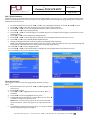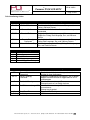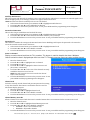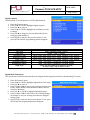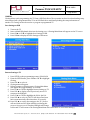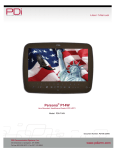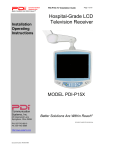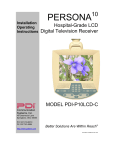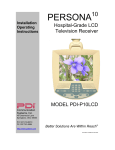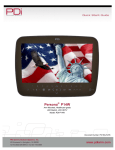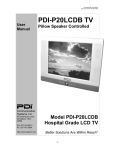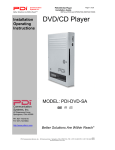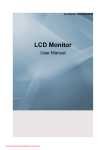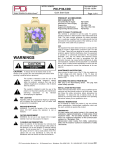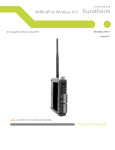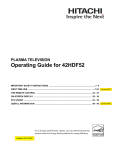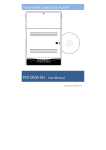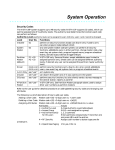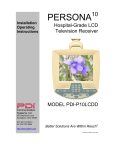Download Persona™ P14W - PDi Communication Systems
Transcript
Persona™ P14W Arm-Mounted, Healthcare-Grade LCD HDTV Model #PDI-P14W Document Number: PD196-220R2 Document Number: TM Persona P14W LCD HDTV Better Solutions Are Within Reach TM User Manual PD196-220R2 Page 1 of 21 IMPORTANT SAFETY INSTRUCTIONS THIS INSTALLATION SHOULD BE MADE BY A QUALIFIED SERVICE PERSON AND SHOULD CONFORM TO ALL LOCAL CODES. READ AND FOLLOW THE SAFETY INSTRUCTIONS BEFORE ATTEMPTING THIS INSTALLATION. 1. 2. 3. 4. 5. 6. 7. 8. 9. 10. 11. 12. Read these instructions. Keep these instructions. Heed all warnings Follow all instructions. Use only a power source from a CSA Certified UL Approved Class 2 Power Supply suitable for use in a Health Care Facility. This TV will operate on either DC or AC voltage, range 18 to 32 volts. DO NOT attempt to modify this product in any way without written authorization. Unauthorized modification could void the user’s authority to operate this product. DO NOT expose this TV to rain or moisture. DO NOT use this TV near water. TV SHALL NOT be exposed to dripping or splashing. No objects filled with liquids, such as vases, shall be placed on the TV. DO NOT install near any heat source such as radiators, heat registers, stoves, or other apparatus that product heat. Use only with the cart, stand, tripod, bracket or table specified by the manufacturer or sold with the apparatus. When a cart is used, use caution when moving the cart/apparatus combination to avoid injury from tip-over. DO NOT block any ventilation openings. Install in accordance with the manufacturer’s instructions. DO NOT defeat the safety purpose of the polarized or grounding-type plug. A polarized plug has two blades with one wider than the other. A grounding type plug has 13. 14. 15. 16. 17. 18. 19. two blades and a third grounding prong. The wide blade or the third prong is provided for your safety. If the provided plug does not fit into your outlet, consult an electrician for replacement of the obsolete outlet. DO NOT use in an oxygen tent or oxygen chamber. Such use may cause a fire hazard. To prevent injury, this apparatus must be securely attached to the wall in accordance with the installation instructions. TV’s can pose a striking hazard when mounted at an elevated position. Protect the power cord from being walked on or pinched particularly at plugs, convenience receptacles, and the point where it exits from the apparatus. Only use attachments/accessories specified by the manufacturer. Unplug this apparatus during lightning storms or when unused for long periods of time. Refer all servicing to qualified service personnel. Servicing is required when the apparatus has been damaged in any way, such as power-supply cord or plug is damaged, liquid has been spilled or objects have fallen into the apparatus, the apparatus has been exposed to rain or moisture, does not operate normally, or has been dropped. Clean only with dry cloth. For further cleaning, use a soft cloth or paper towel dampened with water. PDi Communication Systems, Inc. 40 Greenwood Lane Springboro, Ohio 45066 USA PH 1-800-628-9870 FX 937-743-5664 Document Number: TM Persona P14W LCD HDTV Better Solutions Are Within Reach TM User Manual PD196-220R2 Page 2 of 21 Copyright, Disclaimer, and Trademarks Copyright PDi Communication Systems, Inc. claims proprietary right to the material disclosed in this user manual. This manual is issued for user information only and may not be used to manufacture anything shown herein. Copyright 2009-2012 by PDi Communication Systems, Inc. All rights reserved. Manufactured under license from Dolby Laboratories, Dolby and the double-D symbol are trademarks of Dolby Laboratories. Disclaimer The author and publisher have used their best efforts in preparing this manual. PDi Communication Systems, Inc. makes no representation or warranties with respect to the accuracy or completeness of the contents of this manual and specifically disclaims any implied warranties or merchantability or fitness for any particular purpose and shall in no event be liable for any loss of profit or any other damages. The information contained herein is believed accurate, but is not warranted, and is subject to change without notice or obligation. Trademarks Manufactured under license from Dolby Laboratories. Dolby and the double-D symbol are trademarks of Dolby Laboratories. All other brand names and product names used in this manual are trademarks, registered trademarks, or trade names of their respective holder. PDi and Better Solutions Are Within Reach are registered trademarks of PDi Communication Systems, Inc., Springboro, Ohio. Regulatory Information FCC This equipment has been tested and found to comply with the limits for a Class B digital device, pursuant to part 15 of the FCC Rules. These limits are designed to provide reasonable protection against harmful interference when the equipment is operated in a residential or commercial installation. If this equipment does cause harmful interference to radio or television reception, which can be determined by turning the equipment off and on, the user is encouraged to try to correct the interference by one of more of the following measures: Reorient or relocate the receiving antenna. Increase the separation between the equipment and receiver. Connect the equipment into an outlet on a circuit different from that to which the receiver is connected. Consult the dealer or an experienced radio/TV technician for help. Underwriters Laboratories The model PDI-P14W Hospital Grade LCD TV is a specialized LCD TV and should be installed to National Electrical Code specifications. This device is safety tested and listed by the Underwriters Laboratories as a product suitable for use in health-care facilities in both the United States and Canada. PDi Communication Systems, Inc. 40 Greenwood Lane Springboro, Ohio 45066 USA PH 1-800-628-9870 FX 937-743-5664 Document Number: TM Persona P14W LCD HDTV Better Solutions Are Within Reach TM User Manual PD196-220R2 Page 3 of 21 Contents IMPORTANT SAFETY INSTRUCTIONS............................................................................................................................................................ 1 Copyright, Disclaimer, and Trademarks ........................................................................................................................................................ 2 Regulatory Information ........................................................................................................................................................................................ 2 INSTALLING TELEVISION .................................................................................................................................................................................... 5 Installation Precautions ................................................................................................................................................................................... 5 Coax Cable Specifications ................................................................................................................................................................................ 5 Arm Mounting ...................................................................................................................................................................................................... 5 Across Room Wiring.......................................................................................................................................................................................... 5 PROGRAMMING MENUS AND SETUP ............................................................................................................................................................. 6 PROGRAMMING .................................................................................................................................................................................................. 6 SERVICE LEVEL ................................................................................................................................................................................................... 6 PICTURE ................................................................................................................................................................................................................. 6 Brightness, Contrast, Color, Tint, and Sharpness ............................................................................................................................. 6 Color Temperature........................................................................................................................................................................................ 7 Noise Reduction ............................................................................................................................................................................................. 7 SOUND ..................................................................................................................................................................................................................... 7 Minimum Volume .......................................................................................................................................................................................... 7 Maximum Volume.......................................................................................................................................................................................... 8 Power on Volume .......................................................................................................................................................................................... 8 Internal Speaker Enable.............................................................................................................................................................................. 8 HDMI Audio Ports .......................................................................................................................................................................................... 9 Composite Sound Mode .............................................................................................................................................................................. 9 Headphone Sound Mode ............................................................................................................................................................................. 9 CHANNELS...........................................................................................................................................................................................................10 Signal.................................................................................................................................................................................................................10 Auto Program ................................................................................................................................................................................................10 Add / Delete Channels ...............................................................................................................................................................................11 Clear Service Level ......................................................................................................................................................................................11 Copy Service Level.......................................................................................................................................................................................12 Parental Control ...........................................................................................................................................................................................12 MPAA Rating ..................................................................................................................................................................................................13 PDi Communication Systems, Inc. 40 Greenwood Lane Springboro, Ohio 45066 USA PH 1-800-628-9870 FX 937-743-5664 Document Number: TM Persona P14W LCD HDTV Better Solutions Are Within Reach TM User Manual PD196-220R2 Page 4 of 21 Change Password.........................................................................................................................................................................................13 Television Rating Guides ..........................................................................................................................................................................14 Auxiliary Block Source...............................................................................................................................................................................15 Parental Lock Duration .............................................................................................................................................................................15 Parental Lock .................................................................................................................................................................................................15 Power on Channel........................................................................................................................................................................................15 Channel Lock .................................................................................................................................................................................................15 Channel Memory Override.......................................................................................................................................................................15 FEATURES ...........................................................................................................................................................................................................16 Power on Caption Mode ............................................................................................................................................................................16 Auto Power On/Lock ..................................................................................................................................................................................16 Inactive Power Off (h: mm) .....................................................................................................................................................................16 Bed A/B ............................................................................................................................................................................................................16 Caption Text Modes ....................................................................................................................................................................................16 Digital Captions ............................................................................................................................................................................................17 Digital Mode Time Setup...........................................................................................................................................................................17 Diagnostics .....................................................................................................................................................................................................18 Channel up Power Off ................................................................................................................................................................................18 Channel to Other Source ...........................................................................................................................................................................18 Power on ARC Mode ...................................................................................................................................................................................18 Standby Power ..............................................................................................................................................................................................18 OSD LANGUAGE (On-Screen Display) ......................................................................................................................................................19 SOURCES ..............................................................................................................................................................................................................19 Power on Source ..........................................................................................................................................................................................19 CLONING ..............................................................................................................................................................................................................20 Save Settings to USB ...................................................................................................................................................................................20 Restore Setting to TV..................................................................................................................................................................................20 Firmware .........................................................................................................................................................................................................21 Limited Warranty ..................................................................................................................................................................................................21 PDi Communication Systems, Inc. 40 Greenwood Lane Springboro, Ohio 45066 USA PH 1-800-628-9870 FX 937-743-5664 Document Number: TM Persona P14W LCD HDTV Better Solutions Are Within Reach TM User Manual PD196-220R2 Page 5 of 21 INSTALLING TELEVISION Installation Precautions 1. Any changes or modifications in construction of this TV, which are not expressly approved by the party responsible for compliance, could void the user’s authority to operate the equipment. 2. Use only a power source from a CSA Certified / UL Approved Class 2 Power Supply suitable for use in a Health Care Facility. This TV will operate on either DC or AC voltage, range 18 to 32 volts. 3. NOTE TO CATV INSTALLER: This reminder is provided to call the CATV system installer’s attention to Article 820-40 of the NEC that provides guidelines for proper grounding and, in particular, specifies that the cable ground shall be connected to the grounding system of the building, as close to the point of cable entry as practical. Coax Cable Specifications When using a central power supply, cable selection is crucial. Due to long coax cable runs encountered in hospital installations, coax cable employing a solid copper center conductor and copper shield is required. Cable run lengths MUST NOT exceed 150 feet. Required coaxial cable numbers include Alpha 9804C (non-plenum), Belden 9248 (non-Plenum), West Penn 806 (nonPlenum), or West Penn 25806 (Plenum), which have been tested with coax-powered TVs. Arm Mounting This television is designed to attach to a wall mounted suspension arm adjusted to support a television weighing seven pounds (PDI-508C-7). See instructions for PDI-508 series arm (part number PD196-090) for mounting of the television to the arm assembly. The single coaxial cable on top of the TV is used to supply low voltage AC or DC power (28VAC or 24VDC) and the RF signal to the television. Note: Contact PDi for additional information on arm compatibility and cable requirements. DANGER: Arm Recoil Hazard The safety brake pin must remain in the SAFETY BRAKE PIN HOLE whenever the television is removed from the arm or when the arm is removed from the wall bracket to prevent the arm from springing open. Across Room Wiring A ¼” stereo style pillow speaker (pendant control) jack is located on the TV’s connections panel. This TV is designed to work with either a digital pillow speaker that generates digital style control codes or a singlebutton analog (switch-style) pillow speaker. A rear panel mounted switch allows use of different brands of pillow speakers: Zenith, Philips, and RCA compatible pillow speakers. WARNING: DO NOT connect the pillow speaker circuit Common to earth ground. Grounding of the Common will defeat the isolation circuitry of the TV and possibly expose the patient to harmful shock currents should a wiring fault occur. PDi Communication Systems, Inc. 40 Greenwood Lane Springboro, Ohio 45066 USA PH 1-800-628-9870 FX 937-743-5664 Document Number: TM Persona P14W LCD HDTV Better Solutions Are Within Reach TM User Manual PD196-220R2 Page 6 of 21 PROGRAMMING MENUS AND SETUP PROGRAMMING Note: A programming remote control is required to perform all setup operations for the television. The programming remote (Part Number PD108-420) is NOT packaged with the TV and must be ordered separately. The following instructions assume you have a programming remote, have correctly mounted the TV, and connected a coax cable that provides both power and RF signal. SERVICE LEVEL This TV offers a disable and three different programmable Service Levels: Free, Basic, and Premium. Only one Service Level is usable at a time. Disabled is like a mechanical key lock – when in Disabled service level, the TV can be turned OFF and ON, but cannot be used for viewing. A standard message appears on a black screen. Free lets patients watch hospital education and information channels without renting the TV. The channels containing programming for no charge are typically programmed into this level of service. This is the factory default setting for service level. Basic service typically allows additional channels beyond those offered in the FREE level. Premium is the highest Service Level with typically the most channels available for viewing. 1. Press the SETUP button to display the SETUP MODE menu. 2. Press the VOL► to disable or select desired service level. (Free, Basic, Premium) PICTURE Adjustment of picture Brightness, Contrast, Color, Tint, Color Temperature and Sharpness is available to customize the levels you prefer using the on-screen menus. Brightness, Contrast, Color, Tint, and Sharpness These settings have a range of 1-100. To change one of them, simply change the number by following this process. 1. Press the SETUP button to display the SETUP MODE menu. 2. Select the Picture menu item. 3. Press the CH▲ / CH▼ buttons to highlight the desired picture item – Brightness, Contrast, Color, Color Temperature, Sharpness, and Noise Reduction. 4. Adjust the picture item using the VOL▲ / VOL▼ buttons to the desired level. 5. Press the SETUP button to store the picture values. PDi Communication Systems, Inc. 40 Greenwood Lane Springboro, Ohio 45066 USA PH 1-800-628-9870 FX 937-743-5664 Document Number: TM Persona P14W LCD HDTV TM Better Solutions Are Within Reach User Manual PD196 PD196-220R2 Page 7 of 21 Color Temperature The color temperature menu adjusts the color balance of the picture. “Standard”, “Reddish”, “Greenish”, “Bluish” color temperatures are available for selection; however the individual colors are not adjustable. The “USER” setting allows individual adjustment adjustment of each of the TV’s primary colors. The color temperature setting is best set using a calibrated signal source capable of generating a test signal containing both pure white and pure black picture components. 1. 2. 3. 4. 5. Enter the Picture menu Press CH▲ ▲ / CH▼ to highlight Color Temperature. Press VOL► VOL to enter it. it Press CH▲ ▲ / CH▼ to see the individual settings. On User, press VOL◄ VOL◄ / VOL► to highlight R,G, or B or to get out of the customized adjustments. 6. Press CH▲ ▲ / CH▼ to adjust R,G, or B NOTE: When you select select one of the three colors to adjust, the other two will turn grey. 7. Press SETUP to return to the previous menu. To exit, press SETUP until the programming menus disappear. Noise Reduction Additional picture improvement may be achieved by enabling the Noise Reduction function found in the Picture menu. 1. Press the SETUP button to display the SETUP MODE menu. 2. Select the Picture menu item. 3. Press the CH▲ / CH▼ ▼ buttons to highlight the Noise Reduction. 4. Use the VOL◄ VOL / VOL► ► buttons to alternate, Enable or Disable. 5. Press the SETUP button to return to the previous menu. SOUND The Sound menu allows precise adjustment of several parameters. 1. Press the SETUP button to display the SETUP MODE menu. 2. Press the CH▲ / CH▼ ▼ buttons to highlight the Sound menu item. 3. Use the VOL◄ VOL / VOL► ► to o display the Sound Menu. Minimum Volume Sets the minimum volume level the TV can reach. Setting this to any value other than 0 guarantees that some level of sound will always be heard when the TV is operating. 1. In Sound menu, press the CH▲ / CH▼ CH to select Minimum Volume. 2. Press the VOL◄ VOL / VOL► VOL to select your preferred minimum volume. 3. Press SETUP to return to the preceding menu. PDi Communication Systems, Inc. 40 Greenwood Lane Springboro, Ohio 45066 USA PH 1-800 1 800-628-9870 9870 FX 937-743-5664 937 Document Number: TM Persona P14W LCD HDTV Better Solutions Are Within Reach TM User Manual PD196-220R2 Page 8 of 21 Maximum Volume Sets the maximum volume level the TV can reach. 1. In Sound menu, press the CH▲ / CH▼ button to select Maximum Volume. 2. Press the VOL◄ / VOL► button to determine your preferred maximum volume allowed. 3. Press the SETUP button to return to the preceding menu. Power on Volume Sets the initial volume for the TV upon powering on. Once the TV is on, the volume can be set to any allowable level. NOTE: If “Power on Volume” is set to LAST, and physical power is removed, the TV will power on with a volume of zero. 1. In Sound menu, press the CH▲ / CH▼ button to select Power on Volume. 2. Press the VOL◄ / VOL► button to determine your preferred volume when the TV turns on. Setting the level to LAST causes the TV to remember the last volume level used by the TV prior to turning off. 3. Press the SETUP button to return to the preceding menu. Internal Speaker Enable The speaker’s inside the TV’s cabinet can be turned on or off for each TV Service Level. Note: Sound to the earphone jack remains on at all times. 1. 2. 3. 4. 5. In the Sound menu, press CH▲ / CH▼ button to select the Internal Speaker Enable menu item. Press VOL◄ / VOL► to enter the menu. Press the CH▲ / CH▼ button to select the desired Service Level. Press VOL◄ / VOL► to select Disable or Enabled. Press the SETUP button to return to the preceding menu. PDi Communication Systems, Inc. 40 Greenwood Lane Springboro, Ohio 45066 USA PH 1-800-628-9870 FX 937-743-5664 Document Number: TM Persona P14W LCD HDTV Better Solutions Are Within Reach TM User Manual PD196-220R2 Page 9 of 21 HDMI Audio Ports The HDMI1 Audio Port and HDMI2 Audio Port have two settings: HDMI and PC-ANALOG/Component. A device connected to the HDMI ports can receive audio from one of these sources. 1. In the Sound menu, press CH▲ / CH▼ to highlight HDMI1 or HDMI2. 2. Press VOL◄ / VOL► to choose between HDMI and PC-ANALOG/Component. 3. Press SETUP to return to previous menu. Composite Sound Mode The settings are L+R, L+L, and R+R 1. In the Sound menu, press CH▲ / CH▼ to highlight Composite Sound Mode. 2. Press VOL ◄ / VOL ► to choose between settings. 3. Press SETUP to return to previous menu. Headphone Sound Mode The earphone jack sound can be used with either a mono (single ear) or stereo (dual ear) style. 1. In the Sound menu, press CH▲ / CH▼ to highlight Headphone Sound Mode. 2. Press VOL ◄ / VOL ► to choose between settings. 3. Press SETUP to return to previous menu. PDi Communication Systems, Inc. 40 Greenwood Lane Springboro, Ohio 45066 USA PH 1-800-628-9870 FX 937-743-5664 Document Number: TM Persona P14W LCD HDTV Better Solutions Are Within Reach TM User Manual PD196-220R2 Page 10 of 21 CHANNELS The Channels menu allows you to program different signal sources to either disable or select from three Service Levels (Free, Basic, or Premium) and to add or delete individual channels. It also allows you to block channels, TV programs, movies, and auxiliary sources that can be input to the TV. Each Service Level contains a different channel map. Signal 1. 2. 3. 4. 5. 6. 7. 8. Press the SETUP button on the remote control. Press CH▲ or CH▼ to highlight Channels. Press VOL► to enter the Channels sub-menu. Four different tuning types are available depending upon the healthcare facility’s signal type. Selection of the correct signal type is required for the TV to recognize all possible channels and before any channel programming can begin. Enter the Channels menu Press CH▲ or CH▼ to highlight Signal. Press VOL ► to select Air, Cable STD, Cable IRC, or Cable HRC. NOTE: Most hospitals use the Cable STD signal style. Auto Program The TV automatically scans each available channel for activity. Channels that display activity are memorized into the selected Service Level. 1. 2. 3. 4. 5. 6. 7. From the Channels menu, select Auto Program In the Auto Program menu, press the VOL► button to select Mode. Press VOL► to set the scope of channel scanning. Analog Only: TV searches for analog channels only. Digital Only: TV searches for digital channels only. Analog and Digital: TV searches for both analog and digital channels. Press the CH▼ button to select the Channel Sequence menu item. Press ◄VOL► to set the Channel Sequence in which the channels are displayed after searching. Interleave A+D: In the order of channel number regardless of the system. All A then D: Digital channels are displayed after all analog channels. Press the CH▲ CH ▼ button to select the Service Level you wish to program. The menu displays the current programming status of each level as either Programmed or Blank. Press the VOL► to choose the service level. NOTE: A Programmed service level can also be reprogrammed if desired. A confirmation menu will appear before proceeding. Press Yes▲ to select YES and start auto programming. The TV will now search all available channels with an on-screen progress percentage displayed. Once complete, press the SETUP button to return to normal TV viewing. NOTE: Any tuning mode that includes Digital channels will require several minutes to complete the auto programming. PDi Communication Systems, Inc. 40 Greenwood Lane Springboro, Ohio 45066 USA PH 1-800-628-9870 FX 937-743-5664 Document Number: TM Persona P14W LCD HDTV Better Solutions Are Within Reach TM User Manual PD196-220R2 Page 11 of 21 Add / Delete Channels Individual analog TV channels that are missing can be manually added to a Service Level. Or, analog TV channels that require deletion can be manually removed from a Service Level. Digital channels found during Auto Programming can be enabled or disabled in each service level. 1. 2. 3. 4. 5. From the Channels menu, press the CH▲ / CH▼ to select Add/Delete Channels. Press VOL◄ / VOL► to select. Press CH▲ / CH▼ to select the Service Level you wish to add or delete channels. Press VOL◄ / VOL► to enter the Add/Delete Channels menu for that Service Level. Press CH▲ / CH▼ to select Analog Channel Press VOL◄ / VOL► to scroll through every available channel. The channel number changes to indicate the current channel viewed. 6. Press CH▲ / CH▼ to select Add/Delete Analog Channel. 7. Press VOL◄ / VOL► to alternately Add or Delete the current Analog Channel from the Service Level. 8. Press CH▲ / CH▼ to select Enable/Disable Digital Channel. 9. A listing of all digital channels found during Auto Programming will be displayed. NOTE: If the Enable/Disable Digital Channels states “no Channels”, either the TV did not locate any channels during Auto Programming or the Mode was set to “Analog Only” during Auto Programming. 10. Press CH▲ / CH▼ to select a Digital Channel. 11. Press VOL◄ / VOL► to alternately Enable or Disable the current Digital Chanel from the Service Level. 12. Press SETUP to return to the previous menus. Clear Service Level This empties a service level of all its programmed channels, leaving it blank. 1. From the Channels menu, press the CH▲ / CH▼ to highlight Clear Service Level. 2. Press VOL► to select. 3. Press CH▲ / CH▼ to highlight the Service Level (Free, Basic, or Premium). 4. Press VOL► to select the highlighted Service Level. 5. A confirmation page will appear. Press Yes▲ to proceed. Press ▼ or SETUP to return to the previous menu. NOTE: After a Service Level is cleared, the TV returns to the Clear Service Level menu. “Blank” will appear to the right of the Service Level. 6. Press SETUP to return to the previous menu. To exit, press SETUP until the programming menus disappear. PDi Communication Systems, Inc. 40 Greenwood Lane Springboro, Ohio 45066 USA PH 1-800-628-9870 FX 937-743-5664 Document Number: TM Persona P14W LCD HDTV Better Solutions Are Within Reach TM User Manual PD196-220R2 Page 12 of 21 Copy Service Level This copies one service level’s channels to another. 1. 2. 3. 4. 5. In the Channels menu, Press CH▲ / CH▼ to highlight Copy Service Level. Press VOL► to select. Press CH▲ to set the From Service Level. Press CH▼ to set the TO Service Level. Press VOL ►to copy the Service Level. A confirmation screen will appear. Press CH▲ to proceed. Press CH▼ or SETUP to return to the previous menu. NOTE: After a Service Level is copied, the TV returns to the Copy Service Level menu. If the To Service Level has been set to active in the Service Level setting (see Service Levels on page 4), TV programming will appear. 6. Press SETUP to return to the previous menu. To exit, press SETUP until the programming menus disappear. Parental Control Parental Control allows you to block channels, TV shows, movies, and devices that are connected to the P14W. 1. In the Channels menu, Press CH▲ / CH▼ to highlight Parental Control. 2. From the Parental Control menu, press VOL► to enter the TV Rating menu. 3. Press CH▼ to move to one of the six age-based categories. 4. Press VOL◄ or VOL► to cycle through the sub-ratings (ALL, FV, V, S, L or D) or exit out of the sub-categories in that category. (See page 14 for rating guides) NOTE: The U or B (unblocked or blocked) will turn red when it is highlighted. 5. Press CH▲ or CH▼ to change the sub-rating. 6. Press the SETUP button to return to the previous menu. Or press VOL◄ to get out of the sub-category. PDi Communication Systems, Inc. 40 Greenwood Lane Springboro, Ohio 45066 USA PH 1-800-628-9870 FX 937-743-5664 Document Number: TM Persona P14W LCD HDTV Better Solutions Are Within Reach TM User Manual PD196-220R2 Page 13 of 21 NOTE: Categories that are rated for older audiences will be automatically blocked. If you block TV-Y category, then TV-Y7 will be blocked automatically. Similarly, if you block TV-G category, then TV-PG, TV-14 and TV-MA will also be blocked. MPAA Rating Most televised movies are now rated. MPAA Rating selectively allows the TV to only present movie content that is unblocked per its preset level. 1. From the Parental Control menu, enter the MPAA Rating menu. 2. Press CH ▲ or CH ▼ to highlight a particular MPAA Rating. 3. Press VOL ◄ or VOL ► to select Blocked or Unblocked. NOTE: Parental Control will automatically block any category that is rated for older audiences. For example, if you block the PG-13 category, then R, NC-17 and X will be automatically blocked also. 4. Press SETUP to return to the previous menu. To exit, press SETUP until the programming menus disappear. Change Password The Parental Control access password can be changed using this menu. NOTE: The factory default password that is programmed into the TV is 0000. PDi Communication Systems, Inc. 40 Greenwood Lane Springboro, Ohio 45066 USA PH 1-800-628-9870 FX 937-743-5664 Document Number: TM Persona P14W LCD HDTV Better Solutions Are Within Reach TM User Manual PD196-220R2 Page 14 of 21 Television Rating Guides Guide TV-Y TV-Y7 Young Children Children 7 and over TV-G General Audience TV-PG Parental Guidance TV-14 Parents Strongly Cautioned Mature Audience Only TV-MA Grade FV V S L D Meaning Content not offensive to most viewers Considered suitable for children over 7, may contain Fantasy Violence Scenes Considered suitable for all audiences; children may watch unattended Suggested Unsuitable for younger children, may contain; Suggestive Dialog, Bad Language, Sex, and Violence Scenes Unsuitable for children under 14, may contain; Strong Dialog, Bad Language, Sex, and Violence Scenes. Adults only, may contain; Strong Dialog, Bad Language, Sex, and Violence Scenes Meaning Fantasy Violence Violence Sexual Situation Adult Language Sexual Suggestive Dialog Grade G PG PG-13 R NC-17 X No Rating General Audiences Parental Guidance Suggested Parents Strongly Cautioned Restricted Viewing No Children under age 17 Hard Core Films No Rating Meaning Content not offensive to most viewers Content is such that parents may not want their children to view the program Program is inappropriate for preteens, with a greater degree of offensive material suggested than a PG rated program Not for children under age 17. Strong elements of sex and/or violence Not for children under age 17 under any circumstances Strong sexual content Same as NC-17 rating MPAA not rated PDi Communication Systems, Inc. 40 Greenwood Lane Springboro, Ohio 45066 USA PH 1-800-628-9870 FX 937-743-5664 Document Number: TM Persona P14W LCD HDTV Better Solutions Are Within Reach TM User Manual PD196-220R2 Page 15 of 21 Auxiliary Block Source Like TV programs and channels, the auxiliary sources can be blocked too. When the TV encounters an external signal source that is not appropriate per its settings, a black screen appears with muted sound. NOTE: Parental Lock must be enabled for the sources to be blocked. 1. In the Parental Control menu, press CH ▲ or CH ▼ to highlight Aux. Block Source. 2. Press VOL ◄ or VOL ► to select Unblocked or Blocked. 3. Press SETUP to return to the previous menu. To exit, press SETUP until the programming menus disappear. Parental Lock Duration This sets how long an enabled Parental Lock will be active. 1. In the Parental Control menu, press CH ▲ or CH ▼ to highlight Parental Lock Duration. 2. Press VOL ◄ or VOL ► to select the desired number of hours (1-99) or Always. 3. Press the SETUP button to return to the previous menu. To exit, press SETUP until the programming menus disappear. Parental Lock This enables or disables the settings in the Parental Control menu. Enabling it will require the password to be entered to access the Parental Control menu in the future. 1. In the Parental Control menu, press CH ▲ or CH ▼ to highlight Parental Lock. 2. Press VOL ◄ or VOL ► to select Enable or Disable. 3. Press the SETUP button to return to the previous menu. To exit, press SETUP until the programming menus disappear. Power on Channel Displays a certain channel each time the TV is turned on. This feature is useful for hospitals that have a Welcome Channel and wish to have it displayed upon initial use of the TV. The patient can then tune to any other available channel. 1. 2. 3. 4. 5. 6. Enter the Channels menu Press CH ▲ or CH ▼ to highlight Power on Channel. Press VOL ► to select it. Press CH ▲ or CH ▼ to highlight the desired Service Level (Free, Basic, or Premium). Press VOL ◄ or VOL ► to select one of the channels currently available in the Service Level or Last. NOTE: Last will cause the TV to turn on to the last channel before it was turned off. Press the SETUP button to return to the previous menu. To exit, press SETUP until the programming menus disappear. Channel Lock Locks the currently viewed channel and prevents patients from tuning to any other channel. This feature is useful when the TV is used for information display purposes. 1. Enter the Channels menu 2. Press CH ▲ or CH ▼ to highlight Channel Lock. 3. Press VOL ◄ or VOL ► to select Enable or Disable. 4. Press the SETUP button to return to the previous menu. To exit, press SETUP until the programming menus disappear. Channel Memory Override Allows a channel to be entered with the remote’s number buttons that is not memorized in the current Service Level. 1. Enter the Channels menu 2. Press CH ▲ or CH ▼ to highlight Channel Memory Override. 3. Press VOL ◄ or VOL ► to select Enabled or Disabled. • DISABLED = Service Level Channels only. • ENABLED = All possible channels. 4. Press the SETUP button to return to the previous menu. To exit, press SETUP until the programming menus disappear. PDi Communication Systems, Inc. 40 Greenwood Lane Springboro, Ohio 45066 USA PH 1-800-628-9870 FX 937-743-5664 Document Number: TM Persona P14W LCD HDTV Better Solutions Are Within Reach TM User Manual PD196-220R2 Page 16 of 21 FEATURES The Features menu provides adjustable settings that customize the TV to your hospital. 1. 2. 3. Press the SETUP button. Press CH▲ or CH▼ to highlight Features. Press VOL► to enter the Features sub-menu. Power on Caption Mode Power on Caption Mode memorizes the caption setting upon powering the TV off. With this feature set to off, the TV will always power on with the captions disabled. With this feature set to Last, the TV turns on with the last caption setting enabled. 1. 2. 3. 4. Enter the Features menu Press CH▲ or CH▼ to highlight Power on Caption Mode. Press VOL◄ or VOL► to select Last or Off. Press the SETUP button to return to the previous menu. To exit, press SETUP until the programming menus disappear. Auto Power On/Lock The TV will turn on and stay on whenever electrical power is applied to the set. The feature is useful for controlling the TV from a wall switch or preventing the TV from being turned off by the TV power button or the remote control. 1. 2. 3. 4. Enter the Features menu Press CH▲ or CH▼ to highlight Auto Power On. Press VOL◄ or VOL► to select Disabled or Enabled. Press the SETUP button to return to the previous menu. Inactive Power Off (h: mm) 1. The TV will automatically power off after a specific period of viewer inactivity providing energy savings. 2. Enter the Features menu 3. Press CH▲ or CH▼ to highlight Power Management. 4. Press VOL◄ or VOL► to select an active time or select Disabled to disable this feature. 5. Press the SETUP button to return to the previous menu. To exit, press SETUP until the programming menus disappear. NOTE: Auto Power On must be set to Disabled for this function to operate. Bed A/B The TV can be controlled by a patient IR remote. The TV offers Bed A and Bed B selectable codes for independent control of a single television in a two television room. The patient remote can be toggled between Bed A and Bed B codes by pressing (using a paperclip) the CODE button on the remote. 1. 2. 3. 4. Enter the Features menu Press CH▲ or CH▼ to highlight Bed A/B. Press VOL◄ or VOL► to select A or B. Press the SETUP button to return to the previous menu. To exit, press SETUP until the programming menus disappear. Caption Text Modes Teletext can be displayed in addition to Captions. Teletext is not normally broadcast in the USA. Caption Text Modes should be set to Disabled for TVs operated in the USA. 1. 2. 3. 4. Enter the Features menu Press CH▲ or CH▼ to highlight Caption Text Modes. Press VOL◄ or VOL► to select Disabled or Enabled. Press SETUP to return to the previous menu. To exit, press SETUP until the programming menus disappear. PDi Communication Systems, Inc. 40 Greenwood Lane Springboro, Ohio 45066 USA PH 1-800-628-9870 FX 937-743-5664 Document Number: TM Persona P14W LCD HDTV Better Solutions Are Within Reach TM User Manual PD196-220R2 Page 17 of 21 Digital Captions Customization of Closed Captions on ATSC/QAM channels. 1. 2. 3. 4. Enter the Features menu Press CH ▲ or CH ▼ to highlight Digital Captions. Press VOL ► to select it. Press CH ▲ or CH ▼ to highlight the attribute you wish to change. 5. Press VOL ► to change it. (See the table below for the settings of each attribute.) 6. Press SETUP to return to the previous menu. To exit, press SETUP until the programming menus disappear. Attribute Font Size Font Style Foreground Color Background Color Edge Color Foreground Opacity Background Opacity Edge Style Settings Small, Standard, Large, Default Style0 – Style 7, Default White, Black, Red, Green, Blue, Yellow, Magenta, Cyan, Default White, Black, Red, Green, Blue, Yellow, Magenta, Cyan, Default White, Black, Red, Green, Blue, Yellow, Magenta, Cyan, Default Solid, Translucent, Transparent, Flashing, Default Solid, Translucent, Transparent, Flashing, Default None, Raised, Depressed, Uniform, Left Drop Shadow, Right Drop Shadow, Default Digital Mode Time Setup The current time will be set automatically from a digital channel signal provided by a broadcasting TV station. 1. 2. 3. 4. Enter the Features menu Press CH ▲ or CH ▼ to highlight Digital Mode Time Setup Press VOL ► to select it. Press CH ◄ or CH ► to select your viewing area time zone: Pacific, Alaska, Hawaii, Newfoundland, Atlantic, Eastern, Central or Mountain. 5. Press VOL ▲ or VOL ▼ to highlight Daylight Savings. 6. Press CH ◄ or CH ► to select Auto, On, or Off depending on whether or not your viewing area observes Daylight Savings Time. 7. Press SETUP to return to the previous menu. To exit, press SETUP until the programming menus disappear. PDi Communication Systems, Inc. 40 Greenwood Lane Springboro, Ohio 45066 USA PH 1-800-628-9870 FX 937-743-5664 Document Number: TM Persona P14W LCD HDTV Better Solutions Are Within Reach TM User Manual PD196-220R2 Page 18 of 21 Diagnostics This menu provides readouts of the TV’s internal operation. The Diagnostics menu items are read-only and cannot be changed. 1. 2. 3. 4. Enter the Features menu Press CH▲ or CH▼ to highlight Diagnostics. Press VOL ► to select it. Press the SETUP button to return to the previous menu. To exit, press SETUP until the programming menus disappear. Field ON Hours: Field Powered Hours: Firmware VSN Micom VSN Power On Cause Cumulative time TV is actually on. Cumulative time TV is powered. 0.64 0.4 Normal Channel up Power Off This feature causes the TV to turn off once it reaches the highest numbered (last) channel and is usually used with single button style pillow speakers. When the feature is disabled, the TV will continue on to the lowest channel and not turn off. 1. 2. 3. 4. Enter the Features menu Press CH▲ or CH▼ to highlight Channel Up Power Off. Press VOL ◄ or VOL ► to select Enabled or Disabled. Press SETUP to return to the previous menu. To exit, press SETUP until the programming menus disappear. Channel to Other Source External signal sources connected to the TV, such as DVD players or video-game systems, are shown in the current channel lineup after the highest channel and then shown on the TV. Set this feature to Disabled to require the activation of the external sources by pressing the remote’s or the TV’s TV/AV button. Set this feature to Enabled to allow access to external devices by pressing channel up or down buttons on a remote or most pillow speakers. 1. 2. 3. 4. Enter the Features menu Press CH▲ or CH▼ to highlight Channel to Other Source. Press VOL ◄ or VOL ► to select Enabled or Disabled. Press SETUP to return to the previous menu. To exit, press SETUP until the programming menus disappear. Power on ARC Mode The TV powers on with a set screen sized aspect ratio of 4:3, 14:9, 16:9, 16:9 Panorama, or Last. 1. 2. 3. 4. Enter the Features menu Press CH▲ or CH▼ to highlight Power On ARC Mode. Press VOL ► to select 4:3, 14:9, 16:9, 16:9 Panorama, or Last. Press SETUP to return to the previous menu. To exit, press SETUP until the programming menus disappear. Standby Power Controls power used by TV when in “Standby” or OFF stage. 1. 2. 3. 4. 5. 6. Press the SETUP button on the remote control. Press CH▲ or CH▼ to select Features. Press VOL ◄ or VOL ► to select it. Press CH▲ or CH▼ to select Standby Power. Press VOL ◄ or ► to select Low/Normal. Note: If in “low” mode, TV consumes less power but takes longer to start when turned back on. Press the SETUP button to return to the previous menu. To exit, press SETUP until the programming menus disappear. PDi Communication Systems, Inc. 40 Greenwood Lane Springboro, Ohio 45066 USA PH 1-800-628-9870 FX 937-743-5664 Document Number: TM Persona P14W LCD HDTV Better Solutions Are Within Reach TM User Manual PD196-220R2 Page 19 of 21 OSD LANGUAGE (On-Screen Display) You can select the language you wish to use in your on-screen displays.. 1. 2. 3. 4. Press SETUP. Press CH▲ or CH▼ to select the OSD Language menu. Press VOL ◄ or VOL ► to select your desired language. Press SETUP to return to the previous menu. To exit, press SETUP until the programming menus disappear. SOURCES The TV’s signal sources can be individually Enabled or Disabled. The available sources in this menu correspond with the components you have connected to the TV’s connectors. NOTE: Please disable all of the TV’s sources that are not to be used. A TV that is switched to a non-connected source generates nuisance hospital maintenance calls of TV Not Working, when in fact the TV does work, but has been set to an inactive source 1. From the SETUP menu, press CH▲ or CH▼ to highlight Source. 2. Press VOL ◄ or VOL ► to select it. 3. Press CH▲ or CH▼ to highlight a desired source. 4. Press VOL ◄ or VOL ► to change the source status to either Disabled or Enabled/APO (Auto Power Off). NOTE: Sources that are grayed out are not installed in the TV. Enabled/APO means the TV will turn off if there is no video. 5. Press SETUP to return to the previous menu. To exit, press SETUP until the programming menus disappear. Power on Source The TV can be preset to power on to a selected source. 1. 2. 3. 4. Enter the Sources menu Press CH▲ or CH▼ highlight Sources. Press VOL ► to select it. Press VOL◄ or VOL► to change to the source that you want the TV to power on to. NOTE: The source must be enabled before it can be chosen as a power on source. The Last entry causes the TV to power on to the Last source selected. 5. Press SETUP to return to the previous menu. To exit, press SETUP until the programming menus disappear. PDi Communication Systems, Inc. 40 Greenwood Lane Springboro, Ohio 45066 USA PH 1-800-628-9870 FX 937-743-5664 Document Number: TM Persona P14W LCD HDTV Better Solutions Are Within Reach TM User Manual PD196-220R2 Page 20 of 21 CLONING Cloning allows quick programming of a TV from a USB Flash Drive. The operation involves first downloading setup information from a programmed host TV to an USB Flash Drive and then uploading the setup information to another TV. Cloning can also be used to re-program a programmed TV. Save Settings to USB 1. 2. 3. 4. Turn on the TV Insert a blank USB thumb drive into the cloning port. A Cloning Main Menu will appear on the TV screen. Press CH▲ or CH ▼ to highlight Save Settings to USB. Press VOL► to display the Save Settings to USB menu. Restore Setting to TV 1. Press SETUP on the programming remote, PD108-420. 2. From the SETUP menu, press CH ▲ or CH ▼ to highlight Cloning. 3. Press VOL ► to select it. 4. Cloning menu will appear 5. Follow prompts on Cloning menu. Cloning Main Menu will appear after approximately 15 seconds. 6. Press CH ▲ or CH ▼ to highlight Restore Settings to TV. 7. Press VOL ► to display a list of previously stored TV setups on the USB Disk. 8. Press CH ▲ or CH ▼ to highlight the file for the P14. 9. Press VOL ► to select it. (The TV will shut off and turn back on automatically; this takes about 15 seconds). 10. Press VOL ► to restore the settings to the TV. (Screen will turn black and LCD light will flash red during this process. Once process is complete LED light will change to blue and TV will return to the Cloning Main Menu with verification of “Successful cloning”.) PDi Communication Systems, Inc. 40 Greenwood Lane Springboro, Ohio 45066 USA PH 1-800-628-9870 FX 937-743-5664 Document Number: TM Persona P14W LCD HDTV Better Solutions Are Within Reach TM User Manual PD196-220R2 Page 21 of 21 Firmware The firmware for the model PDI-P14W is field upgradeable, but normally does not require this process and should be performed by the hospital technician. A special data file is required from the PDi factory to complete this process. The file is posted on PDi Communication’s web site: http://www.pdiarm.com. Firmware files are written to the root directory of a blank USB Flash Drive, connected to the TV’s Cloning port and updated using the TV’s menus. Once complete, the TV settings must be reprogrammed. Limited Warranty PDi Communication Systems Inc., (“PDi”) warrants, to the original purchaser only, that the PDI-P14W will be free from defects in materials and workmanship, under normal use, for 2 years from the date of original purchase. This warranty does not cover any other equipment that may have been included with PDI’s shipment of this product. After receipt of written notice of a defect or malfunction occurring during the warranty period, PDi will repair or replace goods returned to its Springboro, Ohio location, at its discretion, free of charge to the original purchaser, the whole or any component part of any product manufactured by PDi and found by PDi to be defective. As a condition to obtaining warranty service, written notification must be received by PDi within at least ten (10) days after defect is first observed. Repair of said product requires it to be shipped to the PDi factory in Springboro, Ohio. All shipments shall be F.O.B. Springboro, Ohio, and all shipping and freight charges to PDi’s factory shall be paid by the customer. This warranty shall not apply to any PDi products subjected to improper use, negligence or accident; nor to tampering, alterations, or repairs by others, without PDi’s specific prior written authorization. For information regarding authorized servicing and all other information pertaining to this warranty, please contact PDi Communication Systems, Inc. at 40 Greenwood Lane, Springboro, Ohio 45066 or phone 800-628-9870. This warranty gives specific legal rights and you may also have other rights which vary from state to state. PDi’s liability under this warranty is limited to repair or replacement of defective products and parts as provided above. PDi shall not be liable for incidental or consequential damages.* The warranty contained herein is in lieu of all other expressed or implied warranties, including any implied warranty of merchantability or fitness for any particular purpose. PDi neither assumes nor authorizes any person to assume, on its behalf, any other obligation or liability. *Some states DO NOT allow the exclusion of limitation of incidental or consequential damages or a disclaimer of warranties implied by law, so the above limitation or exclusion may not apply. The information and technical data in this manual is believed accurate, but is not warranted and is subject to change without notice or obligation. ”PDi” and “Better Solutions Are Within Reach” are registered trademarks of PDi Communication Systems, Inc. PDi Communication Systems, Inc. 40 Greenwood Lane Springboro, Ohio 45066 USA PH 1-800-628-9870 FX 937-743-5664