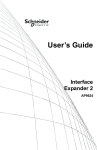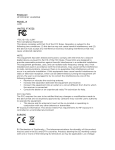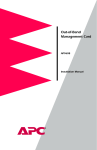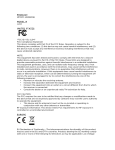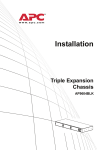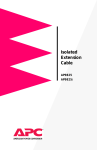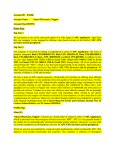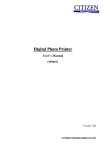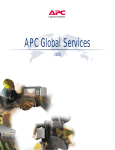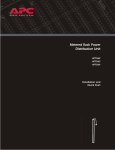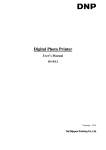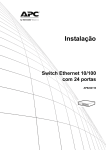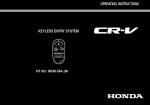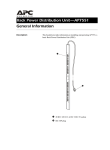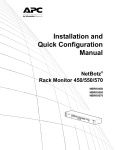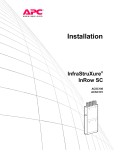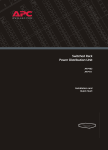Download Building Management Integration Card
Transcript
Building Management Integration Card AP9622 Installation and Quick Start Contents Product Description . . . . . . . . . . . . . . . . . . . . . . . . . 1 Overview 1 Hardware requirements 1 Front panel 1 Handling 1 Receiving inspection 2 Inventory 2 Please recycle 2 Installation . . . . . . . . . . . . . . . . . . . . . . . . . . . . . . . . 3 Configuration and Connection . . . . . . . . . . . . . . . . . 4 How to configure the communication settings 4 How to connect to the building management system 6 BMI card management port pinout 6 Operation . . . . . . . . . . . . . . . . . . . . . . . . . . . . . . . . . 7 Specifications . . . . . . . . . . . . . . . . . . . . . . . . . . . . . . 8 Warranty and Service . . . . . . . . . . . . . . . . . . . . . . . . 9 Limited warranty 9 Warranty limitations 9 Obtaining service 10 Life-Support Policy . . . . . . . . . . . . . . . . . . . . . . . . . 11 General policy 11 Examples of life-support devices 11 APC Worldwide Customer Support . . . . . . . . . . . . . 14 Building Management Integration Card Product Description Overview The American Power Conversion® Building Management Integration Card communicates using the Modbus/Jbus protocol. This allows monitoring of your UPS through an existing building management system. Hardware requirements The Building Management Integration Card requires the following: • An APC UPS that has a card slot: Smart-UPS®, MatrixUPS™, Symmetra®, Silcon™ DP300E Series, Silcon BC Series, or AIS 5000. • An available card slot, either in the UPS, an APC Expansion Chassis, or an APC Triple Chassis. Front panel Management port — Use to configure communication parameters and connect to the Modbus/Jbus master. Status LED — When solid green, it indicates that the card is powered and functioning properly. Handling The Building Management Card is sensitive to electrostatic discharge. It is shipped in a conductive bag to help dissipate damaging static charges. Caution • Leave the card in the bag until you are ready to install. • Handle the card by the end plate only. • Do not touch the printed circuit board or other components. Building Management Integration Card 1 Product Description Receiving inspection Inventory Please recycle 2 Inspect the package and contents for shipping damage, and make sure that all parts were sent. Report any damage immediately to the shipping agent. Report missing contents, damage, or other problems immediately to APC or your APC reseller. • • • • • Building Management Integration Card (AP9622) Null modem cable (940-0103) Installation manual (990-7410B) Register Description addendum (990-1223A) Installing Multiple Management Cards addendum (990-0231D) • Warranty card The shipping materials are recyclable. Please save them for later use, or dispose of them appropriately. Building Management Integration Card Installation How to install the card 1. Choose a slot for the card in your APC UPS or Expansion Chassis. Note If the UPS uses more than one APC management product, see Installing Multiple Management Cards (990-0231D), a copy of which came with the Building Management Card. You must install the APC management products in the correct order for them to operate properly. 2. Shut down the protected loads and turn off the UPS. 3. Remove the two screws holding the cover plate over the card slot using a #2 Phillips head screwdriver. Keep the screws for step 5 and keep the cover for future use. 4. Align the sides of the printed circuit board with the guides in the sides of the slot. Slide the card into the slot until the panel of the card is flush with the front face of the slot. 5. Secure the card with the screws removed in step 3. 6. Apply power to the UPS and the protected equipment. 7. Confirm operation of the card: observe the status LED on the card. After a moment, it should be on continuously. If the LED flashes rapidly, the card has failed its power-on self-test and you should contact APC Customer Support at a number listed on the back cover of this manual. Building Management Integration Card 3 Configuration and Connection How to configure the communication settings 1. Connect one end of the null modem cable (940-0103) to the card’s management port and the other end of the cable to an available serial port on a DTE device. 2. Start a terminal session on the DTE device, and set the communication parameters to match the factory settings on the card: – 2400 baud – 8 data bits – No parity – 1 stop bit – No flow control 3. Press ENTER two times. A menu similar to the following will appear: AMERICAN POWER CONVERSION ----------------------------OPTIONS SETTING --------- --------- BAUD RATE: 1. 1200 BPS 2. 2400 BPS 3. 4800 BPS 4. 9600 BPS X 5. 19200 BPS PARITY: 6. EVEN 7. ODD 8. NONE 9. SLAVE ADDRESS X 01H ----------------------------ESC: EXIT ENTER: REFRESH SELECTION> 4. Configure the baud, parity, and slave address settings 4 Building Management Integration Card Configuration and Connection in the card’s menu to comply with the requirements of your building management system. For example, to change the Baud Rate to 9600, press 4. The screen will refresh and an X will appear after 9600. There is no need to press ENTER after making a selection. 5. Exit the terminal session. Changes to the card’s communication settings are made when you exit the card’s menu. Record your settings below for future configuration: Note Baud Rate: _______________ Parity: _______________ Expansion Address: _______________ Building Management Integration Card 5 Configuration and Connection How to connect to the building management system Connect the management port to your building management system to begin operation. If your building management system uses an RS-485 bus to communicate, you will need an adaptor to connect it to your card’s management port. A listing of compatible adaptors is available on the APC Web site. Go to www.apc.com and search the Knowledge Base for RS-485. For direct connection of the card to a building management system’s RS-232 master, consult your system’s documentation. Note BMI card management port pinout 6 Pin Function 1 Unused 2 Receive data input 3 Transmit data output 4 RS-232 High 5 Ground 6 Unused 7 Request to send output 8 Clear to send input 9 Unused Building Management Integration Card Operation Overview The Building Management Card supports register reads using functions 3 and 4. The following shows the structure of register read requests and responses for the card: See also Please refer to the addendum to this manual (990-1223A) for the available register reads for each UPS family. Building Management Integration Card 7 Specifications AP9622 specifications Item Specification Electrical Operating current draw 5 mA dc (typical) Physical Size (H×W×D) 1.5 × 4.0 × 4.0 in (3.8 × 10.2 × 10.2 cm) Weight 0.27 lb (0.123 kg) Shipping weight 0.8 lb (0.363 kg) Environmental Operating elevation Up to 50,000 ft (15000 m) above MSL Storage elevation Up to 10,000 ft (3000 m) above MSL Operating temperature +32 to +113° F (0 to +45° C) Storage temperature +4 to +122° F (–15 to +70° C) Operating relative humidity 0 to 95%, non-condensing Storage relative humidity 0 to 95%, non-condensing Approvals EMC verification 8 FCC/DOC Class A, EN50022, EN50082-1 Building Management Integration Card Warranty and Service Limited warranty APC warrants the Building Managment Integration Card to be free from defects in materials and workmanship for a period of two years from the date of purchase. Its obligation under this warranty is limited to repairing or replacing, at its own sole option, any such defective products. This warranty does not apply to equipment that has been damaged by accident, negligence, or misapplication or has been altered or modified in any way. This warranty applies only to the original purchaser. Warranty limitations Except as provided herein, APC makes no warranties, expressed or implied, including warranties of merchantability and fitness for a particular purpose. Some jurisdictions do not permit limitation or exclusion of implied warranties; therefore, the aforesaid limitation(s) or exclusion(s) may not apply to the purchaser. Except as provided above, in no event will APC be liable for direct, indirect, special, incidental, or consequential damages arising out of the use of this product, even if advised of the possibility of such damage. Specifically, APC is not liable for any costs, such as lost profits or revenue, loss of equipment, loss of use of equipment, loss of software, loss of data, costs of substitutes, claims by third parties, or otherwise. This warranty gives you specific legal rights and you may also have other rights, which vary according to jurisdiction. Building Management Integration Card 9 Warranty and Service Obtaining service To obtain support for problems with your Building Managment Integration Card: 0 1. Note the serial number and date of purchase. The serial number can be found on a sticker on the bottom of the card or on the outside of the box. 2. Contact Customer Support at a phone number located at the end of this manual. A technician will try to help you solve the problem by phone. 3. If you must return the product, the technician will give you a return material authorization (RMA) number. If the warranty expired, you will be charged for repair or replacement. 4. Pack the unit carefully. The warranty does not cover damage sustained in transit. Enclose a letter with your name, address, RMA number and daytime phone number; a copy of the sales receipt; and a check as payment, if applicable. 5. Mark the RMA number clearly on the outside of the shipping carton. 6. Ship by insured, prepaid carrier to the address provided by the Customer Support technician. 10 Building Management Integration Card Life-Support Policy General policy American Power Conversion (APC) does not recommend the use of any of its products in the following situations: • In life-support applications where failure or malfunction of the APC product can be reasonably expected to cause failure of the life-support device or to affect significantly its safety or effectiveness. • In direct patient care. APC will not knowingly sell its products for use in such applications unless it receives in writing assurances satisfactory to APC that (a) the risks of injury or damage have been minimized, (b) the customer assumes all such risks, and (c) the liability of American Power Conversion is adequately protected under the circumstances. Examples of lifesupport devices The term life-support device includes but is not limited to neonatal oxygen analyzers, nerve stimulators (whether used for anesthesia, pain relief, or other purposes), autotransfusion devices, blood pumps, defibrillators, arrhythmia detectors and alarms, pacemakers, hemodialysis systems, peritoneal dialysis systems, neonatal ventilator incubators, ventilators (for adults and infants), anesthesia ventilators, infusion pumps, and any other devices designated as “critical” by the U.S. FDA. Hospital-grade wiring devices and leakage current protection may be ordered as options on many APC UPS systems. APC does not claim that units with these modifications are certified or listed as hospital-grade by APC or any other organization. Therefore these units do not meet the requirements for use in direct patient care. Building Management Integration Card 11 a Radio Frequency Interference Changes or modifications to this unit not expressly approved by the party responsible for compliance could void the user’s authority to operate this equipment. USA—FCC This equipment has been tested and found to comply with the limits for a Class A digital device, pursuant to part 15 of the FCC Rules. These limits are designed to provide reasonable protection against harmful interference when the equipment is operated in a commercial environment. This equipment generates, uses, and can radiate radio frequency energy and, if not installed and used in accordance with this user manual, may cause harmful interference to radio communications. Operation of this equipment in a residential area is likely to cause harmful interference. The user will bear sole responsibility for correcting such interference. Canada—ICES This Class A digital apparatus complies with Canadian ICES-003. Cet appareil numérique de la classe A est conforme à la norme NMB-003 du Canada. Japan—VCCI This is a Class A product based on the standard of the Voluntary Control Council for Interference by Information Technology Equipment (VCCI). If this equipment is used in a domestic environment, radio disturbance may occur, in which case, the user may be required to take corrective actions. この装置は、情報処理装置等電波障害自主規制協議会 (VCCI)の基準に基づくクラス A 情報技術装置です。 この装置を家庭環境で使用すると、電波妨害を引き起こ すことがあります。この場合には、使用者が適切な対策 を講ずるように要求されることがあります。 APC Worldwide Customer Support Customer support for this or any other APC product is available at no charge in any of the following ways: • Visit the APC Web site to access documents in the APC Knowledge Base and to submit customer support requests. – www.apc.com (Corporate Headquarters) Connect to localized APC Web sites for specific countries, each of which provides customer support information. – www.apc.com/support/ Global support searching APC Knowledge Base and using e-support. • Contact an APC Customer Support center by telephone or e-mail. – Regional centers: – APC headquarters U.S., Canada (1)(800)800-4272 (toll free) Latin America (1)(401)789-5735 (USA) Europe, Middle East, Africa (353)(91)702000 (Ireland) Japan (0) 35434-2021 Australia, New Zealand, South Pacific area (61) (2) 9955 9366 (Australia) Local, country-specific centers: go to www.apc.com/support/contact for contact information. Contact the APC representative or other distributor from whom you purchased your APC product for information on how to obtain local customer support. Entire contents © 2005 American Power Conversion. All rights reserved. Reproduction in whole or in part without permission is prohibited. APC, the APC logo, Smart-UPS, Matrix-UPS, Symmetra, and Silcon are trademarks of American Power Conversion Corporation and may be registered in some jurisdictions. All other trademarks, product names, and corporate names are the property of their respective owners and are used for informational purposes only. 990-7410B *990-7410B* 05/2005
















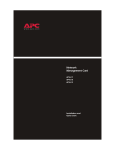
![[第1版][第2版][第3版]](http://vs1.manualzilla.com/store/data/006595470_3-dbe64e74ccb5b6ddca2b99bd6e407bf4-150x150.png)