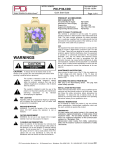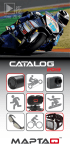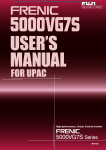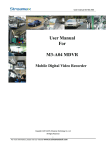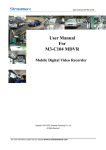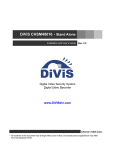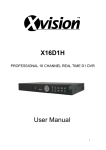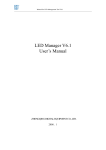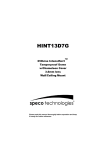Download User Manual
Transcript
Thank you for purchasing our product. Please read this User Manual before using the product. CCT708 - 8 Channel DVR User Manual VERSION 001 Safety Precautions SAFETY PRECAUTIONS CAUTION RIS K OF E LE CTR IC AL S H OC K. D O NOT OP E N ! CA UTION: T O RE DU CE TH E R IS K O F E L E C T R ICA L S HOCK , DO N OT R E M OV E C O V E R (O R BA CK), NO U S E R S E RV ICE A BLE PA RT S R E FE R S E RV IC IN G T O QU ALIFIE D S E RV IC E P E R S ONNE L. This label may appear on the bottom of the unit due to space limitations. The lightning flash with arrowhead symbol, within an equilateral triangle, is intended to alert the user to the presence of insulated dangerous voltage within the product’ s enclosure that may be of sufficient magnitude to constitute a risk of electrical shock to persons. The exclamation point within an equilateral triangle is intended to alert the user to the presence of an important operation and maintenance (servicing) instructions in the literature accompanying the appliance. WARNING: TO PREVENT FIRE OR SHOCK HAZARD, DO NOT EXPOSE UNITS NOT SPECIFICALLY DESIGNED FOR OUTDOOR USE TO RAIN OR MOISTURE. Attention: installation should be performed by qualified service personnel only in accordance with the National Electrical Code or applicable local codes. “CAUTION: Do not expose to extreme temperatures. Use the product within the following temperature ranges - 5°C ~ 45°C. ” Do not use this unit in direct strong sunlight. Warranty and Service During the warranty period (one year), we will repair or replace the DVR free of charge. Be sure to have the model number, serial number and vendor sticker on the hard disk for service representative. 2 ABOUT THIS DOCUMENT Before installing this DVR, be sure to thoroughly read the instructions in this User Manual. Before reading this document 1. This document is intended for both the installer and user of the CCT708 DVR. 2. This manual contains information for configuring, managing and using this DVR. 3. To prevent fire or electrical shock, do not expose the product to heat or moisture. 4. For questions and technical assistance on this product, contact your installer. Important recommendations for the installation of this DVR unit 1. Check that the electricity supply at the place you want to install the DVR unit is stable and meets our requirements. Unstable electricity will cause malfunction of the unit or cause critical damage to the unit. It is recommended that this unit is connected to a power surge protection unit. 2. Several chips on the main board of the DVR unit and hard disk drive inside the unit generate heat, and it must be properly discharged. Do not put any objects against the fan situated at the rear of the unit on the right hand side. 3. Put the DVR unit in a well-ventilated place and do not put heat-generating objects on the unit. When it is installed in a mounting rack together with other devices, please check that the built-in ventilation fan in the rack is running properly. 3 CONTENTS TABLE SAFETY PRECAUTIONS.… … … … … … … … … … … … … … … … … … … … … . 2 ABOUT THIS DOCUMENT… … … … … … … … … … … … … … … … … … … … . 3 CONTENTS TABLE … … … … … … … … … … … … … … … … … … … … … … … . 4 FEATURES … … … … … … … … … … … … … … … … … … … … … … … … … … … . 5 UNIT DESCRIPTION OF FRONT PANEL & CONTROLS … … … … … … … 6 UNIT DESCRIPTION OF REAR PANEL … … … … … … … … … … … … … … .. 7 INSTALLATION … … … … … … … … … … … … … … … … … … … … … … … … … 8 SPECIAL NOTES BEFORE USING THIS EQUIPMENT … … … … … … … ... 9 LIVE MODE OPERATION … … … … … … … … … … … … … … … … … … … … .. 10 RECORD MODE … … … … … … … … … … … … … … … … … … … … … … … … … 13 PLAYBACK MODE … … … … … … … … … … … … … … … … … … … … … … … ... 14 SEARCH … … … … … … … … … … … … … … … … … … … … … … … … … … … … .. 16 MENU SETUP DESCRIPTION … … … … … … … … … … … … … … … … … … … 17 DATE/TIME SETUP … … … … … … … … … … … … … … … … … … … … … … … .. 18 EDIT CAMERA TITLE 1 ~ 8 … … … … … … … … … … … … … … … … … … … .. 19 VIDEO ADJUST … … … … … … … … … … … … … … … … … … … … … … … … … . 20 MOTION DETECTION … … … … … … … … … … … … … … … … … … … … … … 20 MOTION DETECTION –SET DETECTION AREA … … … … … … … … … … 21 RECORD SETUP … … … … … … … … … … … … … … … … … … … … … … … … … 22 SCHEDULE SETUP … … … … … … … … … … … … … … … … … … … … … … … ... 23 HARD DISK SETUP … … … … … … … … … … … … … … … … … … … … … … … .. 24 CF CARD SETUP … … … … … … … … … … … … … … … … … … … … … … … … .. 25 CF CARD COPY … … … … … … … … … … … … … … … … … … … … … … … … … 26 OTHERS … … … … … … … … … … … … … … … … … … … … … … … … … … … … . 27 PASSWORD … … … … … … … … … … … … … … … … … … … … … … … … … … ... 28 BUZZER … … … … … … … … … … … … … … … … … … … … … … … … … … … … . 29 RELAY OUTPUT … … … … … … … … … … … … … … … … … … … … … … … … .. 30 ALARM INPUT … … … … … … … … … … … … … … … … … … … … … … … … … . 31 SEQUENCE DWELL TIME … … … … … … … … … … … … … … … … … … … … 32 FACTORY DEFAULT … … … … … … … … … … … … … … … … … … … … … … .. 33 HARD DISK INFORMATION & RECORDING TIMES … … … … … … … .… 34 DB25 ALARM INPUT/RELAY OUTPUT DEFINITION … … … … … … … .… 35 TECHNICAL SPECIFICATION … … … … … … … … … … … … … … … … … .… 36 The author assumes no responsibility for any errors or omissions that may appear in this document nor does the author make a commitment to update the information herein. 4 FEATURES n n n n n n n n n n n n n n n n n 8-Channel video recording and 1-Channel audio recording. 2-Video outputs to monitor, 1-video output to SPOT, and 2-audio outputs. Auto NTSC/ PAL video format detection. Auto video loss detection and alarm alert. 8-Alarm signal input and 1-Relay output (auto alarm recording). High-capacity removable hard disk (up to 750 GB capacity), digital image storage replaces tape-based mechanical systems. Auto overwrite or alarm notification when hard disk is full, reduces manpower management. Power-loss memory function, designed to reboot and continue recording. Motion-JPEG video and G.711 audio compression format. Maximum recording rate is 60fps@704x240 (NTSC) or 50pfs@704x288 (PAL). Adjustable recording quality and frame rates for recording. 4 Types of record mode: Manual, Schedule Alarm, Schedule Motion Detection and Schedule Continue. Monitoring or recording can be shown by full, quad screen, 9-split and by auto sequential switching. Quick efficient playback search by Date & Time. Backup recorded images by Compact Flash card (PC supports AVI file playback). Firmware update by Compact Flash card. Includes RS-232C interface for Video Server connection. 5 UNIT DESCRIPTION OF FRONT PANEL & CONTROLS 2 1 3 4 5 1. CAMERA SELECT (1-8 VIDEO CHANNEL BUTTONS) 2. LED INDICATOR (ALARM/PLAYBACK/HDD/RECORD) 3. REMOVEABLE HARD DISK DRIVE CARTRIDGE CADDY (MAX 750Gb) 4. FUNCTION BUTTONS: 6 REC: Manual Record STOP: Stop Button (Manual Record/Play) PLAY: Play Button PAUSE: Pause Button SPLIT: Full Screen / Quad / 9 Split screen SEQ: Auto Sequencing button SEARCH: Quick Search on data recorded MENU: Menu Setup button EXIT/INFO: Return to Previous Menu / System Information Display ENTER / DISP: Confirm button / Message Display 5. C.F CARD SLOT 6. DIRECTION KEYS LEFT: Decreases the Value Setting / Step Rewind Playback Fast Rewind Playback (speed adjustable) RIGHT: Increases the Value Setting / Step Forward Playback Fast Forward Playback (speed adjustable) UP: Moves Cursor Upwards / Forward Switching Channel Display DOWN: Moves Cursor Downwards / Rewind Switching Channel Display 6 UNIT DESCRIPTION OF REAR PANEL 1 2 3 4 5 6 7 8 9 1. VIDEO INPUT: 8 CHANNEL BNC INPUT TERMINALS 2. DC POWER INPUT: 12V DC / 4.2 AMPS 3. ALARM INPUT / RELAY OUTPUT: DB25 FEMALE TERMINAL 4. RS-232C: DB9 MALE TERMINAL 5. MICROPHONE INPUT: 1 CHANNEL RCA INPUT 6. SPEAKER OUTPUTS: 2 CHANNEL BNC OUTPUTS 7. MAIN MONITOR OUTPUTS: 2 CHANNEL BNC OUTPUTS 8. SPOT MONITOR OUTPUT: 1 CHANNEL BNC OUTPUT 9. FAN MAIN MONITOR SPOT MONITOR 7 INSTALLATION Procedure 1) Camera Connection Connect the cameras to the CAMERA INPUT BNC connections on the Rear Panel of the 8 CH DVR. 2) Microphone Input Connection Connect the microphone to the AUDIO INPUT on the Rear Panel using an RCA plug (phono). 3) Monitor Connection (Composite Connection Method) Connect the MAIN monitor to the video OUT 1 BNC connector. A second video monitor OUT 2 can also be used. 4) Spot Monitor Connection (Composite Connection Method) Connect the SPOT monitor to the SPOT OUT BNC connector. 5) Audio Output to speaker connection Connect the speaker to the AUDIO OUT 1 RCA connector. 6) Video Server connection An RS232C connection on the rear of the unit can be used to connect a video server but of course the video server must have a corresponding RS232C connection. Connect video OUT 2 to the video server video input terminal and audio OUT 2 to the audio input terminal. 7) Power Supply adaptor This DVR runs on 12V DC at 4.2AMP. Ensure that the power supply unit provided is used or a similar rated 12V regulated psu. There are no network connection facilities available on this DVR. BEFORE CONNECTING POWER TO THIS DVR PLEASE READ THE NOTES ON THE NEXT PAGE. 8 SPECIAL NOTES BEFORE USING THIS EQUIPMENT 1) HARD DRIVE This DVR holds one hard drive in a front loading caddy. The unit is not hot swappable. To prevent damage to the DVR never remove the hard drive unless all recording function has been switched off and the DVR has been powered down. If the hard disk information icon turns red, this indicates that the hard disk requires replacement. 2) AUTO DETECT NTSC OR PAL After the DVR is powered up the system will automatically detect the video system i.e NTSC or PAL by interrogating the first camera connected. If no camera has been connected, the video system will be selected as per previous setup. Therefore when first using this DVR ensure that a least one camera is connected so that PAL is selected in the UK. Note if all colour cameras only come up in black and white mode, leave them connected, power down and then up again, to resolve problem. 3) DISPLAY MODE After the DVR powers up it will automatically enter 9 split screen mode and initiate recording according to the previously set recording schedule. 9 LIVE MODE OPERATION C H C H 2 1 C H 3 CHANNEL TITLE DATE & TIME C H H 5 C 4 C H 6 DISK INFO: REMAIN PERCENT/ OVERWRITE 2 0 0 6 C H 7 / 0 5 / 0 5 2 0 : 3 0 : 0 0 C H 8 1) ENTER/DISP SWITCH Press DISP button to switch on or off the channel, date and time message display. 2) EXIT/INFO SWITCH Press INFO button to switch on or off system information display. 3) HARD DISK INFORMATION ICON If the Hard Disk Information Icon turns red this indicates that the hard drive needs replacing. 4) CHANNEL NUMBER SELECTION Press Channel number buttons to select full screen display for that channel. Channels 1 ~ 8. 5) FULL SCREEN / QUAD / 9 WAY SPLIT Press SPLIT button to change display from Full Screen, Quad and 9 way split. 6) SEQUENCING ORDER DISPLAY Press SEQ button to switch on or off the sequencing function. Note that full screen channel auto sequence will automatically skip any channel with video loss. 10 7) VIDEO LOSS If video loss occurs , a “video loss”message will be displayed. 8) ALARM TRIGGERED EVENT During an alarm triggered event the corresponding channel name will be changed to colour red. 9) MOTION TRIGGERED EVENT During a motion triggered event the corresponding channel name will be changed to colour red “M”. 10) ALARM EVENT & SPOT MONITOR When an alarm event occurs, the SPOT MONITOR will immediately switch to the video image of the channel that has been triggered by the alarm event, and then returns to the previous channel switching status. NOTE: LIVE MODE OPERATION DOES NOT AFFECT RECORDING FUNCTION. FULL DISPLAY AND QUAD DISPLAY SWITCHING ORDER FULL DISPLAY AND QUAD DISPLAY SEQUENCING ORDER 11 S S Y I M A G S T Y S T E M V E R Q U A L E M E I N F O R M A T I O N S I O N : V 1 . I T Y : H I G H M A N U A L I P S : 6 0 C O N T I N U E I P S : 2 0 M O T O N I P S : 3 0 A A R M I P S : 4 0 L I A U D I O A U D I O D K I S D E O N T V F U L L H D D T O T A L H D D R E M A I N E I C D T : O N : C H 1 : O V E R W R : 2 5 0 G B 1 3 0 G B E O C A P A C I T Y C A P A C I T Y : 12 0 I T E RECORD MODE D O O R 2 CAMERA TITLE EVENT TYPE: MANUAL/ALA RECORD PLAYBACK PAUSE REWIND FAST FORWARD STEP BACKWARD STEP FORWARD DATE & TIME 2 0 0 4 / 0 5 / 0 5 2 0 : 3 0 : 0 0 DISK INFO REMAIN PERCENT OVERWRITE 1. RECORDING AND LIVE MONITORING Live monitoring has no effect on recording functions. 2. MANUAL RECORDING Manual Record: In monitoring mode, press “REC”button to enable all (CH1 – CH 8) camera recordings, and “STOP”button to stop manual recording. 3. SCHEDULE RECORDING When schedule recording (ALARM / MOTION DETECTION / CONTINUE RECORD) has been activated, recording cannot be stopped by pressing “STOP”button. It has no function when pressed during schedule record time. 4. RECORDING WILL STOP After entering playback mode or menu setup, when correct password has been entered, all recording activities will stop. When exiting playback mode or menu setup, if schedule recording has been switch on, schedule recording will automatically start. 5. POWER ON AFTER POWER LOSS If the DVR is powered on after a power loss, the system automatically returns to the recording mode it was in before the power loss. 13 PLAYBACK MODE D O O R 2 CAMERA TITLE EVENT TYPE: MANUAL/ALARM/MOTION/CON TINUE PLAYBACK PAUSE REWIND FAST FORWARD STEP BACKWARD STEP FORWARD DATE & TIME 2 1. 0 0 4 / 0 5 / 0 5 2 0 : 3 0 : 0 0 PLAY Press “PLAY”button, to playback starting from the previous playback end time. Press “SEARCH” button to quickly search playback according to channel, date, and time. Press “PLAY”or “ENTER” button to playback. When “PASSWORD FOR PLAYBACK”is set to “ON”, password is requested when “PLAY”or “SEARCH”button is pressed. System enters 9-split screen display when correct password has been entered. Note that once password has been entered, all recording activities will stop. 2. NO PASSWORD DISPLAY If the main password or the playback password is switched off, or the password has been copied onto the C.F card and has been inserted into DVR, on pressing PLAY, the system enters playback mode and will not request a password. 3. DISPLAY BUTTON Press “DISP”button to switch channel, date, and time message display “ON/ OFF”. 4. INFORMATION BUTTON Press “INFO”to switch system information display “ON / OFF”. 5. CHANNEL BUTTONS Press “CH”button to playback full screen images (CH1 – CH8). 6. SPLIT BUTTON Press “SPLIT”button to switch to Full Screen/ Quad Screen or 9-Split Screen. 7. SEQUENCE BUTTON The SEQ function does not operate in playback mode. 8. PAUSE BUTTON Press “PAUSE”button, to pause during normal playback. During pause, press LEFT button to step rewind playback or RIGHT button to step forward playback. 14 9. PLAYBACK SPEED ADJUSTMENT During normal playback, press “LEFT”button to adjust the rewind playback speed ( x1 / x2 / x4 / x8 / x16 / x32 / x64 ) and “RIGHT” button to adjust forward playback speed ( x1 / x2 / x4 / x8 / x16 / x32 / x64 ). Press PLAY button to return to normal speed. 10. STOP BUTTON Press STOP button to stop playback and return to live monitoring mode or schedule record mode. 15 SEARCH Quick search function by date and time, press SEARCH button to show the display below: S E A R C H Y E A R : 2 0 0 5 1 M O N T H D A Y : H O U R M I : N U T E N O : : 0 1 1 2 6 1 2 5 1 1 5 3 1 1 1 2 2 4 0 3 0 5 9 6 3 3 D A T A C O N T . M A N U A L M O T D A T A I O N A L A R M 1. YEAR/ MONTH/ DAY/ HOUR: l White Index Bar: No recorded data available under this date period. l Green Index Bar: Recorded data available under this date period. 2. MINUTE: l White Colour Bar: No recorded available under this time period. l Red Colour Bar: Manual recorded data, motion detection recorded data, and alarm recorded data is available under this time period. l Blue Colour Bar: Schedule recorded data is available under this time period. 3. UP / DOWN BUTTONS Use “UP/ DOWN” buttons to move the cursor to the desired item (YEAR/ MONTH/ DAY/ HOUR/ MINUTE), use “LEFT/ RIGHT”buttons or drag the index bar to make changes on the setup. After setup has been completed, press “PLAY”or “ENTER”button to enter play mode, or “EXIT” button to return to live monitoring mode. 16 MENU SETUP DESCRIPTION Password is requested after “MENU”button is pressed. Default Password: 12345678 (CH1~CH8 represents number 1~8). E N T E R P A S S W O R D : X X X X X X X X In order to enter the main menu, password entered must be correct. After entering the main menu the system will auto stop schedule recording. S E T U P D A T E / T I M E > C A M E R A > R E C O R D > S C H E D U L E > H A R D > C F D I S K C A R D > O T H E R S F A C T O R Y > D E F A U L T 17 > DATE / TIME SETUP D A T E D A T E / T I M E F O R M A T 1 S E T U P : Y / M / D A T E : 2 0 0 4 / 0 5 / T : 2 0 : 3 0 : 0 0 U P I M E D 0 5 DATE FORMAT (Three Types of Date Format Setup) : 1. YY/MM/DD: Year/ Month/ Day 2. MM/DD/YY: Month/ Day/ Year 3. DD/MM/YY: Day/ Month/ Year CAMERA SETUP C A M E C H 1 - 8 C H 9 - 1 V I D E O M O T I O N R A S E T 2 T I T L E > T I T L E > A D J U S T D E T E C 6 > T 18 I O N > EDIT CAMERA TITLE 1 ~ 8 E D C H T I I T C A M E R A T I T L E 1 - 8 I 2 - 1 T L E 1 C H 1 * * * * * 2 C H 2 * * * * * E D T : 3 C H 3 * * * * * C H A R : 4 C H 4 * * * * * M O V E : 5 C H 5 * * * * * 6 C H 6 * * * * * 7 C H 7 * * * * * 8 C H 8 * * * * * S E L E C T : E N T E R D E F A U L T C H 1. 2. 3. Maximum 8 character title setups. Move the cursor to the desired camera number by using “UP/ DOWN”button Move between the characters (camera title) by using “LEFT/ RIGHT”button and use “UP/DOWN” button to edit the camera title (letters A-Z, numbers 0-9 or blank spaces). 19 VIDEO ADJUST V I D E O C H A N N E B R I J L G H T N E C O N T A D R A S T S A T U R A T I S S O N H U E D E U S 2 T : 1 : ( 1 - 1 0 ) 5 : ( 1 - 1 0 ) 5 : ( 1 - 1 0 ) 5 : ( 1 - 1 0 ) 5 - 3 F A U L T Adjustable brightness, contrast, saturation, and hue for Channels 1 – 8 CH videos. MOTION DETECTION M O T I O N D E T E C T C H A N N E L : S E T D E T E C T S E N S I T I V I I O N T Y : I O N 1 A R E A 0 \ 3 1. SELECT CAMERA CHANNEL 1 ~ 8 2. SELECT “SET DETECTION AREA” TO ENTER MENU BELOW 3. SELECT MOTION DETECTION SENSITIVITY RATE 01 ~ 05 20 2 - 4 MOTION DETECTION - SET DETECTION AREA M O T I O N V A R I A T I O E L E C T E D S W I M A S K A L L : S E A R C H D E L M A S K N N D O W : M E N U 1. Blue bar shown above indicates the motion variation of the detection window, when motion event exceeds the sensitivity setup, it triggers motion detection recording. 2. Full Screen Display: NTSC is divided into 11 x 10 and PAL is divided into11 x 12 detection block. 3. Area Block Color: l Grey: Detection Block. l Transparent: Non-Detection Block. l Green: Motion Detection Block. 4. Press “SEARCH”button to enable whole detection area. 5. Press “MENU”button to disable whole detection area. 6. Maximum Three Detection Area Setup (Detection area may overlap): l Use “UP/ DOWN/ LEFT/ RIGHT”button to setup the starting point of the detection area. l Press “ENTER”button to confirm the starting point of the detection area. l Use “UP/ DOWN/ LEFT/ RIGHT”button to setup the ending point of the detection area. l Press “ENTER”button to confirm the ending point of the detection area. 21 RECORD SETUP R E C O R D Q U A L I A U D I O A U D I O D I S K P O S T S E T U P T Y O N V I D E O 3 : H : O N I G H : C H 1 F U L L : O V E R W R A L A R M : 3 0 0 M A N U A L I P S : 5 C O N T I N U E I P S : 5 0 M O T O N I P S : 5 0 I P S : 5 0 I D E T E C T A L A R M S I T E E C D E F A U L T 1. QUALITY: LOW/ MEDIUM/ HIGH. 2. AUDIO: ON: Audio recording enabled. OFF: Audio recording disabled. 3. AUDIO ON VIDEO: Enable audio and video recording (CH1 – CH8). 4. DISK FULL: Overwrite: When the disk is full the system overwrites the old data. Stop: When the system is full the system stops recording (message will be displayed). 5. POST ALARM: Recording time after an event (Alarm/ Motion Detection) has been triggered. 6. MANUAL: IPS by manual recording. 7. CONTINUE: IPS by schedule continuous recording. 8. MOTION DETECT: IPS by schedule motion detection recording. 9. ALARM: IPS by schedule alarm recording. 10. DEFAULT: Reload the factory default setting. 22 SCHEDULE SETUP S C H E D U L E S C H E D U L E : O N 1 1 1 1 9 0 1 2 A A A M M M C C A A A - 2 3 4 5 6 7 8 1 1 1 1 1 2 2 2 2 2 4 5 6 7 8 9 0 1 2 3 4 - A M M M C C A A A A 1 1 3 - 4 S E T U P D E F A U L T A - A L A R M M - M O T - - N O N E * - I O N C - C O N T I N U E A L L Three Types of Schedule Recording Setup: 1. CONTINUE RECORD: Continuous recording according to the setup of the schedule time. 2. MOTION DETECT RECORD: Motion detection recording according to the setup of the schedule time. 3. ALARM RECORDING: Alarm trigger recording according to the setup of the schedule time. l Optional Settings: Each hour individually setup to different recording modes, combined settings or even no settings are acceptable. l During schedule recording when manual recording is applied, the system auto switches to manual recording (manual recording is the first priority recording). Record Mode Priority: Manual Record ~ Alarm Record ~ Motion Detection Record ~ Continuous Record SPECIAL NOTE: The machine default is * for each hour for continuous recording. 23 HARD DISK SETUP H A R D H D D T O T A L H D D R E M A B E G I N E N D I 5 D I S K S E T U P C A P A C I T Y : 2 5 0 G B N C A P A C I T Y : 1 3 0 G B D A T E 2 0 0 5 / 0 1 / 0 5 D A T E 2 0 0 5 / 0 1 / 1 3 F O R M A T Displays the begin and end date of the recorded material and when no recorded materials are available, current date is displayed. FORMAT: Format the HDD. 24 CF CARD SETUP C F C A R D C F T O T A L C F R E M A C F C A R D I N 6 S E T U P C A P A C I T Y : 2 5 0 M B C A P A C I T Y : 1 3 0 M B C O P Y \ F O R M A T 1. CF TOTAL CAPACITY: Total Capacity 2. CF REMAIN CAPACITY: Remaining Capacity 3. CF CARD COPY: Copy the selected file to the CF card. 4. FORMAT: Delete all data stored in the CF card. 25 CF CARD COPY C F C H B E G : I E N D N C A R D 6 C O P Y - 1 1 : 2 0 0 4 / 0 5 / 0 3 1 2 : 2 0 : 3 0 : 2 0 0 4 / 0 5 / 0 3 1 2 : 2 5 : 4 5 C O P Y 0 % PROGRESS BAR 1. CH: Selectable 1 -8 camera option. 2. BEGIN/ END: The system will start coping according to the setup (begin and end time). 3. COPY: Select “COPY”to start copy. *When the data size selected exceeds the storage capacity of the CF card, it will start copying from the beginning and stop when CF card is full. Different channels and different events setup generate different AVI files (audio data follows its corresponding video file). PC supports AVI file playback (File size is 720X240. When using a computer to playback, the video aspect ratio is not 1:1, please use a player with adjustable video aspect ratio). 26 OTHERS O T H E R S 7 S E T U P P A S S W O R D : S E T P A S > K E Y S T O P S W O R D B U Z Z E R / B U Z Z E R R E L A Y : O N > R E L A Y O U T P U T A L A R M I > N P U T S E Q U E N C E C O L O R O N D W E L L > T I M E > B A R L A N G U R A G E : E N G L I S H 1. PASSWORD: ON: Enable password protection, password is required before entering the main menu. OFF: Disable password protection, password will not be required before entering the main menu. 2. KEY STOP BUZZER/ RELAY: When buzzer or relay device is triggered by an event, press any key to deactivate. 3. COLOUR BAR: By using the colour bar, the user may adjust the colour of the monitor. 4. LANGUAGE: Supports English and Chinese on-screen menus and displays. 27 PASSWORD S E T P A S S W O R D S A V E 7 P A S S W O R D F O R P L A Y B A C K P A S S W O R D T O C F : \ P A S S W O R D : N E W P A S S W O R D : X X X X X X X X C O N F I : X X X X X X X X P A S S W O R D 1 O N C A R D O L D R M - X X X X X X X X 1. PASSWORD SETUP If you are using a password for accessing the unit, select a numeric password of up to eight characters using the Channel 1 to Channel 8 buttons. Default password = 12345678 2. Press “ENTER”button to enter new password, confirm settings, and press “EXIT”button to exit. 3. For long- hour searching, one may disable the playback password and enable it after searching has been completed. 4. When password is stored on the CF card, after inserting the CF card, the system will not request a password to be entered. 28 BUZZER B U Z Z E R 7 S E T U P B U Z Z E R : O N K E Y : O F : : V I B E E P D E O L O S S A L A R M M O T D I I S K O N D E T E C T I F U L L O N P E R I O N 1 S E C O N 1 : O F F 2 S E C : O F 5 S E C - 2 O D F F 0 S E C D E F A U L T BUZZER: Embedded buzzer sounding. ON: Buzzer is enabled. OFF: Buzzer is disabled. Period: Duration time of the buzzer output. Buzzer event includes the following: 1. KEY BEEP: If set to ON a beep will occur on each key depression. 2. VIDEO LOSS: If set to ON unit will beep for period set if video loss occurs 3. ALARM: If set to ON unit will beep for period set if alarm is triggered. 4. MOTION DETECTION: If set to ON unit will beep for period set if motion detected. 29 5. DISK FULL: If set to ON unit will beep when disk is full. System has stopped recording. This only occurs if DISK FULL is set to STOP in the RECORD SETUP menu. If you are using OVERWRITE mode then ensure this option is switched OFF. 30 RELAY OUTPUT R E L A Y O U T P U T R E L A Y O U T P U T : O N V L O S : O N I D E O S A L A R M M O T I O N D E T E C T I O N 7 S E T U P : O N : O F P E R I 1 S E C 1 F 2 0 - 3 O D S E C S E C D E F A U L T RELAY OUTPUT: Relay output can be connected to external sounding device or warning device. Two Types (NO/ NC) of Relay Output Setup: ON: Relay output enabled. OFF: Relay output disabled. PERIOD: Duration time of the relay output. Relay output event includes the following: 1. VIDEO LOSS: Triggered by video loss. 2. ALARM: Triggered by external alarm. 3. MOTION DETECTION: Triggered by motion detection. 31 ALARM INPUT A L A R M I N P U T S E T U P 7 - 4 A L C H L 1 2 3 4 5 6 7 8 1 1 1 1 1 1 1 9 0 1 2 3 4 5 6 - C O O O O O O O O O O O O O O O D E F A U L T ++ - - E A C H D I S A B L E O : N O C : N C SENSOR TYPE NC Normal Close Alarm ( TTL level input ) Setup NC (Normal Close), the alarm will be triggered during NC status. NO Normal Open Alarm ( TTL level input ) Setup NO (Normal Open), the alarm will be triggered during NO status. ALL + (EACH): - (DISABLE): Alarm input can be individually setup to NC or NO. Disable alarm input can be individually setup. NC: All alarm input is setup to NC. NO: All alarm input is setup to NO. The alarm input setup screen allows ALL channels to be set as O = NO, C = NC or - = disabled. If setting individual channels ensure ALL = - and channels for alarm inputs reflect O = NO or C = NC 32 SEQUENCE DWELL TIME S E Q U E N C E D W E L L S E T U P D W E L L S E Q U E N C E : 1 S E C S P O T M O N I T O R : 3 S E C S P O T M O N I T O R A L A R M : 5 S E C D E F A U L T 1. SEQUENCE: Main display sequence dwell time setup. 2. SPOT MONITOR: SPOT monitor dwell time setup. 3. SPOT MONITOR ALARM: SPOT monitor alarm dwell time setup. 33 7 - 5 FACTORY DEFAULT F A C T O R Y R E C A L L Y E S : D E F A U L T D E F A U L T E N T E R N O S E T U P 8 N O W ? : E X I T To return to factory default setting, select “YES”option and then press “ENTER” button to reload the factory default setting. Press “EXIT”to exit. 34 HARD DISK INFORMATION & RECORDING TIMES 1. Supports 3.5”ATA 2/ 3/ 4/ 5/ 6 format hard disk. 2. Enables installation of removable hard disk. 3. Supports high-capacity hard disk storage (up to 750Gb capacity). 4. Note this DVR does not support a Hot swap function. To prevent damage, please enter the menu and stop all HDD activities then switch off the device before changing the hard disk. 5. When the hard disk information icon turns red, the DVR is confirming that the hard disk requires replacement. Frame Rate across all channels Low Image Standard Quality High 80 Gb HDD Possible Recording Time (by day) 50 25 12 6 3 2 1 1.5 3 6 12 24 48 96 .76 1.5 3 6 12 24 48 .4 .8 1.6 3.2 6.4 12 24 Frame Rate across all channels Low Image Standard Quality High 250 Gb HDD Possible Recording Time (by day) 50 25 12 6 3 2 1 3.9 9.7 17 29.2 51.3 72.5 137 2.9 6.5 12.2 22.1 40.5 58.3 112 1.4 2.9 5.9 11.6 22.7 33.7 66.8 Frame Rate across all channels Low Image Standard Quality High 750 Gb HDD Possible Recording Time (by day) 50 25 12 6 3 2 1 11.7 29.1 51 87.6 153 217 411 8.7 19.5 36.6 66.3 121 175 336 4.2 5.7 17.7 34.8 68.1 101 200 NOTE: The above timings are average times calculated running at different resolutions. The content of the video image can vary considerably so storage time quoted above is only a guide. 35 DB25 ALARM INPUT/RELAY OUTPUT DEFINITION DB25 Alarm Input/Relay Output Definition Pin 1 5 9 13 17 21 Definition ALARM 1 GND ALARM 8 RELAY OUT-COM Pin 2 6 10 14 18 22 Definition Pin ALARM 2 ALARM 5 GND 3 7 11 15 19 23 RELAY OUTN.C. Definition ALARM 3 ALARM 6 RELAY OUTN.O RS-232C Terminal Control Definition Baud rate: 115200 bps, Data bit: 8, Parity bit: None, Stop bit: 1 REC STOP PLAY PAUSE SPLIT SEQ SEARCH MENU EXIT ENTER ‘R’ ‘Z’ ‘P’ ‘T’ ‘D’ ‘E’ ‘S’ ‘M’ ‘I’ ‘N’ ‘r’ ‘z’ ‘p’ ‘t’ ‘d’ ‘e’ ‘s’ ‘m’ ‘I’ ‘n’ UP DN FF/+ REW/- ‘U’ ‘J’ ‘F’ ‘W’ ‘u’ ‘j’ ‘f’ ‘w’ CH1 CH2 CH3 CH4 CH5 CH6 CH7 CH8 36 ‘1’ ‘2’ ‘3’ ‘4’ ‘5’ ‘6’ ‘7’ ‘8’ Pin 4 8 12 16 20 Definition ALARM 4 ALARM 7 TECHNICAL SPECIFICATION Video Audio Format Video Loss Codec Input Main Display Output Spot Output Input Sampling Rate Codec Output Bit Rate Output Live Record Resolution Frame Rate Mode Resolution Frame Rate Quality Mode Play Alarm Storage Backup LED Indicators Serial Interface OSD Language Power Supply Power Adaptor Dimension Speed NTSC / PAL Auto Detection Auto Detection Motion-JPEG 8 CH BNC (1.0 Vp-p. / 75 Ohms) 2 CH BNC (1.0 Vp-p. / 75 Ohms) 1 CH BNC (1.0 Vp-p. / 75 Ohms) 1 CH RCA 8 kHz G.711 64 kbps 2 CH RCA 704 x 240 (NTSC), 704 x 288 (PAL) 240 fields/sec (Total) Single / Quad / 9-Split / Sequence 704x288 (PAL) Maximum (Total): 50 frames per sec 704 x 288 (PAL) Low / Medium/ High Manual / Alarm In / Motion Detection / Continue Normal / Pause / Fast Forward x2, x4, x8, x16, x32, x64/ Fast Rewind x1, x2, x4, x8, x16, x32, x64 Single / Quad / 9-Split Mode 8 CH, NC/NO (Programmable) Input 1 CH, NC/NO Output 3.5”IDE HDD x 1 (not included), Max. 750 Gb, Fixed HDD (optional) Type I CF Card x 1, AVI file format Alarm / Play / HDD / Record RS-232C x 1 (Male connector with remote control protocol) English / Traditional Chinese 12V / 4.2A AC 100~240 V Input, DC 12V / 4.2A Output 430 (W) x 70 (H) x 316 (D) mm 3570 g (without HDD) 30 ~ 90% RH, -5C° ~ 50 C° 30 ~ 80% RH, 0 C° ~ 45 C° Weight Storage Envir. Operation Envir. (Note: Design and specifications are subject to change without prior notice.) 37