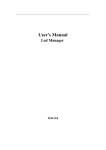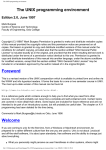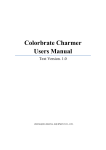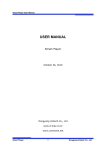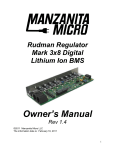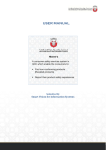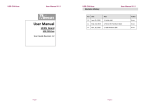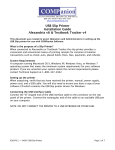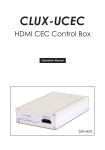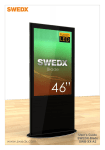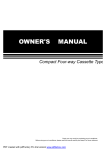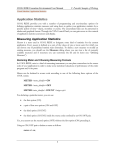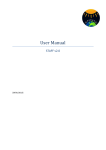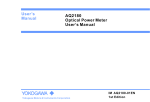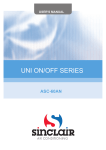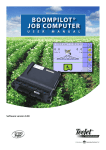Download Manual for LED Management Tool V5
Transcript
Manual for LED Management Tool V6.1 LED Manager V6.1 User’s Manual ZHONGQING DIGITAL EQUIPMENT CO., LTD. 2008.1 Manual for LED Management Tool V6.1 Contents 1. Brief introduation ................................................................................... 2 2. System requirements .............................................................................. 2 3. Brief introduction for LED management tool V6.1 .............................. 7 4. Common problems and solutions ........................................................ 20 Add:402Room,POWER CREATIVE E,NO.1,ShangDi East Road,HaiDian District,Beijing,China 100085 Tel:86-10-5885 1581/1582,Fax:86-10-5885 1593 Http://www.zdec.com Page 1 Manual for LED Management Tool V6.1 Manual for LED Management Tool V6.1 In order to comply with the applicaion of V6 standard online system,our company developed a set of application software —LED management tool for V6 control system. 1. Brief introduation LED management tool (V6.1 version),applied to solid-pixel screen and virtual-pixel screen ,supports V6 series system. For virtual-pixel screen, it sustains conversion function of virtual to solid. Running this software, the LED display screen can show any images in computer synchronously, and every base-color can be adjusted on 256 levels, which not only can reset the screen color, but also can achieve the power saving effect. In addition, screen-lock and black-screen operation also can be realized. 2. System requirements 2.1 Running condition Operating system WINXP/2000 Hardware configuration Requirements: CPU: above Pentium 133MHz EMS memory: 32M Graphics Card: Standard VGA 256 mode or above Add:402Room,POWER CREATIVE E,NO.1,ShangDi East Road,HaiDian District,Beijing,China 100085 Tel:86-10-5885 1581/1582,Fax:86-10-5885 1593 Http://www.zdec.com Page 2 Manual for LED Management Tool V6.1 Recommended CPU:Pentium 233MHz EMS memory:above 128M Graphics Card: SVGA16 mode or above Setting requirement Resolution :1280×1024, controlled by USB port. 2.2 Installing steps Double-click set up exe, pop out installation interface, as the image shown,Click ―Next‖, and then follow the guide to install. Add:402Room,POWER CREATIVE E,NO.1,ShangDi East Road,HaiDian District,Beijing,China 100085 Tel:86-10-5885 1581/1582,Fax:86-10-5885 1593 Http://www.zdec.com Page 3 Manual for LED Management Tool V6.1 Add:402Room,POWER CREATIVE E,NO.1,ShangDi East Road,HaiDian District,Beijing,China 100085 Tel:86-10-5885 1581/1582,Fax:86-10-5885 1593 Http://www.zdec.com Page 4 Manual for LED Management Tool V6.1 Attentions: Better to copy the installing file to local address to execute. After the installation is completed, drag the installation program under ―Program‖ in ―Start‖ menu to ―Start‖, so as to open the file automatically while starting the computer. 2.3 driver installation Driver Confirmation: If a device of the same type has been installed on your machine before, you need confirm if the program’ version is compatible with software. Follow the instructions below: connect the PC to frame controller, right click ―my computer‖, it will pop out dialog box ―property‖, select ―Hardware‖ tab and click ―Device manager‖, select ―port (COM and LPT)‖, double click ―USB serial Port‖, you can see the driver’s version; if the version is not 2.0, the original drivers need to be uninstalled. Uninstalling drivers: Open the Add/Remove Programs utility located in Add:402Room,POWER CREATIVE E,NO.1,ShangDi East Road,HaiDian District,Beijing,China 100085 Tel:86-10-5885 1581/1582,Fax:86-10-5885 1593 Http://www.zdec.com Page 5 Manual for LED Management Tool V6.1 "Control Panel\Add/Remove Programs". Select "FTDI USB Serial Converter Drivers" from the list of installed programs. Click the "Change/Remove" button. Click "Continue" to run the uninstaller. Install driver: 1) Connect the device to a spare USB port on your PC; it will pop out dialog box shown below, click ―Next‖. 2) Select "Search for a suitable driver for my device (recommended)" as shown below and then click "Next". 3) Check the box next to "Specify a location" and click ―Next‖. 4) Browse and select appointed file FIDIBUS.INF. (The file is in the folder of VCP driver 2.0 under install directory of LED management tool 6.1. the default path: C:\Program File\led software\Led management tool V6.1\vcp driver2.0), click ―OK‖. 5) Windows has found the required driver file; click "Next" to proceed. 6) Windows indicates upgrade is completed, click ―Finish‖. 7) Repeat operations above, select file ―FTDPORT.INF‖, program upgrade is completed. 2.4 uninstall Operate as the following steps shown in the images below to complete uninstall: Add:402Room,POWER CREATIVE E,NO.1,ShangDi East Road,HaiDian District,Beijing,China 100085 Tel:86-10-5885 1581/1582,Fax:86-10-5885 1593 Http://www.zdec.com Page 6 Manual for LED Management Tool V6.1 3. Brief introduction for LED management tool V6.1 If users use the LED management tool for the first time, it will pop out interface as shown in image9, if not, it will come into the main interface directly, as shown in image10: 3.1 system parameter configuration Add:402Room,POWER CREATIVE E,NO.1,ShangDi East Road,HaiDian District,Beijing,China 100085 Tel:86-10-5885 1581/1582,Fax:86-10-5885 1593 Http://www.zdec.com Page 7 Manual for LED Management Tool V6.1 Left-click ―Click to Configure‖ in image above, pop-out LED setup dialog box, as shown in image: Note: When the LED management tool is used normally ,and the main interface is active window, press 【Ctrl】+【Alt】+【Shift】+F7 at one time ,will pop-out dialog box also to take parameter setup. For screen setup, you can select the corresponding parameter to setup. Setup should be refer to the connect way of display, and the type of board unit. A. resolution: For virtual pixel, fill in the virtual resolution, in which the screen width within 0-1280,highness within 0-1024. Note: For virtual pixel screen, the resolution value cannot be setup as odd Add:402Room,POWER CREATIVE E,NO.1,ShangDi East Road,HaiDian District,Beijing,China 100085 Tel:86-10-5885 1581/1582,Fax:86-10-5885 1593 Http://www.zdec.com Page 8 Manual for LED Management Tool V6.1 number. B. Application method: please select the corresponding method based on the type of board unit: if solid pixel, select ―dual-color‖ or ―tri-color‖, if virtual pixel, select four-LED virtual. Note: For board unit of virtual pixel, if taken as board unit of solid pixel to use, the bin file of system must be fill in by way of solid pixel, otherwise it will cause mistake. C. Four-LED virtual array structure: only to select the ―four LED virtual‖ in application method, the option is valid. Select the corresponding structure according to the LED array of board unit. Note: Same-color LED arranged by diagonal only. D. Screen divided mode: this function is to setup the data assign way of two outputs on 100MBPS drive board of screen controller. When select:‖ up-down‖, the screen data will be transmit by way of ―up-down‖ separately, select ―left-right‖, the screen data will be transmit by way of ―left-right‖ separately. E. MBPS-port divided address: This function is to setup the start position of each output port of MBPS drive board of screen controller. And in which the port 1 close to the serial port of MBPS drive board, and another is port 2. The address of port1 is defaulted as the start position of LED Add:402Room,POWER CREATIVE E,NO.1,ShangDi East Road,HaiDian District,Beijing,China 100085 Tel:86-10-5885 1581/1582,Fax:86-10-5885 1593 Http://www.zdec.com Page 9 Manual for LED Management Tool V6.1 management tool, namely, the start position of screen, so no need to setup. For‖ address of port2‖, if the screen does not need to be divided, setup it as 0, if needs (namely need two ports to output), the setup is required. Concretely, if select the ―up-down‖ divided mode, input the highness to the ―address of port 2‖; if select ―left-right‖, input the width to ―address of port 2‖. Setup 0 for ―address of port3‖ and ―address of port 4‖ Note: When ―address of port2‖is setup as 0,port1 and port 2 display the same contents F. MAX. Port output ‖Up-down‖ divided mode: MAX. Port output: Between ―up-down‖ two screen parts, take the vertical resolution rate of the bigger screen by vertical direction (take the solid pixel dots by solid pixel, take the LED number by virtual pixel) ‖Left-right‖ divided mode: MAX. Port output: Between ―left-right‖ two screen parts, take the horizontal resolution rate of the bigger screen by horizontal direction (take the solid Add:402Room,POWER CREATIVE E,NO.1,ShangDi East Road,HaiDian District,Beijing,China 100085 Tel:86-10-5885 1581/1582,Fax:86-10-5885 1593 Http://www.zdec.com Page 10 Manual for LED Management Tool V6.1 pixel dots by solid pixel, take the LED number by virtual pixel) G: Brightness adjustment: Adjust the contrast of every base- color within the range 0-255 .the defaults 255 is suggested. H: Chip brightness:, “0-15 level chip brightness”option in“manual”dialog box appears while selecting chip brightness, if no selection, there is no“0-15 level chip brightness”option in“manual”. J: Environment light sampling cycle: the default sampling time is 12 seconds, and the sensitivity becomes higher as the sampling time becomes shorter. Over high sensitivity may lead to splash screen phenomena. 3.2 Setting main interface After setup is completed, click―OK‖, pop out main interface of LED management tool, as shown in image: A. Frame shown: Select ―whether to display the frame of LED management tool on desktop‖, under ―‖mark option, frame of LED management Add:402Room,POWER CREATIVE E,NO.1,ShangDi East Road,HaiDian District,Beijing,China 100085 Tel:86-10-5885 1581/1582,Fax:86-10-5885 1593 Http://www.zdec.com Page 11 Manual for LED Management Tool V6.1 tool is shown; select cancel ―‖mark, the frame of LED management tool will be hided. B. Frame width: click and pop out ―Frame width‖ (Image 7), enter the width. Note: Take the inner borderline of frame as the display area; change the frame width does not affect the display contents. C. Frame color: Click and pop out ―Frame Color‖ dialog box(Image6),select one color from 48 kinds of color as the frame color, or click ―Define custom colors‖to select a certain base color, then drag ―‖mark in left side of dialog box up and down to change the brightness , click ―Add to define custom colors ‖,and the colors comes into the user-defined color, which can be obtained also by input the brightness of three base-color (color-tone, saturation, and brightness ). 16 kinds of color can be self-defined totally in advance. Add:402Room,POWER CREATIVE E,NO.1,ShangDi East Road,HaiDian District,Beijing,China 100085 Tel:86-10-5885 1581/1582,Fax:86-10-5885 1593 Http://www.zdec.com Page 12 Manual for LED Management Tool V6.1 D. Background: Select the background image of main interface. Click ―Back ground‖,pop out dialog box of image ,select the background image from route, pay attention to that the image format is Bmp、Jpg or Gif, the image size 261×151. 3.3 Setting display function Click ―Display‖option in LED management tool, pop out pull-down Add:402Room,POWER CREATIVE E,NO.1,ShangDi East Road,HaiDian District,Beijing,China 100085 Tel:86-10-5885 1581/1582,Fax:86-10-5885 1593 Http://www.zdec.com Page 13 Manual for LED Management Tool V6.1 function menu A .Black screen : Click ―Black screen‖, and the full LED screen becomes black, the selected image in the main display area of monitor will no longer output to LED display screen. Click the option again, the ―‖mark disappear, and the LED display and the selected image shown synchronously. B. Lock: Click and appears the ―‖mark, the image selected will be fixed on LED display. Click this option again, LED display screen and the selected image shown synchronously. C. Virtual effect: click and ―‖mark appears, the display setting is by virtual effect, and click this option again, the display is by solid. D. Position: Click and pop out ―Location‖(as shown in image), the position of main display area on monitor can be changed by input X, Y coordinates. Add:402Room,POWER CREATIVE E,NO.1,ShangDi East Road,HaiDian District,Beijing,China 100085 Tel:86-10-5885 1581/1582,Fax:86-10-5885 1593 Http://www.zdec.com Page 14 Manual for LED Management Tool V6.1 Note: The X, Y coordinates refers to the setover distance from left corner of main display to left corner of monitor. Coordinate X cannot exceed ―resolution width of monitor –width of display‖; Coordinate Y cannot exceed ―resolution highness of monitor –highness of display‖ E. Display Brightness Control: Click ―Brightness‖ and pop out ―Display Brightness Control‖(as shown in image), Control Mode can be changed by click ―Manual‖, ―Schedule‖, ―Automatic‖ in the ―Control Mode‖ . Manual: clicks ―Manual‖,then you can change the value in Manual Controls, include 0-100 level of brightness and 0-16 Gamma Curve Add:402Room,POWER CREATIVE E,NO.1,ShangDi East Road,HaiDian District,Beijing,China 100085 Tel:86-10-5885 1581/1582,Fax:86-10-5885 1593 Http://www.zdec.com Page 15 Manual for LED Management Tool V6.1 Option. Schedule Controls: clicks ―Manual‖ in ―Control Mode‖, then clicks ―Config‖ in ― Schedule Controls‖ and pop out ―Time drive brightness config‖(as shown in image),The time divided by an hour, 0-100 level of brightness can be adjusted in every time phase. The red mark shows the time of present status. After the setting is completed, the brightness will be adjusted automatically according to the time. Automatic: when the system is connected with an environment detector, you can select ―Automatic‖ in ―Control Mode‖. The system will start skylight brightness adjustment function to automatically adjust the screen brightness based on the external environment. ―Sensor’s Readouts‖ dialog box displays Add:402Room,POWER CREATIVE E,NO.1,ShangDi East Road,HaiDian District,Beijing,China 100085 Tel:86-10-5885 1581/1582,Fax:86-10-5885 1593 Http://www.zdec.com Page 16 Manual for LED Management Tool V6.1 current brightness, temperature value, humidity value, current date and current tim. Clicks ―Lux Menter Settings‖ and pop out ―Lux Menter Settings‖ (as shown in image). In ―Visual Curve Transition Scheme‖ you can change the range value of each Display brightness level. The range value means that if environment detector returns a value in a certain display brightness level range, software Add:402Room,POWER CREATIVE E,NO.1,ShangDi East Road,HaiDian District,Beijing,China 100085 Tel:86-10-5885 1581/1582,Fax:86-10-5885 1593 Http://www.zdec.com Page 17 Manual for LED Management Tool V6.1 will set to this level automatic. Path of Temp.ini can be changed by clicks ―Browse‖ button In ―Temperature file‖. 3.4 Parameter of system status Click―Status‖option in LED management tool, pop out pull-down function menu (as shown in image) Status report: it can report transmission situation of DVI signals, display the FPGA program of present frame. Pop out ―status‖ interface. As shown in image : If succeeded in DVI connection, it will pop out ―FPGA program version: xxx.pof‖. Add:402Room,POWER CREATIVE E,NO.1,ShangDi East Road,HaiDian District,Beijing,China 100085 Tel:86-10-5885 1581/1582,Fax:86-10-5885 1593 Http://www.zdec.com Page 18 Manual for LED Management Tool V6.1 If serial interface connection is unsuccessful, it will display ―READ FAILURE‖. If DVI interfaces work normally, it will display ―DVI interface work normally‖; or it will display ―DVI interface work abnormally‖. 3.5 Environmental monitoring The software monitors external environment through the skylight brightness controller. The acquired temperature and brightness data are stored in the envir.ini file belonging to the installation directory of the management tool. The file serves as a third-party interface, which is open to the users for environmental monitoring and function development. The default path is: C:\Program Files\led soft\Led manager V6.1C1\ini\envir.ini.The INI file includes: 1[Environment]:environment(file header) ; 2EnvTemperature = 0:environmental temperature value; 3EnvBrightness = 0:environmental brightness value; 4EnvHumidity = 30:environmental humidity value (not within the software monitoring for temporarily) ; 5EnvChipLight = 6:curve of gray levels。 3.6 Describe for version Click ―Help‖ in LED management tool, select ―About‖from the pull-down menu of help function, the version information of LED management tool can be seen as shown in image: Add:402Room,POWER CREATIVE E,NO.1,ShangDi East Road,HaiDian District,Beijing,China 100085 Tel:86-10-5885 1581/1582,Fax:86-10-5885 1593 Http://www.zdec.com Page 19 Manual for LED Management Tool V6.1 3.7 Startup description When the software started, it will inspect serial interface and EEPROM contents automatically, and judge the situation followed: When the software first start and EEPROM has contents: it will operate as EEPROM parameters. When the software first start and EEPROM has contents: if EEPROM parameters are consistant with INI, will enter main interface directly, or will ask if want to use software operation. If users choose ―Y‖, it will operate software as INI parameters, choose ―N‖, it will operate software as EEPROM parameters. When the software first start and EEPROM has no contents: it will pop out startup interface, ask you if you want to configurate screen parameters and fixup the parameters. When the software didt’t start first time and EEPROM has no contents: it will operate software as INI parameters. Attached form: Function list 4. Common problems and solutions A. If hardware is not consistent with program version, it will pot out image as shown Program will point out the present FPGA version, users can choose Add:402Room,POWER CREATIVE E,NO.1,ShangDi East Road,HaiDian District,Beijing,China 100085 Tel:86-10-5885 1581/1582,Fax:86-10-5885 1593 Http://www.zdec.com Page 20 Manual for LED Management Tool V6.1 compatible software. B. If the computer is not communicated with frame controller, it will pop out dialog box to prompt as shown in image below: If pop out the following dialog box, it indicates the serial port overtime, which is caused by the bad serial port communication or no connecting to serial cable. If the needed number cannot be input while setting the screen size, the reason is that the row(column) coordinate in the starting point of LED management tool plus the length (width) exceed the display scope of computer monitor .It is suggested that the starting point of frame is set as left-pin(0,0). The management tool of this version maybe incompatible to some main boards. The WIN2000/XP operating system or higher is suggested. If feel the brightness is overlow ,please check whether the setting is automatic brightness adjustment, or the setting a bit low at present. Press ―【Ctrl】+【Alt】+【Shift】+F7‖at one time, if cannot pop out function menu,please confirm: If the operating system and keyboard support key combination, or the key combination had other definition ; If the main interface of LED mangement tool is active window,and not open other functions . ―EEPROM damaged,turn to software operation‖: EEPROM is damaged, Add:402Room,POWER CREATIVE E,NO.1,ShangDi East Road,HaiDian District,Beijing,China 100085 Tel:86-10-5885 1581/1582,Fax:86-10-5885 1593 Http://www.zdec.com Page 21 Manual for LED Management Tool V6.1 it will configured software by loading INI parameters. Suggestion: please don’t select ―solidify parameters‖ . ―INI file and EEPROM parameters error,please reset screen option and solidify parameters‖: This prompt will pop out at no-first time startup, when INI parameters are not consistent with EEPROM parameters, neither of them are wrong,. ―EEPROM parameters error,please reset screen option and solidify parameters, system will turn to software operation‖; it means that parameters error on board, but INI files inspection right, software will configured by loading INI parameters. ―INI parameters error, turn to hardware operation‖ : it means the software start first time or INI parameters are consistent with EEPROM parameters, but loading EEPROM parameters are wrong, uses can reset parameters and fix up them. ―INI file parameter error, please reset screen option‖: it will pot out, for instance: serial communication error, EEPROM damaged, EEPROM parameters error. It means INI parameters are wrong either, configuration menu will pop out; uses can reset and solidify them. 5. Function list Add:402Room,POWER CREATIVE E,NO.1,ShangDi East Road,HaiDian District,Beijing,China 100085 Tel:86-10-5885 1581/1582,Fax:86-10-5885 1593 Http://www.zdec.com Page 22 Manual for LED Management Tool V6.1 FUNCTION LIST V6.1 Version Main Manuel Second-grade Manuel Interface Frame Color Frame Width Frame Appear Describe for Function Adjust Frame Area Set Frame Color Set Frame Width Set frame Appear/Hide Note To setup frame properties do not need communication Background Set Main Interface Background Display Adjust Display Parameter Black Screen Screen becomes black Lock Display lock information Position Adjust display location Conversion between real pixel Virtual and virtual pixel Manual Brightness Adjustment Adjust brightness Need 0-100 level communication Brightness Automatic Brightness Adjustment Chip brightness 0-15 level Adjust 0-100level brightness per hour Status Write to hardware Solidification of parameters Need Report DVI signal transmission, communication Status reports display present frame EPGA program Help About Do not need Read version information of LED communication management tool Add:402Room,POWER CREATIVE E,NO.1,ShangDi East Road,HaiDian District,Beijing,China 100085 Tel:86-10-5885 1581/1582,Fax:86-10-5885 1593 Http://www.zdec.com Page 23