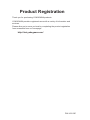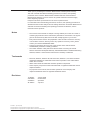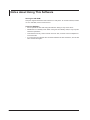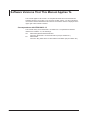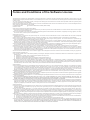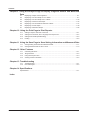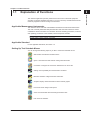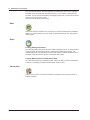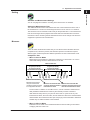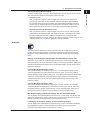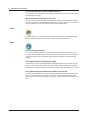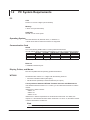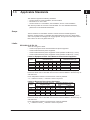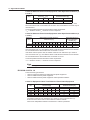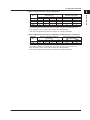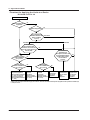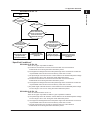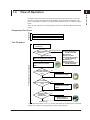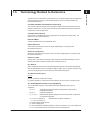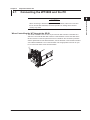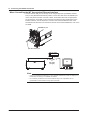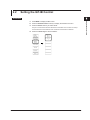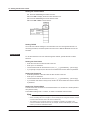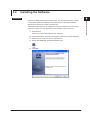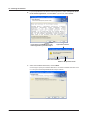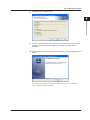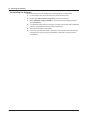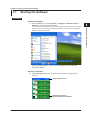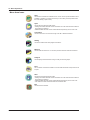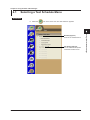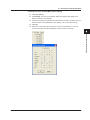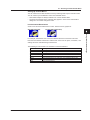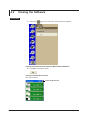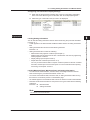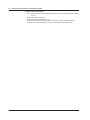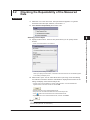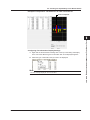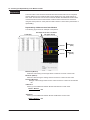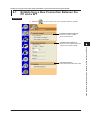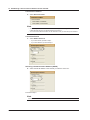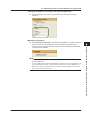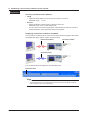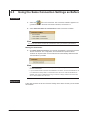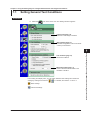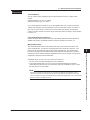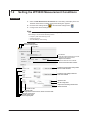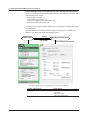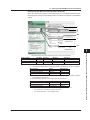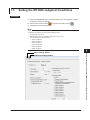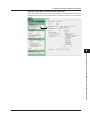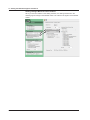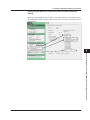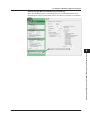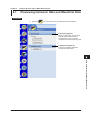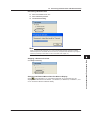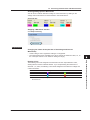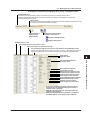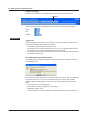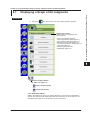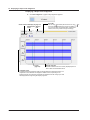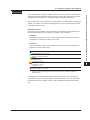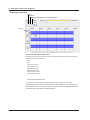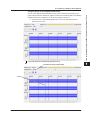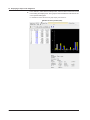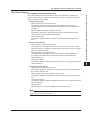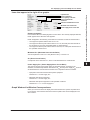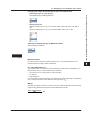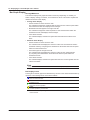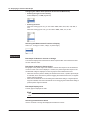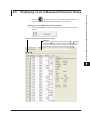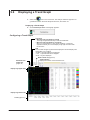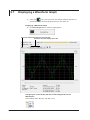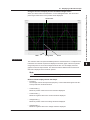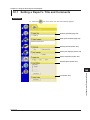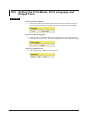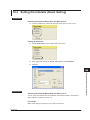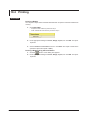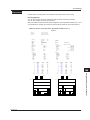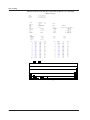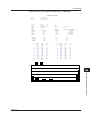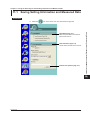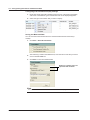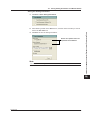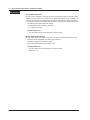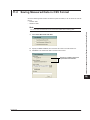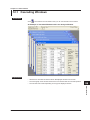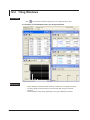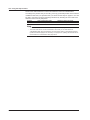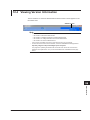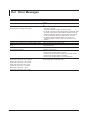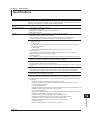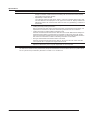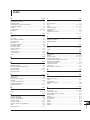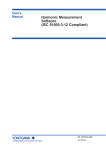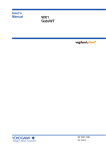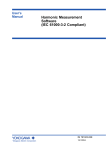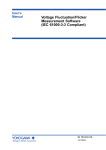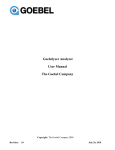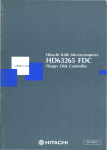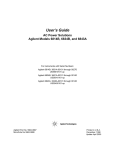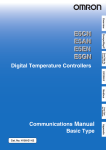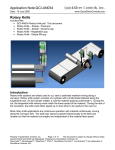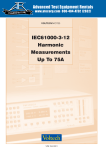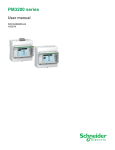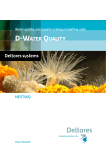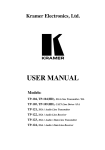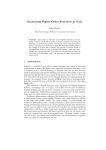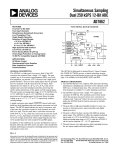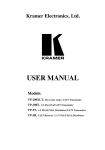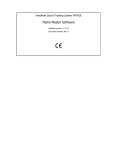Download Harmonic Measurement User Manual
Transcript
User’s Manual Harmonic Measurement Software (IEC 61000-3-12 Compliant) IM 761922-05E 4th Edition Product Registration Thank you for purchasing YOKOGAWA products. YOKOGAWA provides registered users with a variety of information and services. Please allow us to serve you best by completing the product registration form accessible from our homepage. http://tmi.yokogawa.com/ PIM 103-03E Thank you for purchasing the Harmonic Measurement Software (Model 761922). This user’s manual describes the handling precautions, functions, and operating procedures of the Harmonic Measurement Software within the Harmonic/Flicker Measurement Software. To ensure correct use, please read this manual thoroughly before beginning operation. Keep this manual for quick reference in the event a question arises. For information about the handling precautions, functions, and operating procedures of WT3000 Precision Power Analyzer and the Voltage Fluctuation and Flicker Measurement Software as well as the handling and operating procedures for Windows, see the manuals for those products. Notes Trademarks Revisions • The contents of this manual are subject to change without prior notice as a result of continuing improvements to the instrument’s performance and functions. The figures given in this manual may differ from those that actually appear on your screen. • Every effort has been made in the preparation of this manual to ensure the accuracy of its contents. However, should you have any questions or find any errors, please contact your nearest YOKOGAWA dealer. • Copying or reproducing all or any part of the contents of this manual without YOKOGAWA’s permission is strictly prohibited. • The TCP/IP software of this product and the document concerning the TCP/IP software have been developed/created by YOKOGAWA based on the BSD Networking Software, Release 1 that has been licensed from University of California. • Microsoft, Windows, Windows XP, Windows Vista, Windows 7, and Excel are either registered trademarks or trademarks of Microsoft Corporation in the United States and/or other countries. • Adobe and Acrobat are trademarks of Adobe Systems Incorporated. • Other company and product names are trademarks or registered trademarks of their respective holders. • For purposes of this manual, the TM and ® symbols do not accompany their respective trademark names or registered trademark names. 1st Edition: 2nd Edition 3rd Edition 4th Edition January 2008 October 2010 April 2012 July 2014 4th Edition : July 2014 (YMI) All Rights Reserved, Copyright © 2008, Yokogawa Electric Corporation All Rights Reserved, Copyright © 2010, Yokogawa Meters & Instruments Corporation IM 761922-05E i Notes about Using This Software Storing the CD-ROM Keep the original CD-ROM for this software in a safe place. To use this software, install it on a PC hard disk, and run it from the PC. Using the Software • Do not operate the WT while using this software. Doing so may cause errors. • Disable the PC’s standby mode. When a PC goes into standby mode, it may stop this software’s operations. • This software can only control one WT at a time. Also, it cannot connect multiple PCs to the same WT. • If a connection error disrupts the connection between the WT and the PC, turn the WT OFF and then ON again. ii IM 761922-05E How to Use This Manual Structure of the Manual This user’s manual consists of the following sections. ChapterTitle Description 1 Product Overrview Explains the software's features and the details of its applicable standards. 2 Preparation before Use Explains how to connect the WT3000 to a PC and how to install this software. 3 Starting and Using the Software Explains how to start the software and describes the main window. 4. Using the Start and Exit Pages Explains how to select a test schedule menu and how to close the software. 5 Using the Open Page to Load Measured Data and Setting Information Explains how to load setting information and measured data. 6 Using the Connection Page to Establish a Connection between the PC and a WT Explains how to establish a connection between the WT3000 and a PC. 7 Using the Setting Page to Configure Measurement and Judgment Conditions Explains how to set general test conditions. 8 Using the Measure Page to Make Measurementsa Explains how to execute a compliance test. 9 Using the Analysis Page to Display Judgment Results and Measured Data Explains how to display judgment results and measured data. 10 Using the Print Page to Print Reports Explains how to print a report. 11 Using the Save Page to Save Setting Information and Measured Data Explains how to save setting information and measured data. 12 Other Features Explains how to arrange windows, use the help function, and display the software's version information. 13Troubleshooting Lists various error messages. 14Specifications Lists the specifications of the software. Index IM 761922-05E iii Software Versions That This Manual Applies To This manual applies to IEC 61000-3-12-compliant WT3000 Harmonic Measurement Software versions 5.01 or later. If you are using an older version, you will not be able to use all of the features described in this manual. The software version is displayed in the upper right of this software’s window. Correspondence with IEC61000-3-12 This manual mainly covers IEC61000-3-12 Edition 2.0. For explanations related to IEC61000-3-12 Edition 1.0, see followings. CD: Manuals\English\761922\Manuals Old File name: IEC61000-3-12 Users Manual xxx.pdf (xxx: Edition No.) PC:Manuals\Old File name: EN_IEC61000-3-12 Users Manual xxx Edition.pdf (xxx: Edition No.) iv IM 761922-05E Terms and Conditions of the Software License Yokogawa Electric Corporation and Yokogawa Meters & Instruments Corporation, a Japanese corporation (hereinafter called “Yokogawa”), grants permission to use this Yokogawa Software Program (hereinafter called the “Licensed Software”) to the Licensee on the conditions that the Licensee agrees to the terms and conditions stipulated in Article 1 hereof. You, as the Licensee (hereinafter called “Licensee”), shall agree to the following terms and conditions for the software license (hereinafter called the “Agreement”) based on the use intended for the Licensed Software. Please note that Yokogawa grants the Licensee permission to use the Licensed Software under the terms and conditions herein and in no event shall Yokogawa intend to sell or transfer the Licensed Software to the Licensee. Licensed Software Name: Harmonic/Flicker Measurement Software (Model 761922) Number of License: 1 Article 1 (Scope Covered by these Terms and Conditions) 1.1The terms and conditions stipulated herein shall be applied to any Licensee who purchases the Licensed Software on the condition that the Licensee consents to agree to the terms and conditions stipulated herein. 1.2The “Licensed Software” herein shall mean and include all applicable programs and documentation, without limitation, all proprietary technology, algorithms, and knowhow such as a factor, invariant or process contained therein. Article 2 (Grant of License) 2.1Yokogawa grants the Licensee, for the purpose of single use, non-exclusive and non-transferable license of the Licensed Software with the license fee separately agreed upon by both parties. 2.2The Licensee is, unless otherwise agreed in writing by Yokogawa, not entitled to copy, change, sell, distribute, transfer, or sublicense the Licensed Software. 2.3The Licensed Software shall not be copied in whole or in part except for keeping one (1) copy for back-up purposes. The Licensee shall secure or supervise the copy of the Licensed Software by the Licensee itself with great, strict, and due care. 2.4In no event shall the Licensee dump, reverse assemble, reverse compile, or reverse engineer the Licensed Software so that the Licensee may translate the Licensed Software into other programs or change it into a man-readable form from the source code of the Licensed Software. Unless otherwise separately agreed by Yokogawa, Yokogawa shall not provide the Licensee the source code for the Licensed Software. 2.5The Licensed Software and its related documentation shall be the proprietary property or trade secret of Yokogawa or a third party which grants Yokogawa the rights. In no event shall the Licensee be transferred, leased, sublicensed, or assigned any rights relating to the Licensed Software. 2.6Yokogawa may use or add copy protection in or onto the Licensed Software. In no event shall the Licensee remove or attempt to remove such copy protection. 2.7The Licensed Software may include a software program licensed for re-use by a third party (hereinafter called “Third Party Software”, which may include any software program from affiliates of Yokogawa made or coded by themselves.) In the case that Yokogawa is granted permission to sublicense to third parties by any licensors (sub-licensor) of the Third Party Software pursuant to different terms and conditions than those stipulated in this Agreement, the Licensee shall observe such terms and conditions of which Yokogawa notifies the Licensee in writing separately. 2.8In no event shall the Licensee modify, remove or delete a copyright notice of Yokogawa and its licenser contained in the Licensed Software, including any copy thereof. Article 3 (Restriction of Specific Use) 3.1The Licensed Software shall not be intended specifically to be designed, developed, constructed, manufactured, distributed or maintained for the purpose of the following events: a) Operation of any aviation, vessel, or support of those operations from the ground;, b) Operation of nuclear products and/or facilities;, c) Operation of nuclear weapons and/or chemical weapons and/or biological weapons; or d) Operation of medical instrumentation directly utilized for humankind or the human body. 3.2Even if the Licensee uses the Licensed Software for the purposes in the preceding Paragraph 3.1, Yokogawa has no liability to or responsibility for any demand or damage arising out of the use or operations of the Licensed Software, and the Licensee agrees, on its own responsibility, to solve and settle the claims and damages and to defend, indemnify or hold Yokogawa totally harmless, from or against any liabilities, losses, damages and expenses (including fees for recalling the Products and reasonable attorney’s fees and court costs), or claims arising out of and related to the above-said claims and damages. Article 4 (Warranty) 4.1The Licensee shall agree that the Licensed Software shall be provided to the Licensee on an “as is” basis when delivered. If defect(s), such as damage to the medium of the Licensed Software, attributable to Yokogawa is found, Yokogawa agrees to replace, free of charge, any Licensed Software on condition that the defective Licensed Software shall be returned to Yokogawa’s specified authorized service facility within seven (7) days after opening the Package at the Licensee’s expense. As the Licensed Software is provided to the Licensee on an “as is” basis when delivered, in no event shall Yokogawa warrant that any information on or in the Licensed Software, including without limitation, data on computer programs and program listings, be completely accurate, correct, reliable, or the most updated. 4.2Notwithstanding the preceding Paragraph 4.1, when third party software is included in the Licensed Software, the warranty period and terms and conditions that apply shall be those established by the provider of the third party software. 4.3When Yokogawa decides in its own judgement that it is necessary, Yokogawa may from time to time provide the Licensee with Revision upgrades and Version upgrades separately specified by Yokogawa (hereinafter called “Updates”). 4.4Notwithstanding the preceding Paragraph 4.3, in no event shall Yokogawa provide Updates where the Licensee or any third party conducted renovation or improvement of the Licensed Software. 4.5THE FOREGOING WARRANTIES ARE EXCLUSIVE AND IN LIEU OF ALL OTHER WARRANTIES OF QUALITY AND PERFORMANCE, WRITTEN, ORAL, OR IMPLIED, AND ALL OTHER WARRANTIES INCLUDING ANY IMPLIED WARRANTIES OF MERCHANTABILITY OR FITNESS FOR A PARTICULAR PURPOSE ARE HEREBY DISCLAIMED BY YOKOGAWA AND ALL THIRD PARTIES LICENSING THIRD PARTY SOFTWARE TO YOKOGAWA. 4.6Correction of nonconformity in the manner and for the period of time provided above shall be the Licensee’s sole and exclusive remedy for any failure of Yokogawa to comply with its obligations and shall constitute fulfillment of all liabilities of Yokogawa and any third party licensing the Third Party Software to Yokogawa (including any liability for direct, indirect, special, incidental or consequential damages) whether in warranty, contract, tort (including negligence but excluding willful conduct or gross negligence by Yokogawa) or otherwise with respect to or arising out of the use of the Licensed Software. Article 5 (Infringement) 5.1If and when any third party should demand injunction, initiate a law suit, or demand compensation for damages against the Licensee under patent right (including utility model right, design patent, and trade mark), copy right, and any other rights relating to any of the Licensed Software, the Licensee shall notify Yokogawa in writing to that effect without delay. 5.2In the case of the preceding Paragraph 5.1, the Licensee shall assign to Yokogawa all of the rights to defend the Licensee and to negotiate with the claiming party. Furthermore, the Licensee shall provide Yokogawa with necessary information or any other assistance for Yokogawa’s defense and negotiation. If and when such a claim should be attributable to Yokogawa, subject to the written notice to Yokogawa stated in the preceding Paragraph 5.1, Yokogawa shall defend the Licensee and negotiate with the claiming party at Yokogawa’s cost and expense and be responsible for the final settlement or judgment granted to the claiming party in the preceding Paragraph 5.1. 5.3When any assertion or allegation of the infringement of the third party’s rights defined in Paragraph 5.1 is made, or when at Yokogawa’s judgment there is possibility of such assertion or allegation, Yokogawa will, at its own discretion, take any of the following countermeasures at Yokogawa’s cost and expense. a) To acquire the necessary right from a third party which has lawful ownership of the right so that the Licensee will be able to continue to use the Licensed Software; b) To replace the Licensed Software with an alternative one which avoids the infringement; or c) To remodel the Licensed Software so that the Licensed Software can avoid the infringement of such third party’s right. 5.4If and when Yokogawa fails to take either of the countermeasures as set forth in the preceding subparagraphs of Paragraph 5.3, Yokogawa shall indemnify the Licensee only by paying back the price amount of the Licensed Software which Yokogawa has received from the Licensee. THE FOREGOING PARAGRAPHS STATE THE ENTIRE LIABILITY OF YOKOGAWA AND ANY THIRD PARTY LICENSING THIRD PARTY SOFTWARE TO YOKOGAWA WITH RESPECT TO INFRINGEMENT OF THE INTELLECTUAL PROPERTY RIGHTS INCLUDING BUT NOT LIMITED TO, PATENT AND COPYRIGHT. IM 761922-05E v Terms and Conditions of the Software License Article 6 (Liabilities) 6.1If and when the Licensee should incur any damage relating to or arising out of the Licensed Software or service that Yokogawa has provided to the Licensee under the conditions herein due to a reason attributable to Yokogawa, Yokogawa shall take actions in accordance with this Agreement. However, in no event shall Yokogawa be liable or responsible for any special, incidental, consequential and/or indirect damage, whether in contract, warranty, tort, negligence, strict liability, or otherwise, including, without limitation, loss of operational profit or revenue, loss of use of the Licensed Software, or any associated products or equipment, cost of capital, loss or cost of interruption of the Licensee’s business, substitute equipment, facilities or services, downtime costs, delays, and loss of business information, or claims of customers of Licensee or other third parties for such or other damages. Even if Yokogawa is liable or responsible for the damages attributable to Yokogawa and to the extent of this Article 6, Yokogawa’s liability for the Licensee’s damage shall not exceed the price amount of the Licensed Software or service fee which Yokogawa has received. Please note that Yokogawa shall be released or discharged from part or all of the liability under this Agreement if the Licensee modifies, remodels, combines with other software or products, or causes any deviation from the basic specifications or functional specifications, without Yokogawa’s prior written consent. 6.2All causes of action against Yokogawa arising out of or relating to this Agreement or the performance or breach hereof shall expire unless Yokogawa is notified of the claim within one (1) year of its occurrence. 6.3In no event, regardless of cause, shall Yokogawa assume responsibility for or be liable for penalties or penalty clauses in any contracts between the Licensee and its customers. Article 7 (Limit of Export) Unless otherwise agreed by Yokogawa, the Licensee shall not directly or indirectly export or transfer the Licensed Software to any countries other than those where Yokogawa permits export in advance. Article 8 (Term) This Agreement shall become effective on the date when the Licensee receives the Licensed Software and continues in effect unless or until terminated as provided herein, or the Licensee ceases using the Licensed Software by itself or with Yokogawa’s thirty (30) days prior written notice to the Licensee. Article 9 (Injunction for Use) During the term of this Agreement, Yokogawa may, at its own discretion, demand injunction against the Licensee in case that Yokogawa deems that the Licensed Software is used improperly or under severer environments other than those where Yokogawa has first approved, or any other condition which Yokogawa may not permit. Article 10 (Termination) Yokogawa, at its sole discretion, may terminate this Agreement without any notice or reminder to the Licensee if the Licensee violates or fails to perform this Agreement. However, Articles 5, 6, and 11 shall survive even after the termination. Article 11 (Jurisdiction) Any dispute, controversies, or differences between the parties hereto as to interpretation or execution of this Agreement shall be resolved amicably through negotiation between the parties upon the basis of mutual trust. Should the parties fail to agree within ninety (90) days after notice from one of the parties to the other, both parties hereby irrevocably submit to the exclusive jurisdiction of the Tokyo District Court (main office) in Japan for settlement of the dispute. Article 12 (Governing Law) This Agreement shall be governed by and construed in accordance with the laws of Japan. The Licensee expressly agrees to waive absolutely and irrevocably and to the fullest extent permissible under applicable law any rights against the laws of Japan which it may have pursuant to the Licensee’s local law. Article 13 (Severability) In the event that any provision hereof is declared or found to be illegal by any court or tribunal of competent jurisdiction, such provision shall be null and void with respect to the jurisdiction of that court or tribunal and all the remaining provisions hereof shall remain in full force and effect. vi IM 761922-05E 1 Contents Notes about Using This Software...................................................................................................... ii How to Use This Manual................................................................................................................... iii Software Versions That This Manual Applies To............................................................................... iv Terms and Conditions of the Software License.................................................................................v 2 3 Chapter 1 Product Overview 1.1 1.2 1.3 1.4 1.5 Explanation of Functions................................................................................................... 1-1 PC System Requirements................................................................................................. 1-8 Applicable Standards........................................................................................................ 1-9 Flow of Operation............................................................................................................ 1-15 Terminology Related to Harmonics................................................................................. 1-17 4 5 Chapter 2 Preparation before Use 2.1 2.2 2.3 2.4 Connecting the WT3000 and the PC................................................................................. 2-1 Setting the GP-IB Control.................................................................................................. 2-3 Setting the Ethernet Control.............................................................................................. 2-5 Installing the Software....................................................................................................... 2-7 7 Chapter 3 Starting and Using the Software 3.1 3.2 6 Starting the Software......................................................................................................... 3-1 Basic Operations............................................................................................................... 3-3 8 Chapter 4 Using the Start and Exit Pages 4.1 4.2 Selecting a Test Schedule Menu....................................................................................... 4-1 Closing the Software......................................................................................................... 4-6 9 Chapter 5 Using the Open Page to Load Measured Data and Setting Information 5.1 5.2 Loading Setting Information and Measured Data.............................................................. 5-1 Checking the Repeatability of the Measured Data............................................................ 5-5 10 Chapter 6 Using the Connection Page to Establish a Connection between the PC and a WT 11 6.1 6.2 6.3 6.4 Establishing a New Connection Between the PC and a WT............................................. 6-1 Using the Connection Settings from a Loaded File........................................................... 6-5 Using the Same Connection Settings as Before............................................................... 6-6 Ending a Connection by Switching to Offline Mode.......................................................... 6-7 Chapter 7 Using the Setting Page to Configure Measurement and Judgment Conditions 7.1 7.2 7.3 Setting General Test Conditions........................................................................................ 7-1 Setting the WT3000 Measurement Conditions.................................................................. 7-4 Setting the WT3000 Judgment Conditions........................................................................ 7-9 Chapter 8 Using the Measure Page to Make Measurements 8.1 8.2 IM 761922-05E Previewing Harmonic Data and Waveform Data............................................................... 8-1 Making Harmonic Measurements...................................................................................... 8-6 vii 12 13 14 Index Contents Chapter 9 Using the Analysis Page to Display Judgment Results and Measured Data 9.1 9.2 9.3 9.4 9.5 9.6 9.7 Displaying a Graph of All Judgments................................................................................ 9-1 Displaying a List and Graph of Ih/Iref Values...................................................................... 9-7 Displaying a List and Graph of Rsce Values..................................................................... 9-12 Displaying a Harmonic Bar Graph................................................................................... 9-15 Displaying a List of Measured Harmonic Values............................................................. 9-17 Displaying a Trend Graph................................................................................................ 9-18 Displaying a Waveform Graph......................................................................................... 9-22 Chapter 10 Using the Print Page to Print Reports 10.1 Setting a Report’s Title and Comments........................................................................... 10-1 10.2 Setting the Print Mode, Print Language and Output Form.............................................. 10-4 10.3 Setting Print Details (Detail Setting)................................................................................ 10-5 10.4Printing............................................................................................................................ 10-6 Chapter 11 Using the Save Page to Save Setting Information and Measured Data 11.1 11.2 Saving Setting Information and Measured Data...............................................................11-1 Saving Measured Data in CSV Format............................................................................11-5 Chapter 12 Other Features 12.1 12.2 12.3 12.4 Cascading Windows........................................................................................................ 12-1 Tiling Windows................................................................................................................ 12-2 Using the Help Function.................................................................................................. 12-3 Viewing Version Information............................................................................................ 12-5 Chapter 13 Troubleshooting 13.1Troubleshooting............................................................................................................... 13-1 13.2 Error Messages............................................................................................................... 13-2 Chapter 14 Specifications Specifications............................................................................................................................... 14-1 Index viii IM 761922-05E Chapter 1 Product Overview 1.1 Explanation of Functions 1 Product Overview This software application (761922) measures the harmonics of electrical equipment according to the IEC Standard (see section 1.3 for an overview) and indicates/saves the results of judgments made according to the standard. 2 3 Applicable Measurement Instruments This software can be used with YOKOGAWA’s measurement instruments listed below. This user’s manual (IM761922-05E) describes the case when this software is used in combination with the WT3000. For information about the handling precautions, functions, and operating procedures of the WT3000, see the respective manuals. ProductModel 4 WT3000 760301, 760302, 760303, and 760304 5 For the applicable standards, see section 1.3. 6 Applicable Standard Setting Up Test Schedule Menus 7 You can arrange the following steps as you like to create test schedule menus. Start: Select and edit test schedule menus. 8 Open: Load measured data and WT setting information files. 9 Connection: Configure the connection between the PC and a WT. Setting: Set compatibility and measurement conditions. 10 Measure: Measure voltage fluctuation and flicker. 11 Analysis: Display measured results as bar and trend graphs. 12 Print: Print screen images and reports. 13 Save: Save measured data and setting information files. 14 Exit: Close the software. Index IM 761922-05E 1-1 1.1 Explanation of Functions You can start this software and then operate it according to the order of one of the test schedule menus. By designing appropriate menus, you can make the testing process smoother. You can also avoid forgetting and skipping steps when you have to repeat the same process over and over again. Here are more details about each step: Start Select and edit test schedule menus. There are four preset standard menus available in addition to custom menus that you can make yourself (located under the “User Setting” option button). Open Loading Setting Information You can load setting information files that contain information such as the measurement mode, bar graph and list display formats, standard and measurement settings, the measurement time, and report titles and comments (reports contain information such as judgment results and lists and graphs of measured data values). Loading Measured Data and Waveform Data You can load the harmonic measurement data, waveform data, harmonic measurement conditions, and setting information that have been saved to a file. Connection Use to connect the PC on which this software is installed to a WT through a GP-IB or Ethernet interface. 1-2 IM 761922-05E 1.1 Explanation of Functions Setting 1 Product Overview 2 Standard and Measurement Settings You can set judgment conditions according to the IEC 61000-3-12 standard. 3 Setting the Measurement Time The measurement time is the time between the start of the measurement to the end of the measurement. The time for measuring harmonics is set in units of 1 s in advance. The harmonics can be measured continuously for the specified time. The measurement time can be changed when equipment that emits harmonics that fluctuate over time is measured or when confirming that the emitted harmonics do not change even when the equipment is operated over extended time. 4 5 Measure 6 There are three measurement modes that you can select from the Measure submenu: Compliance test, Harmonic preview, and Waveform preview. The software acquires different types of data and performs different operations for each measurement mode. Compliance Test • When in On-Line Mode 8 Measurement and evaluation of harmonics conforming to “IEC 61000-3-12” can be made while making harmonic measurements on the WT 9 Measurement time 10 cycles (for 50 Hz) 12 cycles (for 60 Hz) of the fundamental frequency 7 10 cycles (for 50 Hz) 12 cycles (for 60 Hz) of the fundamental frequency 10 11 Measures the harmonics Measures the harmonics using the measurement conditions entered according to the applicable standard Measures the harmonics Retrieves the measured data Retrieves the measured data on the PC and stores them as on the PC and stores them as the instantaneous values next set of instantaneous values For IEC 61000-4-7 Edition 2.0 or Edition 2.0 A1, one set of harmonic measurement data (handled as instantaneous values by the software) consists of harmonic data measured every 200 ms (10 cycles for 50 Hz and 12 cycles for 60 Hz). The instantaneous values, the mean value, and the maximum value of the measured data retrieved within the measurement time (see next page) can be evaluated to determine whether they are within the limits of the standard. 13 14 Index • When in Off-Line Mode Evaluation can be made on the loaded measurement data according to the method complying with IEC 61000-3-12. IM 761922-05E 12 1-3 1.1 Explanation of Functions Harmonic Preview You can only select Harmonic preview in online mode. As the WT measures the harmonic current, you can observe the harmonic fluctuations as they appear on a list of measured values. Unlike the compliance test, the harmonic preview is only for observing the state of a harmonic current. It does not determine whether or not a device conforms to certain standards. New data replaces old data. The software only retains the most recently acquired values. 10 cycles (for 50 Hz) 12 cycles (for 60 Hz) of the fundamental frequency 10 cycles (for 50 Hz) 12 cycles (for 60 Hz) of the fundamental frequency Measures the harmonics Measures the harmonics Measures the harmonics Retrieves the measured data using the measurement on the PC and displays a bar conditions entered according to the applicable standard Retrieves the measured data on the PC and displays a bar graph or numerical list The previous measured data is updated and does not remain. Waveform Preview You can only select Waveform preview in online mode. As the WT measures the harmonic current, you can observe the measured waveform. Unlike the compliance test, the waveform preview is only for observing the state of a waveform. It does not determine whether or not a device conforms to certain standards. New data replaces old data. The software only retains the most recently acquired waveform. Approx. 2 cycles at the fundamental frequency Approx. 2 cycles at the fundamental frequency Samples the waveform data Samples the waveform data Retrieves the waveform data on the PC and displays the waveform Retrieves the waveform data on the PC and displays the waveform The previous waveform data is updated and does not remain. 1-4 IM 761922-05E 1.1 Explanation of Functions Starting/Stopping Measurements • Compliance Test After you start WT harmonic current analysis from your PC, the PC will acquire and save the values that the WT measures. All of the data that is acquired during the specified measurement time is saved. After the specified measurement time is reached, the PC will automatically end measurement and data acquisition. You can also stop data acquisition from the PC before the measurement time is reached. 2 3 • Harmonic Preview and Waveform Preview After you start WT harmonic current analysis from your PC, the PC will acquire the values that the WT measures. New data replaces old data. The software only retains the most recently acquired data. Unlike the compliance test, the harmonic and waveform previews are only for observing the state of a harmonic current. They do not determine whether or not a device conforms to certain standards. Analysis 4 5 6 7 The result of the evaluation as to whether the harmonic current data up to order 40 is within the limits of IEC 61000-3-12 and the corresponding measured data can be displayed. Various displays below are possible only when in harmonic measurement mode. 8 Display of the Evaluation Result within the Entire Measurement Time Evaluation can be made as to whether all of the harmonic measurement data in the measurement time are within the limits according to the settings specified in “Setting the Standard and Measurement Environment” (as described earlier), and the results can be displayed collectively. List and Bar Graph Displays of Ih/Iref The software displays the measured values of Ih/ Iref and the standard limits of those values for each harmonic order in both a list and a bar graph. You can use colors to indicate whether a value is under its limit or not. The software judges based on the average, maximum, and instantaneous values that are acquired in a period of measurement (instantaneous values are the values that are acquired at each measurement of the harmonic current). 9 10 11 12 List and Bar Graph Displays of Rsce The software displays the measured values of Rsce for each harmonic and the limits set by the standard for those values in both a list and a bar graph. You can use colors to indicate whether a value is under its limit or not. The software judges based on the average and maximum values that are acquired in a period of measurement. 13 Bar Graph Display of Harmonic Voltage, Current, and Phase Angle You can display the measured data for each harmonic in a bar graph. The software will display the instantaneous values in the bar graph (instantaneous values are the values that are acquired at each measurement of the harmonic current). List Display of Harmonic Voltage, Current, and Phase Angle You can display the measured data for each harmonic in a list. The software will display the instantaneous values in the list (instantaneous values are the values that are acquired at each measurement of the harmonic current). IM 761922-05E 1 Product Overview Harmonic measurement on the WT can be started from your PC when in On-Line mode. The measurement cannot be started when in Off-Line mode. 1-5 14 Index 1.1 Explanation of Functions Trend Graph Display of Harmonic Measurements For each harmonic, you can use a trend graph to show how the harmonic measurement data fluctuates over time. Waveform Display of Voltage and Current You can display a waveform that is measured immediately after the measurement time finishes. The software will display approximately two waveform periods. You can click on an area to display a cursor and show the instantaneous values there. Print To create reports, you can attach titles and comments to harmonic measurement data lists and bar graphs and then save them to .pdf or .bmp files or print them. Save Saving Setting Information You can save setting information, such as measurement settings, measurement time, bar graph and list display formats, and report titles and comments, to an .ini file (reports contain information such as judgment results and lists and graphs of measured data values). Saving Measured Data and Waveform Data The software can save the measured data and waveform data that it acquires from the WT to an .fdt file. When the software saves this data, it will also save the WT harmonic measurement conditions along with the setting information described above to an .ini file. Saving Measured Data and Waveform Data to CSV Format You can use this software to save the harmonic measurement data and waveform data that the PC has acquired from the WT to a CSV file. This software cannot load CSV files, but you can use another program on the PC to load and view the CSV files that you save. 1-6 IM 761922-05E 1.1 Explanation of Functions 1 Exit Product Overview 2 Use to close the software. Online Mode and Offline Mode 3 Online Mode The software is in online mode when the PC is connected to the WT through a GP-IB or Ethernet interface. The software must be in online mode to acquire harmonic data from the WT as the data is being measured. You can switch to Online mode from the Connection page. In online mode, you can change the WT settings from the PC. 4 Offline Mode 5 You can load previously saved harmonic measurement data into the software. You can change the settings and reanalyze the loaded data, and you can display a variety of lists and graphs. 6 7 8 9 10 11 12 13 14 Index IM 761922-05E 1-7 1.2 PC System Requirements PC CPU Pentium 4 1.5 GHz or higher (recommended) Memory 1 GB or more (recommended) Hard Disk 500 MB or more of free space Operating System Microsoft Windows XP, Windows Vista*1, or Windows 7*1. *1Both 32-bit versions and 64-bit versions are supported. Communication Card GP-IB One of the following GPIB boards or cards by National Instruments. You will need the driver version that is listed below for your OS or a later version (NI-488.2). Windows XP Windows Vista Windows 7 PCI-GPIB 1.60*2 2.7.2 2.7.2 PCI-GPIB+ 1.60*2 2.7.2 2.7.2 PCMCIA-GPIB 1.60*2 not supported not supported PCMCIA-GPIB+ 1.60*2 not supported not supported GPIB-USB-HS 2.8.1 2.8.1 2.8.1 *2however, version 2.3 is not supported). Ethernet A 100BASE-TX Ethernet port. Display, Printer, and Mouse Must be compatible with the operating systems listed above. WT3000 WT3000 firmware version 4.11 or higher with the following functions. • Advanced calculation feature (/G6 option) • GP-IB interface (standard) or Ethernet interface (/C7 option) Correspondence between WT3000 Firmware Versions and IEC61000-4-7 If the WT3000 firmware version is 4.11 or later, you can select the IEC61000-4-7 edition number. IEC61000-4-7 edition numbers • Edition 1.0 • Edition 2.0 • Edition 2.0 A1 IEC61000-4-7 defines requirements for measurement instruments. For details, see chapter 14. If the WT3000 firmware version is between 4.01 and 4.10, the edition number is fixed to IEC61000-4-7 Edition 2.0. Note For information on updating the WT3000 firmware, contact your nearest YOKOGAWA dealer. 1-8 IM 761922-05E 1.3 Applicable Standards 1 Product Overview 2 This software supports the following standards: •The IEC 61000-3-12 Second Edition, and First Edition • EN 61000-3-12 : 2011: 2005 •The IEC 61000-3-17 First Edition, Second Edition, and A1 of Second Edition This section provides an overview of the standards. For more detailed information, please refer to the standards themselves. Scope Limits 3 The IEC 61000-3-12 First Edition harmonic current emission standard applies to electronic equipment that: (1) operates with single-phase 230-V 50-Hz or three-phase 400-V 50-Hz public low voltage power supply systems, and (2) has a rated input current that is above 16 A but not greater than 75 A. There are four types of limits: • Limits for equipment other than balanced three-phase equipment • Limits for balanced three-phase equipment • Limits for balanced three-phase equipment under specified conditions (a, b, and c) • Limits for balanced three-phase equipment under specified conditions (d, e, and f) 7 Limits for Equipment Other Than Balanced Three-Phase Equipment 33 66 120 250 ≥350 Admissible Individual Harmonic Current Ih/Iref*[%] I5 I7 I9 I11 I3 21.6 10.7 7.2 3.8 3.1 24 13 8 5 4 27 15 10 6 5 35 20 13 9 8 41 24 15 12 10 I13 2 3 4 6 8 8 Admissible Harmonic Current Distortion Factors [%] THC/Iref PWHC/Iref 23 23 26 26 30 30 40 40 47 47 9 The relative values of even harmonics up to order 12 must not exceed 16/n (%). Even harmonics above order 12 are taken into account in THC and PWHC in the same way as odd harmonics. Linear interpolation between successive Rsce values is permitted. * Iref = reference current; Ih = harmonic current component Limits for Balanced Three-Phase Equipment Minimum Rsce 33 66 120 250 ≥350 Admissible Individual Harmonic Current Ih/Iref*[%] I7 I11 I13 I5 10.7 7.2 3.1 2 14 9 5 3 19 12 7 4 31 20 12 7 40 25 15 10 10 11 12 Admissible Harmonic Current Distortion Factors [%] THC/Iref PWHC/Iref 13 22 16 25 22 26 37 38 48 46 13 The relative values of even harmonics up to order 12 must not exceed 16/n (%). Even harmonics above order 12 are taken into account in THC and PWHC in the same way as odd harmonics. Linear interpolation between successive Rsce values is permitted. * Iref = reference current; Ih = harmonic current component IM 761922-05E 5 6 IEC61000-3-12 Ed. 2.0 Minimum Rsce 4 1-9 14 Index 1.3 Applicable Standards Limits for Balanced Three-Phase Equipment under Specified Conditions (a, b, and c) Minimum Rsce Admissible Individual Harmonic Current Ih/Iref*[%] I7 I11 I13 I5 10.7 7.2 3.1 2 40 25 15 10 33 ≥ 120 Admissible Harmonic Current Distortion Factors [%] THC/Iref PWHC/Iref 13 22 48 46 The relative values of even harmonics up to order 12 must not exceed 16/n (%). Even harmonics above order 12 are taken into account in THC and PWHC in the same way as odd harmonics. Linear interpolation between successive Rsce values is permitted. * Iref = reference current; Ih = harmonic current component Limits for Balanced Three-Phase Equipment under Specified Conditions (d, e, and f) Minimum Rsce 33 ≥ 120 Admissible Individual Harmonic Current Ih/Iref*[%] Admissible Harmonic Current Distortion Factors [%] I7 I11 I13 I17 I19 I23 I25 I29 I31 I35 I37 THC/Iref PWHC/Iref I5 10.7 7.2 3.1 2 2 1.5 1.5 1.5 1 1 1 1 13 22 25 17.3 12.1 10.7 8.4 7.8 6.8 6.5 5.4 5.2 4.9 4.7 35 70 If the Rsce value is equal to 33, the relative values of even harmonics up to order 12 must not exceed 16/n (%). The relative values of all harmonics between I14 and I40 that are not indicated in the above table must not exceed 1% of Iref. If the Rsce value is equal to 250, the relative values of even harmonics up to order 12 must not exceed 16/n (%). The relative values of all harmonics between I14 and I40 that are not indicated in the above table must not exceed 3% of Iref. Linear interpolation between both Rsce values is permitted. * Iref = reference current; Ih = harmonic current component Note The terminology used in the tables is that used in each edition of the standard. IEC61000-3-12 Ed. 1.0 There are three types of limits: • Limits for equipment other than balanced three-phase equipment • Limits for balanced three-phase equipment • Limits for balanced three-phase equipment under specified conditions Limits for Equipment Other Than Balanced Three-Phase Equipment Minimum Rsce 33 66 120 250 ≥350 Admissible Individual Harmonic Current In/I1[%] I3 I5 I7 I9 I11 21.6 10.7 7.2 3.8% 3.1 24 13 8 5 4 27 15 10 6 5 35 20 13 9 8 41 24 15 12 10 I13 2 3 4 6 8 Admissible Harmonic Current Distortion Factors[%] THD PWHD 23 23 26 26 30 30 40 40 47 47 The relative values of even harmonics up to order 12 must not exceed 16/n (%). Even harmonics above order 12 are included in THD and PWHD. Note:Linear interpolation between successive Rsce values is permitted. 1-10 IM 761922-05E 1.3 Applicable Standards 1 Limits for Balanced Three-Phase Equipment 33 66 120 250 ≥350 Admissible Individual Harmonic Current In/I1[%] I5 I7 I11 I13 10.7 7.2 3.1% 2 14 9 5 3 19 12 7 4 31 20 12 7 40 25 15 10 Admissible Harmonic Current Distortion Factors[%] THD PWHD 13 22 16 25 22 28 37 38 48 46 The relative values of even harmonics up to order 12 must not exceed 16/n (%). Even harmonics above order 12 are included in THD and PWHD. Note:Linear interpolation between successive Rsce values is permitted. Product Overview Minimum Rsce 2 3 4 Limits for Balanced Three-Phase Equipment under Specified Conditions Minimum Rsce 33 ≥120 Admissible Individual Harmonic Current In/I1 I5 I7 I11 I13 10.7% 7.2% 3.1% 2% 40% 25% 15% 10% Admissible Harmonic Current Distortion Factors THD PWHD 13% 22% 48% 46% The relative values of even harmonics up to order 12 must not exceed 16/n (%). Even harmonics above order 12 are included in THD and PWHD. Note:Linear interpolation between successive Rsce values is permitted. 5 6 7 8 9 10 11 12 13 14 Index IM 761922-05E 1-11 1.3 Applicable Standards Flowchart for Applying the Limits to a Device IEC61000-3-12 Ed. 2.0 Start Balanced three-phase equipment No Yes Hybrid equipment No Yes The manufacturer decides whether to apply condition a) or b). Not select Condition a) selected Circumstance a) The maximum 3rd harmonic current is less than 5% of the reference current (Iref). Condition b) selected No Circumstance b) The balanced three-phase section can be separated from the single-phase section or correlation section. Yes Satisfy any of the conditions a), b), and c) No Yes Satisfy any of the conditions d), e), and f) Yes No Yes Use the limits for balanced three-phase equipment under specified conditions (a, b, and c) or balanced three-phase equipment under specified conditions (d, e, and f) No Satisfy any of the conditions d), e), and f) No Yes Use the limits for balanced three-phase equipment under specified conditions (a, b, and c) Use the limits for balanced three-phase equipment under specified conditions (d, e, and f) UAse the limits for balanced three-phase equipment Apply the relevant limits to each part of the hybrid equipment. Use the limits for equipment other than balanced three-phase equipment * When limits are applied automatically by this software, the limits for balanced three-phase equipment under specified conditions (d, e, and f) are used. 1-12 IM 761922-05E 1.3 Applicable Standards 1 IEC61000-3-12 Ed. 1.0 Balanced three-phase equipment? Product Overview Start 2 No Yes Hybrid equipment? 3 No Yes 4 Circumstance 1) Is the maximum 3rd No harmonic current less than 5% of the reference fundamental current? 5 Yes Is the equipment suitable for condition a), b), or c)? Circumstance 2) Is the balanced three-phase part separated from the single-phase or relevant part? No Yes Use the limits for balanced three-phase equipment under specified conditions 6 No Yes Use the limits for balanced three-phase equipment Apply the relevant limits to each part of the hybrid equipment. 7 Use the limits for equipment other than balanced three-phase equipment 8 “Specified Conditions” 9 IEC61000-3-12 Ed. 2.0 There are six types of specified conditions: a) The 5th and 7th harmonic currents are each less than 5% of the reference fundamental current during the whole observation period. b) The equipment is designed such that the phase angle of the 5th harmonic current has no preferential value over time and can take any value from 0 to 360°. c) The phase angle of the 5th harmonic current relative to the fundamental phase voltage is in the range of 90° to 150° during the whole observation period. d) The 5th and 7th harmonic currents are each less than 3% of the reference fundamental current during the whole observation period. e) The equipment is designed such that the phase angle of the 5th harmonic current has no preferential value over time and can take any value from 0 to 360°. f) The phase angle of the 5th harmonic current relative to the fundamental phase voltage is in the range of 150° to 210° during the whole observation period. IEC61000-3-12 Ed. 1.0 There are threeIEC61000-3-12 Ed. 1.0 There are six types of specified conditions: types of specified conditions: a)The phase angle of the 5th harmonic current relative to the fundamental phase voltage is in the range of 90° to 150° during the whole observation period. b)The equipment is designed such that the phase angle of the 5th harmonic current has no preferential value over time and can take any value from 0 to 360°. c) The 5th and 7th harmonic currents are each less than 5% of the reference fundamental current during the whole observation period. IM 761922-05E 1-13 10 11 12 13 14 Index 1.3 Applicable Standards The WT3000 Window Function (Measurement Period) The width of the window function (measurement period) for the measurements on the WT3000 is 200 ms (10 cycles at 50 Hz and 12 cycles at 60 Hz) as defined by IEC610004-7 Edition 2.0 or Edition 2.0 A1. 1-14 IM 761922-05E 1.4 Flow of Operation 1 Preparation Preparation Flow Chart 5 Install the IEC 61000 software (section 2.4) Select a standard (section 3.1) 6 Other program/standard IEC 61000-3-12 Start the IEC 61000-3-12 Harmonic Measurement Software (section 3.1) Pre-test preparation and configuration 3 Connect the WT and PC (section 2.1) Start the IEC launcher (section 3.1) Start (chapter 4) Set and select test schedule menus The Open item is in the test schedule menu The Setting item is in the test schedule menu No 8 9 10 Open (chapter 5) Load data and settings No The Connection item is in the test schedule menu 7 IEC 61000-3-2 Harmonic Measurement See IM 761922-06E IEC 61000-3-3 Voltage Fluctuation and Flicker Measurement See IM 761922-07E IEC 61000-3-11 Voltage Fluctuation and Flicker Measurement See IM 761922-04E Yes 11 Yes 12 Connection (chapter 6) Configure WT connection settings No 13 Yes 14 Setting (chapter 7) Set Test Conditions To the next page * If you select IEC61000-3-12 Ed. 1.0, see the older edition of the instruction manual (ferer to page iv) for chapters 7 (configuration), 8 (test), and 9 (analysis). IM 761922-05E 2 4 Test Flowchart Product Overview To display and judge harmonic measurement data using this software, the WT and PC must be connected, the software must be installed, WT measurement conditions must be set, and judgment conditions of the applicable standard must be set. Follow the steps below. There are two methods for connecting the PC and the WT: GP-IB and Ethernet (WT3000 option). 1-15 Index 1.4 Flow of Operation Processing of Test Results Processing of test results Test execution Continued from previous page The Measure item is in the test schedule menu Yes Measure (Chapter 8) Measure and perform a test No The Analyze item is in the test schedule menu Yes Analysis (chapter 9) Analyze measured data No The Print item is in the test schedule menu Yes Print (Chapter 10) Print a report No The Save item is in the test schedule menu No Yes Save (Chapter 11) Save data and settings Close the IEC 61000-3-12 Harmonic Measurement Software (chapter 4) Close the IEC launcher 1-16 IM 761922-05E 1.5 Terminology Related to Harmonics 1 Fundamental Wave (Fundamental Component) The sine wave with the longest period among the different sine waves derived from the periodic complex wave. Or the sine wave that has the fundamental frequency within the components of the complex wave. Fundamental Frequency The frequency corresponding to the longest period in the periodic complex wave. The frequency of the fundamental wave. Distorted Wave Product Overview Harmonics refer to sine waves whose frequency is an integer multiple of the fundamental wave (normally sine waves of commercial frequency 50-Hz or 60-Hz) excluding the fundamental frequency. 2 3 4 5 A wave that differs from the fundamental wave. Higher Harmonic 6 Harmonic Component 7 Harmonic Order 8 A sine wave with frequency that is an integer multiple (twice or greater) of the fundamental frequency. Waveform component with frequency that is an integer multiple (twice or greater) of the fundamental frequency. Integer ratio of the harmonic frequency with respect to the fundamental frequency. IEC defines the maximum harmonic order that is measured to be 40. PLL Source When measuring harmonics, the fundamental period (period of the fundamental signal) must be determined in order to analyze the higher orders. The PLL (Phase Locked Loop) source is the signal that is used to determine the fundamental period. 9 10 Ssc (Short Circuit Power) Unominal2 Z Unominal:Systematic nominal line voltage Z:System impedance of the power source frequency at the common connection point. Sequ (Rated Apparent Power of the Equipment) Sequ is calculated using one of the following formulas depending on the type of equipment. a)Up IequSingle-phase equipment and the single-phase components of composite equipment b)Ui IequInterphase equipment c) √3 • Ui IequBalanced three-phase equipment and the three-phase components of composite equipment d)√3 • Ui Iequ max(Ed2.0) Unbalanced three-phase equipment 3 • Up Iequ max (Ed1.0) Up: Rated voltage (single phase) Ui: Rated voltage (line) Iequ:The manufacturer-specified rated line current of a device or one of its components Iequ max: The maximum actual current value out of the three phases IM 761922-05E 1-17 11 12 13 14 Index 1.5 Terminology Related to Harmonics Rsce (]short circuit ratio) Rsce is calculated using one of the following formulas depending on the type of equipment. a)Ssc Single-phase equipment and the single-phase components of composite 3 • Sequ equipment b)Ssc Interphase equipment 2 • Sequ c) Ssc Three-phase equipment and the three-phase components of composite Sequ equipment. Terminology in IEC61000-3-12 Edition 2.0 THC (Total harmonic current) (Ed. 2.0) The sum of the r.m.s values of harmonic current components from orders 2 to 40. THC (Total Harmonic Component) Sum (rs value) of harmonic currents of orders 2 to 40. 40 2 Ih h=2 Ih: The rms current of each harmonic order h: The harmonic order PWHC (Partial Weighted Harmonic Current 40 h·Ih2 h=2 Ih: The rms current of each harmonic order h: The harmonic order Iref (reference current) Equipment’s r.m.s input current defined by the standard and used to determine the emission limits. Terminology in IEC61000-3-12 Edition 1.0 THC (Total Harmonic Component) (Ed. 1.0) Sum (rs value) of harmonic currents of orders 2 to 40. 40 1-18 In2 n=2 In: The rms current of each harmonic order n: The harmonic order IM 761922-05E 1.5 Terminology Related to Harmonics 1 THD (Total Harmonic Distortion) • V THD 40 n=2 • A THD 40 2 Un U1 × 100 n=2 • P THD In I1 40 2 × 100 Pn n=2 P1 U n: In: Pn: n: Rms voltage of each harmonic order Rms current of each harmonic order Active power of each harmonic order Harmonic order × 100 U1: Rms value of the fundamental voltage waveform I1: Rms value of the fundamental current waveform P1: Active power of the fundamental waveform Product Overview The ratio of the rms value of all harmonics of orders 2 to 40 and the rms value of the fundamental wave. 2 3 4 PWHD (Partial Weighted Harmonic Distortion) 40 n n = 14 5 ( InI1 ) x 100 2 In: The rms current of each harmonic order n: The harmonic order 6 I1 (Reference Fundamental Current) There are two ways to determine I1: • Measurement: Determine the average value of the fundamental current. • Calculation: Use the following formula to calculate I1. 7 Iequ 8 1 + THD2 9 10 11 12 13 14 Index IM 761922-05E 1-19 Chapter 2 2.1 Preparation before Use Connecting the WT3000 and the PC 1 2 When connecting or disconnecting communication cables, make sure to turn OFF the PC and the WT. Otherwise, erroneous operation or damage to the internal circuitry may result. Preparation before Use CAUTION 3 4 When Controlling the WT through the GP-IB The GP-IB available on the WT is a 24-pin connector that conforms to the IEEE St’d 488-1978. Use a GP-IB cable that conforms to this standard. Connect the cable to the GP-IB connector on the rear panel of the WT. For details on the connection procedure and the specifications of the GP-IB interface, see the WT3000 Communication Interface User’s Manual IM760301-17E on the CD-ROM. Use an appropriate connector for your PC to connect the other end of the GP-IB cable. 5 6 7 8 9 10 11 12 13 14 Index IM 761922-05E 2-1 2.1 Connecting the WT3000 and the PC When Controlling the WT through the Ethernet Interface Connect the WT and your PC through a hub using straight UTP (Unshielded TwistedPair) or STP (Shielded Twisted-Pair) cables. Connect the cable to the ETHERNET port on the rear panel of the WT. Use hubs, cables, and Ethernet NIC that are appropriate for the data rate. For details on the connection procedure and the specifications of the Ethernet interface, see the Expansion Function User’s Manual IM760301-51E of the WT3000 and the WT3000 Communication Interface User’s Manual IM760301-17E on the CD-ROM. 100BASE-TX port RJ-45 modular jack Hub or router WT UTP cable or STP cable (straight) PC Ethernet NIC Note • Use UTP (Unshielded Twisted-Pair) or STP (Shielded Twisted-Pair) cables of category 5 or better when connecting to a 100BASE-TX network. • Do not directly connect the WT to the PC without using a hub. Operations are not guaranteed for communications using direct connection. 2-2 IM 761922-05E 2.2 Setting the GP-IB Control 1 2 Procedure Preparation before Use 1.Press MISC to display the Misc menu. 2. Press the Remote Control soft key to display the Remote Ctrl menu. 3 3. Press the Device soft key to select GP-IB. Only the communication interface selected here is enabled. The WT does not accept commands that are transmitted to other unselected communication interfaces. 4 4. Press the cursor keys to set the address. 5 6 7 8 9 10 11 12 13 14 Index IM 761922-05E 2-3 2.2 Setting the GP-IB Control Explanation To use the software in On-Line mode through the GP-IB interface, operate the WT to select GP-IB. Setting the Address Set the WT address within the following range. 1 to 30 Each device that can be connected via GP-IB has a unique address within the GP-IB system. This address is used to distinguish the device from others. Therefore, make sure that the WT address does not overlap with other devices when connecting the WT to the PC. Note • Do not change the address while the controller (PC) or other devices are using the GP-IB system. • When connecting the WT to a single PC and controlling the WT using this software, multiple communication interfaces cannot be used simultaneously. • Use a GP-IB card by National Instruments on the PC end. For details, see section 1.2. • The software may not operate correctly, if an adapter is inserted in the middle of the connection between the WT and the PC (for example, GP-IB-to-USB adapter). For details, contact your nearest YOKOGAWA dealer. 2-4 IM 761922-05E 2.3 Setting the Ethernet Control 1 2 Procedure Preparation before Use Setting the Ethernet Interface 1.Press MISC to display the Misc menu. 3 2. Press the Remote Control soft key to display the Remote Ctrl menu. 3. Press the Device soft key to select Network. Only the communication interface selected here is enabled. The WT does not accept commands that are transmitted to other unselected communication interfaces. 4 5 6 7 Setting the User Name and Password 8 4. Press the User Account soft key to display the User Account dialog box. 5. Press the cursor keys to select User Name. 9 6.Press SET to display the keyboard. 7. Use the keyboard on the WT to enter the user name. For the keyboard operation of the WT, see the WT User’s Manual. 8. Press the cursor keys to select Password. 10 9.Press SET to display the keyboard. 10.Use the keyboard on the WT to enter the password. Enter the password twice for confirmation. A password is not required if the login name is anonymous. For the keyboard operation of the WT, see the WT User’s Manual. 11 12 13 14 Index IM 761922-05E 2-5 2.3 Setting the Ethernet Control Setting the Timeout Value 11. Press the cursor keys to select Time Out. 12.Press SET to display the timeout time selection box. 13.Press the cursor keys to set the timeout value. 14.Press SET or ESC to close the box. Setting TCP/IP You must enter TCP/IP settings to control the WT from a PC through the network. For the setup procedure, see the Expansion Function User’s Manual IM760301-51E of the WT3000. Explanation To use the software in On-Line mode through the network, operate the WT to select Network. Setting the User Name • • • • Enter the user name to allow access to the WT. Enter up to 15 characters. The characters that can be used are 0-9, A-Z, %, _, ( ) (parentheses), - (minus sign). If you specify anonymous, the WT can be accessed from the PC without a password. Setting the Password • • • • Enter the password of the user name to allow access to the WT. Enter up to 15 characters. The characters that can be used are 0-9, A-Z, %, _, ( ) (parentheses), - (minus sign). If you set the user name to anonymous, the WT can be accessed from the PC without a password. Setting the Timeout Value The WT closes the connection to the network if there is no access for a certain period of time (timeout value). The available settings are 1 to 3600 s, or Infinite. The default value is Infinite. Note • To activate the settings, you must power cycle the WT. • When connecting the WT to a single PC and controlling the WT using this software, multiple communication interfaces cannot be used simultaneously. • The software may not operate correctly, if an adapter is inserted in the middle of the connection between the WT and the PC (for example, GP-IB-to-USB adapter). For details, contact your nearest YOKOGAWA dealer. 2-6 IM 761922-05E 2.4 Installing the Software 1 2 Procedure Preparation before Use Have the CD-ROM containing the software ready. Exit all programs that are currently running before starting the installation. If an older version of the Harmonic/Flicker Measurement Software is installed, uninstall it first. The following procedures are for installing the software on Windows XP. The screens shown in the figure may vary depending on the OS that is running on the PC. 3 4 1. Start Windows. Set the user name to Administrator when starting up. 2. Place the installation CD-ROM containing the software into the CD-ROM drive. 3. Double-click My Computer, then the CD-ROM icon. 5 4.Double-click Setup.exe. InstallShield Wizard starts. 6 5.Click Next. 7 8 9 10 11 12 13 14 Index IM 761922-05E 2-7 2.4 Installing the Software 6. If you accept the terms of with the license agreement, select "I accept the terms in the license agreement", and click Next. If you do not, select Cancel. If you select “I accept the terms in the license agreement,” proceed to step 7. If you select “Cancel” Abort the installation. Return to the previous screen. 7. Select the installation destination, and click Next. Click Change to specify the installation destination. The default installation destination is set to “C:¥Program Files¥Yokogawa¥IEC61000 Analysis Software.” 2-8 IM 761922-05E 2.4 Installing the Software 1 8.Click Install. The installation starts. 2 Preparation before Use 3 4 5 9. If the PC's OS is Windows Vista or Windows 7, the User Account Control screen 6 10.If the installation completes successfully, the following message is displayed. Click 7 will appear part way through the installation. Click Yes to continue with the installation. Finish. 8 9 10 11 12 The program icon (shortcut) of the software is added in the program menu of the Start menu. The program folder is Yokogawa. 13 14 Index IM 761922-05E 2-9 2.4 Installing the Software Uninstalling the Software The procedure below is for uninstalling the software program on Windows XP. 1. On the task bar, click the Start button and choose Control Panel. 2.Double-click Add or Remove Programs from the Control Panel. 3.Select IEC61000 Analysis Software in the Add or Remove Programs window and click Remove. 4. A confirmation dialog box for removing the program opens. Click Yes to delete the program. Clicking No will cancel the removal operation. 5. The software program is uninstalled. 6. If the PC's OS is Windows Vista or Windows 7, the User Account Control screen will appear part way through the uninstallation. Click Yes to continue with the uninstallation. 2-10 IM 761922-05E Chapter 3 Starting and Using the Software 3.1 Starting the Software 1 2 Procedure Starting the Software 1. From the Start menu, choose Programs > Yokogawa > IEC61000 Analysis > IEC61000. The IEC 61000 software starts. Starting and Using the Software The procedure above applies when the default software installation destination and program folder are used. If you changed the installation destination or program folder at installation, select the corresponding location. 3 4 5 6 7 8 9 After you start the software, the IEC Launcher appears. Use it to select the appropriate standard. 10 Selecting a Standard 2.Select IEC61000-3-12 to open the IEC 61000-3-12 Harmonic Measurement Software. 11 Closes the IEC launcher 12 13 14 Starts the IEC 61000-3-12 Harmonic Measurement Software Index IM 761922-05E 3-1 3.1 Starting the Software Explanation You can start this software by accessing its shortcut from the start menu’s program folder. This software is installed in the location that you specified in the previous chapter. Selecting a Standard To analyze the harmonics of a device with an electric current above 16 A and not greater than 75 A, select IEC 61000-3-12. The Harmonic Measurement Software will start. If you select a different standard, the program that corresponds to that standard will start. For information about the programs that correspond to other standards, see their user’s manuals. 3-2 IM 761922-05E 3.2 Basic Operations 1 2 Information area Connection status: Online/offline (see chapter 6) Information bar: Notices appear here. Judgment results (chapter 8) Help button (chapter 12) Compliance judgment standard number and edition 3 Starting and Using the Software Software version 4 5 6 7 8 9 10 11 12 Menu area Submenu area Setting and display area The test schedule menu items, such as Connection, Measure, and Print, appear here. When you click an icon, its submenu appears. Icons that cannot be selected are grayed out. In the Start window, you select the test schedule menu here. In other windows, boxes for configuring the settings of the selected menu item appear here. The following types of information are displayed. • Configuration dialog boxes • Measurement and judgment results • Print previews • Information about loaded or saved files 13 14 The currently selected icon is highlighted. Index IM 761922-05E 3-3 3.2 Basic Operations Menu Area Icons Start Use to select and edit test schedule menus. There are four preset standard menus available, in addition to custom menus that you can make yourself (located under the “User Setting” option button). Open Use to open the following kinds of files: • Setting information files that contain information such as measurement conditions and judgment conditions. • Measured data files that contain measured data acquired by the PC from a WT. Connection Use to connect the PC to the WT through a GP-IB or Ethernet interface. Setting Use to set measurement and judgment conditions. Measure Use to measure harmonics. You can also preview harmonic data and waveforms. Analysis Use to display measured results using a variety of lists and graphs. Print You can attach comments and titles to a list of measured values and print the list as a report. Save Use to save the following kinds of files. • Setting information files that contain information such as measurement conditions and judgment conditions. • Measured data files that contain measured data acquired by the PC from a WT. • CSV files that contain measured data and waveform data. Exit Use to close the software. 3-4 IM 761922-05E Chapter 4 Using the Start and Exit Pages 4.1 Selecting a Test Schedule Menu 1 2 Procedure 1. Select the icon in the menu area. The Start submenu appears. 3 4 Using the Start and Exit Pages Standard (page 4-2) There are four standard menus. 5 6 User Setting (page 4-3) You can select and edit specific custom test schedule menus. 7 8 9 10 11 12 13 14 Index IM 761922-05E 4-1 4.1 Selecting a Test Schedule Menu Selecting One of the Standard Menus 2.Click Standard. 3. Select one of the following test schedule menus. The test schedule menu that you select will appear in the menu area on the left. • • • • New Measurement Save Data Analysis Save Data Print Repeat Measurement Menu area The icons of the test schedule menu that you select appear. 4-2 IM 761922-05E 4.1 Selecting a Test Schedule Menu 1 Creating Your Own Custom Menu (User Setting) 2.Click User Setting. 3.Click Setting. The menu customization dialog box appears (the dialog box is labeled “Test menu user setting”). 4. Use the check boxes to select the menu items that you want to include in each of 2 the five custom menus (labeled as “User Setting” 1 to 5 in the start window). 3 5.Click OK. 6. Select the custom menu that you want to use from “User Setting” 1 to 5. The custom menu that you select will appear in the menu area on the left. 4 Using the Start and Exit Pages 5 6 7 8 9 10 11 12 13 14 Index IM 761922-05E 4-3 4.1 Selecting a Test Schedule Menu Explanation Selecting a Test Schedule Menu A test schedule menu lays out the overall test structure. You can choose from test schedule menus that contain different combinations of the following 9 steps. For more information on each step, see sections 1.1 and 2.3. Start: Select and edit test schedule menus. Open: Load measured data and WT setting information files. Connection: Configure the connection between the PC and a WT. Setting: Set compatibility and measurement conditions. Measure: Measure voltage fluctuation and flicker. Analysis: Display measured results as bar and trend graphs. Print: Print screen images and reports. Save: Save measured data and setting information files. Exit: Close the software. Icon Display Icon Number This number indicates an icon’s order in a menu. Standard Menus The following four standard menus are available. • New Measurement:Set measurement and judgement conditions, make measurements, and then print and save the data. • Save Data Analysis:Analyze, print, and save data that was measured and saved in the past. • Save Data Print: Print data that was measured and saved in the past. • Repeat Measurement:Make measurements with the same measurement and judgement conditions that you used for the previous measurement, and print and save data without analyzing it. 4-4 IM 761922-05E 4.1 Selecting a Test Schedule Menu Setting Up Custom Menus You can create custom test schedule menus by selecting what steps to include in them. You can create up to five different custom test schedule menus. • Start and Exit steps are always selected. You cannot deselect them. • The steps are arranged in the order that they appear in in the menu customization dialog box. You cannot change this order. Some icons cannot be selected out of order. These icons are grayed out. Not selectable (deactivated) 4 The following is a list of each icon and when it cannot be selected. During measurement During measurement During measurement During measurement When the software is in offline mode During measurement, or when there is no measured data to analyze During measurement, or when there is no measured data to print During measurement, or when there is no measured data to save During measurement Using the Start and Exit Pages For example, the Measure icon cannot be selected when the Connection menu has been set such that the software is in offline mode. Icons such as Open, Connection, and Setting cannot be selected during measurement. Start Open Connection Setting Measurement Analysis Print Save Exit 2 3 Icon Activation/Deactivation Selectable (activated) 1 5 6 7 8 9 10 11 12 13 14 Index IM 761922-05E 4-5 4.2 Closing the Software Procedure 1. Select the icon in the menu area. The Exit submenu appears. Closing the IEC 61000-3-12 Harmonic Measurement Software 2.Click Exit. The software closes. Closing the IEC61000 Launcher Click the icon below. Closes the IEC launcher 4-6 IM 761922-05E Chapter 5 Using the Open Page to Load Measured Data and Setting Information 5.1 Loading Setting Information and Measured Data 1 2 Procedure 1. Select the icon in the menu area. The Open submenu appears. 3 4 Load (page 5-2) Select the type of data to load. 5 Using the Open Page to Load Measured Data and Setting Information Load Information (page 5-2) Select a file to open. When you select a file, its information appears. 6 7 8 9 Repeatability (section 5.2) Analyzes the repeatability of measured data. (Appears only when Load (see above) is set to Examine Repeatability) 10 11 12 13 14 Index IM 761922-05E 5-1 5.1 Loading Setting Information and Measured Data Selecting the Type of Data to Load 2. Select one of the two data types listed under Load. Selecting a File to Open 3. Specify the file location. There are two places where you can specify the file location. • Under Load Information in the submenu • At the top of the setting and display area When you specify the file location, information about the files that can be loaded appears in the setting and display area. 4. Select a file to open. When there is more than one available file, you can select which file to open using one of the following two methods. • Click ▼ next to the File Name box under Load Information. A list of available files appears. Select a file from the list. • Select a file to open from one of the files listed in the setting and display area. 5.Click Load, or double-click the file you want to open. The software will open the measured data or setting information file. Note • When the software is in online mode, it will switch to offline mode if you load setting information or measured data. • If an error occurs while loading the setting information, the settings are reset to their default values. • If an error occurs while loading measured data or setting information, the data may not be loaded properly. Confirm the filename and extension and then reopen the file. • You cannot load setting information, measured data, or waveform data while making measurements. 5-2 IM 761922-05E 5.1 Loading Setting Information and Measured Data Configuring File Information Display Settings 1. Right-click the file information heading area at the top of the setting and display 1 area. A list of the different types of information that can be displayed appears. 2 2. Select the type of information that you want to be displayed. 3 4 Explanation 5 Loading Setting Information Loading Measured Data, Waveform Data, and Setting Information • You can load the measured data, waveform data, and setting information that has been saved using the procedure described in section 11.1. • You cannot load measured data, waveform data, or setting information while running the harmonic or waveform preview on the Measure page. • An asterisk appears in the Measured data column for files that contain measured data. • Files that contain measured data are composed of two types of files with the following extensions. Extension:.fdt Measured data .iniSetting information Using the Open Page to Load Measured Data and Setting Information You can load the setting information that has been saved using the procedure described in section 11.1. • A dash appears in the General Data and Manual Data columns for setting information files. • Setting information file names have the following extension. Extension:.ini • Setting information files contain the following: • Measurement and judgment conditions (see chapter 7) Data that has been acquired from the WT or loaded from a file can be judged using loaded judgment conditions. • Display settings (see chapters 8 and 9). • Report titles and comments (see section 10.1) You can put comments and titles on reports of data acquired from the WT or loaded from files, and then print and save the reports. For more information about printing and saving, see chapters 10 and 11. 6 7 8 9 10 11 12 13 Note This software cannot load CSV files. 14 Index IM 761922-05E 5-3 5.1 Loading Setting Information and Measured Data Kinds of File Information • Date: When the file was saved. Displayed in this format: year/month/day hour:minute: second • Report Title (See section 10.1) • Report Comment (See section 10.1) • Measured Data: When measured data is included in a file, an asterisk appears. • Click ▼ or ▲ to switch between sorting in ascending and descending order. 5-4 IM 761922-05E 5.2 Checking the Repeatability of the Measured Data 1 2 Procedure 1. Select the icon in the menu area. The Open submenu appears. For general information about the Open submenu, see section 5.1. 3 2.Select Examine Repeatability listed under Load. 4 5 Selecting a File to Open location. • Under Load Information in the submenu Using the Open Page to Load Measured Data and Setting Information 3. Specify the file location. There are two places where you can specify the file 6 7 8 9 • At the top of the setting and display area When you specify the file location, information about the files that can be loaded appears in the setting and display area. 4. Select a file to open. You can select which file to open using one of the following two methods. Information about the selected file is displayed at the bottom of the setting and display area in the file analysis list. • Click ▼ next to the File Name box under Load Information. A list of available files appears. Select a file from the list and Click Load. 10 11 12 13 • Double-click a file in the measured data file list. • Drag a file from the measured data file list to the file analysis list. •Click while a file is selected in the measured data file list. • Right-click a file in the measured data file list, and then click Add. 14 Note Index This software can load data saved in files with .fdt and .ini extensions. This software cannot load CSV files (files with .csv extensions). IM 761922-05E 5-5 5.2 Checking the Repeatability of the Measured Data 5. Repeat step 4 to select all of the files that you want to compare. Specify the measured data file location. Measured data file list Click to add the file currently selected in the upper measured data file list to the lower file analysis list. File analysis list A list of the files selected for repeatability analysis. Unselecting a File Selected for Analysis 6. To unselect a file selected for analysis: •Click while a file is selected in the file analysis list. • Drag a file in the file analysis list to . • Press DELETE while a file is selected in the file analysis list. • Right-click a file in the file analysis list, and then click Delete. Starting Analysis 7.Click Analysis Execution. The analysis menu appears, and the results of the analysis of the measured data's repeatability appear. Note • If only one file has been selected for analysis, the Analysis Execution button will be unavailable. • If the software is in online mode, it will switch to offline mode when analysis starts. • In the analysis menu, items other than repeatability will be dimmed and unavailable. • When you start analysis, the Measure and Save menus will be dimmed and unavailable. 5-6 IM 761922-05E 5.2 Checking the Repeatability of the Measured Data 1 Example of Comparison: The difference at order 5 exceeds 5%. Order 5 component 2 3 4 5 Using the Open Page to Load Measured Data and Setting Information 6 7 Configuring File Information Display Settings 1. Right-click the file information heading area at the top of the setting and display area. A list of the different types of information that can be displayed appears. 8 2. Select the type of information that you want to be displayed. 9 10 Note The order is always displayed. You cannot hide it. 11 12 13 14 Index IM 761922-05E 5-7 5.2 Checking the Repeatability of the Measured Data Explanation The mean value in the harmonics measurement data saved to files can be compared, and the difference in the measured data can be displayed on a bar graph and list for each order. This function can be used to evaluate whether the difference between data measured under the same measurement conditions when harmonics are measured using the same product or same product model is within 5% of the limits (confirmation of repeatability). Repeatability of Measurement Data Window The following figure shows an example of comparison. Red when the 5% line is exceeded List display Bar graph display +5% line +Max Error (blue) Average –5% line –Max Error (yellow) Maximum (Mnmax) Maximum value among the average values of harmonic currents of each order Minimum (Mnmin) Minimum value among the average values of harmonic currents of each order Average (Mnmean) Average of the average values of each order of harmonic currents of the selected file +Max Error Ratio (%) of the difference between Mnmax and Mnmean of each order Mnmax – Mnmean × 100 Limit –Max Error Ratio (%) of the difference between Mnmin and Mnmean of each order Mnmin – Mnmean × 100 Limit 5-8 IM 761922-05E 5.2 Checking the Repeatability of the Measured Data Color • Bar Graph The bar graph that is displayed for each order is displayed using a length converted from the +Max Error or –Max Error. The meaning of the colors is indicated in the following table. Blue Difference (error) less than the +5% line for +Max Error. Yellow Difference (error) less than the –5% line for –Max Error. Red Difference (error) greater than or equal to the +5% line for +Max Error. Difference (error) greater than or equal to the –5% line for –Max Error. 1 2 3 4 * The names of the sample colors of Microsoft Word or Excel are used for the names of the colors. 5 Using the Open Page to Load Measured Data and Setting Information •List The average, limit, +maximum error, and –maximum error for each order are displayed using values in black. 6 Number of Files That Can Be Compared To evaluate the repeatability of the measured data, multiple files must be selected. Number of files that can be compared: 2 to 10 7 Note • Even if only one file is selected, the Repeatability of Measurement Data window will open. In this case, no comparison is made. • To evaluate the repeatability, check that the measured data saved to the file to be compared was measured under the following conditions. • Same DUT (not the same model, but the same equipment). • Same test conditions. • Same test equipment. • Same atmospheric conditions (when the DUT is affected by them). 8 9 10 11 12 13 14 Index IM 761922-05E 5-9 Chapter 6 Using the Connection Page to Establish a Connection between the PC and a WT 6.1 Establishing a New Connection Between the PC and a WT 1 2 Procedure 1. Select the icon in the menu area. The Connection submenu appears. 3 4 Connection Condition (page 6-2) Select the connection condition (the connection settings). 5 Connection Device (page 6-2) Select the communication interface and configure the connection settings. 6 Using the Connection Page to Establish a Connection between the PC and a WT 7 8 Connection (page 6-3) Switch between online and offline mode. 9 10 11 12 13 14 Index IM 761922-05E 6-1 6.1 Establishing a New Connection Between the PC and a WT Connection Condition 2.Select New Connection. Note • You can only select Same Condition as Loaded File if you load setting information or measured data using the procedure described in section 5.1. • You cannot select Same Condition as Last Execution when you first start up the software. Connection Device 3.Select GPIB or Ethernet. • If you select GP-IB, proceed to step 4. • If you select Ethernet, proceed to step 5. Selecting a Communication Address (GP-IB) 4. Select the GP-IB address of the WT that you intend to connect to. Proceed to step 6. Note GP-IB address number 0 is reserved for the PC and cannot be selected. 6-2 IM 761922-05E 6.1 Establishing a New Connection Between the PC and a WT 1 Setting the IP Address, User Name, and Password (Ethernet) 5. Set the IP address, user name, and password of the WT that you intend to connect to. 2 3 4 5 Making the Connection 6.Click Start Online Connection. The software will establish a connection between 6 Using the Connection Page to Establish a Connection between the PC and a WT the PC and the WT. The configuration and measurement operations listed onwards can be performed once the software has automatically determined that communication is possible. 7 8 Note • You cannot proceed to measurement, analysis, printing, or saving until an online connection has been established. • If you click Start Online Connection and establish a connection, but the connected WT is not in a measurement-ready state, a communication error will occur. If the GP-IB address, IP address, user name, or password is wrong, or if the PC is simply unable to connect to the WT, a communication error will occur. 9 10 11 12 13 14 Index IM 761922-05E 6-3 6.1 Establishing a New Connection Between the PC and a WT Explanation Selecting a Communication Address •GP-IB • Select the GP-IB address of the WT that you intend to connect to. Selectable range: 1 to 30 •Ethernet • Set the IP address of the WT that you intend to connect to. Selectable range: 0.0.0.0 to 255.255.255.255 • You can set the user name and password of the WT that you intend to connect to. Usable characters: Those characters that the WT supports. Displaying Connection Conditions and Status The connection conditions that you set in the Connection submenu appear in the setting and display area along with the current connection status. Disconnected (offline) Connection condition Connected (online) The connection status also appears in the information area. Connection status Note • It can take more than 10 seconds to switch from offline to online mode. • We recommend that you use a National Instruments GP-IB card. GP-IB cards made by other companies may not function properly. 6-4 IM 761922-05E 6.2 Using the Connection Settings from a Loaded File 1 2 Procedure 1. Select the icon in the menu area. The Connection submenu appears. For 3 general information about the Connection submenu, see section 6.1. 2.Select Same Condition as Loaded File under Connection Condition. 4 5 Note You can only select Same Condition as Loaded File if you load setting information using the process described in section 5.1. 6 3.Click Start Online Connection. The software will establish a connection between the PC and the WT. The configuration and measurement operations listed onwards can be performed once the software has automatically determined that communication is possible. Using the Connection Page to Establish a Connection between the PC and a WT Making the Connection 7 8 9 Note • You cannot proceed to measurement, analysis, printing, or saving until an online connection has been established. • If you click Start Online Connection and establish a connection, but the connected WT is not in a measurement-ready state, a communication error will occur. If the GP-IB address, IP address, user name, or password is wrong, or if the PC is simply unable to connect to the WT, a communication error will occur. Explanation 10 11 12 Follow this procedure to use the settings from a file that has been loaded according to the procedure described in “Loading Setting Information” in section 5.1. 13 14 Index IM 761922-05E 6-5 6.3 Using the Same Connection Settings as Before Procedure 1. Select the icon in the menu area. The Connection submenu appears. For general information about the Connection submenu, see section 6.1. 2.Select Same Condition as Last Execution under Connection Condition. Note You cannot select Same Condition as Last Execution when you first start up the software. Making the Connection 3.Click Start Online Connection. The software will establish a connection between the PC and the WT. The configuration and measurement operations listed onwards can be performed once the software has automatically determined that communication is possible. Note • You cannot proceed to measurement, analysis, printing, or saving until an online connection has been established. • If you click Start Online Connection and establish a connection, but the connected WT is not in a measurement-ready state, a communication error will occur. If the GP-IB address, IP address, user name, or password is wrong, or if the PC is simply unable to connect to the WT, a communication error will occur. Explanation Follow this procedure to set the connection settings to the same as when you last closed this software. 6-6 IM 761922-05E 6.4 Ending a Connection by Switching to Offline Mode 1 2 Procedure 1. Select the icon in the menu area. The Connection submenu appears. For 3 general information about the Connection submenu, see section 6.1. 2. When you are in online mode, click Exit online connection. The software will disconnect from the WT. 4 5 6 Using the Connection Page to Establish a Connection between the PC and a WT 7 8 9 10 11 12 13 14 Index IM 761922-05E 6-7 Chapter 7 Using the Setting Page to Configure Measurement and Judgment Conditions 7.1 Setting General Test Conditions 1 2 Procedure 1. Select the icon in the menu area. The Setting submenu appears. 3 4 Input Current (page 7-2). Select the current range to measure. 5 Wiring pattern (page 7-2) Select the wiring pattern of the circuit whose current you will measure. 6 7 Using the Setting Page to Configure Measurement and Judgment Conditions Test conditions (page 7-2) Set the test conditions. 8 9 Measurement time (page 7-3) Set the measurement time based on the conditions of the EUT. 10 11 In the setting and display area, you can switch between basic settings and advanced settings by clicking these buttons: . For details, see sections 7.2 and 7.3. 12 Basic settings Advanced settings 13 14 Index IM 761922-05E 7-1 7.1 Setting General Test Conditions Wiring Pattern 2. Select the wiring pattern of the circuit you will measure. Note When you switch wiring patterns, the following settings, which are displayed in the setting and display area, will change to default values that are appropriate to the wiring pattern that you select. For details, see sections 7.2 and 7.3. • The WT3000 settings (the settings on the WT Measurement Instrument tab) • The testing judgment conditions (the settings under the Standard tab). Test Conditions 3. Set the System Impedance (Z) and the Rated Line Current (Iequ). Limit Determination Conditions 4. Set the conditions that determine the limits. Measurement Time 5. Set the measurement time. Note When you change test conditions, limit determination conditions, or the measurement time, the judgment conditions on the standard tab that are displayed in the setting and display area will change accordingly. For details, see section 7.3. 7-2 IM 761922-05E 7.1 Setting General Test Conditions 1 Explanation Test Conditions You can set the system impedance (Z) and the rated line current (Iequ) within these ranges: System impedance (Z): 0.01 to 1000 Ω Rated line current (Iequ): 0 to 1000 A 2 If you set the rated line current (Iequ) to a value greater than 20 A, in order to keep the voltage drop caused by the input impedance of the current input circuit to 0.15 Vrms or less, use a current sensor to measure the current rather than directly connecting the current to the WT. Set the WT current range and sensor ratios according to the procedure in section 7.2. 3 4 Limit Determination Conditions 5 Measurement Time 6 Set the conditions that determine the limits. This setting determines what limits will be applied when testing. For details about the values of the limits, see section 1.3. Selectable range: 0 H 0 M 1 S to 24 H 0 M 0 S in units of 1 s. • An error occurs if a time exceeding 24 hours is specified. • If the measurement time is set to 0 H 0 M 0 S and the measurement is started, measurement continues until you choose Stop Test from the Measure menu or click the stop test icon on the toolbar. 7 Using the Setting Page to Configure Measurement and Judgment Conditions The measurement time is the time between the start of the measurement to the end of the measurement. The time for measuring harmonics can be set in advance. The harmonics can be measured continuously for the specified time. The measurement time can be changed when equipment that emits harmonics that fluctuate over time is measured or when confirming that the emitted harmonics do not change even when the equipment is operated over extended time. 8 9 10 Note Depending on the environment of the PC onto which this software was installed, an error occurs if you specify a time longer than the memory area that can be reserved. In this case, you may be able to increase the available time by exiting other applications or by increasing the amount of memory available to the PC. 11 12 13 14 Index IM 761922-05E 7-3 7.2 Setting the WT3000 Measurement Conditions Procedure 1. Select the WT Measurement Instrument tab in the setting and display area. The WT3000 measurement condition configuration dialog box appears. 2. Click the basic settings button 3. Configure the various settings. or the advanced settings button . Note When you select the basic settings button, the following settings are unavailable. To adjust these settings, click the advanced settings button. • Frequency Filter and Filter Copy Exec • Scaling Copy Exec • All of the settings under Scaling Basic settings button Advanced settings button Wiring pattern PLL source Select the fundamental signal source used to determine the harmonic orders. Object to be measured Select the elements to be measured. Select the standard edition number. Copies the frequency filter settings made here to all other elements Copies the range settings made here to all other elements Set the VT ratio. Set the scaling factor. Copies the scale settings made here to all other elements Set the CT ratio. Select the scale. If using external current sensors, set the conversion ratio. Select the current range. Select the voltage range. Select the frequency filter. 7-4 IM 761922-05E 7.2 Setting the WT3000 Measurement Conditions 1 Explanation Standard Edition Number If the WT firmware version is 4.11 or later, you can select the IEC61000-4-7 edition number. IEC61000-4-7 edition numbers • Edition 1.0 • Edition 2.0 • Edition 2.0 A1 IEC61000-4-7 define requirements for measurement instruments. For details, see chapter 14. If the WT3000 firmware version is between 4.01 and 4.10, the edition number is fixed to IEC61000-4-7 Edition 2.0. Copying the Frequency Filter You can copy the frequency filter settings configured for one element to all other elements with the same wiring. 2 3 4 5 Copying the Range You can copy the range settings configured for one element to all other elements with the same wiring. The voltage range and the current range are copied. Copying the Scaling Settings For information about the following settings and how to make settings from the WT, see the WT3000 User’s Manual (IM760301-01E). Setting Corresponding user’s manual and section Wiring PatternIM760301-01E Section 4.1 Frequency filterIM760301-01E Section 4.8 IM760301-01E 8 9 10 PLL sourceIM760301-51E Section 7.5 Voltage/current range 7 Using the Setting Page to Configure Measurement and Judgment Conditions You can copy the scaling settings configured for one element to all other elements with the same wiring. The settings that are copied are: • External current sensor conversion ratio • VT ratio • CT ratio • Scaling factor 6 Sections 4.3 and 4.4 11 ScalingIM760301-01E Section 4.5 Note • When the wiring system is pattern 1 (when all are 1P2W), filter, range, and scaling are copied to all other elements. • When taking measurements with this software, the antialiasing filter cutoff frequency is fixed at 5.5 kHz. • To make accurate measurements, turn ON the frequency filter of the input element set to PLL source. • The exponential average function of the WT3000 is ON. 12 13 14 Index IM 761922-05E 7-5 7.2 Setting the WT3000 Measurement Conditions Shared Settings between the Submenu and the Setting and Display Area When you change the following settings in the submenu, the settings in the setting and display area will also change. • Wiring Pattern (see page 7-7) • Test Conditions (see section 7.3) • Conditions for applying limits (see section 7.3) • Measurement time (see section 7.3) The settings in the submenu will not change when you change the settings in the setting and display area. When the settings in the submenu and the setting and display area are different, the settings in the setting and display area take precedence. Change Submenu area × No change Setting and display area These settings have priority. * The default Wiring value varies depending on the number of WT elements. Number of WT Elements 1 2 3 4 7-6 Default Setting 1P2W 1P2W-1P2W 1P2W-1P2W-1P2W 1P2W-1P2W-1P2W-1P2W IM 761922-05E 7.2 Setting the WT3000 Measurement Conditions Setting Changes Based on Wiring Pattern Selection When you select a wiring pattern in the Setting submenu, the settings marked off in the following figures change to their default values. The values in the figures are the default values. 1 2 3 *1 *2 U1 *3 4 OFF 5 *4 6 OFF 7 Wiring Pattern For 1P2W 230V Devices For 3P4W 400V Devices For 3P3W 400V Devices 1Element 1P2W 1P2W*5 1P2W*5 2Element 1P2W-1P2W 1P2W-1P2W*5 1P2W-1P2W*5 3Element 1P2W-1P2W-1P2W 3P4W 3V3A 8 4Element 1P2W-1P2W-1P2W-1P2W 3P4W-1P2W 3V3A-1P2W *5 An error message appears, because there are not enough elements. *2, *4 The default setting for Object and Voltage Range varies depending on the wiring pattern. Wiring Pattern For 1P2W 230V Devices For 3P4W 400V Devices For 3P3W 400V Devices Object Element 1 SigmaA *6 SigmaA *6 Voltage Range 300V 300V 600V Label IEC 61000-4-7 IEC 61000-4-7 IEC 61000-4-7 9 10 *6 If the error described above in *5 occurs because of the selected wiring pattern, Object is automatically set to Element 1. *3 The default setting depends on the wiring pattern as shown below. Wiring Pattern For 1P2W 230V Devices For 3P4W 400V Devices For 3P3W 400V Devices Using the Setting Page to Configure Measurement and Judgment Conditions * The default Wiring value varies depending on the number of WT elements. Setting Ed2.0A1*7 Ed2.0A1*7 Ed2.0A1*7 11 12 *7 The default setting depends on the WT firmware version as shown below. • For versions 4.11 and later, the setting is Ed2.0A1. • For versions before 4.11, the setting is Ed2.0. 13 14 Index IM 761922-05E 7-7 7.2 Setting the WT3000 Measurement Conditions Setting Changes Based on Current Range Selection When you select a current range in the Setting submenu, the settings marked off in the following figures will also change. 7-8 IM 761922-05E 7.3 Setting the WT3000 Judgment Conditions 1 Procedure 2 1. Select the Standard tab in the setting and display area. The judgment condition configuration dialog box appears. 2. Click the basic settings button 3. Configure the various settings. or the advanced settings button . 3 Note 4 When you select the basic settings button, the following settings are unavailable. To adjust these settings, click the advanced settings button. • Fundamental Current box • Manual Setting under An Application Method of the Limit Value • The following items under Conditions • Satisfy Condition a • Satisfy Condition b • Satisfy Condition c • Satisfy Condition d 5 6 • Satisfy Condition e • Satisfy Condition f 7 Basic settings button Using the Setting Page to Configure Measurement and Judgment Conditions Advanced settings button 8 9 10 11 12 13 14 Index IM 761922-05E 7-9 7.3 Setting the WT3000 Judgment Conditions Explanation For explanations of these terms, see section 1.5. Rated Voltage For the rated voltage, you can choose one of the voltages listed below or specify a different voltage. • When the selected wiring pattern is 1P2W 230V: 100, 200, or 230 • When the selected wiring pattern is 3P4W 400V: 115, 230, or 400 • When the selected wiring pattern is 3V3A 400V: 200 or 400 System impedance (Z), and rated line current (Iequ) You can set the system impedance (Z) and the rated line current (Iequ) within these ranges: • System impedance (Z): 0.01 to 1000 Ω • Rated line current (Iequ): 0 to 1000 A If you set the rated line current (Iequ) to a value greater than 20 A, in order to keep the voltage drop caused by the input impedance of the current input circuit to 0.15 Vrms or less, use a current sensor to measure the current rather than directly connecting the current to the WT. Set the WT current range and sensor ratios according to the procedure in section 7.2. Reference Current (Iref) You can select the reference current from the following options. • Using an Average Measure Current • Using Appointment Value Rsce Limit For the limit value, you can select how to apply the Rsce limit. • Auto • Fixed (select from the drop-down menu) • Fixed (a specific value): 1 to 999 If you set the Rsce limit using a method other than Auto and a value exceeding the range of limit to be applied is specified, compliance is determined using the maximum or minimum value within the range. Measurement Time The measurement time is the time between the start of the measurement to the end of the measurement. The time for measuring harmonics can be set in advance. The harmonics can be measured continuously for the specified time. The measurement time can be changed when equipment that emits harmonics that fluctuate over time is measured or when confirming that the emitted harmonics do not change even when the equipment is operated over extended time. Selectable range: 0 H 0 M 1 S to 24 H 0 M 0 S in units of 1 s. • An error occurs if a time exceeding 24 hours is specified. • If the measurement time is set to 0 H 0 M 0 S and measurement is started, measurement continues until you choose Stop Test from the Measure menu or click the stop test icon on the toolbar.. Note Depending on the environment of the PC onto which this software was installed, an error occurs if you specify a time longer than the memory area that can be reserved. In this case, you may be able to increase the available time by exiting other applications or by increasing the amount of memory available to the PC. 7-10 IM 761922-05E 7.3 Setting the WT3000 Judgment Conditions Setting Changes Based on Wiring Pattern Selection When you select a wiring pattern in the Setting submenu, the settings marked off in the following figures change to their default values. The values in the figures are the default values. 1 2 3 4 5 6 7 Using the Setting Page to Configure Measurement and Judgment Conditions 8 9 10 11 12 13 14 Index IM 761922-05E 7-11 7.3 Setting the WT3000 Judgment Conditions Setting Changes Based on Test Condition When you set test condition in the Setting submenu, the settings marked off in the following figures change to their default values. The values in the figures are the default values. 7-12 IM 761922-05E 7.3 Setting the WT3000 Judgment Conditions Setting Changes Based on Limit Determination Condition (Automatic Setting) 1 When you set limit determination condition in the Setting submenu, the settings marked off in the following figures change to their default values. The values in the figures are the default values. 2 3 4 5 6 7 Using the Setting Page to Configure Measurement and Judgment Conditions 8 9 10 11 12 13 14 Index IM 761922-05E 7-13 7.3 Setting the WT3000 Judgment Conditions Setting Changes Based on Limit Determination Condition (Manual Setting) When you set limit determination condition in the Setting submenu, the settings marked off in the following figures change to their default values. The values in the figures are the default values. 7-14 IM 761922-05E 7.3 Setting the WT3000 Judgment Conditions Setting Changes Based on Measuring Time Setting) When you set Measuring time in the Setting submenu, the settings marked off in the following figures change to their default values. The values in the figures are the default values. 1 2 3 4 5 6 7 Using the Setting Page to Configure Measurement and Judgment Conditions 8 9 10 11 12 13 14 Index IM 761922-05E 7-15 Chapter 8 8.1 Using the Measure Page to Make Measurements Previewing Harmonic Data and Waveform Data 1 2 Procedure 1. Select the icon in the menu area. The Measure submenu appears. 3 4 Test preview (page 8-2) Before you start a test, you can check harmonic measurement data and waveform data. You can execute a compliance test without previewing data. 5 6 Compliance test (page 8-6) Executes a compliance test based on harmonic measurement. 7 8 Using the Measure Page to Make Measurements 9 10 11 12 13 14 Index IM 761922-05E 8-1 8.1 Previewing Harmonic Data and Waveform Data An Example of the Setting and Display Area during a Preview Sampled data count When a preview is being displayed, the display here is 0/0. When a compliance test is being executed, the number of times measured data has been acquired is displayed (for details, see section 8.2). Measure time When a preview is being displayed, the display here is 0.0sec/[the measurement time set according to the procedure described in chapter 7]. When a compliance test is being executed, the amount of time for which measured data has been acquired is displayed (for details, see section 8.2). Select the element whose data you want to display. Window arrangement buttons For details, see chapter 12. Displays cascaded windows Displays tiled windows Harmonic order (1 to 40) Rms voltage values for each harmonic order Rms current values for each harmonic order The current phase angle of each harmonic order relative to the fundamental current However, the phase angle shown in the line for order 1 (-4.4747° in this example) is the phase angle of the fundamental current waveform relative to the fundamental voltage waveform. Input element Application Limit1 The fundamental frequency of the PLL source Active power of all phases2 Total harmonic current Voltage harmonic distortion factor Current harmonic distortion factor Power harmonic distortion factor Phase angle of the 5th harmonic Partial weighted harmonic distortion Reference fundamental current3 Minimum short circuit ratio3 Power supply short circuit ratio3 1 If you set the conditions for applying limits to auto, the limit values are not displayed in the preview or when a compliance test is executed. 2 Sigma W is the active power for all grouped phases (all measured input elements). 3 Values are not displayed during a preview or compliance test. Values appear on the Analysis page (chapter 8). 8-2 IM 761922-05E 8.1 Previewing Harmonic Data and Waveform Data 1 Previewing Harmonic Data 2. Select the Preview check box. 3.Select Harmonic preview. 2 4.Click Start Previewing. 3 4 5 6 Note When you preview the harmonics of a current, the data that had been acquired or loaded before the preview is discarded. Be sure to save any compliance test data before you begin a harmonic preview (for information on how to save data, see chapter 11). 7 8 Stopping a Harmonic Preview Using the Measure Page to Make Measurements Click Stop Previewing. 9 10 Selecting the Element Whose Data You Want to Display Click . If input elements 1 to 3 are being measured, as you click the icon, the displayed data will switch from element 1, to element 2, to element 3, to element 1, and so on. Click ▼ to select an element directly. 11 12 13 14 Index IM 761922-05E 8-3 8.1 Previewing Harmonic Data and Waveform Data Previewing Waveforms 2. Select the Preview check box. 3.Select Waveform preview. 4.Click Start Previewing. Voltage and current waveform previews appear in the waveform observation window. Note When you preview waveforms, the data that had been acquired or loaded before the preview is lost. Be sure to save any compliance test data before you begin a waveform preview (for information on how to save data, see chapter 11). 8-4 IM 761922-05E 8.1 Previewing Harmonic Data and Waveform Data Showing/Hiding Specific Waveforms 1 Show/hide box 2 You can show or hide an element’s voltage or current waveform by clicking on the Voltage and Current buttons for each element in the show/hide box. 3 Stopping a Waveform Preview 4 Click Stop Previewing. 5 6 Explanation Changing the Y-Axis Scale (the Size of the Voltage and Current Waveforms) 7 • Linear scaling is used. Logarithmic scaling is not supported. • The measurement range specified for the WT is used as the maximum value, 1.0, on the Y-axis (see section 7.2 for details on setting the range). The following colors are assigned to the waveforms of each input element in order, starting with the lowest numbered element. If you are previewing the waveforms of elements 1, 2, and 3, the following colors will be assigned to the element’s voltage and current waveforms: Element Element 1 Element 2 Element 3 Voltage Waveform Pink Blue Turquoise Current Waveform Bright green Yellow Red Using the Measure Page to Make Measurements Display Colors 8 9 10 11 * The colors and corresponding names are the same as those in Microsoft Word and Microsoft Excel. 12 13 14 Index IM 761922-05E 8-5 8.2 Making Harmonic Measurements Procedure 1. Select the icon in the menu area. The Measure submenu appears. For general information about the Measure submenu, see section 8.1. Starting a Test 2.Click Start Test. A dialog box opens that indicates that you have to wait before measurement starts. Then measured harmonic values appear in the measured harmonic values list window. Stopping a Test • Stopping Automatically The software will stop testing automatically once the specified measurement time has been reached. • Stopping Manually Click Stop Test. If the WT is measuring, it will stop when measurement ends normally and data has been acquired. 8-6 IM 761922-05E 8.2 Making Harmonic Measurements 1 An Example of the Setting and Display Area during a Compliance Test Sampled data count One sample count is equivalent to 200 ms (10 waves for 50 Hz and 12 waves for 60 Hz) worth of measured instantaneous data values. This data is acquired by the software and displayed. In this example, 145 samples have been acquired. Measure time The amount of time that has elapsed since the start of measurement/the measurement time set according to the procedure described in chapter 7. 2 3 4 Select the element whose data you Window arrangement buttons For details, see chapter 12. want to display. 5 Displays cascaded windows Displays tiled windows Harmonic order (1 to 40) 6 Rms voltage values for each harmonic order Rms current values for each harmonic order The current phase angle of each harmonic order relative to the fundamental current However, the phase angle shown in the line for order 1 (-4.4747° in this example) is the phase angle of the fundamental current waveform relative to the fundamental voltage waveform. Input element Application Limit1 7 8 Using the Measure Page to Make Measurements The fundamental frequency of the PLL source 9 Active power of all phases2 Total harmonic current Voltage harmonic distortion factor Current harmonic distortion factor Power harmonic distortion factor Phase angle of the 5th harmonic Partial weighted harmonic distortion Reference fundamental current3 Minimum short circuit ratio3 Power supply short circuit ratio3 1 If you set the conditions for applying limits to auto, the limit values are not displayed in the preview or when a compliance test is executed. 2 Sigma W is the active power for all grouped phases (all measured input elements). 3 Values are not displayed during a preview or compliance test. Values appear on the Analysis page (chapter 8). 10 11 12 13 14 Index IM 761922-05E 8-7 8.2 Making Harmonic Measurements Judgment Display Once the test is finished, the overall judgment appears in the information area. Judgment If all of the elements that are tested pass, PASS appears. Otherwise, FAIL appears. PASS FAIL NoData Explanation Judgments PASS will appear in the following circumstances. Confirm the minimum measured Rsce from the Analysis page (see chapter 8 for details). • The equipment passed with the limit for Rsce=33. • The equipment did not pass with the limit for Rsce=33, but it did pass with the limit for the minimum Rsce that was calculated based on measurements. • The equipment did not pass with the limit for Rsce=33, but it did pass with the limit for the specified minimum Rsce. Error Messages during Measurement The following error message may appear when measurement is executed in Harmonic Measurement mode. This software retrieves large amount of measured data from the WT. The error message may appear if the CPU on the PC is overloaded and cannot keep up with the data transfer. Lighten the load placed on the CPU on the PC by checking the points listed below. • Do not operate or run other programs. • Close memory-resident programs (turn them OFF). • Disable the standby mode. • Use the software on a PC that satisfies the system requirements given in section 1.2. 8-8 IM 761922-05E Chapter 9 Using the Analysis Page to Display Judgment Results and Measured Data 9.1 Displaying a Graph of All Judgments 1 Using the Analysis Page to Display Judgment Results and Measured Data 2 Procedure 1. Select the icon in the menu area. The Analysis submenu appears. 3 4 Analysis of test results Measured data can be displayed in the following formats: • Graph of all judgments (page 9-2) • List and graph of Ih/Iref values (page 9-7) • List and graph of Rsce values (page 9-12) • Bar graph of harmonic data (page 9-15) • List of measured harmonic values (page 9-17) • Trend graph (page 9-18) • Waveform graph (page 9-22) • Repeatability (chapter 5.2) 5 6 7 8 9 10 11 Window arrangement buttons For details, see chapter 12. 12 Displays cascaded windows 13 Displays tiled windows Loss of Measured Data While in the Analysis window, if you click the Measure icon and switch to the Measure window, the measured data will be discarded. Save the data if you do not want it to be discarded (see chapter 11 for information on how to save data). 14 Index IM 761922-05E 9-1 9.1 Displaying a Graph of All Judgments Displaying a Graph of All Judgments 2.Click All Judgment. A graph of all judgments appears. Zoom in/zoom out/display all (page 9-4) Sampled data Measure count time Cursor (page 9-4). Scroll bar You can drag (the slider) with the mouse or click to select the measured data that you want to display. When you move the slider, the measure time, sample count number, and cursor position change accordingly. Display range bar This bar indicates where the currently displayed period of time is within the measurement time. Judgment graph This graph shows the judgment results for all data within the measurement time. The judgments for each element are displayed in different colors, depending on the judgment results. The judgment results that are displayed here will change if you shift the displayed time range using the display range bar. 9-2 IM 761922-05E 9.1 Displaying a Graph of All Judgments 1 Explanation The input elements that are measured vary depending on the Wiring Pattern setting (see chapter 7 for details). The software makes judgments for every input element that is set in the Wiring Pattern setting. Evaluation Colors The meaning of the evaluation colors indicated in the evaluation graph is shown in the following table. Below are the conditions of Condition 1 and Condition 2. • Condition 1 The maximum harmonic current over the measurement time is within 1.5 times the specified limit. Evaluation is made on each order. • • 2 3 4 5 • Condition 2 The mean harmonic current over the measurement time is within the specified limit. Evaluation is made on each order. • • Using the Analysis Page to Display Judgment Results and Measured Data The software displays a graph that shows whether each of the values for Ih/Iref that are measured within the specified measurement time are within their limits according to the settings described in section 7.3, “Setting the WT3000 Judgment Conditions.” 6 7 Blue Both conditions 1 and 2 are met. White A limit has not been specified. Yellow Condition 1 is met. Condition 2 is not met. Orange Condition 1 is not met. Condition 2 is met. Red Neither condition 1 or 2 is met. 8 9 10 * The colors and corresponding names are the same as those in Microsoft Word and Microsoft Excel. If the display of the measured data within the measurement time only contains blue, white, and turquoise, the overall judgment result will be PASS. If any of the data within the measurement time is yellow, orange, or red, the displayed judgment result will be FAIL. 11 12 13 14 Index IM 761922-05E 9-3 9.1 Displaying a Graph of All Judgments Zooming In and Out Zoom in Zoom out Display all: Displays the whole measurement time Cursor The Zoom In and Zoom Out Icons Each time you click one of the zoom icons, the software will zoom in or zoom out from the cursor. The zoom levels are: 25 s 50 s 100 s (1 min 40 s) 200 s (3 min 20 s) 400 s (6 min 40 s) 800 s (13 min 20 s) 1600 s (26 min 40 s) 3200 s (53 min 20 s) • • • The entire measurement time If a zoom out would cause the zoomed display to show more than 75% of the measurement time, the entire measurement time will be displayed. For example, if the measurement time is 1 h, the 3200 s (53 min 20 s) level will not be displayed because it would show 89% of the entire measurement time. 9-4 IM 761922-05E 9.1 Displaying a Graph of All Judgments Using the Graph of All Judgments Effectively 1. Use the mouse to click the appropriate area. The cursor will shift to the time position that you click. 1 Using the Analysis Page to Display Judgment Results and Measured Data You can select specific measured data that you want to examine more closely on the graph of all judgments to display bar graphs and lists of the measured data. The following example shows how to display an In/I1 list and bar graph for element 1. 2 3 4 5 6 7 8 The cursor moves to the point (time) that you click on. 9 Indicates the cursor position (time) 10 11 Cursor 12 13 14 Index IM 761922-05E 9-5 9.1 Displaying a Graph of All Judgments 2. In the submenu, select Ih/Iref ListGraph View, and then select Instant from the list in the setting and display area. A bar graph for the instantaneous values from the cursor position will appear. For detailed information about the bar graph display, see section 9.4. Indicates the cursor position (time) 9-6 IM 761922-05E 9.2 Displaying a List and Graph of Ih/Iref Values 1 Using the Analysis Page to Display Judgment Results and Measured Data 2 Procedure 1. Select the icon in the menu area. The Analysis submenu appears. For 3 general information about the Analysis submenu, see section 9.1. Displaying a List and Graph of Ih/Iref Values 2.Click Ih/Iref ListGraph View. A list and graph of Ih/ref values appear. 4 5 Select the element whose data you want to display. Scroll bar When displaying instantaneous values, you can drag (the slider) with the mouse or click to select the measured data that you want to display. When you move the slider, the measure time, sample count number, and displayed measured data (instantaneous values) change accordingly. 6 7 8 9 10 Input element 11 Element judgment The fundamental frequency of the PLL source Reference fundamental current Minimum short circuit ratio Power supply short circuit ratio 12 13 14 Index IM 761922-05E 9-7 9.2 Displaying a List and Graph of Ih/Iref Values Selecting the Y-Axis (Current Magnitude) Scale • Selecting the Type of Y-Axis Scale Select LIN (linear) or LOG (logarithmic). • Selecting the Magnification When the type of scale is LIN, select *100.0, *10.0, *5.0, *2.0, *1.0, *0.5, or *0.1. When the type of scale is LOG, select *100.0, *10.0, *1.0, or *.1. Selecting Average, Maximum, or Instantaneous Values Select Average, Maximum, or Instant. Selecting the Element Whose Data You Want to Display Click . If input elements 1 to 3 are being measured, as you click the icon the displayed data will switch from element 1, to element 2, to element 3, to element 1, and so on. Click ▼ to select an element directly. Explanation List Display Measured Value (%) The software calculates the measured current values for each harmonic order using the following formula: l lref h ×100 Ih: Harmonic current component Iref: Reference current Limit (%) The software calculates the limits according to the standard based on the settings described in chapter 7. Margin Indicates the margin to the limit. For each order, the margin is derived from the following equation using the limits and measured values displayed in the list. Limit – measured value × 100 Limit 9-8 IM 761922-05E 9.2 Displaying a List and Graph of Ih/Iref Values Bar Graph Display 1 Average/Maximum/Instantaneous Value • Average value display • Values and bars for each harmonic order The software averages the measured data (instantaneous values) of each harmonic order that is acquired within the measurement time and displays those averages. • Measured items that appear to the right of the list The software averages the values acquired for each measured item within the measurement time and displays those averages. • Limit values and bars The software displays numbers and yellow bars that indicate the values of the limits. Using the Analysis Page to Display Judgment Results and Measured Data The software displays bar graphs and lists in three ways depending on whether you select to display average, maximum, or instantaneous values. This section explains the differences between each display. 2 3 4 5 • Maximum value display • Values and bars for each harmonic order The software finds and displays the maximum value from each harmonic order’s measured values by comparing the instantaneous values that have been acquired within the measurement time. • Items that appear to the right of the list The software finds and displays the maximum value for each measured item by comparing the instantaneous values that have been acquired within the measurement time. • Limit values and bars The software displays numbers and yellow bars that are 1.5 times greater than the values of the limits. • Instantaneous value display • Values and bars for each harmonic order The software displays the instantaneous values acquired within the measurement time for each harmonic order. • Measured items that appear to the lower right of the list The software displays the instantaneous values acquired within the measurement time. • Limit values and bars The software displays numbers and yellow bars that are 1.5 times greater than the values of the limits. • Selecting values Use the scroll bar to change the displayed instantaneous values. 6 7 8 9 10 11 12 13 Note When the software is displaying average or maximum values, using the scroll bar will have no effect on the Ih/Iref list and graph displays. 14 Index IM 761922-05E 9-9 9.2 Displaying a List and Graph of Ih/Iref Values Bar Display Colors The lengths for the bar graphs are determined by the size of the measured data that they represent. The meanings of bar colors are as follows: Blue Does not exceed the limit. Red Exceeds the limit. White A limit has not been specified. Yellow The limit specified by the standard. * The colors and corresponding names are the same as those in Microsoft Word and Microsoft Excel. 9-10 IM 761922-05E 9.2 Displaying a List and Graph of Ih/Iref Values 1 Items that appear to the right of bar graphs. 2 The frequency of the PLL source fundamental waveform Using the Analysis Page to Display Judgment Results and Measured Data Input element Element judgment Reference fundamental current Minimum short circuit ratio Power supply short circuit ratio 3 4 Element Judgment If the software returns a PASS judgment for each item in the currently displayed element, PASS appears here. Otherwise FAIL appears. PASS will appear in the following circumstances. Confirm the minimum measured Rsce. • The equipment passed with the limit for Rsce=33. • The equipment did not pass with the limit for Rsce=33, but it did pass with the limit for the minimum Rsce that was calculated based on measurements. • The equipment did not pass with the limit for Rsce=33, but it did pass with the limit for the specified minimum Rsce. Minimum Rsce (Minimum Short Circuit Ratio) See the explanation under “Rsce Limit (Minimum Rsce)” in section 9.3. 5 6 7 8 Ssc (Short Circuit Power) Corresponds to the minimum Rsce, which is calculated based on measurement. 9 Power Supply Rsce (Power Supply Short Circuit Ratio) The short circuit ratio of the power supply of the testing device. According to the standard, the relationship between the minimum Rsce and the power supply Rsce must be as described below. Confirm that the results are in compliance with the standard. • Equipment other than balanced three-phase equipment Minimum Rsce < Power supply Rsce 10 11 • Balanced three-phase equipment Minimum Rsce < Power supply Rsce • Balanced three-phase equipment under specified conditions Minimum Rsce × 1.6 < Power supply Rsce 12 Graph Window-List Window Correspondence When you use the scroll bar to display the measured data at a specific acquisition time in one window, the measured data at the same acquisition time is also displayed in the other window. 13 14 Index IM 761922-05E 9-11 9.3 Displaying a List and Graph of Rsce Values 1. Select the icon in the menu area. The Analysis submenu appears. For general information about the Analysis submenu, see section 9.1. Displaying a List and Graph of Rsce Values 2.Click Rsce List&Graph View. A list and graph of Rsce values appear. Select the element whose data you want to display. 9-12 IM 761922-05E 9.3 Displaying a List and Graph of Rsce Values 1 Changing the Y-Axis Scale (the Size of the Current Waveform) 2 • Selecting the Scale When the scaling type is LIN, you can select *100.0, *10.0, *5.0, *2.0, *1.0, *0.5, or *0.1. When the scaling type is LOG, you can select *100.0, *10.0, *1.0, or *0.1. 3 4 5 6 Selecting to Display Average or Maximum Values Select Average or Maximum. 7 Explanation List Display Using the Analysis Page to Display Judgment Results and Measured Data • Selecting the Type of Y-Axis Scaling Select LIN (linear) or LOG (logarithmic). 8 Measured Values For each harmonic order, the measured values of Rsce are calculated based on the measured data according to linear interpolation. 9 Rsce Limit (Minimum Rsce) The greatest value out of the three values listed below will be used to calculate the Rsce limit (minimum Rsce). For more details, see the standard. • The value of Ih/Iref for each harmonic order (average) • TH: THD/Iref • PWH: PWHC/Iref On the example on the previous page, the measured TH value of 286.585 is the greatest, so it is used as the limit for each measured value (minimum Rsce). 10 11 12 Margin Indicates the margin to the limit. For each order, the margin is derived from the following equation using the limits and measured values displayed in the list. Limit – measured value × 100 Limit 13 14 Index IM 761922-05E 9-13 9.3 Displaying a List and Graph of Rsce Values Bar Graph Display Average/Maximum The software displays bar graphs and lists in three ways depending on whether you select to display average, maximum, or instantaneous values. This section explains the differences between each display. • Average Value Display • Values and bars for each harmonic order The software averages the measured data of each harmonic order acquired within the measurement time and displays those averages. • Measured items that appear to the right of the list The software averages the values acquired for each measured item within the measurement time and displays those averages. • Limit values and bars The software displays numbers and yellow bars that indicate the values of the limits. • Maximum Value Display • Values and bars for each harmonic order The software finds and displays the maximum value from each harmonic order’s measured values by comparing the instantaneous values that have been acquired within the measurement time. • Items that appear to the right of the list The software finds and displays the maximum value for each measured item by comparing the instantaneous values that have been acquired within the measurement time. • Limit values and bars The software displays numbers and yellow bars that are 1.5 times greater than the values of the limits. Note Using the scroll bar will have no effect on the Rsce list and bar graph displays. Bar Display Colors The lengths for the bar graphs are determined by the size of the measured data that they represent. The meanings of bar colors are as follows: Blue Does not exceed the limit. Red Exceeds the limit. White A limit has not been specified. Yellow The limit specified by the standard. * The colors and corresponding names are the same as those in Microsoft Word and Microsoft Excel. 9-14 IM 761922-05E 9.4 Displaying a Harmonic Bar Graph icon in the menu area. The Analysis submenu appears. For general information about the Analysis submenu, see section 9.1. Using the Analysis Page to Display Judgment Results and Measured Data 1. Select the 1 2 3 Displaying a Harmonic Bar Graph 2.Click Bar Graph of Harmonic. A harmonic bar graph appears. 4 Select the element whose data you want to display. Scroll bar You can drag (the slider) with the mouse or click to select the measured data that you want to display. When you move the slider, the measure time, sample count number, and displayed measured data (instantaneous values) change accordingly. 5 6 7 8 9 10 11 12 13 14 Index IM 761922-05E 9-15 9.4 Displaying a Harmonic Bar Graph Changing the Y-Axis Scale (the Size of the Current Waveform) • Selecting the Type of Y-Axis Scaling Select LIN (linear) or LOG (logarithmic). • Selecting the Scale When the scaling type is LIN, you can select *100.0, *10.0, *5.0, *2.0, *1.0, *0.5, or *0.1. When the scaling type is LOG, you can select *100.0, *10.0, *1.0, or *0.1. Selecting the Measurement Function to Display Select A, V, or Deg (for current, voltage, or phase angle). Explanation Bar Graph of Harmonic Current or Voltage The software displays the instantaneous values acquired within the measurement time for each harmonic order. Bar Graph of Harmonic Phase Angles Bar graphs of the phase angle of the harmonic current with respect to the fundamental current for each order can be displayed. However, the phase angle with respect to the fundamental voltage is displayed on the bar graph for the fundamental current. • When the harmonic phase is leading the fundamental current, a positive phase angle is indicated; when the harmonic phase is lagging the fundamental current, a negative phase angle is indicated. • When the fundamental current is leading the fundamental voltage, a negative phase angle is indicated; when the fundamental current is lagging the fundamental voltage, a positive phase angle is indicated. Bar Graph Display Color The bar graph is displayed in white. Note This bar graph does not display limits, because there are no current, voltage, or phase angle limits. Selecting Instantaneous Values Use the scroll bar to change the displayed instantaneous values. 9-16 IM 761922-05E 9.5 Displaying a List of Measured Harmonic Values icon in the menu area. The Analysis submenu appears. For general information about the Analysis submenu, see section 9.1. Using the Analysis Page to Display Judgment Results and Measured Data 1. Select the 1 2 3 Displaying a List of Measured Harmonic Values 2.Click List of Harmonic. A list of measured harmonic (instantaneous) values appears. 4 5 Select the element whose data you want to display. Scroll bar You can drag (the slider) with the mouse or click to select the measured data that you want to display. When you move the slider, the measure time, sample count number, and displayed measured data (instantaneous values) change accordingly. 6 7 8 9 10 11 12 13 14 Index IM 761922-05E 9-17 9.6 Displaying a Trend Graph 1. Select the icon in the menu area. The Analysis submenu appears. For general information about the Analysis submenu, see section 9.1. Displaying a Trend Graph 2.Click Trend Graph View. A trend graph appears. Configuring a Trend Graph Auto range • When the auto range button is pressed The range changes automatically to match the loaded data. • When the auto range button is not pressed When you click the Upper or Lower column headings, a combo box appears that allows you to set the display range upper and lower limits for each trace. Grid You can select the type of grid that will be displayed in the trend display area from Dotted, Line, and None. • Dotted: A grid with dotted lines is displayed. • Line: A grid with solid lines is displayed. • None: No grid is displayed. Zoom in/zoom out (page 9-21) Show/hide trace settings box (page 9-19) Tortal Indication Display the waveform in the all measure time Display range upper limits Display range lower limits Cursor (page 9-21). 9-18 IM 761922-05E 9.6 Displaying Trend Graphs 1 Configuring Traces Trace settings box Select the trends you want to display (select or clear the check boxes). Using the Analysis Page to Display Judgment Results and Measured Data Show/hide trace settings box Function 9 2 3 4 5 6 7 8 Trace Select the measurement function to be displayed. 1. Click the Function column. A combo box opens. 10 2. Select the measurement function. Note You can select from the following measurement functions. •U Voltage •I Current •P Power • PhiI5 The phase angle of the 5th order harmonic. • THC Total harmonic current • TH THC / Iref • PWH PWHC /I ref 11 12 13 Element Select the element to be displayed. 14 1. Click the Element column. A combo box opens. 2. Select the element. Index IM 761922-05E 9-19 9.6 Displaying Trend Graphs Order Select the harmonic order that you want to display. 1. Click the Order column heading. A dialog box appears. 2. Select the harmonic order you want to display. Upper and Lower If the Auto Ranging check box is not selected, set the Upper and Lower limit of the display range. 1. Click the Upper or Lower column. A combo box opens. 2. Set the upper or lower limit value of the display range. Color Select the display color of the trend. 1. Click the Color column. A combo box opens. 2. Select the display color of the trend. 9-20 IM 761922-05E 9.6 Displaying Trend Graphs 1 Zooming In and Zooming Out Using the Analysis Page to Display Judgment Results and Measured Data Zoom in Click to zoom in. You can zoom in until the trend display area contains 2 s worth of data. 2 Zoom out Click to zoom out. You can zoom out until the trend display area contains the data for all of the elapsed time. Scroll bar You can drag (the slider) with the mouse or click select the measured data that you want to display. 3 to 4 5 6 7 8 9 10 Cursor When you click somewhere on the trend display area, a cursor will appear there. You can move the cursor by dragging it. Slider Move along the time axis to the waveform that you want to display. 11 12 13 14 Index IM 761922-05E 9-21 9.7 Displaying a Waveform Graph 1. Select the icon in the menu area. The Analysis submenu appears. For general information about the Analysis submenu, see section 9.1. Displaying a Waveform Graph 2.Click Wave Graph View. A waveform graph appears. Select the element whose data you want to display. Switch the waveform displays ON or OFF. Changing the Y- Axis Scale (the Size of the Voltage and Current Waveforms) Select *100.0, *10.0, *50, *2.0, *1.0, *0.5, or *0.1. 9-22 IM 761922-05E 9.7 Displaying a Waveform Graph 1 Using the Cursor to Display Current and Phase Angle Values Using the Analysis Page to Display Judgment Results and Measured Data When you click an area of the waveform, a cursor will appear there. The current and phase angle values at the cursor position will be displayed. 2 Current value 3 4 5 6 7 Slider Voltage value Cursor 8 Explanation The waveform data is acquired immediately after the measurement for a compliance test is finished. The software acquires and displays a waveform graph of about two periods using 2200 points of current and voltage waveform data. You can display waveform graphs for each WT input element. This waveform data is different than the waveform data that is displayed in the waveform preview. 9 10 Note Using the scroll bar will have no effect on the waveform graph display. 11 Numeric Value Displays below the Graph • Frequency The average value of all frequencies (frequency of the fundamental signal of the PLL source) within the measurement time. 12 • Current Peak (+) Maximum positive value of the current waveform displayed. 13 • Current Peak (–) Maximum negative value of the current waveform displayed. 14 • Voltage Peak (+) Maximum positive value of the voltage waveform displayed. Index • Voltage Peak (–) Maximum negative value of the voltage waveform displayed. IM 761922-05E 9-23 Chapter 10 Using the Print Page to Print Reports 10.1 Setting a Report’s Title and Comments 1 Procedure 2 1. Select the icon in the menu area. The Print submenu appears. 3 Enter the report title (page 10-2). Enter report comments (page 10-2). 4 5 6 Set the print mode (section 10.2). Set the print language (section 10.2). Set the output form (section 10.2). Set print options (section 10.3). 7 8 9 10 Using the Print Page to Print Reports 11 Print (section 10.4). 12 13 14 Index IM 761922-05E 10-1 10.1 Setting a Report’s Title and Comments Switches pages (elements) Print Zooms the print preview in or out Print preview 2. Enter the report title and the report comments in their respective boxes. 10-2 IM 761922-05E 10.1 Setting a Report’s Title and Comments 1 Explanation You can create reports using the data measured with the software. 2 Switching the Page to Display a Print Preview Of The following pages can be displayed in the print preview. •Element • Average (Ave) or Maximum (Max) of each element * Switching is possible between average and maximum when the apply limit is "Specified condition d,e,f". 3 4 Print Preview Display Range If the print preview is being zoomed in on, the displayed area is indicated with a red frame. 5 6 Moving the Print Preview Display Range 7 Setting the Title and Comment of Reports 8 Drag the red frame (which indicates the display range) to move the display range. As necessary, you can set the title and comment of a report. • Number of Characters That Can Be Entered See the table below. Item Number of Characters That Can Be Entered Title Comment Up to 40 characters can be entered. Up to 1000 characters can be entered. Up to 90 characters can be displayed on one line. Up to 6 lines can be displayed. 9 10 Using the Print Page to Print Reports 11 12 13 14 Index IM 761922-05E 10-3 10.2 Setting the Print Mode, Print Language and Output Form Procedure Selecting the Print Mode 1. Select Color or Black and White under Print Mode. When you change the print mode, the print preview in the setting and display area will change accordingly. Selecting a Print Language 2. Select English or Japanese under Print Language. When you change the print language, the print preview in the setting and display area will change accordingly. Selecting a Output Form 3. Select Paper, PDF or BMP under Output Form. 10-4 IM 761922-05E 10.3 Setting Print Details (Detail Setting) 1 Procedure 2 Selecting the Elements Whose Data You Want to Print 1. In the Print Object box, select the elements whose data you want to print. 3 4 5 Setting Up the Printer 6 1.Choose Print Setup. The Print Setup dialog box opens. 7 8 2. Enter appropriate settings for Printer, Size, Source, and Orientation. 9 3.Click OK. 10 Using the Print Page to Print Reports 11 12 13 Explanation Selecting the Elements Whose Data You Want to Print You can select the elements that were selected under Measure Object. The Measure Object setting is explained in section 7.2. Print Setup Index Make printer settings according to your system environment. IM 761922-05E 14 10-5 10.4 Printing Procedure Printing a Report You can print a report when measured data has been acquired or has been loaded from memory. 1.Click Output Run. • If Paper has been selected, proceed to step 2. • If PDF or BMP has been selected, proceed to step 3. 2. Enter appropriate settings for Printer, Range, Copies, etc. Click OK. The report is printed. 3. Set the location and file name to save to. Click Save. The report is saved in the specified output format (PDF or BMP). Printing a Report Using the Print Button button. A Print dialog box appears. 1. Click the 2. Enter appropriate settings for Printer, Range, Copies, etc. Click OK. The report is printed. 10-6 IM 761922-05E 10.4 Printing 1 Explanation Set the printer according to the environment of the system that you are using. Printing Reports You can print a report when the measured data has been retrieved (or loaded). You can print a report for each input element. When the limits for balanced three-phase equipment under specified conditions (d, e, and f) is specified, the average and maximum values will be printed for each input element. 2 3 When the limit is set to fther than "Specified conditions d, e, f" 4 Appliances Print Date MeasureDate Comment : : : Thu Jun 26 17:54:12 2014 Thu Jun 26 14:26:39 2014 Experimental model Pattern A Regulation : MeasureTime Model Wiring Element Range Rating Voltage Iequ Z Impedance Iref Set Iref Power Rsce Max Rsce : : : : : : : : : : : : IEC61000-3-12 Ed2.0 IEC61000-4-7 Ed2.0 148sec YOKOGAWA WT3000 single-phase 2-wire 1 300V/30A 230 V 15.0000 A 0.1200 ohm 19.7052 A --------127.778 286.586 5 [Average] Voltage(rms) Current(rms) Frequency Power Factor Sigma W THC V THD A THD P THD Order 2 3 Measure[%] 0.4489 30.3422 0.4489 22.5499 0.4350 13.5530 0.4060 5.5126 0.3622 2.4511 0.3124 3.8771 41.0244 17.5808 200.36 19.71 50.01 0.62 2466.69 15.01 3.11 117.51 2.92 Limit[%] 8.0000 ------4.0000 34.2927 2.6667 21.8293 2.0000 ------1.6000 13.0976 1.3333 8.0976 41.0244 41.6586 V A Hz W A % % % Ssc Min Rsce : : 2966160.66 286.5856 Apply Limit Circumstance a Term a(I5) Term a(I7) Term c Term d(I5) Term d(I7) Term f : : : : : : : : Table3-Balanced 3-phase 0.58% 37.16% 13.69% 12.03 - 16.62deg 37.16% 13.69% 12.03 - 16.62deg [Maximum] Voltage(rms) Current(rms) Frequency Power Factor Sigma W THC V THD A THD P THD : : : : : : : : : Margin[%] Order 94.4 ------88.8 34.2 83.7 37.9 79.7 ------77.4 81.3 76.6 52.1 0.0 57.8 200.84 20.11 50.06 0.63 2530.20 15.28 3.14 118.48 2.96 Measure[%] 2 3 4 5 6 7 8 9 10 11 12 13 TH PWH 8 W A % % % Margin[%] 12.0000 ------6.0000 51.4391 4.0000 32.7439 3.0000 ------2.4000 19.6464 2.0000 12.1464 61.5366 62.4878 9 95.2 ------90.9 27.8 87.5 58.2 84.7 ------82.5 86.7 81.9 67.0 17.2 70.7 Limit Limit Over Limit Limit Over OK N/A OK N/A 100 7 V A Hz Limit[%] 0.5770 30.8620 0.5435 37.1589 0.4992 13.6851 0.4604 5.7088 0.4211 2.6209 0.3630 4.0100 50.9537 18.2902 6 (Pass) (Fail) (Fail) (Fail) (Fail) (Fail) (Fail) 10 Using the Print Page to Print Reports 4 5 6 7 8 9 10 11 12 13 TH PWH : : : : : : : : : PASS 11 100 Ih/Iref [%] Ih/Iref [%] 80 80 60 60 40 40 20 20 0 2 5 10 [Order] TH PWH 0 12 13 2 5 10 TH 14 PWH [Order] Index IM 761922-05E 10-7 10.4 Printing When the limit is set to fther than "Specified conditions d, e, f" (Average) Appliances (Average) Print Date MeasureDate Comment : : : Thu Jun 26 20:00:24 2014 Thu Jun 26 19:51:14 2014 Experimental model Pattern A IEC61000-3-12 Ed2.0 IEC61000-4-7 Ed2.0 148sec YOKOGAWA WT3000 single-phase 2-wire 1 300V/30A 230 V 15.0000 A 0.1200 ohm 19.7052 A --------127.778 309.420 Regulation : MeasureTime Model Wiring Element Range Rating Voltage Iequ Z Impedance Iref Set Iref Power Rsce Max Rsce : : : : : : : : : : : : [Average] Voltage(rms) Current(rms) Frequency Power Factor Sigma W : : : : : Order 2 4 6 8 10 12 14 16 18 20 22 24 26 28 30 32 34 36 38 40 PWH Measure[%] 0.4498 0.4495 0.4354 0.4062 0.3624 0.3126 0.2652 0.2215 0.1839 0.1554 0.1350 0.1187 0.1026 0.0903 0.0821 0.0753 0.0694 0.0629 0.0605 0.0576 17.5821 200.36 19.71 50.01 0.62 2466.72 Limit[%] 8.0000 4.0000 2.6667 2.0000 1.6000 1.3333 3.0000 3.0000 3.0000 3.0000 3.0000 3.0000 3.0000 3.0000 3.0000 3.0000 3.0000 3.0000 3.0000 3.0000 70.0000 Limit Limit Over OK N/A FAIL Ssc Min Rsce : : 3202492.08 >= 250.0000 Apply Limit Circumstance a Term a(I5) Term a(I7) Term c Term d(I5) Term d(I7) Term f : : : : : : : : Table5-Balanced 3-phase under specified(d,e,f) 0.58% (Pass) 37.16% (Fail) 13.69% (Fail) 12.03 - 16.62deg (Fail) 37.16% (Fail) 13.69% (Fail) 12.03 - 16.62deg (Fail) THC V THD A THD P THD V A Hz : : : : 15.01 3.11 117.50 2.92 A % % % W Margin[%] Order 94.4 88.8 83.7 79.7 77.4 76.6 91.2 92.6 93.9 94.8 95.5 96.0 96.6 97.0 97.3 97.5 97.7 97.9 98.0 98.1 74.9 3 5 7 9 11 13 15 17 19 21 23 25 27 29 31 33 35 37 39 TH Measure[%] 30.3419 22.5496 13.5528 5.5128 2.4521 3.8776 3.5250 1.8228 0.4238 1.1497 1.2938 0.8117 0.4435 0.6678 0.7192 0.4240 0.1858 0.4759 0.5101 41.0241 Limit[%] ------25.0000 17.3000 ------12.1000 10.7000 3.0000 8.4000 7.8000 3.0000 6.8000 6.5000 3.0000 5.4000 5.2000 3.0000 4.9000 4.7000 3.0000 35.0000 Margin[%] ------9.8 21.7 ------79.7 63.8 -17.5 78.3 94.6 61.7 81.0 87.5 85.2 87.6 86.2 85.9 96.2 89.9 83.0 -17.2 100 Ih/Iref [%] 80 60 40 20 0 2 10 20 30 40 TH PWH [Order] 10-8 IM 761922-05E 10.4 Printing 1 When the limit is set to "Specified conditions d, e, f" (Maximum) Appliances (Average) Print Date MeasureDate Comment : : : Thu Jun 26 20:00:14 2014 Thu Jun 26 19:51:14 2014 Experimental model Pattern A IEC61000-3-12 Ed2.0 IEC61000-4-7 Ed2.0 148sec YOKOGAWA WT3000 single-phase 2-wire 1 300V/30A 230 V 15.0000 A 0.1200 ohm 19.7052 A --------127.778 309.420 Regulation : MeasureTime Model Wiring Element Range Rating Voltage Iequ Z Impedance Iref Set Iref Power Rsce Max Rsce : : : : : : : : : : : : [Average] Voltage(rms) Current(rms) Frequency Power Factor Sigma W : : : : : Order 2 4 6 8 10 12 14 16 18 20 22 24 26 28 30 32 34 36 38 40 PWH Measure[%] 0.4498 0.4495 0.4354 0.4062 0.3624 0.3126 0.2652 0.2215 0.1839 0.1554 0.1350 0.1187 0.1026 0.0903 0.0821 0.0753 0.0694 0.0629 0.0605 0.0576 17.5821 200.36 19.71 50.01 0.62 2466.72 Limit[%] 8.0000 4.0000 2.6667 2.0000 1.6000 1.3333 3.0000 3.0000 3.0000 3.0000 3.0000 3.0000 3.0000 3.0000 3.0000 3.0000 3.0000 3.0000 3.0000 3.0000 70.0000 Limit Limit Over OK N/A 2 3 FAIL Ssc Min Rsce : : 3202492.08 >= 250.0000 Apply Limit Circumstance a Term a(I5) Term a(I7) Term c Term d(I5) Term d(I7) Term f : : : : : : : : Table5-Balanced 3-phase under specified(d,e,f) 0.58% (Pass) 37.16% (Fail) 13.69% (Fail) 12.03 - 16.62deg (Fail) 37.16% (Fail) 13.69% (Fail) 12.03 - 16.62deg (Fail) THC V THD A THD P THD V A Hz : : : : 15.01 3.11 117.50 2.92 4 5 A % % % W Margin[%] Order 94.4 88.8 83.7 79.7 77.4 76.6 91.2 92.6 93.9 94.8 95.5 96.0 96.6 97.0 97.3 97.5 97.7 97.9 98.0 98.1 74.9 3 5 7 9 11 13 15 17 19 21 23 25 27 29 31 33 35 37 39 TH Measure[%] 30.3419 22.5496 13.5528 5.5128 2.4521 3.8776 3.5250 1.8228 0.4238 1.1497 1.2938 0.8117 0.4435 0.6678 0.7192 0.4240 0.1858 0.4759 0.5101 41.0241 Limit[%] ------25.0000 17.3000 ------12.1000 10.7000 3.0000 8.4000 7.8000 3.0000 6.8000 6.5000 3.0000 5.4000 5.2000 3.0000 4.9000 4.7000 3.0000 35.0000 6 Margin[%] ------9.8 21.7 ------79.7 63.8 -17.5 78.3 94.6 61.7 81.0 87.5 85.2 87.6 86.2 85.9 96.2 89.9 83.0 -17.2 7 8 9 100 Ih/Iref [%] 80 10 60 11 20 0 Using the Print Page to Print Reports 40 2 10 20 30 40 TH PWH 12 [Order] 13 14 Index IM 761922-05E 10-9 Chapter 11 Using the Save Page to Save Setting Information and Measured Data 11.1 Saving Setting Information and Measured Data 1 Procedure 2 1. Select the icon in the menu area. The Save submenu appears. 3 Save Method (page 11-2) Select the type of data to save and the file format to save it to. Save Information (page 11-2) Set the location and file name to save to. Using the Save Page to Save Setting Information and Measured Data 4 5 6 7 8 9 Execute save operation (page 11-2). 10 11 12 13 14 Index IM 761922-05E 11-1 11.1 Saving Setting Information and Measured Data Configuring File Information Display Settings 1. Right-click the file information heading area at the top of the setting and display area. A list of the different types of information that can be displayed appears. 2. Select the type of information that you want to display. Saving the Measured Data You can save the measured data when the measured data has been retrieved (or loaded). 1.Click Save > Save Measured Data. 2. After selecting a folder in the Save in box, enter the name of the file you want to save in the File name box. 3.Click Save to save the measured data. Section 10.1 explains how to set report titles and comments. Note You cannot save the measured data while the measurement is in progress. 11-2 IM 761922-05E 11.1 Saving Setting Information and Measured Data 1 Saving the Setting Information 1.Click Save > Save Setting Information. 2 3 2. After selecting a folder in the Save in box, enter the name of the file you want to save in the File name box. Section 10.1 explains how to set report titles and comments. Using the Save Page to Save Setting Information and Measured Data 4 3.Click Save to save the setting information. 5 6 7 8 Note 9 You cannot save the setting information while the measurement is in progress. 10 11 12 13 14 Index IM 761922-05E 11-3 11.1 Saving Setting Information and Measured Data Explanation Saving Measured Data You can use this software to save the harmonic measurement data and waveform data that the PC has acquired from the WT to a file. When the software saves this data, it will also save the WT harmonic measurement conditions along with the setting information. • An asterisk appears in the Measured Data column of the file information display area. • The following two types of files are created. • fdt Measured data (compliance test data) • ini Setting information File Name/Extension • You can select any file name that the PC will recognize. Saving Setting Information When in online mode, the software can save the following setting information to a file. • Measurement and judgement conditions (see chapter 7) • All display settings (see chapters 8 and 9) • Report titles and comments (see section 10.1) File Name/Extension • You can select any file name that the PC will recognize. • Extension:.ini 11-4 IM 761922-05E 11.2 Saving Measured Data in CSV Format 1 Once the following kinds of data has been acquired or loaded, it can be saved to CSV file format. • Numeric data • Waveform data 2 3 Note You cannot save measured data in CSV format while measurement is taking place. 1.Select Save Measured CSV Data. Using the Save Page to Save Setting Information and Measured Data 4 5 6 2. Specify the Save Location, and enter the file name in the File Name box. 7 3.Click Save. The measured data is saved to CSV format. Section 10.1 explains how to set report titles and comments. 8 9 10 11 12 13 14 Index IM 761922-05E 11-5 11.2 Saving Measured Data in CSV Format Explanation You can save data to CSV file format after it has been acquired or loaded. When you save the data in CSV format, you can view it using a PC spreadsheet program (such as Microsoft Excel). Note This software cannot load data saved to CSV format. File Name/Extension You can select any file name that the PC will recognize. • Extension:.csv Data Types The following data is saved for each measured input element: Voltage values Current values Active power Φ (phase angle) Apparent power Circuit power factor FreqXU FreqXI Uthd : Voltage THD THD distortion factor (voltage) UthdS Ithd : Current THD THD distortion factor (current) IthdS Distortion factor (P THD) Phi FreqU Thc Pohc PhiU1_U2 PhiU1_U3 Voltage waveform data (2200 points) Current waveform data (2200 points) Data Size Under the following circumstances, the software will produce an approximately 6-MB file with about 18000 lines. • Wiring pattern set to 3P4W 400 V, and the measured input elements set to 1 to 3 • Measurement time set to 2 min 30 s 11-6 IM 761922-05E 11.2 Saving Measured Data in CSV Format Example of Numeric Data Saved to CSV Format and Then Opened Using Microsoft Excel 1 2 Date and time saved Harmonic order Measured input element 4 Using the Save Page to Save Setting Information and Measured Data Measured data number Measured data 3 Harmonic measurement data 5 6 7 8 9 10 11 12 13 14 Index IM 761922-05E 11-7 Chapter 12 Other Features 12.1 Cascading Windows 1 Procedure 2 Click . The windows are cascaded so that you can see the title of each window. 3 An Example of Cascaded Windows within the Analysis Window 4 5 6 7 8 9 10 11 Explanation • Windows are cascaded so that the title of all displayed windows can be seen. • The active graph or list window becomes the front window after the cascade operation. • The cascade order varies depending on the type of displayed window. 12 Other Features 13 14 Index IM 761922-05E 12-1 12.2 Tiling Windows Procedure Click . The windows are tiled so that they do not overlap with each other. An Example of Tiled Windows within the Analysis Window Explanation • All the displayed windows are tiled so that the windows do not overlap each other. • The active graph or list becomes the active window after carrying out the tile operation. • The arrangement order varies depending on the type of displayed windows. 12-2 IM 761922-05E 12.3 Using the Help Function 1 Procedure 2 Click , the help button. If Adobe Reader is installed on the PC, it will start up and open the PDF User’s Manual for this software. 3 4 5 6 7 8 9 10 11 Explanation Online Help Viewing the Most Recent User’s Manual or Alteration Notice To obtain the most recent PDF files of the user’s manual and alteration notice, click “Manual Download” on the YOKOGAWA’s Web page shown below. Then, download the user’s manual and alteration notice of this software program. http://tmi.yokogawa.com/service-support/downloads/ IM 761922-05E 12-3 12 Other Features The user’s manual is displayed as a help document in PDF (Portable Document Format). You can find information about operating procedures of this software and terminology. You can view PDF files using Adobe Reader, a freeware. If there is an alteration notice, you can display it by clicking Help and then clicking Alterations of User’s Manual. This will open a PDF file of the alteration notice. 13 14 Index 12.3 Using the Help Function Rename the downloaded user’s manual and alteration notice as indicated below according to the product that you are using, and copy (overwrite) the files in the software installation folder that you specified when you carried out the steps on page 2-8. You will be able to view the most recent operating instructions by selecting the user’s manual or alteration notice from the Help menu. Product User’s Manual File Name WT3000IM761922-05E.pdf Alteration Notice File Name Alterations-05E.pdf Note • You can download Adobe Reader from Adobe System’s Web page. • The most recent user’s manual and alteration notice that you can download from YOKOGAWA’s Web page correspond to the most recent version of this software program. Update the software program as necessary. The program for updating the software can be downloaded from YOKOGAWA’s Web page above. 12-4 IM 761922-05E 12.4 Viewing Version Information 1 The IEC 61000-3-12 Harmonic Measurement Software version number appears in the information area. Software version 3 4 Note • The software version is different for each operation mode indicated below. • IEC 61000-3-2 Harmonic Measurement • IEC 61000-3-3 Voltage Fluctuation and Flicker Measurement • IEC 61000-3-11 Voltage Fluctuation and Flicker Measurement • IEC 61000-3-12 Harmonic Measurement If any function is updated, the version of the other function may not change. • For the most recent version of the software, check the YOKOGAWA’s Web page below. http://tmi.yokogawa.com/products/digital-power-analyzers/ 2 The program for updating the software as well as the most recent user’s manual and alteration notice (see section 12.4) can be downloaded from YOKOGAWA’s Web page above. 5 6 7 8 9 10 11 12 Other Features 13 14 Index IM 761922-05E 12-5 Chapter 13 Troubleshooting 13.1 Troubleshooting 1 If a message is displayed on the PC display, see section 13.2, “Error Messages.” If servicing is necessary or if the software is not operating correctly after performing the corrective actions, contact your nearest YOKOGAWA dealer. Problems and Solutions If you cannot connect to the WT3000 via GP-IB: A GP-IB connection made to the WT may not work properly if the GP-IB card that is used is not made by NI (National Instruments). We recommend that you use a National Instruments GP-IB card (see section 1.2). Measurement stops suddenly. Close the memory-resident software running on the PC. For example, if virus checking software frequently checks the communications between this software and the PC, the performance of the PC may decline drastically. If you choose to stop the virus check and use the PC, please do so in a network environment that is well protected against viruses. 2 3 4 5 6 7 8 9 10 11 12 13 Troubleshooting 14 Index IM 761922-05E 13-1 13.2 Error Messages Message Measured data will be initialized. Do you want to execute? Data was lost. Please check your settings and try again. Connection error. Please check your settings and try again. Peak over. Please check your settings and try again. Frequency error. Please check your settings and try again. Unrecognized error. Please check your settings and try again. All the data will be discarded. Do you want to continue? Write failed. Please input a value from 0.0001 to 99999.9999. Please input a value from 0.01 to 999.99. Please input a value from 1.00 to 99.99. Please input a value from 0.10 to 99.99. Please input value from 0:30 to 15:00. Please input a value from 1 to 99999. Please input a value from 1 to 99. Please input a value from 0.10 to 9.99. 13-2 Corrective Action Select OK to initialize the measured data. Otherwise, select Cancel. The communication may be disconnected. Check the cable, noise, etc. Check the following items. • The WT is turned ON. • The GP-IB or Ethernet cable is connected properly. • For GP-IB, check that a unique GP-IB address is assigned within the system. Check that the GP-IB address specified on the WT matches the address specified on the software. Check that the GP-IB communication driver is installed correctly in the PC. • For Ethernet, check that the IP address, user name, and password specified on the WT match those specified on the software. Check that the voltage or current range is appropriate. Check the frequency and voltage range. An unexpected error occurred. Contact your nearest YOKOGAWA dealer. Select OK to discard the current data. Otherwise, select Cancel. Check the destination medium. • Check that the storage medium is present. • Check that there is enough free space on the storage medium. • Check that the storage medium is formatted. • Check that the storage medium is not write-protected. The value you tried to specify is out of range. Set the value within the allowed range. IM 761922-05E Chapter 14 Specifications Specifications Item Software* Compatible measurement devices* Applicable standards* Features Specification Harmonic measurement/judgment software that can measure harmonic currents and judge the results of those measurements based on IEC standards. Displays and prints measurements and judgments. The software’s executable file name is IEC61000.exe. WT3000 (Models 760301, 760302, 760303, and 760304) IEC 61000-3-12: Edition 2.0, Edition 1.0 EN 61000-3-12: 2011: 2005 IEC 61000-4-7: Edition 1.0, Editon 2.0, A1 of Editon 2.0 • EN 61000-3-12 (2005) Acquisition and loading of measured data and waveform data to be judged. • Configuration of WT measurement conditions • Online acquisition of measured data and waveform data from the WT (online mode) • Loading of previously saved measured data and waveform data (offline mode) Measurement modes* • Compliance testing • In online mode Measures the harmonics of the data acquired from the WT, and judges those harmonics based on IEC 61000-3-12. • In offline mode Judges the measured data loaded from a file according to IEC 61000-3-12. • Harmonic preview Only available in online mode. As the WT measures the harmonic current, the harmonic fluctuations appear on a list of measured values. • Waveform preview Only available in online mode. The measured waveform appears as it is measured on the WT. Standard and measurement settings Judgment conditions configurable in accordance with IEC 61000-3-12. Measurement time The time from the start to the end of measurement. Measurement time can be set in one-second intervals within the range of 0 h 0 min 1 s to 24 h 0 min 0 s. Report titles/comments Report titles and comments can be entered. Report formats: color/black and white; English/ Japanese. Reports are printed and saved to .bmp or .pdf files along with measured data. Measure start/stop Measurement can be started in online mode. Display of judgment results, measured data, and waveform data When a compliance test is performed, the software will display judgments as to whether or not the data complies with IEC 61000-3-12, along with the measured data and waveform data that was judged. • Display of all judgment results within the measurement time Determines whether or not all of the data within the measurement time is within the set limits, and displays the result. • Ih/Iref list and graph display Displays the measured values of Ih/Iref for each measured harmonic and the limits set by the standard for those values in both a list and a bar graph. • Rsce list and graph display Displays the measured values of Rsce for each measured harmonic and the limits set by the standard for those values in both a list and a bar graph. • Bar graph display of harmonic voltage, current, and phase angle Displays the measured data for each harmonic in a color-coded bar graph. • List display of harmonic voltage, current, and phase angle values Displays the measured data for each harmonic in a color-coded list. • Trend graph display Displays a graph that shows data fluctuations over time. 2 3 • 14-1 4 5 6 7 8 9 10 11 12 13 14 Specifications IM 761922-05E 1 Index Specifications Item System requirements Specification • Waveform display of voltage and current Displays a waveform of data measured immediately after the measurement time (displays approximately two waveform periods). • Repeatability of measured data The measured harmonic data values saved in a file are compared against each other, and their differences are displayed in a bar graph and numeric list. Displays whether the differences between the measured data values are within 5% (repeatability), as defined in the standard. Loading of measured data, waveform data, and setting information • Loading and saving of setting information Setting information files that contain measurement settings, the measurement time setting, and report titles and comments can be saved. Saved setting information files can be loaded. • Loading and saving of measured data and waveform data Harmonic measurement data and waveform data files can be saved. Measurement settings, the measurement time setting, and report titles and comments are also saved, along with the WT harmonic measurement conditions set using the software. The saved measured data, waveform data, harmonic measurement conditions, and setting information can be loaded. • Saving of measured data and waveform data to CSV format Harmonic measurement data and waveform data can be saved to CSV files. Saved CSV files can be opened with PC programs that support CSV file format. Printing and saving of reports Reports can be saved to .pdf or .bmp files. Report files can also be printed. See section 1.2. *The width of the window function (measurement period) for measurements on the WT3000 is 200 ms (10 cycles at 50 Hz and 12 cycles at 60 Hz) as defined by IEC61000-4-7 Edition 2 or A1 of Editon 2.0. 14-2 IM 761922-05E Specifications Compatibility between the WT3000 Precision Power Analyzer and IEC In the EN61000-3-12:2011 (IEC61000-3-12 Edition 2.0) standard, the requirements for measurement instruments are specified in EN61000-4-7 (IEC61000-4-7). The WT3000 complies with the items related to EN61000-3-12:2011 (IEC61000-3-12 Edition 2.0) of EN61000-4-7 in the range indicated in the table below. 1 2 EN6100-4-7: 2002 (IEC61000-4-7 Editon 2.0: Editon 2.0 + A1: 2002) Item Current measurement error EN61000-4-7:2002 WT3000 IEC61000-4-7 Edition 2:2002 5% of the permissible limits or Frequency of the 40th order of the fundamental 0.15% Ir of the rated current frequency 60 Hz When the crest factor is 3, Ir, whichever is greater 2.5% of reading+0.05% of range → Error within 5% at the limit that is greater than or equal to 2% of the input range When the crest factor is 6, 2.5% of reading+0.1% of range → Error within 5% at the limit that is greater than or equal to 4% of the input range Accuracy at 2.4 kHz (direct input) Instrumental loss of the current input circuit Crest factor of the current input circuit Voltage drop of 0.15 Vrms or less 5 Arms range or less: 4 10 Arms range or less: 3.5 Range above 10 Arms: 2.5 Overload display is necessary. Range structure of the Direct input range: 0.1, 0.2, current input circuit and 0.5, 1, 2, 5, 10, 20, 50, and withstand overload input 100A ranges are desirable Anti-aliasing filter Window function shape Window width IM 761922-05E Compliant within the range n the left column for direct input 5 Complies up to approx. 27 Arms Compliant 6 7 0.5, 1, 2, 5, 10, 20, 30 A range (when the crest Compliant in the factor is 3) 0.25, 0.5, 1, 2.5, 5, 10, and 15A range indicated range (when the crest factor is 6) in the left column. To make accurate External sensor range: 0/1 V 0.05, 0.1, 0.2, 0.5, 1, 2, 5, 10 V measurements, pay to 10 V are adequate. (when the crest factor is 3) attention to the crest 0.025, 0.05, 0.1, 0.25, 0.5, 1, 2.5, 5 V factor and range (when the crest factor is 6) selections. Excessive input is 1.2 times Direct input the range (continuous) and Peak value of 90 A or rms value of 33 A, 10 times (1 s) whichever is less (continuous) Peak value of 150 A or rms value of 50 A, whichever is less (1 s) External sensor input Peak value less than or equal to 5 times the range (continuous) Peak value less than or equal to 10 times the range (1 s) 50 dB or higher 50 dB or higher for harmonic components up Compliant to the 40th order at the fundamental frequency 50/60 Hz Rectangular Rectangular Compliant 10 cycles (50 Hz)/12 cycles 10 cycles (50 Hz)/12 cycles (60 Hz) Compliant (60 Hz) Within ±0/03% Within ±0/03% Compliant Required 4 Grouping function available Time constant: 1.5 s Time constant: 1.5 s No gap and no overlap No gap and no overlap The effects of temperature, See the items in the general specifications humidity, supply voltage, common-mode voltage, static electricity, and electromagnetic field must be specified. Compliant Compliant Compliant Compliant in the range of the general specifications 14-3 8 9 10 11 12 13 14 Specifications Relative deviation of the sampling frequency and fundamental frequency Grouping of interharmonics Smoothing Window gap and overlap General specifications Instrumental loss Approx. 5.5 mΩ + approx. 0.03 µH 3 or 6 With overload display 3 Compliance Index Specifications EN6100-4-7: 2002 + A1 : 2009 (IEC61000-4-7 Editon 2.0 : 2002 + A1 : 2008) Item Current measurement error EN61000-4-7:2002 +A1:2009 IEC6100-4-7 Editon 2.0:2002 + A1:2008 5% of the permissible limits or 0.15% Ir of the rated current Ir, whichever is greater Instrumental loss of the current input circuit Crest factor of the current input circuit Voltage drop of 0.15 Vrms or less 5 Arms range or less: 4 10 Arms range or less: 3.5 Range above 10 Arms: 2.5 Overload display is necessary. Range structure of the Direct input range: 0.1, 0.2, current input circuit and 0.5, 1, 2, 5, 10, 20, 50, and withstand overload input 100A ranges are desirable Anti-aliasing filter Window function shape Window width Relative deviation of the sampling frequency and fundamental frequency Grouping of interharmonics Compliance Frequency of the 40th order of the fundamental Compliant within the frequency 60 Hz range n the left column When the crest factor is 3, for direct input 2.5% of reading+0.05% of range → Error within 5% at the limit that is greater than or equal to 2% of the input range When the crest factor is 6, 2.5% of reading+0.1% of range → Error within 5% at the limit that is greater than or equal to 4% of the input range Accuracy at 2.4 kHz (direct input) Instrumental loss Approx. 5.5 mΩ + approx. 0.03 µH 3 or 6 With overload display Complies up to approx. 27 Arms Compliant 0.5, 1, 2, 5, 10, 20, 30 A range (when the crest Compliant in the factor is 3) 0.25, 0.5, 1, 2.5, 5, 10, and 15A range indicated range (when the crest factor is 6) in the left column. To make accurate External sensor range: 0/1 V 0.05, 0.1, 0.2, 0.5, 1, 2, 5, 10 V measurements, pay to 10 V are adequate. (when the crest factor is 3) attention to the crest 0.025, 0.05, 0.1, 0.25, 0.5, 1, 2.5, 5 V factor and range (when the crest factor is 6) selections. Excessive input is 1.2 times Direct input the range (continuous) and Peak value of 90 A or rms value of 33 A, 10 times (1 s) whichever is less (continuous) Peak value of 150 A or rms value of 50 A, whichever is less (1 s) External sensor input Peak value less than or equal to 5 times the range (continuous) Peak value less than or equal to 10 times the range (1 s) 50 dB or higher 50 dB or higher for harmonic components up Compliant to the 40th order at the fundamental frequency 50/60 Hz Rectangular Rectangular Compliant 10 cycles (50 Hz)/12 cycles 10 cycles (50 Hz)/12 cycles (60 Hz) Compliant (60 Hz) Within ±0/03% Within ±0/03% Compliant Required Applies to the second and higher harmonics. Smoothing Time constant: 1.5 s Window gap and overlap No gap and no overlap General specifications The effects of temperature, humidity, supply voltage, common-mode voltage, static electricity, and electromagnetic field must be specified. 14-4 WT3000 Grouping function available Applies to the second and higher harmonics. Compliant Time constant: 1.5 s No gap and no overlap See the items in the general specifications Compliant Compliant Compliant in the range of the general specifications IM 761922-05E Index 1 APage IPage address.................................................................................. 6-3 all judgments, graph of.......................................................... 9-1 antialiasing filter..................................................................... 7-5 applicable measurement instruments.................................... 1-1 applicable standard............................................................... 1-1 A THD.................................................................................. 1-19 average value............................................................... 9-9, 9-14 averaging............................................................................... 7-5 I1......................................................................................... 1-19 icon........................................................................................ 3-4 IEC 61000-3-12..................................................................... 1-9 Iequ.............................................................................. 7-2, 7-10 Ih/Iref............................................................................ 1-9, 1-10 information area.................................................................... 3-3 information bar...................................................................... 3-3 installation............................................................................. 2-7 instantaneous values............................................................. 9-9 Iref.............................................................................. 1-18, 7-10 CPage cascading............................................................................ 12-1 Color.................................................................................... 9-20 comments............................................................................ 10-1 communication address........................................................ 6-2 compliance test..................................................................... 1-3 connection............................................................................. 6-1 connection conditions............................................................ 6-2 connection device.................................................................. 6-2 connection status.................................................................. 3-3 CSV file, saving to................................................................ 11-5 CSV format........................................................................... 11-5 Current Peak (–).................................................................. 9-23 Current Peak (+).................................................................. 9-23 cursor.................................................................................. 9-23 DPage distorted wave..................................................................... 1-17 EPage Element............................................................................... 9-19 element judgment................................................................. 9-11 equipment, rated apparent power....................................... 1-17 error messages................................................................... 13-2 Ethernet control.............................................................. 2-2, 2-5 evaluation colors................................................................... 9-3 FPage file information....................................................................... 5-3 Frequency........................................................................... 9-23 frequency filter, copying......................................................... 7-5 Function............................................................................... 9-19 functions, explanation of........................................................ 1-1 fundamental frequency........................................................ 1-17 fundamental wave............................................................... 1-17 GPage GP-IB control.................................................................. 2-1, 2-3 graph............................................................................ 9-7, 9-12 HPage IM 761922-04E judgment................................................................................ 8-8 judgment conditions.............................................................. 7-9 judgment display................................................................... 8-8 LPage limit determination conditions................................................ 7-2 limits............................................................................. 1-9, 9-13 Lower................................................................................... 9-20 MPage magnification......................................................................... 9-8 margin.......................................................................... 9-8, 9-13 maximum value............................................................ 9-9, 9-14 measured data, loading......................................................... 5-1 measured data, saving to CSV format................................. 11-5 measurement conditions....................................................... 7-4 measurement period........................................................... 1-14 measurement time.......................................................... 1-3, 7-2 menu area............................................................................. 3-3 minimum short circuit ratio................................................... 9-11 NPage new connection..................................................................... 6-1 OPage offline mode........................................................................... 1-7 offline, switching to................................................................ 6-7 online..................................................................................... 6-3 online mode........................................................................... 1-7 operation, flow chart............................................................ 1-15 Order................................................................................... 9-20 PPage password............................................................................... 6-3 PLL source................................................................. 1-17, 9-23 power supply Rsce............................................................... 9-11 power supply short circuit ratio............................................. 9-11 printer setup........................................................................ 10-5 printing................................................................................. 10-1 print language...................................................................... 10-4 print mode........................................................................... 10-4 P THD.................................................................................. 1-19 PWH.................................................................................... 9-13 PWHC.................................................................................. 1-18 PWHD.................................................................................. 1-19 Index-1 3 4 5 6 7 8 9 10 11 12 13 14 Index Index harmonic bar graph............................................................. 9-15 harmonic component........................................................... 1-17 harmonic measurement......................................................... 8-6 harmonic order.................................................................... 1-17 harmonic preview........................................................... 1-4, 8-3 harmonic values, list of measured....................................... 9-17 help...................................................................................... 12-3 higher harmonic................................................................... 1-17 JPage 2 Index RPage WPage range, copying....................................................................... 7-5 rated apparent power of equipment.................................... 1-17 rated line current................................................................. 7-10 rated voltage........................................................................ 7-10 reference fundamental current................................... 1-19, 7-10 repeatability........................................................................... 5-5 report................................................................................... 10-1 report, printing..................................................................... 10-6 Rsce, minimum..................................................................... 9-11 waveform graph................................................................... 9-22 waveform preview.......................................................... 1-4, 8-4 window function................................................................... 1-14 windows, cascading............................................................ 12-1 windows, tiling..................................................................... 12-2 wiring pattern......................................................................... 7-2 SPage scale, type of......................................................................... 9-8 scaling settings, copying....................................................... 7-5 Sequ.................................................................................... 1-17 setting and display area........................................................ 3-3 setting information, loading................................................... 5-1 short circuit power...................................................... 1-17, 9-11 short circuit ratio.................................................................. 1-18 slider.................................................................................... 9-23 software, closing.................................................................... 4-6 software license......................................................................... v software, starting................................................................... 3-1 software window.................................................................... 3-3 specifications....................................................................... 14-1 specified conditions............................................................. 1-13 Ssc............................................................................. 1-17, 9-11 standards, applicable............................................................ 1-9 standard, selection................................................................ 3-1 standard test schedule menu................................................ 4-2 starting the software.............................................................. 3-1 submenu area....................................................................... 3-3 systematic impedance.................................................. 7-2, 7-10 system requirements............................................................. 1-8 YPage Y-axis..................................................................................... 9-8 ZPage zooming in.................................................................... 9-4, 9-21 zooming out.................................................................. 9-4, 9-21 TPage test conditions....................................................................... 7-2 test schedule menus............................................................. 1-1 test schedule menu, selection............................................... 4-1 test, starting........................................................................... 8-6 test, stopping......................................................................... 8-6 TH........................................................................................ 9-13 THC..................................................................................... 1-18 THD..................................................................................... 1-19 tiling..................................................................................... 12-2 title....................................................................................... 10-1 Trace................................................................................... 9-19 trend graph.......................................................................... 9-18 UPage Upper................................................................................... 9-20 user name............................................................................. 6-3 User Setting........................................................................... 4-3 user's manual...................................................................... 12-3 VPage version information.............................................................. Voltage Peak (–).................................................................. Voltage Peak (+).................................................................. V THD.................................................................................. Index-2 12-5 9-23 9-23 1-19 IM 761922-04E