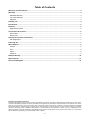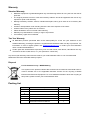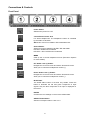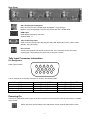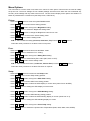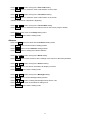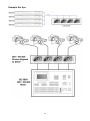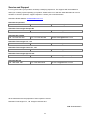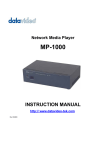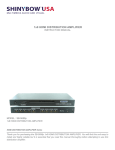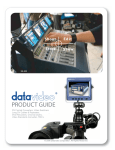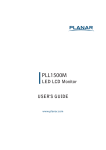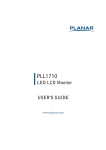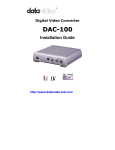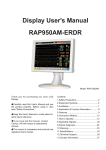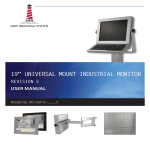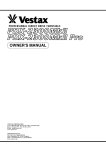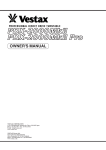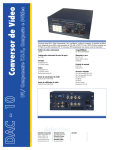Download Datavideo TLM-434H Instruction Manual
Transcript
.4x 4.3” SD / HD Monitor. TLM-434H Instruction Manual www.datavideo-tek.com Table of Contents Warnings and Precautions ............................................................................................................................. 3 Warranty ........................................................................................................................................................... 4 Standard Warranty ......................................................................................................................................... 4 Two Year Warranty ......................................................................................................................................... 4 Disposal.......................................................................................................................................................... 4 Packing List ...................................................................................................................................................... 4 Introduction ...................................................................................................................................................... 5 Features ............................................................................................................................................................ 5 Supported Formats ........................................................................................................................................ 5 Connections & Controls.................................................................................................................................. 6 Front Panel ..................................................................................................................................................... 6 Rear Panel ..................................................................................................................................................... 7 Tally Input Connector Information ................................................................................................................. 7 Pin Assignment .............................................................................................................................................. 7 Powering On ..................................................................................................................................................... 7 Menu Options ................................................................................................................................................... 8 Picture ............................................................................................................................................................ 8 Func. .............................................................................................................................................................. 8 Setup .............................................................................................................................................................. 8 Advance ......................................................................................................................................................... 9 Example Set Up .............................................................................................................................................. 10 Specifications ................................................................................................................................................. 11 Service and Support ...................................................................................................................................... 12 Disclaimer of Product and Services The information offered in this instruction manual is intended as a guide only. At all times, Datavideo Technologies will try to give correct, complete and suitable information. However, Datavideo Technologies cannot exclude that some information in this manual, from time to time, may not be correct or may be incomplete. This manual may contain typing errors, omissions or incorrect information. Datavideo Technologies always recommend that you double check the information in this document for accuracy before making any purchase decision or using the product. Datavideo Technologies is not responsible for any omissions or errors, or for any subsequent loss or damage caused by using the information contained within this manual. Further advice on the content of this manual or on the product can be obtained by contacting your local Datavideo Office or dealer. 2 Warnings and Precautions 1. Read all of these warnings and save them for later reference. 2. Follow all warnings and instructions marked on this unit. 3. Unplug this unit from the wall outlet before cleaning. Do not use liquid or aerosol cleaners. Use a damp cloth for cleaning. 4. Do not use this unit in or near water. 5. Do not place this unit on an unstable cart, stand, or table. The unit may fall, causing serious damage. 6. Slots and openings on the cabinet top, back, and bottom are provided for ventilation. To ensure safe and reliable operation of this unit, and to protect it from overheating, do not block or cover these openings. Do not place this unit on a bed, sofa, rug, or similar surface, as the ventilation openings on the bottom of the cabinet will be blocked. This unit should never be placed near or over a heat register or radiator. This unit should not be placed in a built-in installation unless proper ventilation is provided. 7. This product should only be operated from the type of power source indicated on the marking label of the AC adapter. If you are not sure of the type of power available, consult your Datavideo dealer or your local power company. 8. Do not allow anything to rest on the power cord. Do not locate this unit where the power cord will be walked on, rolled over, or otherwise stressed. 9. If an extension cord must be used with this unit, make sure that the total of the ampere ratings on the products plugged into the extension cord do not exceed the extension cord’s rating. 10. Make sure that the total amperes of all the units that are plugged into a single wall outlet do not exceed 15 amperes. 11. Never push objects of any kind into this unit through the cabinet ventilation slots, as they may touch dangerous voltage points or short out parts that could result in risk of fire or electric shock. Never spill liquid of any kind onto or into this unit. 12. Except as specifically explained elsewhere in this manual, do not attempt to service this product yourself. Opening or removing covers that are marked “Do Not Remove” may expose you to dangerous voltage points or other risks, and will void your warranty. Refer all service issues to qualified service personnel. 13. Unplug this product from the wall outlet and refer to qualified service personnel under the following conditions: a. When the power cord is damaged or frayed; b. When liquid has spilled into the unit; c. When the product has been exposed to rain or water; d. When the product does not operate normally under normal operating conditions. Adjust only those controls that are covered by the operating instructions in this manual; improper adjustment of other controls may result in damage to the unit and may often require extensive work by a qualified technician to restore the unit to normal operation; e. When the product has been dropped or the cabinet has been damaged; f. When the product exhibits a distinct change in performance, indicating a need for service. 3 Warranty Standard Warranty • Datavideo equipment is guaranteed against any manufacturing defects for one year from the date of purchase. • The original purchase invoice or other documentary evidence should be supplied at the time of any request for repair under warranty. • Damage caused by accident, misuse, unauthorized repairs, sand, grit or water is not covered by this warranty. • All mail or transportation costs including insurance are at the expense of the owner. • All other claims of any nature are not covered. • Cables & batteries are not covered under warranty. • Warranty only valid within the country or region of purchase. • Your statutory rights are not affected. Two Year Warranty • All Datavideo products purchased after 01-Oct.-2008 qualify for a free one year extension to the standard Warranty, providing the product is registered with Datavideo within 30 days of purchase. For information on how to register please visit www.datavideo-tek.com or contact your local Datavideo office or authorized Distributors • Certain parts with limited lifetime expectancy such as LCD Panels, DVD Drives, Hard Drives are only covered for the first 10,000 hours, or 1 year (whichever comes first). Any second year warranty claims must be made to your local Datavideo office or one of its authorized Distributors before the extended warranty expires. Disposal For EU Customers only - WEEE Marking This symbol on the product indicates that it should not be treated as household waste. It must be handed over to the applicable take-back scheme for the recycling of Waste Electrical and Electronic Equipment. For more detailed information about the recycling of this product, please contact your local Datavideo office. Packing List Item No. Description Quantity 1 TLM-434H 1 2 AC Power Cord 1 3 1.5 mm Hex Wrench 1 4 2.5 mm Hex Wrench 1 5 Switching Adaptor DC 12V/30W 1 6 TLM-434H Instruction Manual 1 4 Introduction Built within a strong 19-inch rack mountable unit, this bank of both HD & SD 4.3-inch (16:9 and 4:3) high quality TFT LCD monitors are perfect for integration into many set ups. Each monitor has individual adjustments for contrast, brightness and colour saturation as well as LED tally light indication. Connections include HD-SDI (BNC), SD-SDI (BNC) and HDMI Inputs. Embedded audio is supported on both SDI & HDMI, with superimposed on-screen audio and time code indicator. All four of the SDI / HD-SDI inputs include a seamless BNC bypass/loop through, ensuring the monitor is an ideal companion for switchers. This product is also perfect for integration within 19” system racks, OB Van, mobile studios and many more applications. Features • Image Control Individual adjustments for contrast, brightness and colour saturation • Colour Temperature Adjustment 9300K, 7500K, 6500K, 5400K or USER defined • Blue Only Function button • OSD Embedded Audio Peak Meter • 3.5mm phone Jack for monitoring embedded HDMI / SDI audio sources with a headset • OSD SDI embedded Time Code Indicator for SDI and HD-SDI inputs • Overlay for Cinema Zone, 4:3 Area and Safe Area (OFF / 80% / 90%) • 19" Rack mountable 19-inch 2U high robust steel and aluminium design. Tilt up to 90 degrees • Video Inputs SDI / HD-SDI & HDMI input. Each SDI BNC input with bypass / loop through • Resolution RGB 480 x 272 pixel panels, handling 16:9 & 4:3 PAL/NTSC auto recognition • Tally Indication Standard 15-pin D-Sub tally connector for easy integration with existing equipment Supported Formats HDMI RGB SDI / HD-SDI - 720 x 576i x 50 Hz - 720 x 480i x 60 Hz - 1280 x 720p x 50 Hz - 1280 x 720p x 60 Hz - 1920 x 1080i x 50 Hz - 1920 x 1080i x 60 Hz - 720 x 576i / 50 Hz - 720 x 480i / 60 Hz - 1280 x 720p / 60 Hz - 1280 x 720p / 50 Hz - 1920 x 1080i / 50 Hz - 1920 x 1080i / 60 Hz 5 Connections & Controls Front Panel Power Switch Switches the power On / Off. 3.5 mm Stereo Phone Jack For stereo headphones. The headphone volume is controlled by the Audio Level button. N.B. Audio source from HDMI or SDI embedded audio. Source Button Select Input source between HD-SDI / SDI and HDMI. LED ON = HDMI source selected LED OFF = SDI / HD-SDI source selected MENU Calls up the on-screen adjustment menu (See Menu Options for more details). UP / Audio Level (+) Button Navigate the on-screen menu and set the functions & levels. Allow you to control the headphones volume (+). Down / Audio Level (–) Button Navigate the on-screen menu and set the functions & levels. Allow you to control the headphones volume (-). BLUE ONLY The BLUE ONLY button is set blue only enable, Press this button to eliminate the red and green component of input signals. Only the blue component of an input is displayed on the screen. ENTER Confirms the new settings or return to the default state. ASPECT Ratio Button Sets the LCD aspect ratio to 16:9 or 4:3 6 Rear Panel SDI / HD-SDI input and Bypass BNC connector for SDI / HD-SDI Input and Bypass / Loop through. Bypass / Loop through BNC connector only works with SDI / HD-SDI input. HDMI input HDMI digital signal input connector. Support HDMI 1.1 15Pin D-Sub Tally Input Send in red and yellow colour tally signal to tally LED. Red means on-air, yellow means standby. See below table. DC in socket Connect the supplied 12V 3A PSU to this socket. The connection can be secured by screwing the outer fastening ring of the DC In plug to the socket. Tally Input Connector Information Pin Assignment D-Sub 15pin Female The pin assignment of the Tally Connector is shown in the following table: Panel / Source On Air - Red LED Standby - Yellow LED A/1 B/2 C/3 D/4 Pins 1 & 4 Pins 6 & 4 Pins 11 & 4 Pins 5 & 4 Pins 3 & 14 Pins 8 & 14 Pins 13 & 14 Pins 15 & 14 Powering On Connect the TLM-434H power supply to the DC In socket. Ensure the power cable is connected to a suitable mains socket. Switch the power On/Off switch to the ON position and all 4 panels will become active. 7 Menu Options The TLM-434H is a menu driven unit; there are 4 menus for each panel. These menus are used to initially set up the unit. The menu settings are non-volatile (settings are stored even when the unit is switched off). So many of the settings will only need to be set once. The On Screen Display menu options are hidden if no button is pressed within a certain time (see Setup menu, OSD Timer). Picture - Press the MENU button to enter the system Picture mode. - Press ENTER button into the Picture setting position. - Press UP / DOWN button moving to the Brightness setting. - Press ENTER button to select the Brightness setting value. - Press UP / DOWN button to change the Brightness value from 0~100 - Press MENU button to return to the Picture setting menu. - Press SOURCE button exit the setting mode. N.B. To select a different setting (Contrast, Saturation, Tint) use the UP / DOWN buttons. Follow the same procedure to set these values as required. Func. - Press the MENU button three times into the Func. mode. - Press ENTER button to select the Func. setting. - Press UP / DOWN button moving to the Safety Zone setting. - Press ENTER button to select Safety Zone value (80%, 90% or OFF). - Press UP / DOWN button exit the setting mode. N.B. To select a different function (4:3 Screen, Cinema Zone) use the UP / DOWN buttons. Follow the same procedure to set these functions as required. Setup - Press the MENU button four times into the Setup mode. - Press ENTER button into the Setup setting position. - Press UP / DOWN button moving to the OSD Timer setting. - Press ENTER button into the OSD Timer setting position. - Press UP / DOWN button to select the OSD display on screen time (value from 5~60 SEC). - Press ENTER button to setting the OSD display on screen time. - Press UP / DOWN button moving to the OSD Blending setting. - Press ENTER button into the OSD Blending setting position. - Press UP / DOWN button to select the OSD blending display on screen (value from 0~7). - Press ENTER button to setting the OSD blending display on screen - Press UP / DOWN button moving to the Color Temp setting. - Press ENTER button to select the required Color Temperature (9300, 7500, 6500, 5400, USER). 8 - Press UP / DOWN button moving to the Time Code setting. - Press ENTER button to select the Time Code ON/OFF on the screen. - Press UP / DOWN button moving to the TC Position setting. - Press ENTER button to select the Time Code Position on the screen (Left/Up, Middle/Down, Right/Down, Right/Up) - Press UP / DOWN button moving to the TC Font Size setting. - Press ENTER button to select the time code font size on the screen (Large or Small). - Press MENU button return to the Setup setting menu. - Press SOURCE button exit the setting mode. Advance - Press the MENU button five times into the Advance setting mode. - Press ENTER button into the Advance setting position. - Press ENTER button into the Indicator setting position. - Press ENTER button to setting the Indicator ON/OFF - Press UP / DOWN button moving to the Reset setting. - Press ENTER button which will return all the settings of the monitor to the factory defaults. - Press UP / DOWN button moving to the Version setting. - Press ENTER button, the version information will display on screen. - Press SOURCE button exit the setting mode. - Press UP / DOWN button moving to the Backlight setting. - Press ENTER button into the Backlight setting position. - Press UP / DOWN button to setting the Backlight values from 0~100 - Press MENU button return to the Advance setting menu. - Press SOURCE button exit the setting mode. 9 Example Set Ups 10 Specifications LCD Display 4 x 4.3” TFT LCD Resolution RGB 480 x 272 pixel Aspect Ratio 4:3 and 16:9 selectable Brightness (Luminance) 500 cd/m² Contrast Ratio 300 View Angle Top: 40 deg / Bottom: 60 deg Left: 60 deg / Right: 60 deg When using available 2U 19'' rack mount this product can support the following adjustable view angle (Tilt 45 degree viewing angle) Video Input HDSDI/SD-SDI & HDMI Video System NTSC/PAL auto recognition Colour Adjustment Brightness, Contrast, Colour Saturation Tally Indication 1 per monitor Operation condition Operation temperature from 0℃ to 50℃, RH less than 90% Power Consumption DC12Volt, 3.0A Weight Packed 2.38 Kg Unit only 1.58 Kg Dimensions 11 Service and Support It is our goal to make your products ownership a satisfying experience. Our support staff are available to assist you in setting up and operating your product. Please refer to our web site www.datavideo-tek.com for answers to common questions, support requests or contact your local office below. Datavideo Global Website: www.datavideo-tek.com Datavideo Corporation Tel: +1 562 696 2324 Fax: +1 562-698-6930 E-Mail: [email protected] Datavideo Technologies Europe BV Tel: +31-30-261-96-56 Fax: +31-30 261-96-57 E-Mail: [email protected] Fax: +44 1457 850 964 E-Mail: [email protected] Datavideo UK Limited Tel: +44 1457 851 000 Datavideo Technologies Co., Ltd Tel: +886 2 8227 2888 Fax: +886-2-8227-2777 E-mail: [email protected] Datavideo Technologies China Co., Ltd Tel: +86 21-5603 6599 Fax:+86 21-5603 6770 E-mail: [email protected] Datavideo Technologies (S) PTE Ltd Tel: +65-6749 6866 Fax: +65-6749 3266 E-mail: [email protected] Fax: +852-2833-9916 E-mail: [email protected] Datavideo HK Ltd Tel: +852 2833 1981 All the trademarks are the properties of their respective owners. Datavideo Technologies Co., Ltd. All rights reserved 2011. P/N: G082060554E1 12