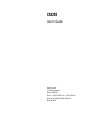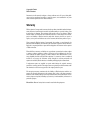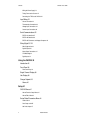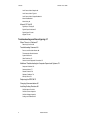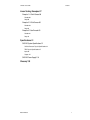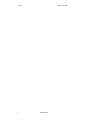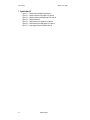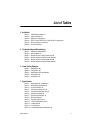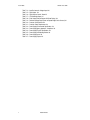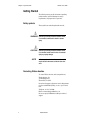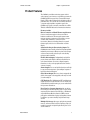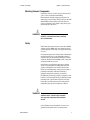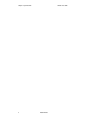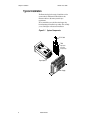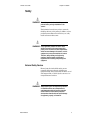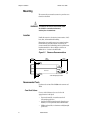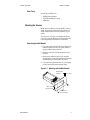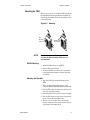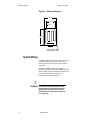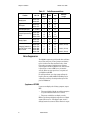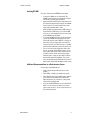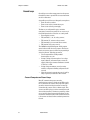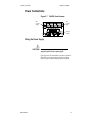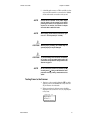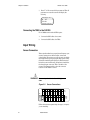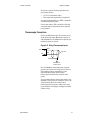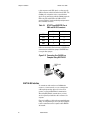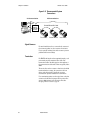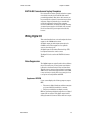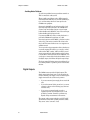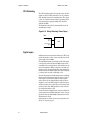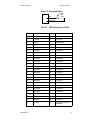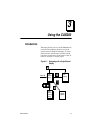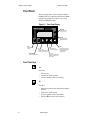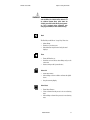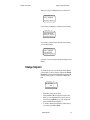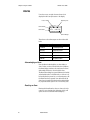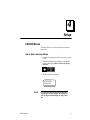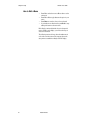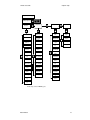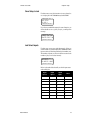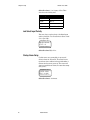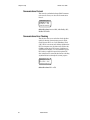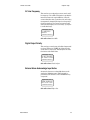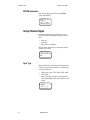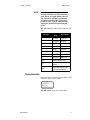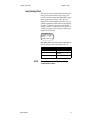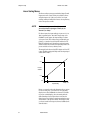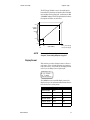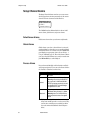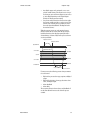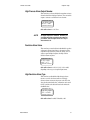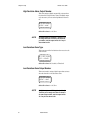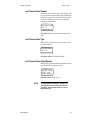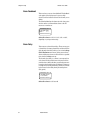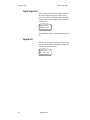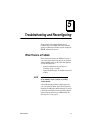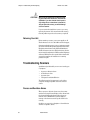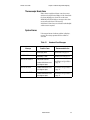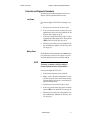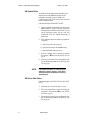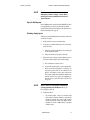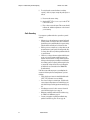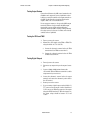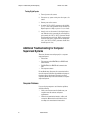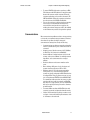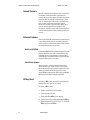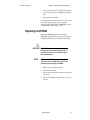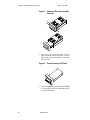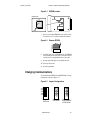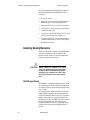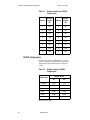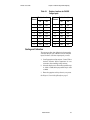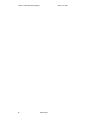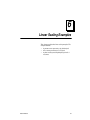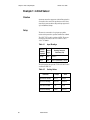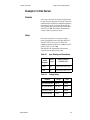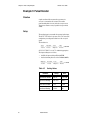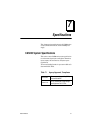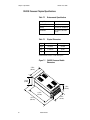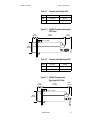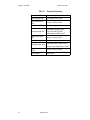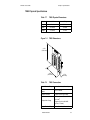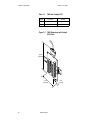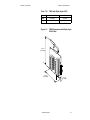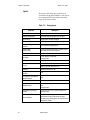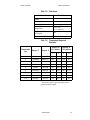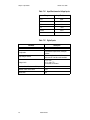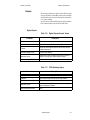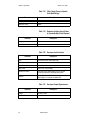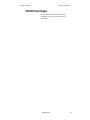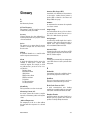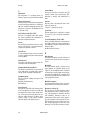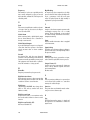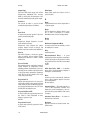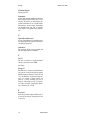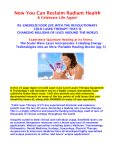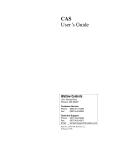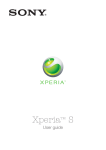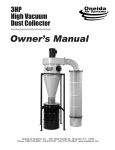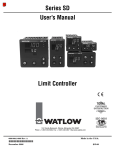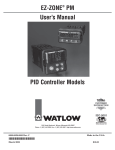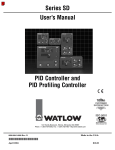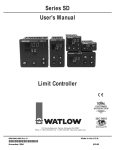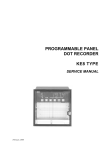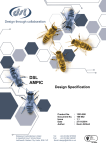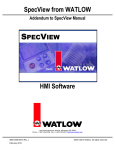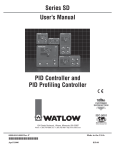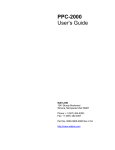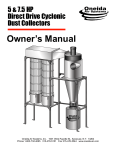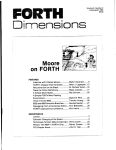Download CAS200 User`s Guide
Transcript
CAS200 User’s Guide WATLOW 1241 Bundy Boulevard Winona, MN 55987 Phone: +1 (507) 454-5300. Fax: +1 (507) 452-4507 Document No. 0600-3050-2400. Revision A November 2008 Copyright © 2001 Watlow Anafaze Information in this manual is subject to change without notice. No part of this publication may be reproduced, stored in a retrieval system, or transmitted in any form without written permission from Watlow Anafaze. Warranty Watlow Anafaze, Incorporated warrants that the products furnished under this Agreement will be free from defects in material and workmanship for a period of three years from the date of shipment. The customer shall provide notice of any defect to Watlow Anafaze within one week after the Customer's discovery of such defect. The sole obligation and liability of Watlow Anafaze under this warranty shall be to repair or replace, at its option and without cost to the Customer, the defective product or part. Upon request by Watlow Anafaze, Incorporated, the product or part claimed to be defective shall immediately be returned at the Customer's expense to Watlow Anafaze. Replaced or repaired products or parts will be shipped to the Customer at the expense of Watlow Anafaze. There shall be no warranty or liability for any products or parts that have been subject to misuse, accident, negligence, failure of electric power or modification by the Customer without the written approval of Watlow Anafaze. Final determination of warranty eligibility shall be made by Watlow Anafaze. If a warranty claim is considered invalid for any reason, the Customer will be charged for services performed and expenses incurred by Watlow Anafaze in handling and shipping the returned unit. If replacement parts are supplied or repairs made during the original warranty period, the warranty period for the replacement or repaired part shall terminate with the termination of the warranty period of the original product or part. The foregoing warranty constitutes the sole liability of Watlow Anafaze and the customer's sole remedy with respect to the products. It is in lieu of all other warranties, liabilities, and remedies. Except as thus provided, Watlow Anafaze disclaims all warranties, express or implied, including any warranty of merchantability or fitness for a particular purpose. Please Note: External safety devices must be used with this equipment. Contents List of Figures ix List of Tables xiii System Overview 1 Manual Contents 1 Getting Started 2 Safety symbols 2 Contacting Watlow Anafaze 2 Product Features 3 System Diagram 4 Parts List 4 Mounting Scanner Components 5 Safety 5 Installation 7 Typical Installation 8 Safety 9 External Safety Devices 9 Mounting 10 Location 10 Recommended Tools 10 Mounting the Scanner 11 Mounting the TB50 13 System Wiring 14 Wiring Recommendations 15 Noise Suppression 16 Ground Loops 18 Power Connections 19 Watlow Anafaze i Contents CAS200 User’s Guide Wiring the Power Supply 19 Testing Power to the Scanner 21 Connecting the TB50 to the CAS200 22 Input Wiring 22 Sensor Connection 22 Thermocouple Connections 23 Voltage Input Connections 24 Current Input Connections 24 Serial Communications 25 EIA/TIA-232 Interface 25 EIA/TIA-485 Interface 26 EIA/TIA-485 Converters and Laptop Computers 29 Wiring Digital I/O 29 Noise Suppression 29 Digital Outputs 30 Alarm Output Connections 31 CPU Watchdog 32 Digital Inputs 32 Using the CAS200 35 Introduction 35 Front Panel 36 Front Panel Keys 36 Single Channel Display 38 Job Display 38 Change Setpoint 39 Alarms 40 Setup 41 CAS200 Menus 41 How to Enter the Setup Menus 41 How to Edit a Menu 42 Setup Global Parameters Menu 44 Load a Job 44 Save Setup to Job 45 Job Select Inputs 45 ii Watlow Anafaze CAS200 User’s Guide Contents Job Select Input Polarity 46 Startup Alarm Delay 46 Keyboard Lock Status 47 Scanner Address 47 Communications Baud Rate 47 Communications Protocol 48 Communications Error Checking 48 AC Line Frequency 49 Digital Output Polarity 49 External Alarm Acknowledge Input Active 49 EPROM Information 50 Setup Channel Inputs 50 Input Type 50 Display Resolution 51 Pulse Sample Time 52 Channel Name 52 Input Units 52 Input Reading Offset 53 Linear Scaling Menus 54 Display Format 55 High Process Value 56 Input Scaling High Reading 56 Input Scaling Low Process Value 56 Input Scaling Low Reading 57 Input Filter 57 Setup Channel Alarms 58 Failed Sensor Alarms 58 Global Alarms 58 Process Alarms 58 Alarm Delay 60 High Process Alarm Setpoint 60 High Process Alarm Type 60 High Process Alarm Output Number 61 Deviation Alarm Value 61 High Deviation Alarm Type 61 High Deviation Alarm Output Number 62 Low Deviation Alarm Type 62 Low Deviation Alarm Output Number 62 Watlow Anafaze iii Contents CAS200 User’s Guide Low Process Alarm Setpoint 63 Low Process Alarm Type 63 Low Process Alarm Output Number 63 Alarm Deadband 64 Alarm Delay 64 Manual I/O Test 65 Digital Input Testing 65 Digital Output Selection 65 Digital Output Test 66 Keypad Test 66 Troubleshooting and Reconfiguring 67 When There is a Problem 67 Returning Your Unit 68 Troubleshooting Scanners 68 Process and Deviation Alarms 68 Thermocouple Break Alarm 69 System Alarms 69 Other Behaviors 70 Corrective and Diagnostic Procedures 71 Additional Troubleshooting for Computer Supervised Systems 76 Computer Problems 76 Communications 77 Ground Channels 78 Software Problems 78 NO-Key Reset 78 Replacing the EPROM 79 Changing Communications 81 Installing Scaling Resistors 82 CAS200 Input Circuit 82 CAS200 Current Inputs 83 CAS200 Voltage Inputs 84 Scaling and Calibration 85 iv Watlow Anafaze CAS200 User’s Guide Contents Linear Scaling Examples 87 Example 1: 4-20mA Sensor 88 Situation 88 Setup 88 Example 2: 0-5Vdc Sensor 89 Situation 89 Setup 89 Example 3: Pulse Encoder 90 Situation 90 Setup 90 Specifications 91 CAS200 System Specifications 91 CAS200 Processor Physical Specifications 92 TB50 Physical Specifications 95 Inputs 98 Outputs 101 CAS200 Power Supply 103 Glossary 105 Watlow Anafaze v Contents vi CAS200 User’s Guide Watlow Anafaze List of Figures 1 System Overview 1 Figure 1.1— System Components 4 2 Installation 7 Figure 2.1— System Components 8 Figure 2.2— Clearance Recommendations 10 Figure 2.3— Mounting with the Mini-Bracket 11 Figure 2.4— Mounting with the Collar Bracket 12 Figure 2.5— Mounting 13 Figure 2.6— Mounting Dimensions 14 Figure 2.7— CAS200 Series Scanner 19 Figure 2.8— Power Connections with the CAS200 Power Supply 20 Figure 2.9— Sensor Connections 22 Figure 2.10— Wiring Thermocouple Inputs 23 Figure 2.11— Wiring Voltage Input Connections 24 Figure 2.12— Wiring Current Input Connections 24 Figure 2.13— Connecting One CAS200 to a Computer Using EIA/TIA-232 26 Figure 2.14— EIA/TIA-485 Wiring 27 Figure 2.15— Recommended System Connections 28 Figure 2.16— Wiring Digital Outputs 31 Figure 2.17— Wiring Alarm Output Connections 31 Figure 2.18— Wiring Watchdog Timer Output 32 Figure 2.19— Wiring Digital Inputs 33 3 Using the CAS200 35 Figure 3.1— Navigating with a Single Channel Display 35 Figure 3.2— Front Panel Display 36 5 Troubleshooting and Reconfiguring 67 Figure 5.1— Figure 5.2— Figure 5.3— Figure 5.4— Figure 5.5— Figure 5.6— Watlow Anafaze Removal of Electronics Assembly from Case 80 Screws Locations on PC Board 80 EPROM Location 81 Remove EPROM 81 Jumper Configurations 81 CAS200 Input Circuit 83 vii List of Figures CAS200 User’s Guide 7 Specifications 91 Figure 7.1— Figure 7.2— Figure 7.3— Figure 7.4— Figure 7.5— Figure 7.6— Figure 7.7— viii CAS200 Processor Module Dimensions 92 CAS200 Clearances with Straight SCSI Cable 93 CAS200 Clearances with Right-Angle SCSI Cable 93 TB50 Dimensions 95 TB50 Dimensions with Straight SCSI Cable 96 TB50 Dimensions with Right-Angle SCSI Cable 97 Power Supply Dimensions (Bottom View) 104 Watlow Anafaze List of Tables 2 Installation Table 2.1— Table 2.2— Table 2.3— Table 2.4— Table 2.5— Table 2.6— Cable Recommendations 16 Power Connections 20 EIA/TIA-232 Connections 25 RTS/CTS and DSR/DTR Pins in DB-9 and DB-25 Connectors 26 TB50 Connections for CAS200 33 TB18 Connections 34 5 Troubleshooting and Reconfiguring Table 5.1— Table 5.2— Table 5.3— Table 5.4— Table 5.5— Table 5.6— Hardware Error Messages 69 Other Symptoms 70 Resistor Values for CAS200 Current Inputs 83 Resistor Locations for CAS200 Current Inputs 84 Resistor Values for CAS200 Voltage Inputs 84 Resistor Locations for CAS200 Voltage Inputs 85 6 Linear Scaling Examples Table 6.1— Table 6.2— Table 6.3— Table 6.4— Table 6.5— Input Readings 88 Scaling Values 88 Input Readings and Calculations 89 Scaling Values 89 Scaling Values 90 7 Specifications Table 7.1— Agency Approvals / Compliance 91 Table 7.2— Environmental Specifications 92 Table 7.3— Physical Dimensions 92 Table 7.4— Processor with Straight SCSI 93 Table 7.5— Processor with Right Angle SCSI 93 Table 7.6— Processor Connections 94 Table 7.7— TB50 Physical Dimensions 95 Table 7.8— TB50 Connections 95 Table 7.9— TB50 with Straight SCSI 96 Table 7.10— TB50 with Right Angle SCSI 97 Table 7.11— Analog Inputs 98 Table 7.12— Pulse Inputs 99 Table 7.13— Thermocouple Range and Resolution 99 Watlow Anafaze ix List of Tables Table 7.14— Table 7.15— Table 7.16— Table 7.17— Table 7.18— Table 7.19— Table 7.20— Table 7.21— Table 7.22— Table 7.23— Table 7.24— Table 7.25— Table 7.26— Table 7.27— x CAS200 User’s Guide Input Resistance for Voltage Inputs 100 Digital Inputs 100 Digital Outputs Control / Alarm 101 CPU Watchdog Output 101 5Vdc Output (Power to Operate Solid State Relays) 102 Reference Voltage Output (Power to Operate Bridge Circuit Sensors) 102 Processor Serial Interface 102 Processor Power Requirements 102 Power Supply Environmental Specifications 103 Power Supply Agency Approvals / Compliance 103 Power Supply Physical Specifications 103 Power Supply with Mounting Bracket 103 Power Supply Inputs 104 Power Supply Outputs 104 Watlow Anafaze 1 System Overview Manual Contents This manual describes how to install, setup, and operate a CAS200. Included are six chapters and a glossary of terms. Each chapter covers a different aspect of the alarm scanner and may apply to different users. The following describes the chapters and their purpose. • • • • • • • Watlow Anafaze Chapter 1: System Overview provides a component list and summary of features for the CAS200 series alarm scanners. Chapter 2: Installation provides detailed instructions on installing the CAS200 and its peripherals. Chapter 3: Using the CAS200 provides an overview of operator displays used for system monitoring and job selection. Chapter 4: Setup provides detailed descriptions of all menus and parameters for scanner setup. Chapter 5: Troubleshooting and Reconfiguration provides some basic guidelines for solving operational problems and provides procedures for changing some of the hardware options (e.g. installing special input resistors and changing EIA/ TIA-232 to EIA/TIA-485). Chapter 6: Linear Scaling Examples provides three examples where linear scaling is used. Chapter 7: Specifications lists detailed specifications of the scanner and optional components. 1 Chapter 1: System Overview CAS200 User’s Guide Getting Started The following sections provide information regarding product features, technical descriptions, safety requirements, and preparation for operation. Safety symbols These symbols are used throughout this manual: ∫ WARNING! Indicates a potentially hazardous situation which, if not avoided, could result in death or serious injury. ç CAUTION! Indicates a potentially hazardous situation which, if not avoided, could result in minor or moderate injury or property damage. NOTE! Indicates pertinent information or an item that may be useful to document or label for later reference. Contacting Watlow Anafaze To contact Watlow Anafaze, send correspondence to: Watlow Anafaze, Inc. 314 Westridge Drive Watsonville, CA 95076 Our technical support and customer service departments may be reached Monday-Friday, 8 a.m. to 5 p.m. Pacific time: Telephone: +1 (831) 724-3800 Email: [email protected] Be sure to specify CAS200 when asking for technical support. 2 Watlow Anafaze CAS200 User’s Guide Chapter 1: System Overview Product Features The CAS200 is a modular monitoring system with 16 analog inputs. It can function as a stand-alone system; the CAS200 1/8 DIN front panel has a Vacuum Fluorescent Display (VFD) and touch keypad for local display and local parameter entry. You can also use it as the key element in a computer supervised data acquisition system; the CAS200 can be locally or remotely controlled via an EIA/ TIA-232 or EIA/TIA-485 serial communications interface. Features include: Direct Connection of Mixed Thermocouple Sensors: Connect most thermocouples to the scanner with no hardware modifications. Thermocouple inputs feature reference junction compensation, linearization, process variable offset calibration to correct for sensor inaccuracies, detection of broken, shorted or reversed thermocouples, and a choice of Fahrenheit or Celsius display. Automatic Scaling for Linear Analog Inputs: The CAS200 series automatically scales linear inputs used with industrial process sensors. Enter two points and all input values are automatically scaled in your units. Scaling resistors must be installed. Flexible Alarm Outputs: Independently set high/low process alarms and a high/low deviation band alarm for each channel. Alarms can activate a digital output by themselves, or they can be grouped with other alarms to activate an output. Alarm Outputs: You can set high/low deviation and high/ low process alarm setpoints to operate digital outputs as latched or unlatched functions. Global Alarm Output: When any alarm is triggered, the global alarm output is also triggered, and it stays on until you acknowledge it. CPU Watchdog: The CAS200 series CPU watchdog timer output notifies you of system failure. Use it to hold a relay closed while the system is running, so you are notified if the microprocessor shuts down. Front Panel or Computer Operation: Set up and run the scanner from the front panel or from a local or remote computer. Watlow Anafaze offers WatView, a Windows® compatible Human Machine Interface (HMI) software package that includes data logging and graphing features in addition to process monitoring and parameter setup screens. Multiple Job Storage: Store up to eight jobs in protected memory, and access them locally by entering a single job number or remotely via digital inputs. Each job is a set of alarm conditions. Watlow Anafaze 3 Chapter 1: System Overview CAS200 User’s Guide Pulse Counter Input: Use the pulse counter input for precise monitoring of motor or belt speed. System Diagram The illustration below shows how the parts of the CAS200 are connected. When unpacking your system, use the diagram and parts list below to ensure all parts have been shipped. Please don't hesitate to call Watlow Anafaze if you have problems with your shipment, or if any CAS200 components are missing or damaged. Figure 1.1 System Components SCSI Cable TB50 Digital inputs and outputs and pulse input CAS200 Signal Inputs Power Supply Parts List • • • • • 4 CAS200 Scanner Mounting Kit TB50 Terminal Board 50-Pin SCSI Cable DC Power Supply Watlow Anafaze CAS200 User’s Guide Chapter 1: System Overview Mounting Scanner Components Install the scanner in a location free from excessive heat (>50°C), dust, and unauthorized handling. Electromagnetic and radio frequency interference can induce noise on sensor wiring. Select locations for the CAS 200 and TB50 such that wiring can be routed clear of sources of interference such as high voltage wires, power switching devices and motors. ∫ WARNING! To reduce the risk of fire or electric shock, install CAS200 in a controlled environment, relatively free of contaminants. Safety Watlow Anafaze has made efforts to ensure the reliability and safety of the CAS200 and to recommend safe uses in systems applications. Note that in any application failures can occur. Good engineering practices, electrical codes, and insurance regulations require that you use independent external safety devices to prevent potentially dangerous or unsafe conditions. Assume that the CAS200 can fail or that other unexpected conditions can occur. Install high or low temperature protection in systems where an overtemperature or undertemperature fault condition could present a fire hazard or other hazard. Failure to install temperature control protection where a potential hazard exists could result in damage to equipment and property, and injury to personnel. For additional process safety, program a computer or other host device to automatically reload your desired operating parameters after a power failure. However, this safety feature does not eliminate the need for other external, independent safety devices in dangerous conditions. ∫ WARNING! The CAS200 should never be used as a safety shutdown device. It should only be used with other approved independent safety shutdown devices. Contact Watlow Anafaze immediately if you have any questions about system safety or system operation. Watlow Anafaze 5 Chapter 1: System Overview 6 CAS200 User’s Guide Watlow Anafaze 2 Installation This chapter describes how to install the CAS200 series scanner and its peripherals. Installation of the scanner involves the following procedures: • • • • • • Watlow Anafaze Determining the best location for the scanner Mounting the scanner and TB50 Power Connection Input Wiring Communications Wiring (EIA/TIA-232 or EIA/TIA485) Output Wiring 7 Chapter 2: Installation CAS200 User’s Guide Typical Installation The illustrations below show typical installations of the scanner with the TB50 terminal block. Observe the illustration below to determine potential space requirements. We recommend that you read this entire chapter first before beginning the installation procedure. This will help you to carefully plan and assess the installation. Figure 2.1 System Components SCSI Cable TB50 CAS200 Digital inputs and outputs and pulse input Signal Inputs Power Supply 8 Watlow Anafaze CAS200 User’s Guide Chapter 2: Installation Safety ∫ WARNING! Ensure that power has been shut off to your entire process before you begin installation of the scanner Watlow Anafaze has made every effort to ensure the reliability and safety of this product. In addition, we have provided recommendations that will allow you to safely install and maintain this scanner. ∫ WARNING! In any application, failures can occur. These failures can result in full control output (100% power), or the occurrence of other output failures which can cause damage to the scanner, or to the equipment or process connected to the scanner. Therefore, always follow good engineering practices, electrical codes, and insurance regulations when installing and operating this equipment. External Safety Devices External safety devices should be used to prevent potentially dangerous and unsafe conditions upon equipment failure. Always assume that this device can fail with outputs full-On, or full-Off, by the occurrence of an unexpected external condition. ∫ WARNING! Always install high or low temperature protection in installations where an overtemperature or undertemperature fault will present a potential hazard. Failure to install external protection devices where hazards exist can result in damage to equipment, property, or human life. Watlow Anafaze 9 Chapter 2: Installation CAS200 User’s Guide Mounting We recommend you mount the scanner in a panel not more than 0.2 inches thick. ∫ WARNING! To reduce the risk of fire or electric shock, install the CAS200 in a controlled environment, relatively free of contaminants. Location Install the scanner in a location free from excessive (>50°C) heat, dust, and unauthorized handling. Ensure there is enough clearance for mounting brackets, terminal blocks, and cable and wire connections; the scanner extends 7.0 in. behind the panel face and the screw brackets extend 0.5 in. above and below it. Allow an additional 1 to 3 inches for the SCSI cable. Figure 2.2 Clearance Recommendations 7.00 in. (178 mm) 1.00 in. (25 mm) 2.00 in.* (51 mm) 0.50 in. (13 mm) Terminals Steel Case Bezel 0.50 in. (13 mm) SCSI Cable *1.00 in. with right-angle SCI cable. Recommended Tools Use these tools to install the CAS200 series scanner and TB50: Panel Hole Cutters: Use any of the following tools to cut a hole of the appropriate size in the panel. • • • 10 Jigsaw and metal file, for stainless steel and heavyweight panel doors. Greenlee 1/8 DIN rectangular punch (Greenlee part #600-68), for most panel materials and thicknesses. Nibbler and metal file, for aluminum and lightweight panel doors. Watlow Anafaze CAS200 User’s Guide Chapter 2: Installation Other Tools: You will also need these tools: • • • Phillips head screwdriver Flathead screwdriver for wiring Multimeter Mounting the Scanner Mount the scanner before you mount the TB50 or do any wiring. The scanner's placement affects placement and wiring considerations for the other components of your system. You receive one of two types of mounting brackets with your scanner, the mini-bracket or the collar bracket. Refer to the corresponding sections below for instructions. Steps Using the Mini-Bracket 1. Cut a hole in the panel to the dimensions shown in the illustration below. To do this, use a punch, nibbler, or jigsaw, and file the edges of the hole. 2. Insert the scanner into the hole through the front of the panel. 3. Screw the top and bottom clips in place: insert the clip’s lip into the cutout in the scanner’s metal housing just behind the front panel. Tighten the screws. 4. If you expect much panel vibration, use a rear support for the scanner and its interconnecting cables. Figure 2.3 Mounting with the Mini-Bracket Maximum Panel Thickness 0.2 in. (5mm) 1.80 in. ±0.02 in. (45.7mm ±0.5mm) 3.63 in. ±0.02 in. (92.2mm ±0.5mm) Watlow Anafaze 11 Chapter 2: Installation CAS200 User’s Guide Steps Using the Collar Bracket Installing and mounting requires access to the back of the panel. NOTE! Removing the scanner chassis from its case makes mounting easier. 1. Make a panel cutout. Refer to Figure 2.3 on page 11 for dimensions of the cutout. 2. Slide the scanner into the panel cutout. 3. Slide the mounting collar over the back of the scanner, making sure the mounting screw indentations face toward the back of the scanner. 4. Loosen the mounting bracket screws enough to allow for the mounting collar and panel thickness. Place each mounting bracket into the mounting slots (head of the screw facing the back of the scanner). Push each bracket backward then to the side to secure it to the scanner case. 5. Make sure the case is seated properly. Tighten the installation screws firmly against the mounting collar to secure the unit. Ensure that the end of the mounting screws fit into the indentations on the mounting collar. Figure 2.4 Mounting with the Collar Bracket Panel 26 25 24 23 22 21 20 19 18 17 16 15 14 13 12 Adjustable Mounting Brackets (top and bottom of scanner) 11 10 9 8 7 6 5 4 3 2 1 + Bezel 12 Mounting Collar Watlow Anafaze CAS200 User’s Guide Chapter 2: Installation Mounting the TB50 There are two ways you can mount the TB50, by using the pre-installed DIN rail mounting brackets provided or by using the plastic standoffs. Follow the procedures for each to mount the board. Figure 2.5 TB50 Mounted to DIN Rail NOTE! Mounting TB50 Mounted with Standoffs If you choose to use the standoffs, you will need to remove the DIN rail brackets before you can mount the board. DIN Rail Mounting 1. Attach the SCSI connector to the TB50. 2. Snap the TB50 to the DIN rail. 3. To remove the TB50 from the rail, use a screw driver to unsnap the bracket from the rail with a flat-head screw driver. Mounting with Standoffs 1. Remove the DIN rail mounting brackets from the TB50. 2. Select a location with enough clearance to safely remove the TB50, its SCSI cable and the scanner itself. 3. Place the TB50 where you will mount it and use a pencil to trace around the standoffs. 4. Drill and tap #6-32 holes in the locations you marked. 5. Place the TB50 where you will mount it. Insert the #6 screws in the standoffs and tighten them. 6. There are also four smaller holes on the terminal board for mounting with tie wraps. Use these holes to secure wiring to the terminal block. Watlow Anafaze 13 Chapter 2: Installation CAS200 User’s Guide Figure 2.6 Mounting Dimensions 3.60 in. 2.60 in. 0.50 in. 3.40 in. Standoffs, 4 places for use with #6-32 screws System Wiring Successful installation and operation of the alarm scanner can depend on placement of the components and on selection of the proper cables, sensors, and peripheral components. Routing and shielding of sensor wires and proper grounding of components can insure a robust system. This section includes wiring recommendations, instructions for proper grounding and noise suppression, and considerations for avoiding ground loops. ∫ WARNING! To reduce the risk of electrical shock, fire, and equipment damage, follow all local and national electrical codes. Correct wire sizes, fuses and thermal breakers are essential for safe operation of this equipment. 14 Watlow Anafaze CAS200 User’s Guide Chapter 2: Installation ç CAUTION! Do not wire bundles of low-voltage signal and control circuits next to bundles of high-voltage ac wiring. High voltage may be inductively coupled onto the low-voltage circuits, which may damage the scanner or induce noise and cause poor control. Physically separate high-voltage circuits from low-voltage circuits and from CAS200 hardware. If possible, install high-voltage ac power circuits in a separate panel. Wiring Recommendations Follow these guidelines for selecting wires and cables: • Use stranded wire. (Solid wire can be used for fixed service; it makes intermittent connections when you move it for maintenance.) • Use 20 AWG (0.5 mm2) thermocouple extension wire. Larger or smaller sizes may be difficult to install, may break easily, or may cause intermittent connections. Use shielded wire. The electrical shield protects the signals and the CAS200 from electrical noise. Connect one end of the input and output wiring shield to earth ground. Use copper wire for all connections other than thermocouple sensor inputs. • • Watlow Anafaze 15 Chapter 2: Installation CAS200 User’s Guide Table 2.1 Function Mfr. P/N Cable Recommendations No. of Wires AWG mm2 Analog Inputs Belden 9154 Belden 8451 2 2 20 22 0.5 0.5 RTD Inputs Belden 8772 Belden 9770 3 3 20 22 0.5 0.5 Thermocouple Inputs T/C Ext. Wire 2 20 0.5 Control Outputs and Digital I/O Belden 9539 Belden 9542 Ribbon Cable 9 20 50 24 24 0.2 0.2 22-14 0.5-2.5 Analog Outputs Belden 9154 Belden 8451 2 2 20 22 0.5 0.5 Computer Communication: EIA/TIA-232, 422 or 485, or 20 mA Belden 9729 Belden 9730 Belden 9842 Belden 9843 Belden 9184 4 6 4 6 4 24 24 24 24 22 0.2 0.2 0.2 0.2 0.5 Maximum Length 4000 ft. (1219 m) 4000 ft. (1219 m) 6000 ft. (1829 m) Noise Suppression The CAS200’s outputs are typically used to drive solid state relays. These relays may in turn operate more inductive types of loads such as electromechanical relays, alarm horns and motor starters. Such devices may generate electromagnetic interference (EMI or noise). If the scanner is placed close to sources of EMI, it may not function correctly. Below are some tips on how to recognize and avoid problems with EMI. For earth ground wire, use a large gauge and keep the length as short as possible. Additional shielding may be achieved by connecting a chassis ground strap from the panel to CAS200 case. Symptoms of RFI/EMI If your scanner displays the following symptoms, suspect EMI: • • The scanner’s display blanks out and then reenergizes as if power had been turned off for a moment. The process variable does not display correctly. EMI may also damage the digital output circuit—so digital outputs will not turn on. If the digital output circuit is damaged, return the scanner to Watlow Anafaze for repair. 16 Watlow Anafaze CAS200 User’s Guide Chapter 2: Installation Avoiding RFI/EMI To avoid or eliminate most RFI/EMI noise problems: • • • • • Connect the CAS200 case to earth ground. The CAS200 system includes noise suppression circuitry. This circuitry requires proper grounding. Separate the 120 or 240 Vac power leads from the lowlevel input and output leads connected to the CAS200 series scanner. Do not run the digital I/O or alarm output leads in bundles with ac wires. Where possible, use solid state relays (SSRs) instead of electromechanical (EM) relays. If you must use EM relays, try to avoid mounting them in the same panel as the CAS200 series equipment. If you must use EM relays and you must place them in a panel with CAS200 series equipment, use a 0.01 microfarad capacitor rated at 1000 Vac (or higher) in series with a 47Ω, 0.5 watt resistor across the N.O. contacts of the relay load. This is known as a snubber network and can reduce the amount of electrical noise. You can use other voltage suppression devices, but they are not usually required. For instance, you can place a metal oxide varistor (MOV) rated at 130 Vac for 120 Vac control circuits across the load, which limits the peak ac voltage to about 180 Vac (Watlow Anafaze part number 26-130210-00). You can also place a transorb (back-to-back zener diodes) across the digital output, which limits the digital output voltage. Additional Recommendations for a Noise Immune System It is strongly recommended that you: • • • • Watlow Anafaze Isolate outputs through solid state relays, where possible. Isolate RTDs or “bridge” type inputs from ground. Isolate digital inputs from ground through solid state relays. If this is not possible, then make sure the digital input is the only connection to earth ground other than the chassis ground. If you are using EIA/TIA-232 from a non-isolated host, either (1) do not connect any other power common point to earth ground, or (2) use an optical isolator in the communications line. 17 Chapter 2: Installation CAS200 User’s Guide Ground Loops Ground loops occur when current passes from the process through the scanner to ground. This can cause instrument errors or malfunctions. A ground loop may follow one of these paths, among others: • • • From one sensor to another. From a sensor to the communications port. From a sensor to the dc power supply. The best way to avoid ground loops is to minimize unnecessary connections to ground. Do not connect any of the following terminals to each other or to earth ground: • • • • • Power supply dc common TB1, terminals 5, 6, 11, 12 (analog common) TB1, terminal 17 (reference voltage common) TB1, terminals 23, 24 (communications common) TB2, terminal 2 (dc power common) The CAS200 has single-ended inputs. All the negative sensor leads are tied to the analog common. That means there is no sensor-to-sensor isolation. Proper grounding is critical for this unit. Take these precautions: • • • • Use all ungrounded or all well-grounded thermocouples, not a mix. If using a mixture of thermocouples or low-voltage inputs (<500 mV) and current inputs, connect the negative leads of the current transmitters to terminal 17 (Ref Com) on TB1. If using voltage transmitters, use only sourcing models or configuration. Sinking configurations will not work. Isolate the scanner’s communication port (if used) by using an optically isolated 232-to-485 converter. Personal Computers and Ground Loops Many PC communications ports connect the communications common to chassis ground. When such a PC is connected to the scanner, this can provide a path to ground for current from the process that can enter the scanner through a sensor (such as a thermocouple). This creates a ground loop that can affect communications and other scanner functions. To eliminate a ground loop, either use an optically isolated communications adapter or take measures to ensure that sensors and all other connections to the scanner are isolated and not conducting current into the unit. 18 Watlow Anafaze CAS200 User’s Guide Chapter 2: Installation Power Connections Figure 2.7 TB2 (to power supply) CAS200 Series Scanner TB1 (to signal inputs SCSI Port (to TB50) Wiring the Power Supply ç CAUTION! Use a power supply with a Class 2 rating only. UL approval requires a Class 2 power supply. Connect power to the scanner before any other connections. This allows you to ensure that the scanner is working before any time is taken installing inputs and outputs. Watlow Anafaze 19 Chapter 2: Installation CAS200 User’s Guide Figure 2.8 Power Connections with the CAS200 Power Supply Power Supply +5V C G V O N + M D Add jumper * 5V COM CAS200 ** +15V 15V COM SSR SSR SSR SSR -15V Ground AC Line AC Neutral N 120/240 Vac Supply H G white black green ** * If using 5Vdc for outputs, jumper 5V common to 15V common. ** Connect terminals to ac panel ground. Table 2.2 Power Connections Function Power Supply CAS200 TB2 DC Power +12 to 24Vdc + DC Common 12 to 24Vdc Common - Earth Ground Ground 1. Plug in and test the +/- voltage of your power supply to determine polarity. 2. Locate the + and - connectors at the left on the back of the scanner. 3. Attach the positive wire to the + connector on TB2 and tighten. 4. Attach the negative wire to the COM connector on TB2 and tighten. 20 Watlow Anafaze CAS200 User’s Guide Chapter 2: Installation 5. A third Ground connector on TB2 is available for chassis ground. This terminal is connected to the CAS200 chassis and must be connected to earth ground. NOTE! Connect the dc common of the power supply used for loads to the dc common of the supply powering the scanner. If the supplies are not referenced to one another, the scanner’s outputs will not be able to switch the loads. NOTE! When making screw terminal connections, tighten to 4.5 – 5.4 inch-pound (0.5 – 0.6 Nm). ç CAUTION! Without proper grounding, the CAS200 may not operate properly or may be damaged. ç CAUTION! To prevent damage from incorrect connections, do not turn on the ac power before testing the connections as explained in Testing Power to the Scanner on page 21. NOTE! Do not connect the scanner’s dc common (COM) to earth ground . Doing so will defeat the noise protection circuitry, making measurements less stable. Testing Power to the Scanner 1. Perform a no-key reset by holding the "NO" key while applying power to the CAS200. The no-key reset sets all parameters to their defaults. 2. When powered up, the following screen should be displayed on the scanner. If it is not, try repeating the no-key reset. CHANNEL PROCESS UNITS RESET WITH DEFAULTS ? CHANNEL NAME Watlow Anafaze ALARM STATUS 21 Chapter 2: Installation CAS200 User’s Guide 3. Press "Y" for Yes to reset all the parameters. When all parameters are reset the scanner will display the following. CHANNEL PROCESS UNITS 01 70°F CHAN 01 CHANNEL NAME ALARM STATUS Connecting the TB50 to the CAS200 For a CAS200 scanner with the TB50 option: 1. Connect the SCSI cable to the scanner. 2. Connect the SCSI cable to the TB50. Input Wiring Sensor Connection This section describes how to properly install inputs to your scanner. Inputs refer to thermocouples, current and voltage Inputs. The scanner can accept any mix of available input types. Some input types require that special scaling resistors be installed (generally done by Watlow Anafaze before the scanner is delivered). All inputs are installed at the channel input connectors (TB1) at the back of the scanner. The illustrations below show the connector locations for the CAS216 scanner. ∫ WARNING! Never run input leads in bundles with high power leads. Figure 2.9 1 TB1 TB2 + +V 3 CH CH 1 2 IN+ IN+ - C Gnd o m 2 Sensor Connections 5 7 9 C CH CH o 3 4 m IN+ IN+ 4 CH CH 9 10 IN+ IN+ 6 8 11 13 15 17 19 21 23 25 C CH CH Ref CH CH Gnd RX CLS216 / / CAS200 o 5 6 Com 7 8 m IN+ IN+ IN+ IN+ RXB RXA 10 12 14 16 18 20 22 24 26 C CH CH o 11 12 m IN+ IN+ C CH CH +5V CH CH Gnd TX / o 13 14 Ref 15 16 / m IN+ IN+ IN+ IN+ TXB TXA MADE IN THE USA Follow the instructions pertaining to the type(s) of input(s) you are installing. 22 Watlow Anafaze CAS200 User’s Guide Chapter 2: Installation The scanner accepts the following inputs without any special scaling resistors: • • J, K, T, S, R, and B thermocouples. Linear inputs with ranges between -10 and 60 mV. Any unused inputs should be set to “SKIP” or jumpered to avoid thermocouple break alarms. Connect signal inputs to TB1 as shown below. Note that some inputs require scaling resistors that are generally factory installed. Thermocouple Connections Use 18 or 20 AWG thermocouple (T/C) extension wire for all the thermocouple inputs. Most thermocouple wire is solid unshielded wire. Use shielded wire if required at your installation; ground one end only. Figure 2.10 Wiring Thermocouple Inputs Ch # IN + Com White Type J T/C Red Shield (if present) Earth Ground at Process End Since the CAS200 has single ended inputs, it has little protection from common mode voltage sources. Therefore, Watlow Anafaze highly recommends that you use ungrounded thermocouples with the external thermocouple sheath electrically connected to earth ground. You can use 400 to 500 feet of thermocouple extension wire, depending on wire type and size, and keep to accuracy and source impedance specifications. Always install thermocouple wiring in separate conduit away from AC power (the 120Vac control supply) and high power (240Vac or higher) wiring. Watlow Anafaze 23 Chapter 2: Installation CAS200 User’s Guide ∫ WARNING! The scanner uses a floating ground system. Therefore, isolate input devices or host computers connected through communications cables (like EIA/TIA-232) from earth ground. Use ungrounded thermocouples with the thermocouple sheath electrically connected to earth ground. Use optically isolated EIA/TIA-232 devices to isolate earth grounded host computers from the scanners. When you use grounded thermocouples, tie the thermocouple sheaths to a common earth ground in one place. Otherwise any common mode voltages that exceed 5 volts may cause incorrect readings or damage to the scanner. Voltage Input Connections This input type requires scaling resistors. Special input resistors installed at Watlow Anafaze divide analog input voltages such that the scanner sees a -20 to 60mV signal on the channel. Figure 2.11 Wiring Voltage Input Connections Ch# IN+ Com Device with Voltage Output Current Input Connections This input type requires special input resistors. Resistors installed at Watlow Anafaze for analog current signals are such that the scanner sees a -10 to 60mV signal across its inputs for the channel. Figure 2.12 Wiring Current Input Connections Ch# IN+ Com/Ref Com Device with Current Output Do not use the scanner’s power supply to power sensors, transmitters or output devices. 24 Watlow Anafaze CAS200 User’s Guide Chapter 2: Installation NOTE! When mixing current inputs with low voltage inputs (thermocouples or voltage inputs less than one volt), connect the current signal to the IN+ and Ref Com terminals. When no low voltage sensors are used, the current inputs can be wired to the IN+ and Com terminals on the TB1. Serial Communications The CAS200 series scanners are factory-configured for EIA/TIA-232 communications unless otherwise specified when purchased. However, the communications are jumper-selectable, so you can switch between EIA/TIA-232 and EIA/TIA-485. See Changing Communications on page 81. EIA/TIA-232 Interface EIA/TIA-232 provides communication to the serial port of an IBM PC or compatible computer. It is used for singlescanner installations where the cable length does not exceed 50 feet (15 m). The EIA/TIA-232 interface is a standard three-wire interface. Table 2.3 shows EIA/TIA-232 connections for 25pin and 9-pin connectors or cables that are supplied by the factory. If you are using EIA/TIA-232 communications with grounded thermocouples, use an optical isolator between the scanner and the computer to prevent ground loops. EIA/TIA-232 may be used to connect a computer through a 232-to-485 converter to an EIA/TIA-485 communications network with up to 32 CAS200 scanners. Table 2.3 Wire Color EIA/TIA-232 Connections CAS200 TB1 DB 9 Connector DB 25 Connector White TX Pin 26 RX Pin 2 RX Pin 3 Red RX Pin 25 TX Pin 3 TX Pin 2 Black GND Pin 23 GND Pin 5 GND Pin 7 Green GND Pin 24 N/U Pin 9 N/U Pin 22 Shield N/C GND Pin 5 GND Pin 7 Jumpers in EIA/TIA-232 Connectors Some software programs and some operator interface terminals require a clear to send (CTS) signal in response Watlow Anafaze 25 Chapter 2: Installation CAS200 User’s Guide to their request to send (RTS) signal, or a data set ready (DSR) in response to their data terminal ready (DTR). The CAS200 is not configured to receive or transmit these signals. To use such software with the CAS200, jumper the RTS to the CTS and the DTR to the DSR in the DB connector. Table 2.4 lists the standard pin assignments for DB-9 and DB-25 connectors. Table 2.4 RTS/CTS and DSR/DTR Pins in DB-9 and DB-25 Connectors DB-9 DB-25 RTS 7 4 CTS 8 5 DTR 4 20 DSR 6 6 Cables manufactured by Watlow Anafaze for EIA/TIA-232 communications include these jumpers. WATVIEW does not require these jumpers. Figure 2.13 Connecting One CAS200 to a Computer Using EIA/TIA-232 EIA/TIA-232 cable OW TL WA E AZ AF AN RM ALA RM ALA ACK S UNIT % OUT TUS STA T POIN SET MP RAAK SO 00 S2 CL S CES PRO P LOO R ENTE BACK NO YES NG CH SP N MATO AU EIA/TIA-485 Interface To communicate with more than one CAS200 series scanner on a scanner network, or to use communication cable lengths greater than 50 feet (15 m) from PC to scanner, you must use EIA/TIA-485 communications. When using EIA/TIA-485 communications, you must attach an optically isolated 232-to-485 converter to the computer. Figure 2.13 and Figure 2.15 show the recommended system wiring. To avoid ground loops, use an optically isolated 232to-485 converter between the computer and the EIA/TIA485 network. 26 Watlow Anafaze CAS200 User’s Guide Chapter 2: Installation Figure 2.14 EIA/TIA-485 Wiring 232-to-485 Converter TXA/TDA/TX- First CAS200 JU1 A RXA 25 B Last CAS200 JU1 A RXA 25 B TXB/TDB/TX+ RXB 23 RXB 23 RXA/RDA/RX- TXA 26 TXA 26 RXB/RDB/RX+ TXB 24 Personal Computer TXB 24 Do not connect shield to CAS200 Cable Recommendations Watlow Anafaze recommends Belden 9843 cable or its equivalent. This cable includes three 24 AWG (0.2 mm2), shielded twisted pairs. It should carry signals of up to 19200 baud with acceptable losses for up to 4000 feet (1220 m). EIA/TIA-485 Network Connections Watlow Anafaze recommends that you use a single daisy chain configuration rather than spurs. Run a twisted-pair cable from the host or converter to the first CAS200, and from that point run a second cable to the next CAS200, and so on. See Figure 2.15. If necessary for servicing, instead of connecting each scanner directly to the next, install a terminal strip or connector as close as possible to each CAS200, run a communications cable from one terminal strip to the next and connect the scanners to the bus with short lengths of cable. To avoid unacceptable interference, use less than 10 feet (3 m) of cable from the terminal or connector to the CAS200 serial port. Some systems may experience problems with sensor signal readings if the commons of multiple scanners are connected. See Signal Common on page 28 for more information. Refer to Termination on page 28 for more on terminating resistors. Connect the shield drain to earth ground only at the computer or host end. Watlow Anafaze 27 Chapter 2: Installation CAS200 User’s Guide Figure 2.15 Recommended System Connections 232 Communications Serial Port Optically Isolating 232-to-485 Converter 485 Communications Shielded Twisted Pair Cable OW TL WA E AZ AF AN P RAMK SOA 00 S2 CL RM ALA ACK S UNIT ESS CESS PROC PRO P LOO OUT% US STAT ENTER BACK NO OW TL WA E AZ AF AN P RAMK SOA 00 S2 CL RM ALA ACK S UNIT ESS CESS PROC PRO P LOO OUT% US STAT ENTER BACK NO OINT OW TL WA ALAR N MA O AUT First CAS200 E P RAMK SOA 00 S2 CL RM ALA ACK S UNIT CESS PRO OUT% US STAT ENTER BACK NO OINT SETP M YES G CHN SP AZ AF AN P LOO OINT SETP M ALAR SETP M YES ALAR G CHN SP N MA O AUT Second CAS200 YES G CHN SP N MA O AUT Last CAS200 Signal Common For usual installations, do not connect the dc commons of the scanners together or to the converter or host device. Use an optically isolating 232-to-485 converter to prevent problems with sensor readings. Termination For EIA/TIA-485 signals to be transmitted properly, each pair must be properly terminated. The value of the termination resistor should be equal to the impedance of the communications cable used. Values are typically 150 to 200Ω. The receive lines at the converter or host device should be terminated in the converter, the connector to the host device or the device itself. Typically the converter documentation provides instructions for termination. Use a terminating resistor on the receive lines on the last scanner on the 485 line. Set jumper JU1 in position B to connect a 200Ω resistor across the receive lines. See Changing Communications on page 81. 28 Watlow Anafaze CAS200 User’s Guide Chapter 2: Installation EIA/TIA-485 Converters and Laptop Computers For a 232-to-485 converter to optically isolate the computer from the 485 network, the 232 and 485 sides must be powered independently. Many 232-to-485 converters can be powered by the computer’s communications port. Some computers, laptops in particular, do not automatically provide the appropriate voltages. These computer/ converter combinations can usually be used by connecting an external power supply to the 232 side of the converter. Not all converters have power inputs for the 232 side, however. Wiring Digital I/O This section describes how to wire and configure the alarm outputs for the CAS200 series scanner. All digital outputs are sink outputs referenced to the CAS200 common. These outputs are Low (pulled to common) when they are On. All digital inputs are Transistor-Transistor Logic (TTL) level inputs referenced to control common. The digital I/O are located on the (EIA/TIA-232 remote TB50. Noise Suppression The CAS200 outputs are typically used to drive solid state relays. These relays may in turn operate more inductive loads such as electromechanical relays and alarm horns. These devices may generate electromagnetic interference (EMI or noise). If the scanner is placed near sources of EMI, it may not function correctly. Below are some tips on how to recognize and avoid problems with EMI. Symptoms of RFI/EMI If your scanner displays the following symptoms, suspect EMI. • • The scanner's display blanks out and then reenergizes as if power had been turned Off for a moment. The process variable does not display correctly. EMI may also damage the digital output circuit—so digital outputs will not energize. If the digital output circuit is damaged, return the scanner to Watlow Anafaze for repair. Watlow Anafaze 29 Chapter 2: Installation CAS200 User’s Guide Avoiding Noise Problems To avoid noise problems be sure ground wire terminal (on TB2) is connected to earth ground. Where possible, use solid state relays (SSRs) instead of electromechanical (EM) relays. If you must use EM relays, try to avoid mounting them in the same panel as the CAS200 series equipment. Separate the 120/240Vac power leads from the low level input and output leads connected to the CAS200 series scanner. Don't run the digital output or control output leads in bundles with 120/240Vac wires. (Never run input leads in bundles with high power leads). If you must use EM relays and you must place them in a panel with CAS200 series equipment, use a 0.01 microfarad capacitor rated at 1000Vac (or higher) in series with a 47Ω, ∫ watt resistor across the NO contacts of the relay load. This network is known as an arc suppressor or snubber network. You can use other voltage suppression devices, but they are not usually required. For instance, you can place a metal oxide varistor (MOV) rated at 130Vac for 120Vac control circuits across the load, which limits the peak AC voltage to about 180Vac (Watlow Anafaze P/N 26-130210-00). You can also place a transorb (back to back zener diodes) across the digital output, which limits the digital output voltage. The above steps will eliminate most noise problems. If you have further problems or questions, please contact Watlow Anafaze. Digital Outputs The CAS200 scanner provides 35 digital outputs. The digital outputs sink current from a load connected to the scanner's internal power supply or from an external power supply referenced to the scanner analog common. • • • If you use an external power supply, do not exceed +24 volts. If you tie the external load to ground, or if you cannot connect it as shown on the following page, then use a solid state relay. If you connect an external supply to earth or equipment ground, use solid state relays to avoid ground loop currents. (Ground loop currents may degrade analog measurements in the scanner.) The outputs conduct current when they are LOW or ON. The maximum current sink capability is 60mA at 24Vdc. They cannot “source” current to a load. 30 Watlow Anafaze CAS200 User’s Guide Chapter 2: Installation Figure 2.16 Wiring Digital Outputs TB50 External Power Supply +5Vdc + Digital Output 1 Load Digital Output 2 Do not connect to earth ground or equipment ground Using Internal Power Supply Control Common Digital Output 1 Digital Output 2 Using External Power Supply Alarm Output Connections Typical alarm outputs use external optically isolated solidstate relays (SSRs). The SSRs use a 3 to 32Vdc input for control, and you can size them to switch up to 100A at 480Vac. For larger currents, you can use SCR power controls or optically isolated SSRs to drive contactors. NOTE! Alarm outputs are SINK outputs. They are Low when the output is On. Connect them to the negative side of Solid State Relays. The figure below shows sample alarm output connections. Figure 2.17 Wiring Alarm Output Connections TB50 SSR - SSR + - + SSR - + Alarm Output 1 Alarm Output 2 Alarm Output 3 +5Vdc Watlow Anafaze 31 Chapter 2: Installation CAS200 User’s Guide CPU Watchdog The CPU watchdog monitors the microprocessor. Its sink output is located on TB50 terminal #6. (Do not exceed the 5Vdc, 10mAdc rating for the watchdog timer.) The output is Low (On) when the microprocessor is operating; when it stops operating, the output goes High (Off), which deenergizes the SSR. The figure below shows the recommended circuit for the watchdog timer output. Figure 2.18 Wiring Watchdog Timer Output TB50 + 5Vdc (pin 1) CPU Watchdog (pin 6) + SSR - Digital Inputs All digital inputs are transistor-transistor logic (TTL) level inputs referenced to control common and the internal +5V power supply of the CAS200. The eight digital inputs are pulled up to 5Vdc with respect to the scanner common by internal 10kW resistors when not pulled low by an external device. In this high state, the input is considered off. When an input is connected to the scanner common, the input is pulled low and considered on. Features that use the digital inputs can be user-configured to activate when an input is either high or low. To insure the inputs are reliably switched, use a switching device with the appropriate impedances in the on and off states and do not connect the inputs to external power sources. When off, the switching device must provide an impedance of at least 11kW in order to ensure the voltage will rise to greater than 3.7Vdc. When on, the switch must provide not more than 1kW impedance in order to insure the voltage drops below 1.3Vdc. To install a switch as a digital input, connect one lead to the common terminal on the TB50 (terminals 3 and 4). Connect the other lead to the desired digital input terminal on the TB50 (terminals 43-50). Digital inputs are used to activate various functions. See Chapter 4, Setup on page 41. 32 Watlow Anafaze CAS200 User’s Guide Chapter 2: Installation Figure 2.19 Wiring Digital Inputs Digital Input Device TB50 Input Control Com Table 2.5 Terminal Function TB50 Connections for CAS200 Terminal Function 1 +5Vdc 2 +5Vdc 3 CTRL COM 4 CTRL COM 5 Not Used 6 Watchdog Timer 7 Pulse Input 8 Global Alarm 9 DIG output 1 10 DIG output 34 11 DIG output 2 12 DIG output 33 13 DIG output 3 14 DIG output 32 15 DIG output 4 16 DIG output 31 17 DIG output 5 18 DIG output 30 19 DIG output 6 20 DIG output 29 21 DIG output 7 22 DIG output 28 23 DIG output 8 24 DIG output 27 25 DIG output 9 26 DIG output 26 27 DIG output 10 28 DIG output 25 29 DIG output 11 30 DIG output 24 31 DIG output 12 32 DIG output 23 33 DIG output 13 34 DIG output 22 35 DIG output 14 36 DIG output 21 37 DIG output 15 38 DIG output 20 39 DIG output 16 40 DIG output 19 41 DIG output 17 42 DIG output 18 43 DIG input 1 44 DIG input 2 45 DIG input 3 46 DIG input 4 47 DIG input 5 48 DIG input 6 49 DIG input 7 50 DIG input 8 External Alarm Acknowledge Watlow Anafaze 33 Chapter 2: Installation CAS200 User’s Guide Table 2.6 TB18 Connections Terminal 34 Function 1 +5 Vdc 2 CTRL COM 3 Watchdog timer 4 Global alarm 5 Output 1 6 Output 2 7 Output 3 8 Output 4 9 Output 5 10 Output 6 11 Output 7 12 Output 8 13 Output 9 14 Output 10 15 Output 34 16 Input 1 17 Input 2 18 Input 3/Pulse input Watlow Anafaze 3 Using the CAS200 Introduction This chapter will show you how to use the CAS200 from the front panel. The next diagram shows how to reach the operator menus from Single Channel display. (To change global parameters, channel inputs, and alarms from the setup menus, you must enter a special sequence of keys. To learn how, see Chapter 4, Setup on page 41. Figure 3.1 Navigating with a Single Channel Display BACK ENTER Single channel display ENTER Any Key Power ON Single channel scanning display Watlow Anafaze BACK Job Display CHNG SP BACK Change Setpoint 35 Chapter 3: Using the CAS200 CAS200 User’s Guide Front Panel The front panel provides a convenient interface with the CAS200 system. You can program and operate the CAS200 with the front panel keys shown below, or you can use WatView or ANASCAN software. Figure 3.2 CHANNEL Front Panel Display PROCESS UNITS ALARM RESET Alarm Reset -Resets alarms when the process is safe ALARM ACK CHANNEL NAME FUNC CHNG SP FUNC -No function in the CAS200. ALARM STATUS YES NO Yes -Selects a menu -Answers Yes to Yes/No prompts -Increases a number or choice BACK ENTER Back -Aborts editing and returns to a previous menu Alarm Ack -Turns off global alarm, digital alarm stays active Enter -Stores data or menu choices & advances to the next menu - Starts scanning mode (if pressed twice) No -Skips a menu -Answers No to Yes/No prompts -Decreases a number or choice you are editing Change Setpoint -Used for changing setpoints. Front Panel Keys YES Yes Press Yes to: NO • • Select a menu. Answer Yes to Yes/No questions. • Increase a number or choice you're editing. No Press No to: • • • • 36 Skip a menu you don't want to edit when the prompt is blinking. Answer No to Yes/No prompts. Decrease a number or choice when editing. Perform a NO-key reset to clear the memory. Watlow Anafaze CAS200 User’s Guide Chapter 3: Using the CAS200 ∫ WARNING! The NO-key reset clears the system's memory and reinitializes the CAS200 factory defaults. To do a Manual System Reset, power down the CAS200, press and hold the No key during powerup. This is required during installation, after changing the EPROM, or when troubleshooting. BACK Back The Back key works like an "escape" key. Press it to: • • • ENTER ALARM ACK ALARM RESET Abort editing. Return to a previous menu. Switch between single channel and job control displays. Enter • • Press the Enter key to: Store data or menu choices after editing and go to the next menu. • Start scanning mode (if pressed twice). Alarm Ack • • Press Alarm Ack to: Acknowledge an alarm condition and reset the global alarm. • Stop the scanning display. Alarm Reset • • • Press Alarm Reset to: Clear an alarm when the process is in a non-alarming state. Acknowledge an alarm if the process is in an alarming state. Watlow Anafaze 37 Chapter 3: Using the CAS200 CAS200 User’s Guide CHNG SP Change SP Press Change SP to change the setpoints. FUNC Func The FUNC key is not used in normal operation. It is reserved for future enhancement. Single Channel Display Single Channel display (below) shows detailed information for one channel. Process Variable Channel Number Default Channel Name Engineering Units CHANNEL PROCESS 02 347 CHAN 01 CHANNEL NAME UNITS ˚F ALARM STATUS From Single Channel Display, • • • • • Press Yes to go to the next channel. Press No to go to the previous channel. Press the Back key once to go to Job display (if it is enabled). Press Enter twice to start Single Channel Scanning display. (The Single Channel Scanning Display shows information for each channel for one second.) Press any key to stop scanning mode. Job Display Job display appears only if: • • 38 You have turned on the Remote Job Select function. (This function is explained in Chapter 4: Setup.) You have selected a job from the job load menu. Watlow Anafaze CAS200 User’s Guide Chapter 3: Using the CAS200 When you load a job, Job display shows you this screen: CHANNEL PROCESS UNITS JOB 3 RUNNING CHANNEL NAME ALARM STATUS If you remotely loaded the job, Job display looks like this: CHANNEL PROCESS UNITS JOB 3 RUNNING REMOTELY LOADED CHANNEL NAME ALARM STATUS If you modify a job's parameters while the job is running, you'll see this message: CHANNEL PROCESS UNITS JOB 3 RUNNING DATA MODIFIED CHANNEL NAME ALARM STATUS If an alarm occurs, the scanner switches to Single Channel Display. Change Setpoint To change the set point, go to the Single Channel Display of the channel you want to change, and press the Change Setpoint key (the set point is the desired temperature, pH, et cetera, for the process). You should see a display like this: CHANNEL PROCESS UNITS 03 SETPOINT ? 500 ˚ F CHANNEL NAME • • • • ALARM STATUS Press Yes to change the set point. Then press Yes or No to change the set point value. When you are satisfied with the set point value you have chosen, press Enter to save your changes and return to Single Channel Display; or To return to Single Channel Display without saving your changes, press No or Back. Watlow Anafaze 39 Chapter 3: Using the CAS200 CAS200 User’s Guide Alarms If an alarm occurs, an eight character alarm code is displayed in the lower-right section of the display. Process Variable Channel Number Channel Name Engineering Units CHANNEL PROCESS UNITS 01 90 ˚F HTR1 HIGH PRC CHANNEL NAME ALARM STATUS Alarm Message These alarm codes and messages are shown in the table below. Alarm Message Alarm Type TC BREAK Thermocouple Break HIGH PRC High process alarm HIGH DEV High deviation alarm LOW DEV Low deviation alarm LOW PRC Low process alarm Acknowledging an Alarm Press the Alarm Acknowledge key to acknowledge an alarm. If there are other channels with alarm conditions, the Alarm display switches to the next channel in alarm. Acknowledge all alarms to clear the global alarm. The Alarm Acknowledge key operates differently in latched and unlatched modes. In latched mode, an alarm can only be cleared when the process is in a non-alarming state, and the Alarm Reset key is pressed. In un-latched mode, the alarm clears automatically when the Alarm Acknowledge key is pressed and the system is in a non-alarming state. Resetting an Alarm Pressing the Alarm Reset key clears an alarm only if the system in a non-alarming state. Otherwise, the key will operate the same as the Alarm Acknowledge key. 40 Watlow Anafaze 4 Setup CAS200 Menus The Setup menus let you change detailed configuration information. How to Enter the Setup Menus 1. In Single Channel Display, select the channel you wish to edit. 2. While still in Single Channel Display, enter the pass sequence below: Press Enter, Alarm Ack, Change Setpoint. ENTER ALARM ACK CHNG SP 3. The first setup menu appears. CHANNEL PROCESS UNITS SETUP GLOBAL PARAMETERS? CHANNEL NAME NOTE! Watlow Anafaze ALARM STATUS If you are in the Setup menus and you don't make any changes for three minutes, the CAS200 reverts to Single Channel Display for your protection. 41 Chapter 4: Setup CAS200 User’s Guide How to Edit a Menu • • • • Press Yes to select the menu or No to advance to the next menu. Press Yes or No to toggle between the option in your menu. Press Enter to store the value you have selected. If you decide not to edit the menu, press Back to stop editing and return to the main menu. Each display contains the default value for that specific menu, and below each display, you will see the range of choices for that menu. The following sections tell more about the submenus for each of the four main menus. The next page shows the setup menus accessible from Single Channel Display. 42 Watlow Anafaze CAS200 User’s Guide Chapter 4: Setup Single Channel Display Passkey Sequence Setup Global Parameters ENTER NO ALARM ACK CHNG SP Setup Chan. Setup Chan. NO NO Manual I/O Test YES YES YES Load Job (1- 8) Input type Hi Proc alarm Set (1000˚) Test Digital Inputs Save Job (1- 8) DISP RES? 999 or 999.0 Hi Proc Alarm Type (OFF/UNL/LCH) Test Digital Outputs Job Select Inputs (None - 3) Channel Name Job Select Input Pol. Input Units(ßF/ ßC) Dev Alarm Value (25°) Startup Alarm Del. (0-60 min) Pulse Sample Time. (0-20 sec) Hi Dev Alarm type (UNL/LCH/OFF) Keyboard Lock Stat. Input Reading Offset YES (T T/C only) NO NO Hi Proc Alarm Outp# NO Lo Dev Alarm Type (UNL/LCH/OFF) High PV-Linear & Pulse- (10000Hz) Lo Dev Alarm Out# (None) High RDG -Linear & Pulse -(10000Hz) Lo Proc Alarm Setp Comm ERR Chckng Low PV -Linear & Pulse -(0Hz) Lo Proc Alarm Type (OFF/UNL/LCH) AC Line Freq. (60/50Hz) Low RDG -Linear & Pulse -(0Hz) Lo Proc Alarm Outp# (None) NO Com Baud Rate (9600/2400) Com Protocol (Ana, AB, Mod) Digital Output Pol (Low/High) If Mod Input Filter (3 Scans) Ext. Alarm Ack Inp. Test Keypad Hi Dev Alarm Out# (None) Disp. Formt -Linear & Plse (-999-3000) Controller Address (1-32) Digital Output # Alarm Deadband (2) Alarm Delay (0-255) EPROM Information Default settings are shown in BOLD typeface. Watlow Anafaze 43 Chapter 4: Setup CAS200 User’s Guide Setup Global Parameters Menu The setup global parameters menu looks like this. CHANNEL PROCESS UNITS SETUP GLOBAL PARAMETERS? CHANNEL NAME ALARM STATUS Load a Job CHANNEL PROCESS UNITS LOAD SETUP FROM JOB ? 1 CHANNEL NAME ALARM STATUS Selectable values: 1 to 8 The following parameters are loaded as part of a job: • • Set points and spread values Alarm functions (Off and Alarm), set points, high/low process set points, high\low deviation set points and deadband settings, and channel alarm delay. ç CAUTION! All current job settings will be overwritten if you select a job from memory. Save your current programming to a job number if you want to keep it. CHANNEL PROCESS UNITS CANNOT LOAD JOB REMOTE SELECT ON CHANNEL NAME 44 ALARM STATUS Watlow Anafaze CAS200 User’s Guide Chapter 4: Setup Save Setup to Job Use this menu to save job information for every channel, to one of eight jobs in the CAS200 battery-backed RAM. CHANNEL PROCESS UNITS SAVE SETUP TO JOB ? 1 CHANNEL NAME ALARM STATUS If you have not enabled the remote job control function, you will not be able to save a job. If you try it, you will get this message. CHANNEL PROCESS UNITS CANNOT SAVE JOB REMOTE SELECT ON CHANNEL NAME ALARM STATUS Job Select Inputs Use this menu to run up to eight jobs remotely. It lets you set the number of job select inputs. The CAS200 uses these inputs as a binary code that specifies the job number to run. The number of inputs you choose in this menu controls the number of jobs you can select remotely. CHANNEL PROCESS UNITS JOB SELECT DIG INPUTS ? NONE CHANNEL NAME ALARM STATUS Below is the truth table that tells you which input states select which jobs. Digital Input 3 Watlow Anafaze Digital Input 2 Digital Input 1 Job # F F F 1 F F T 2 F T F 3 F T T 4 T F F 5 T F T 6 T T F 7 T T T 8 45 Chapter 4: Setup CAS200 User’s Guide Selectable values: 1, 2, or 3 inputs, or None. These choices have the following effect: Setting Enables 1 input Jobs 1-2 2 inputs Jobs 1-4 3 inputs Jobs 1-8 None (no inputs) Remote Select disabled Job Select Input Polarity This menu lets you set the polarity of the digital inputs used for job selection. You can set the Active state to closed (low) or open (high). CHANNEL PROCESS UNITS JOB SEL DIG INS ACTIVE ? LO CHANNEL NAME ALARM STATUS Selectable values: High or Low. Startup Alarm Delay Use this menu to set a startup delay for process and deviation alarms for all channels. The scanner does not report these alarm conditions for the specified number of minutes after the scanner powers up. (The scanner will always report failed sensor alarms, no matter what startup delay you set.) CHANNEL PROCESS UNITS STARTUP ALARM DELAY ? 0 MINS CHANNEL NAME ALARM STATUS Selectable values: 0 - 60 minutes. 46 Watlow Anafaze CAS200 User’s Guide Chapter 4: Setup Keyboard Lock Status This selection lets you lock the front panel operator function key, Change SP, so that pressing this key has no effect. If you want to use this function, turn off the Keyboard Lock. CHANNEL PROCESS UNITS KEYBOARD LOCK STATUS ? OFF CHANNEL NAME ALARM STATUS Selectable values: On or Off Scanner Address This menu allows you to set the CAS200 scanner address. The scanner address is used for multiple scanner communications on a single EIA/TIA-485 cable, so each CAS200 must have a different address. Begin with address 1 for the first scanner and assign each subsequent scanner the next higher address. CHANNEL PROCESS UNITS CONTROLLER ADDRESS ? 1 CHANNEL NAME ALARM STATUS Selectable values: 1 - 32 Communications Baud Rate This menu allows you to set the Communications Baud Rate. If using Anascan, ensure that the program has the same baud rate set through the ‘scaninst’ program. CHANNEL PROCESS UNITS COMMUNICATIONS BAUD RATE ? 9600 CHANNEL NAME ALARM STATUS Selectable values: 19200, 2400 or 9600 Watlow Anafaze 47 Chapter 4: Setup CAS200 User’s Guide Communications Protocol This menu is located under the Setup Global Parameters main menu. It allows you to select the Communications Protocol. CHANNEL PROCESS UNITS COMMUNICATIONS PROTOCOL ? ANA CHANNEL NAME ALARM STATUS Selectable values: Anafaze (ANA), Allen Bradley (AB), ModBus RTU (MOD) Communications Error Checking This selection allows you to set the data check algorithm used in the Anafaze communications protocol to Block Check Character (BCC) or to Cyclic Redundancy Check (CRC). CRC is a more secure error checking algorithm than BCC, but it requires more calculation time and slows the CAS200 communications. BCC ensures a high degree of communications integrity, so we recommend that you use BCC unless your application specifically requires CRC. Also, if using Anascan, ensure that the same error checking algorithm has been set through the ’scaninst’ program. CHANNEL PROCESS UNITS COMMUNICATIONS ERR CHECK ? BCC CHANNEL NAME ALARM STATUS Selectable values: BCC or CRC 48 Watlow Anafaze CAS200 User’s Guide Chapter 4: Setup AC Line Frequency This menu lets you configure the scanner to match an AC line frequency of 50 or 60Hz. (This function is provided for international users who require 50Hz lines.) Since the scanner reduces the effect of power line noise on the analog measurement by integrating the signal over the period of the AC line frequency, the scanner's noise rejection will suffer if the line frequency is not set correctly. Cycle power to enable this change. CHANNEL PROCESS UNITS AC LINE FREQ. ? 60 HERTZ CHANNEL NAME ALARM STATUS Selectable values: 50 or 60Hz. Digital Output Polarity This menu lets you set the state of the digital outputs used for alarms. When set to CLOSED, the output closes the circuit when an alarm occurs. This setting does not affect the function of the Global Alarm. CHANNEL PROCESS UNITS DIG OUT POLARITY ON ALARM ? CLOSED CHANNEL NAME ALARM STATUS Selectable values: Closed or Open External Alarm Acknowledge Input Active An external alarm reset or acknowledge button can be wired to the CAS200 at input 8. When activated, it performs the same function as if the "ALARM ACK" key was pressed. CHANNEL PROCESS UNITS EXTRN ALARM ACK INPT ACTIVE ? LOW CHANNEL NAME ALARM STATUS Selectable values: High or Low Watlow Anafaze 49 Chapter 4: Setup CAS200 User’s Guide EPROM Information This view-only display shows the scanner's EPROM version and checksum. CHANNEL PROCESS UNITS CAS200 V 1.00 CS=2233 CHANNEL NAME ALARM STATUS Setup Channel Inputs The Setup Channel Input main menu lets you access menus which change parameters related to the channel input: • • • Input type Input units Input scaling and calibration The next section explains how to use the Input menus to configure your scanner. CHANNEL PROCESS UNITS SETUP CHANNEL 02 INPUT ? CHANNEL NAME ALARM STATUS Input Type This is the first menu of the Setup Channel Inputs menu. It lets you configure the input sensor for each channel as one of these input types: • • • Thermocouple types (J, K, T, S, R,B, PL-II, and N). Linear inputs. Skip (an input type available for unused channels.) The scanning display doesn't show channels you've set to Skip. CHANNEL PROCESS UNITS 01 INPUT TYPE ? J T/C CHANNEL NAME 50 ALARM STATUS Watlow Anafaze CAS200 User’s Guide Chapter 4: Setup NOTE! If you set the input type to Skip, you won't see any of the other submenus in the Setup Channel Input menu. Channel #17 toggles between pulse and skip. If you set the input type to any thermocouple, you will see the Offset menu. If you set the input type to Linear, or you are editing the Pulse channel (#17), you will see the Input Scaling submenus. Selectable values: The table shows the input types and ranges. Fahrenheit Range Input Type Celsius Range J -350 to 1400 -212 to 760 K -450 to 2500 -268 to 1371 T -450 to 750 -18 to 1766 S 0 to 3200 -18 to 1760 R 0 to 3210 -18 to 1765 B +150 to 3200 +66 to 1760 PL-II +50 to 2012 +10 to 1100 N -450 to 2370 -268 to 1299 Pulse 0-2KHz (Channel #17 only) Skip Channel is not scanned or displayed Linear See the Linear Scaling section (this chapter) and appendix. Display Resolution When type T thermocouples are selected the display may be in tenths of a degree or whole number. CHANNEL PROCESS UNITS 01 DISP RES? -999 to 999 CHANNEL NAME ALARM STATUS Selectable values: -999 to 999 or -999.0 to 999.0 Watlow Anafaze 51 Chapter 4: Setup CAS200 User’s Guide Pulse Sample Time You can connect a digital pulse signal of up to 2KHz to the scanner's pulse input. In this menu, you specify the pulse sample period. (This is the second menu of the Setup Channel Inputs menu for the pulse input channel only.) Every sample period, the number of pulses the scanner receives is divided by the sample time. The scanner scales this number and uses it as the pulse channel's process variable. CHANNEL PROCESS UNITS 05 INPUT PULSE SAMPLE TIME ? 1s CHANNEL NAME ALARM STATUS Selectable values: 1 to 20 seconds Channel Name This menu lets you enter a channel name (up to seven characters) from this menu. If no name is entered, the CAS200 will default to the current channel number. CHANNEL PROCESS UNITS 01 CHANNEL NAME ? CHANNEL NAME ALARM STATUS Selectable values: A-Z, 0-9, %, /, °, space Input Units The Input Units menu lets you choose a three-character description of the channel's engineering units. • • Thermocouples can only be °F or °C. If you have selected a linear or pulse input type, you can choose any available character for each character position. For example, you can use GPM or psi or % for a linear input's units. CHANNEL PROCESS UNITS 02 INPUT UNITS ? °F CHANNEL NAME ALARM STATUS The table below shows the character set for input units. Input 52 Character Sets for Units Thermocouple °F or °C Linear & Pulse 0-9, A-Z, %, /,°, space Watlow Anafaze CAS200 User’s Guide Chapter 4: Setup Input Reading Offset This menu lets you set an input reading offset function to make up for the input signal's inaccuracy at any given point. For example, at temperatures below 400°F, a type J thermocouple may be inaccurate ("offset") by several degrees F. Use an independent thermocouple or your own calibration equipment to find the offset for your equipment. To correct for offset errors, change the factory default setting to a positive or negative value for the channel you are editing. (A positive value increases the reading and a negative value decreases it.) CHANNEL PROCESS UNITS 01 INPUT READING OFFSET ? 0˚ F CHANNEL NAME ALARM STATUS Selectable values: -300 to 300 for thermocouples with the following exceptions when Input Units are set to °F TC NOTE! Watlow Anafaze Offset Range B -300 to 76 S -300 to 76 R -300 to 66 If the input type is set to Linear, Pulse, or Skip, you will not see this menu. 53 Chapter 4: Setup CAS200 User’s Guide Linear Scaling Menus The linear scaling menus appear under the Setup Channel Inputs main menu. Linear scaling is available for linear and pulse inputs only. It lets you scale the "raw" input readings (readings in millivolts or hertz) to the engineering units of the process variable. NOTE! The linear scaling menus will only be present if you set the channel’s input type to Linear (or, for channel 17, to Pulse). For linear inputs, the input reading is in percent (-16.6 to 100%) representing the -10 to 60mV input range of the CAS200. For pulse inputs, the input reading is in hertz (cycles per second.) The scaling function is defined by two points on a conversion line, the high PV and the low PV. High PV is the high end of the input in engineering units, and the low PV is the low end. The engineering units of the process variable can be any arbitrary units. The example below shows a high PV of 20 psi and a low PV of 0 psi. The high reading is the high end of the input signal (where 60mV = 100%). 20 PSI Hi PV Process Variable Lo PV 0 PSI 0% 0mV Lo Rdg Input Reading Hi Rdg 100% 60mV Before you enter the values that determine the two points for the conversion line, you must choose an appropriate display format. The CAS200 has six characters available for process variable display; select the setting with the desired number of decimal places before and after the decimal point. Use a display format that matches the range and resolution of the process variable. The display format you choose is used for the setpoint, alarms, deadband, and alarm deviation. 54 Watlow Anafaze CAS200 User’s Guide Chapter 4: Setup The PV (Process Variable) range for the scaled input is between the PV values that correspond to the 0% and 100% input readings. For the pulse input, it is between the 0Hz and 2000Hz readings. This PV range defines the limits for the setpoint and alarms, as shown here. Hi PV Process Variable Range Lo PV 0 PSI 0% 0mV 0 Hz NOTE! Lo Rdg Input Reading 100% } Linear input type 60mV 2000 Hz} Pulse input type For example linear scaling calculations, see Chapter 6, Linear Scaling Examples on page 87. Display Format This menu lets you select a display format for a linear or pulse input. Choose a format appropriate for your input range and accuracy. (You will only see the Display Format menu if you are editing a linear or pulse input.) CHANNEL PROCESS UNITS 01 DISP FORMAT ? -999 TO 3000 CHANNEL NAME ALARM STATUS The CAS200 has several available display formats; the display format you choose determines the default values for the rest of the linear scaling menus. Display Format Watlow Anafaze Default High PV Default Low PV -9999 to +30000 10000 0 -999 to +3000 1000 0 -99.9 to +3000.0 1000.0 .0 -99.99 to +300.00 100.00 .00 -9.999 to +30.000 10.000 .000 -.9999 to +3.0000 1.0000 .0000 55 Chapter 4: Setup CAS200 User’s Guide High Process Value From this menu, you can enter a high process value. The high process value and the high reading value together define one of the points on the linear scaling function's conversion line. CHANNEL PROCESS UNITS 01 INPUT SCALING HI PV ? 1000 CHANNEL NAME ALARM STATUS Selectable Values: The CAS200 displays the process value based on the table above. Input Scaling High Reading Use this menu to enter the input level that corresponds to the high process value you entered in the previous menu. For linear inputs, the high reading is a percentage of the full scale input range. For the pulse input, the high reading is in Hertz. The full scale range of the linear input type is -10 to 60mV where 0mV corresponds to 0% and 60mV corresponds to 100%. The actual signal is scaled to be within this range with scaling resistors. For pulse inputs, it is 0 to 2000Hz. CHANNEL PROCESS UNITS 01 INPUT SCALING HI RDG ? 100.0 CHANNEL NAME ALARM STATUS Selectable values: Depends on the Input Type, -99.9 to 999.9 when Input Type is set to Linear; 1 to 2000 Hz when Input Type is set to Pulse. Input Scaling Low Process Value Use this menu to set a low process value for input scaling purposes. The low process value and the low reading value together define one of the points on the linear scaling function's conversion line. CHANNEL PROCESS UNITS 01 INPUT SCALING LO PV ? 0˚ F CHANNEL NAME ALARM STATUS The default low PV is determined by the display format you selected (refer to Display Format table). 56 Watlow Anafaze CAS200 User’s Guide Chapter 4: Setup Input Scaling Low Reading Use this menu to enter the input level that corresponds to the low process value you entered in the previous menu. For linear inputs, the low reading is a percentage of the full scale input range. For the pulse input, the low reading is in Hertz. The full scale range of the linear input type is -10 to 60mV where 0mV corresponds to 0% and 60mV corresponds to 100%. The actual signal is scaled to be within this range with scaling resistors. For pulse inputs, it is 0 to 2000Hz. CHANNEL PROCESS UNITS 01 INPUT SCALING LO RDG ? 0.0% FS CHANNEL NAME ALARM STATUS Selectable values: Depends on the Input Type, -99.9 to 999.9 when Input Type is set to Linear; 1 to 2000Hz when Input Type is set to Pulse. Input Filter The CAS200 has two different types of input filter: • • A noise rejection filter that rejects high frequency input signal noise. This filter keeps a "trend log" of input readings. If a reading is outside the filter's "acceptance band", and later readings are within the acceptance band, the CAS200 ignores the anomalous reading. (The acceptance band for thermocouples is 5 degrees above and 5 degrees below the input reading. For linear inputs, it's 0.5% above and 0.5% below the input reading.) If later readings are also outside the acceptance band, the CAS200 accepts the anomalous reading and calculates a new acceptance band. (You cannot adjust this input filter.) A standard resistor-capacitor (RC) filter that lets you dampen the input response if inputs change unrealistically or change faster than the system can respond. If the input filter is enabled, the process variable responds to a step change by going to 2/3 of the actual value within the number of scans you set. CHANNEL PROCESS UNITS 01 INPUT FILTER ? 3 SCANS CHANNEL NAME ALARM STATUS Selectable values: 0 to 255 scans Watlow Anafaze 57 Chapter 4: Setup CAS200 User’s Guide Setup Channel Alarms The Setup Channel Alarms menu lets you access menus which change alarm function parameters for the current channel. The main alarms menu looks like this: CHANNEL PROCESS UNITS SETUP CHANNEL 01 ALARMS ? CHANNEL NAME ALARM STATUS The CAS200 has three different kinds of alarms: failed sensor alarms, global alarms, and process alarms. Failed Sensor Alarms Failed sensor alarms alert you to thermocouple breaks. Global Alarms Global alarms occur when a channel alarm is active and unacknowledged, or when there are any unacknowledged failed sensor alarms. (If an alarm occurs, the CAS200 front panel displays an appropriate alarm code, see Chapter 3, Using the CAS200 on page 35). Even if the alarm condition goes away, the global alarm stays on until you use the front panel Alarm Ack key to acknowledge it. Process Alarms Process alarms include high and low deviation and high and low process alarms. You can set each of these alarms to Off, Latched or Unlatched, as shown here. Function Off No alarm Latched Alarm is only cleared if it is in a NonAlarming state and the ALARM RESET key is pressed. If ALARM ACKNOWLEDGE has not been previously pressed, the ALARM RESET will acknowledge the global alarm as well. Unlatched Digital output activates on alarm, and deactivates when channel is in a NonAlarming state. The ALARM ACK key must be pressed to shut off the global alarm. • 58 Description High process and high deviation alarms activate when the process variable goes above a value you set. They remain active until the process variable goes below that value minus the deadband. (See the diagram below.) Watlow Anafaze CAS200 User’s Guide Chapter 4: Setup • • Any digital output can be assigned to one or more process variable alarms. The output is active if any of its alarms are active. All alarm outputs are active Low or active High, depending on the Digital Output Polarity On Alarm parameter setting. Low process and low deviation alarms activate when the process variable goes below a value you set. They remain active until the process variable goes above that value plus the deadband. (The diagram below shows these alarms.) When the scanner powers up or the setpoint changes, deviation alarms do not activate until the process goes inside the deviation alarm band, preventing deviation alarms during a cold start. (High and low process alarms are always enabled.) High process alarm on High process alarm off High Alarm Limit }Deadband High deviation alarm on SP + Deviation }Deadband High deviation alarm off Set Point Low deviation alarm off }Deadband SP - Deviation Low deviation alarm on }Deadband Low Alarm Limit Low process alarm on Low process alarm off Use menus to set the following process alarm parameters for each channel: • • • • High and low process alarm type, setpoint, and digital output High and low deviation alarm type, deviation alarm value, and digital output Alarm deadband Alarm delay The set points, deviation alarm values, and deadband all use the same decimal format as the channel's process variable. Watlow Anafaze 59 Chapter 4: Setup CAS200 User’s Guide Alarm Delay You can set the CAS200 to delay normal alarm detection and alarm reporting. There are two kinds of alarm delay: • • NOTE! Startup alarm delay delays detection of process alarms (but not failed sensor alarms) for all channels for a time period you set in the Setup Global Parameters main menu. Channel alarm delay delays failed sensor alarms and process alarms for one channel until the alarm condition is continuously present for longer than the channel alarm delay time you set. Failed sensor alarms are detected at startup. They are affected by the channel alarm delay, not the startup alarm delay time. High Process Alarm Setpoint This menu lets you select the setpoint (temperature or other value within the scaled sensor range) at which the high process alarm activates. The high process alarm activates when the process variable (PV) goes above the high process setpoint. It deactivates when the PV goes below the high process setpoint minus the deadband value, if you have set a deadband value. CHANNEL PROCESS UNITS 01 HI PROC ALARM SETPT ? 1000° F CHANNEL NAME ALARM STATUS Selectable values: Any point within the scaled sensor range High Process Alarm Type This menu lets you turn off the high process alarm or set it to one of the alarm functions. (See the previous description for an explanation of these choices). CHANNEL PROCESS UNITS 01 HI PROC ALARM TYPE ? OFF CHANNEL NAME ALARM STATUS Selectable values: Off, Latched, Unlatched 60 Watlow Anafaze CAS200 User’s Guide Chapter 4: Setup High Process Alarm Output Number This menu lets you choose the digital output that activates when the channel is in high process alarm. You can use this output to activate a second alarm horn or buzzer. CHANNEL PROCESS UNITS 01 HI PROC ALARM OUTPUT ? NONE CHANNEL NAME ALARM STATUS Selectable values: 1 to 34, None NOTE! All digital outputs are combined. Therefore you can assign more than one alarm to the same output number, and that output will be On if any of those alarms is On. Deviation Alarm Value This menu lets you set the deviation bandwidth, a positive and negative alarm point relative to the setpoint. If the setpoint changes, the alarm points also change. You can assign a separate digital output to the high and low deviation alarm set points. CHANNEL PROCESS UNITS 01 DEV ALARM VALUE ? 25° F CHANNEL NAME ALARM STATUS Selectable values: 0 to 255, 25.5, 2.55, .255 or .0255, depending on the way you set up the Input menus. High Deviation Alarm Type This menu lets you disable the high deviation alarm function or set it to the alarm functions. (The high deviation alarm activates if the process value (PV) rises above the deviation band value, and remains active until the PV goes below the deviation band value minus the deadband value.) CHANNEL PROCESS UNITS 01 HI DEV ALARM TYPE ? LATCHED CHANNEL NAME ALARM STATUS Selectable values: Latched, Unlatched, or Off. Watlow Anafaze 61 Chapter 4: Setup CAS200 User’s Guide High Deviation Alarm Output Number This menu assigns a digital output which activates when the channel is in high deviation alarm. The digital output only activates if you have set the high deviation alarm to On. CHANNEL PROCESS UNITS 01 HI DEV ALARM OUTPUT ? NONE CHANNEL NAME ALARM STATUS Selectable values: 1 to 34, None NOTE! All digital outputs are combined. Therefore, you can assign more than one alarm to the same output number, and that output will be On if any of those alarms are On. Low Deviation Alarm Type This menu turns off the low deviation alarm or set it to the alarm function. CHANNEL PROCESS UNITS 01 LO DEV ALARM TYPE ? LATCHED CHANNEL NAME ALARM STATUS Selectable values: Off, Latched, or Unlatched Low Deviation Alarm Output Number This menu is used to assign a digital output that activates when the channel is in low deviation alarm. CHANNEL PROCESS UNITS 01 LO DEV ALARM OUTPUT ? NONE CHANNEL NAME ALARM STATUS Selectable values: 1 to 34, None NOTE! 62 All digital outputs are OR'd together (combined). Therefore you can assign more than one alarm to the same output number, and that output will be On if any of those alarms is On. Watlow Anafaze CAS200 User’s Guide Chapter 4: Setup Low Process Alarm Setpoint This menu is used to set a low process alarm setpoint. (The low process alarm activates when the process variable goes below the low process alarm setpoint. It deactivates when the process variable goes above the low process alarm setpoint plus the deadband.) CHANNEL PROCESS UNITS 01 LO PROC ALARM SETPT ? 0 CHANNEL NAME ALARM STATUS Selectable values: Any value within the input sensor's range Low Process Alarm Type This menu lets you turn off the low process alarm or set it to the alarm function. CHANNEL PROCESS UNITS 01 LO PROC ALARM TYPE ? OFF CHANNEL NAME ALARM STATUS Selectable values: Off, Latched, Unlatched Low Process Alarm Output Number This menu lets you assign the digital output that activates when the channel is in low process alarm. CHANNEL PROCESS UNITS 01 LO PROC ALARM OUTPUT ? NONE CHANNEL NAME ALARM STATUS Selectable values: NONE, 1 to 34 NOTE! Watlow Anafaze All digital outputs are combined. Therefore you can assign more than one alarm to the same output number, and that output will be On if any of those alarms is On. 63 Chapter 4: Setup CAS200 User’s Guide Alarm Deadband This menu lets you set an alarm deadband. This deadband value applies to the high process, low process, high deviation, and low deviation alarms for the channel you are editing. The alarm deadband sets the hysteresis of the alarm action which is used to avoid intermittent alarms as the PV returns to a normal state. CHANNEL PROCESS UNITS 01 ALARM DEAD BAND ? 2˚ C CHANNEL NAME ALARM STATUS Selectable values: 0 to 255, 25.5, 2.55, .255, or .0255, depending on your input menu setup. Alarm Delay This menu sets a channel alarm delay. There are two types of alarm delay: the startup alarm delay and channel alarm delay. Startup alarm delay (which you can set in the Setup Global Parameters main menu) delays process alarms (but not failed sensor alarms) for all channels for a specified time after the CAS200 powers up. The channel alarm delay, in contrast, is set separately for each channel. It delays failed sensor and process alarms until the alarm condition has been continuously present for longer than the alarm delay time. (Failed sensor alarms are not subject to the startup alarm delay, but they are affected by the channel's alarm delay during the startup alarm delay period.) CHANNEL PROCESS UNITS 01 ALARM DELAY ? 0 SECONDS CHANNEL NAME ALARM STATUS Selectable values: 0 to 255 seconds 64 Watlow Anafaze CAS200 User’s Guide Chapter 4: Setup Manual I/O Test Press Yes at this prompt to see menus which can help you test the digital inputs, digital outputs and the CAS200 keypad. CHANNEL PROCESS UNITS MANUAL I/O TEST ? CHANNEL NAME ALARM STATUS Digital Input Testing This is a read-only menu that shows the logic state of the 8 digital inputs as H (High- the input is at 5 volts or is not connected) or L (Low- the input is at zero volts). Inputs 1 to 8 are displayed from left to right. Since inputs are pulled High when they are not connected, test an input by shorting it to scanner common and making sure this menu shows the correct state for that input. CHANNEL PROCESS UNITS DIGITAL INPUTS HHLLHHHH CHANNEL NAME ALARM STATUS Digital Output Selection This menu lets you select one of the digital alarm outputs to test in the next menu. CHANNEL PROCESS UNITS TEST DIGITAL OUTPUT ? 34 CHANNEL NAME Watlow Anafaze ALARM STATUS 65 Chapter 4: Setup CAS200 User’s Guide Digital Output Test This menu lets you manually toggle a digital output On or Off to test it. (Select the output to test in the previous menu.) On may be Low or High depending on the digital output polarity you set. (All outputs are set to Off when you exit this menu.) CHANNEL PROCESS UNITS DIGITAL OUTPUT NUMBER 34: OFF CHANNEL NAME ALARM STATUS Press Yes or No to toggle the output state between On and Off. Keypad Test This menu lets you test the keypad. Press any key on the keypad to test the response. The CAS200 will display the name of the key you have pressed. CHANNEL PROCESS UNITS KEYPAD TEST QUIT = "NO" + "NO" CHANNEL NAME 66 ALARM STATUS Watlow Anafaze 5 Troubleshooting and Reconfiguring The first sections of this chapter describe general troubleshooting for the CAS200. Later sections describe specific procedures such as checking an input, changing the EPROM, and testing the scanner When There is a Problem Even in stand-alone systems, the CAS200 is only part of your control system. Often, what appears to be a problem with the CAS200 is really a problem with other equipment, so check these things first: • • NOTE! Scanner is installed correctly. (See Chapter 2 , Installation on page 7, for help.) Inputs, like thermocouples, are installed correctly and working. If you suspect your scanner has been damaged, do not attempt to repair it yourself, or you may void the warranty. If the troubleshooting procedures in this chapter do not solve your system’s problems, call the Technical Services department for additional troubleshooting help. If you need to return the unit to Watlow Anafaze for testing and repair, Customer Services will issue you an RMA number. See Returning Your Unit on page 68. Watlow Anafaze 67 Chapter 5: Troubleshooting and Reconfiguring CAS200 User’s Guide ç CAUTION! Before trying to troubleshoot a problem by replacing your scanner with another one, first check the installation. If you have shorted sensor inputs to high voltage lines or a transformer is shorted out, and you replace the scanner, you will risk damage to the new scanner. If you are certain the installation is correct, you can try replacing the scanner. If the second unit works correctly, then the problem is specific to the scanner you replaced. Returning Your Unit Before returning a scanner, contact your supplier or call Watlow Anafaze at +1 (831) 724-3800 for technical support. Scanners purchased as part of a piece of equipment must be serviced or returned through the equipment manufacturer. Equipment manufacturers and authorized distributors should call customer service at Watlow Anafaze to obtain a return materials authorization (RMA) number. Shipments without an RMA will not be accepted. Other users should contact their suppliers for instructions on returning products for repair. Troubleshooting Scanners A problem may be indicated by one or more of several types of symptoms: • • • • A process or deviation alarm A failed sensor alarm A system alarm Unexpected or undesired behavior The following sections list symptoms in each of these categories and suggest possible causes and corrective actions. Process and Deviation Alarms When a process or deviation alarm occurs, the scanner switches to the single channel display for the channel with the alarm and displays the alarm code on the screen. Software such as ANASCAN or WatView displays a message on the alarm screen and logs the alarm in the event log. See Alarms on page 40 for a description of alarm behavior and how to respond to alarms. 68 Watlow Anafaze CAS200 User’s Guide Chapter 5: Troubleshooting and Reconfiguring Thermocouple Break Alarm When a thermocouple break alarm occurs, the scanner switches to the single channel display for the channel with the alarm and displays an alarm code on the screen. ANASCAN or WatView displays a message on the alarm screen and logs the alarm in the event log. A failed sensor alarm clears once it has been acknowledged and the sensor is repaired. System Alarms If the scanner detects a hardware problem, it displays a message. The message persists until the condition is corrected. Table 5.1 Message Hardware Error Messages Possible Cause Recommended Action LOW POWER Power supply failed. See Low Power on page 71. BATTERY DEAD RAM battery is dead. See Battery Dead on page 71. HW FAILURE AMBIENT Cold junction is too hot Hardware failed due to excessive voltage on inputs. See HW Gain or Offset Failure on page 72. HW FAILURE GAIN Hardware failed due to excessive voltage on inputs. See HW Gain or Offset Failure on page 72. HW FAILURE OFFSET Hardware failed due to excessive voltage on inputs. See HW Gain or Offset Failure on page 72. Watlow Anafaze 69 Chapter 5: Troubleshooting and Reconfiguring CAS200 User’s Guide Other Behaviors The following table indicates potential problems with the system or scanner and recommends corrective actions. Table 5.2 Symptom Other Symptoms Possible Causes Recommended Action Scanner not communicating Indicated temperature not as expected Sensor wiring incorrect See Checking Analog Inputs on page 73. Noise CAS200 display is not lit CAS200 display is lit, but keys do not work Alarm limits or other settings change Power connection incorrect Check wiring and service. See Wiring the Power Supply on page 19. No EPROM or bad EPROM Replace the EPROM. See Replacing the EPROM on page 79. CAS200 damaged or failed Return the CAS200 for repair. See Returning Your Unit on page 68. Keypad is locked See Keys Do Not Respond on page 73. CAS200 damaged or failed Return the CAS200 for repair. See Returning Your Unit on page 68. Digital job select feature is enabled and has changed jobs Set JOB SELECT DIG INPUTS TO NONE. This parameter is only accessible using the scanner’s keypad and display. See Job Select Inputs on page 45. Check wiring and service. See Wiring the Power Supply on page 19. Power is intermittent Acknowledged alarms reoccur or alarms fail to be indicated Scanner does not behave as expected 70 Use a separate dc supply for the scanner. Provide backup power (UPS). Analog reference voltage is overloaded Disconnect any wiring from the +5V Ref connection on TB1. Hardware failure Check the scanner front panel for a hardware alarm. See System Alarms on page 69. Corrupt or incorrect values in RAM Perform a NO-key reset. See NO-Key Reset on page 78. Watlow Anafaze CAS200 User’s Guide Chapter 5: Troubleshooting and Reconfiguring Corrective and Diagnostic Procedures The following sections detail procedures you may use to diagnose and correct problems with the scanner. Low Power If the scanner displays LOW POWER or the display is not lit: 1. Turn the power to the scanner off, then on again. 2. If the error message returns, check that the power supplied to the scanner is at least 12.0Vdc @ 1 A. See Wiring the Power Supply on page 19. 3. If the error message returns again, make a record of the settings if possible (using software). Then, perform a NO-key reset (see NO-Key Reset on page 78). 4. If the error is not cleared, contact your supplier for further troubleshooting guidance. See Returning Your Unit on page 68. Battery Dead The dead battery alarm indicates that the CAS200 battery is not functioning correctly or has low power or no power. Parameter settings may return to the default settings. NOTE! The scanner will retain its settings when powered. The battery is required to keep the settings in memory only when the scanner is powered down. If the scanner displays BATTERY DEAD: 1. Verify that the parameters are set as desired. 2. Make a record of all scanner settings before continuing. When you power off the scanner in the next step, parameter settings may return to their default settings if the battery is dead. 3. Turn the power to the scanner off, then on again. 4. If the error message returns when power is restored, perform a NO-key reset. See NO-Key Reset on page 78. 5. If the error is not cleared, contact your supplier for further troubleshooting guidelines. See Returning Your Unit on page 68. Watlow Anafaze 71 Chapter 5: Troubleshooting and Reconfiguring CAS200 User’s Guide HW Ambient Failure The hardware failure ambient alarm indicates that the ambient sensor in the CAS200 is reporting that the temperature around the scanner is outside of the acceptable range of 0-50˚ C. This error can also occur when there is a hardware failure. If the scanner displays HW AMBIENT FAILURE: 1. Check the ambient air temperature near the scanner. Adjust ventilation, cooling or heating to ensure that the temperature around the scanner is 0-50˚ C. If the unit is functioning correctly, the error will clear automatically when the ambient temperature is within range. 2. If the ambient temperature is within range and the error persists: a) Turn n the power to the scanner off. b) Remove the boards from the CAS200 housing. c) NOTE! Reseat the boards and turn power on. 3. If the error persists, make a record of the settings, then perform a NO-key reset. See NO-Key Reset on page 78. 4. If the error is not cleared, contact your supplier for further troubleshooting guidelines. See Returning Your Unit on page 68. If the scanner has failed, it is likely that it was damaged by excessive voltage or noise. Before replacing the scanner, troubleshoot for noise and ground channels. HW Gain or Offset Failure If the scanner displays HW FAILURE GAIN or HW FAILURE OFFSET: 72 1. Turn the power to the scanner off, the on again. 2. If the error persists, make a record of the settings (using software), then perform a NO-key reset. See NOKey Reset on page 78. 3. If the error is not cleared, contact your supplier for further troubleshooting guidelines. See Returning Your Unit on page 68. Watlow Anafaze CAS200 User’s Guide Chapter 5: Troubleshooting and Reconfiguring NOTE! If the scanner has failed, it is likely that it was damaged by excessive voltage or noise. Before replacing the scanner, troubleshoot for noise and ground channels. Keys Do Not Respond If the CAS200 seems to function but the CHNG SP key does not respond when you press it, the keypad is probably locked. Unlock the keypad according to the instructions in Keyboard Lock Status on page 47. Checking Analog Inputs If the process variable displayed in the software and on the scanner do not agree: 1. Verify that the scanner is communicating. 2. If the process variable indicated on the scanner display is incorrect: a) Verify that you have selected the correct input type for the affected channels. b) Verify that sensors are properly connected. 3. If the sensors are correctly connected, with power on to the heaters check for high common mode voltage: a) Set a voltmeter to measure volts ac. b) Connect the negative lead to a good earth ground. c) NOTE! One by one, check each input for ac voltage by connecting the positive lead on the voltmeter to the positive and negative sensor input connections. The process variable should indicate ambient temperature. If it does not, contact your supplier to return the unit for repair. See Returning Your Unit on page 68. Noise in excess of 1Vac should be eliminated by correctly grounding the CAS200. See Wiring the Power Supply on page 19. 4. Verify the sensors: • For thermocouples, remove the thermocouple leads and use a digital voltmeter to measure the resistance between the positive and negative thermocouple leads. A value of 2 to 20Ω is normal. Readings in excess of 200Ω indicate a problem with the sensor. Watlow Anafaze 73 Chapter 5: Troubleshooting and Reconfiguring 5. CAS200 User’s Guide To verify that the scanner hardware is working correctly, check any input (except the pulse input) as follows: a) Disconnect the sensor wiring. b) Set the INPUT TYPE to J thermocouple in the SETUP LOOP INPUT menu. c) Place a short across the input. The scanner should indicate the ambient temperature on the channel you are testing. Earth Grounding If you suspect a problem with the ac ground or a ground channel: • • • Measure for ac voltage between ac neutral and panel chassis ground. If ac voltage above 2Vac is observed, then there may be a problem with the ac power wiring. This should be corrected per local electrical codes. With ac power on, measure for ac voltage that may be present between control panels’ chassis grounds. Any ac voltage above 2Vac may indicate problems with the ac ground circuit. Check for ac voltage on thermocouples with the heater power on. A control output providing power to the heaters will increase the ac voltage if there is heater leakage and an improper grounding circuit. Measure from either positive or negative thermocouple lead to ac ground. AC voltage above 2Vac may indicate the ground lead is not connected to the CAS200 TB2 ground terminal. If the above tests indicate proper ac grounding but the scanner is indicating incorrect temperatures or process readings: • • • • • 74 Verify which type of sensor is installed and that the INPUT TYPE parameter is set accordingly. For a linear voltage or current input, check that the correct input scaling resistors are installed (page 82) and check the input scaling parameter settings (page 54). If readings are erratic, look for sources of electrical noise. SeeNoise Suppression on page 29. Eliminate possible ground channels. SeeConnecting the TB50 to the CAS200 on page 22. Contact your supplier for further troubleshooting guidance. SeeReturning Your Unit on page 68. Watlow Anafaze CAS200 User’s Guide Chapter 5: Troubleshooting and Reconfiguring Testing Output Devices Connect the solid state relay (SSR) control terminals to the CAS200 control output and connect a light bulb (or other load that can easily be verified) to the output terminals on the SSR. Put the channel in manual mode and set the output to 100%. The ac load should turn on. Do not attempt to measure ac voltage at the SSR’s output terminals. Without a load connected, the SSR’s output terminals do not turn off. This makes it difficult to determine whether the SSR is actually working. Measure the voltage across a load or use a load that can be visually verified, such as a light bulb. Testing the TB18 and TB50 1. Turn on power to the scanner. 2. Measure the +5Vdc supply at the TB18 or TB50. The voltage should be +4.75 to +5.25 Vdc: a) Connect the voltmeter’s common lead to the TB18 screw terminal 2 or TB50 screw terminal 3. b) Connect the voltmeter’s positive lead to the TB18 or TB50 screw terminal 1. Testing Digital Outputs 1. Turn off power to the scanner. 2. Disconnect any output wiring on the output to be tested. 3. Connect a 500Ω to 100kΩ resistor between the +5V terminal (TB18 or TB50 screw terminal 1) and the output terminal you want to test. 4. Connect the voltmeter’s common lead to the output terminal, and connect the voltmeter’s positive lead to the +5V terminal. 5. Restore power to the scanner. 6. If you are testing a digital output, use the MANUAL IO TEST menu to turn the output on and off. See Manual I/O Test on page 65. When the output is off, the output voltage should be less than 1V. When the output is on, the output voltage should be between +3.75 and +5.25V. Watlow Anafaze 75 Chapter 5: Troubleshooting and Reconfiguring CAS200 User’s Guide Testing Digital Inputs 1. Turn off power to the scanner. 2. Disconnect any system wiring from the input to be tested. 3. Restore power to the scanner. 4. Go to the DIGITAL INPUTS parameter in the MANUAL I/O TEST menu. This parameter shows whether the digital inputs are H (high, or open) or L (low, or closed). 5. Attach a wire to the terminal of the digital input to test. When the wire is connected only to the digital input terminal, the DIGITAL INPUTS parameter should show that the input is H (high). When you connect the other end of the wire to scanner common (TB50 terminal 3), the DIGITAL INPUTS parameter should show that the input is L (low). Additional Troubleshooting for Computer Supervised Systems These four elements must work properly in a computersupervised system: • • • • The scanner The computer and its EIA/TIA-232 or EIA/TIA-485 serial interface The EIA/TIA-232 or EIA/TIA-485 communication lines The computer software For troubleshooting, disconnect the communications line from the computer and follow the troubleshooting steps in the first section of this chapter. The next few sections explain troubleshooting for the other elements of computer supervised systems. Computer Problems If you are having computer or serial interface problems, check the following: • • 76 Check your software manual and make sure your computer meets the software and system requirements. Check the communications interface, cables, and connections. Make sure the serial interface is set according to the manufacturer’s instructions. Watlow Anafaze CAS200 User’s Guide Chapter 5: Troubleshooting and Reconfiguring • • To test an EIA/TIA-232 interface, purchase an EIA/ TIA-232 tester with LED indicators. Attach the tester between the scanner and the computer. When the computer sends data to the scanner, the tester’s TX LED should blink. When the computer receives data from the scanner, the RX LED should blink. You can also connect an oscilloscope to the transmit or receive line to see whether data is being sent or received. If the serial port does not appear to be working, the software setup may need to be modified or the hardware may need to be repaired or replaced. Communications Most communications problems are due to incorrect wiring or incorrectly set communications parameters. Therefore, when there is a problem, check the wiring and communications settings first. Verify the following: • • • • • • • • Communications port: Software must be configured to use the communications port to which the scanner is connected. Software protocol: Set the scanner to MOD (Modbus) for WatView, ANA (Anafaze) for ANASCAN. Scanner address: Configure software to look for the scanner at the correct address. In a multiple-scanner installation, each scanner must have a unique address. Baud rate: Software and scanner must be set the same. Error checking (ANA protocol only): Software and scanner must be set the same (CRC or BCC). Hardware protocol: PC and scanner must use the same protocol, or a converter must be used. The scanner is typically configured for EIA/TIA-232 when it is shipped. See Changing Communications on page 81 to change between EIA/TIA-232 and EIA/TIA-485. To communicate with more than one scanner, or when more than 50 feet of cable is required, use EIA/TIA485. Even for a single scanner, you may use EIA/TIA485 and an optically isolating converter to eliminate ground channels. Converter: Make sure that the EIA/TIA-232-to-485 converter is powered, configured and wired correctly. Cables: Check continuity by placing a resistor across each pair of wires and measuring the resistance with an ohmmeter at the other end. Watlow Anafaze 77 Chapter 5: Troubleshooting and Reconfiguring CAS200 User’s Guide Ground Channels Many PC communications ports have their common wires connected to chassis ground. Once connected to the scanner, this can provide a path to ground for current from the process that can enter the scanner through a sensor (such as a thermocouple). This creates a ground channel that can affect communications and other scanner functions. To eliminate a ground channel, either use an optically isolated communications adapter or take measures to ensure that sensors and all other connections to the scanner are isolated and not conducting current into the unit. Software Problems If the scanner and serial communications connections seem to be working correctly, but you are still not getting the result you expect, consult the resources you have available for the software program you are using. WatView, ANASCAN Consult the ANASCAN User’s Guide for help with the user interface. WatView comes with a context-sensitive help explaining operation of the software. Context-sensitive means that you can press the F1 key to get help related to the part of the program you are using. User-Written Software You can request a communications specification from Watlow Anafaze if you want to write your own software. Watlow Anafaze will answer technical questions that arise during your software development process. For userwritten Windows interfaces use WatConnect, the ModbusRTU dynamic link library software from Watlow NO-Key Reset Performing a NO-key reset returns all scanner settings to their defaults. All recipes are also cleared. To perform a NO-key reset: 78 1. Make a record of the scanner’s settings. 2. Turn off power to the unit. 3. Press and hold the NO key on the keypad. 4. Turn on power to the scanner still holding the NO key. 5. When prompted RESET WITH DEFAULTS?, release the NO key and press the YES key. Watlow Anafaze CAS200 User’s Guide Chapter 5: Troubleshooting and Reconfiguring 6. If you do not see the RESET WITH DEFAULTS? prompt or do not get a chance to press YES, repeat the procedure. 7. Restore the scanner settings. If you have a stand-alone system, there is no way to recover your original parameters. If you have a computersupervised system with WatView or ANASCAN, a copy of your parameters can be saved to a job file. Replacing the EPROM Replacing the EPROM involves minor mechanical disassembly and reassembly of the scanner. You will need a Phillips screwdriver and a small flathead screwdriver. ç CAUTION! The EPROM and other components are sensitive to damage from electrostatic discharge (ESD). To prevent ESD damage, use an ESD wrist strap or other antistatic device. NOTE! Replacing the EPROM with another version results in full erasure of RAM. Make a record of all parameters before changing the EPROM. 1. Make a record of system parameters. 2. Power down the scanner. 3. Remove the four screws from the sides of the scanner front panel. 4. Remove the electronics assembly from the case, as shown in . Watlow Anafaze 79 Chapter 5: Troubleshooting and Reconfiguring CAS200 User’s Guide Figure 5.1 Removal of Electronics Assembly from Case WA TL OW AN AF AZ E CA S2 00 WA TL OW AN AF AZ E CA S2 5. 00 Unscrew the four screws at the corners of the top board and carefully unplug this board to access the bottom board (processor board). Figure 5.2 shows the screws to remove: Figure 5.2 WA TL OW Screws Locations on PC Board AN AF AZ E CA S2 00 6. 80 Locate the EPROM on the circuit board. The EPROM is a 32-pin socketed chip that is labeled with the model, version and checksum. Watlow Anafaze CAS200 User’s Guide Chapter 5: Troubleshooting and Reconfiguring Figure 5.3 EPROM Location EPROM Detail EPROM U2 MP Pin 1 SRAM Notch 7. Remove the existing EPROM from its socket with an IC extraction tool or a jeweler’s flathead screwdriver. Figure 5.4 Remove EPROM 8. Carefully insert the new EPROM into the EPROM socket. Make sure that the chip is oriented so that its notch fits in the corresponding corner of the socket. 9. Reverse steps 2 through 4 to reassemble the unit. 10. Power up the scanner. 11. Re-enter parameters. Changing Communications To switch between EIA/TIA-232 and EIA/TIA-485, change the jumpers as shown in Figure 5.5. Figure 5.5 Jumper Configurations JU1 JU2 JU3 JU4 JU5 A B Configured for EIA/TIA-232 Watlow Anafaze A B Configured for EIA/TIA-485 A B Last scanner in system configured for EIA/TIA-485 81 Chapter 5: Troubleshooting and Reconfiguring CAS200 User’s Guide You will need tweezers and a Phillips head screwdriver to switch between EIA/TIA-232 and EIA/TIA-485. Follow these steps: 1. Power down the unit. 2. Remove the scanner’s metal casing. See Replacing the EPROM on page 79 for step-by-step instructions. 3. Find jumpers JU2, JU3, JU4, and JU5 on the board. 4. Use tweezers to carefully grasp the jumpers and gently slide them off the pins. 5. Use tweezers to gently slide jumpers JU2, JU3, JU4 and JU5 onto the correct pins (see Figure 5.5). 6. If you are configuring the scanner as the last device on an EIA/TIA-485 network, move JU1 to the B position. 7. Reassemble the scanner. Installing Scaling Resistors Resistors are installed for all inputs on the CAS200. Inputs with signal ranges between -10 and +60mV use 0Ω resistors in the RC position only. All other input signals require special input scaling resistors. ç CAUTION! Scaling resistors are soldered to the circuit board. Only qualified technicians should attempt to install or remove these components. Improper techniques, tools or materials can result in damage to the scanner that is not covered by the warranty. CAS200 Input Circuit The CAS200 can accept single-ended thermocouple, mVdc, Vdc and mA dc inputs. Unless ordered with special inputs, the scanner accepts only signals within the standard range -10 to 60 mVdc. To accommodate other signals, the input circuit must be modified. When configured for thermocouple inputs, 0 Ω resistors are installed in all RC locations. To accommodate milliamp current signals or voltage signals outside the standard range, resistors are added or replaced to scale the signals to the standard range. These resistor can be installed by Watlow Anafaze or by a qualified electronics technician using scaling resistors supplied by Watlow Anafaze. 82 Watlow Anafaze CAS200 User’s Guide Chapter 5: Troubleshooting and Reconfiguring Figure 5.6 shows the schematic for one single-ended sensor input to the CAS200. See CAS200 Current Inputs on page 83 and CAS200 Voltage Inputs on page 84 for specific instructions and resistor values for voltage and current inputs. Figure 5.6 CAS200 Input Circuit (Voltage only) IN + Analog Input Terminals RC To CAS200 Measurement Circuitry RD (Voltage and Current) Com CAS200 Current Inputs For each current input on a CAS200 scanner, you must install one resistor. The value of the resistor must be correct for the expected input range. Install the resistor in the listed resistor location. Table 5.3 Resistor Values for CAS200 Current Inputs Input Range Resistor Value RD 0 - 10mA 6.0Ω 0 - 20mA 3.0Ω Resistor tolerance: ±0.1% Watlow Anafaze 83 Chapter 5: Troubleshooting and Reconfiguring CAS200 User’s Guide Table 5.4 Resistor Locations for CAS200 Current Inputs Channel Resistor Location RD Channel Resistor Location RD 1 R42 9 R41 2 R40 10 R39 3 R38 11 R37 4 R36 12 R35 5 R34 13 R33 6 R32 14 R31 7 R30 15 R29 8 R28 16 R27 CAS200 Voltage Inputs For each voltage input on a CAS200 scanner, you must install two resistors. The resistance must be correct for the expected input range. Install the resistors in the listed locations. Table 5.5 Resistor Values for CAS200 Voltage Inputs Resistor Values Input Range RC RD 0 - 100mVdc 499Ω 750Ω 0 - 500mVdc 5.49kΩ 750Ω 0 - Vdc 6.91kΩ 422.0Ω 0 - 5Vdc 39.2kΩ 475.0Ω 0 - 10Vdc 49.9kΩ 301.0Ω 0 - 12Vdc 84.5kΩ 422.0Ω Resistor tolerance: ±0.1% 84 Watlow Anafaze CAS200 User’s Guide Chapter 5: Troubleshooting and Reconfiguring Table 5.6 Resistor Locations for CAS200 Voltage Inputs Resistor Locations Channel Resistor Locations Channel RC RD RC RD 1 R58 R42 9 R57 R41 2 R56 R40 10 R55 R39 3 R54 R38 11 R53 R37 4 R52 R36 12 R51 R35 5 R50 R34 13 R49 R33 6 R48 R32 14 R47 R31 7 R46 R30 15 R45 R29 8 R44 R28 16 R43 R27 Scaling and Calibration The scanner provides offset calibration for thermocouples and offset and span (gain) calibration for linear and pulse inputs. In order to scale linear input signals, you must: 1. Install appropriate scaling resistors. (Contact Watlow Anafaze’s Customer Service Department for more information about installing scaling resistors.) 2. Select the display format. The smallest possible range is -.9999 to +3.0000; the largest possible range is -9999 to 30000. 3. Enter the appropriate scaling values for your process. See Chapter 6, Linear Scaling Examples on page 87. Watlow Anafaze 85 Chapter 5: Troubleshooting and Reconfiguring 86 CAS200 User’s Guide Watlow Anafaze 6 Linear Scaling Examples This chapter provides three linear scaling examples. The examples describe: • • • Watlow Anafaze A pressure sensor generating a 4 to 20mA signal. A flow sensor generating a 0 to 5V signal. A pulse encoder generating 900 pulses per inch of movement. 87 Chapter 6: Linear Scaling Examples CAS200 User’s Guide Example 1: 4-20mA Sensor Situation A pressure sensor that generates a 4-20 milliamp signal is connected to the scanner. The specifications of the sensor state that it generates 4mA at 0.0 pounds per square inch (psi) and 20mA at 50.0 psi. Setup The sensor is connected to a loop input set up with a resistor scaling network to produce 60 millivolts at 20mA. The INPUT TYPE for the loop is let to LINEAR. The sensor measures psi in tenths, so the DISP FORMAT is set to -999.9 TO +3000.0. Table 6.1 Input Readings Process Variable Displayed Sensor Input 50.0 psi 20mA 100%FS 0.0 psi 4mA 100% x (4mA/20mA) = 20%FS Reading, Percent of Full Scale (%FS) The scaling values set up in the SETUP LOOP INPUT menu are shown in Table 9.2. Table 6.2 Scaling Values Parameter 88 Prompt Value High Process Variable HIGH PV 50.0 psi High Sensor Reading HIGH RDG 100.0%FS Low Process Variable LO PV 0.0 psi Low Sensor Reading LO RDG 20.0%FS Watlow Anafaze CAS200 User’s Guide Chapter 6: Linear Scaling Examples Example 2: 0-5Vdc Sensor Situation A flow sensor connected to the scanner measures the flow in a pipe. The sensor generates a 0-5V signal. The sensor's output depends on its installation. Independent calibration measurements of the flow in the pipe indicate that the sensor generates 0.5V at three gallons per minute (GPM) and 4.75V at 65 GPM. The calibration instruments are accurate to within one gallon per minute. Setup The sensor is connected to a loop input set up with a resistor voltage divider network to produce 60mV at 5V. The INPUT TYPE for the loop is set to LINEAR. The calibrating instrument is ±precise to ±1 GPM, so the DISP FORMAT is set to -999 TO +3000. This table shows the input readings and percentage calculation from the 60mV full scale input. Table 6.3 Process Variable Displayed Input Readings and Calculations Sensor Input 65 GPM 4.75 (4.75V/ 5.00V) x 100% = 95% 3 GPM 0.5 (0.5V/ 5.00V) x 100% = 10% Table 6.4 Scaling Values Parameter Watlow Anafaze Reading, Percent of Full Scale (%FS) Prompt Value High Process Variable HIGH PV 65 GPM High Sensor Reading HIGH RDG 95.0%FS Low Process Variable LO PV 0.0 GPM Low Sensor Reading LO RDG 10.0%FS 89 Chapter 6: Linear Scaling Examples CAS200 User’s Guide Example 3: Pulse Encoder Situation A pulse encoder which measures the movement of a conveyor is connected to the scanner. The encoder generates 900 pulses for every inch the conveyor moves. You want to measure conveyor speed in feet per minute (FPM). Setup The encoder input is connected to the scanner’s pulse input. The INPUT TYPE for the loop is set to PULSE. A one-second sample time gives adequate resolution of the conveyor's speed. The resolution is: 1 pulse 60 seconds 1 inch 1 foot ––––––– x ––––––––– x ––––––––– x –––––– = 0.006FPM 1 second 1 minute 900 pulses 12 inches A DISPLAY FORMAT of -99.99 TO +300.00 is appropriate. The input readings are as follows: • • At 0Hz, the input reading will be 0.00 FPM. At the maximum pulse rate of the CAS200 (2000Hz): 200 pulses 60 seconds 1 inch 1 foot –––––––––– x ––––––––– x ––––––––– x –––––– = 11.11FPM 1 second 1 minute 900 pulses 12 inches Table 6.5 Scaling Values Parameter 90 Prompt Value High Process Variable HIGH PV 11.11 FPM High Sensor Reading HIGH RDG 2000Hz Low Process Variable LO PV 0 FPM Low Sensor Reading LO RDG 0Hz Watlow Anafaze 7 Specifications This chapter contains specifications for the CAS200 series scanners, TB50 terminal board and the CAS200 power supply. CAS200 System Specifications This section contains CAS200 series scanner specifications for environmental specifications and physical dimensions, inputs, outputs, the serial interface and system power requirements. The scanner described consists of a processor module and a 50-terminal block (TB50). Table 7.1 Watlow Anafaze Agency Approvals / Compliance CE Directive Electromagnetic Compatibility (EMC) Directive 89/336/EEC UL and C-UL UL 916, Standard for Energy Management Equipment File E177240 91 Chapter 7: Specifications CAS200 User’s Guide CAS200 Processor Physical Specifications Table 7.2 Environmental Specifications Storage Temperature -20 to 60°C Operating Temperature 0 to 50°C Humidity 10 to 95% non-condensing Environment The scanner is for indoor use only Table 7.3 Physical Dimensions Weight 1.98 lbs 0.9 kg Length* 8.0 inches 203 mm Width 3.78 inches 96 mm Height 1.96 inches 50 mm * Without SCSI connector or with TB18 option. Figure 7.1 CAS200 Processor Module Dimensions 3.78 in. (96 mm) 1.96 in. (50 mm) 1.76 in. (45 mm) 6.12 in. (155 mm) 3.55 in. (90 mm) 8.0 in. (203 mm) 92 Watlow Anafaze CAS200 User’s Guide Chapter 7: Specifications Table 7.4 Processor with Straight SCSI Length 9.6 inches 244 mm Width 3.78 inches 96 mm Height 1.96 inches 50 mm Figure 7.2 1.0 in. (25 mm) CAS200 Clearances with Straight SCSI Cable 7.0 in. (178 mm) 1.6 in. (41 mm) 0.5 in. (13 mm) 1.96 in. (50 mm) Table 7.5 Processor with Right Angle SCSI Length 8.6 inches 218 mm Width 3.78 inches 96 mm Height 1.96 inches 50 mm Figure 7.3 CAS200 Clearances with Right-Angle SCSI Cable 1.0 in. (25 mm) 7.0 in. (178 mm) 0.60 in. (15 mm) 0.5 in. (13 mm) 1.96 in. (50 mm) Watlow Anafaze 93 Chapter 7: Specifications CAS200 User’s Guide Table 7.6 94 Processor Connections Power Terminals (TB2) Captive screw cage clamp Power Wire Gauge (TB2) 22 to 18 AWG (0.5 to 0.75 mm2) Power Terminal Torque (TB2) 4.4 to 5.3 in.-lb (0.5 to 0.6 Nm) Sensor Terminals (TB1) Captive screw cage clamp Sensor Wire Gauge (TB1) Thermocouples: 20 AWG (0.5 mm2) Linear: 22 to 20 AWG (0.5 mm2) Communications: 24 AWG (0.2 mm2) Sensor Terminal Torque (TB1) 4.4 to 5.3 in.-lb (0.5 to 0.6 Nm) Output Terminals (TB18) Captive screw cage clamp Output Wire Gauge (TB18) Multiconductor cables: 24 AWG (0.2 mm2) Single-wire: 22 to 18 AWG (0.5 to 0.75 mm2) Output Terminal Torque (TB18) 4.4 to 5.3 in-lb. (0.5 to 0.6 Nm) SCSI Connector SCSI-2 female Watlow Anafaze CAS200 User’s Guide Chapter 7: Specifications TB50 Physical Specifications Table 7.7 TB50 Physical Dimensions Weight 0.32 lb 0.15 kg Length 4.1 inches 104 mm Width 4.0 inches 102 mm Height 1.5 inches 37 mm Figure 7.4 TB50 Dimensions 4.1 in. (104 mm) 4.0 in. (102 mm) Table 7.8 1.5 in. (37 mm) TB50 Connections Screw Terminal Torque 4.4 to 5.3 in.-lb (0.5-0.6 Nm) SCSI Connector on Board SCSI-2 female Output Terminals Captive screw cage clamp Output Wire Gauge Output Terminal Torque Watlow Anafaze Multiconductor cables: 24 AWG (0.2 mm2) Single-wire: 22 to 18 AWG (0.5 to 0.75 mm2) 4.4 to 5.3 in.-lb (0.5 to 0.6 Nm) 95 Chapter 7: Specifications CAS200 User’s Guide Table 7.9 TB50 with Straight SCSI Length 6.4 inches 163 mm Width 4.0 inches 102 mm Height 1.5 inches 37 mm Figure 7.5 TB50 Dimensions with Straight SCSI Cable 6.4 in. (163 mm) 4.0 in. (102 mm) 96 Watlow Anafaze 1.5 in. (37 mm) CAS200 User’s Guide Chapter 7: Specifications Table 7.10 TB50 with Right Angle SCSI Length 5.4 inches 137 mm Width 4.0 inches 102 mm Height 1.5 inches 37 mm Figure 7.6 TB50 Dimensions with Right-Angle SCSI Cable 5.4 in. (137 mm) 4.0 in. (102 mm) Watlow Anafaze 1.5 in. (37 mm) 97 Chapter 7: Specifications CAS200 User’s Guide Inputs The scanner accepts analog sensor inputs which are measured and may be used as feedback for control loops. It also accepts digital (TTL) inputs which may be used to trigger certain firmware features. Table 7.11 Analog Inputs Parameter Number of Channels 17 Number of Analog Inputs 16 with full range of input types, plus one pulse Input Switching Single-ended, solid state multiplexer Input Sampling Rate 1.5Hz (667ms) at 60Hz; 1.25Hz (800ms) at 50Hz Analog Over Voltage Protection ±20V referenced to digital ground. Common Mode Rejection (CMR) For inputs that do not exceed ±5V, >60dB dc to 1kHz, and 120dB at selected line frequency. A/D Converter Integrates voltage to frequency Input Range -10 to +60mV, or 0 to 25V with scaling resistors Resolution 0.006%, greater than 14 bits (internal) Accuracy 0.03% of full scale (60mV) at 25°C 0.08% of full scale (60mV) at 0-50°C Calibration Automatic zero and full scale Analog Ground to Frame Ground Maximum 40V DC Common to Frame Ground Maximum Potential 40V Thermocouple Break Detection Pulse type for upscale break detection Milliampere Inputs 0-20mA (3Ω resistance) or 0-10mA (6Ω resistance), with scaling resistors Linear Voltage Input Ranges Available 0-12V, 0-10V, 0-5V, 0-1V, 0-500mV, 0-100mV with scaling resistors. Source Impedance 98 Description For 60mV thermocouple, measurements are within specification with up to 500Ω source resistance For other types of analog signals, the maximum source impedance is 5000Ω Watlow Anafaze CAS200 User’s Guide Chapter 7: Specifications Table 7.12 Pulse Inputs Parameter Number 1 Frequency Range 0-2000Hz Input Voltage Protection Diodes to supply and common Voltage Levels <1.3 V = Low >3.7 V = High (TTL) Maximum Switch Resistance to Pull Input Low 2kΩ Minimum Switch Off Resistance 30kΩ Table 7.13 Thermocouple Type Description Range in °F Thermocouple Range and Resolution Range in °C Accuracy* at 25°C Ambient Accuracy* at 0-50°C Ambient °F °C °F °C J -350 to 1400 -212 to 760 ±2.2 ±1.2 ±3.3 ±1.8 K -450 to 2500 -268 to 1371 ±2.4 ±1.3 ±3.8 ±2.1 T -450 to 750 -268 to 399 ±2.9 ±1.6 ±5.8 ±3.2 S 0 to 3200 -18 to 1760 ±5.0 ±2.8 ±8.8 ±4.9 R 0 to 3210 -18 to 1766 ±5.0 ±2.8 ±8.8 ±4.9 B 150 to 3200 66 to 1760 ±7.2 ±4.0 ±22.1 ±12.3 E -328 to 1448 -200 to 787 ±1.8 ±1.0 ±2.9 ±1.6 N -450 to 2370 -268 to 1299 ±2.7 ±1.5 ±5.0 ±2.8 PL-II 50 to 2012 10 to 1100 ±1.9 ±1.0 ±3.1 ±1.7 * True for 10% to 100% of span except type B, which is specified for 800°F to 3200°F. Watlow Anafaze 99 Chapter 7: Specifications CAS200 User’s Guide Table 7.14 Input Resistance for Voltage Inputs Range Input Resistance 0-12V 85kΩ 0-10V 50kΩ 0-5V 40kΩ 0-1V 7.4kΩ 0-500mV 6.2kΩ 0-100mV 1.2kΩ Table 7.15 Digital Inputs Parameter Description Number 8 Configuration 8 selectable for output override, remote job selection Input Voltage Protection Diodes to supply and common. Source must limit current to 10 mA for override conditions Voltage Levels <1.3V = Low >3.7V = High (TTL) 5V maximum, 0V minimum Maximum Switch Resistance to Pull Input Low 1kΩ Minimum Switch Off Resistance 11kΩ Update Rate 6kΩ 100 Watlow Anafaze CAS200 User’s Guide Chapter 7: Specifications Outputs The scanner provides open-collector outputs. These outputs are typically used to control SSRs or other power switching devices which in turn may be used to signal another device of an alarm condition. An open-collector CPU watchdog output is also provided so that an external device may monitor the CPU state. Digital Outputs Table 7.16 Digital Outputs Control / Alarm Parameter Description Number 35 Operation Open collector output; ON state sinks to logic common 34 may be used to signal an alarm on one or more channels. Function 1 global alarm output Off State Leakage Current <0.01mA to dc common Maximum Current 60mA for each output. 5V power supply (from the processor module) can supply up to 350mA total to all outputs Maximum Voltage Switched 24Vdc Table 7.17 CPU Watchdog Output Parameter Description Number 1 Operation Open collector output; ON state sinks to logic common Function Monitors the processor module microprocessor Maximum Current 10mA (5V power supply in the processor module can supply up to 35mA total to all outputs) Maximum Voltage Switched 5Vdc Watlow Anafaze 101 Chapter 7: Specifications CAS200 User’s Guide Table 7.18 5Vdc Output (Power to Operate Solid State Relays) Parameter Description Voltage 5Vdc Maximum Current 350mA Table 7.19 Reference Voltage Output (Power to Operate Bridge Circuit Sensors) Parameter Description Voltage 5Vdc Maximum Current 100mA Table 7.20 Processor Serial Interface Parameter Description Type EIA/TIA-232 3-wire or EIA/TIA-485 4-wire Isolation None Baud Rate 2400, 9600 or 19200, user selectable Error Check BCC or CRC, user selectable Number of Scanners 1 with EIA/TIA-232 communications; up to 32 with EIA/ TIA-485 communications, depending upon protocol Protocol Form of ANSI X3.28-1976 (D1, F1), compatible with Allen Bradley PLC, full duplex, or Modbus RTU Table 7.21 Processor Power Requirements Parameter Description Voltage 15-24Vdc (±3Vdc) Maximum Current 1A 102 Watlow Anafaze CAS200 User’s Guide Chapter 7: Specifications CAS200 Power Supply &RPSOHWHVSHFLILFDWLRQVIRUWKH&$6SRZHUVXSSO\ DUHDYDLODEOHDWZZZZDWORZFRP6HHWKHOLQNVRQWKH &$6SDJH Watlow Anafaze 103 Chapter 7: Specifications 104 CAS200 User’s Guide Watlow Anafaze Glossary A AC See Alternating Current. AC Line Frequency The frequency of the AC power line measured in Hertz (Hz), usually 50 or 60Hz. Accuracy Closeness between the value indicated by a measuring instrument and a physical constant or known standards. Action The response of an output when the process variable is changed. See also Direct action, Reverse action. Address A numerical identifier for a controller when used in computer communications. Alarm A signal that indicates that the process has exceeded or fallen below a certain range around the setpoint. For example, an alarm may indicate that a process is too hot or too cold. See also: Deviation Alarm Failed Sensor Alarm Global Alarm High Deviation Alarm High Process Alarm Loop Alarm Low Deviation Alarm Low Process Alarm Alarm Delay The lag time before an alarm is activated. Alternating Current (AC) An electric current that reverses at regular intervals, and alternates positive and negative values. Ambient Temperature The temperature of the air or other medium that surrounds the components of a thermal system. Watlow Anafaze American Wire Gauge (AWG) A standard of the dimensional characteristics of wire used to conduct electrical current or signals. AWG is identical to the Brown and Sharpe (B&S) wire gauge. Ammeter An instrument that measures the magnitude of an electric current. Ampere (Amp) A unit that defines the rate of flow of electricity (current) in the circuit. Units are one coulomb (6.25 x 1018 electrons) per second. Analog Output A continuously variable signal that is used to represent a value, such as the process value or setpoint value. Typical hardware configurations are 0-20mA, 4-20mA or 0-5Vdc. Automatic Mode A feature that allows the controller to set PID control outputs in response to the Process Variable (PV) and the setpoint. Autotune A feature that automatically sets temperature control PID values to match a particular thermal system. B Bandwidth A symmetrical region above and below the setpoint in which proportional control occurs. Baud Rate The rate of information transfer in serial communications, measured in bits per second. Block Check Character (BCC) A serial communications error checking method. An acceptable method for most applications, BCC is the default method. See CRC. Bumpless Transfer A smooth transition from Auto (closed loop) to Manual (open loop) operation. The control output does not change during the transfer. 105 Glossary CAS200 User’s Guide C Calibration The comparison of a measuring device (an unknown) against an equal or better standard. Celsius (Centigrade) Formerly known as Centigrade. A temperature scale in which water freezes at 0°C and boils at 100∞C at standard atmospheric pressure. The formula for conversion to the Fahrenheit scale is: °F=(1.8x°C)+32. Central Processing Unit (CPU) The unit of a computing system that includes the circuits controlling the interpretation of instructions and their execution. Circuit Any closed path for electrical current. A configuration of electrically or electromagneticallyconnected components or devices. Closed Loop A control system that uses a sensor to measure a process variable and makes decisions based on that feedback. Cold Junction Connection point between thermocouple metals and the electronic instrument. Common Mode Rejection Ratio The ability of an instrument to reject electrical noise, with relation to ground, from a common voltage. Usually expressed in decibels (dB). Communications The use of digital computer messages to link components. See Serial Communications. See Baud Rate. Control Action The response of the PID control output relative to the error between the process variable and the setpoint. For reverse action (usually heating), as the process decreases below the setpoint the output increases. For direct action (usually cooling), as the process increases above the setpoint, the output increases. 106 Control Mode The type of action that a controller uses. For example, On/Off, time proportioning, PID, Automatic or manual, and combinations of these. Current The rate of flow of electricity. The unit of measure is the ampere (A). 1 ampere = 1 coulomb per second. Cycle Time The time required for a controller to complete one on-off-on cycle. It is usually expressed in seconds. Cyclic Redundancy Check (CRC) An error checking method in communications. It provides a high level of data security but is more difficult to implement than Block Check Character (BCC). See Block Check Character. D Data Logging A method of recording a process variable over a period of time. Used to review process performance. Deadband The range through which a variation of the input produces no noticeable change in the output. In the deadband, specific conditions can be placed on control output actions. Operators select the deadband. It is usually above the heating proportional band and below the cooling proportional band. Default Parameters The programmed instructions that are permanently stored in the microprocessor software. Derivative Control (D) The last term in the PID algorithm. Action that anticipated the rate of change of the process, and compensates to minimize overshoot and undershoot. Derivative control is an instantaneous change of the control output in the same direction as the proportional error. This is caused by a change in the process variable (PV) that decreases over the time of the derivative (TD). The TD is in units of seconds. Watlow Anafaze CAS200 User’s Guide Deutsche Industrial Norms (DIN) A set of technical, scientific and dimensional standards developed in Germany. Many DIN standards have worldwide recognition. Deviation Alarm Warns that a process has exceeded or fallen below a certain range around the setpoint. Digital to Analog Converter (DAC) A device that converts a numerical input signal to a signal that is proportional to the input in some way. Direct Action An output control action in which an increase in the process variable, causes an increase in the output. Cooling applications usually use direct action. Direct Current (DC) An electric current that flows in one direction. Distributed Zero Crossing (DZC) A form of digital output control. Similar to burst fire. E Earth Ground A metal rod, usually copper, that provides an electrical path to the earth, to prevent or reduce the risk of electrical shock. Electrical Noise See Noise. Electromagnetic Interference (EMI) Electrical and magnetic noise imposed on a system. There are many possible causes, such as switching ac power on inside the sine wave. EMI can interfere with the operation of controls and other devices. Electrical-Mechanical Relays See Relay, electromechanical. Emissivity The ratio of radiation emitted from a surface compared to radiation emitted from a blackbody at the same temperature. Watlow Anafaze Glossary Engineering Units Selectable units of measure, such as degrees Celsius and Fahrenheit, pounds per square inch, newtons per meter, gallons per minute, liters per minute, cubic feet per minute or cubic meters per minute. EPROM Erasable Programmable, Read-Only Memory inside the controller. Error The difference between the correct or desired value and the actual value. F Fahrenheit The temperature scale that sets the freezing point of water at 32°F and its boiling point at 212°F at standard atmospheric pressure. The formula for conversion to Celsius is: °C=5/9 (°F-32°F). Failed Sensor Alarm Warns that an input sensor no longer produces a valid signal. For example, when there are thermocouple breaks, infrared problems or resistance temperature detector (RTD) open or short failures. Filter Filters are used to handle various electrical noise problems. Digital Filter (DF) — A filter that allows the response of a system when inputs change unrealistically or too fast. Equivalent to a standard resistor-capacitor (RC) filter Digital Adaptive Filter — A filter that rejects high frequency input signal noise (noise spikes). Heat/Cool Output Filter — A filter that slows the change in the response of the heat or cool output. The output responds to a step change by going to approximately 2/3 its final value within the numbers of scans that are set. 107 Glossary CAS200 User’s Guide Frequency The number of cycles over a specified period of time, usually measured in cycles per second. Also referred to as Hertz (Hz). The reciprocal is called the period. High Reading An input level that corresponds to the high process value. For linear inputs, the high reading is a percentage of the full scale input range. For pulse inputs, the high reading is expressed in cycles per second (Hz). G Gain The amount of amplification used in an electrical circuit. Gain can also refer to the Proportional (P) mode of PID. Global Alarm Alarm associated with a global digital output that is cleared directly from a controller or through a user interface. Global Digital Outputs A pre-selected digital output for each specific alarm that alerts the operator to shut down critical processes when an alarm condition occurs. Ground An electrical line with the same electrical potential as the surrounding earth. Electrical systems are usually grounded to protect people and equipment from shocks due to malfunctions. Also referred to a "safety ground". H Hertz(Hz) Frequency, measured in cycles per second. High Deviation Alarm Warns that the process is above setpoint, but below the high process variable. It can be used as either an alarm or control function. High Power (As defined by ANAFAZE) Any voltage above 24Vac or Vdc and any current level above 50mAac or mAdc. High Process Alarm A signal that is tied to a set maximum value that can be used as either an alarm or control function. High Process Variable (PV) See Process Variable (PV). 108 I Infrared A region of the electromagnetic spectrum with wavelengths ranging from one to 1,000 microns. These wavelengths are most suited for radiant heating and infrared (noncontact) temperature sensing. Input Process variable information that is supplied to the instrument. Input Scaling The ability to scale input readings (readings in percent of full scale) to the engineering units of the process variable. Input Type The signal type that is connected to an input, such as thermocouple, RTD, linear or process. Integral Control (I) Control action that automatically eliminates offset, or droop, between setpoint and actual process temperature. See Auto-reset. J Job A set of operating conditions for a process that can be stored and recalled in a controller’s memory. also called a Recipe. Junction The point where two dissimilar metal conductors join to form a thermocouple. L Lag The delay between the output of a signal and the response of the instrument to which the signal is sent. Watlow Anafaze CAS200 User’s Guide Linear Input A process input that represents a straight line function. Linearity The deviation in response from an expected or theoretical straight line value for instruments and transducers. also called Linearity Error. Liquid Crystal Display (LCD) A type of digital display made of a material that changes reflectance or transmittance when an electrical field is applied to it. Load The electrical demand of a process, expressed in power (watts), current (amps), or resistance (ohms). The item or substance that is to be heated or cooled. Loop Alarm Any alarm system that includes high and low process, deviation band, deadband, digital outputs, and auxiliary control outputs. Low Deviation Alarm Warns that the process is below the setpoint, but above the low process variable. It can be used as either an alarm or control function. Low Process Alarm A signal that is tied to a set minimum value that can be used as either an alarm or control function. Low Reading An input level corresponding to the low process value. For linear inputs, the low reading is a percentage of the full scale input range. For pulse inputs, the low reading is expressed in cycles per second (Hz). M Manual Mode A selectable mode that has no automatic control aspects. The operator sets output levels. Manual Reset See Reset. Milliampere (mA) One thousandth of an ampere. Watlow Anafaze Glossary N No Key Reset A method for resetting the controller's memory (for instance, after an EPROM change). Noise Unwanted electrical signals that usually produce signal interference in sensors and sensor circuits. See Electromagnetic Interference. Noise Suppression The use of components to reduce electrical interference that is caused by making or breaking electrical contact, or by inductors. Non Linear Through ANAFAZE software, the Non Linear field sets the system to linear control, or to one of two non linear control options. Input 0 for Linear, 1 or 2 for non linear. O Offset The difference in temperature between the setpoint and the actual process temperature. Offset is the error in the process variable that is typical of proportional-only control. On/Off Control A method of control that turns the output full on until setpoint is reached, and then off until the process error exceeds the hysteresis. Open Loop A control system with no sensory feedback. Operator Menus The menus accessible from the front panel of a controller. These menus allow operators to set or change various control actions or features. Optical Isolation Two electronic networks that are connected through an LED (Light Emitting Diode) and a photoelectric receiver. There is no electrical continuity between the two networks. Output Control signal action in response to the difference between setpoint and process variable. 109 Glossary CAS200 User’s Guide Output Type The form of PID control output, such as Time Proportioning, Distributed Zero Crossing, SDAC, or Analog. Also the description of the electrical hardware that makes up the output. Pulse Input Digital pulse signals from devices, such as optical encoders. Overshoot The amount by which a process variable exceeds the setpoint before it stabilizes. Ramp A programmed increase in the temperature of a setpoint system. P Range The area between two limits in which a quantity or value is measured. It is usually described in terms of lower and upper limits. Panel Lock A feature that prevents operation of the front panel by unauthorized people. PID Proportional, Integral, Derivative. A control mode with three functions: Proportional action dampens the system response, Integral corrects for droops, and Derivative prevents overshoot and undershoot. Polarity The electrical quality of having two opposite poles, one positive and one negative. Polarity determines the direction in which a current tends to flow. Process Variable The parameter that is controlled or measured. Typical examples are temperature, relative humidity, pressure, flow, fluid level, events, etc. The high process variable is the highest value of the process range, expressed in engineering units. The low process variable is the lowest value of the process range. Proportional (P) Output effort proportional to the error from setpoint. For example, if the proportional band is 20º and the process is 10º below the setpoint, the heat proportioned effort is 50%. The lower the PB value, the higher the gain. Proportional Band (PB) A range in which the proportioning function of the control is active. Expressed in units, degrees or percent of span. See PID. Proportional Control A control using only the P (proportional) value of PID control. 110 R Recipe See Job. Reflection Compensation Mode A control feature that automatically corrects the reading from a sensor. Relay A switching device. Electromechanical Relay — A power switching device that completes or interrupts a circuit by physically moving electrical contacts into contact with each other. Not recommended for PID control. Solid State Relay (SSR) — A switching device with no moving parts that completes or interrupts a circuit electrically. Reset Control action that automatically eliminates offset or droop between setpoint and actual process temperature. See also Integral. Automatic Reset — The integral function of a PI or PID temperature controller that adjusts the process temperature to the setpoint after the system stabilizes. The inverse of integral. Automatic Power Reset — A feature in latching limit controls that Resistance Opposition to the flow of electric current, measured in ohms. Watlow Anafaze CAS200 User’s Guide Resistance Temperature Detector (RTD) A sensor that uses the resistance temperature characteristic to measure temperature. There are two basic types of RTDs: the wire RTD, which is usually made of platinum, and the thermistor which is made of a semiconductor material. The wire RTD is a positive temperature coefficient sensor only, while the thermistor can have either a negative or positive temperature coefficient. Reverse Action An output control action in which an increase in the process variable causes a decrease in the output. Heating applications usually use reverse action. RTD See Resistance Temperature Detector. S Serial Communications A method of transmitting information between devices by sending all bits serially over a single communication channel. EIA/TIA-232—An Electronics Industries of America (EIA) standard for interface between data terminal equipment and data communications equipment for serial binary data interchange. This is usually for communications over a short distance (50 feet or less) and to a single device. EIA/TIA-485—An Electronics Industries of America (EIA) standard for electrical characteristics of generators and receivers for use in balanced digital multipoint systems. This is usually used to communicate with multiple devices over a common cable or where distances over 50 feet are required. Setpoint (SP) The desired value programmed into a controller. For example, the temperature at which a system is to be maintained. Shield A metallic foil or braided wire layer surrounding conductors that is designed to prevent electrostatic or electromagnetic interference from external sources. Watlow Anafaze Glossary Signal Any electrical transmittance that conveys information. Solid State Relay (SSR) See Relay, Solid State. Span The difference between the lower and upper limits of a range expressed in the same units as the range. Spread In heat/cool applications, the +/- difference between heat and cool. Also known as process deadband. See deadband. Stability The ability of a device to maintain a constant output with the application of a constant input. T T/C Extension Wire A grade of wire used between the measuring junction and the reference junction of a thermocouple. Extension wire and thermocouple wire have similar properties, but extension wire is less costly. TD (Timed Derivative) The derivative function. Thermistor A temperature-sensing device made of semiconductor material that exhibits a large change in resistance for a small change in temperature. Thermistors usually have negative temperature coefficients, although they are also available with positive temperature coefficients. Thermocouple (T/C) A temperature sensing device made by joining two dissimilar metals. This junction produces an electrical voltage in proportion to the difference in temperature between the hot junction (sensing junction) and the lead wire connection to the instrument (cold junction). 111 Glossary CAS200 User’s Guide TI (Timed Integral) The Integral term. Transmitter A device that transmits temperature data from either a thermocouple or RTD by way of a twowire loop. The loop has an external power supply. The transmitter acts as a variable resistor with respect to its input signal. Transmitters are desirable when long lead or extension wires produce unacceptable signal degradation. U Upscale Break Protection A form of break detection for burned-out thermocouples. Signals the operator that the thermocouple has burned out. Undershoot The amount by which a process variable falls below the setpoint before it stabilizes. V Volt (V) The unit of measure for electrical potential, voltage or electromotive force (EMF). See Voltage. Voltage (V) The difference in electrical potential between two points in a circuit. It’s the push or pressure behind current flow through a circuit. One volt (V) is the difference in potential required to move one coulomb of charge between two points in a circuit, consuming one joule of energy. In other words, one volt (V) is equal to one ampere of current (I) flowing through one ohm of resistance (R), or V=IR. Z Zero Cross Action that provides output switching only at or near the zero-voltage crossing points of the ac sine wave. 112 Watlow Anafaze