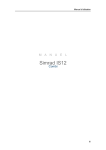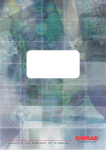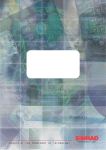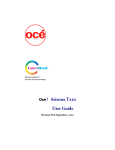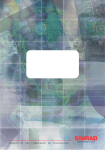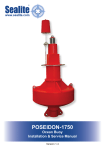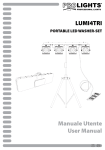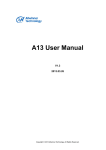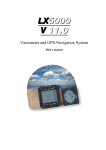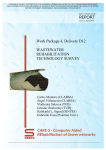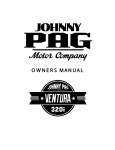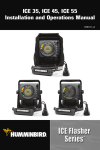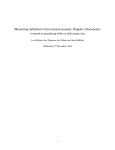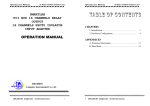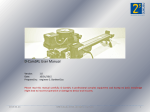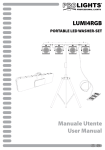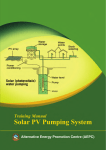Download Combi Manual
Transcript
A L W A Y S A T T H E F O R E F R O N T O F T E C H N O L O G Y Instruction Manual M A N U A L Simrad IS12 Combi Instrument III IS12 Combi © 2001 Simrad Ltd The technical data, information and illustrations contained in this publication were to the best of our knowledge correct at the time of going to print. We reserve the right to change specifications, equipment, installation and maintenance instructions without notice as part of our policy of continuous development and improvement. No part of this publication may be reproduced, stored in a retrieval system or transmitted in any form, electronic or otherwise without prior permission from Simrad Ltd. No liability can be accepted for any inaccuracies or omissions in the publication, although every care has been taken to make it as complete and accurate as possible. IV E04052 Issue 1.0 9/11/01 MDL Instruction Manual CONTENTS 1 GENERAL 1.1 Introduction . . . . . . . . . . . . . . . . . . . . . . . . . . . . . . . . . . . . . . . 6 1.2 IS12 Network System . . . . . . . . . . . . . . . . . . . . . . . . . . . . . . . . 7 2 OPERATION 2.1 Depth Display . . . . . . . . . . . . . . . . . . . . . . . . . . . . . . . . . . . . . . 8 2.2 Depth Alarms . . . . . . . . . . . . . . . . . . . . . . . . . . . . . . . . . . . . . . 8 2.3 Speed Display . . . . . . . . . . . . . . . . . . . . . . . . . . . . . . . . . . . . . . 11 2.4 Log Display . . . . . . . . . . . . . . . . . . . . . . . . . . . . . . . . . . . . . . . . 11 2.5 Trip Log . . . . . . . . . . . . . . . . . . . . . . . . . . . . . . . . . . . . . . . . . . . 12 2.6 Water Temperature . . . . . . . . . . . . . . . . . . . . . . . . . . . . . . . . . . 12 2.7 Average Speed . . . . . . . . . . . . . . . . . . . . . . . . . . . . . . . . . . . . . . 13 2.8 Maximum Speed . . . . . . . . . . . . . . . . . . . . . . . . . . . . . . . . . . . . 13 2.9 Race Timer . . . . . . . . . . . . . . . . . . . . . . . . . . . . . . . . . . . . . . . . . 14 2.10 Backlighting . . . . . . . . . . . . . . . . . . . . . . . . . . . . . . . . . . . . . . . 15 2.11 Remote Control / Alarm Option . . . . . . . . . . . . . . . . . . . . . . 16 3 CALIBRATION 3.1 Selecting Units . . . . . . . . . . . . . . . . . . . . . . . . . . . . . . . . . . . . . 18 3.2 Damping . . . . . . . . . . . . . . . . . . . . . . . . . . . . . . . . . . . . . . . . . . 19 3.3 Depth Offset . . . . . . . . . . . . . . . . . . . . . . . . . . . . . . . . . . . . . . . 20 3.3.1 Keel Offset . . . . . . . . . . . . . . . . . . . . . . . . . . . . . . . . . . 21 3.3.2 Waterline Offset . . . . . . . . . . . . . . . . . . . . . . . . . . . . . . 21 3.4 Switching Depth Transducer Off / On . . . . . . . . . . . . . . . . . . 22 3.5 Speed Sensor Calibration . . . . . . . . . . . . . . . . . . . . . . . . . . . . . 23 3.5.1 Percentage Correction . . . . . . . . . . . . . . . . . . . . . . . . . 24 3.5.2 “Measured Mile” . . . . . . . . . . . . . . . . . . . . . . . . . . . . . 25 3.6 Setting Race Countdown Time . . . . . . . . . . . . . . . . . . . . . . . . 27 3.7 Local & Network Backlighting . . . . . . . . . . . . . . . . . . . . . . . . 28 3.8 Shop Mode . . . . . . . . . . . . . . . . . . . . . . . . . . . . . . . . . . . . . . . . 29 3.9 Disable Remote Control . . . . . . . . . . . . . . . . . . . . . . . . . . . . . . 29 4 INSTALLATION 4.1 Instrument Head Installation . . . . . . . . . . . . . . . . . . . . . . . . . . 30 4.1.1 Front Mounting . . . . . . . . . . . . . . . . . . . . . . . . . . . . . . 30 4.1.2 Rear Mounting . . . . . . . . . . . . . . . . . . . . . . . . . . . . . . . 32 4.2 Transducer Installation . . . . . . . . . . . . . . . . . . . . . . . . . . . . . . . 33 4.2.1 Selecting a Suitable Location . . . . . . . . . . . . . . . . . . . . 33 4.2.2 Cutting and Sealing the Holes . . . . . . . . . . . . . . . . . . 34 4.2.3 Installing the Depth Transducer . . . . . . . . . . . . . . . . . 35 4.2.3 Installing the Speed Transducer . . . . . . . . . . . . . . . . . 36 4.2.4 Withdrawing the Speed Transducer . . . . . . . . . . . . . . 38 4.3 Electrical Installation . . . . . . . . . . . . . . . . . . . . . . . . . . . . . . . . 39 4.4 Electronic Interference Suppression . . . . . . . . . . . . . . . . . . . . 40 5 APPENDIX 5.1 5.2 5.3 5.4 5.5 Fault Finding . . . . . . . . . . . . . . . . . . . . . . . . . . . . . . . . . . . . . . . 41 Spares and Accessories . . . . . . . . . . . . . . . . . . . . . . . . . . . . . . . 41 Dimensions . . . . . . . . . . . . . . . . . . . . . . . . . . . . . . . . . . . . . . . . 42 Specification . . . . . . . . . . . . . . . . . . . . . . . . . . . . . . . . . . . . . . . 42 Service & Warranty . . . . . . . . . . . . . . . . . . . . . . . . . . . . . . . . . . 42 V IS12 Combi 1 GENERAL 1.1 Introduction The Simrad IS12 System is a flexible modular series of instruments that offer large, clear displays, easy to operate functions and robust, weatherproof construction. Whether as a stand alone instrument, or as part of a networked navigation system, the IS12 Combi will offer superb performance. COMBI FTM DEPTH SPEED MPH KNM HKts LIGHT ALARM TIMER UPPER INFO LOWER INFO Fig 1.1 - IS12 Combi Instrument The IS12 Combi Speed/Depth system is supplied complete with a through hull depth transducer, a self sealing through hull speed transducer and all the necessary cabling. All functions are easily accessed, thanks to IS12’s intuitive, user friendly control system. Thank you for choosing Simrad. If you are pleased with your instrument we hope you will be interested in our range of marine electronic equipment, which is manufactured to the same high standards as IS12. Please contact your nearest Simrad Agent for a catalogue showing our increasing range of high tech navigational instruments, GPS, autopilots, Radar, Fishfinders and VHF radio sets. Simrad operate a policy of continual development and reserve the right to alter and improve the specification of their products without notice. 6 E04052 Instruction Manual 1.2 IS12 Network System The IS12 system is built around a high speed bus networking system that allows instruments to be easily interconnected and share data. All units are interconnected and powered using a standard single cable (Fig 1.2) - COMPASS Tx WIND Tx MEGA MEGA WIND COMBI DATA COMPASS CONTROLLER ALARM Fig 1.2 - IS12 Network System Additional instruments can be added to the system to act as repeaters, for example at the chart table of a sailboat or the flybridge of a powerboat. Thus, as shown in the example above, the Mega and Data Repeater instruments repeat the information from the main instruments. E04052 7 IS12 Combi 2 OPERATION 2.1 Depth Display When the IS12 Combi is switched on, the current water depth is shown on the top line of the display (Fig 2.1) - COMBI FTM DEPTH SPEED MPH KNM HKts LIGHT ALARM TIMER UPPER INFO LOWER INFO Fig 2.1 - Default Combi Display The digits show the water depth below the boat. In this example, the depth is displayed in Metres. NOTE As a default, the Combi will display the depth below the transducer. An offset can be entered so that the display shows either the depth below the keel or the waterline depth. Refer to Section 3.3 for more details. 2.2 Depth Alarms The IS12 Combi features an audible alarm function that can be set to alert if the water depth falls below or above a specified value. The shallow alarm will sound if the water depth falls below a specified amount, to warn if the boat is about to run aground and the deep alarm will sound if the water depth goes above a specified amount. NOTE This function can also be used as a navigation tool when navigating using depth contours - by setting the shallow and depth alarms below and above the required contour depth, the alarm will sound if the boat strays off the contour. To access the depth alarms press the UPPER INFO key once 8 E04052 Instruction Manual for the shallow alarm and twice for the deep alarm (Fig 2.2) - LIGHT ALARM TIMER UPPER INFO LOWER INFO COMBI DEEP SHALL FTM DEPTH SPEED MPH KNM HKts LIGHT ALARM TIMER UPPER INFO LOWER INFO COMBI DEEP SHALL FTM DEPTH Fig 2.2 - Depth Alarms The display shows the current alarm setting (default is OFF). While the alarm is on, the right of the display. NOTE E04052 icon will be shown in the top If no key is pressed within 5 seconds, the display will revert to showing depth. 9 IS12 Combi To adjust the alarm settings, select the shallow or deep alarm using the UPPER INFO key and press ALARM TIMER. The display shows four icons ( ) on the bottom line (Fig 2.3) - LIGHT ALARM TIMER UPPER INFO LOWER INFO 1xPress - Shallow Alarm 2xPress - Deep Alarm LIGHT ALARM TIMER UPPER INFO LOWER INFO COMBI DEEP SHALL FTM DEPTH SPEED MPH KNM HKts LIGHT ALARM TIMER UPPER INFO LOWER INFO Fig 2.3 - Adjusting Alarm Settings If the alarm is OFF, pressing the or (ALARM TIMER or UPPER INFO) keys will switch on the alarm at the previously entered value (Min 0.6m/2ft, Max 100m/327ft). Press or to adjust the alarm in 0.1m or 1ft increments. Press and hold increments. 10 or to scroll up and down in 1m / 10ft Press (LIGHT) to turn the alarm off. Press (LOWER INFO) to confirm and exit. E04052 Instruction Manual NOTE If no key is pressed within 5 seconds, the display will exit to the main screen and any changes will be ignored. If the alarm sounds, press ALARM TIMER to acknowledge and cancel. NOTE The deep alarm cannot be set lower than the shallow alarm, and the shallow alarm cannot be set higher than then deep alarm. 2.3 Speed Display When the IS12 Combi is switched on, the current boat speed is shown on the bottom line of the display (Fig 2.4) - SPEED MPH KNM HKts LIGHT ALARM TIMER UPPER INFO LOWER INFO Fig 2.4 - Boat Speed Display The display shows the boat speed through the water. In this example, the speed is displayed in Knots. 2.4 Log Display The Log is a non-resettable record of distance travelled, similar to the Odometer on a motor vehicle. To display the Log reading, press the LOWER INFO key once (Fig 2.5) - LOG MPH KNM HKts LIGHT ALARM TIMER UPPER INFO LOWER INFO Fig 2.5 - Log Display E04052 11 IS12 Combi 2.5 Trip Log A resettable Trip Log is available by pressing the LOWER INFO key twice. The Trip Log shows the distance travelled since it was last reset (Fig 2.6) - TRIP MPH KNM HKts LIGHT ALARM TIMER UPPER INFO LOWER INFO Fig 2.6 - Trip Log Display To reset the Trip Log back to zero, press the ALARM TIMER key. NOTE The Trip Log can only be reset while the Trip Log is being displayed, and is automatically reset when the instrument is switched off. NOTE The Log and Trip can be displayed in Nautical Miles or Kilometres, as selected in the Units calibration menu (see Section 3.1). 2.6 Water Temperature The water temperature (Fig 2.7) can be displayed by pressing the LOWER INFO key again while in the Trip Log display (or pressing LOWER INFO three times from the default display). LIGHT ALARM TIMER UPPER INFO LOWER INFO Fig 2.7 - Water Temperature Display NOTE 12 The water temperature can be displayed in Centigrade or Fahrenheit, as selected in the Units calibration menu (see Section 3.1). E04052 Instruction Manual 2.7 Average Speed The Average Speed (Fig 2.8) is calculated using the mean boat speed taken over the time that the Combi has been switched on. Press LOWER INFO once from the Water Temperature display, or press LOWER INFOx4 from the default display to show Average Speed. AV SPEED MPH KNM HKts LIGHT ALARM TIMER UPPER INFO LOWER INFO Fig 2.8 - Average Speed Display NOTE The display will change back to the default display after 5 seconds. 2.8 Maximum Speed The Maximum Speed (Fig 2.9) is the highest boat speed measured by the Combi. Press LOWER INFO five times from the default display to show the Max Speed. LIGHT ALARM TIMER UPPER INFO LOWER INFO Press x5 MX SPEED MPH KNM HKts LIGHT NOTE E04052 ALARM TIMER UPPER INFO LOWER INFO Fig 2.9 - Maximum Speed Display The display will change back to the default display after 5 seconds. 13 IS12 Combi 2.9 Race Timer The Timer function acts both as a race start countdown timer and an elapsed time display. To access the Timer, press LOWER INFO six times from the default display (Fig 2.10) - LIGHT ALARM TIMER UPPER INFO LOWER INFO Press x3 LIGHT ALARM TIMER UPPER INFO LOWER INFO Fig 2.10 - Race Timer Display NOTE The countdown is factory preset to 6 minutes, the standard race start warning time as specified under the CHS2000 regulations. However, this can be changed in the calibration menu - see Section 3.6 for more details. To start the timer, press the ALARM TIMER key. Once the timer has been started, the LOWER INFO key can be pressed to display other information - the timer will continue to run in the background - pressing ALARM TIMER will switch to the timer display. When the countdown timer reaches 0:10, the instrument will starting beeping for each second of the countdown. When the timer reaches 0:00 the instrument will sound a long beep indicating the start of the race, then the timer will start to count up, recording the elapsed time. 2.7.1 Pausing Timer To pause the countdown or elapsed timer, press the ALARM TIMER key. To continue, press ALARM TIMER again. 2.7.2 Resetting Timer To reset the timer, press and hold the ALARM TIMER key. 14 E04052 Instruction Manual 2.10 Backlighting The backlighting illuminates the display and the keys, with five levels of brightness. To switch the backlighting on, press the LIGHT key. The display will illuminate and the large digits will show the current lighting level (Fig 2.11) - COMBI LIGHT ALARM TIMER UPPER INFO LOWER INFO Fig 2.11 - Adjusting Backlighting Press the (UPPER INFO) key to increase the brightness (max 5), (ALARM TIMER) to decrease it (min 1), (LOWER INFO) to accept the selected brightness or (LIGHT) to turn the backlighting off. NOTE While the backlighting is on, the lamp icon ( on the bottom left of the display. ) will be shown The backlighting can either be Local or Network controlled. Local control means that any adjustments to lighting will only affect this specific instrument. With Network control, all instruments in the network will be affected. See Section 3.7 for more details. E04052 15 IS12 Combi 2.11 Remote Control / Alarm Option The optional remote control allows all functions of each instrument to be remotely controlled. Any alarms sounded are also repeated on this unit. See Section 3.9 regarding enabling and disabling remote control functionality for this instrument. As this unit is intended to control all instruments in the IS12 range, the keypad is a generic design. Fig 2.12 indicates the respective key positions - COMBI FTM DEPTH SPEED MPH KNM HKts LIGHT ALARM TIMER UPPER INFO LOWER INFO Select Instrument Fig 2.12 - Remote Control Key Positions 16 E04052 Instruction Manual 3 CALIBRATION To protect the calibration functions, these are held in a hidden menu. To enter calibration mode, press and hold the LIGHT key (Fig 3.1) - LIGHT ALARM TIMER UPPER INFO LOWER INFO COMBI LIGHT ALARM TIMER UPPER INFO LOWER INFO Fig 3.1 - Entering Calibration Mode Once in calibration mode, pressing the (ALARM TIMER) and (UPPER INFO) keys will cycle through the available calibration options - Units (Section 3.1) - Damping (Section 3.2) - Depth Offset (Section 3.3) - Depth Transducer On/Off (Section 3.4) - Speed Sensor Calibration (Section 3.5) - Race Countdown Time (Section 3.6) - Local / Network Backlighting (Section 3.7) - Shop Mode (Section 3.8) - Disabling Remote Control Facility (Section 3.9) To exit calibration mode, press and hold E04052 (LIGHT). 17 IS12 Combi 3.1 Selecting Units Enter calibration mode and press (LOWER INFO). The depth units can then be selected (Metres, Feet) by pressing the or keys. Press to set the selected depth units. The speed units can then be selected (Knots, Kmh, mph) using the or keys (Fig 3.2) - KTS LIGHT ALARM TIMER or UPPER INFO LOWER INFO K MH LIGHT ALARM TIMER or UPPER INFO LOWER INFO K MPH LIGHT ALARM TIMER UPPER INFO LOWER INFO Fig 3.2 - Selecting Speed Units Press to set the selected speed units. The distance units can then be selected (Nm, Km). Again, use the and keys to select, then press to set. The top digits will then show the Temperature units (Centigrade or Fahrenheit). Use the and keys to select, then press to set. The unit will then return to the main calibration menu. NOTE 18 Press to exit to the main calibration menu at any point. E04052 Instruction Manual 3.2 Damping The Damping function adjusts the update rate of the display. A damping level of 0 (minimum) will cause the display to update rapidly, while a damping level of 4 (maximum) will result in a more stable display, but one that is less frequently updated. Enter calibration mode, press once (the display will show CAL DPG) and press (LOWER INFO). The damping level can be adjusted using the 3.3) - or keys (Fig COMBI LIGHT ALARM TIMER or UPPER INFO LOWER INFO Fig 3.3 - Adjusting Damping To set the selected damping level, press . The display will then return to the main calibration menu. NOTE E04052 Press to exit to the main calibration menu at any point. 19 IS12 Combi 3.3 Depth Offset As a default, the Depth Sounder displays the water depth between the transducer and the sea bed. However, for boats such as sailing yachts with a keel, it is more useful for the display to show the available water below the keel, which is sometimes as much as 2m below the transducer. In other circumstances it may be more important to show the waterline depth, that is the total depth of water from the bottom to the surface. The IS12 Depth Sounder allows a keel or waterline offset to be entered, so that the displayed depth will more accurately reflect the depth of water available beneath the boat. Waterline Depth transducer Depth below keel Depth below Keel Offset Waterline Offset To calculate the offset amount, measure the vertical distance between the bottom of the keel and the bottom of the transducer for a keel offset, or the vertical distance between the surface of the water and the bottom of the transducer for a waterline offset (Fig 3.4) - Fig 3.4 - Depth Offset NOTE The offset amount will be in the same units as selected in Section 3.1. To enter the offset, enter calibration mode then press (the display will show CAL OFST) and press . 20 twice E04052 Instruction Manual The current offset will be displayed - default value 0.0 (Fig 3.5) - COMBI LIGHT ALARM TIMER UPPER INFO LOWER INFO Fig 3.5 - Setting Depth Offset 3.3.1 Keel Offset Since entering a keel offset is reducing the displayed depth, this is entered using the key - which will adjust the offset in 0.1m /0.1ft decrements. To set the selected keel offset, press . The display will then return to the main calibration menu. NOTE Press to exit to the main calibration menu at any point. 3.3.2 Waterline Offset A waterline offset increases the displayed depth, so this is entered using the key - this adjusts the offset in 0.1m /0.1ft increments. To set the selected waterline offset, press . The display will then return to the main calibration menu. NOTE E04052 Press to exit to the main calibration menu at any point. 21 IS12 Combi 3.4 Switching Depth Transducer Off / On If the boat is also fitted with a fishfinder running at a different frequency, there may be some interference between the two depth transducers. In this case, the transducer can be switched off. This is also useful to conserve power when on a long ocean crossing, where the depth sounder is not needed. Enter calibration mode, press TRAN) and press . x3 (the display will show CAL The display will show “On”. To turn the transducer off, press the or key (the display will show “OFF”) and press to confirm (Fig 3.6). The display will then return to the main calibration menu. COMBI LIGHT ALARM TIMER UPPER INFO LOWER INFO Fig 3.6 - Turning Depth Transducer Off/On While the transducer is set to off, the main depth display will show OFF. To turn the transducer back on again repeat the above procedure. NOTE 22 Press to exit to the main calibration menu at any point. E04052 Instruction Manual 3.5 Speed Sensor Calibration When the IS12 Combi is first installed, it is important that the speed sensor is calibrated properly, as different boats with different hull shapes and characteristics can give a slightly different speed reading to the actual speed through the water. Enter calibration mode, press x 4 (the display will show CAL SPD) and press . Two speed calibration options are then available by pressing or (Fig 3.7) - COMBI LIGHT ALARM TIMER UPPER INFO LOWER INFO Fig 3.7 - Speed Calibration Options The first option is calibration by Percentage Correction (Section 3.5.1), which can be performed at the dockside or at sea. The second is calibration by “measured mile” (Section 3.5.2), which must be performed at sea. Either one of these can be used to calibrate the speed log. E04052 23 IS12 Combi 3.5.1 Percentage Correction This method can be used if the displayed speed and the actual speed vary by a certain ratio. For example Actual Boat Speed = 6kts Displayed Boat Speed = 5kts Actual x 100 = 120% Displayed Error = Therefore, a percentage correction of 120% must be entered Select the “ ” option in the speed cal menu and press . The display will show the current boat speed and correction percentage on the display (Fig 3.8) - COMBI LIGHT ALARM TIMER UPPER INFO LOWER INFO Fig 3.8 - Entering Percentage Correction Use the keys to adjust the percentage correction to the required level and press to set. The display will then return to the main calibration menu. NOTE 24 Press and to exit to the main calibration menu at any point. E04052 Instruction Manual 3.5.2 “Measured Mile” This procedure automatically calibrates the speed sensor by measuring the average time to cover a known distance and comparing this with the time it should have taken to cover this distance at the measured boat speed (Fig 3.9) - Measured Boat Speed is compared to the Calculated Boat Speed over a measured distance Fig 3.9 - Calibrating Boat Speed Over Measured Mile From this the error is automatically calculated and used to adjust the speed sensor data. Select the “LEG1” option in the speed cal menu. Do not press at this point. The display will show “---” and “LEG1” (Fig 3.10) - COMBI LIGHT ALARM TIMER UPPER INFO LOWER INFO Fig 3.10 - “Measured Mile” Calibration Display NOTE The measured distance used in the calibration procedure will depend on the units selected (see Section 3.1) - If distance units are Nm, then measured distance is 1Nm. - If distance units are Km, then measured distance is 1Km. E04052 25 IS12 Combi When the boat reaches the start of the measured distance, press the key - the display will show “run” (Fig 3.11) - Press the Fig 3.11 - During Measured Distance Run key to cancel the calibration. At the end of the measured distance run, press . The display will show “End”. To calibrate the log based on the Leg 1 run only press again - the display will then exit to the main calibration menu. To re-run Leg 1 again, press repeat the above procedure. or to select “LEG1” and For maximum accuracy, the run should be repeated in the opposite direction - press or to select “LEG2” (Fig 3.12) and repeat the above procedure. COMBI LIGHT ALARM TIMER UPPER INFO LOWER INFO Fig 3.12 - Selecting Leg 2 of Measured Distance Run At the end of Leg 2 press to calibrate the log as an average of the two Legs and return to the main calibration menu. NOTE 26 Press to abort to the main calibration menu at any point. E04052 Instruction Manual 3.6 Setting Countdown Time Although the countdown timer is set at 6 minutes, which is the recognised countdown time as specified in the CHS2000 racing regulations, this can be changed to any value (in 1 min increments) between 1 minute and 9min 59secs (max). Enter calibration mode, press x 5 (the display will show CAL C’DN) and press (LOWER INFO). The countdown time can be adjusted using the (Fig 3.13) - and keys COMBI LIGHT ALARM TIMER UPPER INFO LOWER INFO Fig 3.13 - Changing the Countdown Start Time To set the selected countdown, press return to the main calibration menu. NOTE E04052 Press . The display will then to exit to the main calibration menu at any point. 27 IS12 Combi 3.7 Local & Network Backlighting The backlighting can be set so that any changes made are duplicated across the system (Network), or so that any changes are limited to this specific instrument only (Local). NOTE The IS12 instruments are set to Networked lighting as default. Enter calibration mode, press x 6 (the display will show CAL LIGHT) and press (LOWER INFO). The top line will show the current setting - NET for Networked or LOC for Local. The setting can be changed using the or keys (Fig 3.14) - LIGHT ALARM TIMER UPPER INFO LOWER INFO Fig 3.14 - Changing from Network to Local Backlighting To set the selected backlighting, press return to the main calibration menu. . The display will then NOTE Press NOTE Any changes will affect this specific instrument only. 28 to exit to the main calibration menu at any point. E04052 Instruction Manual 3.8 Shop Mode This is a simulation mode for in-store demonstration - do not use. 3.9 Disable Remote Control On some installations which includes the IS12 Remote Control, it may be more convenient to limit remote control access to only some instruments on the network - for example on a flybridge power boat with a set of instruments on both steering stations, it would not be desirable to be able to control the instruments on the flybridge (Fig 3.15) Flybridge Front mounted instruments - no remote control required Remote control disabled Main Steering Station Rear mounted instruments - remote control required. Remote control enabled Fig 3.15 - Flybridge system with Remote control of main steering system only To disable remote control functionality on this display, enter calibration mode, press six times (the display will show CTRL CAL on the top line) and press (INFO). The large digits will show the current setting - ON for remote control enabled or OFF for remote control disabled. The setting can be changed using the or keys. To set the selected mode, press to the main calibration menu. . The display will then return NOTE Press to exit to the main calibration menu at any point. NOTE Any changes will affect this specific instrument only. For further information on Remote Control operation, please refer to the user manual supplied with the Remote Control / Alarm unit. E04052 29 IS12 Combi 4 INSTALLATION 4.1 Instrument Head Installation All IS12 instrument heads are a standard 110 x 110mm (4.3 x 4.3in) size, and can be mounted either from the front or the rear. 4.1.1 Front Mounting Fig 4.1 - Front Mounting 65mm (2.5in) minimum Front mounting (Fig 4.1) is the standard method of fitting and is the most straightforward. When mounting the instrument head it is important to ensure that there is adequate clearance behind the bulkhead for the rear of the instrument with the cables inserted - allow at least 35mm (1.4 in) clearance (Fig 4.2). Additionally, the instrument should not be fitted to a surface that has a curve greater than 1mm (1⁄25 in) across the mounting area. If fixing to an uneven surface, care should be taken not to overtighten the screws. When choosing a location, consideration should be given to the water integrity of the gasket seal if the surface is not flat. IS12 is designed to be weatherproof, but the rear of the instrument case with its electrical connections should be protected from moisture as far as possible. Tools required for installation - Fig 4.2 - Clearance Required Behind Bulkhead -Drill - 85mm (3.4in) hole saw - 2.5mm (0.09in) drill bit - Countersinking bit Using the self adhesive template supplied, drill the central aperture for the instrument case using the hole saw, then the four fixing holes as indicated on the template. If the instruments are to be fixed to a GRP bulkhead, the fixing holes should be countersunk after drilling, to stop the screws splitting the gelcoat. 30 E04052 Instruction Manual The instrument is 110mm (4.33 in) square, but a distance of at least 6mm (0.25 in) should be allowed between adjacent units for the protective instrument cover supplied. NOTE Long term exposure to direct sunlight can damage the liquid crystal display if left unprotected when not in use - always use the instrument cover supplied. The easiest way to fit the keypad and the bezel to the installed instrument head is to locate the keypad in the keyholes in the bezel and then offer this up to the instrument head, angling the bezel back slightly to prevent the keypad falling out. The bezel should click into place when located correctly (Fig 4.3) - Fig 4.3 - Fitting Keypad and Bezel To remove the bezel, simply lift the top edge of the bezel slightly to disengage the locking clips and pull away from the instrument head (Fig 4.4) - Fig 4.4 - Removing Bezel E04052 31 IS12 Combi 4.1.2 Rear Mounting When the instrument is rear mounted, only the display can be seen - the main body of the instrument, including the keypad is hidden behind the panel. This is a more elegant method of installation, but does require precise cutting of the apertures into the bulkhead or dashboard. Therefore, it is recommended that installation is done by a professional marine installer. The instrument can be fixed to the panel using either the self tapping screws supplied (if the panel is thick enough), or using 2mm studs fixed to the rear of the panel which align with the four fixing holes (Fig 4.5). Tools required for installation - Drill - 5mm (0.2in) drill bit - Fretsaw - A fine toothed file. To assist in cutting a precise aperture for the display, a self adhesive template is supplied with the unit (Fig 4.6) - Fig 4.5 - Rear Mounting Cut on waste side of template Fig 4.6 - Cutting Aperture Fix the template in the correct position and drill four 5mm holes on the waste side of the four corners of the aperture. Starting from one of these holes, carefully cut along the dotted line around the four edges. To ensure the hole is a good fit, cut slightly inside the line (on the waste side) and then use the file to smooth the edges until the display fits precisely. NOTE 32 Because the keypad is not accessible with this method of mounting, the Remote Control unit (see Section 2.11) will be required to enable control of instrument functions. Instruction Manual 4.2 Transducer Installation The IS12 Combi is supplied with 50mm (2in) diameter plastic speed and depth sensors, or transducers. The speed unit includes an Aortic Sea Valve, which allows the transducer to be removed for cleaning without seawater flooding the bilges through the hull fitting. WARNING Plastic transducers are suitable for GRP, ferrous, ferrocement or wooden ply hulled boats. They are not suitable for boats with a solid, planked wooden hull as swelling can damage the transducers. For this application, a bronze transducer will be necessary - contact your local Simrad agent for more details. WARNING As transducer installation involves drilling a hole in the bottom of the boat, please read these installation instructions thoroughly before attempting installation. If in doubt, employ a qualified marine electronics engineer to install the transducer. NOTE Simrad cannot accept any responsibility for the cost of hauling the boat out of the water in the event of the transducer not functioning - it is recommended that the transducer is tested by connecting it to the powered instrument and spinning the paddlewheel before attempting permanent installation. 4.2.1 Selecting a Suitable Location For optimum performance, the transducers must be located in positions that are clear from any turbulence caused by hull protrusions, keels, skin fittings etc (Fig 4.7) Sailboat Planing Vessel Displacement Vessel Fig 4.7 - Suitable Location For Transducers 33 IS12 Combi 4.2.2 Cutting and Sealing the Holes NOTE Fairing block For the depth reading to be accurate, the depth transducer must be as near vertical as possible. If the hull is angled in the selected position, it may be necessary to use a fairing block cut to the correct angle so that the transducer is vertical when fitted (Fig 4.8). The fairing block should be glued to the inside and outside of the hull using marine grade sealant and allowed to set completely before proceeding. This is not necessary for the speed transducer. Hull Fig 4.8 - Using a Fairing Block Equipment required - Drill - Small (eg 5mm / 0.2in) drill bit - 50mm (2.0in) hole saw - Marine grade silicone sealant (eg Sikaflex) - Fibre glass resin - White spirit Before drilling the holes, check the areas selected are as dry as possible both inside and out - this is especially important on GRP hulled boats to avoid possible osmosis damage. First, drill a pilot hole in the selected position - a small hole is much easier to repair if there is a problem with the location. Once satisfied with the location, cut a 50mm (2.0in) hole. NOTE If replacing an existing transducer, remove all old sealant and check the hole for any damage around the edges, which may need to be repaired. If the existing hole is larger than 50mm (2.0in) then this will need to be professionally repaired and it will be necessary to select an alternative location for the new transducer. If the hole is too small for the new transducer, the best way to drill a larger hole is to drive a wooden block into the existing hole and use this to locate the guide bit of the hole saw (Fig 4.9). This will prevent the hole saw slipping. Drill here Wooden block New hole diameter Fig 4.9 - Enlarging an existing transducer hole 34 E04052 Instruction Manual The hole must then be sealed - this is especially important with GRP or sandwich foam hulled boats to avoid osmosis damage. Ensure the hole and surrounding area is clean and dry - a hot air gun is a useful tool to use here. Apply a coating of fibreglass resin to the inside edge of the hole, making sure all the raw edges are thoroughly sealed. This will prevent water seeping into the hull layers causing osmosis or delamination. 4.2.3 Installing the Depth Transducer Remove the large plastic nut from the transducer and uncoil the cable. Feed the cable through the hole from the outside of the boat and then pass it through the nut. Ensure the nut is the right way round.. Apply a generous amount of silicone sealant to the inside of the transducer flange, then offer it up to the hole from the underneath of the boat (Fig 4.10A) - A B C Fig 4.10 - Installing the Depth Transducer From the inside of the boat, apply more silicone sealant around the transducer where it meets the hull (Fig 4.10B). Again, be liberal in application - any excess can always be removed. Replace the transducer nut and tighten down as hard as possible by hand (Fig 4.10C). WARNING Take care if using a wrench to tighten the nut - overtightening could cause it to break. Normally hand tight is sufficient. Check the installation both inside and out. Remove any excess sealant using white spirit, making sure that there are no gaps in the sealant around the transducer. Refer to the instructions supplied with the sealant for curing times - allow sufficient time for the sealant to set completely before proceeding. E04052 35 IS12 Combi When the sealant is set, recheck the seal integrity around the transducer. The outside face of the transducer can be carefully painted with antifouling to protect it, but check the instructions of the antifouling to ensure that it is not solvent based, as this could damage the transducer. 4.2.4 Installing the Speed Transducer Skin Fitting Sea Valve Assembly Paddlewheel Assembly Bung Fig 4.11 - Speed Transducer Assembly The speed transducer consists of four main parts (Fig 4.11) - The Skin Fitting, the outer flanged moulding which is bonded permanently to the hull. - The Sea Valve Assembly which prevents seawater rushing into the boat when the paddlewheel is withdrawn. - The Paddlewheel Assembly which houses the electronics and the paddlewheel impellor - The Bung which is used to seal the through hull opening when the paddlewheel is removed for cleaning etc. To separate the skin fitting, unscrew the large threaded collar as indicated in Fig 4.12 and pull the Sea Valve Assembly and Paddlewheel Assembly out - Fig 4.12 - Separating Skin Fitting 36 E04052 Instruction Manual NOTE The Skin Fitting is marked with an arrow on the flange which should be aligned so that it is pointing dead ahead, otherwise the transducer will not give an accurate speed reading. Apply a generous amount of silicone sealant to the inside of the Skin Fitting flange, then offer it up to the hole from the underneath of the boat (Fig 4.13A). Check that it is oriented correctly (see note above) and press it against the hull. A B C Fig 4.13 - Installing the Skin Fitting From the inside of the boat, apply more silicone sealant around the Skin Fitting where it meets the hull (Fig 4.13B). Again, be liberal in application - any excess can always be removed. Replace the skin fitting nut and tighten down as hard as possible by hand (Fig 4.13C). Check that the Skin Fitting does not get rotated from its correct orientation while tightening. WARNING Take care if using a wrench to tighten the nut - overtightening could cause it to break. Normally hand tight is sufficient. Check the installation both inside and out. Remove any excess sealant using white spirit, making sure that there are no gaps in the sealant around the Skin Fitting. Refer to the instructions supplied with the sealant for curing times - allow sufficient time for the sealant to set completely before fitting the Sea Valve and Paddlewheel assemblies. When the sealant is set, recheck the seal integrity around the Skin Fitting and re-insert the Sea Valve and Paddlewheel assemblies. The Sea Valve assembly is “keyed” so that it can only be inserted into the Skin Fitting in the correct orientation align the peg on the Sea Valve Assembly with the notch on the top edge of the Skin Fitting. Check that the Sea Valve and Paddlewheel assemblies are fully engaged into the Skin Fitting before tightening the locking nut. E04052 37 IS12 Combi The outside face of the Paddlewheel Assembly can be carefully painted with antifouling to protect it, but it should be removed if the boat is to be left standing in the water for long periods. NOTE Replace the Paddlewheel Assembly with the bung when returning the boat to the water to prevent the paddlewheel impellor being damaged. 4.2.5 Withdrawing the Speed Transducer When removing the Paddlewheel Assembly, a valve automatically closes which reduces the flow of seawater through the aperture, allowing time for the bung to be fitted. NOTE Always have the bung to hand when withdrawing the Paddlewheel assembly. Remove one of the “key ring” clips that lock the metal T-bar in place on the top of the transducer, remove the T-bar and withdraw the Paddlewheel assembly by pulling on the large ring on the top (Fig 4.14) - Fig 4.14 - Withdrawing the Paddlewheel Assembly CAUTION Do not unscrew the large locking nut at the top of the Skin Fitting when withdrawing the Paddlewheel assembly - this locks the Sea Valve assembly in place. Once the Paddlewheel assembly is clear, immediately replace it with the bung supplied and lock it in with the T-bar - the Sea Valve will slow the flow of seawater, but it should not be relied upon to completely seal the hole. 38 E04052 Instruction Manual 4.3 Electrical Installation IS12 instruments are ‘daisy chained’ together, with each instrument linking to the previous one by a single cable carrying power and data (Fig 4.15). The cable plugs into either of the two circular network ports on the rear of the instrument. Fig 4.15 - IS12 “Daisychain” Cable System The cable connectors are keyed so that they will always be correctly oriented when inserting the cable into the instrument the flattened edge of the connector should be facing down when inserting (Fig 4.16) - Network Bus Ports Flattened edge Fig 4.16 - Rear Connections The first link in the IS12 system is the power cable, which should be connected to the boat’s 12v DC supply via a 3 Amp breaker or fuse as follows Red wire Black wire NOTE E04052 12v DC 0v Only one power cable is required in an IS12 system, but power must be supplied via an IS12 power cable (with a red connector end), or the system will not function. 39 IS12 Combi A three way joiner (part no. SDJ) is available as a separate accessory (Fig 4.18) - Three Way Joiner SDJ Fig 4.18 - Three way joiner Fold wire end back Ensure bare wires are not visible Fig 4.19 - Crimp Terminals The Transducer is connected to the instrument via crimp terminals. To ensure a good connection when fitting the terminals to the Transducer cable, fold back the exposed wires over the insulation before inserting into the terminal (Fig 4.19). Use a good quality crimp tool to crimp the terminals. The screen wire should be crimped into the same terminal as the black (BK) wire. NOTE The transducer wires are colour coded and correspond to the clearly marked terminals on the rear of the instrument (Fig 4.20) Speed WH White GN Green RD Red BK Black BR Brown Depth BK Black +screen BU Blue Fig 4.20 - Transducer Connections 4.4 Electronic Interference Suppression IS12 has been designed to minimise the effects of interference generated by the engine alternator. However, precautions should still be taken by routing the cables away from the engine compartment. Do not run the cables down trunking carrying high current cables. The transducer cable should also be kept separate from the boat’s radio antenna cable. Engines with spark ignition, also some refrigerators should be fitted with suppressors. Your local agent should be able to advise on this and supply suppression kits where necessary. 40 E04052 Instruction Manual 5 APPENDIX 5.1 Fault Finding Symptom Possible Cause Remedy No display on any heads • Faulty connection to power in the system • Fuse has blown • Check power connection • Replace fuse and check power supply current No display on one or more heads in system • IS12 data cable loose or broken • Check cable linked to first faulty unit. Replace if necessary Occasional poor performance • Electrical interference from other • Fit interference suppressors equipment on boat (see Section 4.4) to equipment responsible Speed display shows • Faulty connection to transducer 00.0 while boat is moving • Impellor is fouled • Check transducer connection • Clean transducer impellor Depth display shows “---” • Faulty connection to transducer • Check transducer connection These simple checks should be carried out before seeking technical assistance and may save time and expense. Before contacting your servicing agent please note the unit’s serial number. 5.2 Spares & Accessories The following spares and accessories are available from local Simrad agents. Please quote part number when ordering IS12Data:R Data y (two line) IS12Mega:R Digital Repeater (large digits) IS12Remote:F Remote Controller E04052 SPC2M Power Cable 2m SDC0.3M IS12 Cable 0.3m SDC02M IS12 Cable 2m SDC05M IS12 Cable 5m SDC10M IS12 Cable 10m SDJ Three Way Cable Joiner IS12TD Spare Depth Transducer IS12TS Spare Speed Transducer BUNG2 Spare Speed Transducer Bung LSP3:SS Spare Impellor PIC Spare Instrument Cover ISPK04 Spare Bezel & Keypad Pack - Combi 41 IS12 Combi 50mm (2.0in) 20mm (0.78in) 89mm (3.5in) 50mm (2.0in) 125mm (4.9in) 89mm (3.5in) 110mm (4.3in) 5.3 Dimensions 17mm (0.67in) 75mm (3.0in) 75mm (3.0in) 110mm (4.3in) 5.4 Specification Supply Voltage Current Consumption Transducer Frequency Sounding Range Max Depth Resolution Speed Range Max Speed Resolution Sea Temperature Max units per system Ambient Temp Range 12v (9-16v) DC Light Off - 40mA Light On - 60mA 200kHz 0.6 - 100m (2 - 327ft) 0.1m / 1ft 0-60 Kts, mph, Kmh 0.1 Kts, mph, Kmh 0-37ºC (32-99ºF) 32 -10ºC to +55ºC (14ºF to 140ºF) 5.5 Service & Warranty Your equipment should seldom need servicing, although it will benefit from an application of silicone or Teflon grease to the contacts each season. The transducer should be removed and cleaned of fouling regularly, and we recommend it is removed and replaced with the bung supplied if the boat is to be laid up. The unit is guaranteed for 2 years from date of retail sale. If it is necessary to have the unit repaired, return it carriage prepaid to the agent in the country of purchase with a copy of the receipted invoice showing the date of purchase. Where possible, return all the components unless you are certain that you have located the source of the fault. If the original box is not available, ensure that it is well cushioned in packing; the rigours of freight handling can be very different from the loads encountered in the marine environment for which the unit is designed. For Worldwide Warranty details, please refer to the Warranty Card supplied with this unit. 42 E04052 www.simrad.com A L W A Y S A T T H E F O R E F R O N T O F T E C H N O L O G Y