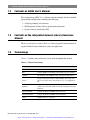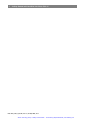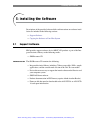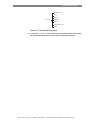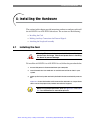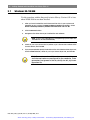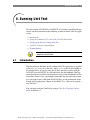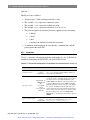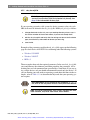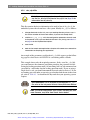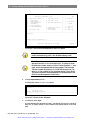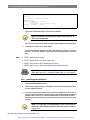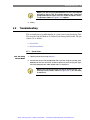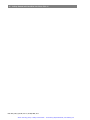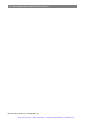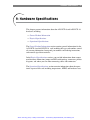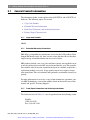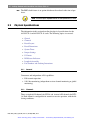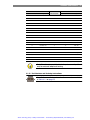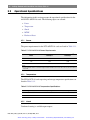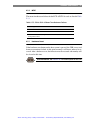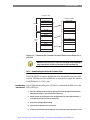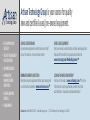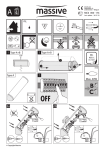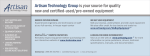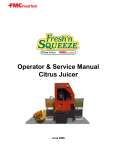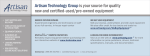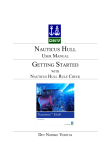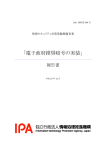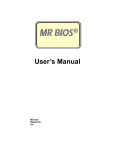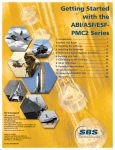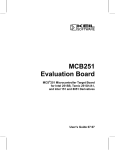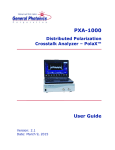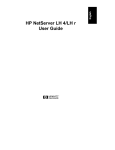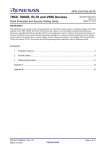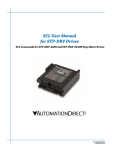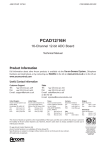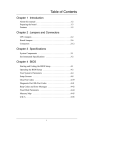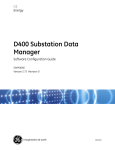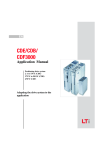Download Getting Started with the ARINC 429 PCI2-8/PCI2-16
Transcript
Artisan Technology Group is your source for quality new and certified-used/pre-owned equipment. • FAST SHIPPING AND DELIVERY • TENS OF THOUSANDS OF IN-STOCK ITEMS • EQUIPMENT DEMOS • HUNDREDS OF MANUFACTURERS SUPPORTED • LEASING/MONTHLY RENTALS • CONSIGNMENT SERVICE CENTER REPAIRS Experienced engineers and technicians on staff at our full-service, in-house repair center WE BUY USED EQUIPMENT! Sell your excess, underutilized, and idle used equipment. We also offer credit for buy-backs and trade-ins! www.artisantg.com/WeBuyEquipment INSTRAVIEW REMOTE INSPECTION Remotely inspect equipment before purchasing with our interactive website at www.instraview.com LOOKING FOR MORE INFORMATION? Visit us on the web at www.artisantg.com for more information on price quotations, drivers, technical specifications, manuals, and documentation! Contact us: (888) 88-SOURCE | [email protected] | 101 E. Mercury Drive, Champaign IL 61822 Getting Started with the ARINC 429 PCI2-8/PCI2-16 1: Introduction ...................................................... 1 2: Before You Begin .............................................. 7 3: Installing the Software ..................................... 9 4: Installing the Hardware .................................. 15 5: Performing System-Specific Installation ....... 21 6: Running Unit Test ........................................... 27 7: Connecting to A429 Bus ................................. 47 8: What to Do Next ............................................. 49 9: Hardware Specifications ................................. 51 10: Card Information .......................................... 65 SBS Technologies® 2400 Louisiana Boulevard, NE AFC Building 5, Suite 600 Albuquerque, NM 87110-4316 Sales: 800-SBS-1553 or 505-875-0600 Fax: 505-875-0400 Tech Support: 877-832-4727 Tech Support Email: [email protected] Documentation Support Email: [email protected] http://www.sbs.com http://www.resource.sbs.com Applies to models: A429-PCI2-8, A429-PCI2-16 Doc PN: 504-429104-00 Artisan Technology Group - Quality Instrumentation ... Guaranteed | (888) 88-SOURCE | www.artisantg.com Getting Started with the ARINC 429 PCI2-8/PCI2-16 © 2003 SBS Technologies, Incorporated. All rights reserved. Getting Started with the ARINC 429 PCI2-8/PCI2-16 This document is the intellectual property of SBS Technologies, Inc. (SBS), and contains proprietary and confidential information. Use, disclosure, and reproduction is permitted only under the terms of an SBS software license agreement or explicit written permission of SBS. You are not authorized to use this document or its contents until you have read and agreed to the applicable software license agreement. THIS DOCUMENT AND ITS CONTENTS ARE PROVIDED AS IS, WITH NO WARRANTIES OF ANY KIND, WHETHER EXPRESS OR IMPLIED, INCLUDING WARRANTIES OF DESIGN, MERCHANTABILITY, AND FITNESS FOR A PARTICULAR PURPOSE, OR ARISING FROM ANY COURSE OF DEALING, USAGE, OR TRADE PRACTICE. All computer code and software contained in this document is licensed to be used only in connection with an SBS product. Even if this code or software is merged with any other code or software program, it remains subject to the terms and conditions of this license. If you copy, or merge, this code or software, you must reproduce and include all SBS copyright notices and any other proprietary rights notices. In no event will SBS be liable for any lost revenue or profits or other special, indirect, incidental and consequential damage, even if SBS has been advised of the possibility of such damages, as a result of the usage of this document and the software that this document describes. The entire liability of SBS shall be limited to the amount paid by you for this document and its contents. SBS shall have no liability with respect to the infringement of copyrights, trade secrets, or any patents by this document of any part thereof. Please see the applicable software license agreement for full disclaimer or warranties and limitations of liability. RESTRICTED RIGHTS LEGEND Use, duplication, reproduction, release, performance, display or disclosure by the Government is subject to restrictions set forth in subparagraph (b)(3) of the Rights in Technical Data and Computer Software clause at 48 CFR 252.2277013. SBS Technologies, Inc., 2400 Louisiana Blvd. NE #5-600, Albuquerque, NM 87110 This manual, as well as the software described herein, is furnished under license and may only be used or copied in accordance with the terms of such license. SBS Technologies and the SBS logo are trademarks of SBS Technologies, Inc. All other brand names and product names contained herein are trademarks, registered trademarks, or trade names of their respective holders. Doc: A429_PCI2_16_GS.fm, ver 7.1, © 2 Sep 2003, 12:11 Artisan Technology Group - Quality Instrumentation ... Guaranteed | (888) 88-SOURCE | www.artisantg.com Introduction 1 1: Introduction This chapter introduces the Getting Started with the A429 PCI2-8/PCI2-16 manual. It describes the contents of this manual, and the terminology and conventions used in this manual. The sections are as follows: 1.1 ➢ Contents of Getting Started with the A429 PCI2-8/PCI2-16 ➢ Contents of ARINC User’s Manual ➢ Contents of the Integrated Avionics Library Reference Manual ➢ Terminology ➢ Conventions Contents of Getting Started with the A429 PCI2-8/PCI2-16 This manual applies to the following model numbers (the last digit in the model number indicates the number of channels): ➢ A429-PCI2-8 ➢ A429-PCI2-16 The ARINC 429 (A429) PCI2-8 and PCI2-16 are single-card, real-time A429 interface module for PC platforms. This manual is intended to assist you in getting the A429 PCI2-8 and PCI2-16 up and running as quickly as possible. It addresses the following: ➢ Installing the hardware ➢ Installing the software ➢ Configuring the software for your operating system ➢ Testing ➢ Basic module operation This manual assumes that you will be using the Integrated Avionics Library provided by SBS to operate the module. Artisan Technology Group - Quality Instrumentation ... Guaranteed | (888) 88-SOURCE | www.artisantg.com 2 1.2 Getting Started with the ARINC 429 PCI2-8/PCI2-16 Contents of ARINC User’s Manual The accompanying ARINC User’s Manual contains complete details on module programming and operation, including the following: 1.3 ➢ A429 programming and structures ➢ SBS Integrated Avionics Library programming functions ➢ System software provided by SBS Contents of the Integrated Avionics Library Reference Manual The Integrated Avionics Library Reference Manual provides information on using the included avionics libraries in your own application. 1.4 Terminology Table 1.4.1 defines some of the basic terms used throughout this manual. Table 1.4.1: Basic Terminology Term Meaning BM Bus monitor Bus A single ARINC 429 unidirectional transmit or receive channel. Channel One unidirectional ARINC 429 bus (synonymous with “Bus”). Device A logical entity that consists of eight channels and corresponds one-for-one with a device entry in the sbs_dev.cfg configuration file. Firmware Program running in the SBS digital signal processor(s) that controls all A429 operations. The firmware must be loaded upon device initialization. Receive Channel A single unidirectional ARINC 429 receive bus. Transmit Channel A single unidirectional ARINC 429 transmit bus. Word A 16-bit value; i.e., two bytes. Doc: A429_PCI2_16_GS.fm, ver 7.1, © 2 Sep 2003, 12:11 Artisan Technology Group - Quality Instrumentation ... Guaranteed | (888) 88-SOURCE | www.artisantg.com Introduction 1.5 3 Conventions The following conventions appear in this document. These conventions may differ from those used in other SBS publications. The subsections listed below describe each convention in more detail: ➢ Typographic Conventions ➢ Words Having Special Meaning ➢ Compound Keystrokes and Menu Selections ➢ Symbols 1.5.1 Typographic Conventions Table 1.5.1 shows the typographic conventions used in this document. Table 1.5.1: Typographic Conventions Element Use in Body Text ➢ Document, chapter, section, and topic titles and cross references. ➢ Emphasis. Italic Use in Procedures ➢ Filenames and directory paths. ➢ Controls, dialogs, menus, and Bold ➢ (Not used in body text.) Courier Roman ➢ Code examples. ➢ Library function calls and Courier Bold Angle brackets, e.g.,< > syntax. ➢ Emphasizing lines of code. text or numeric fields that appear on the screen. ➢ Keys on your keyboard. ➢ Simulating the appearance of screens. ➢ Commands and other information that you type as given. ➢ Enclosing variable information ➢ Enclosing variable information that you type (without the brackets) in place of a dummy variable. that you type (without the brackets) in place of a dummy variable. The point size of the text varies depending on whether it is used in body text, code examples, notes, screens, or procedures. 1.5.2 Words Having Special Meaning In procedures, the words “Enter” (or “enter”) and “Type” (or “type”) have special meanings that are indicated in Table 1.5.2. Artisan Technology Group - Quality Instrumentation ... Guaranteed | (888) 88-SOURCE | www.artisantg.com 4 Getting Started with the ARINC 429 PCI2-8/PCI2-16 Table 1.5.2: Words with Special Meaning Word Meaning Enter Key in the specified text or variable information and press the Return key. Type Key in the specified text. Do not press Return. 1.5.3 Compound Keystrokes Menu Selections Compound Keystrokes and Menu Selections Whenever a procedure instructs you to press multiple keys, a double angle bracket “»” separates the names of the keys. Table 1.5.3 shows an example. Whenever a procedure instructs you to select an item from a pull-down menu, a double angle bracket “»” separates the menu items. Table 1.5.3 shows an example. Table 1.5.3: Examples of Notation for Compound Keystrokes and Menu Selections Instruction Meaning Press Ctrl » Alt » Delete. Press the Ctrl, Alt, and Delete keys simultaneously. Select File » Open. Select Open from the File menu. 1.5.4 Symbols The following symbols appear throughout this manual: Warning: Paragraphs next to this symbol contain information critical to module operation or to your safety. Note: Paragraphs next to this symbol contain information important to module operation. Tip: Paragraphs next to this symbol contain useful tips. Cross Reference: Paragraphs next to this symbol contain cross references to the ARINC User’s Manual, the Integrated Avionics Library Reference Manual or to a related page in this manual. Doc: A429_PCI2_16_GS.fm, ver 7.1, © 2 Sep 2003, 12:11 Artisan Technology Group - Quality Instrumentation ... Guaranteed | (888) 88-SOURCE | www.artisantg.com Introduction Software Cross Reference: Paragraphs next to this symbol contain cross references to software media included with this product. Artisan Technology Group - Quality Instrumentation ... Guaranteed | (888) 88-SOURCE | www.artisantg.com 5 6 Getting Started with the ARINC 429 PCI2-8/PCI2-16 Doc: A429_PCI2_16_GS.fm, ver 7.1, © 2 Sep 2003, 12:11 Artisan Technology Group - Quality Instrumentation ... Guaranteed | (888) 88-SOURCE | www.artisantg.com Before You Begin 7 2: Before You Begin The sections in this chapter describe what to do after receiving and prior to installing your card. The sections are as follows: 2.1 2.2 ➢ What You Should Have Received ➢ Unpacking the Card ➢ What You Will Need What You Should Have Received ➢ ARINC 429 PCI2-8 or ARINC 429 PCI2-16 interface module ➢ Loopback assembly ➢ SBS Resource CD - Contains PDF versions of this manual, the ARINC User’s Manual, and the Integrated Avionics Library Reference Manual Unpacking the Card Warning: This is an electronic product that is sensitive to electrostatic discharge. Take normal precautions in handling the card to prevent damage. ➢ Carefully unpack the card and inspect it for physical damage that might have occurred during shipping. ➢ If you have a damaged card, contact the SBS technical support group that handles maintenance, repairs, and warranties in Albuquerque. When you call us, give us the serial number of your card, and have the card available in case we have questions about its condition. Artisan Technology Group - Quality Instrumentation ... Guaranteed | (888) 88-SOURCE | www.artisantg.com 8 2.3 Getting Started with the ARINC 429 PCI2-8/PCI2-16 What You Will Need The ARINC 429 PCI2-8 or ARINC 429 PCI2-16 product package includes everything required to operate the card on your chassis except for appropriate connectors and wiring to connect to an actual ARINC 429 bus. Cross Reference: See Subsection 9.1.3 for ordering information and part numbers for these items. Doc: A429_PCI2_16_GS.fm, ver 7.1, © 2 Sep 2003, 12:11 Artisan Technology Group - Quality Instrumentation ... Guaranteed | (888) 88-SOURCE | www.artisantg.com Installing the Software 9 3: Installing the Software Descriptions of the provided software disks and instructions on software installation are included in the following sections: 3.1 ➢ Support Software ➢ Copying the Software to Your Host System Support Software SBS provides support software for its ARINC 429 products as part of the Integrated Avionics Library on the following media: ➢ SBS Resource CD SBS Resource CD The SBS Resource CD contains the following: ➢ Integrated Avionics Library, including C library source files, DLLs, sample applications, and the console mode version of the Unit Test executable ➢ Device drivers necessary to support the interface between the libraries and your computer system ➢ SBS PASS demo software ➢ Product documentation in PDF format (requires Adobe Acrobat Reader) ➢ Firmware file that must be downloaded to the A429 PCI2-8 or A429 PCI216 card upon initialization. Artisan Technology Group - Quality Instrumentation ... Guaranteed | (888) 88-SOURCE | www.artisantg.com 10 Getting Started with the ARINC 429 PCI2-8/PCI2-16 3.2 Copying the Software to Your Host System Use the following instructions to copy the software to the system in which you are installing the A429 PCI2-8 or A429 PCI2-16 card. Separate sets of instructions for PC systems and for non-PC systems are included in the following two sections: ➢ Windows Operating Systems ➢ UNIX-Based Operating Systems 3.2.1 Windows Operating Systems Unless otherwise specified, the installation batch files will place the Integrated Avionics Library on your system. The Integrated Avionics Library Reference Manual provides information on using the library in your own application, and operating system dependent software in the c:\sbs_ver<x.yz> folder (directory) in your Windows 95/98/ME/2000 or Windows NT environment, where <x.yz> is the version number of the current release. 1. Install the library by completing the following steps: ➢ Insert the SBS Resource CD into your CD-ROM drive. ➢ Start the Explorer and navigate to the CD. ➢ Double-click on the Library folder. ➢ Double-click Setup.exe from the Explorer. ➢ Follow the instructions that appear on the screen. If you select all of the defaults, the directory structure shown in Figure 3.2.1 is created. Doc: A429_PCI2_16_GS.fm, ver 7.1, © 2 Sep 2003, 12:11 Artisan Technology Group - Quality Instrumentation ... Guaranteed | (888) 88-SOURCE | www.artisantg.com Installing the Software \dll \dll directory contains compiled DLL (.dll, .lib, and .def) files for Windows 95/98/ME/2K and NT only 9x \drivers nt w2k \dos \osdepend 11 \win32 \vxwks \unix \(other OS’es) Device drivers necessary to support the interface between the libraries and your PC system Operating system dependent files including the low-level ".c" file, makefiles, and readme files. The \admin directory contains generic files that you use as a template to develop low-level files for other operating systems. \admin \sbs_ver<x.yz> \library \a429 \examples \common \source \m1553 \library \unittest \library \examples Source files for the integrated avionics programming library and example programs \utility \(other devices) \execs Precompiled Unit Test executable (Windows Only) Figure 3.2.1: Default Directory Structure 2. Create the SBS user directory structure shown in Figure 3.2.2 by adding \working and \firmware directories under the \sbs_ver<x.yz> directory, where <x.yz> is the version number of the current release. Artisan Technology Group - Quality Instrumentation ... Guaranteed | (888) 88-SOURCE | www.artisantg.com 12 Getting Started with the ARINC 429 PCI2-8/PCI2-16 \dll (Windows only) \drivers \firmware \sbs_ver<x.yz> \osdepend \source \unittest (Windows only) \working Figure 3.2.2: User Directory Structure Note: The \working directory is a place for you to create and work with files without disturbing other files and directories. 3. Copy the firmware file(s) directly from the Firmware disk to the \sbs_ver<x.yz>\firmware directory on your system. Tip: See the chapter Performing System-Specific Installation on page 21 to continue the software installation process. 3.2.2 UNIX-Based Operating Systems To install the interface libraries and operating system software on your UNIXbased system, you must first copy the software to a PC system on your network, then transfer it via ftp to the UNIX-based system in which you are installing the PCI card. The steps below guide you through the process. 1. Copy the software to a PC system on your network by following procedure steps 1–3 beginning on page 10 in the preceding subsection, Windows Operating Systems. Make sure to select the files needed for your target UNIXbased system, not the PC system. 2. Enter ftp to access your host system. 3. Create the directory structure shown in Figure 3.2.3 using the ftp mkdir utility. Doc: A429_PCI2_16_GS.fm, ver 7.1, © 2 Sep 2003, 12:11 Artisan Technology Group - Quality Instrumentation ... Guaranteed | (888) 88-SOURCE | www.artisantg.com Installing the Software 13 \dll (Windows only) \drivers \firmware \sbs_ver<x.yz> \osdepend \source \unittest (Windows only) \working Figure 3.2.3: User Directory Structure 4. Use the ftp put or mput utility to transfer the interface library files from the PC environment to the host system (into the above tree structure). Artisan Technology Group - Quality Instrumentation ... Guaranteed | (888) 88-SOURCE | www.artisantg.com 14 Getting Started with the ARINC 429 PCI2-8/PCI2-16 Doc: A429_PCI2_16_GS.fm, ver 7.1, © 2 Sep 2003, 12:11 Artisan Technology Group - Quality Instrumentation ... Guaranteed | (888) 88-SOURCE | www.artisantg.com Installing the Hardware 15 4: Installing the Hardware The sections in this chapter provide instructions on how to configure and install the A429 PCI2-8 or A429 PCI2-16 hardware. The sections are the following: 4.1 ➢ Installing the Card ➢ Making Auxiliary Connections for External Signals ➢ Attaching the Loopback Assembly Installing the Card Warning: This is an electronic product that is sensitive to electrostatic discharge. Take normal precautions in handling the board to prevent damage. To install the A429 PCI2-8 or A429 PCI2-16 card, follow the procedure below. 1. Ensure that power is disconnected from your computer. 2. Insert the A429 PCI2-8 or A429 PCI2-16 card into one of the PCI slots in your system. 3. Power up the host system and verify that both the status and activity LEDs are off. Figure 4.1.1 shows the locations of the LEDs on the A429 PCI2-16. If any of these LEDs is not in the proper state, contact SBS Technical Support. Note: During board operation, refer to Figure 9.2.2 and Table 9.2.1 for information on connector pinouts. Artisan Technology Group - Quality Instrumentation ... Guaranteed | (888) 88-SOURCE | www.artisantg.com 16 Getting Started with the ARINC 429 PCI2-8/PCI2-16 Figure 4.1.1: A429 PCI2-16 Board LED Status Indicators There are 4 LEDs located on the top edge of the PCI2-16 board. See Figure 4.1.1. Table 4.1.1 describes each LED for the PCI2-8 or PCI2-16 and their possible states . Doc: A429_PCI2_16_GS.fm, ver 7.1, © 2 Sep 2003, 12:11 Artisan Technology Group - Quality Instrumentation ... Guaranteed | (888) 88-SOURCE | www.artisantg.com Installing the Hardware 17 Table 4.1.1: LED Descriptions LED Indicates: 1 2 3 4 Device 1 Status Device 1 activity Possible states: Red: Power up state. Altera not configured, DSP not running Orange: Altera configured, DSP not running Green: Altera configured, DSP running Off: Card is malfunctioning Off: No bus activity (power up state) Red: Bus error on any channel (stays red for 130 milliseconds) Green: Normal bus activity Red: Power up state. Altera not configured, DSP not running Orange: Altera configured, DSP not running Device 2 Status (DuGreen: Altera configured, DSP running al device cards only) Off: Card is malfunctioning Device 2 Activity (Dual device cards only) Off: No bus activity (power up state) Red: Bus error on any channel (stays red for 130 milliseconds) Green: Normal bus activity Notes: 1) LED 2 indicates activity for all eight device 1 ARINC channels. 2) LED 4 indicates activity for all eight device 2 ARINC channels. 3) If the LED glows red, one or more channels have had a bus error. 4) If the LED glows green, one or more ARINC channels are active. Artisan Technology Group - Quality Instrumentation ... Guaranteed | (888) 88-SOURCE | www.artisantg.com 18 Getting Started with the ARINC 429 PCI2-8/PCI2-16 4.2 Making Auxiliary Connections for External Signals In order to connect external signals to the A429 PCI2-8 or A429 PCI2-16 board, you need to make the proper connections to the 100-pin connector shown in Figure 9.2.2 on page 58. IRIG Signal If you are using an external IRIG signal as your timing source, make the following connections: 1. Connect the IRIG signal to pin 43 (IRIG In) on the 100-pin connector. Note: The IRIG input impedance is 10 kΩ. 2. Connect the ground to one of the available ground pins on the 100-pin connector. Note: The IRIG signal is applicable only if you purchased the IRIG option. External Trigger If you are using an external trigger (in/out), make the following connections: 1. Connect the trigger signal to one of the available external trigger pins (pins 34–41) on the 100-pin connector. 2. Connect the ground to one of the available ground pins on the 100-pin connector. Doc: A429_PCI2_16_GS.fm, ver 7.1, © 2 Sep 2003, 12:11 Artisan Technology Group - Quality Instrumentation ... Guaranteed | (888) 88-SOURCE | www.artisantg.com Installing the Hardware 4.3 19 Attaching the Loopback Assembly The loopback assembly included with the A429 PCI2-8 and A429 PCI2-16 module is required for testing the board. It provides a loopback connection for each channel. Note that dedicated loopback inputs are provided for each channel. Table 9.2.3 lists the A429 PCI2-8 and A429 PCI2-16 loopback connector part numbers. Table 9.2.4 lists the A429 PCI2-8 and A429 PCI2-16 loopback connector pinouts. Before Testing the A429 PCI2-8 or PCI2-16 Attach the loopback assembly to the P1 connector on the front panel of the board (see Figure 4.3.1). Cross Reference: Before operating the A429 PCI2-16 on an A429 bus, see the instructions on page 47 of this manual for connecting the A429 PCI2-16 to an ARINC bus. Loopback Assembly Figure 4.3.1: Attaching the Loopback Assembly to the A429 PCI2-8 and PCI2-16 Artisan Technology Group - Quality Instrumentation ... Guaranteed | (888) 88-SOURCE | www.artisantg.com 20 Getting Started with the ARINC 429 PCI2-8/PCI2-16 Doc: A429_PCI2_16_GS.fm, ver 7.1, © 2 Sep 2003, 12:11 Artisan Technology Group - Quality Instrumentation ... Guaranteed | (888) 88-SOURCE | www.artisantg.com Performing System-Specific Installation 21 5: Performing System-Specific Installation Note: These procedures are for use with non-PASS cards. For PASS card installation, refer to the PASS 3200 User’s Manual. The sections in this chapter provide instructions on how to install the files specific to your operating system and platform. Instructions are provided for the following systems: ➢ Windows 95/98/ME ➢ Windows NT ➢ Windows 2000 ➢ IRIX 6.5 Note: If you are using a system not covered in this chapter, see Appendices A though D of the Integrated Avionics Library Reference Manual for instructions on installing the files for your system. Artisan Technology Group - Quality Instrumentation ... Guaranteed | (888) 88-SOURCE | www.artisantg.com 22 Getting Started with the ARINC 429 PCI2-8/PCI2-16 5.1 Windows 95/98/ME Use this procedure with the Integrated Avionics Library, Version 6.3X or later, where PASS-3200 has not been installed. 1. After you have inserted the card into one of the slots in your system and powered up your system, the New Hardware Found dialog appears. Select Driver from disk provided by hardware manufacturer and click OK. 2. Click the Browse button. 3. Navigate to the drive where you installed the SBS software. Note: If you’re using Windows 95, the operating system copies the .vxd and the .inf files automatically. 4. Select sbs_ver<x.yz>\drivers\sbs.inf, where <x.yz> is the version number of the current release, and click OK. 5. If you are prompted to specify the location of the virtual device driver sbspci.vxd, click the Browse button, select sbs_ver<x.yz>\drivers\sbspci.vxd, and click OK. Note: Parameters such as I/O base, base memory address, and interrupt vector are configured by the computer. These parameters are ignored in the sbs_dev.cfg (or dev_cfg.h) configuration file. Doc: A429_PCI2_16_GS.fm, ver 7.1, © 2 Sep 2003, 12:11 Artisan Technology Group - Quality Instrumentation ... Guaranteed | (888) 88-SOURCE | www.artisantg.com Performing System-Specific Installation 5.2 23 Windows NT Use this procedure with the Integrated Avionics Library, Version 6.3X or later, where PASS-3200 has not been installed. Warning: In order to run configmgr, you must have Microsoft Internet Explorer version 4.0 or higher installed on your system. Note: You must log on with Administrator privileges before performing these procedures. 1. If you’re using the Windows NT operating system, copy the files in the [drive]:\sbs_ver<x.yz>\drivers\Windows NT directory, where <x.yz> is the version number of the current release, to the [drive]:\winnt\system32\driver directory. 2. Execute [drive]:\sbs_ver<x.yz>\source\utility\configMgr.exe. Warning: Do not execute this program from the SBS Resource CD. 3. Select the ADD PC Board menu option. 4. Select PCI Board from the four board types offered. Once you select the type, follow the appropriate instructions for entering board-specific information. For PCI Boards: ➢ ➢ ➢ Select A429 PCI 16 (Dual Device) for the board type from the Board Type pull down menu. Select the appropriate board function mode by clicking on the Mode radio button under Board Type. For A429 boards, select STD. Click the Apply button, and proceed to Step 5. 5. Repeat Step 3 and Step 4 for any additional boards. 6. Click on the Restart driver to update changes button. 7. When finished, reboot for the changes to take effect. Artisan Technology Group - Quality Instrumentation ... Guaranteed | (888) 88-SOURCE | www.artisantg.com 24 Getting Started with the ARINC 429 PCI2-8/PCI2-16 5.3 Windows 2000 Use this procedure with the Integrated Avionics Library, Version 6.3X or later, where PASS-3200 has not been installed. Warning: In order to run configmgr, you must have Microsoft Internet Explorer version 4.0 or higher installed on your system. Note: You must log on with Administrator privileges before performing these procedures. 1. Install your SBS device in your unplugged system. 2. After your SBS device is installed, plug in your system and start Windows 2000. The system indicates it found the device and the Welcome to the Found New Hardware Wizard window appears. 3. Select Next. The Install Hardware Device Drivers window appears. 4. Select the bottom choice, Display a list and click on Next. The Hardware Type window appears. 5. Scroll down to the icon called Other devices. This has a (yellow) question mark (?) in front of it. Click Next. The Select a Device Driver window appears. 6. Select the button labeled Have Disk. The Install From Disk window appears. 7. In the lower right portion of the window, select Browse. 8. Locate your SBS driver directory for Windows 2000. Select SBSWDMPC.inf for the PCI card. Select Open. The Install From Disk window reappears. 9. Click the button labeled OK. The Select a Device Driver window appears. 10. Select your device from the list. For example, the PCI version of the WMUX is the choice SBS 1553 PCI (PLX 9080). Select Next. Note: If you get a warning that it cannot be verified, disregard and close this warning window. Doc: A429_PCI2_16_GS.fm, ver 7.1, © 2 Sep 2003, 12:11 Artisan Technology Group - Quality Instrumentation ... Guaranteed | (888) 88-SOURCE | www.artisantg.com Performing System-Specific Installation 25 The Start Device Driver Installation window appears. 11. Select Next. The files needed are copied. The Completing the Found New Hardware Wizard window appears. 12. Select Finish. 13. Now, execute [drive]:\sbs_ver<x.yz>\source\utility\configMgr.exe, where <x.yz> is the version number of the current release of your installed libraries. Click on the 1st blank line, select Add PC Card from the menu, then select and click the proper card choice (PCI Board). Table 5.3.1 lists the windows which can be displayed for the PC card selection choice. Table 5.3.1: PC Card Selection Choice and Window Displayed Add PC Card Menu Choice Window Displayed ISA Board PC3 Card Setup PCI Board PCI Card Setup PCMCIA Board PCMCIA Card Setup PC104 Board Setup 1553-PC104 14. In the next window, select A429 PCI 16 (Dual Device) for the board type from the drop-down menu and STD. 15. Restart your computer for the change to take effect. 16. Setup your SBS_DEV.cfg file to reflect the device you have. Place this copy, the unittest.exe file, and your firmware file (F066J.DAT for the WMUX or similar for other cards) in the appropriate directory. You should now be able to use your Unittest.exe to verify device setup and operation. Artisan Technology Group - Quality Instrumentation ... Guaranteed | (888) 88-SOURCE | www.artisantg.com 26 Getting Started with the ARINC 429 PCI2-8/PCI2-16 5.4 IRIX 6.5 In order to operate the PCI card in a SGI machine that utilizes IRIX 6.5.X, you need to be able to open the path that the UNIX system has assigned to it. This path is recreated each time the machine is booted with the –r option. If cards are moved or added/removed, the pathnames of the cards will likely change. This could result in having to modify the sbs_dev.cfg file to enter the new information. The following steps provide a procedure to identify the card and compile the unit test code. 1. Install the card into the card cage and reboot the system using the –r option to force the IRIX system to redetect the cards installed. On some systems the –r is not required. If you’re unsure, check with your system administrator. 2. Login to the system. 3. Change directories to /hw/.id/pci and do a ls command. The screen will display something similar to the following. 10B5906D 11720C14 10B59080 The numbers above are the Vendor/Device ID values for each PCI card installed in the system. For example, the above configuration shows two SBS cards installed. The 10B5906D would be for a single channel 1553 card and the 10B59080 would be either a Dual Channel 1553 card, or an 8 channel ARINC card. 4. Do an ls –l on each of these directories and record the symbolic link to the card. This is a base path to the card and will be different depending on your configuration. One example of the path appears below: /hw/module/1/slot/io2/pci_xio/pci/0 This is the path that the system established to the card. 5. To access the user memory on the card, an open command will be done in the libraries to the Base Address 2 register of the PCI interface chip. The path to this register is /base/2 added to the path above, resulting in the following path. /hw/module/1/slot/io2/pci_xio/pci/0/base/2 Note this path and record it for later use as it will be used in the dd_name= field of the sbs_dev.cfg file. 6. Repeat step 5 for each SBS card in the system. Doc: A429_PCI2_16_GS.fm, ver 7.1, © 2 Sep 2003, 12:11 Artisan Technology Group - Quality Instrumentation ... Guaranteed | (888) 88-SOURCE | www.artisantg.com Running Unit Test 27 6: Running Unit Test To verify that the A429 PCI2-8 or A429 PCI2-16 is properly installed and operational, use the instructions in the following sections to run the Unit Test application: ➢ Introduction ➢ Using the Combined (1553 and A429) Unit Test Executable ➢ Setting up the Device Configuration File ➢ Unit Test Using the Console Mode ➢ Troubleshooting Note: You must have an ANSI compatible terminal or driver in order to run Unit Test. 6.1 Introduction The executable for Windows for the combined Unit Test application is supplied in the \sbs_ver<x.yz>\execs\ directory, where <x.yz> is the version number of the current release. If you are using one of these operating systems with the A429 PCI2-8 or A429 PCI2-16 card and wish to use the combined Unit Test, proceed to the next section. If you do not have access to the distributed Unit Test executable, if there is not a precompiled executable for your operating system, or if you wish to run a stand-alone A429 Unit Test, use the instructions in the Sample A429 Applications Chapter of the ARINC User’s Manual to compile a new Unit Test. You can begin using the Unit Test by going to Unit Test Using the Console Mode in Section 6.4. Artisan Technology Group - Quality Instrumentation ... Guaranteed | (888) 88-SOURCE | www.artisantg.com 28 Getting Started with the ARINC 429 PCI2-8/PCI2-16 6.2 Using the Combined (1553 and A429) Unit Test Executable This section describes the procedures for using the combined Unit Test. The topics are as follows: ➢ Operating Systems with File Systems ➢ Operating Systems without File Systems 6.2.1 Operating Systems with File Systems To use the precompiled, combined Unit Test for Windows, complete the following steps: 1. Copy the Unit Test executable from the \sbs_ver<x.yz>\execs\unittest.exe directory to the \sbs_ver<x.yz>\working directory (where <x.yz> is the version number of the current release). 2. Copy the sbs_dev.cfg file from the \sbs_ver<x.yz>\source\common\library directory to the \sbs_ver<x.yz>\working directory. 3. Copy the firmware files from the \sbs_ver<x.yz>\firmware directory to the \sbs_ver<x.yz>\working directory. 4. Set up the sbs_dev.cfg file as described in the next section, Setting up the Device Configuration File. 6.2.2 Operating Systems without File Systems 1. Refer to the Sample A429 Applications Chapter of the ARINC User’s Manual to determine the necessary files and appropriate compiler directives. Copy the appropriate files into the \sbs_ver<x.yz>\working directory, where <x.yz> is the version number of the current release. 2. Set up the dev_cfg.h file as described in the next section, Setting up the Device Configuration File. 3. Compile your Unit Test application as described in the Sample A429 Applications Chapter of the ARINC User’s Manual. Doc: A429_PCI2_16_GS.fm, ver 7.1, © 2 Sep 2003, 12:11 Artisan Technology Group - Quality Instrumentation ... Guaranteed | (888) 88-SOURCE | www.artisantg.com Running Unit Test 6.3 29 Setting up the Device Configuration File Device parameter values for your SBS device(s) must be defined in one of the following two files: ➢ sbs_dev.cfg, if your operating system has a file system ➢ dev_cfg.h, if your operating system does not have a file system The sbs_dev.cfg device configuration file is an ASCII text file containing information that your application uses to initialize one or more SBS devices. The SBS device’s initialization procedure calls a parser function (sbs_parse_config_file()) that reads the information in the configuration file. The parser function must be able to correctly read and verify the information for an SBS device before further library calls can be made. Because the sbs_parse_config_file() function reads the sbs_dev.cfg file at run-time, you can modify sbs_dev.cfg without recompiling the application. If your operating system does not have a file system, you should use the dev_cfg.h file instead of the sbs_dev.cfg file. The dev_cfg.h file is an array of strings with the same format and keywords as the sbs_dev.cfg file. It is parsed in the same manner as the sbs_dev.cfg file. However, you must recompile your application each time you edit dev_cfg.h for your changes to take effect. Software Reference: The sbs_dev.cfg and dev_cfg.h configuration files are located in the directory in which you installed the Integrated Avionics Library under the \install\library\source\common\library directory. A description and examples of the sbs_dev.cfg and dev_cfg.h files are provided in the following sections: ➢ Format ➢ Keywords ➢ sbs_dev.cfg File ➢ dev_cfg.h File 6.3.1 Format The format of the sbs_dev.cfg and dev_cfg.h files resembles an .ini file found on most PCs. Values contained in this file vary based on your SBS device(s), system hardware, and operating system. Every device requires a separate set of keyword entries in the configuration file. (Thus, each single-device card requires a single set of keyword entries, and each multidevice card requires mul- Artisan Technology Group - Quality Instrumentation ... Guaranteed | (888) 88-SOURCE | www.artisantg.com 30 Getting Started with the ARINC 429 PCI2-8/PCI2-16 tiple sets.) The file is set up as follows: ➢ An equal sign (=) links each keyword with a value. ➢ The variable <num> represents a numerical value. ➢ The variable <name> represents a character string. ➢ The variable <bool> represents a boolean (TRUE or FALSE) ➢ The parser recognizes the following characters appended to the value string: ➢ 6.3.2 ➢ b (binary) ➢ o (octal) ➢ h (hex) ➢ d (decimal; the default if no character is present) A semicolon at the beginning of a line denotes a comment line, and the parser ignores the entire line. Keywords Table 6.3.1 provides a description of the keywords in the sbs_dev.cfg file that are needed for configuring the A429 PCI2-8 or A429 PCI2-16 card. Table 6.3.1: Required Configuration File Keywords for the A429 PCI2-8 or PCI2-16 Keyword=<Specifier> Required for Description [DEVICE=<num>] All operating systems and platforms This line is required before all other keywords for a device. <num> represents a unique number, starting at 1, that identifies the SBS device. dd_name=<name> device_type=<name > <name> specifies the UNIX or Windows NT device driver name. It contains a text string with the name of the device driver node associated with the SBS device. For Windows NT, 9x, UNIX, <name> is the filename of the driver in the /dev di2000, ME, and rectory. For IRIX 6.4/6.5 systems, <name> is the XIO XP; pathname that points to the memory space of the PCI bus some UNIX for your card. For Windows NT, this value must corresystems spond exactly to the name of the instantiated driver for the (not required for device, which can be found in the device directory using vxWorks) the Device Manager. It is of the form sbspci320, sbspci321, etc. For Windows 95/98 the driver name is SBSPCI. All operating systems and platforms <name> specifies the type of SBS device being used. Set the value to one of the following: A429_PCI2_8, A429_PCI2_16_1, or A429_PCI2_16_2. Doc: A429_PCI2_16_GS.fm, ver 7.1, © 2 Sep 2003, 12:11 Artisan Technology Group - Quality Instrumentation ... Guaranteed | (888) 88-SOURCE | www.artisantg.com Running Unit Test Keyword=<Specifier> firmware=<name> Required for All operating systems and platforms 31 Description <name> specifies the firmware filename. If you define NO_FILE_SYSTEM in sbs_sys.h, the firmware will be loaded from a data array found in firmware.h. The array is specified by the “firmware=” entry in the dev_cfg.h configuration file. You can generate the firmware.h file using the utility program setup_fw.c. Devices that have flash memory still require this field to reprogram the flash memory. Note: Verify that the firmware filename listed in the sbs_dev.cfg or dev_cfg.h file is the same as that of the firmware file provided with the software distribution. <num> specifies the number of receive channels for an num_receive=<num> All operating systems and platforms num_transmit=<num > All operating systems and platforms relative_position =<num> Windows 95/98 only A429 device. This is set by the user in the range of 0 to 8. Receive channels are numbered starting with 1. The sum of num_transmit and num_receive must equal the total number of channels for that device. <num> specifies the number of transmit channels for an A429 device. This is set by the user in the range of 0 to 8. Transmit channels are numbered starting at num_receive +1. The sum of num_transmit and num_receive must equal the total number of channels for that device. <num> is the sequence number of the PCI card as found in the PCI bus slots. The first board is 0, the second board is 1, etc. Artisan Technology Group - Quality Instrumentation ... Guaranteed | (888) 88-SOURCE | www.artisantg.com 32 Getting Started with the ARINC 429 PCI2-8/PCI2-16 6.3.3 sbs_dev.cfg File Note: If your operating system does not have a file system, you must use the dev_cfg.h file instead of sbs_dev.cfg. See page 34 for information on dev_cfg.h. If your operating system has a file system, the device parameter values for each SBS device must be defined in the sbs_dev.cfg file. Modify sbs_dev.cfg as follows: 1. Change directories to the \sbs_ver<x.yz>\working directory, where <x.yz> is the version number of the current release, if you are not already there. 2. Edit the sbs_dev.cfg file and verify that the settings are correct for the device type, firmware file(s), and number of devices you are using. 3. Save the file. Examples of the parameters used for the sbs_dev.cfg file appear on the following page for a dual-device A429 PCI2-16 card running under the following systems: ➢ Windows 95/98/ME ➢ Windows 2000/NT ➢ IRIX 6.5 These examples show only the required parameters. In the actual sbs_dev.cfg file you would remove the comment (semicolon preceding the parameter). All remaining lines are left commented out (preceded by a semicolon). If you are using a single-device card, you should uncomment keywords only for device 1. If you are running your card under an operating system other than those in the examples, refer to Table 6.3.1 to determine the keywords that your operating system requires. Cross Reference: For an example of the complete sbs_dev.cfg file, refer to the Integrated Avionics Library Reference Manual. Note: The values required for your system, including the firmware filename, may differ from those shown below. Doc: A429_PCI2_16_GS.fm, ver 7.1, © 2 Sep 2003, 12:11 Artisan Technology Group - Quality Instrumentation ... Guaranteed | (888) 88-SOURCE | www.artisantg.com Running Unit Test Windows 95/98/ME [DEVICE=1] device_type= A429_PCI2_16_1 dd_name=sbspci firmware=f082g.dat num_receive=4 num_transmit=4 relative_position=0 [DEVICE=2] device_type= A429_PCI2_16_2 dd_name=sbspci firmware=f082g.dat num_receive=4 num_transmit=4 relative_position=0 Windows 2000/NT [DEVICE=1] device_type= A429_PCI2_16_1 dd_name=sbspci320 firmware=f082g.dat num_receive=4 num_transmit=4 [DEVICE=2] device_type= A429_PCI2_16_2 dd_name=sbspci321 firmware=f082g.dat num_receive=4 num_transmit=4 IRIX 6.5 [DEVICE=1] device_type= A429_PCI2_16_1 dd_name=sbspci320 firmware=f082g.dat num_receive=4 num_transmit=4 [DEVICE=2] device_type= A429_PCI2_16_2 dd_name=sbspci321 firmware=f082g.dat num_receive=4 num_transmit=4 Artisan Technology Group - Quality Instrumentation ... Guaranteed | (888) 88-SOURCE | www.artisantg.com 33 34 Getting Started with the ARINC 429 PCI2-8/PCI2-16 6.3.4 dev_cfg.h File Note: If your operating system has a file system, you should use the sbs_dev.cfg file instead of dev_cfg.h. See page 32 for information on sbs_dev.cfg. This file contains the device information to be used in lieu of sbs_dev.cfg for embedded systems that do not have a file system. Modify dev_cfg.h as follows: 1. Change directories to the \sbs_ver<x.yz>\working directory, where <x.yz> is the version number of the current release, if you are not already there. 2. Initialize dev_cfg_array with the configuration parameters for each card. The keywords in dev_cfg.h are identical to those in sbs_dev.cfg; see Table 6.3.1 on page 30 for the keyword descriptions. 3. Save the file. 4. Refer to the Sample A429 Applications Chapter of the ARINC User’s Manual for information on compiling your application. An example of the parameters used for the dev_cfg.h file appears on the following page for a dual-device A429 PCI2-16 card running under vxWorks. This example shows only the required parameters. In the actual dev_cfg.h file you would remove the comment (semicolon preceding the parameter and following the leading quotation mark). All remaining lines are left commented out (preceded by a semicolon after the leading quotation mark). If you are using a single-device card, you should uncomment keywords only for device 1. If you are running your card under an operating system other than the one in the example, refer to Table 6.3.1 to determine the keywords that your operating system requires. Cross Reference: For an example of the complete sbs_cfg.h file, refer to the Integrated Avionics Library Reference Manual. Note: The values required for your system, including the firmware filename, may differ from those shown below. Doc: A429_PCI2_16_GS.fm, ver 7.1, © 2 Sep 2003, 12:11 Artisan Technology Group - Quality Instrumentation ... Guaranteed | (888) 88-SOURCE | www.artisantg.com Running Unit Test char *dev_cfg_array[] = { "[DEVICE=1]", "device_type=A429_PCI2_16_1", "firmware=f082g.dat", "num_receive=4", "num_transmit=4", "[DEVICE=2]", "device_type=A429_PCI2_16_2", "firmware=f082g.dat", "num_receive=4", "num_transmit=4" }; Artisan Technology Group - Quality Instrumentation ... Guaranteed | (888) 88-SOURCE | www.artisantg.com 35 36 Getting Started with the ARINC 429 PCI2-8/PCI2-16 6.4 Unit Test Using the Console Mode This sections gives some of the basic procedures using the Console Mode Unit Test. The procedures are as follows: ➢ Starting Unit Test Using the Console Mode ➢ Opening the A429 Device ➢ Running Built-In Tests (BITs) ➢ Initializing the A429 Device ➢ Exiting Unit Test 6.4.1 Starting Unit Test Using the Console Mode Tips: Press the carriage return key (Enter) to complete menu selections and enter responses to prompts. Press Enter to restore a Unit Test menu following a failure. 1. Execute the Unit Test application. As soon as you execute Unit Test, it parses the configuration file (either sbs_dev.cfg or dev_cfg.h). If your configuration file parses without error, the menu shown in Figure 6.4.1 appears. SBS Technologies, Inc. A429 Interface Library Unit Test Version X.YZ Build MMM DD YYYY 1 2 3 4 - Device Management Tools Transmitter Tools Receiver Tools Bus Monitor Tools q - Quit Unit Test Selection ? > Figure 6.4.1: A429 Interface Library Unit Test Menu Note: Where shown, X.YZ is the version number of the current release and MMM DD YYYY is the date the current build was compiled. Doc: A429_PCI2_16_GS.fm, ver 7.1, © 2 Sep 2003, 12:11 Artisan Technology Group - Quality Instrumentation ... Guaranteed | (888) 88-SOURCE | www.artisantg.com Running Unit Test 37 Note: If you are using the precompiled unit test, select a at Integrated Avionics Library Unit Test screen and press return. The A429 Interface Library Unit Test Menu as shown in Figure 6.4.1 appears. If a parser error occurs, an error screen may appear instead of the Avionics Interface Library Unit Test Menu. Figure 6.4.2 shows a sample parser error screen. Table 6.5.1 describes the common parser error messages that you may encounter. SBS Technologies, Inc. Integrated Avionics Library Unit Test Version X.YZ Build XX.YY.ZZ Failure parsing configuration file! Device #1 missing "firmware=" keyword. ’Q’ to quit, return to reparse. Selection ? > Figure 6.4.2: Sample Parser Error Screen 2. If a parser error occurs, proceed to the troubleshooting procedures in Section 6.5.1. If no parser error occurs, the menu shown in Figure 6.4.1 appears. 6.4.2 1. Opening the A429 Device To select Device Management Tools, enter 1. The menu shown in Figure 6.4.3 appears. Artisan Technology Group - Quality Instrumentation ... Guaranteed | (888) 88-SOURCE | www.artisantg.com 38 Getting Started with the ARINC 429 PCI2-8/PCI2-16 A429 Device Management Tools | pg1 | 1 - Init Device <Steps 2-7> a - Get Device Clock | n - Next Pg-> 2 - Open Device b - Set Device Clock | 3 - Load Firmware | p - Pick dev # 4 - Start Application d - Get A429 Channel Info | 5 - Init Memory | r - r/w Ram 6 - Init Interrupt Q | 7 - Create BSM Buffers | s - Start i/o h - Execute Soft Reset | t - sTop i/o i - Execute BIT | 0 - Get Device Info j - Close Device | x - eXit <-Pg | ------------------------------------------------------------------------------Selection? > Messages: Device # defaulted to 1. ------------------------------------------------------------------------------Device #1: A429_xxx_8 is CLOSED fyyy.dat Figure 6.4.3: A429 Device Management Tools Pg1 Menu Note: Where shown, xxx is the card type (PCI, cPCI, etc.) of the card installed and fyyy.dat is the firmware being used. Note: The device defaults to the first device number in the group of devices (in this case device #1). To select an alternate device number, enter p. At the “Device Number? >” message, enter the appropriate device number. The message “Device number changed to X. Hit ENTER to continue.” appears (X is the number of the selected device). Press Enter. The device number selected appears at the bottom of the A429 Device Management Tools menu. 2. To select Open Device, enter 2. The messages shown in Figure 6.4.4 appear. ------------------------------------------------------------------------------Selection: 2 Device #1 opened. Messages: Hit ENTER to continue. ------------------------------------------------------------------------------- Figure 6.4.4: Open Device Messages 3. To continue, press Enter. The area between the dashed lines clears. The bottom line displays “Device #X: A429_xxx_8 is OPEN” where X is the number of the device and xxx is the card type. Doc: A429_PCI2_16_GS.fm, ver 7.1, © 2 Sep 2003, 12:11 Artisan Technology Group - Quality Instrumentation ... Guaranteed | (888) 88-SOURCE | www.artisantg.com Running Unit Test LEDs 39 After power up, LED 1 should be red. After the device 1 is open, LED 1 should turn orange. LED 2 should remain off during the device 1 open process. When device 1 is closed, the LED should return to red. After power up, LED 3 should be red (dual device cards only). After the device 2 is open, LED 3 should turn orange. LED 4 should remain off during the device 2 open process. When device 2 is closed, the LED should return to red. Cross Reference: For the locations and descriptions of the LEDs, see Figure 4.1.1 on page 16 and Table 4.1.1 on page 17. 6.4.3 Running Built-In Tests (BITs) Note: The device must be open and you must not be in application mode. 1. To select Execute Built-In Tests, enter i. The messages and prompt shown in Figure 6.4.5 appear between the dashed lines. To enter a firmware source, enter the appropriate number to load from flash, from file, or via driver (depending on the type of card and operating system you are using, you may see only one of these options at the prompt). ------------------------------------------------------------------------------Selection: > i ’0’ = [FILE]; ’1’ = FLASH; ’2’ = DRIVER Firmware Source? > Messages: ------------------------------------------------------------------------------- Figure 6.4.5: Execute Built-in Tests Firmware Source Screen 2. Enter the appropriate number to load from file, from flash, or via driver (depending on the type of card and operating system you are using, you may see only one of these options at the prompt) and press Enter. If the tests are successful, messages and prompts similar to Figure 6.4.6 will appear over a 10- to 12-second period. Artisan Technology Group - Quality Instrumentation ... Guaranteed | (888) 88-SOURCE | www.artisantg.com 40 Getting Started with the ARINC 429 PCI2-8/PCI2-16 ------------------------------------------------------------------------------Selection: > i ’0’ = [FILE]; ’1’ = FLASH; ’2’ = DRIVER Firmware Source? > 0 Please Wait (Takes 6 to 9 seconds)... BIT passed! Device closed. Initialize before running. Messages: Hit ENTER to continue. ------------------------------------------------------------------------------- Figure 6.4.6: Execute Built-in Tests Passed Screen Note: The device is automatically closed after the Built-in Tests have completed. If the tests are unsuccessful, error messages appear between the dashed lines. 3. To continue (in either case), press Enter. The area between the dashed lines clears. The bottom line displays “Device #X: A429_xxx_1 is CLOSED” where X is the number of the device and xxx is the card type. LEDs ➢ LED 1 should remain green. ➢ LED 2 should flash once, then remain off. ➢ LED 3 (dual devices only) should remain green. ➢ LED 4 (dual devices only) should flash once, then remain off. Cross Reference: For the locations and descriptions of the LEDs, see Figure 4.1.1 on page 16 and Table 4.1.1 on page 17. 6.4.4 Initializing the A429 Device 1. To select Initialize Device, enter 1. 2. At the Queue Length prompt, press Enter to select the displayed default value, or enter a different value. 3. If you do not receive a firmware source prompt, proceed to the next step. If you do receive the firmware source prompt, enter the appropriate number to load from flash, from file, or via driver (depending on the type of card and operating system you are using, you may see only one of these options at the prompt). Note: The Firmware Source prompt on your screen may be absent or show different options than the screen shown in Figure 6.4.9. Doc: A429_PCI2_16_GS.fm, ver 7.1, © 2 Sep 2003, 12:11 Artisan Technology Group - Quality Instrumentation ... Guaranteed | (888) 88-SOURCE | www.artisantg.com Running Unit Test 41 The Initialize ARINC Global Seq Mon Buffers Screen appears. See Figure 6.4.7. ------------------------------------------------------------------------------Selection: > 1 Global Seq Mon Buffers: Interrupt queue length [4]? > # of buffers [2]? > ’0’ = [FILE]; ’1’ = FLASH; ’2’ = DRIVER Buffer size [4096]? > Firmware Source? > Loop [[y[/n? > Messages: Please wait ... ------------------------------------------------------------------------------- Figure 6.4.7: Initialize ARINC Global Seq Mon Buffers Screen 4. The following prompts appear one at a time. At each of these prompts, press Enter to select the displayed default value, or enter a different value: ➢ # of buffers ➢ Buffer size ➢ Loop After the last prompt is entered, The Initialize ARINC Channel Seq Mon Buffers Screen appears. See Figure 6.4.8. ------------------------------------------------------------------------------Selection: > 1 Channel Seq Mon Buffers: Interrupt queue length [4]? > # of buffers [2]? > ’0’ = [FILE]; ’1’ = FLASH; ’2’ = DRIVER Buffer size [256]? > Firmware Source? > Loop [[y[/n? > Messages: Please wait ... ------------------------------------------------------------------------------- Figure 6.4.8: Initialize ARINC Channel Seq Mon Buffers Screen 5. The following prompts appear one at a time. At each of these prompts, press Enter to select the displayed default value, or enter a different value: ➢ # of buffers ➢ Buffer size ➢ Loop If the process is successful, the “Device initialized” message and the “Hit ENTER to continue” prompt shown in Figure 6.4.9 appear between the dashed lines. Artisan Technology Group - Quality Instrumentation ... Guaranteed | (888) 88-SOURCE | www.artisantg.com 42 Getting Started with the ARINC 429 PCI2-8/PCI2-16 ------------------------------------------------------------------------------Selection: > 1 Channel Seq Mon Buffer: Interrupt queue length [4]? > # of buffers [2]? > ’0’ = [FILE]; ’1’ = FLASH; ’2’ = DRIVER buffer size [256]? > Firmware Source? > Loop [[y[/n? > Device initialized. Messages: Hit ENTER to continue. ------------------------------------------------------------------------------- Figure 6.4.9: Initialize ARINC Device Passed Screen If the process is unsuccessful, error messages appear between the dashed lines. 6. Press Enter to continue. The area between the dashed lines clears. The bottom line displays “Device #X: A429_xxx_8 is STOPPED” where X is the number of the device and xxx is the card type. LEDs ➢ LED 1 should remain green. ➢ LED 2 should remain off. ➢ LED 3 (dual devices only) should remain green. ➢ LED 4 (dual devices only) should remain off. Cross Reference: For the locations and descriptions of the LEDs, see Figure 4.1.1 on page 16 and Table 4.1.1 on page 17. Troubleshooting If a failure occurs during initialization, proceed to Section 6.5.2. 6.4.5 1. Exiting Unit Test To return to the main menu, enter x. The screen clears, and the A429 Interface Library Unit Test menu appears. 2. To exit from the Unit Test application, enter q. The prompt shown in Figure 6.4.10 appears. Are you sure you want to quit? ([y]/n)? > Figure 6.4.10: Prompt to Quit Doc: A429_PCI2_16_GS.fm, ver 7.1, © 2 Sep 2003, 12:11 Artisan Technology Group - Quality Instrumentation ... Guaranteed | (888) 88-SOURCE | www.artisantg.com Running Unit Test 43 Note: If you are using the precompiled unit test, the Integrated Avionics Library Unit Test screen appears next. Select q at Integrated Avionics Library Unit Test screen and press return. The prompt shown in Figure 6.4.10 appears. 3. 6.5 Enter y. Troubleshooting This section discusses troubleshooting if a parser error occurs during the Unit Test using the Console Mode or if a failure occurs during initialization. The procedures are as follows: Unit Test Using Console Mode ➢ Parser Error ➢ Initialization Error 6.5.1 Parser Error 1. Identify parser error using Table 6.5.1. 2. Correct the error in the configuration file. If you are using sbs_dev.cfg, press Return from the Unit Test error screen to reparse. If you are using dev_cfg.h, exit and recompile your code. Repeat step 1 in Section 6.4. Note: After the configuration file parses without error (i.e., once you see the menu shown in Figure 6.4.1), you are ready to continue. Artisan Technology Group - Quality Instrumentation ... Guaranteed | (888) 88-SOURCE | www.artisantg.com 44 Getting Started with the ARINC 429 PCI2-8/PCI2-16 Table 6.5.1: Parser Error Messages Error Message Diagnosis Failure parsing configuration file! Error opening <filename> file! The indicated file could not be opened. Failure parsing configuration file! <keyword>=<num> for device #xx is invalid. The parser found a value out of limits in the configuration file. Correct the line containing <keyword>. The application type <name>_APP (where <name> is the Failure parsing configuration file! Application does not support <name> devices! avionics bus type) is not defined in the sbs_sys.h file. Failure parsing configuration file! Device #xx missing “<keyword>=” keyword. The specified <keyword>, which is required for the specified device (Device #xx, where xx is in the range 1 to SBS_MAX_DEV), was not found. Failure parsing configuration file! No device defined in configuration file! The Device keyword was not found in the configuration file. Failure parsing configuration file! “<name>” is not a valid device type. The <name> specified for the device_type keyword is not valid. Choose a valid device type from the list included in the configuration file. The <filename> specified for the firmware keyword Failure parsing configuration file! “<filename>” not defined in the firmware.h in dev_cfg.h does not match any firmware filename in file. the firmware.h file. A value for the <keyword> specified on line xx has alFailure parsing configuration file! “<keyword>=<num>” on line xx: duplicate entry. ready been parsed for this device number. The number of characters on line xx exceeds the maxiFailure parsing configuration file! Line number xx has more than 132 characters. mum number that can be read. The Device keyword must have a value greater than Failure parsing configuration file! “Device=0” on line xx must be greater than 0. zero. The value <num> is greater than the SBS_MAX_DEV valFailure parsing configuration file! “Device=<num>” on line xx exceeds SBS_MAX_DEV. ue specified in the dev_mgmt.h file. The values of the Device keywords for the first and Failure parsing configuration file! “Device=<num>” is a noncontiguous <name> 2nd second devices of the indicated board (<name> = PC3 or device. PC16) must be consecutive numbers. 6.5.2 Initialization Error If a failure occurs during initialization, do the following: 1. Turn off the system, and then physically remove and reseat the card in the host computer. 2. Check all cable connections and verify that they are secure. 3. Try initializing the card again. 4. If a failure still occurs, refer to Table 6.5.2. Doc: A429_PCI2_16_GS.fm, ver 7.1, © 2 Sep 2003, 12:11 Artisan Technology Group - Quality Instrumentation ... Guaranteed | (888) 88-SOURCE | www.artisantg.com Running Unit Test 45 Table 6.5.2: Initialization Errors and Error Messages Error Diagnosis Computer system locked up Interrupt request (IRQ) level is in use. Specify a different IRQ level in the sbs_dev.cfg or dev_cfg.h file. One of the following error messages appeared: Initialize device failed! sbs_open_device(): The device driver failed to initialize The device driver was not started on reboot. Verify that the device is started in Windows NT or that the device driver is selected and loaded in Windows 95/98. Initialize device failed! sbs_open_device(): Shared memory fail The base_address specified in the sbs_dev.cfg or dev_cfg.h file is invalid or there is a problem with the operating system device driver. On UNIX systems, verify that the correct filename is specified for the dd_name keyword in sbs_dev.cfg or dev_cfg.h. Initialize device failed! sbs_load_ram(): Download error The base_address specified in the sbs_dev.cfg or dev_cfg.h file is invalid. For MS-DOS, Windows 3.x, and Windows 95/98/NT, verify that the required memory region is excluded in the config.sys file. Initialize device failed! sbs_load_ram(): File open error Your application could not open the firmware file specified in sbs_dev.cfg or dev_cfg.h. Verify that the firmware filename specified in sbs_dev.cfg or dev_cfg.h is correct and that the specified firmware file is in your \working directory. Initialize device failed! sbs_start_firmware(): Start firmware failure The firmware did not properly start. Verify that the proper firmware file(s) are specified in sbs_dev.cfg or dev_cfg.h. Open device failed! sbs_open_device(): Device probe fail It is possible that the PCI device driver may be conflicting with the resources of another device. Try changing the memory setting for the PCI device in system resources. Conflicts with video display adapters using ROM Shadowing have resulted in resource conflicts. Cross Reference: For further help with initialization failures, see Customer Support Services in the Introduction Chapter of the ARINC User’s Manual. Artisan Technology Group - Quality Instrumentation ... Guaranteed | (888) 88-SOURCE | www.artisantg.com 46 Getting Started with the ARINC 429 PCI2-8/PCI2-16 Doc: A429_PCI2_16_GS.fm, ver 7.1, © 2 Sep 2003, 12:11 Artisan Technology Group - Quality Instrumentation ... Guaranteed | (888) 88-SOURCE | www.artisantg.com Connecting to A429 Bus 47 7: Connecting to A429 Bus If the Unit Test procedures (conducted in the previous chapter) ran without error, you may proceed with ARINC 429 operations. However, you must first connect each channel of the card to an actual A429 bus(es) via the connector (see Figure 7.0.1), as appropriate for your system. Pinouts for the A429 PCI2-8 and A429 PCI2-16 connector are listed in Table 9.2.1 on page 56. Test Device Note: Your application determines the actual number of connections. Figure 7.0.1: Connecting the A429 PCI2-8 or A429 PCI2-16 to an A429 Bus Artisan Technology Group - Quality Instrumentation ... Guaranteed | (888) 88-SOURCE | www.artisantg.com 48 Getting Started with the ARINC 429 PCI2-8/PCI2-16 Doc: A429_PCI2_16_GS.fm, ver 7.1, © 2 Sep 2003, 12:11 Artisan Technology Group - Quality Instrumentation ... Guaranteed | (888) 88-SOURCE | www.artisantg.com What to Do Next 49 8: What to Do Next If your card is properly connected to an A429 bus, you may proceed in one or more of the following ways: ➢ Run sample A429 applications. Cross Reference: If you are a first-time user, SBS recommends that you execute the sample A429 applications that are included with the A429 product shipment. These applications are detailed in the Sample A429 Applications Chapter of the ARINC User’s Manual. ➢ Build a custom A429 application. Cross Reference: If you are an advanced user, you may wish to begin designing your own A429 application. See the ARINC User’s Manual for complete details. Artisan Technology Group - Quality Instrumentation ... Guaranteed | (888) 88-SOURCE | www.artisantg.com 50 Getting Started with the ARINC 429 PCI2-8/PCI2-16 Doc: A429_PCI2_16_GS.fm, ver 7.1, © 2 Sep 2003, 12:11 Artisan Technology Group - Quality Instrumentation ... Guaranteed | (888) 88-SOURCE | www.artisantg.com Hardware Specifications 51 9: Hardware Specifications This chapter presents information about the A429 PCI2-8 and A429 PCI2-16 hardware, including: ➢ General Product Information ➢ Physical Specifications ➢ Operational Specifications The General Product Information section contains general information for the A429 PCI2-8 and A429 PCI2-16 card, including the cage code number, extended warranty information, front panel part numbers and ordering instructions, and external signal characteristics. In the Physical Specifications section, you can find information about component locations, dimensions, jumper and DIP switch settings, connectors, pinouts diagrams, and where you can order connecting cables and terminators. The Operational Specifications section contains information about the operational aspects of the card, including temperatures, MTBF, and hardware reset. Artisan Technology Group - Quality Instrumentation ... Guaranteed | (888) 88-SOURCE | www.artisantg.com 52 Getting Started with the ARINC 429 PCI2-8/PCI2-16 9.1 General Product Information The information in this section applies to the A429 PCI2-8 and A429 PCI2-16 hardware. The following topics are covered: ➢ Cage Code Number ➢ Extended Warranty Information ➢ Front Panel Connectors and Ordering Instructions ➢ External Signal Characteristics 9.1.1 Cage Code Number 0BAS8 9.1.2 Extended Warranty Information SBS offers a comprehensive maintenance service for the A429 products. Even though SBS boards rarely fail, these services assure that the end user has thorough coverage and minimal down time in case of a failure. SBS products include a one-year, parts and labor warranty. An extended warranty may be purchased to extend this service beyond the first year. This provides the customer with 10-day turn-around for the repair of a module (or provides a replacement module at no cost). Large-quantity repairs may require a longer turn-around time. The cost is minimal and agreements are normally for one-year periods. For more information or to receive a copy of the maintenance agreement, contact SBS Technologies at one of the numbers listed on the inside cover of this manual and specify “Warranty Support.” 9.1.3 Front Panel Connectors and Ordering Instructions The connectors listed in Table 9.1.1 may be purchased from the following vendor: DigiKey 1-800-344-4539 Fax: (218) 681-3380 Doc: A429_PCI2_16_GS.fm, ver 7.1, © 2 Sep 2003, 12:11 Artisan Technology Group - Quality Instrumentation ... Guaranteed | (888) 88-SOURCE | www.artisantg.com Hardware Specifications 53 Table 9.1.1: Front Panel Connectors Front Panel Connector Board Mating Connector Location Part Number Part Number PC8 P2 AMP 747846-6 Standard male type DB25 connector, such as AMP 747547-6 PC16 and cPCI-8 J1 AMP 748482-6 44-pin high-density D-SUB maletype connector, such as AMP 748475-1 PC104 J3 PCI-8 J1 AMP 748482-6 44-pin high-density D-SUB maletype connector, such as AMP 748475-1 PCI2-8/16 J1 AMP 787170-9 100-pin connector AMP 749111-8 PCM2 J1 AMP 748481-6 Standard male-type DB26 connector, such as Pan Pacific PP CDHS26P PMC J1 AMP 787171-5 AMP 988-050-030-121 V2 P1 AMP 748482-6 44-pin high-density D-SUB maletype connector, such as AMP 748475-1 Sullins S2112-36-ND 16-pin connector AMP 746288-3 A loopback connector is provided to allow all 8 (for the PC8) or 16 channels (for the PC16 and V2) on the module to be tested prior to making a connection to an ARINC 429 bus. 9.1.4 External Trigger/Clock External Signal Characteristics The external trigger/clock feature is standard on all A429 products, with the exception of the PCM2 (it is available on request for the PCM2). The external trigger is a Transistor-Transistor Logic (TTL) signal having the characteristics shown in Figure 9.1.1. Output Trigger Input Trigger High High TTL TTL Low Low 0.5 s minimum Output High Voltage = 3.0 V minimum @ 2 mA Output Low Voltage = 0.4 V maximum @ 20 mA 200 ns minimum Input High Voltage = 2.0 V minimum Input Low Voltage = 0.8 V maximum Figure 9.1.1: Characteristics of A429 Trigger Signals Artisan Technology Group - Quality Instrumentation ... Guaranteed | (888) 88-SOURCE | www.artisantg.com 54 Getting Started with the ARINC 429 PCI2-8/PCI2-16 IRIG The IRIG clock feature is an option which must be ordered at the time of purchase. Note: The IRIG input impedance for all A429 products is 10 kΩ. 9.2 Physical Specifications The information in this section describes the physical specifications for the A429-PCI2-8 and A429-PCI2-16 cards. The following topics are covered: ➢ General ➢ Channels ➢ Board Layout ➢ Board Dimensions ➢ System Timer ➢ Jumper Settings ➢ J1 Pinouts ➢ LED Status Indicators ➢ Loopback Assembly ➢ Part Numbers and Ordering Instructions 9.2.1 General Concurrent and independent A429 capabilities: ➢ Full transmit operation ➢ 100% bus monitoring (independent receiver channel monitoring or global monitoring) 9.2.2 Channels There are eight A429 channels for PCI2-8 and sixteen A429 channels for PCI216. Each channel is configurable for transmit or receive operation, with the following conditions: Doc: A429_PCI2_16_GS.fm, ver 7.1, © 2 Sep 2003, 12:11 Artisan Technology Group - Quality Instrumentation ... Guaranteed | (888) 88-SOURCE | www.artisantg.com Hardware Specifications 55 ➢ Receive channels must be a block of consecutive channels ➢ Transmit channels must be a block of consecutive channels ➢ The block of receive channels must precede the block of transmit channels 9.2.3 Board Layout The layout of the A429 PCI2-8/PCI2-16 boards is shown in Figure 9.2.1. Figure 9.2.1: A429 PCI2-8/PCI2-16 Board Layout 9.2.4 Board Dimensions PCI card length = 7.9 inches 9.2.5 System Timer 1-microsecond, 48-bit time-stamp clock IRIG format. Artisan Technology Group - Quality Instrumentation ... Guaranteed | (888) 88-SOURCE | www.artisantg.com 56 Getting Started with the ARINC 429 PCI2-8/PCI2-16 9.2.6 Jumper Settings If flash has been programmed, jumper JB3 (if installed) causes the board to autoboot. 9.2.7 J1 Pinouts Table 9.2.1 lists the pinouts for the J1 connector. Figure 9.2.2 shows the locations of the J1 pins on the PCI2-8/PCI2-16 boards. Table 9.2.1: Pinouts for J1 Connector Pin Description Pin Description 1 Channel 1+ 51 Channel 1- 2 DIn 1+ 52 DIn 1- 3 Channel 2+ 53 Channel 2- 4 DIn 2+ 54 DIn 2- 5 Channel 3+ 55 Channel 3- 6 DIn 3+ 56 DIn 3- 7 Channel 4+ 57 Channel 4- 8 DIn 4+ 58 DIn 4- 9 Channel 5+ 59 Channel 5- 10 DIn 5+ 60 DIn 5- 11 Channel 6+ 61 Channel 6- 12 DIn 6+ 62 DIn 6- 13 Channel 7+ 63 Channel 7- 14 DIn 7+ 64 DIn 7- 15 Channel 8+ 65 Channel 8- 16 DIn 8+ 66 DIn 8- 17 Channel 9+ 67 Channel 9- 18 DIn 9+ 68 DIn 9- 19 Channel 10+ 69 Channel 10- 20 DIn 10+ 70 DIn 10- 21 Channel 11+ 71 Channel 11- 22 DIn 11+ 72 DIn 11- 23 Channel 12+ 73 Channel 12- 24 DIn 12+ 74 DIn 12- 25 Channel 13+ 75 Channel 13- 26 DIn 13+ 76 DIn 13- Doc: A429_PCI2_16_GS.fm, ver 7.1, © 2 Sep 2003, 12:11 Artisan Technology Group - Quality Instrumentation ... Guaranteed | (888) 88-SOURCE | www.artisantg.com Hardware Specifications Pin Description Pin Description 27 Channel 14+ 77 Channel 14- 28 DIn 14+ 78 DIn 14- 29 Channel 15+ 79 Channel 15- 30 DIn 15+ 80 DIn 15- 31 Channel 16+ 81 Channel 16- 32 DIn 16+ 82 DIn 16- 33 Unused 83 Unused 34 Ext Trig 1 (Dev 1) 84 GND 35 Ext Trig 2 (Dev 1) 85 GND 36 Ext Trig 3 (Dev 1) 86 GND 37 Ext Trig 4 (Dev 1) 87 GND 38 Ext Trig 1 (Dev 2) 88 GND 39 Ext Trig 2 (Dev 2) 89 GND 40 Ext Trig 3 (Dev 2) 90 GND 41 Ext Trig 4 (Dev 2) 91 GND 42 Unused 92 Unused 43 IRIG Input (Optional) 93 GND 44 Unused 94 Unused 45 Ext Clk 95 GND 46 Ext En 96 GND 47 Unused 97 Unused 48 Unused 98 Unused 49 Unused 99 Unused 50 Unused 100 Unused 57 Note: Din refers to special dedicated inputs currently utilized only for external loop-back testing. Artisan Technology Group - Quality Instrumentation ... Guaranteed | (888) 88-SOURCE | www.artisantg.com 58 Getting Started with the ARINC 429 PCI2-8/PCI2-16 Pin 100 Pin 51 Pin 50 Pin 1 Figure 9.2.2: A429 PCI2-8/PCI2-16, Front Panel Pinouts 9.2.8 LED Status Indicators There are 4 LEDs located on the top edge of board; shown in Figure 9.2.1. Table 9.2.2 describes each LED and it’s possible states. Table 9.2.2: LED Descriptions LED Indicates: Possible states: Red: Power up state. Altera not loaded, DSP not running Orange: Altera successfully loaded, DSP not running 1 Device 1 Status Green: Altera configured, DSP running (Reset Input signal is inactive). Off: If off momentarily, loading from FLASH is in process. If LED remains off, card is malfunctioning. Off: No bus activity (power up state) 2 Device 1 activity Red: Bus error on any channel (stays red for 130 mseconds) Green: Normal bus activity Doc: A429_PCI2_16_GS.fm, ver 7.1, © 2 Sep 2003, 12:11 Artisan Technology Group - Quality Instrumentation ... Guaranteed | (888) 88-SOURCE | www.artisantg.com Hardware Specifications LED Indicates: 59 Possible states: Red: Power up state. Altera not loaded, DSP not running Orange: Altera successfully loaded, DSP not running 3 Device 2 Status (Dual device cards only) Green: Altera configured, DSP running (Reset Input signal is inactive). Off: If off momentarily, loading from FLASH is in process. If LED remains off, card is malfunctioning. 4 Device 2 Activity (Dual device cards only) Off: No bus activity (power up state) Red: Bus error on any channel (stays red for 130 mseconds) Green: Normal bus activity Notes: 1) LED 2 indicates activity for all eight device 1 ARINC channels. 2) LED 4 indicates activity for all eight device 2 ARINC channels. 3) If the LED glows red, one or more channels have had a bus error. 4) If the LED glows green, one or more ARINC channels are active. 9.2.9 Loopback Assembly The loopback assembly included with the A429 card is required for testing the board. It provides a loopback connection from channel 1 to channel 5, channel 2 to channel 6, channel 3 to channel 7, and channel 4 to channel 8. Figure 9.2.3 shows how to attach the loopback assembly. Table 9.2.4 lists the PCI2-8/PCI216 loopback connector pinout. Table 9.2.3 lists the A429 PCI2-16 loopback connector part numbers. Table 9.2.3: Loopback Connector Part Numbers Part Amp Part Number SBS PArt Number Connector 749111-8 111-060000-28 Connector Shell 749081-1 111-900000-11 Artisan Technology Group - Quality Instrumentation ... Guaranteed | (888) 88-SOURCE | www.artisantg.com 60 Getting Started with the ARINC 429 PCI2-8/PCI2-16 Loopback Assembly Figure 9.2.3: Attaching the Loopback Assembly to the A429 PCI2-8/16 Table 9.2.4: A429 PCI2-8/PCI2-16 Loopback Connector Pinout Receive Channels Transmit Channels Pin Description Connected to 1 Channel 1+ → 2 DIn 1+ 51 Channel 1– → 52 DIn 1- 3 Channel 2+ → 4 DIn 2+ 53 Channel 2– → 54 DIn 2- 5 Channel 3+ → 6 DIn 3+ 55 Channel 3– → 56 DIn 3- 7 Channel 4+ → 8 DIn 4+ 57 Channel 4– → 58 DIn 4- 9 Channel 5+ → 10 DIn 5+ 59 Channel 5– → 60 DIn 5- 11 Channel 6+ → 12 DIn 6+ 61 Channel 6– → 62 DIn 6- 13 Channel 7+ → 14 DIn 7+ 63 Channel 7– → 64 DIn 7- 15 Channel 8+ → 16 DIn 8+ 65 Channel 8– → 66 DIn 8- 17 Channel 9+ → 18 DIn 9+ 67 Channel 9- → 68 DIn 9- Pin Description Doc: A429_PCI2_16_GS.fm, ver 7.1, © 2 Sep 2003, 12:11 Artisan Technology Group - Quality Instrumentation ... Guaranteed | (888) 88-SOURCE | www.artisantg.com Hardware Specifications Receive Channels 61 Transmit Channels Pin Description Connected to 19 Channel 10+ → 20 DIn 10+ 69 Channel 10- → 70 DIn 10- 21 Channel 11+ → 22 DIn 11+ 71 Channel 11- → 72 DIn 11- 23 Channel 12+ → 24 DIn 12+ 73 Channel 12- → 74 DIn 12- 25 Channel 13+ → 26 DIn 13+ 75 Channel 13- → 76 DIn 13- 27 Channel 14+ → 28 DIn 14+ 77 Channel 14- → 78 DIn 14- 29 Channel 15+ → 30 DIn 15+ 79 Channel 15- → 80 DIn 15- 31 Channel 16+ → 32 DIn 16+ 81 Channel 16- → 82 DIn 16- 34 XTRG1- A → 35 XTRG2- A 34 XTRG1- A → 43 IRIG Input 36 XTRG3- A → 37 XTRG4- A 38 XTRG1- B → 39 XTRG2- B 40 XTRG3- B → 41 XTRG4- B Pin Description Note: Din refers to special dedicated inputs currently utilized only for external loop-back testing. 9.2.10 Part Numbers and Ordering Instructions Cross Reference: Part numbers for the connectors are listed in Table 9.1.1 on page 53. Artisan Technology Group - Quality Instrumentation ... Guaranteed | (888) 88-SOURCE | www.artisantg.com 62 Getting Started with the ARINC 429 PCI2-8/PCI2-16 9.3 Operational Specifications The information in this section presents the operational specifications for the A429 PCI2-8/PCI2-16 cards. The following topics are covered: ➢ Power ➢ Temperature ➢ Shock ➢ MTBF ➢ Hardware Reset 9.3.1 Power The power requirements for the PCI2-8/PCI2-16 cards are listed in Table 9.3.1. Table 9.3.1: PCI2-8/PCI2-16 Power Requirements Supply (volts) Typical Idle Current (milliamps) Maximum Currenta (milliamps) +5 730 800 +12 130 520 –12 90 470 Notes: aFor the maximum current, each channel output is loaded with 20 receiver loads, and each receiver load is assumed to be 8 kΩ. 9.3.2 Temperature The PCI2-8/PCI2-16 cards operating and storage temperature specifications are listed in Table 9.3.2. Table 9.3.2: PCI2-8/PCI2-16 Temperature Specifications 9.3.3 Type of Card Operating Storage Commercial 0° to +60° Celsius –65° to +150° Celsius Industrial N/A N/A Shock Conformal coating is available upon request. Doc: A429_PCI2_16_GS.fm, ver 7.1, © 2 Sep 2003, 12:11 Artisan Technology Group - Quality Instrumentation ... Guaranteed | (888) 88-SOURCE | www.artisantg.com Hardware Specifications 9.3.4 63 MTBF The mean time between failures for the PCI2-8/PCI2-16 cards are listed in Table 9.3.3. Table 9.3.3: PCI2-8/PCI2-16 Mean Time Between Failures Type of Card MTBF* Commercial 62,361 hours Industrial N/A * The MTBF is calculated using MIL-HDBK-217F, Parts Count Method - Ground Benign Environment. 9.3.5 Hardware Reset If the hardware reset button on the host system is pressed, the CSR is reset and firmware execution is halted. At this point, memory is still intact and may be accessed. After a hardware reset, the firmware must be restarted and memory will be cleared at this time. Cross Reference: See Section 10.2 for a description of the CSR. Artisan Technology Group - Quality Instrumentation ... Guaranteed | (888) 88-SOURCE | www.artisantg.com 64 Getting Started with the ARINC 429 PCI2-8/PCI2-16 Doc: A429_PCI2_16_GS.fm, ver 7.1, © 2 Sep 2003, 12:11 Artisan Technology Group - Quality Instrumentation ... Guaranteed | (888) 88-SOURCE | www.artisantg.com Card Information 65 10: Card Information This chapter provides card information for the A429 PCI2-8/PCI2-16 cards on memory organization, hardware control registers, and downloading/starting the firmware. The following topics are covered: 10.1 ➢ Memory Organization ➢ Hardware Control Registers ➢ A429 Firmware Download and Startup Instructions Memory Organization This section describes the memory organization for the PCI2-8/PCI2-16 cards. The following topics are covered: ➢ Memory Map ➢ Device Window Select Bits 10.1.1 Memory Map The A429 application program controls key segments of main memory containing the program pointer tables, and the receiver/transmitter channel control block for each channel. Each channel contains these elements in separate areas of main memory. Figure 10.1.1 illustrates the A429 memory map and the areas reserved for various functions. The memory map for each of the two devices (Device 1 and Device 2) of the PCI2-8/PCI2-16 have the same structure. Artisan Technology Group - Quality Instrumentation ... Guaranteed | (888) 88-SOURCE | www.artisantg.com 66 Getting Started with the ARINC 429 PCI2-8/PCI2-16 Word Address 00000h Reserved 007FFh 00800h Program Pointer Tables and BIT Status Area 00B00h 00B01h Transmit Structures, Receive Structures, Trigger Structures, and Interrupt Queues 0FFFFh 10000h Reserved 107FFh 10800h Sequential Monitor Buffers 1FFFFh 256K Bytes of Memory Figure 10.1.1: A429 Memory Map Separate control blocks for each of the eight channels permit the A429 device to operate each channel simultaneously. The transmit and receive registers for a channel are located at offsets from the base address of that channel’s control block. Channel control blocks start at 900h and have a length of 20h. Therefore, the control table for channel 1 occupies 900h to 91Fh, the control table for channel 2 occupies 920h to 93Fh, and so forth. Doc: A429_PCI2_16_GS.fm, ver 7.1, © 2 Sep 2003, 12:11 Artisan Technology Group - Quality Instrumentation ... Guaranteed | (888) 88-SOURCE | www.artisantg.com Card Information 67 Cross Reference: The pointer table is discussed in the ARINC User’s Manual and the hardware control registers are detailed in the next section. Module startup and test functions are detailed in “Running the Built-in Tests” in the ARINC User’s Manual, and data structure control for Receive tables, Transmit command blocks, Sequential Monitor, and Interrupt functions are detailed in their respective subsections in the ARINC User’s Manual. 10.1.2 Device Window Select Bits The A429-PCI2-8/PCI2-16 use a flat memory organization. Artisan Technology Group - Quality Instrumentation ... Guaranteed | (888) 88-SOURCE | www.artisantg.com 68 Getting Started with the ARINC 429 PCI2-8/PCI2-16 10.2 Hardware Control Registers Table 10.2.1 lists the hardware control registers. Detailed discussions for each register follow the table. Table 10.2.1: Hardware Control Registers Name Word Addr Byte Addr (in hex) Description CSR 40000 80000 Control/Status Registers for Devices 1 and 2, respectively. Theses are key registers for proper initialization and operation of the A429 device. 10.2.1 PCI2-8/16 This subsection presents bit settings for the CSR1 (Table 10.2.2) and CSR2 (Table 10.2.3) hardware control register for the PCI2-8/PCI2-16 cards. Table 10.2.2: PCI2-8/PCI2-16 Device 1 Control/Status Register (CSR 1) Bit Function* Description 0 Run 1 DSP Startup Mode 0=Load Firmware from RAM buffer 1=Load Firmware from FLASH memory 2 PLD Configuration Altera 10KE Configure 3 PCI Interrupt Enable 0=Don’t pass interrupts through to PCI bus 1=Pass interrupts through to PCI bus 4 PLD Clock Write=10KE Configuration Clock Also used to Transfer Host Interface From 10KE to 7064 Read = 10KE Configuration Done 5 PLD Data Write=10KE Configuration Data Read = Auto boot Jumper Enabled 6 Reserved Write = Transfer Host Interface From 7064 to 10KE (Only valid once after an Altera configuration) Read = zero 7 Device 1 Interrupt 0=DSP (Firmware) stop 1=DSP (Firmware) run Read = Device 1 Interrupt Pending Write = Clear Device 1 Interrupt * Except where otherwise noted, the host has both read and write access to the CSR bits. ro = Read only access; wo = Write only access Doc: A429_PCI2_16_GS.fm, ver 7.1, © 2 Sep 2003, 12:11 Artisan Technology Group - Quality Instrumentation ... Guaranteed | (888) 88-SOURCE | www.artisantg.com Card Information 69 Table 10.2.3: PCI2-16 Device 2 Control/Status Register (CSR 2) Bit Function* Description 0 Run 1 DSP Startup Mode 0=Load Firmware from RAM buffer 1=Load Firmware from FLASH memory 2 PLD Configuration Altera 10KE Configure 3 PCI Interrupt Enable 0=Don’t pass interrupts through to PCI bus 1=Pass interrupts through to PCI bus 0=DSP (Firmware) stop 1=DSP (Firmware) run 4 PLD Clock Write=10KE Configuration Clock Also used to Transfer Host Interface From 10KE to 7064 Read = 10KE Configuration Done 5 PLD Data Write=10KE Configuration Data Read = Auto boot Jumper Enabled 6 Device 1 Interrupt Reserved Usage Read = Device 1 Interrupt Pending Write = Clear Device 1 Interrupt Transfer Device 2 Host Interface From 7064 to 10KE (Only valid once after an Altera configuration) 7 Device 1 Interrupt Read = Device 2 Interrupt Pending Write = Clear Device 2 Interrupt * Except where otherwise noted, the host has both read and write access to the CSR bits. ro = Read only access; wo = Write only access Note: The reserved bits are used only for configuring Altera FPGA’s and cannot be written using the sbs_put_csr() routine. Artisan Technology Group - Quality Instrumentation ... Guaranteed | (888) 88-SOURCE | www.artisantg.com 70 Getting Started with the ARINC 429 PCI2-8/PCI2-16 10.3 A429 Firmware Download and Startup Instructions This section describes downloading the firmware and the startup instructions for the A429-PCI2-8/PCI2-16 cards. The following topics are covered: ➢ Firmware File Format ➢ Downloading the PLD and Firmware Files ➢ Downloading the Firmware from Flash ➢ Starting the Firmware ➢ Reprogramming Flash Memory 10.3.1 Firmware File Format A429 devices require all firmware code to be downloaded prior to initializing application data structures. One ASCII file contains all the firmware code. The data in the download file is structured as 16-bit words. The first 16 words make up the file header, containing product and version information. The 17th word in the file contains a word count value (N), for the first third of the data in the file. Figure 10.3.1 shows the firmware file format for all A429 devices except the PCI-8 with IRIG, and the PCM2. This format (the DSP file and all FPGA files) can fit onto A429 PC memory. After these files are downloaded on A429 memory, the DSP parses the file and downloads the correct channel configuration. Cross Reference: See Section 10.3.2: Downloading the PLD and Firmware Files on page 73 for more information. Doc: A429_PCI2_16_GS.fm, ver 7.1, © 2 Sep 2003, 12:11 Artisan Technology Group - Quality Instrumentation ... Guaranteed | (888) 88-SOURCE | www.artisantg.com Card Information 71 Firmware File DSP File FPGA Files 16 Header Words A429-PC RAM Word Count N Word 1 Word 2 . . . Offset 800h Word N Word Count P Word 1 Word 2 . . . Word P Word 1 Word 2 . . . Word X Offset 800h + N Offset 2C00h Offset 2C00h + P Offset 10800h Offset 10800h + X End of File Figure 10.3.1: Format of the Firmware File for All A429 Devices Except PCI-8 with IRIG Note: For PCI2-8/PCI2-16, the FPGA file loads into RAM beginning from offset 02C00h to the end of the firmware file. 10.3.2 Downloading the PLD and Firmware Files The PCI2-8/PCI2-16 requires the PLD file to be downloaded prior to the firmware file. The Firmware file and PLD file are contained in a single file, which is in ASCII format (ex. F082xx.dat). Downloading the PLD Data Use the PLD download Register (I/O Port 0) to download the PLD data to the PCI2-8/PCI2-16: 1. Set the PLD download control by setting bit 4 (PLD Configuration Clock Bit). Wait approximately 1 millisecond then clear bit 4. 2. Reset the PLD by setting bit 2 (PLD Configuration Bit). Wait approximately 1 millisecond to allow the PLD to reset itself. 3. Clear bit 2 to begin downloading 4. Open the firmware file (ex. F082xx.dat) 5. Using the I/O Control/Status Register, verify that the internal processor is not Artisan Technology Group - Quality Instrumentation ... Guaranteed | (888) 88-SOURCE | www.artisantg.com 72 Getting Started with the ARINC 429 PCI2-8/PCI2-16 running. 6. Skip the DSP file and read one word passed word X (refer to firmware file format). 7. Read FPGA Word 1 (16 bits), this is the first word to be downloaded. Note: Each value is downloaded one bit at a time, beginning with the least significant bit. Three write instructions must be performed to download each bit. The PLD download register consists of four bits: Bit 2 – PLD Configuration Bit Bit 4 – PLD Configuration Clock Bit, is also used to transfer host interface from 10KE to 7064 Bit 5 - PLD Configuration Data Bit Bit 6 - Transfer host interface from 7064 to 10KE 8. 9. Write a 16-bit value to the PLD Download Register as follows; Starting with least significant bit, determine if a 1 or a 0. Bit 2 is always cleared. If 0 If 1 Clear bit 4 Set bit 5 to a 1 Set bit 4 to a 1 Set bit 5, and bit 4, to a 1 Clear bit 4 Set bit 5 to a 1, and clear bit 4. Repeat Step 8 for all 16 bits. 10. Read the next 16 bit word and repeat Step 8 and Step 9. 11. Continue reading 16 bit words from the firmware file and writing bits to the PLD download register until the end of the file is reached. 12. Wait approximately 1 millisecond then toggle the bit 4 (PLD Configuration Clock Bit) 10 times by setting and clearing bit 4. 13. Set PLD Control by setting bit 6 (Transfer Interface). Wait approximately 1 millisecond, then clear bit 6. Note: After the PLD is downloaded, the firmware code can be loaded. Downloading the Firmware Code To download the firmware code to the A429 device, complete the following steps: 1. Open the firmware code file (text mode). Figure 10.3.1 on page 71 illustrates the format of the firmware file. Doc: A429_PCI2_16_GS.fm, ver 7.1, © 2 Sep 2003, 12:11 Artisan Technology Group - Quality Instrumentation ... Guaranteed | (888) 88-SOURCE | www.artisantg.com Card Information 2. 73 Read the run bit in the CSR (bit 0 for PCI2-8/PCI2-16) of the I/O Control Register (CSR) to verify that the internal processor is not running. (If required, clear this bit to halt processing.) Cross Reference: See the Hardware Control Registers section on page 68 for more information on the CSR. 3. Write a data value of 000Ah to offset 0FFFFh. 4. Read and skip the first sixteen words in the firmware file. 5. Read the next word. This is the word count, N. 6. Read the next word from the file and write the word to memory, starting at offset 00800h. 7. Continue reading the file, writing the data, and incrementing the address until N words have been read and written. 8. After the Nth word is processed, read the next word. This is the word count, P. 9. Read word P from the file and write the word to memory starting at offset 2C00h. 10. Continue reading the file, writing the data, and incrementing the address until the end of the file has been reached. 10.3.3 Downloading the Firmware from Flash After powering-up or resetting the PCI2-8/PCI2-16 module, complete the following steps to start up the module using the flash memory: 1. Write 0002h to the CSR (offset 0) to reset the hardware. 2. Write 000Ah to offset 0FFFFh. 3. Write FFFFh to the BIT Status register (offset 83Bh). 4. Write 0003h to the CSR to start the firmware. 5. Read the BIT Status register and wait for the value to equal 0000h, indicating that the power-up tests have completed. 6. Read the BIT total error count (offset 83Ch). Note: The value will be nonzero if errors were detected. If a nonzero value occurs, contact SBS Technologies. Artisan Technology Group - Quality Instrumentation ... Guaranteed | (888) 88-SOURCE | www.artisantg.com 74 Getting Started with the ARINC 429 PCI2-8/PCI2-16 After you complete this procedure, the PCI2-8/PCI2-16 is in BIT Mode awaiting a command. Either select built-in tests to be performed or initialize the board for A429 operations. 10.3.4 Starting the Firmware After powering-up or resetting the A429 module, first download the PLD, then download the firmware file per the software download instructions in Subsection 10.3.2. Upon completion of the download, perform the following procedure to start up the A429. 1. Write a 0x0001 to the CSR to start the A429 Firmware. 2. Read the FPGA download Status Register (offset 812h). There are three possible states: 1) A value of C0DEh indicates that the FPGA downloaded successfully. 2) A value of BADDh indicates that the FPGA download failed. 3) A value of 0x0 indicates the firmware has not started. Note: If 2) or 3) occurred, contact SBS Technologies 3. Read the Configuration Status Register (offset 802h) and wait for the value to equal FFFFh, indicating that the power-up tests have completed. 4. Read the BIT total error count (offset 83Ch) Note: The value will be non-zero if errors were detected. If a non-zero value occurs, contact SBS Technologies. Table 10.3.1: ENCDEC Configuration Register 16-Bit Register Offset (Hex) Register Description 800 Channel Configuration Register 801 Dedicated Receive Channel Configuration Register 802 Configuration Status Register 803 Total Number of Channels 812 FPGA Download Status After you complete this procedure, the A429 is in BIT mode awaiting a command. Either select BIT tests to be performed or initialize the board for ARINC 429 Application Mode. Doc: A429_PCI2_16_GS.fm, ver 7.1, © 2 Sep 2003, 12:11 Artisan Technology Group - Quality Instrumentation ... Guaranteed | (888) 88-SOURCE | www.artisantg.com Card Information 75 10.3.5 Reprogramming Flash Memory The flash memory on the PCI2-8/PCI2-16 may be reprogrammed, providing firmware updates at your site without the need for PROM replacements. The procedure is similar to the method of module startup previously described in Subsection 10.3.2 or Subsection 10.3.3. Complete the following steps: 1. Perform a Software Download with the new code to be programmed (refer to firmware download procedures). 2. Perform a Module Startup - Data RAM Mode. This will verify that the code is loaded into the board memory and able to run before reprogramming the FLASH. 3. Perform the Software Download with the new code to be programmed. 4. Perform a Module Startup - Flash Mode using the following steps: a. Write 0002h to the CSR (offset 20000h for the PCI) to reset the hardware. b. Write C0DEh to Program Command Register 1 (offset 0FC00h). c. Write 1234h to Program Command Register 2 (offset 0FC01h). d. Write FFFFh to the BIT Status Register (offset 83Bh). e. Read the BIT Status Register and wait for the value to equal 0000h, indicating that the power-up tests have completed. f. Read both Program Command Registers (offsets 0FC00h and 0FC01h). Note: The values will be non-zero if flash programming errors were detected. These procedures reprograms the flash memory with the new code. The new code restarts the device. After you complete this procedure, the device is in BIT mode awaiting a command. Artisan Technology Group - Quality Instrumentation ... Guaranteed | (888) 88-SOURCE | www.artisantg.com 76 Getting Started with the ARINC 429 PCI2-8/PCI2-16 Doc: A429_PCI2_16_GS.fm, ver 7.1, © 2 Sep 2003, 12:11 Artisan Technology Group - Quality Instrumentation ... Guaranteed | (888) 88-SOURCE | www.artisantg.com Artisan Technology Group is your source for quality new and certified-used/pre-owned equipment. • FAST SHIPPING AND DELIVERY • TENS OF THOUSANDS OF IN-STOCK ITEMS • EQUIPMENT DEMOS • HUNDREDS OF MANUFACTURERS SUPPORTED • LEASING/MONTHLY RENTALS • CONSIGNMENT SERVICE CENTER REPAIRS Experienced engineers and technicians on staff at our full-service, in-house repair center WE BUY USED EQUIPMENT! Sell your excess, underutilized, and idle used equipment. We also offer credit for buy-backs and trade-ins! www.artisantg.com/WeBuyEquipment INSTRAVIEW REMOTE INSPECTION Remotely inspect equipment before purchasing with our interactive website at www.instraview.com LOOKING FOR MORE INFORMATION? Visit us on the web at www.artisantg.com for more information on price quotations, drivers, technical specifications, manuals, and documentation! Contact us: (888) 88-SOURCE | [email protected] | 101 E. Mercury Drive, Champaign IL 61822