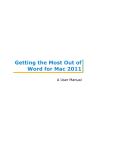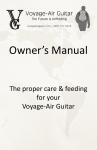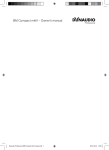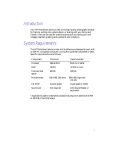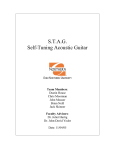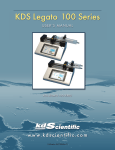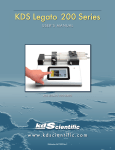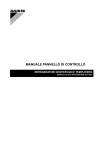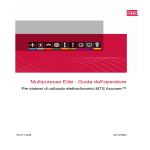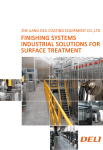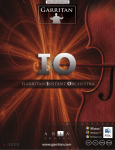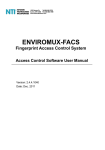Download The CAT Users Manual - AxCent Tuning Systems
Transcript
Users Manual for The Performer™ and CAT Series SELF TUNING SYSTEMS FOR GUITAR Software Version 7.0 TransPerformance Fort Collins, Colorado Software Version: Manual Date and Revision: 7.0 November 2006, Rev 1.0 Protected by the following listed US, and other foreign patents: 4,803,908; 4,909,126; 5,038,657; 5,824,929; 5,859,378; 5,977,467; 6,066,790 Copyright © 1996-2006 TransPerformance, LLC. All Rights Reserved. Fort Collins, Colorado USA Phone: 970-482-9132 www.selftuning.com TABLE OF CONTENTS TABLE OF CONTENTS .......................................................................................................................................................... I CHAPTER 1 - INTRODUCTION............................................................................................................................................1 CHAPTER 2 - HOW TO USE THIS MANUAL.....................................................................................................................2 CHAPTER 3 - SYSTEM OVERVIEW....................................................................................................................................3 SYSTEM COMPONENTS ...............................................................................................................................................................3 CALIBRATION .............................................................................................................................................................................3 TOUCH UP ................................................................................................................................................................................3 SOFTWARE CONVENTION: ..........................................................................................................................................................3 DISPLAY OF THE TUNINGS ..........................................................................................................................................................3 SOFTWARE VERSIONS & UPGRADES ...........................................................................................................................................3 SYSTEM NOMENCLATURE ...........................................................................................................................................................4 GUITAR NOMENCLATURE ...........................................................................................................................................................4 CHAPTER 4 - QUICK START................................................................................................................................................5 CHAPTER 5 - SETTING UP THE SYSTEM.........................................................................................................................6 CONNECTING THE POWER SUPPLY .............................................................................................................................................6 POWERING THE SYSTEM .............................................................................................................................................................6 CONNECTING THE FOOTSWITCH .................................................................................................................................................6 POWER SUPPLY FEATURES .........................................................................................................................................................7 To change the input voltage on your power supply: ............................................................................................................7 CHAPTER 6 – PUSHBUTTON OPERATION ......................................................................................................................8 SELECT (SEL)............................................................................................................................................................................8 END (END)...............................................................................................................................................................................8 TOUCH UP (TCH) .....................................................................................................................................................................8 ON SCREEN TUNER (OST)..........................................................................................................................................................8 EDIT (EDT)...............................................................................................................................................................................8 COPY (CPY)..............................................................................................................................................................................9 INSERT (INS) .............................................................................................................................................................................9 DELETE (DEL) ..........................................................................................................................................................................9 ARROW BUTTONS .......................................................................................................................................................................9 CHAPTER 7 - THE MAIN MENU & PLAY MENU...........................................................................................................10 OVERVIEW ...............................................................................................................................................................................10 The LCD Readout ..............................................................................................................................................................10 Startup Screens ..................................................................................................................................................................10 Navigating the Menus ........................................................................................................................................................10 Accessing Tunings .............................................................................................................................................................11 MAIN MENU ............................................................................................................................................................................12 PLAY MENU (PLAY) .................................................................................................................................................................12 ARTIST LIBRARY (ARTISTLIB)....................................................................................................................................................12 PRESET LIBRARY (PRESETLIB)..................................................................................................................................................12 CREATE TUNING (CREATETUNING) ..........................................................................................................................................12 CLIP BOARD (CLIPBOARD) ......................................................................................................................................................13 TEMPERING MENU (TEMPERING) .............................................................................................................................................14 Tune Tempering .................................................................................................................................................................14 String Tempering ...............................................................................................................................................................14 STAGE MODE (STAGEMODE) ...................................................................................................................................................14 CHAPTER 8 – THE MAINTENANCE MENU....................................................................................................................15 MAINTENANCE MENU (MAINT).................................................................................................................................................15 Table of Contents Pg. i STRING ALIGNMENT PROCEDURE (STRINGALIGN).....................................................................................................................15 What String Align Does .....................................................................................................................................................15 Executing a String Align ....................................................................................................................................................15 When is String Align Needed? ...........................................................................................................................................16 ROM CAL PROCEDURE (ROMCAL) ...........................................................................................................................................17 Executing a RomCal ..........................................................................................................................................................17 RESET MEMORY (RESETMEMORY)............................................................................................................................................17 What Reset Memory Does..................................................................................................................................................17 Executing a Reset Memory.................................................................................................................................................18 RESET TOUCHUPS (RESETTOUCH) ...........................................................................................................................................18 Executing a Reset Touch....................................................................................................................................................18 BATTERY MENU (BATTERY) ......................................................................................................................................................18 AUTOMATIC STRING STRETCH MODE (STRETCH) ......................................................................................................................19 Using Stretch Mode ...........................................................................................................................................................19 Aborting Stretch.................................................................................................................................................................19 CHAPTER 9 – EDITING & FOOTSWITCH.......................................................................................................................20 OVERVIEW ...............................................................................................................................................................................20 ENTERING EDIT MODE.............................................................................................................................................................20 NAMING A TUNING MENU ........................................................................................................................................................20 NAMING A TUNING ...................................................................................................................................................................21 EDITING A TUNING ..................................................................................................................................................................21 SETTING THE NOTES OF A TUNING ............................................................................................................................................21 TEMPERING – NOTES (INDIVIDUALLY) ......................................................................................................................................22 Tune and String Tempering (Tempering)...........................................................................................................................22 SPEED OF A TUNING CHANGE ..................................................................................................................................................22 Full Speed ..........................................................................................................................................................................23 Custom Speed.....................................................................................................................................................................23 Setting Custom Speed.........................................................................................................................................................23 Understanding Custom Speed............................................................................................................................................23 Speed Limit ........................................................................................................................................................................23 FOOTSWITCH ...........................................................................................................................................................................24 The Footswitch Sequence...................................................................................................................................................24 Entering Edit Footswitch Sequence Mode .........................................................................................................................24 Editing the Footswitch Sequence .......................................................................................................................................24 Using Delete while Editing ................................................................................................................................................25 Using Insert while Editing .................................................................................................................................................25 Finishing the Sequence ......................................................................................................................................................25 Accessing the Background Tuning (STD) with the Footswitch..........................................................................................25 Displaying the Footswitch Sequence .................................................................................................................................25 Reinitializing the Footswitch Sequence .............................................................................................................................25 Useful Hints .......................................................................................................................................................................25 CHAPTER 10 – SPECIAL MODES & FEATURES............................................................................................................26 TOUCH UP MODE (TCH).........................................................................................................................................................26 Touchup STD Tuning Requirement....................................................................................................................................26 Strumming Technique ........................................................................................................................................................26 Executing a Touch Up........................................................................................................................................................26 Aborting a Touch Up .........................................................................................................................................................27 BACKGROUND STD TUNING.....................................................................................................................................................27 Accessing the Background Tuning (STD) ..........................................................................................................................27 Accessing the Background Tuning with a Footswitch .......................................................................................................27 ON SCREEN TUNER (OST)........................................................................................................................................................27 Using OST..........................................................................................................................................................................27 CAPO MODE ............................................................................................................................................................................28 Using a Capo .....................................................................................................................................................................28 Quitting Capo Mode ..........................................................................................................................................................28 TENSION ADJUST MODE...........................................................................................................................................................28 Table of Contents Pg. ii STAGE MODE...........................................................................................................................................................................29 Setting Stage Mode ............................................................................................................................................................29 Turning Off Stage Mode ....................................................................................................................................................30 CHAPTER 11 - GUITAR SYSTEM ......................................................................................................................................31 OPTIMIZING SYSTEM OPERATION .............................................................................................................................................31 STRING LOCK ..........................................................................................................................................................................31 Locking the String Lock .....................................................................................................................................................31 STRINGS ..................................................................................................................................................................................31 Recommended Strings........................................................................................................................................................31 Installing and Replacing Strings........................................................................................................................................31 How to Install New Strings ................................................................................................................................................32 Stretch New Strings............................................................................................................................................................32 Changing/Replacing Strings while in Tunings Other Than STD .......................................................................................32 Changing/Replacing Strings while Unsure of the Current Tuning ....................................................................................33 Replacing a Broken String .................................................................................................................................................33 Identifying Bad Strings ......................................................................................................................................................33 ADJUSTING BRIDGE HEIGHT ....................................................................................................................................................33 BRIDGE GROUND STRAP ..........................................................................................................................................................33 ADJUSTING THE TRUSS ROD .....................................................................................................................................................34 SETTING INTONATION ...............................................................................................................................................................34 HEX PICKUPS ..........................................................................................................................................................................34 CHAPTER 12 - MECHANICAL SYSTEM ..........................................................................................................................35 MECHANICAL DEVICE MAINTENANCE .......................................................................................................................................35 ADJUSTING SPRING(S)..............................................................................................................................................................35 LUBRICATING THE ROLLER BRIDGE ..........................................................................................................................................35 STRING ROLLERS .....................................................................................................................................................................35 MOTOR SHAFTS .......................................................................................................................................................................35 NOISE SHIELDING ....................................................................................................................................................................35 CHAPTER 13 - COMPUTER SYSTEM ...............................................................................................................................36 COMPUTER & MEMORY ...........................................................................................................................................................36 TESTING MEMORY ...................................................................................................................................................................36 SOFTWARE UPGRADES .............................................................................................................................................................36 INSTALLING THE ROM .............................................................................................................................................................36 THE LITHIUM BATTERY ............................................................................................................................................................37 When to Replace Battery....................................................................................................................................................37 Manual Battery Monitoring (optional) ..............................................................................................................................37 Lithium Battery Replacement Warning..............................................................................................................................37 Replacing the Battery – While keeping the Memory Intact................................................................................................37 Replacing the Battery - After Memory Loss.......................................................................................................................37 Purchasing a Battery .........................................................................................................................................................38 GUITAR POWER FUSE ..............................................................................................................................................................38 CHAPTER 14 - OPTIONAL EXTERNAL BATTERY .......................................................................................................39 BATTERY OPERATION ...............................................................................................................................................................39 Powering the Performer with a Battery.............................................................................................................................39 Operating Time ..................................................................................................................................................................39 Battery “Gas Gauge” Indicator ........................................................................................................................................39 To Manually Check Battery Voltage..................................................................................................................................39 Battery Health....................................................................................................................................................................40 BATTERY CARE ........................................................................................................................................................................40 Battery Charging & Maintenance .....................................................................................................................................40 Charging Dos and Don’ts..................................................................................................................................................40 Battery Disposal ................................................................................................................................................................40 CHAPTER 15 - TROUBLESHOOTING ..............................................................................................................................41 Table of Contents Pg. iii DISPLAY MESSAGES ...............................................................................................................................................................41 DISPLAY PROBLEMS ...............................................................................................................................................................43 TUNING PROBLEMS ................................................................................................................................................................44 MECHANICAL PROBLEMS .......................................................................................................................................................46 OPERATIONAL PROBLEMS ......................................................................................................................................................47 AUDIO PROBLEMS ..................................................................................................................................................................48 CHAPTER 16 - SERVICE AND REPAIR ............................................................................................................................49 OBTAINING SERVICE AND REPAIRS ...........................................................................................................................................49 SHIPPING, TRANSPORTING, AND STORING .................................................................................................................................49 APPENDIX A - MENU ORGANIZATION ............................................................................................................................1 APPENDIX B - PUSHBUTTON DIAGRAM .........................................................................................................................1 APPENDIX C - EDIT SEQUENCE DIAGRAM ....................................................................................................................1 APPENDIX D - SYSTEM SPECIFICATIONS ......................................................................................................................1 APPENDIX E - GLOSSARY....................................................................................................................................................1 Table of Contents Pg. iv Chapter 1 - Introduction Congratulations! You have just purchased one of the most technically advanced, state of the art guitar systems ever built! Ever since the first musical instruments were played, musicians the world over have imagined the day when their instruments could be tuned automatically. With the Performer™, this dream has become a reality. The Performer will revolutionize the way you write and play music. The Performer is designed to be user-friendly and efficient. The menu structure and processes involved are set up in a logical, practical, usable way and from the guitar player’s point of view. The back-lit LCD will instruct and/or prompt you for certain actions at times, and the most frequently used features have their own pushbuttons for easy use. The version 7.0 software has been designed to increase tuning accuracy and make the Performer based tuning systems trouble-free. This upgrade represents years of planning and development and incorporates new features designed to make operation more intuitive. A host of new features have been added making the system even more powerful than previous versions of the system. The upgrade is available for all TransPerformance tuning systems with the exception of the DTS-1 series systems. The Performer brings state-of-the-art technology to the performing arts. A computer mounted inside your guitar controls six small motors, each connected to a guitar string. At the push of a button or footswitch, the motors adjust string tensions of the strings, providing over 200,000 distinct tuning possibilities. The current status of the system, as well as instructions are displayed on the LCD mounted along the top edge of the guitar body. The Performer is operated using pushbuttons mounted in the guitar face, and some operations can also be controlled with a footswitch. The system is designed to quickly, and accurately change the tuning of the guitar, and to bring the guitar back into tune after changes in humidity, temperature changes, string stretching, or anything else that puts a guitar out of tune. This user’s manual is accompanied by our Artist Manual. The Artist Manual deals more with what to do with the Performer once you know how to operate it. Included in the Artist Manual is a Note Range & Tuning Library that shows the musical half-steps the system can reach and a full listing of the tunings in the Preset Library. Whether you do your best creative work at home, on stage, in the studio, on a computer, or with paper and pen, the Performer adds new dimensions to your creative abilities. If you own ten guitars, it’s possible to play a song in ten tunings without stopping to retune. But try playing rhythm in open-G, switching to standard tuning for your solo, transposing down a whole step for the bridge, then back to open-G for the next verse. With the Performer it’s not only possible, but fast, easy and precise. You can switch tunings at the touch of a button or by using the footswitch, and access hundreds more tunings while you play. The Performer is loaded with useful features. With the Performer, you tune up with a single strum and change tunings while you play. Well-temper your tunings, explore chord inversions, transpose pitch to match prerecorded sources or vocal ranges, and adjust the speed of your tuning changes to match the tempo of a song. Install a capo and be in tune in seconds. Use any of the 336 popular alternate tunings stored in permanent memory, or create your own tunings. There’s room for 96 more of your own creation. You can copy any tuning, insert it wherever you want it, and edit the tuning name, notes, tempering, and/or speed for that tuning change. You name your own menus and tunings, and set them up however you like. You can also change tunings with a footswitch and go wireless with an optional battery operation. The Performer is an exceptional tool for composing, recording and performing. The initial factory preset tunings (Preset Library) are intended not only for instant use, but also as a starting point for creating your own innovative tuning patterns. The ability to easily create and access literally thousands of tunings is truly a phenomenal songwriting tool. Not only can you explore tunings that you wouldn't have without the Performer, you can put them together in any way you desire. You can write songs in one tuning or compose with multiple tunings in the same song. In the studio, you’ll find that the Performer saves so much time that it will quickly pay for itself. And, how often has stopping to retune taken the creative wind right out of your sails? On stage, having the Performer is like having a hundred guitars in one. There’s no need to haul so many guitars to shows, no need to switch guitars to play in different tunings. And of course now you can change tunings live while you play. Plus, it’s so easy to keep in tune! The low maintenance, worry-free design allows maximum playing time. The Performer is designed with the artist and player in mind. Chapter 1 - Introduction Pg. 1 Chapter 2 - How to use this Manual This manual is designed not only as a guide to enable you to start operating your new Performer quickly, but also as a reference for learning to use the Performer’s many advanced capabilities after you've gained experience. We recommend that you have your Performer with you and powered up as you progress through this manual. Following the instructions in the manual, you will soon experience the thrill of touching up and changing tunings during a song. Get ready to experiment with different tunings and fingerings and the many new worlds that open up with them. You’ll be playing new riffs you’ve never dreamed of, and be able to put them together in a song in ways never before possible, or simply and easily play any song in the tuning it was originally composed in. The Performer is so packed with useful features, and yet so easy to operate that the sky is the limit. Let your imagination run wild and enjoy. Throughout the manual you will be directed to navigate to menus and software modes via pathways. For example, the instructions could direct you to go to the Modal A tuning menu in the Preset Library by citing the pathway as follows: Main\Play\Preset Lib\Modals\Modal A. The Quick Start chapter is preceded by the System Overview chapter that will introduce you to the conventions and nomenclature used throughout the rest of the manual. Subsequent sections describe all features and operations of the Performer in detail. Maintenance and Trouble-Shooting sections follow, with other information, Appendices, Index and Glossary. The Quick Start section provides an introduction to Performer terminology and operation. When you follow the instructions in the Quick Start section, even as a firsttime user, you'll soon be up and running. After you complete the Quick Start tutorial, use the subsequent chapters to learn how to use the Performer’s many advanced capabilities. Each Menu feature and pushbutton has its own section in the manual with complete details and instructions for how to perform each particular operation. Other sections explain how you run the system and keep it operating properly. The Appendices contain block diagrams that provide details of menu structure and processes involved in operating the Performer as well as other information you’ll find useful. Flip through the manual, find whatever section you need, and learn the system as you go. Once you have read and understand these sections you will be able to fully utilize the many capabilities of your Performer. The system software is written in such a way to automatically keep the system operating in peak alignment but if you should ever experience any problems operating the system; the Troubleshooting section will guide you to a solution. It will help you identify the problem and send you to the appropriate chapter in the manual to help solve it. A Glossary is provided at the end of this manual to help familiarize you with some of the terminology associated with the Performer, and as a reference source to aid in reading the manual. The Performer system requires no computer programming skills and is easy to use. Don’t be intimidated. Start with the Quick Start section, and then reference the desired sections of this manual to learn more about your new Performer at your own pace. Feel free to experiment. There are built in safeguards to prevent any accidental harm to the system. As you gain experience, you will find that the Performer is simple to operate and understand, yet incredibly powerful. Enjoy! Chapter 2 - How to Use this Manual Pg. 2 Chapter 3 - System Overview System Components Software Convention: The tuning system is comprised of an Intel based computer system, two line by 24 character LCD readout, two row by six switch keypad, a mechanical device with six stepper motors, hex pickup, roller bridge and string lock. The system adheres to the following software conventions throughout: • SEL – The system accepts any changes made and proceeds in the routine. • END – The system rejects any changes and exits the routine. • Question Prompts are generally answered by SEL=Yes or END=No. Calibration The Performer is a “calibrated” system. This means that the system operates from a set of mathematical equations that are stored in permanent memory. The calibration equations are created during a sophisticated process when the tuning system is installed. The calibration equations characterize all of the information that predicts the interrelationships between the strings. This includes neck twisting and warping and any other linear and non-linear characteristics of each particular guitar. The calibration is accomplished by collecting motor position data and the corresponding string frequencies as the motors are moved through a series of steps. Once the information is collected, the equations are generated and stored in memory. The calibration equations allow the instrument to change tuning without the need to read the frequencies of the strings or to measure string tensions. In simple terms, the calibration equations allow the guitar to change tunings while you play, or while the strings are muted. There is never a need to re-calibrate the system over the life of the guitar as long as no major adjustments to string height or the neck’s truss rod have occurred. Display of the Tunings 1. 2. 3. The current state of tuning is always displayed in the Main Menu and bottom row of every Tuning Window. STD tuning is available in the background of every tuning. If you press the same tuning button from within a window that is already selected and flashing, the system will move to background STD tuning and alternately display, for example, “opG / STD”, indicating that you are in STD, and that it is the opG button you pressed to get there. The tuning name will automatically start blinking upon entering a tuning window if the current tuning of the guitar exactly matches the name of the tuning, the notes, and the temperaments of one of the six tunings in that window. Software Versions & Upgrades Touch Up The Touch Up feature is used to tune up the strings. After pressing the TCH key and giving the strings a strum, the computer acquires the fundamental frequency of each string, accesses the calibration equations, and corrects any string that needs correction. New versions of the system software are released from time to time to fix problems, add new features, and/or enhance the overall operation of the guitar. Please refer to the revision history list on the website www.selftuning.com for further details regarding the changes made from version to version. Standard tuning (STD) is used as a reference point for all other tunings in the system. Using this method, a Touch Up at STD corrects every tuning in the guitar in a single strum. Touch Up is a “snapshot” in time, so the current state of temperature and humidity are automatically considered in the frequency correction. A Touch Up can be done any number of times in a row as the touch up routine forces the strings to converge at the requested note. See “Touch Up Mode”, Chapter 10 for detailed information on the Touch Up feature. Chapter 3 – System Overview Pg. 3 System Nomenclature Guitar Nomenclature Main Menu The system is organized using a menu and sub-menu structure. Selecting the flashing menu launches you to its corresponding sub menu. String Numbering The strings are numbered from 1 to 6, with string 1 being the high E (the smallest diameter string), and string 6 being the low E (largest diameter string). Play E A D G Maint B E Tuning Libraries – There are two Tuning Libraries, the Artist Library where tunings can be created, stored and edited, and the Preset Library where presets are stored in permanent memory. ArtistLib PresetLib Fret Numbering The frets are numbered based on their relationship to the Nut. An open string is referred to as fret 0. For example, a capo on fret 3 means the strings are fretted in the 3rd fret as counted from the nut. Layout of Strings on the LCD Display The system displays the six strings using the two methods shown below. CreateTuning ClipBoard S6 Preset Library Tuning Groups There are four tuning groups in the Preset Library. Opens&Keys Unisons Chords Modals Tuning Menus Each Tuning Library has Tuning Menus that contain six tunings in each Menu. STANDARD Dropped D Open Chords Std Vars S5 S6 S3 S4 S3 S5 S2 S2 S1 S4 S1 Note, Octave & Cents The system displays the note name, the octave of the scale, and cent deviation from the ideal note for each string. The octave of a note is shown with a number, for example, E2 (the low E) indicates the note E in the second octave. E4, (the high E) indicates the note E in the forth octave. Cent Deviation is shown as either a positive or negative number. For example, -03 indicates 3 cents flat from ideal pitch. Tuning Window Each Tuning Menu has a tuning Window where the six tunings and their corresponding notes are displayed on the LCD readout. opA opB opC opD opE opG E B E G# B E Refer to the companion Artist Manual for more information. Chapter 3 – System Overview Pg. 4 E2 -03 G3 -01 A2 +00 B3 -01 D3 +00 E4 +02 Chapter 4 - Quick Start With this Quick Start section you’ll be able to run the system within minutes. As you gain experience, you’ll become familiar with the many features and capabilities that are literally at your fingertips. So let’s get started (if you haven’t already). The following Quick Start section will get you going and ready to play in no time. Use the following steps as a quick guide to get up and running with your new Performer. This section explains how to use the basic functions of the Performer and enables you to begin selecting and changing tunings right away. Use the rest of the manual to learn to use the many other advanced features of the system at your own pace. Power Up the System 1. Plug in both power cords (22-foot cable from guitar to power supply; AC cord from power supply to wall outlet). Turn on the power supply. Or plug in the optional battery pack using the supplied 20 inch cable. 2. After the “Startup Screen messages” complete, PLAY will be highlighted (Flashing). Perform System Alignment 3. Use the right arrow to highlight the Maint menu. 4. Press the SEL (Select) pushbutton to enter the Maint menu. 5. String Align will be highlighted, select it and follow the instructions on the screen. String Align will have you adjust your string tensions (if needed) to bring the system into alignment before making tuning changes. 6. After String Align is complete, press END (End) Pushbutton to exit the Maint menu. Navigate to a Tuning 7. Using the Arrow Buttons, navigate to the Play menu. 8. Press the SEL (Select) Pushbutton while PLAY is highlighted. 9. Notice that there are two Libraries in this PLAY Menu: Artist Library, and Preset Library. All tunings are stored in these two libraries. Use the Down Arrow pushbutton to get PresetLib highlighted, and then press the SEL Pushbutton. 10. The Preset Library is divided into four main Tuning Groups at this level. You can use the arrow keys to highlight one of the four Tuning Groups, and then press the SEL button to choose the one you highlighted. 11. Now, with any Tuning Menu highlighted, press SEL. You are now in a Tuning Window and may choose any of the six tunings from the LCD screen. Make a Tuning Change 12. Use the bottom row of pushbuttons (closest to the LCD display) to choose the tunings. Note: The pushbuttons in the bottom row change function while in a Tuning Window. The first (left) button selects the first tuning in the Tuning Window; the second button selects the second tuning, the third the third, and so on. All tunings in the Performer are accessed in this way. Choose any tuning in this Window by pressing its respective pushbutton. Touch Up the Tuning 13. Press the TCH button 14. Give it a strum 15. When it has a dot next to each string number it adjusts the strings back into pitch. Shutting Down Unplug your system. The system can be unplugged at any time, no matter what is on the LCD screen or where you are within the Menu Structure, without affecting computer memory. However, if power is removed while the motors are moving (during a tuning change), or if a string breaks while the motors are moving, you will most likely need to perform a String Align to realign the mechanical device. (See “String Align” in Chapter 8, or “Installing and Replacing Strings” in Chapter 11 in case of a broken string.) Chapter 4 - Quick Start Pg. 5 Chapter 5 - Setting Up the System Connecting the Power Supply Connecting the Footswitch The Performer is powered with a 12 Volt power supply that plugs into a normal wall outlet and converts 115-230 VAC, 50-60 Hz, to 12 VDC. The system can also be powered with a 12 VDC NiMH (Nickel Metal Hydride) Battery (See “Optional External Battery”, Chapter 14). A 7 pin DIN jack is located on the edge of the guitar next to the audio jack, and a DB9 connector is located on the rear of the power supply. Notice that the 22-foot power cord has the corresponding connectors on each end to match. Connect the 7 pin DIN end of the 22-foot power cord to the guitar and the other end to the power supply. Be sure to tighten the screws on the DB9 connector to the power supply. If so equipped, plug the optional footswitch cable into the 1/4-inch jack located on the rear of the power supply. You must use the power supply to power the system in order to use the footswitch. The footswitch sequence is programmed in Edit Mode. (See “Editing & Footswitch”, Chapter 9.) IMPORTANT: Whenever the power supply is operating, make sure the vents are not obstructed in any way. If airflow through the power supply is restricted, a blown fuse or power supply failure may result. The power supply must not be operated where it is exposed to dripping or splashing water. Powering the System You can turn the system on and off by using the on/off switch on the power supply, by plugging in or unplugging any of the power cords, or by unplugging the power cord to the power supply from the wall outlet. Do not shut off power while the motors are moving (during a tuning change). If you do, a String Align procedure will most likely be needed to realign the mechanical device to the computer. (See “String Align Procedure”, Chapter 8) Chapter 5 - Setting Up the System Pg. 6 Power Supply Features Your Performer is equipped with a combination power supply/battery charger. You can either plug your guitar directly into the power supply or power it with a convenient optional battery that allows you complete mobility. The power supply is delivered to operate using 115/230 VAC at 50/60 Hz. Refer to Figures 4 through 6 to locate the features on the power supply. The features are numbered for easy identification: 1. 2. 3. 4. 5. 6. 7. 8. 9. Power switch Power LED Battery charging LED(s) Input power jack for AC Input power fuse holder (fuse drawer) Output power jack for your guitar Input jack for the footswitch One or two output jacks for battery charging. The B1 model power supply has one jack; the B2 model has two. Two-speed cooling fan with vents Figure 4 Power Supply (Front view) 1. 2. The versatility of the power supply allows it to be used in most places in the world. It has linear characteristics and can be used in a recording studio without fear of interference. The cord supplied with the power supply is designed for use in the North America with standard 115volt outlets. Circuitry in the fuse drawer controls the input voltage to the power supply. Figure 7 is a detailed photograph of the fuse drawer. NOTE: The fuse drawer markings indicate that the power supply operates on 110 and 240 volts. As stated above, it operates on 115/230 VAC at 50/60 Hz. To change the input voltage on your power supply: 1. Remove the power cord from the power supply. 2. Insert the blade of a small screwdriver into the notch at the top of the fuse holder. 3. Gently pry the drawer open. The drawer may pop out, so be careful of flying parts. 4. Slide the small circuit board out of the fuse holder. 5. Flip it over and reinsert the board into the fuse holder. You’ll notice that when reinserted, the voltage number in the fuse holder changes. 3. Figure 5 Power Supply (Rear View) 4 7 Figure 7. Fuse Drawer (With circuit board removed) 5 6 6. Figure 6 Power Supply (Side View) 8 Put the proper fuse into the fuse drawer. IMPORTANT: A different fuse is required for each input voltage. For 115-volt operation, the fuse is a T1A (1 Amp). For 230-volt operation, the fuse is a T500mA (1/2 Amp). Make sure the proper fuse is in place before operating the power supply. 9 If you need a fuse for operating at 230 volts, please contact Customer Service. A T500mA fuse is not shipped with the power supply. Chapter 5 - Setting Up the System Pg. 7 Chapter 6 – Pushbutton Operation Two rows of six pushbuttons are mounted in the face of the guitar above the Rhythm Pickup. All operations of the Performer are accessible with these Pushbuttons. TCH OST EDT CPY INS END DEL SEL All tunings are relative to, and corrected by, a Touch Up at Standard Tuning. This means a Touch Up at Standard tuning brings Standard into tune and also makes the calibration equations adjustments to all the other tunings as well. This relieves the necessity to Touch Up every tuning if a string stretches, the temperature changes, etc. However, a Touch Up may be performed on any tuning at any time. See “Touch Up” in Chapter 10 for a detailed explanation of the Touch Up mode operation. Select (SEL) While moving through the Menu Structure, the SEL button enables whatever is highlighted on the LCD and brings you one level deeper into that Menu. At other times, SEL represents a “yes” answer to a question on the LCD display. During editing, SEL selects whatever is on the screen and moves you to the next stage in the process. When you first power up the guitar, SEL "freezes" the LCD display to view a particular Startup Screen. Finally, while in a Tuning Window, where all tunings are accessed, SEL corresponds to the sixth tuning in the Window. On Screen Tuner (OST) End (END) Edit (EDT) The END button quits actions, exits Menus and Tuning Windows, and basically performs the opposite functions as the SEL button. While navigating the Menu Structure, END brings you back up one menu layer at a time all the way to the Main Menu. When powering up, pressing END bypasses the Startup Screens and brings you immediately into the Main Menu. At other times END is a “no” answer to a question on the LCD. Use the Edit (EDT) button to program tunings, create names and set the footswitch sequence. You can also use it during the editing of notes in a tuning to display accidentals and allow the interchangeability of sharps and flats by simply pressing the EDT key while editing the notes of any tuning. Hint: The computer memorizes up to 50 consecutive presses of any button, repeatedly pressing END quickly brings you back to the Main Menu from anywhere within the Menu Structure. Another advantage of the Performer is its built-in On Screen Tuner (OST). The OST displays the tunings of all six strings on the LCD at the same time and eliminates the need to carry a tuner with you. Of course, if you wish, you can use an ordinary external tuner in the normal fashion as well. See “On Screen Tuner” in Chapter 10 for a detailed explanation of the Touch Up mode operation. To allow proper naming of tunings in accordance with music theory, the system also shows F / E# and B / Cb as accidentals. (See “Editing”, Chapter 9 for a detailed explanation of the Edit mode operation.) Touch Up (TCH) The Touch Up feature, enabled by pressing the TCH button, makes adjustments to the Performer's calibration equations. These equations compensate for string stretch, temperature and humidity changes, etc., to bring the guitar into tune whenever you want. Each time the system is Touched Up, the calibration equations are updated and corrections are stored in memory. Chapter 6 – Pushbutton Operation Pg. 8 Copy (CPY) Use the Copy (CPY) button to copy any tuning in either Library. All tunings in the Performer can be copied and inserted anywhere within the Artist Library. To copy any tuning, simply press the CPY button while in the tuning you wish to copy. The LCD will briefly notify you that the tuning is “copied”. opE opG opD opA opC STD opE copied This tuning is now saved on the clipboard (just like a personal computer) and can be inserted anywhere in the Artist Library. The clipboard holds up to six copied tunings at a time, and any copied tuning remains in the clipboard until some other tuning is copied in its place. This will happen when more than six tunings are copied. The clipboard contents can be viewed at any time by accessing it through the Clipboard menu. Copied tunings can be inserted in as many places and as many times as you like in the Artist Library. (See “Clip Board”, Chapter 7) Insert (INS) Insert (INS) has two functions. Its main function is to place copied tunings into the Artist Library. The Insert button is also used to insert spaces while naming menus or tunings. (See “Editing”, Chapter 9) You can insert copied tunings into the Artist Library only. After you copy your tuning to the clipboard, use the pushbuttons to place it in the desired location in the Artist Library. While in the particular tuning you wish to replace, press the INS button. The LCD displays the prompt shown below: INSERT TUNING NOW? yes: SEL no: END Press SEL (“yes”) to insert, or END (“no”) to cancel the operation. That’s it. The complete tuning, with its notes, temperaments, and displayed name, is now in that particular Tuning Menu where it is ready to be used along with the other tunings in this Window. As mentioned in the preceding section, any copied tuning can be inserted in as many places within the Artist Library as desired. Note: When Copying and Inserting Tunings from the Preset Library, you must either exit the Preset Library and Enter the Artist Library by using the END and SEL pushbuttons, or you can “auto-launch” to the Artist Library by hitting the INS key to be able to Insert the Tuning. After your Preset Library Tuning is copied, press END until you go back out to the Play Menu. Then use the right or left Arrow button to highlight the ArtistLib. Enter the Artist Library, then proceed to the desired destination for your copied tuning, and insert. (Note: The above process can be done automatically by using the INS key just after you have copied a tuning while still within a Preset Library) Delete (DEL) The Delete (DEL) button is used during the Editing process and to select tunings in a Tuning Window. DEL also makes it easy to erase unwanted characters while naming tunings and Tuning Menus (Tuning Windows), and while programming the footswitch sequence. It can also be used to quickly bring a number back to its minimum value while editing a number field. To use DEL during Editing, use the left/right Arrow buttons to move the cursor (underline) to beneath the character you wish to delete and press DEL. Whatever character the cursor is beneath is erased and all characters shift to the left. Hint: To erase an entire line (all characters), move the cursor to the far left and then press the DEL button as many times as necessary. While in a Tuning Window, where tunings are accessed, DEL corresponds to the fifth tuning in the Window. (See “Accessing Tunings”, Chapter 7) Arrow Buttons The Arrow Buttons are used to navigate the menu structure and highlight a particular selection. While in a Tuning Window, the Arrow buttons select their respective tunings. (See “Use of Bottom Row of Pushbuttons while in a Tuning Window”, Chapter 6) During Editing, the Arrow buttons perform a variety of functions and also serve as number keys for entering a pass code. (See “Editing”, Chapter 9.) Chapter 6 – Pushbutton Operation Pg. 9 Chapter 7 - The Main Menu & Play Menu Overview The Main Menu is the starting point for the Performer’s Menu Structure. From the Main Menu you have two submenus from which to choose. The two choices on the Main Menu are Play and Maint (Maintenance). All the Performer's features are accessed from these two top level components of the Main Menu. This chapter emphasizes the modes and features in the Play Menu, and chapter 8 covers the Maintenance Menu modes and features. (See “Menu Organization”, diagram in Appendix A) Next in the sequence is the date and time the system firmware was produced. (These next screens may be slightly different for your guitar) Version: R2V2-8.0-109 05/06/2005 15:23 Note: If you ever need to call TransPerformance with a question about your Performer, the version, date, and time information will help us to provide you with the best possible support. At the end of the Startup process you are automatically put into the Main Menu with Play flashing. The LCD Readout A backlit Liquid Crystal Display (LCD) is located along the top edge of the guitar for easy viewing. Menus, information, instructions, questions, and prompts for actions are displayed on the LCD while operating the system. MAIN MENU ***************************** Maint Play E A D G B E Startup Screens When the system is powered up, the LCD briefly displays the following messages: Note: You can press the SEL button at the beginning of the startup sequence to freeze and step-through the displays for easier reading. See “Freezing the Startup Screens below. Initialization TransPerformance Automatic Tuning System TransPerformance www.SelfTuning.com Continuing in the start up sequence, the system configuration and string gauges that the guitar was set up to operate with are displayed. Version: R2V2-8.0-109 42 32 24 16 11 09 Note: If you forget what string gauges to use, they are conveniently listed for you on the Startup Screen. Bypassing the Startup Screens To bypass all Startup Screens, press the END button at any time during System Startup and you will go directly to the Main Menu. Freezing the Startup Screens To freeze the LCD display during Startup, use the SEL (Select) button. Pressing SEL freezes the current display until you press END or SEL again. END will take you directly to the Main Menu, and SEL takes you to the next startup screen and freezes it, and so on until you reach the Main Menu. Freezing the display is helpful should you need the information on a particular Startup Screen. Bypassing the screen is convenient as it allows immediate access to the Main Menu. Navigating the Menus You use the up, down, left, and right Arrow buttons to move through the menu structure and to highlight your desired menu selection. After your desired selection is highlighted (flashing), press the SEL button. This takes you into the menu for the highlighted selection. At any time, you can press the END button to back out of the current menu feature to the previous menu, all the way back to the Main Menu if desired. All Menu features in the Performer are accessed, enabled and exited in this way. Chapter 7 - The Main Menu & Play Menu Pg. 10 Note: All of the menus in the Performer allow “wrapping”. For example: When in the Artist Library, you can get from the first Tuning Menu to the last Tuning Menu by pressing repetitive “Down” Arrows or by simply pressing one “Up” Arrow. Wrapping is also enabled in the left and right directions. Chords A Chords B Then BM7 is selected and the corresponding notes for BM7 are displayed on the bottom row. BM7 Bm7 BM9 Bm9 B7 B13 F# B D# F# A# B Accessing Tunings All tunings in the Performer are stored in the Play Menu. The Play Menu contains the two tuning Libraries, the Artist Library and the Preset Library. The Artist Library is completely programmable, and is where you create and use your own custom tunings. The Preset Library is in permanent memory, set at the factory, and cannot be changed by the user. All tunings are stored in these two tuning libraries. To select tunings enter either the Artist Library or the Preset Library. Then select your desired Tuning Menu, from which you select individual tuning(s). The following illustrates this process. You now are in this particular Tuning Menu’s Tuning Window, as shown above, where you can choose any of the six tunings shown. All tunings in the Performer are accessed in this way, in the Artist and Preset Libraries, as well as the ClipBoard. The discussion below illustrates how to select tunings from a particular Tuning Window. Use of Bottom Row of Pushbuttons while in a Tuning Window TCH OST EDT CPY From the Main Menu, select Play. (By pressing the SEL button with “Play” highlighted (Flashing).) Maint Play E A D G B E The Play Menu is displayed on the LCD, shown below. ArtistLib PresetLib CreateTuning ClipBoard For this example, we've selected the Preset Library by pressing the down Arrow button to highlight PresetLib, and then pressing SEL. Opens&Keys Unisons Chords Bb Chords F# Chords Modals The four top level Tuning Menus in this library are displayed on the LCD, as shown above. Each of these Tuning Menus is further sub-divided into individual tuning groups. The naming and organization of the tunings are explained in detail in the accompanying Artist Manual. Each tuning menu in the Performer contains six individual tunings. To see more Tuning Menus simply use the up, down, left, and right Arrow buttons to scroll through the menu structure. In this example, the “Chords” Menu has been selected. You will see the following four sub-groups. INS END DEL SEL The Functions for the bottom row of Pushbuttons (the four Arrows, DEL, and SEL buttons) are different while in a Tuning Window. In this case, they are used to select the tunings shown in the Window. This is explained below. The first button on the left of the bottom row (down arrow) selects the first tuning in the Window (BM7); the second button (up arrow) selects the second tuning (Bm7), the third selects the third, and so on. For example, in the Tuning Window pictured above, BM9 (the third tuning in this Window) is selected by pressing the left Arrow button (the third button on the bottom row); B7 is selected with the DEL button, and so on. For example, select “B13” from this window by pressing the SEL button. The LCD reflects your selection as shown in the screen below. BM7 Bm7 BM9 Bm9 B7 B13 moving to B13 ... BM7 Bm7 BM9 Bm9 B7 B13 F# B D# G# A C# The system changes to this tuning, and the notes for each string of the tuning are displayed on the LCD, as shown in the lower screen, starting from string 6 on the left. All Chapter 7 - The Main Menu & Play Menu Pg. 11 tunings in the Performer are accessed in this way. Press END to return to the Tuning Menu. Note: If you press buttons faster than the system can change, the Performer remembers the button sequence pressed and executes the commands in that order. In addition to the particular tunings in each window, Standard Tuning is always available as well. (See “Background Std Tuning”, Chapter 10) Main Menu The Main Menu is the starting point for all Performer operations. The Main Menu contains the Play Menu, and Maintenance Menu. All Menu features in the Performer lie below these top two components of the Main Menu. A detailed description of each menu follows. Play Menu (Play) respective Tuning Windows containing 6 tunings each, for a total of 96 tunings, plus Standard in the Background of every tuning. To enter the Artist Library select ArtistLib in the Play Menu. ArtistLib PresetLib CreateTuning ClipBoard MENU 1 MENU 3 MENU 2 MENU 4 All tunings in the Artist Library are factory-set to STD (standard). However, you can change and arrange your tunings as you see fit. Once you begin writing or playing songs using different tunings, the Artist Library is most likely, but not necessarily, where you will mainly dwell. Preset Library (PresetLib) The Play Menu is where you will spend most of your time with the Performer. It contains all of your tunings and much more. The Play Menu has more than 4 possible selections to choose from. In fact it has 6. In other words, since only 4 choices are shown on the LCD at a time, you must use the up or down Arrow buttons to scroll up or down to access the fifth and sixth selections in the Play Menu. Notice how the Menu "wraps" continuously in any direction. The Preset Library is in permanent memory set at the factory and cannot be changed. There are 4 top level Tuning Menus with multiple submenus below each page corresponding to 336 total tunings, plus Standard in the Background. (See “Background STD Tuning” in Chapter 10.) These Tuning Menus are arranged in a manner that groups together certain related tunings. This is fully explained in detail in the Artist Manual. To enter the Play Menu simply highlight Play in the Main Menu and press SEL. To enter the Preset Library, select PresetLib in the Play Menu. Maint Play E A D G B E The six components of the Play Menu are the Artist Library (ArtistLib), Create Tuning (CreateTuning) The Preset Library (PresetLib), Clip Board (ClipBoard), String and Tune Tempering (Tempering),, and Stage Mode (StageMode). A discussion of each menu item follows. ArtistLib CreateTuning PresetLib ClipBoard Tempering StageMode ArtistLib PresetLib CreateTuning ClipBoard Opens&Keys Unisons Chords Modals The Preset Library is intended to be a source for ideas, as well as to enable the artist to begin changing tunings quickly while learning to use the Performer. All tunings in the Preset Library can be copied and inserted into the Artist Library where they can be Edited (customized) to use however you wish. Create Tuning (CreateTuning) Artist Library (ArtistLib) This is where you create, arrange and use your own tunings in any way you like. The Artist Library is designed to allow complete customization. The Artist Library has 16 Tuning Menus, corresponding to 16 The Create Tuning mode allows you to experiment with different tunings to find just the right one. In this mode you have individual control of each string, enabling you to easily change the notes (tuning) of each string while the system tunes to your selected notes and displays them on the LCD. This is also possible in Edit Mode, but it is Chapter 7 - The Main Menu & Play Menu Pg. 12 simplified in this mode for ease of use. Adjustments to individual note tempering are not possible in this mode, but you can quickly and easily change the notes of each string to find and create your own tuning. You can also name the tuning and save it to the Clip Board. There is a direct correspondence between the six tunings in the Clip Board and the Create Tuning number that you see upon entry into this mode. We hope you find this mode to be a useful feature throughout the creative process. In the Play Menu, scroll to CreateTuning and press SEL. ArtistLib PresetLib CreateTuning ClipBoard The LCD displays the “Create Tuning” screen with the notes of the current tuning displayed across the bottom of the LCD, and the current name of the tuning on the first line. the screen direction to auto-launch you to either the ArtistLib or the ClipBoard. You also have the opportunity to stay within the Create Tuning mode by pressing the CPY key instead, after you have finished creating the tuning you were just working on. By doing so, the tuning you just created will be copied to the corresponding position within the Clip Board and the Create Tuning Number will advance to the next tuning number within the Clip Board. At this point you can fully repeat the process just described to create another tuning. Clip Board (ClipBoard) ArtistLib PresetLib CreateTuning ClipBoard In the Play Menu, scroll to ClipBoard and press SEL. Create Tuning 1: BM7 F# B D# F# A# B At this point you have your choice to create or edit this tuning number 1, or use the up and down arrows to select one of the other 5 tunings that reside in the Clip Board. Once you find the tuning number corresponding to the tuning number in the Clip Board, you can either press SEL or use the right and left arrows to scroll back and forth between this and the tuning name field. Create Tuning 1: BM7 F# B D# F# A# B With the tuning name highlighted you now have the opportunity to change the tuning name. You can use the EDT button or the up or down keys to begin the process of changing the tuning name, or you can skip this step if you’d like by pressing the SEL button again or by using the right arrow to begin changing the notes of the tuning. Create Tuning 1: BM7 F# B D# F# A# B With the note of string 6 flashing, you can now use the up and down arrow buttons to move the note up or down throughout its range, one half-step at a time. You can also use the left/right arrow buttons to highlight whichever string you wish to adjust next. BM7 Bm7 BM9 Bm9 B7 B13 F# B D# F# A# B The Clip Board is a temporary repository for copied tunings and functions much the same way as any tuning window except that any individually copied tuning or any whole tuning menu including all 6 tunings are written here for your inspection. Also as noted above, the Create Tuning Mode references the tunings within the Clip Board and modifies them in an easier way than through the normal tuning window editing process. Since this is where any copied tuining is written, the CPY button is not functional in this window, since a copy operation would in effect copy a tuning over itself. The INS button will auto-launch you over to the Artist Library so that you can pick a menu or tuning window to insert either the entire clip board contents, or an individual tuning within the clipboard into a tuning window. Pressing the END key will exit this window where you will have the opportunity the reset the contents of the Clip Board to all STD tunings. Note: Executing a Reset Memory in the Maintenance Menu also resets the tunings in Clip Board to standard (STD). Remember, Reset Memory resets all tunings in the Artist Library as well. Once you are done you can exit this mode by pressing the SEL button, at which point the tuning you have created will be copied to the corresponding position within the Clip Board, or you can press the INS button and follow Chapter 7 - The Main Menu & Play Menu Pg. 13 Tempering Menu (Tempering) String Tempering Tempering is a new concept to most guitarists. Tempering implies that the strings are adjusted in tension away from the chromatic note frequencies. The Performer system provides three unique types of tempering. Tuning Temper and String Temper are global tempering mode, and Note Tempering is the ability to set the tempering of individual notes within individual tunings. See the accompanying Artist Manual for an indepth discussion of how to use tempering with your playing. This section of Chapter 7 discusses Tuning Tempering and String Tempering. Note Tempering, which is accessed in the Edit Mode, is described in detail in Chapter 9. String Tempering can be used to temper any string(s) sharp or flat in all tunings. You may find that for your particular style of play, one or more of the strings in all tunings seem a bit sharp or flat. This may reflect your playing style and attack. Also, strings tend to drift higher in frequency when first strummed. This effect is most noticeable on the larger strings when they are tuned to lower notes and played very hard. If you play very hard, you can temper the string to as much as 25 cents flat on any string. You can also temper any string sharp as much as 10 cents. You can always use Edit Mode for a particular tuning to achieve more individualized temperament if desired. Setting String Temper Tune Tempering You may wish to adjust the temper of all strings for all tunings sharp or flat. This is most useful when playing along with prerecorded material that is sharp or flat or when adjusting your tunings to match someone’s particular vocal range. The Tune Temper mode allows the entire tuning system to be tempered by plus or minus 50 cents. Remember that any temperament set in Tune Temper adds to or subtracts from any temperament adjustment already made in an Individual Tuning Note or String Temperament. Setting Tune Temper When the “Tune Temper Adjust” screen is displayed on the LCD as shown. . . Tune Temper Adjust temper: -50 Use the ‘Up’ or ‘Down’ Arrows to set the all tunings sharp or flat, up to 50 cents each way. Hit SEL or END when done SEL will accept your changes and END will reject any changes that were made. Resetting Tune Temper to 0 When first entering this mode you will see the “Temper for String 6” screen displayed as shown below.. Temper for String 6 cents: 0 Use the ‘Up’ or ‘Down’ Arrows to set the desired number of cents sharp or flat for string 6. Hit SEL to save the setting for string 6 and move to string 5, and so on. SEL will scroll through each string and save your changes. END will immediately exit String Temper and reject any changes made. Each string can be set from 10 cents sharp to 25 cents flat using this feature. Resetting String Temper to 0 Use the DEL button to quickly get back to zero. Important: All temperaments in the Performer are cumulative. A Temperament set in String Tempering will add to or subtract from any temperament set in Edit Mode for a particular tuning in the Artist Library, and also add or subtract from any Tune Tempering. For example, if you temper string six at 3 cents flat in Edit Mode for a particular tuning, and set String Tempering at -2 cents flat on string six, and also have Tune Tempering set to +1 cents sharp, then the total tempering for that string will be -4 cents flat for this particular tuning in the Artist Library. (-3 + (-2) + 1 = -4) Use the DEL button to quickly get back to zero. Stage Mode (StageMode) Remember that any temperament set in Tune Temper works on all tunings in the Performer. See Chapter 10, Special Modes & Features for full explanation of this mode. Chapter 7 - The Main Menu & Play Menu Pg. 14 Chapter 8 – The Maintenance Menu Maintenance Menu (Maint) The Maintenance Menu (Maint) is where the most commonly used maintenance features are found. The Maintenance Menu has more than 4 possible selections to choose from. In fact it has 6. In other words, since only 4 choices are shown on the LCD at a time, you must use the up or down Arrow buttons to scroll up or down to access the fifth and sixth selections in the Maintenance Menu. Notice how the Menu "wraps" continuously in any direction. To enter the Maintenance Menu simply highlight Maint in the Main Menu and press SEL. Play E We recommend that you iterate through String Align, several times if necessary, until the system passed through the routine without asking for you to adjust any string tensions. Following this recommendation, your system will be in its optimal alignment. What String Align Does String Align keeps the Performer in its proper mechanical alignment. The springs in the mechanical device must be properly balanced with string tensions so the mechanical device can run its full range and be accurate within that range. When the strings are not correctly tuned manually, two types of problems can arise. Maint A D G B E The six components of the Maintenance Menu are the String Alignment Procedure (StringAlign), ROM Calibration Procedure (RomCal), Reset Memory function (ResetMemory), Reset Touchups function (ResetTouch), Battery Display Window (Battery) and Automatic String Stretch Mode (Stretch). StringAlign RomCal ResetMemory ResetTouch Battery Stretch String Alignment Procedure (StringAlign) The String Alignment procedure is the most important feature in the Maintenance Menu. Your ability to keep your Performer running properly and virtually problemfree is largely dependent upon your understanding and proper use of this procedure. Proper use of the String Alignment Procedure, using the correct strings, and correctly installing the strings is about all that is necessary to keep your Performer operating troublefree. (See “Installing and Replacing Strings” in Chapter 11 for suggestions on how to terminate strings at the machine heads using the “no slip method”.) While Touch Up performs relatively minor adjustments to bring the guitar into tune, String Align performs major adjustments to bring the system into alignment. Therefore, it is not necessary to execute String Align until a major adjustment is needed. String Align will most often be required when replacing string(s) or after prolonged periods of string stretching. 1. A requested operation may not be within the possible range of the mechanical device. The Performer can detect if a string’s manual tuning is outside its allowable range. If you request a tuning in which at least one string would need to adjust to an unreachable point, the LCD will display an “Out of Limits” message and prompt you to execute a String Align. In this case, successfully completing String Align will enable the Performer to reach its full tuning range by centering each arm within its range. 2. The balance between the force of the springs in the mechanical device and the tensions of the strings may be lost. If the balance is off by too much in either direction, the motor may stall during a tuning change. The system will be out of tune or a motor may get stuck at either end of its tuning range. In this case, successfully completing String Align brings the forces between the strings and the mechanical device into correct balance. Executing a String Align Select Maint (Maintenance Menu) in the Main Menu, and highlight StringAlign. With StringAlign highlighted (Flashing), hit SEL. Play E Maint A D G B E StringAlign RomCal ResetMemory ResetTouch String Align begins by requesting a Touch Up strum. Following the Touch Up strum the system checks the frequencies of the strings against their motor positions to see if they are within an acceptable range. If they are too Chapter 8 – The Maintenance Menu Pg. 15 far out, the system will invoke the “Tension Adjust” routine and prompt you to unlock and adjust any string(s) that are too far out. Simply follow the prompts on the LCD display to adjust the string(s) tensions. (See “Tension Adjust Mode” in Chapter 10 for more help). Next, the system moves all of the motors to the built-in limit switches and then returns the strings to the positions where STD is to be set. The LCD informs you that the arms are moving down toward their respective Limit Switches (motor position zero) and returning to the position of STD Tuning as shown below. 6 Moving to Limits 5 4 3 2 1 that the mechanical device does not have enough room within its range to make the necessary adjustment. In this case, when the system detects this problem it will display an “Out of Limits” message on the screen and prompt you to execute a String Align. Note: You should always stretch new strings completely when installing them on the Performer. As with all guitars, the fat strings can stretch up to three or four halfsteps below standard while the smaller strings stretch less. We recommend that when you install new strings on the Performer, you manually stretch the strings completely along their full lengths, and then run the Stretch Mode. (See “Installing and Replacing Strings” in Chapter 11.) This significantly reduces the number of Touch Ups and String Aligns needed while the new strings settle in. • Moving back to point of STD Tuning The final test in the String Align mode is the Touchup at STD Tuning. • Touchup STD Tuning * Strum **** Strum * The system will now wait for you to strum at STD tuning. The frequencies of the strings are now compared to the notes of STD tuning. The Tension Adjust mode will once again be initiated if needed to allow you to manually tune the strings to the correct notes. Once the String Align routine is finished, all the forces within the mechanical device are in equilibrium. Specifically, the balance between the force of the springs and the tension of the strings is correct, and the Arms are centered within their operating range. When this is not the case, the mechanical device may not run correctly, and/or you may get an “Out of Limits” message prompting you to perform a String Align. Important: Your Performer is set up for a particular brand and gauge of strings both in the mechanical device and in its software. Changing string gauges or using an incorrect string could make it impossible for the Performer to run properly. The correct string gauges are displayed on the LCD at Startup. (See “Installing and Replacing Strings” in Chapter 11, and Freezing the Startup screens in Chapter 7.) • • • • • • When is String Align Needed? • Whenever strings have stretched or slipped significantly. Touch Up compensates for this to a point. However, a string can stretch or slip so much • Whenever the guitar has not been played in a while. Time, temperature, and humidity changes can have a large effect. The strings can stretch; the strings can slip through the string lock, the machine heads (tuning pegs) can be turned accidentally, etc. If your Performer has been in storage or if you just haven’t played it for a month or so, it is a good idea to start off with a String Align. Whenever you replace strings. (See “Installing and Replacing Strings” in Chapter 11.) Whether replacing one or all strings, a String Align should be performed as soon as possible after the string(s) is (are) installed and stretched. After replacing a broken string. (See “Replacing a Broken String” in Chapter 11.) Whenever you ship the guitar. Shipping exposes your guitar to heat fluctuations, rough rides (vibration), and rough handling (shock). (See “Shipping” in Chapter 16.) It is always a good idea to do a String Align after receiving a guitar, after transporting, or when pulled out of storage. (See “Shipping” in Chapter 16.) After any problem solving caused by incorrect string gauges, incorrect string tension relative to the position of STD, a stuck Arm, or anything else that causes the system to cease operating correctly. A successful String Align will bring the system into alignment. You may do a String Align whenever you want to. With experience, you will get a “feel” for when a String Align is needed. You may also do multiple String Aligns in a row. We recommend that you run the String Align Procedure multiple times in a row until you can complete the whole procedure without the system requesting you to manually adjust any string with the Tension Adjust mode. While not absolutely necessary, you may prefer to execute a String Align before every live show, recording session, practice session or whatever. Chapter 8 – The Maintenance Menu Pg. 16 After the strings have settled in and are completely stretched, you can go quite a while before needing a String Align. However, it is O.K. to perform a String Align as often as you like. There is a certain feeling of security in knowing that you have just executed a String Align and your Performer is optimally aligned. Enter Pass Code code: 1234 Hit SEL The calibration in ROM memory is forwarded into the RAM memory and the system performs a String Align. Rom Cal Procedure (RomCal) Your Performer has a professional hand strummed Calibration set at the factory. Your guitar’s unique characteristics relative to neck warp, wood, string gauge, etc., are incorporated into its Calibration. This custom Calibration is permanently stored in the system's memory. If the system’s memory is ever lost or the calibration is corrupted, executing a RomCal restores the original factory calibration back to the RAM and you’re ready to go. Execute RomCal only when directed by the Maintenance and Troubleshooting sections of this manual, or when instructed by a TransPerformance repair technician. Note: Unless you have had relatively major changes made to your guitar’s setup (truss rod, bridge height, or intonation) your RomCal remains valid. Important: If both Reset Memory and RomCal are needed, you must perform Reset Memory prior to performing RomCal. Executing a RomCal When directed by the Maintenance and Troubleshooting sections of this manual, or when instructed by a TransPerformance service technician: 1. Sequentially press the first four Arrow buttons left to right (buttons 1,2,3, and 4). Complete the String Align procedure. That’s all there is to it. You now have the original factory calibration intact within the system software and the mechanical system is aligned properly. The Performer should be ready for play. Reset Memory (ResetMemory) The Reset Memory Function resides in the Maintenance Menu. Select it only when you are sure you need to! Reset Memory resets all Artist Library tunings and system parameters to their default values. Reset Memory does not affect the tunings in the Preset Library. Execute a Reset Memory only when directed by the Maintenance and Trouble-Shooting sections of this manual, or when instructed by a TransPerformance repair technician. CAUTION: Selecting Reset Memory initializes all user created menu names, tuning names, their notes and temperaments to their default settings. Before executing a Reset Memory, it is strongly advised that you write down your tunings and other Artist Library settings. .If you ever need to utilize Reset Memory, you must reprogram all of your tunings and related settings back into the Artist Library. Select RomCal in the Maintenance Menu. What Reset Memory Does StringAlign RomCal ResetMemory ResetTouch The following list documents the parameters reset to default during a Reset memory: For protection, a Pass Code (password) is required to enter several of the Maintenance Menu Functions. This protects you from initiating any of these functions by mistake and executing any unwanted operations. Since these operations perform major software adjustments, you only want to perform them when you really need and want to. The “Enter Pass Code” screen is displayed on the LCD. The Pass Code is preset as 1-2-3-4. Enter Pass Code code: 1. All Artist Library Menus are renamed "MENU 1" through "MENU 16." 2. All Artist Library tunings are reset to Standard (STD) with all their temperaments set to 0. 3. All Footswitch Sequences are reset to 1,2,3,4,5,6,S. 4. All tuning changes are reset to Full Speed. 5. Beats per Minute is reset to 120, and Beats for Change is reset to 4. 6. All tuning temperaments are reset to 0. 7. All string temperaments are reset to 0. 8. Reset Touch is performed in both Preset and Artist Libraries. 9. All Clipboard tunings are reset to STD. 10. Stage Mode delay is reset to 2 seconds and Stage Mode is disabled (turned off). Chapter 8 – The Maintenance Menu Pg. 17 Executing a Reset Memory Executing a Reset Touch Be sure a Reset Memory is necessary. Reset Memory should be performed only when directed by the Maintenance and Trouble-Shooting sections of this manual, or when instructed by a TransPerformance repair technician. 1. When ResetMemory is selected, the LCD will ask "Reset Artist Memory?”, "followed by "Are You Sure?". To abort ResetMemory, press END after either question. The system will not reset. By pressing SEL after both questions, the Artist Library is reset to the default tunings and values described above. 1. StringAlign RomCal ResetMemory ResetTouch With ResetMemory highlighted, press SEL. Enter the Pass Code (1,2,3,4,SEL) when requested and as described above. 2. RomCal ResetMemory ResetTouch Enter the Pass Code (1,2,3,4,SEL) when requested and as described above. 4. Press SEL for "yes". (Press END to skip the Preset Library and to proceed to the Touch Up registers in the Artist Library.) The “Are You Sure” prompt is next. yes: SEL Are You Sure? no: END 5. Press SEL. (Press END to proceed to the Touch Up registers in the Artist Library.) 4. Press SEL for “yes”. (Pressing END will abort the Reset Memory Process, preserving the current settings in the Artist Library.) Then the same two questions are asked regarding the Artist Library. The “Are You Sure?” prompt is displayed. yes: SEL Are You Sure? yes: SEL no: END 5. StringAlign Reset PresetLib? yes: SEL no: END The “Reset Artist Memory?” prompt is displayed. Reset Artist Memory? yes: SEL no: END Highlight the ResetTouch function then press SEL. 6. Press SEL for “yes”. (Press END to abort.) After answering “yes” (SEL) to both questions, Reset Memory is executed and all Artist Library tunings and values are reset to factory defaults. Press SEL. (Press END for “no” as above.) yes: SEL 7. Reset ArtistLib? no: END Are You Sure? no: END Press SEL. (Press END for “no” as above.) After answering “yes” to both questions in either Library, Touch Up registers are cleared in that Library. Reset Touchups (ResetTouch) Reset Touch resets the Tuning Touch Up Registers for all tunings (to “0”) in either or both the Artist Library and/or the Preset Library. Each time a tuning is Touched Up, the Performer reads the strings, calculates the proper adjustment, and moves the motors accordingly. The corresponding Touch Up numbers are stored for this tuning until the next Touch Up in this tuning, or until reset by a Reset Touch. Battery Menu (Battery) The Battery feature is used to check the voltage of the system while being powered by the power supply or the optional 12 V NiMH battery. See Chapter 14 for a detailed description of the use and operation of the battery and associated software. Chapter 8 – The Maintenance Menu Pg. 18 Automatic String Stretch Mode (Stretch) Stretch mode provides you with a method to stretch a new set of strings and work them in before beginning to play your guitar. Stretch mode does not replace the manual stretch you would normally give new strings, rather it helps settle and seat the strings around the nut, bridge, and tailpiece. After executing Stretch mode, new strings tend to behave more predictably, leading to more accurate tuning changes. Using Stretch Mode In Stretch mode you are asked to set the number of cycles between 1 and 10. One complete cycle consists of the Arms moving to the full down position, up to the full up position, and finally returning to the position of STD tuning. 1. 2. After manually stretching your new strings, select Maint from the Main menu. In the Maintenance Menu (Maint) select Stretch. ResetMemory ResetTouch Battery Stretch The “Stretch Strings cycles” screen is now displayed: Stretch Strings cycles: 1 3. Use the up and down arrow buttons to set the number of cycles. 5 cycles are recommended. 4. Press SEL. The arms move through the number of Stretch cycles programmed. The status of the moves is displayed on the LCD. Aborting Stretch To abort Stretch Mode simply press the END button on the keypad during the stretch process. The system stops the motors at the end of the current stretch cycle. Chapter 8 – The Maintenance Menu Pg. 19 Chapter 9 – Editing & Footswitch This brings up the screen shown below: Overview It's easy to create and edit tunings with the Performer. The process is logical and fairly self-explanatory. The Edit process involves: • Setting the particular notes of the tuning • Setting any temperament desired • Naming both the Tuning and the Tuning Menu containing the tuning • Setting the speed for that tuning change • Programming the footswitch sequence While it sounds complicated, it’s not, and it makes it possible to do truly phenomenal things with your music. To use the tuning Edit Mode you must be in the Artist Library. The Preset Library is permanently set at the factory and cannot be edited or changed. Tunings in the Preset Library can, however, be copied and brought over to the Artist Library where you can customize and use them however you wish. (See “Copy” and “Insert” in Chapter 6) Use the Edit (EDT) button during the editing of notes in a tuning to display accidentals and allow the interchangeability of sharps and flats by simply pressing the EDT key while editing the notes of any tuning. To allow proper naming of tunings in accordance with music theory, the system also shows F / E# and B / Cb as accidentals. The following will demonstrate the Editing process from within in a tuning window. It's easy. If you think you have made a mistake, just hit the END button at any time, follow the instructions on the LCD, if any, and start over again. See Appendix C, “Edit Sequence Block Diagram,” for a block diagram of the Editing process. Entering Edit Mode While in the Artist Library and in the particular tuning you wish to edit, press the EDT button. STD STD STD STD STD STD E A D G B E Edit Tuning or FtSwitch? STD: SEL FtSwitch: END Press SEL (“STD”) to change the name of the tuning from STD to something else. (Pressing END will edit the footswitch sequence which will be explained later) You are now in Edit Mode, editing the tuning name. Naming a Tuning Menu Each Tuning Menu consists of 6 tunings, with a total of 16 Menus in the Artist Library. Naming a Tuning Menu and its corresponding Tuning Window is very simple. Select the Artist Library from the Play Menu, and highlight the Tuning Menu you wish to rename. ArtistLib PresetLib CreateTuning ClipBoard MENU 1 MENU 3 MENU 2 MENU 4 Press EDT (Edit). The “Edit Menu Name” screen is displayed on the LCD. Edit Menu Name <MENU 1 > Name your Tuning Menu using the right and left Arrow buttons to move the cursor, and the up and down Arrow buttons to set the characters. Up to 11 characters may be used. When the correct character is set above the cursor, press the right or left Arrow button to move one space to the right or left and set the next character, and so on. The characters available are as follows: Space Aa Bb Cc ... Zz <>=+ - / ! ’ & A B C D E F G # b 1 2 3 ... 0 Holding down the ‘Up’ or ‘Down’ button will allow you to scroll quickly through the characters. Pressing either button once shows one character at a time. Chapter 9 – Editing & Footswitch Pg. 20 Use INS to insert a blank space in the name. Position the cursor where you want your space and press INS. The cursor moves one space to the right, leaving a blank space. When you have the name all set, press SEL. That’s it. You are back in the Artist Library with your newly named tuning menu highlighted (Flashing). All Tuning Menus in the Artist Library are named in this way. To access these tunings simply press SEL. You are now in this Tuning Menu’s corresponding Tuning Window where each button on the bottom row of Pushbuttons (closest to the LCD) selects its particular tuning. Naming a Tuning Now you see the “Edit Tuning Name” screen displayed on the LCD. If you do not wish to change a name, pressing SEL will send you to the next stage in the Edit process immediately. Pressing the END button at this time will reject any changes made, and immediately exits you from the Edit process. Edit Tuning Name < STD > Here you name your tuning with up to three characters. Use the Arrow buttons. As in naming a Tuning Menu, left/right Arrows control which character you are setting, as evidenced by the cursor (underline), and the up and down Arrows scroll through the characters. When you reach the character you want (it's above the cursor), press the right or left Arrow button to move one space to the right or left to set the next character, and so on. The characters available are as follows: Editing a Tuning To edit any tuning in the Artist Library, you must be in the particular tuning you wish to Edit. Enter the Artist Library in the Play Menu and select the tuning. The following will take you through the editing process step by step. ArtistLib PresetLib CreateTuning ClipBoard MENU 1 MENU 3 MENU 2 MENU 4 For this example, select the first Tuning Menu in the Artist Library. Unless you have already changed the name, this Tuning Menu is named Menu 1 as shown above. Press SEL with the first Menu highlighted. You are now in a Tuning Window with the names of the six tunings in this Window displayed on the LCD. At this point, unless you have already changed something, all tunings in this Window are factory-set to STD (standard tuning), but you can set them up any way you’d like. Press any button on the bottom row of pushbuttons (closest to the LCD) to choose its respective tuning. The first button (Leftmost Down Arrow) selects the first tuning in the Window; the second button selects the second tuning, and so on. (See “Accessing Tunings” in Chapter 7 if necessary.) STD STD STD STD STD STD E A D G B E After selecting a tuning, the guitar changes to that tuning, and the name and notes of that tuning are displayed on the LCD. In this particular example shown above, the first tuning was selected. Space Aa Bb Cc ... Zz <>=+ - / ! ’ & A B C D E F G # b 1 2 3 ... 0 Holding down the ‘Up’ or ‘Down’ button will allow you to scroll quickly through the characters. Pressing either button once shows one character at a time. Setting the Notes of a Tuning Use INS to insert a blank space in the name. Position the cursor where you want your space and press INS. The cursor moves one space to the right, leaving a blank space. When you are done naming your tuning, press SEL. This saves the name and brings you to the next stage in the Editing process: setting the particular notes of the tuning. E STD A D G B E Now you are ready to set the particular notes for each string plus any temperament of any string, sharp or flat if desired. The LCD displays the name of the tuning, and the notes of the tuning. The first note of the tuning (string 6) is highlighted (Flashing). In the example above (STD) this string is tuned to E. Whichever note is flashing is the one that you have Edit control over. The up Arrow moves the note up in pitch, and the down Chapter 9 – Editing & Footswitch Pg. 21 Arrow moves the note down in pitch. You can also change the displayed note from a sharp to a flat and vice versa by using the EDT button. For example if you hit the down arrow as mentioned above, the string pitch will drop to the next lowest note which could be displayed as either a D# or Eb. Once you have the desired note set for that string, use the left/right Arrows to move to any other string you wish to edit. When your tuning is all set, and you don't want to change the temperament or motor speed adjustment, exit the Edit process by repeatedly pressing the SEL button, which will take you through the rest of the Edit process without changing any more settings. See the following section on “How to Temper Notes” for any string in any tuning you edit. NOTE: As mentioned above, when you exit Edit Mode, the system requires a Touch Up in your new tuning if you have changed any notes or temperament in the tuning. It's a good idea to write down the tunings you set in Edit Mode please refer to the Artist Manual for more information. While setting the notes of a tuning, it is impossible to program a note that is not within the operating range of your Performer. The scrolling stops at the highest and lowest possible notes for each string. In this instance, the Menu does not “wrap” around from the highest to lowest notes. The Artist Manual shows the range of possible notes for each string relative to your particular gauge of strings and software version. Tempering – Notes (Individually) E A STD D G B A STD D G B Note: Pressing END at this point, or at any point throughout the Edit process, will keep any changes you have made and exit you from Edit Mode, skipping the next stage(s) in the Edit process. You must Touch Up when leaving Edit after changing any notes or temperaments. It's a good idea to write down the temperaments you set, See the accompanying Artist Manual for tips and tricks. Tune and String Tempering (Tempering) PresetLib Tempering ClipBoard StageMode In the Play Menu, scroll to Tempering and press SEL Tempering Type? Tune: SEL String: END You now have the choice to enter either the Tune Tempering or String Tempering mode. Pressing the SEL button will bring you to Tune Tempering and pressing the END button will bring you to String Tempering. (See Chapter 7 for details) All temperaments in the Performer are cumulative. A temperament set in Edit Mode to an individual note in a particular tuning adds to or subtracts from any temperament set in either Tune Temper or String Temper and vice versa. E Setting temperament sharp or flat is possible on any or all string(s) in any tuning. Press SEL when you have the note you’re interested in tempering flashing on the screen. After pressing SEL, the note is replaced by the number 0, (as shown for string 6 in the diagram below). O change. When your notes and temperaments are all set, press END to leave Edit. If you want to set the tuning change speed, press SEL and proceed to "Setting the Speed of a Tuning Change" below. E Use the ‘Up’ and ‘Down’ Arrows to temper this note in this tuning (E, in the above example) sharp or flat. Minus 3 equals 3 cents flat, plus 1 equals 1 cent sharp, and so on. Each note can be tempered down to 50 cents flat, and up to 10 cents sharp. Speed of a Tuning Change After setting the tuning and temperaments, you may want to set your Tuning Change Speed. The speed you select (Full Speed or Custom Speed) sets how long it takes to change from any other tuning to the tuning you are Editing. The Speed of Tuning Change is completely adjustable up to Full Speed, and every tuning in the Artist Library can have its own unique speed setting. Use it as a part of your creative process. Use the same speed for all tuning changes, or customize the speed for the change to any particular tuning. This allows you to synchronize the time it takes to make tuning changes with the tempo of a song, and use the tuning change as an effect in itself. Once you have the desired temperament set, use the left or right Arrows to highlight the next string you wish to Chapter 9 – Editing & Footswitch Pg. 22 number of beats for this tuning change. Beats for Change can be set from 1 to 32. Full Speed By using the SEL button to move through the Edit process, the “Full Speed?” prompt is displayed on the LCD, as shown below. Selecting Full Speed by pressing SEL sets the quickest possible change to this tuning from any other tuning. For any and all tunings in the Artist Library, Full Speed is the quickest way to change tunings. Full Speed? yes: SEL Custom: END Press SEL for Full Speed. Press END to set a Custom Speed for this tuning, and proceed to "Custom Speed", below. Note: All tunings in the Preset Library operate at Full Speed and cannot be changed. However, they can be Copied and Inserted into the Artist Library where they can be fully Edited and used however you like. Custom Speed Custom Speed allows you to set the speed (or time) for a particular tuning change to something slower than Full Speed. Setting Custom Speed yes: SEL Full Speed? Custom: END With the “Full Speed?” prompt displayed on the LCD, press END (instead of SEL for Full Speed). The LCD now displays Beats Per Minute, and lets you adjust it. Custom Speed beats per minute: 120 Use the up and down Arrows to set the number of Beats per Minute. Remember that you can hold down the ‘Up’ or ‘Down’ Arrow buttons to scroll quickly. Beats per Minute can be set from 40 to 208, with 60 beats per minute being one beat per second. When you have selected your Beats per Minute, press SEL. Now the LCD display shows “Beats For Change”. This sets the number of beats it will take to complete this tuning change. Use the ‘Up’ or ‘Down’ Arrows to set the Custom Speed beats for change: 4 When you have selected your Custom Speed, press SEL to end the editing process. The Edit process is now complete and you are now back in the original Tuning Window, and in your newly edited tuning. Again, a Touch Up will be required when leaving Edit after changing any notes or temperaments. Important: Refer to the Artist Manual for tips and tricks for remembering and managing your custom tunings. See the next section regarding Understanding Custom Speed. Understanding Custom Speed Custom Speed is best understood by relating it to time. In fact, when you set a Custom Speed you are essentially setting the exact time it takes for the system to change to this particular tuning from any other tuning. Because of this, the actual speed that the Arms are moving during this tuning change is entirely dependent upon how far the Arms must move to this tuning from the previous tuning. The system adjusts the motor (Arm) speed to arrive at the selected tuning in the specified period of time set in Custom Speed, considering how far the Arms must travel to reach this tuning. Therefore, the actual speed the Arms (motors) move during a tuning change is different each time you change to this particular tuning from different tunings. The following example demonstrates this principle. Example: With Beats Per Minute set at 60 (one beat per second), and Beats For Change set at 4, the system will take 4 seconds to change to this tuning. (4 Beats during the tuning change, with each Beat taking one second.) No matter what tuning the system is in when you select this particular tuning it will take 4 seconds to arrive at this tuning. If the system only needs to change one string one half-step to reach this tuning, it will take 4 seconds to do it. If the system needs to move all strings four half-steps, it will also take exactly 4 seconds, and so on. Speed Limit If you program the Custom Speed to be too fast (faster than Full Speed), the system will automatically make this tuning change at Full Speed and will briefly display the following message on the top line of the LCD: Chapter 9 – Editing & Footswitch Pg. 23 set while editing any one of the six tunings in each Window. Too Fast, Slow Down! moving to opG . . . Whenever you see this message, you have programmed the Custom Speed for this tuning change to be faster than the system allows. To correct this, while in the tuning, enter Edit Mode. Use the SEL button to proceed through the Edit process until reaching the “Full Speed? Screen on the LCD. Either select Full Speed (the fastest possible speed), or correct the Custom Speed for this tuning. To correct the Custom Speed, either decrease the number of Beats per Minute, or increase the number of Beats for Change. It should be noted that you can set a Custom Speed that is okay when changing from certain tunings and “Too Fast” when changing from other tunings. This depends on how far the Arms must travel from the current tuning to the selected tuning relative to the Custom Speed (time for change) you have set for the selected tuning. If you experience any problems in this area, simply correct the problem as described above. Remember that there are six individual speed settings in each Tuning Window, one for each tuning cell. In other words, you can set a unique speed for each and every tuning in all Tuning Menus in the Artist Library. The Preset Library is factory set to change to all tunings at full speed. Entering Edit Footswitch Sequence Mode Press the Edit button (EDT) while in any tuning in the Artist Library, The “Edit Tuning or Foot Switch?” Prompt, shown below, is displayed on the LCD. Edit Tuning or FtSwitch? opE: SEL FtSwitch: END Choose “FtSwitch” by pressing END. This brings you to the Edit Footswitch Sequence screen, shown below. Now the six tunings in this Window are displayed across the top row of the LCD, with EDIT SEQ: 1 2 3 4 5 6 S displayed on the bottom row as shown below. opE opG opD opA opC Drd EDIT SEQ: 1 2 3 4 5 6 S You are now ready to set the order in which the tunings in this Window will be selected with each press on the footswitch. Editing the Footswitch Sequence opE opG opD opA opC Drd EDIT SEQ: 1 2 3 4 5 6 S Footswitch The Performer can be programmed to choose the order in which tunings in a particular Tuning Window are selected with the footswitch. This enables you to change tunings while keeping your hands on the guitar strings. Programming the footswitch is simple and provides complete flexibility in how you use the tunings in each Tuning Window in the Artist Library. The Footswitch Sequence The Footswitch Sequence controls the order that tunings are selected when you press on the footswitch. Both Artist Library and Preset Library Tuning Menus are factory-set with the Footswitch Sequence 1,2,3,4,5,6,S. However, only in the Artist Library you can set this sequence to whatever you like, and each Tuning Menu can have its own unique sequence with up to 15 characters. The Footswitch Sequence is programmed in the Edit Mode. All Tuning Windows in the Artist Library can have their own unique footswitch programming. Each Window has only one Footswitch Sequence and the sequence can be Use the Arrows, Delete, and Insert buttons to program the Footswitch Sequence. Use the left/right Arrow buttons to move the cursor to beneath the cell (character) you wish to set. Then use the up and down Arrows to set the character, either a number from 1 to 6, or the letter S which allows you to access standard tuning which is always available in the “background” of every tuning window. In other words each tuning window actually has the possibility of containing 7 tunings with 6 altered tunings plus background standard tuning. For the Window shown above, opE (the first tuning in the Window) is tuning #1, opG is 2, opD is 3 and so on up to Drd being tuning #6. Since the sequence is 1,2,3,4,5,6,S it selects these tunings in sequential order from tuning #1 (opE) up to #7 (STD) and then starts over again at 1. Note that the 7th character in the sequence is the letter S. Even though standard tuning is not one of the six tunings in this window, it is still available in the background as the 7th tuning. The 6th tuning in this window happens to be Drd, but STD can be programmed into the sequence even if it’s not one of the 6 tunings on the top line of the display by choosing the letter S. Using the letter S in this Chapter 9 – Editing & Footswitch Pg. 24 way is similar to pressing the button of the current tuning again to access the background standard tuning that is always available in any tuning window. of the footswitch selects GAD. The next press on the footswitch starts the sequence all over again. (See “Footswitch Operation” in Chapter 9 for complete instructions on how to use the footswitch once your Footswitch Sequence(s) is/are set.) Using Delete while Editing To delete (erase) a character (tuning) in the Footswitch Sequence, use the left/right Arrow buttons to move the cursor and press the DEL button to erase the character in the cell that the cursor is beneath. Displaying the Footswitch Sequence When your Footswitch Sequence is all set, hit SEL. The sequence is saved and you return to the Tuning Window. Pressing the Footswitch while in a Tuning Window causes the Footswitch Sequence to be displayed on the LCD. A subsequent press of a push button changes the display to show the notes of the strings. Using Insert while Editing Reinitializing the Footswitch Sequence You can go anyplace in the character string and insert a ‘1’ by pressing INS. When you do this, all the existing characters move one place to the right. Use the Up/Down arrow keys to select a tuning other than ‘1’. The Footswitch Sequence can be reset to the first tuning in the sequence by pressing and holding the footswitch for 3 seconds. The LCD will display the message “FTSW Sequence Reset”, and the system will move to the first tuning and an underscore will display under the first character in the sequence. Finishing the Sequence The sequence can be up to 15 characters long, and in any order you desire. When the sequence is in the desired order, press SEL. Useful Hints • Accessing the Background Tuning (STD) with the Footswitch As described in the section on the Background Tuning in Chapter 10, Standard Tuning is “behind” every tuning in the Performer. Programming the Footswitch Sequence to use the Background Tuning (STD) is very simple as well. Simply use the letter S to represent Standard Tuning within the Footswitch Sequence. The system always treats S (STD) as the background tuning of the preceding tuning in the sequence. The following example shows how to incorporate STD tuning into the Footswitch Sequence. Notice that since it is the Background Tuning, Standard tuning is available even though it is not one of the tunings in this particular Window, giving you 7 tunings to choose from. • • • • DAD opG GAD ADE RNS opD EDIT SEQ: 1 2 S 4 5 S 3 • The first press on the footswitch selects DAD, the second selects opG, the third selects STD (Background Tuning ), the fourth selects ADE, the fifth selects RNS, the sixth selects STD (Background Tuning), and the seventh press The footswitch is designed primarily for use in the Artist Library where you have complete flexibility in its use. However, the footswitch works in the Preset Library as well. The footswitch operates normally in the Preset Library but cannot be edited. The default setting for all Tuning Menus in the Preset Library is set to 1,2,3,4,5,6,S. As mentioned earlier, the Preset Library cannot be edited or changed. All editing is done in the Artist Library. Using the pushbuttons to change tunings while in the Footswitch mode does not affect the Footswitch Sequence. The next press on the footswitch will select the next tuning in your programmed sequence as if no pushbutton had been pressed. The letter S in the Footswitch Sequence programs a tuning change to STD tuning. The computer does not recognize a press of the footswitch until the last tuning change is completed. If the Footswitch Sequence contains two of the same characters in a row, no tuning change will occur. For example, if the sequence was 1,3,3,2 and you pressed the footswitch to change from the 1st tuning to the 3rd tuning, and then pressed the footswitch again, the tuning would stay in the 3rd tuning. The next press on the footswitch will switch the guitar to the 2nd tuning programmed into the tuning menu you are using. When you receive your Performer, all Footswitch Sequences are pre-set to 1,2,3,4,5,6,S in both the Preset Library and in the Artist Library. Chapter 9 – Editing & Footswitch Pg. 25 Chapter 10 – Special Modes & Features Touch Up Mode (TCH) The Touch Up feature, enabled by pressing the TCH button, makes adjustments to the Performer's calibration equations. These equations compensate for string stretch, temperature and humidity changes, etc., to bring the guitar into tune whenever you want. Each time the system is Touched Up, the calibration equations are updated and corrections are stored in memory. All tunings are relative to, and corrected by, a Touch Up at Standard Tuning. This means a Touch Up at Standard tuning brings Standard into tune and also makes the calibration equations adjustments to all the other tunings as well. This relieves the necessity to Touch Up every tuning if a string stretches, the temperature changes, etc. However, a Touch Up may be performed on any tuning at any time. Touchup STD Tuning Requirement The first touch up in each Library (Artist Library, or Preset Library) requires a move to and Touch Up first at STD for a point of reference, then a Touch Up in whatever tuning you selected TCH in. This mandatory touch up of STD tuning maintains a balance between the system calibration equations and their relation to STD tuning. After the first Touch Up in each tuning Library, when you select TCH, only the current tuning is Touched Up as long as you remain in that Library. For example: When you enter either Library and select a Touch Up for the first time, Standard Tuning (STD) is touched up, then the tuning for which you selected TCH is touched up. From this point on, TCH touches up only the current tuning, unless and until you actually leave the entire Library (back to the Play Menu) which resets the need for a Touch Up at STD tuning. During Touchup STD Tuning, the system may invoke the Tension Adjust mode if one or more strings are found to be out of tolerance. See “Tension Adjust Mode” later in this chapter for a detailed description of this feature. During a Touch Up, the harder the strum, the longer it takes to read the strings. Strumming too softly makes it difficult for the system to read the strings. The main thing to remember about strumming technique is to strum evenly and consistently during Touch Ups. For example, don’t strum hard on string 6 and softly on the other strings. An “uneven” strum can result in an inaccurate Touch Up. If you’re consistently having a problem “getting the dots” then it may help to mute all other strings and only strum the one you are having problems with. It may also help to strum the strings at the 12th fret. See “Troubleshooting”, Chapter 15 for more information on problems with Touch Up or data acquisition. Executing a Touch Up Whenever your guitar sounds out of tune, press the TCH button then follow the instructions on the LCD screen. The system will ask you to mute the strings and then prompt you for a strum. After you strum, the system reads the strings and automatically updates the tuning. Touchup STD Tuning * mute **** mute * Touchup STD Tuning * strum **** strum * After you strum, you will see alphabetical characters scrolling as the system reads and processes the frequencies, shown below in the first example. When the signal for each string settles, the respective string number 1-6 replaces the alphabetical characters, as shown in the second example. The system requires a certain level of precision in its measurement of frequency, and will display a dot next to the string number once it meets this requirement. In the following example, the system gets all six dots following the strum. Touchup STD Tuning * * * * * * Hint: You can leave any Tuning Window within either Library and enter any other Tuning Window within that same Library without necessitating the STD Touch Up Requirement. Strumming Technique Touchup STD Tuning 6. 5. f c * 1 Touchup STD Tuning 6. 5. 4. 3. 2. 1. Chapter 10 – Special Modes and Features Pg. 26 In the next example, the system does not acquire the frequencies adequately and does not display all six dots. If a dot does not appear, you will need to re-strum that string. A message will appear on the screen approximately 10 seconds after a string has stopped vibrating informing you to strum any string that has not gotten a dot. Touchup STD Tuning 6. 5 4. * * 1 STD Bm7 BM9 Bm9 B7 B13 moving to STD … BM7 Bm7 BM9 Bm9 B7 B13 E A D G B E STD Bm7 BM9 Bm9 B7 B13 E A D G B E Notice that the name of the Foreground Tuning (BM7) and the name of the Background Tuning (STD) are alternately displayed or highlighted (Flashing) on the LCD screen while the notes of STD are displayed. Strum Strings: 5321 6. 5 4. 3 2 1 When all six strings have a dot as shown earlier, the system touches up the tuning and returns you to the tuning window. Aborting a Touch Up Should you need to, the Touch Up sequence can be aborted at any time during the touch up process by pressing END. The system will immediately return to the tuning that was selected prior to the Touch Up request without touching up. Hint: If a Touch Up operation is aborted, that tuning will still require a Touch Up the next time it is accessed. Press the same button again and you return to the Foreground Tuning. Pressing this same button again returns you to STD, and so on. That’s all there is to it. No matter what alternate tuning you’re in, changing to STD is this easy (in either the Artist or Preset Library). Accessing the Background Tuning with a Footswitch The Background Tuning (STD) is accessed just as easily while using a footswitch. For a full description of this technique, see “Footswitch”, Chapter 9. On Screen Tuner (OST) Background STD Tuning Standard Tuning (STD) is “behind” every tuning in the Performer. No matter what alternate tuning you are in, Standard Tuning is available with a single button hit, even if STD is not programmed into that Window. This allows you to go immediately to STD from any other tuning. It also effectively makes each Tuning Window capable of holding 7 different tunings. Since STD is always accessible, you don’t need to program STD into a Tuning Window to be able to use it with those tunings. Accessing the Background Tuning (STD) Accessing the Background Tuning (STD) is easy and fast. Just press the button corresponding to the tuning you are currently in. BM7 Bm7 BM9 Bm9 B7 B13 F# B D# F# A# B In the Tuning Window pictured above, the system is in BM7. The down Arrow button was used to select this tuning as previously discussed. Press this same button again and the tuning changes to STD (Standard). Another advantage of the Performer is its built-in On Screen Tuner (OST). The OST displays the tunings of all six strings on the LCD at the same time and eliminates the need to carry a tuner with you. Of course, if you wish, you can use an ordinary external tuner in the normal fashion as well. Using OST To use the On Screen Tuner, press the OST button and strum. The notes of the respective strings are displayed followed by the number of cents sharp or flat. An asterisk appears next to the note for each string when that strings frequency has been determined. The strings are read after you strum and are displayed simultaneously on the LCD screen. String 6 is displayed in the upper left corner; string 5 is the next to the right, down to string 1 in the bottom right corner. The string’s note is frozen on the screen once the asterisk appears. To get another reading, mute the string for a second or two, then re-strum. To exit OST and return to the original menu, press END. Chapter 10 – Special Modes and Features Pg. 27 The following is an example of the typical display messages while using the On Screen Tuner. ---*--- ---*--- ---*-----*--- ---*--- ---*--E 2*-03 G 3*-02 A 2*+00 B 3*+02 D 3*+00 E 4*+00 Note: OST only reads the strings frequency; the system will not make any tuning adjustments as in a Touch Up. Capo Mode The Performer makes a capo easy to use. Capo Mode turns on automatically during Touch Up when the Performer detects your capo. Capo Mode is unique in that it is not accessed within any menus and does not have its own Pushbutton. Simply install your capo or capos, anywhere up to the 7th fret, Touch Up and you are in tune and ready to play with the notes of the tuning adjusted up in frequency appropriately. You can use any combination of full and partial capos, even at the same time if you’d like. Using a Capo While in any tuning, install a capo at any fret position up to and including the seventh fret. Press the TCH (Touch Up) button. (See “Touch Up” in Chapter 10 if necessary.) Complete the Touch Up as instructed on the LCD screen. It may require more than one strum on certain strings the higher up you place the capo. (See “Touch Up” in Chapter 10 regarding the scrolling characters and dots during Touch Up.) Reminder: In Capo Mode, the Performer can only Touch Up with a capo installed at the 7th fret or lower. If a capo is placed at the 8th fret or higher, when a Touch Up is attempted, the system will not Touch Up and will display the “Capo Fret Too High” message on the LCD. Occasionally the software will ask you to verify that a capo(s) is installed at the fret positions displayed on the screen. The fret numbers are displayed for each string starting from string 6 on the left and progressing to string 1 on the right. Depending on the height of your frets above the fret board, installing a capo can send the notes of the strings sharp by quite a bit since capos tend to press the strings all the way down to the fret board. If you see the following screen while doing a Touch Up, use the Arrow buttons to navigate back and forth and up and down to set the capoed fret numbers to match the actual position of the capo or capos on the neck. Verify Capo Fret Numbers 5 5 4 5 5 4 Press the SEL button once you have set the fret numbers correctly. Once the Performer reads every string, it recognizes that a capo is installed, touches up accordingly, and displays the correct notes for the capo fret on the LCD. You are now back in normal Play Mode and all system operations function the same as when playing without a capo except touchup at STD is skipped until you’re no longer in capo mode.. Note: If you move the capo to a different fret position, you must Touch Up. Quitting Capo Mode When you are done using a capo and wish to operate the Performer without it, just remove the capo and Touch Up (TCH). If you don't Touch Up, the system thinks the capo is still on and will operate as such, until a TCH is executed without the capo installed. Note: You can change tunings and perform most other normal operations while a capo is installed on the guitar. Reminder: Always Touch Up after removing the capo. Capo Mode is turned on automatically by executing a Touch Up with the capo installed, and it is turned off automatically by executing a Touch Up with no capo installed. The system thinks the capo is still on until a Touch Up is performed with no capo installed. This can be done while in any tuning. Tension Adjust Mode The Tension Adjust mode has been added to ensure trouble-free operation and runs secretly in the background each time a Touch Up is performed, unless Stage Mode is enabled. The Tension Adjust mode is comprised of a series of tests to see if the system software and the string tensions are properly aligned. If the alignment test fails, the Tension Adjust mode is invoked and the LCD prompts the artist to execute a series of steps to re-align the string tensions. The tasks include unlocking the string(s), slowly adjusting the string(s) tensions, and tightening the string lock(s). The artist is prompted by messages on the LCD to easily complete the alignment. The Tension Adjust routine includes a screen to prompt you to tighten or loosen the string as needed. This screen includes an “eagle” that flies to the center of the screen until it settles into a bullseye. Chapter 10 – Special Modes and Features Pg. 28 The “eagle” has three rates of movement; coarse, medium and fine. By adjusting the machine head slowly during the Tension Adjust procedure, the tension of the string can be closely set to its desired tension. During Touch UP, if the system detects that a string is outside of its tension range the following message will be displayed on the LCD “Tension Adjust Now” SEL=yes END=No. You will have the choice to execute the tension adjust mode or skip it until a better time. During Touch UP, if the system detects that a string is outside of its tension range by greater than 40¢, the system will automatically force you to adjust all problem strings. The Tension Adjust mode ensures that the strings are aligned to within ±4 cents at STD tuning. When adjusting the string tension, it is always best to approach the note from a lower string tension, i.e., lower note. Following this method eliminates any slop in the gears in the machine heads, and also minimizes the effects of friction in the nut slots. Press SEL. Stage Mode TCH/END KEY delay: 2 This displays the “Stage Mode TCH/END KEY delay:” screen on the LCD. Use the ‘Up’ and ‘Down’ Arrow buttons to set the number of seconds for which you wish to set the delay. (2 seconds is a good place to start.) Press SEL to save your changes or END to reject any changes and keep the original time in seconds when done. Stage Mode is now on in all tunings. Important: Stage Mode operates only while you are in a Tuning Window in either the Artist or Preset Libraries, or while viewing the Clip Board. Hold down TCH, END, or OST buttons for the set number of seconds for it to take effect. The bottom row of buttons continues to operate normally. This allows you to access all of your tunings in a Tuning Window, but prevents unwanted menu operation. The example below illustrates the LCD display when pressing the TCH, END, or OST buttons with Stage Mode on. Stage Mode Stage Mode is strictly a safety feature designed to avoid hitting any pushbuttons by mistake while playing live on stage. When you enable Stage Mode and navigate to a Tuning Window, you disable EDT, CPY and INS and set the TCH, END, and OST buttons on a timer. This is a handy feature to help you from accidentally making a button press while playing your guitar on stage and sending you into an operational mode you did not intend. The Tension Adjust Mode is also inhibited from possibly being initiated during a Touch Up. A Touch Up done while Stage Mode is enabled will always complete without ever possibly asking you to unlock any String Lock and do a manual tune. Setting Stage Mode opE opG opD opA opC opB E B E G# B E 2 opE opG opD opA opC opB E B E G# B E 1 opE opG opD opA opC opB E B E G# B E 0 A timer counts down the seconds in the bottom right corner of the LCD if either button is held down. This example reflects a TCH / END Key delay of 2 seconds. Use the ‘Up’ or ‘Down’ Arrow buttons to highlight StageMode in the Play Menu and press SEL. PresetLib Tempering ClipBoard StageMode This displays the “Enable Stage Mode?” screen on the LCD. Enable Stage Mode? yes: SEL no: END Chapter 10 – Special Modes and Features Pg. 29 Turning Off Stage Mode Stage Mode is turned off automatically every time you power down, or turn off the system. You can also turn off Stage Mode without powering down, as described below. Select StageMode in the Play Menu. PresetLib Tempering ClipBoard StageMode At the “Enable Stage Mode?” prompt press END. Enable Stage Mode? yes: SEL no: END Stage Mode is now off and all pushbuttons are back to normal function. Hint: If at any time you find that any of the Pushbuttons along the top row seem to not work, Stage Mode is probably on. If this is not what you want, either turn power off, then on again, or hold down the END button until it counts down to zero and registers the button press, enter StageMode in the Play Menu and turn Stage Mode off as described above. Chapter 10 – Special Modes and Features Pg. 30 Chapter 11 - Guitar System Optimizing System Operation Strings Your Performer system will provide years of playing enjoyment, given the proper care described in this manual. However, as with all guitars, the strings will age and need replacement. This chapter covers string replacement and maintenance on related components. Important: Never leave the guitar without a string on it for extended periods of time. When any string is missing, the force of the spring exerts unnecessary force in the mechanical device, which may cause mechanical failure later. Replace any broken strings as soon as possible; this also prevents any unbalanced forces on the neck, which thereby prevents possible neck warp. Whenever replacing strings or adjusting the height of the bridge, ensure that the bridge stays seated firmly on top of the height adjust screws. String Lock Each guitar equipped with the Performer has a custom-fit String Lock. A string lock is necessary for the same reasons that the bridge has rollers. As the strings tighten and loosen during tuning changes, they would slip through the nut unpredictably, making it impossible to change tunings accurately. The string lock is custom-fit and installed so that it has the least possible affect on the string’s tuning after locking the string lock. This allows the user to spend much less time manually tuning the strings during a String Align procedure. Locking the String Lock Most models are designed to work with a coin (a quarter is best). With Fender models, a 3mm Allen wrench is supplied for locking the string lock. When you tighten the string lock, be careful not to over-tighten. The string lock just needs to be snug. Try not to crush the string(s). As you gain experience, you will get the right “feel” for how tight the string lock should be. The string lock must be tight enough to keep the strings from slipping through it as the Arms tighten and loosen the strings, but not so tight that it crushes the string(s) severely. If you are crushing the strings to the point that they become flat, that is too tight. Lighten up a little. Recommended Strings Each Performer is set up specifically for the brand and gauge of strings requested by the customer at the time of purchase. The proper string gauges are displayed on the LCD during Startup. Use only the gauges specified on the Startup Screen! The Performer is designed to operate using reinforced D’Addario brand strings. Always use strings that are reinforced at the ball. Other brands of strings can be used in the proper string gauges. However, TransPerformance only guarantees accurate operation while using the recommended strings. If you want to use a different brand of strings that are reinforced at the ball, give it a try, they may work fine. If you wish to set up your Performer to run a different gauge of strings, give us a call. To set your guitar up to run different gauges may require shipping your guitar back to the factory for adjustments in both the mechanical device and the software. As always, if you have any problems, give us a call. Installing and Replacing Strings It is very important that you install and replace strings on the Performer correctly to ensure proper operation. Make sure you read and understand this section completely before changing strings and you are familiar enough with its operation to keep your Performer running trouble-free. Each Performer is set up specifically for the brand and gauge of strings requested by the customer at the time of purchase. Always use the correct strings and install them correctly. The proper string gauges are displayed on the LCD during Startup. Use only the gauges specified on the Startup Screen. When installing and adjusting string tension, it is always best to approach the note from a lower string tension, i.e., lower note. Following this method eliminates any slop in the gears in the machine heads, and also minimizes the effects of friction in the nut slots. Important: When installing or replacing strings, you must understand the importance of having the strings manually tuned (by using the machine heads) to the correct tension before locking the string lock. Specifically, each string must be manually tuned to the note that corresponds to the current position of its respective arm when you replace a string or install new Chapter 11 – Guitar System Pg. 31 strings. This balances all forces in the mechanical device, enabling it to run its entire range accurately. It is strongly recommended to always perform a String Align procedure after replacing any string. How to Install New Strings We recommend that you set the Performer to STD Tuning before removing the old strings. It is highly recommended that you get in the habit of changing strings in this way. With the system in Standard Tuning, you can remove the old strings, install the new strings and tension them to the notes of STD and give them the usual stretch. Then you can just Touch Up and begin playing if you are in a hurry, but be sure to execute a String Align at the earliest opportunity. Although this is not the only way to change strings, it is the easiest way. Read further for other possible ways to change or replace strings, and how to deal with broken strings. Important: When installing new strings, make sure you center each string on the roller in each Arm. Each arm in the mechanical device has a string roller that the string rolls across. These rollers are located about one inch from the balls of the strings where the Arm pivots. Pay special attention to String #1: Since it is the smallest string, it can easily get stuck on the side of the roller. Stretch New Strings You should always manually stretch new strings completely when installing them on the Performer. As with all guitars, the strings can stretch and settle quite a bit. When you install new strings on the Performer, we recommend that you manually stretch the strings completely along their full lengths. This significantly reduces the number of Touch Ups and Tension Adjustments needed as your new strings settle in. Changing/Replacing Strings while in Tunings Other Than STD The most important aspect of replacing strings is to use the proper brand and gauge. You must also manually tune the strings to the correct tensions (notes) according to the mechanical device's current tuning. The String Align procedure will help guide you through the process. Therefore, you can replace strings while the Performer is in any tuning. You just need to know the notes of that tuning and manually tune the strings back to those notes. After manually tuning correctly, lock the string lock snug. Then execute a String Align, or if you’re in a hurry, just Touch Up and begin playing. You should, however, perform a String Align at the earliest possible opportunity. We also recommend the following method for securing the strings to the string post. This method is commonly called the “no slip” method. Wound Strings Plain Strings NO SLIP METHOD OF SECURING STRINGS The straight section of the string in both figures above are heading down the neck of the guitar. As the post is turned in the direction shown, the string will overlap the section of the string that points upward, effectively eliminating any possibility of the string slipping in the post. Chapter 11 – Guitar System Pg. 32 Changing/Replacing Strings while Unsure of the Current Tuning The best way to change strings is to select STD tuning before removing the old strings. You may also change strings in an alternate tuning by following these instructions: 1. Old strings are still on the guitar. Before removing the old strings, use On Screen Tuner (OST button) to read the strings so you can see the system's current tuning. (See “On Screen Tuner,” Chapter 10 if necessary.) When you know what notes to manually tune the new strings to, remove the old strings, install the new strings, and manually tune to the correct notes. Then perform a String Align. (See “String Align,” Chapter 8.) 2. No Strings Installed on the Guitar If the old strings are not now installed on the guitar and you are not sure what tuning the system is currently in, it is more difficult to install the new strings correctly. Start off by installing the correct strings and tune to your best estimate of the correct tuning. With experience, you will be able to estimate what notes to tune each string to by visually looking at the positions of the Arms. Once again the String Align procedure will guide you through the process. Once you have the strings tuned to your best estimate, execute a String Align. In this case, you will need to be sure to execute a successful String Align and should not skip this step and just do a touch up. 2. A String breaks During a Tuning Change If a string breaks during a tuning change (while the motors are moving) it gets a little more complicated. Still, you handle it in much the same way as the scenarios described above. The new string must be the correct brand and gauge and manually tuned correctly according to the current position of its respective Arm. You can estimate what note to manually tune the string then do a String Align. The String Align procedure will guide you to the correct string tension. Identifying Bad Strings Bad strings can be identified by intonation that is not where you expect it to be, by inconsistencies between an external tuner and OST (On Screen Tuner), and by getting a different pitch when the string is plucked in different places. This problem is usually due to inconsistencies in the makeup of the materials used in the strings or variance in the outer diameter of the string over its entire length. Or it may just be a dirty string. If you find that your system is not touching up as easily or as accurately as normal, check for a bad or dirty string. Replace as necessary. Hint: Strumming at the 12th fret tends to minimize the effect of bad or dirty strings during a Touch Up. If you are having trouble with a particular string during Touch Up, try strumming at the 12th fret. Adjusting Bridge Height Replacing a Broken String With experience, handling a broken string will become just about as easy as on any guitar. The same principles discussed above apply here as well. The intention is to get the string tuned to the proper tension for the current position of its respective arm. Generally, there are two conditions under which a string will break. A string can break while playing in a particular tuning, or it can break during a tuning change while the motors (arms) are moving. (The Performer does not break strings any more frequently than any other guitar.) The following discusses these two situations. 1. A String breaks while the System is in a Known Tuning. When a string breaks while in a known tuning, simply install the appropriate string, tune to the proper note then re-tighten the string lock. You then should execute a String Align as soon as possible. However, if you are in a hurry, you can just Touch Up and begin playing, but perform a String Align at the earliest opportunity. The bridge is mounted on Thumb Adjusters that control its height. Use your thumb or, if necessary, use a long billed needle nose pliers to rotate the bridge height adjust thumbscrews. We suggest that you protect the face of the guitar with paper or cardboard to prevent scratching if you slip while using the pliers. Bridge height is set at the factory according to the action you requested at the time of purchase. Minor height adjustments by the artist after receipt are usually okay. If you adjust the height of your bridge after receipt, and you experience any problems in the operation of your Performer, please refer to “Troubleshooting” in Chapter 15, or if needed, call a TransPerformance service technician. Bridge Ground Strap A ground strap is mounted to the underside of the bridge. The other end of the bridge ground strap mounts to the Chapter 11 – Guitar System Pg. 33 ground lug on the Baseplate of the mechanical device. This grounds the strings to the audio system. Adjusting the Truss Rod Your guitar is set up according to the action you requested at the time of purchase. If you desire to reset the truss rod, you can do so as long as the changes are not major. Any truss rod adjustment may require resetting intonation. If you adjust the truss rod in your guitar and experience any problems in the operation of your Performer, please refer to “Troubleshooting”, Chapter 15, or if needed, call a TransPerformance service technician. Setting Intonation Intonation is set on the Roller Bridge using the (6) screws on the backside of the bridge, toward the heel of the guitar. Intonation is set at the factory according to the action and string gauge you requested at the time of purchase. Adjustments to intonation are allowable. If you adjust the intonation in your guitar and you experience any problems in the operation of your Performer, please refer to “Troubleshooting”, Chapter 15, or if needed, call a TransPerformance service technician. Hex Pickups Six small hex pickups are mounted to the bridge, one just below each string. These pickups are used only during Touch Ups, On Screen Tuner (OST) and Calibration and have no effect on the guitar’s sound. During Touch Up, the hex pickups are turned on, the strings are strummed, the strings are read, and the system processes the frequencies, and directs the motors to make the proper adjustments. During OST, the strings are strummed; the system reads the strings and displays their tunings on the LCD. During Calibration, the strings are read and the system processes the frequencies to generate each guitar’s unique Calibration. Each Hex Pickup has a small magnet attached at the front of the Hex Pickup Bracket. Avoid accidentally removing any of these small magnets. The system may not be able to read the strings sufficiently if any of these magnets are missing. Important: The hex pickups are set at specific distances between the bottoms of the strings and the tops of the hex pickups. S1 & S2 are set at .020”, S3 & S4 are set at .025”, and S5 & S6 are set at .030”. The bigger strings are set a little deeper. The signal gains in the computer for each pickup are set accordingly. Avoid accidentally banging or knocking these pickups. Chapter 11 – Guitar System Pg. 34 Chapter 12 - Mechanical System The Performer’s mechanical device and bridge replace the original bridge and tailpiece on the guitar. This mechanical unit executes all system tuning changes and adjustments. The balls of each string are anchored into each string’s respective Arm on the mechanical device. Each Arm is connected to a threaded shaft, which is rotated by its respective servomotor. The computer controls the motors, which adjust the actual tensions of the strings. Important: An important characteristic of the mechanical device for the user to understand is the balance between the force of the springs (visible just below the bridge) and the force of the guitar strings. The small motors that move each Arm have a limited amount of power. The springs are used to offset the force that the strings exert to bring the forces on the motors into their allowable range. These springs are set at the factory according to the brand and gauge of Strings requested by the artist at the time of purchase. While it may be possible to run different brands of the same gauge strings, it is not possible to run heavier gauge strings without sending the guitar back to the factory for adjustments. It is possible to run lighter gauge strings, but the system may not Touch Up as accurately, or run as smoothly and quietly. Lubricating the Roller Bridge A Roller Bridge with modified String Rollers is mounted on height adjustable thumbscrews in the top of the mechanical device. String Rollers Rollers are necessary on the Bridge to ensure accurate tuning changes. As the Arms tighten and loosen the strings, the strings must move smoothly across the bridge. These rollers are lightly oiled with high-grade machine oil at the factory. Periodically they should be lightly oiled with a light, high quality oil, such as a good sewing machine oil or better, to keep them rolling smoothly during tuning changes. Lightly apply oil at the sides of the rollers where the rollers pivot on the pins. Oiling is best accomplished when replacing strings so the roller can be rolled while oil is applied. Just a little oil is fine, don’t use too much. Wipe off any excess oil. Motor Shafts Under normal operating conditions, the motor shafts require no regular maintenance. It is best to keep your hands and any tools away from the threaded shafts. Mechanical Device Maintenance Noise Shielding The Performer is designed to require minimal maintenance. The mechanical part of the system has been constructed with high precision components and operates under close tolerances. Under normal operating conditions, no regular schedule of lubrication or maintenance is required for any component of the mechanical device. Metal shielding is used at strategic areas in the mechanical device to minimize electrical noise from the motors and circuitry. The motors only make noise when they are moving (only during a tuning change). Do not remove any of the shielding installed. Adjusting Spring(s) Do not adjust the springs in the mechanical device unless directed by a TransPerformance service technician. Proper mechanical operation relies heavily upon these springs being set correctly. Chapter 12 – Mechanical System Pg. 35 Chapter 13 - Computer System Computer & Memory Software Upgrades At the heart of the Performer is the Intel 80C196 microprocessor, which processes string information and executes software commands initiated by the user. The computer interface is designed to require no computer programming skills. From time to time, TransPerformance offers software upgrades to the Performer. This process includes replacement of the ROM chip on the computer board and an upgrade to the manual. Your warranty has terms and conditions regarding software upgrades. Of course, give us a call if you have any questions. The computer has several sections of memory that are backed up and saved in RAM. These two sections of memory require a live backup battery (lithium battery) at all times. The system saves and backs up all user settings each time new data is entered and every time the system is powered down. One section of memory contains the system calibration which is a set of variables that represent the unique characteristics of each individual guitar. The system calibration makes it possible to accurately change tunings, regardless of neck warp, temperature or humidity, without listening to the strings. Another section of memory contains all user settings entered since the last Reset Memory was performed. Installing the ROM You should make a record of your Artist Library menus, tunings and temperaments before attempting to replace the ROM. See accompanying Artist Manual for tips and tricks. Important: Be careful handling the ROM. Avoid touching its electrical leads. A static discharge could damage the chip. 1. 2. Turn off all external power to the guitar. Remove the rear cover plate to access the computer. Do Not Touch any part of the computer other than the ROM socket. Remove the old ROM using the extractor tool supplied. Insert the new ROM into the socket being sure to align the keyed (angled) corner. Ensure that the chip is fully inserted into the socket. Power up the system. Ensure that your memory is intact by verifying that your tunings and names are still in the Artist Library and that the system will change tunings. If memory is intact, replace the cover plate. The upgrade is now complete. The system programs are burned into a ROM (Read Only Memory). This is the smaller square socket style chip on the top layer of the computer group. The ROM is removed and replaced during software upgrades. 3. Testing Memory 5. 6. The various sections of battery backed up memory are tested for accuracy or data corruption using a very sophisticated algorithmic check called a CRC (Cyclic Redundancy Check) each time you power on the system. If a problem is encountered you would see some error messages. The software will automatically fix the problem if it can, or it will guide you through the steps needed with on screen prompts. Just follow the on-screen prompts. If the same or similar problems occur on each time you power on then it’s probably time to replace your Lithium-Ion battery. See the Lithium Battery section for information about how to change this battery. If memory has been lost during the upgrade, complete the following steps: Note: If a problem occurs in the user area of memory where the Artist Library is stored then a Reset Memory will automatically be done and your custom tunings will be lost. Replace the lithium battery as soon as possible to prevent this from happening again. 4. 7. 8. 9. Perform Reset Memory as described in Chapter 8. Perform RomCal as described in Chapter 8. Re-enter your tunings in the Artist Library, as described in Chapter 9, and in the accompanying Artist Manual. 10. Re-install the rear cover plate. Note: You may be supplied with special instructions to follow when performing a software upgrade. Please follow those instructions in place of these. Chapter 13 – Computer System Pg. 36 The Lithium Battery If this battery is allowed to die, the system will lose all the information you stored in the Artist Library. When to Replace Battery The lithium battery will keep the system memory intact for six years or longer. However, we recommend that you replace the battery every five years to safeguard your system memory. Manual Battery Monitoring (optional) If you wish, you can measure the voltage of the lithium battery and replace it when needed. The Lithium battery is rated at 3 VDC. If the battery is allowed to weaken to 2.0 VDC, the system will lose its memory. Therefore, we recommend that the battery be replaced before it weakens to 2.2 VDC. Measure the voltage of the lithium battery using any common voltmeter. Place the positive lead on the spring clip holding the battery in place, and the negative lead to any securing post found at the corners of the computer board. Lithium Battery Replacement Warning Caution: There is a possible, but slight danger of explosion if the battery is incorrectly replaced. Replace only with the same or equivalent type. The proper battery is a Sony 3V CR2032 lithium battery or equivalent. When replacing the battery, be sure you properly match the polarity of the battery with the holder. The clip that secures the battery in the holder is marked with a “+” as is one side of the battery. Insert the battery onto the holder with the “+” up to ensure proper polarity, Figure 2 Close-up of battery Replacing the Battery – While keeping the Memory Intact 1. Remove the rear cover plate from the guitar. Once removed, you have access to the computer. The lithium battery is located on the top layer of the computer and is easily accessible. The battery cell is about the size of a nickel coin and is secured in its holder by a springloaded clip. 2. Power up the system using the power supply. This is very important. If you remove the battery while the system’s power is off, the system will lose its memory and all Artist Library tunings will need to be re-entered. 3. Remove the old battery. 4. Install a new battery. The side of the battery with the plus (+) sign must contact the spring-loaded clip after insertion (positive side up). Ensure that your memory is intact by verifying that your tunings and names are still in the Artist Library. You can power the system off now if you’d like. 5. Reinstall the rear cover plate on the guitar. Replacing the Battery - After Memory Loss 1. Access the battery as described in the preceding section. 2. Remove the old battery. Figure 1 Guitar (Back view) Chapter 13 – Computer System Pg. 37 3. Install a new battery. The side of the battery with the plus (+) sign must contact the spring-loaded clip after insertion. (Plus sign facing up.) 4. Re-enter your settings in the Artist Library, as described in “Editing”, Chapter 9, and in the accompanying Artist Manual. The guitar fuse is a 2.5 amp, 250V fuse. Purchasing a Battery Replace the lithium cell with a Sony, Duracell, or Energizer, model CR2032 or equivalent. This is a common battery and is available at most department stores. Guitar Power Fuse Your Performer also has a fuse located in the audio chamber of the guitar, refer to figure 3. If your power supply is okay, but your guitar won't power up, check this fuse. Figure 3 Close-up of guitar fuse Remove the audio chamber cover and open the fuse holder. Check the fuse and replace if necessary. Reinstall cover. Chapter 13 – Computer System Pg. 38 Chapter 14 - Optional External Battery Battery Operation The Optional Nickel Metal Hydride battery (NiMH) is custom designed for the Performer. It provides power for your guitar for up to eight hours, even if you make a tuning change every minute. If you aren’t making many tuning changes, it will last much longer. The battery’s construction allows rapid recharging. Should you need to play and don’t have a charged battery, the power supply can power the guitar and charge batteries at the same time. If properly cared for, the battery is good for an average of 500 recharge cycles. Powering the Performer with a Battery Power the system with the optional rechargeable 12 Volt NiMH battery using the 20-inch battery power cable. This cable has a 7 pin DIN connector for the guitar connection and a 5 pin DIN connector for the battery connection. Plug one end into the battery, and the other into the guitar. While running on a battery, turn on the power by plugging the battery and cord into the guitar. Unplugging turns power off. display when using battery power cables from prior software versions. The jumpers can be easily added, or the cables can be returned to TransPerformance to have the jumpers added. The computer monitors the battery capacity left and displays it in a graphical format. A full battery is shown when all 22 asterisks are displayed. The screen below shows a battery that is half full. MAIN MENU E*********** F If the battery is not recharged after the gas gauge reads empty for a while, the system displays this message: BATTERY EMPTY: POWERDOWN REPLACE BATTERY NOW! At this point, you must either replace the battery with a fresh one, or power the system with the power supply. This protects the system from losing position if power to the motors fails during a tuning change Note: As with normal power, DO NOT unplug the battery while the motors are moving (during a tuning change). If power is removed during a motor move, the system will most likely require a String Align to be performed to enable proper operation again. (See “String Align” in Chapter 8, if necessary.) Note: When running the Performer on a battery while playing live, it is recommended that you have at least two batteries to be safe. This way, you can always have at least one fully charged spare battery in case the first battery loses charge. The LCD Backlight stays lit at all times, whether on battery or power supply. To Manually Check Battery Voltage Operating Time Battery operating time will vary depending on the condition of the battery and the number of tuning changes made. On a fully charged battery that is in excellent condition, you can expect approximately up to eight hours of battery operation with 120 tuning changes. With fewer tuning changes, operation time increases, and vice versa. Battery “Gas Gauge” Indicator The system automatically recognizes when the guitar is operating on the battery and displays a “gas gauge” on the bottom row of the LCD each time you enter or exit a menu. A set of jumpers in the 20” battery power cable are required to enable the computer to sense the battery. Once the computer recognizes the jumpers, the battery fuel gauge appears. The battery fuel indicator will not Select Battery in the Maintenance Menu. The unloaded voltage coming into the guitar from your power source, either the 120-240 VAC, 50-60 Hz to 12 VDC power supply, or the 12 VDC NiMH battery is displayed on the LCD. ResetMemory ResetTouch Battery Stretch To get a better reading of the battery capacity, you can press and hold down the SEL button. The motors are turned on but not moved while the SEL button is depressed. This presents an additional load to the battery; you should not see an appreciable difference in voltage readings. The software will alert you to a problem with the battery wearing out if the voltage difference get beyond normal. Chapter 14 – Optional External Battery Pg. 39 • Battery Health The system also monitors the general “health” of the battery pack each time it is plugged in and when you press the SEL button while in the battery sub-menu. Just like all batteries, these will wear out over time and number of recharge cycles. A message will appear after you plug in a battery pack that is losing its capacity to hold a charge telling you that it’s time to replace the battery pack. The following message is displayed when the battery is losing its ability to retain charge. BATTERY PACK WORN OUT ! We recommend the following battery recharging procedure: • Wait to recharge the battery until 12 asterisks or less are showing on the fuel indicator. • Leaving the battery on the charger for extended periods (overnight or a weekend) will not decrease battery life. • We recommend that you have at least 10 asterisks on the fuel gauge before beginning a performance. Charging Dos and Don’ts Don’t expose the power supply to splashing or dripping water. It is not waterproof. MAY NEED REPLACING! The battery will continue to operate the guitar, but the number or hours will deteriorate as the battery degrades. Call TransPerformance to order a new battery. Battery Care This section of the manual describes how to get the most out of your nickel metal hydride battery. NiMH batteries are superior to older rechargeable batteries in several ways. They don’t develop the “memory” that older batteries do, that is, they will fully recharge and discharge throughout their service life. NiMH batteries also have a longer life and will survive many more charge cycles. They are also environmentally superior in that they contain no toxic material. Battery Charging & Maintenance With the addition of the battery “fuel” indicator, we are recommending that you follow some new procedures that will extend the life of your batteries. • Here’s a quick primer on battery life: • Batteries are limited to a finite number of charge cycles, normally averaging around 500 cycles, regardless of whether recharging from low to full or just topping them off. • If you top-off the battery every day, you will only get 300 to 400 days of life out of it. • If you wait until the battery is at 50% charge or less before recharging, the life of the battery can be extended by several years. (This applies to cell phone batteries as well.) Don’t leave your battery in a hot or very cold environment, such as a car or shipping container where the battery is out of your control. High battery temperatures shorten the life of the charge. Extremely warm or cold batteries inhibit recharging. The charger will not operate if the battery temperature is less than 39° F (4° C) or greater than 122° F (51° C). Whenever possible, try to discharge the battery completely before recharging. While these batteries don’t exhibit the memory tendencies of older style rechargeable batteries, overall battery life is increased if it is only recharged when needed. Verify the charge rate when charging your battery. A new, fully discharged, or cold battery may start in trickle charge mode (solid green LED) then change to fast charge mode (blinking green LED). This is a built in safety feature to protect your batteries. A very high initial charge can damage a battery. When you plug a new/discharged/cold battery, watch the charge rate. If the charge rate goes to trickle almost immediately, that is the green LED stays continuously illuminated, wait a few minutes and cycle the power switch off then on. You can also disconnect and reconnect the battery. This will put the charger into the correct mode to properly and safely charge your battery. Battery Disposal NOTE: This environmentally safe battery does not require special disposal and can be placed in normal municipal waste. However, it is recyclable. If you would like to recycle this battery, call INMETCO at 724-7582800. Due to the nature of their construction, these batteries do not require an OSHA MSDS. Chapter 14 – Optional External Battery Pg. 40 Chapter 15 - Troubleshooting Display Messages Error Messages and Problem Descriptions Message displayed while requesting a tuning change. Outside Limits Execute String Align Message displayed while requesting a particular tuning change. Probable Cause • • • Too Fast. Slow Down! Tuning move requested will move the mechanical Arms outside of their operating range. Strings have stretched or slipped through the nut. Custom Speed has been set to values that request the motors to run faster than they are able for this particular tuning change. • System requires realignment, perform String Align. See “String Align” in Chapter 8. • Edit the Custom Speed values for the selected tuning by decreasing the Beats per Minute or increasing Beats for Change. See “Custom Speed,” Chapter 9 or “Edit Sequence Block Diagram,” Appendix C. Reset the motors to Full Speed for this particular tuning in Edit Mode. See “Full Speed” in Chapter 9, or “Edit Sequence Block Diagram”, Appendix C. • • BATTERY EMPTY: POWERDOWN External battery needs recharging. • You have selected a restricted function in the Maintenance Menu. The system is asking for the safeguard Pass Code. You have entered the wrong Pass Code while trying to select a restricted function in the Maintenance Menu. One or more protected areas of memory have been corrupted in some way. • The Pass Code is 1,2,3,4. Hit the four Arrow buttons once each, from left to right, then press SEL to enter enable the function. • Select (SEL) the menu item function again and re-enter the correct Pass Code (1,2,3,4, SEL) as above. • The system will correct itself, these messages are informative only. If problem persists, perform Memory Condition tests. See “Testing Memory” in Chapter 13. A severe memory loss has occurred. • REPLACE BATTERY NOW • Enter Pass Code code : • Enter Pass Code Incorrect Pass Code Startup Message on the second line of the display, the first line Solution • xxxxxxxxxxx System Resetting Itself • • Immediately replace the external battery with a good, fully charged battery. Power the system with the Power Supply. can say a few different things. Startup Message. • Change the internal lithium battery, see Chapter 13. Change Internal battery System Resetting Itself Chapter 15 – Troubleshooting Pg. 41 Display Messages Error Messages and Problem Descriptions Message displayed when entering Artist Library. Probable Cause • Solution User settings have been lost from memory. • System calibration has been lost from memory. • Arm(s) is/are stuck on Limit Switch. • • Artist Tunings MUST be loaded first Message displayed when entering either Preset or Artist Libraries. • • System Calibration MUST be done first • Mechanical Problem Arm stuck on LIMIT • • • • • Initialization ON LIMIT: _ _ _3_ _ Arm(s) indicated is/are stuck on Limit Switch. • Turn the system off and back on again, the system will attempt to repair itself. If problem persists, perform Memory Condition tests. See “Testing Memory” in Chapter 13. Turn the system off and back on again, the system will attempt to repair itself. If problem persists, perform Memory Condition tests. See “Testing Memory” in Chapter 13. Turn the system off and back on again, the system automatically moves any Arm contacting the limit switch to position 100. While system is powered, use your finger to gently but firmly press on the Arm that is most upward from the face of the guitar. When the jammed Arm is free, the LCD will display the Main Menu, and pushbutton will be operative Immediately perform String Align. See “String Align” in Chapter 8. If problem persists, call your TransPerformance service Representative. Same as above 78 Mechanical Problem ON LIMIT: _ _ _3_ _ stuck Chapter 15 – Troubleshooting Pg. 42 Display Problems • • • Symptom LCD Display Frozen during normal operation and Pushbuttons inoperative • Probable Cause Possible memory problem. Solution • Turn the system off and back on again, the system will attempt to repair itself. • Immediately perform String Align. See “String Align” in Chapter 8. Random or scrambled characters appear on the LCD display. • Possible memory problem. • LCD flickers on and off while operating on external battery. • • • Connection at external battery fatigued. • Turn the system off and back on again, the system will attempt to repair itself. Try reseating the ROM chip. If problem persists you must return the guitar for service. Inspect male pins in the external battery connector. Spread pins using sharp knife if necessary. Chapter 15 – Troubleshooting Pg. 43 Tuning Problems • • • Symptom During Touch Up, the system appears to freeze after the strum. • Touch Up taking an unusually long time. (Alphabetical characters scroll too long during Touch Up.) • Touching Up poorly. Tuning changes appear normal. • • • • • • • Tuning of string(s) are gradually drifting sharp as tuning changes are made. • High E or B string(s) not tuning properly, all other strings normal. • • Probable Cause Frequency acquisition of a particular string was incomplete. Solution • Identify which string does not have a dot after the string number and re-pluck that string. • Strum slower and more consistently during Touch Up. See “Touch Up” in Chapter 10. • Strum at the 12th fret during Touch Up. • If needed, use OST and strum to check if the string is being read or not. • If string not read during OST, call a TransPerformance service representative. Hex pickups too close to strings. Analog gain set too high. • Strings may need replacing. They may be old, dirty, or both. Bridge rollers may need oil. Setup of the guitar may have been changed, and system may need new calibration. Bridge not mounted securely, or other setup problem. String(s) are slipping through the String lock. • String(s) have fallen off the string roller(s) at the Arm. Strings need replacing. • • • • • • • • Verify that hex pickups are set to correct height. See “Hex Pickups” in Chapter 11. Call your TransPerformance service Representative. Perform a String Align. See “String Align” in Chapter 8. Install new set of strings. See “Installing and Replacing Strings” in Chapter 11. Oil bridge rollers with good quality light machine oil. See “Lubricating the Roller Bridge” in Chapter 12. Check setup of guitar. Perform String Align. See “String Align” in Chapter 8. Ensure strings are held securely in the String Lock. Visually inspect string rollers. If string has slipped off the roller, loosen string and reposition the string on the roller and re-tension. Install new string(s). Chapter 15 – Troubleshooting Pg. 44 Tuning Problems • Symptom Touch Up needed every time a new tuning is selected. (Reproducibility poor) • Probable Cause Strings need replacing. Incorrect string gauges installed. String(s) may have slipped in the String Lock. Characteristics of the guitar have changed, and system needs new calibration. Problem in guitar setup. Solution • Install new strings. • Ensure recommended gauge strings (displayed on the Startup Screen) are installed. • Perform a successful String Align. See “String Align” in Chapter 8. • Check guitar setup. • If problem persists, call a TransPerformance service representative. One or more strings seem to Touch Up sharp or flat in all tunings. String(s) sharp or flat in one tuning. • • String Temper setting. Tune Temper setting. • • Reset or adjust String Temper. Reset or adjust Tune Temper. • • Tune Temper setting. Edit temper setting. • Difficulty getting the “Six Dots” during Touchup. Difficulty getting the “Six Dots” in tunings other than STD tuning. Difficulty consistently getting the “Dot” on a particular string. Difficulty getting the “Dot” on a wound string. • Loose parts on the guitar are vibrating sympathetically at the rate of the string. Neck has a resonant frequency that is in the frequency range of the strings. The string is creating a harmonic or upper partial frequency that is interfering with the software’s ability to determine the frequency. Mechanical vibration between strings is causing cross talk. Strings are sympathetically vibrating at the rate of an adjacent string. Reset or adjust temper in String Temper mode. Reset or adjust temper in Edit mode. Listen very carefully during a strum, identify loose parts, and tighten. Install new strings. Try strumming the strings at fret 12 to induce the fundamental to be the most predominant frequency. Try strumming with a finger instead of a pick, or visa versa. If the problem is a wound string, try muting the other wound strings as soon as they get a dot. This will minimize the amount of mechanical interference from those strings. If the problem is a plain string, try muting all strings and re-strumming that string alone. Adjust your strum rate, try a quick strum and then a slower strum. • • • • • • • • • • • • • • • • • • • • • • Chapter 15 – Troubleshooting Pg. 45 Mechanical Problems • Symptom Arm(s) stuck during system power up. • • Probable Cause Arm(s) stuck at lower limit switch. System program halted until Arms(s) are off limit switches. Solution • Turn the system off and back on again, the system will attempt to correct itself. • While system is powered, and LCD is alternately flashing bright and dim, use your finger to gently but firmly press on the Arm that is most upward from the face of the guitar. • When the jammed Arm is free, the LCD will display the Main Menu. • Immediately perform String Align. See “String Align” in Chapter 8. • If problem persists, call your TransPerformance service Representative. • Arms are stuck soon after installing new strings. • After string change, strings manually tuned to a different tuning than the system was in when strings were removed. • Perform successful String Align. See “String Align” in Chapter 8. • Arm(s) not moving during String Align. Arm(s) not moving during a tuning change. Arm(s) stuck in the middle of the operating range. Arm(s) stuck outside of the operating range. Arm(s) stuck at the upper or lower wall. • String(s) installed may be other than the correct gauges. String(s) may have slipped off the Arm roller. String(s) may have slipped in the String lock. Mechanical system needs alignment. • Ensure recommended gauge strings (displayed on the Startup Screen) are installed. Ensure strings have not slipped off their rollers. Perform successful String Align. See “String Align” in Chapter 8. If problem persists, call your TransPerformance service Representative. Excessive noise coming from tuning device during tuning change. • String(s) installed is too small in diameter (gauge). Springs need adjustment. String(s) installed wrong. • • • • • • • • • • • • • • • • Ensure proper gauge string(s) is installed correctly. Perform a successful String Align. Call your TransPerformance service Representative if necessary. Chapter 15 – Troubleshooting Pg. 46 Operational Problems • • • Symptom Top row of Pushbuttons inoperative. Footswitch does not operate while in a Artist Library Tuning Window Random and erratic operational problems • Probable Cause Stage Mode is on. • No values entered in Footswitch Sequence. • Touchup is required after capo is removed. Calibration corrupted. User area defaults corrupted. • • Solution • Turn off Stage Mode. See “Stage Mode” in Chapter 10. • Enter values in Footswitch Sequence. See “Footswitch” in Chapter 9. • • • • • Power Supply not powering up. • • • Power Supply may not be plugged into wall outlet. Guitar may not be plugged into power supply. Fuse in Power Supply may be blown. • • • • • • Power Supply operates, but guitar won't play. • Both top and bottom rows of Pushbuttons inoperative. • • • Guitar may not be plugged into Power Supply. Main guitar fuse is blown. Water or some other liquid may be shorting out Pushbuttons or LCD. • • • • • • • • Turn system power off, wait 5 seconds, and turn power back on (re-boot). Perform String Align. If problem persists, perform Reset Memory. Remember to have your Artist Library tunings written down first. See “Reset Memory” in Chapter 8. If problem persists, perform RomCal. See “RomCal” in Chapter 8. Ensure Power Supply is plugged into the wall outlet. Ensure guitar is plugged into Power Supply. If necessary, replace 3/4 Amp fuse in the power supply. See “Power Supply Maintenance” in Chapter 13. If necessary, replace the 2.5 amp guitar fuse. See “Guitar Fuse” in Chapter 13. Call your TransPerformance service Representative if necessary. Plug in guitar. Replace main fuse. See "Guitar Fuse" in Chapter 13. Power down (turn power off) and allow to dry. Turn the system off and back on again, the system will attempt to correct itself. While system is powered, and LCD is alternately flashing bright and dim, use your finger to gently but firmly press on the Arm that is most upward from the face of the guitar. When the jammed Arm is free, the LCD will display the Main Menu, and pushbutton will be operative Immediately perform String Align. See “String Align” in Chapter 8. If problem persists, call your TransPerformance service Representative. Chapter 15 – Troubleshooting Pg. 47 Audio Problems Symptom Noise is bleeding through the pickups. Probable Cause Noise is created two ways: • Magnetic induction from the motors into the pickups; • Mechanical vibration through the body Solution Noise can be reduced by: • Ensuring all magnetic shields are properly installed as shipped. • Ensuring pickups are solidly mounted. • Audio noise level higher than expected when using special effects. • When using a processor that raises the noise floor, such as a distortion or boost, the signal-to-noise ratio is lowered and the motor noise is effectively amplified. • Excessive noise coming from tuning device during tuning change. • String(s) installed is too small in diameter (gauge). Springs need adjustment. String(s) installed or manually tuned incorrectly. Tips to reduce amplified motor noise: • Lower the distortion or boost. • Switch to the pickup that is furthest away from the motors before changing tuning. (Rhythm pickup) • Play the strings during the change with enough intensity to drown out the motor noise. • Try an A/B switch. • Try a Noise gate. • Switch to Rhythm pickup during tuning change. • Turn off guitar volume during tuning change. • Ensure proper gauge string(s) is installed correctly. • Perform a successful String Align. • Call your TransPerformance service Representative if necessary. Hum present in the guitar amplifier. • • • • • Power supply is too close to the pickups. • Locate power supply at least 3 feet away from the pickups. Chapter 15 – Troubleshooting Pg. 48 Chapter 16 - Service and Repair For further information, email or call: Obtaining Service and Repairs The instrument must be shipped, freight and insurance pre-paid, to TransPerformance. No instrument may be returned to TransPerformance without prior Return Authorization. Please contact TransPerformance for such authorization before shipping. When writing to TransPerformance, please include a detailed description of the problem. When returning the system for service or warranty repair, include all system components unless otherwise instructed. Once the guitar arrives, we will inspect it, and will advise you of the approximate date of completion for repairs. If non-warranty work is recommended, a quotation will be issued and must be approved by the owner before work is started. The repaired instrument or part will be returned freight collect insured. TransPerformance, LLC Service Dept. Fort Collins, Colorado USA Phone: (970) 482-9132 www.selftuning.com Shipping, Transporting, and Storing If possible, perform a String Align prior to shipping, transporting, and storing for long periods of time. This sets the mechanical system and the string tensions to standard tuning. Be sure to place the guitar in its case. Use a sturdy guitar box and pack tightly with packing materials that cushion, but do not compress during shipping. Chapter 16 – Service and Repair Pg. 49 Appendix A - Menu Organization Main Menu Play E Maint A D G B E Play Menu ArtistLib PresetLib Tempering CreateTuning ClipBoard StageMode Maint Menu StringAlign ResetMemory Battery StrLockComp RomCal ResetTouch Stretch Note: Only 4 menus or 2 display lines can be shown at a time. Use the Up and Down arrows to see the third display line. The Pass code for RomCal, ResetMemory, and ResetTouch is 1234 Down Arrow = 1 Up Arrow = 2 Left Arrow = 3 Right Arrow = 4 Appendix A – Menu Organization Pg. A1 Appendix B - Pushbutton Diagram Touch Up On Screen Tuner Edit - (Menu & Tuning Names, Notes & Temperaments) Copy - (Into Clipboard) Insert - (Tuning or Character) End - (Exit menu, Negative Answer) TCH OST EDT CPY INS END DEL SEL Select (Enter Menu, Positive Answer) / Tuning 6 Delete Character / Pass Code Number 5 /Tuning 5 Move Right / Pass Code Number 4 / Tuning 4 Move Left / Pass Code Number 3 / Tuning 3 Move Up, Increase Value / Pass Code Number 2 / Tuning 2 Move Down, Decrease Value / Pass Code Number 1 / Tuning 1 Appendix B – Pushbutton Diagram Pg. B1 Appendix C - Edit Sequence Diagram Editing a Tuning Menu Name (ArtistLib Only) Menu 1 Menu 2 Menu 2 Menu 3 EDT Edit Menu Name <Menu To 1 Limits > Moving SEL or END Editing a Tuning from within a Tuning Window drD A ddD D Eb STD E A D G B D EDT Edit Tuning or FtSwitch? drD: SEL FtSwitch: END SEL END Edit Tuning Name <drD> END drD A ddD D Eb STD EDIT SEQ: 123456S SEL END drD A ddD D Eb STD E A D G B D Adjust Notes , use "Left" and "Right" Arrows to select a string/note SEL END drD A ddD D Eb STD 0 A D G B D Temper Adjust, use "Up" and "Down" Arrows (-50 to +10 cents) SEL SEL Full Speed? yes: SEL Custom: END END Custom Speed beats per minute: 120 BPM Adjust, use "Up" and "Down" Arrows ( 40 to 208 BPM) SEL or END SEL or END Custom Speed beats for change: 4 BFC Adjust, use "Up" and "Down" Arrows ( 1 to 32 BPC) Appendix C – Edit Sequence Diagram Pg. C1 SEL or END Appendix D - System Specifications Tuning Accuracy +/- 2 cents Tempering Adjustment Note String Tuning 1 cent increments +10cents, -50 cents +10 cents, -25 cents +50 cents, -50 cents Preset Library Tunings 336 - permanent memory Artist Library Tunings 96 - programmable Tunings per LCD Window 6, (+ STD in background of each tuning) Speed of Tuning Change Full Speed Less than one second per 1/2 musical step change. Variable Speed Set by Beats per Minute (BPM) & number of Beats for tuning change (BFC). Recommended Strings Brands D’Addario reinforced Scale Lengths 24 5/8”, 25 ½” String Gauge Sets 9-42, 9-46, 10-46, 11-48, 11-49, 12-52 Hex Pickup Sensors Height Strings 1 and 2 - .020” clearance Strings 3 and 4 - .025” clearance Strings 5 and 6 - .030” clearance Required Magnets Motor Noise The amount of motor noise is relative to the impedance of the pickup winding and will vary from guitar to guitar. Rhythm Pickup Treble Pickup 2-4 mV (p-p) typ. 8-12 mV (p-p) typ. Signal to Noise Ratio Guitar audio voltages were determined by strumming the guitar and reading the voltage output of the pickups using three strumming forces. Light Strum 175 mV (p-p) Medium Strum 350 mV (p-p) Heavy Strum 700 mV (p-p) Rhythm 3 mV Treble 10 mV 35 dB 25 dB 41 dB 31 dB 47 dB 37 dB Appendix D – System Specifications Pg. D1 Appendix E - Glossary Action String height above the fret board. Height is measured at the 12th fret from the top of the fret to the bottom of the string(s). Altered Tuning Any tuning that is other than Standard Tuning. Arms The part of the Mechanical Device where the balls of the strings are seated. Each string has its own Arm with a motor connected to each Arm. The Arms pivot to adjust each string to its desired tuning. Artist Library One of the two main groups of tunings in the Performer. The Artist Library has 96 tunings in 16 groupings of 6 related tunings. The Artist Library is completely programmable and is where the artist stores, edits and uses his or her own customized tunings. Background Tuning Standard Tuning. Behind every tuning in the Performer is Standard Tuning. Baseplate The frame base of the Mechanical Device. All mechanical subassemblies are attached to the Baseplate. Battery The 12 VDC NiMH battery used to power the system. Beats for change (BFC) With Beats Per Minute set at 60 (one beat per second), and Beats For Change set at 4, the system will take 4 seconds to change to this tuning. (4 Beats during the tuning change, with each Beat taking one second.) Equivalently, with BPM set to 120 and BFC set to 8 the system will also take 4 seconds to arrive at the final tuning change. Beats per minute (BPM) Same as metronome beats per minute. Bridge The support means at the heel end of the guitar for the playing length of the string. Intonation and action are adjusted at the bridge. Bridge Ground Strap A jumper wire that provides electrical ground from the strings to audio ground. On some models, this strap is mounted between the bottom of the bridge and the top of the thumb adjuster on the string 6 side of the bridge. Bridge Rollers Rollers mounted on the bridge that allows string movement with minimal friction as the system changes tunings. Buttons See Pushbuttons. Calibration The group of equations characterizing guitar composition, neck warp, string characteristics, etc., unique to each guitar. The calibration allows the system to change tunings accurately without having to listen to the strings. Capo Mode A hidden mode that Touches Up the guitar after installing a capo. Executing a Touch Up while a capo is installed turns on capo Mode. Touching up with no capo installed turns it off. Cell An area in which a character can be inserted within a name, tuning, or Footswitch Sequence during Editing. Glossary Pg. E1 Cent One percent of the musical pitch between adjacent half steps. There are 100 cents between each halfstep. Clipboard A memory area reserved in the system that is used to hold up to six tunings. It is a temporary memory area for later use with Insert Tuning (INS) or Create Tuning. It is also used to hold the individual tuning or entire tuning menu that is copied over when you use the copy (CPY) key. Cursor Underline. During Editing, the cursor is positioned beneath a cell to set a character in that cell. CPY Copy. This Pushbutton copies whatever tuning the system is currently in and places it into the clipboard. Defaults The original settings of values and data within the system software. DEL Delete. This Pushbutton erases characters displayed on the LCD screen during the Editing process or resets them to their minimum values. DIN Connector The 7 pin jack mounted in the guitar next to the 1/4-inch audio jack, and in the back of the power supply. Diagnostic Menu A hidden menu used to access factory adjustments. EDT Edit. This Pushbutton enables the Edit process when in a menu that allows editing. END This Pushbutton quits certain actions, leaves modes, backs out through the menu structure, represents a “no” answer to questions displayed on the LCD, and allows you to bypass the startup screens. External Battery See Battery. Footswitch A footswitch can be used to select tunings allowing the player to keep his or her hands free while changing tunings. Foreground Tuning All tunings displayed on the LCD when initially entering a Tuning Window. See Background Tuning (STD). Full Speed The fastest speed possible for a tuning change. Half-Step A one note change. For example: G# is one half-step above G. Headstock The part of the guitar neck above the nut containing the machine heads where the strings are wound. Heel The part of the guitar on the edge of the body opposite the headstock. Hex Pickups The 6 pickup sensors mounted in the bracket just below the strings at the front of the bridge. The Hex Pickups are used only during Touch Up, OST and Calibration and have no effect on the sound of the guitar. Highlight Flashing. While navigating the menu structure and enabling certain actions, the Arrow buttons are used to highlight the desired selection before pressing the SEL button to enable that selection. Whatever is flashing on the LCD is the Highlighted selection. INS Insert. This Pushbutton pastes an individual tuning or an entire tuning menu held in the clipboard over any selected tuning in the Artist Library, also inserts a character during the edit process. Intonation String length compensation. The point of proper intonation brings the string(s) into tune along the full length of the fret board. Key One Pushbutton. See Pushbuttons. Keypad See Pushbuttons. LCD Liquid Crystal Display. Limit Switch The switch located at the exact motor position of zero (Position 0) for each string on the guitar. During a String Align, when each Arm touches this switch the computer recognizes it and sets its internal zero position accordingly. Lithium Battery The battery on the computer board. This lithium battery prevents the computer from losing memory when the system is powered down (turned off). To prevent memory loss, this battery should be replaced every 2 years. Lock Nut Located just above the nut on the headstock, the Lock Nut prevents the strings from slipping through the nut as the system tightens and loosens the strings. (Also called a String Lock) Lock Nut Keepers The three rectangular shaped tabs that clamp down to hold the strings as you tighten the screws in the Lock Nut. Machine Heads Often called Tuning Pegs. The machine heads, located on the headstock of the guitar, are used to install and manually tune the strings. Mechanical Device The Performer system component that functions as the tailpiece and bridge of the guitar, and executes all adjustments to string tension while operating the system. NiMH- Nickel Metal Hydride. (Battery chemistry type) Nut The part of the guitar that begins the play length of the strings at the headstock end of the neck. Six slots, one for each string, are filed into the nut. Operating Range The highest and lowest notes possible on each string, plus or minus any temperament. OST On Screen Tuner. This Pushbutton enables the On Screen Tuner, which reads and displays the tuning of each string simultaneously on the LCD. Partial Capo A capo installed across some, but not all strings at a particular fret. Play Length Length measured from Nut to Bridge. (Same as Scale Length) Power Supply A 12 Volt power supply that plugs into your wall outlet is used to power the system and allow footswitch operation. Preset Library One of the two main groups of tunings in the Performer. The Preset Library has 336 total tunings broken into four main pages of related tunings (Tuning Menus / Tuning Windows). The Preset Library is in permanent memory and is set at Glossary Pg. E2 the factory. The actual tunings and notes of those tunings in the Preset Library that was shipped with your guitar are dependent upon the string gauge and note range you requested when you placed your original order. Prompt A message, instruction, or question displayed on the LCD that informs the user about current status of the system or alerts the user to execute some function. Pushbuttons Also called buttons, keys, or keypad. All features in the Performer are accessed and enabled with the pushbuttons. Pushbuttons are located on the face of the guitar above the rhythm pickup. Range See Operating Range. Reboot Reset the computer system. In the Performer, turning power off and then back on again reboots the system. Rhythm Pickup The audio pickup in the guitar closest to the neck. Rom Cal The process the Performer uses to reinitialize the calibration equations. Scale Length Length measured from Nut to Bridge. (Same as Play Length) Scroll To use the many features in the Performer, the up, down, and sideways Arrow pushbuttons are used to move or scroll through the menu structure to highlight a desired selection. SEL Select. This Pushbutton enters whatever menu item is highlighted, and once in a particular menu, enables whatever function is highlighted on the LCD. SEL also represents a “yes” answer to questions displayed on the LCD, selects its respective tuning while in a Tuning Window, and freezes the screens during the startup process. Speed of Tuning Change The rate of change from one tuning to another. Depends on the parameters set for BPM and BFC. Standard Tuning The E,A,D,G,B,E tuning considered standard for guitars. From the sixth string to the first string, notes are: E 2, A 2, D 3, G 3, B 3, E 4 in standard A-440 pitch. Startup First powering up (turning on) the system. Startup Screens When first powering up (turning on) the system, the LCD displays information about the computer hardware and software, and string gauges that the system is set up to run before proceeding to the Main Menu. String Align The process the Performer uses to bring the physical forces in the Mechanical Device and the forces created by the tension of the strings into balance. String Align achieves the correct balance between the position of the Arms (motors) and the manual tuning of the guitar (tension of the strings) to enable the Mechanical Device to run its entire range, and be accurate within that range String Gauge The size(s) of the string(s) in diameter. (Can also be spelled gage) String Lock Same as Lock Nut (See Lock Nut) String Rollers The part of the Mechanical Device located within each Arm at its pivot point about 1 inch from the ball of the string. The balls of each string anchor in the socket at the end of their respective Arms, come up over the String Rollers, and proceed to the bridge. Tailpiece The part of the guitar that anchors the ball end of the strings toward the heel of the guitar. In the Performer the Arms serve as the tailpiece. TCH Touch Up. This button executes the Touch Up function, which listens to and corrects the tuning that the system is currently in. Temper To adjust the pitch of (a note) or tune (an instrument) according to some temperament. See temperament. Temperament A system of adjustment of the intervals between the tones of an instrument of fixed intonation: it may be pure temperament, in which the intervals are set exactly according to theory, or equal temperament, as in a piano, in which the pitch of the tones is slightly adjusted to make them suitable for all keys. Thumb Adjusters The height adjustment screws that the bridge is mounted on. Treble Pickup The audio pickup in the guitar closest to the bridge. Truss Rod The part of the guitar neck used to set the amount of bow along the length of the neck. Tune Arm See Arms. Tuning Change Speed The rate of change from one tuning to another. In the Performer, Full Speed is the fastest speed, and Custom Speed is used to adjust the speed to something slower than Full Speed. It is dependent upon the parameters set for BPM and BFC. Tuning Menu A grouping of six tunings in the Artist Library or Preset Library. The Artist Library consists of 16 Tuning Menus that can be customized and individually named, and the Preset Library consists of 336 Tunings that are in permanent memory. Each Tuning Menu has its own corresponding Tuning Window where the six tunings in the Tuning Menu are accessed. See Tuning Window. Tuning Window The part of the Performer’s menu structure where all tunings are accessed. Each Tuning Window belongs to its own corresponding Tuning Menu and is accessed by selecting that Tuning Menu. See Tuning Menu. Well-Temper Stretch temper. In well-tempered tuning, technically each note is slightly out of tune, but the notes sound good to the ear in all keys. See Temperament. Window See Tuning Window. Wrapping The ability of the highlighted cell to scroll through the menu structure without boundaries. Glossary Pg. E3