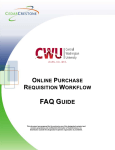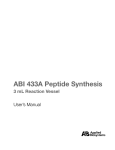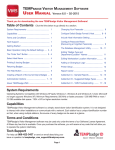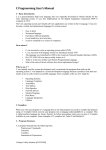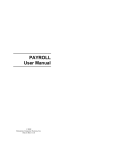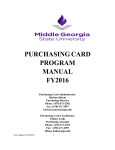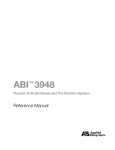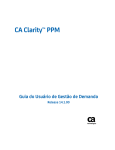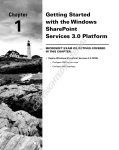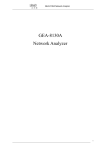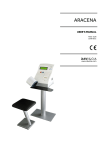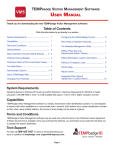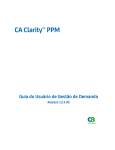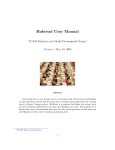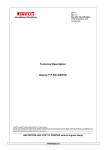Download FAQs - Central Washington University
Transcript
ONLINE PURCHASE REQUISITION WORKFLOW FA Q GUIDE This document was prepared for the exclusive use of the designated recipient and contains proprietary and confidential information of CedarCrestone, Inc. Distribution outside the designated recipient's organization is prohibited. Online Purchase Requisition Workflow FAQ Guide REVISION MANAGEMENT PROCESS DOCUMENT INFORMATION REVISION HISTORY Date 08/06/13 01/27/14 Action Draft Created Updated By Tina Short Tina Short Page(s) All All APPROVAL HISTORY Date Approved 8/9/13 Approved By Stuart Thompson Proprietary and Confidential to Central Washington University and CedarCrestone, Inc. Signature (optional) Page 2 of 13 Online Purchase Requisition Workflow FAQ Guide TABLE OF CONTENTS E P R O C U R E M E N T D AT A E N T R Y F AQ S ................................................................. 4 Q1: How do I attach documents to a requisition? ................................................................ 4 Q2: What are the main steps to enter an eProcurement requisition? ................................ 7 Q3: I cannot find the Supplier (Formerly vendor) when I search in the system. What could be the reason? ................................................................................................................ 7 Q4: Why does my requisition status show “Open” under manage requisitions? ............ 8 Q5: I am confused with the category as there are so many of them in the system! Which one do I use? ................................................................................................................. 8 Q6: Is it necessary to use the “Requisition Settings” page? .............................................. 9 Q7: Can I change a requisition once it is converted into a purchase order? .................... 9 Q8: Where do I see the status of my requisition? ................................................................ 9 Q9: What information do I need to enter in eProcurement for creating a requisition? ... 10 Q10: What is a template? ...................................................................................................... 10 Q11: What is a favorite? ........................................................................................................ 10 Q12: After I create a requisition from a template, can I add more lines to it? ................. 11 U S I N G S P L I T A C C O U N T I N G F AQ S ................................................................... 11 Q13: I need to split my line item for two departments. How do I do that? ....................... 11 Q14: What is the difference between distribute by amount and distribute by quantity (split accounting only)? .......................................................................................................... 11 Q15: I have five lines on my requisition totaling $1000. I do not care about individual line item splits but I want to split the total requisition as follows: $600 to deptA and $400 to deptB. How do I do that? ................................................................................................... 12 F I X E D C O S T R E Q U I S I T I O N S F AQ S .................................................................. 12 Q16: What type of requisitions are created under Special Requests? ............................ 12 Q17: I don’t know what type of description to write under the Service Description for a Fixed Cost Service. ................................................................................................................. 13 M I S C E L L AN E O U S F AQ S ................................................................................ 13 Q18: What are other ways I can get Questions Answered? .............................................. 13 Proprietary and Confidential to Central Washington University and CedarCrestone, Inc. Page 3 of 13 Online Purchase Requisition Workflow FAQ Guide E P ROCUREMENT DATA ENTRY Q1: H O W DO I FAQ S AT TA C H D O C U M E N T S T O A R E Q U I S I T I O N ? A) After clicking the Checkout button and moving onto the Check-out Review and Submit Section under the next to the link number. Then on the comments icon your Requisition line. area , click the at the end of the In the below example you would scroll over to the right past the Total field to see the Comments/Attachments area. Proprietary and Confidential to Central Washington University and CedarCrestone, Inc. Page 4 of 13 Online Purchase Requisition Workflow FAQ Guide The below screenshot is what you see when you scroll to the right. Next click the Add Link. (Refer to below screen shot) Next, use the Browse button to navigate to your file. Click the Upload button. Proprietary and Confidential to Central Washington University and CedarCrestone, Inc. Page 5 of 13 Online Purchase Requisition Workflow FAQ Guide Find the document you want to upload and click the Open button. Click the Upload button. Proprietary and Confidential to Central Washington University and CedarCrestone, Inc. Page 6 of 13 Online Purchase Requisition Workflow FAQ Guide Click the OK button. Check the box to Send to Supplier (formerly Vendor) if needed. Q2: W H AT A R E T H E M AI N S T E P S TO E N T E R AN E P R O C U R E M E N T R E Q U I S I T I O N ? A: You will be using 3 areas. The first area (Requisition Settings) is where you enter defaults that populate for every line. Example of defaults would be providing a Requisition name, supplier (formerly vendor), category, accounting information, etc. that you need for each line. The second area (Special Requests) is where you put in actual item descriptions, categories, quantity, price, unit of measure and keep adding additional line items to the shopping cart. The third area (Checkout and Checkout Review and Submit Section) is where you can enter or validate accounting information (optional if you enter if on the first tab, add comments/attachments, and review and submit the requisition. Please refer to the Purchasing Website for a full user manual. Q3: I C A N N O T F I N D T H E S U P P L I E R (F O R M E R LY V E N D O R ) W H E N S Y S T E M . W H AT C O U L D B E T H E R E A S O N ? I SEARCH IN THE A) The supplier (formerly vendor) may not exist in the system at all. Entering a supplier is not required. If you do have a vendor you would like to use enter the information in the comments field including address information, etc. Proprietary and Confidential to Central Washington University and CedarCrestone, Inc. Page 7 of 13 Online Purchase Requisition Workflow FAQ Guide Q4: W H Y D O E S M Y R E Q U I S I T I O N S TAT U S S H O W REQUISITIONS? “O P E N ” UNDER MANAGE A) It is because you have saved it but not submitted it. Select “Edit” under the dropdown to the right and clicking Go, opening the requisition, click the Save and Submit button the status to “Pending” approval. at the bottom of the page. This changes Q5: I A M C O N F U S E D W I T H T H E C AT E G O RY A S T H E R E A R E S O M A N Y O F T H E M I N THE SYSTEM ! WHICH ONE DO I USE? , A) If you want to narrow down the category make sure you enter a more specific search. Put in something such as “Supplies”. If you want to make it more specific, make it “Office Supplies” and search. Another helpful tip is to click the button “Find” with no values in the Search By description. Once all the items appear, click on the Description link and it will sort the search results alphabetically. See below example. Proprietary and Confidential to Central Washington University and CedarCrestone, Inc. Page 8 of 13 Online Purchase Requisition Workflow FAQ Guide Q6: I S I T N E C E S S A RY TO U S E T H E “R E Q U I S I T I O N S E T T I N G S ” PA G E ? A) Yes. This is the area where you name your requisition. Also, if you have the same information (such as supplier (formerly vendor), unit of measure, accounting information) for each line, it is easier to use the “Requisition Settings” page, set those defaults up and then not worry about adding them for each line. Note: If you do not enter a value in the Requisition Name field on this page, it will put in a description of the requisition number the system assigns. This field is helpful for searching for requisitions you entered. Q7: C A N I C H A N G E A R E Q U I S I T I O N O N C E I T I S C O N V E R T E D I N TO A P U R C H AS E ORDER? A) No, you cannot change a requisition once it has been sourced to a PO. In that case, contact the buyer and he/she will initiate a change purchase order to send to the vendor. Q8: W H E R E DO I S E E T H E S TAT U S O F M Y R E Q U I S I T I O N ? A) Navigate to MyCWU > Main Menu > Financial Management > eProcurement >Manage Requisitions. If you can’t find your requisition, use the search fields to expand or narrow your search. Once you locate your requisition, use the small triangle to the left of the requisition ID Proprietary and Confidential to Central Washington University and CedarCrestone, Inc. to expand Page 9 of 13 Online Purchase Requisition Workflow FAQ Guide the requisition and from there, you can look up approvals, PO statuses and invoice the requisition details (whichever icon is eligible Approvals, Purchase Orders, Invoice, Payment). For more information, review the user guide “Viewing Requisition Status and Detail”. Q9: W H AT I N F O R M AT I O N D O A REQUISITION? I N E E D TO E N T E R I N E P R O C U R E M E N T F O R C R E AT I N G A: You would need to enter the same information as you currently do on a paper requisition. These are item descriptions, accounting information (project ID and operating unit), unit of measure, quantity, price, supplier (formerly vendor), category etc. A lot of this information such as category, supplier, unit of measure can be searched in the system by using the search magnifying glass. Q10: W H AT I S A T E M P L AT E ? A) A template is nothing but a fully saved requisition for repeated use. Example: You want to order the same type of item every month except for a few changes. In that case, save the first requisition you make as a template and then use that for making future requisitions. Reference the “Create a FMS Purchase Requisition Using Templates” user guide located on the Purchasing website for instructions on how enter requisition from templates. After requisitions are created from templates, you can go ahead and change any information you need (such as supplier, category, descriptions, quantities, accounting information, comments, attachments, etc). Q11: W H AT I S A FAV O R I T E ? A) A favorite is a line item that you have added to your favorites. Favorites may not have accounting information in them so you still need to put in accounting information for the lines that you add from favorites. The favorites are tied to supplier (formerly vendor), category, and item description. You still need to add the remaining fields. Reference the user guide located on the Purchasing website “Create a FMS Purchase Requisition Using Favorites” for more information on favorites. Proprietary and Confidential to Central Washington University and CedarCrestone, Inc. Page 10 of 13 Online Purchase Requisition Workflow FAQ Guide Q12: A F T E R I TO I T ? C R E AT E A R E Q U I S I T I O N F R O M A T E M P L AT E , C A N I ADD MORE LINES A) Yes. Use the “Add More Items” link and then use a special request or favorite (whichever you need) to add more lines to a requisition loaded from a template. Note that you need to populate accounting information for these additional lines (or at least, verify that accounting is correct). U SING S PLIT A CCOUNTING FAQ S Q13: I N E E D TO S P L I T M Y L I N E I T E M F O R T W O D E PA R T M E N T S . T H AT ? HOW DO I DO A) One of the ways to do that: After adding items, click the Checkout button. From the Edit Requisition – use the triangle next to the Review and Submit page line number to expand the line. Use the triangle to the right of the accounting lines to expand the Accounting Lines information to add another accounting line and then split that line item. Reference the user guide “Create a FMS Purchase Requisition” (pages 9 and 10) and use the “+” all the way to the right of accounting information to use this method. Prior to clicking the “+”, click the Qty or Amt under Distribute By field. Adjust either the dollar amount or quantity fields and then click the “+” to add the additional row. Then update the accounting information on the new line. Note that any split accounting should add up to 100% for that line. Q14: W H AT I S T H E D I F F E R E N C E B E T W E E N D I S T R I B U T E B Y A M O U N T A N D D I S T R I B U T E B Y Q U A N T I T Y ( S P L I T A C C O U N T I N G O N LY )? A) Example of Distribute by amount: If you are buying one piece of equipment that needs to be split between two departments, use the Distribute by amount as shown. Another example for distribute by amount is this: You are buying 5 microscopes for $1000 each. However, you want the total $5000 to be split for two departments with $2800 going to dept1 and $2200 going to Proprietary and Confidential to Central Washington University and CedarCrestone, Inc. Page 11 of 13 Online Purchase Requisition Workflow FAQ Guide dept2. In that case, for the first line delete out the original value of $5000 and enter button on the right hand side of the $2800 in the amount field and click on the page. Note you may have to scroll over if your monitor is smaller. A new line will be created if should automatically fill in the $2200 dollars into the amount field. You will need to adjust the project ID and operating unit to reflect the second department accounting information. Example of Distribute by quantity : Use if you are clearly splitting the 5 microscopes by quantity. (Example) 3 to DepartmentA and 2 to DepartmentB. First remove the 7 in the quantity field and enter 3 in the quantity button on the right hand side of the page. Note you may have field. Click on the to scroll over if your monitor is smaller. A new line will be created if should automatically fill in the with the quantity of 4 in the amount field. You will need to adjust the project ID and operating unit to reflect the second department accounting information. Q15: I H AV E F I V E L I N E S O N M Y R E Q U I S I T I O N TO TAL I N G $1000. I D O N O T C A R E A B O U T I N D I V I D U A L L I N E I T E M S P L I T S B U T I WA N T T O S P L I T T H E TO TA L R E Q U I S I T I O N A S F O L L O W S : $600 TO D E P T A A N D $400 T O D E P T B. H O W D O I D O T H AT ? A) There are a couple of options: 1) You can go line by line. For example, if line 1 is for $500, line 2 is for $200, line 3, 4 and 5 are for $100, then put the $600 on line 1 and line 3 for dept1. Then use the $400 for lines 2, 4 and 5. You can “mix and match” your accounting lines. 2) You can also split each line by amount for 60% and 40%. You need to calculate the percentage based on the overall split. F IXED C OST R EQUISITIONS FAQ S Q16: W H AT T Y P E O F R E Q U I S I T I O N S A R E C R E AT E D U N D E R S P E C I A L R E Q U E S T S ? A) All requisitions can be created under Special requests. Examples are honorariums, repairs, consulting services. Proprietary and Confidential to Central Washington University and CedarCrestone, Inc. Page 12 of 13 Online Purchase Requisition Workflow FAQ Guide Q17: I D O N ’ T K N O W W H AT T Y P E O F D E S C R I P T I O N T O W R I T E U N D E R T H E S E R V I C E DESCRIPTION FOR A FIXED COST SERVICE. A) Below are examples of sample descriptions of various services: REPAIR FOR MODERNFOLD PARTITION(S) IN SURC BALLROOM PER QUOTE GIVEN JANUARY 31, 2013. OR HONARIUM FOR *** INSERT NAME OF INDIVIDUAL *** TO SPEAK AND MEET WITH STUDENTS ON MARCH 1, 2013. OR FALL PROTECTION REPAIR & CERTIFICATION 1ST YEAR INSPECTION PRICE. ROOM RENTAL FOR LIUZHOU MPA PROGRAM REM 205 WINTER COURSE (2 SINGLE ROOMS) – INCLUDING FEES AND TAXES FOR 2 NIGHTS @$77.83 PER NIGHT. OR ADVERTISING FOR COLLEGE OF BUSINESS 5” X 6.49” FULL COLOR AD IN THE CURRENT – RUN DATE APRIL 22, 2013. OR CONSULTING SERVICES TO IMPLEMENT MEDICATE EHS MODULE PER ATTACHED SCOPE OF WORK. OR PROGRAM REVIEW OF SCIENCE EDUCATION PROGRAM PER CONTRACT #XXXX. M ISCELLANEOUS FAQ S Q18: W H AT A R E O T H E R WAY S I C A N G E T Q U E S T I O N S A N S W E R E D ? A) If you have any questions, please visit the Purchasing website to reference our user guides or email [email protected] or call 509-963-1002. Proprietary and Confidential to Central Washington University and CedarCrestone, Inc. Page 13 of 13