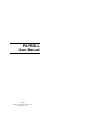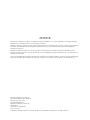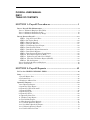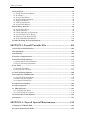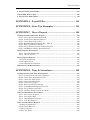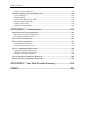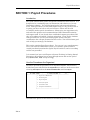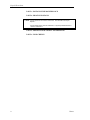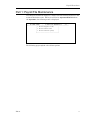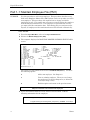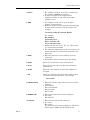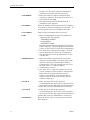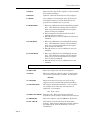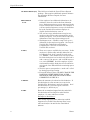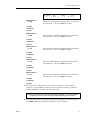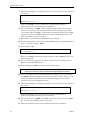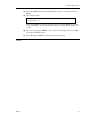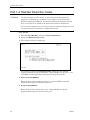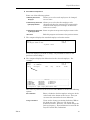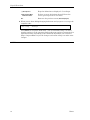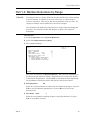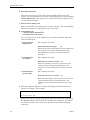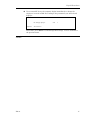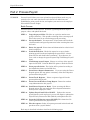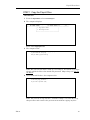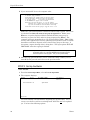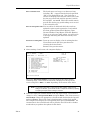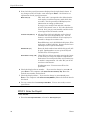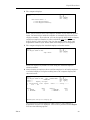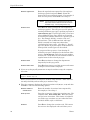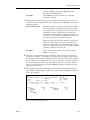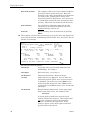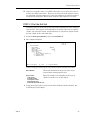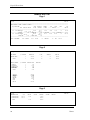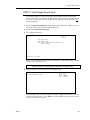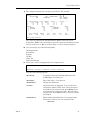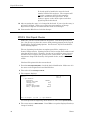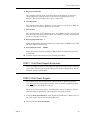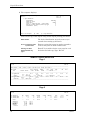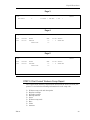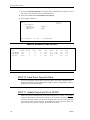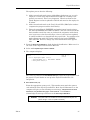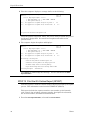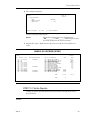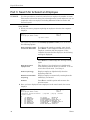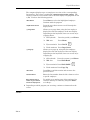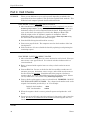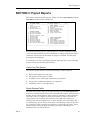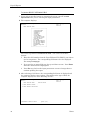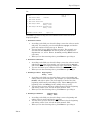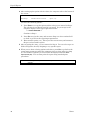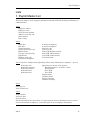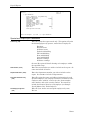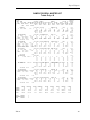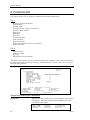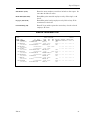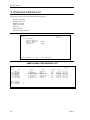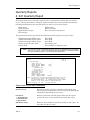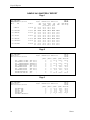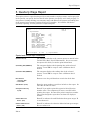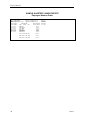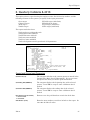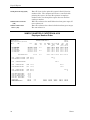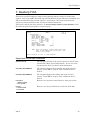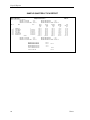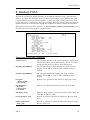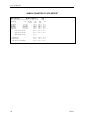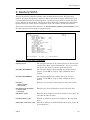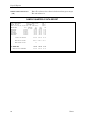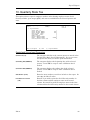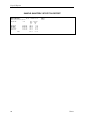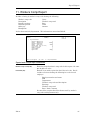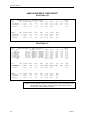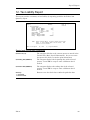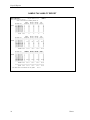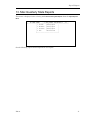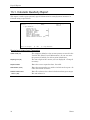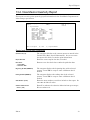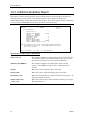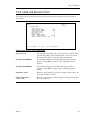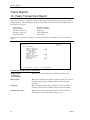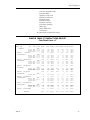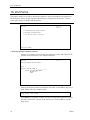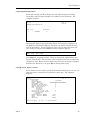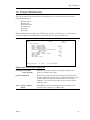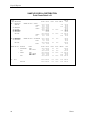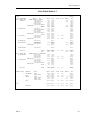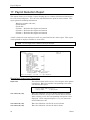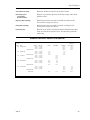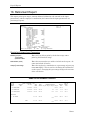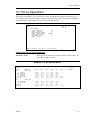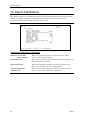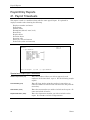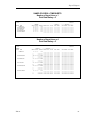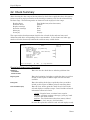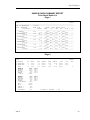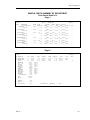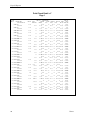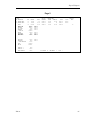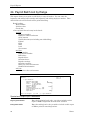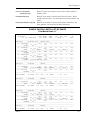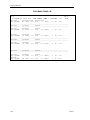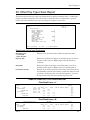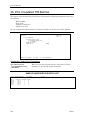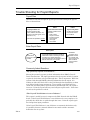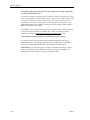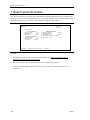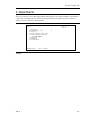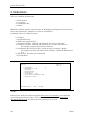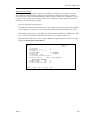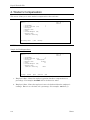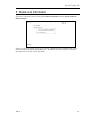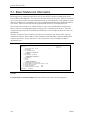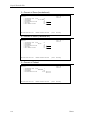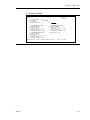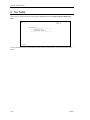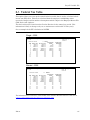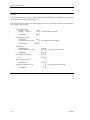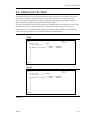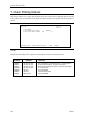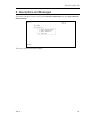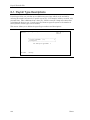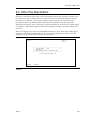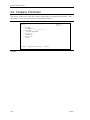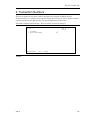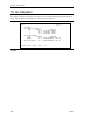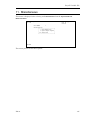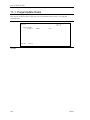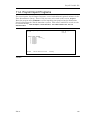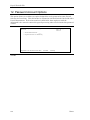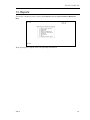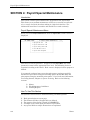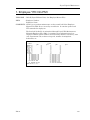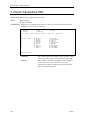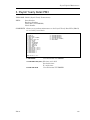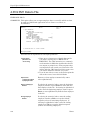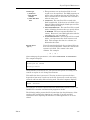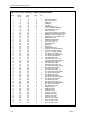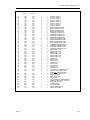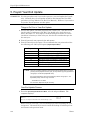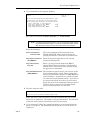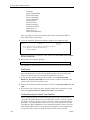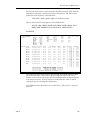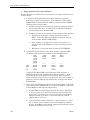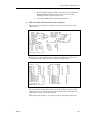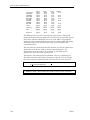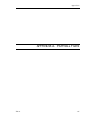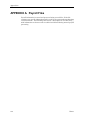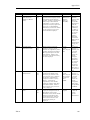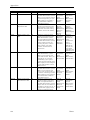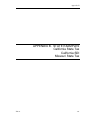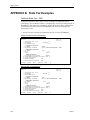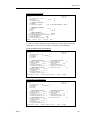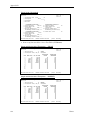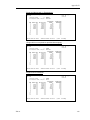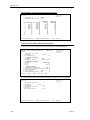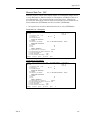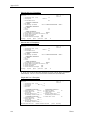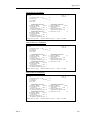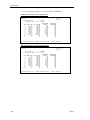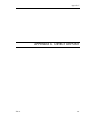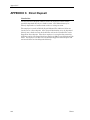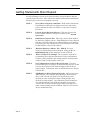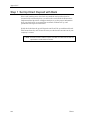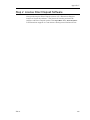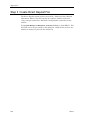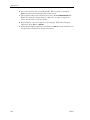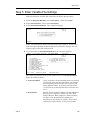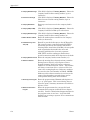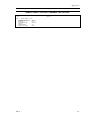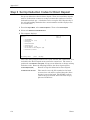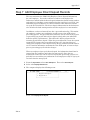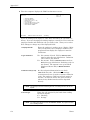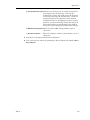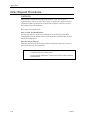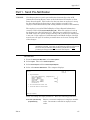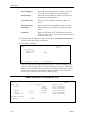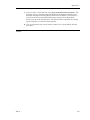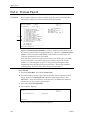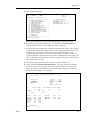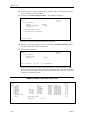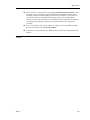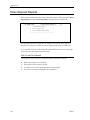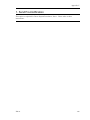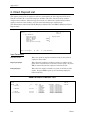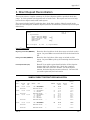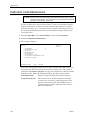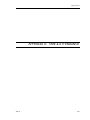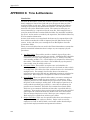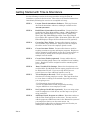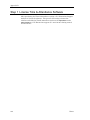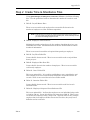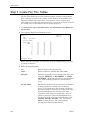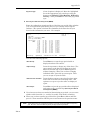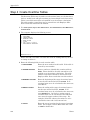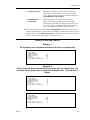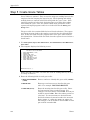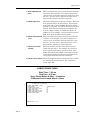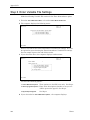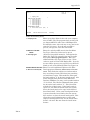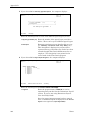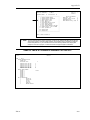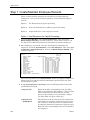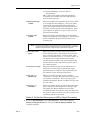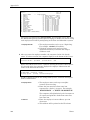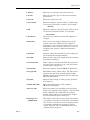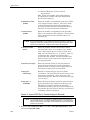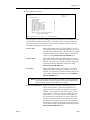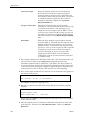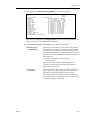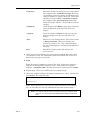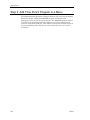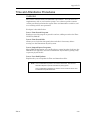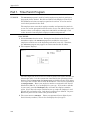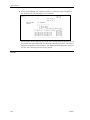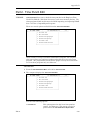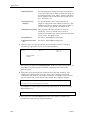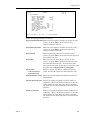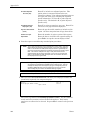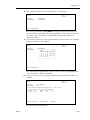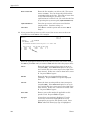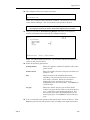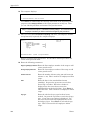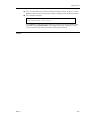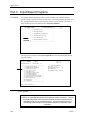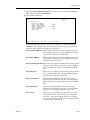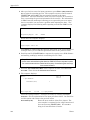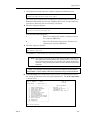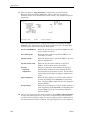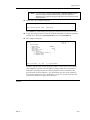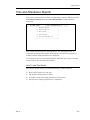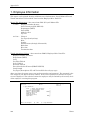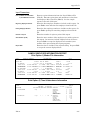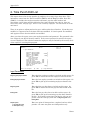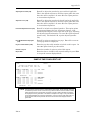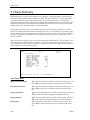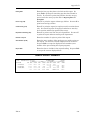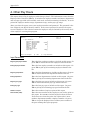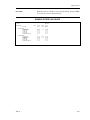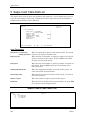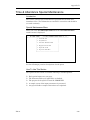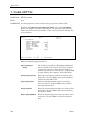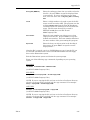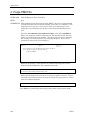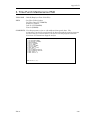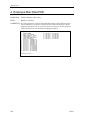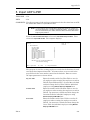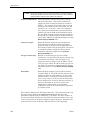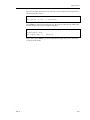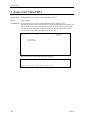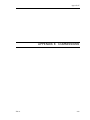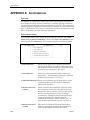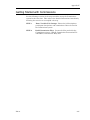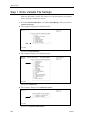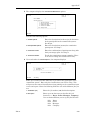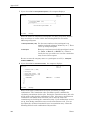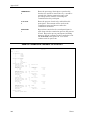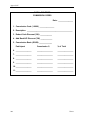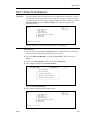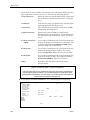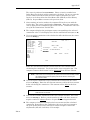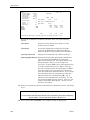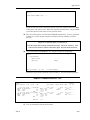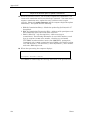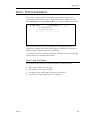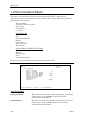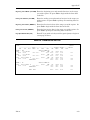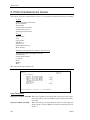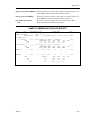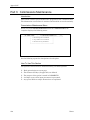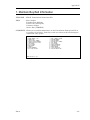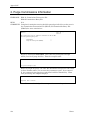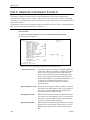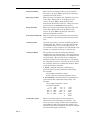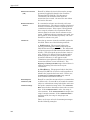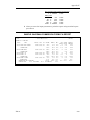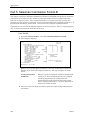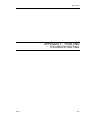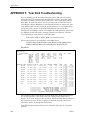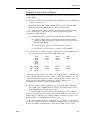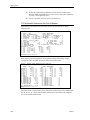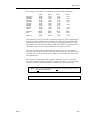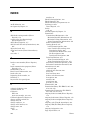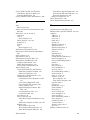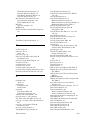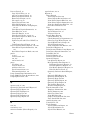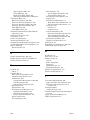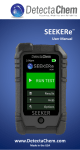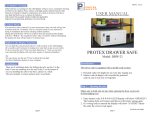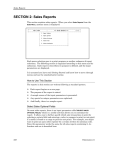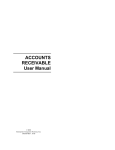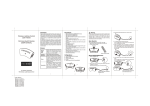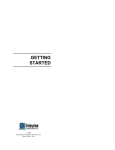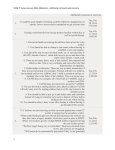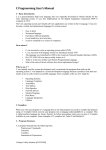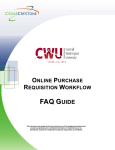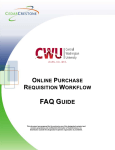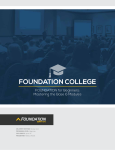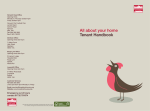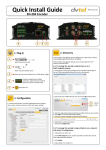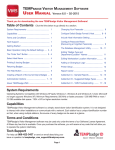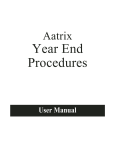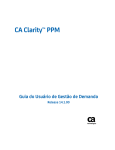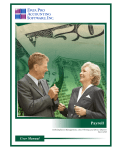Download Payroll User Manual Dim11
Transcript
PAYROLL User Manual © 2002 Enterprise Computer Systems, Inc. Dim11 (Rel. 11.0) NOTICE This manual is designed to enhance your Dimensions system capabilities. It is your responsibility to determine that this information is in accordance with your own business procedures. Enterprise Computer Systems, Inc. has prepared this document for use by Enterprise associates, customers, and prospective customers. The information herein shall not be reproduced in whole or part without the prior approval of Enterprise Computer Systems, Inc. Enterprise Computer Systems, Inc. reserves the right to make changes in specifications and other information in this document without prior notice, and you should in all cases consult Enterprise Computer Systems, Inc. to determine if such changes have been made. In no event shall Enterprise Computer Systems, Inc. be liable for any incidental, indirect, special or consequential damages whatsoever (including but not limited to lost profits) arising out of or related to this document or the information in it. Enterprise Computer Systems, Inc. 5500 Amelia Earhart Drive, Bldg. 100 Salt Lake City, UT 84116 Corporate Headquarters: Enterprise Computer Systems, Inc. PO Box 2383 Greenville, SC 29602-2383 www.ecs-inc.com © Enterprise Computer Systems, Inc. 2002. Printed in the United States of America. All rights reserved. PAYROLL USER MANUAL DIM11 TABLE OF CONTENTS SECTION 1: Payroll Procedures ............................................... 1 Part 1: Payroll File Maintenance .........................................................................................3 Part 1-1: Maintain Employee File (PM1) ...............................................................................4 Part 1-2: Maintain Deduction Codes ....................................................................................12 Part 1-3: Maintain Deductions by Range .............................................................................15 Part 2: Process Payroll .........................................................................................................18 STEP 1 Copy the Payroll Files .........................................................................................19 STEP 2 Set Up the Batch .................................................................................................20 STEP 3 Enter the Payroll .................................................................................................22 STEP 4 Print the Edit List ...............................................................................................27 STEP 5 Void/Change Payroll Input .................................................................................29 STEP 6 Print Payroll Checks ...........................................................................................32 STEP 7 Print Direct Deposit Summaries ........................................................................33 STEP 8 Print Check Register ...........................................................................................33 STEP 9 Print Current Workers Comp Report.................................................................35 STEP 10 Send Direct Deposit to Bank.............................................................................36 STEP 11 Update Payroll and G/L to GPOST ..................................................................36 STEP 12 Print the G/L Entries Report (GPOST) ............................................................38 STEP 13 File the Reports .................................................................................................39 Part 3: Search for & Select an Employee .............................................................................40 Part 4: Void Checks ...............................................................................................................42 SECTION 2: Payroll Reports ................................................... 43 To Use the SELECT OPTIONAL FIELD ...........................................................................44 Lists ...........................................................................................................................................47 1. Payroll Master List ............................................................................................................47 2. Personnel List ....................................................................................................................50 3. Employee Address List ......................................................................................................52 Quarterly Reports..................................................................................................................53 4. 941 Quarterly Report.........................................................................................................53 5. Quarterly Wage Report .....................................................................................................55 6. Quarterly Cafeteria & 401K..............................................................................................57 7. Quarterly FICA..................................................................................................................59 8. Quarterly FUTA.................................................................................................................61 9. Quarterly SUTA.................................................................................................................63 10. Quarterly State Tax.........................................................................................................65 11. Workers Comp Report .....................................................................................................67 12. Tax Liability Report.........................................................................................................69 13. Misc Quarterly State Reports .........................................................................................71 13-1. Colorado Quarterly Report ..........................................................................................72 13-2. New Mexico Quarterly Report .....................................................................................73 13-3. California Quarterly Report ........................................................................................74 13-4. Utah Job Service Form.................................................................................................75 Table of Contents Yearly Reports ........................................................................................................................76 14. Yearly Transactions Report ............................................................................................76 15. W-2 Forms ........................................................................................................................78 16. Payroll Distribution .........................................................................................................81 17. Payroll Deduction Report ................................................................................................84 18. Retirement Report ...........................................................................................................86 19. YTD by Department ........................................................................................................87 20. Payroll Trial Balance.......................................................................................................88 Payroll Entry Reports...........................................................................................................90 21. Payroll Timesheets ..........................................................................................................90 22. Check Summary...............................................................................................................92 23. Check Summary by Department ....................................................................................94 24. Payroll Batch List by Range............................................................................................98 25. Other Pay Type Hours Report ......................................................................................101 26. Print Unupdated P/R Batches.......................................................................................102 Trouble Shooting for Payroll Reports ............................................................................103 SECTION 3: Payroll Variable File ........................................ 105 1. Basic Payroll Information .............................................................................................106 2. Departments......................................................................................................................107 3. Deductions.........................................................................................................................108 4. Worker’s Compensation .................................................................................................110 5. State/Local Information .................................................................................................111 5-1. Basic State/Local Information .....................................................................................112 5-2. Tax Calculation Information........................................................................................113 6. Tax Table ...........................................................................................................................116 6-1. Federal Tax Table.........................................................................................................117 6-2. State/Local Tax Table...................................................................................................119 7. Check Printing Options .................................................................................................120 8. Descriptions and Messages ...........................................................................................121 8-1. Payroll Type Descriptions ............................................................................................122 8-2. Other Pay Descriptions ................................................................................................123 8-3. Company Information ..................................................................................................124 9. Transaction Numbers .....................................................................................................125 10. G/L Integration...............................................................................................................126 11. Miscellaneous ................................................................................................................127 11-1. Purge/Update Dates ...................................................................................................128 11-2. Payroll Import Programs ...........................................................................................129 12. Password Account Options .........................................................................................130 13. Reports .............................................................................................................................131 SECTION 4: Payroll Special Maintenance......................... 132 1. Employee YTD Info PM1 ................................................................................................133 2. Payroll Transactions PM2 .............................................................................................134 Table of Contents 3. Payroll Yearly Detail PM3 .............................................................................................135 4.Print PM1 Data to File.....................................................................................................136 5. Payroll Year End Update ...............................................................................................140 APPENDIX A. Payroll Files .................................................. 148 APPENDIX B. State Tax Examples...................................... 152 APPENDIX C. Direct Deposit ............................................... 162 Getting Started with Direct Deposit ...............................................................................163 Step 1 Step 2 Step 3 Step 4 Step 5 Step 6 Step 7 Set Up Direct Deposit with Bank...........................................................................164 License Direct Deposit Software ............................................................................165 Create Direct Deposit File ......................................................................................166 Maintain Employee Master File – PM1.D .............................................................167 Enter Variable File Settings...................................................................................169 Set Up Deduction Codes for Direct Deposit ..........................................................172 Add Employee Direct Deposit Records ..................................................................173 Direct Deposit Procedures ................................................................................................176 Part 1. Send Pre-Notification.............................................................................................177 Part 2. Process Payroll .......................................................................................................180 Direct Deposit Reports .......................................................................................................184 1. Send Pre-Notification ......................................................................................................185 2. Direct Deposit List...........................................................................................................186 3. Direct Deposit Reconciliation..........................................................................................187 Deduction Code Maintenance...........................................................................................188 APPENDIX D. Time & Attendance ...................................... 190 Getting Started with Time & Attendance ......................................................................191 Step 1 Step 2 Step 3 Step 4 Step 5 Step 6 Step 7 Step 8 Step 9 License Time & Attendance Software....................................................................192 Create Time & Attendance Files............................................................................193 Create Pay Thru Tables..........................................................................................194 Create Overtime Tables..........................................................................................196 Create Grace Tables................................................................................................198 Enter Variable File Settings...................................................................................200 Create/Maintain Employee Records ......................................................................204 Set Up Swipe Card Table........................................................................................212 Add Time Punch Program to a Menu ....................................................................214 Time and Attendance Procedures ...................................................................................215 Part 1. Part 2. Part 3. Part 4. Time Punch Program .............................................................................................216 Time Punch Edit.....................................................................................................219 Import/Export Programs........................................................................................228 Year End Updates ..................................................................................................234 Time and Attendance Reports ..........................................................................................235 1. Employee Information.....................................................................................................236 2. Time Punch Edit List ......................................................................................................238 3. Hourly Summary .............................................................................................................240 4. Other Pay Hours ..............................................................................................................242 Table of Contents 5. Swipe Card Table Edit List .............................................................................................244 Time & Attendance Special Maintenance......................................................................245 1. Create ADP File ...............................................................................................................246 2. Purge PM6 File ................................................................................................................248 3. Time Punch Maintenance PM6.......................................................................................249 4. Employee Misc Data PM9 ...............................................................................................250 5. Import ADP to PM1 .........................................................................................................251 6. Swipe Card Table PM12 ..................................................................................................254 APPENDIX E. Commissions.................................................. 256 Getting Started with Commissions .................................................................................257 Step 1 Enter Variable File Settings...................................................................................258 Step 2 Build Commission Files ..........................................................................................263 Part 1: Enter Commissions ................................................................................................265 Part 2: Print Commissions................................................................................................271 1. Print Commission Report ................................................................................................272 2. Print Commissions by Invoice.........................................................................................274 Part 3: Commissions Maintenance .................................................................................276 1. Maintain Buy/Sell Information.......................................................................................277 2. Purge Commissions Information ....................................................................................278 3. Maintain Posting Information ........................................................................................279 Part 4: Salesman Commission Format A........................................................................280 Part 5: Salesman Commission Format B........................................................................284 APPENDIX F. Year End Troubleshooting.......................... 286 INDEX......................................................................................... 290 Payroll Procedures SECTION 1: Payroll Procedures Introduction This guide contains both general and specific information about Payroll. It is designed to be a continuing source of instruction and reference as you use Dimensions software. You will find practices for both new and advanced users. Some procedures you may find helpful using on a day-to-day basis or in giving you ideas on how to run your business. Others will be used occasionally under special circumstances. Many topics are suggestions only and reflect the opinions and recommendations of the Dimensions training and support staff. If you already have established company procedures and they are working successfully, continue using them. If you need to institute some procedures or you are just starting up the system, take into consideration the concepts presented in this section. You will find some good tools to help you manage your business. This section contains Payroll procedures. You can use it as a supplementary aid as you learn the Dimensions system, as a reference guide to answer certain procedural questions for regular Payroll activities, and as a teaching tool for new personnel. It is assumed you have read Chapter 2, System Training, in Getting Started Dimensions 97 and know how to move through menus and use the special keys (Enter, Esc, Tab, and up arrow ▲). How the Procedures Are Organized In order to present the procedures in an organized manner, this section is divided into parts which follow the Payroll Menu you will see on the screen after selecting Other Options from the Dimensions Main Menu and then Payroll: +----------------------------------------------------------------------------+ ¦ ABC LUMBER COMPANY ¦ === PAYROLL MAIN MENU === ¦ 11.0 ¦ +----------------------------------------------------------------------------+ ¦ 1. Payroll File Maintenance ¦ ¦ ¦ ¦ 2. Process Payroll ¦ ¦ ¦ ¦ 3. Payroll Reports ¦ ¦ ¦ ¦ 4. Other P/R Options ¦ ¦ ¦ ¦ 5. P/R Variable File ¦ ¦ ¦ ¦ 6. P/R Special Maintenance ¦ ¦ ¦ +-----------------------------------------+ Procedures for options on this menu are divided into parts as follows: Dim11 1 Payroll Procedures PART 1: PAYROLL FILE MAINTENANCE PART 2: PROCESS PAYROLL F NOTE: Payroll reports are not covered in this section. See SECTION 2 for Payroll Reports. Payroll Variable File is covered in SECTION 3. Payroll Special Maintenance is covered in SECTION 4. PART 3: SEARCH FOR & SELECT AN EMPLOYEE PART 4: VOID CHECKS 2 Dim11 Payroll Procedures Part 1: Payroll File Maintenance Use this part to add new employees, change or delete existing employees, and maintain deduction codes. When you select 1 for Payroll File Maintenance from the Payroll Menu, the following menu is displayed: +----------------------------------------------------------------------------+ ¦ ABC LUMBER COMPANY ¦ === PAYROLL FILE MAINTENANCE === ¦ 11.0 ¦ +----------------------------------------------------------------------------+ ¦ 1. Maintain Employee File (PM1) ¦ ¦ ¦ ¦ 2. Maintain Deduction Codes ¦ ¦ ¦ ¦ 3. Maintain Deductions By Range ¦ ¦ ¦ +-----------------------------------------+ The following pages explain each of these options. Dim11 3 Payroll Procedures Part 1-1: Maintain Employee File (PM1) PURPOSE: Use this procedure to add a new employee. This procedure describes every field in the Employee Master File (PM1.D) that can be set up when you add a new employee. This procedure also explains how to change and delete employees as well. It is usually not necessary to actually delete the employee from the Employee Master File. If an employee is separated from service, you must enter the termination date. Then during the year end process for Payroll, all employees with termination dates will be deleted automatically. PROCEDURE: 1 From the Payroll Main Menu, select 1 for Payroll File Maintenance. 2 Select 1 for Maintain Employee File (PM1). 3 The computer displays the MAINTAIN MASTER PAYROLL STATIC DATA screen: DS06011A MAINTAIN PAYROLL MASTER STATIC DATA (1ST HALF) 1. EMP NO 2. NAME 3. ADDR 1 4. ADDR 2 5. ZIP CD 6. STORE 7. SS# 8. PERIODS PER YR 9. MARRIED (S/M) 10. TYPE(S/H) 11. FED EXEMPTS 12. ST EXEMPTS 13. LOC EXEMPTS 14. DEPT 15. WRKMAN CMP CD 16. ST TAX CD 17. LOC TAX CD 18. RATE/SALARY 19. HIRE DT 20. BIRTH DT 21. TERM DT 22. FED WH ADDON 23. ST WH ADDON 24. LOC WH ADDON 104. AREA CODE 102. PHONE 101. LAST RAISE 103. VACATION TAKEN 105. EXEMPT AMT (ANNUAL) 107. GENDER (M/F) 108. PAY THRU TBL 109. DIRECT DEPOSIT (Y/N) DEDUCTIONS:CD FREQ AMOUNT LIMIT 25. 1ST 26. 27. 28. 29. 2ND 30. 31. 32. 33. 3RD 34. 35. 36. 37. 4TH 38. 39. 40. 41. 5TH 42. 43. 44. 45. 6TH 46. 47. 48. ENTER OPTION (A,V,E,?): The cursor is at the bottom of the screen at ENTER OPTION (A,V,E,?). You have the following options: Add a new employee. See Steps 4-5. A View an existing employee. Then you can change the employee’s record (see Steps 6-13) or delete the record (see Steps 14-21). V End this option and return to the previous menu. E Steps 4-5 describe how to add a new employee. 4 If you selected A for Add, the cursor moves to the first field. Add the following information for the employee: F NOTE: To bypass a field, press Tab. To bypass entering the remaining fields, press period (.) and Enter. Go to Step 5. 4 Dim11 Payroll Procedures 1. EMP NO 2. NAME 1. The employee number can be up to 7 digits long. For example, 1234567 (all numeric). 2. If desired, organize your employees into alphabetical order by last name and assign a number to each. 1. The employee name can be up to 30 alphanumeric characters long. 2. Employee names must be entered in the following layout to print correctly on the W-2 forms: For example: Lastname suffix./Firstname Middle For example: Brown/Mary Jones/Amy Rose White Jr./Robert W Green III./John Alan 3. Suffixes include Jr., Sr., II., III., etc. There must be a period after the suffix. 4. The computer alphabetizes by the last name on all reports and print the checks first name first, last name last. 3. ADDR 1 4. ADDR 2 5. ZIP CD 6. STORE 7. SS# 1. Enter the employee’s street address, up to 25 characters. 2. This address will be printed on the W-2 forms. Enter the city and state, up to 25 characters. Enter the zip code, up to 10 characters including punctuation. Enter the store number to which this employee is assigned. Enter the employee’s Social Security number, up to 12 characters including dashes. For example: 123-45-6789 8. PERIODS PER YR 9. MARRIED (S/M) 10. TYPE(S/H) Dim11 1. Enter the number of pay periods per year for this employee. 2. 12 = monthly 24 = semi-monthly 26 = bi-weekly 52 = weekly 1. Enter the marital status for this employee. 2. S = single M = married 1. Enter the pay type for this employee: 2. S = salary H = hourly T = track hours for salaried employees. The hours will be kept in PM2.D (for Washington and 5 Payroll Procedures Oregon – use T to have workers compensation calculate correctly for salaried employees). 11. FED EXEMPTS 12. ST EXEMPTS 13. LOC EXEMPTS 14. DEPT 15. WRKMAN CMP CD 16. ST TAX CD 17. LOC TAX CD 18. RATE/SALARY 6 1. Enter the number of federal exemptions this employee is claiming. If no federal income tax is to be withheld, enter 99. 2. This information would be found on the W-4 submitted by the employee. Enter the number of state exemptions this employee is claiming (if state tax is figured on a tax table). If no state income tax is to be withheld, enter 99. Same as state exemptions but for local tax. 1. Enter the department to which this employee is assigned (1-99). For example: 1=HOURLY-OFFICE 2=SALARIED 3=HOURLY-YARD Department information is integrated to General Ledger expenses. Payroll department information is enter in the Payroll Variable File, Departments. 2. You must enter a department number. If you do not use departments, enter 1 for all employees. You will also need to set up department 1 in the Variable File. 1. Enter the worker’s compensation code for this employee corresponding to the comp codes (1-99) entered in the Payroll Variable File, Workers Compensation. The code entered here will carry the rate, limit, etc. to figure worker’s compensation correctly. 2. You must enter a comp code number even if you are not required to figure worker’s compensation. Enter 1 for all employees if you do not use worker’s compensation. You will also need to make an entry in the Payroll Variable File for worker’s comp code 1. 1. Enter the state code for the employee corresponding to the state codes (1-99) entered in the Payroll Variable File, State/Local Information. 2. Enter 0 if you do not withhold state income tax. 1. Enter the local code for the employee corresponding to the local codes (1-99) entered in the Payroll Variable File, State/Local Information. 2. Enter 0 if you do not withhold local income tax. Enter the hourly wage or salary per pay period for this employee. Dim11 Payroll Procedures Enter the hire date of this employee in the standard date format (mmddyy). 19. HIRE DT Optional. Enter the birth date for this employee. 20. BIRTH DT If an employee is terminated, enter the date here. Terminated employees will be deleted from the payroll files automatically at year end. 21. TERM DT 22. FED WH ADDON 23. ST WH ADDON 24. LOC WH ADDON F NOTE: 1. Enter any additional federal withholding amount here. This additional amount will be withheld from every paycheck and added to the regular federal income tax withheld. 2. This information would be found on the W-4 submitted by the employee. 3. Enter 0 if there is to be no additional federal tax withheld. 1. Enter any additional state withholding amount here. This additional amount will be withheld from every paycheck and added to the regular state income tax withheld. 2. Enter 0 if there is to be no additional state tax withheld. 1. Enter any additional local withholding amount here. This additional amount will be withheld from every paycheck and added to the regular local income tax withheld. 2. Enter 0 if there is to be no additional local tax withheld. The following fields are numbered correctly as shown. 104. AREA CODE 102. PHONE Enter the 3-digit area code for this employee. Enter the employee’s phone number (7 digits only). Do not enter any dashes or slashes. For example: 2223456 101. LAST RAISE 103. VACATION TAKEN Enter the date the last raise was given to this employee in the standard date format (mmddyy). This field is maintained manually. You can enter the number of vacation days already taken, if applicable. For example: 6.5 for 6 ½ days 105. EXMPT AMT (ANNUAL) 107. GENDER (M/F) 108. PAY THRU TBL Dim11 Missouri only. Enter the total personal and dependent annual exempt amount for this employee. Enter the employee’s gender (M=male, F=female). This field is used with the Time & Attendance package. This requires additional optional software. See Appendix D, Time & Attendance, for more information. 7 Payroll Procedures 109. DIRECT DEPOSIT (Y/N) DEDUCTIONS:CD 25. 1ST 26. FREQ 27. AMOUNT 28. LIMIT This field is used with the Payroll Direct Deposit package. This requires additional optional software. See Appendix E, Direct Deposit, for more information. 1. If the employee has additional deductions to be withheld, enter the code for the first deduction here. Deduction codes are set up and stored in the Payroll Variable File, Deductions. For example, if you have medical insurance set up to be deduction #1 in the Variable File and this employee is eligible for this deduction, enter 1. 2. You can have up to 6 deductions set up for any employee that will be taken automatically on the checks you specify. You can also add or take away deductions at the time of processing payroll. 3. Washington state – Worker’s comp is set up as a deduction for the employee’s portion. See Payroll Variable File, Deductions and Worker’s Compensation. The rate is entered in the Variable File, not here. 1. There are 5 spaces available for your entry. If this employee is paid weekly and this deduction is to be taken for each check, enter Y for each week (i.e., YYYYY – some months may have 5 payrolls). Or if this deduction is to be taken only for weeks 1 and 3, enter a Y in spaces 1 and 3 and N in spaces 2, 4, and 5 (YNYNN). Or if the employee is paid semi-monthly and the deduction is to be taken for each check, enter YY and fill the remaining spaces with Ns. 2. The five spaces correspond to a “week code” called for during payroll processing. 3. For 401K cafeteria plans, DO NOT CHANGE THE POSITION OF THE DEDUCTION IN THE MIDDLE OF THE YEAR TO HAVE IT PRINT CORRECTLY ON THE W-2. Enter the amount to be taken for this deduction. If this deduction is a flat amount (as set up in the Variable File, Deductions), enter the amount. Or if this deduction is a percent of gross, enter the percentage (i.e., 2.5 for 2½%). Enter the accumulated upper limit beyond which this deduction will no longer be taken for this employee. No entry indicates no limit. Example for Deduction 1: This weekly employee takes deduction 2 (which happens to be Credit Union Savings Plan) every other week of $11.76 until he has contributed $200.00. 8 Dim11 Payroll Procedures DEDUCTIONS:CD FREQ 25. 1ST 2 26. YNYNY DEDUCTIONS:CD 29. 2ND 27. AMOUNT 11.76 28. LIMIT 200.00 Enter the second deduction information as described for deduction 1. Or press Enter to bypass. 30. FREQ 31. AMOUNT 32. LIMIT DEDUCTIONS:CD 33. 3RD Enter the third deduction information as described for deduction 1. Or press Enter to bypass. 34. FREQ 35. AMOUNT 36. LIMIT DEDUCTIONS:CD 37. 4TH Enter the fourth deduction information as described for deduction 1. Or press Enter to bypass. 38. FREQ 39. AMOUNT 40. LIMIT DEDUCTIONS:CD 41. 5TH Enter the fifth deduction information as described for deduction 1. Or press Enter to bypass. 42. FREQ 43. AMOUNT 44. LIMIT DEDUCTIONS:CD 45. 6TH Enter the sixth deduction information as described for deduction 1. Or press Enter to bypass. 46. FREQ 47. AMOUNT 48. LIMIT 5 The employee is added and you are returned to Step 4 to enter another employee. Or press Esc to end this process and return to Step 3. Enter E and press Enter to return to the previous menu. Steps 6-13 describe how to change an existing employee. You must know the employee number you wish to change before beginning this procedure. 6 If you selected V for View and wish to change an employee, the cursor moves to 1. EMP NO. Enter the employee number you wish to change. Dim11 9 Payroll Procedures 7 The selected employee is displayed and there are new options at the bottom of the screen: ENTER OPTION (A,C,D,N,P,V,E,?): Enter C for Change. Or you can enter N to view the next employee (numerically) or P to view the previous employee. 8 The cursor moves to 2. NAME. (The employee number cannot be changed because it is the key to the file.) If this field needs to changed, type in the correct data and press Enter. If the field does not need changing, press Tab to bypass. Do not press Enter unless you need to blank out the data in the field. Press Esc to back up one field. 9 Repeat Step 8 until all desired fields have been changed. 10 When all changes have been made, either Tab through all remaining fields or enter “.” (period) and press Enter. 11 The computer asks: OK TO CHANGE RECORD? Y/N Enter Y and Enter to make the change effective or N and Enter to leave the record unchanged. 12 You are still in the change mode. Select another record to change or press Esc to end the CHANGE option. 13 Enter E and press Enter to return to the previous menu. Steps 14-21 describe how to delete an existing employee. You must know the employee number you wish to delete before beginning this procedure. 14 If you selected V for View and wish to delete an employee, the cursor moves to 1. EMP NO. Enter the employee number you wish to mark for deletion. You will be entering a termination date to mark this employee to be deleted during the next year end update process. 15 The selected employee is displayed and there are new options at the bottom of the screen: ENTER OPTION (A,C,D,N,P,V,E,?): Enter C for Change. Or you can enter N to view the next employee (numerically) or P to view the previous employee. 16 The cursor moves to 2. NAME. Press Tab to move the cursor to field 21, TERM DT. You can also use Esc to back up one field. 17 Enter the termination date in the standard date format (mmddyy). 10 Dim11 Payroll Procedures 18 Then press Tab through all remaining fields or enter “.” (period) and press Enter. 19 The computer asks: OK TO CHANGE RECORD? Y/N Enter Y and Enter to make the change effective or N and Enter to leave the record unchanged. If you enter N, the change is not made to the employee’s record. 20 The cursor returns to 1. EMP NO. You are still in the change mode. Press Esc to end the CHANGE option. 21 Enter E and press Enter to return to the previous menu. NOTES: Dim11 11 Payroll Procedures Part 1-2: Maintain Deduction Codes PURPOSE: Use this procedure to add, change, or delete deduction information for employees. Deductions are assigned to each employee and stored in the Employee Master File (PM1.D). The kinds of deductions available and how they are calculated are stored in the Payroll Variable File, Deductions. You can select employees one at a time or have the computer display the next available employee in numerical or alphabetical order. PROCEDURE: 1 From the Payroll Main Menu, select 1 for Payroll File Maintenance. 2 Select 2 for Maintain Deduction Codes. 3 The computer begins by displaying: DS06050 Rev8.1.1 Enter/Edit Payroll Deductions ABC LUMBER COMPANY Date mm/dd/yy Port 39 Store 01 +-------------------------------------+ ¦Select Store Number : 1 ¦ ¦Beginning Year Date (MMDDYY): 10100 ¦ ¦Ending Year Date (MMDDYY): 123100 ¦ +-------------------------------------+ +-------------------------------------+ ¦Select Method of Adjustment: ¦ +-------------------------------------+ 1 = Manually Select Each Employee 2 = Automatically Select Next by Employee Number 3 = Automatically Select Next by Employee Name <Esc>=End The cursor is positioned at Select Store Number. Enter the store number requiring changes to payroll deductions. Or press Tab to accept store 1. Or press Esc to end this procedure and return to the previous menu. 4 Beginning Year Date (MMDDYY): Enter the date of the beginning of the year. Or press Tab to accept the displayed date using the current system year. 5 Ending Year Date (MMDDYY): Enter the date of the ending of the year. Or press Tab to accept the displayed date using the current system year. 12 Dim11 Payroll Procedures 6 Select Method of Adjustment: Enter one of the following options: 1=Manually Select Each Employee 2=Automatically Select Next by Employee Number 3=Automatically Select Next by Employee Name Allows you to select each employee to be changed, one at a time. Allows you to select the first employee to be changed and then the computer will automatically select the next employee to change, in numerical order one at a time. Same as option 2 except uses employee name order. End this program and return to the previous menu. <Esc>=End 7 The computer displays the standard employee selection routine: DS06050 Enter/Edit Payroll Deductions Rev8.1.1 Select Employee (Number or Name): ABC LUMBER COMPANY Date mm/dd/yy Port 38 STORE 01 <Up Arrow> = Search Select the employee you wish to change. Or press Esc to return to the previous screen in Step 3. 8 The computer displays the deductions for the selected employee. For example: DS06050 Rev8.1.1 Employee: Ded Cd 0 Enter/Edit Payroll Deductions 100 ABC LUMBER COMPANY ADAMS/SUE Description Limit Freq Ded Amt Date mm/dd/yy Port 39 Store 01 Ytd Amt 1. 2. 3. 4. 5. 6. +-------------------------------- Deductions ----------------------------------+ ¦ 1-PENSION 5-UNION DUES 9-DEDUCTION 9 ¦ ¦ 2-GARNISHMENT 6-DEDUCTION 6 10-DEDUCTION 10 ¦ ¦ 3-UNITED WAY 7-DEDUCTION 7 99-MEMO ONLY ¦ ¦ 4-CREDIT UNION 8-DEDUCTION 8 ¦ +------------------------------------------------------------------------------+ (.) = Accept As Is <UpA> = Display More Deduction Codes The cursor is positioned at the first line under Ded Cd. You have the following options: Add a deduction Change a deduction Dim11 Enter a deduction for this employee using one of the codes listed at the bottom of the screen. Then you can enter the amount for the new deduction. If you need to change an existing deduction, Tab to the deduction code. Then you can change the deduction amount. However, you cannot change the limit or frequency. That information is stored in the Payroll Variable File, Deductions. 13 Payroll Procedures (.)=Accept As Is Keep the deductions as displayed. Go to Step 9. <UpA>=Display More Deduction Codes If there are more deductions than will fit on the screen, press up arrow to view more. Esc Return to the previous screen (Select Employee). 9 When you are done adding/changing deductions and you press . to accept, the computer asks: <Ent> = Accept <Esc>=Reject Press Enter to accept the deductions. You are returned to Step 7 to select another employee or the computer displays the next employee in numerical or alphabetical order, depending on the method of adjustment you selected in Step 6. Or press Esc to reject the changes and return to Step 8 to make more changes. NOTES: 14 Dim11 Payroll Procedures Part 1-3: Maintain Deductions by Range PURPOSE: Use this procedure to change deduction amounts in PM1.D by either entering a specific amount, an amount to increase or decrease, or a percentage to increase or decrease. This can be done for one deduction code at a time. All employees with the selected deduction code will be changed. You must know the deduction code you wish to change before beginning this procedure. See Payroll Variable File, Reports, to print a list of payroll deductions. PROCEDURE: 1 From the Payroll Menu, select Payroll File Maintenance. 2 Select 3 for Maintain Deductions by Range. 3 The computer displays: DS06051 Rev8.1.1 Change PM1 Deductions By Range Beginning Department Ending Department Store Number Select Optional Field ABC LUMBER COMPANY Date mm/dd/yy Port 37 Store 01 0 999 0 N (0=All) (Y/N) Deduction Code to Change (1-99) Change Method to Use 1. Change to Specific Amount/Percent 2. Increase/Decrease by an Amount 3. Increase/Decrease by a Percentage 0 1 <Esc>=End The cursor is positioned at Beginning Department. Enter the first department to be affected by the deduction change. Departments are set up in the Payroll Variable File, Departments. Or press Tab to start with the first department. Or press Esc to end this procedure and return to the previous menu. 4 Ending Department 999 Enter the last department to be affected by the deduction change(s). Or press Tab to use all remaining departments. Or press Esc to go back to the previous field. 5 Store Number (0=All) 0 Enter the store number requiring changes to payroll deductions. Or press Tab to accept 0 for all stores. Dim11 15 Payroll Procedures 6 Select Optional Field (Y/N) This is the same process used when selecting optional fields for payroll reports. See the introduction to Section 2, Payroll Reports, for an explanation for Select Optional Field. This allows you to narrow the kinds of employees that are selected for changing. 7 Deduction Code to Change (1-99) Enter the deduction code number that requires a change. The corresponding deduction description is displayed for your verification. 8 Change Method to Use 1 1. Change to Specific Amount/Percent 2. Increase/Decrease by an Amount You can change the selected deduction by one of three methods. Enter the desired method (1-3). 1. Change to Specific Amount/Percent The computer also asks: Enter specific amount to change: .00 Enter the specific amount for the selected deduction. For example, 5.00 makes this deduction always equal $5.00 for all employees with the selected deduction. 2. Increase/Decrease by an Amount The computer also asks: Enter amount to increase or decrease: .00 Enter the amount to increase or decrease for the current amount of the selected deduction. For example, to reduce this deduction by $10.00, enter – 10.00. 3. Increase/Decrease by a Percentage The computer also asks: Enter percent to increase or decrease: .00 Enter the percentage to increase or decrease for the current amount of the selected deduction. For example, to increase this deduction by 5.5%, enter 5.50. 9 Then the computer displays a message reminding you which deduction is going to be changed . For example: This program will only change employees that currently have deduction 1 . Do you wish to begin? (Y/N): Enter Y if you wish to begin changing the deduction amounts/percentages in the Employee Master File (PM1.D) for all applicable employees. Or enter N to end this procedure and return to the previous menu without changing deductions. 16 Dim11 Payroll Procedures 10 If you entered Y above, the computer begins immediately to change the employees’ records in PM1.D according to the parameters you entered and displays: Now Changing Employee: Completed. 5000 2 <Ent>=Continue When done, press Enter to acknowledge this message. You are returned to the previous menu. NOTES: Dim11 17 Payroll Procedures Part 2: Process Payroll PURPOSE: Process Payroll allows you to set up batches of payroll data (such as a pay period) so you can enter time sheets and calculate all deductions and withholdings, print payroll checks, and update your entries to the employee files and the General Ledger. Batch Process Process Payroll is a batch process. It follows a general pattern of steps to prepare, enter, and update the batch. STEP 1 Copy the payroll files. The files are copied to another user group or directory. This provides a backup of the current payroll files in the event of an error during payroll processing. STEP 2 Set up the batch. You must enter a batch name and check the calendar month and payroll parameters before entering data into the batch. STEP 3 Enter the payroll. Enter timecard information for salaried and hourly employees. STEP 4 Print the Edit List. Check this report for accuracy before printing payroll checks and updating the payroll files. Always print this list and check before continuing. If you discover an error, void or change the payroll input using Void/Change Payroll Input. STEP 5 Void/change payroll input. Change or void any of the payroll input in the batch. Print the Edit List again to check the entries. STEP 6 Print payroll checks. The checks will be printed according to the information shown on the Edit List. STEP 7 Print Direct Deposit Summaries. If you are using the Direct Deposit option, this step prints a summary of the direct deposits generated for this payroll. STEP 8 Print Check Register. Prints a register of payroll checks generated for this payroll. STEP 9 Print Current Workers Comp Report. Prints the workers comp information for this payroll. STEP 10 Send Direct Deposit to Bank. If you are using the Direct Deposit option, this step sends the direct deposit information directly to the employees’ banks. STEP 11 Update Payroll and G/L to GPOST. Updates the current payroll batch to each employee’s year-to-date figures, updates the Payroll Yearly Transaction File (PM3.D), and updates the G/L. STEP 12 Print the G/L Entries report (GPOST). This shows the G/L entries generated for this payroll batch. STEP 13 File the reports. Gather all reports generated in this batch and put them all in a payroll binder. Each step is described in further detail in the following pages. 18 Dim11 Payroll Procedures STEP 1 Copy the Payroll Files PROCEDURE: 1 From the Payroll Menu, select Process Payroll. 2 The computer displays: +----------------------------------------------------------------------------+ ¦ ABC LUMBER COMPANY ¦ === PROCESS PAYROLL === ¦ 11.0 ¦ +----------------------------------------------------------------------------+ ¦ 1. Copy Payroll Files ¦ ¦ ¦ ¦ 2. Enter Payroll Data ¦ ¦ ¦ +-----------------------------------------+ Select 1 for Copy Payroll Files. 3 The computer asks: As a precaution, it is wise to copy your payroll files to your month end user group. Have you made a payroll back up? Enter N if you have not made a back up. Go to Step 4. Or enter Y if you have already copied the files to the month end password. Skip to Step 2 in Set Up the Batch. 4 If you answered N above, the computer asks: This program will copy your payroll files to the user group you select. Do you wish to proceed? (Y/N) Enter Y if you wish to copy the files. Continue to Step 5. Or enter N to stop this procedure and return to the previous menu without copying any files. Dim11 19 Payroll Procedures 5 If you answered Y above, the computer asks: This program will copy your payroll files to the user group you select. Please prepare your system printer for the copy report. You are required to review this report for any errors in the copy process. If any errors are encountered DO NOT PROCEED with payroll until corrected. NOTE: Any files with the suffix '.sv' will be globally excluded, this is normal and is done to save disk space. Any other errors MUST be corrected before continuing. Please enter the drive:user group to copy the file to. 5:58 Make sure your system printer is turned on and is ready to print. The cursor is positioned at Please enter the drive:user group to copy the file to. Either press Enter to accept the displayed default (month end drive:user group or directory) or enter the drive and user group (separated by Enter). The computer will begin immediately to copy all payroll files (PM1*, PM2*, PM3* and any other optional files used by optional payroll products such as Time & Attendance and Direct Deposit) to the selected user group or directory. It also prints a report showing what is being done. The report prints “END OF PROGRAM” when the copying is finished. F WARNING: If you encounter problems during the copy (such as invalid user group, not enough disk space, etc.), DO NOT PROCEED with processing payroll. Correct the problem and copy again. Then you can proceed safely. 6 After the copy process finishes, you are returned to Step 4 where you can enter N (do not proceed) and return to the previous menu. STEP 2 Set Up the Batch PROCEDURE: 1 From the Process Payroll Menu, select 2 for Enter Payroll Data. 2 The computer displays: DS06100 Rev9.0.1 Payroll Enter Batch Name: PR ABC LUMBER COMPANY Date MM/DD/YY Port 36 Store 01 <UpA>=Search <Esc>= End You must identify each batch before beginning any payroll entry. You can create a new batch or add to an existing batch which has not been updated yet. You have the following options: 20 Dim11 Payroll Procedures Enter a new batch name Enter an existing batch name Search for an existing batch The batch name can be up to 10 characters long, including “PR”. A payroll batch always begins with “PR” so it is displayed for you. You can devise a scheme for keeping track of batch names such as the day the pay period ends and the operator’s initials. For example: 011500AB. This batch would contain payroll data for the pay period ending 01-15-00 and it was entered by AB. You can add to an old batch which has not been updated or print certain reports for a batch which has been updated (Print Check Register, Print Current Workers Comp Report, Print G/L Entries). If you try to select any other option, you will receive a message indicating this batch has already been updated. Press up arrow to display a list of existing batches. Use normal search and select procedures for selecting the desired batch. Return to the previous menu. Press Esc 3 After entering a batch name, the computer displays: DS06100 Payroll ABC LUMBER COMPANY Batch ID: PR0810AA ** NEW ** Calendar Month: 11 Period Code: Date mm/dd/yy Port 36 Store 01 12 +-------------------------------------+ ¦ 1. Change Calendar Month ¦ ¦ 2. Change Payroll Parameters ¦ ¦ 3. Import Payroll Data ¦ ¦ 4. Enter Payroll Input ¦ ¦ 5. Print Edit List ¦ ¦ 6. Void/Change Payroll Input ¦ ¦ 7. Print Payroll Checks ¦ ¦ 8. Print Check Register ¦ ¦ 9. Print Current Workers Comp Rpt ¦ ¦ 10. Update Payroll & G/L to GPOST ¦ ¦ 11. Print G/L Entries ¦ ¦ ¦ ¦ 98. Change Store ¦ ¦ 99. Change Date ¦ +-------------------------------------+ Payroll Parameters Week Code (1-5) Overtime Code (H,D,T,X) Bank Number(1-4) Enter Wrkmn's Comp (Y/N) 1 H 1 N <Esc> = Back to Batch ID This is the Enter Payroll Data Menu. You will work from this menu for the remaining steps. Notice that the batch ID is displayed at the top of the screen along with ** NEW ** or **OLD** depending on the status of the batch. F NOTE: An "old" batch has entries in it which have not been updated. Unless you are adding to an old batch, you should be careful to complete an old batch by updating and printing the reports before entering a new batch. 4 Check the displayed calendar month at the top of the screen. If you need to change it, select 1. Change Calendar Month and press Enter. The cursor moves to Calendar Month. Enter the appropriate calendar month for this batch of payroll and press Enter. This is the actual calendar month, not the fiscal month. The computer will display the corresponding fiscal period in Period Code. All transactions in the selected batch will be posted to the G/L for this calendar month when you perform the update for this batch. Dim11 21 Payroll Procedures 5 Next check the payroll parameters displayed in the right hand column. If any changes need to be made, enter 2 and press Enter. See below for an explanation of each payroll parameter. This “week code” corresponds to the deductions for each employee and the frequency with which they are taken. See the procedure Add Employee for information on setting up deductions. Week Code (1-5) If you pay on a weekly basis and this is the first payroll in the month, enter 1. If it’s the third week, enter 3. Or if you pay semi-monthly and this is the second payroll for the month, enter 2. Overtime Code (H,D,T,X) H All payroll for this batch defaults to the selected overtime code and corresponding rate. You can, however, override the default as each employee is entered to change the overtime code. Enter H for time and a half, D for double time, T for triple time, or X for half time. Or press Tab to leave unchanged and accept the default (H). Bank Number (1-4) Enter Wrkmn's Comp (Y/N) Enter the bank number from which this payroll will be paid. Bank numbers are set up in the Payroll Variable File, G/L Integration. Enter Y if you wish to stop after entering the hours to ask if they are subject to workers compensation. Some states do not subject holiday and vacation pay to worker’s compensation. Or enter N if you do not need to use this feature. Washington state: You must enter Y for this parameter. 6 Check the displayed store number. . If you need to change it, enter 98 and press Enter. The computer asks: Enter New Store Number(1-255). Enter the desired store number for this batch. 7 Check the displayed date. If you need to change it, enter 99 and press Enter. The computer asks: Enter New Date (MMDDYY). Enter the desired date for this batch. 8 You are returned to the Enter Payroll Data Menu. You are now ready to enter payroll data. STEP 3 Enter the Payroll PROCEDURE: 1 From the Enter Payroll Data Menu, select 4 for Enter Payroll Input. 22 Dim11 Payroll Procedures 2 The computer displays: DS06201 Rev9.0.1 Payroll Input ABC LUMBER COMPANY Pt St Mo 12 Wk 1 Batch PR0810AA Date mm/dd/yy Enter Selection Method : 2 1 = Select Employees Manually 2 = Select Employees Automatically Enter 1 if you wish to select each employee number as you enter the payroll input. Or enter 2 if you wish the computer to automatically select the next employee number. If you select 2, you can also specify which order to display employees (employee number or name) and which types of employees to display (hourly, salary or both). You can also specify a store, state, and department number if you wish to limit which employees are displayed. 3 The computer displays the standard employee selection routine: DS06201 Payroll Input ABC LUMBER COMPANY Rev9.0.1 Select Employee (Number or Name): Pt St Mo 12 Wk 1 Batch PR0810AA Date mm/dd/yy <UpA> = Search Select the employee by number or name using the standard employee selection routine. 4 After selecting an employee above and that employee is an hourly employee or salaried employee set up for tracking hours, the computer displays the timecard screen: DS06201 Payroll Input ABC LUMBER COMPANY Rev9.0.1 Select Employee (Number or Name): 2400 1 SALARIES DEPT2 DENVER/JOHN Fed Ex 0 Stt Ex 0 Frequency 26 *Single* Dp 1 Rate/Sal Reg-Hrs OT-Hrs 16.00 .00 H Deduction 1 PENSION 5 UNION DUES Reg-Earn Amount 5.00 7.00 OT-Earn Pt St Mo 12 Wk 1 Batch PR0810AA Date mm/dd/yy Str 1 -------- Oth-Pay -------- Deduction 3 UNITED WAY 6 DEDUCTION 6 Amount 4.00 6.00 <Esc>=Change Rate with Option to Change Pay Type. (If you selected a salaried employee, skip to Step 6.) The employee’s department and rate are displayed. The cursor is positioned under Reg-Hrs. You have the following options: Dim11 23 Payroll Procedures Enter the regular hours Enter the regular hours reported by this employee for this pay period and press Enter. Enter the hours with up to 2 trailing decimals. For example, if there are 20¾ hours, enter 20.75. Go to Step 5. F NOTE: Press Esc once If you are tracking hours for salaried employees, the hours will be stored in PM2.D but will not be used for calculation of pay. It is a reporting function only. Press Esc one time to change the rate temporarily for this pay period. This also gives you the option of entering a different pay type by pressing up arrow at <UpA>=Select Pay Type. Payroll types allow you to have up to 6 different types of pay which can be tracked by entering the number of hours for a specific type of pay. For example, holiday, vacation, sick, and personal time. This is different from “other pay” which is entered in a lump sum rather than calculating the hours x rate. (See Step 7.) Payroll types are shown on payroll reports so the number of hours paid for certain types can be tracked. If you pressed the up arrow, a box showing all available pay types is displayed at the bottom of the screen. At Enter Pay Type, enter the pay type number from the list. Then enter the rate and the number of regular hours for the selected pay type. Press Esc twice Press Esc three times Press Esc two times to change the department temporarily for this pay period. Press Esc three times to end this process and return to Step 3 to select another employee. 5 If you set up the payroll parameters to stop for workers comp, the computer also asks: Subject to Workmans Comp (Y/N) Enter Y if these hours are subject to workers comp, N if not. Some states do not subject holiday and vacation pay to workers comp. 6 Then the computer displays the selected overtime code (H, D, T, or X) and asks for OT-Hrs. You have the following options: Enter the number of overtime hours Press up arrow Press Esc 24 Enter the number of overtime hours reported by this employee. Go to Step 7. Press the up arrow to change the overtime rate. The computer asks: Enter Overtime Rate. Enter the dollar rate per hour of overtime. This feature is helpful if you wish to pay overtime at a rate other than time and half, double, triple, or half time. Press Esc to change the overtime code. This moves the cursor to the displayed code and allows you to Dim11 Payroll Procedures change it (H=time and a half, D=double time, T=triple time, X=half time). Press Enter to bypass entering any overtime. Continue to Step 7. Press Enter 7 Regular and overtime earnings are calculated and displayed. Now you can enter any other pay information. The computer asks: Other Pay. You have the following options. Other pay codes are set up in the Payroll Variable File, Descriptions. They define types of pay other than regular (hourly and salary) or overtime such as commission, bonus, and incentive pay which are paid as a lump sum without requiring hours/rate to be entered. If you wish to track hours for other pay, use the payroll type descriptions (Step 4). Enter an Other Pay code Enter the other pay code and amount to add to this timecard. Other pay is not counted as regular or overtime earnings but as its own other pay category. Taxes are calculated on the total of regular earnings, overtime earnings, and other pay. If you do not need to enter any other pay, press Enter. Go to Step 8. Press Enter 8 The entry is accepted and you are allowed to enter two more lines for this employee, if needed. For example, you might have an employee who works for 2 different departments at different rates. Only one check will be printed for the employee including both rates. Or you could have one line of regular pay and another of vacation pay (using the pay type for vacation). Repeat Steps 4-7 to enter more lines. Or press Enter to bypass entering any more lines for this timecard. 9 The computer calculates and displays the deductions that will be taken on this check as assigned in the employee’s record in PM1.D (Employee Master File). For example: DS06201 Payroll Input ABC LUMBER COMPANY Rev9.0.1 Select Employee (Number or Name): 2400 1 SALARIES DEPT2 DENVER/JOHN Fed Ex 0 Stt Ex 0 Frequency 26 *Single* Dp 1 Rate/Sal Reg-Hrs OT-Hrs 16.00 40.00 H .00 Deduction 1 PENSION 5 UNION DUES 0 Reg-Earn 640.00 Amount 5.00 7.00 OT-Earn .00 Pt St Mo 12 Wk 1 Batch PR0810AA Date mm/dd/yy Str 1 -------- Oth-Pay -------0 Deduction 3 UNITED WAY 6 DEDUCTION 6 Amount 4.00 6.00 You have the following options: Dim11 25 Payroll Procedures The computer allows you to enter another deduction that will be taken on this check only. Enter the deduction code (1-99) corresponding to the deduction you wish to take. Deductions are set up in the Payroll Variable File, Deductions. You can have up to 8 deductions per payroll entry (6 automatic and 2 add ons). Then enter the amount for the deduction. Enter another deduction You can delete a deduction temporarily for this check only by entering the deduction code and a negative amount to back it out. Delete a deduction Bypass entering any more deductions by pressing Enter. Press Enter 10 The computer calculates the net amount to pay on this entry and displays the gross, total deductions, withholdings (federal, FICA, state, and local), and net amount. For example: DS06201 Payroll Input ABC LUMBER COMPANY Rev9.0.1 Select Employee (Number or Name): 2400 1 SALARIES DEPT2 DENVER/JOHN Fed Ex 0 Stt Ex 0 Frequency 26 *Single* Dp 1 Rate/Sal Reg-Hrs OT-Hrs 16.00 40.00 H .00 Deduction 1 PENSION 5 UNION DUES Gross 640.00 Deduction 22.00 <Ent>=Accept Reg-Earn 640.00 Amount 5.00 7.00 Federal 83.96 <Esc>=Reject OT-Earn .00 Pt St Mo 12 Wk 1 Batch PR0810AA Date mm/dd/yy Str 1 -------- Oth-Pay -------0 Deduction 3 UNITED WAY 6 DEDUCTION 6 FICA 48.96 (D)=Deductions State 34.14 (T)=Taxes Local .00 Amount 4.00 6.00 Net 450.94 (H)=Handcheck You have the following options: <Ent>=Accept Accept this entry and resulting deductions and withholdings. Go to Step 11. <Esc>=Reject Reject this entry. Go to Step 11. <D>=Deductions Change the deductions. Return to Step 9. <T>=Taxes <H>=Handcheck Adjust the taxes as displayed. You can enter the amounts for federal, FICA, state, and local taxes to be withheld. Be careful not to press Enter if you wish to keep the amount the same. Enter zeroes out the field. Press Tab instead to leave the amount unchanged. Enter handcheck information. In the upper right hand corner of the screen, the computer asks: Hand Check If already paid by handcheck, enter the check number used for this employee. The computer will not print a computer check for this employee because a hand check was processed. It will, however, appear on the check register and other payroll report for this batch. 26 Dim11 Payroll Procedures 11 After you accept the entry, it is added to the batch. If you reject the entry, it will not be added to the batch. Then you can select the next employee (if you are manually selecting employees) or the next employee in numerical order is automatically displayed. Repeat these steps for each employee to be paid. STEP 4 Print the Edit List Print this report to check the payroll batch before updating it to the employee and G/L files. This report can be printed for all checks, only zero or negative checks, only computer checks, only handchecks, or only direct deposit checks. See the sample at the end of this part. 1 From the Enter Payroll Data Menu, select 5 for Print Edit List. 2 The computer displays: DS06103 Rev9.0.1 Payroll Edit List ABC LUMBER COMPANY Date mm/dd/yy Port 36 Store 01 1. Input Parameters Batch Number PR0810AA Number of Copies 1 Report Date mmddyy Store Number (0=All) 0 Report Option 1 1 = All Checks 2 = Zero or Negative Checks Only 3 = Computer Checks 4 = Handchecks Only <Ent> = Print Report (E) = End (1) = Input Parameters Print a hard copy of this report using normal report printing procedures. Batch Number The batch identification stays the same as you entered when setting up the batch. Report Option Enter the number corresponding to the 1=All Checks checks you wish to see on this report. 2=Check Number 3=Computer Checks 4=Handchecks Only 5=Direct Deposit Checks Only type of 3 Verify that all payroll is correct in this batch Edit the batch if needed. See Void/Change Payroll Input. Dim11 27 Payroll Procedures SAMPLE EDIT LIST Page 1 mm/dd/yy 12:03:14 PAYROLL EDIT LIST (PM2.D) ABC LUMBER COMPANY DS06103 PAGE 0001 ---------------------------------------------------------------------------------------------------------------------------------BATCH: PR0810AA STORE: 1 PERIOD: 12 WEEK: 1 ---------------------------------------------------------------------------------------------------------------------------------SEQ EMP-NO NAME DEPT RATE/SAL GROSS OT-HRS REG-HRS DEDUCTION REG-EARN FEDERAL OT-EARN FICA STATE LOCAL ------- OTHER-PAY ------- NET HAND CK ---------------------------------------------------------------------------------------------------------------------------------159 2400 DENVER/JOHN 640.00 22.00 83.96 48.96 34.14 .00 450.94 1 16.00 40.00 H 640.00 1 PENSION 5.00 3 UNITED WAY 4.00 5 UNION DUES 7.00 6 DEDUCTION 6 6.00 ---------------------------------------------------------------------------------------------------------------------------------160 6000 RAITT/BONNIE 4000.00 15.00 991.73 306.00 306.25 .00 2381.02 2 4000.00 H 4000.00 3 UNITED WAY 10.00 4 CREDIT UNION 5.00 ---------------------------------------------------------------------------------------------------------------------------------TOTALS: EMP NUMBERS: 8400 REG-HRS: 40.00 OT HRS: .00 OTHER PAY: .00 NET: 2831.96 Page 2 mm/dd/yy 12:03:14 WAGE SUMMARY: PAYROLL EDIT LIST (PM2.D) REGULAR PAY O.T.PAY OTHER PAY TOTAL PAY 2 4640.00 .00 .00 4640.00 2 4640.00 .00 .00 4640.00 # OF ENTRIES DEDUCTION TOTAL 1 2 1 1 1 5.00 14.00 5.00 7.00 6.00 6 37.00 TOTALS : 1 3 4 5 6 DS06103 PAGE 0002 # OF ENTRIES COMPUTER CHECKS DEDUCTION SUMMARY: ABC LUMBER COMPANY PENSION UNITED WAY CREDIT UNION UNION DUES DEDUCTION 6 TOTALS : GROSS PAY DEDUCTIONS FEDERAL SS FICA MEDICARE STATE LOCAL 4640.00 37.00 1075.69 287.68 67.28 340.39 .00 NET PAY: 2831.96 MEMO TOTAL Page 3 mm/dd/yy 12:03:14 DEPARTMENT TOTALS 1 2 SALARIES DEPT2 SALARIES DEPT2 TOTALS 28 PAYROLL EDIT LIST (PM2.D) ABC LUMBER COMPANY G/L# REG HRS 5112.00 5112.00 40.00 OVT HRS REG EARN 640.00 4000.00 40.00 4640.00 OVT EARN DS06103 PAGE 0004 OTHER PAY Dim11 Payroll Procedures STEP 5 Void/Change Payroll Input Use this procedure to correct errors in a payroll batch before updating the batch. Most likely you printed an Edit List to check the batch and discovered an error. You can only void or change payroll input in a batch which has not yet been updated. 1 From the Enter Payroll Data Menu, check the batch identification. Make sure it is the same as the original batch and the Edit List. 2 Select 6 for Void/Change Payroll Input. 3 The computer displays: DS06100 Rev9.0.1 Payroll ABC LUMBER COMPANY Date mm/dd/yy Port 36 Store 01 1. Void Payroll Input 2. Change Payroll Input Note: Limits are not checked when deductions are added or changed. Enter Option - (E) to End: Enter 1 to void entries in the batch. See Steps 4-6. Enter 2 to change entries in the batch. See Steps 7–13. Steps 4-6 describe voiding payroll entries from the payroll batch. 4 After selecting 1 to void entries, the computer asks: DS06102 VOID Payroll Input ABC LUMBER COMPANY Select Sequence Number to VOID 0 PT 36 Mo 12 Batch Date ST 01 Wk 1 PR0810AA mm/dd/yy From the Edit List, locate the sequence number (SEQ) of the entry you wish to void and enter it here. Press Enter. Or press Esc to end this process and return to the previous menu. Dim11 29 Payroll Procedures 5 After you enter a valid sequence number, the computer displays the detail for that payroll entry. For example: DS06102 VOID Payroll Input ABC LUMBER COMPANY Employee Number Name DP 1 0 0 Rate/Sal Reg-Hrs 16.00 40.00 .00 .00 .00 .00 2400 DENVER/JOHN H OT-Hrs .00 .00 .00 Deduction 1 PENSION 5 UNION DUES 0 0 Gross 640.00 Reg-Earn 640.00 .00 .00 Amount 5.00 7.00 .00 .00 Deduction 22.00 Federal 83.96 PT 36 Mo 12 Batch Date 1 SALARIES DEPT2 OT-Earn .00 .00 .00 -------- Oth-Pay -------0 .00 0 .00 0 .00 Deduction 3 UNITED WAY 6 DEDUCTION 6 0 0 FICA 48.96 ST 01 Wk 1 PR0810AA mm/dd/yy State 34.14 Amount 4.00 6.00 .00 .00 Local .00 Net 450.94 OK to VOID? (Y/N) Enter Y if this is the correct entry you wish to void. Or enter N to leave it alone. 6 You are returned to Step 4 where you can select another sequence to void or Esc to end this procedure. 7 After you select 2 to change entries, the computer displays: DS06101 Change Payroll ABC LUMBER COMPANY Select Employee (Number or Name): <Up Arrow> = Search Select the employee using the standard search and select routine. 8 After you select the employee needing a change, the computer displays: DS06101 Change Payroll Employee Number: 2400 Line Reg Pay 1 Sequence 159 Select Line Number : ABC LUMBER COMPANY DENVER/JOHN 640.00 Ovt Pay Other Pay Total 640.00 0 Enter the line number of the entry needing a change. 30 Dim11 Payroll Procedures 9 The computer displays the selected payroll detail. For example: DS06101 Change Payroll Rev8.0.0 Employee Number Name DP 1 0 0 ABC LUMBER COMPANY Rate/Sal Reg-Hrs Ot-Hrs 16.00 40.00 H .00 .00 .00 .00 .00 .00 .00 Deduction 1 PENSION 5 UNION DUES 0 0 Gross 640.00 Deduction 22.00 PT ST MO 12 WK 1 Batch PR0810AA Date mm/dd/yy 2400 1 SALARIES DEPT2 DENVER/JOHN Reg-Earn 640.00 .00 .00 Amount 5.00 7.00 .00 .00 Federal 83.96 Ot-Earn .00 .00 .00 -------- Oth-Pay -------0 .00 0 .00 0 .00 Deduction 3 UNITED WAY 6 DEDUCTION 6 0 0 Fica 48.96 State 34.14 Local .00 Amount 4.00 6.00 .00 .00 Net 450.94 <UpA> = Display Totals Line The cursor is positioned at DP (department). Either enter the correct department, Tab to leave unchanged, press the up arrow to display the totals line (go to Step 11), or Esc to return to Step 7 to select another employee. 10 You can change any of the following fields: DP (department) Rate/Salary Reg Hrs OT Hrs Other Pay Deduction/Amount 11 When you are done changing fields, the computer asks: <Ent>=Accept <Esc>=Reject (D)=Deductions (T)=Taxes (H)=Hand Check You have the following options: <Ent>=Accept Accept this entry and resulting deductions and withholdings. Go to Step 12. <Esc>=Reject Reject this entry. Go to Step 12. <D>=Deductions Change the deductions. <T>=Taxes <H>=Handcheck Adjust the taxes as displayed. You can enter the amounts for federal, FICA, state, and local taxes to be withheld. Be careful not the press Enter if you wish to keep the amount the same. Enter will zero out the field. Press Tab instead to leave the amount unchanged. Enter handcheck information. In the upper right hand corner of the screen, the computer asks: Hand Check Dim11 31 Payroll Procedures If already paid by handcheck, enter the check number used for this employee. The computer will not print a computer check for this employee because a hand check was processed. It will, however, appear on the check register and other payroll report for this batch. 12 After accepting the entry, it is changed in the batch. If you reject the entry, it will not be changed. Then you can select the next employee to change. Repeat these steps for each timecard that needs to be changed. 13 Print another Edit List to check the changes. STEP 6 Print Payroll Checks Make sure you have checks loaded in the printer. Line them up to the tear bar. Also be sure you have the correct check printing program in the Payroll Variable File, Check Printing Options. See Section 3, Payroll Variable File, Check Printing Options. The act of printing checks does not update payroll files, employees, or General Ledger entries. Printing checks is used to assign check numbers and print the physical check. Therefore, checks can be printed as many times as needed in case of a paper jam, operator error, and so forth. It is extremely important to keep track manually of all printed checks, usable and nonusable. Checks will be printed for the current batch. 1 From the Enter Payroll Data Menu, check the batch identification. Make sure it is the same as the original batch and the Edit List. 2 Then select 7 for Print Payroll Checks. 3 The computer displays: DS06604N Rev8.1.2 Print Payroll Checks ABC LUMBER COMPANY Date mm/dd/yy Port 36 Store 01 1. Input Parameters Batch Number Beginning Check Number Check/Report Date Paid Thru Date Beginning Employee Number Ending Employee Number <Ent> = Print Report (E) = End PR0810AA 0 81000 81000 0 9999999 (1) = Input Parameters You must provide the beginning check number so enter 1 for Input Parameters. 4 The cursor moves to Batch Number. Press Tab to accept the displayed batch (or change if needed). 32 Dim11 Payroll Procedures 5 Beginning Check Number The computer will not print on the first check in the printer, so enter the check number pre-printed on the second check as the beginning check number. The check number can be up to 7 digits long. 6 Check/Report Date The current system date is displayed. If you wish to accept it, press Tab. Or enter the date you wish to appear on each check. 7 Paid Thru Date The current system is also displayed here. Press Tab to accept it or enter the date through which this payroll is paid. For example, you may cut off payroll on the 10th and pay on the 15th. 8 Beginning Employee Number 0 Enter the beginning employee number you wish to print or Tab to begin with the first employee in the batch. 9 Ending Employee Number 9999999 Enter the ending employee number or Tab to print all remaining employees in the batch. 10 Print the checks using normal report printing procedures. STEP 7 Print Direct Deposit Summaries If you are using the Payroll Direct Deposit option, this step prints a summary of the direct deposits generated for this payroll. Refer to Appendix C, Direct Deposits, for more information. STEP 8 Print Check Register This report shows the detail from the current batch of checks just printed. You must print this report after printing checks and before updating payroll and G/L entries and check for accuracy. There are 3 parts to this report: Check Register (for each employee), Totals (general and by department), and Deductions (one page per code). 1 From the Enter Payroll Data Menu, check the batch identification. Make sure it is the same as the original batch and the Edit List. 2 Then select 9 for Print Check Register. Dim11 33 Payroll Procedures 3 The computer displays: DS06104 Rev9.0.1 Payroll Check Register ABC LUMBER COMPANY Date mm/dd/yy Port 36 Store 01 1. Input Parameters Batch Number Number of Copies Report Date Print in 1)Employee Order, 2)Check Order New Page for Each Deduction/Other Pay Type? Store Number (0=All) <Ent> = Print Report (E) = End PR0810AA 1 mmddyy 1 Y 0 (1) = Input Parameters Print a hard copy of this report using normal report printing procedures. The batch identification stays the same as you entered when setting up the batch. Batch Number Print in 1) Employee Order 2) Check Order Enter 1 to print this report in employee number order or 2 to print in check number order. Enter Y if you wish to begin a new page for each deduction and other pay type, N if not. New Page for Each Deduction/Other Pay Type? SAMPLE CHECK REGISTER Page 1 mm/dd/yy 14:27:00 PAYROLL CHECK REGISTER ABC LUMBER COMPANY DS06104 PAGE 0001 ----------------------------------------------------------------------------------------------------------------------------------BATCH: PR0810AA STORE: 1 PERIOD: 12 WEEK: 1 PAID THRU: 081000 CK DATE: 081000 BANK: 1 ----------------------------------------------------------------------------------------------------------------------------------EMP-NO NAME DEPT RATE/SAL REG-HRS GROSS DEDUCTION OT-HRS REG-EARN FEDERAL OT-EARN FICA STATE LOCAL ------- OTHER-PAY ------- NET CK-NO ----------------------------------------------------------------------------------------------------------------------------------2400 DENVER/JOHN 640.00 22.00 83.96 48.96 34.14 .00 450.94 801 1 16.00 40.00 H 640.00 1 PENSION 5.00 3 UNITED WAY 4.00 5 UNION DUES 7.00 6 DEDUCTION 6 6.00 ----------------------------------------------------------------------------------------------------------------------------------6000 RAITT/BONNIE 4000.00 15.00 991.73 306.00 306.25 .00 2381.02 802 2 4000.00 H 4000.00 3 UNITED WAY 10.00 4 CREDIT UNION 5.00 ----------------------------------------------------------------------------------------------------------------------------------- Page 2 mm/dd/yy 14:27:00 PAYROLL CHECK REGISTER DPT 01 02 DESCRIPTION DS06104 PAGE 0002 NUM REG-HRS OT-HRS REG-EARN OT-EARN OTHER-PAY GROSS G/L NO SALARIES DEPT2 SALARIES DEPT2 1 1 40.00 .00 .00 .00 640.00 4000.00 .00 .00 .00 .00 640.00 4000.00 5112.00 5112.00 TOTALS 2 .00 4640.00 .00 .00 4640.00 FEDERAL TAX SS FICA TAX MEDICARE TX WISCONSIN MINNESOTA TOTAL TAX 34 ABC LUMBER COMPANY 40.00 1075.69 287.68 67.28 34.14 306.25 1771.04 PROOF .00 2310.01 2310.01 2310.01 2321.02 2322.00 Dim11 Payroll Procedures Page 3 mm/dd/yy 14:27:00 PAYROLL CHECK REGISTER TOTAL OTHER PAY .00 ABC LUMBER COMPANY NO OF CHECKS 2 HAND CHECKS 0 DS06104 PAGE 0004 VOIDS 0 Page 4 mm/dd/yy 14:27:00 01 PENSION EMP-NO SOC-SEC-NUM EMP-NAME 0002400 455-12-3221 DENVER/JOHN DEDUCTION TOTALS ABC LUMBER COMPANY AMOUNT 5.00 STR DEPT 1 01 DS06104 PAGE 0005 DESCRIPION SALARIES DEPT2 5.00 Page 5 mm/dd/yy 14:27:00 04 CREDIT UNION EMP-NO SOC-SEC-NUM EMP-NAME 0006000 545-82-6542 RAITT/BONNIE DEDUCTION TOTALS ABC LUMBER COMPANY AMOUNT 5.00 STR DEPT 2 02 DS06104 PAGE 0006 DESCRIPION SALARIES DEPT2 5.00 STEP 9 Print Current Workers Comp Report This report shows workers compensation detail from the batch of checks just printed. It includes the following information for each comp code: Ø Ø Ø Ø Ø Ø Ø Ø Ø Dim11 Workers comp code and description Regular earnings Overtime portion Exempt amount Gross Workers comp total Rate Limit Amount 35 Payroll Procedures 1 From the Enter Payroll Data Menu, check the batch identification. Make sure it is the same as the original batch and the Edit List. 2 Then select 10 for Print Current Workers Comp Report. 3 The computer displays: DS06105 Rev8.0.0 Workers Compensation Report ABC LUMBER COMPANY Date mm/dd/yy Port 36 Store 01 1. Input Parameters Batch Number Number of Copies Report Date <Ent> = Print Report (E) = End PR0810AA 1 mmddyy (1) = Input Parameters SAMPLE WORKERS COMP REPORT 08/10/00 14:40:55 WORKERS COMPENSATION REPORT ABC LUMBER COMPANY DS06105 PAGE 0001 CD DESC REG-EARN OT-PORTION OTH-PAY EXEMPT GROSS WC-TOTAL RATE LIMIT AMOUNT 01 02 STORE EMPLOYEES YARD EMPLOYEES 640.00 4000.00 .00 .00 .00 .00 .00 .00 640.00 4000.00 640.00 4000.00 4.50000 10.25000 100.00 150.00 28.80 150.00 GRAND TOTAL 4640.00 .00 .00 .00 4640.00 4640.00 250.00 178.80 STEP 10 Send Direct Deposit to Bank If you are using the Payroll Direct Deposit option, this step sends the direct deposit information to the appropriate bank(s). Refer to Appendix C, Direct Deposits, for more information. STEP 11 Update Payroll and G/L to GPOST Make sure that all information on the Check Register is correct. You cannot void payroll input once this step is executed. If you find something was incorrect after the update, you must do another new batch and enter negative timecards to back out the mistake, using different check numbers. Then you must re-enter the payroll correctly in another new batch. 36 Dim11 Payroll Procedures The update process does the following: Ø Adds current batch totals (gross, withholdings, deductions, etc.) to each employee’s record in the Payroll Master File (PM1.D) according to the quarter you entered. This is very important. What was shown on the Check Register is what is updated to PM1.D and stored as the employee’s W-2 data. Ø Adds current batch totals to the Yearly Payroll File (PM3.D) for workers compensation purposes and for check history. Ø Takes the payroll batch (PRXXXXX) and makes journal entries using a G/L batch (GPXXXXX) into GM3.D (GPOST). The last 8 characters of the batch number remain the same so you know the origination of the batch once it gets over to the General Ledger. Once a batch has been updated, it cannot be added to or changed from the payroll side. You would need to make adjustments with G/L journal entries for the batch GPXXXXX. This would not, however, change any of the information on the payroll side. 1 From the Enter Payroll Data Menu, check the batch identification. Make sure it is the same as the original batch and the Edit List. 2 Select 12 for Update Payroll and G/L to GPOST. 3 The computer displays: DS06106 Rev8.1.4 Update G/L From Payroll ********* Begin Payroll Update ABC LUMBER COMPANY Date mm/dd/yy Port 38 Store 01 ********* 1. Enter Bank Number (1-4): 1 2. Enter Quarter Code(1-4): 0 CASH IN BANK - CHECKING The cursor is positioned at Enter Bank Number (1-4). Enter the bank number used for payroll. Payroll banks are set up in the Payroll Variable File, G/L Integration. 4 Enter Quarter Code (1-4) Enter the appropriate quarter code. This number must match the quarter code indicated in the Payroll Variable File, Basic Payroll Information, or the computer will give you the following error message: QTR Code does not match Variable File. Fix parameters & try again. <Ent>=Continue. Press Enter to acknowledge the message and return to the Enter Payroll Data Menu. F WARNING: Dim11 The quarter code in the Variable File must be changed manually after the quarter changes. It does not update automatically. 37 Payroll Procedures 5 Then the computer displays a message similar to the following: DS06106 Rev8.1.4 Update G/L From Payroll ********* Begin Payroll Update ABC LUMBER COMPANY Date mm/dd/yy Port 36 Store 01 ********* 1. Enter Bank Number (1-4): 1 2. Enter Quarter Code(1-4): 3 CASH IN BANK - CHECKING **** This program will now update the Payroll in Quarter **** This program will now update the G/L to Period Code 3 **** 12 **** Do you wish to continue with the update? (Y/N) Check the quarter and period. Enter Y if you are ready to update the payroll and General Ledger files. Or enter N to not update and return to the previous menu. 6 The computer begins the update and displays: DS06106 Rev8.1.4 Update G/L From Payroll ********* Begin Payroll Update ABC LUMBER COMPANY Date mm/dd/yy Port 36 Store 01 ********* 1. Enter Bank Number (1-4): 1 2. Enter Quarter Code(1-4): 3 CASH IN BANK - CHECKING **** This program will now update the Payroll in Quarter **** This program will now update the G/L to Period Code 3 **** 12 **** The following is now being done Totals are being added to the Master Payroll file Transactions are being added to the Yearly Payroll File The General Ledger totals are now being added up Payroll General Ledger entries are now being added to GM3.D End of Payroll Update <Ent>=Continue Press Enter to acknowledge this message. You are returned to the Enter Payroll Data Menu. STEP 12 Print the G/L Entries Report (GPOST) Print this report to check the General Ledger entries generated by the update process. This information comes from the GPOST file (GM3.D). This report includes the sequence number, store number, period (month) code, journal, date of update, reference number, description of transaction, G/L account number, and debit/credit information. 1 From the Enter Payroll Data Menu, select 13 for Print G/L Entries. 38 Dim11 Payroll Procedures 2 The computer displays: DS01105 Rev9.0.3 Gpost Entries ABC LUMBER COMPANY Date mm/dd/yy Port 36 Store 01 1. Input Parameters Batch Number of Copies Report Date <Ent> = Print Report GP0810AA 1 mmddyy (E) = End (1) = Input Parameters Print a hard copy of this report. The batch code has now been changed from "PR_________" to "GP_______," indicating the batch has been updated to the General Ledger. BATCH 3 Review the report. Make sure the proof is zero and the G/L numbers are valid. SAMPLE G/L ENTRIES (GPOST) mm/dd/yy 14:55:34 SEQ BATCH: GP0810AA CTRL PC JL 1213 1214 1215 1216 1217 1218 1219 1220 1221 1222 1223 1224 1225 1226 1227 1 1 1 1 1 1 1 1 1 1 1 1 1 1 1 12 12 12 12 12 12 12 12 12 12 12 12 12 12 12 DATE GPOST ENTRIES REF NO SOURCE DESCRIPTION 7A 08/10/00 P/R AUTOMATIC 7A 7A 7A 7A 7A 08/10/00 08/10/00 08/10/00 08/10/00 08/10/00 P/R AUTOMATIC 7A 7A 7A 7A 7A 08/10/00 08/10/00 08/10/00 08/10/00 08/10/00 P/R AUTOMATIC P/R AUTOMATIC ABC LUMBER COMPANY ACCT NO 1120.01 2310.01 2310.02 2321.01 2321.02 2606.01 2601.00 2603.01 2603.02 2604.02 2605.00 5112.01 5112.02 5230.01 5230.02 DS01105 PAGE 0001 ACCT DESCRIPTION CASH IN BANK - CHECKING EMPLOYEE WITHHOLDING - FED & F EMPLOYEE WITHHOLDING - FED & F STATE W/H TAXES PAYABLE STATE W/H TAXES PAYABLE DEDUCTION TYPE 6 W/H PAYABLE PENSION W/H PAYABLE UNITED WAY W/H PAYABLE UNITED WAY W/H PAYABLE CREDIT UNION WITHHOLDING PAYAB UNION DUES WITHHOLDING SALARIES – YARD & WAREHOUSE SALARIES - YARD & WAREHOUSE EMPLOYER FICA EXPENSE EMPLOYER FICA EXPENSE DEBIT CREDIT 2831.96 181.88 1603.73 34.14 306.25 6.00 5.00 4.00 10.00 5.00 7.00 640.00 4000.00 48.96 306.00 TOTAL 4,994.96 PROOF .00 4,994.96 STEP 13 File the Reports Gather all reports generated from this payroll batch and put them all in a payroll binder. NOTES: Dim11 39 Payroll Procedures Part 3: Search for & Select an Employee PURPOSE: Use this procedure to search for and select an employee by number or name. This routine is found in many places throughout the system wherever you are required to select an employee including Maintain Deduction Codes and Process Payroll. PROCEDURE: 1 When you enter a program requiring an employee selection, the computer displays: DS06050 Enter/Edit Payroll Deductions Rev8.1.1 Select Employee (Number or Name): ABC LUMBER COMPANY Date mm/dd/yy Port 38 STORE 01 <Up Arrow> = Search The cursor is positioned at Select Employee (Number or Name). You can do one of the following options: Enter an employee number to look for an exact match If you know the employee number, enter it and press Enter. If the computer finds the selected employee, continue with the program. If the computer does not find the employee, the following message is displayed: 6600 Not Found (PM1) Press Enter to acknowledge this message and try again. Enter part or all of an employee name Press an up arrow (▲) Enter the account number and press ▲ This displays a list of employees in alphabetical order starting with the name you entered. You are now in the search mode. Go to Step 2. Displays employees alphabetically from the beginning of the file. Displays employees numerically starting from the number(s) you entered. Press Esc to end this option and return to the previous menu. Press Esc 2 Once you have displayed some employees in the search mode, the screen displays: DS06050 Enter/Edit Payroll Deductions Rev8.1.1 Select Employee (Number or Name): <Ret>=Select <Up/Down Arrow>=Scroll L# <Ret> = Select L# 1 2 3 4 5 6 7 40 100 1800 2400 3200 4000 5000 6000 ADAMS/SUE BROOKS/GARTH DENVER/JOHN IDOL/BILLY LENNON/JOHN NELSON/WILLIE RAITT/BONNIE ABC LUMBER COMPANY (.)=Page Down (,)=Page Up 34 S. WILLOW 100 SHAMELESS ROAD 600 ROCKY MOUNTAIN DR 605 EYES WITHOUT A FA 900 INSTANT KARMA RD. 730 HARRIET AVE 450 TALK ABOUT DRIVE Date mm/dd/yy Port 38 STORE 01 <Esc>=Exit ANYTOWN, USA ROPIN', WI COUNTRY ROADS, WI REBEL YELL, MN STRAWBERRY FIELDS, WI SHOREVIEW, MN COUNTRY, WI Dim11 Payroll Procedures The computer displays up to 15 employees at a time, with a corresponding line number. The cursor is positioned at Enter Employee (Number or Name). The employee with the closest match will be the first employee highlighted on line 1 (L#). You have the following options: <Ent>=Select <Up/Dn Arrow>=Scroll (.)=Page Down Press Enter to select the highlighted employee. Continue with the program. Press the up or down arrow to scroll through the displayed list. Allows you to page down, using the last employee displayed as the first employee of the new display. Depending on the keyboard, there are several ways of paging down: Ø All keyboards Ø IBM 3151 Press the period (.) and Enter Press Home Prev PAGE Next Ø Wyse terminals Press PAGE Ø PCs & monitors Press Page Down (,)=Page Up Allows you to page up, using the first employee displayed as the last employee of the new display. Depending on the keyboard, there are several ways of paging up: Ø All keyboards Ø IBM 3151 Press the comma (,) and Enter Press Shift-Home Ø Wyse terminals Press Shift-PAGE Ø PCs & monitors Press Page Up <Esc>=Exit L# <Ent>=Select Enter another name or number to go to another area of the employee list Prev PAGE Next Press Esc to end this routine and return to the previous menu. Enter the line number from the left column to select a specific employee. To quickly go to another area of the employee list, enter the letter(s) or number(s) and press Enter as in Step 1. 3 Depending on which program you are using, continue as instructed on the screen. NOTES: Dim11 41 Payroll Procedures Part 4: Void Checks PURPOSE: There are two different ways to void a payroll depending on whether the payroll batch has been updated. This procedure explains both methods. This works for both computer printed checks and hand checks. PROCEDURE: BATCH HAS NOT BEEN UPDATED 1 After checks have been printed but before the batch is updated, you can use Void/Change Payroll Input to change an employee’s check (hours, rate, other pay, deductions, taxes) or void it completely from the batch. Depending on the error on the check, the employee’s record in the Employee Master File (PM1.D) might need to be adjusted (number of exemptions, federal withholding addon, rate/salary, etc.). Then return to Enter Payroll Data using the same batch code and enter the timecard again. 2 Print the Edit List again and check for accuracy. 3 Print a new payroll check. The computer uses the check number of the last check printed. 4 If the checks are all correct, finish the batch by updating it and printing the remaining reports. PROCEDURE: BATCH HAS BEEN UPDATED 1 After a batch has been updated, it is more involved to void a check. First you must create a new payroll batch. Use a batch code that indicates this is a correction batch. 2 Enter a timecard with negative hours or salary to back out the incorrect amount. 3 Print an Edit List. Be sure to check the edit list carefully to make sure all amounts, gross pay, deductions, taxes, net pay, and so forth are the same as the first check, but negative. Sometimes when the program calculates a negative check, it rounds a little differently than the original check. If there are any differences, correct them using Void/Change Payroll Input. 4 Print a check to plain paper or enter as a hand check. WARNING: DO NOT USE THE SAME CHECK NUMBER . Use a bogus check number such as the original check number preceded by a “9". For example: Original check number: “Void” check number: 4556 94556 5 When the negative check is correct, print all reports and update the “void” batch. 6 Create a new payroll batch, enter the employee’s data again, and re-issue the check. Be sure to use a different check number from the original and void checks. NOTES: 42 Dim11 Payroll Reports SECTION 2: Payroll Reports This section contains payroll reports. When you select Payroll Reports from the Payroll Menu, another menu is displayed: +----------------------------------------------------------------------------+ ¦ ABC LUMBER COMPANY ¦ === PAYROLL REPORTS === ¦ 11.0 ¦ +----------------------------------------------------------------------------¦ ¦ LISTS ¦ YEARLY REPORTS ¦ ¦ 1. Payroll Master List ¦ 14. Yearly Transactions Report ¦ ¦ 2. Personnel List ¦ 15. W-2 Forms ¦ ¦ 3. Employee Address List ¦ 16. Payroll Distribution ¦ ¦ ¦ 17. Payroll Deduction Report ¦ ¦ ¦ 18. Retirement Report ¦ ¦ QUARTERLY REPORTS ¦ 19. YTD by Department ¦ ¦ 4. 941 Quarterly Report ¦ 20. Payroll Trial Balance ¦ ¦ 5. Quarterly Wage Report ¦ ¦ ¦ 6. Quarterly Cafeteria & 401K ¦ ¦ ¦ 7. Quarterly FICA ¦ ¦ ¦ 8. Quarterly FUTA ¦ PAYROLL ENTRY REPORTS ¦ ¦ 9. Quarterly SUTA ¦ 21. Payroll Timesheets ¦ ¦ 10. Quarterly State Tax ¦ 22. Check Summary ¦ ¦ 11. Workers Comp Report ¦ 23. Check Summary by Department ¦ ¦ 12. Tax Liability Report ¦ 24. Payroll Batch List by Range ¦ ¦ 13. Misc Quarterly State Reports ¦ 25. Other Pay Type Hours Report ¦ ¦ ¦ 26. Print Unupdated P/R Batches ¦ ¦ ¦ ¦ +----------------------------------------------------------------------------+ Each menu selection goes to a print program or another submenu of report selections. The following section is organized according to this menu and its submenus. Each report is described, its purpose is defined, and the input parameters are displayed. It is assumed you have read Getting Started and know how to move through menus and use the standard print routine. How to Use This Section The reports in this section are written following a standard pattern. Ø Ø Ø Ø Ø Each report begins on a new page. The purpose of the report is stated. A sample screen of the input parameters is presented. Any special or unique parameters are explained. And finally, there is a sample report. Select Optional Fields On most sales reports, there is an input parameter called Select Optional Fields which is a useful tool that allows you to customize the report. It allows you to further specify which employee data to print by selecting a certain field and entering a value to compare to print (or not print) if a match is found or a range to print (or not print). For example, you might want to print an employee list only for employees in a certain department or only those who are paid hourly. Or you may wish to print a list showing a range of zip codes for a particular area or employees except for a certain zip code range. Since this parameter works the same for all payroll reports containing it, its function and use is described here. Dim11 43 Payroll Reports To Use the SELECT OPTIONAL FIELD 1 If you wish to use this feature to customize the report, enter Y at Select Optional Field while you are entering the input parameters. 2 The computer displays: DS06300 Rev10.0.2 Select Payroll Field ABC LUMBER COMPANY Date mm/dd/yy Port 37 Store 01 Enter Field To Check: +----------------------------+ ¦ ¦ ¦ 1-Employee Number ¦ ¦ 2-Employee Name ¦ ¦ 3-Address 1 ¦ ¦ 4-Address 2 ¦ ¦ 5-Zip Code ¦ ¦ 6-Store Number ¦ ¦ 7-Social Security No ¦ ¦ 8-Pay Periods Per Yr ¦ ¦ 9-Marital Status ¦ ¦ 10-Pay Type ¦ ¦ 11-# Of Fed Exemptions ¦ ¦ 12-# Of State Exemptns ¦ ¦ 13-# Of Local Exemptns ¦ ¦ 14-Department ¦ ¦ 15-Workers Comp Code ¦ ¦ (more) ¦ +----------------------------+ The cursor is positioned at Enter Field To Check. You can do one of three options: Ø Enter the field number from the Payroll Master File (PM1.D) you wish to use for comparison. The corresponding field names are also displayed. For example 10 Pay Type. Ø If you need to see more fields, use the up and down arrows. Press Enter when the desired field is highlighted. Ø Press Esc to go back to the input parameters screen to change them or continue printing the report. 3 After selecting a field above, the corresponding field name is displayed and the computer displays more options. Depending on the type of field, the computer displays one of the following screens: DS06300 Rev9.0.1 Select Payroll Field Enter Field To Check: 1. Enter Values To Select ABC LUMBER COMPANY Date mm/dd/yy Port 37 Store 01 Marital Status : 2. Enter Values To Not Select: <Esc>=Back to Field to Check 44 Option (1-4): Dim11 Payroll Reports Or: DS06300 Rev9.0.1 Select Payroll Field Enter Field To Check: ABC LUMBER COMPANY Date mm/dd/yy Port 37 Store 01 Hire Date 1. Enter Values To Select : 2. Enter Values To Not Select: 3. Enter Range To Select Beginning Value: Ending Value: 4. Enter Range To Not Select Beginning Value: Ending Value: <Esc>=Back to Field to Check Option (1-4): Press Esc to go back to Step 2 to select another field or enter one of the displayed options: 1. Enter Values To Select a. According to the field you selected in Step 2, enter the value to match and print. For example, you selected field #10, Pay Type, and wish to print only employees with pay type 2. Enter 1. b. You can enter up to 5 different values to match. For example, you selected field #14, Department, and wish to print only employees in departments 1, 3, and 4. Enter 1, 3, and 4, pressing Enter between each entry. c. When you are done entering values, press Enter to go to Step 4. 2. Enter Values To Not Select a. According to the field you selected in Step 2, enter the value to match and thereby not print. For example, you selected field #10, Pay Type, and wish to print all employees with pay types other than 3. Enter 3. b. You can also enter up to 5 different values to match and not print. c. When you are done entering values, press Enter to go to Step 4. 3. Enter Range To Select Beginning Value : Ending Value : a. According to the field you selected in Step 2, enter a beginning and ending value to match and print. For example, you selected field #10, Hire Date, and wish to print a list of all employees with a hire date beginning with January and ending in July. Enter 0101yy for the beginning value and 0731yy for the ending value (yy=year). b. You can enter up to 30 characters (alpha-numeric) for the beginning and ending values if you selected an alpha-numeric field. c. When you are done entering values, press Enter to go to Step 4. 4. Enter Range To Not Select Beginning Value : Ending Value : a. According to the field you selected in Step 2, enter a beginning and ending value to match and thereby not print. b. You can enter up to 30 characters (alpha-numeric) for the beginning and ending values if you selected an alpha-numeric field. c. When you are done entering values, press Enter to go to Step 4. Dim11 45 Payroll Reports 4 After setting up the option with its values, the computer asks at the bottom of the screen: <Ent>=Accept <Esc>=Back To Field To Check Option (1-4): You have the following options: Ø Press Enter to accept the option and the value(s) you entered in Step 3. The selection is not effective until it is accepted. As you accept it, the computer displays in the upper right hand corner: *** 1 OPTION SELECTED *** Continue to Step 5 Ø Press Esc to reject the entry and return to Step 2 to select another field to check or go back to the report input parameters. Ø Enter another option (1-4). This rejects the current entry and returns to Step 3 to select another option. 5 After accepting the entry, you are returned to Step 2. You can select up to 10 fields all together, thereby designing a very specific report. 6 When you are done selecting options and values, press Esc to go back to the report input parameters when the computer gives you that option (see Step 2). The number of options you selected will be displayed next the Select Optional Field (Y/N). You can then print the report using standard print procedures. F 46 NOTE: The heading of the report will indicate what options and values were selected and/or excluded. Dim11 Payroll Reports Lists 1. Payroll Master List This report shows a list of employee information entered in PM1.D showing the following on 5 different lines: Line 1 Employee number Employee name Social Security number Address 1 & 2 / zip code Store number Rate / salary Line 2 Birth date Hire date Termination date # of pay periods per year Marital status Pay type (salary/hourly) Department Workers comp code # of federal exemptions # of state exemptions # of local exemptions State tax code Local tax code Federal W/H addon amount State W/H addon amount Local W/H addon amount Total deductions Line 3 (may have multiple lines depending on how many deductions per employee - up to 6) Deduction code Deduction frequency Deduction amount Deduction limit Deduction total Quarterly (one line for each quarter) Earnings (regular + overtime + other) Federal W/H State W/H Local W/H Regular hours Overtime hours Regular earnings Overtime earnings Line 4 Other pay 1-8 Total all other pay Line 5 Phone number Last raise date Vacation taken The grand totals for the report show a recap by quarter of line 3 information and a count of active and terminated employees. Print this report to check employee information. Dim11 47 Payroll Reports DS06031 Rev10.0.1 Payroll Master (PM1.D) DIM11 DATA Date mm/dd/yy Port 37 Store 01 1. Input Parameters Print 1) Numerically, 2) Alphabetically Beginning Employee No Ending Employee No Totals Only (Y/N) Store Number (0=All) State Number (0=All) Department Number (0=All) Print Name & Address Only (Y/N) Sort Employees by Store (Y/N) Number of Copies Report Date 1 0 9999999 N 0 0 0 N N 1 mmddyy Select Optional Field (Y/N) <Ent> = Print Report (E) = End N (1) = Input Parameters Special and Unique Input Parameters Totals Only (Y/N) Enter Y to print the report totals only. This option will print the following figures by quarter, totaled for all employees: Earnings Regular hours Overtime hours Federal withholding FICA withholding State withholding Local withholding Regular earnings Overtime earnings Or enter N to print all detail showing each employee within the specified range. State Number (0=All) Department Number (0=All) Print Name & Address Only (Y/N) Sort Employees By Store (Y/N) 48 Enter the state number you wish to include on the report. Or enter 0 to include all states. Enter the department number you wish to include on the report. Or enter 0 to include all departments. Enter Y to print the name and address information for each specified employee only (employee number, termination code, employee name, address 1 and 2, zip code, phone number, store number, and social security number. Or enter N to include the financial data for each employee (see Sample Payroll Master List, Totals Only=N). Enter Y if you wish to sort and print employees by store, N if not. Dim11 Payroll Reports SAMPLE PAYROLL MASTER LIST Totals Only = N mm/dd/yy 16:16:46 PAYROLL MASTER DATA (PM1.D) ABC COMPANY DS06031 PAGE 0001 1 EMP NO NAME SOC-SEC-NO ADDRESS 1 ADDRESS 2 ZIP CODE ST 2 M/F BORN HIRED TERM PER MAR-STA PAY-TYP DEPT WCC F-EX S-EX L-EX STC LTC FED-ADD ST-ADD LOC-ADD 3 CD FREQ DED-AMT DED-LIM DED-TOT QTR-EARN QTR-FED QTR-FICA QTR-ST QTR-LOC QTR-RHRS QTR-OHRS QTR-RERN 4 OPAY-1 OPAY-2 OPAY-3 OPAY-4 OPAY-5 OPAY-6 OPAY-7 OPAY-8 5 PHONE RAISE VACATION 1 2 3 3 3 3 4 1 2 3 3 3 3 5 1 2 3 3 3 3 5 1 2 3 3 3 3 5 F 1 NUMERO UNO 10151 81598 1800 BROOKS/GARTH M 92559 0 3 Y 100.00 10000.00 4 YYYYY 50.00 5000.00 5 YYYYY 10.00 200.00 715-555-1212 1 3 5 6 HOMETOWN, USA 0 .00 .00 .00 .00 .00 .00 80.00 .00 240.00 12345 1 .00 .00 .00 .00 .00 .00 .00 800.00 8.00 2400.00 10.00 135.00 .00 .00 .00 120.00 125.00 474-92-6211 100 SHAMELESS ROAD ROPIN', WI H 2 2 3 3 0 1 0 .00 .00 .00 .00 .00 .00 .00 .00 .00 .00 .00 .00 .00 960.00 60.06 73.44 40.55 .00 80.00 1992.00 130.92 152.38 52.14 .00 160.00 8.00 65432 1 .00 .00 .00 .00 .00 .00 .00 960.00 4.00 1920.00 12.00 480.00 .00 .00 .00 72.00 455-12-3221 600 ROCKY MOUNTAIN DR. COUNTRY ROADS, WI 26 S H 1 1 0 0 0 1 0 4.00 15.00 .00 .00 .00 .00 .00 .00 12.00 .00 .00 .00 .00 .00 .00 21.00 1280.00 211.21 97.54 95.35 .00 80.00 18.00 1920.00 295.17 146.12 70.87 .00 120.00 16.00 66621 1 4.00 .00 .00 .00 .00 .00 .00 1280.00 .00 1920.00 16.00 66.00 .00 .00 .00 .00 55408 1 4.00 .00 .00 .00 .00 .00 7.50 1760.00 .00 2640.00 22.00 30.00 .00 .00 247.50 .00 1 .00 .00 .00 .00 .00 10.00 .00 .00 .00 .00 .00 551-89-1122 900 INSTANT KARMA RD. STRAWBERRY FIELDS, WI 55420 1 H 1 1 1 1 0 1 0 50.00 40.00 .00 .00 .00 .00 .00 .00 .00 .00 .00 .00 .00 .00 .00 .00 .00 .00 .00 .00 .00 .00 .00 .00 .00 .00 .00 5000.00 1185.56 382.50 404.38 .00 .00 .00 5000.00 32.00 25.00 .00 .00 .00 .00 .00 474-90-1230 730 HARRIET AVE H 1 1 2 2 .00 .00 .00 .00 .00 .00 2025.00 243.68 153.77 3600.00 419.51 273.49 25.00 11.00 0 26 0 26 M 300.00 150.00 30.00 31595 2400 DENVER/JOHN M 63055 31194 0 YYYYY 5.00 600.00 YYYYY 4.00 500.00 YYYYY 7.00 700.00 YNYNY 6.00 600.00 715-882-0694 91594 3200 IDOL/BILLY M 71162 31088 2 Y 10.00 200.00 4 NNYYY 20.00 1000.00 0 990-89-3131 605 EYES H 1 1 .00 .00 .00 .00 2007.50 297.20 2640.00 287.60 24.00 26 S 30.00 612-927-6559 1 2 3 3 3 3 3800 HEAD/POTATO M 0 10198 1 2 3 3 3 3 5 4000 LENNON/JOHN M 71149 0 715-666-5544 12798 11598 5000 NELSON/WILLIE 110395 10195 1 YYYYY 10.00 300.00 2 YYYYY 5.00 100.00 1 2 3 3 3 3 5 6000 RAITT/BONNIE 41258 41192 3 YYYYY 10.00 600.00 4 YNYNY 5.00 400.00 612-483-8599 QUARTER QUARTER QUARTER QUARTER 715-665-1224 1 2 3 4 TOTALS 26 M 26 M 30.00 15.00 0 26 S 30.00 15.00 61495 1 0 .00 .00 .00 .00 10 .00 .00 58.86 68.79 WITHOUT A FACE REBEL YELL, MN 4 4 0 1 0 4.00 .00 .00 .00 .00 .00 .00 .00 .00 152.81 130.66 .00 80.00 201.20 70.35 .00 120.00 0 0 .00 .00 .00 .00 0 0 .00 .00 .00 .00 0 .00 .00 .00 .00 .00 .00 .00 .00 .00 .00 .00 .00 .00 .00 M 0 61595 987-65-4321 H .00 .00 .00 .00 1 545-82-6542 450 TALK H 2 2 .00 .00 .00 .00 4000.00 991.73 6320.00 1474.46 16.00 SHOREVIEW, MN 2 10.00 .00 .00 .00 .00 100.75 .00 99.50 80.00 55107 1 5.00 .00 .00 .00 .00 .00 .00 2000.00 .00 3600.00 20.00 45.00 .00 .00 .00 .00 25.00 ABOUT DRIVE COUNTRY, WI 1 1 0 1 0 .00 .00 .00 .00 .00 .00 .00 .00 .00 306.00 297.17 .00 .00 483.48 364.04 .00 88.00 33341 1 .00 .00 .00 .00 .00 .00 .00 4000.00 .00 6320.00 24.00 45.00 .00 .00 .00 .00 0 1 .00 .00 132.68 153.75 EARNINGS REG-HOURS OT-HOURS FEDERAL-WH FICA-WH STATE-WH LOCAL-WH REG-EARN OT-EARN .00 .00 11197.50 23992.00 .00 .00 320.00 808.00 .00 .00 7.50 12.00 .00 .00 1911.76 4078.61 .00 .00 854.32 1831.95 .00 .00 755.27 1184.32 .00 .00 100.75 99.50 .00 .00 10800.00 23800.00 .00 .00 247.50 192.00 35189.50 1128.00 19.50 5990.37 2686.27 1939.59 200.25 34600.00 439.50 ACTIVE EMPLOYEES TERMINATED EMPLOYEES TOTAL EMPLOYEES Dim11 0 81195 1 2 3 3 3 3 4 5 S 123-45-6789 123 4TH ST H 1 1 1 1 .00 .00 .00 .00 .00 .00 925.00 107.88 70.76 2520.00 285.39 192.78 25.00 100.00 RATE/SAL TOT-DED QTR-OERN TOT-OPAY 6 2 8 49 Payroll Reports 2. Personnel List This report shows a list of employees showing the following information: Line 1 Employee name and number Store number Marital status Pay type (hourly, salary, terminated) Social Security number State code Birth date Hire date Termination date Last raise date Department code Deductions (federal, state, local, and total) Deduction codes Line 2 Phone number Address 1 and 2 Zip code Rate/Salary (only if selected) This report can be printed in any of the following orders: employee name, employee number, zip code, department, birth date, hire date, termination date, last raise date, area code, and Social Security number. DS06317 Rev11.0.1 Payroll Personnel List DIM11 DATA 1. Input Parameters Report Order: Beginning Employee Name Ending Employee Name Store Number (0=All) State Number (0=All) Marital Status (M,S,A=All) Pay Type (H,S,T,A=All) Print Rate/Salary (Y/N) Number Of Copies Report Date Select Optional Field (Y/N) Date mm/dd/yy Port 37 Store 01 1 ZZZZZZZZZZZZZZZZZZZZZZZZZZZZZZ 0 0 A A N 1 mmddyy N ************ Report Order **************** 1) Employee Name 5) Birth Date 8) Last Raise Date 2) Employee Number 6) Hire Date 9) Area Code 3) Zip Code 7) Termination Date 10) Social Security # 4) Department <Ent> = Print Report (E) = End (1) = Input Parameters Special and Unique Input Parameters Report Order: Toward the bottom of the screen, a list of report order options is displayed. Enter the number corresponding to the order you wish for this report: *********** 1) Employee Name 2) Employee Number 3) Zip Code 50 Report Order ************ 4) Department 7) Termination Date 5) Birth Date 8) Last Raise Date 6) Hire Date 9) Area Code Dim11 Payroll Reports Enter the state number you wish to include on the report. Or enter 0 to include all states. State Number (0=All) Enter M to print married employees only, S for single, or A for all. Marital Status (M,S,A=All) Enter H to print hourly employees only, S for salary, T for terminated, or A for all. Pay Type (H,S,T,A=All) Enter Y if you wish to print the rate/salary of each selected employee, N if not. Print Rate/Salary (Y/N) SAMPLE PERSONNEL LIST mm/dd/yy 16:28:50 PAYROLL PERSONNEL REPORT EMPLOYEE NAME NUMBER /ADDRESS 1800 BROOKS/GARTH (715) 555-1212 M STR S 1 M 100 SHAMELESS ABC COMPANY PRINTED IN NAME ORDER P SOCIAL BIRTH T SEC NUMBER ST DATE H 474-92-6211 1 9/25/59 ROAD ROPIN', WI HIRE DATE TERM DATE 2400 DENVER/JOHN (715) 882-0694 1 S H 455-12-3221 600 ROCKY MOUNTAIN DR. 3800 HEAD/POTATO (000) 000-0000 1 M H 987-65-4321 3200 IDOL/BILLY (612) 927-6559 1 S H 990-89-3131 605 EYES WITHOUT A FACE 1 7/11/62 3/10/88 REBEL YELL, MN 4000 LENNON/JOHN (715) 666-5544 1 M H 551-89-1122 900 INSTANT KARMA RD. 1 7/11/49 1/15/98 STRAWBERRY FIELDS, WI 5000 NELSON/WILLIE (612) 483-8599 1 M H 474-90-1230 730 HARRIET AVE 1 11/03/95 1/01/95 SHOREVIEW, MN 1 NUMERO UNO (000) 000-0000 6000 RAITT/BONNIE (715) 665-1224 Dim11 1 6/30/55 3/11/94 COUNTRY ROADS, WI 0 1/01/98 1 S H 123-45-6789 10 1/01/51 8/15/98 123 4TH ST HOMETOWN, USA 1 S H 545-82-6542 450 TALK ABOUT DRIVE 1 4/12/58 4/11/92 COUNTRY, WI DS06317 PAGE 0001 LST RS DEP DATE CDE 3/15/95 2 65432 9/15/94 66621 DEDUCTIONS FD ST LC TTL 3 3 0 6 DEDUCTION CODES 1 2 3 4 5 6 3 4 5 0 0 0 1 0 0 0 0 1 3 5 6 0 0 1 0 0 0 0 0 0 0 0 0 0 1 4 4 0 8 2 4 0 0 0 0 8/11/95 55420 1 1 1 0 2 0 0 0 0 0 0 6/15/95 55107 1 2 2 0 4 1 2 0 0 0 0 1 1 1 1 3 0 0 0 0 0 0 2 1 1 0 2 3 4 0 0 0 0 1/27/98 55408 12345 6/14/95 33341 51 Payroll Reports 3. Employee Address List This report shows a list of the following information: Employee number Termination code Employee name Address 1 and 2 Zip code Store number Social Security number DS06033 Rev10.0.2 Employee Address List DIM11 DATA Date mm/dd/yy Port 37 Store 01 1. Input Parameters Beginning Employee No Ending Employee No Number of Copies Report Date <Ent> = Print Report (E) = End 0 99999999 1 mmddyy (1) = Input Parameters SAMPLE EMPLOYEE ADDRESS LIST mm/dd/yy 12:52:21 EMPLOYEE ADDRESS LIST EMP NO T 1 1800 2400 3200 3800 4000 5000 6000 NAME ACTIVE EMPLOYEES TERMINATED EMPLOYEES TOTAL EMPLOYEES 52 ADDRESS 1 NUMERO UNO BROOKS/GARTH DENVER/JOHN IDOL/BILLY HEAD/POTATO LENNON/JOHN NELSON/WILLIE RAITT/BONNIE 123 100 600 605 4TH ST SHAMELESS ROAD ROCKY MOUNTAIN DR. EYES WITHOUT A FACE 900 INSTANT KARMA RD. 730 HARRIET AVE 450 TALK ABOUT DRIVE ABC COMPANY ADDRESS 2 DS06033 PAGE 0001 ZIP CODE HOMETOWN, USA ROPIN', WI COUNTRY ROADS, WI REBEL YELL, MN 12345 65432 66621 55408 STRAWBERRY FIELDS, WI SHOREVIEW, MN COUNTRY, WI 55420 55107 33341 PHONE ST SS# 000-0000 715/555-1212 715/882-0694 612/927-6559 000-0000 715/666-5544 612/483-8599 715/665-1224 1 1 1 1 1 1 1 1 123-45-6789 474-92-6211 455-12-3221 990-89-3131 987-65-4321 551-89-1122 474-90-1230 545-82-6542 6 2 8 Dim11 Payroll Reports Quarterly Reports 4. 941 Quarterly Report This report allows you to enter the quarter code (1-4) and quarter ending date you wish to access. The report includes a listing of employees with social security number showing the following information for the selected quarter as well as year-to-date figures: Gross wages FICA SS wages FICA Medicare wages FUTA wages SUTA wages Extra code limit Date of new hire this quarter The grand totals for the report show the following totals by quarter and year-to-date: Taxable/nontaxable FICA wages Taxable/nontaxable FUTA wages Taxable/nontaxable SUTA wages Wages over/under extra limit Federal W/H F NOTE: FICA W/H State W/H Local W/H Total wages paid Total number of employees paid This report will not defer any deferrable deductions (such as the cafeteria plan) from gross wages (FICA, FUTA, or SUTA). Please run the Quarterly FICA report (DS06312) or Quarterly Cafeteria & 401K report (DS06305) to get the correct totals for deferred deductions. S06301 Rev10.0.1 Payroll Quarterly Report DIM11 DATA Date mm/dd/yy Port 37 Store 01 1. Input Parameters Quarter Code (1-4) Quarter Beg Date (MMDDYY) Quarter End Date (MMDDYY) Print Options 1. Quarter Data Only 2. Yearly Data Only 3. Both of Above State Number (0=All) Store Number (0=All) Number of Copies Beginning Employee Number Ending Employee Number NOTE: 1 10102 33102 3 0 0 1 0 9999999 This report will not defer any deferrable deductions (such as the Cafeteria Plan) from Gross wages (FICA, FUTA, or SUTA). Please run 'DS06312-FICA Report', or 'DS06305-Quarterly Report W/401K & Cafeteria' to get correct totals for deferred deductions. <Ent> = Print Report (E) = End (1)= Input Parameters Special and Unique Input Parameters Quarter Code (1-4) Print Options 1. Quarter Data Only 2. Yearly Data Only 3. Both Of Above State Number (0=All) Dim11 Enter the quarter you wish to include on this report (1-4). The computer automatically enters the quarter beginning and ending dates depending on your entry. Enter 1 to print the selected quarter data only, 2 to print yearly data only, or 3 to print both quarterly and yearly. Enter the state number you wish to include on the report. Or enter 0 to include all states. 53 Payroll Reports SAMPLE 941 QUARTERLY REPORT Page 1 ABC COMPANY STORE 1 STREET ADDRESS ANYTOWN, USA 01010 PHONE (123)456-7890 FAX (123)098-7654 PAYROLL QUARTERLY REPORT FOR QTR 4 SOC-SEC-NO GROSS WAGES DS06301 PAGE 0001 STATE ALL STORE ALL BEGINNING 10/01/98 - ENDING 12/31/98 EMP NO NAME FICA SS FICA MED WAGES WAGES 72600.00 9999999.99 FUTA WAGES 7000.00 SUTA WAGES 1 NUMERO UNO 123-45-6789 QTR: YTD: 2520.00 3445.00 2520.00 3445.00 2520.00 3445.00 2520.00 3445.00 1800 BROOKS/GARTH 474-92-6211 QTR: YTD: 1992.00 2952.00 1992.00 2952.00 1992.00 2952.00 1992.00 2952.00 1992.00 2952.00 2400 DENVER/JOHN 455-12-3221 QTR: YTD: 1920.00 3200.00 1920.00 3200.00 1920.00 3200.00 1920.00 3200.00 1920.00 3200.00 3200 IDOL/BILLY 990-89-3131 QTR: YTD: 2640.00 4647.50 2640.00 4647.50 2640.00 4647.50 2640.00 4647.50 2640.00 4647.50 4000 LENNON/JOHN 551-89-1122 QTR: YTD: 5000.00 5000.00 5000.00 5000.00 5000.00 5000.00 5000.00 5000.00 5000.00 5000.00 5000 NELSON/WILLIE 474-90-1230 QTR: YTD: 3600.00 5625.00 3600.00 5625.00 3600.00 5625.00 3600.00 5625.00 3600.00 5625.00 6000 RAITT/BONNIE 545-82-6542 QTR: YTD: 6320.00 10320.00 6320.00 10320.00 6320.00 10320.00 3000.00 7000.00 6320.00 10320.00 EXTRA LIMIT NEW HIRE THIS QTR Page 2 ABC COMPANY STORE 1 STREET ADDRESS ANYTOWN, USA 01010 PHONE (123)456-7890 FAX (123)098-7654 PAYROLL QUARTERLY REPORT FOR QTR 4 DS06301 PAGE 0002 STATE ALL STORE ALL BEGINNING 10/01/98 - ENDING 12/31/98 QUARTER 1 QUARTER 2 QUARTER 3 QUARTER 4 TOTAL TAXABLE SS FICA WAGES TOTAL NONTAXABLE SS FICA WAGES (UNDER (OVER 72600.00) 72600.00) .00 .00 .00 .00 11197.50 .00 23992.00 .00 YEAR-TO-DATE 35189.50 .00 TOTAL TAXABLE MEDICARE WAGES TOTAL NONTAXABLE MEDICARE WAGES (UNDER9999999.99) (OVER 9999999.99) .00 .00 .00 .00 11197.50 .00 23992.00 .00 35189.50 .00 TOTAL TAXABLE FUTA WAGES TOTAL NONTAXABLE FUTA WAGES (UNDER (OVER 7000.00) 7000.00) .00 .00 .00 .00 11197.50 .00 20672.00 3320.00 31869.50 3320.00 TOTAL TAXABLE SUTA WAGES TOTAL NONTAXABLE SUTA WAGES (UNDER (OVER 10500.00) 10500.00) .00 .00 .00 .00 10272.50 925.00 21472.00 2520.00 31744.50 3445.00 TOTAL WAGES UNDER EXTRA LIMIT TOTAL WAGES OVER EXTRA LIMIT (UNDER (OVER ) ) .00 .00 .00 .00 .00 11197.50 .00 23992.00 .00 35189.50 Page 3 ABC COMPANY STORE 1 STREET ADDRESS ANYTOWN, USA 01010 PHONE (123)456-7890 FAX (123)098-7654 TOTAL TOTAL TOTAL TOTAL FEDERAL FICA STATE LOCAL TAXES TAXES TAXES TAXES TOTAL WAGES PAID TOTAL NUMBER OF EMPLOYEES PAID 54 PAYROLL QUARTERLY REPORT FOR QTR 4 DS06301 PAGE 0003 STATE ALL STORE ALL BEGINNING 10/01/98 - ENDING 12/31/98 QUARTER 1 QUARTER 2 QUARTER 3 QUARTER 4 .00 .00 .00 .00 .00 .00 .00 .00 1911.76 854.32 755.27 100.75 4078.61 1831.95 1184.32 99.50 YEAR-TO-DATE 5990.37 2686.27 1939.59 200.25 .00 0 .00 0 11197.50 6 23992.00 7 35189.50 7 Dim11 Payroll Reports 5. Quarterly Wage Report This option prints a report showing social security number, employee name, total wages paid in the quarter you specify, the hire date if in the quarter you specify, and a total per page. It also prints a heading showing your company name and address, the quarter and ending date of the quarter being reported, and the state tax I.D. number. It is used for Job Service quarterly reporting. It is not printed in compressed print. DS06304 Rev10.0.1 Employer's Qtrly Wage List DIM11 DATA Date mm/dd/yy Port 37 Store 01 1. Input Parameters Quarter Code (1-4) 1 Quarter Beg Date (MMDDYY) 10102 Quarter End Date (MMDDYY) 33102 Date Selection 1 1. Paid Thru Date 2. Check Date State Number (0=All) 0 Store Number (0=All) 0 Number of Copies 1 Beginning Employee Number 0 Ending Employee Number 9999999 Sort by Social Security # (Y/N) N Subtract 401K from Gross? N Subtract Cafeteria From Gross? Y <Ent> = Print Report (E) = End (1) = Input Parameters Special and Unique Input Parameters Quarter Code (1-4) Quarter Beg Date (MMDDYY) Quarter End Date (MMDDYY) Date Selection The computer defaults to the current quarter as stored in the Variable File (Basic Payroll Information). Or you can enter the quarter for which you wish to print information. The computer displays the beginning date of the selected quarter. Press Tab to accept or enter a different date if needed. The computer displays the ending date of the selected quarter. Press Tab to accept or enter a different date if needed. Enter 1 to use the paid thru date or 2 for the check date. 1. Paid Thru Date 2. Check Date State Number (0=All) Sort By Social Security # (Y/N) Enter the state number you wish to include on the report. Or enter 0 to include all states. Enter Y if you wish to print this report in Social Security number order. The computer will create a sort file before printing the report. Or enter N to print in employee number order even though the report does not show the employee number. Subtract 401k From Gross? (Y/N) Enter Y to subtract the 401K deduction from gross wages, N to not subtract it. Subtract Cafeteria From Gross? (Y/N) Enter Y to subtract the cafeteria deduction from gross wages, N to not subtract it. Dim11 55 Payroll Reports SAMPLE QUARTERLY WAGE REPORT Employee Number Order ABC COMPANY STORE 1 STREET ADDRESS ANYTOWN, USA 01010 PHONE (123)456-7890 FAX (123)0 SOCIAL SECURITY ACCOUNT NUMBER 123-56-7890 474-92-6211 455-12-3221 990-89-3131 551-89-1122 474-90-1230 545-82-6542 56 EMPLOYER'S QUARTERLY WAGE LIST FOR QTR 4 ENDING 12/31/98 REGISTRATION NUMBER STATE ID EMPLOYEE NAME FIRST MIDDLE LAST NUMERO UNO GARTH BROOKS JOHN DENVER BILLY IDOL JOHN LENNON WILLIE NELSON BONNIE RAITT TOTAL WAGES PAID IN THIS QUARTER DS06304 PAGE 0001 STATE ALL STORE ALL HIRE DATE IF IN QTR 2400.00 1992.00 1910.00 2640.00 5000.00 3580.00 6320.00 TOTAL OF THIS PAGE ONLY 23842.00 GRAND TOTAL OF ALL PAGES 23842.00 GRAND TOTAL OF ALL PAGES 23042.00 Dim11 Payroll Reports 6. Quarterly Cafeteria & 401K This option prints a report showing the employee name, Social Security number, and the following amounts for the quarter you specify in the input parameters: Gross wages Cafeteria wages 401K wages Taxable wages FICA SS wages (with limit) FICA Medicare wages FUTA wages (with limit) SUTA wages (with limit) The report totals then show: Total employees paid/grand totals Total federal taxes withheld Total FICA taxes withheld Total state taxes withheld Total local taxes withheld Total each department with grand total all departments DS06305 Qtrly Report W/401K & Cafe DIM11 DATA Date mm/dd/yy Rev10.0.1 Port 37 1. Input Parameters Store 01 Quarter Code (1-4) 1 Quarter Beg Date (MMDDYY) 10102 Quarter End Date (MMDDYY) 33102 Print Option 1 1. Quarter-to-Date 2. Year-to-Date Date Selection (For Qtr-to-Date) 1 1. Paid Thru Date 2. Check Date State Number (0=All) 1 Store Number (0=All) 0 Number of Copies 1 Beginning Employee Number 0 Ending Employee Number 9999999 Subtract 401K from Gross? N Subtract Cafeteria from Gross? Y Quarter-to-Date: Totals come from PM2.D. If payroll history has not been saved, or 'period ending dates' are not correct, then totals will not be correct! Year-to-Date: Totals come from PM1.D. <Ent> = Print Report (E) = End (1) = Input Parameters Special and Unique Input Parameters Quarter Code (1-4) Quarter Beg Date (MMDDYY) Quarter End Date (MMDDYY) Date Selection (For Qtr-to-Date) 1. Paid Thru Date 2. Check Date State Number (0=All) Dim11 The computer defaults to the current quarter as stored in the Variable File (Basic Payroll Information). Or you can enter the quarter for which you wish to print information. The computer displays the beginning date of the selected quarter. Press Tab to accept or enter a different date if needed. The computer displays the ending date of the selected quarter. Press Tab to accept or enter a different date if needed. Enter 1 to use the paid thru date or 2 for the check date. Enter the state number you wish to include on the report. Or enter 0 to include all states. 57 Payroll Reports Enter Y if you wish to print this report in Social Security number order. The computer will create a sort file before printing the report. Or enter N to printer in employee number order even though the report does not show the employee number. Sort By Social Security # (Y/N) Subtract 401k From Gross? (Y/N) Enter Y to subtract the 401K deduction from gross wages, N to not subtract it. Subtract Cafeteria From Gross? (Y/N) Enter Y to subtract the cafeteria deduction from gross wages, N to not subtract it. SAMPLE QUARTERLY CAFETERIA & 401K Employee Number Order ABC COMPANY STORE 1 STREET ADDRESS ANYTOWN, USA 01010 PHONE (123)456-7890 FAX (123)098-7654 EMP NO 1800 2400 3200 4000 5000 6000 QUARTERLY REPORT WITH CAFETERIA & 401K FOR QUARTER BEGINNING 10/01/98 - ENDING 12/31/98 REGISTRATION NUMBER STATE ID NAME SS NO GARTH BROOKS JOHN DENVER BILLY IDOL JOHN LENNON WILLIE NELSON BONNIE RAITT 474-92-6211 455-12-3221 990-89-3131 551-89-1122 474-90-1230 545-82-6542 TOTAL EMPLOYEES PAID 6 TOTAL TAXABLE SS FICA WAGES TOTAL NONTAXABLE SS FICA WAGES TOTAL TAXABLE MEDICARE WAGES TOTAL TAXABLE FUTA WAGES (UNDER (OVER GROSS WAGES 1992.00 1920.00 2640.00 5000.00 3600.00 6320.00 21472.00 CAFE W/H 401K W/H FEDERAL WAGES FICA SS WAGES 72600.00 FICA MED WAGES FUTA WAGES 7000.00 SUTA WAGES 10500.00 1992.00 1910.00 2640.00 5000.00 3580.00 6320.00 1992.00 1910.00 2640.00 5000.00 3580.00 6320.00 1992.00 1910.00 2640.00 5000.00 3580.00 6320.00 1992.00 1910.00 2640.00 5000.00 3580.00 3000.00 1992.00 1910.00 2640.00 5000.00 3580.00 6320.00 21442.00 21442.00 21442.00 18122.00 21442.00 10.00 20.00 30.00 DS06305 PAGE 0001 STATE 01 STORE ALL 72600.00) 72600.00) 21442.00 .00 21442.00 (UNDER 7000.00) 18122.00 TOTAL NONTAXABLE FUTA WAGES (OVER 7000.00) 3320.00 TOTAL TAXABLE SUTA WAGES TOTAL NONTAXABLE SUTA WAGES (UNDER (OVER 10500.00) 10500.00) TOTAL TOTAL TOTAL TOTAL TOTAL FEDERAL TAXES FICA SS TAXES FICA MEDICARE STATE TAXES LOCAL TAXES WITHHELD WITHHELD TAXES W/H WITHHELD WITHHELD SALARIES DEPT2 SALARIES DEPT2 TOTAL OF ALL DEPARTMENTS 58 21442.00 .00 3793.22 1328.47 310.70 1115.53 99.50 13160.00 8312.00 21472.00 30.00 30.00 13130.00 8312.00 21442.00 13130.00 8312.00 21442.00 13130.00 8312.00 21442.00 13130.00 4992.00 18122.00 13130.00 8312.00 21442.00 Dim11 Payroll Reports 7. Quarterly FICA This report is printed employee number order showing employee name, Social Security number, total wages (QTD), FICA SS wages, FICA Medicare wages, federal tax withheld, and FICA tax withheld for the selected quarter or year-to-date. The report total shows the employer’s portion of FICA tax due and the total FICA amount due. This report contains the silent option G. At <Ent>=Print Report (E)=End (1)=Input Parameters, enter G to have the grand totals print on a separate page. DS06312 Rev10.0.2 Fica Report DIM11 DATA STORE #1 1. Input Parameters Quarter Code (1-4) Quarter Beg Date (MMDDYY) Quarter End Date (MMDDYY) Print Option: 1. Quarter-to-Date 2. Year -to-Date Print by : 1. Paid Thru Date 2. Check Date Store Number (0=All) Number of Copies Beginning Employee Number Ending Employee Number NOTE: Date mm/dd/yy Port 37 Store 01 1 10102 33102 1 1 0 1 0 9999999 Totals come from PM2.D. If Payroll History has not been saved, or 'Period Ending Dates' are not correct, then totals will not be correct! <Ent> = Print Report (E) = End (1) = Input Parameters Special and Unique Input Parameters Quarter Code (1-4) Quarter Beg Date (MMDDYY) Quarter End Date (MMDDYY) Print Option: 1. Quarter-To-Date 2. Year-To-Date Print By: 1. Paid Thru Date 2. Check Date Dim11 The computer defaults to the current quarter as stored in the Variable File (Basic Payroll Information). Or you can enter the quarter for which you wish to print information. The computer displays the beginning date of the selected quarter. Press Tab to accept or enter a different date if needed. The computer displays the ending date of the selected quarter. Press Tab to accept or enter a different date if needed. Enter 1 to use quarter-to-date figures or 2 for year-to-date. Enter 1 to use the paid thru date or 2 for the check date. 59 Payroll Reports SAMPLE QUARTERLY FICA REPORT ABC COMPANY QUARTER TO DATE FICA REPORT STORE 1 STREET ADDRESS FOR QTR 4 ENDING 12/31/98 ANYTOWN, USA 01010 FEDERAL ID#: 12-3456789 PHONE (123)456-7890 FAX (123)098-7 EMPLOYEE SS FICA RATE : 6.20% EMPLOYEE MEDICARE RATE : 1.45% EMPLOYER SS FICA RATE : 6.20% EMPLOYER MEDICARE RATE : 1.45% MAXIMUM SS FICA GROSS WAGES : 72600.00 MAXIMUM MEDICARE GROSS WAGES: 9999999.99 EMP NO NAME SS NO GROSS WAGES QTR 1 1800 2400 3200 4000 5000 6000 NUMERO UNO GARTH BROOKS JOHN DENVER BILLY IDOL JOHN LENNON WILLIE NELSON BONNIE RAITT 0 474-92-6211 455-12-3221 990-89-3131 551-89-1122 474-90-1230 545-82-6542 TOTALS QTR FEDERAL TAX W/H QTR QTR FICA TAX W/H QTR 1600.00 1992.00 1910.00 2640.00 5000.00 3580.00 6320.00 1600.00 1992.00 1910.00 2640.00 5000.00 3580.00 6320.00 178.26 130.92 295.17 287.60 1185.56 419.51 1474.46 122.40 152.38 146.12 201.20 382.50 273.49 483.48 23072.00 23042.00 23042.00 3971.48 1761.57 EMPLOYEE MEDICARE RATE : 1.45% EMPLOYER MEDICARE RATE : 1.45% MAXIMUM MEDICARE GROSS WAGES: 9999999.99 EMPLOYEE FICA SS TAX DUE EMPLOYER FICA SS TAX DUE TOTAL OF FICA SS TAX DUE 1428.60 1428.60 EMPLOYEE MEDICARE TAX DUE EMPLOYER MEDICARE TAX DUE TOTAL OF MEDICARE TAX DUE 334.11 334.11 TOTAL FICA TAX DUE FICA MED WAGES 1600.00 1992.00 1920.00 2640.00 5000.00 3600.00 6320.00 EMPLOYEE SS FICA RATE : 6.20% EMPLOYER SS FICA RATE : 6.20% MAXIMUM SS FICA GROSS WAGES : 72600.00 60 FICA SS WAGES DS06312 PAGE 0001 STORE: 00 2857.20 668.22 3525.42 Dim11 Payroll Reports 8. Quarterly FUTA This report is printed in employee number order showing employee name, Social Security number, hire date (if in quarter), quarter-to-date or year-to-date wages, FUTA wages, and calculated FUTA tax for the selected quarter. It totals per page, prints a grand total of all pages, and totals by department. The report heading shows the company name and address, quarter number (1-4), and quarter ending date, federal I.D. number, and FUTA rate/limit. This report contains the silent option G. At <Ent>=Print Report (E)=End (1)=Input Parameters, enter G to have the grand totals print on a separate page. DS06311 Quarterly Futa Report DIM11 DATA Rev10.0.1 1. Input Parameters Quarter Code (1-4) 1 Quarter Beg Date (MMDDYY) 10102 Quarter End Date (MMDDYY) 33102 Print Option 1 1. Quarter-to-Date 2. Year-to-Date Date Selection (For Qtr-to-Date) 1 1. Paid Thru Date 2. Check Date State Number (0=All) 0 Store Number (0=All) 0 Number of Copies 1 Beginning Employee Number 0 Ending Employee Number 9999999 Print All Hire Dates? N Subtract Cafeteria from Gross? N <Ent> = Print Report (E) = End Date mm/dd/yy Port 37 Store 01 (1) = Input Parameters Special and Unique Input Parameters Quarter Code (1-4) Quarter Beg Date (MMDDYY) Quarter End Date (MMDDYY) Print Option 1. Quarter-To-Date 2. Year-To-Date Date Selection (For Qtr-to-Date) 1. Paid Thru Date 2. Check Date State Number (0=All) Print All Hire Dates? (Y/N) Subtract Cafeteria From Gross? (Y/N) Dim11 The computer defaults to the current quarter as stored in the Variable File (Basic Payroll Information). Or you can enter the quarter for which you wish to print information. The computer displays the beginning date of the selected quarter. Press Tab to accept or enter a different date if needed. The computer displays the ending date of the selected quarter. Press Tab to accept or enter a different date if needed. Enter 1 to use quarter-to-date figures or 2 for year-to-date. Enter 1 to use the paid thru date or 2 for the check date. Enter the state number you wish to include on the report. Or enter 0 to include all states. Enter Y to print hire dates for all employees, N to not print them. Enter Y to subtract the cafeteria deduction from gross wages, N to not subtract it. 61 Payroll Reports SAMPLE QUARTERLY FUTA REPORT ABC COMPANY STORE 1 STREET ADDRESS ANYTOWN, USA 01010 PHONE (123)456-7890 FAX (123)098-7 EMPLOYEE NAME 62 SS NO HIRE DATE IF IN QTR DS06311 PAGE 1 STATE 1 STORE 0 QTR WAGES FUTA WAGES TAX 1992.00 1920.00 2640.00 5000.00 3600.00 6320.00 1992.00 1920.00 2640.00 5000.00 3600.00 3000.00 15.94 15.36 21.12 40.00 28.80 24.00 TOTALS OF THIS PAGE ONLY 21472.00 18152.00 145.22 GRAND TOTAL OF ALL PAGES 21472.00 18152.00 145.22 WAGES IN EXCESS OF LIMIT 3320.00 GARTH BROOKS JOHN DENVER BILLY IDOL JOHN LENNON WILLIE NELSON BONNIE RAITT 01 02 QTR FUTA REPORT FOR QTR 4 ENDING 12/31/98 FED NUMBER: 12-3456789 RATE: .80% LIMIT: 7000.00 474-92-6211 455-12-3221 990-89-3131 551-89-1122 474-90-1230 545-82-6542 SALARIES DEPT2 SALARIES DEPT2 13160.00 8312.00 13160.00 4992.00 105.28 39.94 GRAND TOTAL OF ALL DEPARTMENTS 21472.00 18152.00 145.22 Dim11 Payroll Reports 9. Quarterly SUTA This report prints in employee number order showing employee name, Social Security number, hire date (if in quarter), quarter-to-date or year-to-date wages, SUTA wages, and calculated SUTA tax for the selected quarter. It totals per page, prints a grand total of all pages, and total by department. The report heading shows the company name and address, quarter number (1-4) and quarter ending date, state I.D. number, and SUTA rate/limit. This report contains the silent option G. At <Ent>=Print Report (E)=End (1)=Input Parameters, enter G to have the grand totals print on a separate page. DS06310 Quarterly Suta Report DIM11 DATA Rev10.0.1 1. Input Parameters Quarter Code (1-4) 1 Quarter Beg Date (MMDDYY) 10102 Quarter End Date (MMDDYY) 33102 Print Option 1 1. Quarter-to-Date 2. Year-to-Date Date Selection (For QTR-to-Date) 1 1. Paid Thru Date 2. Check Date State Number (0=All) 0 Store Number (0=All) 0 Number of Copies 1 Beginning Employee Number 0 Ending Employee Number 9999999 Print All Hire Dates? N Subtract 401K from Gross? N Subtract Cafeteria From Gross? Y <Ent> = Print Report (E) = End Date mm/dd/yy Port 37 Store 01 (1) = Input Parameters Special and Unique Input Parameters Quarter Code (1-4) Quarter Beg Date (MMDDYY) Quarter End Date (MMDDYY) Print Option 1. Quarter-To-Date 2. Year-To-Date Date Selection (For Qtr-to-Date) 1. Paid Thru Date 2. Check Date State Number (0=All) Print All Hire Dates? (Y/N) Subtract 401k From Gross? (Y/N) Dim11 The computer defaults to the current quarter as stored in the Variable File (Basic Payroll Information). Or you can enter the quarter for which you wish to print information. The computer displays the beginning date of the selected quarter. Press Tab to accept or enter a different date if needed. The computer displays the ending date of the selected quarter. Press Tab to accept or enter a different date if needed. Enter 1 to use quarter-to-date figures or 2 for year-to-date. Enter 1 to use the paid thru date or 2 for the check date. Enter the state number you wish to include on the report. Or enter 0 to include all states. Enter Y to print hire dates for all employees, N to not print them. Enter Y to subtract the 401K deduction from gross wages, N to not subtract it. 63 Payroll Reports Subtract Cafeteria From Gross? (Y/N) Enter Y to subtract the cafeteria deduction from gross wages, N to not subtract it. SAMPLE QUARTERLY SUTA REPORT ABC COMPANY QTD SUTA REPORT STORE 1 STREET ADDRESS FOR QTR 4 ENDING 12/31/98 ANYTOWN, USA 01010 STATE NUMBER: ID # PHONE (123)456-7890 FAX (123)098-7 RATE: 1.20% LIMIT:10500.00 EMPLOYEE NAME GARTH BROOKS JOHN DENVER BILLY IDOL JOHN LENNON WILLIE NELSON BONNIE RAITT SS NO 474-92-6211 455-12-3221 990-89-3131 551-89-1122 474-90-1230 545-82-6542 TOTALS OF THIS PAGE ONLY 01 02 64 HIRE DATE IF IN QTR DS06310 PAGE 1 STATE 1 STORE 0 QTD WAGES SUTA WAGES TAX 1992.00 1910.00 2640.00 5000.00 3580.00 6320.00 1992.00 1910.00 2640.00 5000.00 3580.00 6320.00 23.90 22.92 31.68 60.00 42.96 75.84 21442.00 21442.00 257.30 GRAND TOTAL OF ALL PAGES 21442.00 WAGES IN EXCESS OF LIMIT .00 21442.00 257.30 SALARIES DEPT2 SALARIES DEPT2 13130.00 8312.00 13130.00 8312.00 157.56 99.74 GRAND TOTAL OF ALL DEPARTMENTS 21442.00 21442.00 257.30 Dim11 Payroll Reports 10. Quarterly State Tax This option prints a report in employee number order showing employee name, Social Security number, gross wages (QTD), and state tax withheld for the selected quarter and state. DS06313 Rev10.0.1 Quarterly State Tax Report STORE #1 DIM11 DATA Date mm/dd/yy Port 37 Store 01 1. Input Parameters Quarter Code (1-4) Quarter Beg Date (MMDDYY) Quarter End Date (MMDDYY) State Tax Code (0=All) Store Number (0=All) Number of Copies Beginning Employee Number Ending Employee Number Print SS# In First Column (Y/N) <Ent> = Print Report (E) = End 1 10102 33102 0 0 1 0 9999999 N (1) = Input Parameters Special and Unique Input Parameters Quarter Code (1-4) Quarter Beg Date (MMDDYY) Quarter End Date (MMDDYY) State Number (0=All) Print SS# In First Column (Y/N) Dim11 The computer defaults to the current quarter as stored in the Variable File (Basic Payroll Information). Or you can enter the quarter for which you wish to print information. The computer displays the beginning date of the selected quarter. Press Tab to accept or enter a different date if needed. The computer displays the ending date of the selected quarter. Press Tab to accept or enter a different date if needed. Enter the state number you wish to include on the report. Or enter 0 to include all states. Enter Y if you wish to print the Social Security number in the first column and the employee name in the second column. Or enter N to print the employee name in the first column and the Social Security number in the second column. 65 Payroll Reports SAMPLE QUARTERLY STATE TAX REPORT ABC COMPANY QUARTERLY STATE TAX REPORT STORE 1 STREET ADDRESS FOR QTR 4 ENDING 12/31/98 ANYTOWN, USA 01010 PHONE (123)456-7890 FAX (123)098-7 EMPLOYEE NAME SS NO GARTH BROOKS JOHN DENVER BILLY IDOL JOHN LENNON WILLIE NELSON BONNIE RAITT 474-92-6211 455-12-3221 990-89-3131 551-89-1122 474-90-1230 545-82-6542 TOTALS 66 GROSS WAGES QTD DS06313 PAGE 1 STATE 1 STORE 0 STATE TAX WAGES QTD 1992.00 1920.00 2640.00 5000.00 3600.00 6320.00 52.14 70.87 70.35 404.38 153.75 364.04 21472.00 1115.53 Dim11 Payroll Reports 11. Workers Comp Report Includes a listing by worker’s comp code showing the following: Worker’s comp code Description Regular earnings Overtime portion Other pay Exemptions Gross Worker’s comp total Rate Limit Amount It also shows totals by department. This information comes from PM2.D. DS06107 Rev10.0.1 Yearly Workers Comp Report STORE #1 DIM11 DATA Date mm/dd/yy Port 37 Store 01 1. Input Parameters Beginning Employee No Ending Employee No Beginning Check Date Ending Check Date Workers Comp. Code (0 = All) Print Detail (Y/N) Number of Copies Store Number Report Date <Ent> = Print Report (E) = End 0 9999999 0 999999 0 N 1 1 mmddyy (1) = Input Parameters Special and Unique Input Parameters Workers Comp. Code (0=All) Print Detail (Y/N) Enter the desired worker’s comp code for this report. Or enter 0 to include all codes. Enter Y if you wish to print the detail for each code. Detail includes a section showing the following for each selected employee: Employee number and name SS# Department Worker’s comp code and description Earnings Worker’s comp total Rate / Limit / Amount Or enter N to not print detail but shows totals by worker’s comp code and department only. Dim11 67 Payroll Reports SAMPLE WORKER’S COMP REPORT Print Detail = N mm/dd/yy 14:49:20 YEARLY WORKERS COMPENSATION REPORT BEGINNING CHECK DATE 00/00/00 WC CODE 01 02 DS06107 PAGE 0001 #EMP REG-EARN OT-PORTION OTH-PAY EXEMPT GROSS WC-TOTAL STORE EMPLOYEES YARD EMPLOYEES 5 2 21400.00 13200.00 165.01 48.00 150.00 .00 82.49 24.00 21797.50 13272.00 21715.01 13248.00 GRAND TOTAL 7 34600.00 213.01 150.00 106.49 70139.00 69926.02 DEPARTMENT 01 02 ABC COMPANY ENDING CHECK DATE 99/99/99 RATE 4.50000 10.25000 LIMIT 100.00 150.00 AMOUNT 500.00 300.00 1600.00 #EMP REG-EARN OT-PORTION OTH-PAY EXEMPT GROSS WC-TOTAL AMOUNT SALARIES DEPT2 SALARIES DEPT2 5 2 23400.00 11200.00 165.01 48.00 150.00 .00 82.49 24.00 23797.50 11272.00 23715.01 11248.00 500.00 300.00 GRAND TOTAL 7 34600.00 213.01 150.00 106.49 35069.50 34963.01 800.00 Print Detail = Y mm/dd/yy 14:50:03 YEARLY WORKERS COMPENSATION REPORT BEGINNING CHECK DATE 00/00/00 EMP# NAME 1 1800 2400 3200 4000 5000 6000 NUMERO UNO BROOKS/GARTH DENVER/JOHN IDOL/BILLY LENNON/JOHN NELSON/WILLIE RAITT/BONNIE SS# ABC COMPANY ENDING CHECK DATE 99/99/99 DEPARTMENT 123-56-7890 474-92-6211 455-12-3221 990-89-3131 551-89-1122 474-90-1230 545-82-6542 1 2 1 1 1 1 2 SALARIES SALARIES SALARIES SALARIES SALARIES SALARIES SALARIES WC CODE DE DE DE DE DE DE DE 1 2 1 1 1 1 2 STORE EMPLO YARD EMPLOY STORE EMPLO STORE EMPLO STORE EMPLO STORE EMPLO YARD EMPLOY TOTALS WC CODE 01 02 WC-TOTAL RATE LIMIT AMOUNT 3325.00 2952.00 3200.00 4647.50 5000.00 5625.00 10320.00 3325.00 2928.00 3200.00 4565.01 5000.00 5625.00 10320.00 4.50000 10.25000 4.50000 4.50000 4.50000 4.50000 10.25000 100.00 150.00 100.00 100.00 100.00 100.00 150.00 100.00 150.00 100.00 100.00 100.00 100.00 150.00 35069.50 34963.01 #EMP REG-EARN OT-PORTION OTH-PAY EXEMPT GROSS WC-TOTAL 5 2 21400.00 13200.00 165.01 48.00 150.00 .00 82.49 24.00 21797.50 13272.00 21715.01 13248.00 GRAND TOTAL 7 34600.00 213.01 150.00 106.49 35069.50 34963.01 800.00 RATE 4.50000 10.25000 LIMIT 100.00 150.00 AMOUNT 500.00 300.00 800.00 #EMP REG-EARN OT-PORTION OTH-PAY EXEMPT GROSS WC-TOTAL AMOUNT SALARIES DEPT2 SALARIES DEPT2 5 2 23400.00 11200.00 165.01 48.00 150.00 .00 82.49 24.00 23797.50 11272.00 23715.01 11248.00 500.00 300.00 GRAND TOTAL 7 34600.00 213.01 150.00 106.49 35069.50 34963.01 800.00 F NOTE: 68 EARNINGS STORE EMPLOYEES YARD EMPLOYEES DEPARTMENT 01 02 DS06107 PAGE 0001 The OT-PORTION column shows the taxable part of overtime and EXEMPT shows the non-taxable part of overtime. These two columns added together equal the total amount of overtime paid to the employee. Dim11 Payroll Reports 12. Tax Liability Report This report provides a summary of tax liability by reporting period for the Federal 941 Quarterly report. DS06326 Rev10.0.1 Tax Liability Report 1. Input Parameters Quarter Code (1-4) Quarter Beg Date (MMDDYY) Quarter End Date (MMDDYY) Select By: 1. Check 2. Paid Thru Store Number (0=All) Number of Copies Beginning Employee Number Ending Employee Number NOTE: DIM11 DATA STORE #1 Date Date Date mm/dd/yy Port 37 Store 01 1 10102 33102 1 0 1 0 9999999 Totals come from PM2.D. If payroll history has not been saved, or 'Period Ending Dates' are not correct, then totals will not be correct! <Ent> = Print Report (E) = End (1) = Input Parameters Special and Unique Input Parameters Quarter Code (1-4) Quarter Beg Date (MMDDYY) Quarter End Date (MMDDYY) Select By : 1. Check Date 2. Paid Thru Date Dim11 The computer defaults to the current quarter as stored in the Variable File (Basic Payroll Information). Or you can enter the quarter for which you wish to print information. The computer displays the beginning date of the selected quarter. Press Tab to accept or enter a different date if needed. The computer displays the ending date of the selected quarter. Press Tab to accept or enter a different date if needed. Enter 1 to use the check date or 2 for the paid thru date. 69 Payroll Reports SAMPLE TAX LIABILITY REPORT ABC COMPANY *** QUARTERLY TAX REPORT *** STORE 1 STREET ADDRESS FOR QTR 4 ENDING 12/31/98 ANYTOWN, USA 01010 PHONE (123)456-7890 FAX (123)098-7 RECORD OF TAX LIABILITY FOR FEDERAL QUARTERLY 941 OCTOBER NOVEMBER DECEMBER DS06326 PAGE 001 STORE: 0 FEDERAL EMPLOYEE EMPLOYER TOTAL DATE WAGES PAID WITHHOLDING FICA TAX FICA TAX DEPOSITS -----------------------------------------------------------------1ST THROUGH 3RD....A .00 .00 .00 .00 4TH THROUGH 7TH....B .00 .00 .00 .00 8TH THROUGH 11TH...C .00 .00 .00 .00 12TH THROUGH 15TH...D .00 .00 .00 .00 16TH THROUGH 19TH...E .00 .00 .00 .00 20TH THROUGH 22ND...F .00 .00 .00 .00 23RD THROUGH 25TH...G .00 .00 .00 .00 26TH THROUGH LAST...H .00 .00 .00 .00 -----------------------------------------------------------------OCTOBER TOTAL .00 .00 .00 .00 FEDERAL EMPLOYEE EMPLOYER TOTAL DATE WAGES PAID WITHHOLDING FICA TAX FICA TAX DEPOSITS ----------------------------------------------------------------------------------------------------------------------------------1ST THROUGH 3RD....I .00 .00 .00 .00 4TH THROUGH 7TH....J 1129.96 635.34 635.34 2400.64 8TH THROUGH 11TH...K .00 .00 .00 .00 12TH THROUGH 15TH...L .00 .00 .00 .00 16TH THROUGH 19TH...M .00 .00 .00 .00 20TH THROUGH 22ND...N .00 .00 .00 .00 23RD THROUGH 25TH...O .00 .00 .00 .00 26TH THROUGH LAST...P .00 .00 .00 .00 -----------------------------------------------------------------NOVEMBER TOTAL 1129.96 635.34 635.34 2400.64 FEDERAL EMPLOYEE EMPLOYER TOTAL DATE WAGES PAID WITHHOLDING FICA TAX FICA TAX DEPOSITS ----------------------------------------------------------------------------------------------------------------------------------1ST THROUGH 3RD....Q .00 .00 .00 .00 4TH THROUGH 7TH....R .00 .00 .00 .00 8TH THROUGH 11TH...S .00 .00 .00 .00 12TH THROUGH 15TH...T .00 .00 .00 .00 16TH THROUGH 19TH...U .00 .00 .00 .00 20TH THROUGH 22ND...V 2841.52 1126.23 1126.23 5093.98 23RD THROUGH 25TH...W .00 .00 .00 .00 26TH THROUGH LAST...X .00 .00 .00 .00 -----------------------------------------------------------------DECEMBER TOTAL 2841.52 1126.23 1126.23 5093.98 ================================================================== QUARTER TOTAL 3971.48 1761.57 1761.57 7494.62 TOTAL WAGES SUBJECT TO WITHHOLDING FOR THIS QUARTER 70 23072.00 Dim11 Payroll Reports 13. Misc Quarterly State Reports This menu is displayed after selecting 13 for Misc Quarterly State Reports from the Payroll Reports Menu: +----------------------------------------------------------------------------+ ¦ ABC LUMBER COMPANY ¦ === MISC QUARTERLY STATE REPORTS === ¦ 11.0 ¦ +----------------------------------------------------------------------------+ ¦ 1. Colorado Quarterly Report ¦ ¦ ¦ ¦ 2. New Mexico Quarterly Report ¦ ¦ ¦ ¦ 3. California Quarterly Report ¦ ¦ ¦ ¦ 4. Utah Job Service Form ¦ ¦ ¦ +-----------------------------------------+ See the following 4 parts for descriptions of each report. Dim11 71 Payroll Reports 13-1. Colorado Quarterly Report This report is used to print quarterly payroll information for unemployment insurance in Colorado using a special form. DS06306 Rev10.0.1 Unemployment Ins Report (CO) NZH #1 DIM11 DATA Date mm/dd/yy Port 37 Store 01 1. Input Parameters Quarter Code (1-4) Reporting Year (99) Report Due Date (MMDDYY) State Number (0=All) Store Number (0=All) Number of Copies Beginning Employee Number Ending Employee Number Subtract Cafeteria from Gross <Ent> = Print Report (E) = End 1 2 mmddyy 0 0 1 0 9999999 (Y/N) Y (1) = Input Parameters Special and Unique Input Parameters Quarter Code (1-4) Reporting Year (99) Report Due Date State Number (0=All) Subtract Cafeteria from Gross? (Y/N) 72 The computer defaults to the current quarter as stored in the Variable File (Basic Payroll Information). Or you can enter the quarter for which you wish to print information. The last 2 digits of the current year are displayed. Change if necessary. Enter the correct report due date, if needed. Enter the state number you wish to include on the report. Or enter 0 to include all states. Enter Y to subtract the cafeteria deduction from gross wages, N to not subtract it. Dim11 Payroll Reports 13-2. New Mexico Quarterly Report This report is used to print quarterly payroll information for the New Mexico Department of Labor using a special form. DS06307 Rev10.0.2 Unemployment Ins Report (NM) NZH #1 DIM11 DATA Date mm/dd/yy Port 37 Store 01 1. Input Parameters Quarter Code (1-4) 1 Report Due Date (MMDDYY) mmddyy Date Select 1=Check Date 1 2=Paid Thru Date Beginning Qtr Date (MMDDYY) 10102 Ending Qtr Date (MMDDYY) 33102 State Number (0=All) 0 Store Number (0=All) 0 Number of Copies 1 Beginning Employee Number 0 Ending Employee Number 9999999 Subtract Cafeteria from Gross (Y/N) Y <Ent> = Print Report (E) = End (1) = Input Parameters Special and Unique Input Parameters Quarter Code (1-4) Report Due Date Date Select 1. Check Date 2. Paid Thru Date Beginning Qtr Date (MMDDYY) Ending Qtr Date (MMDDYY) State Number (0=All) Subtract Cafeteria from Gross? (Y/N) Dim11 The computer defaults to the current quarter as stored in the Variable File (Basic Payroll Information). Or you can enter the quarter for which you wish to print information. Enter the correct report due date, if needed. Enter 1 to use the check date or 2 for the paid thru date. The computer displays the beginning date of the selected quarter. Press Tab to accept or enter a different date if needed. The computer displays the ending date of the selected quarter. Press Tab to accept or enter a different date if needed. Enter the state number you wish to include on the report. Or enter 0 to include all states. Enter Y to subtract the cafeteria deduction from gross wages, N to not subtract it. 73 Payroll Reports 13-3. California Quarterly Report This report is used to print quarterly payroll information for unemployment insurance in California using a special form. This program prints on the “Quarterly Wage and Withholding Report” format that was revised in 1997. If you wish to print on the old format, use the program DS06308O instead (run it from the system prompt). DS06308 Rev10.0.1 Unemployment Ins Report (CA) STORE #1 DIM11 DATA Date mm/dd/yy Port 37 Store 01 1. Input Parameters Quarter Code (1-4) QTR Ending Date (MM/DD/YY) Due Date (MM/DD/YY) Delinquent Date (MM/DD/YY) State Number (0=All) Store Number (0=All) Number of Copies Beginning Employee Number Ending Employee Number Subtract Cafeteria from Gross 1 03/31/02 0 0 1 0 9999999 (Y/N) Y NOTE: This program will print on the 'Quarterly Wage and Withholding Report' format that was revised in 1997. Use program DS06308O if you wish to print on the old format. <Ent> = Print Report (E) = End (1) = Input Parameters Special and Unique Input Parameters Quarter Code (1-4) QTR Ending Date (MMDDYY) The computer defaults to the current quarter as stored in the Variable File (Basic Payroll Information). Or you can enter the quarter for which you wish to print information. The computer displays the ending date of the selected quarter. Press Tab to accept or enter a different date if needed. Due Date Enter the correct report due date, if needed. Delinquent Date Enter the correct report delinquent date, if needed. State Number (0=All) Subtract Cafeteria from Gross? (Y/N) 74 Enter the state number you wish to include on the report. Or enter 0 to include all states. Enter Y to subtract the cafeteria deduction from gross wages, N to not subtract it. Dim11 Payroll Reports 13-4. Utah Job Service Form This report is used to print quarterly payroll information for Job Service in Utah using a special form. DS06304UT Rev10.0.1 Utah Employer's Qtrly Wage List DIM11 DATA Date mm/dd/yy Port 37 Store 01 1. Input Parameters Quarter Code (1-4) Quarter Beg Date (MMDDYY) Quarter End Date (MMDDYY) State Number (0=All) Store Number (0=All) Number of Copies Beginning Employee Number Ending Employee Number Subtract Cafeteria from Gross <Ent> = Print Report (E) = End 1 10102 33102 0 0 1 0 9999999 (Y/N) Y (1) = Input Parameters Special and Unique Input Parameters Quarter Code (1-4) Quarter Beg Date (MMDDYY) Quarter End Date (MMDDYY) State Number (0=All) Subtract Cafeteria from Gross? (Y/N) Dim11 The computer defaults to the current quarter as stored in the Variable File (Basic Payroll Information). Or you can enter the quarter for which you wish to print information. The computer displays the beginning date of the selected quarter. Press Tab to accept or enter a different date if needed. The computer displays the ending date of the selected quarter. Press Tab to accept or enter a different date if needed. Enter the state number you wish to include on the report. Or enter 0 to include all states. Enter Y to subtract the cafeteria deduction from gross wages, N to not subtract it. 75 Payroll Reports Yearly Reports 14. Yearly Transactions Report This report includes a listing by employee showing the following detail for every check paid during the year. This information comes from the Payroll Transactions File, PM2.D and can be printed at any time: Check date Check number Worker’s comp code Worker’s comp rate Overtime hours Regular earnings Overtime earnings Other pay Total deductions Total taxes There is also a subtotal by employee and a grand total for all employees at the end of the report. DS06315 Rev10.0.2 Payroll Yearly Transactions DIM11 DATA Date mm/dd/yy Port 37 Store 01 1. Input Parameters Beginning Employee No Ending Employee No Date Range Option 1) Check Date 2) Paid Thru Date Beginning Date Ending Date Print Detail Lines(Y/N) Number of Copies Store Number (0=All) Report Date <Ent> = Print Report (E) = End 0 9999999 1 0 999999 Y 1 0 mmddyy (1) = Input Parameters Special and Unique Input Parameters Date Range Option 1) Check Date 2) Paid Thru Date Beginning Date Ending Date Print Detail Lines (Y/N) 76 Enter 1 to use the check date or 2 for the paid thru date. Enter the beginning check date or paid thru date you wish to include on this report or Tab to begin with the first date available. Enter the ending check date or paid thru date you wish to include on this report or Tab to print all remaining dates. Enter Y if you wish to print the detail lines showing the following for every check paid during the year: Dim11 Payroll Reports Check or paid thru date Check number Worker’s comp code Worker’s comp rate Regular hours Overtime hours Regular earnings Overtime earnings Other pay Total deductions Total taxes Or enter N to not print the detail. SAMPLE YEARLY TRANSACTIONS REPORT Print Detail Lines = Y mm/dd/yy 16:51:52 EMP-NO PAYROLL YEARLY TRANSACTIONS (PM2.D) NAME DATE CK-NO 1 NUMERO UNO 08/21/98 11/04/98 12/20/98 TOTALS FOR 82205 110498 123198 1 82207 110500 123200 STORE: 1 12.00 2 12.00 2 12.00 1 82208 110501 123201 STORE: 2 16.00 1 16.00 1 16.00 1 82209 110502 123202 STORE: 1 22.00 1 22.00 1 22.00 1 123203 STORE: 1 08/21/98 11/04/98 12/20/98 08/21/98 11/04/98 12/20/98 3200 IDOL/BILLY 12/20/98 08/21/98 11/04/98 12/20/98 TOTALS FOR TOTALS FOR 6000 RAITT/BONNIE GRAND TOTALS Dim11 TOTAL-TAX 800.00 800.00 800.00 .00 .00 .00 125.00 .00 .00 65.00 .00 .00 237.50 159.24 199.50 .00 125.00 65.00 596.24 80.00 80.00 80.00 .00 H .00 H 4.00 H 960.00 960.00 960.00 .00 .00 72.00 .00 .00 .00 160.00 160.00 160.00 174.05 139.51 195.93 2880.00 72.00 .00 480.00 509.49 .00 H .00 H .00 H 1280.00 1280.00 640.00 .00 .00 .00 .00 .00 .00 22.00 22.00 22.00 404.10 333.87 178.29 200.00 .00 3200.00 .00 .00 66.00 916.26 80.00 80.00 40.00 7.50 H .00 H .00 H 1760.00 1760.00 880.00 247.50 .00 .00 .00 .00 .00 10.00 10.00 10.00 580.67 392.41 166.74 7.50 4400.00 247.50 .00 30.00 1139.82 4.00 .00 H 5000.00 .00 .00 .00 1972.44 .00 5000.00 .00 .00 .00 1972.44 .00 80.00 .00 .00 H .00 H .00 H 2000.00 1600.00 2000.00 .00 .00 .00 25.00 .00 .00 15.00 15.00 15.00 630.88 324.78 621.47 80.00 .00 5600.00 .00 25.00 45.00 1577.13 .00 80.00 8.00 .00 H .00 H .00 H 4000.00 1920.00 4400.00 .00 .00 .00 .00 .00 .00 15.00 15.00 15.00 1594.90 541.48 1780.50 88.00 .00 10320.00 .00 .00 45.00 3916.88 1048.00 11.50 33800.00 319.50 150.00 731.00 10628.26 STORE: 1 1 20.00 1 1 1 82211 110504 123205 STORE: 1 2 24.00 2 *0.00 5000 NELSON/WILLIE 08/21/98 11/04/98 12/20/98 TOTAL-DED .00 82210 110503 123204 6000 RAITT/BONNIE OTHER-PAY .00 4000 LENNON/JOHN 5000 NELSON/WILLIE OT-EARN 2400.00 200.00 4000 LENNON/JOHN .00 H .00 H .00 H REG-EARN .00 80.00 80.00 40.00 2400 DENVER/JOHN OT-HRS DS06315 PAGE 0001 240.00 240.00 3200 IDOL/BILLY TOTALS FOR 80.00 80.00 80.00 1800 BROOKS/GARTH 2400 DENVER/JOHN TOTALS FOR REG-HRS 1 1 NUMERO UNO 08/21/98 11/04/98 12/20/98 TOTALS FOR RATE STORE: 1 10.00 1 10.00 1 10.00 1800 BROOKS/GARTH TOTALS FOR WC ABC LUMBER COMPANY 77 Payroll Reports 15. W-2 Forms This report allows you to add or change the employer’s name and address to be printed on the W-2 forms, add or change the state abbreviations, and print the W-2 forms. You can select either single or double-wide W-2 forms. DS06303S Rev11.0.3 PAYROLL W-2'S DIM11 DATA Date mm/dd/yy Port 37 Store 01 1. Add/Change Employers W2 Name & Address 2. Add/Change State Abbreviations 3. Print W2 Forms, Report, or Text File Enter Option (E=End): 1. Add/Change Employer’s W-2 Name & Address Select 1 if you wish to add or change the employer’s name and address to be printed on the W-2 forms. The computer displays: DS06303S Rev11.0.3 PAYROLL W-2'S DIM11 DATA Date mm/dd/yy Port 37 Add/Change Employers W2 Name & Address Store: 1 Employer's Name: ABC LUMBER CO.___________________ Address: 1234 SOUTH MAIN STREET ANYTOWN, USA 88888 Change the displayed name and address if needed. Press Tab to skip over a field. When done, the computer asks: <Ent> = Accept <Esc> = Change Press Enter to accept the changes. Doing so changes the information in the Payroll Variable File. Return to the first screen. Or press Esc to change them again. 78 Dim11 Payroll Reports 2. Add/Change State Abbreviations Select 2 if you wish to add or change any state abbreviations (including Puerto Rico and US Virgin Islands) to be printed on the W-2 forms. The computer displays: DS06303S Rev11.0.3 PAYROLL W-2'S DIM11 DATA Date mm/dd/yy Port 37 Store 01 Add/Change State Abbreviations Store 1 State 1 Abbreviation WISCONSIN QI The program displays only state codes, which are assigned to employees in the Employee Master File (PM1.D). The first code found is displayed along with its description. You are allowed to enter a new 2-character state code. If no change is required, press Enter and the computer displays: <Ent> = Accept <Esc> = Change Press Enter to accept the change. Doing so changes the information in the Payroll Variable File. The next state code is displayed and you are allowed to change it as well. Repeat until all state codes have been accepted or changed. Return to the first screen. Or press Esc to change them again. 3. Print W-2 Forms, Report, or Text File Select 3 when you are ready to print the W-2 forms and/or report. Or you can print the data to a text file to be printed at a later date. The computer displays: DS06303S PAYROLL W-2'S DIM11 DATA Date mm/dd/yy Rev11.0.3 Port 37 1. Input Parameters Print Order: 2 Alphabetic Beginning Employee Ending Employee ZZZZZZZZZZZZZZZZZZZZZZZZZZZZZZ Store Number (0=All) 0 EIC Deduction code for BOX 9 0 Dependent Care Code for Box 10 0 401K - W2 Code for BOX 13 D Print 1) W2 Forms 1 2) W2 Report 3) Text File Print W2's One at a Time (Y/N) N Date Selection (For Year To Date) 1 1. Paid Thru Date 2. Check Date Beginning Year Date (MMDDYY) 10101 Ending Year Date (MMDDYY) 123101 Copies 1 Report Date mmddyy <Ent> = Print Report Dim11 (E) = End (1) = Input Parameters 79 Payroll Reports Special and Unique Input Parameters Enter 1 to print in employee number order, 2 for alphabetical order, or 3 for Social Security # order. Print Order: 1. Numerically 2. Alphabetically 3. Social Security # Depending on the selected print order, enter the first employee number, name, or Social Security # to include. Beginning Employee Enter the ending employee number, name, or Social Security # to include. Ending Employee Reprint Only. No Subtotals (Y/N) EIC Deduction Code for BOX 9 401K - W2 Code for Box 13 Enter Y if you are reprinting the W-2 forms but do not wish to print the subtotals page. Or enter N if you wish to include the subtotals. EIC deductions are handled electronically so they can print on the W-2 form. Only one deduction code should be used for EIC throughout the entire year. Like any other automatic deduction, the code itself must not be changed during the year. The deduction amount and frequency may be changed in the employee record in PM1.D. The deduction should be set up as a negative deduction in the employee record so that it adds back to the paycheck. Be sure to enter the EIC deduction code in this field to print it on the W-2. Enter the 1-letter code used for the 401K deduction, if any. The codes are listed in the instructions on the back of the W-2 form. Check with your CPA or system manager if you are unsure what code to enter here. Most companies use “D” for the 401K code so the system defaults to it. Box 13 on the form will contain this code and the total of the deferred deductions (deduction type 1). Enter 1 to print the W-2 forms, 2 to print the W-2 report, or 3 to print the information to a text file so you can print the W-2 forms and/or report at a later date. Print: 1) W2 Forms 2) W2 Report 3) Text File Print W-2’s One at a Time (Y/N) Date Selection (For Year to Date) 1. Paid Thru Date 2. Check Date If you selected to print the W-2 forms, enter Y if you wish to print them one at a time. Or enter N if you wish to print them all for the selected range of employees. Enter 1 to use the paid thru date or 2 for the check date for year-to-date values. ** You will most likely print by check date. If you have a Paid Thru Date of 12/30/yy and a Check Date of 01/02/yy, printing by Paid Thru Date will not pick up the last check. Beginning Year Date Enter the beginning date of the desired year. Ending Year Date Enter the ending date of the desired year. F NOTE: 80 When printing forms electronically in the MMREF format (Magnetic Media Reporting and Electronic Filing), do not compress print. Dim11 Payroll Reports 16. Payroll Distribution This report shows how the payroll was distributed year-to-date showing columns of the following information: Regular hours Regular pay Overtime hours Overtime pay Other pay Gross pay Then it prints lines for regular pay, holiday pay, sick pay, vacation pay, etc. The report is totaled by employee and department, then by Worker’s Comp Code and store. DS06324 Rev10.0.1 Payroll Distribution DIM11 DATA NZH #1 Date mm/dd/yy Port 37 Store 01 1. Input Parameters Beginning Employee Number Ending Employee Number Beginning Department Number Ending Department Number Date Range (1=Check Date 2=Paid Thru Date) Beginning Date Ending Date Print Check Detail (Y/N) Select H=Hourly, S=Salary, B=Both Number of Copies Report Date Store Number (0=All) <Ent> = Print Report (E) = End 0 9999999 0 99 1 0 999999 N B 1 mmddyy 0 (1) = Input Parameters Special and Unique Input Parameters Date Range (1=Check Date 2=Paid Thru Date) Print Check Detail (Y/N) Select Dim11 H=Hourly S=Salary B=Both Enter 1 if you wish to print by check date range or 2 to print by paid thru date range. Enter Y if you wish to print the detail of each check in the selected employee and date ranges. Detail includes the check number and check date for each check for each selected employee. Or enter N to print the totals for each selected employee only. Enter H if you wish to include only hourly employees, S for only salary employees, or B for both. 81 Payroll Reports SAMPLE PAYROLL DISTRIBUTION Print Check Detail = N mm/dd/yy 13:30:13 PAYROLL DISTRIBUTION REPORT ABC COMPANY EMP-NO EMPLOYEE NAME DEPT 1 SALARIES DEPT1 1 NUMERO UNO WORKMANS COMP CODE 3 2400 DENVER/JOHN VACATION IDOL/BILLY LENNON/JOHN NELSON/WILLIE RAITT/BONNIE 2 WORKMANS COMP CODE 2 DESCRIPTION YARD EMPLOYEES CLERICAL TOTAL STR 1 ABC CO. GRAND TOTAL 82 GROSS 25.00 2125.00 800.00 400.00 2560.00 640.00 4647.50 5000.00 5625.00 2000.00 100.00 7.50 247.50 25.00 247.50 50.00 240.00 80.00 8.00 2880.00 7920.00 400.00 4.00 72.00 HOLIDAY 2952.00 7920.00 400.00 320.00 8.00 10800.00 400.00 4.00 72.00 HOLIDAY 10872.00 400.00 100.00 21957.50 1440.00 400.00 YARD EMPLOYEES PAYTYPE REG HRS REG PAY OVT HRS OVT PAY HOURLY HOURLY 320.00 8.00 328.00 10800.00 400.00 11200.00 4.00 72.00 4.00 72.00 650.00 120.00 30.00 21660.00 1440.00 300.00 7.50 247.50 800.00 23400.00 7.50 HOURLY HOURLY HOURLY HOURLY OTHER PAY 7.50 HOLIDAY TOTAL 3 2100.00 800.00 300.00 2560.00 640.00 4400.00 5000.00 5600.00 2000.00 OVT PAY 21660.00 1440.00 300.00 2 DEPT TOTAL WORKMANS COMP CODE 210.00 80.00 30.00 160.00 40.00 200.00 OVT HRS 650.00 120.00 30.00 VACATION SICK 2 SALARIES DEPT2 1800 BROOKS/GARTH 6000 RAITT/BONNIE REG PAY 80.00 1 DEPT TOTAL DEPT REG HRS CLERICAL VACATION SICK 3200 4000 5000 6000 DS06324 PAGE 0001 VACATION SICK HOLIDAY 247.50 OTHER PAY GROSS 10872.00 400.00 11272.00 100.00 50.00 21957.50 1440.00 400.00 150.00 23797.50 1128.00 34600.00 11.50 319.50 150.00 35069.50 1128.00 34600.00 11.50 319.50 150.00 35069.50 Dim11 Payroll Reports Print Check Detail = Y mm/dd/yy 14:41:58 PAYROLL DISTRIBUTION REPORT EMP-NO EMPLOYEE NAME DEPT 1 SALARIES DEPT1 1 NUMERO UNO ABC COMPANY CHECK NO DATE WORKMANS COMP CODE 3 CLERICAL 82205 08/21/98 82205 08/21/98 SICK 110498 11/04/98 120998 12/09/98 123198 12/20/98 VACATION EMPLOYEE TOTAL VACATION SICK 2400 DENVER/JOHN 82208 82208 110501 123201 123201 08/21/98 08/21/98 VACATION 11/04/98 12/20/98 12/20/98 HOLIDAY EMPLOYEE TOTAL VACATION 3200 IDOL/BILLY 82209 08/21/98 110502 11/04/98 123202 12/20/98 EMPLOYEE TOTAL REG HRS REG PAY 50.00 30.00 80.00 80.00 80.00 210.00 80.00 30.00 500.00 300.00 800.00 800.00 800.00 2100.00 800.00 300.00 40.00 40.00 80.00 40.00 640.00 640.00 1280.00 640.00 640.00 640.00 1280.00 640.00 160.00 40.00 2560.00 640.00 2560.00 640.00 80.00 80.00 40.00 200.00 1760.00 1760.00 880.00 4400.00 4000 LENNON/JOHN 123203 12/20/98 5000.00 5000 NELSON/WILLIE 82210 08/21/98 110503 11/04/98 123204 12/20/98 2000.00 1600.00 2000.00 5600.00 80.00 EMPLOYEE TOTAL 6000 RAITT/BONNIE 80.00 82211 08/21/98 VACATION SICK 2 SALARIES DEPT2 1800 BROOKS/GARTH WORKMANS COMP CODE 2 YARD EMPLOYEES 82207 08/21/98 110500 11/04/98 123200 12/20/98 223198 12/31/98 EMPLOYEE TOTAL 6000 RAITT/BONNIE 82211 110504 123205 123205 08/21/98 11/04/98 12/20/98 12/20/98 HOLIDAY DESCRIPTION YARD EMPLOYEES CLERICAL TOTAL ABC CO. GRAND TOTAL Dim11 25.00 100.00 7.50 247.50 7.50 247.50 25.00 650.00 120.00 30.00 21660.00 1440.00 300.00 80.00 80.00 80.00 960.00 960.00 960.00 4.00 72.00 960.00 960.00 1032.00 2880.00 4.00 72.00 2952.00 240.00 7.50 247.50 10800.00 400.00 4.00 72.00 80.00 50.00 100.00 320.00 8.00 21957.50 1440.00 400.00 2000.00 1920.00 4000.00 400.00 7920.00 400.00 REG HRS REG PAY OVT HRS OVT PAY HOURLY HOURLY 320.00 8.00 328.00 10800.00 400.00 11200.00 4.00 72.00 4.00 72.00 650.00 120.00 30.00 21660.00 1440.00 300.00 7.50 247.50 800.00 23400.00 7.50 VACATION SICK HOLIDAY 2025.00 1600.00 2000.00 5625.00 2000.00 PAYTYPE HOURLY HOURLY HOURLY HOURLY 525.00 400.00 800.00 800.00 800.00 2125.00 800.00 400.00 5000.00 HOLIDAY HOLIDAY GROSS 2007.50 1760.00 880.00 4647.50 25.00 8.00 80.00 8.00 TOTAL 3 OTHER PAY 25.00 100.00 HOLIDAY 2 DEPT TOTAL 2 OVT PAY 2000.00 1920.00 4000.00 400.00 7920.00 400.00 EMPLOYEE TOTAL WORKMANS COMP CODE OVT HRS 2000.00 1 DEPT TOTAL DEPT DS06324 PAGE 0001 247.50 10872.00 400.00 OTHER PAY GROSS 10872.00 400.00 11272.00 100.00 50.00 21957.50 1440.00 400.00 150.00 23797.50 1128.00 34600.00 11.50 319.50 150.00 35069.50 1128.00 34600.00 11.50 319.50 150.00 35069.50 83 Payroll Reports 17. Payroll Deduction Report This option allows you to design a report showing up to 4 columns of deduction information for each selected employee. You can select which deduction to print in which column. This report prints the following information: Employee number and name Check number Check date Column 1 - Deduction description and amount Column 2 - Deduction description and amount Column 3 - Deduction description and amount Column 4 - Deduction description and amount A total is shown for each employee as well as a grand total for the entire report. This report can be printed in employee number or name order. F NOTE: You must supply at least 1 deduction code to print this report. DS06318 Payroll Deduction Report DIM11 DATA Rev10.0.1 1. Input Parameters Report Order 1 Beginning Employee No 0 Ending Employee No 9999999 Clmn 1 Ded Code (1-99) 0 Clmn 2 Ded Code (1-99) 0 Clmn 3 Ded Code (1-99) 0 Clmn 4 Ded Code (1-99) 0 Date Range Option 1 1) Check Date 2) Paid Thru Date Beginning Date(mmddyy) 0 Ending Date(mmddyy) 999999 Print Detail (Y/N) Y Number of Copies 1 Store Number (0=All) 0 Report Date mmddyy Select Optional Field (Y/N) N ************ REPORT ORDER *************** 1) Employee Number 2) Employee Name <Ent> = Print Report (E) = End Date mm/dd/yy Port 37 Store 01 (1) = Input Parameters Special and Unique Input Parameters Report Order: Toward the bottom of the screen, a list of report order options is displayed. Enter the number corresponding to the order you wish for this report: *********** Report Order ************ 1) Employee Number 2) Employee Name Clmn 1 Ded Code (1-99) Enter the deduction code to be shown in the first column. Deduction codes are set up in the Variable File for Payroll. After selecting a code, the corresponding description is also displayed. If the computer displays ********, you entered an invalid deduction code. Clmn 2 Ded Code (1-99) Enter the deduction code for the second column. Clmn 3 Ded Code (1-99) Enter the deduction code for the third column. 84 Dim11 Payroll Reports Enter the deduction code for the fourth column. Clmn 4 Ded Code (1-99) Enter 1 if you wish to print in check date range order, 2 for paid thru date. Date Range Option 1) Check Date 2) Paid Thru Date Beginning Date (mmddyy) Enter the first date you wish to include according to the selected date range (see above). Enter the last date you wish to include according to the selected date range (see above). Ending Date (mmddyy) Enter Y if you wish to include the detail of deductions taken from each check on separate lines. Or enter N to print the totals only. Print Detail (Y/N) SAMPLE PAYROLL DEDUCTION REPORT mm/dd/yy 12:54:19 EMP-NO STR: PAYROLL DEDUCTION REPORT NAME 1800 BROOKS/GARTH 2400 DENVER/JOHN 3200 IDOL/BILLY 5000 NELSON/WILLIE 6000 RAITT/BONNIE ABC COMPANY CHECK NO CHCK DATE 82207 110500 123200 8/21/98 11/04/98 12/20/98 82208 110501 123201 8/21/98 11/04/98 12/20/98 82209 110502 123202 8/21/98 11/04/98 12/20/98 82210 110503 123204 8/21/98 11/04/98 12/20/98 82211 110504 123205 8/21/98 11/04/98 12/20/98 DS06318 PAGE 0001 PENSION GARNISHMENT 100.00 100.00 100.00 300.00 EMPLOYEE TOTAL: EMPLOYEE TOTAL: 5.00 5.00 5.00 15.00 Dim11 50.00 50.00 50.00 150.00 4.00 4.00 4.00 12.00 10.00 10.00 10.00 5.00 5.00 5.00 30.00 15.00 EMPLOYEE TOTAL: GRAND TOTAL: CREDIT UNION 10.00 10.00 10.00 30.00 EMPLOYEE TOTAL: EMPLOYEE TOTAL: UNITED WAY 45.00 45.00 10.00 10.00 10.00 30.00 5.00 5.00 5.00 15.00 342.00 165.00 85 Payroll Reports 18. Retirement Report This report prints gross wages, amount deducted (deduction code entered in the input parameters), and the employer’s contribution (also entered in the input parameters as a percentage of gross). DS06323 Payroll Retirement Report DIM11 DATA Rev10.0.1 1. Input Parameters Report Order 1 Beginning Employee No 0 Ending Employee No 9999999 Quarter 1 Ending Date 33102 Quarter 2 Ending Date 63002 Quarter 3 Ending Date 93002 Quarter 4 Ending Date 123102 Date Range Option 1 1) Check Date 2) Paid Thru Date Beginning Date 0 Ending Date 999999 Store Number (0=All) 0 State Number (0=All) 0 Company's Percentage .0000 Retirement Deduction Code 0 Number of Copies 1 Report Date mmddyy ************ Report Order *************** 1) Employee Number 2) Employee Name <Ent> = Print Report (E) = End (1) = Input Parameters Date mm/dd/yy Port 37 Store 01 Special and Unique Input Parameters Enter 1 if you wish to print by check date range or 2 to print by paid thru date range. Date Range Option 1) Check Date 2) Paid Thru Date Enter the state number you wish to include on the report. Or enter 0 to include all states. State Number (0=All) Enter the employer’s contribution as a percentage of gross (up to 99.9999 digits). This is used in calculating the information on the report. Changing this percentage changes the outcome of the calculation. Company’s Percentage SAMPLE RETIREMENT REPORT mm/dd/yy 14:14:19 STR:ALL EMPLOYEE NUMBER PAYROLL RETIREMENT REPORT COMPANY’S PERCENTAGE: 4.0000 EMPLOYEE NAME SOC SEC # ABC COMPANY GROSS WAGES WAGES SUBJECT DS06323 PAGE 0001 **EMPLOYEE DONATIONS** 1ST QTR 2ND QTR 3RD QTR 4TH QTR EMPLOYEE TOTAL 1000.00 1000.00 COMPANY TOTAL 1800 BROOKS/GARTH 474-92-6211 2952.00 2400 DENVER/JOHN 455-12-3221 3200.00 3200.00 5.00 10.00 15.00 128.00 5000 NELSON/WILLIE 474-90-1230 5625.00 5625.00 10.00 20.00 30.00 225.00 11777.00 8825.00 1030.00 1045.00 353.00 1030.00 1045.00 353.00 STORE TOTALS 1 ABC COMPANY 15.00 TOTALS 11777.00 8825.00 15.00 86 Dim11 Payroll Reports 19. YTD by Department This report summarizes year-to-date gross, taxes, and 401K and cafeteria deductions. It is listed by department and by employee within the department. The report prints department and grand totals. This information comes from the PM1.D file. DS06321 Rev10.0.1 Payroll YTD Totals by Dept DIM11 DATA Date mm/dd/yy Port 37 Store 01 1. Input Parameters Beginning Department Ending Department Beginning Employee Number Ending Employee Number State Number (0=All) Store Number (0=All) Number of Copies <Ent> = Print Report (E) = End 0 99 0 9999999 0 0 1 (1) = Input Parameters Special and Unique Input Parameters Enter the state number you wish to include on the report. Or enter 0 to include all states. State Number (0=All) SAMPLE YTD BY DEPARTMENT mm/dd/yy 14:34:08 STORE 01 EMP # DEPT 1 2400 3200 4000 5000 EMPLOYEE NAME 1 1800 6000 NUMERO UNO DENVER/JOHN IDOL/BILLY LENNON/JOHN NELSON/WILLIE 2 1 GRAND TOTALS Dim11 DS06321 PAGE 0001 YTD GROSS SOC.SEC. MEDICARE FEDERAL STATE LOCAL 4245.00 3200.00 4647.50 5000.00 5625.00 263.19 197.47 286.91 310.00 346.27 61.55 46.19 67.10 72.50 80.99 482.12 506.38 584.80 1185.56 663.19 136.54 166.22 201.01 404.38 286.43 200.25 22717.50 1403.84 328.33 3422.05 1194.58 200.25 2952.00 10320.00 183.02 639.84 42.80 149.64 256.17 2466.19 99.21 661.21 13272.00 822.86 192.44 2722.36 760.42 35989.50 2226.70 520.77 6144.41 1955.00 401K CAFETERIA SALARIES DEPT2 BROOKS/GARTH RAITT/BONNIE DEPT. TOTALS ABC COMPANY SALARIES DEPT2 DEPT. TOTALS DEPT YEAR-TO-DATE PAYROLL REPORT BY DEPT 2 200.25 87 Payroll Reports 20. Payroll Trial Balance This report compares accumulated quarterly and YTD figures from PM1.D with detail from PM2.D. Warnings are printed if discrepancies are found. This is a good report for reconciling and troubleshooting, especially at year end. DS06320 Rev11.0.1 Payroll Trial Balance DIM11 DATA Date mm/dd/yy Port 37 Store 01 1. Input Parameters Beginning Employee Number 0 Ending Employee Number 9999999 Date Select (1=Check Date,2=Paid Thru Date) 1 Quarter 1 Ending Date 33102 Quarter 2 Ending Date 63002 Quarter 3 Ending Date 93002 Quarter 4 Ending Date 123102 State Number (0=All) 0 Store Number (0=All) 0 Employee Dept (0=All) 0 Print Only Employees Out of Balance (Y/N) Y Number of Copies 1 Report Date mmddyy <Ent> = Print Report (E) = End (1) = Input Parameters Special and Unique Input Parameters Date Select (1=Check Date 2=Paid Thru Date) State Number (0=All) Employee Dept (0=All) Print Only Employees Out of Balance (Y/N) 88 Enter 1 if you wish to print by check date range or 2 to print by paid thru date range. Enter the state number you wish to include on the report. Or enter 0 to include all states. Enter the department number you wish to include on the report. Or enter 0 to include all departments. Enter Y if you wish to print only employees who are out of balance. Or enter N to include all employees. Dim11 Payroll Reports SAMPLE PAYROLL TRIAL BALANCE Print Only Employees Out of Balance = N Page 1 mm/dd/yy 10:38:15 PAYROLL TRIAL BALANCE REPORT QTR 1 ENDING DATE: 03/31/99 5000 NELSON/WILLIE YTD INFO CHECK INFO BATCH PR012899 PR0217 6000 RAITT/BONNIE YTD INFO CHECK INFO BATCH PR012899 PR0217 PR022299AB ABC LUMBER COMPANY QTR 2 ENDING DATE: 06/30/99 DS06320 PAGE 0001 QTR 3 ENDING DATE: 09/30/99 QTR 4 ENDING DATE: 12/31/99 YTD QTR 1 QTR 2 GROSS PAY 2400.00 2400.00 SS FICA 148.80 183.60 MEDICARE 34.80 (QTR totals in SS Fica) FEDERAL 238.97 238.97 STATE 33.90 33.90 DED CD 1 21.00 DED CD 2 10.00 SEQ CHK DT PD DT QTR GROSS FICA MEDICARE FEDERAL 152 12899 12899 1 1600.00 99.20 23.20 179.56 157 21899 21599 1 800.00 49.60 11.60 59.41 QTR 3 YTD QTR 1 QTR 2 4680.00 4680.00 288.30 355.74 67.44 (QTR totals in SS Fica) 784.55 784.55 78.46 78.46 30.00 15.00 PD DT QTR GROSS FICA MEDICARE FEDERAL 12899 1 1920.00 118.42 27.70 353.40 21599 1 960.00 58.90 13.78 111.35 22299 1 1800.00 110.98 25.96 319.80 QTR 3 GROSS PAY SS FICA MEDICARE FEDERAL STATE DED CD 3 DED CD 4 SEQ CHK DT 153 12899 158 21899 163 22299 QTR 4 STATE 22.96 10.94 --DEDUCTION1 10.00 1 11.00 QTR 4 STATE 35.34 11.14 31.98 STR: 1 --DEDUCTION2 5.00 2 5.00 STR: 1 --DEDUCTION3 10.00 3 10.00 3 10.00 STATE: 1 STATE: 1 --DEDUCTION4 5.00 4 5.00 4 5.00 Page 2 mm/dd/yy 10:38:15 PAYROLL TRIAL BALANCE REPORT QTR 1 ENDING DATE: 03/31/99 QTR 2 ENDING DATE: 06/30/99 REPORT TOTALS: GROSS PAY SS FICA ABC LUMBER COMPANY YTD QTR 1 7080.00 7080.00 W/H 437.10 437.10 MEDICARE W/H 102.24 102.24 FEDERAL W/H 1023.52 1023.52 STATE W/H 112.36 112.36 PENSION 21.00 21.00 GARNISHMENT 10.00 10.00 CAFETERIA 30.00 30.00 DS06320 PAGE 0002 QTR 3 ENDING DATE: 09/30/99 QTR 2 QTR 3 QTR 4 ENDING DATE: 12/31/99 QTR 4 Page 3 mm/dd/yy 10:38:15 PAYROLL TRIAL BALANCE REPORT QTR 1 ENDING DATE: 03/31/99 CREDIT UNION Dim11 ABC LUMBER COMPANY QTR 2 ENDING DATE: 06/30/99 15.00 QTR 3 ENDING DATE: 09/30/99 DS06320 PAGE 0003 QTR 4 ENDING DATE: 12/31/99 15.00 89 Payroll Reports Payroll Entry Reports 21. Payroll Timesheets This report is used as a worksheet from which to enter payroll input. It is printed in employee number order showing the following: Employee number and name Department Marital status Exemptions (federal, state, local) Rate/salary Regular hours Overtime hours Overtime code Other pay code and amount Deductions (codes and amounts) DS06108 Rev10.0.1 Payroll Timesheets DIM11 DATA Date mm/dd/yy Port 37 Store 01 1. Input Parameters Beginning Employee No 0 Ending Employee No 99999999 Number of Input Lines(1-4) 1 Print Rate/Salary (Y/N) Y Store Number (0=All) 0 State Number (0=All) 0 Department Number (0=All) 0 Number of Copies 1 Report Date mmddyy <Ent> = Print Report (E) = End (1) = Input Parameters Special and Unique Input Parameters Number of Input Lines (1-4) Print Rate/Salary (Y/N) State Number (0=All) Department Number (0=All) 90 Enter the number of lines you wish to appear for each employee on the time sheet, up to 4. See the following sample reports. Enter Y if you wish to print the employee’s rate/salary as entered in PM1.D on the first line. Or enter N to not print the rate/salary. Enter the state number you wish to include on the report. Or enter 0 to include all states. Enter the department number you wish to include on the report. Or enter 0 to include all departments. Dim11 Payroll Reports SAMPLE PAYROLL TIMESHEETS Number of Input Lines = 1 Print Rate/Salary = Y mm/dd/yy 14:56:10 EMP-NO 1 1800 2400 3200 5000 6000 PAYROLL TIMESHEETS (PM1.D) NAME NUMERO UNO BROOKS/GARTH DENVER/JOHN IDOL/BILLY NELSON/WILLIE RAITT/BONNIE EXEMPTNS DEPT M FD/ST/LC 1 2 1 1 1 2 S M S S M S 1/ 3/ 0/ 4/ 2/ 1/ 1/ 3/ 0/ 4/ 2/ 1/ 1 0 0 0 0 0 ABC COMPANY RATE/SAL 10.00 12.00 16.00 22.00 20.00 24.00 REG-HRS OT-CD _______ _______ _______ _______ _______ _______ _____ _____ _____ _____ _____ _____ OT-HRS _______ _______ _______ _______ _______ _______ DS06108 PAGE 0001 - OTHER PAY CODE AMOUNT ____ ____ ____ ____ ____ ____ ________ ________ ________ ________ ________ ________ ------- DEDUCTIONS -------CODE AMOUNT CODE AMOUNT ____ ____ ____ ____ ____ ____ ________ ________ ________ ________ ________ ________ ____ ____ ____ ____ ____ ____ ________ ________ ________ ________ ________ ________ Number of Input Lines = 4 Print Rate/Salary = Y mm/dd/yy 14:56:57 EXEMPTNS EMP-NO PAYROLL TIMESHEETS (PM1.D) NAME 1 NUMERO UNO 1800 BROOKS/GARTH 2400 DENVER/JOHN 3200 IDOL/BILLY 5000 NELSON/WILLIE 6000 RAITT/BONNIE Dim11 ABC COMPANY DS06108 PAGE 0002 - OTHER PAY ------- DEDUCTIONS -------DEPT M FD/ST/LC RATE/SAL REG-HRS OT-CD OT-HRS CODE 1 __ __ __ 2 __ __ __ 1 __ __ __ 1 __ __ __ 1 __ __ __ S M S S M 2 S __ __ __ AMOUNT CODE AMOUNT CODE AMOUNT 1/ 1/ 1 10.00 ___________ ___________ ___________ 3/ 3/ 0 12.00 ___________ ___________ ___________ 0/ 0/ 0 16.00 ___________ ___________ ___________ 4/ 4/ 0 22.00 ___________ ___________ ___________ 2/ 2/ 0 20.00 ___________ ___________ ___________ _______ _______ _______ _______ _______ _______ _______ _______ _______ _______ _______ _______ _______ _______ _______ _______ _______ _______ _______ _______ _____ _____ _____ _____ _____ _____ _____ _____ _____ _____ _____ _____ _____ _____ _____ _____ _____ _____ _____ _____ _______ _______ _______ _______ _______ _______ _______ _______ _______ _______ _______ _______ _______ _______ _______ _______ _______ _______ _______ _______ ____ ____ ____ ____ ____ ____ ____ ____ ____ ____ ____ ____ ____ ____ ____ ____ ____ ____ ____ ____ ________ ________ ________ ________ ________ ________ ________ ________ ________ ________ ________ ________ ________ ________ ________ ________ ________ ________ ________ ________ ____ ____ ____ ____ ____ ____ ____ ____ ____ ____ ____ ____ ____ ____ ____ ____ ____ ____ ____ ____ ________ ________ ________ ________ ________ ________ ________ ________ ________ ________ ________ ________ ________ ________ ________ ________ ________ ________ ________ ________ ____ ____ ____ ____ ____ ____ ____ ____ ____ ____ ____ ____ ____ ____ ____ ____ ____ ____ ____ ____ ________ ________ ________ ________ ________ ________ ________ ________ ________ ________ ________ ________ ________ ________ ________ ________ ________ ________ ________ ________ 1/ 1/ 0 24.00 ___________ ___________ ___________ _______ _______ _______ _______ _____ _____ _____ _____ _______ _______ _______ _______ ____ ____ ____ ____ ________ ________ ________ ________ ____ ____ ____ ____ ________ ________ ________ ________ ____ ____ ____ ____ ________ ________ ________ ________ 91 Payroll Reports 22. Check Summary After selecting the date range of checks (either by check date or paid thru date), this option prints a report in employee number order showing a summary of all checks written during the date range. The following totals are shown for each employee in the range: Regular hours Overtime hours Regular earnings Overtime earnings Other pay Gross pay Total deductions (other than taxes) Federal FICA State Local Net pay The report totals show department detail for the selected checks and total taxes and deductions with their corresponding G/L account numbers. It also shows total other pay, number of checks, how many handchecks, and how many voided checks. DS06104D Rev10.0.1 Payroll Check Summary DIM11 DATA Date mm/dd/yy Port 37 Store 01 NZH #1 1. Input Parameters Print 1) Numerically 2) Alphabetically Beginning Employee Ending Employee Date Range (1=Check Date 2=Paid Thru Date) Beginning Date Ending Date Print Check Detail (Y/N) Number of Copies Report Date Store Number (0=All) <Ent> = Print Report (E) = End 1 0 9999999 1 0 999999 N 1 mmddyy 0 (1) = Input Parameters Special and Unique Input Parameters Date Range 1=Check Date 2=Paid Thru Date Beginning Date Ending Date Print Check Detail (Y/N) Enter 1 to use the check date or 2 for the paid thru date. Enter the beginning check date or paid thru date you wish to include on this report or Tab to begin with the first date available. Enter the ending check date or paid thru date you wish to include on this report or Tab to print all remaining dates. Enter Y if you wish to print the detail of each check in the selected employee and date ranges. Detail includes 2 lines of information about each check: 1st line - Regular hours, overtime hours, regular earnings, overtime earnings, other pay, gross pay, bank number, and check number. 2nd line - Total deductions (other than taxes), federal, FICA, state, local, net pay, and check date. Or enter N to print the totals for each selected employee only. 92 Dim11 Payroll Reports SAMPLE CHECK SUMMARY REPORT Print Check Detail = N Page 1 mm/dd/yy 14:59:54 PAYROLL CHECK SUMMARY ABC COMPANY DS06104D PAGE 0001 ----------------------------------------------------------------------------------------------------------------------------------STORE: ALL CHECK DATE RANGE: 0 TO 999999 ----------------------------------------------------------------------------------------------------------------------------------EMP-NO EMPLOYEE NAME SOCIAL SECURITY NO. REG-HRS OT-HRS DEDUCTIONS REG-EARN FEDERAL OT-EARN FICA OTHER PAY GROSS PAY STATE LOCAL NET PAY # OF CKS ----------------------------------------------------------------------------------------------------------------------------------1 NUMERO UNO 320.00 3200.00 .00 125.00 3325.00 123-56-7890 65.00 374.99 254.36 125.83 .00 2504.82 4 ----------------------------------------------------------------------------------------------------------------------------------1800 BROOKS/GARTH 240.00 4.00 2880.00 72.00 .00 2952.00 474-92-6211 520.00256.17 225.82 99.21 .00 2890.80 4 ----------------------------------------------------------------------------------------------------------------------------------2400 DENVER/JOHN 200.00 3200.00 .00 .00 3200.00 455-12-3221 66.00 506.38 243.66 166.22 .00 2217.74 3 ----------------------------------------------------------------------------------------------------------------------------------3200 IDOL/BILLY 200.00 7.50 4400.00 247.50 .00 4647.50 990-89-3131 30.00 584.80 354.01 201.01 .00 3477.68 3 ----------------------------------------------------------------------------------------------------------------------------------4000 LENNON/JOHN 5000.00 .00 .00 5000.00 551-89-1122 .00 1185.56 382.50 404.38 .00 3027.56 1 ----------------------------------------------------------------------------------------------------------------------------------5000 NELSON/WILLIE 80.00 5600.00 .00 25.00 5625.00 474-90-1230 45.00 663.19 427.26 286.43 200.25 4002.87 3 ----------------------------------------------------------------------------------------------------------------------------------6000 RAITT/BONNIE 88.00 10320.00 .00 .00 10320.00 545-82-6542 45.00 2466.19 789.48 661.21 .00 6358.12 3 ----------------------------------------------------------------------------------------------------------------------------------- Page 2 mm/dd/yy 14:59:54 DPT 01 02 PAYROLL CHECK SUMMARY DESCRIPTION ABC COMPANY DS06104D PAGE 0002 NUM REG-HRS OT-HRS REG-EARN OT-EARN OTHER-PAY GROSS G/L NO SALARIES DEPT2 SALARIES DEPT2 18 8 800.00 328.00 7.50 4.00 23400.00 11200.00 247.50 72.00 150.00 .00 23797.50 11272.00 5112.00 5112.00 TOTALS 26 1128.00 11.50 34600.00 319.50 150.00 35069.50 FEDERAL TAX SS FICA TAX MEDICARE TX WISCONSIN 10% OF FED MINNESTOA TOTAL TAX PENSION GARNISHMENT UNITED WAY CREDIT UNION UNION DUES DEDUCTION 6 TOTAL DEDUCTIONS 6037.28 2169.66 507.43 1818.46 17.80 200.25 10750.88 955.0045.00 342.00 165.00 91.00 43.00 269.00- TOTAL 10481.88 NET PAY 24587.62 OTHER PAY - 1 OTHER PAY - 2 50.00 100.00 TOTAL OTHER PAY 150.00 Dim11 PROOF .00 2310.00 2310.00 2310.00 2321.02 6310.00 2310.00 2601.00 2602.00 2603.00 2604.00 2605.00 2600.00 NO OF CHECKS 21 HAND CHECKS 0 VOIDS 0 93 Payroll Reports 23. Check Summary by Department This report is similar to the Check Summary except it is sorted and printed by department. DS06322 Rev10.0.1 Payroll Check Summary DIM11 DATA STORE #1 Date mm/dd/yy Port 37 Store 01 1. Input Parameters Beginning Employee Number Ending Employee Number Beginning Department Number Ending Department Number Date Range (1=Check Date 2=Paid Thru Date) Beginning Date Ending Date Print Check Detail (Y/N) Number of Copies Report Date Store Number (0=All) <Ent> = Print Report (E) = End 0 9999999 0 99 1 0 999999 N 1 mmddyy 0 (1) = Input Parameters Special and Unique Input Parameters Date Range 1=Check Date 2=Paid Thru Date Beginning Date Ending Date Print Check Detail (Y/N) Enter 1 to use the check date or 2 for the paid thru date. Enter the beginning check date or paid thru date you wish to include on this report or Tab to begin with the first date available. Enter the ending check date or paid thru date you wish to include on this report or Tab to print all remaining dates. Enter Y if you wish to print the detail of each check in the selected employee and date ranges. Detail includes 2 lines of information about each check: 1st line - Regular hours, overtime hours, regular earnings, overtime earnings, other pay, gross pay, bank number, and check number. 2nd line - Total deductions (other than taxes), federal, FICA, state, local, net pay, and check date. Or enter N to print the totals for each selected employee only. 94 Dim11 Payroll Reports SAMPLE CHECK SUMMARY BY DEPARTMENT Print Check Detail = N Page 1 mm/dd/yy 15:03:07 EMP-NO PAYROLL CHECK SUMMARY BY DEPT EMPLOYEE NAME SOCIAL SECURITY NO. ABC COMPANY DEPT NO: 1 REG-HRS 1 NUMERO UNO 123-56-7890 360.00 2400 DENVER/JOHN 455-12-3221 200.00 3200 IDOL/BILLY 990-89-3131 200.00 OT-HRS DEDUCTIONS 80.00 1800 BROOKS/GARTH 474-92-6211 400.00 6000 RAITT/BONNIE 545-82-6542 88.00 REG-EARN FEDERAL OT-EARN FICA OTHER PAY GROSS PAY STATE LOCAL NET PAY # OF CKS .00 65.00 3600.00 404.12 284.96 125.00 139.00 3725.00 .00 2831.92 5 .00 .00 66.00 3200.00 506.38 243.66 3200.00 .00 2217.74 3 .00 4647.50 .00 3477.68 3 .00 5000.00 .00 3027.56 1 25.00 5625.00 286.43 200.25 4002.87 3 7.50 30.00 4000 LENNON/JOHN 551-89-1122 5000 NELSON/WILLIE 474-90-1230 DS06322 PAGE 0001 SALARIES DEPT1 166.22 4400.00 247.50 584.80 354.01 201.01 .00 .00 5000.00 1185.56 382.50 .00 45.00 5600.00 663.19 427.26 16.45 40.00- 45.00 404.38 4800.00 296.10 421.84 389.84 194.33 10320.00 2466.19 789.48 .00 661.21 .00 5096.10 .00 4130.09 7 .00 10320.00 .00 6358.12 3 Page 2 mm/dd/yy 15:03:07 DPT 01 02 PAYROLL CHECK SUMMARY BY DEPT DESCRIPTION ABC COMPANY DS06322 PAGE 0002 NUM REG-HRS OT-HRS REG-EARN OT-EARN OTHER-PAY GROSS G/L NO SALARIES DEPT1 SALARIES DEPT2 15 10 840.00 488.00 7.50 16.45 21800.00 15120.00 247.50 296.10 150.00 .00 22197.50 15416.10 5112.00 5112.00 TOTALS 25 1328.00 23.95 36920.00 543.60 150.00 37613.60 FEDERAL TAX FICA TAX WISCONSIN 10% OF FED MINNESTOA TOTAL TAX PENSION GARNISHMENT UNITED WAY CREDIT UNION UNION DUES DEDUCTION 6 TOTAL DEDUCTIONS 6232.08 2871.71 1926.75 17.80 200.25 11248.59 955.0045.00 642.00 315.00 121.00 43.00 211.00 TOTAL 11459.59 NET PAY 26154.01 OTHER PAY - 1 OTHER PAY - 2 50.00 100.00 TOTAL OTHER PAY 150.00 Dim11 PROOF .00 2310.00 2310.00 2321.02 6310.00 2310.00 2601.00 2602.00 2603.00 2604.00 2605.00 2600.00 NO OF CHECKS 25 HAND CHECKS 0 VOIDS 1 95 Payroll Reports Print Check Detail = Y Page 1 mm/dd/yy 15:04:02 EMP-NO PAYROLL CHECK SUMMARY BY DEPT EMPLOYEE NAME SOCIAL SECURITY NO. ABC COMPANY DEPT NO: 1 REG-HRS 1 NUMERO UNO 123-56-7890 80.00 1 NUMERO UNO 123-56-7890 40.00 1 NUMERO UNO 123-56-7890 80.00 1 NUMERO UNO 123-56-7890 80.00 1 NUMERO UNO 123-56-7890 80.00 2400 DENVER/JOHN 455-12-3221 80.00 2400 DENVER/JOHN 455-12-3221 80.00 2400 DENVER/JOHN 455-12-3221 40.00 3200 IDOL/BILLY 990-89-3131 80.00 3200 IDOL/BILLY 990-89-3131 80.00 3200 IDOL/BILLY 990-89-3131 40.00 OT-HRS DEDUCTIONS REG-EARN FEDERAL 65.00 800.00 107.88 70.76 .00 400.00 29.13 30.60 .00 800.00 89.13 61.20 .00 800.00 88.85 61.20 .00 800.00 89.13 61.20 22.00 1280.00 211.21 97.54 22.00 1280.00 211.21 97.54 22.00 640.00 83.96 48.58 7.50 10.00 10.00 10.00 OT-EARN FICA .00 .00 .00 1800 BROOKS/GARTH 474-92-6211 80.00 1280.00 1 .00 853.90 82208 08/21/98 .00 1280.00 1 .00 924.13 110501 11/04/98 640.00 .00 1 439.71 123201 12/20/98 .00 1760.00 1 .00 1357.59 110502 11/04/98 880.00 56.90 27.07 .00 66.56 160.00 960.00 60.06 73.44 160.00 384.00 .00 29.38 160.00 96.00 .00 7.34 160.00 960.00 60.06 73.44 4.00 160.00 960.00 70.86 72.00 78.94 1 703.26 123202 12/20/98 5000.00 1 .00 3027.56 123203 12/20/98 25.00 2025.00 1 132.68 100.75 1379.12 82210 08/21/98 .00 23.01 .00 1600.00 1 .00 1260.22 110503 11/04/98 130.74 .00 2000.00 1 99.50 1363.53 123204 12/20/98 .00 95.12 .00 .00 .00 .00 .00 .00 .00 1920.00 358.73 146.88 .00 15.00 4400.00 1115.73 336.60 .00 15.00 384.00 1 194.62 101598 10/15/98 96.00 .00 960.00 1 71.34- 101599 10/15/98 1 660.49 110500 11/04/98 1032.00 1 .00 676.07 123200 12/20/98 .00 1 928.29 223198 12/31/98 .00 4000.00 1 .00 2390.10 82211 08/21/98 .00 1920.00 1 .00 1363.52 110504 11/04/98 .00 4400.00 1 .00 2604.50 123205 12/20/98 .00 .00 46.13 .00 6.52 .00 297.17 35.87 328.17 82207 08/21/98 .00 6.01 .00 1 625.95 .00 .00 01/31/98 960.00 .00 .00 4000.00 991.73 306.00 1664.10 .00 1116.01 .00 40.55 .00 880.00 .00 404.38 1440.00 224.10 165.67 127.30 65.19 .00 43.28 15.00 96 .00 .00 .00 6000 RAITT/BONNIE 545-82-6542 8.00 123198 12/20/98 1760.00 230.70 134.64 .00 6000 RAITT/BONNIE 545-82-6542 1 600.50 82209 08/21/98 1000.00- 80.00 800.00 .00 2007.50 1 .00 1416.83 1800 BROOKS/GARTH 474-92-6211 6000 RAITT/BONNIE 545-82-6542 120998 12/09/98 .00 .00 80.00 1 641.06 1760.00 247.50 297.20 152.81 130.66 2000.00 239.38 151.85 1800 BROOKS/GARTH 474-92-6211 800.00 .00 45.75 15.00 8.00 110498 11/04/98 25.12 .00 1800 BROOKS/GARTH 474-92-6211 1 640.76 95.35 1600.00 180.13 121.64 32.00 800.00 .00 .00 .00 15.00 1800 BROOKS/GARTH 474-92-6211 1006 10/06/98 49.17 .00 80.00 1 327.10 .00 .00 2000.00 243.68 153.77 1800 BROOKS/GARTH 474-92-6211 400.00 .00 8.89 15.00 12.45 160.00 82205 08/21/98 .00 .00 5000 NELSON/WILLIE 474-90-1230 120.00 1 622.50 8.91 .00 1800 BROOKS/GARTH 474-92-6211 925.00 .00 .00 .00 5000.00 1185.56 382.50 5000 NELSON/WILLIE 474-90-1230 125.00 58.86 13.17 .00 80.00 OTHER PAY GROSS PAY BANK# CHK-NO STATE LOCAL NET PAY CHECK DATE .00 4000 LENNON/JOHN 551-89-1122 5000 NELSON/WILLIE 474-90-1230 DS06322 PAGE 0001 SALARIES DEPT1 Dim11 Payroll Reports Page 2 mm/dd/yy 15:04:02 DPT 01 02 PAYROLL CHECK SUMMARY BY DEPT DESCRIPTION ABC COMPANY DEPT NO: 2 DS06322 PAGE 0002 SALARIES DEPT2 NUM REG-HRS OT-HRS REG-EARN OT-EARN OTHER-PAY GROSS G/L NO SALARIES DEPT1 SALARIES DEPT2 15 10 840.00 488.00 7.50 16.45 21800.00 15120.00 247.50 296.10 150.00 .00 22197.50 15416.10 5112.00 5112.00 TOTALS 25 1328.00 23.95 36920.00 543.60 150.00 37613.60 FEDERAL TAX FICA TAX WISCONSIN 10% OF FED MINNESTOA TOTAL TAX 6232.08 2871.71 1926.75 17.80 200.25 11248.59 955.0045.00 642.00 315.00 2601.00 2602.00 2603.00 2604.00 UNION DUES DEDUCTION 6 TOTAL DEDUCTIONS 121.00 43.00 211.00 2605.00 2600.00 11459.59 NET PAY 26154.01 OTHER PAY - 1 OTHER PAY - 2 50.00 100.00 TOTAL OTHER PAY 150.00 Dim11 .00 2310.00 2310.00 2321.02 6310.00 2310.00 PENSION GARNISHMENT UNITED WAY CREDIT UNION TOTAL PROOF NO OF CHECKS 25 HAND CHECKS 0 VOIDS 1 97 Payroll Reports 24. Payroll Batch List by Range This report allows you to print an edit list by a range of batches. You can enter the beginning and ending batch number and beginning and ending employee number. Then detail from each selected batch will be printed showing: Batch heading Batch number Paid thru date Check date 3 lines of detail for each entry in the batch: 1st Line Sequence number Employee number and name Gross amount Total deductions (not including tax withholding) Federal FICA State Local Net amount 2nd Line State number Department number Rate/salary Regular hours Overtime hours Regular earnings Overtime earnings Other pay codes and amounts Handcheck information 3rd Line Deduction codes and amounts DS06319 Rev10.0.1 Payroll Edit List by Range DIM11 DATA Date mm/dd/yy Port 37 Store 01 1. Input Parameters Beginning Batch Number Ending Batch Number Print in 1) Order Entered 2) Employee Order Beginning Employee Ending Employee Print Batch Detail (Y/N) Print Unupdated Batches Only (Y/N) Number of Copies Report Date <Ent> = Print Report (E) = End PR PRZZZZZZZZ 2 0 9999999 Y N 1 mmddyy (1) = Input Parameters Special and Unique Input Parameters Beginning Batch Number Ending Batch Number 98 Enter the beginning batch code you wish to include on this report or Tab to begin with the first batch available. Enter the ending batch code you wish to include on this report or Tab to print all remaining batches. Dim11 Payroll Reports Enter 1 to print the report in entry order or 2 for employee number order. Print in 1) Order Entered 2) Employee Order Enter Y if you wish to include detail for each batch. Detail includes the list above. Or enter N to not print the detail, just totals. Print Batch Detail (Y/N) Enter Y if you wish to include only batches, which have not been updated. Or enter N to include all batches. Print Unposted Batches Only (Y/N) SAMPLE PAYROLL BATCH LIST BY RANGE Print Batch Detail = Y mm/dd/yy 15:15:49 SEQ PAYROLL EDIT LIST (PM2.D) EMP-NO NAME ST CD DEPT RATE/SAL REG-HRS ABC COMPANY GROSS OT-HRS DEDUCTION REG-EARN FEDERAL OT-EARN DS06319 PAGE 0001 FICA STATE LOCAL ------- OTHER-PAY ------- NET HAND CK ----------------------------------------------------------------------------------------------------------------------------------BATCH: PR012899 PAID THRU DATE: 01/28/99 CHECK DATE: 01/28/99 ----------------------------------------------------------------------------------------------------------------------------------149 1800 BROOKS/GARTH 674.80 22.33 39.60 49.91 15.00 .00 547.96 3 2 16.87 40.00 H 674.80 3 CAFETERIA 22.33 ----------------------------------------------------------------------------------------------------------------------------------150 2400 DENVER/JOHN 1280.00 22.00 208.09 97.61 24.81 .00 927.49 1 1 16.00 80.00 H 1280.00 1 PENSION 5.00 3 CAFETERIA 4.00 5 UNION DUES 7.00 6 DEDUCTION 6 6.00 ----------------------------------------------------------------------------------------------------------------------------------151 3200 IDOL/BILLY 1760.00 10.00 226.55 134.64 26.66 .00 1362.15 1 1 22.00 80.00 H 1760.00 2 GARNISHMENT 10.00 ----------------------------------------------------------------------------------------------------------------------------------152 5000 NELSON/WILLIE 1600.00 15.00 179.56 122.40 22.96 .00 1260.08 1 1 20.00 80.00 H 1600.00 1 PENSION 10.00 2 GARNISHMENT 5.00 ----------------------------------------------------------------------------------------------------------------------------------153 6000 RAITT/BONNIE 1920.00 15.00 353.40 146.12 35.34 .00 1370.14 1 2 24.00 80.00 H 1920.00 3 CAFETERIA 10.00 4 CREDIT UNION 5.00 --------------------------------------------------------------------------------------------------------------------------------------------------------------------------------------------------------------------------------------------------------------------BATCH: PR013198 PAID THRU DATE: CHECK DATE: ----------------------------------------------------------------------------------------------------------------------------------165 2400 DENVER/JOHN 2112.00 22.00 444.17 161.18 159.83 .00 1324.82 1 1 16.00 120.00 H 8.00 1920.00 192.00 1 PENSION 5.00 3 CAFETERIA 4.00 5 UNION DUES 7.00 6 DEDUCTION 6 6.00 ----------------------------------------------------------------------------------------------------------------------------------166 3200 IDOL/BILLY 2464.00 10.00 425.02 187.73 166.04 .00 1675.21 1 1 22.00 112.00 2464.00 2 GARNISHMENT 10.00 ----------------------------------------------------------------------------------------------------------------------------------TOTALS: EMP NUMBERS: 5600 REG-HRS: 232.00 OT HRS: 8.00 OTHER PAY: .00 NET: 3000.03 ----------------------------------------------------------------------------------------------------------------------------------BATCH: PR081598 PAID THRU DATE: CHECK DATE: ----------------------------------------------------------------------------------------------------------------------------------173 2400 DENVER/JOHN 1604.00 22.00 301.93 122.33 120.46 .00 1037.28 1 1 16.00 80.00 H 13.50 1280.00 324.00 1 PENSION 5.00 3 CAFETERIA 4.00 5 UNION DUES 7.00 6 DEDUCTION 6 6.00 ----------------------------------------------------------------------------------------------------------------------------------TOTALS: EMP NUMBERS: 2400 REG-HRS: 80.00 OT HRS: 13.50 OTHER PAY: .00 NET: 1037.28 ----------------------------------------------------------------------------------------------------------------------------------BATCH: PR082698 PAID THRU DATE: CHECK DATE: ----------------------------------------------------------------------------------------------------------------------------------170 1800 BROOKS/GARTH 1240.26 160.00 102.10 94.88 62.27 .00 821.01 1 2 12.00 84.68 H 12.45 1016.16 224.10 3 CAFETERIA 100.00 4 CREDIT UNION 50.00 5 UNION DUES 10.00 ----------------------------------------------------------------------------------------------------------------------------------171 2400 DENVER/JOHN 1568.00 22.00 291.85 119.57 117.67 .00 1016.91 1 1 16.00 86.00 H 8.00 1376.00 192.00 1 PENSION 5.00 3 CAFETERIA 4.00 5 UNION DUES 7.00 6 DEDUCTION 6 6.00 ----------------------------------------------------------------------------------------------------------------------------------172 3200 IDOL/BILLY 1760.00 10.00 227.90 133.88 111.48 .00 1276.74 1 1 22.00 80.00 1760.00 2 GARNISHMENT 10.00 --------------------------------------------------------------------------------------------------------------------------------------------------------------------------------------------------------------------------------------------------------------------BATCH: PR11111 PAID THRU DATE: CHECK DATE: ----------------------------------------------------------------------------------------------------------------------------------TOTALS: EMP NUMBERS: Dim11 7400 REG-HRS: 250.68 OT HRS: 20.45 OTHER PAY: .00 NET: 3114.66 99 Payroll Reports Print Batch Detail = N mm/dd/yy 15:17:43 SEQ PAYROLL EDIT LIST (PM2.D) EMP-NO NAME ST CD BATCH: PR012899 TOTALS: EMP NUMBERS: DEPT RATE/SAL REG-HRS ABC COMPANY GROSS OT-HRS PAID THRU DATE: 01/28/99 18400 REG-HRS: 360.00 DEDUCTION REG-EARN FEDERAL OT-EARN DS06319 PAGE 0001 FICA STATE LOCAL ------- OTHER-PAY ------- CHECK DATE: 01/28/99 OT HRS: .00 OTHER PAY: .00 NET: NET HAND CK 5467.82 ----------------------------------------------------------------------------------------------------------------------------------BATCH: PR013198 PAID THRU DATE: CHECK DATE: ----------------------------------------------------------------------------------------------------------------------------------- BATCH: PR013198 TOTALS: EMP NUMBERS: PAID THRU DATE: 5600 REG-HRS: 232.00 BATCH: PR081598 TOTALS: EMP NUMBERS: PAID THRU DATE: 2400 REG-HRS: 80.00 CHECK DATE: OT HRS: 8.00 OTHER PAY: .00 NET: 3000.03 CHECK DATE: OT HRS: 13.50 OTHER PAY: .00 NET: 1037.28 ----------------------------------------------------------------------------------------------------------------------------------BATCH: PR082698 PAID THRU DATE: CHECK DATE: ----------------------------------------------------------------------------------------------------------------------------------- BATCH: PR082698 TOTALS: EMP NUMBERS: PAID THRU DATE: 7400 REG-HRS: 250.68 CHECK DATE: OT HRS: 20.45 OTHER PAY: .00 NET: 3114.66 ----------------------------------------------------------------------------------------------------------------------------------BATCH: PR11598 PAID THRU DATE: CHECK DATE: ----------------------------------------------------------------------------------------------------------------------------------- BATCH: PR11598 TOTALS: EMP NUMBERS: REPORT TOTALS: TOTALS: EMP NUMBERS: 100 PAID THRU DATE: 2400 REG-HRS: 40400 REG-HRS: 91.00 1173.68 CHECK DATE: OT HRS: 11.00 OTHER PAY: .00 NET: 1102.94 OT HRS: OTHER PAY: .00 NET: 15666.71 52.95 Dim11 Payroll Reports 25. Other Pay Type Hours Report This report prints other pay type hour information in employee number order. It shows the employee number and name, date (check date or paid thru date), check number, vacation hours, sick hours, holiday hours, up to 3 other pay categories, and a total. DS06328 Rev10.0.2 Other Pay Types Hours Report DIM11 DATA Date mm/dd/yy Port 37 Store 01 1. Input Parameters Beginning Employee No Ending Employee No Date Range Option 1) Check Date 2) Paid Thru Date Beginning Date Ending Date Print Detail Lines (Y/N) Number of Copies Store Number (0=All) Report Date Select Optional Field (Y/N) <Ent> = Print Report (E) = End 0 9999999 1 0 999999 Y 1 0 mmddyy N (1) = Input Parameters Special and Unique Input Parameters Enter 1 to use the check date or 2 for the paid thru date. Date Range Option 1) Check Date 2) Paid Thru Date Enter the beginning check date or paid thru date you wish to include on this report or Tab to begin with the first date available. Beginning Date Enter the ending check date or paid thru date you wish to include on this report or Tab to print all remaining dates. Ending Date Enter Y if you wish to print the detail lines which include the check number and date (check date or paid thru date) for each occurrence of other pay for each selected employee. Or enter N to print the totals for each selected employee only. Print Detail Lines (Y/N) SAMPLE OTHER PAY TYPE HOURS REPORT Print Detail Lines = Y mm/dd/yy 13:41:01 OTHER PAY TYPES HOURS (PM2.D) EMP-NO NAME 1800 BROOKS/GARTH DS06328 PAGE 0001 DATE 02/25/98 04/15/98 CK NO VACATION SICK HOLIDAY 22598 40.00 41598 25.00 40.00 25.00 02/15/98 05/30/98 21600 53100 EMPLOYEE TOTALS 3200 IDOL/BILLY ABC COMPANY OTHER PAY OTHER PAY OTHER PAY 40.00 TOTAL 40.00 25.00 65.00 EMPLOYEE TOTALS 40.00 15.00 15.00 8.00 8.00 40.00 23.00 63.00 GRAND TOTALS 80.00 40.00 8.00 128.00 Print Detail Lines = N mm/dd/yy 13:42:05 OTHER PAY TYPES HOURS (PM2.D) EMP-NO NAME 1800 BROOKS/GARTH 3200 IDOL/BILLY GRAND TOTALS Dim11 ABC COMPANY DS06328 PAGE 0001 VACATION SICK HOLIDAY OTHER PAY 40.00 25.00 40.00 15.00 8.00 80.00 40.00 8.00 OTHER PAY OTHER PAY TOTAL 65.00 63.00 128.00 101 Payroll Reports 26. Print Unupdated P/R Batches This report looks through all payroll batches and prints the following information if they are not updated: Batch number Total gross Number of employees Updated ( Y or N) Or you can print this information for all batches whether or not they have been updated. DS06110 Rev10.0.1 Payroll Batch List DIM11 DATA Date mm/dd/yy Port 37 Store 01 1. Input Parameters Type of Records to Print 1 = Unupdated Batches Only 2 = All Batches Number of Copies Report Date <Ent> = Print Report (E) = End 1 1 mmddyy (1) = Input Parameters Special and Unique Input Parameters Enter 1 if you wish to print batches, which have not been updated yet. Or enter 2 to print all batches. Type of Records to Print 1=Unupdated Batches Only 2=All Batches SAMPLE UNUPDATED P/R BATCH LIST mm/dd/yy 15:22:04 BATCH # PR013198 PR081598 PR082698 PR11111 PR11598 102 PAYROLL BATCHES(PM2) TOTAL GROSS 4576.00 1604.00 4568.26 2629.60 1720.00 # EMPLOYEES 2 1 3 2 1 ABC COMPANY DS06110 PAGE 0001 UPDATED N N N N N Dim11 Payroll Reports Trouble Shooting for Payroll Reports Payroll Files Information entered through the payroll process flows through the payroll files as shown below: PM1.D Employee Master File Contains employee data (name, address, tax status, etc.) Contains YTD totals (gross, taxes, deductions, etc.) YTD totals are updated by quarter PM2.D Payroll Detail Transactions PM3.D Payroll Yearly Detail Contains individual check information - batch number - sequence number - employee number - check number - check type - check totals Contains backup data of the check information in PM2.D Enter Payroll Data Batch Update Timecards are entered into a batch in PM2.D - Copies PM2.D data and adds it to PM3.D. - Adds totals to PM1.D according to quarter specified in the update parameters. - Automatic deductions are updated in PM1.D. Manual deductions do not update. WARNING! The batch can be updated to PM1.D into a quarter that does not match the dates in PM2.D. Check the dates carefully! Commonly Asked Questions “My quarterly reports won’t balance.” Most of the quarterly reports get their information from PM2.D, Payroll Detail Transactions. The input parameters for the reports include an option to print by check date or by paid through date. This is important. When the system reads through PM2.D gathering information for the report, it is looking at either the check date or the paid through date depending on what was entered in the input parameters. If you update your batch based on check date and then print a report based on paid through date, the report is incorrect. Print the report both ways and compare report totals. Nine times out of ten, the problem is solved. “The Payroll Trial Balance is out of balance.” This report is useful because it compares the PM1.D totals with the PM2.D detail. If the Payroll Trial Balance is out of balance for every employee, it’s probably the check date vs. paid through date issue. Print the report again but change that input parameter. Dim11 If the Payroll Trial Balance is out of balance on automatic deductions only, it’s probably because a manual deduction was made and the automatic deduction was set up later. 103 Payroll Reports “I voided a payroll check and now the reports are wrong, especially the Payroll Trial Balance.” A common mistake in voiding payroll checks or a batch of checks is to use the same check number as in the original entry. This creates a duplicate key and one of the checks doesn’t print on the report. It’s also possible to enter a handcheck in a batch and then print checks using the same number. Use Special Maintenance for PM2.D to change the check number, then reindex PM2.D. Print the report again. CAUTION!! We recommend that you use the original check number with a 9 or 99 in front when voiding or backing out a check or a batch of checks. Actually, any number that will not be used again that year is fine. “An employee is not printing on a quarterly report or W-2.” An employee may have been deleted from PM1.D instead of entering a termination date. The employee will need to be added back in with YTD totals in all applicable PM1.D fields. Try printing the report again. CAUTION!! It is never necessary to delete a terminated employee. Merely enter a termination date in PM1.D and the Payroll year end update will automatically delete employees with a termination date. 104 Dim11 Payroll Variable File SECTION 3: Payroll Variable File This section presents information on the Variable File for Payroll. The Variable File is the area of the Dimensions system that contains variables to customize certain options that deal with payroll procedures. When you select P/R Variable File from the Payroll Menu, another menu is displayed: CSVM0800 Rev7.0.50 Payroll Variable Maintenance ABC LUMBER COMPANY Date mm/dd/yy Port 38 Store 01 Choose Payroll Variable File Maintenance Menu: +-------------------------------+ ¦ 1. Basic Payroll Information ¦ ¦ 2. Departments ¦ ¦ 3. Deductions ¦ ¦ 4. Worker's Compensation ¦ ¦ 5. State/Local Information ¦ ¦ 6. Tax Table ¦ ¦ 7. Check Printing Options ¦ ¦ 8. Descriptions and Messages ¦ ¦ 9. Transaction Numbers ¦ ¦ 10. G/L Integration ¦ ¦ 11. Miscellaneous ¦ ¦ 12. Password Account Options ¦ ¦ 13. Reports ¦ +-------------------------------+ <Esc>=End Each menu selection goes to another screen or another menu of more options. The following section is organized according to this menu. Each screen is displayed and its purpose is defined. It is assumed you have read the Getting Started Manual and know how to move through menus. See Chapter 2, System Training. On-Line Help Each field contains an on-line help screen which explains the purpose and function of each field. On the Dimensions system, position the cursor on any field in the Payroll Variable File and press F1 (function key 1) to access the help screen. Use the arrow keys to move through the help screen. When done with the help, press Esc and you are returned to the data field. In addition to standard help, you can develop custom help for any field in the Payroll Variable File. Refer to the Getting Started Manual, Chapter 2, System Training. Dim11 105 Payroll Variable File 1. Basic Payroll Information This screen allows you to set up basic information used throughout the Payroll system such as quarter code, Social Security FICA tax rate and limit, Medicare tax rate and limit, federal exemption amount, rate and limit, and the federal employee ID number. CSVM0801 Rev7.0.50 Payroll Basic Information 1. Quarter Code Date mm/dd/yy Port 38 Store 01 3 SS FICA INFORMATION: 2. Employee Rate 6.20 3. Employer Rate 6.20 4. Tax Limit 5263.80 MEDICARE INFORMATION: 5. Employee Rate 1.45 6. Employer Rate 1.45 7. Tax Limit 999999.99 <Esc>=End ABC LUMBER COMPANY 8. 9. 10. 11. FEDERAL INFORMATION: Exemption Amount 3000.00 Unemployment Rate .80 Unemployment Limit 7000.00 Federal ID Number 12-3456789 12. Extra Misc. Limit <Tab>=Go Forward One Field .00 <F1>=Help NOTES: 1. The Quarter Code (field 1) is maintained manually and must be changed prior to updating the first payroll of the quarter. 2. FICA Tax Limit is the total amount of tax to be withheld, not wages. 3. Federal Unemployment Limit (FUTA) is the wage limit, not amount of taxes to be withheld. 106 Dim11 Payroll Variable File 2. Departments This screen allows you to enter department descriptions, G/L account numbers, and worker’s comp codes. Departments are used to group certain kinds of employees such as salary vs. wage or yard vs. clerical vs. management. CSVM0802 Rev11.0.1 Payroll Departments 1. Store Number 2. Department Code 3. Description DIM11 DATA Date mm/dd/yy Port 37 Store 01 1 0 (1-99) 4. Worker's Compensation Code (1-99) 5. Exclude from Payroll Processing G/L ACCOUNT NUMBERS: 6. Wage Expense 7. FICA Expense 8. Overtime Expense <Esc>=Change Store (.)=End <F1>=Help NOTES: Dim11 107 Payroll Variable File 3. Deductions There are 4 methods of deductions: 0 = Flat amount 1 = % of gross 2 = Washington WC 3 = Other Method 2 is used for worker’s comp insurance in Washington and Oregon which is based on hours rather than wages. Method 3 is custom or user-defined. In addition, there are 7 deduction types: 0 = Normal 1 = 401K (FICA only) 2 = SDI (totals prints on W-2) 3 = Cafeteria/125 Plan. Deferred and deducted. No taxes are taken out. 4 = Cafeteria 125 Plan. Deferred and not deducted. No taxes are taken out. For example, employer pays medical insurance. 5 = Washington WC (also for Oregon – based on hours, not wages). Breaks out employer’s portion and deducts from employer. Deduction Method must be 2. 6 = Memo only. Not deferred, not deducted. 7 = User-Defined CSVM0803 Rev11.0.1 Payroll Deductions 1. Store Number 2. Deduction Code 3. Description 4. 5. 6. 7. DIM11 DATA Date mm/dd/yy Port 37 Store 01 1 0 (1-99) Deduction Method Deduction Type Direct Deposit (Y/N) Print Totals on Check Register (Y/N) 8. Deduction G/L Account <Esc>=Change Store (.)=End <F1>=Help NOTES: Deductions for 401K and cafeteria/125 plans must always be automatic, never manually entered during payroll processing. Their codes and their order in PM1.D must not be changed during the year in order for the W-2 reporting to be accurate. 108 Dim11 Payroll Variable File Earned Income Credit This is a special situation where employees qualify for a rebate over and above any taxes they might have had withheld. They may request that the anticipated rebate be added to their paychecks. This is handled through a negative payroll deduction. Sometimes it can be set up as a flat amount, but sometimes it has to be calculated each pay period and entered manually. See the following example. - Set up a deduction code with type 7. - The deduction amount can be entered as a flat negative amount per pay period in PM1.D in the employee’s record or it can be manually calculated and entered with each check. - If the employee is having -0- tax deducted, set the federal exemptions in PM1 at 99. That way -0- tax will calculate and the EIC will show up as a negative deduction. - Enter the EIC deduction code (for example, 20) in the input parameters when you print W-2 forms (EIC Deduction Code for BOX 9). CSVM0803 Rev11.0.1 Payroll Deductions 1. Store Number 2. Deduction Code 3. Description 4. 5. 6. 7. E.I.C. Deduction Method 0 Deduction Type 7 Direct Deposit (Y/N) Print Totals on Check Register (Y/N) N DEDUCTION 9. Taxable for 10. Taxable for 11. Taxable for Dim11 (D)elete Date mm/dd/yy Port 37 Store 01 1 20 (1-99) 8. Deduction G/L Account (C)hange DIM11 DATA 2600.01 TYPE 7 INFORMATION: Federal (Y/N) FICA (Y/N) State/Local (Y/N) (N)ext (P)revious FLAT AMOUNT USER DEFINED PAYROLL DEDUCTIONS N N N (E)nd 109 Payroll Variable File 4. Worker’s Compensation This screen allows you to enter worker’s compensation codes and rates. CSVM0804 Rev8.1.1 Payroll Worker's Comp 1. Store Number 2. Worker's Comp Code 3. Description ABC LUMBER COMPANY 1 0 (1-99) 4. Employer's Rate 5. Limit 6. Overtime Exemption Date mm/dd/yy Port 38 Store 01 (Y/N) 7. Employee's Rate (Wash./Ore. States Only) <Esc>=Change Store (.)=End <F1>=Help NOTES: Sample for Washington State CSVM0804 Rev8.1.1 Payroll Worker's Comp ABC LUMBER COMPANY 1. Store Number 2. Worker's Comp Code 3. Description 1 (1-99) 10 Washington WC 4. Employer's Rate 5. Limit 6. Overtime Exemption 82.50000 .00 (Y/N) 7. Employee's Rate (Wash./Ore. States Only) (C)hange (D)elete Date mm/dd/yy Port 39 Store 01 (N)ext .82500 (P)revious (E)nd 1. Employer’s Rate – Enter the employer’s portion of worker’ compensation as a percentage. For example, 82.50000 will be calculated as .825%. 2. Employee’s Rate – Enter the employee’s rate to be deducted from the employee’s earnings. Enter it as a decimal, not a percentage. For example, .825 for 8¼%. 110 Dim11 Payroll Variable File 5. State/Local Information This menu is displayed after selecting 5 for State/Local Information from the Payroll Variable File Maintenance Menu: CSVM0805 Rev11.0.1 Payroll State/Local Store Number DIM11 DATA Date mm/dd/yy Port 37 Store 01 1 Choose Selection: +-----------------------------------+ | 1. Basic State/Local Information | | 2. Tax Calculation Information | | | | 98. Change Store | +-----------------------------------+ <Esc>=End There are 2 parts to setting up a state or local tax, entering the basic information(5-1) and entering the tax calculation information (5-2). In addition, if the tax requires a tax table, that must also be set up. See 6, Tax Table. Dim11 111 Payroll Variable File 5-1. Basic State/Local Information Each employee is assigned a state/local code as part of their employee information in the Payroll Master File (PM1.D). You can have up to 99 state/local tax codes. This screen allows you to enter state and/or local tax information such as state ID number, G/L liability account number, method of tax calculation, and state unemployment information (SUTA ID number, rate, limit). This screen also holds the program name used for calculating state tax. Not all states have income tax. Of those that do, some use tax tables like the federal tax tables, some use a straight percentage, and some use a combination of the two. The most complicated state taxes are in California and Missouri. See examples of these two states in Appendix B. Very few localities (cities, counties) actually have local income tax. Some states (such as California), however, have worker’s comp insurance (state disability insurance-SDI) which requires a tax table. So it is entered as a local income tax. See an example of SDI in Appendix B also. CSVM0805 Rev11.0.1 Payroll State/Local Basic Info DIM11 DATA 1. State/Local Code (1-99) 2. Description 3. State Abbreviation Date mm/dd/yy Port 37 Store 01 0 WITHHOLDING INFORMATION: 4. ID Number 5. Withholding G/L Number UNEMPLOYMENT INFORMATION: 6. ID Number 7. Rate 8. Limit 9. 10. 11. 12. 13. GENERAL INFORMATION: Program Name for Calculation Deduct Federal Tax Before Calculation (Y/N) Round Calculated Tax Defer 401K Wages (Y/N) Defer Cafeteria Plan Wages (Y/N) <Esc>=End <F1>=Help NOTES: 9. Program Name for Calculation: DS06410 112 (all state and local tax codes use this program) Dim11 Payroll Variable File 5-2. Tax Calculation Information You must first enter the basic information for state/local codes before entering the tax calculation. This screen allows you to indicate how the state/local tax is to be calculated. There are 6 different methods of calculating state/local tax: 1 = Tax Table 2 = Flat Tax 3 = Percent of Gross (less deferred) 4 = Percent of Gross 5 = Percent of Federal 6 = Percent of State Depending on which method is selected, the screen displays different fields. See the following examples. 1 = Tax Table A corresponding tax table must be entered in option 6, Tax Table, for State/Local Code 3 (one for single and one for married). CSVM0805 P/R State/Local Tax Calculation Rev11.0.1 1. 2. 3. 4. State/Local Code Description Tax Method Not Used Date mm/dd/yy Port 40 Store 01 (1-99) 3 CO MARRIED 99 1 MISCELLANEOUS DEDUCTION 1: 5. Deduction Amount 2750.00 6. Deduct Before Tax Calculation (Y/N) Y 7. Multiply Deduction by Withholding Allowance (Y/N) Y MISCELLANEOUS DEDUCTION 2: 8. Deduction Amount .00 9. Deduct Before Tax Calculation (Y/N) 10. Multiply Deduction by Withholding Allowance (Y/N) <Esc>=Go Back One Field ABC LUMBER COMPANY MISCELLANEOUS DEDUCTION 3: 11. Deduction Amount 12. Deduct Before Tax Calculation (Y/N) 13. Multiply Deduction by Withholding Allowance (Y/N) 14. Annual Misc. Limit <Tab>=Go Forward One Field (.)=End .00 .00 <F1>=Help 2 = Flat Tax CSVM0805 P/R State/Local Tax Calculation Rev11.0.1 1. 2. 3. 4. Date mm/dd/yy Port 40 Store 01 State/Local Code (1-99) 11 Description TEST FLAT TAX Tax Method 2 Flat Amount for Tax .00 MISCELLANEOUS DEDUCTION 1: 5. Deduction Amount 6. Deduct Before Tax Calculation (Y/N) 7. Multiply Deduction by Withholding Allowance (Y/N) MISCELLANEOUS DEDUCTION 2: 8. Deduction Amount 9. Deduct Before Tax Calculation (Y/N) 10. Multiply Deduction by Withholding Allowance (Y/N) <Esc>=Go Back One Field Dim11 ABC LUMBER COMPANY MISCELLANEOUS DEDUCTION 3: 11. Deduction Amount 12. Deduct Before Tax Calculation (Y/N) 13. Multiply Deduction by Withholding Allowance (Y/N) 14. Annual Misc. Limit <Tab>=Go Forward One Field (.)=End <F1>=Help 113 Payroll Variable File 3 = Percent of Gross (less deferred) CSVM0805 P/R State/Local Tax Calculation Rev11.0.1 1. 2. 3. 4. 5. 6. ABC LUMBER COMPANY Date mm/dd/yy Port 40 Store 01 State/Local Code (1-99) 12 Description 3=% OF GROSS Tax Method 3 Percent Amount for Tax .00 Not Used .00 Misc Deduction Limit .00 <Esc>=Go Back One Field <Tab>=Go Forward One Field (.)=End <F1>=Help 4 = Percent of Gross (California SDI) CSVM0805 P/R State/Local Tax Calculation Rev11.0.1 1. 2. 3. 4. 5. 6. State/Local Code (1-99) Description CA SDI Tax Method Percent Amount for Tax Not Used Misc Deduction Limit <Esc>=Go Back One Field ABC LUMBER COMPANY Date mm/dd/yy Port 40 Store 01 13 4 .00 .00 .00 <Tab>=Go Forward One Field (.)=End <F1>=Help 5 = Percent of Federal CSVM0805 P/R State/Local Tax Calculation Rev11.0.1 1. 2. 3. 4. Date mm/dd/yy Port 40 Store 01 State/Local Code (1-99) 1 Description WISCONSIN____ Tax Method 5 Percent Amount for Tax 10.00 <Esc>=Go Back One Field 114 ABC LUMBER COMPANY <Tab>=Go Forward One Field (.)=End <F1>=Help Dim11 Payroll Variable File 6 = Percent of State CSVM0805 P/R State/Local Tax Calculation Rev11.0.1 1. 2. 3. 4. ABC LUMBER COMPANY Date mm/dd/yy Port 40 Store 01 State/Local Code (1-99) 1 Description WISCONSIN Tax Method 6 Percent Amount for Tax 10.00 MISCELLANEOUS DEDUCTION 1: 5. Deduction Amount 6. Deduct Before Tax Calculation (Y/N) 7. Multiply Deduction by Withholding Allowance (Y/N) MISCELLANEOUS DEDUCTION 2: 8. Deduction Amount 9. Deduct Before Tax Calculation (Y/N) 10. Multiply Deduction by Withholding Allowance (Y/N) <Esc>=Go Back One Field MISCELLANEOUS DEDUCTION 3: 11. Deduction Amount 12. Deduct Before Tax Calculation (Y/N) 13. Multiply Deduction by Withholding Allowance (Y/N) 14. Annual Misc. Limit <Tab>=Go Forward One Field (.)=End <F1>=Help NOTES: Dim11 115 Payroll Variable File 6. Tax Table This menu is displayed after selecting 6 for Tax Table from the Payroll Variable File Maintenance Menu: CSVM0806 Rev11.0.1 Payroll Tax Tables DIM11 DATA Date MM/DD/YY Port 37 Store 01 Choose Selection: +------------------------------------+ | 1. Federal Tax Table | | 2. State/Local Tax Table | +------------------------------------+ <Esc>=End Use the first part to set up the federal table and the second part to set up state and/or local tables. 116 Dim11 Payroll Variable File 6-1. Federal Tax Table This option allows you to set up the annual federal tax table that is used to calculate federal income tax (FIT) table. This tax is calculated from the employee’s withholding status (married or single) and the number of exemptions which is kept in the Employee Master File (PM1.D) for each employee. The data on this table comes from the Circular E notice for the annual pay period. This information is likely to change each year, so maintenance on this table is done yearly. See an example of the FIT calculation in NOTES. Single – 2002 CSVM0806 Rev7.0.50 Federal Payroll Tax Table 1. Marital Status LINE 1 2 3 4 5 6 7 8 9 10 11 12 WAGES OVER 2650.00 8550.00 29650.00 64820.00 142950.00 308750.00 .00 .00 .00 .00 .00 .00 S DIM2002 DATA Date mm/dd/yy Port 36 Store 01 SINGLE BUT NOT OVER 8550.00 29650.00 64820.00 142950.00 308750.00 9999999.99 .00 .00 .00 .00 .00 .00 WITHHOLDING AMOUNT .00 590.00 3755.00 13250.90 36689.90 94719.90 .00 .00 .00 .00 .00 .00 WITHHOLDING PERCENTAGE 10.00 15.00 27.00 30.00 35.00 38.60 .00 .00 .00 .00 .00 .00 Married – 2002 CSVM0806 Rev7.0.50 Federal Payroll Tax Table 1. Marital Status LINE 1 2 3 4 5 6 7 8 9 10 11 12 WAGES OVER 6450.00 18450.00 51550.00 109700.00 176800.00 311900.00 .00 .00 .00 .00 .00 .00 M BUT NOT OVER 18450.00 51550.00 109700.00 176800.00 311900.00 9999999.99 .00 .00 .00 .00 .00 .00 DIM2000 DATA Date mm/dd/yy Port 36 Store 01 MARRIED WITHHOLDING AMOUNT .00 1200.00 6165.50 21865.50 41995.50 89280.50 .00 .00 .00 .00 .00 .00 WITHHOLDING PERCENTAGE 10.00 15.00 27.00 30.00 35.00 38.60 .00 .00 .00 .00 .00 .00 The information for Circular E, can be found at the Internal Revenue Service's web site at: http://ftp.fedworld.gov/pub/irs-pdf/p15.pdf Dim11 117 Payroll Variable File NOTES: This is the tax calculation that a CPA would use, working form the Circular E. It is the same calculation that the payroll program uses. Sam makes $11.50 per hour and worked 42.5 hours. He is married and claims 3 exemptions. The company pays weekly. Current Gross Wages: 40 hrs @ 11.50 = 2.5 hrs @ 11.50 x 1.5 = Gross Wages 460.00 43.13 --------------503.13 (time-and-a half for over 40 hrs) Gross Wages Annualized: Current Gross 503.13 Times Pay Periods Per Year x 52 From employee’s record in PM1.D --------------Annualized Gross 26,162.76 Tax Calculation: Annualized Gross Less Std. Deduction (3 x 2700) 26,162.76 -8,100.00 --------------18,062.76 Taxable Wages Less “OVER” from Tax Table -6,450.00 --------------11,612.76 Net Times % (from Tax Table) x .15 --------------1,741.91 / 52 --------------33.50 Annualized Tax Divided by Pay Periods Per Year FIT to Withhold From Basic Payroll Information From employee’s record in PM1.D NOTES: 118 Dim11 Payroll Variable File 6-2. State/Local Tax Table This option allows you to set up the annual state and/or local income tax table. Only states that use the tax table method need to be entered here. This tax is calculated from the employee’s withholding status (married or single) and the number of exemptions which is kept in the Employee Master File (PM1.D) for each employee. The data on this table comes from the State Tax Commission for the annual pay period. This information is likely to change each year, so maintenance on this table is done yearly. A table needs to be entered for each marital status (single and married). The State/Local Code must correspond to the code entered in State/Local Information. Single CSVM0806 Rev11.0.1 State/Local Payroll Tax Table 1. Marital Status 2. State/Local Code (1-99) LINE 1 2 3 4 5 6 7 8 9 10 11 12 WAGES OVER S 0 BUT NOT OVER ABC LUMBER COMPANY Date mm/dd/yy Port 38 Store 01 SINGLE WITHHOLDING AMOUNT WITHHOLDING PERCENTAGE <Esc>=End Married CSVM0806 Rev11.0.1 State/Local Payroll Tax Table 1. Marital Status 2. State/Local Code (1-99) LINE 1 2 3 4 5 6 7 8 9 10 11 12 WAGES OVER M 0 BUT NOT OVER ABC LUMBER COMPANY Date mm/dd/yy Port 38 Store 01 MARRIED WITHHOLDING AMOUNT WITHHOLDING PERCENTAGE <Esc>=End NOTES: Dim11 119 Payroll Variable File 7. Check Printing Options This screen allows you to enter the program name use wish to use for printing payroll checks. It also allows you to determine if you wish the dollar amount to be spelled out on the printed checks. CSVM0807 Payroll Check Printing Options Rev7.0.50 1. Store Number 2. Payroll Check Print Program 3. Spell Dollar Amount on Checks <Esc>=Change Store ABC LUMBER COMPANY (Y/N) Date mm/dd/yy Port 38 Store 01 1 DS06604N____ Y <Tab>=Go Forward One Field (.)=End <F1>=Help NOTES: Refer to the following table of printers and program names for printing checks. 120 PROGRAM PRINTERS DS06600 DS06603 DS06604 DS06604N DS06604P DS06604S DS06605 DS06605I Oki 182, 192, 292 Oki 182, 192, 292 Oki 182, 192, 292 Oki 182, 192, 292 Oki 393 Oki 2410 Oki 2410 IBM Oki 2410 FEATURES Not compressed for non-standard printers. 1st check ejected. No bold voucher headings. Compress check protect. Bold voucher headings and compress check protect (standard). No 1st check eject. No 1st check eject. Same as DS06604. Compress check protect. Same as DS06605. Dim11 Payroll Variable File 8. Descriptions and Messages This menu is displayed after selecting 8 for Descriptions and Messages from the Payroll Variable File Maintenance Menu: CSVM0808 Rev11.0.1 Payroll Descriptions Store Number DIM11 DATA Date mm/dd/yy Port 37 Store 01 1 Choose Selection: +---------------------------------+ | 1. Payroll Type Descriptions | | 2. Other Pay Descriptions | | 3. Company Information | | | | 98. Change Store | +---------------------------------+ <Esc>=End The next 3 parts describe these options. Dim11 121 Payroll Variable File 8-1. Payroll Type Descriptions Payroll types allow you to define up to 6 different types of pay which can be tracked by entering the number of hours for a specific type of pay. For example, holiday, vacation, sick, personal time. This is different from “other pay” which is entered a lump sum rather than calculating the hours x rate. Payroll types are shown on payroll reports so the number of hours paid for certain types can be tracked. This screen allows you to define the payroll type numbers and descriptions. CSVM0808 Rev11.0.1 Payroll Type Descriptions ABC LUMBER COMPANY Date mm/dd/yy Port 38 Store 01 +---------------------------------------------------+ ¦ 1. Payroll Type Number (1-6) 0 ¦ ¦ 2. Description ¦ +---------------------------------------------------+ Last Used Payroll Type Number: <Esc>=End 6 <F1>=Help NOTES: 122 Dim11 Payroll Variable File 8-2. Other Pay Descriptions Other pay codes define types of pay other than regular (hourly and salary) or overtime such as commission, bonus, and incentive pay which are paid as a lump sum without requiring hours/rate to be entered. If you wish to track hours for other pay, use the payroll type descriptions which are defined under Payroll Type Descriptions on the previous menu. During Process payroll, up to 3 other pay codes and amounts can be entered on a timecard for an employee. Taxes will be figured on the total of regular earnings, overtime earnings, and other pay. This screen allows you to enter up to 99 different other pay codes. Each type of other pay is assigned a code number and description. You can also specify whether or not to have the other pay type have totals printed on the check register. CSVM0808 Rev11.0.1 Other Pay Descriptions ABC LUMBER COMPANY Date mm/dd/yy Port 39 Store 01 +---------------------------------------------------+ ¦ 1. Other Pay Number (1-99) 0 ¦ ¦ 2. Description ¦ ¦ 3. Print Other Pay Totals in Check Reg (Y/N) ¦ +---------------------------------------------------+ Last Used Other Pay Number: <Esc>=End 99 <F1>=Help NOTES: Dim11 123 Payroll Variable File 8-3. Company Information This screen allows you to enter the company information to be printed in W-2 forms. This information can be changed at the time of printing W-2 forms. CSVM0808 Rev11.0.1 Company Information DIM11 DATA Date mm/dd/yy Port 37 Store 01 1. Store Name ABC LUMBER CO.________________________ 2. Store Address 1234 SOUTH MAIN STREEAT 3. Store City, ST ANYTOWN, USA 4. Store Zip Code 88888 <Esc>=End <Tab>=Go Forward One Field <F1>=Help NOTES: 124 Dim11 Payroll Variable File 9. Transaction Numbers This screen tracks the sequence number automatically assigned in PM2.D (Payroll Transaction File) as each timecard is entered during Process Payroll. This sequence number is printed on the Payroll Edit List for each payroll transaction in the batch. This field is updated automatically. There is usually no need to change it. CSVM0809 Rev7.0.50 Payroll Transaction Numbers 1. Store Number 2. Payroll Sequence Number <Esc>=Change Store (.)=End ABC LUMBER COMPANY Date mm/dd/yy Port 39 Store 01 1 158 <F1>=Help NOTES: Dim11 125 Payroll Variable File 10. G/L Integration This option determines which G/L accounts are to be used when processing payroll such as bank, FICA (employee and employer), and federal tax (employee). CSVM0810 Rev9.0.1 Payroll G/L Integration ABC LUMBER COMPANY Date mm/dd/yy Port 39 Store 01 1. Store Number 1 2. Payroll Bank Account Numbers: BANK G/L ACCOUNT 1 1120.01 2 1120.01 3 1120.01 4 1120.01 CASH CASH CASH CASH 3. FICA G/L Account Numbers: TYPE G/L ACCOUNT Employee 2310.01 Employer 2310.01 DESCRIPTION EMPLOYEE WITHHOLDING - FED & FICA EMPLOYEE WITHHOLDING - FED & FICA 4. Federal Tax (Employee) EMPLOYEE WITHHOLDING - FED & FICA <Esc>=Change Store (C)hange 2310.01 (D)elete IN IN IN IN DESCRIPTION BANK - CHECKING BANK - CHECKING BANK - CHECKING BANK - CHECKING (E)nd NOTES: 126 Dim11 Payroll Variable File 11. Miscellaneous This menu is displayed after selecting 11 for Miscellaneous from the Payroll Variable File Maintenance Menu: CSVM0811 Rev7.0.52 Payroll Miscellaneous Store Number ABC LUMBER COMPANY Date mm/dd/yy Port 39 Store 01 1 Choose Selection: +-----------------------------+ ¦ 1. Purge/Update Dates ¦ ¦ 2. Payroll Import Programs ¦ ¦ ¦ ¦ 98. Change Store ¦ +-----------------------------+ <Esc>=End The next 2 parts describe these options. Dim11 127 Payroll Variable File 11-1. Purge/Update Dates This screen tracks the date of the last year end performed for payroll. It is updated automatically. CSVM0811 Rev7.0.52 Payroll Purge/Update Dates PAYROLL YEAR-END: 1. Last Updated <Esc>=End (MMDDYY) ABC LUMBER COMPANY Date mm/dd/yy Port 39 Store 01 20899 <F1>=Help NOTES: 128 Dim11 Payroll Variable File 11-2. Payroll Import Programs The second option, Payroll Import Programs, is used with additional optional software for the Time & Attendance system. There is only one entry to be made on this screen, Program 1. Enter the program name CS06106 to use for importing time punches into the Dimensions Payroll system from the Time & Attendance system. This same Variable File record can also be entered through Other P/R Options, Time & Attendance, Time & Attend Variable File, Time and Attendance Maint. CSVM0811 Rev7.0.52 PAYROLL 1. 2. 3. 4. 5. 6. 7. <Esc>=End Payroll Import Programs ABC LUMBER COMPANY Date mm/dd/yy Port 39 Store 01 IMPORT PROGRAMS: Program 1 CS06106_____ Program 2 Program 3 Program 4 Program 5 Program 6 Program 7 <Tab>=Go Forward One Field <F1>=Help NOTES: Dim11 129 Payroll Variable File 12. Password Account Options This option allows you to define one option designed for use by password account, Payroll Selection for Processing. This field works in conjunction with the Exclude Code found under Payroll Departments. If the value matches in both fields, then employees with the department code cannot be entered for payroll processing when selected under this password account. CSVM0812 Rev7.0.50 Payroll Password Account Options 1. Enter Password Account: ABC LUMBER COMPANY Date mm/dd/yy Port 39 Store 01 _____ 2. Payroll Selection for Processing <UpA>=Search for Password Account Name <Esc>=End <F1>=Help NOTES: 130 Dim11 Payroll Variable File 13. Reports This menu is displayed after selecting 13 for Reports from the Payroll Variable File Maintenance Menu: CSVM0800 Rev7.0.50 Payroll Variable Reports ABC LUMBER COMPANY Date mm/dd/yy Port 39 Store 01 Choose Payroll Variable File Report: +-------------------------------+ ¦ 1. Basic Payroll Options ¦ ¦ 2. Departments ¦ ¦ 3. Deductions ¦ ¦ 4. Worker's Compensation ¦ ¦ 5. State/Local Information ¦ ¦ 6. Tax Tables ¦ ¦ 7. Descriptions ¦ ¦ 8. G/L ¦ ¦ 9. Password Account Option ¦ +-------------------------------+ <Esc>=End Each option prints a report of the corresponding information. Dim11 131 Payroll Special Maintenance SECTION 4: Payroll Special Maintenance Introduction This section contains special maintenance programs for the Payroll files. This allows you to perform maintenance on files on a record-by-record basis or by a range of records, therefore making it a high level function. The information stored here is sensitive and should be accessed cautiously. Payroll Special Maintenance Menu When you select P/R Special Maintenance from the Payroll Menu, another menu is displayed: +----------------------------------------------------------------------------+ ¦ ABC LUMBER COMPANY ¦ === SPECIAL PAYROLL MAINTENANCE === ¦ 11.0 ¦ +----------------------------------------------------------------------------+ ¦ 1. Employee YTD Info PM1 ¦ ¦ ¦ ¦ 2. Payroll Transactions PM2 ¦ ¦ ¦ ¦ 3. Payroll Yearly Detail PM3 ¦ ¦ ¦ ¦ 4. Print PM1 Data to File ¦ ¦ ¦ ¦ 5. Payroll Year End Update ¦ ¦ ¦ +-----------------------------------------+ This menu is security protected. It appears on the Payroll Menu only if the password account has the appropriate user level. The following section is organized according to this menu. Each screen is displayed and its purpose is defined. It is assumed you know how to move through menus, perform normal file maintenance procedures using the following options (A, C, D, N, P, V, E), and print reports using the standard print routine. If you need more information, see Getting Started, Chapter 2, System Training. Refer to the following sections: Ø Menus Ø File Maintenance Guidelines Ø Printing Reports How To Use This Section The options in this section are written following a standard pattern. Ø Ø Ø Ø Ø 132 Each option begins on a new page. The filename and keys (if applicable) are defined. The purpose of the option is stated in COMMENTS. A sample screen of the input parameters is presented. Any special fields or unique instructions are explained. Dim11 Payroll Special Maintenance 1. Employee YTD Info PM1 FILENAME : PM1.D (Payroll Master Data, also Employee Master File) KEYS : Employee Number Employee Name COMMENTS : Allows you to perform maintenance on the second half of the Employee Master File (PM1.D) on a record by record basis. It contains quarter and YTD amounts for employees. The first half of this file is maintained through Payroll File Maintenance, Maintain Employee File (PM1). It contains set up information such as employee address, phone number, Social Security number, rate/salary, state code, department code, workers comp code, number of exemptions, deductions, etc. DS06011B MAINTAIN PAYROLL MASTER STATIC DATA (2ND HALF) 1. EMP NO QTR 1 EARNINGS:49. FED W-H :53. FICA W-H:57. ST W-H :61. LOC W-H :65. REG HRS :69. OT HRS :73. REG EARN:77. OT EARN:81. 85. DEDUCTION 1 YTD 86. DEDUCTION 2 YTD 87. DEDUCTION 3 YTD 88. DEDUCTION 4 YTD 89. DEDUCTION 5 YTD 90. DEDUCTION 6 YTD 100.TOTAL ALL DEDS. 106. MEDICARE YTD W/H ENTER OPTION (A,V,E,?): Dim11 50. 54. 58. 62. 66. 70. 74. 78. 82. 2. NAME QTR 2 51. 55. 59. 63. 67. 71. 75. 79. 83. 91. OTHER 92. OTHER 93. OTHER 94. OTHER 95. OTHER 96. OTHER 97. OTHER 98. OTHER 99. TOTAL QTR 3 PAY PAY PAY PAY PAY PAY PAY PAY ALL QTR 4 52. 56. 60. 64. 68. 72. 76. 80. 84. 1 YTD 2 YTD 3 YTD 4 YTD 5 YTD 6 YTD 7 YTD 8 YTD OTHER PAY 133 Payroll Special Maintenance 2. Payroll Transactions PM2 FILENAME : PM2.D (Payroll Detail Transactions) KEYS : Batch Number Sequence Number COMMENTS: Allows you to perform maintenance on the Payroll Detail Transactions File (PM2.D) on a record by record basis. DS06012 Maintain Payroll Detail(PM2) ABC LUMBER COMPANY 1. Batch No 2. Seq No 3. Emp No 4. Check No 5. Check Type DP Rate/Sal Reg Hrs Reg Earn OT OT Hrs OT Earn OP Date 08/29/00 OP Amt WC VC 1 2 3 Ded 1 2 3 4 5 6 7 8 Code Amount 49. 50. 51. 52. 53. 54. Gross Pay Fed Tax FICA Tax State Tax Local Tax Net Pay 55. OT Mult 1 56. OT Mult 2 57. OT Mult 3 58. 59. 60. 61. 62. 63. Check Date Paid-Thru Date State Cd Local Cd Updated (Y/N) Medicare 64. Cleared (Y/N) 65. Bank Number 66. Store Number Enter Option (A,V,E): 1. Batch No 2. Seq No 134 This batch number is assigned by the operator when entering a new payroll. It always begins with “PR”. This sequence number is assigned by the computer each time a timecard is entered. It uses the transaction number stored in the Payroll Variable File, Transaction Numbers. Dim11 Payroll Special Maintenance 3. Payroll Yearly Detail PM3 FILENAME : PM3.D (Payroll Yearly Transactions) KEYS : Store Number Employee Number Check Date (YYYYMMDD) Check Number COMMENTS: Allows you to perform maintenance on the Payroll Yearly Detail File (PM3.D) on a record by record basis. DS06013 1. 2. 3. 4. 5. 6. 7. 8. 9. 10. 11. 12. 13. 14. 15. 16. 17. 18. MAINTAIN PM3.D - PAYROLL YEARLY TRANS. STORE NO EMPLOYEE NO CHECK DATE (YYYYMMDD) CHECK NO WORKMAN'S COMP CODE TOTAL REG HRS TOTAL OT HRS TOTAL REG EARNINGS TOTAL OT EARNINGS TOTAL OTHER PAY TOTAL DEDUCTIONS TOTAL TAXES OVERTIME CODE 1 (H,D,T) OVERTIME CODE 2 (H,D,T) OVERTIME CODE 3 (H,D,T) OVERTIME MULT 1 OVERTIME MULT 2 OVERTIME MULT 3 19. 20. 21. 22. 23. OVERTIME EARNINGS 1 OVERTIME EARNINGS 2 OVERTIME EARNINGS 3 PAID THRU DT(YYYYMMDD) BANK NUMBER ENTER OPTION (A,V,E,?): 3. CHECK DATE 13. OVERTIME CODE (H,D,T) 22. PAID THRU DATE Dim11 Uses the format YYYYMMDD. H = time and a half D = double time T = triple time Uses the format YYYYMMDD. 135 Payroll Special Maintenance 4.Print PM1 Data to File FILENAME : PM1.D COMMENTS: This option allows you to export employee data to a text file which can then be used in a DOS-based application such as Lotus 1-2-3, Excel, or WordPerfect. DS06014 Rev8.0.0 Print PM1.D to Text ABC LUMBER COMPANY ABC CO. Date mm/dd/yy Port 37 Store 1. Input Parameters Text File Name (Blank=Print to Screen Only) Report Order 1 1) Employee Number 2) Employee Name Beginning Employee Number 1 Ending Employee Number 9999999 Text File Type 1) Fixed Field 1 2) User-Selected Delimiter 3) 'CRLF' After Each Field Delimiter (If File Type '2') , 2. Create Text File or Print to Screen Enter Option(E-End): See below for an explanation of each input parameter. Text File Name (Blank=Print to Screen Only) Report Order 1) Employee Number 2) Employee Name Beginning Employee Number Ending Employee Number 136 1. Enter up to 8 characters to identify the text file you will be creating such as EMPL.TXT or EMPL.PRN. The .PRN extension is a commonly used extension in DOS that signifies that the file was output as printed text. Some programs that can import data will search your system for a file ending with the .PRN extension but in most cases you can use whatever filename you choose. 2. If you do not wish to create a text file but print the data to the screen, leave this field blank. Enter 1 to select employees numerically or 2 to select alphabetically. If selecting in numerical order, enter the beginning employee number or press Enter to start with the first employee in the file. If selecting in alphabetical order, enter the beginning employee name or press Enter to start alphabetically with the first employee in the file. If selecting in numerical order, enter the ending employee number or Tab to accept the default response (selects all remaining employees). If selecting in alphabetical order, enter the ending employee or Tab to accept the default response (selects all remaining employees). Dim11 Payroll Special Maintenance 1. This parameter sets up how the fields in each record are to be separated. The DOS program you will be using to import this data will ask how the data is structured so it will know how to format it when it comes over. 2. 1=Fixed Field. The text file will be created with fixed length fields. If the data in each field is less than the allotted field length, blank spaces will be added to fill up the field. 3. 2=User Selected Delimiter. The text file will be created with a delimiting character that you specify below in DELIMITER. The most common delimiter is a comma. However if your DOS application asks for something else, you can define it. 4. 3=‘CRLF’ After Each Field. The text file will be created with a “carriage return line feed” between each field. This arranges the data in a column, one field under the other. Text File Type 1) Fixed Field 2) User Selected Delimiter 3) ‘CRLF’ After Each Field You will enter this field only if you selected file type 2 for user selected delimiter. Enter the character to separate each field. The comma is the most common. For example: Delimiter (If File Type ‘2’) , or ; or : After setting up the parameters, select 3 for Create Text File or Print to Screen. The computer displays: Now Creating Text File EMPL.PRN Now Printing to Text File If the filename is already in use, you will have the option of creating a new text file to replace it or to change the filename. Wait while the data is processed. The time it takes to process the data depends on how many records are in the file, how many records are being selected, and how many files are being used. Then the computer displays: Completed. <CR>=Continue This text file can now be exported from the Dimensions system to a PC. See DOSCOPY or another communication program to do this. The following tables present the file layouts from the data dictionary of the employee file available for dumping to a text file. You will need this information after exporting the text file to a DOS application so it can be edited. Dim11 137 Payroll Special Maintenance TEXT FILE LAYOUT FOR PM1.D - EMPLOYEE MASTER FILE FIELD START BYTE END BYTE SIZE DEC 1 2 3 4 5 6 7 8 9 10 11 12 13 14 15 16 17 18 19 20 21 22 23 24 25 26 27 28 29 30 31 32 33 34 35 36 37 38 39 40 41 42 43 44 45 46 47 48 49 50 51 52 53 54 55 56 57 58 59 60 2 6 36 61 86 96 100 112 116 117 118 122 126 130 134 138 142 146 150 154 158 162 166 170 174 178 183 187 191 195 200 204 208 212 217 221 225 229 234 238 242 246 251 255 259 263 268 272 276 280 284 288 292 296 300 304 308 312 316 320 5 35 60 85 95 99 111 115 116 117 121 125 129 133 137 141 145 149 153 157 161 165 169 173 177 182 186 190 194 199 203 207 211 216 220 224 228 233 237 241 245 250 254 258 262 267 271 275 279 283 287 291 295 299 303 307 311 315 319 323 4 30 25 25 10 4 12 4 1 1 4 4 4 4 4 4 4 4 4 4 4 4 4 4 4 5 4 4 4 5 4 4 4 5 4 4 4 5 4 4 4 5 4 4 4 5 4 4 4 4 4 4 4 4 4 4 4 4 4 4 0 138 0 0 0 0 0 0 0 0 0 2 0 0 0 2 2 2 0 2 2 0 2 2 0 2 2 0 2 2 0 2 2 0 2 2 2 2 2 2 2 2 2 2 2 2 2 2 EMPLOYEE NUMBER EMPLOYEE NAME ADDRESS 1 ADDRESS 2 ZIP CODE STORE NUMBER 1-99 SOCIAL SECURITY NUMBER PAY PERIODS PER YEAR MARITAL STATUS PAY TYPE (S=SALARY, H=HOURLY) NUMBER OF FEDERAL EXEMPTIONS NUMBER OF STATE EXEMPTIONS NUMBER OF LOCAL EXEMPTIONS DEPARTMENT 1-99 WORKERS COMP CODE STATE TAX CODE 1-99 LOCAL TAX CODE 1-99 RATE OR SALARY HIRE DATE BIRTH DATE TERMINATION DATE FEDERAL W-H ADDON AMOUNT STATE W-H ADDON AMOUNT LOCAL W-H ADDON AMOUNT 1ST DEDUCTION CODE 1-99 1ST DEDUCTION FREQ (XXXXX) 1ST DEDUCTION AMOUNT 1ST DEDUCTION LIMIT 2ND DEDUCTION CODE 1-99 2ND DEDUCTION FREQ (XXXXX) 2ND DEDUCTION AMOUNT 2ND DEDUCTION LIMIT 3RD DEDUCTION CODE 1-99 3RD DEDUCTION FREQ (XXXXX) 3RD DEDUCTION AMOUNT 3RD DEDUCTION LIMIT 4TH DEDUCTION CODE 1-99 4TH DEDUCTION FREQ (XXXXX) 4TH DEDUCTION AMOUNT 4TH DEDUCTION LIMIT 5TH DEDUCTION CODE 1-99 5TH DEDUCTION FREQ (XXXXX) 5TH DEDUCTION AMOUNT 5TH DEDUCTION LIMIT 6TH DEDUCTION CODE 1-99 6TH DEDUCTION FREQ (XXXXX) 6TH DEDUCTION AMOUNT 6TH DEDUCTION LIMIT EARNINGS QTR 1 EARNINGS QTR 2 EARNINGS QTR 3 EARNINGS QTR 4 FEDERAL W-H QTR 1 FEDERAL W-H QTR 2 FEDERAL W-H QTR 3 FEDERAL W-H QTR 4 TOTAL FICA W-H QTR 1 TOTAL FICA W-H QTR 2 TOTAL FICA W-H QTR 3 TOTAL FICA W-H QTR 4 Dim11 Payroll Special Maintenance FIELD START BYTE END BYTE SIZE DEC 61 62 63 64 65 66 67 68 69 70 71 72 73 74 75 76 77 78 79 80 81 82 83 84 85 86 87 88 89 90 91 92 93 94 95 96 97 98 99 100 324 328 332 336 340 344 348 352 356 360 364 368 372 376 380 384 388 392 396 400 404 408 412 416 420 424 428 432 436 440 444 448 452 456 460 464 468 472 476 480 327 331 335 339 343 347 351 355 359 363 367 371 375 379 383 387 391 395 399 403 407 411 415 419 423 427 431 435 439 443 447 451 455 459 463 467 471 475 479 483 4 4 4 4 4 4 4 4 4 4 4 4 4 4 4 4 4 4 4 4 4 4 4 4 4 4 4 4 4 4 4 4 4 4 4 4 4 4 4 4 2 2 2 2 2 2 2 2 2 2 2 2 2 2 2 2 2 2 2 2 2 2 2 2 2 2 2 2 2 2 2 2 2 2 2 2 2 2 2 2 101 102 103 104 105 484 488 492 496 500 487 491 495 499 503 4 4 4 4 4 0 0 2 0 2 106 107 108 109 110 504 508 509 510 511 507 508 509 510 512 4 1 1 1 2 2 Dim11 0 0 STATE W-H QTR 1 STATE W-H QTR 2 STATE W-H QTR 3 STATE W-H QTR 4 LOCAL W-H QTR 1 LOCAL W-H QTR 2 LOCAL W-H QTR 3 LOCAL W-H QTR 4 REGULAR HOURS QTR 1 REGULAR HOURS QTR 2 REGULAR HOURS QTR 3 REGULAR HOURS QTR 4 OVERTIME HOURS QTR 1 OVERTIME HOURS QTR 2 OVERTIME HOURS QTR 3 OVERTIME HOURS QTR 4 REGULAR EARNINGS QTR 1 REGULAR EARNINGS QTR 2 REGULAR EARNINGS QTR 3 REGULAR EARNINGS QTR 4 OVERTIME EARNINGS QTR 1 OVERTIME EARNINGS QTR 2 OVERTIME EARNINGS QTR 3 OVERTIME EARNINGS QTR 4 DEDUCTION 1 YTD DEDUCTION 2 YTD DEDUCTION 3 YTD DEDUCTION 4 YTD DEDUCTION 5 YTD DEDUCTION 6 YTD OTHER PAY 1 OTHER PAY 2 OTHER PAY 3 OTHER PAY 4 OTHER PAY 5 OTHER PAY 6 OTHER PAY 7 OTHER PAY 8 TOTAL OF ALL OTHER PAY YTD TOTAL OF ALL DEDUCTIONS (DOES NOT INCLUDE TAXES) DATE OF LAST PAY RAISE PHONE NUMBER VACATION TAKEN AREA CODE TOTAL PERSONAL & DEPENDENT EXEMPT AMOUNT (MI) **ANNUAL** MEDICARE YTD W-H GENDER (M/F) PAY THRU TABLE DIRECT DEPOSIT (Y/N) PREVIOUS HOURS 139 Payroll Special Maintenance 5. Payroll Year End Update COMMENTS: Use this procedure only if you need to process a year end update for Payroll only. Normally the year end update would be done through the Year End procedure (see Day/Month/Year End User Manual). However, if you need to do just the Payroll portion, use this option. Things to Do Prior to Year End Update 1 Process and update your final payroll for the current year. The date on the check is what is important to the IRS. You should use a check date on or before December 31. If an employee worked through December 31 but the check date is January 3 of the next year, this check is considered wages for the next year. 2 Print all quarterly tax reports for the 4th quarter. 3 Print all annual payroll reports. We recommend that you print and archive the following year end Payroll reports (Payroll Reports Menu): Report # Description 1 7 9 10 11 14 15 20 Payroll Master List Quarterly Cafeteria & 401K (YTD values) Quarterly FUTA Report (YTD values) Quarterly SUTA Report (YTD values) Quarterly State Tax Report (YTD values) Yearly Transactions Report W-2 Forms/Report Workers Comp Report F NOTE: Since it is not always possible to print all annual payroll reports before you have to process your first payroll for the new year, you may want to copy the payroll files to user group 21 on the disk (SuperDOS users). Use a level 7passowrd in which the security flag is set for user group 21. At a SuperDOS prompt, enter the copy command: >COPY/D/V 5:21:5:1:PM*4 For Unix users, adjust this step as necessary. Year End Update Process 1 From the Special Payroll Maintenance Menu, select 5 and press Enter. The computer displays: DS06399 Rev8.1.2 Payroll Year End Update ABC LUMBER COMPANY Date mm/dd/yy Port 39 Store 01 Have all the required Year-End files been backed up? (Y/N) Enter Y only if you made a year end backup tape before beginning the year end process. Or enter N if you need to make the backup or end this process and return to the previous menu. 140 Dim11 Payroll Special Maintenance 2 If you answered Y, the computer displays: DS06399 Rev10.0.2 Payroll Year End Update DIM11 DATA Date mm/dd/yy Port 40 Store 01 Have all the required Year-End files been backed up? (Y/N) Y This program will clear YTD totals in the employee file(s), and will purge payroll transactions thru the specified date. Select: 1=Check Date or 2=Paid Thru Date Purge Payroll Transactions Thru (MMDDYY) Purge Cleared Checks Only <Y/N> Purge Time/Attend Punches (PM6) (MMDDYY) 1 123100 Y 123100 The cursor is positioned at Select 1=Check Date or 2=Paid Thru Date. F NOTE: If you purge payroll checks from PM2.D, you can no longer clear checks using the G/L Check Reconciliation program. If you use G/L Check Reconciliation, select a date old enough to purge only checks which have cleared, such as 09/30/yy. Enter the following: Select 1=Check Date or 2=Paid Thru Date Purge Payroll Transactions Thru (MMDDYY) Purge Cleared Checks Only (Y/N) Purge Time/Attend Punches (PM6) (MMDDYY) This is for purging payroll transactions from PM2.D and PM3.D. Enter the desired date for purging transactions, check date or paid thru date. Enter the purge through date for the selected method of purging. End Enter Y to purge cleared checks from PM2.D (Payroll Detail Transaction File). If field 64=Y in PM2.D, those check records will be purged during the payroll year end update. This parameter appears only if you have set up the Time and Attendance system. Enter a purge date for time and attendance punches in PM6 (Employee Time Clock File). All punches on or before the date you enter will be purged from the file. If you have a pay period that spans across the year end, enter a purge date prior to the beginning of that pay period. You may choose to keep several months of time punches and purge them at a later date. 3 Then the computer asks: Are you sure you want to perform the Year-End update? (Y/N) Enter Y if you are sure you wish to clear out all quarter and year-to-date figures for all employees. The update will begin immediately. Or enter N if you do not wish to proceed and return to the previous menu. 4 If you answered Y above, the computer displays a screen showing that the purge is in progress. The following fields in PM1.D are cleared out for all employees: Dim11 141 Payroll Special Maintenance Earnings Federal withholding FICA withholding State withholding Local withholding Regular hours Overtime hours Regular earnings Overtime earnings Deductions 1-9 Other Pays 1-8 Medicare withholding Also, any employee with a termination date will be deleted from PM1.D. Wait until the process finishes. 5 If you are using the Time & Attendance software, the computer asks: CS06112 Rev8.0.0 Purge PM6.D ABC LUMBER COMPANY ABC CO. Date mm/dd/yy Port 39 Store 01 This program will purge the Employee Time Clock File (PM6.D) of all punches on or before the date entered. Purge Date (MMDDYY) 0 Enter the purge date as desired. Then answer Y to Do You Wish To Proceed With Time Punch Purge (Y/N). 6 When done, the computer displays: Normal End of Year-End Update Press Enter to acknowledge this message and return to the previous menu. Final Notes After completing the payroll year end update portion, there are still some tasks to be done before you can begin processing the new year. 1 Verify that the update completed successfully. Go to Payroll Special File Maintenance, Employee YTD Info PM1 and view several records to ensure that the quarter and year-to-date fields are zero. 2 Change the federal tax table and limits, if needed, using Payroll Variable File, Tax Table. 3 If your state tax calculations have changed (tables and/or amounts), change them using Payroll Variable File, State/Local Information, and Tax Table. Trouble Shooting for Payroll Year End End Prior to printing your W-2’s and running the payroll YE, you will want to verify that the YTD information in the PM1 file is correct. Your W-2 report will show you what is going to print on the W-2’s. This report pulls entirely from PM1. To verify the data is correct, you may want to print the Payroll Trial Balance Report DS06320. Use the default parameters, unless you have used different dates for the end of the payroll quarters, or have updated the last payroll of the quarter by paid thru date instead of by check date. 142 Dim11 Payroll Special Maintenance The Payroll Trial Balance report compares the PM1 quarterly totals with the PM2 detail and prints a warning if it finds a discrepancy. The first section printed for each employee is the PM1 data: YTD, QTR 1, QTR 2, QTR 3, QTR 4 accumulated totals The second section for each employee is the PM2 detail: BATCH, SEQ, CHECK DATE, PAID THRU DATE, GROSS, FICA, MEDICARE, FEDERAL W/H, STATE W/H, DEDUCTIONS. EXAMPLE: QTR 1 ENDING DATE: 03/31/98 1800 BROOKS/GARTH YTD INFO CHECK INFO QTR 2 ENDING DATE: 06/30/98 GROSS PAY SS FICA MEDICARE FEDERAL STATE DED CD 3 DED CD 4 DED CD 5 DED CD 99 YTD 8690.00 535.68 125.29 467.85 408.36 900.00 450.00 90.00 90.00 QTR 3 ENDING DATE: 09/30/98 QTR 1 QTR 2 4880.00 1890.00 369.50 144.59 (QTR totals in SS Fica) 222.30 115.62 206.55 108.59 GROSS 960.00 FICA 59.52 60.06 55.59 69.87 37.63 SEQ CHK DT 132 13198 PD DT QTR 13198 1 PR033098 130 33098 33098 1 720.00 44.64 10.44 24.06 19.59 PR053098 147 53098 53098 2 1050.00 65.10 15.23 73.56 63.38 PR071598 153 71598 71598 3 960.00 59.52 13.92 60.06 55.59 PR121598 150 121598 121598 4 960.00 59.82 13.62 60.06 55.59 PR12998 123 12998 12998 1 740.00 45.88 10.73 27.06 21.03 PR21598 138 21598 21598 1 900.00 55.80 13.05 51.06 50.40 PR22498 124 22598 22598 1 960.00 59.52 13.92 60.06 37.63 PR41598 144 41598 41598 2 840.00 52.08 12.18 42.06 45.21 PR811 131 81198 81198 3 600.00 34.10 7.98 OUT OUT OUT OUT ARE FEDERAL 60.06 QTR 4 960.00 73.44 BATCH PR013198 ******************** GROSS WAGES ARE ******************** FEDERAL W/H IS ******************** STATE W/H IS ******************** FICA W/H IS ************* YTD AUTOMATIC DEDUCTIONS MEDICARE 13.92 QTR 4 ENDING DATE: 12/31/98 QTR 3 960.00 73.44 STATE 55.59 22.31 STR: 1 --DEDUCTION3 100.00 5 10.00 3 100.00 5 10.00 3 100.00 5 10.00 3 100.00 5 10.00 3 100.00 5 10.00 3 100.00 5 10.00 3 100.00 5 10.00 3 100.00 5 10.00 3 100.00 5 10.00 1 50.00 3 100.00 5 10.00 7 70.00 STATE: 1 --DEDUCTION4 50.00 99 15.00 4 50.00 4 99 4 99 4 99 4 50.00 15.00 50.00 15.00 50.00 15.00 50.00 4 99 4 50.00 15.00 50.00 4 99 2 4 6 99 50.00 15.00 20.00 50.00 60.00 15.00 OF BALANCE ************** OF BALANCE ************** OF BALANCE ************** OF BALANCE ************** OUT OF BALANCE ********** This employee shows Gross Wages, Federal W/H, State W/H and FICA W/H are all out of balance. Since this is the only employee that shows out of balance in all areas, we know that the Check Date/Paid Thru Date parameter was entered correctly. (If ALL employees looked like this, then we would reprint the report, changing that parameter.) Also YTD Automatic Deductions are out of balance. This may be a separate problem. Dim11 143 Payroll Special Maintenance 1. Wages and Taxes Are Out of Balance The fact that all 4 are out of balance for only this one employee indicates one of three things: A. A payroll is missing from the report (this would also cause the deductions to show out of balance). If the PM1 total (YTD column, GROSS PAY) is greater than the PM2 total (the sum of the GROSS column), then we suspect that: 1) A PM2 record has been accidentally purged or manually deleted in special maintenance. It will need to be added back through special maintenance. Reindex PM2. 2) A PM2 record has invalid data in it that prevents it from printing: a. Duplicate check number. Change the check number in PM2.3. Delete the PM3 record & add it back with the new check number. Reindex PM2 & PM3. b. Store number 0. Change to the correct store number. 7.0 customers will need DS06012 rev 4.29.1 to change the store number. c. Bad date(s). Correct the dates. Format is YYYYMMDD. B. A payroll has been updated to the wrong quarter. Sum the PM2 records for each quarter and compare to the PM1 QTR totals: PM2 PM1 Diff QTR 1 960.00 720.00 740.00 900.00 960.00 ----------4280.00 4880.00 -----------600.00 QTR 2 1050.00 840.00 QTR 3 960.00 600.00 QTR 4 960.00 -----------1890.00 1890.00 ----------1560.00 960.00 ----------600.00 ----------960.00 960.00 It appears that Batch PR811 was updated to PM1 in quarter 1, although the check and paid thru dates indicate quarter 3. If the batch should have been updated into quarter 3, then reverse the batch in Quarter 1 and re-enter it in Quarter 3. If it really belongs in Quarter 1, then use PM2 special maintenance to change the date(s). Reindex PM2. C. There is an extra PM2 record that is not included in PM1. If the PM1 total (YTD column, GROSS PAY) is less than the PM2 total (the sum of the GROSS column), then we suspect that: 1) A bogus PM2 record is being included in the report. This might be due to a prior year’s payroll having been processed with the wrong date, so it did not purge at year end and is now printing with the current year’s data. clue to this would be a batch number from a prior year. 2) A payroll did not update completely. A power failure or a “bye’d off” or “killed” process might result in an incompletely updated payroll. Depending on how far the update got (how many records it updated in PM1) you may either: 144 Dim11 Payroll Special Maintenance a. Delete the PM2 (and the PM3) record in special maintenance. Reindex PM2 (and PM3) and re-enter it as a new batch, updating it to the correct quarter code. b. Correct the PM1 fields in special maintenance. 2. YTD Automatic Deductions Are Out of Balance This refers to the deduction codes that are set up in fields 25-45 of the employee file: DS06011A MAINTAIN PAYROLL MASTER STATIC DATA (1ST HALF) 1. EMP NO 1800 2. NAME BROOKS/GARTH 3. ADDR 1 100 SHAMELESS ROAD 4. ADDR 2 ROPIN', WI 5. ZIP CD 65432 6. STORE 1 7. SS# 474-92-6211 8. PERIODS PER YR 26 9. MARRIED (S/M) M 10. TYPE(S/H)H 11. FED EXEMPTS 3 12. ST EXEMPTS 3 13. LOC EXEMPTS 0 14. DEPT 2 15. WRKMAN CMP CD 2 16. ST TAX CD 1 17. LOC TAX CD 0 18. RATE/SALARY 12.00 19. HIRE DT 0 20. BIRTH DT 92559 21. TERM DT 0 22. FED WH ADDON .00 23. ST WH ADDON .00 24. LOC WH ADDON .00 104. AREA CODE 715 102. PHONE 5551212 101. LAST RAISE 31595 103. VACATION TAKEN 8.00 105. EXEMPT AMT (ANNUAL) .00 107. GENDER (M/F) M 108. PAY THRU TBL 1 109. DIRECT DEPOSIT (Y/N) DEDUCTIONS:CD FREQ AMOUNT LIMIT 25. 1ST 3 26. Y 27. 100.00 28. 10000.00 29. 2ND 4 30. YYYYY 31. 50.00 32. 5000.00 33. 3RD 5 34. YYYYY 35. 10.00 36. 200.00 37. 4TH 99 38. YYNNN 39. 15.00 40. .00 41. 5TH 0 42. 43. .00 44. .00 45. 6TH 0 46. 47. .00 48. .00 ENTER OPTION (A,C,D,N,P,V,E,?): Each time a payroll is updated, the automatic deductions on the check accumulate into the PM1 automatic deduction fields 85-90: DS06011B MAINTAIN PAYROLL MASTER STATIC DATA (2ND HALF) 1. EMP NO EARNINGS:49. FED W-H :53. FICA W-H:57. ST W-H :61. LOC W-H :65. REG HRS :69. OT HRS :73. REG EARN:77. OT EARN:81. 85. DEDUCTION 86. DEDUCTION 87. DEDUCTION 88. DEDUCTION 89. DEDUCTION 90. DEDUCTION 100.TOTAL ALL 1800 QTR 1 4880.00 50. 222.30 54. 369.50 58. 206.55 62. .00 66. 405.00 70. .00 74. 4880.00 78. .00 82. 1 YTD 900.00 2 YTD 450.00 3 YTD 90.00 4 YTD 90.00 5 YTD .00 6 YTD .00 DEDS. 1800.00 106. MEDICARE YTD W/H 125.29 ENTER OPTION (A,C,D,N,P,V,E,?): 2. NAME QTR 2 1890.00 51. 115.62 55. 144.59 59. 108.59 63. .00 67. 150.00 71. 5.00 75. 1800.00 79. 90.00 83. 91. OTHER 92. OTHER 93. OTHER 94. OTHER 95. OTHER 96. OTHER 97. OTHER 98. OTHER 99. TOTAL BROOKS/GARTH QTR 3 960.00 60.06 73.44 55.59 .00 80.00 .00 960.00 .00 PAY 1 YTD PAY 2 YTD PAY 3 YTD PAY 4 YTD PAY 5 YTD PAY 6 YTD PAY 7 YTD PAY 8 YTD ALL OTHER PAY 52. 56. 60. 64. 68. 72. 76. 80. 84. QTR 4 960.00 69.87 73.44 37.63 .00 80.00 .00 960.00 .00 .00 .00 .00 .00 .00 .00 .00 .00 .00 The trial balance report looks at the automatic deduction codes in PM1 fields 25, 29, 33, 37, 41 and 45; totals those deductions in the PM2; and compares the totals to PM1 fields 85-90. This employee has codes 3, 4, 5 and 99 set up as automatic deductions. Dim11 145 Payroll Special Maintenance PR1013198 PR033098 PR053098 PR071598 PR121598 PR12998 PR21598 PR22498 PR41598 PR811 PM2 total PM1 Difference Code 3 100.00 100.00 100.00 100.00 100.00 100.00 100.00 100.00 100.00 100.00 ---------1000.00 900.00 ---------100.00 Code 4 50.00 50.00 50.00 50.00 50.00 50.00 50.00 50.00 50.00 50.00 ---------500.00 450.00 ----------50.00 Code 5 10.00 10.00 10.00 10.00 10.00 10.00 10.00 10.00 10.00 10.00 ---------100.00 90.00 ---------10.00 Code 99 15.00 15.00 15.00 15.00 15.00 15.00 15.00 --------105.00 90.00 --------15.00 The difference in each code is the amount of one payroll. This would happen if the first time the deduction was taken it was entered in payroll data entry; and then afterwards it was set up in PM1 as an automatic deduction. Only those deduction codes that are setup in PM1 will update into fields 85-90, so the initial manual entry is not included in the accumulated total. The only time the automatic deduction amounts are critical is when they must print on the W-2’s: 401K or cafeteria plan deductions. If a deduction of that type needs to be corrected, go into PM1 special maintenance and correct the amount there. For instance, this example shows deduction code 4 is a cafeteria plan. The 450.00 amount is in field 86. Change it to 500.00. You can change the other automatic deduction fields if you like, but it is not necessary. F NOTE: F 146 Field 100 Total All Deductions refers to all deductions taken throughout the year. It is not the total of fields 85-90. NOTE: Any adding or deleting PM2 or PM3 records will require a reindex of those files. Dim11 Appendix A APPENDIX A. PAYROLL FILES Dim11 147 Appendix A APPENDIX A. Payroll Files Payroll information is stored and processed using several files. Each file contains very specific information and is used by the system when performing certain functions. The following table shows a description of each file along with information on how records are added and deleted during normal payroll processing. 148 Dim11 Appendix A Filename Title Indexes Description How Added How Deleted PM1.D Payroll Master Data (also known as Employee Master File) .I1 .I2 Holds employee information for payroll such as employee name and address, Social Security number, number of exemptions, salary/wage, and deduction information. It also contains quarterly and yearly figures for gross pay, tax withholdings, deductions, and so forth. There is one record for every active and terminated employee. Payroll File Maintenance, Maintain Employee File (PM1) PM2.D Payroll Detail Transaction File .I1 .I2 .J1 Holds timecard and check detail for each pay period. Records are organized by batch number and sequence number. Most payroll reports use data from this file. There is one record for each timecard entry for each employee. Process Payroll, Enter Payroll Data PM3.D Payroll Yearly Transactions .I1 .I2 .J1 Process Payroll, Enter Payroll Data, Update Payroll and G/L to GPOST PM6.D Employee Time Clock File .I1 .I2 .I3 Holds yearly check detail as updated from PM2.D. This saves the pay detail for each pay period for every employee for worker’s compensation purposes as well as a yearly history. Records are organized by store number, employee number, check date, and check number. There is one record for every check for every employee. Holds time punches for employees using the Time & Attendance system. The minimum size of the file should allow for 12 months of time punch information. Ther eis one record created for each paired time punch per employee. Using Maintain Employee File (PM1) in Payroll File Maintenance, mark the employee as terminated. It is kept in the file until the payroll year end update is performed. Terminated employees are deleted automatically during year end. Records are saved for a calendar year. At payroll year end, records are purged through a purge date specified by the operator. The purge date can be used for the check date or the paid thru date. Records are saved for a calendar year. At payroll year end, records are purged through the same purge date specified for PM2.D. Time Punch program Purge PM6.D in Time & Attend Special Maintenance cont. Dim11 149 Appendix A Filename Title Indexes Description How Added How Deleted PM7.D Pay Thru Table File .I1 Time & Attendance, Table Maintenance, Pay Thru Tables Time & Attendance, Table Maintenance, Pay Thru Tables PM8.D Employee Direct Deposit Info File .I1 Holds the pay through dates for the Time & Attendance system. There is one record for each set of paid through dates per year. Each employee is assigned a Pay Thru Table number in their PM1.D record. Holds information for each employee participating in the direct deposit system such as deduction code, bank routing number, and account number. Direct Deposit, Employee Maintenance, Employee Direct Deposit PM9.D Employee Misc. Data File .I1 Holds one record per hourly employee participating in the Time & Attendance system. Provides additional fields for the Time & Attendance system such as employee level (for security purposes), overtime table number, grace table number, and forced lunch information. Direct Deposit, Employee Maintenance, Employee Direct Deposit Time & Attendance, Employee Maintenance, Maintain Employee PM1/PM9 PM10.D Grace Tables File .I1 PM11.D Overtime Tables File .I1 PM12.D Employee Swipecard Cross Reference File .I1 Holds the grace tables for the Time & Attendance system. There is one record for each grace table needed. This is an optional file. It is used for establishing a grace period before and after clocking in/out. Each employee can be assigned a grace table number in their PM9.D record. Holds the overtime tables for the Time & Attendance system. There is one record for each line on each overtime table. It is used for calculating overtime. Each employee can be assigned an overtime table number in their PM9.D record. Holds one record for each employee using a swipe card. This is an optional feature of the Time & Attendance system. Swipe cards are used whenever an employee clocks in or out. It bypasses their typing in their employee number/password. 150 Time & Attendance, Table Maintenance, Grace Tables When an employee is termintaed and a termination date is entered in PM1.D, the Payroll year end update will delete the PM9.D record. Time & Attendance, Table Maintenance, Grace Tables Time & Attendance, Table Maintenance, Overtime Tables Time & Attendance, Table Maintenance, Overtime Tables Time & Attendance, Table Maintenance, Maintain Swipe Card Table Time & Attendance Special Maintenance, Swipe Card Table PM12 Dim11 Appendix B APPENDIX B. STATE EXAMPLES California State Tax California SDI Missouri State Tax Dim11 151 Appendix B APPENDIX B. State Tax Examples California State Tax – 1998 California requires 3 state codes: one for all Single and Married with 0 exemptions, one for Married with 1+ exemption(s), and one for Single Head of Household. The deduction amounts in Payroll State/Local Basic Information (CSVM0805) and the tax tables (CSVM0806) will need to be changed for subsequent years. 1. Set up the basic state/local information for the 3 codes (CSVM0805): Single and Married with 0 Exemptions CSVM0805 Rev7.0.51 Payroll State/Local Basic Info 1. State/Local Code (1-99) 2. Description 3. State Abbreviation WITHHOLDING INFORMATION: 4. ID Number 5. Withholding G/L Number UNEMPLOYMENT INFORMATION: 6. ID Number 7. Rate 8. Limit 9. 10. 11. 12. 13. ABC LUMBER COMPANY Date mm/dd/yy Port 66 Store 01 21 CA SGL/M-0 CA 444444 2231.00 EMPLOYEE WITHHOLDING - STATE 1 111111 1.00 7000.00 GENERAL INFORMATION: Program Name for Calculation DS06409 Deduct Federal Tax Before Calculation (Y/N) N Round Calculated Tax Defer 401K Wages (Y/N) Defer Cafeteria Plan Wages (Y/N) (C)hange (D)elete (N)ext (P)revious (E)nd N Married with 1+ Exemption(s) CSVM0805 Rev7.0.51 Payroll State/Local Basic Info 1. State/Local Code (1-99) 2. Description 3. State Abbreviation WITHHOLDING INFORMATION: 4. ID Number 5. Withholding G/L Number UNEMPLOYMENT INFORMATION: 6. ID Number 7. Rate 8. Limit 9. 10. 11. 12. 13. (C)hange 152 ABC LUMBER COMPANY Date mm/dd/yy Port 66 Store 01 22 CALIF M2+ CA 12348 2321.00 EMPLOYEE WITHHOLDING - STATE 1 111111 1.00 7000.00 GENERAL INFORMATION: Program Name for Calculation DS06409 Deduct Federal Tax Before Calculation (Y/N) N Round Calculated Tax Defer 401K Wages (Y/N) Defer Cafeteria Plan Wages (Y/N) (D)elete (N)ext (P)revious (E)nd N Dim11 Appendix B Single Head of Household CSVM0805 Rev7.0.51 Payroll State/Local Basic Info 1. State/Local Code (1-99) 2. Description 3. State Abbreviation WITHHOLDING INFORMATION: 4. ID Number 5. Withholding G/L Number UNEMPLOYMENT INFORMATION: 6. ID Number 7. Rate 8. Limit 9. 10. 11. 12. 13. (C)hange ABC LUMBER COMPANY Date mm/dd/yy Port 66 Store 01 23 CA HH CA 2321.00 EMPLOYEE WITHHOLDING - STATE 1 111111 .00 7000.00 GENERAL INFORMATION: Program Name for Calculation DS06409 Deduct Federal Tax Before Calculation (Y/N) N Round Calculated Tax Defer 401K Wages (Y/N) Defer Cafeteria Plan Wages (Y/N) (D)elete (N)ext (P)revious (E)nd 2. Next, set up the deduction amounts for each code in Tax Calculation Information. See 5-2, Tax Calculation Information (CSVM0805): Single and Married with 0 Exemptions CSVM0805 P/R State/Local Tax Calculation Rev7.0.51 1. 2. 3. 4. State/Local Code Description Tax Method Not Used Date mm/dd/yy Port 66 Store 01 (1-99) 21 CA SGL/M-0___ 1 MISCELLANEOUS DEDUCTION 1: 5. Deduction Amount 2583.00 6. Deduct Before Tax Calculation (Y/N) Y 7. Multiply Deduction by Withholding Allowance (Y/N) N MISCELLANEOUS DEDUCTION 2: 8. Deduction Amount 68.00 9. Deduct Before Tax Calculation (Y/N) N 10. Multiply Deduction by Withholding Allowance (Y/N) Y <Esc>=Go Back One Field ABC LUMBER COMPANY MISCELLANEOUS DEDUCTION 3: 11. Deduction Amount 12. Deduct Before Tax Calculation (Y/N) 13. Multiply Deduction by Withholding Allowance (Y/N) 14. Annual Misc. Limit <Tab>=Go Forward One Field (.)=End .00 .00 <F1>=Help Married with 1+ Exemption(s) CSVM0805 P/R State/Local Tax Calculation Rev7.0.51 1. 2. 3. 4. State/Local Code Description Tax Method Not Used MISCELLANEOUS DEDUCTION 2: 8. Deduction Amount 68.00 9. Deduct Before Tax Calculation (Y/N) N 10. Multiply Deduction by Withholding Allowance (Y/N) Y Dim11 Date mm/dd/yy Port 66 Store 01 (1-99) 22 CALIF M2+____ 1 MISCELLANEOUS DEDUCTION 1: 5. Deduction Amount 5166.00 6. Deduct Before Tax Calculation (Y/N) Y 7. Multiply Deduction by Withholding Allowance (Y/N) N <Esc>=Go Back One Field ABC LUMBER COMPANY MISCELLANEOUS DEDUCTION 3: 11. Deduction Amount 12. Deduct Before Tax Calculation (Y/N) 13. Multiply Deduction by Withholding Allowance (Y/N) 14. Annual Misc. Limit <Tab>=Go Forward One Field (.)=End .00 .00 <F1>=Help 153 Appendix B Single Head of Household CSVM0805 P/R State/Local Tax Calculation Rev7.0.51 1. 2. 3. 4. State/Local Code Description Tax Method Not Used (1-99) Date mm/dd/yy Port 66 Store 01 23 CA HH________ 1 MISCELLANEOUS DEDUCTION 1: 5. Deduction Amount 2583.00 6. Deduct Before Tax Calculation (Y/N) Y 7. Multiply Deduction by Withholding Allowance (Y/N) N MISCELLANEOUS DEDUCTION 3: 11. Deduction Amount 12. Deduct Before Tax Calculation (Y/N) 13. Multiply Deduction by Withholding Allowance (Y/N) MISCELLANEOUS DEDUCTION 2: 8. Deduction Amount 68.00 9. Deduct Before Tax Calculation (Y/N) N 10. Multiply Deduction by Withholding Allowance (Y/N) Y <Esc>=Go Back One Field ABC LUMBER COMPANY 14. Annual Misc. Limit <Tab>=Go Forward One Field .00 (.)=End .00 <F1>=Help 3. Now set up the tax tables. See 6. Tax Table (CSVM0806): Single and Married with 0 Exemptions - SINGLE CSVM0806 Rev7.0.50 State/Local Payroll Tax Table 1. Marital Status S 2. State/Local Code (1-99) 21 LINE 1 2 3 4 5 6 7 8 9 10 11 12 WAGES OVER .00 5016.00 11888.00 18761.00 26045.00 32916.00 .00 .00 .00 .00 .00 .00 <Esc>=Go Back One Field ABC LUMBER COMPANY Date mm/dd/yy Port 66 Store 01 SINGLE CA SGL/M-0 WITHHOLDING AMOUNT .00 50.16 187.60 462.52 899.56 1449.24 .00 .00 .00 .00 .00 .00 BUT NOT OVER 5016.00 11888.00 18761.00 26045.00 32916.00 999999.00 .00 .00 .00 .00 .00 .00 <Tab>=Go Forward One Field WITHHOLDING PERCENTAGE 1.00 2.00 4.00 6.00 8.00 9.30 .00 .00 .00 .00 .00 .00 (.)=End <F1>=Help Single and Married with 0 Exemptions - MARRIED CSVM0806 Rev7.0.50 State/Local Payroll Tax Table 1. Marital Status M 2. State/Local Code (1-99) 21 LINE 1 2 3 4 5 6 7 8 9 10 11 12 WAGES OVER .00 5016.00 11888.00 18761.00 26045.00 32916.00 .00 .00 .00 .00 .00 .00 <Esc>=Go Back One Field 154 BUT NOT OVER 5016.00 11888.00 18761.00 26045.00 32916.00 999999.00 .00 .00 .00 .00 .00 .00 ABC LUMBER COMPANY Date mm/dd/yy Port 66 Store 01 MARRIED CA SGL/M-0 WITHHOLDING AMOUNT .00 50.16 187.60 462.52 899.56 1449.24 .00 .00 .00 .00 .00 .00 <Tab>=Go Forward One Field WITHHOLDING PERCENTAGE 1.00 2.00 4.00 6.00 8.00 9.30 .00 .00 .00 .00 .00 .00 (.)=End <F1>=Help Dim11 Appendix B Single and Married with 1+ Exemption(s) CSVM0806 Rev7.0.50 State/Local Payroll Tax Table 1. Marital Status M 2. State/Local Code (1-99) 22 LINE 1 2 3 4 5 6 7 8 9 10 11 12 WAGES OVER .00 10032.00 23776.00 37522.00 52090.00 65832.00 .00 .00 .00 .00 .00 .00 <Esc>=Go Back One Field BUT NOT OVER 10032.00 23776.00 37522.00 52090.00 65832.00 999999.00 .00 .00 .00 .00 .00 .00 ABC LUMBER COMPANY Date mm/dd/yy Port 66 Store 01 MARRIED CALIF M2+ WITHHOLDING AMOUNT .00 100.32 375.20 925.04 1799.12 2896.48 .00 .00 .00 .00 .00 .00 <Tab>=Go Forward One Field WITHHOLDING PERCENTAGE 1.00 2.00 4.00 6.00 8.00 9.30 .00 .00 .00 .00 .00 .00 (.)=End <F1>=Help (Single table is not required but provided here anyway) CSVM0806 Rev7.0.50 State/Local Payroll Tax Table 1. Marital Status S 2. State/Local Code (1-99) 22 LINE 1 2 3 4 5 6 7 8 9 10 11 12 WAGES OVER .00 10032.00 23776.00 37522.00 52090.00 65832.00 .00 .00 .00 .00 .00 .00 <Esc>=Go Back One Field BUT NOT OVER 10032.00 23776.00 37522.00 52090.00 65832.00 999999.00 .00 .00 .00 .00 .00 .00 ABC LUMBER COMPANY Date mm/dd/yy Port 66 Store 01 SINGLE CALIF M2+ WITHHOLDING AMOUNT .00 100.32 375.20 925.04 1799.12 2896.48 .00 .00 .00 .00 .00 .00 <Tab>=Go Forward One Field WITHHOLDING PERCENTAGE 1.00 2.00 4.00 6.00 8.00 9.30 .00 .00 .00 .00 .00 .00 (.)=End <F1>=Help Single Head of Household CSVM0806 Rev7.0.50 State/Local Payroll Tax Table 1. Marital Status S 2. State/Local Code (1-99) 23 LINE 1 2 3 4 5 6 7 8 9 10 11 12 WAGES OVER .00 10033.00 23776.00 30648.00 37931.00 44803.00 .00 .00 .00 .00 .00 .00 <Esc>=Go Back One Field Dim11 BUT NOT OVER 10033.00 23776.00 30648.00 37931.00 44803.00 999999.00 .00 .00 .00 .00 .00 .00 ABC LUMBER COMPANY Date mm/dd/yy Port 66 Store 01 SINGLE CA HH WITHHOLDING AMOUNT .00 100.33 375.19 650.07 1087.05 1636.81 .00 .00 .00 .00 .00 .00 <Tab>=Go Forward One Field WITHHOLDING PERCENTAGE 1.00 2.00 4.00 6.00 8.00 9.30 .00 .00 .00 .00 .00 .00 (.)=End <F1>=Help 155 Appendix B (Married table is not required but provided here anyway) CSVM0806 Rev7.0.50 State/Local Payroll Tax Table 1. Marital Status M 2. State/Local Code (1-99) 23 LINE 1 2 3 4 5 6 7 8 9 10 11 12 WAGES OVER .00 10033.00 23776.00 30648.00 37931.00 44803.00 .00 .00 .00 .00 .00 .00 BUT NOT OVER 10033.00 23776.00 30648.00 37931.00 44803.00 999999.00 .00 .00 .00 .00 .00 .00 <Esc>=Go Back One Field ABC LUMBER COMPANY Date mm/dd/yy Port 66 Store 01 MARRIED CA HH WITHHOLDING AMOUNT .00 100.33 375.19 650.07 1087.05 1636.81 .00 .00 .00 .00 .00 .00 WITHHOLDING PERCENTAGE 1.00 2.00 4.00 6.00 8.00 9.30 .00 .00 .00 .00 .00 .00 <Tab>=Go Forward One Field (.)=End <F1>=Help California SDI (State Disability Insurance) 1. Set up the basic state/local information for the code (CSVM0805): CSVM0805 Rev11.0.2 Payroll State/Local Basic Info 1. State/Local Code (1-99) 2. Description 3. State Abbreviation WITHHOLDING INFORMATION: 4. ID Number 5. Withholding G/L Number UNEMPLOYMENT INFORMATION: 6. ID Number 7. Rate 8. Limit 9. 10. 11. 12. 13. (C)hange DIM11 DATA Date mm/dd/yy Port 38 Store 01 9 CA SDI CA 8888 2323.01 CA SDI UNEMPLOY ID# 1.70 7000.00 GENERAL INFORMATION: Program Name for Calculation DS06410 Deduct Federal Tax Before Calculation (Y/N) N Round Calculated Tax U Defer 401K Wages (Y/N) N Defer Cafeteria Plan Wages (Y/N) Y (D)elete (N)ext (P)revious (E)nd C 2. Then set up the tax rate in Tax Calculation Information (CSVM0805): CSVM0805 P/R State/Local Tax Calculation Rev11.0.2 1. 2. 3. 4. 5. 6. Date mm/dd/yy Port 38 Store 01 State/Local Code (1-99) 9 Description CA SDI_______ Tax Method 4 Percent Amount for Tax .50 Not Used Misc Deduction Limit 231.64 <Esc>=Go Back One Field 156 DIM11 DATA <Tab>=Go Forward One Field (.)=End <F1>=Help Dim11 Appendix B Missouri State Tax - 1997 Missouri requires 4 state codes: Single with 0 or 1 Exemption, Single with 2 or more Exemptions, Married with 0 or 1 Exemption, and Married with 2 or more Exemptions. The examples below are for 1997 taxes. Changes are necessary for subsequent years for deduction amounts in Payroll State/Local Basic Information (CSVM0805) and the tax tables (CSVM0806). 1. Set up the basic state/local information for the 4 codes (CSVM0805): Single with 0 or 1 Exemption CSVM0805 Rev7.0.51 Payroll State/Local Basic Info 1. State/Local Code (1-99) 2. Description 3. State Abbreviation WITHHOLDING INFORMATION: 4. ID Number 5. Withholding G/L Number ABC LUMBER COMPANY 31 MO S 0-1 MO 2321.00 EMPLOYEE WITHHOLDING - STATE 1 UNEMPLOYMENT INFORMATION: 6. ID Number 7. Rate 8. Limit 9. 10. 11. 12. 13. Date mm/dd/yy Port 37 Store 01 .00 .00 GENERAL INFORMATION: Program Name for Calculation DS06410 Deduct Federal Tax Before Calculation (Y/N) Round Calculated Tax Defer 401K Wages (Y/N) Defer Cafeteria Plan Wages (Y/N) (C)hange (D)elete (N)ext (P)revious (E)nd Single with 2+ Exemptions CSVM0805 Rev7.0.51 Payroll State/Local Basic Info 1. State/Local Code (1-99) 2. Description 3. State Abbreviation WITHHOLDING INFORMATION: 4. ID Number 5. Withholding G/L Number ABC LUMBER COMPANY 32 MO S 2+ MO 2321.00 EMPLOYEE WITHHOLDING - STATE 1 UNEMPLOYMENT INFORMATION: 6. ID Number 7. Rate 8. Limit 9. 10. 11. 12. 13. (C)hange Dim11 Date mm/dd/yy Port 37 Store 01 .00 .00 GENERAL INFORMATION: Program Name for Calculation DS06410 Deduct Federal Tax Before Calculation (Y/N) Round Calculated Tax Defer 401K Wages (Y/N) Defer Cafeteria Plan Wages (Y/N) (D)elete (N)ext (P)revious (E)nd N 157 Appendix B Married with 0 or 1 Exemption CSVM0805 Rev7.0.51 Payroll State/Local Basic Info 1. State/Local Code (1-99) 2. Description 3. State Abbreviation ABC LUMBER COMPANY 33 MO M 0-1 MO WITHHOLDING INFORMATION: 4. ID Number 5. Withholding G/L Number 2321.00 EMPLOYEE WITHHOLDING - STATE 1 UNEMPLOYMENT INFORMATION: 6. ID Number 7. Rate 8. Limit 9. 10. 11. 12. 13. Date mm/dd/yy Port 37 Store 01 .00 .00 GENERAL INFORMATION: Program Name for Calculation DS06410 Deduct Federal Tax Before Calculation (Y/N) Round Calculated Tax Defer 401K Wages (Y/N) Defer Cafeteria Plan Wages (Y/N) (C)hange (D)elete (N)ext (P)revious (E)nd N Married with 2+ Exemptions CSVM0805 Rev7.0.51 Payroll State/Local Basic Info 1. State/Local Code (1-99) 2. Description 3. State Abbreviation ABC LUMBER COMPANY 34 MO M 2+ MO WITHHOLDING INFORMATION: 4. ID Number 5. Withholding G/L Number 2321.00 EMPLOYEE WITHHOLDING - STATE 1 UNEMPLOYMENT INFORMATION: 6. ID Number 7. Rate 8. Limit 9. 10. 11. 12. 13. (C)hange Date mm/dd/yy Port 37 Store 01 .00 .00 GENERAL INFORMATION: Program Name for Calculation DS06410 Deduct Federal Tax Before Calculation (Y/N) Round Calculated Tax Defer 401K Wages (Y/N) Defer Cafeteria Plan Wages (Y/N) (D)elete (N)ext (P)revious (E)nd N 2. Next, set up the deduction amounts for each code in Tax Calculation Information. See 5-2, Tax Calculation Information (CSVM0805): Single with 0 or 1 Exemption CSVM0805 P/R State/Local Tax Calculation Rev7.0.51 1. 2. 3. 4. State/Local Code Description Tax Method Not Used (1-99) MISCELLANEOUS DEDUCTION 2: 8. Deduction Amount 1200.00 9. Deduct Before Tax Calculation (Y/N) Y 10. Multiply Deduction by Withholding Allowance (Y/N) Y 158 Date mm/dd/yy Port 37 Store 01 31 MO S 0-1_____ 1 MISCELLANEOUS DEDUCTION 1: 5. Deduction Amount 4150.00 6. Deduct Before Tax Calculation (Y/N) Y 7. Multiply Deduction by Withholding Allowance (Y/N) N <Esc>=Go Back One Field ABC LUMBER COMPANY MISCELLANEOUS DEDUCTION 3: 11. Deduction Amount 12. Deduct Before Tax Calculation (Y/N) 13. Multiply Deduction by Withholding Allowance (Y/N) 14. Annual Misc. Limit <Tab>=Go Forward One Field (.)=End .00 .00 <F1>=Help Dim11 Appendix B Single with 2+ Exemptions CSVM0805 P/R State/Local Tax Calculation Rev7.0.51 1. 2. 3. 4. State/Local Code Description Tax Method Not Used Date mm/dd/yy Port 37 Store 01 (1-99) 32 MO S 2+______ 1 MISCELLANEOUS DEDUCTION 1: 5. Deduction Amount 4150.00 6. Deduct Before Tax Calculation (Y/N) Y 7. Multiply Deduction by Withholding Allowance (Y/N) N MISCELLANEOUS DEDUCTION 2: 8. Deduction Amount 800.00 9. Deduct Before Tax Calculation (Y/N) Y 10. Multiply Deduction by Withholding Allowance (Y/N) N <Esc>=Go Back One Field ABC LUMBER COMPANY MISCELLANEOUS DEDUCTION 3: 11. Deduction Amount 400.00 12. Deduct Before Tax Calculation (Y/N) Y 13. Multiply Deduction by Withholding Allowance (Y/N) Y 14. Annual Misc. Limit <Tab>=Go Forward One Field (.)=End .00 <F1>=Help Married with 0 or 1 Exemption CSVM0805 P/R State/Local Tax Calculation Rev7.0.51 1. 2. 3. 4. State/Local Code Description Tax Method Not Used Date mm/dd/yy Port 37 Store 01 (1-99) 33 MO M 0-1_____ 1 MISCELLANEOUS DEDUCTION 1: 5. Deduction Amount 3450.00 6. Deduct Before Tax Calculation (Y/N) Y 7. Multiply Deduction by Withholding Allowance (Y/N) N MISCELLANEOUS DEDUCTION 2: 8. Deduction Amount 1200.00 9. Deduct Before Tax Calculation (Y/N) Y 10. Multiply Deduction by Withholding Allowance (Y/N) Y <Esc>=Go Back One Field ABC LUMBER COMPANY MISCELLANEOUS DEDUCTION 3: 11. Deduction Amount 12. Deduct Before Tax Calculation (Y/N) 13. Multiply Deduction by Withholding Allowance (Y/N) 14. Annual Misc. Limit <Tab>=Go Forward One Field (.)=End .00 .00 <F1>=Help Married with 2+ Exemptions CSVM0805 P/R State/Local Tax Calculation Rev7.0.51 1. 2. 3. 4. State/Local Code Description Tax Method Not Used MISCELLANEOUS DEDUCTION 2: 8. Deduction Amount 1600.00 9. Deduct Before Tax Calculation (Y/N) Y 10. Multiply Deduction by Withholding Allowance (Y/N) N Dim11 Date mm/dd/yy Port 37 Store 01 (1-99) 34 MO M 2+______ 1 MISCELLANEOUS DEDUCTION 1: 5. Deduction Amount 3450.00 6. Deduct Before Tax Calculation (Y/N) Y 7. Multiply Deduction by Withholding Allowance (Y/N) N <Esc>=Go Back One Field ABC LUMBER COMPANY MISCELLANEOUS DEDUCTION 3: 11. Deduction Amount 400.00 12. Deduct Before Tax Calculation (Y/N) Y 13. Multiply Deduction by Withholding Allowance (Y/N) Y 14. Annual Misc. Limit <Tab>=Go Forward One Field (.)=End .00 <F1>=Help 159 Appendix B 3. Now set up the tax tables. See 6. Tax Table (CSVM0806): Single (same for 0/1 and 2+ exemptions) CSVM0806 Rev7.0.50 State/Local Payroll Tax Table 1. Marital Status S 2. State/Local Code (1-99) 31 LINE 1 2 3 4 5 6 7 8 9 10 11 12 WAGES OVER .00 1000.00 2000.00 3000.00 4000.00 5000.00 6000.00 7000.00 8000.00 9000.00 .00 .00 <Esc>=Go Back One Field ABC LUMBER COMPANY Date mm/dd/yy Port 37 Store 01 SINGLE MO S 0-1 WITHHOLDING AMOUNT .00 15.00 35.00 60.00 90.00 125.00 165.00 210.00 260.00 315.00 .00 .00 BUT NOT OVER 1000.00 2000.00 3000.00 4000.00 5000.00 6000.00 7000.00 8000.00 9000.00 999999.99 .00 .00 <Tab>=Go Forward One Field WITHHOLDING PERCENTAGE 1.50 2.00 2.50 3.00 3.50 4.00 4.50 5.00 5.50 6.00 .00 .00 (.)=End <F1>=Help Married (same for 0/1 and 2+ exemptions) CSVM0806 Rev7.0.50 State/Local Payroll Tax Table 1. Marital Status M 2. State/Local Code (1-99) 31 LINE 1 2 3 4 5 6 7 8 9 10 11 12 WAGES OVER .00 1000.00 2000.00 3000.00 4000.00 5000.00 6000.00 7000.00 8000.00 9000.00 .00 .00 <Esc>=Go Back One Field 160 BUT NOT OVER 1000.00 2000.00 3000.00 4000.00 5000.00 6000.00 7000.00 8000.00 9000.00 999999.99 .00 .00 ABC LUMBER COMPANY Date mm/dd/yy Port 37 Store 01 MARRIED MO S 0-1 WITHHOLDING AMOUNT .00 15.00 35.00 60.00 90.00 125.00 165.00 210.00 260.00 315.00 .00 .00 <Tab>=Go Forward One Field WITHHOLDING PERCENTAGE 1.50 2.00 2.50 3.00 3.50 4.00 4.50 5.00 5.50 6.00 .00 .00 (.)=End <F1>=Help Dim11 Appendix C APPENDIX C. DIRECT DEPOSIT Dim11 161 Appendix C APPENDIX C. Direct Deposit Introduction The Payroll Direct Deposit software allows an employee to have his/her paycheck deposited directly to a bank account. Also deductions may be directly deposited to a bank account such as a savings account. The employee’s record in PM1.D (Payroll Master File) indicates if the net check is to be a direct deposit. Also if payroll deductions are to be deposited directly into a bank account, the deduction code in the Variable File can be flagged for direct deposit. Then if an employee is set up for that particular deduction and is also flagged for direct deposit in PM1.D, two deposits will be made. An employee can not have a deduction flagged for direct deposit and not have his/her net check deposited directly. 162 Dim11 Appendix C Getting Started with Direct Deposit See the following overview of the steps needed to set up the Direct Deposit system for the first time. Then refer to the detailed instructions immediately following the overview to accomplish each step. Dim11 STEP 1 Set Up Direct Deposit with Bank. Work with a Dimensions Implementation Specialist or Support Analyst to obtain the proper information from your bank to set up a direct deposit procedure. STEP 2 License Direct Deposit Software. This step licenses the Direct Deposit software, making it available on the Other P/R Options Menu. STEP 3 Build Direct Deposit File. This step creates the file needed for the Direct Deposit system – PM8.D Employee Direct Deposit Info File. This file holds specific information for each employee participating in direct deposit such as the deduction code, bank routing number, and account number. STEP 4 Maintain Employee Master File - PM1.D. For each employee participating in Direct Deposit, change field 109, DIRECT DEPOSIT Y/N, in their employee record in PM1.D. STEP 5 Enter Variable File Settings. Set up options required for transmitting direct deposit information such as transmission method, routing method, bank routing number, modem phone number, bank account number, and so on. STEP 6 Set Up Deduction Codes for Direct Deposit. If certain payroll deductions are going to be deposited directly into a bank account, the deduction code must be flagged with the direct deposit option. Deductions codes are maintained in the Payroll Variable File. STEP 7 Add Employee Direct Deposit Records. Add records to the PM8.D file for each employee participating in direct deposit. One record is for the net check to be deposited into their checking account, storing their bank routing number and checking account number. Any additional payroll deductions are entered with the same deduction number set up in the Variable File, with the bank routing number and employee’s bank account number stored in PM8.D. This file also controls the pre-notification flag. 163 Appendix C Step 1 Set Up Direct Deposit with Bank Since each banking entity has their own methods and specifications for electronically transferring data, you will need to work with the Dimensions Implementation Specialist or Support Analyst to get the proper information from your bank such as transmission standards, modems set up, and passwords with sign on instructions. Notify the bank that the payroll deposit text file will be an unbalanced batch. This means that they will create the entry to take the full amount out of your company’s account. F NOTE: 164 Dimensions needs to write the scripts for each bank since each bank has their own specifications to handle electronic transfers. Dim11 Appendix C Step 2 License Direct Deposit Software After purchasing the Direct Deposit system, call a Dimensions Support Analyst to license the software. The process of licensing activates the software and Direct Deposit option to the Payroll Menu under Other P/R Options. Call Dimensions support at 1.800.755.5911 during normal business hours. Dim11 165 Appendix C Step 3 Create Direct Deposit File The Direct Deposit system requires one new file – Employee Direct Deposit Information PM8.D. This file contains the employee number, deduction codes, send pre-notification, ABA bank routing number, and bank account number. Using System Manager, File Management, Create Files (DS08911), build PM8.D. This file holds one record per employee and deduction. Build the file for twice the number of employees (twice the size of PM1.D). 166 Dim11 Appendix C Step 4 Maintain Employee Master File – PM1.D For each employee participating in Direct Deposit, change their employee record in the Employee Master File, PM1.D. You need to know the employee numbers before beginning this procedure. 1 From the Payroll Main Menu, select Payroll File Maintenance. Then select 1 for Maintain Employee File (PM1) to maintain existing employees. 2 The computer displays: DS06011A MAINTAIN PAYROLL MASTER STATIC DATA (1ST HALF) 1. EMP NO 2. NAME 3. ADDR 1 4. ADDR 2 5. ZIP CD 6. STORE 7. SS# 8. PERIODS PER YR 9. MARRIED (S/M) 10. TYPE(S/H) 11. FED EXEMPTS 12. ST EXEMPTS 13. LOC EXEMPTS 14. DEPT 15. WRKMAN CMP CD 16. ST TAX CD 17. LOC TAX CD 18. RATE/SALARY 19. HIRE DT 20. BIRTH DT 21. TERM DT 22. FED WH ADDON 23. ST WH ADDON 24. LOC WH ADDON 104. AREA CODE 102. PHONE 101. LAST RAISE 103. VACATION TAKEN 105. EXEMPT AMT (ANNUAL) 107. GENDER (M/F) 108. PAY THRU TBL 109. DIRECT DEPOSIT (Y/N) DEDUCTIONS:CD FREQ AMOUNT LIMIT 25. 1ST 26. 27. 28. 29. 2ND 30. 31. 32. 33. 3RD 34. 35. 36. 37. 4TH 38. 39. 40. 41. 5TH 42. 43. 44. 45. 6TH 46. 47. 48. ENTER OPTION (A,V,E,?): Enter V for View. You must view the employee’s record before changing it. 3 The cursor moves to 1. EMP NO. Enter the employee number you need to change. 4 Additional options are displayed at the bottom of the screen: ENTER OPTION (A,C,D,N,P,V,E,?): Enter C for Change. 5 The cursor moves to 2. NAME. Press Tab through this field without changing it. Move the cursor to field 109. DIRECT DEPOSIT (Y/N) using the Tab key. DS06011A MAINTAIN PAYROLL MASTER STATIC DATA (1ST HALF) 1. EMP NO 2400 2. NAME DENVER/JOHN___________________ 3. ADDR 1 600 ROCKY MOUNTAIN DR. 4. ADDR 2 COUNTRY ROADS, WI 5. ZIP CD 66621 6. STORE 1 7. SS# 455-12-3221 8. PERIODS PER YR 26 9. MARRIED (S/M) S 10. TYPE(S/H)H 11. FED EXEMPTS 0 12. ST EXEMPTS 0 13. LOC EXEMPTS 0 14. DEPT 1 15. WRKMAN CMP CD 1 16. ST TAX CD 1 17. LOC TAX CD 0 18. RATE/SALARY 16.00 19. HIRE DT 31194 20. BIRTH DT 63055 21. TERM DT 0 22. FED WH ADDON 4.00 23. ST WH ADDON 4.00 24. LOC WH ADDON .00 104. AREA CODE 715 102. PHONE 8820694 101. LAST RAISE 91594 103. VACATION TAKEN 16.00 105. EXEMPT AMT (ANNUAL) .00 107. GENDER (M/F) M 108. PAY THRU TBL 1 109. DIRECT DEPOSIT (Y/N) DEDUCTIONS:CD FREQ AMOUNT LIMIT 25. 1ST 1 26. YYYYY 27. 5.00 28. 600.00 29. 2ND 3 30. YYYYY 31. 4.00 32. 500.00 33. 3RD 5 34. YYYYY 35. 7.00 36. 700.00 37. 4TH 6 38. YNYNY 39. 6.00 40. 600.00 41. 5TH 0 42. 43. .00 44. .00 45. 6TH 0 46. 47. .00 48. .00 ENTER OPTION (A,C,D,N,P,V,E,?): C Enter Y to activate the Direct Deposit feature for this employee. Press Enter. Dim11 167 Appendix C 6 The cursor moves to the next field (25. 1ST). Enter a period (.) and press Enter to bypass the remaining fields on this screen. 7 The computer asks at the bottom of the screen: OK TO CHANGE RECORD Y/N? Enter Y to make the change effective. Make sure to enter an uppercase letter. Or enter N to reject the change. 8 Repeat Steps 3-7 for each employee to be changed. When done changing employees, press Esc at 1. EMP NO. 9 When done changing employees, press Esc at 1. EMP NO. Then enter E to end this procedure and return to the previous menu. 168 Dim11 Appendix C Step 5 Enter Variable File Settings Make the following Variable File entries for the Direct Deposit option. 1 From the Dimensions Main Menu, select Other Options. Then select Payroll. 2 Select Other P/R Options. Then select Direct Deposit. 3 Select Direct Deposit Variable File. The computer displays: CSVM0814 Rev7.0.51 Direct Deposit Options ABC LUMBER COMPANY Date mm/dd/yy Port 37 Store 01 Choose Direct Deposit Options Menu: +--------------------------------+ ¦ 1. Direct Deposit Maintenance ¦ ¦ 2. Direct Deposit Report ¦ +--------------------------------+ <Esc>=End Enter 1 to maintain the Direct Deposit Variable File settings. Or enter 2 to print the report showing the Direct Deposit Variable File settings. See the sample report at the end of this section. 4 If you selected 1 for Direct Deposit Maintenance, the computer displays: CSVM0815 Rev9.0.3 1. 2. 3. 4. 5. 6. 7. 8. 9. 10. 11. 12. Direct Deposit Maintenance ABC LUMBER COMPANY Date mm/dd/yy Port 37 Store 01 Store Number +---------Transmission Method---------+ Transmission Method ¦ A = Transmit From One Location ¦ Routing Method ¦ B = Transmit From Multiple Store ¦ Company Bank Routing# ¦ Locations ¦ Company Bank Name +-------------------------------------+ Company ID# (Fed ID#) Modem Number of Bank Post Debit Entry In Ach.Txt (Y/N) Company Bank Account# Reference Number Summary Print Program Bank Communication Program Scroll / Select - Transmission Method <Esc>=Change Store The cursor is positioned in the box of options for field 2, Transmission Method. Enter the following fields: 2. Transmission Method 3. Routing Method Dim11 If you are going to be transmitting from one location, enter A (all stores use the same bank). Or enter B for transmitting from multiple store locations and using different banks. If you have multiple stores, you need to set up this Variable File record for each store. Enter L for Local Bank (employer’s bank distributes directly to the employees’ banks). Or enter F for Federal Reserve Bank (employer’s bank transmits the data to the Federal Reserve which then distributes to the employees’ banks). This is most commonly used by smaller, locally owned banks. 169 Appendix C 4. Company Bank Routing# 4. Fed Reserve Routing# 5. Company Bank Name 6. Company ID# (Fed ID#) 6. Company Bank Routing# 7. Modem Number of Bank 8. Post Debit Entry in Ach. Text (Y/N) 9. Company Bank Account# 10. Reference Number 11. Summary Print Program 12. Bank Communication Program 170 (This field is displayed if Routing Method=L). Enter the company bank’s transit routing number, up to 9 characters. (This field is displayed if Routing Method=F). Enter the federal reserve transit routing number, up to 9 characters. Enter up to 23 characters for the company bank’s name. (This field is displayed if Routing Method=L). Enter the company’s federal tax ID#, up to 9 characters. (This field is displayed if Routing Method=F). Enter the company bank’s transit routing number (9). Enter the modem phone number for the company bank (14 characters). Enter Y to post the debit entry to the ACH text file. The system creates a text file named ACH.TXT in the format specified by the National Automated Clearing House Association (NACHA), the non-profit trade organization that makes the rules and operating guidelines for electronic payments. ACH.TXT is used for sending pre-notifications payroll transactions with direct deposits to the bank. Enter the company bank account number (17). Enter the starting direct deposit reference number. During Process Payroll, you will print a Direct Deposit Summary which will assign a reference number to each direct deposit “check.” This number will always come from store 1 so there will be less chance for creating duplicates. Reference numbers are stored as the check number in PM2.D. NOTE: Make sure this reference number is not close to the range of check numbers currently being used to avoid possible mixing with check numbers. Enter the program name CS06325 which prints on 8½ x 11” plain paper. This is used during Process Payroll to print a summary statement of each direct deposit “check”. Enter the program name for your specific bank communication program (sends the direct deposit text file). Contact a Dimensions Support Analyst for the program name to use here. Leave this field blank if you are using a separate PC to communicate with the bank. Dim11 Appendix C SAMPLE DIRECT DEPOSIT VARIABLE FILE REPORT mm/dd/yy 17:26:13 STORE: DIRECT DEPOSIT OPTIONS REPORT 1 CSVP0810 PAGE 0001 TESTING COMPUTER - STORE 1 DESTINATION ID # (Receiver) DESTINATION NAME (Bank) ORIGINATOR ID MODEM NUMBER OF BANK PASSWORD REFERENCE NUMBER SUMMARY PRINT PROGRAM Dim11 DIMENSIONS TESTING 123 WELL FARGO 123456 18053651233 1209 CS06325 171 Appendix C Step 6 Set Up Deduction Codes for Direct Deposit Set up any deduction codes for direct deposit. These are most likely deposits made to credit union accounts or savings accounts that employees can have deducted from their pay. A deduction can be set up for direct deposit only if the selected banking institution has a transit number and the employee has an account there. 1 From the Payroll Menu, select Other P/R Options. Then select Direct Deposit. 2 Select 4 for Deduction Code Maintenance. 3 The computer displays: CSVM0803 Rev9.0.2 Payroll Deductions 1. Store Number 2. Deduction Code 3. Description 4. 5. 6. 7. ABC LUMBER COMPANY Date mm/dd/yy Port 37 Store 01 1 0 (1-99) Deduction Method Deduction Type Direct Deposit (Y/N) Print Totals on Check Register (Y/N) 8. Deduction G/L Account <Esc>=Change Store (.)=End <F1>=Help This is the same program found in the Payroll Variable File, Deductions. It is included in the Direct Deposit menu system for convenience. The cursor is positioned at 2. Deduction Code (1-99). Set up a new deduction or change existing deduction codes. Enter the following fields for the direct deposit option: 6. Direct Deposit (Y/N) 8. Deduction G/L Account 172 Enter Y to flag this deduction for direct deposit. This must be set to the G/L number for the bank account since cash will be credited when the direct deposit is sent to the bank. The GPOST credit to cash for the payroll batch will be the total net pay plus total deductions. Dim11 Appendix C Step 7 Add Employee Direct Deposit Records This step maintains the PM8.D file (Employee Direct Deposit Information) for each employee. You need to add one record for each employee for Deduction 0 which holds the direct deposit information (bank routing number and employee’s checking account number) for that employee’s net check. Any additional payroll deductions are entered with the same deduction number set up in the Variable File. The direct deposit information for the deductions also includes the bank routing number and the employee’s account number. In addition, each record entered here has a pre-notification flag. This marks the employee so that a pre-notification record is sent to the ACH prior to processing payroll. The pre-notification should be sent at least ten days prior to processing any payroll with a direct deposit (check with your individual bank for specific requirements). This allows the ACH to prepare for the incoming payroll direct deposit. When the pre-notification is sent, the system automatically changes the pre-notification flag to N. Any time there are changes the employee’s direct deposit setup, the pre-notification field must be set to Y and the information transmitted to the ACH again, at least ten days prior to processing payroll with the changes. When an employee signs up for direct deposit, the information should not be entered into the computer until after the next payroll. Since the prenotification needs to be sent at least ten days before processing a payroll, it’s probably best to send the pre-notification for all employees ready to sign up at one time after the next payroll. 1 From the Payroll Menu, select Other P/R Options. Then select Direct Deposit. 2 Select 1 for Employee Maintenance. 3 The computer displays the following menu: +----------------------------------------------------------------------------+ ¦ ABC LUMBER COMPANY ¦ === EMPLOYEE MAINTENANCE == ¦ 9.0 ¦ +----------------------------------------------------------------------------+ ¦ 1. Employee Direct Deposit ¦ ¦ ¦ ¦ 2. Employee PM1.D ¦ ¦ ¦ +-----------------------------------------+ Select 1 for Employee Direct Deposit. Dim11 173 Appendix C 4 Then the computer displays the PM8.D maintenance screen: CS06018 Rev11.0.2 1. 2. 3. 4. 5. 6. 7. Employee Direct Deposit - PM8 Employee Number Type of Deduction Deduction Code (0,1-99) Account Type Send Pre-Notification (Y/N) ABA Bank Routing Number Bank Account Number <Esc>=End <Tab>=Go Forward One Field DIM11 DATA Date mm/dd/yy Port 40 Store 01 0 <F1>=Help If you are adding a new employee, enter A for Add and fill in each field (see below). If you are changing an existing employee, enter V for View, enter the employee number and deduction code you wish to view. Then you can select C for Change to change any of the displayed fields. 1. Employee Number 2. Type of Deduction 3. Deduction Code (0, 1-99) F NOTE: 4. Account Type F NOTE: 174 Enter the employee’s number (up to 7 digits). Make sure you enter the correct employee number as the program will not display the employee’s name for verification. N = Net amount of check. Field 3, Deduction Code, must be 0 for this type of deduction. Deduction codes 1-99 are not allowed. S = Set amount. Field 3, Deduction Code, must be 199 for this type of deduction. Deduction code 0 is not allowed. The amount is set up in PM1.D (Employee Master File) in Maintain Deduction Codes. 0 = direct deposit information for net check. 1-99=deduction code. (Deductions for savings accounts must be set up under a separate deduction code.) The employee could have several entries in this file – at least one for the net check and then others for any deductions that will be deposited directly. The employee must have a checking account, not a savings account, for the net deposit. Enter the code required by the bank when sending the direct deposit: C = Checking S = Savings For existing direct deposit records with Deduction Code=0, the program assumes it is a checking account. Dim11 Appendix C 5. Send Pre-Notification (Y/N) 6. ABA Bank Routing Number 7. Bank Account Number Must be set to Y when you set up direct deposit for this employee for the first time. Once the prenotification is sent to the ACH center, the program will change this flag to N automatically. If you are making changes to the employee’s direct deposit information (such as changing the bank or account number), you must manually change this field to Y. Then send another pre-notification to the ACH 10 days prior to processing payroll with these changes. Enter the bank’s ABA routing number, up to 9 characters. Enter the employee’s bank account number, up to 17 characters. 5 Repeat for each employee/deduction combination. 6 You can check your entries by printing the Direct Deposit List found in Direct Deposit Reports. Dim11 175 Appendix C Direct Deposit Procedures OVERVIEW This section contains Direct Deposit procedures. You can use it as a supplementary aid as you learn the system, as a reference guide to answer certain procedural questions for regular Direct Deposit activities, and as a teaching tool for new personnel. Each part is described below: Part 1. Send Pre-Notification Use this procedure to send a pre-notification electronically to the ACH (Automated Clearing House) center at the bank that will initialize or allow future direct deposits.) Part 2. Process Payroll This part explains the direct deposit options and how to process a batch of payroll entries with direct deposits. F NOTE: Direct Deposit reports are not covered in this section. See Direct Deposit Reports for specific instructions for printing reports. The Direct Deposit Variable File is covered in its own section as well as Deduction Code Maintenance. 176 Dim11 Appendix C Part 1. Send Pre-Notification PURPOSE: Use this procedure to send a pre-notification electronically to the ACH (Automated Clearing House) center at the bank that will initialize or allow future direct deposits. This needs to be done any time an employee is set up for direct deposit for the first time or when changes are made to the employee’s bank information (bank routing number or bank account number). The employee’s record in PM8.D (Employee Direct Deposit Information) contains a field called Send Pre-Notification (Y/N). When the employee is set up for the first time, this field must be Y. When the pre-notification is sent to the ACH center, the system changes this flag to N so another pre-notification is not sent. If the employee’s bank information in PM8.D changes, this field must be set to Y again so another pre-notification can be sent, alerting ACH of the changes. F NOTE: Pre-notifications must be sent at least ten days before sending direct deposit transactions to the bank. Check with your bank about any exact time requirements. Be sure to send pre-notifications after processing a payroll batch but before processing the next payroll batch that will contain direct deposits. PROCEDURE: 1 From the Dimensions Main Menu, select Other Options. 2 Select Payroll. Then select Other P/R Options. 3 Select Direct Deposit and then Direct Deposit Reports. 4 Select 1 for Send Pre-Notifications. The computer displays: CS06320 Rev9.0.7 Send Pre-Notifications ABC LUMBER CO. Date mm/dd/yy Port 37 Store 01 1. Input Parameters Print Order 1)Numerically Beginning Employee Ending Employee Store Number (0=All) State Code (0=All) Effective Date (MMDDYY) File Batch ID 2)Alphabetically 1 0 9999999 0 0 mmddyy 1 2. Print Pre-Notification Edit List 3. Create ACH Text File And Transfer Enter Option(E-End): Select 1 to change the input parameters. Enter the following parameters: Print Order 1) Numerically 2) Alphabetically Dim11 Enter 1 to transmit employees in employee number order. Or enter 2 to transmit in employee name order. 177 Appendix C Enter the beginning employee number or name of the range to be included in the transmission. Beginning Employee Enter the ending employee number or name to be included in the transmission. Ending Employee Enter the store number to transmit or 0 for all stores. Store Number (0=All) Enter the desired state number or 0 for all states. State Number (0=All) Enter the date you wish the direct deposit to take effect. Effective Date Enter the file batch ID. If sending more than one ACH text file in a day, you must increment the batch ID for each file sent. File Batch ID 5 After you enter the input parameters, select 2 for Print Pre-Notification Edit List to check the data that will be transmitted. 6 The computer displays: CS06320P Rev8.0.1 Pre-Notification Edit List ABC LUMBER CO. Date mm/dd/yy Port 37 Store 01 1. Input Parameters Number Of Copies Report Date <Ent> = Print Report 1 mmddyy (E) = End (1) = Input Parameters Print the report using standard print procedures. See the following sample report. Check the report that it contains the proper employees. Change the PM8.D records if needed and then print the Pre-Notification Edit List again. Use the totals from the edit list (total number of detail records and batch hash total) to verify the totals from the bank reports. SAMPLE PRE-NOTIFICATION EDIT LIST mm/dd/yy 16:15:15 EMPLOYEE PRE-NOTIFICATION EDIT LIST NAME S.S.# STORE STATE TYPE CS06320P PAGE 0001 BANK ROUTE# EMP ACCT # 2 WHITE/SUE 2 2 5 0-NET CHECK 1-PENSION 2-GARNISHMENT 204444444 214444444 224444444 20555555555555555 24555555555555555 22555555555555555 3 GREEN/FRED 345-67-8901 1 1 0-NET CHECK 304444444 30555555555555555 4 REDD/TOM 456-78-9012 1 1 0-NET CHECK 404444444 40555555555555555 0- 444444444 99999999999999999 COMPANY DEBIT ENTRY TOTAL NUMBER OF DETAIL RECORDS: BATCH HASH TOTAL 178 ABC LUMBER CO. : 6 0179666664 Dim11 Appendix C 7 After you have a valid edit list, select 3 for Create ACH Text File and Transfer. The program creates a text file named ACH.TXT in the format specified by the National Automated Clearing House Association (NACHA). The text file is sent electronically to the bank’s ACH center using to the modem phone number set up in the Variable File. The ACH is then responsible for setting up the employee’s account for direct deposit. 8 You are returned to the screen in Step 4 where you can enter E to end this procedure. NOTES: Dim11 179 Appendix C Part 2. Process Payroll PURPOSE: Direct deposit options are now available in the Process Payroll procedure. The menu is displayed as follows with 2 additional options: DS06100 Payroll ABC LUMBER CO. Batch ID: PR083100 ** NEW ** Calendar Month: 4 Period Code: Date mm/dd/yy Port 37 Store 01 4 +-------------------------------------+ ¦ 1. Change Calendar Month ¦ ¦ 2. Change Payroll Parameters ¦ ¦ 3. Import Payroll Data ¦ ¦ 4. Enter Payroll Input ¦ ¦ 5. Print Edit List ¦ ¦ 6. Void/Change Payroll Input ¦ ¦ 7. Print Payroll Checks ¦ ¦ 8. Print Direct Deposit Summaries ¦ ¦ 9. Print Check Register ¦ ¦ 10. Print Current Workers Comp Rpt ¦ ¦ 11. Send Direct Deposit to Bank ¦ ¦ 12. Update Payroll & G/L to GPOST ¦ ¦ 13. Print G/L Entries ¦ ¦ ¦ ¦ 98. Change Store ¦ ¦ 99. Change Date ¦ +-------------------------------------+ <Esc> = Back to Batch ID Payroll Parameters Week Code (1-5) Overtime Code (H,D,T,X) Bank Number(1-4) Enter Wrkmn's Comp (Y/N) 1 H 1 N Option 8, Print Direct Deposit Summaries, prints a summary report since checks will not be printed for direct deposit employees. Option 11, Send Direct Deposit to Bank, creates the text file (ACH.TXT) and sends it electronically to the company’s bank ACH center via modem. Once the direct deposit text file has been sent to the ACH center, the PM2 record is assigned a transaction (reference) number instead of a check number. It is then flagged as cleared. The payroll check register then summarizes direct deposit totals by payroll batch. Transaction numbers comes from the Payroll Variable File (Transaction Numbers). PROCEDURE: 1 From the Payroll Menu, select 2 for Process Payroll. 2 If needed, make a backup copy of the payroll files before beginning a new batch. Select 1 for Copy Payroll Files and follow normal procedures. See SECTION 1, Payroll Procedures, in the Payroll User Manual for detailed instructions on processing a payroll batch. 3 Then select 2 for Enter Payroll Data. 4 The computer displays: DS06100 Rev9.0.1 Payroll Enter Batch Name: PR ABC LUMBER CO. Date mm/dd/yy Port 37 Store 01 <UpA>=Search <Esc>= End Enter a batch code for the new batch of payroll. 180 Dim11 Appendix C 5 The computer displays: DS06100 Payroll ABC LUMBER CO. Batch ID: PR083100 ** NEW ** Calendar Month: 4 Period Code: Date mm/dd/yy Port 37 Store 01 4 +-------------------------------------+ ¦ 1. Change Calendar Month ¦ ¦ 2. Change Payroll Parameters ¦ ¦ 3. Import Payroll Data ¦ ¦ 4. Enter Payroll Input ¦ ¦ 5. Print Edit List ¦ ¦ 6. Void/Change Payroll Input ¦ ¦ 7. Print Payroll Checks ¦ ¦ 8. Print Direct Deposit Summaries ¦ ¦ 9. Print Check Register ¦ ¦ 10. Print Current Workers Comp Rpt ¦ ¦ 11. Send Direct Deposit to Bank ¦ ¦ 12. Update Payroll & G/L to GPOST ¦ ¦ 13. Print G/L Entries ¦ ¦ ¦ ¦ 98. Change Store ¦ ¦ 99. Change Date ¦ +-------------------------------------+ <Esc> = Back to Batch ID Payroll Parameters Week Code (1-5) Overtime Code (H,D,T,X) Bank Number(1-4) Enter Wrkmn's Comp (Y/N) 1 H 1 N Check the calendar month and payroll parameters. Change if needed. 6 Enter the payroll input (timesheets). You will notice that Direct Deposit is displayed on the screen as the employee’s time is entered. 7 Print an edit list and make any needed corrections to the batch. The edit list notes which employees are direct deposit. The routing numbers and account numbers are also checked. If there is an error, then most likely a prenotification has not been sent and the best procedure would be to take the employee off direct deposit for this payroll (by changing PM1, field 109), void and re-enter the check, and then set up the employee for direct deposit before pre-notifications are sent). 8 If needed, print payroll checks for non-direct deposit employees. 9 Then select 8 for Print Direct Deposit Summaries. This step assigns a reference number to each “check” (direct deposit transaction) before it is sent to the bank. A summary is printed for each direct deposit employee. It should be printed on blank paper. For example: ------------------------------------------------------------------------------* * * * * * * D I R E C T D E P O S I T S U M M A R Y * * * * * * * ------------------------------------------------------------------------------- Employee No: 100 Check Date 10/02/97 Paid Thru 10/02/97 Reference No 1207 Dept 2 YARD-WAREH State 1 Store 1 Social Sec # 528-72-5993 TOM ATKINS 550 ELM STREET SALT LAKE CITY, UT 84118 DEPT 2 RATE/SAL REG-HRS 7.50 80.00 OTHER PAY TODAY 1 ****************** EARNINGS Gross Pay Federal Tax Fica S.S. Tax Fica Medicare State Tax Deductions Net Pay - - - Dim11 REG-EARN OT-EARN 600.00 TOT-EARN 600.00 Y-T-D 5500.00 TODAY Y-T-D 600.00 34.49 37.20 8.70 14.33 93.00 412.28 7530.63 1046.03 466.91 109.20 420.59 600.93 4886.97 DIRECT DEPOSIT NET PAY OT-HRS H DEDUCTIONS TODAY Y-T-D HEALTH INSUR 401K CREDIT UNION 50.00 18.00 25.00 250.00 225.93 125.00 - - 412.28 181 Appendix C 10 If needed, print a check register and a current worker’s compensation report as per normal payroll procedures. 11 Select 11 for Send Direct Deposit to Bank. The computer displays: CS06330 Rev9.0.8 Send Direct Deposit To Bank ABC LUMBER CO. Date mm/dd/yy Port 37 Store 01 1. Input Parameters Batch Id Effective Date (MMDDYY) File Batch ID PR083100 mmddyy 1 2. Print Direct Deposit Edit List 3. Create ACH Text File And Transfer Enter Option(E-End): Select 1 to change the input parameters if needed. 12 After you enter the input parameters, select 2 for Print Direct Deposit Edit List to check the data that will be transmitted. 13 The computer displays: CS06330P Rev8.0.1 Direct-Deposit Edit List ABC LUMBER CO. Date mm/dd/yy Port 37 Store 01 1. Input Parameters Number Of Copies Report Date <Ent> = Print Report 1 mmddyy (E) = End (1) = Input Parameters Print the report using standard print procedures. See the following sample report. Check the report that it contains the proper data. Use the totals from the edit list (total number of detail records and batch hash total) to verify the totals from the bank reports. SAMPLE DIRECT DEPOSIT EDIT LIST mm/dd/yy 17:04:20 EMPLOYEE 2 2 2 3 3 3 4 4 DIRECT DEPOSIT EDIT LIST NAME WHITE/SUE WHITE/SUE WHITE/SUE GREEN/FRED GREEN/FRED GREEN/FRED REDD/TOM REDD/TOM S.S.# 2 2 2 345-67-8901 345-67-8901 345-67-8901 456-78-9012 456-78-9012 COMPANY DEBIT ENTRY TOTALS: TYPE 0-NET CHECK 1-PENSION 2-GARNISHMENT 0-NET CHECK 15-DIR DEPOSIT 1-PENSION 0-NET CHECK 15-DIR DEPOSIT 0- NUMBER OF DETAIL RECORDS: BATCH HASH TOTAL 182 ABC LUMBER CO. : 9 CS06330P PAGE 0001 BANK ROUTE# EMP ACCT # AMOUNT 204444444 214444444 224444444 304444444 315444444 314444444 404444444 415444444 20555555555555555 24555555555555555 22555555555555555 30555555555555555 31555555555555555 31555555555555555 40555555555555555 41555555555555555 255.61 10.00 20.00 211.30 15.00 100.00 265.11 15.00 444444444 99999999999999999 892.02 892.02 0284199996 Dim11 Appendix C 14 After you have a valid edit list, select 3 for Create ACH Text File and Transfer. The program creates a text file named ACH.TXT in the format specified by the National Automated Clearing House Association (NACHA). The text file is sent electronically to the bank’s ACH center using to the modem phone number set up in the Variable File. The ACH is then responsible for making the appropriate banking transactions to deposit funds to the employees’ accounts. 15 You are returned to the screen in Step 11 where you can enter E to end this process and return to the Process Payroll Menu. 16 Complete the payroll process by updating the payroll batch and printing G/L entries. NOTES: Dim11 183 Appendix C Direct Deposit Reports This section contains the three Direct Deposit reports. When you select Direct from the Direct Deposit Menu, another menu is displayed: Deposit Reports +----------------------------------------------------------------------------+ ¦ ABC LUMBER COMPANY ¦ === DIRECT DEPOSIT REPORTS === ¦ 9.0 ¦ +----------------------------------------------------------------------------+ ¦ 1. Send Pre-Notifications ¦ ¦ ¦ ¦ 2. Direct Deposit List ¦ ¦ ¦ ¦ 3. Direct Deposit Reconciliation ¦ ¦ ¦ +-----------------------------------------+ The following section is organized according to this menu. Each report is described, its purpose is defined, and the input parameters are displayed. It is assumed you have read Getting Started and know how to move through menus and use the standard print routine. How To Use This Section The reports in this section are written following a standard pattern. Ø Ø Ø Ø 184 Each report begins on a new page. The purpose of the report is stated. A sample screen of the input parameters is presented. Any special or unique parameters are explained. Dim11 Appendix C 1. Send Pre-Notification This option is explained in Direct Deposit Procedures, Part 1. Please refer to those instructions. Dim11 185 Appendix C 2. Direct Deposit List This report prints a list of employees who are participating in direct deposit (field 109 in PM1.D is marked Y). It includes employee number and name, Social Security number, assigned store number, deduction type (net check or a deduction), bank routing number, employee bank account number, and sent note information (pre-notification). This information comes from PM1.D (Employee Master File) and PM8.D (Employee Direct Deposit Info). CS06329 Rev9.0.1 Employee Direct Deposit List ABC LUMBER CO. Date mm/dd/yy Port 37 Store 01 1. Input Parameters Report Print Order Beginning Employee Ending Employee Number of Copies Report Date Select Optional Field (Y/N) <Ent> = Print Report (E) = End 1 0 9999999 1 mmddyy N Employee Order (1) = Input Parameters Input Parameters Enter 1 to print in employee number order or 2 to print in employee name order. Report Print Order Enter the first employee number or name (according to the print order selected above) to include on this report. Or press Tab to start with the first employee found in the file. Beginning Employee Enter the last employee number or name to include on this report. Or press Tab to pick up all remaining employees found in the file. Ending Employee SAMPLE DIRECT DEPOSIT LIST mm/dd/yy 15:26:05 EMPLOYEE NAME S.S.# ABC LUMBER CO. STORE 2 WHITE/SUE 2 2 3 GREEN/FRED 345-67-8901 1 4 1800 186 EMPLOYEE DIRECT DEPOSIT LIST REDD/TOM 456-78-9012 1 BROOKS/GARTH 474-92-6211 1 TYPE 0-NET CHECK 1-PENSION 2-GARNISHMENT 0-NET CHECK 1-PENSION 15-DIR DEPOSIT 0-NET CHECK 15-DIR DEPOSIT 0-NET CHECK CS06329 PAGE 0001 BANK ROUTE# 204444444 214444444 224444444 304444444 314444444 315444444 404444444 415444444 180444444 EMP ACCT # SENT NOTE 20555555555555555 24555555555555555 22555555555555555 30555555555555555 31555555555555555 31555555555555555 40555555555555555 41555555555555555 18055555555555555 Dim11 Appendix C 3. Direct Deposit Reconciliation This report prints a complete summary of all direct deposits within a specified check date range. It can be printed with deposit detail or batch totals. This report can be used to help balance direct deposit totals with bank reports. The report includes batch ID, paid thru date, check date, number of detail records in the batch, net check deposit, deduction deposit (total for all deductions), and total (net check plus deductions). CS06328 Rev9.0.1 Direct-Deposit Reconciliation ABC LUMBER CO. Date mm/dd/yy Port 37 Store 01 1. Input Parameters Beginning Check Date (MMDDYY) Ending Check Date (MMDDYY) Print Deposit Detail (Y/N) Number Of Copies Report Date <Ent> = Print Report (E) = End 0 999999 N 1 mmddyy (1) = Input Parameters Input Parameters Beginning Check Date (MMDDYY) Enter the first check date of the date range to include on this report. Or press Tab to start with the first check found in the file. Enter the last check date of the range to include on this report. Or press Tab to pick up all remaining checks found in the file. Ending Check Date (MMDDYY) Enter Y if you wish to print detail (includes all the deposits showing batch ID, paid thru date, check date, employee number and name, reference number, net check deposit amount, deduction deposit amount, and total). Or enter N if you wish to print only the batch totals. Print Deposit Detail (Y/N) SAMPLE DIRECT DEPOSIT RECONCILIATION mm/dd/yy 15:51:39 DIRECT DEPOSIT RECONCILIATION BATCH ID PAID THRU DATE CHECK DATE PR032398 03/23/98 03/23/98 BATCH TOTALS PR032598 03/25/98 04/01/98 04/10/98 JARVIS/BERTRAM J. JARVIS/BERTRAM J. 100 300 100 300 1100 2600 04/10/98 100 100 REFERENCE NET-CHECK DEPOSIT 176 177 273.54 222.95 496.49 496.49 178 179 273.54 3646.17 273.54 3646.17 3919.71 3919.71 273.54 3646.17 1058.01 1781.70 273.54 3646.17 1058.01 1781.70 6759.42 6759.42 387.50 235.56 387.50 235.56 2 JARVIS/BERTRAM J. ZAPPA/MOON PAULI/J. T. LAKE/POWELL NUMBER DETAIL RECORDS: CS06328 PAGE 0001 2 JARVIS/BERTRAM J. ZAPPA/MOON NUMBER DETAIL RECORDS: 04/01/98 BATCH TOTALS PR041098 100 100 NAME NUMBER DETAIL RECORDS: 03/25/98 BATCH TOTALS PR040198 EMPLOYEE ABC LUMBER CO. 182 183 184 185 4 JARVIS/BERTRAM J. JARVIS/BERTRAM J. 180 181 DEDUCTION DEPOSIT TOTAL 273.54 222.95 BATCH TOTALS NUMBER DETAIL RECORDS: 2 623.06 623.06 REPORT TOTAL NUMBER DETAIL RECORDS: 10 11798.68 11798.68 Dim11 187 Appendix C Deduction Code Maintenance F NOTE: Deduction codes were entered during Getting Started with Direct Deposit. See the introduction to this appendix. If you need to add or changes deductions after Direct Deposits have been started, use this option. Set up any deduction codes for direct deposit. These are most likely deposits made to credit union accounts or savings accounts that employees can have deducted from their pay. A deduction can be set up for direct deposit only if the selected banking institution has a transit number and the employee has an account there. 1 From the Payroll Menu, select Other P/R Options. Then select Direct Deposit. 2 Select 4 for Deduction Code Maintenance. 3 The computer displays: CSVM0803 Rev9.0.2 Payroll Deductions 1. Store Number 2. Deduction Code 3. Description 4. 5. 6. 7. ABC LUMBER COMPANY Date mm/dd/yy Port 37 Store 01 1 0 (1-99) Deduction Method Deduction Type Direct Deposit (Y/N) Print Totals on Check Register (Y/N) 8. Deduction G/L Account <Esc>=Change Store (.)=End <F1>=Help This is the same program found in the Payroll Variable File, Deductions. It is included in the Direct Deposit menu system for convenience. The cursor is positioned at 2. Deduction Code (1-99). Set up a new deduction or change existing deduction codes. Enter the following fields for the direct deposit option: 6. Direct Deposit (Y/N) 8. Deduction G/L Account 188 Enter Y to flag this deduction for direct deposit. This must be set to the G/L number for the bank account since cash will be credited when the direct deposit is sent to the bank. The GPOST credit to cash for the payroll batch will be the total net pay plus total deductions. Dim11 Appendix D APPENDIX D. TIME & ATTENDANCE Dim11 189 Appendix D APPENDIX D. Time & Attendance Introduction The Time & Attendance system was created to provide a means of tracking hourly employees’ time on the clock and up to six types of other pay (like vacation, holiday or sick pay). This is accomplished through the employee clocking in and out from any Dimensions terminal. All time punches are stored in a file on the Dimensions system. The entries for other pay are entered manually by a supervisor into the same file. Each employee has a record in another file that contains fields for Other Pay Available and Other Pay Used. As the entries are made by the supervisor, the fields for Other Pay Used accumulate information. As time clock entries are accumulated, the hours may be exported into a file that could be transferred to ADP or imported into the Dimensions Payroll system. At the end of the year, running the Year End Update clears the accumulator fields. There are several tables that are used in the Time & Attendance system that provide customized information that is unique to your company’s payroll procedures: Ø Pay Thru Tables. These tables provide a schedule of payroll pay thru dates used to divide the year into pay periods. A different table should be entered for each type of pay frequency you use (i.e., weekly, bi-weekly, semi-monthly, monthly, etc.). Each employee is assigned one of these pay thru tables. This allows you to have a mix of different pay frequencies, some weekly, some bi-weekly, and so on. Ø Overtime Tables. These tables set up the rates and schedules for calculating overtime. Overtime hours may be calculated on either a daily or weekly basis. The tables also allow overtime hours to be calculated for multiple levels. For example, the first five hours of overtime are calculated at time and a half and any additional overtime is calculated at double time. Each employee is assigned one of these overtime tables. Ø Grace Tables. These are optional tables where you enter a starting and ending time and the length of a grace period (i.e., 10 minutes). If an employee punches in or out within the grace period, the system rounds the punch to the starting or ending time. If the employee punches in or out beyond the specified grace period (i.e., more than 10 minutes), the punches are not rounded. This table also contains forced lunch fields which set up an automatic deduction of time after a specified shift (i.e., 4.5 hours). If an employee does not clock out for lunch after the specified shift length, the system automatically deducts time for a lunch break. This encourages employees to take a lunch per your company’s policy. Each employee is assigned one of these grace tables. Ø Swipecard Tables. These are also optional tables that cross reference a swipe card to a specific employee number. Swipe cards are used by employees to clock in and out with a card reader rather than having to type in their employee number and password each time. 190 Dim11 Appendix D Getting Started with Time & Attendance See the following overview of the steps needed to set up the Time & Attendance system for the first time. Then refer to the detailed instructions immediately following the overview to accomplish each step. STEP 1 License Time & Attendance Software. This step licenses the Time & Attendance software, making it available on the Other P/R Options Menu. STEP 2 Build Time & Attendance System Files. Creates the files needed for the Time & Attendance system – PM1.D Employee Master File, PM6.D Employee Time Clock File, PM7.D Pay Thru Table File, PM9.D Employee Misc. Data File, PM10.D Grace Tables File (optional), PM11.D Overtime Tables File, and PM12.D Employee Swipecard Cross Reference File (optional). STEP 3 Create Pay Thru Tables. Creates tables that are used for each schedule of pay thru dates. Employees will be assigned the tables used to create the employee punch records. STEP 4 Create Overtime Tables. Creates tables that are used for tracking overtime on reports and import programs. Employees will be assigned to tables which are set up to track overtime on either a daily or weekly basis and split overtime pay into multiple levels if needed. STEP 5 Create Grace Tables (optional). Creates tables that are used for rounding punch times to an established set of working hours.. Employees will be assigned to tables containing their grace periods. STEP 6 Enter Variable File Settings. Enters the descriptions to be used for Other Pay Methods and the export program to be used for Dimensions Payroll. If you are using ADP to process payroll, there are some additional options to set up. STEP 7 Create Employee Records. There are three possible situations for creating employee records. This step shows how to create them according to the method of payroll processing you are going to use: - Use Dimensions for payroll processing - Do not use Dimensions or ADP for payroll processing - Import ADP file to create employee records Dim11 STEP 8 Set Up Swipe Card Table (optional). If you are using swipe cards for employees to clock in/out, use this step to set up the swipe card table. STEP 9 Add Time Punch Program to a Menu. Determines where to add the Time Punch program on the menu. You may need to add the program to different menus in the Dimensions system if your employees don’t access the same menus. An Implementation Specialist or Support Analyst will assist you making these additions to your menus. 191 Appendix D Step 1 License Time & Attendance Software After purchasing the Time & Attendance system, call a Dimensions Support Analyst to license the software. The process of licensing activates the software and adds the Time & Attendance option to the Payroll Menu under Other P/R Options. Call Dimensions support at 1.800.755.5911 during normal business hours. 192 Dim11 Appendix D Step 2 Create Time & Attendance Files Using System Manager, File Management, Create Files (DS08911), build the following files. Use the guidelines below to determine the number of records in each file. 1 PM1.D - Payroll Master Data There is one record for each employee but create this file for twice the number of employees to allow for future expansion. F NOTE: Build this file only if you are not currently using the Dimensions Payroll System. If you are currently using the Dimensions Payroll System, this file is already built and you will use the existing employee records. 2 PM6.D - Employee Time Clock File Multiply the number of employees by the number of working days in a year and double the result. The minimum size of the file should allow for twelve months of information. There is one record created for each paired time punch per employee. 3 PM7.D - Pay Thru Table File Create this file for 50 records. There is one record for each set of paid thru dates per year. 4 PM9.D - Employee Misc Data File Create this file for twice the number of employees. There is one record for each hourly employee. 5 PM10.D - Grace Tables File This is an optional file. It is used for establishing a grace period before and after clocking in as well as forced lunch reductions. Create this file for 50 records. There is one record for each Grace Table needed 6 PM11.D - Overtime Tables File Create this file for 50 records. There is one record for each line in each Overtime Table. 7 PM12.D – Employee Swipecard Cross Reference File This is an optional file. It allows the employees to use individual swipe cards to clock in and out. Create this file for the same size as PM1.D. There is one record for each employee using a swipe card. Typically there is only card per employee but if an employee works at more the one store, they may have a different card at each store. Dim11 193 Appendix D Step 3 Create Pay Thru Tables The Pay Thru Tables are used to create records for employee time punches. Each employee is coded to use a table. A table needs to be created for each different schedule of pay thru dates. For example, if your company pays some employees weekly and others bi-weekly, you need to set up one table for the weekly and a second table for the bi-weekly employees. 1 Use Other Options, Payroll, Other P/R Functions, Time and Attendance, Table Maintenance, Pay Thru Tables. 2 The computer displays the following screen: CS06102 Rev8.1.0 Maintain Pay Thru Table (PM7.D) ABC LUMBER COMPANY Date mm/dd/yy Port 41 Store 01 Year Table # Description First Day of Week Pay Thru Date (MMDD) 1 2 3 4 5 6 7 8 9 10 11 12 13 14 15 16 17 18 19 20 21 22 23 24 25 26 27 28 29 30 31 32 33 34 35 36 37 38 39 40 41 42 43 44 45 46 47 48 49 50 51 52 Enter Option (A,V,E): Enter A to add a new table. Or enter V to view an existing table if you need to change or delete it. 3 Enter the following fields: Year Enter 4 digits for the current year. Table # Enter a number to identify this table (1-99). Description First Day of Week 194 Enter up to 20 characters to describe this table. For example: WEEKLY or BI-WEEKLY or SEMIMONTHLY. (Bi-weekly payrolls are paid 26 times a year. Semi-monthly payrolls are paid 24 times a year.) The first day of the week corresponds to the first day of the pay period in a weekly or bi-weekly pay period. It is significant to the overtime calculation because overtime is calculated according to the time period established by the first day of the week, regardless of when the pay period ends. A box of options is displayed. Move the highlighted bar to the first day of the pay week using the down arrow (Sunday, Monday, Tuesday, etc.). Then press Enter to select the day. The corresponding description is entered automatically. Dim11 Appendix D A box of options is displayed. Move the highlighted bar to the appropriate pay period type using the down arrow (Monthly, Semi-Monthly, Bi-Weekly, Weekly). Then press Enter to select the pay period type. Pay Period Type 4 Enter Pay Thru Date of First Pay Period (MMDD) Enter the ending date (month and day) of the first pay period of the calendar year, no matter what point during the year you actually start using the software. The system calculates the remainder of the dates for the year based on the information you enter. For example: CS06102 Rev8.1.0 Maintain Pay Thru Table (PM7.D) ABC LUMBER COMPANY Date mm/dd/yy Port 39 Store 01 Year 2000 Table # 1 Description WEEKLY First Day of Week Monday Pay Thru Date (MMDD) <Ent>=Accept 1 2 3 4 5 6 7 8 9 10 11 12 13 107 114 121 128 204 211 218 225 303 310 317 324 331 <UpA>=Change 14 15 16 17 18 19 20 21 22 23 24 25 26 407 414 421 428 505 512 519 526 602 609 616 623 630 27 28 29 30 31 32 33 34 35 36 37 38 39 707 714 721 728 804 811 818 825 901 908 915 922 929 40 41 42 43 44 45 46 47 48 49 50 51 52 1006 1013 1020 1027 1103 1110 1117 1124 1201 1208 1215 1222 1229 <DnA>=Re-enter First Date <Esc>=Reject You have the following options: <Ent>=Accept <UpA>=Change <DnA>=Re-enter First Date <Esc>=Reject Press Enter to accept the pay period table as displayed and save the entries. Press the up arrow to change any of the dates. The cursor moves to the date for the first pay period. Enter the desired date or press Tab to bypass it without changing. When you are done changing individual dates, press the up arrow again. Then you can accept or reject the table. Press the down arrow to enter the first date again, which will recalculate the remaining dates. The options to accept or reject the table are displayed again. Press Esc to reject the pay period table as displayed and return to the previous step (Enter Pay Thru Date of First Pay Period (MMDD)). 5 If you have more than one method of determining pay periods, you can enter another table if needed (i.e., weekly, bi-weekly, semi-weekly, monthly). 6 When you are done entering pay thru tables, press Esc at Year to end this process. Then enter E to end this process and return to the previous menu. F NOTE: Dim11 These tables need to be created at the beginning of the new year because dates change every year. Be sure to enter new tables as part of your payroll year end procedure. 195 Appendix D Step 4 Create Overtime Tables The Overtime Tables may be used to track overtime hours as calculated on a daily or weekly basis and split overtime pay into multiple levels if necessary. There is one table entered for each method or set of overtime calculations. The table number created here may be entered into each Employee Misc. Data record that should use the method. 1 Use Other Options, Payroll, Other P/R Functions, Time and Attendance, Table Maintenance, Overtime Tables. 2 The computer displays the following screen: CS06108 1. 2. 3. 4. 5. 6. 7. MAINTAIN OVERTIME DEFINITIONS (PM11.D) STORE NUMBER OVERTIME TABLE NO BEGINNING OT HOURS ENDING OT HOURS OT RATE TYPE ((D)aily or (W)eekly) HOURS BEFORE OT CALCULATION ENTER OPTION (A,V,E,?): Enter A to add a new table. Or enter V to view an existing table if you need to change or delete it. 3 Enter the following fields for each overtime table: 1. STORE NUMBER 2. OVERTIME TABLE NO 3. BEGINNING OT HOURS 4. ENDING OT HOURS 5. OT RATE 196 Enter the store number for this table. Each table is created by store number. Enter a number to identify this overtime table (19999). There should be one table entered for each method or set of overtime calculations. The table number created here should be entered into each Employee Misc. Data record that uses this method. Enter the beginning of the range of overtime hours to use the rate entered in field 5, OT RATE. If all overtime hours are to be calculated at the same rate, enter 0 here. Enter the ending of the range of overtime hours to use the rate entered in field 5, OT RATE. If all overtime hours are to be calculated at the same rate, enter 999.99 here. Or if only a certain range of overtime hours is to be calculated at the indicated rate, enter the upper number of the range. For example, if the first 4 hours of overtime are to be calculated at time and a half, enter 4 here. Enter the rate of overtime for the range of overtime hours. For example, enter 1.50 for time and a half or 2.00 for double time. Dim11 Appendix D Enter D to calculate overtime for this table on a daily basis. Or enter W to calculate on a weekly basis. This works in conjunction with the next field, HOURS BEFORE OT CALCULATION. 6. TYPE (D)aily (W)eekly Enter the number of regular hours worked before calculating overtime hours. For weekly calculations, enter 40. For daily calculations, enter 8. Or if you have employees working four 10-hour days, enter 10 here and D for Daily in field 6. 7. HOURS BEFORE OT CALCULATION 4 The cursor returns to the first field, STORE NUMBER, and allows you to enter another overtime table. When done, press Esc to return to the options at the bottom of the screen, ENTER OPTION (A,V,E,?). Enter E to return to the previous menu. See the following samples of overtime tables. SAMPLE OVERTIME TABLES Example 1. All overtime hours calculated at time and a half on a weekly basis CS06108 1. 2. 3. 4. 5. 6. 7. MAINTAIN OVERTIME DEFINITIONS (PM11.D) STORE NUMBER OVERTIME TABLE NO BEGINNING OT HOURS ENDING OT HOURS OT RATE TYPE ((D)aily or (W) HOURS BEFORE OT CALCULATION 1 1 .00 999.99 1.50 W .00 Example 2. First 4 overtime hours calculated at time and a half on a daily basis. All overtime hours greater than 4 calculated at double time. This requires 2 tables. CS06108 1. 2. 3. 4. 5. 6. 7. CS06108 1. 2. 3. 4. 5. 6. 7. Dim11 MAINTAIN OVERTIME DEFINITIONS (PM11.D) STORE NUMBER OVERTIME TABLE NO BEGINNING OT HOURS ENDING OT HOURS OT RATE TYPE ((D)aily or (W) HOURS BEFORE OT CALCULATION 1 2 .00 4.00 1.50 D .00 MAINTAIN OVERTIME DEFINITIONS (PM11.D) STORE NUMBER OVERTIME TABLE NO BEGINNING OT HOURS ENDING OT HOURS OT RATE TYPE ((D)aily or (W) HOURS BEFORE OT CALCULATION 1 2 4.01 999.99 2.00 D .00 197 Appendix D Step 5 Create Grace Tables Grace Tables are optional. They are used to assign set working hours for the employee that the company has agreed to pay. The beginning and ending working hours are entered in this table along with the “grace” time. If the employee punches in before their beginning time or out after their ending time within the “grace” time, the system rounds their punch time on the reports and import program to what is set in the table for the Starting and Ending times. The grace table also contains fields for forced lunch reductions. The reports and export program looks at the employee record for the forced lunch fields first. If they are blank, then the program looks at the grace table fields for this information. If these fields are blank, then the reports do not calculate a forced lunch. 1 Use Other Options, Payroll, Other P/R Functions, Time and Attendance, Table Maintenance, Grace Tables. 2 The computer displays the following screen: CS06104 1. 2. 3. 4. 5. 6. 7. 8. MAINTAIN GRACE TABLE ALL TIME IS IN 100 UNIT HOURS GRACE TABLE NUMBER (1-9999) DESCRIPTION STARTING TIME (hhmm) START TIME GRACE PD (hmm) ENDING TIME (hhmm) ENDING TIME GRACE PD (hmm) FORCE LUNCH AFTER X HOURS FORCED LUNCH LENGTH ENTER OPTION (A,V,E,?): Enter A to add a new table. Or enter V to view an existing table if you need to change or delete it. 3 Enter the following fields for each grace table: 1. GRACE TABLE NUMBER (1-9999) 2. DESCRIPTION 3. START TIME (hhmm) 198 Enter a number to identify this grace table (1-9999). Enter up to 30 characters to describe this grace table. For example: REGULAR HOURLY. Enter the starting time for this grace table. Enter the hour portion using a 24-hour format. For example, 7:00 am would be entered 700. Or 5:00 pm would be entered 1700. Enter the minute portion as a decimal. To convert minutes to decimal format, divide the minutes by 60 and round to the nearest 2 digits (10/60=.17, 15/60=.25, 30/60=.50, 45/60=.75). For example, 7:30 am would be entered 750. Or 5:45 pm would be entered 1775. Dim11 Appendix D 4. START TIME GRACE PD (hmm) 5. ENDING TIME (hhmm) 6. ENDING TIME GRACE PD (hmm) 7. FORCE LUNCH AFTER X HOURS 8. FORCED LUNCH LENGTH Enter the amount of grace period allowed before the start time. For example, if you allow employees to clock in up to 10 minutes before the start time, enter 17 here. You can enter 1 digit for the hour and 2 digits for the minutes (in decimal format). Enter the ending time for this grace table. Enter the hour portion using a 24-hour format. For example, 5:00 pm would be entered 1700. Enter the minute portion as a decimal. To convert minutes to decimal format, divide the minutes by 60 and round to the nearest 2 digits (10/60=.17, 15/60=.25, 30/60=.50, 45/60=.75). For example, 7:30 am would be entered 750. Or 5:45 pm would be entered 1775. Enter the amount of grace period allowed after the end time. For example, if you allow employees to clock in up to 10 minutes after the end time, enter 17 here. You can enter 1 digit for the hour and 2 digits for the minutes (in decimal format). Enter the number of hours after which a forced lunch will take effect. For example, if you wish to force a lunch break after 4½ hours of work, enter 4.50. The system will deduct a lunch (based on the forced lunch length entered in the next field) from each punch in/out that exceeds 4.50 hours. Enter the length of time for the forced lunch. Enter the minutes in decimal format. For a half hour lunch, enter .50. SAMPLE GRACE TABLE Start Time : 7:45 am End Time : 4:30 pm Grace Period Before & After : 10 minutes 30 Minute Forced Lunch After 4½ Hours CS06104 1. 2. 3. 4. 5. 6. 7. 8. MAINTAIN GRACE TABLE ALL TIME IS IN 100 UNIT HOURS GRACE TABLE NUMBER (1-9999) DESCRIPTION STARTING TIME (hhmm) START TIME GRACE PD (hmm) ENDING TIME (hhmm) ENDING TIME GRACE PD (hmm) FORCE LUNCH AFTER X HOURS FORCED LUNCH LENGTH 1 REGULAR HOURLY 775 17 1650 17 4.50 .50 ENTER OPTION (A,V,E,?): Dim11 199 Appendix D Step 6 Enter Variable File Settings Make the following Variable File entries for the Time & Attendance option. 1 From the Time & Attendance Menu, select 5 for Time & Attend Variable File. 2 The computer displays the following menu: CSVM0900 Time and Attendance Options Rev7.0.51 ABC LUMBER COMPANY Date mm/dd/yy Port 37 Store 01 Choose Time and Attendance Options Menu: +--------------------------------+ ¦ 1. Time and Attendance Maint. ¦ ¦ 2. Time and Attendance Report ¦ +--------------------------------+ <Esc>=End Enter 1 to maintain the Time & Attendance Variable File settings. Or enter 2 to print the report showing the Time & Attendance Variable File settings. See the sample report at the end of this section. 3 If you selected 1 above, the computer displays another menu: CSVM0901 Rev8.1.1 Time and Attendance Options Store Number ABC LUMBER COMPANY Date mm/dd/yy Port 37 Store 01 1 Choose Selection: +-------------------------------------+ ¦ 1. Time and Attendance Options ¦ ¦ 2. Other Pay Type Descriptions ¦ ¦ 3. Payroll Import Programs ¦ ¦ ¦ ¦ 98. Change Store ¦ +-------------------------------------+ <Esc>=End You have the following options: 1. Time & Attendance Options 2. Other Pay Type Descriptions 3. Payroll Import Programs These options are for ADP users only. See Step 4. Enter these descriptions whether or not you use ADP to process the payroll. See Step 5. See Step 6. 4 If you selected 1 for Time & Attendance Options, the computer displays: 200 Dim11 Appendix D CSVM0901 Rev8.1.1 Time and Attendance Options 1. Company Code ABC LUMBER COMPANY Date mm/dd/yy Port 37 Store 01 __ OTHER PAY TYPE ADP CODES: 2. Other Pay Type 1 3. Other Pay Type 2 4. Other Pay Type 3 5. Other Pay Type 4 6. Other Pay Type 5 7. Other Pay Type 6 MISCELLANEOUS OPTIONS: 8. Allow Lunch In/Out <Esc>=End (Y/N) <Tab>=Go Forward One Field N <F1>=Help Enter the following fields: 1. Company Code OTHER PAY TYPE ADP CODES 2. Other Pay Type 1 MISCELLANEOUS OPTIONS 8. Allow Lunch In/Out (Y/N) Dim11 Enter up to three digits for the code your company uses for ADP. The two programs that use this code are Import ADP File and Create ADP Export File. For multiple stores, this code may or may not be the same for each store. If you do not use ADP to process your payroll, leave this field blank. Enter the code that ADP uses for the first Other Pay Type. Other Pay Codes can be up to 2 characters long (alpha-numeric). Descriptions for Other Pay Types are entered in the next Variable File option, Other Pay Type Descriptions. Enter any additional Other Pay Type Codes you use. These codes are used in Create ADP Export File. If you do not use ADP to process your payroll, leave this field blank as well as the following Other Pay Types 2-6. Enter Y to add 2 additional options to the Time Punch program (CS06100), Out for Lunch and In from Lunch. This allows the employee to indicate when they are taking a lunch rather than just punching out and then in again. This marks the time spent for lunch with an “L” in the time punch record. Also when changing time punches in the Edit Time Punches (CS06105), an entry can be marked with an “L” for lunch. The edit list (CS06105P) then prints the in/out for lunch with an “L”. This also works with the forced lunch time. If the lunch out/in is equal to or less than the forced lunch, the system forces the lunch punch to be equal to the defined forced lunch time. If the actual lunch punch in/out is greater than the forced lunch, then the system does not force or alter the actual lunch punch. This allows the payroll administrator to easily track employee lunch punches and use the forced lunch feature. Or enter N to not allow the lunch in/out feature. 201 Appendix D 5 If you selected 2 for Other Pay Type Descriptions, the computer displays: CSVM0901 Rev8.1.1 Payroll Type Descriptions ABC LUMBER COMPANY Date mm/dd/yy Port 37 Store 01 +---------------------------------------------------+ ¦ 1. Payroll Type Number (1-6) 0 ¦ ¦ 2. Description ¦ +---------------------------------------------------+ Last Used Payroll Type Number: <Esc>=End 6 <F1>=Help Enter the following fields for each of the different payroll types you use: 1. Payroll Type Number (1-6) 2. Description Enter the number of the payroll type you wish to define. There can be up to 6 different payroll types. Enter up to 28 characters to describe this pay type (i.e., Holiday, Vacation, Sick, Jury Duty, etc.). This description is displayed on screens and in reports when any of the Other Pay Codes have been entered through Time Punch Maintenance for an employee. The description is not printed in the review mode in the Time Punch program. 6 If you selected 3 for Payroll Import Programs, the computer displays: CSVM0901 Rev8.1.1 PAYROLL 1. 2. 3. 4. 5. 6. 7. <Esc>=End Payroll Import Programs ABC LUMBER COMPANY Date mm/dd/yy Port 37 Store 01 IMPORT PROGRAMS: Program 1 CS06106_____ Program 2 Program 3 Program 4 Program 5 Program 6 Program 7 <Tab>=Go Forward One Field <F1>=Help Enter the following field for PAYROLL IMPORT PROGRAMS: 1. Program 1 Enter the program name (CS06106) to use for importing time punches into the Dimensions Payroll system. If you are not using Dimensions Payroll, leave the field(s) blank. Once the proper import program has been entered here, an additional option is displayed on the Process Payroll screen (option 3, Import Payroll Data): 202 Dim11 Appendix D DS06100 Payroll ABC LUMBER COMPANY Batch ID: PR082200 ** NEW ** Calendar Month: 11 Period Code: Date mm/dd/yy Port 37 Store 01 12 +-------------------------------------+ ¦ 1. Change Calendar Month ¦ ¦ 2. Change Payroll Parameters ¦ ¦ 3. Import Payroll Data ¦ ¦ 4. Enter Payroll Input ¦ ¦ 5. Print Edit List ¦ ¦ 6. Void/Change Payroll Input ¦ ¦ 7. Print Payroll Checks ¦ ¦ 8. Print Check Register ¦ ¦ 9. Print Current Workers Comp Rpt ¦ ¦ 10. Update Payroll & G/L to GPOST ¦ ¦ 11. Print G/L Entries ¦ ¦ ¦ ¦ 98. Change Store ¦ ¦ 99. Change Date ¦ +-------------------------------------+ Payroll Parameters Week Code (1-5) Overtime Code (H,D,T,X) Bank Number(1-4) Enter Wrkmn's Comp (Y/N) 1 H 1 N <Esc> = Back to Batch ID F NOTE: The Time and Attendance system comes set up with security features that allow access into the Time Punch program, Time Punch Edit programs, and all reports only by entering an employee number and password. If you would like to remove these security features from all programs except the Time Punch program, contact a Dimensions Support Analyst for assistance. SAMPLE TIME & ATTENDANCE VARIABLE FILE REPORT mm/dd/yy TIME/ATTENDANCE OPTIONS REPORT ABC LUMBER COMPANY 12:49:03 STORE: 1 CSVP0901 PAGE 0001 ABC CO. TIME AND ATTENDANCE OPTIONS: COMPANY CODE ALLOW LUNCH IN/OUT OTHER OTHER OTHER OTHER OTHER OTHER PAY PAY PAY PAY PAY PAY TYPE TYPE TYPE TYPE TYPE TYPE 1 2 3 4 5 6 ADP ADP ADP ADP ADP ADP CODE CODE CODE CODE CODE CODE PAYROLL IMPORT PROGRAMS: PROGRAM 1 PROGRAM 2 PROGRAM 3 PROGRAM 4 PROGRAM 5 PROGRAM 6 PROGRAM 7 N A B C D E F CS06106 PAY TYPE DESCRIPTIONS: 1 HOLIDAY PAY 2 VACATION PAY 3 SICK PAY 4 JURY DUTY 5 OTHER PAY 5 6 PERSONAL TIME OFF Dim11 203 Appendix D Step 7 Create/Maintain Employee Records There are three possible situations at this point for creating employee information. Use one of the following options to create/maintain employee records: Option 1 Use Dimensions for payroll processing. Option 2 Do not use Dimensions or ADP for payroll processing. Option 3 Import ADP file to create employee records. Option 1 Use Dimensions for Payroll Processing 1 From the Payroll Main Menu, select Payroll File Maintenance. Then select 1 for Maintain Employee File (PM1) to add new employees. Please refer to Section 1 in the Payroll User Manual Dim99 for the procedure for entering employees. 2 After employees are entered, enter the miscellaneous information for employees. From the Payroll Main Menu, select Other P/R Options. Then select Time and Attendance, Employee Maintenance. Select 1 for Maintain Employee PM1/PM9. The computer displays: CS06111 Rev9.0.1 1. 3. 4. 5. 6. 7. 8. 9. 10. 11. 12. 13. 14. 15. 16. 17. 18. 19. Maintain PM1/PM9 - Employee ABC LUMBER COMPANY Date 08/22/00 Port 38 Store 01 Employee Number 0 2. Employee Name Address 1 20. Default Grace Table (0-9999) Address 2 21. Overtime Table (0-9999) Zip Code 22. Force Lunch After X Hrs (hmm) Area Code 23. Forced Lunch Length (hmm) Phone Number 24. Pay Type 1 - Overtime (Y/N) SSN 25. Pay Type 2 - Overtime (Y/N) Store Number 26. Pay Type 3 - Overtime (Y/N) Department 27. Pay Type 4 - Overtime (Y/N) Birth Date 28. Pay Type 5 - Overtime (Y/N) Hire Date 29. Pay Type 6 - Overtime (Y/N) Termination Date 30. Pay Type 1 - Tot Available Gender (M/F) 31. Pay Type 2 - Tot Available Pay Type (S/H) 32. Pay Type 3 - Tot Available Pay Rate 33. Pay Type 4 - Tot Available Marital Status(S/M) 34. Pay Type 5 - Tot Available Pay Thru Table 35. Pay Type 6 - Tot Available Employee Level (G/M/S/E(Blank)) The cursor is positioned at 1. Employee Number. Enter the employee number for which you wish to add miscellaneous information specifically for the Time and Attendance system. 3 Using (F)=Change by Field or (C)=Change, enter the following fields for the Time and Attendance system: 18. Pay Thru Table 19. Employee Level (G/M/S/E (Blank) 204 Enter the number corresponding to the Pay Thru Table to be assigned to this employee. The Pay Thru Table establishes the ending dates of each pay period. If this employee is a paid weekly, assign a Pay Thru Table set up for weekly pay. This field is used in the security check to determine accessibility of records for maintenance and reports. The security is checked any time an employee runs an employee maintenance program or payroll report. Enter the code corresponding to the level assigned to this employee: Dim11 Appendix D G =General Manager, all stores and all departments. M = Same store number and all departments. S = Same store number and same departments. E = No other employee. 20. Default Grace Table (0=9999) 21. Overtime Table (0=9999) F NOTE: Enter the number corresponding to the Grace Table to be assigned to this employee. The Grace Table contains the beginning and ending work hours, grace times before and after the established work schedule, and also forced lunch information. Since grace tables are optional, no grace table is used if this field is left blank. Enter the number corresponding to the Overtime Table to be assigned to this employee. The Overtime Table establishes the hours allowed and rate of overtime pay. Use the next two fields to set up individual Forced Lunch schedules. If groups of employees use the same schedule, then enter the information into a Grace Table instead of using these fields. Assign the Grace Table to the employees. 22. Force Lunch After X Hours 23. Forced Lunch Length 24. Pay Type 1 – 6 Overtime (Y/N) 30. Pay Type 1 – 6 Tot Available Enter the number of hours after which a forced lunch will take effect. For example, if you wish to force a lunch break after 4½ hours of work, enter 4.50. Use 100 unit hours (i.e., 4¼ hours = 4.25). If an employee has a time punch (in/out) that is greater than this number, the system deducts the amount of time in the next field on reports and in the export program. Enter the amount of time (in 100 unit hours) to deduct for a forced lunch in reports and export programs from an employee who is punched in for the amount of time in the previous field. Enter Y to include this pay type in overtime calculations. Or enter N to not include this pay type in overtime calculations. There are 6 pay types, fields 24 through 29. Enter Y or N for each pay type you are using. Enter the annual amount of time in decimal format that is allowed for this employee for this pay type. The Other Pay Report displays the total time available for each pay type, the total used (based on the punches that are stored in the file), and the total remaining, which is calculated. Option 2 Do Not Use Dimensions or ADP for Payroll Processing 1 From the Payroll Main Menu, select Other P/R Options. Then select Time and Attendance, Employee Maintenance. Select 1 for Maintain Employee PM1/PM9. The computer displays: Dim11 205 Appendix D CS06111 Rev9.0.1 1. 3. 4. 5. 6. 7. 8. 9. 10. 11. 12. 13. 14. 15. 16. 17. 18. 19. Maintain PM1/PM9 - Employee ABC LUMBER COMPANY Date 08/22/00 Port 38 Store 01 Employee Number 0 2. Employee Name Address 1 20. Default Grace Table (0-9999) Address 2 21. Overtime Table (0-9999) Zip Code 22. Force Lunch After X Hrs (hmm) Area Code 23. Forced Lunch Length (hmm) Phone Number 24. Pay Type 1 - Overtime (Y/N) SSN 25. Pay Type 2 - Overtime (Y/N) Store Number 26. Pay Type 3 - Overtime (Y/N) Department 27. Pay Type 4 - Overtime (Y/N) Birth Date 28. Pay Type 5 - Overtime (Y/N) Hire Date 29. Pay Type 6 - Overtime (Y/N) Termination Date 30. Pay Type 1 - Tot Available Gender (M/F) 31. Pay Type 2 - Tot Available Pay Type (S/H) 32. Pay Type 3 - Tot Available Pay Rate 33. Pay Type 4 - Tot Available Marital Status(S/M) 34. Pay Type 5 - Tot Available Pay Thru Table 35. Pay Type 6 - Tot Available Employee Level (G/M/S/E(Blank)) The cursor is positioned at 1. Employee Number. Even though you are not using the Dimensions payroll system to process employee checks, you need to set up each employee who will be participating in the Time and Attendance system. 1. Employee Number 1. The employee number can be up to 7 digits long. For example, 1234567 (all numeric). 2. If desired, organize your employees into alphabetical order by last name and assign a number to each. 2 After you enter the employee number, the computer checks if it already exists. If it does not exist, the computer displays at the bottom of the screen: Record Does Not Exit - (A)dd Record (V)iew Next Record (E)nd Enter A to add the new record. Continue entering the fields as shown below. If it already exists, the computer displays the employee information and shows at the bottom of the screen: (N)=Next Number (P)=Previous (A)=Add (F)=Change By Field (C)=Change <Esc>=Select New Employee Use F to change by field or C to change field by field. Continue entering the fields as shown below. 2. Employee Name 1. The employee name can be up to 30 alphanumeric characters long. 2. Enter the last name first, first name last, separated by a slash (/), no space. For example: BROWN/MARY or WHITE JR./ROBERT W. The computer will alphabetize by the last name on all reports and print the checks first name first, last name last. 3. Address 1 206 1. Enter the employee’s street address, up to 25 characters. 2. This address will be printed on the W-2 forms. Dim11 Appendix D 4. Address 2 5. Zip Code 6. Area Code 7. Phone Number Enter the city and state, up to 25 characters. Enter the zip code, up to 10 characters including punctuation. Enter the 3-digit area code. Enter the employee’s phone number (7 digits only). Do not enter any dashes or slashes. For example: 2223456 8. SSN Enter the employee’s Social Security number, up to 12 characters including dashes. For example: 123-45-6789 9. Store Number 10. Department 11. Birth Date 12. Hire Date 13. Termination Date 14. Gender (M/F) 15. Pay Type (S/H) 16. Pay Rate 17. Marital Status (S/M) 18. Pay Thru Table 19. Employee Level (G/M/S/E (Blank) Dim11 Enter the store number to which this employee is assigned. Since you are not using the Dimensions payroll system, enter up to 5 digits for this employee’s department. You can group employees into certain departments such as clerical, retail sales, yard, etc., assigning each category a different department number. Optional. Enter the birth date for this employee in the standard date format (mmddyy). Enter the hire date of the employee in the standard date format (mmddyy). When a date is entered in this field, the employee is no longer able to punch in or out. Also the system will not export any punches. Enter the employee’s gender (M=male, F=female). Enter H for hourly or S for salary The Time Clock program does not allow salaried employees (Pay Type=S) to punch in/out and thus does not export the timeclock information. Enter the hourly wage or salary per pay period for this employee. Enter the marital status of this employee (M=married, S=single). Enter the number corresponding to the Pay Thru Table to be assigned to this employee. The Pay Thru Table establishes the ending dates of each pay period. If this employee is a paid weekly, assign a Pay Thru Table set up for weekly pay. This field is used in the security check to determine accessibility of records for maintenance and reports. The security is checked any time an employee runs an employee maintenance program or payroll report. Enter the code corresponding to the level assigned to this employee: 207 Appendix D G =General Manager, all stores and all departments. M = Same store number and all departments. S = Same store number and same departments. E = No other employee. 20. Default Grace Table (0=9999) 21. Overtime Table (0=9999) F NOTE: Enter the number corresponding to the Grace Table to be assigned to this employee. The Grace Table contains the beginning and ending work hours, grace times before and after the established work schedule, and also forced lunch information. Enter the number corresponding to the Overtime Table to be assigned to this employee. The Overtime Table establishes the hours allowed and rate of overtime pay. Use the next two fields to set up individual Forced Lunch schedules. If groups of employees use the same schedule, then enter the information into a Grace Table instead of using these fields. Assign the Grace Table to the employees. 22. Force Lunch After X Hours 23. Forced Lunch Length 24. Pay Type 1 – Overtime (Y/N) 30. Pay Type 1 – 6 Tot Available Enter the number of hours after which a forced lunch will take effect. For example, if you wish to force a lunch break after 4½ hours of work, enter 4.50. Use 100 unit hours (i.e., 4¼ hours = 4.25). If an employee has a time punch (in/out) that is greater than this number, the system deducts the amount of time in the next field on reports and in the export program. Enter the amount of time (in 100 unit hours) to deduct for a forced lunch in reports and export programs from an employee who is punched in for the amount of time in the previous field. Enter Y to include this pay type in overtime calculations. Or enter N to not include this pay type in overtime calculations. There are 6 pay types, fields 24 through 29. Enter Y or N for each pay type you are using. Enter the annual amount of time in decimal format that is allowed for this employee for this pay type. The Other Pay Report displays the total time available for each pay type, the total used (based on the punches that are stored in the file), and the total remaining, which is calculated. Option 3 Import ADP File to Create Employee Records F NOTE: You must have the Time and Attendance Variable File options set up before you can access this program. See Step 6 Variable File Settings. You will also need to know the number for Pay Thru Tables, Overtime Tables, and Grace Tables before beginning this procedure. 1 From the Time and Attendance Menu, select 6 for Time & Attend Special Maint. Then select 5 for Import ADP to PM1. 208 Dim11 Appendix D 2 The computer displays: CS06114 Rev8.0.0 Import ADP to PM1 ABC LUMBER COMPANY Date mm/dd/yy Port 41 Store 01 1. Enter Defaults Pay Thru Table Overtime Table Grace Table Force Lunch After X Forced Lunch Length Pay Type 1 Overtime Pay Type 2 Overtime Pay Type 3 Overtime Pay Type 4 Overtime Pay Type 5 Overtime Pay Type 6 Overtime Store 1-999 Hours (Y/N) (Y/N) (Y/N) (Y/N) (Y/N) (Y/N) 0 0 0 .00 .00 Y Y Y Y Y Y ADP Text File to be Imported: MFOUT.123 Date Created: mm/dd/yy <Ent> = Import ADP (E) = End (1) = Input Parameters This program is used for creating employees records for the first time for each store from data imported from ADP. It assumes there are no records in the payroll files for the store number entered in the defaults. Enter 1 to enter the input parameters as shown below: Enter the number of the Pay Thru Table to use for all employees when creating the employee records in PM1.D (Payroll Master File). Or enter 0 as a default and then change the Pay Thru Table for individual employees using Maintain Employee PM1/PM9 later. Pay Thru Table Enter the number of the Overtime Table to use for all employees when creating the employee records in PM1.D. Or enter 0 as a default and then change the Overtime Table for individual employees using Maintain Employee PM1/PM9 later. Overtime Table Enter the number of the Grace Table to use for all employees when creating the employee records in PM1.D. Or enter 0 as a default and then change the Grace Table for individual employees using Maintain Employee PM1/PM9 later. Grace Table F NOTE: Use the next two fields to set up forced lunch schedules. If groups of employees use the same schedule, then enter the information into a Grace Table instead of using these fields. Assign the Grace Table to the employees. Forced Lunch After X Hours Dim11 Enter the number of hours after which a forced lunch will take effect. This will be added for all employees when creating the employee records in PM1.D. For example, if you wish to force a lunch break after 4½ hours of work, enter 4.50. Use 100 unit hours (i.e., 4¼ hours = 4.25). If an employee has a time punch (in/out) that is greater than this number, the system deducts the amount of time in the next field on reports and in the export program. Or enter 0 as a default and then change the Forced Lunch After X Hours for individual employees using Maintain Employee PM1/PM9 later. 209 Appendix D Enter the amount of time (in 100 unit hours) to deduct for a forced lunch in reports and export programs from an employee who is punched in for the amount of time in the previous field. Or enter 0 as a default and then change the Forced Lunch Length for individual employees using Maintain Employee PM1/PM9 later. Forced Lunch Length Enter Y to include this pay type in overtime calculations. Or enter N to not include this pay type in overtime calculations. This will apply to all employees when creating records in PM1.D. There are 6 pay types. Enter Y or N for each pay type you are using. Or enter 0 as a default and then change individual employees using Maintain Employee PM1/PM9 later. Pay Type 1 Overtime (Y/N) Enter the store number to use for when creating records in PM1.D. The ADP text file contains a store number assigned to each employee. So if you have multiple stores 1-4 and want to add employees only for store 1, enter 1. Or if you want to add records for all employees in all stores, indicate the range of stores by entering 1-4. Or if you want to add employees for stores which are not numbered sequentially, indicate the store numbers separated by commas, 1,3,4. Store Number 3 The computer displays the ADP import file name. The extension for the text file name (last 3 digits) is the Company Code entered in the Time and Attendance Options in the Variable File. CAUTION: The store number of the port used when entering the Variable File information must be the same as the store number of the port running the import program. Otherwise the system will not be able to find the ADP text file to use for importing. 4 Once all the input parameters are entered, you are returned to the options at the bottom of the screen: <Ent> = Import ADP (E) = End (1) = Input Parameters Press Enter to begin the import process. 5 Records are added to the PM1.D file during this process and the computer displays: Now Updating Employee: 994460 Number of Employees Added: 25 <Ent>=Continue When done, press Enter to acknowledge this message and you are returned to the previous menu. 6 After the import process is completed, additional fields must be entered for each employee. Return to the Time & Attendance Menu. Select 1 for Employee Maintenance. 210 Dim11 Appendix D 7 Then select 1 for Maintain Employee PM/PM9. The computer displays: CS06111 Rev9.0.1 1. 3. 4. 5. 6. 7. 8. 9. 10. 11. 12. 13. 14. 15. 16. 17. 18. 19. Maintain PM1/PM9 - Employee ABC LUMBER COMPANY Date 08/22/00 Port 38 Store 01 Employee Number 0 2. Employee Name Address 1 20. Default Grace Table (0-9999) Address 2 21. Overtime Table (0-9999) Zip Code 22. Force Lunch After X Hrs (hmm) Area Code 23. Forced Lunch Length (hmm) Phone Number 24. Pay Type 1 - Overtime (Y/N) SSN 25. Pay Type 2 - Overtime (Y/N) Store Number 26. Pay Type 3 - Overtime (Y/N) Department 27. Pay Type 4 - Overtime (Y/N) Birth Date 28. Pay Type 5 - Overtime (Y/N) Hire Date 29. Pay Type 6 - Overtime (Y/N) Termination Date 30. Pay Type 1 - Tot Available Gender (M/F) 31. Pay Type 2 - Tot Available Pay Type (S/H) 32. Pay Type 3 - Tot Available Pay Rate 33. Pay Type 4 - Tot Available Marital Status(S/M) 34. Pay Type 5 - Tot Available Pay Thru Table 35. Pay Type 6 - Tot Available Employee Level (G/M/S/E(Blank)) The cursor is positioned at 1. Employee Number. Enter the employee number for which you wish to add additional information. 8 Using (F)=Change by Field or (C)=Change, enter the following fields: 19. Employee Level (G/M/S/E (Blank) This field is used in the security check to determine accessibility of records for maintenance and reports. The security is checked any time an employee runs an employee maintenance program or payroll report. Enter the code corresponding to the level assigned to this employee: G =General Manager, all stores and all departments. M = Same store number and all departments. S = Same store number and same departments. E = No other employee. 30. Pay Type 1 – Tot Available Dim11 Enter the annual amount of time in decimal format that is allowed for this employee for this pay type. The Other Pay Report displays the total time available for each pay type, the total used (based on the punches that are stored in the file), and the total remaining, which is calculated. 211 Appendix D Step 8 Set Up Swipe Card Table The swipe care feature is optional. They are used for employees to clock in and out instead of typing in their employee number and password. This requires that each employee have an individual swipe card coded with a number that is cross referenced to their employee number. You must also have a card reader available for employees to swipe their cards when clocking in and out. The format of swipe cards must be the following: “ABC<value>CR” (CR=carriage return) “ABC” triggers the Time Punch program (CS06100) to pull the employee number from the swipe card file based on <value>. The standard credit card reader used by the Dimensions system reads these cards properly. Contact Dimensions if you wish to set up the Time & Attendance system with swipe cards and readers. You must know the employee numbers you wish to assign to swipe cards before beginning this procedure. Print a Payroll Master List from the Payroll Reports Menu. 1 Use Other Options, Payroll, Other P/R Functions, Time and Attendance, Table Maintenance, Maintain Swipe Card Table. 2 The computer displays the following screen: CS06116 Rev8.1.2 Maintain Swipecard Table ABC LUMBER COMPANY 1. Starting Card Number Card # Date mm/dd/yy Port 38 Store 01 0 Emp # Name <Esc>=End The cursor is positioned at Starting Card Number. To add a card/employee combination, enter any card number to get the next options. Or press Esc to end this option and return to the previous menu. 3 Then the computer displays more options: (C)hange Chg by Ca(r)d (.)=Page Down (,)=Page Up (V)iew (E)nd You have the following options for maintaining this table: (C)hange 212 Enter C to change an existing swipe card entry or add a new one. Continue to Step 4 to add a new card. Dim11 Appendix D Enter R to change an existing entry by card number. The computer asks: Card Number to Change? Enter the card number you need to change and then enter the employee number to assign to that card. When done changing cards, press Esc at Card Number to Change? The computer asks: Save changes (Y/N)? Enter Y to make the changes effective. Or enter N to reject the changes. Chg by Ca(r)d Press the period and Enter to page down, using the last card displayed as the first card of the new display. (.)=Page Down Press the comma and Enter to page up, using the first card displayed as the last card of the new display. (,)=Page Up Enter V to view existing entries. The cursor returns to Starting Card Number. Enter the starting card number you wish to view. The computer displays the list of card/employees and repeats the options in this step. (V)iew Enter E to end this option and return to the previous menu. (E)nd 4 After you select C for Change, the cursor moves to Card #. Enter the actual card number to add. The card number should be found on the actual card provided by the swipe card vendor. 5 Emp # Enter the employee number to assign to this card. If found, the computer displays the corresponding employee name. If not found, the computer displays: ***Not defined in PM1*** and the cursor moves to the next line at Card #. 6 Repeat Steps 4-5 for each card #/employee to add or change. 7 When you are done adding or changing cards/employees, enter . (period) and press Enter. The computer asks: Save changes (Y/N)? Enter Y if the entries are correct and you wish to add them to the PM12.D file. Or enter N to not save the additions/changes and return to Step 3. F NOTE: Dim11 If an employee works at more than one store, they may have a different card at each store. The card numbers will be different but the employee number is the same. 213 Appendix D Step 9 Add Time Punch Program to a Menu The Implementation Specialist or Support Analyst will assist you in making this menu change, adding the Time Punch program (CS06100) to the appropriate menu or menus in your system. The Time Punch program should be added to any beginning menu the employees use when signing on the system to begin their work day. This makes it convenient for them to punch in at the beginning of the day and out at the end of the day as well as for lunch time. 214 Dim11 Appendix D Time and Attendance Procedures OVERVIEW This section contains Time and Attendance procedures. You can use it as a supplementary aid as you learn the system, as a reference guide to answer certain procedural questions for regular Time and Attendance activities, and as a teaching tool for new personnel. Each part is described below: Part 1: Time Punch Program Employees use this program to punch in and out, adding records to the Time Clock File (PM6.D). Part 2: Time Punch Edit Allows you to check the time punch data and edit it if necessary before moving it to the Dimensions Payroll system. Part 3: Import/Export Programs Moves PM6.D information to a text file (from a remote location), back into the PM6.D file (at corporate), and into a Dimensions Payroll batch, getting ready to process payroll checks. Part 4: Year End Updates Explains the year end update for Time and Attendance files. F NOTE: Time and Attendance reports are not covered in this section. See Time and Attendance Reports for specific instructions for printing reports. Time and Attendance Variable File is covered in its own section as well as Time and Attendance Special Maintenance. Dim11 215 Appendix D Part 1. Time Punch Program PURPOSE: The Time Punch program is used by hourly employees to punch in and out to keep track of time worked. Records are added to the Employee Time Clock File (PM6.D) each time an employee punches in and out. It is also used to review their punches for the week. The employee must enter their employee number and password to punch in or out or to review past punches for the week. Or you can add the swipe card feature to have each employee swipe their individual card through a card reader instead of entering their employee number and password. PROCEDURE: 1 Select Time Punch from the menu. During the installation of the Time & Attendance option, the Time Punch program was added to every menu employees would access at the beginning and end of every day. Therefore, the Time Punch program may appear on some menus but not on others. 2 The computer displays: CS06100 Rev8.1.7 Time Punch ABC LUMBER COMPANY Date mm/dd/yy Port 40 Store 01 Date: mm/dd/yy Time: 11:38:42 Employee Number: Password: +-------------------+ ¦ 1. In ¦ ¦ 2. Out for Lunch ¦ ¦ 3. In from Lunch ¦ ¦ 4. Out ¦ ¦ 5. Review ¦ +-------------------+ The time displayed on the screen is in military hours and regular minutes (60 minutes per hour). It is the system time controlled by the operating system. Options 2 and 3 (Out for Lunch and In from Lunch) are displayed only if the option is set up in the Variable File for Time & Attendance. The cursor is positioned at Employee Number. Enter your employee number as assigned in the Payroll Master File (PM1.D). It is not displayed as you type. If you make a mistake in your entry, press the Backspace key and enter the employee number again. (If you have the swipe card feature set up, swipe the employee’s card through the card reader now). Only hourly employees are allowed. Or press Esc to not punch in but return to the previous menu. 3 The cursor moves to Password. . Enter your password (last 4 digits of your Social Security number). This is also not displayed as you type it. 216 Dim11 Appendix D 4 If the employee number and password were entered correctly, the employee name is displayed for your verification. For example: CS06100 Rev8.1.7 Time Punch ABC LUMBER COMPANY Date mm/dd/yy Port 40 Store 01 Date: mm/dd/yy Time: 12:02:18 Employee Number: Password: 100 ADAMS/SUE +-------------------+ ¦ 1. In ¦ ¦ 2. Out for Lunch ¦ ¦ 3. In from Lunch ¦ ¦ 4. Out ¦ ¦ 5. Review ¦ +-------------------+ If this is the first punch of the day for this employee, the In option is highlighted. If there is already an In punch for the day, the Out option is highlighted. Using the arrow keys, move the highlighted bar to the desired selection. Press Enter to make your selection. You have the following options: 1. In. Makes the entry for punching in, using the displayed time but converting it to military decimal (100 units for minutes). Go to Step 5. 2. Out for Lunch. This option is displayed only if the Allow Lunch option is set up in the Variable File. Makes the entry for punching out for lunch, using the displayed time but converting it to military decimal. Go to Step 5. 3. In from Lunch 4. Out 5. Review This option is displayed only if the Allow Lunch option is set up in the Variable File. Makes the entry for punching in from lunch. Go to Step 5. Makes the entry for punching out, using the displayed time but converting it to military decimal. Go to Step 5. Allows you to review punches. Go to Step 6. 5 The computer displays at the bottom of the screen for clocking in: Clocked In: 08/25/00 08:05 (R)=Review Week’s Punches <Ent>=Exit Or for clocking out: Clocked In: 08/25/00 12:30 (R)=Review Weeks Punches Clocked Out: 08/25/00 12:73 <Ent>=Exit You can either enter R to review the week’s punches (see 5. Review) or press Enter to accept the punch in and return to Employee Number. You are done entering the time punch. Press Esc to return to the previous menu. A record is added to the Employee Time Clock File (PM6.D). Dim11 217 Appendix D 6 If you selected Review, the computer displays a summary of the punches for the week for the selected employee, for example: CS06100 Rev8.1.7 Time Punch ABC LUMBER COMPANY Date mm/dd/yy Port 40 Store 01 Date: mm/dd/yy Time: 12:39:16 Employee Number: Password: 105 SMITH/TED +-------------------+ ¦ 1. In ¦ ¦ 2. Out for Lunch ¦ ¦ 3. In from Lunch ¦ ¦ 4. Out All Time Is In 100 Unit Hours +-----------------------------------------------------+ ¦ ******In******* ******Out****** Lunch ***Totals** ¦ ¦ Daily Week ¦ ¦ 08/10 Sun 07:92 08/10 Sun 16:98 09:06 09:06 ¦ ¦ 08/11 Mon 08:03 08/11 Mon 17:10 09:07 18:13 ¦ ¦ 08/12 Tue 08:75 08/12 Tue 15:00 06:25 24:38 ¦ ¦ 08/13 Wed 07:95 08/13 Wed 17:75 09:80 34:18 ¦ ¦ ¦ +-----------------------------------------------------+ The summary shows any punches for the time period between the first day of the current pay period through the end of the current pay period. The time is displayed in military decimal format. The Totals column displays the total for the day and a running total for the pay period. NOTES: 218 Dim11 Appendix D Part 2. Time Punch Edit PURPOSE: allows you to check the time punches in the Employee Time Clock File (PM6.D) , edit them if necessary, and create manual punches. The other programs found on this menu deal with importing and exporting PM6.D data. See Part 3, Import/Export Programs. Time Punch Edit There are several options available from the Time Punch Edit Menu: +----------------------------------------------------------------------------+ ¦ ABC LUMBER COMPANY ¦ === TIME PUNCH EDIT === ¦ 9.0 ¦ +----------------------------------------------------------------------------+ ¦ 1. Print Edit List ¦ ¦ ¦ ¦ 2. Edit Time Punches ¦ ¦ ¦ ¦ 3. Generate Punch by Employee ¦ ¦ ¦ ¦ 4. Generate Punch by Range ¦ ¦ ¦ ¦ 5. Print PM6 to File ¦ ¦ ¦ ¦ 6. Generate Punches from File ¦ ¦ ¦ +-----------------------------------------+ If the security is set up to check for maintenance programs, the computer asks you to enter your employee number and password as you select each program. The program then checks for the proper security level and allows access to these programs only to valid users. PROCEDURE: 1 From the Time & Attendance Menu, select 3 for Time Punch Edit. 2 The computer displays the Time Punch Edit Menu: +----------------------------------------------------------------------------+ ¦ ABC LUMBER COMPANY ¦ === TIME PUNCH EDIT === ¦ 9.0 ¦ +----------------------------------------------------------------------------+ ¦ 1. Print Edit List ¦ ¦ ¦ ¦ 2. Edit Time Punches ¦ ¦ ¦ ¦ 3. Generate Punch by Employee ¦ ¦ ¦ ¦ 4. Generate Punch by Range ¦ ¦ ¦ ¦ 5. Print PM6 to File ¦ ¦ ¦ ¦ 6. Generate Punches from File ¦ ¦ ¦ +-----------------------------------------+ You have the following options: 1. Print Edit List Dim11 This option prints the edit list of time punches entries. See Steps 5-6. This report can also be printed from the Time & Attendance Reports Menu. 219 Appendix D Use this program to change the time on any punch record or to add a Grace Table or Other Pay Type to an existing punch record. This is useful to add time for an employee who worked but did not punch in or out. See Steps 7-12. 2. Edit Time Punches Use this program to add a time punch for an employee using actual time (number of hours). This would be used for an employee who had vacation or sick pay during a pay period. See Steps 13-16. 3. Generate Punch by Employee 4. Generate Punch by Range This program adds time punches by range of employees. Use it to add time for a range of employees for holiday pay rather than entering them one at a time. See Steps 17-20. See Part 3. Import/Export Programs. 5. Print PM6 to File 6. Generate Punches from File See Part 3. Import/Export Programs. 3 After you select an option from this menu and if the security is set up to check for the appropriate level, the computer displays: CS06105P Rev9.0.1 Punch Time Edit List Employee Number: Password: ABC LUMBER COMPANY ABC CO. Date mm/dd/yy Port 40 Store 01 0 The cursor is positioned at Employee Number. Enter your employee number. Or press Esc to end this procedure without continuing and return to the previous menu. 4 Then enter your password (last 4 digits of Social Security number). The number is not displayed as you type. If the correct employee/password combination was entered, the program continues according to your selection. See the steps below. If the entries were invalid, the computer displays: You Entered an Invalid Employee Number or Password Press Enter to acknowledge this message and return to the previous menu. Repeat Steps 2-4. Steps 5-6 describe option 1, Print Edit List. 5 After you select 1 for Print Edit List and enter your employee number and password (if required), the computer displays: 220 Dim11 Appendix D CS06105P Rev10.0.2 Punch Time Edit List DIM11 DATA STORE #1 Date mm/dd/yy Port 40 Store 01 1. Input Parameters Beginning Employee Number 0 Ending Employee Number 9999999 Beginning Date (MMDDYY) 0 Ending Date (MMDDYY) 999999 Report Option 1 1-All Time Punches 2-Exceptions Only Department Number (0=All) 0 Adjust By Grace Table (Y/N) Y Adjust For Lunch (Y/N) Y Print Non-Adjusted Punches (Y/N) N Page Break Between Employees (Y/N) N Pay Thru Table Number (0=All) 0 Number Of Copies 1 Report Date mmddyy <Ent> = Print Report (E) = End (1) = Input Parameters Enter the input parameters as needed: Beginning Employee Number Ending Employee Number Beginning Date Ending Date Report Option 1) All Time Punches 2) Exceptions Only Department Number (0=All) Adjust by Grace Table (Y/N) Adjust for Lunch (Y/N) Dim11 Enter the first employee number to include on this report. Or press Tab to start with the first employee found in the file. Enter the last employee number to include on this report. Or press Tab to pick up all remaining employees found in the file. Enter the first pay thru date to include on this report. Or press Tab to start with the first pay thru date found in the file. Enter the last pay thru date to include on this report. Or press Tab to pick up all remaining pay thru dates found in the file. If you wish to print time punches for only one pay period, enter the same pay thru date in Beginning Date and Ending Date. Enter 1 to print all punches, completed and onesided. Or enter 2 to print one-sided punches only. Enter the desired department number or 0 for all departments. Enter Y to adjust the punches by grace tables if applicable. This is the default response so that the report prints the same data that will be exported. Or enter N to not adjust punches to view unaltered punches. Enter Y to adjust the punches for forced lunches if applicable. This is the default response so that the report prints the same data that will be exported. Or enter N to not adjust punches to view unaltered punches. 221 Appendix D Print Non-Adjusted Punches (Y/N) Enter Y to include non-adjusted punches. This option prints in compressed format for 132 – characters columns. Non-adjusted punched print on the right side of the page, following the adjusted punch information. Or enter N to print adjusted punches only. The default is N, to print adjusted punches only. Page Break Between Employees (Y/N) Enter Y to print one employee per page. Enter N to not start a new page between employees. Pay Thru Table Number (0=All) Enter the pay thru table number to include on this report. Or enter 0 to print from all pay thru tables. Number of Copies Enter the number of copies to print of this report. Report Date Enter the date to include in the report heading. Or press Tab to accept the current displayed date. 6 Print the report as needed using standard print procedures. F NOTE: F NOTE: Time In and Time Out times may be rounded due to Grace Table. Hours and Daily Total may be reduced by Forced Lunches. If the lunch ring is less than what is in the forced lunch fields (either employee record or grace table), the report is forced to what it should be according to the employee record or grace table. This works for multiple lunch rings in a day if the amount of time worked between the punches is appropriate. If the lunch ring is longer than what is in the forced lunch fields, the report does not account for the time in the employee record or grace table. When generating time punches by range, the program prints a message when an employee has exceeded their available hours for that pay type. Then the manager can edit punches to change the pay type or change the punch out and add an additional punch in/out for another pay type Or it can be left without editing the punch and let the available hours go negative. Steps 7-12 describe option 2, Edit Time Punches. 7 After you select 2 for Edit Time Punches and enter your employee number and password (if required), the computer displays: CS06105 Maintain Time Punches Rev9.0.2 Select Employee (Number or Name): ABC LUMBER COMPANY Date mm/dd/yy Port 40 Store 01 <UpA> = Search The cursor is positioned at Select Employee (Number or Name). Use the standard search and select routine to select the desired employee. Only hourly employees are allowed to be selected. Or press Esc to return to the previous menu. 222 Dim11 Appendix D 8 The computer displays the selected employee. For example: CS06105 Rev9.0.2 Maintain Time Punches Employee Date (MMDDYY) ABC LUMBER COMPANY Date mm/dd/yy Port 40 Store 01 100 ADAMS/SUE 0 <UpA>=Search <Esc> = Change Employee The cursor is positioned at Date (MMDDYY). Enter the date for the punch you wish to edit in the standard date format (mmddyy). Or press the up arrow to search for a date. See Step 9. Or press Esc to change the employee by returning to Step 7. 9 If you need to search for a date and pressed the up arrow above, the computer displays a calendar. For example: CS06105 Rev9.0.2 Maintain Time Punches Employee Date (MMDDYY) ABC LUMBER COMPANY Date mm/dd/yy Port 40 Store 01 100 ADAMS/SUE 0 +-----------------------------+ ¦ August '00 ¦ ¦ Sun Mon Tue Wed Thu Fri Sat ¦ ¦ 1 2 3 4 5 ¦ ¦ 6 7 8 9 10 11 12 ¦ ¦ 13 14 15 16 17 18 19 ¦ ¦ 20 21 22 23 24 25 26 ¦ ¦ 27 28 29 30 31 ¦ ¦ ¦ +-----------------------------+ <Esc> = Change Employee The current date is highlighted. Use the arrows to move the highlighted box to the desired day. Then press Enter. 10 After you select a date, the computer displays the punches for that day. For example: CS06105 Rev9.0.2 Maintain Time Punches Employee Date (MMDDYY) 100 82500 ABC LUMBER COMPANY Date mm/dd/yy Port 40 Store 01 ADAMS/SUE All Times Must Be Entered in Military Time i.e. 4:30 PM = 1630 1 2 Date In Time In 82500 1211 82500 1342 Enter Line # To Edit Date Out Time Out Table Type 82500 1233 0 0 82500 1511L 0 0 <UpA>=Add Record <Esc>=End You have the following options: Dim11 223 Appendix D Enter the line number you wish to edit. The cursor moves to Time In. You can change this field and the remaining fields on the line. Press Tab to leave data in any field unchanged. See Step 11 for explanations of each field. Or you can delete the line by pressing the up arrow again (<UpA>=Delete Record). Enter Line # to Edit Press the up arrow to add a new record for this employee/date. Continue to Step 11. <UpA>=Add Record Press Esc to end this option and return to Date in Step 8. <Esc>=End 11 If you pressed the up arrow to add a record, the cursor moves to the next available line under Time In. For example: CS06105 Rev9.0.2 Maintain Time Punches Employee Date (MMDDYY) 100 82500 ABC LUMBER COMPANY Date mm/dd/yy Port 40 Store 01 ADAMS/SUE All Times Must Be Entered in Military Time i.e. 4:30 PM = 1630 1 2 3 Date In Time In 82500 1211 82500 1342 82500 0 Date Out Time Out Table Type 82500 1233 0 0 82500 1511L 0 0 Enter the appropriate fields for the new punch record (if you need to change the Date In, press Esc until you return to Date and then enter the proper date): Time In Date Out Time Out Grace Table Pay Types 224 Enter the time in using military time (4:30 pm is entered 1630). If the Allow Lunch option is set up in the Variable File, the cursor stops to the right of the time entered. If this was a time in from lunch, enter L. Or press Tab to bypass. Enter the date out in standard date format (mmddyy). Or press Tab to accept the displayed date. Enter the time out using military time (4:30 pm is entered 1630). If the Allow Lunch option is set up in the Variable File, the cursor stops to the right of the time entered. If this was a time out for lunch, enter L. Or press Tab to bypass. Enter a grace table number if applicable to this punch record. Or press Tab to bypass. A box of pay type options is displayed. Use the arrow keys to move the highlighted bar to the appropriate pay type for this punch record. Press Enter when the desired pay type is highlighted. Dim11 Appendix D 12 The computer asks you to verify your entry: OK To Add Record (Y/N) Enter Y to accept the entry and add it to PM6.D. Or enter N to reject the entry without adding it. You are returned to the options in Step 10. Steps 13-16 describe option 3, Generate Punch by Employee. You must know the employee number you wish to add before beginning this procedure. 13 After you select 3 for Generate Punch by Employee and enter your employee number and password (if required), the computer displays: CS06105A Rev8.1.1 Generate Time Punches ABC LUMBER COMPANY Date mm/dd/yy Port 40 Store 01 1. Input Parameters Employee Number Number Of Hours Date Pay Type <Ent>=Generate Hours (E)=End 0 .00 mmddyy 0 (1)=Input Parameters Enter 1 to add the input parameters. Or enter E to end this procedure and return to the previous menu. 14 Enter the following parameters: Employee Number Number of Hours Date Pay Type Enter the employee number for which to add a time punch record. Enter the number of hours using 100 unit hours (30 minutes = .50). Enter the date in the standard date format (mmddyy). Or press the up arrow to search for a date using a calendar. When the calendar is displayed, use the arrow keys to move the highlighted box to the desired date. Press Enter to select the date. Enter the code for the pay type for these hours worked. Or press the up arrow to search for the pay type. A box of pay type options is displayed. Use the arrow keys to move the highlighted bar to the desired pay types. Press Enter to selected the pay type. 15 You are returned to the options at the bottom of the screen in Step 13. Press Enter to generate the time punch record according to the input parameters. Dim11 225 Appendix D 16 The computer displays: 1 Time Punch Generated - <Ent> to Continue Press Enter to acknowledge this message and return to the beginning of the program (either Employee Number or the input parameters in Step 13). Then you can end this procedure and return to the previous menu. Steps 17-20 describe option 4, Generate Punch by Range. You must know the employee numbers you wish to add before beginning this procedure. 17 After you select 4 for Generate Punch by Range and enter your employee number and password (if required), the computer displays: CS06105A Rev8.1.1 Generate Time Punches ABC LUMBER COMPANY 1. Input Parameters Beginning Employee Number Ending Employee Number Number Of Hours Date Pay Type <Ent>=Generate Hours (E)=End Date mm/dd/yy Port 40 Store 01 0 9999999 .00 mmddyy 0 (1)=Input Parameters Enter 1 to add the input parameters. Or enter E to end this procedure and return to the previous menu. 18 Enter the following parameters: Beginning Employee Number Ending Employee Number Number of Hours Date Pay Type 226 Enter the first employee number of the range to add a time punch record. Enter the last employee number of the range to add a time punch record. Enter the number of hours using 100 unit hours (30 minutes = .50). This is used for all employees within range. Enter the date in the standard date format (mmddyy). Or press the up arrow to search for a date using a calendar. When the calendar is displayed, use the arrow keys to move the highlighted box to the desired date. Press Enter to select the date. This is used for all employees within range. Enter the code for the pay type for these hours worked. Or press the up arrow to search for the pay type. A box of pay type options is displayed. Use the arrow keys to move the highlighted bar to the desired pay types. Press Enter to selected the pay type. This is also used for all employees within range. Dim11 Appendix D 19 You are returned to the options at the bottom of the screen in Step 17. Press Enter to generate the time punch records according to the input parameters. 20 The computer displays: 10 Time Punches Generated - <Ent> to Continue Press Enter to acknowledge this message and return to the beginning of the program (either Employee Number or the input parameters in Step 17). Then you can end this procedure and return to the previous menu. NOTES: Dim11 227 Appendix D Part 3. Import/Export Programs PURPOSE: The Import/Export programs allow you to transfer time and attendance punches from a remote location to corporate, eventually moving the data into the standard Dimensions payroll system for processing checks. The first 2 steps in this process are found on the Time Punch Edit Menu: +----------------------------------------------------------------------------+ ¦ ABC LUMBER COMPANY ¦ === TIME PUNCH EDIT === ¦ 9.0 ¦ +----------------------------------------------------------------------------+ ¦ 1. Print Edit List ¦ ¦ ¦ ¦ 2. Edit Time Punches ¦ ¦ ¦ ¦ 3. Generate Punch by Employee ¦ ¦ ¦ ¦ 4. Generate Punch by Range ¦ ¦ ¦ ¦ 5. Print PM6 to File ¦ ¦ ¦ ¦ 6. Generate Punches from File ¦ ¦ ¦ +-----------------------------------------+ The last step is found on the Process Payroll Menu in the standard Dimensions Payroll system: DS06100 Payroll ABC LUMBER COMPANY Batch ID: PR082800 ** NEW ** Calendar Month: 11 Period Code: Date mm/dd/yy Port 38 Store 01 12 +-------------------------------------+ ¦ 1. Change Calendar Month ¦ ¦ 2. Change Payroll Parameters ¦ ¦ 3. Import Payroll Data ¦ ¦ 4. Enter Payroll Input ¦ ¦ 5. Print Edit List ¦ ¦ 6. Void/Change Payroll Input ¦ ¦ 7. Print Payroll Checks ¦ ¦ 8. Print Check Register ¦ ¦ 9. Print Current Workers Comp Rpt ¦ ¦ 10. Update Payroll & G/L to GPOST ¦ ¦ 11. Print G/L Entries ¦ ¦ ¦ ¦ 98. Change Store ¦ ¦ 99. Change Date ¦ +-------------------------------------+ Payroll Parameters Week Code (1-5) Overtime Code (H,D,T,X) Bank Number(1-4) Enter Wrkmn's Comp (Y/N) 1 H 1 N <Esc> = Back to Batch ID PROCEDURE: Steps 1-5 describe Print PM6 to File, creating a text file for Time and Attendance punches for a specified time period and store from remote computers. The text file will be transferred to the corporate computer and then imported into the corporate payroll files for processing payroll. The method and frequency of transferring of the text files from the remote locations to corporate in usercontrolled. 228 Dim11 Appendix D 1 From the Time and Attendance Menu at the remote store, select 3 for Time Punch Edit. Then select 5 for Print PM6 to File. 2 The computer displays: CS06117/E Rev9.0.1 Export PM6.D to Text ABC LUMBER COMPANY Date mm/dd/yy Port 38 Store 01 1. Input Parameters Beginning Date (MMDDYY) Ending Date (MMDDYY) Beginning Employee Number Ending Employee Number Beginning Department Ending Department Store Number <Ent> = Create text file (E) = End 0 999999 0 9999999 0 99999 1 (1) = Input parameters Check the input parameters. Change if necessary by entering 1 for Input Parameters. See explanations for the input parameters below. Or enter E to end this option and return to the previous menu. Beginning Date (MMDDYY) Ending Date (MMDDYY) Beginning Employee Number Ending Employee Beginning Department Ending Department Store Number Dim11 Enter the first date of the range of time punches to be included in this file. Or press Tab to begin with the first date found in the PM6.D file. Enter the last date of the range of time punches to be included in this file. Or press Tab to pick up all remaining dates in the file. Enter the first employee number of the range of time punches to be included in this file. Or press Tab to begin with the first employee found in the PM6.D file. Enter the last employee of the range of time punches to be included in this file. Or press Tab to pick up all remaining employees in the file. Enter the first department of the range of time punches to be included in this file. Or press Tab to begin with the first department found in the PM6.D file. Enter the last department of the range of time punches to be included in this file. Or press Tab to pick up all remaining departments in the file. Enter the store number of the time punches to be included in this file. The text file can contain only one store. A separate text file must be created for each store if there are multiple stores supplying time and attendance information. 229 Appendix D 3 After you check or enter the input parameters, press Enter (<Ent>=Create text file) to begin the exporting process. The computer creates a text file named PM6EXP.### where ### is the store number entered in the input parameters. The same filename is used every time a text file is created for a store, overwriting the previous information in the text file. The information in PM6.D remains unchanged, allowing you to repeat this process as many times as needed if you encounter a problem with exporting the data. The computer displays the following while exporting records from PM6.D to the text file: Now processing employee: 3200 20000828 When done, the computer displays: Export complete - <Ent> to end Press Enter to acknowledge this message and return to the screen displayed in Step 2 where you can end this option and return to the previous menu. 4 Send the text file (PM6EXP.###) to corporate by copying it to a DOS diskette and mailing, sending by modem, or attaching it to an e-mail. Steps 5-9 describe Generate Punches from File, taking the text file created at a remote store and transferring that data into PM6.D file at the corporate location. You need to determine the method and frequency of transferring the text file(s) from remote locations. 5 From the Time and Attendance Menu at the corporate location, select 3 for Time Punch Edit. Then select 6 for Generate Punches from File. 6 The computer displays: CS06117/I Rev9.0.1 Import PM6.D from Text ABC LUMBER COMPANY Date mm/dd/yy Port 38 Store 01 1. Input Parameters Store Number (0=All) <Ent> = Import data 0 (E) = End (1) = Input parameters Check the input parameter. Change if necessary by entering 1 for Input See the explanation for the input parameter below. Or enter E to end this option and return to the previous menu. Parameters. Store Number (0=All) 230 Enter the store number of the file to import. The store number is contained in the 3-digit extension of the text file name (PM6EXP.###) . Or enter 0 to bring in all text files from all stores. Dim11 Appendix D 7 If the punches already exist, the computer displays the following error: 1:19980920:100:19980917:800 Record already exists (PM6.I1) This error shows Table #:Thru Date:Employee Number:Date In: Time. Press Enter to acknowledge the message, skipping that record. If other duplicate punches are detected, this error message is repeated. 8 Then the computer displays: Do you wish to continue with the update (Y/N) You have the following options: Enter Y to continue the update, creating records in the corporate PM6.D file. Y Enter N to discontinue this process, therefore not updating the corporate PM6.D file. N 9 Then the computer displays: Import complete <Ent> to end Press Enter to acknowledge this message and return to the previous menu. F NOTE: If an employee record does not exist in either the Employee Master File (PM1.D) or the Employee Misc. Data File (PM9.D), at the corporate location, no time punches will be imported for that employee. The punches for that employee will still exist in the text file. Change the employee’s PM1.D record to a valid store number and/or department. Steps 10-15 describe importing time punches from PM6.D to a Dimensions Payroll batch. Payroll checks can then be processed using normal procedures. 10 In Process Payroll in the Dimensions Payroll system, use standard procedures for setting up the batch name and payroll parameters. The Process Payroll Menu is shown below: DS06100 Payroll ABC LUMBER COMPANY Batch ID: PR082800 ** NEW ** Calendar Month: 11 Period Code: Date mm/dd/yy Port 38 Store 01 12 +-------------------------------------+ ¦ 1. Change Calendar Month ¦ ¦ 2. Change Payroll Parameters ¦ ¦ 3. Import Payroll Data ¦ ¦ 4. Enter Payroll Input ¦ ¦ 5. Print Edit List ¦ ¦ 6. Void/Change Payroll Input ¦ ¦ 7. Print Payroll Checks ¦ ¦ 8. Print Check Register ¦ ¦ 9. Print Current Workers Comp Rpt ¦ ¦ 10. Update Payroll & G/L to GPOST ¦ ¦ 11. Print G/L Entries ¦ ¦ ¦ ¦ 98. Change Store ¦ ¦ 99. Change Date ¦ +-------------------------------------+ Payroll Parameters Week Code (1-5) Overtime Code (H,D,T,X) Bank Number(1-4) Enter Wrkmn's Comp (Y/N) 1 H 1 N <Esc> = Back to Batch ID Dim11 231 Appendix D 11 Then use option 3, Import Payroll Data, to import time punches from the Employee Time Clock File (PM6.D) for hourly employees to generate timecard entries in the Dimensions Payroll system. The computer begins by displaying: CS06106 Rev9.0.2 Import Payroll ABC LUMBER COMPANY 1. Input Parameters Pay Thru Date (MM/DD/YY) Store Number (0=All) Department (0=All) Pay Table Number (0=All) Sort Order 1-Numerical 2-Alphabetical Beginning Employee Ending Employee <Ent>=Import Data (E)=End 82800 0 0 0 1 PT 38 ST 01 MO 12 WK 1 Batch PR082800 Date mm/dd/yy 0 9999999 (1)=Input Parameters Check the input parameters. Change if necessary by entering 1 for Input Parameters. See explanations for the input parameters below. Or enter E to end this option and return to the previous menu. Pay Thru Date (MM/DD/YY) Store Number (0=All) Department (0=All) Pay Table Number (0=All) Sort Order 1-Numerical 2-Alphabetical Beginning Employee Ending Employee Enter the pay thru date to pull from PM6.D for this batch of timecard entries. Enter the store number to pull from PM6.D. Or enter 0 for all stores. Enter the department to pull from PM6.D. Or enter 0 for all departments. Enter the pay thru table number to pull from PM6.D. Or enter 0 for all pay thru tables. Enter 1 to import the timecard data in employee number order, adding records to PM2.D (Payroll Transaction File) in numerical order. Or enter 2 to import the timecard data in employee alphabetical order. Enter the first employee to include (either number or name depending on the Sort Order), in importing data. Or press Tab to begin with the first employee found in PM6.D. Enter the last employee to include (either number or name depending on the Sort Order), in importing data. Or press Tab to pick up all remaining employees found in PM6.D. 12 After you check or enter the input parameters, press Enter (<Ent>=Import Data) to begin the importing process. If you have set up fields for forced lunches, overtime tables, and grace tables, the import program makes adjustments to the timecard entries made to PM2.D. Any partial punches are not imported. 232 Dim11 Appendix D F NOTE: If any employee is coded with a Store Number or Department Number greater than 99, a message is displayed that the employee has an invalid store or department code. Change the employee’s PM1.D record to a valid store number and/or department. 13 When done, the computer displays: Payroll Has Been Imported To PM2. <Ent>=Continue Press Enter to acknowledge this message and return to the previous menu. 14 Verify the timecard entries from the Time & Attendance system by printing an Edit List. From the Process Payroll Menu, select 5 for Print Edit List. 15 The computer displays: DS06103 Rev9.0.1 Payroll Edit List ABC LUMBER COMPANY Date mm/dd/yy Port 38 Store 01 1. Input Parameters Batch Number PR082800 Number of Copies 1 Report Date mmddyy Store Number (0=All) 0 Report Option 1 1 = All Checks 2 = Zero or Negative Checks Only 3 = Computer Checks 4 = Handchecks Only <Ent> = Print Report (E) = End (1) = Input Parameters Print the report using normal print procedures. Check for accurate entries. If an employee has more than 2 Other Pay Types used in a pay period in addition to normal punches, the import program creates 2 entries in the payroll batch for that employee. Any deductions that are in the employee records are taken from every check that is created, so you may need to edit some of the entries to remove the deductions. NOTES: Dim11 233 Appendix D Part 4. Year End Updates The standard Payroll year end update program clears the Other Pay Type 1 6 Total Used fields. These fields accumulate YTD information. If you have Time & Attendance files, the Payroll Year End Update updates the standard Dimensions Payroll files first and then the Time & Attendance files. The update program prompts for a purge date for PM2.D and PM3.D. Once the standard files have been updated, then you need to enter a purge date for the Employee Time Clock File (PM6.D). All punches on or before the date you enter in the program are purged from the file. If you have a pay period that spans across the year end, enter a purge date prior to the beginning of that pay period. You may choose to keep several months of time punches and purge them at a later date. The purge program for time punches in PM6.D (Employee Time Clock File) is on the Time & Attend Special Maint Menu. To prepare for the new year, enter new Pay Thru Tables for the dates in the new year. From the Time & Attendance Menu, select 2 for Table Maintenance and then 1 for Pay Thru Tables. NOTES: 234 Dim11 Appendix D Time and Attendance Reports This section contains the four Time and Attendance reports. When you select Time & Attendance Reports from the Time & Attendance Menu, another menu is displayed: +----------------------------------------------------------------------------+ ¦ ABC LUMBER COMPANY ¦ === TIME & ATTENDANCE REPORTS === ¦ 9.0 ¦ +----------------------------------------------------------------------------+ ¦ 1. Employee Information ¦ ¦ ¦ ¦ 2. Time Punch Edit List ¦ ¦ ¦ ¦ 3. Hourly Summary ¦ ¦ ¦ ¦ 4. Other Pay Hours ¦ ¦ ¦ ¦ 5. Swipe Card Table Edit List ¦ ¦ ¦ +-----------------------------------------+ Each menu selection goes to a print program. The following section is organized according to this menu. Each report is described, its purpose is defined, and the input parameters are displayed. It is assumed you have read Getting Started and know how to move through menus and use the standard print routine. How To Use This Section The reports in this section are written following a standard pattern. Ø Ø Ø Ø Dim11 Each report begins on a new page. The purpose of the report is stated. A sample screen of the input parameters is presented. Any special or unique parameters are explained. 235 Appendix D 1. Employee Information This report can be printed showing 2 different sets of information, Payroll Master File and Time & Attendance Values which come from the Employee Misc. Data File. Master File Information – data comes from PM1.D, Payroll Master File. 1st Line - Employee number & name Social Security # (SOC-SEC-NO) Department (DEPT) Store (STR) Address 1 & 2 Zip code 2nd Line - Phone # Pay Type (hourly/salary) Rate Gender Marital status (S=single, M=married) Birth date Hire date Termination date Time & Attendance Values – data comes from PM9.D, Employee Misc. Data File. Employee number and name Department (DEPT) Level Pay Thru Table # Grace Table # Overtime Table # Forced lunch after X hours (FORCE LUNCH) Lunch length Pay Types (Description, OT, and Tot Available for each pay type) After you select the report, enter your employee number and password. The password is the last 4 digits of your Social Security number. If the correct password is entered, the report screen is displayed. The selection routine for employees may be limited by the security level of the employee accessing this program. CS06115 Rev7.0.53 Employee Information ABC LUMBER COMPANY ABC CO. Date mm/dd/yy Port 37 Store 01 1. Input Parameters Print 1) Master File Information 2) Time/Attendance Values Beginning Employee Number Ending Employee Number Print Pay Rate (Y/N) Number Of Copies Store Number (0=All) Report Date <Ent> = Print Report 236 (E) = End 1 0 9999999 Y 1 1 mmddyy (1) = Input Parameters Dim11 Appendix D Input Parameters Enter 1 to print information from the Payroll Master File (PM1.D). Enter 2 to print time and attendance values from the Employee Misc. Data File (PM9.D). See the sample reports at the end of this part. Print 1) Master File Information 2) Time/Attendance Values Enter the first employee number to include on this report. Or press Tab to start with the first employee found in the file. Beginning Employee Number Enter the last employee number to include on this report. Or press Tab to pick up all remaining employees found in the file. Ending Employee Number Enter the number of copies to print of this report. Number of Copies Enter the store number of the employees you wish to print on this report. Or enter 0 to include employees from all stores. Or press Tab to accept the displayed store number (store number of the port running this report program). Store Number (0=All) Enter the date to include in the report heading. Or press Tab to accept the current displayed date. Report Date SAMPLE EMPLOYEE INFORMATION REPORT Print Option 1) Master File Information mm/dd/yy 10:08:55 EMP NO MASTER FILE INFORMATION NAME ABC LUMBER COMPANY SOC-SEC-NO DEPT STR CS06115 PAGE 0001 ADDRESS 1 ADDRESS 2 ZIP CODE 100 ADAMS/JOHN PHONE: 000-0000 111-11-1111 12345 123 123 MAIN STREET PAY TYPE: HOURLY RATE: 10.00 GENDER: STATUS: S BIRTH DT: BOSTON, MA 10130 HIRE DT: 01111-1111 32597 TERM DT: 200 ADAMS/ABIGAIL PHONE: 000-0000 111-22-3333 1 2 123 MAIN STREET PAY TYPE: HOURLY RATE: 20.00 GENDER: STATUS: S BIRTH DT: BOSTON, MA 20130 HIRE DT: 01111-1234 51597 TERM DT: 300 SMITH/JOHANNA PHONE: 000-0000 111-11-1111 1 1 222 MAPLE STREET PAY TYPE: HOURLY RATE: 25.00 GENDER: STATUS: S BIRTH DT: SLC, UT 33155 HIRE DT: 84105 TERM DT: 400 BROWN/JOE PHONE: 000-0000 123121234 PAY TYPE: SALARY RATE: 1 2 555 55TH SW 500.00 GENDER: STATUS: M BIRTH DT: GR, MI HIRE DT: 49110 TERM DT: 500 TYRELL/JOHN PHONE: 000-0000 PAY TYPE: HOURLY RATE: 1 1 123 KYLE WAY 10.00 GENDER: M STATUS: S BIRTH DT: ANYTOWN, MA HIRE DT: 15151-6666 TERM DT: Print Option 2) Time & Attendance Information mm/dd/yy 10:58:00 TIME AND ATTENDANCE VALUES EMP NO NAME ABC LUMBER COMPANY PTHRU GRACE OT -FORCE LUNCHDEPT LEVEL TABLE TABLE TABLE AFTER LENGTH 300 SMITH/JOHANNA 1 Emp 1 500 TYRELL/JOHN 1 Supv 2 Dim11 1 1 4.00 .50 CS06115 PAGE 0001 ---------------- PAY TYPE ----------------DESCRIPTION OT TOTAL AVAIL HOLIDAY PAY VACATION PAY SICK PAY JURY DUTY OTHER PAY TYPE 5 PERSONAL TIME OFF Y Y N Y Y Y 25.00 25.00 25.00 25.00 25.00 25.00 HOLIDAY PAY VACATION PAY SICK PAY JURY DUTY OTHER PAY TYPE 5 PERSONAL TIME OFF Y Y Y Y Y Y 20.00 40.00 24.00 5.00 237 Appendix D 2. Time Punch Edit List This report shows a list of time punches by employee for a range of pay thru dates. This information comes from the Time Punch File (PM6.D) and the Employee Misc. Data File (PM9.D). It includes the employee number and name, pay thru table number and description, and all time punches within the date range showing date, time in, time out, hours, daily total, and pay type. There is also a total by employee. All time shown is in 100 unit hours. There is an option to adjust punches for grace tables and/or forced lunches. If punches were modified, a * appears next to the time which was modified. If a lunch punch was modified, an L appears next to the time which was modified. After you select the report, enter your employee number and password. The password is the last 4 digits of your Social Security number. If the correct password is entered, the report screen is displayed. The selection routine for employees may be limited by the security level of the employee accessing this program. CS06105P Rev9.0.1 Punch Time Edit List ABC LUMBER COMPANY ABC CO. Date mm/dd/yy Port 37 Store 01 1. Input Parameters Beginning Employee Number 0 Ending Employee Number 9999999 Beginning Date (MMDDYY) 0 Ending Date (MMDDYY) 999999 Report Option 1 1-All Time Punches 2-Exceptions Only Adjust By Grace Table (Y/N) Y Adjust For Lunch (Y/N) Y Print Non-Adjusted Punches (Y/N) N Page Break Between Employees (Y/N) N Pay Thru Table Number (0=All) 0 Number Of Copies 1 Report Date mmddyy <Ent> = Print Report (E) = End (1) = Input Parameters Input Parameters Beginning Employee Number Ending Employee Number Beginning Date Ending Date Report Option 1 = All Time Punches 2 = Exceptions Only 238 Enter the first employee number to include on this report. Or press Tab to start with the first employee found in the file. Enter the last employee number to include on this report. Or press Tab to pick up all remaining employees found in the file. Enter the first pay thru date to include on this report. Or press Tab to start with the first pay thru date found in the file. Enter the last pay thru date to include on this report. Or press Tab to pick up all remaining pay thru dates found in the file. If you wish to print time punches for only one pay period, enter the same pay thru date in Beginning Date and Ending Date. Enter 1 to print all time punches, completed and one-sided punches. Or enter 2 to print one-sided punches only. Dim11 Appendix D Enter Y to adjust the punches by grace tables if applicable. This is the default response so that the report prints the same data that will be exported. Or enter N to not adjust punches to view unaltered punches. Adjust by Grace Table (Y/N) Enter Y to adjust the punches for forced lunches if applicable. This is the default response so that the report prints the same data that will be exported. Or enter N to not adjust punches to view unaltered punches. Adjust for Lunch (Y/N) Print Non-Adjusted Punches (Y/N) Enter Y to include non-adjusted punches. This option prints in compressed format for 132 –characters columns. Nonadjusted punched print on the right side of the page, following the adjusted punch information. Or enter N to print adjusted punches only. The default is N, to print adjusted punches only. Enter Y to print one employee per page. Enter N to not start a new page between employees. Page Break Between Employees (Y/N) Enter the pay thru table number to include on this report. Or enter 0 to print from all pay thru tables. Pay Thru Table Number (0=All) Enter the number of copies to print of this report. Number of Copies Enter the date to include in the report heading. Or press Tab to accept the current displayed date. Report Date SAMPLE TIME PUNCH EDIT LIST mm/dd/yy 11:33:08 TIME PUNCH EDIT LIST ABC LUMBER COMPANY (ALL TIME IS IN 100 UNITS HOURS) DATE TIME IN TIME OUT HOURS EMPLOYEE 200 FONDA/JANE 07/13/97 8:00 18:02 07/14/97 7:80 16:92 07/18/97 8:00 16:00 07/21/97 8:00 14:20 07/31/97 8:00 16:00 EMPLOYEE TOTAL F NOTE: Dim11 PAY TYPE TABLE 10:02 9:12 8:00 6:20 8:00 10:02 9:12 8:00 6:20 8:00 GRACE TABLE 1 WEEKLY HOLIDAY PAY HOLIDAY PAY 41:34 EMPLOYEE 300 KERRY/HARRY 07/13/97 8:00 16:00 07/14/97 8:00 16:00 07/15/97 8:00 17:00 07/16/97 8:00 13:00 07/17/97 8:00 17:00 07/17/97 8:08 16:92 07/25/97 8:00 14:20 EMPLOYEE TOTAL DAILY TOTAL CS06105P PAGE 0001 8:00 8:00 8:50 5:00 8:50 8:84 6:20 8:00 8:00 8:50 5:00 TABLE 1 WEEKLY VACATION PAY HOLIDAY PAY 1 HOLIDAY PAY 1 17:34 6:20 HOLIDAY PAY 53:04 Time In and Time Out times may be rounded due to Grace Table. Hours and Daily Total may be reduced by Forced Lunches. If the lunch ring is less than what is in the forced lunch fields (either employee record or grace table), the report is forced to what it should be according to the employee record or grace table. This works for multiple lunch rings in a day if the amount of time worked between the punches is appropriate. If the lunch ring is longer than what is in the forced lunch fields, the report does not account for the time in the employee record or grace table. 239 Appendix D 3. Hourly Summary Print this report to see an hourly summary by employee. This information comes from the Time Punch File (PM6.D) and the Employee Misc. Data File (PM9.D). It can be printed for an employee number range, department range, or pay thru date range. It includes the employee number and name, department, regular hours (and dollars if selected), other hours (and dollars if selected), overtime hours (and dollars if selected), and total gross hours (and dollars if selected). All time shown is in 100 unit hours. Forced lunches, grace tables, and overtime tables are used in hourly calculations. Forced lunches are deducted only from the first punch of the day. If a multiple layer overtime table is used, multiple lines are printed for the employee if they reach the second level of overtime. The total line prints with multiple lines if any employee in the report reaches the second level of overtime. After you select the report, enter your employee number and password. The password is the last 4 digits of your Social Security number. If the correct password is entered, the report screen is displayed. The selection routine for employees may be limited by the security level of the employee accessing this program. CS06110 Rev8.1.6 Hourly Summary Report ABC LUMBER COMPANY ABC CO. Date mm/dd/yy Port 37 Store 01 1. Input Parameters Beginning Employee Number Ending Employee Number Beginning Department Ending Department Beginning Date (MMDDYY) Ending Date (MMDDYY) Hours Only (Y/N) Overtime Only (Y/N) Department Summary (Y/N) Number Of Copies Store Number (0=All) Report Date <Ent> = Print Report (E) = End 0 9999999 0 99999 80100 82300 N N Y 1 1 mmddyy (1) = Input Parameters Input Parameters Beginning Employee Number Ending Employee Number Beginning Department Ending Department Beginning Date 240 Enter the first employee number to include on this report. Or press Tab to start with the first employee found in the file. Enter the last employee number to include on this report. Or press Tab to pick up all remaining employees found in the file. Enter the first department to include on this report. Or press Tab to start with the first department found in the file. Enter the last department to include on this report. Or press Tab to pick up all remaining departments found in the file. Enter the first pay thru date to include on this report. Or press Tab to start with the first pay thru date found in the file. Dim11 Appendix D Enter the last pay thru date to include on this report. Or press Tab to pick up all remaining pay thru dates found in the file. If you wish to print time punches for only one pay period, enter the same pay thru date in Beginning Date and Ending Date. Ending Date Enter Y to print the report without pay dollars. Or enter N to print hours and pay dollars. Hours Only (Y/N) Enter Y to print the report for employees with overtime hours only. Or enter N to print all employees whether or not they have overtime within the specified date range. Overtime Only (Y/N) Enter Y to print a total line for each department. Or enter N to print the report without totaling each department. Department Summary (Y/N) Enter the number of copies to print of this report. Number of Copies Enter the store number of the employees you wish to print on this report. Or enter 0 to include employees from all stores. Or press Tab to accept the displayed store number (store number of the port running this report program). Store Number (0=All) Enter the date to include in the report heading. Or press Tab to accept the current displayed date. Report Date SAMPLE HOURLY SUMMARY mm/dd/yy 11:12:39 HOURLY SUMMARY REPORT DATE RANGE 07/01/97 TO 07/22/97 EMP NO NAME DEPT *****REGULAR***** HOURS DOLLARS ABC LUMBER COMPANY ABC LUMBER COMPANY ******OTHER****** HOURS DOLLARS *******OVERTIME******* ****TOTAL GROSS*** HOURS RATE DOLLARS HOURS DOLLARS 6.40 7.75 100 ATKINS/TOM 1 32.57 236.13 6.20 44.95 200 FONDA/JANE 300 KERRY/HARRY 2 1 27.14 19.00 203.55 137.75 6.20 21.00 46.50 152.25 78.71 577.43 33.40 243.70 Dim11 CS06110 PAGE 0001 6.34 12.74 7.75 1.50 2.00 1.50 1.50 69.63 112.38 68.98 52.92 33.34 46.34 463.09 250.05 358.98 138.61 112.38 132.60 1072.12 241 Appendix D 4. Other Pay Hours This report shows a list of employees with other pay detail. This information comes from the Employee Misc. Data File (PM9.D). It includes the employee number and name, department, and each pay type with total available, total used, and total remaining (calculated). It can be printed in employee number range, department range, and/or pay type range. After you select the report, enter your employee number and password. The password is the last 4 digits of your Social Security number. If the correct password is entered, the report screen is displayed. The selection routine for employees may be limited by the security level of the employee accessing this program. CS06109 Rev8.0.0 Other Pay Hours Report ABC LUMBER COMPANY ABC CO. Date mm/dd/yy Port 37 Store 01 1. Input Parameters Beginning Employee Number Ending Employee Number Beginning Department Ending Department Beginning Pay Type Ending Pay Type Number Of Copies Store Number (0=All) Report Date <Ent> = Print Report (E) = End 0 9999999 0 99999 1 6 1 1 mmddyy (1) = Input Parameters Input Parameters Beginning Employee Number Ending Employee Number Beginning Department Ending Department Beginning Pay Type Ending Pay Type Number of Copies Store Number (0=All) 242 Enter the first employee number to include on this report. Or press Tab to start with the first employee found in the file. Enter the last employee number to include on this report. Or press Tab to pick up all remaining employees found in the file. Enter the first department to include on this report. Or press Tab to start with the first department found in the file. Enter the last department to include on this report. Or press Tab to pick up all remaining departments found in the file. Enter the first pay type to include on this report. Or press Tab to start with the first pay type found in the file. Enter the last pay type to include on this report. Or press Tab to pick up all remaining pay types found in the file. Enter the number of copies to print of this report. Enter the store number of the employees you wish to print on this report. Or enter 0 to include employees from all stores. If all stores are selected to print, the report order is store number, department number, employee number. Or press Tab to accept the displayed store number (store number of the port running this report program). Dim11 Appendix D Enter the date to include in the report heading. Or press Tab to accept the current displayed date. Report Date SAMPLE OTHER PAY HOURS mm/dd/yy 11:23:16 OTHER PAY TYPE REPORT ABC LUMBER COMPANY EMP NO NAME DEPT PAY TYPE 100 ATKINS/TOM 1 HOLIDAY PAY 2 VACATION PAY 3 SICK PAY 4 JURY DUTY 5 MISC TIME 6 PERSONAL TIME OFF 1 300 KERRY/HARRY 1 HOLIDAY PAY 2 VACATION PAY 3 SICK PAY 4 JURY DUTY 5 MISC TIME 6 PERSONAL TIME OFF 1 Dim11 CS06109 PAGE 0001 TOTAL AVAIL TOTAL USED TOTAL REMAIN 10.00 10.00 10.00 10.00 10.00 10.00 6.20 3.80 10.00 10.00 10.00 10.00 10.00 10.00 10.00 10.00 10.00 10.00 10.00 28.40 8.00 18.402.00 10.00 10.00 10.00 10.00 243 Appendix D 5. Swipe Card Table Edit List This report shows a list of swipe card numbers and employees. It is available only if you are set up to accommodate swipe cards. Information for this report comes from the Employee Swipecard Cross Reference File (PM12.D). CS06116/P Rev8.1.2 Swipecard Table Edit List ABC LUMBER COMPANY Date mm/dd/yy Port 38 Store 01 1. Input Parameters Report Order 1) Card Number 2) Employee Number Beginning Value Ending Value Department Number (0=All) Store Number (0=All) Number of Copies Report Date <Ent> = Print Report (E) = End 1 0 9999999 0 1 1 mmddyy (1) = Input Parameters Input Parameters Report Order 1) Card Number 2) Employee Number Enter 1 to print this report in card number order. Or enter 2 to print it in employee number order. Enter the first card number or employee number (as selected above) to include on this report. Or press Tab to start with the first value found in the file. Beginning Value Enter the last card number or employee number to include on this report. Or press Tab to pick up all remaining values found in the file. Ending Value Enter the department number to include on this report. Or enter 0 to include all departments. Department Number (0=All) Enter the store number to include on this report. Or enter 0 to include all stores. Store Number (0=All) Enter the number of copies to print of this report. Number of Copies Enter the date to include in the report heading. Or press Tab to accept the current displayed date. Report Date SAMPLE SWIPE CARD TABLE LIST mm/dd/yy SWIPECARD TABLE (PM12) EDIT LIST 15:03:10 CARD # 101 103 104 244 EMP # 2400 1800 100 ABC LUMBER COMPANY CS06116/P PAGE 0001 DENVER/JOHN BROOKS/GARTH ADAMS/SUE Dim11 Appendix D Time & Attendance Special Maintenance Introduction This section contains special maintenance programs for the Time and Attendance files. The information accessed here is sensitive and should be accessed cautiously. Special Maintenance Menu When you select Time & Attend Special Maint from the Time & Attendance Menu, another menu is displayed: +----------------------------------------------------------------------------+ ¦ ABC LUMBER COMPANY ¦ === TIME & ATTENDANCE SPECIAL MAINT === ¦ 9.0 ¦ +----------------------------------------------------------------------------+ ¦ 1. Create ADP File ¦ ¦ ¦ ¦ 2. Purge PM6 File ¦ ¦ ¦ ¦ 3. Time Punch Maintenance PM6 ¦ ¦ ¦ ¦ 4. Employee Misc Data PM9 ¦ ¦ ¦ ¦ 5. Import ADP to PM1 ¦ ¦ ¦ ¦ 6. Swipe Card Table PM12 ¦ ¦ ¦ +-----------------------------------------+ See the following 6 parts for descriptions of each option. How To Use This Section The options in this section are written following a standard pattern. Ø Ø Ø Ø Ø Dim11 Each option begins on a new page. The filename and keys (if applicable) are defined. The purpose of the option is stated in COMMENTS. A sample screen of the input parameters is presented. Any special fields or unique instructions are explained. 245 Appendix D 1. Create ADP File FILENAME : EXTPAYnn.### KEYS : N/A COMMENTS : Use this program to create the file for the pay period to send to ADP. From the Time & Attendance Special Maintenance Menu, select 1 for Create ADP File. Enter your employee number and password. The password is the last four digits of your Social Security number. If the correct password is entered, the screen displays: CS06113 Rev9.0.1 Dump Payroll for ADP ABC LUMBER COMPANY ABC CO. Date mm/dd/yy Port 41 Store 01 1. Input Parameters Beginning Employee Number Ending Employee Number Beginning Department Ending Department Beginning Date (MMDDYY) Ending Date (MMDDYY) File ID Store Number Report Date <Ent> = Print Report (E) = End 0 9999999 0 99999 80100 82300 00 1 mmddyy (1) = Input Parameters Enter the following input parameters: Beginning Employee Number Ending Employee Number Beginning Department Ending Department Beginning Date (MMDDYY) 246 The selection of employees (Beginning and Ending) may be limited by the security level of the employee accessing this program. Enter the first employee number you wish to select for this file. Or press Tab to begin with the first employee in the PM1.D file. Enter the last employee number you wish to select for this file. Or press Tab to pick up all remaining employees in the PM1.D file. Enter the first department number you wish to select for this file. Or press Tab to start with the first department found. Enter the last department number you wish to select for this file. Or press Tab to pick up all remaining departments found. Enter the beginning pay thru date you wish to select for this file. Or press Tab to accept the displayed date. Dim11 Appendix D Enter the ending pay thru date you wish to select for this file. Or press Tab to accept the displayed date (current date). If you are selecting one pay thru date, enter the same date in Beginning Date and Ending Date. Ending Date (MMDDYY) Enter a 2-digit number to be used as part of the file name created to send to ADP. The program uses the 3-digits Company Code from the Time & Attendance Variable File for the extension on the end of the file name. The file name that will be created is EXTPAYnn.### where nn=File ID and ###=Company Code. File ID Enter the store number you wish to use to select employees for the file. Or press Tab to accept the default store number. This store number defaults to the store number of the port running this program. Store Number Enter the date you wish to print in the heading of this report. Or press Tab to accept the current displayed date. Report Date After the file is created, copy it to a DOS diskette to copy it into the PC you use for ADP communication. Insert a blank DOS diskette into the floppy drive on the Dimensions system. Exit the Dimensions system and obtain the system prompt. Enter one of the following copy commands, depending on your operating system. SuperDOS: >PCXFER/S 5:1:EXTPAYnn.### A:EXTPAYnn.### (nn=File ID, ###=Company Code) SCO UNIX: $doscp /u/live/live01/extpaynn.### /dev/fd0:/extpaynn.### (nn=File ID, ###=Company Code) NOTE: If you are copying the file and you are in the /u/live/live01 directory already, you do not need to include it in the copy command. For example: $doscp extpaynn.### /dev/fd0:/extpaynn.###. AIX UNIX: $doswrite –a /u/live/live01/extpaynn.### extpaynn.### (nn=File ID, ###=Company Code) NOTE: If you are copying the file and you are in the /u/live/live01 directory already, you do not need to include it in the copy command. For example: $doswrite –a extpaynn.### Dim11 extpaynn.###. 247 Appendix D 2. Purge PM6 File FILENAME : PM6.D (Employee Time Clock File) KEYS : N/A COMMENTS : This program purges time punches from PM6.D. Records are purged based on Paid Thru Date and are purged whether or not they are completed. This program may be run once a year as part of the year end closing or more frequently if you determine you do not need to keep this information for a year. From the Time & Attendance Special Maintenance Menu, select 2 for Purge PM6 File. Enter your employee number and password. The password is the last four digits of your Social Security number. The purge process may be limited by the security level of the employee accessing this program. If the correct password is entered, the screen displays: CS06112 Rev8.0.0 Purge PM6.D ABC LUMBER COMPANY ABC CO. Date mm/dd/yy Port 41 Store 01 This program will purge the Employee Time Clock File (PM6.D) of all punches on or before the date entered. Purge Date (MMDDYY) 0 Enter the purge date. Time punches on or before this purge date will be deleted from the PM6.D file. The computer then asks: Do You Wish To Proceed With Time Punch Purge (Y/N) Enter N if the purge date is incorrect or you do not wish to continue. You are returned to the previous menu Or enter Y to begin the purge process. When done the computer displays: Purge Complete - <Ent> to Continue Press Enter to acknowledge this message and return to the previous menu. 248 Dim11 Appendix D 3. Time Punch Maintenance PM6 FILENAME : PM6.D (Employee Time Clock File) KEYS : Pay Thru Table Number Pay Thru Date (YYYYMMDD) Employee Number Date In (YYYYMMDD) Time In (HHMM) COMMENTS : Use this program to view or edit unfiltered time punch data. The maintenance on this file would usually be done through the regular programs but there may be occasions where you need to use this program under the directions of a Dimensions Support Analyst. CS06101 1. 2. 3. 4. 5. 6. 7. 8. 9. 10. 11. 12. 13. MAINTAIN EMPLOYEE TIME CLOCK FILE (PM6.D) PAY THRU TABLE NUMBER PAY THRU DATE (YYYYMMDD) EMPLOYEE NUMBER DATE IN (YYYYMMDD) TIME IN (HHMM) DATE OUT (YYYYMMDD) TIME OUT (HHMM) GRACE TABLE (1-9999) PAY TYPE (0-6) TIME IN MANUALLY MODIFIED TIME OUT MANUALLY MODIFIED LUNCH TIME IN (L) LUNCH TIME OUT (L) ENTER OPTION (A,V,E,?): Dim11 249 Appendix D 4. Employee Misc Data PM9 FILENAME : PM9.D (Employee Misc Data) KEYS : Employee Number COMMENTS : Use this program to view or edit unfiltered employee miscellaneous data. The maintenance on this file would usually be done through the regular programs but there may be occasions where you need to use this program under the directions of a Dimensions Support Analyst. CS06103 1. 2. 3. 4. 5. 6. 7. 8. 9. 10. 11. 12. 13. 14. 15. 16. 17. 18. MAINTAIN EMPLOYEE MISC DATA EMPLOYEE NUMBER LEVEL (G/M/S/E(BLANK)) DEFAULT GRACE TBL (0-9999) OVERTIME TABLE (0-9999) FORCE LUNCH AFTER X HOURS FORCED LUNCH LENGTH PAY TYPE 1 - OVERTIME(Y/N) PAY TYPE 2 - OVERTIME(Y/N) PAY TYPE 3 - OVERTIME(Y/N) PAY TYPE 4 - OVERTIME(Y/N) PAY TYPE 5 - OVERTIME(Y/N) PAY TYPE 6 - OVERTIME(Y/N) PAY TYPE 1 - TOT AVAILABLE PAY TYPE 2 - TOT AVAILABLE PAY TYPE 3 - TOT AVAILABLE PAY TYPE 4 - TOT AVAILABLE PAY TYPE 5 - TOT AVAILABLE PAY TYPE 6 - TOT AVAILABLE 19. 20. 21. 22. 23. 24. PAY PAY PAY PAY PAY PAY TYPE TYPE TYPE TYPE TYPE TYPE 1 2 3 4 5 6 - TOT TOT TOT TOT TOT TOT USED USED USED USED USED USED YTD YTD YTD YTD YTD YTD ENTER OPTION (A,V,E,?): 250 Dim11 Appendix D 5. Import ADP to PM1 FILENAME : N/A KEYS : N/A COMMENTS : Use this program to load employee information for the first time from an ADP file format into PM1.D, Payroll Master File. F NOTE: You must have the Time and Attendance Variable File options set up before you can access this program. See Step 6 Variable File Settings. You will also need to know the number for Pay Thru Tables, Overtime Tables, and Grace Tables before beginning this procedure. From the Time and Attendance Menu, select 6 for Time & Attend Special Maint. Then select 5 for Import ADP to PM1. The computer displays: CS06114 Rev8.0.0 Import ADP to PM1 ABC LUMBER COMPANY Date mm/dd/yy Port 41 Store 01 1. Enter Defaults Pay Thru Table Overtime Table Grace Table Force Lunch After X Forced Lunch Length Pay Type 1 Overtime Pay Type 2 Overtime Pay Type 3 Overtime Pay Type 4 Overtime Pay Type 5 Overtime Pay Type 6 Overtime Store 1-999 Hours (Y/N) (Y/N) (Y/N) (Y/N) (Y/N) (Y/N) 0 0 0 .00 .00 Y Y Y Y Y Y ADP Text File to be Imported: MFOUT.123 Date Created: mm/dd/yy <Ent> = Import ADP (E) = End (1) = Input Parameters This program is used for creating employees records for the first time for each store from data imported from ADP. It assumes there are no records in the payroll files for the store number entered in the defaults. Enter 1 to enter the input parameters as shown below: Pay Thru Table Overtime Table Grace Table Dim11 Enter the number of the Pay Thru Table to use for all employees when creating the employee records in PM1.D (Payroll Master File). Or enter 0 as a default and then change the Pay Thru Table for individual employees using Maintain Employee PM1/PM9 later. Enter the number of the Overtime Table to use for all employees when creating the employee records in PM1.D. Or enter 0 as a default and then change the Overtime Table for individual employees using Maintain Employee PM1/PM9 later. Enter the number of the Grace Table to use for all employees when creating the employee records in PM1.D. Or enter 0 as a default and then change the Grace Table for individual employees using Maintain Employee PM1/PM9 later. 251 Appendix D F NOTE: Use the next two fields to set up forced lunch schedules. If groups of employees use the same schedule, then enter the information into a Grace Table instead of using these fields. Assign the Grace Table to the employees. Forced Lunch After X Hours Forced Lunch Length Pay Type 1 Overtime (Y/N) Store Number Enter the number of hours after which a forced lunch will take effect. This will be added for all employees when creating the employee records in PM1.D. For example, if you wish to force a lunch break after 4½ hours of work, enter 4.50. Use 100 unit hours (i.e., 4¼ hours = 4.25). If an employee has a time punch (in/out) that is greater than this number, the system deducts the amount of time in the next field on reports and in the export program. Or enter 0 as a default and then change the Forced Lunch After X Hours for individual employees using Maintain Employee PM1/PM9 later. Enter the amount of time (in 100 unit hours) to deduct for a forced lunch in reports and export programs from an employee who is punched in for the amount of time in the previous field. Or enter 0 as a default and then change the Forced Lunch Length for individual employees using Maintain Employee PM1/PM9 later. Enter Y to include this pay type in overtime calculations. Or enter N to not include this pay type in overtime calculations. This will apply to all employees when creating records in PM1.D. There are 6 pay types. Enter Y or N for each pay type you are using. Or enter 0 as a default and then change individual employees using Maintain Employee PM1/PM9 later. Enter the store number to use for when creating records in PM1.D. The ADP text file contains a store number assigned to each employee. So if you have multiple stores 1-4 and want to add employees for store 1 only, enter 1. Or if you want to add records for all employees in all stores, indicate the range of stores by entering 1-4. Or if you want to add employees for stores which are not number sequentially, indicate the store numbers separated by commas, 1,3,4. The computer displays the ADP import file name. The extension for the text file name (last 3 digits) is the Company Code entered in the Time and Attendance Options in the Variable File. CAUTION: The store number of the port used when entering the Variable File information must be the same as the store number of the port running the import program. Otherwise the system will not be able to find the ADP text file to use for importing. 252 Dim11 Appendix D Once all the input parameters are entered, you are returned to the options at the bottom of the screen: <Ent> = Import ADP (E) = End (1) = Input Parameters Press Enter to begin the import process. Records are added to the PM1.D file during this process and the computer displays: Now Updating Employee: 994460 Number of Employees Added: 25 <Ent>=Continue When done, press Enter to acknowledge this message and you are returned to the previous menu. Dim11 253 Appendix D 6. Swipe Card Table PM12 FILENAME : PM12.D (Employee Swipecard Cross Reference File) KEYS : Card Number COMMENTS : Use this program to view or edit unfiltered swipe card data. The maintenance on this file would usually be done through Maintain Swipe Card Table but there may be occasions where you need to use this program under the directions of a Dimensions Support Analyst. This program also allows you to delete card numbers/employees from this file. CS06116/S Rev8.1.2 Swipecard Table Special Maintenance 1. Card Number 2. Employee Number ABC LUMBER COMPANYDate mm/dd/yy Port 38 Store 01 0 After you select a record, the computer displays: (V)iew 254 (A)dd (C)hange (D)elete (N)ext (P)revious (E)nd Dim11 Appendix E APPENDIX E. COMMISSIONS Dim11 255 Appendix E APPENDIX E. Commissions Overview The purpose of commissions is take sales made in Order Entry, determine a base amount on which to figure commissions, and then split the commission among all participants who receive commissions on the sale. The commission reports show the accumulated commissions by salesman for a specified period time. Commissions can be run as a stand-alone system or in conjunction with folios, an optional system for wholesale operations. Commissions Menu To access the commissions system after licensing the software, select Other from the Dimensions Main Menu. Then select Payroll, Other P/R Options, and finally option 3 for Commissions. The computer displays the following menu: Options +----------------------------------------------------------------------------+ ¦ ABC LUMBER COMPANY ¦ === COMMISSIONS === ¦ 9.0 ¦ +----------------------------------------------------------------------------+ ¦ 1. Enter Commissions ¦ ¦ ¦ ¦ 2. Print Commissions ¦ ¦ ¦ ¦ 3. Commissions Maintenence ¦ ¦ ¦ ¦ 4. Salesman Commission Format A ¦ ¦ ¦ ¦ 5. Salesman Commission Format B ¦ ¦ ¦ +-----------------------------------------+ 1. Enter Commissions 2. Print Commissions Allows you to enter invoice numbers generated through Order Entry and assign commission codes. The computer uses the invoice as a base from which to calculate the commission. See Part 1. Prints two reports generated from commissions transactions – Print Commissions Report and Print Commissions by Invoice. See Part 2. 3. Commissions Maintenance Allows you to perform special maintenance on the commissions files as well as purge commissions information. See Part 3. 4. Salesman Commission Format A 5. Salesman Commission Format B 256 Prints a stand-alone commission report not using the commission system but using data generated from POS or Invoice Posting. Invoices and returns are the only transactions used for calculating commissions. Unapplied transactions and finance charge transactions are excluded from the commission calculation. This is a report only. It does not affect data files in any way. See Part 4. This report is similar to Salesman Commission Format A but figures commissions for written by rather than assigned salesmen. See Part 5. Dim11 Appendix E Getting Started with Commissions See the following overview of the steps needed to set up the Commissions system for the first time. Then refer to the detailed instructions immediately following the overview to accomplish each step. Dim11 STEP 1 Enter Variable File Settings. Enters the job descriptions, participant descriptions, and commissions codes to be used in the Commissions system. STEP 2 Build Commission Files. Creates the files needed for the Commissions system – KM1.D Commissions Transaction File and KM2.D, Commissions Entry File. 257 Appendix E Step 1 Enter Variable File Settings Make the following Variable File entries to set up descriptions and options before using the commission system. 1 From the Dimensions Main Menu, select 8 for System Manager. Then select 3 for Complete Variable File. 2 The computer displays the following menu: DSVM0000 Rev9.0.2 Variable Maintenance ABC LUMBER COMPANY Date mm/dd/yy Port 37 Store 01 Choose Variable File Maintenance Menu: +---------------------------------+ ¦ 1. Sales ¦ ¦ 2. Accounts Receivable ¦ ¦ 3. Inventory ¦ ¦ 4. PO/Receipts ¦ ¦ 5. Accounts Payable ¦ ¦ 6. General Ledger ¦ ¦ 7. System Manager ¦ ¦ 8. Optional Software ¦ +---------------------------------+ <Esc>=End Select 8 for Optional Software. 3 The computer displays the following menu: CSVM0900 DSVM0000 Rev9.0.2 Time and Attendance Options ABC LUMBER COMPANY Variable Maintenance ABC LUMBER COMPANY Choose Optional Software Maintenance: +--------------------------------+ ¦ 1. Credit Cards ¦ ¦ 2. Commissions ¦ ¦ 3. Delivery ¦ ¦ 4. Rentals ¦ ¦ 5. Pre-Liens ¦ ¦ 6. Remanufacturing ¦ ¦ 7. Tags ¦ ¦ 8. Patronage ¦ ¦ 9. Cylinders ¦ ¦ 10. Food Stamps ¦ ¦ 11. On-Line Ordering ¦ ¦ 12. Payroll ¦ ¦ 13. Fax ¦ ¦ 14. Time and Attendance ¦ ¦ 15. Check Verification ¦ ¦ 16. Order Dispatch ¦ ¦ 17. EDI ¦ ¦ 18. Direct Deposit ¦ +--------------------------------+ Date mm/dd/yy Date mm/dd/yy Port 37 Store 01 <Esc>=End Select 2 for Commissions. 4 The computer displays the Commissions Options: CSVM0101 Rev7.0.51 Commissions Options ABC LUMBER COMPANY Date mm/dd/yy Port 37 Store 01 Choose Commissions Options Menu: +--------------------------------+ ¦ 1. Commissions Maintenance ¦ ¦ 2. Commissions Report ¦ +--------------------------------+ <Esc>=End Select 1 for Commissions Maintenance. 258 Dim11 Appendix E 5 The computer displays the Commissions Maintenance options: CSVM0115 Commissions Maintenance Rev7.0.51 Store Number ABC LUMBER COMPANY Date mm/dd/yy Port 37 Store 01 1 Choose Selection: +---------------------------------+ ¦ 1. Job Descriptions ¦ ¦ 2. Participant Descriptions ¦ ¦ 3. Commission Codes ¦ ¦ 4. Transaction Number ¦ ¦ ¦ ¦ 98. Change Store ¦ +---------------------------------+ <Esc>=End You have the following options: Enter the descriptions for the major job functions of the participants in the commissions system. See Step 6. 1. Job Descriptions 2. Participant Descriptions 3. Commission Codes 4. Transaction Number Enter the descriptions (names) for commission participants. See Step 7. Enter the combinations of participants along with their percentage splits. See Step 8. Tracks the commissions sequence number. There is no need to change this Variable File entry. 6 If you selected 1 for Job Descriptions, the computer displays: CSVM0115 Rev7.0.51 Commissions - Job Descriptions ABC LUMBER COMPANY Date mm/dd/yy Port 37 Store 01 +---------------------------------------------------+ ¦ 1. Job Number (1-6) 0 ¦ ¦ 2. Description ¦ +---------------------------------------------------+ Last Used Job Number: <Esc>=End 4 <F1>=Help Enter up to six major trader functions or job duties that participate in the commission system. Enter only the classifications you will be using. This will prevent the unused classifications from printing on the commission input screen and report. Enter the following fields for each of the different jobs you use: 1. Job Number (1-6) 2. Description Enter the job number (1-6) for this description. Enter up to 28 characters to describe this job function (i.e., Buyer, Seller, Manager, Company). It is recommended that you set up the jobs like this: Job 1 Job 2 Job 3 Job 4 Dim11 Buyer Seller Manager Company 259 Appendix E 7 If you selected 2 for Participant Descriptions, the computer displays: CSVM0115 Rev7.0.51 Commissions - Participant Desc. ABC LUMBER COMPANY Date mm/dd/yy Port 37 Store 01 +---------------------------------------------------+ ¦ 1. Participant Number (1-99) 0 ¦ ¦ 2. Description ¦ +---------------------------------------------------+ Last Used Participant Number: <Esc>=End 50 <F1>=Help Enter the names of commission participants, one entry per person, whether they are a buyer or a seller. Enter the following fields for each of the different participants: 1. Participant Number (1-99) Use the same number as the participant’s rep number (assigned salesman, written by, etc.). There can be up to 99 participants. Enter up to 28 characters for this participant’s name (i.e., Dave, or Dave J., or DAVE, etc.). Enter it exactly the way you wish to see it on the commission entry screen and on reports. 2. Description Be sure to enter the company name as a participant as well (i.e., Participant 50=ABC LUMBER CO.). 8 If you selected 3 for Commission Codes, the computer displays: CSVM0115 Rev7.0.51 Commission Codes 1. Commission Code 2. Description (1-9999) 3. Deduct Cash Discount 4. Add Back A/P Discount 5. Commission Basis PARTICIPANT ABC LUMBER COMPANY Date mm/dd/yy Port 37 Store 01 0 (Y/N) (Y/N) COMMISSION % % OF TOTAL 6. 7. 8. 9. 10. 11. <Esc>=End <F1>=Help Enter trader splits (combinations of buyers and sellers) in 4-digit combinations. The commission codes also define specific conditions for calculating commissions for the split. During the commission entry, this code will be used to show how the commission is split. Also enter a miscellaneous commission code (9999) which will allow you to enter the name and commission percent during the commission entry. If all combinations are not set up, then during commission entry use the miscellaneous code. You can also adjust the calculated commission once in commission entry. Enter the following fields for each combination of buyer/seller: 260 Dim11 Appendix E 1. Commission Code (1-9999) Any representation of the codes 1-9999 can be used, but in most cases a system such as this example would be easy to follow. Of the four digits in the code, the first two digits would be the buyer and the next two digits the seller (or if you normally list the seller first, reverse this logic). The manager overrides and company portion are normally consistent and would not need to be represented in the codes. Example: 3 traders set up Participant Descriptions: 01 02 03 Dave Bill Joe Trader splits would be: 0101 0102 0103 0201 0202 0203 0301 0302 0303 BUYER Dave Dave Dave Bill Bill Bill Joe Joe Joe SELLER Dave Bill Joe Dave Bill Joe Dave Bill Joe Using the data load form found at the end of this section, make enough copies for all possible combinations and fill out the forms. Use the following instructions to determine how to set up the other fields in the record. 2. Description 3. Deduct Cash Discount (Y/N) 4. Add Back A/P Discount (Y/N) 5. Commission Basis PARTICIPANT 6. Dim11 Enter the names involved (i.e., Dave/Bill for 0102). Enter Y to stop during commission entry for this commission code to ask for the A/R cash discount amount to deduct from the base amount. Or enter N to not ask for the cash discount amount during commission entry. Enter Y to stop during commission entry for this commission code to ask for the A/P discount amount to add back to the base amount. Or enter N to not ask for the A/P discount amount during commission entry. Y = Use gross profit dollars as the base amount S = Use sale amount as the base amount M = Use market cost as the base amount Trader functions were defined in Job Descriptions. Enter the code number for the first trader portion of this split (i.e., 1st 2 digits of commission code). This corresponds to the participant names entered in Participant Descriptions. The computer displays the corresponding name found for this participant. 261 Appendix E Enter the percentage Participant 1 gets for this function (5% would be entered 5 or 4½ % would be entered 4.5). During commission entry, this percentage will be used for calculating the commission for this participant. COMMISSION % 6. Enter the percent of total to be credited for this participant. This amount will be used on the commission report and does not affect the commission calculation. % OF TOTAL 6. Repeat these entries for the second participant in split along with the commission percent and percent of total. Repeat for up to 6 participants (including manager and the company for this commission code. The % OF TOTAL must equal 100. You cannot continue until it equals 100. PARTICIPANT 7. SAMPLE COMMISSION VARIABLE FILE REPORT mm/dd/yy 16:36:55 STORE: 1 COMMISSION OPTIONS REPORT ABC LUMBER COMPANY CSVP0114 PAGE 0001 ABC CO. JOB DESCRIPTIONS: 1 2 3 4 BUYER SELLER MANAGER COMPANY PARTICIPANT DESCRIPTIONS: 1 DAVE 2 BILL 3 JOE 4 SCOTT 50 ABC LUMBER CO. COMMISSION CODE OPTIONS: COMMISSION CODE DEDUCT CASH DISCOUNT ADD BACK A/P DISCOUNT COMMISSION BASIS PARTICIPANT 1 DAVE 1 DAVE COMMISSION CODE DEDUCT CASH DISCOUNT ADD BACK A/P DISCOUNT COMMISSION BASIS PARTICIPANT 1 DAVE 2 BILL COMMISSION CODE DEDUCT CASH DISCOUNT ADD BACK A/P DISCOUNT COMMISSION BASIS (Y/N) (Y/N) (Y/N) (Y/N) (Y/N) (Y/N) PARTICIPANT 1 DAVE 3 JOE COMMISSION CODE DEDUCT CASH DISCOUNT ADD BACK A/P DISCOUNT COMMISSION BASIS PARTICIPANT (Y/N) (Y/N) TRANSACTION NUMBER: COMMISSION SEQUENCE NUMBER 262 101 DAVE DAVE SPLIT Y N G - GROSS PROFIT COMMISSION % 4.00 4.00 % OF TOTAL 50.00 50.00 102 DAVE BILL SPLIT Y N G - GROSS PROFIT COMMISSION % 4.00 4.00 % OF TOTAL 50.00 50.00 103 DAVE JOE SPLIT Y N G - GROSS PROFIT COMMISSION % 4.00 4.00 % OF TOTAL 50.00 50.00 9999 COMPANY Y N G - GROSS PROFIT COMMISSION % % OF TOTAL 2 Dim11 Appendix E Step 2 Build Commission Files Using System Manager, File Management, Create Files (DS08911), build the following files. Use the guidelines below to determine the number of records each file. 1 KM1.D – Commissions Transaction File This file holds commission entries by participant code which have been updated from KM2.D (Commission Entry File). Build this file for 250 records. 2 KM2.D – Commission Entry File This file holds commission entries as entered through Enter Commissions. Build this file for 250 records. Dim11 263 Appendix E DATA LOAD FORM COMMISSION CODES Date: _______________ 1. Commission Code (1-9999) _______________ 2. Description ______________________________________________ 3. Deduct Cash Discount (Y/N) ____________ 4. Add Back A/P Discount (Y/N) ____________ 5. Commission Basis (G/S/M) _____________ Participant 264 Commission % % of Total 6. ________________ ________________ ________________ 7. ________________ ________________ ________________ 8. ________________ ________________ ________________ 9. ________________ ________________ ________________ 10. ________________ ________________ ________________ 11. ________________ ________________ ________________ Dim11 Appendix E Part 1: Enter Commissions PURPOSE: This part shows how to process invoices for commission calculation. It uses a normal batch entry process where you enter data, print an edit list to check it, make changes or void entries, and then update the batch. When you select Enter Commissions from the Commissions Menu, the computer displays the following screen: WS08000 Rev8.1.1 Commissions 1. 2. 3. 4. ABC LUMBER COMPANY Enter Commissions Void Entries Print Edit List Update Commissions Date mm/dd/yy Port 37 Store 01 YR-MO 199911 97. Change Calendar Year & Month 98. Change Store 99. Change Date Enter Option - (E) to End See the steps below for detailed instructions on each option. PROCEDURE: 1 Process invoices through the Order Entry system. Commissions are calculated from the sales information generated by these invoices. 2 From the Dimensions Main Menu, select 9 for Other Options. Then select 1 for Payroll. 3 Select 4 for Other P/R Options. Then select 3 for Commissions. 4 The computer displays the Commissions Menu: +----------------------------------------------------------------------------+ ¦ ABC LUMBER COMPANY ¦ === COMMISSIONS === ¦ 9.0 ¦ +----------------------------------------------------------------------------+ ¦ 1. Enter Commissions ¦ ¦ ¦ ¦ 2. Print Commissions ¦ ¦ ¦ ¦ 3. Commissions Maintenence ¦ ¦ ¦ ¦ 4. Salesman Commission Format A ¦ ¦ ¦ ¦ 5. Salesman Commission Format B ¦ ¦ ¦ +-----------------------------------------+ Select 1 for Enter Commissions. 5 The computer displays the following menu: WS08000 Rev8.1.1 Commissions 1. 2. 3. 4. ABC LUMBER COMPANY Enter Commissions Void Entries Print Edit List Update Commissions Date mm/dd/yy Port 37 Store 01 YR-MO 199911 97. Change Calendar Year & Month 98. Change Store 99. Change Date Enter Option - (E) to End Dim11 265 Appendix E Check the date, store number, and calendar year and month displayed in the upper right hand corner of the screen. You have the following options: Enter the invoices from the Order Entry system that will be used for calculating commissions. See Steps 6-13. 1. Enter Commissions Void incorrect entries as found on the edit list before updating the batch. See Steps 14-15. 2. Void Entries Print the edit list to check the entries made in Enter See Steps 16-17. 3. Print Edit List Commissions. Updates the entries to KM1.D, Commissions Transaction File, by participant. The information in this file provides the commission report. See Steps 18-19. 4. Update Commissions As you enter commissions, the system automatically assigns the displayed calendar year and month. The computer asks: Enter Year and Month (YYYYMM). Enter the new calendar year and month. 97. Change Calendar Year & Month As you enter commissions, the system automatically assigns the displayed store number The cursor moves to Change Store. Enter the new store number. 98. Change Store As you enter commissions, the system automatically assigns the displayed date. The computer displays: Enter New Date (MMDDYY). Enter the new date. 99. Change Date Enter E to end this option and return to the previous menu. (E)=End Steps 6-12 describe option 1, Enter Commissions. You must know the invoice numbers on which you wish to base commissions before beginning this procedure. Print a Sales Register or other sales report showing these transactions. You also need a list of valid commission codes as set up in the Commissions Variable File. 6 If you entered 1 for Enter Commissions, the computer begins by displaying: WS08000 Commissions Rev8.1.1 Invoice Number : Customer Number: Invoice Date : Sell Amount : Freight Amount : Cost Amount : ABC LUMBER COMPANY Date mm/dd/yy Port 37 0 ASMan Gross Margin: Total Footage % : Comm Code: A/R Adj (-) A/P Adj (+) Other Adj(+) : : : Base Amount : CMSN% Amount %of TTL BUYER SELLER MANAGER COMPANY Total 266 Dim11 Appendix E The cursor is positioned at Invoice Number. Enter an invoice number from Order Entry for the basis of this commission calculation. Be sure to enter the invoice number with the decimal if invoice number extensions are used. Invoices can be from either the Sales Master File (SM1.D) or Sales History (SH1.D). Or press Esc to return to the previous menu. 7 After entering an invoice number the computer fills in the screen with the invoice data. The cursor is positioned at Comm Code. Enter the commissions code (4 digits) for the commission split on this: invoice. Commission codes are set up in the Commissions Variable File. 8 The computer displays the participant names corresponding to the selected commission codes. It also displays the code for commissions basis (G, S, or M). 9 If you set up the commission code to deduct the A/R cash discount, the cursor moves to A/R Adj (-): WS08000 Commissions ABC LUMBER COMPANY Date mm/dd/yy Rev8.1.1 Port 38 Invoice Number : 1000424 CASH SALE Customer Number: 1.000 Invoice Date : 41299 Sell Amount : 2420.00 Freight Amount : .00 ASMan 1 ANDY Cost Amount : 1665.00 Gross Margin: 755.00 31.20% Total Footage : 0 Comm Code: 101 DAVE DAVE SPLIT G A/R Adj (-) : .00 A/P Adj (+) : Base Amount : Other Adj(+) : CMSN% Amount %of TTL BUYER SELLER MANAGER COMPANY Total Enter the cash discount amount to deduct from the base amount before calculating the commission. You do not need to enter a negative sign. The computer assumes this discount is to be subtracted from the base amount. F NOTE: If the invoice was run through the folio system, the invoice amount already includes this A/R discount because the system posts the net amount, assuming the discount will be taken. 10 If you set up the commission code to add back the A/P discount, the cursor moves to A/P Adj (+). Enter the A/P discount amount to add to the base amount before calculating the commission. This amount will be added to the base amount. F NOTE: If the A/P invoice was run through the folio system, the invoice amount already adds back this A/P discount. 11 You can enter another adjustment to the base amount if needed. The cursor moves to Other Adj (+). Enter a positive number to add to the base amount or negative number to subtract from it. Or press Enter to bypass this field. 12 The computer calculates and displays the base amount and the calculated commission. Depending on the commission code set up, the base amount is the gross profit, invoice (sale) amount) or market cost plus or minus the adjustments (A/R, A/P, and other). For example: Dim11 267 Appendix E WS08000 Commissions ABC LUMBER COMPANY Date mm/dd/yy Rev8.1.1 Port 38 Invoice Number : 1000424 CASH SALE Customer Number: 1.000 Invoice Date : 41299 Sell Amount : 2420.00 Freight Amount : .00 ASMan 1 ANDY Cost Amount : 1665.00 Gross Margin: 755.00 31.20% Total Footage : 0 Comm Code: 101 DAVE DAVE SPLIT G A/R Adj (-) : .00 A/P Adj (+) : Base Amount : 755.00 Other Adj(+) : .00 CMSN% Amount %of TTL BUYER 1 DAVE 4.00 30.20 A 50.00 SELLER 1 DAVE 4.00 30.20 A 50.00 MANAGER COMPANY Total <Esc>=Ignore <Ent>=Accept (C)=Change Comm Code 8.00 60.40 100.00 (B)=Change Buyer/Seller Info Review the commission calculation and then enter one of the following options: Ignore the entry and return to Step 6 to enter another invoice number. <Esc>=Ignore Accept the information as displayed and add a record to the KM2.D file (Commissions Entry). Return to Step 6 to enter another invoice number. <Ent>=Accept (C)=Change Comm Code (B)=Change Buyer/Seller Info Change the commission code. Return to Step 7. Change the buyer/seller (participant) information. You can adjust the breakdown of participant information as displayed. The cursor moves to the first participant code so you can change it if necessary. Or press Tab to leave unchanged and go on to the commissions percent. Either enter the percent of commission for this participant or Tab to leave unchanged. Or enter 0 (zero) if you wish to enter the commission amount instead. If you change the commission percent or amount, the computer indicates there was a manual enter (M). An “A” indicates it was automatically calculated. You can also change % of TTL (percent of total). Then you can change or add other participants. Accept or reject the entry as needed. 13 Now you can print an edit list for this batch of commission entries. See Steps 16-17. Steps 14-15 describe option 2, Void Entries. You must know the sequence number of the commission entry before beginning this procedure. Print an edit list as shown in Steps 16-17. 14 If you entered 2 for Void Entries, the computer begins by displaying: 268 Dim11 Appendix E WS08000 Rev8.1.1 Void Commissions Select Sequence Number to Void ABC LUMBER COMPANY Date mm/dd/yy 0 From the edit list of the commission batch, locate the sequence number (SEQ) of the entry you wish to void. Enter the sequence number here. Or press Esc to end this process and return to the previous menu. 15 The selected sequence is deleted from KM2.D immediately. You are returned to Step 14 to select another sequence number to delete or Esc to end this process. Steps 16-17 describe option 3, Print Edit List. Print this report after making commissions entries. Check for accuracy. Then void incorrect entries if needed, enter them again, and print another edit list. 16 If you entered 3 for Print Edit List, the computer begins by displaying: WS08000 Rev8.1.1 Print Commissions Edit ABC LUMBER COMPANY Date mm/dd/yy 1. Input Parameters Number of Copies Report Date <Ent> = Print Report 1 mmddyy (E) = End (1) = Input Parameters Print this report using standard print procedures. See the following sample: SAMPLE COMMISSION EDIT LIST mm/dd/yy 09:56:12 SEQ-NO ST YYMM STORE 01 DATE INV-NO 3 1 9911 83000 1000424 COMM CODE 101 DAVE DAVE SPLIT BUYER 1 DAVE SELLER 1 DAVE COMMISSIONS EDIT REPORT CUST-NO NAME 1.000 CASH SALE % 4.00 4.00 TOTAL ABC LUMBER COMPANY INV-DT SELL-AMT FRT-AMT COST-AMT WS08000 PAGE 0001 MARGIN GP% ASM 41299 2420.00 AMOUNT %OF TTL -AR DSC 30.20 M 50.00 30.20 M 50.00 60.40 1665.00 +AP DSC FOOTAGE 755.00 31.20 % +OT ADJ BASE 755.00 G 4 1 9911 83000 2100178 8000.000 HOUSES R' US 32596 1479.00 COMM CODE 103 DAVE JOE SPLIT % AMOUNT %OF TTL -AR DSC BUYER 1 DAVE 4.00 14.88 A 50.00 SELLER 3 JOE 4.00 14.88 A 50.00 TOTAL 29.76 1107.00 +AP DSC FOOTAGE 372.00 25.15 % +OT ADJ BASE 372.00 G GRAND TOTAL 1 2 90.16 17 You are returned to the previous menu. Dim11 269 Appendix E Steps 18-19 describe option 4, Update Commissions. 18 When the edit list is correct, you are ready to update the commissions. You cannot void commission entries once this step is executed.. You must enter a negative commission entry, update the entry, and then enter it again correctly. Enter 4 for Update Commissions and the computer begins the update immediately. The update does the following: a. KM2.D (Commissions Entry) – Marks the update flag (field 50) with “U” for updated. b. KM1.D (Commissions Transaction File) – Adds record by participant code. The commission report comes from data in this file. c. FM1.D (Folio File – only if using folios) – Adds record type 5 (commissions). The following information is saved: folio number, record type (5), sequence (0-999), store number, calendar year and month (YYYYMM), customer number, invoice date (MMDDYY), posting date, commission code (1-9999), commission basis (G/S/M), sales dollars, freight, cost, A/R discount (-), A/P discount (+), other adjustment (-), base amount, total units, KM2 sequence #. 19 When done processing, the computer displays: End of Update - Press <Ent> to Continue) Press Enter to acknowledge this message and return to the previous menu. 270 Dim11 Appendix E Part 2: Print Commissions This section contains the two commission reports generated from the commission entries made in Part 1, Enter Commissions. When you select Print Commissions from the Commissions Menu, the computer displays this menu: +----------------------------------------------------------------------------+ ¦ ABC LUMBER COMPANY ¦ === PRINT COMMISSIONS === ¦ 9.0 ¦ +----------------------------------------------------------------------------+ ¦ 1. Print Commissions Report ¦ ¦ ¦ ¦ 2. Print Commissions by Invoice ¦ ¦ ¦ +-----------------------------------------+ Each menu selection goes to a print program. The following section is organized according to this menu. Each report is described, its purpose is defined, and the input parameters are displayed. It is assumed you have read Getting Started and know how to move through menus and use the standard print routine. How To Use This Section The reports in this section are written following a standard pattern. Ø Ø Ø Ø Dim11 Each report begins on a new page. The purpose of the report is stated. A sample screen of the input parameters is presented. Any special or unique parameters are explained. 271 Appendix E 1. Print Commission Report This report comes from the Commissions Transaction File, KM1.D. Make sure all commissions entries have been made and are updated. This report is printed in salesman (participant) order showing: Invoice number Customer number and name Invoice date Commission % % of total INVOICE INFO Sell amount Cost AR and AP discounts Margin Gross profit % Other discounts Base amount ALLOCATED TO PARTICIPANT INFO Sell amount Margin Base amount Units Commission amount Each participant is totaled and the report ends with grand totals. WS08031 Rev8.1.2 Commssn Report by Salesman ABC LUMBER COMPANY Date mm/dd/yy Port 38 Store 01 1. Input Parameters Beginning B/S Number Ending B/S Number Beginning Year & Month Ending Year & Month Beginning Invoice Date Ending Invoice Date Page Break Between B/S Store Number (0=All) Number of Copies Report Date <Ent> = Print Report (E) = End (YYYYMM) (YYYYMM) (MMDDYY) (MMDDYY) (Y/N) 0 99 0 999912 0 999999 Y 0 1 mmddyy (1) = Input Parameters Input Parameters Beginning B/S Number Ending B/S Number 272 Enter the first buyer/seller number (participant) to be shown on this report. Or press Tab to begin with the first participant found in KM1.D. Enter the last buyer/seller number (participant) to be shown on this report. Or press Tab to pick up all remaining participants found in KM1.D. Dim11 Appendix E Beginning Year & Month (YYYYMM) Ending Year & Month (YYYYMM) Beginning Invoice Date (MMDDYY) Enter the beginning year and month of invoices in the range you wish to print. Or press Tab to begin with the first dates in the file. Enter the ending year and month of invoices in the range you wish to print. Or press Tab to pick up all remaining dates in the file. Enter the first invoice date of the range you wish to print. Or press Tab to begin with the first date in the file. Enter the last invoice date in the range you wish to print. Or press Tab to pick up all remaining dates in the file. Ending Invoice Date (MMDDYY) Enter Y if you wish each buyer/seller (participant) to begin on a new page, N if not. Page Eject Between B/S (Y/N) SAMPLE COMMISSION REPORT mm/dd/yy 11:27:24 STORE 01 COMMISSION REPORT BY SALESMAN ABC LUMBER COMPANY ---------------------------- INVOICE ----------------------------SELL COST AR-AP MARGIN GP% OTHER BASE SALESMAN 1 DAVE SALES FOR 1000424 2420.00 1.000 CASH SALE 1665.00 1000424 2420.00 1.000 CASH SALE 1665.00 2100178 8000.000 HOUSES R' US 1479.00 1107.00 755.00 755.00 372.00 ---------- ALLOCATED TO SALESMAN --------- COMMISSION SELL MARGIN BASE UNITS NOVEMBER 1999 04/12/99 COMM%: 4.00% 755.00 1210.00 %OF TTL: 377.50 50.00% 377.50 30.20 04/12/99 COMM%: 4.00% 755.00 1210.00 %OF TTL: 377.50 50.00% 377.50 30.20 03/25/96 COMM%: 372.00 %OF TTL: 186.00 50.00% 186.00 14.88 941.00 75.28 50.00% 186.00 14.88 31.20 % 31.20 % 25.15 % SALESMAN TOTALS SALESMAN 3 JOE SALESMAN TOTALS REPORT Dim11 TOTALS 25.15 % 941.00 NOVEMBER 1999 03/25/96 372.00 4.00% 739.50 3159.50 SALES FOR 2100178 8000.000 HOUSES R' US 1479.00 1107.00 WS08031 PAGE 0001 COMM%: 372.00 4.00% 739.50 %OF TTL: 186.00 739.50 186.00 186.00 14.88 3899.00 1127.00 1127.00 90.16 273 Appendix E 2. Print Commissions by Invoice This report shows the commissions by invoice. It is printed in calendar month/year showing: 1st Line Customer number and name Invoice number Invoice date Commission basis (CB) Commission code (C) Participant split names 2nd Line Sale amount Cost Gross profit A/R Disc (-) A/P Disc (+) Other adjustment (+) Base amount Detail for each participant (separate line for each) Participant number (SLSMN) and name Commission % Commission amount % of total Sales Margin Base The report ends with grand totals. WS08032 Rev8.0.0 Commission Report by Inv# ABC LUMBER COMPANY Date mm/dd/yy Port 38 Store 01 1. Input Parameters Beginning Year & Month (YYYYMM) Ending Year & Month (YYYYMM) Beginning Invoice Date (MMDDYY) Ending Invoice Date (MMDDYY) Page Break between Months (Y/N) Store Number Number of Copies Report Date <Ent> = Print Report (E) = End 0 999999 0 999999 Y 1 1 mmddyy (1) = Input Parameters Input Parameters Beginning Year & Month (YYYYMM) Ending Year & Month (YYYYMM) 274 Enter the beginning year and month of invoices in the range you wish to print. Or press Tab to begin with the first dates in the file. Enter the ending year and month of invoices in the range you wish to print. Or press Tab to pick up all remaining dates in the file. Dim11 Appendix E Beginning Invoice Date (MMDDYY) Ending Invoice Date (MMDDYY) Page Break Between Months (Y/N) Enter the first invoice date of the range you wish to print. Or press Tab to begin with the first date in the file. Enter the last invoice date in the range you wish to print. Or press Tab to pick up all remaining dates in the file. Enter Y to start a new page for each month. Enter N to print continuously without page breaks. SAMPLE COMMISSION BY INVOICE REPORT mm/dd/yy 11:40:35 CUSTOMER# STORE 01 CUSTOMER NAME FOOTAGE **** NOVEMBER 1.000 COMMISSION REPORT BY INVOICE SALE AMOUNT INVOICE FREIGHT CASH SALE 1000424 2420.00 HOUSES R' US 2100178 1479.00 SLSMN 1 DAVE 3 JOE NOVEMBER 1999 GRAND TOTALS: DATE COST GROSS PROFIT A/R DISC(-) A/P DISC(+) OTHER(+) BASE AMT 1 3 04/12/99 CB G 1665.00 COMM% COMMISSION 4.00% 30.20 4.00% 30.20 CC 101 DAVE DAVE SPLIT 755.00 %OF TTL SALES MARGIN 50.00% 1210.00 377.50 50.00% 1210.00 377.50 BASE 377.50 377.50 UNITS 03/25/96 CB G 1107.00 COMM% COMMISSION 4.00% 14.88 4.00% 14.88 CC 103 DAVE JOE SPLIT 372.00 %OF TTL SALES MARGIN 50.00% 739.50 186.00 50.00% 739.50 186.00 BASE 186.00 186.00 UNITS 755.00 372.00 0 3899.00 .00 2772.00 1127.00 .00 .00 .00 1127.00 0 3899.00 .00 2772.00 1127.00 .00 .00 .00 1127.00 SLSMN COMMISSION DAVE JOE TOTALS Dim11 WS08032 PAGE 0001 1999 **** SLSMN 1 DAVE 1 DAVE 8000.000 ABC LUMBER COMPANY SALES MARGIN BASE 75.28 14.88 3159.50 739.50 941.00 186.00 941.00 186.00 90.16 3899.00 1127.00 1127.00 UNITS 275 Appendix E Part 3: Commissions Maintenance Introduction This section contains special maintenance programs for the commission files. The information accessed here is sensitive and should be accessed cautiously. Commissions Maintenance Menu When you select Commissions Maintenance from the Commissions Menu, the computer displays the following menu: +----------------------------------------------------------------------------+ ¦ ABC LUMBER COMPANY ¦ === COMMISSIONS MAINTENENCE === ¦ 9.0 ¦ +----------------------------------------------------------------------------+ ¦ 1. Maintain Buy/Sell Information ¦ ¦ ¦ ¦ 2. Purge Commissions Information ¦ ¦ ¦ ¦ 3. Maintain Posting Information ¦ ¦ ¦ +-----------------------------------------+ See the following 3 parts for descriptions of each option. How To Use This Section The options in this section are written following a standard pattern. Ø Ø Ø Ø Ø 276 Each option begins on a new page. The filename and keys (if applicable) are defined. The purpose of the option is stated in COMMENTS. A sample screen of the input parameters is presented. Any special fields or unique instructions are explained. Dim11 Appendix E 1. Maintain Buy/Sell Information FILENAME : KM1.D Commissions Transaction File KEYS : Store Number Calendar Year & Month Trader Code (Participant) Customer Number Invoice Date (YYMMDD) COMMENTS : Allows you to perform maintenance on the Commissions Transaction File on a record-by-record basis. Normally records are written to this file during the commission entry update. WS08011 1. 3. 5. 7. 9. 11. 13. 15. 17. 19. 21. MAINTAIN COMMISSIONS TRANSACTION FILE STORE NUMBER (1-99) TRADER CODE INVOICE DATE (YYMMDD) SOURCE (H=HIST,M=MANUAL) COMMISSION CODE (1-9999) COST AMOUNT A/P DISCOUNT BASE AMOUNT TRADER % A=AUTO/M=MANUAL B/C TOTAL FOOTAGE 2. 4. 6. 8. 10. 12. 14. 16. 18. 20. 22. YEAR & MONTH (YYYYMM) CUSTOMER NUMBER INVOICE NUMBER POSTING DATE (YYMMDD) SALE AMOUNT A/R DISCOUNT OTHER ADJUSTMENTS COMMISSION BASIS TRADER AMOUNT %TOTAL ALLOCATED INVOICE FREIGHT AMT ENTER OPTION (A,V,E,?): Dim11 277 Appendix E 2. Purge Commissions Information FILENAME : KM1.D Commissions Transaction File KM2.D Commissions Entry File KEYS : N/A COMMENTS : Completed commission entries should be purged periodically to make room in the Commissions Transaction File (KM1.D) and Commissions Entry File (KM2.D) for more commissions. WS08001 Rev8.0.0 Purge Commission Info ABC LUMBER COMPANY Date mm/dd/yy Port 38 Store 01 This program will purge all commission information in KM1 and KM2 thru the specified posting date. Store Number Purge thru Posting Date (MMDDYY) 1 0 Begin by entering the Store Number. Then enter the posting date through which you wish to purge the files. Then the computer asks: Do you wish to begin? (Y/N) Enter Y to begin the purge. Or enter N to discontinue this process and return to Store Number where you can enter the parameters again. If you entered Y, the computer begins purging records from both files immediately. When done processing, the computer displays: Completed. <Ent> = Continue Press Enter to acknowledge this message and return to the previous menu. 278 Dim11 Appendix E 3. Maintain Posting Information FILENAME : KM2.D Commissions Entry File KEYS : Store Number Sequence Number Calendar Year & Month Invoice Number COMMENTS : Allows you to perform maintenance on the Commissions Entry File on a record-by-record basis. Normally records are written to this file during Enter Commissions. WS08012 MAINTAIN COMMISSIONS ENTRY FILE 1. STORE NUMBER 2. SEQUENCE NUMBER (1-99999) 3. YEAR & MONTH (YYYYMM) 4. INVOICE NUMBER 5. SOURCE (H=HIST,M=MANUAL) 6. INVOICE DATE 7. CUSTOMER NUMBER 8. POSTING DATE 9. COMMISSION CODE (1-9999) 10. SALE AMOUNT 11. COST AMOUNT 12. A/R DISCOUNT 13. A/P DISCOUNT 14. OTHER ADJUSTMENTS 15. BASE AMOUNT 16. COMMISSION BASIS TRADER #1 #2 #3 #4 #5 #6 % 17. 21. 25. 29. 33. 37. 18. 22. 26. 30. 35. 38. 41. TOTAL COMMISSION 43. INVOICE FREIGHT AMOUNT AMOUNT 19. 23. 27. 31. 35. 39. SOURCE 20. 24. 28. 32. 36. 40. %OF TOTAL 44. 45. 46. 47. 48. 49. 42. TTL INVOICE FOOTAGE 50. UPDATE FLAG (U=UPDATED) ENTER OPTION (A,V,E,?): Dim11 279 Appendix E Part 4: Salesman Commission Format A This report computes commissions for assigned salesmen based on sales information generated from POS or Invoice Posting. Only invoices and returns are used for calculating commissions. Unapplied transactions and finance charge transactions are excluded from the report calculations. Commissions can be based on different options set up in the report. This is a report program only. It does not change the data files in any way. PROCEDURE: 1 From the Commissions Menu, select 4 for Salesman Commission Format A. 2 The computer displays: CS04242 Salesman Commission Report ABC LUMBER COMPANY Date mm/dd/yy Rev9.0.3 Port 38 1. Input Parameters Store 01 Commission Print Order 1 Beginning Salesman (1-99) 0 Ending Salesman (1-99) 9999 Beginning Cust Number .000 Ending Cust Number 999999.999 Beginning Trans Date 0 Ending Trans Date 999999 Print Customer Detail (Y/N) Y Commission Basis 1 Commission Method 1 Include Add-Ons (Y/N) N Deduct Invoice Discount (Y/N) Y Standard Commission Advance .00 Commission Range Calculate On 1 00 .000 Round Subject to Commission (Y/N) Y % Number of Copies 1 % Store Number (0=All) 0 % Report/Aging Date mmddyy % % 2. Print Report Enter Option - (E) to End: Enter 1 to set up the input parameters as described below: Commission Print Order Beginning Salesman (1-99) Ending Salesman (1-99) Beginning Cust Number 280 Press the up arrow to view the available options for print order. Enter 1 to print by assigned salesman for the invoice in the Sales History File (SH1.D). Point of Sale (POS) and Invoice Posting programs default to the assigned salesman in the Customer Master File (CM1.D). The options in POS allow you to change the assigned salesman for a sales transaction. Or enter 2 to print in written by salesman order. Enter the first salesman (either assigned or written by) found in the Sales History File to be included in this report. Or press Tab to begin with the first salesman number found in the file. Enter the last salesman (either assigned or written by) found in the Sales History File to be included in this report. Or press Tab to pick up all remaining salesman numbers found in the file. Enter the first customer number found in the Sales History File to be included in this report. Or press Tab to begin with the first customer found in the file. Dim11 Appendix E Ending Cust Number Beginning Trans Date Ending Trans Date Print Customer Detail (Y/N) Commission Basis Commission Method Enter the last customer number to be included in this report. Or press Tab to pick up all remaining customers found in the file. Enter the first transaction date found for cash sales in the Sales History File to be included in this report. Or press Tab to begin with the first transaction date found in the file. Charge sales are selected based on Calculate On entered below. Enter the last transaction date found for cash sales in the Sales History File to be included in this report. Or press Tab to pick up all remaining transactions found in the file. Enter Y to print each invoice/return transaction for each customer. Or enter N to print customer totals only. Press the up arrow to view the available options for commission basis. Enter 1 to use sales dollars, 2 to use margin dollars, or 3 to use margin percent. If you select 2 or 3, the computer also asks whether the margin is calculated on average or market cost. This parameter works in conjunction with the commission range entered below. The program first computes the total amount subject to commission for each salesman. Then it looks at the commission method selected here for instructions on calculating the commission amount. Press the up arrow to view the available options for commission method. Enter one of the following methods: 1 Fixed. (Amount subject to commission) x (percent entered on the commission range table). For example: Amount subject to commission = $7,500 $7,500 x 5.25% (from commission range table) = 393.75 2 Incremental. (Amount subject to commission) x (percent from the commission range table). For example: Amount subject to commission = $7,500 Commission range table: 0 501 1001 2501 5001 to 500 to 1000 to 2500 to 5000 to 10000 2% 3% 3.5% 4.25% 5.25% = = = = = $ $ $ $ $ $ Include Add-Ons (Y/N) Dim11 10.00 15.00 52.50 106.25 131.25 ---------315.00 Enter Y to include addons in the transaction subtotal for sales and margin calculations. You must also enter a range of addon codes (beginning and ending) to add to the transaction subtotal. Or enter N to not add any addons to the invoice subtotal for sales and margin calculations. 281 Appendix E Deduct Invoice Discount (Y/N) Standard Commission Advance Calculate On Enter Y to deduct the invoice discount for prompt payment (if applicable) found in the Customer Transaction File (CM3.D). This discount is calculated by the terms discount when the transaction was created. Or enter N to not deduct the invoice discount. If a commission advance was already paid, enter that amount here. The advance amount is deducted from the commission total when computing the net commission amount. If the report is being printed for a range of salesmen, the commission advance amount must be the same for all salesmen on the report. If different advance amounts were paid, run this report for each salesman separately. Or leave blank if no advance was paid. Press the up arrow to view the available options for this field. Enter one of the following methods: 1 Paid Invoices. The program looks at the invoices paid during the current month from the CM3.D Customer Transaction File. The A/R month end process purges all CM3 transactions with a zero balance. The report picks up zero balance invoices only. If there is a charge invoice for $5,000 with a $2,500 payment in January and another $2,500 payment in February, it will appear on the commission report printed in February because the transaction balance is zero in February. The Beginning and Ending Trans Date range entered above is used for including cash sales in the report calculations. 2 Sales History. The program looks in the Sales History File (SH1.D) for invoices sold regardless of whether the payment has been made. In this case, the Beginning and Ending Trans Date range entered above controls transaction selection. Round Subject to Commission (Y/N) Commission Range Enter Y to round the amount subject to commissions to dollars only. Or enter N to not round the amount subject to commissions, using both dollars and cents. Set up the commission range table. The Commission Basis entered above determines what values to enter here. If the Commission Basis is sales, the range is sales amounts. If the Commission Basis is margin, the range is margin amounts. If the Commission Basis is margin percent, the range is margin percent amounts. There can be up to 6 levels of amounts/percentages. See the following examples: 282 Dim11 Appendix E One commission rate (4.000%) for all amounts: 0 to 9999999 4.000% Sliding scale: 0 501 1001 5001 100001 to 500 to 1000 to 5000 to 10000 to 9999999 2.000% 2.500% 3.000% 4.000% 4.500% 3 After you enter the input parameters, print the report using standard report procedures. SAMPLE SALESMAN COMMISSION FORMAT A REPORT mm/dd/yy 10:03:43 STORE 01 SALESMAN NO: 02 CUST NO SALESMAN COMMISSION REPORT ABC LUMBER COMPANY -- 01/01/96 THRU 01/31/96 -- CS04242 PAGE 0003 JANE FONDA NAME TYP SALE AMT MARGIN $ MAR % LESS DISCOUNT INCLUDE ADD-ONS SUBJECT TO COMMISSION 2100096 01/30/96 2100099 01/30/96 INV INV 435.00 616.00 83.00 153.00 19.08 24.84 .00 12.32 25.00 10.00 108.00 150.68 1051.00 236.00 22.45 12.32 35.00 258.68 2100092 01/29/96 INV 2980.00 690.00 23.15 .00 50.00 740.00 2980.00 690.00 23.15 50.00 740.00 8000.000 HOUSES R' US 8000.000 HOUSES R' US 8000.000 HOUSES R' US 2100089 01/29/96 2100090 01/29/96 2100100 01/30/96 INV INV INV 5404.75 2980.00 330.50 1656.25 690.00 99.00 30.64 23.15 29.95 .00 .00 6.61 .00 10.00 .00 1656.25 700.00 92.39 CUSTOMER TOTALS 9900.000 THOMAS CO./FRANK 2100091 01/29/96 INV 8715.25 317.00 2445.25 53.00 28.06 16.72 6.61 .00 10.00 10.00 2448.64 63.00 317.00 53.00 3000.000 CLASSY DOORS & WINDOWS 3000.000 CLASSY DOORS & WINDOWS INVOICE # DATE CUSTOMER TOTALS 6000.000 FLOWER SHOPPE CUSTOMER TOTALS CUSTOMER TOTALS SALESMAN TOTALS FOR 02 JANE FONDA COMMISSION TOTAL: 120.46 LESS ADVANCE: Dim11 500.00 13063.25 3424.25 NET COMMISSION: 16.72 26.21 379.54- 18.93 10.00 63.00 105.00 3510.32 283 Appendix E Part 5: Salesman Commission Format B This report is similar to Salesman Commission Format A (CS04242) except that it allows the commission to be figured for the written by salesman rather than the assigned salesman from the customer account. If the assigned salesman 1 is set up as a house account, this program uses the written by salesman on any transaction where the assigned salesman=1. If the assigned salesman is greater than 1, then it uses the assigned salesman number. Commissions can be based on different options set up in the report. This is a report program only. It does not change the data files in any way. PROCEDURE: 1 From the Commissions Menu, select 5 for Salesman Commission Format B. 2 The computer displays: CS04242W 9.0.1 Salesman Commission Report ABC LUMBER COMPANY 1. Input Parameters Print By 1)Assign Slsmn 2)Written By 1 Beginning Salesman (1-99) 0 Ending Salesman (1-99) 9999 Beginning Cust Number .000 Ending Cust Number 999999.999 Beginning Trans Date 0 Ending Trans Date 999999 Print Customer Detail (Y/N) Y Commission Basis: 1 1)Sales Dollars 2)Margin Dollars 3)Margin % Deduct Invoice Discount (Y/N) Y Include Add-Ons (Y/N) N Standard Commission Advance .00 Number of Copies 1 Store Number (0=All) 0 Report/Aging Date mmddyy 2. Print Report Date mm/dd/yy Port 38 Store 01 Commission Range: 0 0 0 0 0 0 0 0 0 0 0 0 Commission Method: 1)Fixed 2)Incremental .000% .000% .000% .000% .000% .000% 1 Calculate on 1)Paid Inv 1 2)Sales Hist Enter Option - (E) to End: Enter 1 to set up the input parameters. See Part 4, Salesman Commission Format A, for most of the input parameters. The only exception is shown below: Print By 1) Assign Slsmn 2) Written By Enter 1 to print by assigned salesman starting with salesman 2. After all information for the assigned salesman has printed, the report prints the transactions for each written by (for transactions where assigned salesman=1). Or enter 2 to print in written by salesman order. 3 After you enter the input parameters, print the report using standard print procedures. 284 Dim11 Appendix F APPENDIX F. YEAR END TROUBLESHOOTING Dim11 285 Appendix F APPENDIX F. Year End Troubleshooting Prior to printing your W-2’s and running the payroll YE, you will want to verify that the YTD information in the PM1 file is correct. Your W-2 report will show you what is going to print on the W-2’s. This report pulls entirely from PM1. To verify the data is correct, you may want to print the Payroll Trial Balance Report DS06320. Use the default parameters, unless you have used different dates for the end of the payroll quarters, or have updated the last payroll of the quarter by paid thru date instead of by check date. The Payroll Trial Balance report will compare the PM1 Quarterly totals with the PM2 detail and will print a warning if it finds a discrepancy. The first section printed for each employee is the PM1 data: YTD, QTR 1, QTR 2, QTR 3, QTR 4 accumulated totals. The second section for each employee is the PM2 detail: BATCH, SEQ, CHECK DATE, PAID THRU DATE, GROSS, FICA, MEDICARE, FEDERAL W/H, STATE W/H, DEDUCTIONS. EXAMPLE: QTR 1 ENDING DATE: 03/31/01 DATE: 12/31/01 1800 BROOKS/GARTH YTD INFO CHECK INFO BATCH PR013101 QTR 2 ENDING DATE: 06/30/01 GROSS PAY SS FICA MEDICARE FEDERAL STATE DED CD 3 DED CD 4 DED CD 5 DED CD 99 YTD 8690.00 535.68 125.29 467.85 408.36 900.00 450.00 90.00 90.00 QTR 3 ENDING DATE: 09/30/01 QTR 1 QTR 2 QTR 3 4880.00 1890.00 960.00 369.50 144.59 73.44 (QTR totals in SS Fica) 222.30 115.62 60.06 206.55 108.59 55.59 SEQ CHK DT 132 13101 PD DT QTR 13101 1 GROSS 960.00 FICA 59.52 MEDICARE 13.92 PR033001 130 33001 33001 1 720.00 44.64 10.44 PR053001 147 53001 53001 2 1050.00 65.10 15.23 PR071501 153 71501 71501 3 960.00 59.52 13.92 PR121501 150 121501 121501 4 960.00 59.82 13.62 PR12901 123 12901 12901 1 740.00 45.88 10.73 PR21501 138 21501 21501 1 900.00 55.80 13.05 PR22401 124 22501 22501 1 960.00 59.52 13.92 PR41501 144 41501 41501 2 840.00 52.08 12.18 PR811 131 81101 81101 3 600.00 34.10 7.98 ******************** GROSS WAGES ARE ******************** FEDERAL W/H IS ******************** STATE W/H IS ******************** FICA W/H IS ************* YTD AUTOMATIC DEDUCTIONS OUT OUT OUT OUT ARE FEDERAL 60.06 QTR 4 960.00 73.44 QTR 4 ENDING STR: 1 STATE: 1 69.87 37.63 STATE 55.59 --DED-3 100.00 5 10.00 24.06 19.59 3 100.00 5 10.00 73.56 63.38 3 100.00 5 10.00 60.06 55.59 3 100.00 5 10.00 60.06 55.59 3 100.00 5 10.00 27.06 21.03 3 100.00 5 10.00 51.06 50.40 3 100.00 5 10.00 60.06 37.63 3 100.00 5 10.00 42.06 45.21 3 100.00 5 10.00 22.31 1 50.00 3 100.00 5 10.00 7 70.00 OF BALANCE ************** OF BALANCE ************** OF BALANCE ************** OF BALANCE ************** OUT OF BALANCE ********** --DED-50.00 15.00 50.00 4 99 4 4 99 4 99 4 99 4 50.00 15.00 50.00 15.00 50.00 15.00 50.00 4 99 4 50.00 15.00 50.00 4 99 2 4 6 99 50.00 15.00 20.00 50.00 60.00 15.00 This employee shows Gross Wages, Federal W/H, State W/H and FICA W/H are all out of balance. Since this is the only employee that shows out of balance in all areas, we know that the Check Date/Paid Thru Date parameter was entered correctly. (If ALL employees looked like this, then we would reprint the report, changing that parameter.) Also YTD Automatic Deductions are out of balance. This may be a separate problem. 286 Dim11 Appendix F Wages and Taxes Are Out of Balance: The fact that all 4 are out of balance for only this one employee indicates one of three things: A: A payroll is missing from the report (this would also cause the deductions to show out of balance). If the PM1 total (YTD column, GROSS PAY) is greater than the PM2 total (the sum of the GROSS column), then we suspect that: i: A PM2 record has been accidentally purged or manually deleted in special maintenance. It will need to be added back through special maintenance. Reindex PM2. ii: A PM2 record has invalid data in it that prevents it from printing: a: Duplicate check number. Change the check number in PM2.3. Delete the PM3 record & add it back with the new check number. Reindex PM2 & PM3. b: Store number 0. Change to the correct store number. c: Bad date(s). Correct the dates. Format is YYYYMMDD. B: A payroll has been updated to the wrong quarter. Sum the PM2 records for each quarter and compare to the PM1 QTR totals: PM2 PM1 Diff QTR 1 960.00 720.00 740.00 900.00 960.00 ----------4280.00 4880.00 -----------600.00 QTR 2 1050.00 840.00 QTR 3 960.00 600.00 QTR 4 960.00 -----------1890.00 1890.00 ----------1560.00 960.00 ----------600.00 ----------960.00 960.00 It appears that Batch PR811 was updated to PM1 in quarter 1, although the check and paid thru dates indicate quarter 3. If the batch should have been updated into quarter 3, then reverse the batch in Quarter 1 and re-enter it in Quarter 3. If it really belongs in Quarter 1, then use PM2 special maintenance to change the date(s). Reindex PM2. C: There is an extra PM2 record that is not included in PM1. If the PM1 total (YTD column, GROSS PAY) is less than the PM2 total (the sum of the GROSS column), then we suspect that: i: A bogus PM2 record is being included in the report. This might be due to a prior year’s payroll having been processed with the wrong date, so it did not purge at YE and is now printing with the current year’s data. A clue to this would be a batch number from a prior year. ii: A payroll did not update completely. A power failure or a bye’d off or killed process might result in an incompletely updated payroll. Depending on how far the update got (how many records it hit in PM1) you may either: Dim11 287 Appendix F a: Delete the PM2 (and the PM3) record in special maintenance. Reindex PM2 (and PM3) and re-enter it as a new batch, updating it to the correct Quarter code. b: Correct the PM1 fields in special maintenance. YTD Automatic Deductions Are Out of Balance This refers to the deduction codes that are set up in fields 25-45 of the employee file: DS06011A MAINTAIN PAYROLL MASTER STATIC DATA (1ST HALF) 1. EMP NO 1800 2. NAME BROOKS/GARTH 3. ADDR 1 100 SHAMELESS ROAD 4. ADDR 2 ROPIN', WI 5. ZIP CD 65432 6. STORE 1 7. SS# 474-92-6211 8. PERIODS PER YR 26 9. MARRIED (S/M) M 10. TYPE(S/H)H 11. FED EXEMPTS 3 12. ST EXEMPTS 3 13. LOC EXEMPTS 0 14. DEPT 2 15. WRKMAN CMP CD 2 16. ST TAX CD 1 17. LOC TAX CD 0 18. RATE/SALARY 12.00 19. HIRE DT 0 20. BIRTH DT 92559 21. TERM DT 0 22. FED WH ADDON .00 23. ST WH ADDON .00 24. LOC WH ADDON .00 104. AREA CODE 715 102. PHONE 5551212 101. LAST RAISE 31595 103. VACATION TAKEN 8.00 105. EXEMPT AMT (ANNUAL) .00 107. GENDER (M/F) M 108. PAY THRU TBL 1 109. DIRECT DEPOSIT (Y/N) DEDUCTIONS:CD FREQ AMOUNT LIMIT 25. 1ST 3 26. Y 27. 100.00 28. 10000.00 29. 2ND 4 30. YYYYY 31. 50.00 32. 5000.00 33. 3RD 5 34. YYYYY 35. 10.00 36. 200.00 37. 4TH 99 38. YYNNN 39. 15.00 40. .00 41. 5TH 0 42. 43. .00 44. .00 45. 6TH 0 46. 47. .00 48. .00 ENTER OPTION (A,C,D,N,P,V,E,?): Each time a payroll is updated, the automatic deductions on the check accumulate into the PM1 automatic deduction fields 85-90: DS06011B MAINTAIN PAYROLL MASTER STATIC DATA (2ND HALF) 1. EMP NO EARNINGS:49. FED W-H :53. FICA W-H:57. ST W-H :61. LOC W-H :65. REG HRS :69. OT HRS :73. REG EARN:77. OT EARN:81. 85. DEDUCTION 86. DEDUCTION 87. DEDUCTION 88. DEDUCTION 89. DEDUCTION 90. DEDUCTION 100.TOTAL ALL 1800 QTR 1 4880.00 50. 222.30 54. 369.50 58. 206.55 62. .00 66. 405.00 70. .00 74. 4880.00 78. .00 82. 1 YTD 900.00 2 YTD 450.00 3 YTD 90.00 4 YTD 90.00 5 YTD .00 6 YTD .00 DEDS. 1800.00 106. MEDICARE YTD W/H 125.29 ENTER OPTION (A,C,D,N,P,V,E,?): 2. NAME QTR 2 1890.00 51. 115.62 55. 144.59 59. 108.59 63. .00 67. 150.00 71. 5.00 75. 1800.00 79. 90.00 83. 91. OTHER 92. OTHER 93. OTHER 94. OTHER 95. OTHER 96. OTHER 97. OTHER 98. OTHER 99. TOTAL BROOKS/GARTH QTR 3 960.00 60.06 73.44 55.59 .00 80.00 .00 960.00 .00 PAY 1 YTD PAY 2 YTD PAY 3 YTD PAY 4 YTD PAY 5 YTD PAY 6 YTD PAY 7 YTD PAY 8 YTD ALL OTHER PAY 52. 56. 60. 64. 68. 72. 76. 80. 84. QTR 4 960.00 69.87 73.44 37.63 .00 80.00 .00 960.00 .00 .00 .00 .00 .00 .00 .00 .00 .00 .00 The trial balance report looks at the automatic deduction codes in PM1 fields 25, 29, 33, 37, 41 and 45; totals those deductions in the PM2; and compares the totals to PM1 fields 85-90. 288 Dim11 Appendix F This employee has codes 3, 4, 5 & 99 set up as automatic deductions. PR1013101 PR033001 PR053001 PR071501 PR121501 PR12901 PR21501 PR22401 PR41501 PR811 PM2 total PM1 Difference Code 3 100.00 100.00 100.00 100.00 100.00 100.00 100.00 100.00 100.00 100.00 ---------1000.00 900.00 ---------100.00 Code 4 50.00 50.00 50.00 50.00 50.00 50.00 50.00 50.00 50.00 50.00 ---------500.00 450.00 ----------50.00 Code 5 10.00 10.00 10.00 10.00 10.00 10.00 10.00 10.00 10.00 10.00 ---------100.00 90.00 ---------10.00 Code 99 15.00 15.00 15.00 15.00 15.00 15.00 15.00 --------105.00 90.00 --------15.00 The difference in each code is the amount of one payroll. This would happen if the first time the deduction was taken it was entered in payroll data entry; and then afterwards it was set up in PM1 as an automatic deduction. Only those deduction codes that are setup in PM1 will update into fields 85-90, so the initial manual entry is not included in the accumulated total. The only time the automatic deduction amounts are critical is when they must print on the W-2’s: 401K or Cafeteria plan deductions. If a deduction of that type needs to be corrected, go into PM1 special maintenance and correct the amount there. For instance: assume that in this example, deduction code 4 is a cafeteria plan. The 450.00 amount is in field 86. Change it to 500.00. You can change the other automatic deduction fields if you like, but it is not necessary. . NOTE: . NOTE: Dim11 Field 100 Total All Deductions refers to all deductions taken throughout the year. It is not the total of fields 85-90. Any adding or deleting of PM2 or PM3 records will require a reindex of those files. 289 INDEX 401K deduction, 108 941 Quarterly Report, 53 A ABA bank routing number (Direct Deposit), 175 account type (checking/savings) Direct Deposit, 174 ACH (Direct Deposit), 177 add back A/P discount (Commissions), 261, 267 adjust for lunch, 221 allow lunch in/out (Time & Attendance), 201 area code, 7 B bank account number (Direct Deposit), 175 bank communication program (Direct Deposit), 170 bank number, 22, 37 Basic Payroll Information, 106 batch name, 20 beginning check number, 33 birth date, 7 buyer/seller. See participant C cafeteria deduction, 108 calendar month, 21 California SDI, 156 state tax example, 152, 156 California Quarterly Report, 74 change calendar month, 21 change date, 22 change employee, 10 change store number, 22 change taxes, 26 check date, 33 290 number, 33 Check Printing Options, 120 Check Summary, 92 Check Summary by Department, 94 checking account Direct Deposit, 174 checks void, 42 Colorado Quarterly Report, 72 Commisions Commissions Maintenance, 276 Maintain Buy/Sell Information, 277 Maintain Posting Information, 279 Purge Commissions Information, 278 Enter Commissions, 265 Getting Started, 257 build Commission files, 263 enter Variable File settings, 258 Commission Codes, 260 Commissions Maintenance, 259 Job Descriptions, 259 Participant Descriptions, 260 Print Commissions, 271 Print Commission Report, 272 Print Commissions by Invoice, 274 Salesman Commission Format A, 280 Salesman Commission Format B, 284 commission code, 267 % of total, 262 add back A/P discount, 261 basis, 261 data load form, 264 deduct cash discount, 261 description, 261 number, 261 participant, 261 percent (%), 262 Commissions, 256 Commissions Entry File KM2.D, 257, 263, 270, 278, 279 Commissions Transaction File KM1.D, 257, 263, 270, 277, 278 company bank account# (Direct Deposit), 170 company bank name (Direct Deposit), 170 company bank routing# (Direct Deposit), 170 company code (Time & Attendance), 201 company ID# (Fed ID#) (Direct Deposit), 170 company information, 124 Copy Payroll Files, 19 Dim11 Create ACH Text File and Transfer Send Direct Deposit to Bank, 183 Send Pre-Notification, 179 Create ADP File (Time & Attendance, 246 D date Enter Payroll, 22 deduct cash discount (Commissions), 261, 262, 267 deductions, 12, 15, 25, 26, 31 amount, 8 code, 8 Direct Deposit, 174 Direct Deposit, 172, 188 frequency, 8 limit, 8 type Direct Deposit, 174 Deductions (Variable File), 108 default grace table (Time & Attendance), 205 delete employee, 10 department, 6, 25, 31 Departments (Variable File), 107 Descriptions and Messages, 121 Company Information, 124 Other Pay Descriptions, 123 Payroll Type Descriptions, 122 Direct Deposit, 162 Create ACH Text File and Transfer Send Direct Deposit to Bank, 183 Send Pre-Notification, 179 Deduction Code Maintenance, 188 Getting Started, 163 add employee Direct Deposit records, 173 create Direct Deposit file, 166 enter Variable File settings, 169 license software, 165 maintain Employee Master File – PM1, 167 set up deduction codes, 172 set up with bank, 164 Procedures, 176 Process Payroll, 180 Print Direct Deposit Summaries, 180, 181 Send Direct Deposit to Bank, 180, 182 Reports, 184 Direct Deposit List, 186 Direct Deposit Reconciliation, 187 Print Direct Deposit Edit List, 182 Dimensions99 Print Direct Deposit Summaries, 181 Print Pre-Notification Edit List, 178 Send Pre-Notification, 185 Send Pre-Notificaton, 177 Direct Deposit List, 186 Direct Deposit Reconciliation, 187 E earned income credit (EIC), 109 Employe Misc. Data File PM9.D, 150, 193 employee address 1, 5 address 2, 5 area code, 7 birth date, 7 change, 10 deduction amount, 8 deduction code, 8 deduction frequency, 8 deduction limit, 8 delete, 10 department, 6 direct deposit, 8 exempt amount (Missouri), 7 federal exemptons, 6 federal withholding addon, 7 gender, 7 hire date, 7 last raise date, 7 local exemptions, 6 local tax code, 6 local withholding addon, 7 marital status, 5 name, 5, 10, 23, 40 number, 5, 23, 40 Direct Deposit, 174 Time Punch Program, 216 pay thru table, 7 pay type, 5 periods per year, 5 phone number, 7 rate/salary, 6 social security #, 5 state exemptions, 6 state tax code, 6 state withholding addon, 7 store number, 5 termination date, 7 vacation taken, 7 worker’s comp code, 6 zip code, 5 Employee Address List, 52 291 Employee Direct Deposit Info File PM8.D, 150, 166, 173 employee level (Time & Attendance), 204 Employee Master File PM1.D, 4, 133, 149 Direct Deposit, 167 Employee Misc Data PM9 (Time & Attendance, 250 Employee Misc. Data File PM9.D, 250 Employee Swipecard Cross Reference File PM12.D, 150, 193, 254 Employee Time Clock File PM6.D, 149, 193, 219, 248, 249 Employee YTD Info PM1, 133 Enter Commissions, 266 Enter Payroll Input, 22 enter wrkmn’s comp, 22 exclude code, 107, 130 exempt amount (Missouri), 7 exemptions local, 6 state, 6 exemptons federal, 6 EXTPAYnn.###, 246 F fed reserve routing# (Direct Deposit), 170 federal exemptions, 6 federal unemployment limit (FUTA), 106 federal withholding, 26 federal withholding addon, 7 FICA tax limit, 106 FICA withholding, 26 file reports, 39 force lunch after X hours (Time & Attendance), 205 forced lunch length (Time & Attendance), 205 G G/L Integration, 37, 126 gender, 7 Generate Punches from File, 230 GPOST, 36, 38 grace table, 190, 198, 205, 221 Grace Tables File PM10.D, 150, 193 H handcheck, 31 292 hire date, 7 hourly, 23 hourly (pay type), 5 hours overtime, 24, 31 regular, 24, 31 I Import ADP to PM1 (Time & Attendance, 251 Import Payroll Data, 232 import program, 129 import program (Time & Attendance), 202 Import/Export Programs, 228 Generate Punches from File, 230 Import Payroll Data, 232 Print PM6 to File, 229 invoice number (Commissions), 267 J job description, 259 number, 259 K KM1.D. See Commissions Transaction File KM1.D KM2.D. See Commissions Entry File KM2.D L last raise date, 7 local exemptions, 6 local tax code, 6 local withholding, 26 local withholding addon, 7 M Maintain Buy/Sell Information, 277 Maintain Deduction Codes, 12 Maintain Deduction Codes by Range, 15 Maintain Employee File (PM1), 4 Maintain Posting Information, 279 marital status, 5 Misc Quarterly State Reports, 71 Dim11 California Quarterly Report, 74 Colorado Quarterly Report, 72 New Mexico Quarterly Report, 73 Utah Job Service Form, 75 Miscellaneous (Variable File), 127 Payroll Import Programs, 129 Purge/Update Dates, 128 Missouri state tax example, 157 MMREF, 80 modem number of bank (Direct Deposit), 170 N New Mexico Quarterly Report, 73 O on-line help, 105 other pay, 25, 31 codes, 123 other pay type, 24 other pay type ADP codes (Time & Attendance), 201 Other Pay Type Hours Report, 101 overtime code, 22 overtime hours, 24, 31 overtime rate, 22, 24 overtime table, 190, 196, 205 overtime table (Time & Attendance), 205 Overtime Tables File PM11.D, 150, 193 P paid thru date check, 33 participant description, 260 number, 260 password Time Punch Edit, 220 Time Punch Program, 216 Password Account Options, 130 pay thru table, 7, 190, 194, 204 Pay Thru Table File PM7.D, 150, 193 pay type - overtime (Time & Attendance), 205 pay type - tot available (Time & Attendance), 205 pay type (salary/hourly), 5 Payroll Batch List by Range, 98 Dimensions99 Payroll Deduction Report, 84 Payroll Detail Transaction File PM2.D, 134, 149 Payroll Distribution, 81 Payroll File Maintenance, 3 Maintain Deduction Codes, 12 Maintain Deduction Codes by Range, 15 Maintain Employee File (PM1), 4 payroll import program, 129 payroll import program (Time & Attendance), 202 Payroll Master File PM1.D, 4, 133, 136, 149, 193 Payroll Master List, 47 Payroll Selection for Processing, 130 Payroll Timesheets, 90 Payroll Transactions PM2, 134 Payroll Trial Balance, 88 payroll type description (Time & Attendance), 202 number (Time & Attendance), 202 payroll types, 122 Payroll Year End Update, 140 trouble shooting, 142 Payroll Yearly Detail PM3, 135 Payroll Yearly Transactions PM3.D, 135, 149 period code, 21 periods per year, 5 Personnel List, 50 phone number, 7 PM1.D. See Payroll Master File PM1.D PM2.D. See Payroll Detail Transaction File PM2.D PM3.D. See Payroll Yearly Transactions PM3.D PM6EXP.###, 230 PM8.D. See Employee Direct Deposit Info File PM8.D post debit entry in Ach text (Direct Deposit), 170 pre-notification (Direct Deposit), 175, 177 Print Check Register, 33 Print Commissions, 271 Print Commission Report, 272 Print Commissions by Invoice, 274 Print Current Workers Comp Report, 35 Print Edit List, 27 Print Edit List (Commissions), 266, 269 Print G/L Entries, 38 print non-adjusted punches, 222 Print Payroll Checks, 32, 33 Print PM1 Data to File, 136 Print PM6 to File, 229 Print Unupdated P/R Batches, 102 293 Process Payroll, 18 Copy Payroll Files, 18, 19 copy set up payroll batch, 18 Enter Payroll Data Menu, 21 Enter Payroll Input, 18, 22 file reports, 18, 39 Import Payroll Data, 232 Print Check Register, 18, 33 Print Current Workers Comp Report, 18, 35 Print Direct Deposit Summaries, 18 Print Edit List, 18, 27 Print G/L Entries, 18, 38 Print Payroll Checks, 18, 32, 33 Send Direct Deposit to Bank, 18, 36 set up batch, 20 Update Payroll and G/L to GPOST, 18, 36 Void/Change Payroll Input, 18, 29 Process Payroll (Direct Deposit), 176, 180 Print Direct Deposit Summaries, 180, 181 Send Direct Deposit to Bank, 180, 182 punch in, 217 in from lunch, 217 out, 217 out for lunch, 217 purge check date, 141 cleared checks, 141 paid thru date, 141 payroll transactions, 141 time/attend punches, 141 Purge Commissions Information, 278 Purge PM6 File (Time & Attendance, 248 Purge/Update Dates, 128 Q quarter code, 37, 106 Quarterly Cafeteria & 401K Report, 57 Quarterly FICA Report, 59 Quarterly FUTA Report, 61 Quarterly State Tax, 65 Quarterly SUTA Report, 63 Quarterly Wage Report, 55 R rate, 24 rate/salary, 6, 31 reference number (Direct Deposit), 170 294 regular hours, 24, 31 Reports, 2 Direct Deposit Direct Deposit List, 186 Direct Deposit Reconciliation, 187 Print Direct Deposit Edit List, 182 Print Direct Deposit Summaries, 181 Print Pre-Notification Edit List, 178 Send Pre-Notification, 185 Lists Employee Address List, 52 Payroll Master List, 47 Personnel List, 50 Payroll Entry Reports Check Summary, 92 Check Summary by Department, 94 Other Pay Type Hours Report, 101 Payroll Batch List by Range, 98 Payroll Timesheets, 90 Print Unupdated P/R Batches, 102 Print Check Register, 33 Print Current Workers Comp Report, 35 Print Direct Deposit Summaries, 33 Print Edit List, 27 Print G/L Entries, 38 Print Payroll Checks, 32 Quarterly Reports 941 Quarterly Report, 53 Misc Quarterly State Reports, 71 California Quarterly Reports, 74 Colorado Quarterly Reports, 72 New Mexico Quarterly Reports, 73 Utah Job Service Form, 75 Quarterly Cafeteria & 401K Report, 57 Quarterly FICA Report, 59 Quarterly FUTA Report, 61 Quarterly State Tax, 65 Quarterly SUTA Report, 63 Quarterly Wage Report, 55 Tax Liability Report, 69 Workers Comp Report, 67 Time & Attendance, 235 Employee Information, 236 Hourly Summary, 240 Other Pay Hours, 242 Print Edit List, 220 Swipe Card Table Edit List, 244 Time Punch Edit List, 238 trouble shooting, 103 Variable File, 131 Yearly Reports Payroll Deduction Report, 84 Payroll Distribution, 81 Payroll Trial Balance, 88 Dim11 Retirement Report, 86 W-2 Forms, 78 Yearly Transactions Report, 76 YTD by Department, 87 Retirement Report, 86 routing method (Direct Deposit), 169 S salary, 23 salary (pay type), 5 Salesman Commission Format A, 280 Salesman Commission Format B, 284 savings account Direct Deposit, 174 SDI, 156 Search for & Select an Employee, 40 select optional fields, 43 Send Direct Deposit to Bank, 36 Send Pre-Notification, 185 send pre-notification (Direct Deposit), 175, 176, 177 sequence number, 29, 125 sequence number (Commissions), 269 set up payroll batch, 20 social security #, 5 Special Maintenance, 2 Employee YTD Info PM1, 133 Payroll Transactions PM2, 134 Payroll Year End Update, 140 troube shooting, 142 Payroll Yearly Detail PM, 135 Print PM1 Data to File, 136 state disability insurance (California), 112 state exemptions, 6 state tax code, 6 state tax example California, 152 Missouri, 157 state withholding, 26 state withholding addon, 7 State/Local Information, 111 Basic State/Local Information, 112 Tax Calculation Information, 113 store number, 5 Enter Payroll, 22 summary print program (Direct Deposit), 170 swipe card, 212, 244 swipe card table, 190 Swipe Card Table PM12 (Time & Attendance, 254 swipecard. See swipe card Dimensions99 T Tax Liability Report, 69 Tax Table, 116 federal, 117 state/local, 119 taxes, 26, 31 change, 26 termination date, 7 Time & Attendance, 190 create pay thru tables, 194 create Time & Attendance files, 193 Getting Started, 191 add Time Punch program to menu, 214 create grace tables, 198 create overtime tables, 196 create/maintain employee records, 204 do not use Dimensions or ADP for payroll processing, 205 import ADP file to create employee records, 208 use Dimensions for payroll processing, 204 enter Variable File settings, 200 Other Pay Type Descriptions, 202 Payroll Import Programs, 202 Time & Attendance Options, 200 license software, 192 set up swipe card table, 212 Procedures, 215 Import/Export Programs, 215, 228 Generate Punches from File, 230 Import Payroll Data, 232 Print PM6 to File, 229 Time Punch Edit, 215, 219 Edit Time Punches, 220, 222 Generate Punch by Employee, 220, 225 Generate Punch by Range, 220, 226 Generate Punches from File, 220 Print Edit List, 220 Print PM6 to File, 220 Time Punch Program, 215, 216 Year End, 215 Year End Updates, 234 Reports, 235 Employee Information, 236 Hourly Summary, 240 Other Pay Hours, 242 Swipe Card Table Edit List, 244 Time Punch Edit List, 238 Special Maintenance, 245 Create ADP File, 246 Employee Misc Data PM9, 250 295 Import ADP to PM1, 251 Purge PM6 File, 248 Swipe Card Table PM12, 254 Time Punch Maintenance PM6, 249 Time Punch Edit, 219 Edit Time Punches, 220, 222 Generate Punch by Employee, 220 Generate Punch by Range, 220, 226 Generate Punches from File, 220 Print Edit List, 220 Print PM6 to File, 220 Time Punch Maintenance PM6 (Time & Attendance, 249 Time Punch Program, 216 track hours, 5, 23 trader. See participant Transaction Numbers, 125 transmission method (Direct Deposit), 169 Trouble Shooting for Payroll Reports, 103 type of deduction Direct Deposit, 174 U Update Commissions, 266, 270 Update Payroll and G/L to GPOST, 36 Utah Job Service Form, 75 V vacation, 25 taken, 7 Variable File, 2 Basic Payroll Information, 106 Check Printing Options, 120 Commisions, 258 Commissions Maintenance, 259, 260 Job Descriptions, 259 Participant Descriptions, 260 Deductions, 108 Departments, 107 Descriptions and Messages, 121 Company Information, 124 Other Pay Descriptions, 123 Payroll Type Descriptions, 122 Direct Deposit, 169 G/L Integration, 126 296 Miscellaneous, 127 Payroll Import Programs, 129 Purge/Update Dates, 128 Password Account Options, 130 Reports, 131 State/Local Information, 111 Basic State/Local Information, 112 Tax Calculation Information, 113 Tax Table, 116 federal, 117 state/local, 119 Time & Attendance, 200 Other Pay Type Descriptions, 202 Payroll Import Programs, 202 Time & Attendance Options, 200 Transaction Numbers, 125 Worker’s Compensation, 110 Void Checks, 42 Void Entries (Commissions), 266, 268 Void/Change Payroll Input, 29 W W-2 Forms, 78 week code (1-5), 22 worker’s comp, 24 code, 6 Enter Payroll, 22 report, 35 Washington, 22, 110 Washington/Oregon, 108 Worker’s Compensation, 110 Workers Comp Report, 67 Y year end troubleshooting, 286 wages and taxes out of balance, 287 YTD automatic deductions out of balance, 288 Year End Update trouble shooting, 142 Year End Updates (Time & Attendance), 141, 234 Yearly Transactions Report, 76 YTD by Department, 87 Dim11