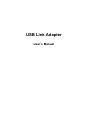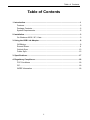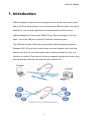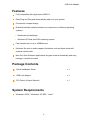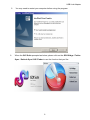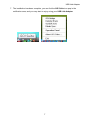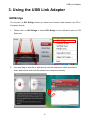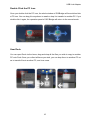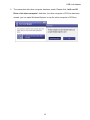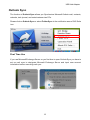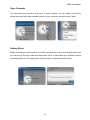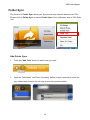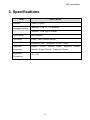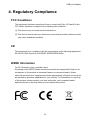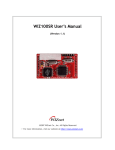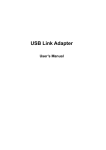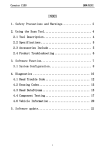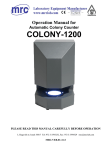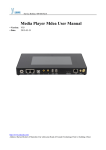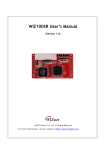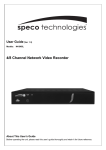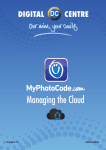Download USB Link Adapter
Transcript
USB Link Adapter User’s Manual USB Link Adapter ABOUT THIS MANUAL This manual is designed for use with the USB Link Adapter. Information in this document has been carefully checked for accuracy; however, no guarantee is given to the correctness of the contents. The information in this document is subject to change without notice. The manufacturer does not make any representations or warranties (implied or otherwise) regarding the accuracy and completeness of this document and shall in no event be liable for any loss of profit or any commercial damage, including but not limited to special, incidental, consequential, or other damage. SAFETY INSTRUCTIONS Always read the safety instructions carefully: Keep this User’s Manual for future reference Keep this equipment away from humidity If any of the following situation arises, get the equipment checked by a service technician: • The equipment has been exposed to moisture. • The equipment has been dropped and damaged. • The equipment has obvious sign of breakage. • The equipment has not been working well or you cannot get it to work according to the User’s Manual. COPYRIGHT This document contains proprietary information protected by copyright. All right are reserved. No part of this manual may be reproduced by any mechanical, electronic or other means, in any form, without prior written permission of the manufacturer. TRADEMARKS All trademarks and registered trademarks are the property of their respective owners or companies. i Table of Contents Table of Contents 1. Introduction ............................................................................................................1 Features..............................................................................................................2 Package Contents...............................................................................................2 System Requirements.........................................................................................2 2. Installation ..............................................................................................................3 On Windows 2000 / XP / Vista ............................................................................3 3. Using the USB Link Adapter .................................................................................8 GO!Bridge...........................................................................................................8 Remote Share................................................................................................... 11 Outlook Sync ....................................................................................................13 Folder Sync.......................................................................................................15 3. Specifications.......................................................................................................17 4. Regulatory Compliance .......................................................................................18 FCC Conditions ................................................................................................18 CE.....................................................................................................................18 WEEE Information ............................................................................................18 ii USB Link Adapter 1. Introduction USB Link Adapter is the premier file management and quickly data search device with its Go! Suite utility software. If you connecting the USB link cable in the end of Flash Drive, you can share and transfer the data between two PCs directly. USB Link Adapter provides simple USB2.0 Plug-n-Play functionality in two easy steps – connect a USB port on both PCs and start transferring data. The USB Data Transfer Cable also works between different operating systems, Windows 2000, XP and Vista to easily setup your new computer with a fast data transfer rate. Now you can easily share music, videos and dada file s with your friends or co-workers. There are no file sizes or capacity limitations like when using external storage media that can easily be lost or become full. 1 USB Link Adapter Features Fully compatible with High-speed USB 2.0 Easy Plug and Play and automatically load onto your system. Convenient compact design Bi-directional data transfer between two computers or different operating systems: • Notebooks and desktops. • Windows XP/Vista and 2000 operating system Fast transfer rate of up to 16MB/second Unlimited file size or media capacity limitations such as those found with external media cards New Go! Suite Software applications program loads automatically and easy manager / transfer the data Package Contents Quick Installation Guide x1 USB Link Adapter x1 CD (Driver & User’s Manual) x1 System Requirements Windows® 2000 , Windows® XP SP2 , Vista™ 2 USB Link Adapter 2. Installation On Windows 2000 / XP/ Vista Caution: DO NOT connect the USB Link Adapter to your computer before you install the provided driver. You will be instructed to do later. Follow the procedures below to install the driver and then connect the adapter: 1. Insert the provided CD into your disc drive and the installer program will run automatically when the Driver CD is inserted. You will see “GO!Suite - InstallShield Wizard”, please click “Next”. 3 USB Link Adapter Notice for Windows Vista users: Please click on “Run Setup.exe” to execute the installer program. 2. After reading the license agreement, select “I accept the terms of the license agreement” and click “Next”. 4 USB Link Adapter 3. Choose Destination Location and Click “Next”. 4. When “Ready to Install the Program” pop up, please click “Install”. The USB Link Adapter driver will be installed. 5 USB Link Adapter 5. 6. You may need to restart your computer before using the program. When the GO! Suite prompted as below, please click on the GO! Bridge / Folder Sync / Outlook Sync/ GO! Finder to use the function that you like. 6 USB Link Adapter 7. The installation has been complete, you can find the GO! Suite icon pop in the notification area, and you may start to enjoy using your USB Link Adapter 7 USB Link Adapter 3. Using the USB Link Adapter GO!Bridge The function of GO! Bridge allows you share and transfer data between two PCs / Computer directly. 1. Please click on GO! Bridge or select GO! Bridge in the notification area of GO! Suite icon. 2. You may drag or drop file or data directly into the destination folder and start to share and transfer data and file between two computers directly. 8 USB Link Adapter 3. When data/file transfer between two PCs, you may find the Copy screen prompted as below, the actual need it time will depends on your file or data size. 4. When data transfer succeeds, you may return to your GO! Bride panel and find the file appear on the path of destination folder. Use Computer Icon When you connect another PC, the PC Icon will show the desktop of another PC promptly, thus you won’t get confused of which PC you are watching. You can directly drag and drop the files onto the PC icon, it will drop these selected files onto the desktop of another PC. 9 USB Link Adapter Double Click the PC Icon Once you double click the PC icon, the whole window of GO!Bridge will be switched into a PC icon. You can drag it to anywhere to await or drop it to transfer to another PC. If you double click it again, the operation panel of GO! Bridge will return to the normal mode. User Dock You can open Dock via the items, drag and drop all the files you wish to copy to another PC onto Dock Once you collect all items you wish, you can drop them to antother PC so as to transfer files to another PC, and vice versa. 10 USB Link Adapter Remote Share 1. The function of “Remote Share” allows you use the internet connection and CD drive of other computer. Please click on” Remote Share” or select “Remote Share” in the notification area of GO! Suite icon. 2. The “Warning! Antivirus Softeware may cause this application malfunction” will show up, please click “continue” to connect the other computer. 11 USB Link Adapter 3. The connection with other computer has been made. Please click “I will use CD Drive of the other computer”. And then, the other computer’s CD Drive has been shared, you can open Windows Explorer to use the other computer’s CD Drive. 12 USB Link Adapter Outlook Sync The function of Outlook Sync allows you Synchronize Microsoft Outlook mail, contacts, calendar, task journal, and notes between two PCs. Please click on Outlook Sync or select Folder Sync in the notification area of GO! Suite icon. First Time Use If you use Microsoft Exchange Server on you first time to open Outlook Sync you have to set up mail sync to designate Microsoft Exchange Server and input user account information before executing mail sync. 13 USB Link Adapter Sync Contents You can select sync direction and items. In sync contents, you can select not only the default items but also user-created folders in sync contents, and then press ”Next”. Setting Rules Before executing synchronization to limit the mail amount to sync and facilitate sync time, you can set up the sync rules and then press “Next “to start data sync. Besides, before executing data sync, the application will ask users to close Microsoft Outlook. 14 USB Link Adapter Folder Sync The function of Folder Sync allows you Synchronize user data file between two PCs. Please click on Folder Sync or select Folder Sync in the notification area of GO! Suite icon. Add Folder Sync 1. Press the “Add Task” button to add a new sync task. 2. Input the “Task Name” and Press “browsing” button on sync contents to select the sync folders and direction for one-way or two-way synchronization. 15 USB Link Adapter Add IE My Favorites Sync 1. Press the “Add Task” button to add a new sync task. 2. Input the “Task Name” and select “IE My Favorites Sync” and set up the sync direction to sync IE My Favorites. Sync History When the settings of sync tasks are completed, you can press” Sync this task “ to execute single task synchronization or press “Sync All” button to sync all tasks. After the sync tasks are completed, users can select to view sync records promptly or press “Open Sync History” to view sync records later, on the top-right corner of the main panel. 16 USB Link Adapter 3. Specifications ITEM Description Interface USB 2.0 Type A Standard Interface Standard:USB 1.1 / 2.0 supports and IO Requirement Interface:USB Type A Female Power Mode Bus Powered LED Mode Power , Data Transfer Indicate Support OS Windows® 2000 , Windows® XP SP2 , Vista™ Supported English, Languages Spanish, Simple Chinese, Traditional Chinese Regulation Compliance French, German, Italian, Japanese, Korean, CE , FCC *Specifications are subject to change without further notice 17 USB Link Adapter 4. Regulatory Compliance FCC Conditions This equipment has been tested and found to comply with Part 15 Class B of the FCC Rules. Operation is subject to the following two conditions: (1) This device may not cause harmful interference (2) This device must accept any interference received and include interference that may cause undesired operation. CE This equipment is in compliance with the requirements of the following regulations: EN 55 022: EMC Directive 2004/08/EC (EN55022/EN55024) WEEE Information For EU (European Union) member users: According to the WEEE (Waste electrical and electronic equipment) Directive, do not dispose of this product as household waste or commercial waste. Waste electrical and electronic equipment should be appropriately collected and recycled as required by practices established for your country. For information on recycling of this product, please contact your local authorities, your household waste disposal service or the shop where you purchased the product. 18