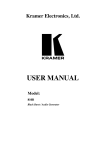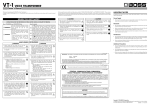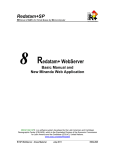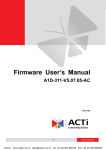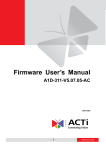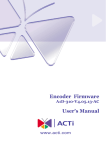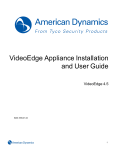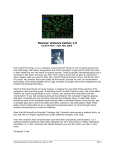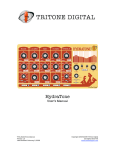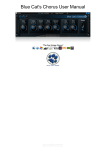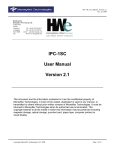Download documentation
Transcript
Chronotron 4.x User’s Guide Overview......................................................................................................... 3 What are the main Chronotron features? ......................................................... 3 Installation ...................................................................................................... 4 Upgrading from Previous Versions ................................................................... 5 Basic operation: Main window ............................................................................ 6 Configuration ................................................................................................... 9 Downloading YouTube videos with ChronoTube .................................................. 11 Processing Files with Chronotron ...................................................................... 12 Uninstalling Chronotron................................................................................... 13 License Agreement ......................................................................................... 14 Change Log ................................................................................................... 16 Chronotron User’s Guide. © 2013 Ianier Munoz. All rights reserved. 2 Overview Chronotron is a professional audio plug-in that allows you to manipulate tempo and pitch separately, in other words, it allows you to change the tempo of music files without affecting pitch (time stretching) and/or change pitch without affecting tempo (key change). You can use Chronotron in conjunction with Windows Media Player 9.x or later during playback of most types of media1, including video files. The plug-in can also be hosted on any DirectX plug-in host application, like Sony Sound Forge or Steinberg WaveLab, to permanently change the tempo and key of your audio material. A standalone application is also provided to process audio and video files without any additional software. Chronotron was the first plug-in to deliver high quality audio in real time at reasonable scaling ratios. The Chronotron product line implements highly-tuned algorithms featuring superior performance, wider effect range and improved sound quality. Chronotron requires Windows XP SP2 or newer Operating System. What are the main Chronotron features? Wide, configurable tempo range: from 12.5% to 800%. Key change up to +/- 12 semitones with optional formant preservation. State-of the art algorithms offering superior quality and performance with support for virtually any sample rate and bit depth. All functions are accessible via the keyboard. It can be hosted as a DirectX plug-in on professional audio applications (e.g. Sony Sound Forge, Steinberg WaveLab). A standalone application allows you to process audio and video2 files without any additional software. WMP-only features: o Download YouTube videos to your hard disk. o Real-time video playback support in a variety of formats. o Tempo and key settings can be recalled for different media files. o The loop function allows for easier music and speech transcription. 1 Please note that Windows Media Player disable DSP plug-ins when playing protected content (DVD, DRM-encoded WM files, etc.). The player may also disable DSP plug-ins when playing certain file types, such as MIDI files. These limitations apply to any DSP plug-in and are not related specifically to Chronotron. 2 Supported video formats depends codec compatibility. Chronotron User’s Guide. © 2013 Ianier Munoz. All rights reserved. 3 Installation The Chronotron installer is distributed as a standalone executable. To launch the installation, locate chronotron.exe using Windows Explorer and double-click on it. Enter your user name and registration key in the Customer Information dialog box, as shown below. If you just want to try out the plug-in before registering it, just leave the default registration key unchanged (i.e. 11111-11111-11111-11111-11000). This will cause Chronotron to be installed in trial mode, which has the following limitations: Upon loading the plug-in, a popup window opens to remind you of the limitations of the trial mode. The plug-in inserts random beeps in the audio stream after about 30 seconds of audio processing. To obtain a serial number for full-functional operation you need to purchase a registration key from http://www.chronotron.com. Please note that the Customer Information dialog box is the only place where the registration information can be entered, so in order to input your new registration key you will need to reinstall Chronotron by running chronotron.exe again. After installation, the plug-in will appear in the DirectX plug-in menu on your favorite audio editor under the name “Chronotron Pro Filter”. To use the plug-in on Windows Media Player go to the “View/Plug-ins/” menu and select “Chronotron”. Chronotron User’s Guide. © 2013 Ianier Munoz. All rights reserved. 4 Upgrading from Previous Versions If a previous version of Chronotron is already installed on your PC there’s no need to uninstall3 it before running chronotron.exe. The installer will take care of the upgrade process and will even remember your user name and registration key. However, if the installer detects that Chronotron v3.x is installed on your PC you will be asked to uninstall it first. 3 Earlier versions of Chronotron required the user to uninstall the product annually before installing new releases. Starting with version 2.3.0.0 the upgrade process has been made simpler. Chronotron User’s Guide. © 2013 Ianier Munoz. All rights reserved. 5 Basic operation: Main window The main Chronotron window is shown in the screenshot below along with the description of its main elements. Moving the Tempo slider will make the music play at a slower or faster pace. You can move the slider at smaller increments by using the Increase Tempo and Decrease Tempo buttons. You may alternatively enter the desired tempo scale in the Tempo edit box. While the keyboard input focus is in the Tempo edit box, you can press the Up and Down arrow keys to increment or decrement the tempo value. To reset the tempo to its original value, click on the Reset Tempo hyperlink. The tempo value is expressed using one of the three different scale modes, namely Percent, Custom and ID3. The default tempo scale mode is Percent. In this mode the tempo value represents the speed ratio with respect to the original material expressed in percent. To change the current scale mode click on the percent symbol to display the context menu, as shown in the screenshot below. The Custom BPM Value mode allows you to manually enter an arbitrary number that will be used as the reference tempo value, that is, the number that you enter will take the place of the 100% value in the tempo scale. As an example, if you enter the number 128, moving the tempo slider to its leftmost position will change the current tempo value to 32 (i.e. 25% of 128). Chronotron User’s Guide. © 2013 Ianier Munoz. All rights reserved. 6 Finally, the BPM from ID3 Tag mode has the same meaning as the Custom BPM Value mode; however, the original tempo value will be taken from the Beats per Minute ID3 tag, if present. The current version of Chronotron does not detect the BPM value automatically. You can use any tag editor to edit this value for your media files, such as the Windows Media Player Advanced Tag Editor, which you can access by right-clicking any item on the Media Library and selecting Advanced Tag Editor out of the context menu. Moving the Key slider will make the music play at a higher or lower pitch. You can move the slider in whole steps by pressing the Increase Key and Decrease Key buttons. To move the slider in smaller increments use the spin buttons next to the Key edit box. You may alternatively enter the desired transposition value in the Key edit box. While the keyboard input focus is in the Key edit box, you can press the Up and Down arrow keys to increment or decrement the value. Pressing Shift in conjunction with the Up and Down arrow keys will increment or decrement the value by 100 (one semitone). To reset the pitch to its original value, click on the Reset Key hyperlink. The Natural Key check box activates formant preservation when changing pitch. Enabling this option reduces the “Chipmunk” effect when transposing vocals. This control is visible only when the selected quality setting supports this feature. The Link check box links the key and the tempo together, effectively turning Chronotron into a resampler. The high-quality resampling algorithm is implemented using state-of-the art technology to deliver crystal clear sound. Clicking More Controls causes a window pane to appear containing other real-time playback parameters shown in the screenshot below. The Video Delay edit box and its corresponding spin buttons can be used to better align audio and video during playback, in case the original video material has slight synchronization issues. The Solo Channel spin buttons allow you to isolate each individual audio channel. This functionality is most useful for material where each audio channel contain different information (e.g. language learning material, karaoke files and multichannel music files). The Loop-in and Loop-out buttons allow you to play simple loops4. Loops played through Chronotron are not seamless. This feature is intended to be used during music and speech transcription, where the ability to repeat a section is a requirement. 4 The looping functionality is available only when the plug-in is hosted natively on Windows Media Player. Chronotron User’s Guide. © 2013 Ianier Munoz. All rights reserved. 7 Press the Loop-in button during playback to mark the initial position of the loop. The Loop-in button will glow red. When the music reaches to the point where you want the loop to end, press the Loop-out button to start playing the loop from its initial position. While the loop is playing both the Loop-in and Loop-out buttons will glow red. Note that you can adjust the tempo and key during loop playback. To exit the loop, press either the Loop-out or Loop-in button again. It is possible to reset the initial loop position to the current playback position without clearing the loop out position by pressing the Loop-in button while holding the Ctrl key down. Chronotron User’s Guide. © 2013 Ianier Munoz. All rights reserved. 8 Configuration A screenshot of the setting window is shown below. The Range combo box defines the operation range of the tempo slider. The Quality combo box can be set to either of the following values: Highest: This is the highest quality setting. It gives the best results but requires a very fast CPU. Very High: High-quality algorithm suitable for most audio/video material. Requires a fast processor. High: Very good quality level with moderate processor usage. This is the default setting. Speech (Time-Domain): High-quality time-domain algorithm. Good for speech and some transient-rich material. High: Medium/high quality level with fair processor usage. Fair: Medium quality level with fair processor usage. Preview: Modest quality level with low processor usage. Use this mode when using Chronotron on a slow PC. Snap key changes to semitones causes the key + and key - buttons to align the key to the closest half step (i.e. 100-cent bar). If you don’t check this option, the key + and key - buttons will just increase or decrease the current key by 100 cents. The following features apply only to Windows Media Player: By default, the Chronotron window appears in the WMP Settings area (under the Now Playing tab). When Run plug-in in a separate window is checked, WMP will Chronotron User’s Guide. © 2013 Ianier Munoz. All rights reserved. 9 show Chronotron in a separate window. Note: if you change this setting you will need to restart WMP and select Chronotron again out of the Plug-ins menu. The option Make the Chronotron window stay on top of other windows can be useful, for example, when playing high-definition video to make sure that Windows Media Player does not hide Chronotron. You can disable video processing if you experience issues during video playback by checking the Disable video processing option. Please note that you can still process video files using the standalone File Processing application. The On Track Change setting can take the following values: Leave the tempo, key, channel soloing and video delay controls unchanged. Reset the tempo and key to 100%, video delay to zero and disable channel soloing. Set the tempo, key, channel soloing and video delay to the values used when the current file was last played. Chronotron User’s Guide. © 2013 Ianier Munoz. All rights reserved. 10 Downloading YouTube videos with ChronoTube ChronoTube is a Windows Media Player plug-in that allows you to download YouTube™ videos in MP4 format5 to your hard disk. This plug-in is installed automatically when you install Chronotron. To open ChronoTube go to the “View/Plug-ins/” menu and select “ChronoTube”. The main plug-in window is shown in the screenshot below along with the description of its main elements. Enter the desired YouTube link in the YouTube URL edit box and click the Download button. A valid URL usually looks like this: http://www.youtube.com/watch?v=0PNjPu4_U5g. You can copy the link from your web browser’s address bar, or alternatively enter some keywords to start a YouTube search on your default web browser. If the Auto-open option is checked playback will start right after the video has been downloaded. You can select where downloaded videos are stored on your hard disk by clicking the Output Folder button and select a target directory. 5 The MP4 format is supported by Windows Media Player on Windows 7 and later. Older Operating Systems may require additional codecs to be installed. Chronotron User’s Guide. © 2013 Ianier Munoz. All rights reserved. 11 Processing Files with Chronotron The Chronotron Audio/Video Processor application lets you change the tempo and/or pitch of audio and video files without using any additional software. You can find this application in your Windows Start Menu. Processing a file is simple: Select a file to process by clicking the Input File button or the corresponding menu option. Select the target path and file name by clicking the Output File button or the corresponding menu option. Set the pitch, tempo and other settings in Chronotron. Hit Go! The Settings menu option allows you to select the desired output format: AAC/MP46 or WMA/WMV. 6 This option requires Windows 7 or later. Chronotron User’s Guide. © 2013 Ianier Munoz. All rights reserved. 12 Uninstalling Chronotron To uninstall Chronotron, open the Windows Control Panel, select Uninstall a Program, search for Chronotron and then click Uninstall. Chronotron User’s Guide. © 2013 Ianier Munoz. All rights reserved. 13 License Agreement The Chronotron software (hereinafter referred to as the “Licensed Software”) and accompanying materials are protected by copyright law. Making copies, adaptations, or derivative works without the prior written authorization of Ianier Munoz (hereinafter referred to as the “Author”), is prohibited by law and constitutes a punishable violation of the law. The Author retains all ownership rights to the software and its documentation. The Author grants you a non-transferable, non-exclusive license to use the Licensed Software, under the terms and conditions stated in this agreement. Use of the Licensed Software for any period of time indicates your agreement to the following terms and conditions. License You may: Use the Licensed Software on only one computer. You may not: Make copies of the Licensed Software or of the user manual in whole or in part except as expressly provided for in this agreement. Your right to copy the Licensed Software and the user manual is limited by copyright law. Making copies, verbal or media translations, adaptations, derivative works, or telecommunication data transmission of the Licensed Software without prior written authorization of the Author, is prohibited by law and constitutes a punishable violation of the law. Make alteration or modifications to the Licensed Software (or any copy) or disassemble or de-compile the Licensed Software (or any copy), or attempt to discover the source code of the Licensed Software. Sub license, lease, lend, rent, or grant other rights in all or any portion of the Licensed Software (or any copy) to others. Term of the Agreement This agreement is effective until terminated by you or the Author. In the event of breach of any of the terms of this agreement, you shall pay the attorney's fees of the Author that are reasonably necessary to enforce the agreement plus resulting damages. Chronotron is a registered trademark of Ianier Munoz. All other trademarks are the property of their respective holders. Limited Warranty and Disclaimer THE LICENSED SOFTWARE AND ACCOMPANYING MATERIALS ARE PROVIDED 'AS IS' WITHOUT WARRANTY OF ANY KIND, EITHER EXPRESS OR IMPLIED, INCLUDING, BUT NOT LIMITED TO, THE IMPLIED WARRANTIES OF MERCHANTABILITY AND FITNESS FOR A PARTICULAR PURPOSE. The Author does not warrant that the functions contained in the program will meet your requirements. The entire risk as to the use, quality, and performance of the Licensed Software is with you. The Author warrants the medium on which the program is furnished to be free from defects in materials and workmanship under Chronotron User’s Guide. © 2013 Ianier Munoz. All rights reserved. 14 normal use for a period of ninety (90) days from the day of delivery to you as evidenced by a copy of your receipt. The Author's entire liability and your exclusive remedy as to the medium will be the replacement of the medium. SOME JURISDICTIONS DO NOT ALLOW LIMITATIONS ON HOW LONG AN IMPLIED WARRANTY LASTS, SO THE ABOVE LIMITATION MAY NOT APPLY TO YOU. THIS WARRANTY GIVES YOU SPECIFIC LEGAL RIGHTS. YOU MAY ALSO HAVE OTHER RIGHTS WHICH VARY FROM JURISDICTION TO JURISDICTION. Limitation of Liability IN NO EVENT WILL THE AUTHOR BE LIABLE FOR ANY DAMAGES, INCLUDING LOSS OF DATA, LOST PROFITS OR OTHER SPECIAL, INCIDENTAL, CONSEQUENTIAL OR INDIRECT DAMAGES ARISING FROM THE USE OF THE LICENSED SOFTWARE OR ACCOMPANYING MATERIALS. THIS LIMITATION WILL APPLY EVEN IF THE AUTHOR OR ITS AUTHORIZED AGENT HAS BEEN ADVISED OF THE POSSIBILITY OF SUCH DAMAGE. YOU ACKNOWLEDGE THAT THE LICENSE FEE REFLECTS THIS ALLOCATION OF RISK. SOME JURISDICTIONS DO NOT ALLOW LIMITATION OR EXCLUSION OF LIABILITY FOR INCIDENTAL OR CONSEQUENTIAL DAMAGES, SO THE ABOVE LIMITATION MAY NOT APPLY TO YOU. Chronotron User’s Guide. © 2013 Ianier Munoz. All rights reserved. 15 Change Log Version 4.6 Minor bug fixes and performance improvements. Chronotron Pro is being renamed to just Chronotron Version 4.5.2 Updated ChronoTube to cope with recent YouTube changes. Version 4.5.1 Greatly improved stereo image. Added Mono to the Solo Channel selection. Version 4.5 The key change range has been increased to +/-12 semitones. The key change function now includes a formant preservation option. The +Transients option has been removed. Transient processing is now bound to the quality setting. Version 4.3.1 Fixed a bug that caused existing licenses to become invalid in some systems. Version 4.3 Winamp support is back! Major performance improvements on modern CPUs. Version 4.2.2 Minor bug fixes and performance enhancements. Version 4.2.1 Updated ChronoTube to cope with recent YouTube changes. Minor bug fixes to the standalone file processor application. Version 4.2 Reduced audio latency in all quality settings. Performance improvements to the Solo Channel functionality. Version 4.1.7 Updated ChronoTube to cope with some YouTube changes that caused download errors. Version 4.1.6 General performance improvements on mobile processors. Chronotron User’s Guide. © 2013 Ianier Munoz. All rights reserved. 16 Fixed a regression bug in looping functionality. The quality setting Drums/Vocals has been renamed to Speech. Version 4.1.5 The file processor application has been revamped. Removed Winamp support. Channel selection and video delay parameters are now persisted with DX plug-in presets. Minor bug fixes and performance improvements. Version 4.1 New Video Delay control that allows for more accurate video synchronization. New Solo Channel control that allows isolating a specific audio channel. A message has been added to the installer to warn Windows XP users that their OS will no longer be supported in future releases. Version 4.0 Download YouTube™ videos directly from Windows Media Player! Further improved audio quality. Transient enhancement has been extended to cover the full tempo range. Video playback functionality now supports hardware-accelerated videos. Version 2.5 Greatly improved audio quality, with better bass response and transient handling. The Quality configuration setting has been extended accordingly. Fixed some stability issues with Windows Media Player. Version 2.4 Fixed a bug in looping functionality. Improved audio fidelity for all quality settings. Technology upgrade (.Net framework 4) so no additional components are required on Windows 8. Version 2.3 Greatly improved install and upgrade experience. Performance improvements on recent Intel CPUs. Fixed a bug that caused the plug-in to crash when running on some (very old) CPUs. Version 2.2.3 Fixed compatibility issues with Windows 8. Improved video codec compatibility. Chronotron User’s Guide. © 2013 Ianier Munoz. All rights reserved. 17 Version 2.2.2 Fixed some bugs related to video conversion in the file processor application. Cosmetic improvements to the file processor application. Version 2.2.1 Fixed a bug that caused an audio gap on WMP track change. Version 2.2 The installer is now packaged in a single executable. Improved DirectX host compatibility. Automatic online version check. A bunch of bug fixes. Version 2.1 Remoting API compatible with Chronotron v3.x. Improved 64-bit OS compatibility. Version 2.0 New standalone application to process audio and video files. A new quality setting is available which is more suitable for voice. Video support has been improved. Video support can now be disabled via the Settings window. The product version is now displayed in the Settings window. A bunch of bug fixes. Version 1.5 Windows 7 fix: the plug-in now runs in a separate window by default. WMP 12 does not properly handle settings-area plug-ins, not even the built-in ones (e.g. SRS WOW). Windows 7 fix: fixed a bug that caused the window to lose its connection to the DSP (so moving the tempo/key sliders had no effect on the sound). Windows 7 fix: settings can now be changed even when UAC is on. Version 1.2 Ability to run in a separate window when hosted on WMP. Version 1.1 Native Winamp support. Range is configurable up to 8x. Version 1.0 Initial Chronotron Pro release. Chronotron User’s Guide. © 2013 Ianier Munoz. All rights reserved. 18