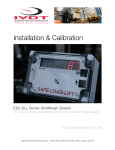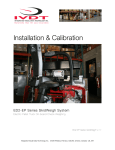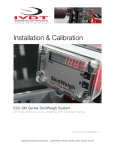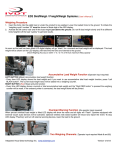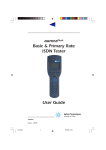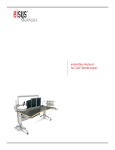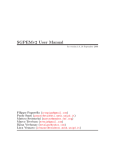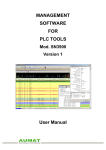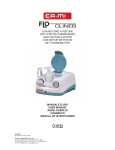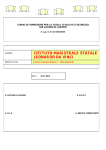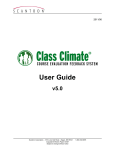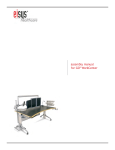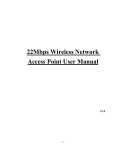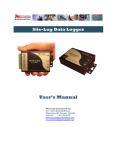Download File - SkidWeigh Technology
Transcript
Installation & Calibration SkidFleet System SkidFleet Series V 3 Operator ID#’s and OSHA Safety Check Integrated Visual Data Technology Inc. 3439 Whilabout Terrace, Oakville, Ontario, Canada L6L 0A7 General Installation Guide This SkidFleet system installation & calibration guide describes how to install, calibrate, test and use your on-board check weighing with optional impact detection module. Following the instructions in this guide will enable you to get your system operating quickly and easily. In the event that you require additional assistance, please contact customer support via e-mail at [email protected] or visit www.skidweigh.com or contact us at the address or contact number below: Integrated Visual Data Technology Inc. 3439 Whilabout Terrace, Oakville, ON, Canada, L6L 0A7 Phone: 905-469-0985, Fax: 905-825-9494 Safety Always disconnect the vehicle battery while installing SkidFleet system or any other electronic product. Make sure sure that unit, pressure transducer and any other associated cables are securely mounted and do not impede any of the vehicle’s controls. Use care when routing the components cables. Route the cables where they will be protected. Use commonly accepted install practices for after market industrial vehicle electronic devices. The installation of the SkidFleet systems should only be performed by an acknowledged lift truck dealer technician or end user electro and hydraulic technical installer. Here are two acceptable methods of making a wire connections: * Soldering your connections (recommended) * Crimp connectors (with the use of the proper crimping tool) Regardless of the method you choose, ensure that the connection is mechanically sound and properly insulated. Use high quality electrical tape and shrink tubing where necessary. This product is connected directly to the vehicle’s ignition switch, 12 to 55 V DC. There is no on-off switch on the unit. Electro-Magnetic Compatibility CE conformity to EC directive 89/336 (EMC) by application of harmonized standards: Interference stability EN 61000-6-2 and EN 61326-1 interference emit EN 61000-6-3, EN 61326-1 for the pressure transducer. SkidFleet Series Our policy is one of continuous improvement and the information in this document is subject to change without notice. Check that software version displayed on LCD is the one applicable for your application. Overview of components The standard SkidFleet system consist of two main components: * Digital indicator with wiring harness, mounting bracket Integrated Visual Data Technology Inc. 3439 Whilabout Terrace, Oakville, Ontario, Canada L6L 0A7 * Hydraulic pressure transducer with 3 wires cable * Installation & calibration manual and operator usage instruction Operational principal The SkidFleet system check weighing operational principal is based on the hydraulic pressure transducer mounted in the vehicle lifting hydraulic circuit that will automatically activate the “weighing cycle / specific algorithm ” every time a skid load is lifted just above the ground. The increase in pressure is converted in an electronic signal at the sample rate of 16000 readings which is converted into a load weight reading. The SkidFleet models equipped with the impact detection system have the impact module mounted inside the SkidFleet enclosure. Note: Standard SkidFleet units without impact detection module can be installed on lift truck regardless of the mounting angle or location. SkidFleet units equipped with optional impact detection module must be installed on the lift truck in in such a way that LCD display is facing forward direction of vehicle travel, indicator mounted in vertical position having up to +/- 15 degree angle that is allowed for proper operation. Pressure transducer installation The pressure transducer must be installed in the lifting hydraulic line between the lift control valve and lift cylinder(s). Mount a T-piece in lifting hydraulic line. In some cases you can install the pressure transducer in the flow divider, drilling and tapping for 1/4”-18 NPT male in spare plug (if only single or double mast configuration) or in the body of the flow divider. Also, you can drill and tap on any “larger elbow” that might be available in the hydraulic lifting circuit found in vehicles with larger hoses to accommodate larger vehicle lifting capacities Pressure transducer installation precautions Before installation of the pressure transducer the hydraulic lift circuit must be pressure free. There are two ways to do that: 1. Place the forks on the ground in their lowest position and make the hydraulic system pressure free by tilting the mast forward. The chain(s) should be slack. 2. Lift the forks and position them on the top of a supporting fixture. Start lowering the lifting cylinder into its lowest position. Be sure that chain(s) are slack. Make sure that that installed pressure transducer will not touch any moving parts or assembly of the vehicle while in normal operation. Pressure transducer has 1/4”-18 NPT male thread. Use thread seal to ensure tight fit. Integrated Visual Data Technology Inc. 3439 Whilabout Terrace, Oakville, Ontario, Canada L6L 0A7 . Selecting the mounting location for digital indicator Use the mounting bracket to fasten digital indicator on the vehicle dashboard, side railing or preferably on the top of the operator guard enclosure, right hand side. There are many examples of mounting locations that will depend on the vehicle model. However, additional mounting items such as a flat brackets may be needed to help secure the unit to upper right corner of the guard or side railing. Compact size All of the SkidWeigh systems are compact size, housing dimension of only 178 mm x 144 mm x 48 mm. Electrical Connections All SkidFleet systems operate from 12 to 55 V DC. Note: The main cable for pressure transducer and power supply are the same color code for all SkidFleet versions. Digital indicator with five wires single cable. - Orange Wire (+) Ignition switch “on position” - Brown Wire (-) Battery negative - Red Wire, connect to RED wire of the pressure transducer cable - Black Wire, connect to BLACK wire of the pressure transducer cable - White Wire, connect to WHITE wire of the pressure transducer cable Pressure transducer cable - White Wire, signal 0 to 2,5 V - Black Wire, signal negative - Red Wire, power supply to pressure transducer + 11 V DC Integrated Visual Data Technology Inc. 3439 Whilabout Terrace, Oakville, Ontario, Canada L6L 0A7 Electrical power short circuit protection - All of the SkidFleet systems are internally short circuit protected with resettable fuse. There is no need to install external inline fuse in orange wire connected to the ignition switch. - Automotive 60 V load dump protection. Reversal power supply protection. “Quick test to determine if electrical connections are done right” After you have connected electrical power and pressure transducer cable you can check the system operation. - Press Home input and activate “Clock & More” input on LCD display. - Press “Pressure Transducer test” icon. The LCD screen will show the “ Pressure Reading”. Keep lifting /loweing the forks and sensor readout value shown on LCD display should change up and down in the value. Press “Back” input to get back to the Home page. If the above test is valid than the system and pressure transducer electrical connections are done right. The next procedure will be to calibrate the SkidFleet weighing function Integrated Visual Data Technology Inc. 3439 Whilabout Terrace, Oakville, Ontario, Canada L6L 0A7 Lift truck equipped with hydraulic accumulator If the standard SkidFleet system is installed on the lift trucks equipped with hydraulic accumulators, please contact us to provide you with input instruction to enter specific software algorithm to obtain load weight accuracy within +/- 0.1 to 1% of vehicle maximum lifting capacity. Weighing function calibration procedure The SkidFleet calibration is automatic and is done by lifting empty and loaded forks (or any other attachment such as paper clamp) just above the ground. MAKE SURE THAT YOU HAVE A KNOWN LOAD WEIGHT AND KEEP IT NEARBY TO COMPLETE THE CALIBRATION. For the best results use at least minimum calibration load test weight of 30 to 50% of maximum lifting capacity of the lift truck. Use customer floor scale or find a known skid load weight within the operational facility. Important: If you want the system to show load weight in pounds, use the known load weight in pounds and enter that value accordingly. The same would apply if you want the system to show load weight in kilograms. System Set Up & Calibration Note: SkidFleet systems with the input for the valid Operator ID# you must enter the ID # into the SkidFleet in order to get to the “Home page icons” to proceed with system set up and calibration. If the OSHA function is active than you must go through the OSHA SAFETY TEST questionary by keep pressing Next. Date / Time Set Up - Press icon showing Clock & More. - Use “Set” and “arrow up” and “arrow down” input to change time and date if required - When done press “Home” input to save the values Integrated Visual Data Technology Inc. 3439 Whilabout Terrace, Oakville, Ontario, Canada L6L 0A7 SkidFleet weighing function calibration starting point Lower the empty forks to the ground. There should be no hydraulic pressure in lift hydraulic circuit. Turn ignition switch to on position (electric lift trucks) and start the engine on combustion powered lift trucks. LCD display will show standard weighing mode. Press “Home” input. With LCD showing all of the icons, press “Calibrate” input icon. Calibration of empty forks System is ready for automatic zeroing of the scale function. With empty forks on the ground, lift forks or (Paper clamp or any other attachment) just above the ground. Activate lift control valve and “quickly” lift empty forks. Do not lift empty forks slowly ! Wait few seconds until display shows 100%. The LCD display will indicate to lower empty forks. Calibration for empty forks is done. The LCD display will automatically go to the next screen where you have to enter a known load weight. Integrated Visual Data Technology Inc. 3439 Whilabout Terrace, Oakville, Ontario, Canada L6L 0A7 Example:” Known load weight is 1528”. Note: The known load weight could be in pounds or kilograms. Press Enter key when known load weight is inputed into the system. Calibration of loaded forks with known load weight With loaded forks on the ground, lift forks or (Paper clamp or any other attachment) just above the ground. Activate lift control valve and “quickly” lift loaded forks. Do not lift forks slowly ! Wait few seconds until display shows 100%. The LCD display will indicate to lower empty forks. Calibration of loaded forks with known load weight is done. Lift Truck Overload Warning Input (Optional function on some SkidFleet models) SkidFleet systems with overload warning function will have LCD screen advance automatically to “Enter Overload Value” after the calibration of loaded forks with known load weight is finished. At that point enter the overload warning value for your vehicle application and press Enter key. Integrated Visual Data Technology Inc. 3439 Whilabout Terrace, Oakville, Ontario, Canada L6L 0A7 Operator ID# Set Up Standard Operator ID# With a standard Operator ID# the end user can input into the system any ID# from number 1 to 999. System will register the operator ID# and you will be allowed to procced to the next step. Valid Operator ID# With the system configurated for Valid Operator ID# you must set up a valid Operators ID#’s in each SkidFleet. Only the valid ID#’s entered into the system will allow you to procced to the next step. Valid ID# set up procedure The end user (Supervisor) can set a valid operators ID#’s by login into the system with provided Password Code. Maximum valid operators ID# that can be inputed into the SkidFleet system is 50. Valid Password Code How to program valid operators ID# (Maximum 3 digits ID#) Factory default is for single operator and valid ID# is 1. 1.Turn power on to the system. The LCD display will show IVDT, Software version and Serial number briefly and ENTER ID NUMBER. Integrated Visual Data Technology Inc. 3439 Whilabout Terrace, Oakville, Ontario, Canada L6L 0A7 ENTER ID NUMBER ID = _ 2. Enter number 999 and press Enter key to start the procedure of the input mode for a valid operator ID#’s. ENTER ID NUMBER ID = 999 3. The LCD display will show ENTER VALID IDS . The ID 1 = _ will be shown on the lower LCD bar. ENTER VALID IDs ID 1 = _ 4. Enter valid first operator ID# (Any number between 1 to 999) Note: If you are entering only one valid operator ID#, than enter that valid number and press F key to exit. If you are entering more than one valid operator ID# , enter the first valid operator number and than press Enter key. The LCD display will automatically advance to ID 2 = _ . ENTER VALID IDs ID 2 = _ Enter valid second operator ID# and keep pressing Enter key to advance to third, forth, etc. 5.When entering your last valid ID# (As of example ID 5 is your last operator ID# input) press Enter key. The next LCD display will advance to ID 6 = _ and at this point press F key to exit. Your 5 ID# will be stored. Note: By entering valid password code 999 your will reset all previous entered ID#’s. Integrated Visual Data Technology Inc. 3439 Whilabout Terrace, Oakville, Ontario, Canada L6L 0A7 Lift Truck Impact Detection (Optional on some SkidFleet models) Lift truck impacts are a common occurrence in all kinds of material handling operations. In most cases, impact events are to be expected. The SkidFleet Series, lift truck impact monitoring function will detect all of the impacts and visually show to the operator the actual value in G forces. Thera are two impact values warning setting, low and high that can be set for each particular application. Default values are 2.0 G and 4.0 G. The low impact value is only an indication/warning to the operator of the minimum impact detection event. The higher impact value in addition to indication / warning has a capability of the events reporting. ( USB or wireless ) Impact detection value change procedure The end user (Supervisor) can change these two G’s settings on every vehicle if required at any time by login into the system with provided Password Code. Valid Password Code Press Admin icon Enter Valid Password Code: Current G’s settings Change low impact value Change high impact value New impact settings Integrated Visual Data Technology Inc. 3439 Whilabout Terrace, Oakville, Ontario, Canada L6L 0A7 Note: Every material handling operation is different. Vehicle lifting capacity, type of the vehicles, driving loaded or unloaded, loading trailers activities, etc. will influence the “LOW” and “HIGH” impact values. This is the learning process for every application. The idea is to minimize all of the lift truck impacts, low or high. Use “LOW” setting to detect all of the impacts with lower threshold value (Example 2.0G) and provide only a visual indication / warning to the operator. Use “HIGH” impact value as the reporting tool. * Sudden lift truck acceleration or stopping, driving on uneven floor, loading and unloading trailers will cause the “LOW” impact value if set less than 1.0 G’s. i sign (purple color) shown on LCD display indicates that Impact module is active Integrated Visual Data Technology Inc. 3439 Whilabout Terrace, Oakville, Ontario, Canada L6L 0A7 User’s Manual Lift Truck / Operator SkidFleet LCD Display Remarks - Insert the forks into the load, lower the forks to the ground. - LCD will show “Load Weight Total” Load weighing starting point - Lift the load weight just above the ground - Do not lift the load “slowly” or to Proper weighing procedure different forks load heights - LCD will show “Please Wait” with % of the weighing cycle status - After few seconds LCD will show “Done” with lifted load weight value - The SkidFleet with optional onboard Printing individual load printer connected if you press “Print” weight key you will get a printout ticket and LCD will show “Pick Next Load”. - To initiate another load weight procedure repeat above procedure Integrated Visual Data Technology Inc. 3439 Whilabout Terrace, Oakville, Ontario, Canada L6L 0A7 Lift Truck / Operator SkidFleet LCD Display Remarks - SkidFleet with optional Waybill ID# function, if you press “Print” key the LCD screen input for Waybill No: will prompt you to enter a valid Waybill Optional Waybill ID# input for load weights number. - Press Enter key - SkidFleet with optional accumulative load weight total, press “Add” key to keep totaling the load weights. Optional accumulative load weight total - Activate Clock & More icon. - Press “Tare Input by Keypad” Tare Input by keypad - Input your Tare value and press Enter key - TR sign will be shown on LCD display - Press TR sign to cancel current Tare - TR sign will be not shown on LCD display How to re-set Tare input set by keypad * The last Tare input will be shown in Tare Value table Integrated Visual Data Technology Inc. 3439 Whilabout Terrace, Oakville, Ontario, Canada L6L 0A7 Lift Truck / Operator SkidFleet LCD Display Remarks - Activate Clock & More icon. - Press “Tare input by Reweigh” How to set Tare value by reweigh - “Lift Empty Forks” with additional item (container, box,etc.) to recalibrate - TR sign will be shown on LCD display - Press TR sign to cancel current Tare input by reweigh - TR sign will be not shown on LCD How to re-set Tare input by display reweigh - Activate Clock & More icon. - Press “Parts count buy Weight” Parts count by Weight Activate Clock & More icon. - In “Part Weight” table input the weight of individual part weight. - Press Next to confirm the part weight Parts count by Weight Integrated Visual Data Technology Inc. 3439 Whilabout Terrace, Oakville, Ontario, Canada L6L 0A7 Lift Truck / Operator SkidFleet LCD Display Remarks - Lift the load weight - LCD display will show load weight and Part count Parts count by Weight - You can add other loads and keep track of the total part counts - Activate Clock & More icon. - Press “Parts count by Weight” - Change value of part weight table or To change or re-set Parts re-set by inputing 0 value and press count by weight function Next. Automatic Utilization Automatic Impact Visual Automatic Overload Visual Visual Indication Indication Indication Integrated Visual Data Technology Inc. 3439 Whilabout Terrace, Oakville, Ontario, Canada L6L 0A7 OSHA OSHA OSHA OSHA OSHA OSHA OSHA OSHA OSHA Integrated Visual Data Technology Inc. 3439 Whilabout Terrace, Oakville, Ontario, Canada L6L 0A7