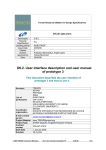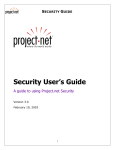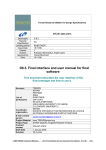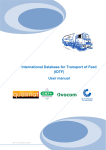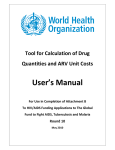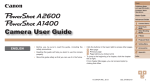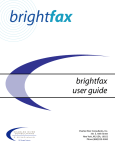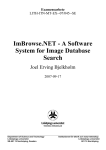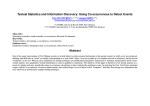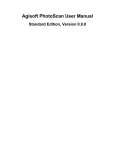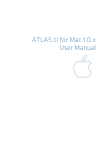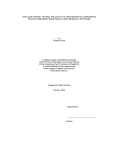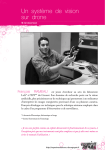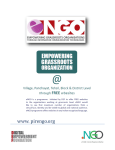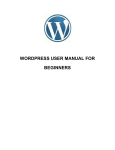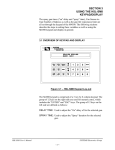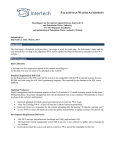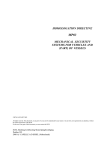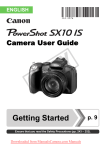Download D6.1 User interface description and user manual of prototype 2
Transcript
Trends Research ENabler for Design Specifications FP6-IST-2005-27916 Deliverable D 6.1 Security Classification Leading partner Issue Date PU ROBOTIKER 30/09/07 Version 1 Authors Aranzazu Bereciartua, Angel López Approved by Carole Bouchard Date 30/09/07 D6.1 User interface description and user manual of prototype 2 This document describes the user interface of prototype 2 and how to use it. Acronym TRENDS LCPI SERAM PERTIMM INRIA List of participants ROBOTIKER CRF (FIAT) STILE BERTONE UNIVERSITY OF LEEDS UNIVERSITY OF CARDIFF Coordinator LCPI SERAM : Laboratoire Conception de Produits et Innovation, Organization SOCIETE D'ETUDES ET DE RECHERCHES DE L 'ECOLE NATIONALE SUPERIEURE D'ARTS ET METIERS E-mail contact person [email protected] Project Website www.trendsproject.org Project Type STREP (Specific Targeted REsearch Project) Contract number FP6-IST-27916 Start Date 1 January 2006 Duration 36 months © 2006 TRENDS Consortium Members. All rights reserved D6.1. User interface description P2 V1 30. 09.07 1/29 0. INDEX 1. 2. 3. 4. 5. 6. 7. 8. 9. 10. GENERAL INTRODUCTION ..............................................................................................................................3 1.1 WORK PACKAGE 6 OBJECTIVES: USER INTERFACE DEVELOPMENT ........................................................3 1.2 DESCRIPTION OF WORK TASK T6.1 ...................................................................................................4 1.3 STRUCTURE OF THE REPORT ............................................................................................................4 OVERVIEW OF PROTOTYPE 2 .........................................................................................................................5 USER INTERFACE DEVELOPMENT ENVIRONMENT ..............................................................................................6 PROCEDURE FOR EXECUTION ........................................................................................................................6 DESCRIPTION OF THE INTERFACE AND AVAILABLE FUNCTIONALITY ......................................................................7 WORKING PROCEDURE: SEARCH FUNCTIONALITY ...........................................................................................12 6.1 RANDOM SEARCH .........................................................................................................................12 6.2 SEARCH BY IMAGE ........................................................................................................................14 6.3 RELEVANCE FEEDBACK .................................................................................................................15 6.4 SEARCH BY TEXT QUERY ...............................................................................................................16 WORKING PROCEDURE: GENERAL AVAILABLE FUNCTIONALITY ..........................................................................18 7.1 HANDLING OF AN IMAGE .................................................................................................................18 7.2 HANDLING OF A SPHERE ................................................................................................................20 7.3 DISPLAY FUNCTIONALITIES.............................................................................................................24 CONCLUSION.............................................................................................................................................26 LIST OF FIGURES AND TABLES......................................................................................................................27 GLOSSARY ............................................................................................................................................28 © 2006 TRENDS Consortium Members. All rights reserved D6.1. User interface description P2 V1 30. 09.07 2/29 1. GENERAL INTRODUCTION This report corresponds to the deliverable of WP6, D6.1 User interface description and user manual of prototype 2. 1.1 WORK PACKAGE 6 OBJECTIVES: USER INTERFACE DEVELOPMENT The objective of WP6 is to elaborate the user interface for the complete system. This interface is a collection of different interfaces that present different functionalities, such as the mixed image and text search, pallets generation, ambience boards’ generation, mapping, chronological and sectorial clustering. The WP6 is fully related to WP1 and WP2, which constitute the input for this WP. WP1 gathers the requirements of the users regarding the functionalities of the system. The WP2 gathers the system technical layout and the integration of the elements developed in the other WPs, interface included. The output of WP6 will be evaluated by the end users in WP7. WP6 is split up in three tasks: T6.1. Interface development of prototype 2: the interface of prototype 2 is developed. Prototype 2 is the first interactive software whose aim is to evaluate the first version of the interface and its functionalities. It is constituted by the user interface (an executable that works on the user's computer) and two servers: the text search engine and the image search engine. The prototype 2 is available with the following functionalities of search: - random search - search by image sample - search by relevance feedback - search by text T6.2. Interface development of prototype 3. The prototype 3 represents the almost final version of the TRENDS system, and contains the following elements: - the new highly innovative user interface. - the mixed text and image search component. - the relevance feedback final component - the grabbing component - the clustering and mapping functionalities - the harmony generation component T6.3. Final software tuning: The final software is the prototype 3 with the improvements detected by the users after the last evaluation tests. It will contain all the functionalities defined for TRENDS system. This deliverable D6.1 is the output of the T6.1, and its aim is to describe the user interface of prototype 2. © 2006 TRENDS Consortium Members. All rights reserved D6.1. User interface description P2 V1 30. 09.07 3/29 1.2 DESCRIPTION OF WORK TASK T6.1 This report is related to the task T6.1. Interface development of prototype 2. After the elaboration of the initial sociological and design trends database (T2.1) and the definition of a procedure for the identification of the sectors of influence and the websites for the extraction of sociological and design trends (T2.2), the definition of a procedure for the mono-sector mappings, ambiences, pallets definition and statistics module (T2.3), the identification of the functionalities of the user interface (T2.4), the definition of the system infrastructure (2.5), the prototype 2 has been developed by month 18, for the first tests with the end users in order to achieve the final TRENDS software. The functionalities gathered in T1.4 have been translated to options available from the interface. The first graphic version of the interface is D2.4. The interface developed in T6.1 is based on D2.4, this is, it is the generation of an interactive software coming from the design of the interface in ppt format. Not all the functionalities planned for the final TRENDS software have been implemented. In this first interactive version, the priority has been to create a tool that allows validating the main functionalities of the software, and to verify that the integration among the different software modules is possible. It has been fully achieved. The resulting deliverable D6.1 is headlined User Interface description and User Manual of Prototype 2. This deliverable describes the user interface developed for prototype 2, it explains the procedure for installation and execution of the software, the functionalities for search and the general available functionalities at this stage of the project. 1.3 STRUCTURE OF THE REPORT The following document D6.1 will be organised into the following parts: 1. Overview of prototype 2: the purpose and main features of the prototype 2 are described as long as the elements that are integrated, the communication protocols and integration steps. 2. User interface development environment: the programming tools used for the development of the user interface are mentioned. 3. Procedure for execution: it describes the steps for running the interface 4. Description of the interface and available functionality: the interface is described. 5. Working procedure: search functionality: it is explained how to use the search functionality of the prototype 2 6. Working procedure: general available functionality: it is explained how to use the options and functions available in the interface. The understanding of the sections into the TRENDS project by all partners is of great importance because they constitute the reference of the user interface of prototype 2 and the working procedure. The evaluation of the quality of the retrieved results and ergonomics specifications depends deeply in the understanding of the available functionalities. © 2006 TRENDS Consortium Members. All rights reserved D6.1. User interface description P2 V1 30. 09.07 4/29 2. OVERVIEW OF PROTOTYPE 2 Prototype 2 is the first interactive software whose aim is to evaluate the first version of the interface and its functionalities. It also demonstrates the feasibility of the technical architecture. It is constituted by the user interface (a light executable, 276 kB, that runs in the user's computer) and two servers: the text search engine and the image search engine. The prototype 2 is available with the following functionalities of search: random search, search by image sample, search by relevance feedback, and search by text. Semantic developments such as ontology tags, pertimmizers, cooccurences are present in the text search engine but not visible from the user interface. The basis of the communications protocols and formats for the exchanges between the modules are defined to match the requirements of the functionalities implemented. In this prototype, the database index is built by steps integrating indexation from Pertimm, images validation from INRIA and ontology tags from CU but there is no automated process to link these actions. This prototype has been implemented with two distant servers, the image search engine located at INRIA and the text search engine located at PERTIMM. A copy of the database stands on both servers which is acceptable as this prototype has no update functionality for the database. Only the user interface stands on the client machine. The user interface is independent from the servers. It communicates with the servers by means of XML files. XML protocol is used for data exchange. The communication protocol has been defined among the servers and the interface: - XML for the query (by text, by image, random) - XML for the retrieval of results - XML for the relevance feedback - HTTP POST for delivery of XML files with the requests and responses It has been necessary to perform the integration with every server: Integration with Image Search Engine ISE (INRIA, Robotiker). It was verified that: o the user interface sends a request to the ISE o the ISE receives that request o the ISE verifies the format of the request is correct o the ISE sends back the response to the UI o the UI receives the response o the UI verifies the format of the response is correct o the UI shows the images retrieved in the planned workspace Integration with Text Search Engine TSE (PERTIMM, Robotiker). It was verified that: o the user interface sends a request to the TSE o the TSE receives that request o the TSE verifies the format of the request is correct o the TSE sends back the response to the UI o the UI receives the response o the UI verifies the format of the response is correct o the UI shows the images retrieved in the planned workspace © 2006 TRENDS Consortium Members. All rights reserved D6.1. User interface description P2 V1 30. 09.07 5/29 For further detail in the system architecture, it would be better to refer to D2.5 and Metadel3, where all the modules, links and aims of every module and link are fully specified. The importance of this prototype 2 lies on the fact that it will allow to receive the feedback from the users after the tests. It will be possible: - to test the user interface and ergonomics elements - to evaluate the quality of the grabbed database - to evaluate the performance of the text search engine and accuracy of retrieved images - to evaluate the performance of the image search engine and accuracy of retrieved images - to identify possible improvements for final TRENDS software The results of these tests in the pilot testing (July 07) and with the end users (September 07) will be described in the report D7.1, as output of T7.1. 3. USER INTERFACE DEVELOPMENT ENVIRONMENT The user interface of prototype 2 has been developed in C#. C# is an object-oriented programming language developed and standardised by Microsoft as part of its platform .NET, which was later approved as a standard by the ECMA and ISO. It syntaxes results from C/C++ and uses the model of objects of platform .NET. C# is a programming language designed to generate programmes over this platform. There are several compilers for C# language, among all Microsoft Visual C# is the unquestionable IDE (Integrated Development Environment). In prototype 2, Microsoft Visual C# version 2005 has been used over .NET 2.0. The reasons that lead the developer team to the use of C# were the following ones: - The fact that it is C/C++ based guarantees the fast response and interaction with the user - C# presents graphic libraries wide enough for the building of the advanced interface - It allows importing dll for algorithm execution - It allows generating installation kits easily portable to the users’ computers. 4. PROCEDURE FOR EXECUTION It is necessary to follow these steps before running the application: - Change the resolution to 1280 x 1024 and characters to 120 ppp - .NET Framework 2.0 installed - Copy the files in the desired directory. o Trends.exe o Trends.exe.config o xml directory with its subfolders (you will find there the xml generated for requests, responses and feedbacks, and the xmlNumber file for indexing the files) - Launch executable Trends.exe © 2006 TRENDS Consortium Members. All rights reserved D6.1. User interface description P2 V1 30. 09.07 6/29 5. DESCRIPTION OF THE INTERFACE AND AVAILABLE FUNCTIONALITY Once the user launches the executable, the general view of the user interface appears: Fig. 1: General user interface of TRENDS prototype 2 The user finds different options in the menu bar: - Search: it gathers the search related functionalities - Pallets: it represents the harmony component generation functionality (colours, shapes and textures) - Statistics: it contains the interface for the clustering by periods of time, by sectors, or by colours depending on the user’s requirements. It allows generating the semantic mapping. - End users: it is planned to allow the access to end users’ specific issues - Workplan: it is a specific workspace for working on the images. Two spheres appear in the upper right corner: - My sphere: to store the images the user has found and is interested in for his personal use - Collaborative sphere: to store the images the user has found and wants to share with the colleagues © 2006 TRENDS Consortium Members. All rights reserved D6.1. User interface description P2 V1 30. 09.07 7/29 The prototype 2 is available with the following functionalities of search: - random search - search by image sample - search by relevance feedback - search by text The general functionalities available are: - Drag and drop an image for the query by image or to store in “My Sphere” or “Collaborative Sphere” - Hide, delete, restore the sphere - Change the name of the sphere and move it in the workspace. - Zoom + and zoom – of an image - Zoom + and zoom – of a sphere - Properties of every image The display functionalities are: - mosaic - one by one - big and small © 2006 TRENDS Consortium Members. All rights reserved D6.1. User interface description P2 V1 30. 09.07 8/29 Search by text - Search by image Relevance feedback utility Options for searching Sphere for personal collections Select sectors: All None Sphere for shared collections Sectors of the database to select Random search Launches the search Ends the search Fig. 2. Interface for search functionality © 2006 TRENDS Consortium Members. All rights reserved D6.1. User interface description P2 V1 30. 09.07 9/29 As it can be appreciated, the following columns appear: Sectors: users have the possibility of choosing the sectors they want to explore. The database of the TRENDS system is organized according to these sectors (identified in T2.2). This way, focused search is possible. By default, all sectors are active. The user can select them one by one by clicking on it, activate all (click ‘All’) or deactivate all (click ‘None’). Nevertheless, it is important to take into account that no search can be done if there is no sector selected. Random search: a search carried out at random is feasible. The system retrieves any images without considering keywords, images or any other parameter. It is a highly inspirational procedure. It is also possible to apply random search to specific selected sectors. Keywords: it allows introducing the keywords for the search by text. Although only keywords are possible to be inserted in the user interface of prototype 2, there is the possibility of using complementary information: o Suggested words: as long as the user is writing, the closer words appear. For instance, “fashion” will be proposed if the user types “fash”. o Associated words: proposed words to disambiguate by context, if any. This information is not available from the user interface of prototype 2, although it is implemented in the search engine. It will be available in prototype 3 interface. Images: it is the place to drag and drop the selected images for the search, coming either from the personal sphere, from previous results or from random search. Options: the following ones are considered: o Favourites: the user can indicate the system whether an image fulfils the expectancies and becomes a favourite image or no. This functionality won’t be implemented in the indexing procedure since it would imply a user authentication that is not under the scope of this project. o Period: in order to tune the search, it has been included the possibility of indicating the dates for the images in between to look for. o Image size: in order to tune the search, it is possible to select the minimum and maximum size of the image. o Relevance Feedback: in order to tune the search, the system can learn from the information provided by the user. He can classify the images as “good” or “bad” depending on his expectancies. At least, one image for every category has to be selected. This way, the system can learn what the user is looking for and what is not useful. In this iteration, the system tries to fit better with the user’s objectives. Go / End of search: once the parameters are introduced, it is needed to click “Go”. After a few iterations the user can carry out with relevance feedback or others, it is needed to click “End of search” to start a new one. © 2006 TRENDS Consortium Members. All rights reserved D6.1. User interface description P2 V1 30. 09.07 10/29 It was proposed an innovative way of displaying the results, by spheres. The information shown there is exposed next: Number of displayed images of the total Next page of images Displayed results Display options Fig. 3. Sphere for the visualization of the retrieved results The following elements are identified: Displayed results: the results retrieved by the search engines are ordered by ranking according to the parameters of the search. Those fitting better the criteria are higher ranked and retrieved first. Number of displayed images of the total available: once a search is launched, the system identifies how many results are available. They are ranked. In the sphere it is only displayed a certain number. By default it is 16 (4 by 4), but other configurations are possible, such as 3 by 3, 5 by 5, 6 by 6 or any. In the next section it will be explained how to change it. Next page of images: The following 16 images (by default view) are displayed. Display options: it is possible to visualize the results in a different manner. o Mosaic (by default): in row/ column of 4 by 4, 5 by 5 or any. o One by one: only one image is displayed in front every time, while the others remain in background. o Big and small: proportional distribution where symmetric big and small images are displayed. o Bulk: disorganized way of visualizing the images, with a certain angle and overlap among them. There are other features of the interface that are better to be described along with the prototype working way. It will be thoroughly detailed in next section. © 2006 TRENDS Consortium Members. All rights reserved D6.1. User interface description P2 V1 30. 09.07 11/29 6. WORKING PROCEDURE: SEARCH FUNCTIONALITY In this prototype 2, it is possible to carry out the following searches: - random search - search by text (only, include and except options) - search by image sample - search by relevance feedback In this prototype 2, it is not possible to use personal images stored in the computer, so, for image search it is mandatory to carry out previously a shuffle search. This way, several images will be retrieved and one of them will be used as sample image. This is not necessary for a query by text. 6.1 RANDOM SEARCH The following actions have to be carried out: - Search Æ New Æ - Sectors selections (as many as wanted, “All” is possible and “None” for reset) - Click Random Fig. 4: Random search Once it has been performed, the initial retrieved results will be shown in the interface: © 2006 TRENDS Consortium Members. All rights reserved D6.1. User interface description P2 V1 30. 09.07 12/29 Fig. 5: Retrieved results in a random search If the user wants to have a whole overview of the workspace, it is advisable to indicate “end of search”, and the search menu disappears. The sphere with the results will be displayed alone in the workspace, its images can be move to personal or collective spheres, and after selecting the sphere with left-click (thick black border), and keeping the click button pressed, its image can be moved. © 2006 TRENDS Consortium Members. All rights reserved D6.1. User interface description P2 V1 30. 09.07 13/29 6.2 SEARCH BY IMAGE It can be carried out when an image is available by any means (previous searches’ results, available sketches or images). In prototype 2, the way of obtaining an initial image is only by random search. It is possible to drag and drop any result image as sample for a query. To do that, the process to be done again: - Search Æ New Æ - Sectors selections (as many as wanted, “All” is possible and “None” for reset) - Select the image by clicking it, drag and drop the sample image in the “images” frame. As it can be shown in the picture, the user can modify the image sample. Just right-click and select “Delete” - Select the descriptors by means of which the search will be done. At least, one descriptor must be selected. The available descriptors are: - o Colour: images with similarities by colour are searched o Shape: images with similarities by shape are searched o Texture: images with similarities by texture are searched Go Fig. 6. Search by image sample, drag and drop of a previously retrieved image The results of the search appear next: © 2006 TRENDS Consortium Members. All rights reserved D6.1. User interface description P2 V1 30. 09.07 14/29 Fig. 7: Retrieved results of a query by image sample As it has been indicated before, it is recommended to click “end of search”, in case the user wants to manage the images in the workspace. If he prefers, the user can go on with another search by image or relevance feedback, as many times as desired. Prototype 2 only admits one image as input sample every query. The number of input images will be increased in next versions of the software. 6.3 RELEVANCE FEEDBACK Once a query by image is done, it is possible to tune the results by means of relevance feedback. The user will indicate to the system which results are useful or which are useless according to their expectations. For that, it is necessary to select the images in the sphere with the results. Two icons will appear in every image: + / –. The user can select and set as positive or negative as many results as wanted. It is mandatory, at least, to click on one positive and one negative example. After this selection, make sure the sphere is selected (thick black border) and click on Relevance feedback. New results will be retrieved in the sphere. © 2006 TRENDS Consortium Members. All rights reserved D6.1. User interface description P2 V1 30. 09.07 15/29 Fig. 8: Search by relevance feedback 6.4 SEARCH BY TEXT QUERY The search by text requires the following actions: - Search Æ New Æ - Sectors selections (as many as wanted, “All” is possible and “None” for reset) - Click under “Keywords”, insert as many keywords as wanted. If the user wants to modify the word it is also possible by right-clicking on the right of the text box and to select “Delete”. There are three options available for every keyword: - o “only”: this word is not compulsory o “except”: this word is excluded o “include”: this word is compulsory. Go © 2006 TRENDS Consortium Members. All rights reserved D6.1. User interface description P2 V1 30. 09.07 16/29 Fig. 9: Search by text © 2006 TRENDS Consortium Members. All rights reserved D6.1. User interface description P2 V1 30. 09.07 17/29 7. WORKING PROCEDURE: GENERAL AVAILABLE FUNCTIONALITY 7.1 HANDLING OF AN IMAGE After the results are retrieved, the user has the choice to carry out the following actions: • Information of every image, by selecting it and right-click: Fig. 10: Properties of every image The options available for every image (context menu by right clicking) are: - Copy: the selected image is copied - Go to web source: the user can directly open the web where the image comes from - Set as favourite: it is stored as a favourite image - Properties: the following information is shown: - o Name: how the image file is named o Size: its dimension in Kbytes o Date: the available date when saving the image into the database o Web source: the website where the image has been located o Sectors: the sector under which it has been grabbed in the database o Semantic description: the associated semantic adjectives (still not available in prototype 2) Refresh: the image path is accessed again to upload the image © 2006 TRENDS Consortium Members. All rights reserved D6.1. User interface description P2 V1 30. 09.07 18/29 Fig. 11: Information about the properties of every image • Zoom + and zoom – of an image: Zoom +: Select the image, and press “Ctrl” + left click as many times as wanted. Fig. 12: Zoom in of the images in a sphere Zoom - ; Select the image, and press “Shift” + left click as many times as wanted. © 2006 TRENDS Consortium Members. All rights reserved D6.1. User interface description P2 V1 30. 09.07 19/29 Fig. 13: Zoom out of the images in a sphere 7.2 HANDLING OF A SPHERE The results retrieved by every search are stored in a sphere. Several functionalities are available to handle these spheres. • The information shown in every sphere is: - number of total results. For shuffle search, it is established 400; but any search will have a different number of total results. These results are ordered by score similarity to the query. - number of results visualized. By default, 16 indexes of the retrieved results are displayed in mosaic mode, but it depends on the zoom and on the display mode established by the user. © 2006 TRENDS Consortium Members. All rights reserved D6.1. User interface description P2 V1 30. 09.07 20/29 Fig. 14: Sphere with 16 results (from 17 to 32) displayed of the 400 retrieved in a random search The following actions are possible: - Click the arrow on the right to display the rest of available results in the next page - Click the arrow on the left to display the rest of available results in the previous page - Right-click in the image to handle the sphere If the sphere is selected (thick black border), it is possible to: - Hide: the sphere is minimized and it is placed in the top-left area of the interface - Delete: this sphere and its results are removed - Restore: after being hidden, it recovers its initial look and position © 2006 TRENDS Consortium Members. All rights reserved D6.1. User interface description P2 V1 30. 09.07 21/29 Fig. 15: Sphere with hide, delete and restore options • Zoom + and zoom – of a sphere: Zoom +: Select the sphere, and press “Ctrl” + left click as many times as wanted. Fig. 16: Zoom in of the sphere © 2006 TRENDS Consortium Members. All rights reserved D6.1. User interface description P2 V1 30. 09.07 22/29 Zoom - ; Select the sphere, and press “Shift” + left click as many times as wanted. Fig. 17: Zoom out of the sphere • The name of the sphere can be modified: Fig. 18: A sphere is named In this second version of the prototype, a log file is generated after every search. In this “LogFile.txt” the information about the search is available: actions, times and possible errors are there registered. © 2006 TRENDS Consortium Members. All rights reserved D6.1. User interface description P2 V1 30. 09.07 23/29 7.3 DISPLAY FUNCTIONALITIES. It is possible to display the retrieved results in different ways. Click on Display Æ Mode, there are three modes available: • Mosaic (it is the default one) Fig. 19: Display modes: mosaic is default • One by one Fig. 20: Display mode: one by one © 2006 TRENDS Consortium Members. All rights reserved D6.1. User interface description P2 V1 30. 09.07 24/29 • Big and small Fig. 21: Display mode: big and small Although clustering by chronological order is not available in this version of the prototype, it is considered in final software. © 2006 TRENDS Consortium Members. All rights reserved D6.1. User interface description P2 V1 30. 09.07 25/29 8. CONCLUSION The interface of prototype 2 and the working procedure has been described. The prototype 2 is available with the following functionalities of search: - random search - search by image sample - search by relevance feedback - search by text The importance of this prototype 2 lies on the fact that it will allow to receive the feedback from the users after the tests. It will be possible: - to test the user interface and ergonomics elements - to evaluate the quality of the grabbed database - to evaluate the performance of the text search engine and accuracy of retrieved images - to evaluate the performance of the image search engine and accuracy of retrieved images - to identify possible improvements for final TRENDS software The integration of the different servers under the user interface running in the client’s side has been carried out and validated in prototype 2. This prototype 2 proves the feasibility of the integration of the several modules which constitutes one of the main achievements of this prototype, and key issue in the final TRENDS software. © 2006 TRENDS Consortium Members. All rights reserved D6.1. User interface description P2 V1 30. 09.07 26/29 9. LIST OF FIGURES AND TABLES List of figures Fig. 1: General user interface of TRENDS prototype 2..…………………………………………………….9 Fig. 2: Interface for search functionality…………………..……………………………………………….…..9 Fig. 3: Sphere for the visualization of the retrieved results…………………………………………….…..11 Fig. 4: Random search ……………………………………………………………………………………..…12 Fig. 5: Retrieved results in a random search……………………………………………………………..…13 Fig. 6: Search by image sample, drag and drop of a previously retrieved image………………….……14 Fig. 7: Retrieved results of a query by image sample………………………………………………………15 Fig. 8: Search by relevance feedback……………………………………………………………………..…16 Fig. 9: Search by text…………………………………………………………………………………………..17 Fig. 10: Properties of every image……………………………………………………………………………18 Fig. 11: Information about the properties of every image………………………………………………..…19 Fig. 12: Zoom in of the images in a sphere………………………………………………………………….19 Fig. 13: Zoom out of the images in a sphere…………………………………………………………….…..20 Fig. 14: Sphere with 16 results displayed of the 400 retrieved in a random search…………………….21 Fig. 15: Sphere with hide, delete and restore options………………………………………………………22 Fig. 16: Zoom in of the sphere……………………………………………………………………………...…22 Fig. 17: Zoom out of the sphere……………………………………………………………………………….23 Fig. 18: An sphere is named…………………………………………………………………………………..23 Fig. 19: Display modes: mosaic is default……………………………………………………………………23 Fig. 20: Display mode: one by one …………………………………………………………………………..24 Fig. 21: Display mode: big and small…………………………………………………………………………25 © 2006 TRENDS Consortium Members. All rights reserved D6.1. User interface description P2 V1 30. 09.07 27/29 10. GLOSSARY Client A client is a piece of software that accesses services from another piece of software (a server), often remotely over a computer network connection. Cooccurrences Expressions frequently found with the query. HTTP Acronym for “Hyper Text Transfer Protocol”. Protocol used by the web, it allows hyperlinks to work for every object of the web. Ontology Ontologies are representations of knowledge via concept networks, often hierarchical trees. Principal Component Analysis In statistics, principal components analysis (PCA) is a technique for simplifying a dataset. It is a linear transformation that transforms the data to a new coordinate system such that the greatest variance by any projection of the data comes to lie on the first coordinate (called the first principal component), the second greatest variance on the second coordinate, and so on. PCA can be used for dimensionality reduction in a dataset while retaining those characteristics of the dataset that contribute most to its variance, by keeping lower-order principal components and ignoring higher-order ones. Such low-order components often contain the "most important" aspects of the data. But this is not necessarily the case, depending on the application. Relevance feedback One of the methods used in CBIR to deal with semantic gap. It uses machine learning techniques to infer from the interactive information provided by the user what is the target class of images. Relevance feedback is also used as an interactive browsing method and for the mass annotation of large quantities of images. Sectors of influence Sectors of influence are all the industrial, artistic or natural sectors that are used for the transfer of some formal and functional attributes into the reference sector. For instance the biomorphism is a key sector of influence for car design. Semantic adjectives Semantic adjectives are specific words frequently used by the corporation of designers in order to describe visual low level features according to feelings or emotions in front of a specific visual stimulus. They often use metaphoric references in other sectors. For example the front face of a sport vehicle can be described as aggressive like a snake face. Semantic mapping The semantic mapping is a planar representation of a set of models in a reference sector, according to two reference axis limited by semantic adjectives and their antonyms. The semantic mapping gives a semantic description of the different models in the 2D space. Server A server is a software or a computer that provides services to other softwares or computers, often remotely over a computer network connection. TCP/IP The TCP/IP protocol is a communication protocol widely used for transmitting messages and data between clients and servers. It is the protocol used for Internet data transmissions. Thumbnail Thumbnails are reduced-size versions of pictures, used to make it easier to scan and recognize them, serving the same role for images as a normal text index does for words. Visual search engines and image-organizing programs normally use them, as can some modern operating systems or desktop environments, such as Windows XP, KDE, and GNOME. Note that while automatic thumbnailers reduce large pictures to a small size, the result may not be a quality thumbnail. Some inexperienced web designers produce thumbnails by simply reducing the dimensions of a large image using HTML coding, rather than using a smaller copy of the image. In practice the display size of an image in pixels should always correspond to its actual size, in part because one © 2006 TRENDS Consortium Members. All rights reserved D6.1. User interface description P2 V1 30. 09.07 28/29 purpose of a thumbnail image on a web page is to reduce download time. The visual quality of browser resizing is also usually less than ideal. Reducing a significant part of the picture instead of the full frame can allow the use of a smaller thumbnail while maintaining recognisability. For example, when thumbnailing a full-body portrait of a person, it may be better to show the face slightly reduced than an indistinct figure. This has the disadvantage that it misleads viewers about what the image contains, so it is less well suited for searching or a catalogue than for artistic presentations. XML XML stands for eXtensible Markup Language. It is a World Wide Web Consortium recommended markup language that supports a wide variety of applications. It is made of XML tags, organized in a hierarchical tree and written in a specific format. © 2006 TRENDS Consortium Members. All rights reserved D6.1. User interface description P2 V1 30. 09.07 29/29