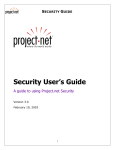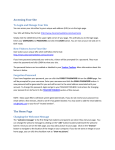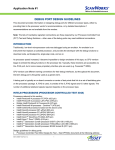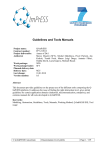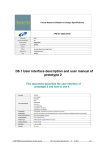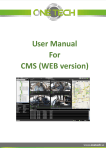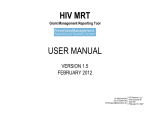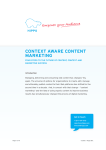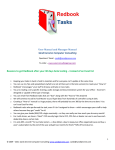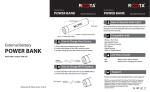Download PALESTINIAN WATER AUTHORITY
Transcript
PALESTINIAN WATER AUTHORITY Final Report for the contract signed between Intertech Co and Palestinian Water Authority For Development, installation and publication of Palestinian Water Authority Website Submitted by: Intertech Co. Date: March, 2013 Introduction The final report will include work procedure , the scope of work, the work plan , the deliveranle’s dates and the user-manual that will help in the appointed PWA staff to update the different directories and parts of the PWA website. Work Procedures Data Collection: A site map was first required to upload all the content according to it. All the data was sent via email to be uploaded on the website. Database Requirement Delivered : To the Requirement of the PWA and for the system to be compatible with the PWA internal systems, the new WCMS was built using the ASP.Net Programming language. This required for the database to be SQL server 2008 R2. Updating Producers: Project management and development practice at InterTech includes a 12-month warranty period for the client. During this phase, the project management and web development team at our company will undertake to correct any bugs in the website's performance. Intertech uploaded all initial content and material given from the PWA Team. After The Training, PWA’s Team will take the Content Upload responsibility. Intertech will act as a consultant for the content uploading after the training “Within the warranty year” In case PWA’s wishes for Intertech to take the update responsibility an update contract will then be set. Development Requirement Delivered: ASP.NET and ajax (asynchronous JavaScript and XML) and includes CSS The Intertech Content management system MS is an easy to use software to update and to manage the site contents. Intertech provided the source code and its content to PWA and all the copyrights for the site. PALESTINIAN WATER AUTHORITY Scope: The scope of the plan covered the following areas: Scope Area Design Aspect Development Aspect Training Description (DESIGN ) of the Portal English + Arabic A user friendly interface Design According to 2012 Standards and trends Dynamic - Web content Management – Add articles (ASP.Net and Ajax) By using This web content Management System: the Admin can add and delete any number of links and content. Transfer data from old website New Design Template for Home Page and Internal Pages All web-based System redirected through the new developed website Search Engine optimization Advanced Internal search engine - Search engine friendly Print This page, Tell A friend Flash Banner Dynamic photo gallery system + Video gallery Visitor Counter + Google Analytics Link to Social Networks (Facebook, Twitter ) - Social Media plug-ins Develop s (SOP) Periodic Updates of Website & procedure UML Documentation and analysis of Website Clear Site Map News + news archive system Form : Contact Us, Feedback Form Provide Source Code Connect to Employee’s directories-emails and other Databases 12 months Warranty / Maintenance/Upgrades and SEO Training to Relevant Staff PALESTINIAN WATER AUTHORITY WorkPlan: # Phase 1 Contract signed and kick off meeting Phase 1 (Discovery, Requirements Planning and site definition) 2 Phase 2 (Website design and layout) 3 Assignment and Activates Phase3 (Site development, testing and deployment) Get all business requirements from client (Discuss the site map and the schema for the layout) Complete draft web layout and get customer approval this involves more than one meeting until final approval from the client on the design Data Gathering Clients hand over all necessary content and data for the website Application development Data uploading Client Testing and verification The clients sends in his notes and modification on the data uploaded Work on issues and modifications Training on the WCMS system Go Live : Project Close Out Deliverables: Intertech Co. for internet Services submitted the deliverables to PWA according to the following schedule: Deliverable Complete draft web layout (Design) and get customer approval Application development - Arabic Data Upload of received content Arabic Website Launch online : www.pwa.ps Signature of an extension contract Application development - English Data Upload of received content – English Training Delivarble Date/ Notes February 2013 March 2013 Photo Gallery Search Engine Video Accessibility Flash Design April 2013 May 2013 1st September 2013 to 14th of February 2014 July 2013 Training on system and English uploading sept. 2014 September 2013 PALESTINIAN WATER AUTHORITY Technical Training Provide the Source Code and needed software to run the website January 2014 January 2014 and continuation February 2014 Intertech provided a training to PWA staff on both the administrator interface and basic maintenance of the site architecture and design. User Manual The CMS is a tool that allows the webmaster to fully manage the website, changing its content and structure. This manual will walk you through the steps of changing your website’s structure. Then it will proceed to show you how to add, change and delete content on your website. Login Page >>http://domain name/wcms. Once the user visits this page, a login form will be displayed. The user should insert his username and password in the appropriate text boxes and click “enter.” Entering the restricted area will allow the user to access various pages for administering the website. The sections are distinct in that some allow administration of the website structure, while others allow the addition of content. Following is a description of each section and how to use it. ADMINISTERING YOUR SITE’S CONTENT About the Homepage This section of the manual describes briefly the various elements of your website’s homepage, Elements, including links and images associated with pages, can be deleted, altered or added using the Pages and menus parts of this manual. PALESTINIAN WATER AUTHORITY >> wcms/index.php This section is used to add new web pages to your site. Before adding a page, you should have prepared any text, data and images that will appear. Adding a New Page If you are adding a new page, go to Add Web pages. Here, you will be asked to fill in the following fields with information related to the page. 1. Category: This drop-down menu allows you to select from several pre-created linked categories, or make a general page that you will link later in “Navigations.” If you select “latest news,” for example, the information that you add as a new page will appear as one of the texts under the category latest news on the main page. To Add A new Category go the Categories Section. PALESTINIAN WATER AUTHORITY 2. Date: This field allows you to date your new page. Click on the calendar icon to select a date or type a date in this format: yyyy/mm/dd. 3. Title: This field allows you to change the title of the page, which appears at its top. 4. Body: This field is where you add the main part of the page, including text, images, tables, etc. The CMS includes many tools to allow you to format the page. Below you will see each icon listed and the action it performs. Menu/Button Function Description font drop-down sets the font face. If a selection is active, the font will be applied to it. size drop down sets the font size. If a selection is active, the font will be applied to it. Bold Italicize Underline Font Color Background color Subscript Superscript Remove Format Spell bold the selected text italicize the selected text underline the selected text change color of the selected text highlight the selected text change the selected text to subscript change the selected text to superscript remove format of the selected text launch the spell checker PALESTINIAN WATER AUTHORITY Cut Copy Paste Paste from Word Undo Redo Left Justify Center Right Justify Justify Full Indent Outdent Insert Rule Ordered List Unordered List Insert Link Insert Anchor Remove Link Insert Image Update Image Insert Table Cell properties Insert Rows Insert Row Below perform normal function of cutting copy the current selection and store it in the clipboard insert content from the clipboard into the editor at the selected position paste the content copied from Microsoft Word and remove the web-unfriendly tags undo the last operation in the editor redo the last operation in the editor align the selected content to the left center the selected content align the selected content to the right justify full indent the selected content outdent the selected content insert a horizontal rule at the selected position in the editor insert an ordered list insert an unordered list add a link to the text on your page add an anchor to the text on your page remove the hyperlink from the selected content insert a local image from the image gallery folder; thumbnail images are dynamically created; Supports upload new images Update the selected image insert a table into your web page edit cell properties insert a row above the selected row insert a row below the selected row PALESTINIAN WATER AUTHORITY Delete Rows Merge right Mergebelow Horizontal split Insert Column to the Left Insert Column to the Right Delete columns delete the selected row merge the current cell with the one to its right merge the current cell with the one below it split a cell into columns insert a column to the left of the selected cell insert a column to the right of the selected cell delete the selected column 5. View Source: This checkbox can be used by administrators who understand HTML language to make more sophisticated changes to the text. All other users should leave it unchecked. 6. Parent: This field allows you to specify which webpage this new page will appear under. 7. Show as Main item: This field allows you to indicate if this new page or information should appear on the homepage. 8. Summary: This field should be used to add a summary of the page, which will appear on the homepage. (used for the main news and the bottom news) 9. Thumbnail Picture: This drop-down menu is used to add an image that will appear alongside the summary on the homepage or parent page. You may add images by going to the files section and aff an image as a thumbnail. Once you have filled out the form, click on “Save.” If required fields have been left empty, you will receive an error message. If the new page was added, you will receive a message stating that the action was carried out successfully. Updating or Deleting a Page To update or delete a webpage, you should go to “Control Web pages”. There you will find three controls 1- Category control: you select from a drop down menu the category that your webpage was in and then click on the “Search” button next to it. This will give you all the WebPages in the category that you choose. PALESTINIAN WATER AUTHORITY 2- Date control: if you remember the date of which you inserted your webpage you can select the date. Once the list has appeared, a series of icons will accompany the list. These icons can be used as follows: 1.Edit : This button allows the user to edit the related page. Clicking on it will populate the Page form with the associated data. (See “Add Page” for a description of the various fields.) After editing the information, click on “Update.” 2.Delete : This button allows the user to delete a page. After clicking on it, you will be asked if you are certain you want to delete this page. If you click yes, and the page is completed, you will receive a message stating that the action was successful. 3. Lock the Article: This button locks the webpage and prevents it from appearing on the website without deleting it. The user may unlock the article and it will appear again on website. 4. Preview: it allows the user to view the page as it may appear on the website. When you click this button, a new window will open in your browser to the page referenced. ADMINISTERING YOUR SITE’S NAVIGATION >> wcms/menu.php This section is used to update the navigation of the website, in other words, what links appear, how they appear, and where. This website is designed so that links to other pages in the site appear on the top. PALESTINIAN WATER AUTHORITY Adding a Link To add a new link to one of these locations, select where you would like the link to appear from the menu at the top of the navigation administration page. The page will refresh, and you will see a blank form on the right-hand side of the page under the heading “New Link.” If you are adding a new link, insert the appropriate information into the required fields: 1. Name: This is what the link will be called when it appears to visitors to your website, e.g. “About Btc” 2. Parent: The “parent” is the main link under which this link appears. For example, “About Btc” is the parent of “BTC International” in the map of left navigation links that appears in the image above. If the link you are adding is a main link, select “Root” as the default option. 3. Link to: This is where the link will send visitors when they click on it. You should have already added the content of your link (see Pages). you have options of linking to : files, pages, categories, blog pages and tags. Once you have filled in the required information, click on the “Add link” button. The page will refresh and you will see that the link you have added appears in the list of links on the top of the Navigations page. Updating and Deleting Links On the left side of the Navigations page, you will see a list of links and a variety of functions that can be performed. They are described below, as they appear from left to right. PALESTINIAN WATER AUTHORITY 1. Edit: This button is used to edit the link. Clicking it will introduce a form on the right side of the page, populated with the data for the corresponding link. Change the data as necessary (for more information, see “Adding a Link”) and click “Update.” 2. Delete: This button allows you to quickly delete a link. When you click the button, a message will appear asking you if you really want to delete the link. Click “Yes” and the page will refresh, showing a new list of links without the deleted one. This will allow you to add new categories as needed by the user . The update will only change the name of the category. PALESTINIAN WATER AUTHORITY >> wcms/file.php The section is used to add new files to your website. These files can be used to add photos to the web pages, or other documents that visitors may need to view. It also gives access for the user to change / add or delete photos on the photo gallery. It is recommended that you add these files before starting to add a new web page that will use the files. PALESTINIAN WATER AUTHORITY Add images Category: this allows you to specify if this is file is an image, document file or a video file. Image files (those ending in .jpg or .gif). Browse File : Click “Choose File” to select the desired file from among those on your computer. Then click “save” to place the file on the internet for later use after adding a title and a thumbnail for the images. When the file is uploaded, file uploaded will appear. Add Documents The same process can be used to add PDF, Ppt, and Excel documents. Add video The same process can be used to add video, but please make sure that the size of the video doesn’t take more than 2MB for if it is bigger it will take longer time to upload. Overall Recommendations: Keep updating the content and feeding the website with new material. Give good attention to style and formatting and how the information is presented in a good and friendly way that would attract readers. For the Future: consider E-marketing , Try to use Facebook / Twitter as promotional tools for the website.