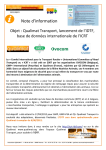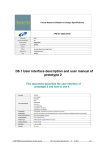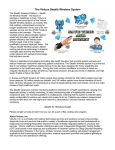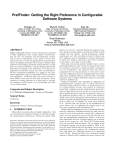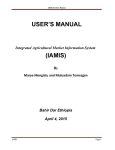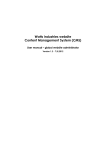Download International Database for Transport of Feed (IDTF) User manual
Transcript
International Database for Transport of Feed (IDTF) User manual IDTF : User manual (ver01) 1 INDEX 1. INTRODUCTION 3 2. HOMEPAGE 4 3. SEARCH 5 3.1 General search 5 3.2 Search within a product group 8 4. PRODUCT SHEET 9 5. EXPORT AND PRINT 10 5.1 General 10 5.2 Composing a list of products and export to Excel 12 5.3 Standard list 16 IDTF : User manual (ver01) 2 1. Introduction This is the manual for the use of the International Database for Transport of Feed (IDTF). In this manual, you’ll find an explanation of the navigation within the IDTF based on several examples. In addition, the main features, such as finding products and cleaning regimes and printing personalized product overviews, are explained step by step. Below you’ll find an overview of the tabs within our website. In addition to over 3350 products, the IDTF contains additional information regarding requirements defined for the transport of feed by certified transport companies. For this purpose see tabs “Procedures” and “Useful links”. If you cannot find the information you require on the IDTF website please feel free to contact your certification scheme owner. See tab “Contact”. Sitemap Home o See chapter “Homepage” ICRT o ICRT: objectives and participating certification schemes News o Newsletters related to the IDTF General information New products, reclassification of products Procedures o Procedure for (re-)classification of products o Application form IDTF o Description of cleaning procedures o Description of release procedures Useful links o Some websites with information on permitted disinfection agents Contact o Contact forms / data for the participating certification schemes Disclaimer o Disclaimer IDTF : User manual (ver01) 3 2. Homepage Go to http://www.icrt-idtf.com/. On screen you’ll see the IDFT start page where you can instantly search the database or navigate to one of the other features / tabs of the IDTF. Below you will find a brief description of the items on the IDTF homepage: Item 1 2 3 4 5 6 7 8 Description/ Function Select language: this allows you to choose your preferred language: German, English, French or Dutch. Links to the homepages of the participating schemes. Tabs with additional information. Also see “Sitemap”. Search fields for composing search queries. Also see chapter “Search”. Switching to other transport mode. This allows you to switch between the database for road transport and the database for inland waterway transport. The IDTF always begins in the mode for road transport. Link to the procedure for (re-)classification and to the application form. Automatic generation of the list of differences. For some products, the cleaning regime varies per certification scheme. In this Excel list, the cleaning regimes are displayed for all 4 certification schemes per product. Link to the menu “Print list”. Also see chapter “Export and print”. IDTF : User manual (ver01) 4 3. Search 3.1 General search In order to find a product in the IDTF, use the search field on the homepage. In the search field you can compose a search query by entering one or more search words. You can search for product name, a part of the product name, brand name, the IDTF number, the CAS number of a certain project or the cleaning regime. The IDTF search function is not punctuation or case sensitive. Hereinafter, the search process will be illustrated based on an example. Example: search for a cleaning regime for whey powder. In the search field, enter “whey” as search query. After you have specified your search query, click “Search”. TIP: Searching for a part of the product names or for the whole product name usually leads to different results. “Whey” for instance, leads to 13 search results, where searching for “whey powder” produces 70 hits – all products containing terms “whey” or “powder”. Subsequently a new screen appears with the following items: IDTF : User manual (ver01) 5 Item 1 2 3 Description / Function Designation of the transport mode to which the search results relate. If this is not the right transport mode go to “Change transport mode” and start again. With this button you will return to the homepage and the search field. The search results: a list of all products included in the IDTF that include the word “whey”. You may view a search result by clicking on it. Click on “whey powder”. A new screen will open with a summarized view of the product details. IDTF : User manual (ver01) 6 For a full view, click “Whey powder” again. All relevant product details are now shown on screen in a so-called product sheet . For description of different information fields see “Product sheet”. If you want to view these details in another language, make sure to click the relevant language . From this screen, you can always return to a previous screen, by clicking “Back”. If you want to compose a new search query, click “Search again”. IDTF : User manual (ver01) 7 3.2 Search within a product group Some products have been included in the IDTF as a product group. This means that several products fall under one joint product name. All of these products are shown in the product sheet in the field “Products which fall under this product name / group”. In the example below, the search is for Maize gluten, a moist product The search process as described in paragraph 3.1 has pointed out that the product named “Moist/wet Maize gluten” is listed under “Feed materials of vegetable origin requiring min. cleaning B”. By pressing “Ctrl+F+maize” all words containing “maize” will be highlighted. TIP: This Windows search feature is punctuation sensitive. TIP: When you search for an E-number, e.g. “E 552” type only the number “552” in the search field. Once the product sheet “All feed additives approved in the EU (transported in bulk)” is displayed, type “Ctrl+F+552”. All E-numbers containing “552” will be highlighted. IDTF : User manual (ver01) 8 4. Product sheet Type information included in the IDTF per separate product / product group may vary and highly depends on the amount of data made available by companies and on the relevance of certain information to the product. Below you’ll find the description of information fields you may find in a product sheet: Field name IDTF- number Product name Cleaning regime Important remark Description Formula CAS-number EINECS-number Synonyms CN- code EURAL-code Brand name Products which fall under this product name / group Footnotes Photo Valid from IDTF : User manual (ver01) Description The unique identification number of a product or product group. The IDTF number is automatically generated by the database. This field is always shown. Name of the product or product group. For chemical compounds, the IUPAC nomenclature is preferred. This field is always shown. Minimum cleaning regime prescribed. This field is always shown. For some products, the cleaning regime varies per certification scheme. In that case, a referral is made to the field “Important remark”. (Sometimes supplementary) conditions transport companies should meet at all times. Characteristics, based on which the product can be easily recognized (color, odor, shape, texture etc). For some products, this fields contains a shortcut to documents that provide more relevant information. Chemical formula of the product. Chemical Abstracts Service Registry Number is the unique identification number of a chemical compounds. Preferably, CAS-numbers are used as mentioned in the ESIS: European chemical Substances Information System. European INventory of Existing Commercial chemical Substances Number is the unique identification number of a chemical compound. Preferably EINECS-numbers are used as mentioned in the ESIS. Other common names for the product. This is an 8-digit classification based on Combined Nomenclature, as laid down in article 1, sub 1 of the Council Regulation (EEC) No 2658/87. A six digit code intended for the unique characterization of waste within the member states of the European Union. Name under which the product is marketed. Some product names are collective nouns under which several products can fall (such as food, fertilizer, food additives etc). Associated products are mentioned in this field. Additional information on the product. No requirements for transport companies are laid down in this field. Photo of the product if it contributes to its recognisability. Effective date of the mentioned cleaning regime. For new products, this is the date of the publication of the product in the IDTF. For the products that have been reclassified, this is the date of publication of the revised cleaning regime. This field is always shown. 9 5. Export and print 5.1 General In some situations, such as when there is no access to the Internet, it is convenient to retrieve product details from the IDTF as an Excel file or as a printed list. The IDTF offers users the possibility of composing a list of products and to export it to Excel, allowing for easy adjustments and printing. Go to homepage and click on “Print list”. The print menu will open with the following items: Item 1 2 3 4 5 6 Description / Function Select language of the print menu: this allows you to choose your preferred language of the print menu: German, English, French or Dutch. Link to the standard Excel list containing all products. Also see chapter “Standard list”. Select language of the Excel list : this allows you to choose your preferred language of the generated list of products: German, English, French or Dutch. You can compose a print query in your own language, while the list of products will be generated in another language. This is useful when sharing the information with foreign speakers (drivers, customers and the like). With this you can select cleaning regimes which will appear in the list of products. With this you can select product categories which will appear in the list of products. With this you can select information fields which will appear in the list of products. IDTF-number, Product name, Cleaning regime, Important remark and Valid from are obliged fields, meaning they will always appear in the list of IDTF : User manual (ver01) 10 7 8 products. With this you can select products which will appear in the list of products. With this the Excel list of products will be generated. Hereinafter, the process of composing the list, export to Excel is explained based on some examples. IDTF : User manual (ver01) 11 5.2 Composing a list of products and export to Excel Example 1: composing a list of all products while all information fields are displayed. Add tick mark to “Cleaning regime – all” Add tick mark to “Category – all” Add tick mark to “Fields – all” Add tick mark to “Products – all” The database is now loading all product in the field next to “Products”. This may take a while. Click on “Generate list”. The Excel list of products is generated. You may choose to open the file or to save the file to your computer. IDTF : User manual (ver01) 12 Example 2: composing a list of all products with cleaning regime A or B, while only the obliged information fields are displayed. Add tick mark to “(A) Dry cleaning” and “(B) Cleaning with water” Add tick mark to “Category – all” Add no additional tick mark to “Fields”. The obliged fields are already marked. Add tick mark to “Products – all” The database is now searching for all product with cleaning regimes A or B. This may take a while. Click on “Generate list”. The Excel list of products is generated. You may choose to open the file or to save the file to your computer. IDTF : User manual (ver01) 13 Example 3: composing a list of all animal feed, with exception of feed containing processed animal proteins (products falling under the scope of Reg. (EG) nr. 999/2001). You want all information field to be displayed. Add tick mark to “Cleaning regime – all” Add tick mark to “Animal feeds” Add tick mark to “Fields – all” Add tick mark to “Products – all” The database is now searching for products categorised as “Animal feeds” within all products. This may take a while. Click on “Generate list”. The Excel list of products is generated. You may choose to open the file or to save the file to your computer. IDTF : User manual (ver01) 14 You can also individually select products to be displayed, irrespective of cleaning regime or product category. Example 4: Composing a list of the following products, while chemical formula and CASnumber are displayed. Butanone Butyl acetate Calcium hydroxide Copper oxide Remove all tick marks from “Cleaning regime” Remove all tick marks from “Category” Add tick mark to “Formula” and “CAS-number” Add no tick mark to “Products – all IDTF : User manual (ver01) 15 While holding down the Ctrl key, select the products you wish to select in the field with products. The products are listed alphabetically. Click on “Generate list”. The Excel list of these four products is generated. You may choose to open the file or to save the file to your computer. 5.3 Standard list When you do not require any personalized list of products, you may use the “Standard list”. This Excel list is being provided by the ICRT as extra service. In this list all products are displayed with all fields and the lay-out is fitted to page. You can print this list directly. Print date is always displayed in the footer. IDTF : User manual (ver01) 16