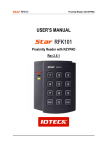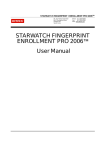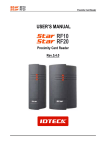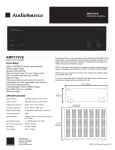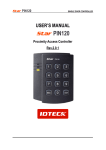Download 13.56MHz [MIFARE] Contactless Smart Card
Transcript
User’s Manual 13.56MHz [MIFARE] Contactless Smart Card Programmer Table of Contents 1. Important Safety Instructions....................................................................3 2. General ........................................................................................................3 3. Features.......................................................................................................4 4. Identifying Supplied Parts .........................................................................4 5. Specification ...............................................................................................5 6. Installation...................................................................................................6 7. Wire Color Table of the PRG2000..............................................................6 8. Wire Connection to PC or Smart Card Reader / Writer Series ...............7 9. Operation.....................................................................................................7 10. Installation, Configuration and Communication Connections of Smart Card Read / Write Software for IDTECK PRG2000 ........................8 11. Troubleshooting......................................................................................12 12. FCC Registration Information ...............................................................13 13. Warranty and Service .............................................................................14 2 1. Important Safety Instructions When using the 13.56MHz [MIFARE] Contactless Smart Card Programmer, basic safety precautions should always be followed to reduce the risk of fire, electrical shock, and injury to persons. In addition, the following should also be followed: 1. Fully read and understand all instructions and follow them completely. 2. Follow all warnings and instructions marked on the product. 3. Do not use liquid or aerosol cleaners. Use a damp cloth for cleaning. If necessary, use mild soap. 4. Do not use this product near water. 5. Only operate this product using the type of power source indicated. If you are not sure of the type of power supplied to your installation site, consult your dealer of local power company. 6. Never insert objects of any kind into the product or through the cabinet slots as they may touch voltage points and/or short circuit parts possibly resulting in fire or electric shock. Never spill liquid of any kind on the product. 7. Never disassemble this product by yourself; take the unit to a qualified service center whenever service or repair is required. Opening or removing the covers may expose you to dangerous voltages or other risks. Also, incorrect reassembly can cause electric shock when the unit is subsequently used. 8. Unplug this product from the Direct Current (DC) power source and refer to qualified service personnel under these conditions: a. When the power supply cord or plug is damaged or frayed. b. If liquid has been spilled on the product. c. If the product does not operate normally after following the operating instructions in this manual. Adjust only those controls that are covered by the operating instructions in this manual. Improper adjustment of other controls that are not covered by this manual may damage the unit and will often require extensive work by a qualified technician to restore normal operation. d. If the product exhibits a distinct change in performance. 2. General R The IDTECK PRG2000 Smart [MIFARE○ ] Card Programmer issues Philips Mifare Card using Smart Card Read / Write Software. Through setting information by individuals, user can apply on various services. In addition, it has function which targets on application area connecting Smart Card Reader / Writer series. That is IDTECK PRG2000 set up Access Control, Time & Attendance, Debt Meal and Cashless Payment etc. by SR RW Series. Therefore it makes Smart Card Read / Write Series read to issued card by itself. The IDTECK PRG2000 supports 2ea of RS232 communication cable and communication between PC and other Smart Card Reader / Writer series. Seven LED indicators of red and green, inside Piezo buzzer will guarantee you an accurate and reliable system operations. 3 3. Features - 13.56MHz [MIFARE] Smart Card Read / Write Programmer - Able to issue a Card for Various Applications (One Card Solution) - MIFARE Memory Map and IDTECK Memory Map selectable - 2ea of RS232 Communication Port connectable between Smart Card Reader / Writer Series and PC - Able to set up Access Control, Time & Attendance, Debt meal and Cashless Payment System through the RS232 Port - Able to select 26 / 34bit Wiegand Output Format - Contactless Read / Write Function form / to Smart Card - Read / Write Sector and Block selectable - Sector 0~3: Read / Write Data by Sector Unit (Manx.48byte) - Sector 4~39: Write Data by Block Unit and Read Data by Sector Unit - Fast Overwrite Time less than 200ms. - Key Management and Data Areas available - Transmit issuing Card Data to Smart Card Reader / Writer series (SR10RW, SR30RW, SRK101RW) - Support to issue cards and to set Readers easily with Smart Card Read / Write Software - Issued card is compatible with Smart Card Read Only Series (SR10, SR30, SRK101) - Single Power Supply 4. Identifying Supplied Parts Please unpack and check the contents of the box. Reader Module (1ea) Connector Board (1ea) PRG2000 Bezel (1ea) 12VDC Adapter (1ea) User’s Manual Table Holder & Screws (1copy) (1ea & 4ea) Cable (1ea) 4 CD ROM (1ea) ISC80 (5ea) 5. Specification Model CPU Memory Program Memory Data Memory Reader Read Range Overwrite Time (Card) Reading Time (Card) Power / Current Input Port LED Indicator Beeper Data Encryption Software Operating Temperature Operating Humidity Color Material Dimension (W x H x T) Weight Certification PRG2000 8bit Microprocessor 128KByte ROM 4KByte EEPROM Built-in Contactless Smart Card [MIFARE] Reader (Read and Write) ISC80: Up to 4 inch (10cm) Less than 200ms Less than 30ms Adapter (AC110V / 220V, Output DC12V, 1A) 2ea for RS232 Communication 7 Array LED Indicators (Red and Green) Piezo Buzzer Crypto Encryption Algorithm Smart Card Read / Write Software Included 0° to +50°C (+32° to +122°F) 10% to 90% relative humidity non-condensing Dark Pearl Gray Polycarbonate 102mmX142mmX 23mm (4.02’’X5.59’’X0.90’’) 180g (0.39lbs) FCC, CE, MIC [Card reading range by Contactless Smart [Mifare] Reader Series] Model ISC80 ISK50 IMC135 Read Range SR10 / SR30 / SRK101 SR10B / SR30B / SRK101B SR10RW / SR30RW / SRK101RW FINGER007SR(B) FINGER006SR(B) FGR006SR(B) SR505 FACE007SR FACE006SR 4 inch (10cm) 2 inch (5cm) 4 inch (10cm) 2 inch (5cm) 4 inch (10cm) 2 inch (5cm) 4 inch (10cm) 2 inch (5cm) 4 inch (10cm) 2 inch (5cm) 4 inch (10cm) 2 inch (5cm) 5 IHC80 6. Installation 6-1. Remove PRG2000 bezel and reader module. If you need, you use any tools as screwdriver. 6-2. Assemble PRG2000, fixing plate and connector board as shown below. 6-3. Connect PRG2000 to J1 of connector board and Smart Card Read / Write Series to J2 of connector board. In result, you can be easy to set up Smart Card Read / Write Series’ application. <Figure: Assembling IDTECK PRG2000> 7. Wire Color Table of the PRG2000 POWER Main Power (+12V) Power Ground (GND) Red Black RS232 Output Format between PC and PRG2000 RS232 (TX) Blue RS232 (RX) Purple RS232 (GND) Green RS232 Output Format between Smart Card Reader / Writer Series and PRG2000 RS232 (TX) Brown RS232 (RX) Yellow RS232 (GND) White * Smart Card Reader / Writer Series: SR10RW, SR30RW, SRK101RW 6 8. Wire Connection to PC or Smart Card Reader / Writer Series PC or SR RW Series Main Power (+12V) Power Ground (GND) RS232 to PC (GND) RS232 to PC (TX) RS232 to PC (RX) RS232 to SR RW (GND) RS232 to SR RW (TX) RS232 to SR RW (RX) Red Black Green Purple Blue White Yellow Brown 9. Operation 9-1. After applying a power on the PRG2000, beeper sounds and 7 LED indicators turn on changing color red, green and red in order. And then 7 LED indicators turn off. Each LED indictor turns on red from the left in order again with beeping. (Initial mode is manual after a power is applied. It performs only command using Smart Card Read / Write Software.) If the reader transmits card data normally, all red LED indicators turn off beeping one time and then each LED indicator turns on green from the left in order. If all LED indicators are on green, they are changed red. If not, twice alarm for error response occurs. And red LED indicators flicker one time at all. ※Refer to Troubleshooting of Supplement if IDTECK PRG2000 dose not operate. 7 10. Installation, Configuration and Communication Connections of Smart Card Read / Write Software for IDTECK PRG2000 10-1. Installation of Smart Card Read / Write Software for IDTECK PRG2000 - Insert provided CD in CD-ROM driver, and search <install>folder. - Run Setup.exe doing double click inside folder. - According to Install Shield Wizard, you may install. 10-2. Communication Setting of Smart Card Read / Write Software for IDTECK PRG2000 If you finish to install Smart Card Read / Write Software for IDTECK PRG2000, you should set up communication port. - After you select COM Port and Baud Rate, click the “Save” button. (Refer to bellow.) - Finish to Smart Card Read / Write Software and run again. (Only when you use first, you should set “communication setup”.) 8 10-3. Configuration of Smart Card Read / Write Software for IDTECK PRG2000 ※ In case of choosing MIFARE MAP - General Menu For higher user’s convenience, “General Menu” simplifies card management to read / write data. Through optional button that “Mode Selection”, you are able to set up Manual Mode, Auto Mode (Serial Number) and Auto Mode (Block Data). It can read “Serial Number” and “Block Data” of card insides. Also it can write data to which you wish on set block - Advance Menu “Advance Menu” can be used for various services subdividing card management. “Advance Menu” is usable only manual mode which has been set on “General Menu”. Therefore it can use all functions (read and write) of manual mode which is used on “General Menu”. 9 ※ In case of choosing IDTECK MAP - Access Control “Access Control” issues, reads and initializes a card for access control. That is it can set up Access Control Menu of SR RW Series. And it supports Wiegand 26 or 34bit which use frequently on Access Control Menu. Besides anytime it can confirm them saving the issue information of a card on database. * Wiegand Output System Wiegand 26bit Output – FAC (1Byte) + ID (2Byte) Wiegand 34bit Output – ID (4Byte) 10 - Debt Meal “Debt Meal” issues, reads and initializes a card for debt meal. That is it can set up Debt Meal Menu of SR RW Series. Besides anytime it can confirm them saving the issue information of a card on database. - Cashless Payment “Cashless Payment” issues, reads and initializes a card for cashless payment. That is it can set up cashless payment areas of SR RW Series. When user commands for RW Reader Setting in Cashless Payment Menu, user fixes a price on its amount and then user can pay choosing prepaid or credit. Besides anytime it can confirm them saving the issue information of a card on database. ※ Refer to Smart Card Read / Write Software for detail usage. 11 11. Troubleshooting ※ If a problem occurs during the use of the product, do not attempt to disassemble the product by yourself. Please check the following suggestions. If your problem still persists, contact our customer service center. ☞ Card is not read when user approaches card on SR RW Series.. Cause Solution At impressed voltage whether use not regular voltage(DC 12V) but irregular voltage or do different card type 1. Confirm to regular voltage in manual and catalog 2. Confirm to Phillips Mifare™ Card (or not to it.) => Never use 125KHz card. Confirm 13.56MHz card whether ISO14443 B Type or ISO15693. Never operate ISO14443 B Type and ISO15693 too. (Contact buying company to confirmation usage of card.) 3. Confirm whether proper format or improper format in corresponding reader. => Developed reader for that purpose of access, attendance and debt meal etc. is two usages. The one is Serial Number and another is to encode desired data in sector and block Being the other, confirm to same format of issued card and reader (Contact card manager or buying company to confirmation usage.) 4. Don’t reading despite confirmation from step 1 to step 3, contact RMA center. ☞ When sounding buzzer and being on LED faintly at impressed voltage At installing reader, whether use adapter(less capacitance adapter than electric Cause current of reader’s consumption) to power or don’t supply enough current to reader because length of power cable is too long. 1. When using adapter, confirm to use more capacitance adapter than mentioned electric current of reader’s consumption manual and catalog. If several readers connect one adapter, confirm to use much more capacitance adapter than reader’s count by electric current of reader’s consumption value. Solution 2. Although power can supply enough current, replace dedicated line or reinforce line whether power cable isn’t dedicated line or power loss is much because communication cable, UTP cable and etc. are too long. 3. If same situation appears despite confirmation from step1 to step2, contact RMA center. ☞.When card reads, Read Range of every card differ. Although same formatted card, specific character of card classified by manufacturing Cause company differs. (Reader of IDTECK is tuned by standard Phillips Mifare™ Card.) 1. Unique character of coil and manufacturing process by card manufacture company decide unique card character. So confirm using card to manufacture in same company. If card made in several kinds of manufacturing company, every Solution card which comes out Read Range differently is normal operation. 2. If Read Range differs every reading time of card despite same card manufacture company, contact RMA center. 12 12. FCC Registration Information FCC REQUIREMENTS PART 15 Caution: Any changes or modifications in construction of this device which are not expressly approved by the manufacturer for compliance could void the user's authority to operate the equipment. NOTE: This device complies with Part 15 of the FCC Rules. Operation is subject to the following two conditions; 1. This device may not cause harmful interference, and 2. This device must accept any interference received, including interference that may cause undesired operation. This equipment has been tested and found to comply with the limits for a Class B Digital Device, pursuant to Part 15 of the FCC Rules. These limits are designed to this equipment generates, uses, and can radiate radio frequency energy and, if not installed and used in accordance with the instructions, may cause harmful interference to radio communications. However, there is no guarantee that interference will not occur in a particular installation. If this equipment does cause harmful interference to radio or television reception, which can be determined by turning the radio or television off and on, the user is encouraged to try to correct interference by one or more of the following measures. 1. Reorient or relocate the receiving antenna. 2. Increase the separation between the equipment and receiver. 3. Connect the equipment into an outlet on another circuit. 4. Consult the dealer or an experienced radio/TV technician for help. 13 13. Warranty and Service The following warranty and service information applies only to the United States of America and Republic of Korea. For the information in other countries, please contact your local distributor. To obtain in or out of warranty service, please prepay shipment and return the unit to the service facility listed below. Headquarters: IDTECK Co., Ltd. 5F Ace Techno Tower B/D, 684-1 Deungchon-Dong, Gangseo-Gu, SEOUL, KOREA 157-030 Tel: +82-2-2659-0055 Fax: +82-2-2659-0086 E-mail: [email protected] Website: www.idteck.com U.S Branch: RF Logics Inc. 370 Amapola Ave, #106 Torrance, CA 90501 Tel: 310-782-8383 Fax: 310-782-8298 E-mail: [email protected] Website: www.rflogics.com Hong Kong Branch: IDTECK Hong Kong 12/F, B2B Centre, No.36 Connaught Road West, Hong Kong Tel: 852-2581-9580 Fax: 852-2234-5150 E-mail: [email protected] Website: www.ristarhk.com Please use the original container, or pack the unit(s) in a sturdy carton with sufficient packing to prevent damage, include the following information: 1. A proof-of-purchase indicating model number and date of purchase. 2. Bill-to address. 3. Ship-to address. 4. Number and description of units shipped. 5. Name and telephone number of person to contact. 6. Reason for return and description of the problem. NOTE: Damage occurring during shipment is deemed the responsibility of the carrier, and claims should be made directly to the carrier. 14 MEMO 15 The specification contained in this manual are subject to change without notice at any time. 5F, Ace Techno Tower B/D, 684-1, Deungchon-Dong, Gangseo-Gu, Seoul, 157-030, Korea Tel : +82-(2)-2659-0055 Fax : +82-(2)-2659-0086 E-mail : [email protected] MAEPRG2HE1X JUNE. 2006 Copyright ©2006 IDTECK Co., Ltd.

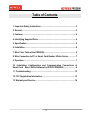






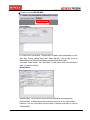

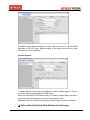
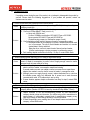


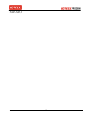
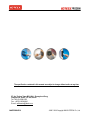
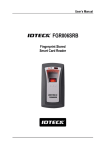
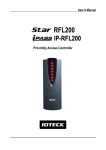
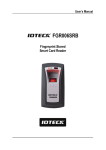
![PIN & 13.56MHz [MIFARE] Contactless Smart Card](http://vs1.manualzilla.com/store/data/005813586_1-ab1687ddb78fed02f4038390c7a52377-150x150.png)
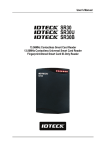

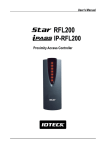



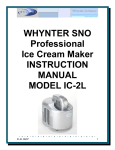

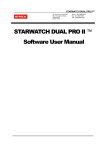
![ASK[EM] Format Proximity Card Reader](http://vs1.manualzilla.com/store/data/005664035_1-4bfcda642b959ea77ca1da56751cb6af-150x150.png)