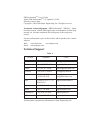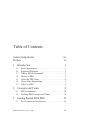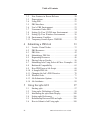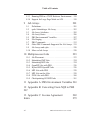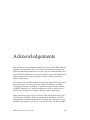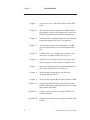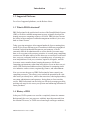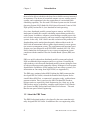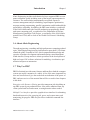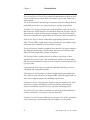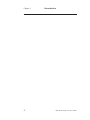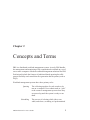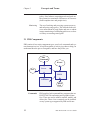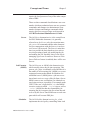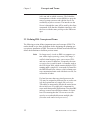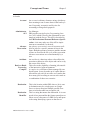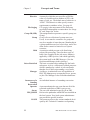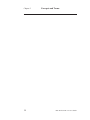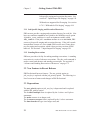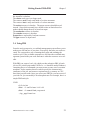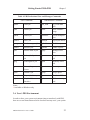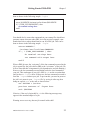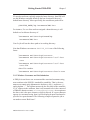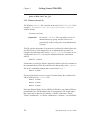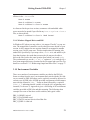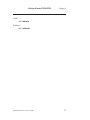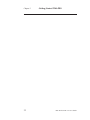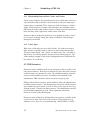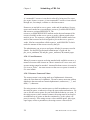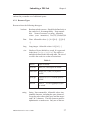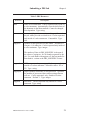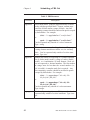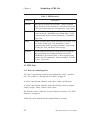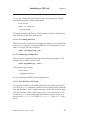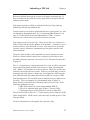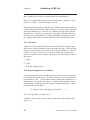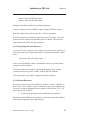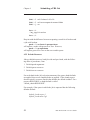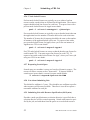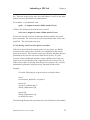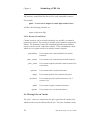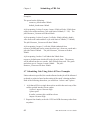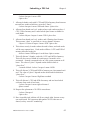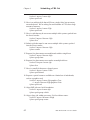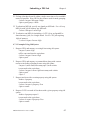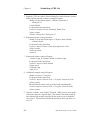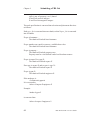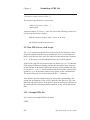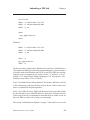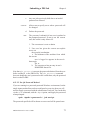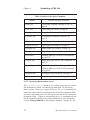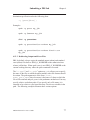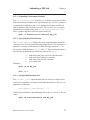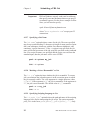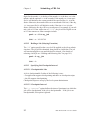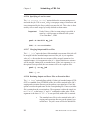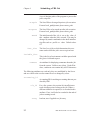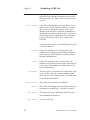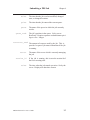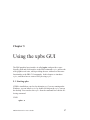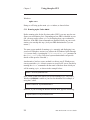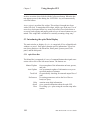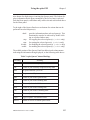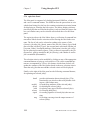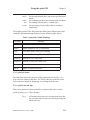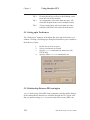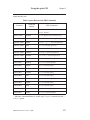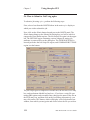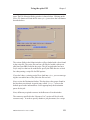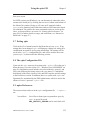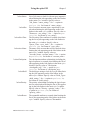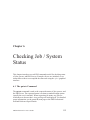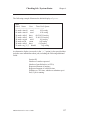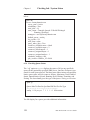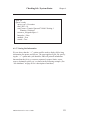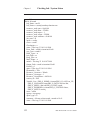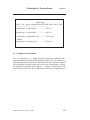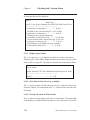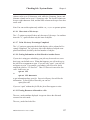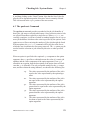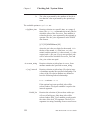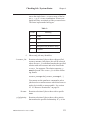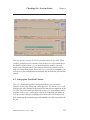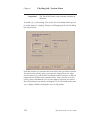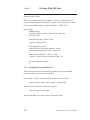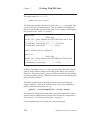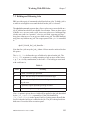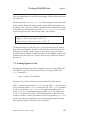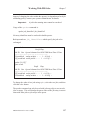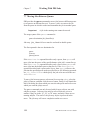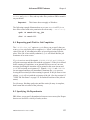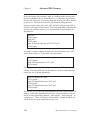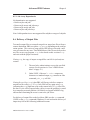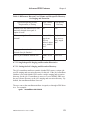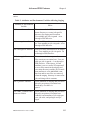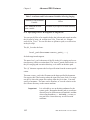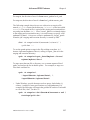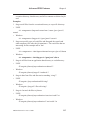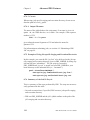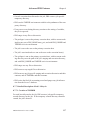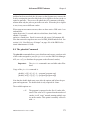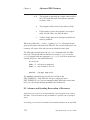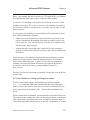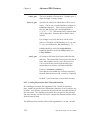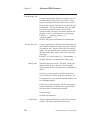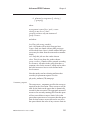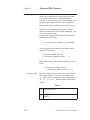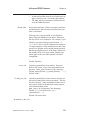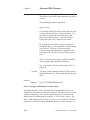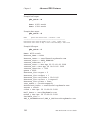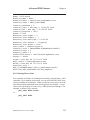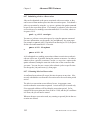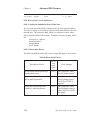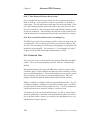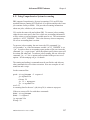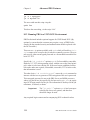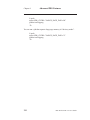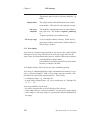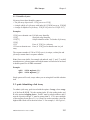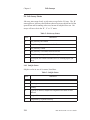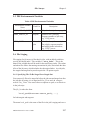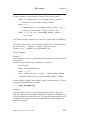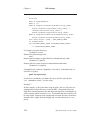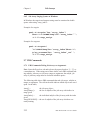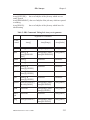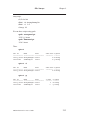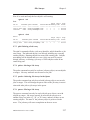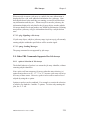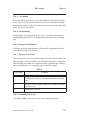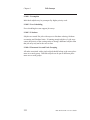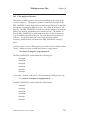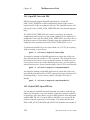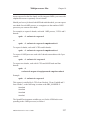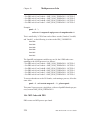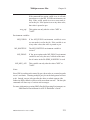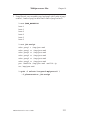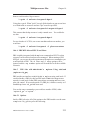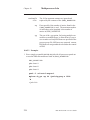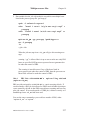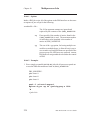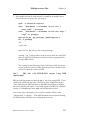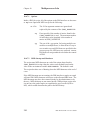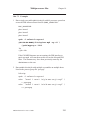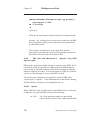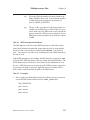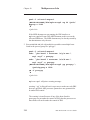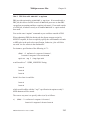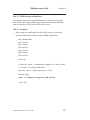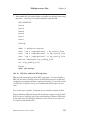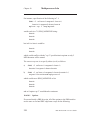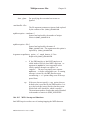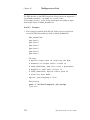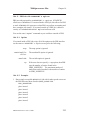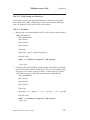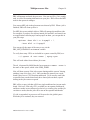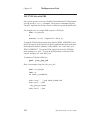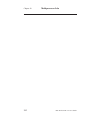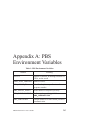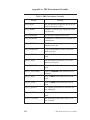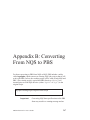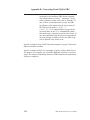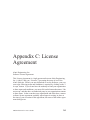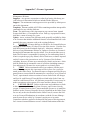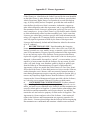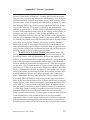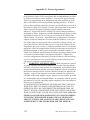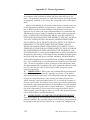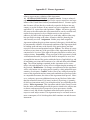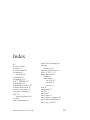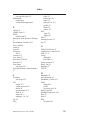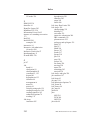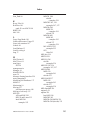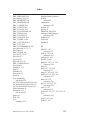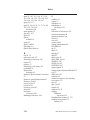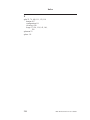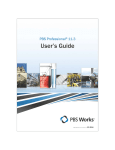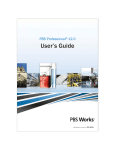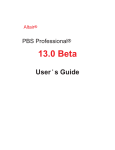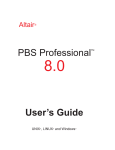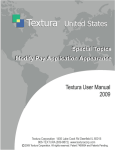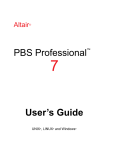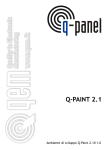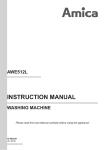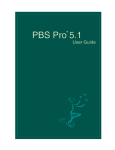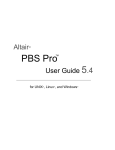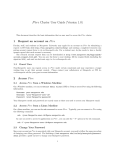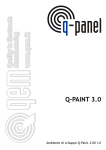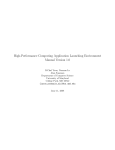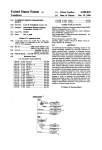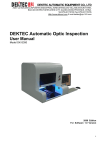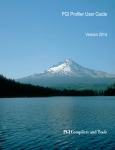Download user manual - Bioinformatics
Transcript
PBS Professional 9.2 USER’S GUIDE A division of Altair® PBS Professional™ 9.2 User’s Guide UNIX®, Linux® and Windows® PBS ProfessionalTM User’s Guide Altair® PBS ProfessionalTM 9.2, Updated: 5/19/08 Edited by: Anne Urban Copyright © 2004-2008 Altair Engineering, Inc. All rights reserved. Trademark Acknowledgements: “PBS Professional”, “PBS Pro”, “Portable Batch System” and the PBS Juggler logo are trademarks of Altair Engineering, Inc. All other trademarks are the property of their respective owners. For more information, copies of these books, and for product sales, contact Altair at: Web: www.altair.com www.pbspro.com Email: [email protected] Technical Support Table 1: Location Telephone e-mail North America +1 248 614 2425 [email protected] China +86 (0)21 5393 0011 [email protected] France +33 (0)1 4133 0990 [email protected] Germany +49 (0)7031 6208 22 [email protected] India +91 80 658 8540 +91 80 658 8542 [email protected] Italy +39 0832 315573 +39 800 905595 [email protected] Japan +81 3 5396 1341 [email protected] Korea +82 31 728 8600 [email protected] Scandinavia +46 (0)46 286 2050 [email protected] UK +44 (0) 2476 323 600 [email protected] This document is proprietary information of Altair Engineering, Inc. Table of Contents Acknowledgements Preface 1 Introduction 1.1 1.2 1.3 1.4 1.5 1.6 1.7 2 3 9 PBS Components . . . . . . . . . . . . . . . . . . . . . . . . . . . 10 Defining PBS Concepts and Terms . . . . . . . . . . . . . 12 Getting Started With PBS 3.1 1 Book Organization . . . . . . . . . . . . . . . . . . . . . . . . . . . 1 Supported Platforms . . . . . . . . . . . . . . . . . . . . . . . . . . 3 What is PBS Professional? . . . . . . . . . . . . . . . . . . . . . 3 History of PBS . . . . . . . . . . . . . . . . . . . . . . . . . . . . . . 3 About the PBS Team . . . . . . . . . . . . . . . . . . . . . . . . . 4 About Altair Engineering . . . . . . . . . . . . . . . . . . . . . . 5 Why Use PBS? . . . . . . . . . . . . . . . . . . . . . . . . . . . . . . 5 Concepts and Terms 2.1 2.2 vii ix 19 New Features in This Release . . . . . . . . . . . . . . . . . 19 PBS Professional 9.2 User’s Guide iii Table of Contents 3.2 3.3 3.4 3.5 3.6 3.7 3.8 3.9 3.10 3.11 4 Submitting a PBS Job 4.1 4.2 4.3 4.4 4.5 4.6 4.7 4.8 4.9 4.10 4.11 4.12 4.13 4.14 5 Vnodes: Virtual Nodes. . . . . . . . . . . . . . . . . . . . . . . PBS Resources . . . . . . . . . . . . . . . . . . . . . . . . . . . . . PBS Jobs . . . . . . . . . . . . . . . . . . . . . . . . . . . . . . . . . Submitting a PBS Job . . . . . . . . . . . . . . . . . . . . . . . Requesting Resources . . . . . . . . . . . . . . . . . . . . . . . Placing Jobs on Vnodes . . . . . . . . . . . . . . . . . . . . . . Submitting Jobs Using Select & Place: Examples. . Backward Compatibility . . . . . . . . . . . . . . . . . . . . . How PBS Parses a Job Script. . . . . . . . . . . . . . . . . . A Sample PBS Job . . . . . . . . . . . . . . . . . . . . . . . . . . Changing the Job’s PBS Directive. . . . . . . . . . . . . . Windows Jobs . . . . . . . . . . . . . . . . . . . . . . . . . . . . . Job Submission Options. . . . . . . . . . . . . . . . . . . . . . Job Attributes . . . . . . . . . . . . . . . . . . . . . . . . . . . . . . Using the xpbs GUI 5.1 5.2 5.3 5.4 5.5 5.6 iv New Features in Recent Releases . . . . . . . . . . . . . . Deprecations. . . . . . . . . . . . . . . . . . . . . . . . . . . . . . . Using PBS . . . . . . . . . . . . . . . . . . . . . . . . . . . . . . . . PBS Interfaces . . . . . . . . . . . . . . . . . . . . . . . . . . . . . User’s PBS Environment . . . . . . . . . . . . . . . . . . . . . Usernames Under PBS. . . . . . . . . . . . . . . . . . . . . . . Setting Up Your UNIX/Linux Environment . . . . . . Setting Up Your Windows Environment . . . . . . . . . Environment Variables . . . . . . . . . . . . . . . . . . . . . . Temporary Scratch Space: TMPDIR . . . . . . . . . . . . 20 20 21 22 23 24 24 26 29 30 33 33 34 42 44 46 56 60 65 68 68 70 71 74 89 97 Starting xpbs . . . . . . . . . . . . . . . . . . . . . . . . . . . . . . 97 Using xpbs: Definitions of Terms . . . . . . . . . . . . . . 99 Introducing the xpbs Main Display . . . . . . . . . . . . 100 Setting xpbs Preferences . . . . . . . . . . . . . . . . . . . . 106 Relationship Between PBS and xpbs . . . . . . . . . . . 106 How to Submit a Job Using xpbs. . . . . . . . . . . . . . 108 PBS Professional 9.2 User’s Guide Table of Contents 5.7 5.8 5.9 6 Checking Job / System Status 6.1 6.2 6.3 6.4 6.5 7 137 Modifying Job Attributes . . . . . . . . . . . . . . . . . . . . 137 Holding and Releasing Jobs . . . . . . . . . . . . . . . . . . 141 Deleting Jobs . . . . . . . . . . . . . . . . . . . . . . . . . . . . . 143 Sending Messages to Jobs . . . . . . . . . . . . . . . . . . . 144 Sending Signals to Jobs . . . . . . . . . . . . . . . . . . . . . 145 Changing Order of Jobs . . . . . . . . . . . . . . . . . . . . . 146 Moving Jobs Between Queues . . . . . . . . . . . . . . . . 148 Converting a Job into a Reservation Job . . . . . . . . 149 Advanced PBS Features 8.1 8.2 8.3 8.4 8.5 8.6 8.7 8.8 8.9 8.10 8.11 8.12 115 The qstat Command . . . . . . . . . . . . . . . . . . . . . . . . 115 Viewing Job / System Status with xpbs . . . . . . . . . 128 The qselect Command . . . . . . . . . . . . . . . . . . . . . . 129 Selecting Jobs Using xpbs . . . . . . . . . . . . . . . . . . . 134 Using xpbs TrackJob Feature . . . . . . . . . . . . . . . . . 135 Working With PBS Jobs 7.1 7.2 7.3 7.4 7.5 7.6 7.7 7.8 8 Exiting xpbs . . . . . . . . . . . . . . . . . . . . . . . . . . . . . . 111 The xpbs Configuration File. . . . . . . . . . . . . . . . . . 111 xpbs Preferences . . . . . . . . . . . . . . . . . . . . . . . . . . . 111 151 New Features . . . . . . . . . . . . . . . . . . . . . . . . . . . . . 151 UNIX Job Exit Status . . . . . . . . . . . . . . . . . . . . . . . 152 Changing UNIX Job umask . . . . . . . . . . . . . . . . . . 152 Requesting qsub Wait for Job Completion. . . . . . . 153 Specifying Job Dependencies. . . . . . . . . . . . . . . . . 153 Delivery of Output Files . . . . . . . . . . . . . . . . . . . . . 157 Input/Output File Staging . . . . . . . . . . . . . . . . . . . . 158 The pbsdsh Command . . . . . . . . . . . . . . . . . . . . . . 171 Advance and Standing Reservation of Resources . 172 Dedicated Time. . . . . . . . . . . . . . . . . . . . . . . . . . . . 196 Using Comprehensive System Accounting . . . . . . 197 Running PBS in a UNIX DCE Environment . . . . . 198 PBS Professional 9.2 User’s Guide v Table of Contents 8.13 Running PBS in a UNIX Kerberos Environment . 199 8.14 Support for Large Page Mode on AIX. . . . . . . . . . 199 9 Job Arrays 9.1 9.2 9.3 9.4 9.5 9.6 9.7 9.8 9.9 9.10 201 Definitions . . . . . . . . . . . . . . . . . . . . . . . . . . . . . . . qsub: Submitting a Job Array. . . . . . . . . . . . . . . . . Job Array Attributes. . . . . . . . . . . . . . . . . . . . . . . . Job Array States . . . . . . . . . . . . . . . . . . . . . . . . . . . PBS Environmental Variables . . . . . . . . . . . . . . . . File Staging . . . . . . . . . . . . . . . . . . . . . . . . . . . . . . PBS Commands . . . . . . . . . . . . . . . . . . . . . . . . . . . Other PBS Commands Supported for Job Arrays . Job Arrays and xpbs. . . . . . . . . . . . . . . . . . . . . . . . More on Job Arrays . . . . . . . . . . . . . . . . . . . . . . . . 10 Multiprocessor Jobs 10.1 10.2 10.3 10.4 10.5 10.6 10.7 10.8 10.9 201 203 205 206 207 207 212 219 220 220 223 Job Placement . . . . . . . . . . . . . . . . . . . . . . . . . . . . Submitting SMP Jobs. . . . . . . . . . . . . . . . . . . . . . . Submitting MPI Jobs . . . . . . . . . . . . . . . . . . . . . . . OpenMP Jobs with PBS. . . . . . . . . . . . . . . . . . . . . Hybrid MPI-OpenMP Jobs . . . . . . . . . . . . . . . . . . MPI Jobs with PBS . . . . . . . . . . . . . . . . . . . . . . . . MPI Jobs on the Altix . . . . . . . . . . . . . . . . . . . . . . PVM Jobs with PBS. . . . . . . . . . . . . . . . . . . . . . . . Checkpointing SGI MPI Jobs . . . . . . . . . . . . . . . . 223 224 224 226 226 228 258 260 261 11 Appendix A: PBS Environment Variables 263 12 Appendix B: Converting From NQS to PBS 267 13 Appendix C: License Agreement Index vi PBS Professional 9.2 User’s Guide 269 279 Acknowledgements PBS Professional is the enhanced commercial version of the PBS software originally developed for NASA. The NASA version had a number of corporate and individual contributors over the years, for which the PBS developers and PBS community is most grateful. Below we provide formal legal acknowledgements to corporate and government entities, then special thanks to individuals. The NASA version of PBS contained software developed by NASA Ames Research Center, Lawrence Livermore National Laboratory, and MRJ Technology Solutions. In addition, it included software developed by the NetBSD Foundation, Inc., and its contributors as well as software developed by the University of California, Berkeley and its contributors. Other contributors to the NASA version of PBS include Bruce Kelly and Clark Streeter of NERSC; Kent Crispin and Terry Heidelberg of LLNL; John Kochmar and Rob Pennington of Pittsburgh Supercomputing Center; and Dirk Grunwald of University of Colorado, Boulder. The ports of PBS PBS Professional 9.2 User’s Guide vii to the Cray T3e and the IBM SP SMP were funded by DoD USAERDC; the port of PBS to the Cray SV1 was funded by DoD MSIC. No list of acknowledgements for PBS would possibly be complete without special recognition of the first two beta test sites. Thomas Milliman of the Space Sciences Center of the University of New Hampshire was the first beta tester. Wendy Lin of Purdue University was the second beta tester and holds the honor of submitting more problem reports than anyone else outside of NASA. viii PBS Professional 9.2 User’s Guide Preface Intended Audience PBS Professional is the professional workload management system from Altair that provides a unified queuing and job management interface to a set of computing resources. This document provides the user with the information required to use PBS Professional, including creating, submitting, and manipulating batch jobs; querying status of jobs, queues, and systems; and otherwise making effective use of the computer resources under the control of PBS. Related Documents The following publications contain information that may also be useful to the user of PBS: PBS Professional Quick Start Guide: a short overview of the installation of PBS Professional. PBS Professional Installation & Upgrade Guide: Contains administrator’s information on installing and upgrading PBS Professional. PBS Professional 9.2 User’s Guide ix PBS Professional Administrator’s Guide: Contains administrator’s information required to configure and manage PBS, as well as a discussion of how PBS components interoperate. PBS Professional External Reference Specification: discusses the PBS application programming interface (API), security within PBS, and inter-daemon/service communication. Ordering Software and Publications To order additional copies of this and other PBS publications, or to purchase additional software licenses, contact an authorized reseller, or the PBS Sales Department. Contact information is included on the copyright page of this document. Document Conventions PBS documentation uses the following typographic conventions. abbreviation If a PBS command can be abbreviated (such as subcommands to qmgr) the shortest acceptable abbreviation is underlined. command This fixed-width font is used to denote literal commands, filenames, error messages, and program output. input Literal user input is shown in this bold fixed-width font. manpage(x) Following UNIX tradition, manual page references include the corresponding section number in parentheses appended to the man page name. terms Words or terms being defined, as well as variable names, are in italics. x PBS Professional 9.2 User’s Guide Chapter 1 Introduction This book, the User’s Guide to PBS Professional is intended as your knowledgeable companion to the PBS Professional software. The information herein pertains to PBS in general, with specific information for PBS Professional 9.2. 1.1 Book Organization This book is organized into 10 chapters, plus two appendices. Depending on your intended use of PBS, some chapters will be critical to you, and others may be safely skipped. PBS Professional 9.2 User’s Guide 1 Chapter 1 2 Introduction Chapter 1 gives an overview of this book, PBS, and the PBS team. Chapter 2 discusses the various components of PBS and how they interact, followed by definitions of terms used in PBS and in distributed workload management. Chapter 3 introduces PBS, describing both user interfaces and suggested settings to the user’s environment. Chapter 4 describes the structure and components of a PBS job, and explains how to create and submit a PBS job. Chapter 5 introduces the xpbs graphical user interface, and shows how to submit a PBS job using xpbs. Chapter 6 describes how to check status of a job, and request status of queues, vnodes, systems, or PBS Servers. Chapter 7 discusses commonly used commands and features of PBS, and explains how to use each one. Chapter 8 describes and explains how to use the more advanced features of PBS. Chapter 9 describes and explains the job array features in PBS. Chapter 10 explains how PBS interacts with multi-vnode and parallel applications, and illustrates how to run such applications under PBS. Appendix A provides a quick reference summary of PBS environment variables. Appendix B includes information for converting from NQS/NQE to PBS. PBS Professional 9.2 User’s Guide Introduction Chapter 1 1.2 Supported Platforms For a list of supported platforms, see the Release Notes. 1.3 What is PBS Professional? PBS Professional is the professional version of the Portable Batch System (PBS), a flexible workload management system, originally developed to manage aerospace computing resources at NASA. PBS has since become the leader in supercomputer workload management and the de facto standard on Linux clusters. Today, growing enterprises often support hundreds of users running thousands of jobs across different types of machines in different geographical locations. In this distributed heterogeneous environment, it can be extremely difficult for administrators to collect detailed, accurate usage data, or to set system-wide resource priorities. As a result, many computing resources are left under-utilized, while others are over-utilized. At the same time, users are confronted with an ever expanding array of operating systems and platforms. Each year, scientists, engineers, designers, and analysts must waste countless hours learning the nuances of different computing environments, rather than being able to focus on their core priorities. PBS Professional addresses these problems for computing-intensive industries such as science, engineering, finance, and entertainment. Now you can use the power of PBS Professional to better control your computing resources. This allows you to unlock the potential in the valuable assets you already have, while at the same time, reducing dependency on system administrators and operators, freeing them to focus on other actives. PBS Professional can also help you effectively manage growth by tracking real usage levels across your systems and enhancing utilization of future purchases. 1.4 History of PBS In the past, UNIX systems were used in a completely interactive manner. Background jobs were just processes with their input disconnected from the terminal. However, as UNIX moved onto larger and larger machines, PBS Professional 9.2 User’s Guide 3 Chapter 1 Introduction the need to be able to schedule tasks based on available resources increased in importance. The advent of networked compute servers, smaller general systems, and workstations led to the requirement of a networked batch scheduling capability. The first such UNIX-based system was the Network Queueing System (NQS) funded by NASA Ames Research Center in 1986. NQS quickly became the de facto standard for batch queueing. Over time, distributed parallel systems began to emerge, and NQS was inadequate to handle the complex scheduling requirements presented by such systems. In addition, computer system managers wanted greater control over their compute resources, and users wanted a single interface to the systems. In the early 1990’s NASA needed a solution to this problem, but found nothing on the market that adequately addressed their needs. So NASA led an international effort to gather requirements for a next-generation resource management system. The requirements and functional specification were later adopted as an IEEE POSIX standard (1003.2d). Next, NASA funded the development of a new resource management system compliant with the standard. Thus the Portable Batch System (PBS) was born. PBS was quickly adopted on distributed parallel systems and replaced NQS on traditional supercomputers and server systems. Eventually the entire industry evolved toward distributed parallel systems, taking the form of both special purpose and commodity clusters. Managers of such systems found that the capabilities of PBS mapped well onto cluster systems. (For information on converting from NQS to PBS, see Appendix B.) The PBS story continued when MRJ-Veridian (the R&D contractor that developed PBS for NASA) released the Portable Batch System Professional Edition (PBS Pro), a commercial, enterprise-ready, workload management solution. Three years later, the MRJ-Veridian PBS Products business unit was acquired by Altair Engineering, Inc. Altair set up the PBS Products unit as a subsidiary company named Altair Grid Technologies focused on PBS Professional and related Grid software. This unit then became part of Altair Engineering. 1.5 About the PBS Team The PBS Professional product is developed by the same team that originally designed PBS for NASA. In addition to the core engineering team, 4 PBS Professional 9.2 User’s Guide Introduction Chapter 1 Altair Engineering includes individuals who have supported PBS on computers around the world, including some of the largest supercomputers in existence. The staff includes internationally-recognized experts in resource-management and job-scheduling, supercomputer optimization, message-passing programming, parallel computation, and distributed highperformance computing. In addition, the PBS team includes co-architects of the NASA Metacenter (the first full-production geographically distributed meta-computing grid), co-architects of the Department of Defense MetaQueueing (prototype Grid) Project, co-architects of the NASA Information Power Grid, and co-chair of the Global Grid Forum’s Scheduling Group. 1.6 About Altair Engineering Through engineering, consulting and high performance computing technologies, Altair Engineering increases innovation for more than 1,500 clients around the globe. Founded in 1985, Altair's unparalleled knowledge and expertise in product development and manufacturing extend throughout North America, Europe and Asia. Altair specializes in the development of high-end, open CAE software solutions for modeling, visualization, optimization and process automation. 1.7 Why Use PBS? PBS Professional provides many features and benefits to both the computer system user and to companies as a whole. A few of the more important features are listed below to give the reader both an indication of the power of PBS, and an overview of the material that will be covered in later chapters in this book. Enterprise-wide Resource Sharing provides transparent job scheduling on any PBS system by any authorized user. Jobs can be submitted from any client system both local and remote, crossing domains where needed. Multiple User Interfaces provides a graphical user interface for submitting batch and interactive jobs; querying job, queue, and system status; and monitoring job progress. PBS also provides a traditional command line interface. PBS Professional 9.2 User’s Guide 5 Chapter 1 Introduction Security and Access Control Lists permit the administrator to allow or deny access to PBS systems on the basis of username, group, host, and/or network domain. Job Accounting offers detailed logs of system activities for charge-back or usage analysis per user, per group, per project, and per compute host. Automatic File Staging provides users with the ability to specify any files that need to be copied onto the execution host before the job runs, and any that need to be copied off after the job completes. The job will be scheduled to run only after the required files have been successfully transferred. Parallel Job Support works with parallel programming libraries such as MPI, PVM and HPF. Applications can be scheduled to run within a single multi-processor computer or across multiple systems. System Monitoring includes a graphical user interface for system monitoring. Displays vnode status, job placement, and resource utilization information for both stand-alone systems and clusters. Job-Interdependency enables the user to define a wide range of interdependencies between jobs. Such dependencies include execution order, and execution conditioned on the success or failure of another specific job (or set of jobs). Computational Grid Support provides an enabling technology for metacomputing and computational grids. Comprehensive API includes a complete Application Programming Interface (API) for sites who desire to integrate PBS with other applications, or who wish to support unique job scheduling requirements. Automatic Load-Leveling provides numerous ways to distribute the workload across a cluster of machines, based on hardware configuration, resource availability, keyboard activity, and local scheduling policy. Distributed Clustering allows customers to utilize physically distributed systems and clusters, even across wide-area networks. Common User Environment offers users a common view of the job submission, job querying, system status, and job tracking over all systems. 6 PBS Professional 9.2 User’s Guide Introduction Chapter 1 Cross-System Scheduling ensures that jobs do not have to be targeted to a specific computer system. Users may submit their job, and have it run on the first available system that meets their resource requirements. Job Priority allows users the ability to specify the priority of their jobs; defaults can be provided at both the queue and system level. Username Mapping provides support for mapping user account names on one system to the appropriate name on remote server systems. This allows PBS to fully function in environments where users do not have a consistent username across all hosts. Fully Configurable. PBS was designed to be easily tailored to meet the needs of different sites. Much of this flexibility is due to the unique design of the scheduler module which permits significant customization. Broad Platform Availability is achieved through support of Windows and every major version of UNIX and Linux, from workstations and servers to supercomputers. New platforms are being supported with each new release. System Integration allows PBS to take advantage of vendor-specific enhancements on different systems (such as supporting cpusets on SGI systems). Job Arrays are a mechanism for containerizing related work, making it possible to submit, query, modify and display a set of jobs as a single unit. PBS Professional 9.2 User’s Guide 7 Chapter 1 8 Introduction PBS Professional 9.2 User’s Guide Chapter 2 Concepts and Terms PBS is a distributed workload management system. As such, PBS handles the management and monitoring of the computational workload on a set of one or more computers. Modern workload management solutions like PBS Professional include the features of traditional batch queueing but offer greater flexibility and control than first generation batch systems (such as NQS). Workload management systems have three primary roles: Queuing The collecting together of work or tasks to be run on a computer. Users submit tasks or “jobs” to the resource management system where they are queued up until the system is ready to run them. Scheduling The process of selecting which jobs to run, when, and where, according to a predetermined PBS Professional 9.2 User’s Guide 9 Concepts and Terms Chapter 2 policy. Sites balance competing needs and goals on the system(s) to maximize efficient use of resources (both computer time and people time). Monitoring The act of tracking and reserving system resources and enforcing usage policy. This includes both software enforcement of usage limits and user or administrator monitoring of scheduling policies to see how well they are meeting stated goals. 2.1 PBS Components PBS consist of two major component types: user-level commands and system daemons/services. A brief description of each is given here to help you understand how the pieces fit together, and how they affect you. PBS Commands Kernel Jobs Server MOM Scheduler Batch Job Commands 10 PBS supplies both command line programs that are POSIX 1003.2d conforming and a graphical interface. These are used to submit, monitor, modify, and delete jobs. These client commands can be installed on any system type supported by PBS and do not PBS Professional 9.2 User’s Guide Concepts and Terms Chapter 2 require the local presence of any of the other components of PBS. There are three command classifications: user commands, which any authorized user can use, operator commands, and manager (or administrator) commands. Operator and manager commands which require specific access privileges are discussed in the PBS Professional Administrator’s Guide. Server The Job Server daemon/service is the central focus for PBS. Within this document, it is generally referred to as the Server or by the execution name pbs_server. All commands and the other daemons/ services communicate with the Server via an Internet Protocol (IP) network. The Server’s main function is to provide the basic batch services such as receiving/creating a batch job, modifying the job, and running the job. Normally, there is one Server managing a given set of resources. However if the Server Failover feature is enabled, there will be two Servers. Job Executor (MOM) The Job Executor or MOM is the daemon/service which actually places the job into execution. This process, pbs_mom, is informally called MOM as it is the mother of all executing jobs. (MOM is a reverseengineered acronym that stands for Machine Oriented Mini-server.) MOM places a job into execution when it receives a copy of the job from a Server. MOM creates a new session that is as identical to a user login session as is possible. (For example under UNIX, if the user’s login shell is csh, then MOM creates a session in which .login is run as well as .cshrc.) MOM also has the responsibility for returning the job’s output to the user when directed to do so by the Server. One MOM runs on each computer which will execute PBS jobs. Scheduler The Job Scheduler daemon/service, pbs_sched, implements the site’s policy controlling when each PBS Professional 9.2 User’s Guide 11 Concepts and Terms Chapter 2 job is run and on which resources. The Scheduler communicates with the various MOMs to query the state of system resources and with the Server for availability of jobs to execute. The interface to the Server is through the same API as used by the client commands. Note that the Scheduler interfaces with the Server with the same privilege as the PBS manager. 2.2 Defining PBS Concepts and Terms The following section defines important terms and concepts of PBS. The reader should review these definitions before beginning the planning process prior to installation of PBS. The terms are defined in an order that best allows the definitions to build on previous terms. Node No longer used. A node to PBS is a computer system with a single operating system (OS) image, a unified virtual memory space, one or more CPUs and one or more IP addresses. Frequently, the term execution host is used for node. A computer such as the SGI Origin 3000, which contains multiple CPUs running under a single OS, is one node. Systems like the IBM SP and Linux clusters, which contain separate computational units each with their own OS, are collections of nodes. If a host has more than one virtual processor, the VPs may be assigned to different jobs or used to satisfy the requirements of a single job (exclusive). This ability to temporarily allocate the entire host to the exclusive use of a single job is important for some multi-host parallel applications. Note that PBS enforces a one-to-one allocation scheme of cluster host VPs ensuring that the VPs are not over-allocated or over-subscribed between multiple jobs. (See also vnode and virtual processors.) 12 PBS Professional 9.2 User’s Guide Concepts and Terms Chapter 2 Vnode A virtual node, or vnode, is an abstract object representing a set of resources which form a usable part of a machine. This could be an entire host, or a nodeboard or a blade. A single host can be made up of multiple vnodes. Each vnode can be managed and scheduled independently. Each vnode in a complex must have a unique name. Vnodes can share resources, such as node-locked licenses. Host A machine with its own operating system, made up of one or more vnodes. Also, all vnodes with the same value for resources_available.host. A single host can be made up of multiple vnodes. Chunk A set of resources allocated as a unit to a job. Specified inside a selection directive. All pars of a chunk come from the same host. In a typical MPI job, there is one chunk per MPI process. Cluster Generally, a very homogeneous set of systems that are viewed as one unit. Typically, the word "cluster" means "Linux cluster", although it is also being used to mean "Windows cluster". Complex A PBS complex consists of the machines running one primary Server+Scheduler (plus, optionally, a secondary backup Server+Scheduler) and all the machines on which the MOMs (attached to this Server+Scheduler) are running. In general, it can be a very heterogeneous mix of system architectures, operating systems, and can include several clusters. Exclusive VP An exclusive VP is one that is used by one and only one job at a time. A set of VPs is assigned exclusively to a job for the duration of that job. This is typically done to improve the performance of message-passing programs. Load Balance A policy wherein jobs are distributed across multiple timeshared hosts to even out the workload on each host. Being a policy, the distribution of jobs PBS Professional 9.2 User’s Guide 13 Concepts and Terms Chapter 2 across execution hosts is solely a function of the Job Scheduler. Queue A queue is a named container for jobs within a Server. There are two types of queues defined by PBS, routing and execution. A routing queue is a queue used to move jobs to other queues including those that exist on different PBS Servers. A job must reside in an execution queue to be eligible to run and remains in an execution queue during the time it is running. In spite of the name, jobs in a queue need not be processed in queue order (first-come firstserved or FIFO). Vnode Attribute Vnodes have attributes associated with them that provide control information. The attributes defined for vnodes are: state, the list of jobs to which the vnode is allocated, properties, max_running, max_user_run, max_group_run, and both assigned and available resources (“resources_assigned” and “resources_available”). PBS Professional PBS consists of one Server (pbs_server), one Scheduler (pbs_sched), and one or more MOMs (pbs_mom). The PBS System can be set up to distribute the workload to one large system, multiple systems, a cluster of hosts, or any combination of these. Virtual Processor (VP) A vnode may be declared to consist of one or more virtual processors (VPs). The term virtual is used because the number of VPs declared does not have to equal the number of real processors (CPUs) on the physical vnode. The default number of virtual processors on a vnode is the number of currently functioning physical processors; the PBS Manager can change the number of VPs as required by local policy. The remainder of this chapter provides additional terms, listed in alphabet- 14 PBS Professional 9.2 User’s Guide Concepts and Terms Chapter 2 ical order. Account An account is arbitrary character string, which may have meaning to one or more hosts in the batch system. Frequently, account is used by sites for accounting or charge-back purposes. Administrator API See Manager. PBS provides an Application Programming Interface (API) which is used by the commands to communicate with the Server. This API is described in the PBS Professional External Reference Specification. A site may make use of the API to implement new commands if so desired. An advance reservation is a set of resources available for jobs for a specific amount of time in the future. Both the amount of resources and the amount of time are fixed for the life cycle of the reservation. Advance reservations are created manually by a user. An attribute is a data item whose value affects the operation or behavior of the object and can be set by the owner of the object. This refers to the capability of running jobs outside of the interactive login environment. A complex is a collection of hosts managed by one batch system. It may be made up of vnodes that are allocated to only one job at a time or of vnodes that have many jobs executing at once on each vnode or a combination of these two scenarios. Advance Reservation Attribute Batch or Batch Processing Complex Destination Destination Identifier This is the location within PBS where a job is sent. A destination may be a single queue at a single Server or it may map into multiple possible locations, tried in turn until one accepts the job. This is a string that names the destination. It is composed of two parts and has the format queue@server where server is the name of a PBS Server and queue is the string identifying a queue on that Server. PBS Professional 9.2 User’s Guide 15 Concepts and Terms Chapter 2 Directive File Staging Group ID (GID) Group Hold Job or Batch Job Manager Occurrence of a Standing Reservation Operator Owner PBS_HOME POSIX 16 A means by which the user specifies to PBS the value of a variable such as number of CPUs, the name of a job, etc. The default start of a directive is “#PBS”. PBS directives either specify resource requirements or attribute values. See page 69. File staging is the movement of files between a specified location and the execution host. See “Stage In” and “Stage Out” below. This unique number represents a specific group (see Group). Group refers to collection of system users (see Users). A user must be a member of a group and may be a member of more than one. Membership in a group establishes one level of privilege, and is also often used to control or limit access to system resources. A restriction which prevents a job from being selected for processing. There are three types of holds. One is applied by the job owner, another is applied by a PBS Operator, and a third applied by the system itself or the PBS Manager. (See also Operator and Manager in this glossary.) The basic execution object managed by the batch subsystem. A job is a collection of related processes which is managed as a whole. A job can often be thought of as a shell script running a set of tasks. A manager is authorized to use all capabilities of PBS. The Manager may act upon the Server, queues, or jobs. The Manager is also called the administrator. An individual instance of a standing reservation. A person authorized to use some but not all of the restricted capabilities of PBS is an operator. The user who submitted a specific job to PBS. Refers to the path under which PBS was installed on the local system. Your local system administrator can provide the specific location. This acronym refers to the various standards developed by the “Technical Committee on Operating PBS Professional 9.2 User’s Guide Concepts and Terms Requeue Rerunnable Stage In Stage Out Standing Reservation User Task User ID (UID) Job Array Chapter 2 Systems and Application Environments of the IEEE Computer Society” under standard P1003. The process of stopping a running (executing) job and putting it back into the queued (“Q”) state. This includes placing the job as close as possible to its former position in that queue. If a PBS job can be terminated and its execution restarted from the beginning without harmful side effects, the job is rerunnable. This process refers to moving a file or files to the execution host prior to the PBS job beginning execution. This process refers to moving a file or files off of the execution host after the PBS job completes execution. A recurring advance reservation where each occurrence has the same resource specification. Each system user is identified by a unique character string (the user name) and by a unique number (the user id). Task is a POSIX session started by MOM on behalf of a job. Privilege to access system resources and services is typically established by the user id, which is a numeric identifier uniquely assigned to each user (see User). A collection of jobs submitted under a single job id. These jobs can be modified, queried and displayed as a set. PBS Professional 9.2 User’s Guide 17 Chapter 2 18 Concepts and Terms PBS Professional 9.2 User’s Guide Chapter 3 Getting Started With PBS This chapter introduces the user to PBS Professional. It describes new userlevel features in this release, explains the different user interfaces, introduces the concept of a PBS “job”, and shows how to set up your environment for running batch jobs with PBS. 3.1 New Features in This Release Permissions may be set on custom resources. See section 4.5.14 “Resource Permissions” on page 56. PBS Professional 9.2 User’s Guide 19 Chapter 3 Getting Started With PBS Job-specific staging and execution directories. See section 8.7 “Input/Output File Staging” on page 158. Wildcards are supported for file staging. See section 8.7.4.2 “Wildcards In File Staging” on page 164. 3.1.1 Job-Specific Staging and Execution Directories PBS can now provide a staging and execution directory for each job. Jobs have new attributes sandbox and jobdir, the MOM has a new option $jobdir_root, and there is a new environment variable called PBS_JOBDIR. If the job’s sandbox attribute is set to PRIVATE, PBS creates a job-specific staging and execution directory. If the job’s sandbox attribute is unset or is set to HOME, PBS uses the user’s home directory for staging and execution, which is how previous versions of PBS behaved. See section 8.7 “Input/Output File Staging” on page 158. 3.1.2 Standing Reservations PBS now provides a facility for making standing reservations. A standing reservation is a series of advance reservations. The pbs_rsub command is used to create both advance and standing reservations. See section 8.9 “Advance and Standing Reservation of Resources” on page 172. 3.2 New Features in Recent Releases PBS Professional has new features. The sort_priority option to job_sort_key is replaced with the job_priority option. The following is a list of recent new features and changes in PBS Professional. 3.3 Deprecations The sort_priority option to job_sort_key is deprecated and is replaced with the job_priority option. The -l nodes=nodespec form is replaced by the -l select= and -l place= statements. The nodes resource is no longer used. The -l resource=rescspec form is replaced by the -l select= statement. The time-shared node type is no longer used, and 20 PBS Professional 9.2 User’s Guide Getting Started With PBS Chapter 3 the :ts suffix is obsolete. The cluster node type is no longer used. The resource arch is only used inside of a select statement. The resource host is only used inside of a select statement. The nodect resource is obsolete. The ncpus resource should be used instead. Sites which currently have default values or limits based on nodect should change them to be based on ncpus. The neednodes resource is obsolete. The ssinodes resource is obsolete. Properties are replaced by boolean resources. The ppn resource is deprecated. 3.4 Using PBS From the user's perspective, a workload management system allows you to make more efficient use of your time. You specify the tasks you need executed. The system takes care of running these tasks and returning the results to you. If the available computers are full, then the workload management system holds your work and runs it when the resources are available. With PBS you create a batch job which you then submit to PBS. A batch job is a file (a shell script under UNIX or a cmd batch file under Windows) containing the set of commands you want to run on some set of execution machines. It also contains directives which specify the characteristics (attributes) of the job, and resource requirements (e.g. memory or CPU time) that your job needs. Once you create your PBS job, you can reuse it if you wish. Or, you can modify it for subsequent runs. For example, here is a simple PBS batch job: UNIX: #!/bin/sh #PBS -l walltime=1:00:00 #PBS -l mem=400mb,ncpus=4 ./my_application PBS Professional 9.2 User’s Guide 21 Getting Started With PBS Chapter 3 Windows: #PBS -l walltime=1:00:00 #PBS -l mem=400mb,ncpus=4 my_application Don’t worry about the details just yet; the next chapter will explain how to create a batch job of your own. 3.5 PBS Interfaces PBS provides two user interfaces: a command line interface (CLI) and a graphical user interface (GUI). The CLI lets you type commands at the system prompt. The GUI is a graphical point-and-click interface. The “user commands” are discussed in this book; the “administrator commands” are discussed in the PBS Professional Administrator’s Guide. The subsequent chapters of this book will explain how to use both the CLI and GUI versions of the user commands to create, submit, and manipulate PBS jobs. . Table 1: PBS Professional User and Manager Commands User Commands Command Purpose nqs2pbs Convert from NQS pbs_rdel Delete a Reservation pbs_rstat Administrator Commands Command Purpose pbs-report Report job statistics Status a Reservation pbs_hostn Report host name(s) pbs_ password Update per user / per server password1 pbs_migrate _users Migrate per user / per server passwords 1 pbs_rsub Submit a Reservation pbs_probe PBS diagnostic tool pbsdsh PBS distributed shell pbs_rcp File transfer tool 22 PBS Professional 9.2 User’s Guide Getting Started With PBS Chapter 3 Table 1: PBS Professional User and Manager Commands User Commands Administrator Commands qalter Alter job pbs_tclsh TCL with PBS API qdel Delete job pbsfs Show fairshare usage qhold Hold a job pbsnodes Vnode manipulation qmove Move job printjob Report job details qmsg Send message to job qdisable Disable a queue qorder Reorder jobs qenable Enable a queue qrls Release hold on job qmgr Manager interface qselect Select jobs by criteria qrerun Requeue running job qsig Send signal to job qrun Manually start a job qstat Status job, queue, Server qstart Start a queue qsub Submit a job qstop Stop a queue tracejob Report job history qterm Shutdown PBS xpbs Graphical User Interface xpbsmon GUI monitoring tool Notes: 1 Available on Windows only. 3.6 User’s PBS Environment In order to have your system environment interact seamlessly with PBS, there are several items that need to be checked. In many cases, your system PBS Professional 9.2 User’s Guide 23 Chapter 3 Getting Started With PBS administrator will have already set up your environment to work with PBS. In order to use PBS to run your work, the following are needed: User must have access to the resources/hosts that the site has configured for PBS User must have a valid account (username and group) on the execution hosts User must be able to transfer files between hosts (e.g. via rcp or scp) User’s time zone environment variable must be set correctly in order to use advance and standing reservations. See section 8.9.8.1 “Setting the Submission Host’s Time Zone” on page 194. The subsequent sections of this chapter discuss these requirements in detail, and provide various setup procedures. 3.7 Usernames Under PBS By default PBS will use your login identifier as the username under which to run your job. This can be changed via the “-u” option to qsub. See section 4.13.14 “Specifying Job User ID” on page 83. The user submitting the job must be authorized to run the job under the execution user name (whether explicitly specified or not). Important: PBS enforces a maximum username length of 15 characters. If a job is submitted to run under a username longer than this limit, the job will be rejected. 3.8 Setting Up Your UNIX/Linux Environment A user's job may not run if the user's start-up files (i.e .cshrc, .login, or .profile) contain commands which attempt to set terminal characteristics. Any such command sequence within these files should be skipped by testing for the environment variable PBS_ENVIRONMENT. This can be 24 PBS Professional 9.2 User’s Guide Getting Started With PBS Chapter 3 done as shown in the following sample .login: ... setenv MANPATH /usr/man:/usr/local/man:$MANPATH if ( ! $?PBS_ENVIRONMENT ) then do terminal settings here endif You should also be aware that commands in your startup files should not generate output when run under PBS. As in the previous example, commands that write to stdout should not be run for a PBS job. This can be done as shown in the following sample .login: setenv MANPATH \ /usr/man:/usr/local/man:$MANPATH if ( ! $?PBS_ENVIRONMENT ) then do terminal settings here run command with output here endif When a PBS job runs, the “exit status” of the last command executed in the job is reported by the job’s shell to PBS as the “exit status” of the job. (We will see later that this is important for job dependencies and job chaining.) However, the last command executed might not be the last command in your job. This can happen if your job’s shell is csh on the execution host and you have a .logout there. In that case, the last command executed is from the .logout and not your job. To prevent this, you need to preserve the job’s exit status in your .logout file, by saving it at the top, then doing an explicit exit at the end, as shown below: set EXITVAL = $status previous contents of .logout here exit $EXITVAL Likewise, if the user’s login shell is csh the following message may appear in the standard output of a job: Warning: no access to tty, thus no job control in this shell PBS Professional 9.2 User’s Guide 25 Chapter 3 Getting Started With PBS This message is produced by many csh versions when the shell determines that its input is not a terminal. Short of modifying csh, there is no way to eliminate the message. Fortunately, it is just an informative message and has no effect on the job. An interactive job comes complete with a pseudotty suitable for running those commands that set terminal characteristics. But more importantly, it does not caution the user that starting something in the background that would persist after the user has exited from the interactive environment might cause trouble for some moms. They could believe that once the interactive session terminates, all the user's processes are gone with it. For example, applications like ssh-agent background themselves into a new session and would prevent a CPU set-enabled mom from deleting the CPU set for the job. This in turn might cause subsequent failed attempts to run new jobs, resulting in them being placed in a held state. 3.8.1 Setting MANPATH on SGI Systems The PBS “man pages” (UNIX manual entries) are installed on SGI systems under /usr/bsd, or for the Altix, in /usr/pbs/man. In order to find the PBS man pages, users will need to ensure that /usr/bsd is set within their MANPATH. The following example illustrates this for the C shell: setenv MANPATH \ /usr/man:/usr/local/man:/usr/ \ bsd:$MANPATH 3.9 Setting Up Your Windows Environment This section discusses the setup steps needed for running PBS Professional in a Microsoft Windows environment, including host and file access, passwords, and restrictions on home directories. 3.9.1 Windows User's HOMEDIR Each Windows user is assumed to have a home directory (HOMEDIR) where his/her PBS jobs are initially started. 26 PBS Professional 9.2 User’s Guide Getting Started With PBS Chapter 3 If a user has not been explicitly assigned a home directory, then PBS will use this Windows-assigned default as the base location for the user’s default home directory. More specifically, the actual home path will be: [PROFILE_PATH]\My Documents\PBS Pro For instance, if a userA has not been assigned a home directory, it will default to a local home directory of: \Documents and Settings\userA\My Documents\PBS Pro UserA’s job will use the above path as its working directory. Note that Windows can return as PROFILE_PATH one of the following forms: \Documents and \Documents and name \Documents and name.00N where N is a number \Documents and Settings\username Settings\username.local-host Settings\username.local-host Settings\username.domain-name 3.9.2 Windows Usernames and Job Submission A PBS job is run from a user account and the associated username string must conform to the POSIX-1 standard for portability. That is, the username must contain only alphanumeric characters, dot (.), underscore (_), and/or hyphen “-”. The hyphen must not be the first letter of the username. If “@” appears in the username, then it will assumed to be in the context of a Windows domain account: username@domainname. An exception to the above rule is the space character, which is allowed. If a space character appears in a username string, then it will be displayed quoted and must be specified in a quoted manner. The following example requests the job to run under account “Bob Jones”. PBS Professional 9.2 User’s Guide 27 Chapter 3 Getting Started With PBS qsub -u “Bob Jones” my_job 3.9.3 Windows rhosts File The Windows rhosts file is located in the user's [PROFILE_PATH], for example: \Documents and Settings\username\.rhosts, with the format: hostname username Important: Be sure the .rhosts file is owned by user or an administrator-type group, and has write access granted only to the owning user or an administrator or group. This file can also determine if a remote user is allowed to submit jobs to the local PBS Server, if the mapped user is an Administrator account. For example, the following entry in user susan’s .rhosts file on the server would permit user susan to run jobs submitted from her workstation wks031: wks031 susan Furthermore, in order for Susan’s output files from her job to be returned to her automatically by PBS, she would need to add an entry to her .rhosts file on her workstation naming the execution host Host1. Host1 susan If instead, Susan has access to several execution hosts, she would need to add all of them to her .rhosts file: Host1 susan Host2 susan Host3 susan Note that Domain Name Service (DNS) on Windows may return different permutations for a full hostname, thus it is important to list all the names that a host may be known. For instance, if Host4 is known as "Host4", "Host4.<subdomain>", or "Host4.<subdomain>.<domain>" you should list 28 PBS Professional 9.2 User’s Guide Getting Started With PBS Chapter 3 all three in the .rhosts file. Host4 susan Host4.subdomain susan Host4.subdomain.domain susan As discussed in the previous section, usernames with embedded white space must also be quoted if specified in any hosts.equiv or .rhosts files, as shown below. Host5.subdomain.domain “Bob Jones” 3.9.4 Windows Mapped Drives and PBS In Windows XP, when you map a drive, it is mapped "locally" to your session. The mapped drive cannot be seen by other processes outside of your session. A drive mapped on one session cannot be un-mapped in another session even if it's the same user. This has implications for running jobs under PBS. Specifically if you map a drive, chdir to it, and submit a job from that location, the vnode that executes the job may not be able to deliver the files back to the same location from which you issued qsub. The workaround is to use the “-o” or “-e” options to qsub and specify a local (non-mapped) directory location for the job output and error files. For details see section 4.13.2 “Redirecting Output and Error Files” on page 77. 3.10 Environment Variables There are a number of environment variables provided to the PBS job. Some are taken from the user’s environment and carried with the job. Others are created by PBS. Still others can be explicitly created by the user for exclusive use by PBS jobs. All PBS-provided environment variable names start with the characters “PBS_”. Some are then followed by a capital O (“PBS_O_”) indicating that the variable is from the job’s originating environment (i.e. the user’s). Appendix A gives a full listing of all environment variables provided to PBS jobs and their meaning. The following short example lists some of the more useful variables, and typical values. PBS_O_HOME=/u/user1 PBS_O_LOGNAME=user1 PBS_O_PATH=/usr/new/bin:/usr/local/bin:/bin PBS_O_SHELL=/sbin/csh PBS Professional 9.2 User’s Guide 29 Chapter 3 Getting Started With PBS PBS_O_HOST=cray1 PBS_O_WORKDIR=/u/user1 PBS_O_QUEUE=submit PBS_JOBID=16386.cray1 PBS_QUEUE=crayq PBS_ENVIRONMENT=PBS_INTERACTIVE There are a number of ways that you can use these environment variables to make more efficient use of PBS. In the example above we see PBS_ENVIRONMENT, which we used earlier in this chapter to test if we were running under PBS. Another commonly used variable is PBS_O_WORKDIR which contains the name of the directory from which the user submitted the PBS job. There are also two environment variables that you can set to affect the behavior of PBS. The environment variable PBS_DEFAULT defines the name of the default PBS Server. Typically, it corresponds to the system name of the host on which the Server is running. If PBS_DEFAULT is not set, the default is defined by an administrator established file (usually / etc/pbs.conf on UNIX, and [PBS Destination Folder]\pbs.conf on Windows). The environment variable PBS_DPREFIX determines the prefix string which identifies directives in the job script. The default prefix string is “#PBS”; however the Windows user may wish to change this as discussed in section 4.11 “Changing the Job’s PBS Directive” on page 70. 3.11 Temporary Scratch Space: TMPDIR PBS creates an environment variable, TMPDIR, which contains the full path name to a temporary “scratch” directory created for each PBS job. The directory will be removed when the job terminates. Under Windows, TMP will also be set to the value of %TMPDIR%. The temporary directory will be created under either \winnt\temp or \windows\temp, unless an alternative directory was specified by the administrator in the MOM configuration file. Users can access the job-specific temporary space, by changing directory to it inside their job script. For example: 30 PBS Professional 9.2 User’s Guide Getting Started With PBS Chapter 3 UNIX: cd $TMPDIR Windows: cd %TMPDIR% PBS Professional 9.2 User’s Guide 31 Chapter 3 32 Getting Started With PBS PBS Professional 9.2 User’s Guide Chapter 4 Submitting a PBS Job This chapter describes virtual nodes, how to submit a PBS job, how to use resources for jobs, how to place your job on vnodes, job attributes, and several related areas. 4.1 Vnodes: Virtual Nodes A virtual node, or vnode, is an abstract object representing a set of resources which form a usable part of a machine. This could be an entire host, or a nodeboard or a blade. A single host can be made up of multiple vnodes. Each vnode can be managed and scheduled independently. PBS views hosts as being composed of one or more vnodes. Jobs run on one or more vnodes. See the pbs_node_attributes(7B) man page. PBS Professional 9.2 User’s Guide 33 Chapter 4 Submitting a PBS Job 4.1.1 Relationship Between Hosts, Nodes, and Vnodes A host is any computer. Execution hosts used to be called nodes. However, some machines such as the Altix can be treated as if they are made up of separate pieces containing CPUs, memory, or both. Each piece is called a vnode. Some hosts have a single vnode and some have multiple vnodes. PBS treats all vnodes alike in most respects. Chunks cannot be split across hosts, but they can be split across vnodes on the same host. Resources that are defined at the host level are applied to vnodes. A hostlevel resource is shared among the vnodes on that host. This sharing is managed by the MOM. 4.1.2 Vnode Types What were called nodes are now called vnodes. All vnodes are treated alike, and are treated the same as what were called “time-shared nodes”. The types “time-shared” and “cluster” are deprecated. The :ts suffix is deprecated. It is silently ignored, and not preserved during rewrite. The vnode attribute ntype is only used to distinguish between PBS and Globus vnodes. It is read-only. 4.2 PBS Resources Resources can be available on the server and queues, and on vnodes. Jobs can request resources. Resources are allocated to jobs, and some resources such as memory are consumed by jobs. The scheduler matches requested resources with available resources, according to rules defined by the administrator. PBS can enforce limits on resource usage by jobs. PBS provides built-in resources, and in addition, allows the administrator to define custom resources. The administrator can specify which resources are available on a given vnode, as well as at the server or queue level (e.g. floating licenses.) Vnodes can share resources. The administrator can also specify default arguments for qsub. These arguments can include resources. See the qsub(1B) man page. Resources made available by defining them via resources_available at the server level are only used as job-wide resources. These resources (e.g. walltime, server_dyn_res) are requested using -l RESOURCE=VALUE. 34 PBS Professional 9.2 User’s Guide Submitting a PBS Job Chapter 4 Resources made available at the host (vnode) level are only used as chunk resources, and can only be requested within chunks using -l select=RESOURCE=VALUE. Resources such as mem and ncpus can only be used at the vnode level. Resources are allocated to jobs both by explicitly requesting them and by applying specified defaults. Jobs explicitly request resources either at the vnode level in chunks defined in a selection statement, or in job-wide resource requests. See the pbs_resources(7B) manual page. Jobs are assigned limits on the amount of resources they can use. These limits apply to how much the job can use on each vnode (per-chunk limit) and to how much the whole job can use (job-wide limit). Limits are derived from both requested resources and applied default resources. Each chunk's per-chunk limits determine how much of any resource can be used in that chunk. Per-chunk resource usage limits are the amount of perchunk resources requested, both from explicit requests and from defaults. Job resource limits set a limit for per-job resource usage. Job resource limits are derived in this order from: 1 explicitly requested job-wide resources (e.g. -l resource=value) 2 the select specification (e.g. -l select =...) 3 the queue’s default_resources.RES 4 the server’s default_resources.RES 5 the queue’s resources_max.RES 6 the server’s resources_max.RES The server’s default_chunk.RES does not affect job-wide limits. The resources requested for chunks in the select specification are summed, and this sum is used for a job-wide limit. Job resource limits from sums of all chunks override those from job-wide defaults and resource requests. Various limit checks are applied to jobs. If a job's job resource limit exceeds queue or server restrictions, it will not be put in the queue or accepted by the server. If, while running, a job exceeds its limit for a consumable or time-based resource, it will be terminated. PBS Professional 9.2 User’s Guide 35 Chapter 4 Submitting a PBS Job A “consumable” resource is one that is reduced by being used, for example, ncpus, licenses, or mem. A “non-consumable” resource is not reduced through use, for example, walltime or a boolean resource. Resources are tracked in server, queue, vnode and job attributes. Servers, queues and vnodes have two attributes, resources_available.RESOURCE and resources_assigned.RESOURCE. The resources_available.RESOURCE attribute tracks the total amount of the resource available at that server, queue or vnode, without regard to how much is in use. The resources_assigned.RESOURCE attribute tracks how much of that resource has been assigned to jobs at that server, queue or vnode. Jobs have an attribute called resources_used.RESOURCE which tracks the amount of that resource used by that job. The administrator can set server and queue defaults for resources used in chunks. See the PBS Professional Administrator’s Guide and the pbs_server_attributes(7B) and pbs_queue_attributes(7B) manual pages. 4.2.0.1 Unset Resources When job resource requests are being matched with available resources, a numerical resource that is unset on a host is treated as if it were zero, and an unset string cannot be matched. An unset Boolean resource is treated as if it is set to “False”. An unset resource at the server or queue is treated as if it were infinite. 4.2.0.2 Resource Names and Values The resource name is any string made up of alphanumeric characters, where the first character is alphabetic. Resource names must start with an alphabetic character and can contain alphanumeric, underscore (“_”), and dash (“-”) characters. If a string resource value contains spaces or shell metacharacters, enclose the string in quotes, or otherwise escape the space and metacharacters. Be sure to use the correct quotes for your shell and the behavior you want. If the string resource value contains commas, the string must be enclosed in an additional set of quotes so that the command (e.g. qsub, qalter) will parse it correctly. If the string resource value contains quotes, plus signs, equal signs, colons or parentheses, the string resource value must be 36 PBS Professional 9.2 User’s Guide Submitting a PBS Job Chapter 4 enclosed in yet another set of additional quotes. 4.2.1 Resource Types Resources have the following data types: boolean Boolean-valued resource. Should be defined only at the vnode level, for manageability. Non-consumable. Name of resource is a string. Allowable values (case insensitive): True|T|Y|1|False|F|N|0 float Float. Allowable values: [+-] 0-9 [[0-9] ...][.][[0-9] ...] long Long integer. Allowable values: 0-9 [[0-9] ...] size Number of bytes (default) or words. It is expressed in the form integer[suffix]. The suffix is a multiplier defined in the following table. The size of a word is the word size on the execution host. Table 1: string b or w bytes or words. kb or kw Kilo (210, 1024) bytes or words. mb or mw Mega (220, 1,048,576) bytes or words. gb or gw Giga (230, 1,073,741,824) bytes or words. tb or tw Tera (240, or 1024 gigabytes) bytes or words. String. Non-consumable. Allowable values: Any printable character, including the space character., except the tab or other white space and the ampersand (“&”) character. The first character must be alphanumeric or underscore. Only one of the two PBS Professional 9.2 User’s Guide 37 Submitting a PBS Job Chapter 4 types of quote characters, " or ', may appear in any given value. Values:[_a-zA-Z0-9][[-_a-zA-Z0-9 ! " # $ % ´ ( ) * + , - . / : ; < = > ? @ [ \ ] ^ _ ‘ { | } ~] ...] string array time Comma-separated list of strings. Strings in string arrays may not contain commas. Non-consumable. Resource request will succeed if request matches one of the values. Resource request can contain only one string. specifies a maximum time period the resource can be used. Time is expressed in seconds as an integer, or in the form: [hours:]minutes:]seconds[.milliseconds] 4.2.2 Built-in Resources The table below lists the built-in resources that can be requested by PBS jobs on any system. Table 2: PBS Resources Resource Description arch System architecture. Can be requested only inside of a select statement. One architecture can be defined for a vnode. One architecture can be requested per vnode. Allowable values and effect on job placement are sitedependent. Type: string. cput Amount of CPU time used by the job for all processes on all vnodes. Establishes a job resource limit. Can be requested only outside of a select statement. Non-consumable. Type: time. file Size of any single file that may be created by the job. Can be requested only outside of a select statement. Type: size. 38 PBS Professional 9.2 User’s Guide Submitting a PBS Job Chapter 4 Table 2: PBS Resources Resource Description host Name of execution host. Can be requested only inside of a select statement. Automatically set to the short form of the hostname in the Mom attribute. Cannot be changed. Site-dependent. Type: string. mem Amount of physical memory i.e. workingset allocated to the job, either job-wide or vnode-level. Can be requested only inside of a select statement. Consumable. Type: size. mpiprocs Number of MPI processes for this chunk. Defaults to 1 if ncpus > 0, 0 otherwise. Can be requested only inside of a select statement. Type: integer. The number of lines in PBS_NODEFILE is the sum of the values of mpiprocs for all chunks requested by the job. For each chunk with mpiprocs=P, the host name for that chunk is written to the PBS_NODEFILE P times. mpparch MPP compute node system type. Can be requested only outside of a select statement. Allowable values: XT or X2. Type: string. mppdepth Depth (number of threads) of each processor. Specifies the number of processors that each processing element will use. Can be requested only outside of a select statement. Default: 1. Type: integer. mpphost MPP host. Can be requested only outside of a select statement. Type: string. PBS Professional 9.2 User’s Guide 39 Chapter 4 Submitting a PBS Job Table 2: PBS Resources Resource Description mpplabels List of node labels. Runs the application only on those nodes with the specified labels. Format: comma-separated list of labels and/or a range of labels. Any lists containing commas should be enclosed in quotes escaped by backslashes. For example: #PBS -l mpplabels=\"red,blue\" or qsub -l mpplabels=\"red,blue\" Can be requested only outside of a select statement. Type: string. mppmem The maximum memory for all applications. The per-processing-element maximum resident set size memory limit. Can be requested only outside of a select statement. Type: size. mppnodes Manual placement list consisting of a comma-separated list of nodes (node1,node2), a range of nodes (node1node2), or a combination of both formats. Node values are expressed as decimal numbers. The first number in a range must be less than the second number (i.e., 8-6 is invalid). A complete node list is required. Any lists containing commas should be enclosed in quotes escaped by backslashes. For example: #PBS -l mppnodes=\"40-48,5260,84,86,88,90\" or qsub -l mppnodes=\"40-48,5260,84,86,88,90\" Can be requested only outside of a select statement. Type: integer. mppnppn Number of processing elements (PEs) per node. Can be requested only outside of a select statement. Type: integer. 40 PBS Professional 9.2 User’s Guide Submitting a PBS Job Chapter 4 Table 2: PBS Resources Resource Description mppwidth Number of processing elements (PEs) for the job. Can be requested only outside of a select statement. Type: integer. ncpus Number of processors requested. Cannot be shared across vnodes. Can be requested only inside of a select statement. Consumable. Type: integer. nice Nice value under which the job is to be run. Host-dependent. Can be requested only outside of a select statement. Type: integer. nodect Deprecated. Number of chunks in resource request from selection directive, or number of hosts requested from node specification. Otherwise defaults to value of 1. Can be requested only outside of a select statement. Read-only. Type: integer. ompthreads Number of OpenMP threads for this chunk. Defaults to ncpus if not specified. Can be requested only inside of a select statement. Type: integer. For the MPI process with rank 0, the environment variables NCPUS and OMP_NUM_THREADS are set to the value of ompthreads. For other MPI processes, behavior is dependent on MPI implementation. pcput Amount of CPU time allocated to any single process in the job. Establishes a job resource limit. Non-consumable. Can be requested only outside of a select statement. Type: time. pmem Amount of physical memory (workingset) for use by any single process of the job. Establishes a job resource limit. Can be requested only outside of a select statement. Consumable. Type: size pvmem Amount of virtual memory for use by the job. Establishes a job resource limit. Can be requested only outside of a select statement. Not consumable. Type: size. PBS Professional 9.2 User’s Guide 41 Submitting a PBS Job Chapter 4 Table 2: PBS Resources Resource Description software Site-specific software specification. Can be requested only outside of a select statement. Allowable values and effect on job placement are site-dependent. Type: string. vmem Amount of virtual memory for use by all concurrent processes in the job. Establishes a per-chunk limit. Can be requested only inside of a select statement. Consumable. Type: size. vnode Name of virtual node (vnode) on which to execute. For use inside chunks only. Site-dependent. Can be requested only inside of a select statement. Type: string. See the pbs_node_attributes(7B) man page. walltime Actual elapsed (wall-clock, except during Daylight Savings transitions) time during which the job can run. Establishes a job resource limit. Can be requested only outside of a select statement. Non-consumable. Default: 5 years. Type: time. 4.3 PBS Jobs 4.3.1 Rules for Submitting Jobs The "place" specification cannot be used without the "select" specification. See section 4.6 “Placing Jobs on Vnodes” on page 56. A "select" specification cannot be used with a "nodes" specification. A "select" specification cannot be used with old-style resource requests such as -lncpus, -lmem, -lvmem, -larch, -lhost. The built-in resource "software" is not a vnode-level resource. See “PBS Resources” on page 34. A PBS job can be submitted at the command line or via xpbs. 42 PBS Professional 9.2 User’s Guide Submitting a PBS Job Chapter 4 At the command line, the user can create a job script, and submit it. During submission it is possible to override elements in the job script. Alternatively, PBS will read from input typed at the command line. 4.3.2 PBS Job Script A PBS job script consists of: • An optional shell specification (UNIX) • PBS directives • Tasks -- programs or commands To submit a PBS job, the user can type qsub <name of script> 4.3.2.1 Specifying the Shell UNIX Users: Windows Users: 4.3.2.2 Since the job file under UNIX is a “shell script”, the first line of the job file specifies which shell to use to execute the script. The Bourne shell (sh) is the default, but you can change this to your favorite shell. This first line can be omitted if it is acceptable for the job file to be interpreted using the Bourne shell. The remainder of the examples in this manual will assume these conditions are true. If this is not true for your site, simply add the shell specifier. Windows does not use a shell specification. This line will not appear for a Windows job. PBS Directives PBS directives are at the top of the script file. They are used to request resources or set attributes. A directive begins with the default string “#PBS”. Attributes can also be set using options to the qsub command, which will override directives. 4.3.2.3 The User’s Tasks These can be programs or commands. This is where the user specifies an application to be run. PBS Professional 9.2 User’s Guide 43 Chapter 4 Important: Submitting a PBS Job In Windows, if you use notepad to create a job script, the last line does not automatically get newline-terminated. Be sure to put one explicitly, otherwise, PBS job will get the following error message: More? when the Windows command interpreter tries to execute that last line. 4.3.3 Setting Job Attributes Job attributes can be set either by using directives or by giving options to the qsub command. These two methods have the same functionality. Options to the qsub command will override PBS directives, which override defaults. Some job attributes have default values preset in PBS. Some job attributes’ default values are set at the user’s site. 4.4 Submitting a PBS Job There are a few ways to submit a PBS job using the command line. The first is to create a job script and submit it using qsub. 4.4.1 Submitting a Job Script For example, with job script “myjob”, the user can submit it by typing qsub myjob 16387.foo.exampledomain PBS returns a job identifier (e.g. “16387.foo.exampledomain” in the example above.) Its format will be: sequence-number.servername or, for a job array, sequence-number[].servername.domain You’ll need the job identifier for any actions involving the job, such as checking job status, modifying the job, tracking the job, or deleting the job. 44 PBS Professional 9.2 User’s Guide Submitting a PBS Job Chapter 4 If “my_job” contains the following, the user is naming the job “testjob”, and running a program called “myprogram”. #!/bin/sh #PBS -N testjob ./myprogram The largest possible job ID is the 7-digit number 9,999,999. After this has been reached, job IDs start again at zero. 4.4.1.1 Overriding Directives PBS directives in a script can be overridden by using the equivalent options to qsub. For example, to override the PBS directive naming the job, and name it “newjob”, the user could type qsub -N newjob my_job 4.4.1.2 Submitting a Simple Job Jobs can also be submitted without specifying values for attributes. The simplest way to submit a job is to type qsub myjobscript <ret> If myjobscript contains #!/bin/sh ./myapplication the user has simply told PBS to run myapplication. 4.4.1.3 Jobs Without a Job Script It is possible to submit a job to PBS without first creating a job script file. If you run the qsub command, with the resource requests on the command line, and then press “enter” without naming a job file, PBS will read input from the keyboard. (This is often referred to as a “here document”.) You can direct qsub to stop reading input and submit the job by typing on a line by itself a control-d (UNIX) or control-z, then enter (Windows). PBS Professional 9.2 User’s Guide 45 Chapter 4 Submitting a PBS Job Note that, under UNIX, if you enter a control-c while qsub is reading input, qsub will terminate the process and the job will not be submitted. Under Windows, however, often the control-c sequence will, depending on the command prompt used, cause qsub to submit the job to PBS. In such case, a control-break sequence will usually terminate the qsub command. qsub <ret> [directives] [tasks] ctrl-D 4.4.1.4 Passing Arguments to Job Scripts If you need to pass arguments to a job script, you can either use the -v option to qsub, where you set and use environment variables, or use standard input. When using standard input, any #PBS directives in the job script will be ignored. You can replace directives with the equivalent options to qsub. To use standard input, you can either use this form: echo "jobscript.sh -a foo -b bar" | qsub -l select=... or you can use this form: qsub [option] [option] ... <ret> ./jobscript.sh foo <^d> 152.mymachine With this form, you can type the #PBS directives on lines the name of the job script. If you do not use the -n option to qsub, or specify it via a #PBS directive (second form only), the job will be named STDIN. 4.5 Requesting Resources PBS provides built-in resources, and allows the administrator to define custom resources. The administrator can specify which resources are available on a given vnode, as well as at the queue or server level (e.g. floating licenses.) See “PBS Resources” on page 34 for a listing of built-in resources. 46 PBS Professional 9.2 User’s Guide Submitting a PBS Job Chapter 4 Resources defined at the queue or server level apply to an entire job. If they are defined at the vnode level, they apply only to the part of the job running on that vnode. Jobs request resources, which are allocated to the job, along with any defaults specified by the administrator. Custom resources are used for application licenses, scratch space, etc., and are defined by the administrator. See “Customizing PBS Resources” on page 237 of the PBS Professional Administrator’s Guide. Custom resources are used the same way built-in resources are used. Jobs request resources in two ways. They can use the select statement to define chunks and specify the quantity of each chunk. A chunk is a set of resources that are to be allocated as a unit. Jobs can also use a job-wide resource request, which uses resource=value pairs, outside of the select statement. The qsub, qalter and pbs_rsub commands are used to request resources. However, custom resources which were created to be invisible or unrequestable cannot be requested. See section 4.5.14 “Resource Permissions” on page 56. The -l nodes= form is deprecated, and if it is used, it will be converted into a request for chunks and job-wide resources. Most jobs submitted with "-lnodes" will continue to work as expected. These jobs will be automatically converted to the new syntax. However, job tasks may execute in an unexpected order, because vnodes may be assigned in a different order. Jobs submitted with old syntax that ran successfully on versions of PBS Professional prior to 8.0 can fail because a limit that was per-chunk is now job-wide. This is an example of a job submitted using -l nodes=X lmem=M that would fail because the mem limit is now job-wide. If the following conditions are true: a. PBS Professional 9.0 or later using standard MPICH b. The job is submitted with qsub -lnodes=5 -lmem=10GB c. The master process of this job tries to use more than 2GB The job will be killed, where in <= 7.0 the master process could use 10GB before being killed. 10GB is now a job-wide limit, divided up into a 2GB limit per chunk. For more information see the qsub(1B), qalter(1B), PBS Professional 9.2 User’s Guide 47 Chapter 4 Submitting a PBS Job pbs_rsub(1B) and pbs_resources(7B) manual pages. Do not use an old-style resource or node specification (“-lnodes=”) with “lselect” or “-lplace”. This will produce an error. Each kind of resource plays a specific role, which is either inside chunks or outside of them, but not both. Some resources, e.g. ncpus, can only be used at the host (chunk) level. The rest, e.g. walltime, can only be used at the job-wide level. Therefore, no resource can be requested both inside and outside of a selection statement. Keep in mind that requesting, for example, -lncpus is the old form, which cannot be mixed with the new form. 4.5.1 Allocation Resources are allocated to jobs both because jobs explicitly request them and because specified default resources are applied to jobs. Jobs explicitly request resources either at the vnode level in chunks defined in a selection statement, or in job-wide resource requests, outside of a selection statement. An explicit resource request can appear in the following, in order of precedence: 1 qalter 2 qsub 3 PBS job script directives 4.5.2 Requesting Resources in Chunks A chunk declares the value of each resource in a set of resources which are to be allocated as a unit to a job. It is the smallest set of resources that will be allocated to a job. All of a chunk must be taken from a single host. A chunk request is a vnode-level request. Chunks are described in a selection statement, which specifies how many of each kind of chunk. A selection statement has this form: -l select=[N:]chunk[+[N:]chunk ...] If N is not specified, it is taken to be 1. A chunk is one or more resource_name=value statements separated by a colon, e.g.: 48 PBS Professional 9.2 User’s Guide Submitting a PBS Job Chapter 4 ncpus=2:mem=10GB:host=Host1 ncpus=1:mem=20GB:arch=linux Example of multiple chunks in a selection statement: -l select=2:ncpus=1:mem=10GB+3:ncpus=2:mem=8GB:arch=solaris Each job submission can have only one “-l select” statement. Host-level resources can only be requested as part of a chunk. Server or queue resources cannot be requested as part of a chunk. They must be requested outside of the selection statement. 4.5.3 Requesting Job-wide Resources A job-wide resource request is for resource(s) at the server or queue level. Job-wide resources are requested outside of a selection statement, in this form: -l keyword=value[,keyword=value ...] where keyword identifies either a consumable resource or a time-based resource such as walltime. Job-wide resources are used for requesting floating licenses or other resources not tied to specific vnodes, such as cput and walltime. Job-wide resources can only be requested outside of chunks. 4.5.4 Boolean Resources A resource request can specify whether a boolean resource should be true or false. For example, if some vnodes have green=true and some are red=true, a selection statement for two vnodes, each with one CPU, all green and no red, would be: -l select=2:green=true:red=false:ncpus=1 The next example Windows script shows a job-wide request for walltime and a chunk request for ncpus and memory. PBS Professional 9.2 User’s Guide 49 Chapter 4 Submitting a PBS Job #PBS -l walltime=1:00:00 #PBS -l select=ncpus=4:mem=400mb #PBS -j oe date /t .\my_application date /t Keep in mind the difference between requesting a vnode-level boolean and a job-wide boolean. qsub -l select=1:green=True will request a vnode with green set to True. However, qsub -l green=True will request green set to True on the server and/or queue. 4.5.5 Default Resources Jobs get default resources, both job-wide and per-chunk, with the following order of precedence, from 1 Default qsub arguments 2 Default queue resources 3 Default server resources For each chunk in the job's selection statement, first queue chunk defaults are applied, then server chunk defaults are applied. If the chunk request does not specify a resource listed in the defaults, the default is added. For a resource RESOURCE, a chunk default is called "default_chunk.RESOURCE". For example, if the queue in which the job is enqueued has the following defaults defined: default_chunk.ncpus=1 default_chunk.mem=2gb 50 PBS Professional 9.2 User’s Guide Submitting a PBS Job Chapter 4 a job submitted with this selection statement: select=2:ncpus=4+1:mem=9gb will have this specification after the default_chunk elements are applied: select=2:ncpus=4:mem=2gb+1:ncpus=1:mem=9gb. In the above, mem=2gb and ncpus=1 are inherited from default_chunk. The job-wide resource request is checked against queue resource defaults, then against server resource defaults. If a default resource is defined which is not specified in the resource request, it is added to the resource request. 4.5.6 Requesting Application Licenses Application licenses are set up as resources defined by the administrator. PBS doesn't actually check out the licenses, the application being run inside the job's session does that. 4.5.6.1 Floating Licenses PBS queries the license server to find out how many floating licenses are available at the beginning of each scheduling cycle. If you wish to request a site-wide floating license, it will typically have been set up as a serverlevel (job-wide) resource. To request an application license called AppF, use: qsub -l AppF=<number of licenses> <other qsub arguments> If only certain hosts can run the application, they will typically have a hostlevel boolean resource set to True. To request the application license and the vnodes on which to run the application, use: qsub -l AppF=<number of licenses> <other qsub arguments> -l select=haveAppF=True PBS doesn't actually check out the licenses, the application being run inside the job's session does that. PBS Professional 9.2 User’s Guide 51 Chapter 4 Submitting a PBS Job 4.5.6.2 Node-locked Licenses Per-host node-locked licenses are typically set up as either a boolean resource on the vnode(s) that are licensed for the application. The resource request should include one license for each host. To request a host with a per-host node-locked license for AppA in one chunk: qsub -l select=1:runsAppA=1 <jobscript> Per-use node-locked licenses are typically set up so that the host(s) that run the application have the number of licenses that can be used at one time. The number of licenses the job requests should be the same as the number of instances of the application that will be run. To request a host with a per-use node-locked license for AppB, where you’ll run one instance of AppB on two CPUs in one chunk: qsub -l select=1:ncpus=2:AppB=1 Per-CPU node-locked licenses are set up so that the host has one license for each licensed CPU. You must request one license for each CPU. To request a host with a node-locked license for AppC, where you’ll run a job using two CPUs in one chunk: qsub -l select=1:ncpus=2:AppC=2 4.5.7 Requesting Scratch Space Scratch space on a machine is set up as a host-level dynamic resource. The resource will have a name such as “dynscratch”. To request 10MB of scratch space in one chunk, a resource request would include: -l select=1:ncpus=N:dynscratch=10MB 4.5.8 Note About Submitting Jobs The default for walltime is 5 years. The scheduler uses walltime to predict when resources will become available. Therefore it is useful to request a reasonable walltime for each job. 4.5.9 Submitting Jobs with Resource Specification (Old Syntax) If neither a node specification nor a selection directive is specified, then a selection directive will be created requesting 1 chunk with resources specified by the job, and with those from the queue or server default resource 52 PBS Professional 9.2 User’s Guide Submitting a PBS Job Chapter 4 list. These are: ncpus, mem, arch, host, and software, as well as any other default resources specified by the administrator. For example, a job submitted with qsub -l ncpus=4:mem=123mb:arch=linux will have the following selection directive created: select=1:ncpus=4:mem=123mb:arch=linux Do not mix old style resource or node specification with the select and place statements. Do not use one in a job script and the other on the command line. This will result in an error. 4.5.10 Moving Jobs From One Queue to Another If the job is moved from the current queue to a new queue, any default resources in the job's resource list that were contributed by the current queue are removed. This includes a select specification and place directive generated by the rules for conversion from the old syntax. If a job's resource is unset (undefined) and there exists a default value at the new queue or server, that default value is applied to the job's resource list. If either select or place is missing from the job's new resource list, it will be automatically generated, using any newly inherited default values. Example: Given the following set of queue and server default values: Server resources_default.ncpus=1 Queue QA resources_default.ncpus=2 default_chunk.mem=2gb Queue QB default_chunk.mem=1gb no default for ncpus The following illustrate the equivalent select specification for jobs submit- PBS Professional 9.2 User’s Guide 53 Chapter 4 Submitting a PBS Job ted into queue QA and then moved to (or submitted directly to) queue QB: qsub -l ncpus=1 -lmem=4gb In QA: select=1:ncpus=1:mem=4gb - No defaults need be applied In QB: select=1:ncpus=1:mem=4gb - No defaults need be applied qsub -l ncpus=1 In QA: select=1:ncpus=1:mem=2gb - Picks up 2gb from queue default chunk and 1 ncpus from qsub In QB: select=1:ncpus=1:mem=1gb - Picks up 1gb from queue default chunk and 1 ncpus from qsub qsub -lmem=4gb In QA: select=1:ncpus=2:mem=4gb - Picks up 2 ncpus from queue level job-wide resource default and 4gb mem from qsub In QB: select=1:ncpus=1:mem=4gb - Picks up 1 ncpus from server level job-wide default and 4gb mem from qsub qsub -l nodes=4 In QA: select=4:ncpus=1:mem=2gb - Picks up a queue level default memory chunk of 2gb. (This is not 4:ncpus=2 because in prior versions, "nodes=x" implied 1 CPU per node unless otherwise explicitly stated.) In QB: select=4:ncpus=1:mem=1gb (In prior versions, "nodes=x" implied 1 CPU per node unless otherwise explicitly stated, so the ncpus=1 is not inherited from the server default.) qsub -l mem=16gb -l nodes=4 In QA: select=4:ncpus=1:mem=4gb (This is not 4:ncpus=2 because in prior versions, "nodes=x" implied 1 CPU per node unless otherwise explicitly stated.) In QB: select=4:ncpus=1:mem=4gb (In prior versions, "nodes=x" implied 1 CPU per node unless 54 PBS Professional 9.2 User’s Guide Submitting a PBS Job Chapter 4 otherwise explicitly stated, so the ncpus=1 is not inherited from the server default.) 4.5.11 Resource Request Conversion Dependent on Where Resources are Defined A job’s resource request is converted from old-style to new according to various rules, one of which is that the conversion is dependent upon where resources are defined. For example: The boolean resource “Red” is defined on the server, and the boolean resource “Blue” is defined at the host level. A job requests “qsub -l Blue=True”. This looks like an oldstyle resource request, and PBS checks to see where Blue is defined. Since Blue is defined at the host level, the request is converted into “-l select=1:Blue=True”. However, if a job requests “qsub -l Red=True”, while this looks like an old-style resource request, PBS does not convert it to a chunk request because Red is defined at the server. 4.5.12 Jobs Submitted with Undefined Resources Any job submitted with undefined resources, specified either with "-l select" or with "-l nodes", will not be rejected at submission. The job will be aborted upon being enqueued in an execution queue if the resources are still undefined. This preserves backward compatibility. 4.5.13 Limits on Resource Usage Each chunk's per-chunk limits determine how much of any resource can be used in that chunk. Per-chunk resource usage limits are established by perchunk resources, both from explicit requests and from defaults. Job resource limits set a limit for per-job resource usage. Job resource limits are established both by requesting job-wide resources and by summing per-chunk consumable resources. Job resource limits from sums of all chunks, including defaults, override those from job-wide defaults. Limits include both explicitly requested resources and default resources. If a job's job resource limit exceeds queue or server restrictions, it will not be put in the queue or accepted by the server. If, while running, a job exceeds its limit for a consumable or time-based resource, it will be terminated. See The PBS Professional Administrator's Guide. PBS Professional 9.2 User’s Guide 55 Submitting a PBS Job Chapter 4 Job limits are created from the directive for each consumable resource. For example, qsub -lselect=2:ncpus=3:mem=4gb:arch=linux will have the following job limits set: ncpus=6 and mem=8gb 4.5.14 Resource Permissions Custom resources can be created so that they are invisible, or cannot be requested or altered. If a resource is invisible it also cannot be requested or altered. The function of some PBS commands depends upon whether a resource can be viewed, requested or altered. These commands are those which view or request resources or modify resource requests: pbsnodes pbs_rstat pbs_rsub qalter Users cannot view restricted host-level custom resources. Users cannot view restricted reservation resources. Users cannot request restricted custom resources for reservations. Users cannot alter a restricted resource. qmgr Users cannot print or list a restricted resource. qselect Users cannot specify restricted resources via -l resource_list. qsub qstat Users cannot request a restricted resource. Users cannot view a restricted resource. 4.6 Placing Jobs on Vnodes The place statement controls how the job is placed on the vnodes from which resources may be allocated for the job. The place statement can be 56 PBS Professional 9.2 User’s Guide Submitting a PBS Job Chapter 4 specified, in order of precedence, via: 1 Explicit placement request in qalter 2 Explicit placement request in qsub 3 Explicit placement request in PBS job script directives 4 Default qsub place statement 5 Queue default placement rules 6 Server default placement rules 7 Built-in default conversion and placement rules The place statement may be not be used without the select statement. The place statement has this form: -l place=[ arrangement ][: sharing ][: grouping] where arrangement is one of free | pack | scatter sharing is one of excl | shared grouping can have only one instance of group=resource and where Table 3: Placement Modifiers Modifier Meaning free Place job on any vnode(s). pack All chunks will be taken from one host. scatter Only one chunk will be taken from a host. exclusive Only this job uses the vnodes chosen. shared This job can share the vnodes chosen. group=resource Chunks will be grouped according to a resource. All vnodes in the group must have a common value for the resource, which can be either the built-in resource host or a site-defined vnode-level resource. PBS Professional 9.2 User’s Guide 57 Chapter 4 Submitting a PBS Job Note that vnodes can have sharing attributes that override job placement requests. See the pbs_node_attributes(7B) man page. Grouping by resource name will override node_group_key. To run a job on a single host, use “-lplace=pack”. 4.6.1 Vnodes Allocated to a Job The nodes file contains the names of the vnodes allocated to a job. The nodes file's name is given by the environment variable PBS_NODEFILE. The order in which hosts appear in the file is the order in which chunks are specified in the selection directive. The order in which hostnames appear in the file is hostA X times, hostB Y times, where X is the number of MPI processes on hostA, Y is the number of MPI processes on hostB, etc. See the definition of the resources “mpiprocs” and “ompthreads” in “PBS Resources” on page 34. See also “The mpiprocs Resource” on page 225. 4.6.2 PBS_NODEFILE The file containing the vnodes allocated to a job lists vnode names. This file's name is given by the environment variable PBS_NODEFILE. For jobs which request vnodes via the -lselect= option, the nodes file will contain the names of the allocated vnodes with each name repeated M times, where M is the number of mpiprocs specified for that vnode. For example, qsub -l select=3:ncpus=2 -lplace=scatter will result in this PBS_NODEFILE: vnodeA vnodeB vnodeC And qsub -l select=3:ncpus=2:mpiprocs=2 will result in this PBS_NODEFILE: vnodeA vnodeA vnodeB vnodeB vnodeC vnodeC 58 PBS Professional 9.2 User’s Guide Submitting a PBS Job Chapter 4 For jobs which requested a set of nodes via the -lnodes=nodespec option to qsub, each vnode allocated to the job will be listed N times, where N is the total number of CPUs allocated from the vnode divided by the number of threads requested. For example, qsub -lnodes=4:ncpus=3:ppn=2 will result in each of the four vnodes being written twice (6 CPUs divided by 3 from ncpus.) The file will contain the name of the first vnode twice, followed by the second vnode twice, etc. 4.6.3 Resources Allocated from a Vnode The resources allocated from a vnode are only those specified in the job’s schedselect. This job attribute is created internally by starting with the select specification and applying any server and queue default_chunk resource defaults that are missing from the select statement. The schedselect job attribute contains only vnode-level resources. The exec_vnode job attribute shows which resources are allocated from which vnodes. 4.6.3.1 Resources Assigned to a Job The Resource_List attribute is the list of resources requested via qsub, with job-wide defaults applied. Vnode-level resources from Resource_List are used in the converted select when the user doesn’t specify a select statement. The converted select statement is used to fill in gaps in schedselect. Values for ncpus or mem in the job's Resource_List come from three places: (1) Resources specified via qsub, (2) the sum of the values in the select specification (not including default_chunk), or (3) resources inherited from queue and/or server resources_default. Case 3 applies only when the user does not specify -l select, but uses lnodes or -lncpus instead. The Resource_List.mem is a job-wide memory limit which, if memory enforcement is enabled, the entire job (the sum of all of the job’s usage) cannot exceed. PBS Professional 9.2 User’s Guide 59 Chapter 4 Submitting a PBS Job Examples: The queue has the following: resources_default.mem=200mb default_chunk.mem=100mb A job requesting -l select=2:ncpus=1:mem=345mb will take 345mb from each of two vnodes and have a job-wide limit of 690mb (2 * 345). The job's Resource_List.mem will show 690mb. A job requesting -l select=2:ncpus=2 will take 100mb (default_chunk) value from each vnode and have a job wide limit of 200mb (2 * 100mb). The job's Resource_List.mem will show 200mb. A job requesting -l ncpus=2 will take 200mb (inherited from resources_default and used to create the select spec) from one vnode and a job-wide limit of 200mb. The job's Resource_List.mem will show 200mb. A job requesting -l nodes=2 will inherit the 200mb from resources_default.mem which will be the job-wide limit. The memory will be taken from the two vnodes, half (100mb) from each. The generated select spec is 2:ncpus=1:mem=100mb. The job's Resource_List.mem will show 200mb. 4.7 Submitting Jobs Using Select & Place: Examples Unless otherwise specified, the vnodes allocated to the job will be allocated as shared or exclusive based on the setting of the vnode’s sharing attribute. Each of the following shows how you would use -l select= and -l place=. 1 A job that will fit in a single host such as an Altix but not in any of the vnodes, packed into the fewest vnodes: -l select=1:ncpus=10:mem=20gb -l place=pack In earlier versions, this would have been: -lncpus=10,mem=20gb 2 Request four chunks, each with 1 CPU and 4GB of memory taken from anywhere. 60 PBS Professional 9.2 User’s Guide Submitting a PBS Job Chapter 4 -l select=4:ncpus=1:mem=4GB -l place=free 3 Allocate 4 chunks, each with 1 CPU and 2GB of memory from between one and four vnodes which have an arch of “linux”. -l select=4:ncpus=1:mem=2GB:arch=linux -l place=free 4 Allocate four chunks on 1 to 4 vnodes where each vnode must have 1 CPU, 3GB of memory and 1 node-locked dyna license available for each chunk. -l select=4:dyna=1:ncpus=1:mem=3GB -l place=free 5 Allocate four chunks on 1 to 4 vnodes, and 4 floating dyna licenses. This assumes “dyna” is specified as a server dynamic resource. -l dyna=4 -l select=4:ncpus=1:mem=3GB -l place=free 6 This selects exactly 4 vnodes where the arch is linux, and each vnode will be on a separate host. Each vnode will have 1 CPU and 2GB of memory allocated to the job. -lselect=4:mem=2GB:ncpus=1:arch=linux -lplace=scatter 7 This will allocate 3 chunks, each with 1 CPU and 10GB of memory. This will also reserve 100mb of scratch space if scratch is to be accounted . Scratch is assumed to be on a file system common to all hosts. The value of “place” depends on the default which is “place=free”. -l scratch=100mb -l select=3:ncpus=1:mem=10GB 8 This will allocate 2 CPUs and 50GB of memory on a host named zooland. The value of “place” depends on the default which defaults to “place=free”: -l select=1:ncpus=2:mem=50gb:host=zooland 9 This will allocate 1 CPU and 6GB of memory and one host-locked swlicense from each of two hosts: -l select=2:ncpus=1:mem=6gb:swlicense=1 -lplace=scatter 10 Request free placement of 10 CPUs across hosts: -l select=10:ncpus=1 -l place=free 11 Here is an odd-sized job that will fit on a single Altix, but not on any one node-board. We request an odd number of CPUs that are not shared, so they must be “rounded up”: PBS Professional 9.2 User’s Guide 61 Chapter 4 Submitting a PBS Job -l select=1:ncpus=3:mem=6gb -l place=pack:excl 12 Here is an odd-sized job that will fit on a single Altix, but not on any one node-board. We are asking for small number of CPUs but a large amount of memory: -l select=1:ncpus=1:mem=25gb -l place=pack:excl 13 Here is a job that may be run across multiple Altix systems, packed into the fewest vnodes: -l select=2:ncpus=10:mem=12gb -l place=free 14 Submit a job that must be run across multiple Altix systems, packed into the fewest vnodes: -l select=2:ncpus=10:mem=12gb -l place=scatter 15 Request free placement across nodeboards within a single host: -l select=1:ncpus=10:mem=10gb -l place=group=host 16 Request free placement across vnodes on multiple Altixes: -l select=10:ncpus=1:mem=1gb -l place=free 17 Here is a small job that uses a shared cpuset: -l select=1:ncpus=1:mem=512kb -l place=pack:shared 18 Request a special resource available on a limited set of nodeboards, such as a graphics card: -l select=1:ncpus=2:mem=2gb:graphics=True + 1:ncpus=20:mem=20gb:graphics=False -l place=pack:excl 19 Align SMP jobs on c-brick boundaries: -l select=1:ncpus=4:mem=6gb -l place=pack:group=cbrick 20 Align a large job within one router, if it fits within a router: -l select=1:ncpus=100:mem=200gb -l place=pack:group=router 62 PBS Professional 9.2 User’s Guide Submitting a PBS Job Chapter 4 21 Fit large jobs that do not fit within a single router into as few available routers as possible. Here, RES is the resource used for node grouping: -l select=1:ncpus=300:mem=300gb -l place=pack:group=<RES> 22 To submit an MPI job, specify one chunk per MPI task. For a 10-way MPI job with 2gb of memory per MPI task: -l select=10:ncpus=1:mem=2gb 23 To submit a non-MPI job (including a 1-CPU job or an OpenMP or shared memory) job, use a single chunk. For a 2-CPU job requiring 10gb of memory: -l select=1:ncpus=2:mem=10gb 4.7.1 Examples Using Old Syntax 1 Request CPUs and memory on a single host using old syntax: -l ncpus=5,mem=10gb will be converted into the equivalent: -l select=1:ncpus=5:mem=10gb -l place=pack 2 Request CPUs and memory on a named host along with custom resources including a floating license using old syntax: -l ncpus=1,mem=5mb,host=sunny,opti=1,arch=solaris is converted to the equivalent: -l select=1:ncpus=1:mem=5gb:host=sunny:arch=solaris -l place=pack -l opti=1 3 Request one host with a certain property using old syntax: -lnodes=1:property is converted to the equivalent: -l select=1:ncpus=1:property=True -l place=scatter 4 Request 2 CPUs on each of four hosts with a given property using old syntax: -lnodes=4:property:ncpus=2 is converted to the equivalent: -l select=4: ncpus=2:property=True -l place=scatter PBS Professional 9.2 User’s Guide 63 Chapter 4 Submitting a PBS Job 5 Request 1 CPU on each of 14 hosts asking for certain software, licenses and a job limit amount of memory using old syntax: -lnodes=14:mpi-fluent:ncpus=1 -lfluent=1,fluent-all=1, fluent-par=13 -l mem=280mb is converted to the equivalent: -l select=14:ncpus=1:mem=20mb:mpi_fluent=True -l place=scatter -l fluent=1,fluent-all=1,fluent-par=13 6 Requesting licenses using old syntax: -lnodes=3:dyna-mpi-Linux:ncpus=2 -ldyna=6,mem=100mb, software=dyna is converted to the equivalent: -l select=3:ncpus=2:mem=33mb: dyna-mpi-Linux=True -l place=scatter -l software=dyna -l dyna=6 7 Requesting licenses using old syntax: -l ncpus=2,app_lic=6,mem=200mb -l software=app is converted to the equivalent: -l select=1:ncpus=2:mem=200mb -l place=pack -l software=app -l app_lic=6 8 Additional example using old syntax: -lnodes=1:fserver+15:noserver is converted to the equivalent: -l select=1:ncpus=1:fserver=True + 15:ncpus=1:noserver=True -l place=scatter but could also be more easily specified with something like: -l select=1:ncpus=1:fserver=True + 15:ncpus=1:fserver=False -l place=scatter 9 Allocate 4 vnodes, each with 6 CPUs with 3 MPI processes per vnode, with each vnode on a separate host. The memory allocated would be one-fourth of the memory specified by the queue or server default if one existed. This results in a different placement of the job from version 5.4: 64 PBS Professional 9.2 User’s Guide Submitting a PBS Job Chapter 4 -l nodes=4:ppn=3:ncpus=2 is converted to: -l select=4:ncpus=6:mpiprocs=3 -l place=scatter 10 Allocate 4 vnodes, from 4 separate hosts, with the property blue. The amount of memory allocated from each vnode is 2560MB ( = 10GB / 4) rather than 10GB from each vnode. -l nodes=4:blue:ncpus=2 -l mem=10GB is converted to: -l select=4:blue=True:ncpus=2:mem=2560mb \ -lplace=scatter 4.8 Backward Compatibility For backward compatibility, a legal node specification or resource specification will be converted into selection and placement directives. Specifying “cpp” is part of the old syntax, and should be replaced with “ncpus”. Do not mix old style resource or node specification syntax with select and place statements. If a job is submitted using -l select on the command line, and it contains an old-style specification in the job script, that will result in an error. When a nodespec is converted into a select statement, the job will have the environment variables NCPUS and OMP_NUM_THREADS set to the value of ncpus in the first piece of the nodespec. This may produce incompatibilities with prior versions when a complex node specification using different values of ncpus and ppn in different pieces is converted. 4.8.1 Node Specification Conversion Node specification format: -lnodes=[N:spec_list | spec_list] [[+N:spec_list | +spec_list] ...] [#suffix ...][-lncpus=Z] where: spec_list has syntax: spec[:spec ...] spec is any of: hostname | property | ncpus=X | cpp=X | ppn=P PBS Professional 9.2 User’s Guide 65 Chapter 4 Submitting a PBS Job suffix is any of: property | excl | shared N and P are positive integers X and Z are non-negative integers The node specification is converted into selection and placement directives as follows: Each spec_list is converted into one chunk, so that N:spec_list is converted into N chunks. If spec is hostname : The chunk will include host=hostname If spec matches any vnode's resources_available.host value: The chunk will include host=hostname If spec is property : The chunk will include property=true Property must be a site-defined vnode-level boolean resource. If spec is ncpus=X or cpp=X : The chunk will include ncpus=X If no spec is ncpus=X and no spec is cpp=X : The chunk will include ncpus=P If spec is ppn=P : The chunk will include mpiprocs=P If the nodespec is -lnodes=N:ppn=P It is converted to -lselect=N:ncpus=P:mpiprocs=P Example: -lnodes=4:ppn=2 is converted into -lselect=4:ncpus=2:mpiprocs=2 66 PBS Professional 9.2 User’s Guide Submitting a PBS Job Chapter 4 If -lncpus=Z is specified and no spec contains ncpus=X and no spec is cpp=X : Every chunk will include ncpus=W, where W is Z divided by the total number of chunks. (Note: W must be an integer; Z must be evenly divisible by the number of chunks.) If property is a suffix : All chunks will include property=true If excl is a suffix : The placement directive will be -lplace=scatter:excl If shared is a suffix : The placement directive will be -lplace=scatter:shared If neither excl nor shared is a suffix : The placement directive will be -lplace=scatter Example: -l nodes=3:green:ncpus=2:ppn=2+2:red is converted to: -l select=3:green=true:ncpus=4:mpiprocs=2+2 \ :red=true:ncpus=1 -l place=scatter Node specification syntax for requesting properties is deprecated. The boolean resource syntax "property=true" is only accepted in a selection directive. It is erroneous to mix old and new syntax. 4.8.2 Resource Specification Conversion The resource specification is converted to select and place statements after any defaults have been applied. Resource specification format: PBS Professional 9.2 User’s Guide 67 Chapter 4 Submitting a PBS Job -lresource=value[:resource=value ...] The resource specification is converted to: -lselect=1[:resource=value ...] -lplace=pack with one instance of resource=value for each of the following vnode-level resources in the resource request: built-in resources: ncpus | mem | vmem | arch | host site-defined vnode-level resources l 4.9 How PBS Parses a Job Script The qsub command scans the lines of the script file for directives. Scanning will continue until the first executable line, that is, a line that is not blank, not a directive line, nor a line whose first non white space character is “#”. If directives occur on subsequent lines, they will be ignored. A line in the script file will be processed as a directive to qsub if and only if the string of characters starting with the first non white space character on the line and of the same length as the directive prefix matches the directive prefix (i.e. “#PBS”). The remainder of the directive line consists of the options to qsub in the same syntax as they appear on the command line. The option character is to be preceded with the “-” character. If an option is present in both a directive and on the command line, that option and its argument, if any, will be ignored in the directive. The command line takes precedence. If an option is present in a directive and not on the command line, that option and its argument, if any, will be taken from there. 4.10 A Sample PBS Job Let’s look at an example PBS job in detail: UNIX: 68 PBS Professional 9.2 User’s Guide Submitting a PBS Job Chapter 4 #!/bin/sh #PBS -l walltime=1:00:00 #PBS -l select=mem=400mb #PBS -j oe date ./my_application date Windows: #PBS -l walltime=1:00:00 #PBS -l select=mem=400mb #PBS -j oe date /t my_application date /t On line one in the example above Windows does not show a shell directive. (The default on Windows is the batch command language.) Also note that it is possible under both Windows and UNIX to specify to PBS the scripting language to use to interpret the job script (see the “-S” option to qsub in section 4.13.9 “Specifying Scripting Language to Use” on page 80). The Windows script will be a .exe or .bat file. Lines 2-8 of both files are almost identical. The primary differences will be in file and directory path specification (such as the use of drive letters and slash vs. backslash as the path separator). Lines 2-4 are PBS directives. PBS reads down the shell script until it finds the first line that is not a valid PBS directive, then stops. It assumes the rest of the script is the list of commands or tasks that the user wishes to run. In this case, PBS sees lines 6-8 as being user commands. The section “Job Submission Options” on page 74 describes how to use the PBS Professional 9.2 User’s Guide 69 Chapter 4 Submitting a PBS Job qsub command to submit PBS jobs. Any option that you specify to the qsub command line (except “-I”) can also be provided as a PBS directive inside the PBS script. PBS directives come in two types: resource requirements and attribute settings. In our example above, lines 2-3 specify the “-l” resource list option, followed by a specific resource request. Specifically, lines 2-3 request 1 hour of wall-clock time as a job-wide request, and 400 megabytes (MB) of memory in a chunk. . Line 4 requests that PBS join the stdout and stderr output streams of the job into a single stream. Finally lines 6-8 are the command lines for executing the program(s) we wish to run. You can specify as many programs, tasks, or job steps as you need. 4.11 Changing the Job’s PBS Directive By default, the text string “#PBS” is used by PBS to determine which lines in the job file are PBS directives. The leading “#” symbol was chosen because it is a comment delimiter to all shell scripting languages in common use on UNIX systems. Because directives look like comments, the scripting language ignores them. Under Windows, however, the command interpreter does not recognize the ‘#’ symbol as a comment, and will generate a benign, non-fatal warning when it encounters each “#PBS” string. While it does not cause a problem for the batch job, it can be annoying or disconcerting to the user. Therefore Windows users may wish to specify a different PBS directive, via either the PBS_DPREFIX environment variable, or the “-C” option to qsub. For example, we can direct PBS to use the string “REM PBS” instead of 70 PBS Professional 9.2 User’s Guide Submitting a PBS Job Chapter 4 “#PBS” and use this directive string in our job script: REM PBS -l walltime=1:00:00 REM PBS -l select=mem=400mb REM PBS -j oe date /t .\my_application date /t Given the above job script, we can submit it to PBS in one of two ways: set PBS_DPREFIX=REM PBS qsub my_job_script or qsub -C “REM PBS” my_job_script For additional details on the “-C” option to qsub, see section 4.13 “Job Submission Options” on page 74. 4.12 Windows Jobs 4.12.1 Submitting Windows Jobs Any .bat files that are to be executed within a PBS job script have to be prefixed with "call" as in: ---[job_b.bat]---------@echo off call E:\step1.bat call E:\step2.bat -----------------------Without the "call", only the first .bat file gets executed and it doesn't return control to the calling interpreter. An example: A job script that contains: PBS Professional 9.2 User’s Guide 71 Chapter 4 Submitting a PBS Job --[job_a.bat]--------@echo off E:\step1.bat E:\step2.bat should now be: --[job_a.bat]--------@echo off call E:\step1.bat call E:\step2.bat Under Windows, comments in the job script must be in ASCII characters. 4.12.2 Passwords When running PBS in a password-protected Windows environment, you will need to specify to PBS the password needed in order to run your jobs. There are two methods of doing this: (1) by providing PBS with a password once to be used for all jobs (“single signon method”), or (2) by specifying the password for each job when submitted (“per job method”). Check with your system administrator to see which method was configured at your site. 4.12.2.1 Single-Signon Password Method To provide PBS with a password to be used for all your PBS jobs, use the pbs_password command. This command can be used whether or not you have jobs enqueued in PBS. The command usage syntax is: pbs_password [-s server] [-r] [-d] [user] When no options are given to pbs_password, the password credential on the default PBS server for the current user, i.e. the user who executes the command, is updated to the prompted password. Any user jobs previously held due to an invalid password are not released. The available options to pbs_password are: 72 PBS Professional 9.2 User’s Guide Submitting a PBS Job -r -s server -d user Chapter 4 Any user jobs previously held due to an invalid password are released. Allows user to specify server where password will be changed. Deletes the password. The password credential of user user is updated to the prompted password. If user is not the current user, this action is only allowed if: 1. The current user is root or admin. 2. User user has given the current user explicit access via the ruserok() mechanism: a. The hostname of the machine from which the current user is logged in appears in the server's hosts.equiv file, or b. The current user has an entry in user's HOMEDIR\.rhosts file. Note that pbs_password encrypts the password obtained from the user before sending it to the PBS Server. The pbs_password command does not change the user's password on the current host, only the password that is cached in PBS. 4.12.2.2 Per-job Password Method If you are running in a password-protected Windows environment, but the single-signon method has not been configured at your site, then you will need to supply a password with the submission of each job. You can do this via the qsub command, with the -Wpwd option, and supply the password when prompted. qsub -Wpwd=”<password>” job.script The password specified will be shown on screen and will be passed onto PBS Professional 9.2 User’s Guide 73 Chapter 4 Submitting a PBS Job the program, which will then encrypt it and save it securely for use by the job. The password should be enclosed in double quotes. If you only type the pair of double quotes, you will be prompted for the password. The password can also be specified in xpbs using the “SUBMIT-PASSWORD” entry box in the Submit window. The password you type in will not be shown on the screen. Important: Both the -Wpwd option to qsub, and the xpbs SUBMIT-PASSWORD entry box can only be used when submitting jobs to Windows. The UNIX qsub does not support the -Wpwd option; and if you type a password into the xpbs SUBMIT-PASSWORD entry box under UNIX, the job will be rejected. Keep in mind that in a multi-host job, the password supplied will be propagated to all the sister hosts. This requires that the password be the same on the user's accounts on all the hosts. The use of domain accounts for a multihost job will be ideal in this case. Important: Because of enhanced security features found in Windows 2003 Server, you may not be able to run nonpassworded jobs. Accessing network share drives/resources within a job session also requires that you submit the job with a password via qsub -W pwd="" or the “SUBMIT-PASSWORD” entry box in xpbs. Furthermore, if the job is submitted without a password, do not use the native rcp command from within the job script, as it will generate the error: “unable to get user name”. Instead, please use pbs_rcp. 4.13 Job Submission Options There are many options to the qsub command. The table below gives a quick summary of the available options; the rest of this chapter explains 74 PBS Professional 9.2 User’s Guide Submitting a PBS Job Chapter 4 how to use each one. Table 4: Options to the qsub Command Option Function and Page Reference -A account_string “Specifying a Local Account” on page 86 -a date_time “Deferring Execution” on page 81 -C “DPREFIX” “Changing the Job’s PBS Directive” on page 70 -c interval “Specifying Job Checkpoint Interval” on page 82 -e path “Redirecting Output and Error Files” on page 77 -h “Holding a Job (Delaying Execution)” on page 82 -I “Interactive-batch Jobs” on page 87 -J X-Y[:Z] “Job Array” on page 201 -j join “Merging Output and Error Files” on page 86 -k keep “Retaining Output and Error Files on Execution Host” on page 86 -l resource_list section 4.3.1 “Rules for Submitting Jobs” on page 42 -M user_list “Setting Email Recipient List” on page 79 -m MailOptions “Specifying Email Notification” on page 79 -N name “Specifying a Job Name” on page 80 -o path “Redirecting Output and Error Files” on page 77 -p priority “Setting a Job’s Priority” on page 81 -q destination “Specifying Queue and/or Server” on page 76 -r value “Marking a Job as “Rerunnable” or Not” on page 80 PBS Professional 9.2 User’s Guide 75 Submitting a PBS Job Chapter 4 Table 4: Options to the qsub Command Option Function and Page Reference -S path_list “Specifying Scripting Language to Use” on page 80 -u user_list “Specifying Job User ID” on page 83 -V “Exporting Environment Variables” on page 78 -v variable_list “Expanding Environment Variables” on page 79 -W depend=list “Specifying Job Dependencies” on page 153 -W group_list=list “Specifying Job Group ID” on page 85 -W stagein=list “Input/Output File Staging” on page 158 -W stageout=list “Input/Output File Staging” on page 158 -W cred=dce “Running PBS in a UNIX DCE Environment” on page 198 -W block=opt “Requesting qsub Wait for Job Completion” on page 153 -W pwd=”password” “Per-job Password Method” on page 73 and “Running PBS in a UNIX DCE Environment” on page 198 -W umask=nnn “Changing UNIX Job umask” on page 152 -z “Suppressing Job Identifier” on page 87 4.13.1 Specifying Queue and/or Server The “-q destination” option to qsub allows you to specify a particular destination to which you want the job submitted. The destination names a queue, a Server, or a queue at a Server. The qsub command will submit the script to the Server defined by the destination argument. If the destination is a routing queue, the job may be routed by the Server to a new destination. If the -q option is not specified, the qsub command will submit the script to the default queue at the default Server. (See also the discussion of PBS_DEFAULT in “Environment Variables” on page 29.) The 76 PBS Professional 9.2 User’s Guide Submitting a PBS Job Chapter 4 destination specification takes the following form: -q [queue[@host]] Examples: qsub -q queue my_job qsub -q @server my_job #PBS -q queueName qsub -q queueName@serverName my_job qsub -q [email protected] my_job 4.13.2 Redirecting Output and Error Files PBS, by default, always copies the standard output (stdout) and standard error (stderr) files back to $PBS_O_WORKDIR on the submission host when a job finishes. When qsub is run, it sets $PBS_O_WORKDIR to the current working directory where the qsub command is executed. The “-o path” and “-e path” options to qsub allows you to specify the name of the files to which the stdout and the stderr file streams should be written. The path argument is of the form: [hostname:]path_name where hostname is the name of a host to which the file will be returned and path_name is the path name on that host. You may specify relative or absolute paths. If you specify only a file name, it is assumed to be relative to your home directory. Do not use variables in the path. The following examples illustrate these various options. PBS Professional 9.2 User’s Guide 77 Chapter 4 Submitting a PBS Job #PBS -o /u/user1/myOutputFile #PBS -e /u/user1/myErrorFile qsub -o qsub -o qsub -o my_job qsub -e qsub -e qsub -e my_job myOutputFile my_job /u/user1/myOutputFile my_job myWorkstation:/u/user1/myOutputFile myErrorFile my_job /u/user1/myErrorFile my_job myWorkstation:/u/user1/myErrorFile Note that if the PBS client commands are used on a Windows host, then special characters like spaces, backslashes (\), and colons (:) can be used in command line arguments such as for specifying pathnames, as well as drive letter specifications. The following are allowed: qsub -o \temp\my_out job.scr qsub -e "host:e:\Documents and Settings\user\Desktop\output" The error output of the above job is to be copied onto the e: drive on host using the path "\Documents and Settings\user\Desktop\output". The quote marks are required when arguments to qsub contain spaces. 4.13.3 Exporting Environment Variables The “-V” option declares that all environment variables in the qsub command’s environment are to be exported to the batch job. qsub -V my_job #PBS -V 78 PBS Professional 9.2 User’s Guide Submitting a PBS Job Chapter 4 4.13.4 Expanding Environment Variables The “-v variable_list” option to qsub allows you to specify additional environment variables to be exported to the job. variable_list names environment variables from the qsub command environment which are made available to the job when it executes. The variable_list is a comma separated list of strings of the form variable or variable=value. These variables and their values are passed to the job. qsub -v DISPLAY,myvariable=32 my_job 4.13.5 Specifying Email Notification The “-m MailOptions” defines the set of conditions under which the execution server will send a mail message about the job. The MailOptions argument is a string which consists of either the single character “n”, or one or more of the characters “a”, “b”, and “e”. If no email notification is specified, the default behavior will be the same as for “-m a” . a b e n send mail when job is aborted by batch system send mail when job begins execution send mail when job ends execution do not send mail Examples: qsub -m ae my_job #PBS -m b 4.13.6 Setting Email Recipient List The “-M user_list” option declares the list of users to whom mail is sent by the execution server when it sends mail about the job. The user_list argument is of the form: user[@host][,user[@host],...] If unset, the list defaults to the submitting user at the qsub host, i.e. the job owner. qsub -M [email protected] my_job PBS Professional 9.2 User’s Guide 79 Chapter 4 Important: Submitting a PBS Job PBS on Windows can only send email to addresses that specify an actual hostname that accepts port 25 (sendmail) requests. For the above example on Windows you will need to specify: qsub -M [email protected] where "host.mydomain.com" accepts port 25 connections. 4.13.7 Specifying a Job Name The “-N name” option declares a name for the job. The name specified may be up to and including 15 characters in length. It must consist of printable, non-whitespace characters with the first character alphabetic, and contain no “special characters”. If the -N option is not specified, the job name will be the base name of the job script file specified on the command line. If no script file name was specified and the script was read from the standard input, then the job name will be set to STDIN. qsub -N myName my_job #PBS -N myName 4.13.8 Marking a Job as “Rerunnable” or Not The “-r y|n” option declares whether the job is rerunnable. To rerun a job is to terminate the job and requeue it in the execution queue in which the job currently resides. The value argument is a single character, either “y” or “n”. If the argument is “y”, the job is rerunnable. If the argument is “n”, the job is not rerunnable. The default value is “y”, rerunnable. qsub -r n my_job #PBS -r n 4.13.9 Specifying Scripting Language to Use The “-S path_list” option declares the path and name of the scripting language to be used in interpreting the job script. The option argument path_list is in the form: path[@host][,path[@host],...] Only 80 PBS Professional 9.2 User’s Guide Submitting a PBS Job Chapter 4 one path may be specified for any host named, and only one path may be specified without the corresponding host name. The path selected will be the one with the host name that matched the name of the execution host. If no matching host is found, then the path specified without a host will be selected, if present. If the -S option is not specified, the option argument is the null string, or no entry from the path_list is selected, then PBS will use the user’s login shell on the execution host. #PBS -S /bin/bash@mars,/usr/bin/bash@jupiter Important: Using this option under Windows is more complicated because if you change from the default shell of cmd, then a valid PATH is not automatically set. Thus if you use the “-S” option under Windows, you must explicitly set a valid PATH as the first line of your job script. 4.13.10 Setting a Job’s Priority The “-p priority” option defines the priority of the job. The priority argument must be an integer between -1024 (lowest priority) and +1023 (highest priority) inclusive. The default is no priority which is equivalent to a priority of zero. This option allows the user to specify a priority for their jobs. However, this option is dependant upon the local scheduling policy. By default the “sort jobs by job-priority” feature is disabled. If your local PBS administrator has enabled it, then all queued jobs will be sorted based on the userspecified priority. (If you need an absolute ordering of your own jobs, see “Specifying Job Dependencies” on page 153.) qsub -p 120 my_job #PBS -p -300 4.13.11 Deferring Execution The “-a date_time” option declares the time after which the job is eligible for execution. The date_time argument is in the form: [[[[CC]YY]MM]DD]hhmm[.SS] where CC is the first two digits of the year (the century), YY is the second two digits of the year, MM is the two PBS Professional 9.2 User’s Guide 81 Submitting a PBS Job Chapter 4 digits for the month, DD is the day of the month, hh is the hour, mm is the minute, and the optional SS is the seconds. If the month, MM, is not specified, it will default to the current month if the specified day DD, is in the future. Otherwise, the month will be set to next month. Likewise, if the day, DD, is not specified, it will default to today if the time hhmm is in the future. Otherwise, the day will be set to tomorrow. For example, if you submit a job at 11:15am with a time of “1110”, the job will be eligible to run at 11:10am tomorrow. Other examples include: qsub -a 0700 my_job #PBS -a 10220700 4.13.12 Holding a Job (Delaying Execution) The “-h” option specifies that a user hold be applied to the job at submission time. The job will be submitted, then placed in a hold state. The job will remain ineligible to run until the hold is released. (For details on releasing a held job see “Holding and Releasing Jobs” on page 141.) qsub -h my_job #PBS -h 4.13.13 Specifying Job Checkpoint Interval 4.13.13.1 Checkpointable Jobs A job is checkpointable if either of the following is true: • its application supports checkpointing and there are checkpoint scripts • the OS supports checkpointing. Checkpoint scripts are set up by the local system administrator. 4.13.13.2 Checkpoint Interval The “-c interval” option defines the interval (in minutes) at which the job will be checkpointed, if the job is checkpointable. If the job is not checkpointable, this option is ignored. 82 PBS Professional 9.2 User’s Guide Submitting a PBS Job Chapter 4 The interval argument is specified as: n No checkpointing is to be performed. s Checkpointing is to be performed only when the Server executing the job is shutdown. c Checkpointing is to be performed at the default minimum time for the MOM executing the job. c=minutes Checkpointing is to be performed at an interval of minutes, which is the integer number of minutes of CPU time used by the job. This value must be greater than zero. The MOM’s polling cycle controls the minimum frequency for checkpointing. u Checkpointing is unspecified, thus resulting in the same behavior as “s”. If “-c” is not specified, the checkpoint attribute is set to the value “u”. qsub -c c my_job #PBS -c c=10 Checkpointing is not supported for job arrays. 4.13.14 Specifying Job User ID PBS requires that a user’s name be consistent across a server and its execution hosts, but not across a submission host and a server. A user may have access to more than one server, and may have a different username on each server. In this environment, if a user wishes to submit a job to any of the available servers, the username for each server is specified. The wildcard username will be used if the job ends up at yet another server not specified, but only if that wildcard username is valid. For example, our user is UserS on the submission host HostS, UserA on server ServerA, and UserB on server ServerB, and is UserC everywhere else. Note that this user must be UserA on all ExecutionA and UserB on all ExecutionB machines. Then our user can use “qsub -u UserA@Serv- PBS Professional 9.2 User’s Guide 83 Chapter 4 Submitting a PBS Job erA,UserB@ServerB,UserC” for the job. The job owner will always be UserS. 4.13.14.1 qsub -u: User ID with UNIX The server’s flatuid attribute determines whether it assumes that identical usernames mean identical users. If true, it assumes that if UserS exists on both the submission host and the server host, then UserS can run jobs on that server. If not true, the server calls ruserok() which uses /etc/ hosts.equiv and .rhosts to authorize UserS to run as UserS. Table 5: UNIX User ID and flatuid Value of flatuid Submission host username/server host username Same: UserS/UserS Different: UserS/UserA True Server assumes user has permission to run job Server checks whether UserS can run job as UserA Not true Server checks whether UserS can run job as UserS Server checks whether UserS can run job as UserA Note that if different names are listed via the -u option, then they are checked regardless of the value of flatuid. 4.13.14.2 qsub -u: User ID with Windows Under Windows, if a user has a non-admin account, the server’s hosts.equiv file is used to determine whether that user can run a job on a given server. For an admin account, [PROFILE_PATH].\rhosts is used, and the server’s acl_roots attribute must be set to allow job submissions. Usernames containing spaces are allowed as long as the username length is no more than 15 characters, and the usernames are quoted when used in the command line. 84 PBS Professional 9.2 User’s Guide Submitting a PBS Job Chapter 4 Table 6: Requirements for Admin User to Submit Job Location/Action Submission host username/Server host username Same: UserS/UserS Different: UserS/ UserA [PROFILE_PATH]\ .rhosts contains For UserS on ServerA, add <HostS> UserS For UserA on ServerA, add <HostS> UserS set ServerA’s acl_roots attribute qmgr> set server acl_roots=UserS qmgr> set server acl_roots=UserA Table 7: Requirements for Non-admin User to Submit Job Submission host username/Server host username File hosts.equiv on ServerA 4.13.15 Same: UserS/UserS Different: UserS/UserA <HostS> <HostS> UserS Specifying Job Group ID The “-W group_list=g_list” option defines the group name under which the job is to run on the execution system. The g_list argument is of the form: group[@host][,group[@host],...] Only one group name may be given per specified host. Only one of the group specifications may be supplied without the corresponding host specification. That group name will used for execution on any host not named in the argument list. If not set, the group_list defaults to the primary group of the user under which the job will be run. Under Windows, the primary group is the first group found for the user by PBS when querying the accounts database. qsub -W group_list=grpA,grpB@jupiter my_job PBS Professional 9.2 User’s Guide 85 Submitting a PBS Job Chapter 4 4.13.16 Specifying a Local Account The “-A account_string” option defines the account string associated with the job. The account_string is an opaque string of characters and is not interpreted by the Server which executes the job. This value is often used by sites to track usage by locally defined account names. Important: Under Unicos, if the Account string is specified, it must be a valid account as defined in the system “User Data Base”, UDB. qsub -A Math312 my_job #PBS -A accountNumber 4.13.17 Merging Output and Error Files The “-j join” option declares if the standard error stream of the job will be merged with the standard output stream of the job. A join argument value of oe directs that the two streams will be merged, intermixed, as standard output. A join argument value of eo directs that the two streams will be merged, intermixed, as standard error. If the join argument is n or the option is not specified, the two streams will be two separate files. qsub -j oe my_job #PBS -j eo 4.13.18 Retaining Output and Error Files on Execution Host The “-k keep” option defines which (if either) of standard output (STDOUT) or standard error (STDERR) of the job will be retained in the job’s staging and execution directory on the primary execution host. If set, this option overrides the path name for the corresponding file. If not set, neither file is retained on the execution host. The argument is either the single letter “e” or “o”, or the letters “e” and “o” combined in either order. Or the argument is the letter “n”. If “-k” is not specified, neither file is retained. e 86 The standard error file is to be retained in the job’s staging and execution directory on the primary execution host. The job’s name will be the default file PBS Professional 9.2 User’s Guide Submitting a PBS Job Chapter 4 name given by: job_name.esequence where job_name is the name specified for the job, and sequence is the sequence number component of the job identifier. o eo, oe n The standard output file is to be retained in the job’s staging and execution directory on the primary execution host. The file name will be the default file name given by: job_name.osequence where job_name is the name specified for the job, and sequence is the sequence number component of the job identifier. Both standard output and standard streams are retained on the primary execution host, in the job's staging and execution directory. Neither file is retained. qsub -k oe my_job #PBS -k eo 4.13.19 Suppressing Job Identifier The “-z” option directs the qsub command to not write the job identifier assigned to the job to the command’s standard output. qsub -z my_job #PBS -z 4.13.20 Interactive-batch Jobs PBS provides a special kind of batch job called interactive-batch. An interactive-batch job is treated just like a regular batch job (in that it is queued up, and has to wait for resources to become available before it can run). Once it is started, however, the user's terminal input and output are connected to the job in a matter similar to a login session. It appears that the user is logged into one of the available execution machines, and the resources requested by the job are reserved for that job. Many users find PBS Professional 9.2 User’s Guide 87 Submitting a PBS Job Chapter 4 this useful for debugging their applications or for computational steering. The “-I” option declares that the job is an interactive-batch job. Important: Interactive-batch jobs are not supported on Windows. Important: Interactive-batch jobs do not support job arrays. If the -I option is specified on the command line, the job is an interactive job. If a script is given, it will be processed for directives, but any executable commands will be discarded. When the job begins execution, all input to the job is from the terminal session in which qsub is running. The -I option is ignored in a script directive. When an interactive job is submitted, the qsub command will not terminate when the job is submitted. qsub will remain running until the job terminates, is aborted, or the user interrupts qsub with a SIGINT (the control-C key). If qsub is interrupted prior to job start, it will query if the user wishes to exit. If the user responds “yes”, qsub exits and the job is aborted. Once the interactive job has started execution, input to and output from the job pass through qsub. Keyboard-generated interrupts are passed to the job. Lines entered that begin with the tilde ('~') character and contain special sequences are interpreted by qsub itself. The recognized special sequences are: ~. 88 qsub terminates execution. The batch job is also terminated. ~susp If running under the UNIX C shell, suspends the qsub program. “susp” is the suspend character, usually CNTL-Z. ~asusp If running under the UNIX C shell, suspends the input half of qsub (terminal to job), but allows output to continue to be displayed. “asusp” is the auxiliary suspend character, usually control-Y. PBS Professional 9.2 User’s Guide Submitting a PBS Job Chapter 4 4.14 Job Attributes A PBS job has the following attributes, which may be set by the various options to qsub (for details see section 4.13 “Job Submission Options” on page 74). Account_Name Reserved for local site accounting. If specified (using the -A option to qsub) this value is carried within the job for its duration, and is included in the job accounting records. block When true, specifies that qsub will wait for the job to complete, and return the exit value of the job. Default: false. Set via the -W block option to qsub. If qsub receives one of the signals: SIGHUP, SIGINT, SIGQUIT or SIGTERM, it will print the following message on stderr: qsub: wait for job <jobid> interrupted by signal <signal> Checkpoint If the job is checkpointable, the checkpoint attribute determines when checkpointing will be performed. The legal values for checkpoint are described under the qalter and qsub commands. See section 4.13.13.1 “Checkpointable Jobs” on page 82. depend The type of inter-job dependencies specified by the job owner. Error_Path The final path name for the file containing the job’s standard error stream. See the qsub and qalter command description for more detail. Execution_Time The time after which the job may execute. The time is maintained in seconds since Epoch. If this time has not yet been reached, the job will not be sched- PBS Professional 9.2 User’s Guide 89 Chapter 4 Submitting a PBS Job uled for execution and the job is said to be in wait state. group_list A list of group_names@hosts which determines the group under which the job is run on a given host. When a job is to be placed into execution, the Server will select a group name according to the rules specified for use of the qsub command. Hold_Types The set of holds currently applied to the job. If the set is not null, the job will not be scheduled for execution and is said to be in the hold state. Note, the hold state takes precedence over the wait state. n no hold o other hold p bad password s system hold u user hold Job_Name 90 The name assigned to the job by the qsub or qalter command. Join_Path If the Join_Path attribute is oe, then the job’s standard error stream will be merged, inter-mixed, with the job’s standard output stream and placed in the file determined by the Output_Path attribute. The Error_Path attribute is maintained, but ignored. However, if the Join_Path attribute is eo, then the job’s standard output stream will be merged, inter-mixed, with the job’s standard error stream and placed in the file determined by the Error_Path attribute, and the Output_Path attribute will be ignored. Keep_Files If Keep_Files contains the values “o” KEEP_OUTPUT and/or “e” KEEP_ERROR the corresponding streams of the batch job will be retained on the execution host upon job termination. Keep_Files overrides the Output_Path and Error_Path attributes. PBS Professional 9.2 User’s Guide Submitting a PBS Job Chapter 4 Mail_Points Identifies when the Server will send email about the job. Mail_Users The set of users to whom mail may be sent when the job makes certain state changes. no_stdio_sockets Flag to indicate whether a multi-host job should have the standard output and standard error streams of tasks running on other hosts returned to mother superior via sockets. These sockets may cause a job to be not checkpointable. Default: false (sockets are created.) Output_Path Priority Rerunnable The final path name for the file containing the job’s standard output stream. See the qsub and qalter command description for more detail. The job scheduling priority assigned by the user. The rerunnable flag given by the user. Resource_List The resource list is a set of resources required by the job. The value also establishes the limit of usage of that resource. If not set, the value for a resource may be determined by a queue or Server default established by the administrator. sandbox When set to PRIVATE, PBS creates job-specific staging and execution directories under the directory specified in the $jobdir_root MOM configuration option. When set to HOME or not set, PBS will use the job owner's home directory for staging and execution. User-settable via qsub -Wsandbox=<value> or via a PBS directive. Not set by default. See the $jobdir_root MOM configuration option in pbs_mom.8B. Shell_Path_List PBS Professional 9.2 User’s Guide 91 Submitting a PBS Job Chapter 4 A set of absolute paths of the program to process the job’s script file. stagein The list of files to be staged in prior to job execution. Format: local_path@remote_host:remote_path stageout The list of files to be staged out after job execution. Format: local_path@remote_host:remote_path umask The initial umask of the job is set to the value of this attribute when the job is created. This may be changed by umask commands in the shell initialization files such as .profile or .cshrc. Default value: 077 User_List The list of user@host which determines the username under which the job is run on a given host. Variable_List This is the list of environment variables passed with the Queue Job batch request. comment An attribute for displaying comments about the job from the system. Visible to any client. Under Windows, comments can contain only ASCII characters. The following attributes are read-only, they are established by the Server and are visible to the user but cannot be set or changed by a user. accounting_id Accounting ID for tracking accounting data not produced by PBS. alt_id array 92 For a few systems, the session id is insufficient to track which processes belong to the job. Where a different identifier is required, it is recorded in this attribute. If set, it will also be recorded in the end-ofjob accounting record. boolean; true if applied to a job array PBS Professional 9.2 User’s Guide Submitting a PBS Job array_id array_index Chapter 4 string; applies to subjob; job array identifier for given subjob string; applies to subjob; index number of given subjob array_indices_remaining string; applies to job array; list of indices of subjobs still queued. Range or list of ranges array_indices_submitted string; applies to job array; complete list of indices of subjobs given at submission time. Given as a range. array_state_count string; applies to job array; lists number of subjobs in each state ctime The time that the job was created. eligible_time The amount of wall clock wait time a job has accrued because the job is blocked waiting for resources. For a job currently accruing eligible_time, if we were to add enough of the right type of resources, the job would start immediately. Viewable via qstat -f by job owner, Manager and Operator. Settable by Operator or Manager. etime The time that the job became eligible to run, i.e. in a queued state while residing in an execution queue. exec_host If the job is running, string set to the name of each vnode on which the job is executing, along with the vnode-level, consumable resources allocated from that vnode. Format: ”(vnode:ncpus=N:mem=M+vnode:ncpus=N:mem= M[+...])”, where vnode is the name of a vnode, N is the number of CPUs on that vnode allocated to the PBS Professional 9.2 User’s Guide 93 Submitting a PBS Job Chapter 4 job and M is the amount of memory on that vnode allocated to the job. Other resources may show up as well. exec_vnode If the job is running, this is set to the name of each node used by the job with the node-level, consumable resources allocated from that node. Each chunk's worth of nodes is enclosed in parentheses, and chunks are connected by plus signs. So for a job which requested two chunks that were satisfied by resources from three nodes, exec_vnode could look like (vnodeA:ncpus=N:mem=X)+(nodeB:ncpus=P:mem =Y+nodeC:mem=Z). egroup euser If the job is queued in an execution queue, this attribute is set to the user name under which the job is to be run. [This attribute is available only to the batch administrator.] hashname The name used as a basename for various files, such as the job file, script file, and the standard output and error of the job. [This attribute is available only to the batch administrator.] interactive jobdir 94 If the job is queued in an execution queue, this attribute is set to the group name under which the job is to be run. [This attribute is available only to the batch administrator.] True if the job is an interactive PBS job. Path of the job's staging and execution directory on the primary execution host. Viewable via qstat -f. Job_Owner The login name on the submitting host of the user who submitted the batch job. job_state The state of the job. PBS Professional 9.2 User’s Guide Submitting a PBS Job Chapter 4 mtime The time that the job was last modified, changed state, or changed locations. qtime The time that the job entered the current queue. queue The name of the queue in which the job currently resides. queue_rank The job’s position in the queue. Set by server. Read-only. Requires operator or administrator privilege to view. Integer. resources_used The amount of resources used by the job. This is provided as part of job status information if the job is running. server The name of the server which is currently managing the job. session_id If the job is running, this is set to the session id of the first executing task. stime The time when the job started execution. Set by the server. Displayed in date/time format. PBS Professional 9.2 User’s Guide 95 Chapter 4 96 Submitting a PBS Job PBS Professional 9.2 User’s Guide Chapter 5 Using the xpbs GUI The PBS graphical user interface is called xpbs, and provides a userfriendly, point and click interface to the PBS commands. xpbs utilizes the tcl/tk graphics tool suite, while providing the user with most of the same functionality as the PBS CLI commands. In this chapter we introduce xpbs, and show how to create a PBS job using xpbs. 5.1 Starting xpbs If PBS is installed on your local workstation, or if you are running under Windows, you can launch xpbs by double-clicking on the xpbs icon on the desktop. You can also start xpbs from the command line with the following command. UNIX: xpbs & PBS Professional 9.2 User’s Guide 97 Chapter 5 Using the xpbs GUI Windows: xpbs.exe Doing so will bring up the main xpbs window, as shown below. 5.1.1 Running xpbs Under UNIX Before running xpbs for the first time under UNIX, you may need to configure your workstation for it. Depending on how PBS is installed at your site, you may need to allow xpbs to be displayed on your workstation. However, if the PBS client commands are installed locally on your workstation, you can skip this step. (Ask your PBS administrator if you are unsure.) The most secure method of running xpbs remotely and displaying it on your local XWindows session is to redirect the XWindows traffic through ssh (secure shell), via setting the "X11Forwarding yes" parameter in the sshd_config file. (Your local system administrator can provide details on this process if needed.) An alternative, but less secure, method is to direct your X-Windows session to permit the xpbs client to connect to your local X-server. Do this by running the xhost command with the name of the host from which you will be running xpbs, as shown in the example below: xhost + server.mydomain.com Next, on the system from which you will be running xpbs, set your XWindows DISPLAY variable to your local workstation. For example, if using the C-shell: setenv DISPLAY myWorkstation:0.0 However, if you are using the Bourne or Korn shell, type the following: export DISPLAY=myWorkstation:0.0 98 PBS Professional 9.2 User’s Guide Using the xpbs GUI Chapter 5 5.2 Using xpbs: Definitions of Terms The various panels, boxes, and regions (collectively called “widgets”) of xpbs and how they are manipulated are described in the following sections. A listbox can be multi-selectable (a number of entries can be selected/highlighted using a mouse click) or single-selectable (one entry can be highlighted at a time). For a multi-selectable listbox, the following operations are allowed: • • • • • left-click to select/highlight an entry. shift-left-click to contiguously select more than one entry. control-left-click to select multiple non-contiguous entries. click the Select All / Deselect All button to select all entries or deselect all entries at once. double clicking an entry usually activates some action that uses the selected entry as a parameter. An entry widget is brought into focus with a left-click. To manipulate this widget, simply type in the text value. Use of arrow keys and mouse selection of text for deletion, overwrite, copying and pasting with sole use of mouse buttons are permitted. This widget has a scrollbar for horizontally scanning a long text entry string. A matrix of entry boxes is usually shown as several rows of entry widgets where a number of entries (called fields) can be found per row. The matrix is accompanied by up/down arrow buttons for paging through the rows of data, and each group of fields gets one scrollbar for horizontally scanning long entry strings. Moving from field to field can be done using the <Tab> (move forward), <Cntrl-f> (move forward), or <Cntrl-b> (move backward) keys. A spinbox is a combination of an entry widget and a horizontal scrollbar. The entry widget will only accept values that fall within a defined list of valid values, and incrementing through the valid values is done by clicking on the up/down arrows. A button is a rectangular region appearing either raised or pressed that PBS Professional 9.2 User’s Guide 99 Using the xpbs GUI Chapter 5 invokes an action when clicked with the left mouse button. When the button appears pressed, then hitting the <RETURN> key will automatically select the button. A text region is an editor-like widget. This widget is brought into focus with a left-click. To manipulate this widget, simply type in the text. Use of arrow keys, backspace/delete key, mouse selection of text for deletion or overwrite, and copying and pasting with sole use of mouse buttons are permitted. This widget has a scrollbar for vertically scanning a long entry. 5.3 Introducing the xpbs Main Display The main window or display of xpbs is comprised of five collapsible subwindows or panels. Each panel contains specific information. Top to bottom, these panels are: the Menu Bar, Hosts panel, Queues panel, Jobs panel, and the Info panel. 5.3.1 xpbs Menu Bar The Menu Bar is composed of a row of command buttons that signal some action with a click of the left mouse button. The buttons are: Manual Update Auto Update Track Job Preferences Help About Close 100 forces an update of the information on hosts, queues, and jobs. sets an automatic update of information every userspecified number of minutes. for periodically checking for returned output files of jobs. for setting parameters such as the list of Server host(s) to query. contains some help information. gives general information about the xpbs GUI. for exiting xpbs plus saving the current setup information. . PBS Professional 9.2 User’s Guide Using the xpbs GUI Chapter 5 5.3.2 xpbs Hosts Panel The Hosts panel is composed of a leading horizontal HOSTS bar, a listbox, and a set of command buttons. The HOSTS bar contains a minimize/maximize button, identified by a dot or a rectangular image, for displaying or iconizing the Hosts region. The listbox displays information about favorite Server host(s), and each entry is meant to be selected via a single left-click, shift-left-click for contiguous selection, or control-left-click for non-contiguous selection. To the right of the Hosts Panel are buttons that represent actions that can be performed on selected host(s). Use of these buttons will be explained in detail below. PBS Professional 9.2 User’s Guide 101 Using the xpbs GUI Chapter 5 detail submit terminate Important: Provides information about selected Server host(s). This functionality can also be achieved by double clicking on an entry in the Hosts listbox. For submitting a job to any of the queues managed by the selected host(s). For terminating (shutting down) PBS Servers on selected host(s). (Visible via the “-admin” option only.) Note that some buttons are only visible if xpbs is started with the “-admin” option, which requires manager or operator privilege to function. The middle portion of the Hosts Panel has abbreviated column names indicating the information being displayed, as the following table shows: Table 1: xpbs Server Column Headings Heading Meaning Max Maximum number of jobs permitted Tot Count of jobs currently enqueued in any state Que Count of jobs in the Queued state Run Count of jobs in the Running state Hld Count of jobs in the Held state Wat Count of jobs in the Waiting state Trn Count of jobs in the Transiting state Ext Count of jobs in the Exiting state Status Status of the corresponding Server PEsInUse Count of Processing Elements (CPUs, PEs, Vnodes) in Use 5.3.3 xpbs Queues Panel The Queues panel is composed of a leading horizontal QUEUES bar, a listbox, and a set of command buttons. The QUEUES bar lists the hosts that are consulted when listing queues; the bar also contains a minimize/maxi- 102 PBS Professional 9.2 User’s Guide Using the xpbs GUI Chapter 5 mize button for displaying or iconizing the Queues panel. The listbox displays information about queues managed by the Server host(s) selected from the Hosts panel; each listbox entry can be selected as described above for the Hosts panel. To the right of the Queues Panel area are buttons for actions that can be performed on selected queue(s). detail stop start disable enable provides information about selected queue(s). This functionality can also be achieved by double clicking on a Queue listbox entry. for stopping the selected queue(s). (-admin only) for starting the selected queue(s). (-admin only) for disabling the selected queue(s). (-admin only) for enabling the selected queue(s). (-admin only) The middle portion of the Queues Panel has abbreviated column names indicating the information being displayed, as the following table shows: Table 2: xpbs Queue Column Headings Heading Meaning Max Maximum number of jobs permitted Tot Count of jobs currently enqueued in any state Ena Is queue enabled? yes or no Str Is queue started? yes or no Que Count of jobs in the Queued state Run Count of jobs in the Running state Hld Count of jobs in the Held state Wat Count of jobs in the Waiting state Trn Count of jobs in the Transiting state Ext Count of jobs in the Exiting state Type Type of queue: execution or route Server Name of Server on which queue exists PBS Professional 9.2 User’s Guide 103 Using the xpbs GUI Chapter 5 5.3.4 xpbs Jobs Panel The Jobs panel is composed of a leading horizontal JOBS bar, a listbox, and a set of command buttons. The JOBS bar lists the queues that are consulted when listing jobs; the bar also contains a minimize/maximize button for displaying or iconizing the Jobs region. The listbox displays information about jobs that are found in the queue(s) selected from the Queues listbox; each listbox entry can be selected as described above for the Hosts panel. The region just above the Jobs listbox shows a collection of command buttons whose labels describe criteria used for filtering the Jobs listbox contents. The list of jobs can be selected according to the owner of jobs (Owners), job state (Job_States), name of the job (Job_Name), type of hold placed on the job (Hold_Types), the account name associated with the job (Account_Name), checkpoint attribute (Checkpoint), time the job is eligible for queueing/execution (Queue_Time), resources requested by the job (Resources), priority attached to the job (Priority), and whether or not the job is rerunnable (Rerunnable). The selection criteria can be modified by clicking on any of the appropriate command buttons to bring up a selection box. The criteria command buttons are accompanied by a Select Jobs button, which when clicked, will update the contents of the Jobs listbox based on the new selection criteria. Note that only jobs that meet all the selected criteria will be displayed. Finally, to the right of the Jobs panel are the following command buttons, for operating on selected job(s): detail modify delete hold release signal msg 104 provides information about selected job(s). This functionality can also be achieved by double-clicking on a Jobs listbox entry. for modifying attributes of the selected job(s). for deleting the selected job(s). for placing some type of hold on selected job(s). for releasing held job(s). for sending signals to selected job(s) that are running. for writing a message into the output streams of selected job(s). PBS Professional 9.2 User’s Guide Using the xpbs GUI move order run rerun Chapter 5 for moving selected job(s) into some specified destination. for exchanging order of two selected jobs in a queue. for running selected job(s). (-admin only) for requeueing selected job(s) that are running. (admin only) The middle portion of the Jobs Panel has abbreviated column names indicating the information being displayed, as the following table shows: Table 3: xpbs Job Column Headings Heading Meaning Job id Job Identifier Name Name assigned to job, or script name User User name under which job is running PEs Number of Processing Elements (CPUs) requested CputUse Amount of CPU time used WalltUse Amount of wall-clock time used S State of job Queue Queue in which job resides 5.3.5 xpbs Info Panel The Info panel shows the progress of the commands executed by xpbs. Any errors are written to this area. The INFO panel also contains a minimize/maximize button for displaying or iconizing the Info panel. 5.3.6 xpbs Keyboard Tips There are a number of shortcuts and key sequences that can be used to speed up using xpbs. These include: Tip 1. All buttons which appear to be depressed in the dialog box/subwindow can be activated by pressing the return/enter key. PBS Professional 9.2 User’s Guide 105 Using the xpbs GUI Chapter 5 Tip 2. Tip 3. Tip 4. Pressing the tab key will move the blinking cursor from one text field to another. To contiguously select more than one entry: leftclick then drag the mouse across multiple entries. To non-contiguously select more than one entry: hold the control-left-click on the desired entries. 5.4 Setting xpbs Preferences The “Preferences” button is in the Menu Bar at the top of the main xpbs window. Clicking it will bring up a dialog box that allows you to customize the behavior of xpbs: 1. 2. 3. 4. Define Server hosts to query Select wait timeout in seconds Specify xterm command (for interactive jobs, UNIX only) Specify which rsh/ssh command to use 5.5 Relationship Between PBS and xpbs xpbs is built on top of the PBS client commands, such that all the features of the command line interface are available through the GUI. Each “task” that you perform using xpbs is converted into the necessary PBS com- 106 PBS Professional 9.2 User’s Guide Using the xpbs GUI Chapter 5 mand and then run. Table 4: xpbs Buttons and PBS Commands Location Command Button PBS Command Hosts Panel detail qstat -B -f selected server_host(s) Hosts Panel submit qsub options selected Server(s) Hosts Panel terminate * qterm selected server_host(s) Queues Panel detail qstat -Q -f selected queue(s) Queues Panel stop * qstop selected queue(s) Queues Panel start * qstart selected queue(s) Queues Panel enable * qenable selected queue(s) Queues Panel disable * qdisable selected queue(s) Jobs Panel detail qstat -f selected job(s) Jobs Panel modify qalter selected job(s) Jobs Panel delete qdel selected job(s) Jobs Panel hold qhold selected job(s) Jobs Panel release qrls selected job(s) Jobs Panel run qrun selected job(s) Jobs Panel rerun qrerun selected job(s) Jobs Panel signal qsig selected job(s) Jobs Panel msg qmsg selected job(s) Jobs Panel move qmove selected job(s) Jobs Panel order qorder selected job(s) * Indicates command button is visible only if xpbs is started with the “admin” option. PBS Professional 9.2 User’s Guide 107 Chapter 5 Using the xpbs GUI 5.6 How to Submit a Job Using xpbs To submit a job using xpbs, perform the following steps: First, select a host from the HOSTS listbox in the main xpbs display to which you wish to submit the job. Next, click on the Submit button located next to the HOSTS panel. The Submit button brings up the Submit Job Dialog box (see below) which is composed of four distinct regions. The Job Script File region is at the upper left. The OPTIONS region containing various widgets for setting job attributes is scattered all over the dialog box. The OTHER OPTIONS is located just below the Job Script file region, and COMMAND BUTTONS region is at the bottom. The job script region is composed of a header box, the text box, FILE entry box, and two buttons labeled load and save. If you have a script file containing PBS options and executable lines, then type the name of the file on the FILE entry box, and then click on the load button. Alternatively, you may click on the FILE button, which will display a File Selection browse window, from which you may point and click to select the file you wish to 108 PBS Professional 9.2 User’s Guide Using the xpbs GUI Chapter 5 open. The File Selection Dialog window is shown below. Clicking on the Select File button will load the file into xpbs, just as does the load button described above. The various fields in the Submit window will get loaded with values found in the script file. The script file text box will only be loaded with executable lines (non-PBS) found in the script. The job script header box has a Prefix entry box that can be modified to specify the PBS directive to look for when parsing a script file for PBS options. If you don’t have a existing script file to load into xpbs, you can start typing the executable lines of the job in the file text box. Next, review the Destination listbox. This box shows the queues found in the host that you selected. A special entry called “@host” refers to the default queue at the indicated host. Select appropriately the destination queue for the job. Next, define any required resources in the Resource List subwindow. The resources specified in the “Resource List” section will be job-wide resources only. In order to specify chunks or job placement, use a script. PBS Professional 9.2 User’s Guide 109 Using the xpbs GUI Chapter 5 To run an array job, use a script. You will not be able to query individual subjobs or the whole job array using xpbs. Type the script into the “File: entry” box. Do not click the “Load” button. Instead, use the “Submit” button. Finally, review the optional settings to see if any should apply to this job. For example: o o o o o Use the one of the buttons in the “Output” region to merge output and error files. Use “Stdout File Name” to define standard output file and to redirect output Use the “Environment Variables to Export” subwindow to have current environment variables exported to the job. Use the “Job Name” field in the OPTIONS subwindow to give the job a name. Use the “Notify email address” and one of the buttons in the OPTIONS subwindow to have PBS send you mail when the job terminates. Now that the script is built you have four options of what to do next: Reset options to default Save the script to a file Submit the job as a batch job Submit the job as an interactive-batch job (UNIX only) Reset clears all the information from the submit job dialog box, allowing you to create a job from a fresh start. Use the FILE. field (in the upper left corner) to define a filename for the script. Then press the Save button. This will cause a PBS script file to be generated and written to the named file. Pressing the Confirm Submit button at the bottom of the Submit window will submit the PBS job to the selected destination. xpbs will display a small window containing the job identifier returned for this job. Clicking OK on this window will cause it and the Submit window to be removed 110 PBS Professional 9.2 User’s Guide Using the xpbs GUI Chapter 5 from your screen. On UNIX systems (not Windows) you can alternatively submit the job as an interactive-batch job, by clicking the Interactive button at the bottom of the Submit Job window. Doing so will cause an X-terminal window (xterm) to be launched, and within that window a PBS interactive-batch job submitted. The path for the xterm command can be set via the preferences, as discussed above in section 5.4 “Setting xpbs Preferences” on page 106. For further details on usage, and restrictions, see “Interactivebatch Jobs” on page 87.) 5.7 Exiting xpbs Click on the Close button located in the Menu bar to leave xpbs. If any settings have been changed, xpbs will bring up a dialog box asking for a confirmation in regards to saving state information. The settings will be saved in the .xpbsrc configuration file, and will be used the next time you run xpbs, as discussed in the following section. 5.8 The xpbs Configuration File Upon exit, the xpbs state may be written to the .xpbsrc file in the user’s home directory. (See also section 3.9.1 “Windows User's HOMEDIR” on page 26.) Information saved includes: the selected host(s), queue(s), and job(s); the different jobs listing criteria; the view states (i.e. minimized/ maximized) of the Hosts, Queues, Jobs, and INFO regions; and all settings in the Preferences section. In addition, there is a system-wide xpbs configuration file, maintained by the PBS Administrator, which is used in the absence of a user’s personal .xpbsrc file. 5.9 xpbs Preferences The resources that can be set in the xpbs configuration file, ˜/.xpbsrc, are: *serverHosts List of Server hosts (space separated) to query by xpbs. A special keyword PBS_DEFAULT_SERVER can be used which will PBS Professional 9.2 User’s Guide 111 Chapter 5 *timeoutSecs *xtermCmd *labelFont *fixlabelFont *textFont *backgroundColor *foregroundColor *activeColor *disabledColor *signalColor *shadingColor *selectorColor *selectHosts *selectQueues *selectJobs *selectOwners 112 Using the xpbs GUI be used as a placeholder for the value obtained from the /etc/pbs.conf file (UNIX) or “[PBS Destination Folder]\pbs.conf” file (Windows). Specify the number of seconds before timing out waiting for a connection to a PBS host. The xterm command to run driving an interactive PBS session. Font applied to text appearing in labels. Font applied to text that label fixed-width widgets such as listbox labels. This must be a fixed-width font. Font applied to a text widget. Keep this as fixedwidth font. The color applied to background of frames, buttons, entries, scrollbar handles. The color applied to text in any context. The color applied to the background of a selection, a selected command button, or a selected scroll bar handle. Color applied to a disabled widget. Color applied to buttons that signal something to the user about a change of state. For example, the color of the Track Job button when returned output files are detected. A color shading applied to some of the frames to emphasize focus as well as decoration. The color applied to the selector box of a radiobutton or checkbutton. List of hosts (space separated) to automatically select/highlight in the HOSTS listbox. List of queues (space separated) to automatically select/highlight in the QUEUES listbox. List of jobs (space separated) to automatically select/highlight in the JOBS listbox. List of owners checked when limiting the jobs appearing on the Jobs listbox in the main xpbs window. Specify value as "Owners: <list_of_owners>". See -u option in qselect(1B) for format of <list_of_owners>. PBS Professional 9.2 User’s Guide Using the xpbs GUI *selectStates *selectRes *selectExecTime *selectAcctName *selectCheckpoint *selectHold *selectPriority *selectRerun Chapter 5 List of job states to look for (do not space separate) when limiting the jobs appearing on the Jobs listbox in the main xpbs window. Specify value as "Job_States: <states_string>". See -s option in qselect(1B) for format of <states_string>. List of resource amounts (space separated) to consult when limiting the jobs appearing on the Jobs listbox in the main xpbs window. Specify value as "Resources: <res_string>". See -l option in qselect(1B) for format of <res_string>. The Execution Time attribute to consult when limiting the list of jobs appearing on the Jobs listbox in the main xpbs window. Specify value as "Queue_Time: <exec_time>". See -a option in qselect(1B) for format of <exec_time>. The name of the account that will be checked when limiting the jobs appearing on the Jobs listbox in the main xpbs window. Specify value as "Account_Name: <account_name>". See -A option in qselect(1B) for format of <account_name>. The checkpoint attribute relationship (including the logical operator) to consult when limiting the list of jobs appearing on the Jobs listbox in the main xpbs window. Specify value as "Checkpoint: <checkpoint_arg>". See -c option in qselect(1B) for format of <checkpoint_arg>. The hold types string to look for in a job when limiting the jobs appearing on the Jobs listbox in the main xpbs window. Specify value as "Hold_Types: <hold_string>". See -h option in qselect(1B) for format of <hold_string>. The priority relationship (including the logical operator) to consult when limiting the list of jobs appearing on the Jobs listbox in the main xpbs window. Specify value as "Priority: <priority_value>". See p option in qselect(1B) for format of <priority_value>. The rerunnable attribute to consult when limiting the list of jobs appearing on the Jobs listbox in the main xpbs window. Specify value as "Rerunnable: PBS Professional 9.2 User’s Guide 113 Chapter 5 *selectJobName *iconizeHostsView *iconizeQueuesView *iconizeJobsView *iconizeInfoView *jobResourceList 114 Using the xpbs GUI <rerun_val>". See -r option in qselect(1B) for format of <rerun_val>. Name of the job that will be checked when limiting the jobs appearing on the Jobs listbox in the main xpbs window. Specify value as "Job_Name: <jobname>". See -N option in qselect(1B) for format of <jobname>. A boolean value (true or false) indicating whether or not to iconize the HOSTS region. A boolean value (true or false) indicating whether or not to iconize the QUEUES region. A boolean value (true or false) indicating whether or not to iconize the JOBS region. A boolean value (true or false) indicating whether or not to iconize the INFO region. A curly-braced list of resource names as according to architecture known to xpbs. The format is as follows: { <arch-type1> resname1 resname2 ... resnameN } { <arch-type2> resname1 resname2 ... resnameN } { <arch-typeN> resname1 resname2 ... resnameN } PBS Professional 9.2 User’s Guide Chapter 6 Checking Job / System Status This chapter introduces several PBS commands useful for checking status of jobs, queues, and PBS Servers. Examples for use are included, as are instructions on how to accomplish the same task using the xpbs graphical interface. 6.1 The qstat Command The qstat command is used to the request the status of jobs, queues, and the PBS Server. The requested status is written to standard output stream (usually the user’s terminal). When requesting job status, any jobs for which the user does not have view privilege are not displayed. For detailed usage information, see the qstat(1B) man page or the PBS Professional External Reference Specification. PBS Professional 9.2 User’s Guide 115 Chapter 6 Checking Job / System Status 6.1.1 Checking Job Status Executing the qstat command without any options displays job information in the default format. (An alternative display format is also provided, and is discussed below.) The default display includes the following information: The job identifier assigned by PBS The job name given by the submitter The job owner The CPU time used The job state The queue in which the job resides The job state is abbreviated to a single character: Job States State Description B Job arrays only: job array has started E Job is exiting after having run H Job is held. A job is put into a held state by the server or by a user or administrator. A job stays in a held state until it is released by a user or administrator. Q Job is queued, eligible to run or be routed R Job is running S Job is suspended by server. A job is put into the suspended state when a higher priority job needs the resources. T Job is in transition (being moved to a new location) U Job is suspended due to workstation becoming busy W Job is waiting for its requested execution time to be reached, or the job’s specified stagein request has failed for some reason. X Subjobs only; subjob is finished (expired.) 116 PBS Professional 9.2 User’s Guide Checking Job / System Status Chapter 6 The following example illustrates the default display of qstat. qstat Job id Name User Time Use S Queue --------- ----------- ----------- -------- - ----16.south aims14 user1 0 H workq 18.south aims14 user1 0 W workq 26.south airfoil barry 00:21:03 R workq 27.south airfoil barry 21:09:12 R workq 28.south myjob user1 0 Q workq 29.south tns3d susan 0 Q workq 30.south airfoil barry 0 Q workq 31.south seq_35_3 donald 0 Q workq An alternative display (accessed via the “-a” option) is also provided that includes extra information about jobs, including the following additional fields: Session ID Number of vnodes requested Number of parallel tasks (or CPUs) Requested amount of memory Requested amount of wallclock time Walltime or CPU time, whichever submitter specified, if job is running. PBS Professional 9.2 User’s Guide 117 Chapter 6 Checking Job / System Status qstat -a Req'd Elap Job ID User Queue Jobname Ses NDS TSK Mem Time S Time -------- ------ ----- ------- --- --- --- --- ---- - ---16.south user1 workq aims14 -- -- 1 -- 0:01 H -18.south user1 workq aims14 -- -- 1 -- 0:01 W -51.south barry workq airfoil 930 -- 1 -- 0:13 R 0:01 52.south user1 workq myjob -- -- 1 -- 0:10 Q -53.south susan workq tns3d -- -- 1 -- 0:20 Q -54.south barry workq airfoil -- -- 1 -- 0:13 Q -55.south donald workq seq_35_ -- -- 1 -- 2:00 Q -Other options which utilize the alternative display are discussed in subsequent sections of this chapter. 6.1.2 Viewing Specific Information When requesting queue or Server status qstat will output information about each destination. The various options to qstat take as an operand either a job identifier or a destination. If the operand is a job identifier, it must be in the following form: sequence_number[.server_name][@server] where sequence_number.server_name is the job identifier assigned at submittal time, see qsub. If the .server_name is omitted, the name of the default Server will be used. If @server is supplied, the request will be for the job identifier currently at that Server. If the operand is a destination identifier, it takes one of the following three forms: queue @server queue@server If queue is specified, the request is for status of all jobs in that queue at the default Server. If the @server form is given, the request is for status of all jobs at that Server. If a full destination identifier, queue@server, 118 PBS Professional 9.2 User’s Guide Checking Job / System Status Chapter 6 is given, the request is for status of all jobs in the named queue at the named server. Important: If a PBS Server is not specified on the qstat command line, the default Server will be used. (See discussion of PBS_DEFAULT in “Environment Variables” on page 29.) 6.1.3 Checking Server Status The “-B” option to qstat displays the status of the specified PBS Batch Server. One line of output is generated for each Server queried. The three letter abbreviations correspond to various job limits and counts as follows: Maximum, Total, Queued, Running, Held, Waiting, Transiting, and Exiting. The last column gives the status of the Server itself: active, idle, or scheduling. qstat -B Server Max Tot Que Run Hld Wat Trn Ext Status ----------- --- ---- ---- ---- ---- ---- ---- ---- -----fast.domain 0 14 13 1 0 0 0 0 Active When querying jobs, Servers, or queues, you can add the “-f” option to qstat to change the display to the full or long display. For example, the Server status shown above would be expanded using “-f” as shown PBS Professional 9.2 User’s Guide 119 Chapter 6 Checking Job / System Status below: qstat -Bf Server: fast.mydomain.com server_state = Active scheduling = True total_jobs = 14 state_count = Transit:0 Queued:13 Held:0 Waiting:0 Running:1 Exiting:0 managers = [email protected] default_queue = workq log_events = 511 mail_from = adm query_other_jobs = True resources_available.mem = 64mb resources_available.ncpus = 2 resources_default.ncpus = 1 resources_assigned.ncpus = 1 resources_assigned.nodect = 1 scheduler_iteration = 600 pbs_version = PBSPro_9.2.41640 6.1.4 Checking Queue Status The “-Q” option to qstat displays the status of all (or any specified) queues at the (optionally specified) PBS Server. One line of output is generated for each queue queried. The three letter abbreviations correspond to limits, queue states, and job counts as follows: Maximum, Total, Enabled Status, Started Status, Queued, Running, Held, Waiting, Transiting, and Exiting. The last column gives the type of the queue: routing or execution. qstat -Q Queue Max Tot Ena Str Que Run Hld Wat Trn Ext Type ----- --- --- --- --- --- --- --- --- --- --- --------workq 0 10 yes yes 7 1 1 1 0 0 Execution The full display for a queue provides additional information: 120 PBS Professional 9.2 User’s Guide Checking Job / System Status Chapter 6 qstat -Qf Queue: workq queue_type = Execution total_jobs = 10 state_count = Transit:0 Queued:7 Held:1 Waiting:1 Running:1 Exiting:0 resources_assigned.ncpus = 1 hasnodes = False enabled = True started = True 6.1.5 Viewing Job Information We saw above that the “-f” option could be used to display full or long information for queues and Servers. The same applies to jobs. By specifying the “-f” option and a job identifier, PBS will print all information known about the job (e.g. resources requested, resource limits, owner, source, destination, queue, etc.) as shown in the following example. (See “Job Attributes” on page 89 for a description of attribute.) PBS Professional 9.2 User’s Guide 121 Chapter 6 Checking Job / System Status qstat -f 89 Job Id: 89.south Job_Name = tns3d Job_Owner = [email protected] resources_used.cput = 00:00:00 resources_used.mem = 2700kb resources_used.ncpus = 1 resources_used.vmem = 5500kb resources_used.walltime = 00:00:00 job_state = R queue = workq server = south Checkpoint = u ctime = Thu Aug 23 10:11:09 2004 Error_Path = south:/u/susan/tns3d.e89 exec_host = south/0 Hold_Types = n Join_Path = oe Keep_Files = n Mail_Points = a mtime = Thu Aug 23 10:41:07 2004 Output_Path = south:/u/susan/tns3d.o89 Priority = 0 qtime = Thu Aug 23 10:11:09 2004 Rerunnable = True Resource_List.mem = 300mb Resource_List.ncpus = 1 Resource_List.walltime = 00:20:00 session_id = 2083 Variable_List = PBS_O_HOME=/u/susan,PBS_O_LANG=en_US, PBS_O_LOGNAME=susan,PBS_O_PATH=/bin:/usr/bin, PBS_O_SHELL=/bin/csh,PBS_O_HOST=south, PBS_O_WORKDIR=/u/susan,PBS_O_SYSTEM=Linux, PBS_O_QUEUE=workq euser = susan egroup = myegroup queue_type = E comment = Job run on host south - started at 10:41 etime = Thu Aug 23 10:11:09 2004 122 PBS Professional 9.2 User’s Guide Checking Job / System Status Chapter 6 6.1.6 List User-Specific Jobs The “-u” option to qstat displays jobs owned by any of a list of user names specified. The syntax of the list of users is: user_name[@host][,user_name[@host],...] Host names are not required, and may be “wild carded” on the left end, e.g. “*.mydomain.com”. user_name without a “@host” is equivalent to “user_name@*”, that is at any host. qstat -u user1 Req'd Elap Job ID User Queue Jobname Sess NDS TSK Mem Time S Time -------- ------ ----- ------- ---- --- --- --- ---- - ---16.south user1 workq aims14 -- -- 1 -- 0:01 H -18.south user1 workq aims14 -- -- 1 -- 0:01 W -52.south user1 workq my_job -- -- 1 -- 0:10 Q -qstat -u user1,barry 51.south barry workq airfoil 930 -- 1 -- 0:13 R 0:01 52.south user1 workq my_job -- -- 1 -- 0:10 Q -54.south barry workq airfoil -- -- 1 -- 0:13 Q -- 6.1.7 List Running Jobs The “-r” option to qstat displays the status of all running jobs at the (optionally specified) PBS Server. Running jobs include those that are running and suspended. One line of output is generated for each job reported, and the information is presented in the alternative display. 6.1.8 List Non-Running Jobs The “-i” option to qstat displays the status of all non-running jobs at the (optionally specified) PBS Server. Non-running jobs include those that are queued, held, and waiting. One line of output is generated for each job reported, and the information is presented in the alternative display (see description above). PBS Professional 9.2 User’s Guide 123 Chapter 6 Checking Job / System Status 6.1.9 Display Size in Gigabytes The “-G” option to qstat displays all jobs at the requested (or default) Server using the alternative display, showing all size information in gigabytes (GB) rather than the default of smallest displayable units. Note that if the size specified is less than 1 GB, then the amount if rounded up to 1 GB. 6.1.10 Display Size in Megawords The “-M” option to qstat displays all jobs at the requested (or default) Server using the alternative display, showing all size information in megawords (MW) rather than the default of smallest displayable units. A word is considered to be 8 bytes. 6.1.11 List Hosts Assigned to Jobs The “-n” option to qstat displays the hosts allocated to any running job at the (optionally specified) PBS Server, in addition to the other information presented in the alternative display. The host information is printed immediately below the job (see job 51 in the example below), and includes the host name and number of virtual processors assigned to the job (i.e. “south/0”, where “south” is the host name, followed by the virtual processor(s) assigned.). A text string of “--” is printed for non-running jobs. Notice the differences between the queued and running jobs in the example below: 124 PBS Professional 9.2 User’s Guide Checking Job / System Status Chapter 6 qstat -n Req'd Elap Job ID User Queue Jobname Sess NDS TSK Mem Time S Time -------- ------ ----- ------- ---- --- --- --- ---- - ---16.south user1 workq aims14 -- -- 1 -- 0:01 H --18.south user1 workq aims14 -- -- 1 -- 0:01 W --51.south barry workq airfoil 930 -- 1 -- 0:13 R 0:01 south/0 52.south user1 workq my_job -- -- 1 -- 0:10 Q --- 6.1.12 Display Job Comments The “-s” option to qstat displays the job comments, in addition to the other information presented in the alternative display. The job comment is printed immediately below the job. By default the job comment is updated by the Scheduler with the reason why a given job is not running, or when the job began executing. A text string of “--” is printed for jobs whose comment has not yet been set. The example below illustrates the different type PBS Professional 9.2 User’s Guide 125 Chapter 6 Checking Job / System Status of messages that may be displayed: qstat -s Req'd Elap Job ID User Queue Jobname Sess NDS TSK Mem Time S Time -------- ----- ----- ------- ---- --- --- --- ---- - ---16.south user1 workq aims14 -- -- 1 -- 0:01 H -Job held by user1 on Wed Aug 22 13:06:11 2004 18.south user1 workq aims14 -- -- 1 -- 0:01 W -Waiting on user requested start time 51.south barry workq airfoil 930 -- 1 -- 0:13 R 0:01 Job run on host south - started Thu Aug 23 at 10:56 52.south user1 workq my_job -- -- 1 -- 0:10 Q -Not Running: No available resources on nodes 57.south susan workq solver -- -- 2 -- 0:20 Q --6.1.13 Display Queue Limits The “-q” option to qstat displays any limits set on the requested (or default) queues. Since PBS is shipped with no queue limits set, any visible limits will be site-specific. The limits are listed in the format shown below. qstat -q server: south Queue Memory CPU Time Walltime Node Run Que Lm State ------ ------ -------- -------- ---- --- --- -- ----workq ---- -- 1 8 -- E R 6.1.14 Show State of Job, Job Array or Subjob The “-t” option to qstat will show the state of a job, a job array object, and all non-X subjobs. In combination with “-J”, qstat will show only the state of subjobs. 6.1.15 Viewing Job Status in Wide Format The –w qstat option displays job status in wide format. The total width of the display is extended from 80 characters to 120 characters. The Job ID 126 PBS Professional 9.2 User’s Guide Checking Job / System Status Chapter 6 column can be up to 30 characters wide, while the Username, Queue, and Jobname column can be up to 15 characters wide. The SessID column can be up to eight characters wide, and the NDS column can be up to four characters wide. Note: You can use this option only with the –a, -n, or –s qstat options. 6.1.16 Show state of Job Arrays The “-J” option to qstat will show only the state of job arrays. In combination with “-t”, qstat will show only the state of subjobs. 6.1.17 Print Job Array Percentage Completed The “-p” option to qstat prints the default display, with a column for Percentage Completed. For a job array, this is the number of subjobs completed and deleted, divided by the total number of subjobs. 6.1.18 Getting Information on Jobs Moved to Another Server If your site is using peer scheduling, your job may be moved to a server that is not your default server. When that happens, you will need to give the job ID as an argument to qstat. If you use only “qstat”, your job will not appear to exist. For example: you submit a job to ServerA, and it returns the jobid as “123.ServerA”. Then 123.ServerA is moved to ServerB. In this case, use qstat 123 or qstat 123.ServerA to get information about your job. ServerA will query ServerB for the information. To list all jobs at ServerB, you can use: qstat @ServerB If you use “qstat” without the job ID, the job will not appear to exist. 6.1.19 Viewing Resources Allocated to a Job The exec_vnode attribute displayed via qstat shows the allocated resources on each vnode. The exec_vnode line looks like: PBS Professional 9.2 User’s Guide 127 Chapter 6 Checking Job / System Status exec_vnode = hostA:ncpus=1 For example, a job requesting -l select=2:ncpus=1:mem=1gb+1:ncpus=4:mem=2gb would get an exec_vnode of exec_vnode = \ (VNA:ncpus=1:mem=1gb)+(VNB:ncpus=1:mem=1gb) \ +(VNC:ncpus=4:mem=2gb) Note that the vnodes and resources required to satisfy a chunk are grouped by parentheses. In the example above, if two vnodes on a single host were required to satisfy the last chunk, the exec_vnode might be: exec_vnode = \ (VNA:ncpus=1:mem=1gb)+(VNB:ncpus=1:mem=1gb) \ +(VNC1:ncpus=2:mem=1gb+VNC2:ncpus \ =2:mem=1gb) You cannot use the qstat command to view any custom resource which has been created to be invisible or unrequestable, whether this resource is on a queue, the server, or is a job attribute. See section 4.5.14 “Resource Permissions” on page 56. 6.2 Viewing Job / System Status with xpbs The main display of xpbs shows a brief listing of all selected Servers, all queues on those Servers, and any jobs in those queues that match the selection criteria (discussed below). Servers are listed in the HOST panel near the top of the display. To view detailed information about a given Server (i.e. similar to that produced by “qstat -fB”) select the Server in question, then click the “Detail” button. Likewise, for details on a given queue (i.e. similar to that produced by “qstat -fQ”) select the queue in question, then click its corresponding “Detail” button. The same applies for jobs as well (i.e. “qstat -f”). You can view detailed information on any displayed job by selecting 128 PBS Professional 9.2 User’s Guide Checking Job / System Status Chapter 6 it, and then clicking on the “Detail” button. Note that the list of jobs displayed will be dependent upon the Selection Criteria currently selected. This is discussed in the xpbs portion of the next section. 6.3 The qselect Command The qselect command provides a method to list the job identifier of those jobs, job arrays or subjobs which meet a list of selection criteria. Jobs are selected from those owned by a single Server. When qselect successfully completes, it will have written to standard output a list of zero or more job identifiers which meet the criteria specified by the options. Each option acts as a filter restricting the number of jobs which might be listed. With no options, the qselect command will list all jobs at the Server which the user is authorized to list (query status of). The -u option may be used to limit the selection to jobs owned by this user or other specified users. When an option is specified with a optional op component to the option argument, then op specifies a relation between the value of a certain job attribute and the value component of the option argument. If an op is allowable on an option, then the description of the option letter will indicate that op is allowable. The only acceptable strings for the op component, and the relation the string indicates, are shown in the following list: .eq. .ne. .ge. .gt. .le. The value represented by the attribute of the job is equal to the value represented by the option argument. The value represented by the attribute of the job is not equal to the value represented by the option argument. The value represented by the attribute of the job is greater than or equal to the value represented by the option argument. The value represented by the attribute of the job is greater than the value represented by the option argument. The value represented by the attribute of the job is less than or equal to the value represented by the option argument. PBS Professional 9.2 User’s Guide 129 Checking Job / System Status Chapter 6 .lt. The value represented by the attribute of the job is less than the value represented by the option argument. The available options to qselect are: -a [op]date_time Restricts selection to a specific time, or a range of times. The qselect command selects only jobs for which the value of the Execution_Time attribute is related to the date_time argument by the optional op operator. The date_time argument is in the POSIX date format: [[CC]YY]MMDDhhmm[.SS] where the MM is the two digits for the month, DD is the day of the month, hh is the hour, mm is the minute, and the optional SS is the seconds. CC is the century and YY the year. If op is not specified, jobs will be selected for which the Execution_Time and date_time values are equal. -A account_string -c [ op ] interval Restricts selection to jobs whose Account_Name attribute matches the specified account_string. Restricts selection to jobs whose Checkpoint interval attribute matches the specified relationship. The values of the Checkpoint attribute are defined to have the following ordered relationship: n > s > c=minutes > c > u If the optional op is not specified, jobs will be selected whose Checkpoint attribute is equal to the interval argument. -h hold_list 130 Restricts the selection of jobs to those with a specific set of hold types. Only those jobs will be selected whose Hold_Types attribute exactly match the value of the hold_list argument. The hold_list argument is a string consisting of one or more occur- PBS Professional 9.2 User’s Guide Checking Job / System Status Chapter 6 rences the single letter n, or one or more of the letters u, o, p, or s in any combination. If letters are duplicated, they are treated as if they occurred once. The letters represent the hold types: Table 1: Letter -J -l resource_list Meaning n none u user o operator p bad password (Windows only) s system Shows only job array identifiers Restricts selection of jobs to those with specified resource amounts. Only those jobs will be selected whose Resource_List attribute matches the specified relation with each resource and value listed in the resource_list argument. The relation operator op must be present. The resource_list is in the following format: resource_nameopvalue[,resource_nameopval,...] You cannot use the qselect command to select jobs based on a custom resource which has been created to be invisible or unrequestable. See section 4.5.14 “Resource Permissions” on page 56. -N name -p [op]priority Restricts selection of jobs to those with a specific name. Restricts selection of jobs to those with a priority that matches the specified relationship. If op is not PBS Professional 9.2 User’s Guide 131 Checking Job / System Status Chapter 6 specified, jobs are selected for which the job Priority attribute is equal to the priority. -q destination Restricts selection to those jobs residing at the specified destination. The destination may be one of the following three forms: queue @server queue@server If the -q option is not specified, jobs will be selected from the default Server. If the destination describes only a queue, only jobs in that queue on the default batch Server will be selected. If the destination describes only a Server, then jobs in all queues on that Server will be selected. If the destination describes both a queue and a Server, then only jobs in the named queue on the named Server will be selected. -r rerun Restricts selection of jobs to those with the specified Rerunnable attribute. The option argument must be a single character. The following two characters are supported by PBS: y and n. -s states Restricts job selection to those in the specified states. The states argument is a character string which consists of any combination of the characters: B,E, H, Q, R, S, T, U, W and X. The characters in the states argument list states shown in the table titled “Job States” on page 116. Jobs will be selected which are in any of the specified states. -t -u user_list 132 Shows job, job array and subjob identifiers. Restricts selection to jobs owned by the specified user names. This provides a means of limiting the PBS Professional 9.2 User’s Guide Checking Job / System Status Chapter 6 selection to jobs owned by one or more users. The syntax of the user_list is: user_name[@host][,user_name[@host],...] Host names may be wild carded on the left end, e.g. “*.mydomain.com”. User_name without a “@host” is equivalent to “user_name@*”, i.e. at any host. Jobs will be selected which are owned by the listed users at the corresponding hosts. For example, say you want to list all jobs owned by user “barry” that requested more than 16 CPUs. You could use the following qselect command syntax: qselect -u barry -l ncpus.gt.16 121.south 133.south 154.south Notice that what is returned is the job identifiers of jobs that match the selection criteria. This may or may not be enough information for your purposes. Many users will use shell syntax to pass the list of job identifiers directly into qstat for viewing purposes, as shown in the next example (necessarily different between UNIX and Windows). UNIX: qstat -a ‘ qselect -u barry -l ncpus.gt.16 ‘ Req'd Elap Job ID User Queue Jobname Sess NDS TSK Mem Time S Time -------- ----- ----- ------- ---- --- --- --- ---- - ---121.south barry workq airfoil -- -- 32 -- 0:01 H -133.south barry workq trialx -- -- 20 -- 0:01 W -154.south barry workq airfoil 930 -- 32 -- 1:30 R 0:32 PBS Professional 9.2 User’s Guide 133 Chapter 6 Checking Job / System Status Windows (type the following at the cmd prompt, all on one line): for /F "usebackq" %j in (`qselect -u barry -l ncpus.gt.16`) do ( qstat -a %j ) 121.south 133.south Note: This technique of using the output of the qselect command as input to qstat can also be used to supply input to other PBS commands as well. 6.4 Selecting Jobs Using xpbs The xpbs command provides a graphical means of specifying job selection criteria, offering the flexibility of the qselect command in a point and click interface. Above the JOBS panel in the main xpbs display is the Other Criteria button. Clicking it will bring up a menu that lets you choose and select any job selection criteria you wish. The example below shows a user clicking on the Other Criteria button, then selecting Job States, to reveal that all job states are currently selected. Clicking on any of these job states would remove that state from the selection criteria. 134 PBS Professional 9.2 User’s Guide Checking Job / System Status Chapter 6 You may specify as many or as few selection criteria as you wish. When you have completed your selection, click on the Select Jobs button above the HOSTS panel to have xpbs refresh the display with the jobs that match your selection criteria. The selected criteria will remain in effect until you change them again. If you exit xpbs, you will be prompted if you wish to save your configuration information; this includes the job selection criteria. 6.5 Using xpbs TrackJob Feature The xpbs command includes a feature that allows you to track the progress of your jobs. When you enable the Track Job feature, xpbs will monitor your jobs, looking for the output files that signal completion of the job. The Track Job button will flash red on the xpbs main display, and if you then click it, xpbs will display a list of all completed jobs (that you were previously tracking). Selecting one of those jobs will launch a window containing the standard output and standard error files associated with the job. PBS Professional 9.2 User’s Guide 135 Chapter 6 Important: Checking Job / System Status The Track Job feature is not currently available on Windows. To enable xpbs job tracking, click on the Track Job button at the top center of the main xpbs display. Doing so will bring up the Track Job dialog box shown below. From this window you can name the users whose jobs you wish to monitor. You also need to specify where you expect the output files to be: either local or remote (e.g. will the files be retained on the Server host, or did you request them to be delivered to another host?). Next, click the start/reset tracking button and then the close window button. Note that you can disable job tracking at any time by clicking the Track Job button on the main xpbs display, and then clicking the stop tracking button. 136 PBS Professional 9.2 User’s Guide Chapter 7 Working With PBS Jobs This chapter introduces the reader to various commands useful in working with PBS jobs. Covered topics include: modifying job attributes, holding and releasing jobs, sending messages to jobs, changing order of jobs within a queue, sending signals to jobs, and deleting jobs. In each section below, the command line method for accomplishing a particular task is presented first, followed by the xpbs method. 7.1 Modifying Job Attributes Most attributes can be changed by the owner of the job (or a manager or operator) while the job is still queued. However, once a job begins execution, the only resources that can be modified are cputime and walltime. These can only be reduced. When the qalter "-l" option is used to alter the resource list of a queued job, it is important to understand the interactions between altering the select PBS Professional 9.2 User’s Guide 137 Chapter 7 Working With PBS Jobs directive and job limits. If the job was submitted with an explicit "-l select=", then vnode-level resources must be qaltered using the "-l select=" form. In this case a vnode level resource RES cannot be qaltered with the "-l RES" form. For example: Submit the job: % qsub -l select=1:ncpus=2:mem=512mb jobscript Job’s ID is 230 qalter the job using "-l RES" form: % qalter -l ncpus=4 230 Error reported by qalter: qalter: Resource must only appear in "select" specification when select is used: ncpus 230 qalter the job using the "-l select=" form: % qalter -l select=1:ncpus=4:mem=512mb 230 No error reported by qalter: % 7.1.1 Changing the Selection Directive If the selection directive is altered, the job limits for any consumable resource in the directive are also modified. For example, if a job is queued with the following resource list: select=2:ncpus=1:mem=5gb, ncpus=2, mem=10gb and the selection directive is altered to request select=3:ncpus=2:mem=6gb then the job limits are reset to ncpus=6 and mem=18gb 138 PBS Professional 9.2 User’s Guide Working With PBS Jobs Chapter 7 7.1.2 Changing the Job-wide Limit However, if the job-wide limit is modified, the corresponding resources in the selection directive are not modified. It would be impossible to determine where to apply the changes in a compound directive. Reducing a job-wide limit to a new value less than the sum of the resource in the directive is strongly discouraged. This may produce a situation where the job is aborted during execution for exceeding its limits. The actual effect of such a modification is not specified. If a job is queued, requested modifications must still fit within the queue's and server's job resource limits. If a requested modification to a resource would exceed the queue's or server's job resource limits, the resource request will be rejected. Resources are modified by using the -l option, either in chunks inside of selection statements, or in job-wide modifications using resource_name=value pairs. The selection statement is of the form: -l select=[N:]chunk[+[N:]chunk ...] where N specifies how many of that chunk, and a chunk is of the form: resource_name=value[:resource_name=value ...] Job-wide resource_name=value modifications are of the form: -l resource_name=value[,resource_name=value ...] It is an error to use a boolean resource as a job-wide limit. Placement of jobs on vnodes is changed using the place statement: -l place=modifier[:modifier] where modifier is any combination of group, excl, and/or one of free|pack|scatter. PBS Professional 9.2 User’s Guide 139 Chapter 7 Working With PBS Jobs The usage syntax for qalter is: qalter job-resources job-list The following examples illustrate how to use the qalter command. First we list all the jobs of a particular user. Then we modify two attributes as shown (increasing the wall-clock time from 20 to 25 minutes, and changing the job name from “airfoil” to “engine”): qstat -u barry Req'd Elap Job ID User Queue Jobname Sess NDS TSK Mem Time S Time -------- ------ ----- ------- ---- --- --- --- ---- - ---51.south barry workq airfoil 930 -- 1 -- 0:16 R 0:01 54.south barry workq airfoil -- -- 1 -- 0:20 Q -qalter -l walltime=20:00 -N engine 54 qstat -a 54 Req'd Elap Job ID User Queue Jobname Sess NDS TSK Mem Time S Time -------- ------ ----- ------- ---- --- --- --- ---- - ---54.south barry workq engine -- -- 1 -- 0:25 Q -- To alter a job attribute via xpbs, first select the job(s) of interest, and the click on modify button. Doing so will bring up the Modify Job Attributes dialog box. From this window you may set the new values for any attribute you are permitted to change. Then click on the confirm modify button at the lower left of the window. The qalter command can be used on job arrays, but not on subjobs or ranges of subjobs. When used with job arrays, any job array identifiers must be enclosed in double quotes, e.g.: qalter -l walltime=25:00 “1234[].south” You cannot use the qalter command (or any other command) to alter a custom resource which has been created to be invisible or unrequestable. See section 4.5.14 “Resource Permissions” on page 56. For more information, see the qalter(1B) manual page. 140 PBS Professional 9.2 User’s Guide Working With PBS Jobs Chapter 7 7.2 Holding and Releasing Jobs PBS provides a pair of commands to hold and release jobs. To hold a job is to mark it as ineligible to run until the hold on the job is “released”. The qhold command requests that a Server place one or more holds on a job. A job that has a hold is not eligible for execution. There are three types of holds: user, operator, and system. A user may place a user hold upon any job the user owns. An “operator”, who is a user with “operator privilege”, may place either an user or an operator hold on any job. The PBS Manager may place any hold on any job. The usage syntax of the qhold command is: qhold [ -h hold_list ] job_identifier ... Note that for a job array the job_identifier must be enclosed in double quotes. The hold_list defines the type of holds to be placed on the job. The hold_list argument is a string consisting of one or more of the letters u, p, o, or s in any combination, or the letter n. The hold type associated with each letter is: Table 1: Letter Meaning n none - no hold type specified u user - the user may set and release this hold type p password - set if job fails due to a bad password; can be unset by the user o operator; require operator privilege to unset s system - requires manager privilege to unset If no -h option is given, the user hold will be applied to the jobs described by the job_identifier operand list. If the job identified by job_identifier is in the queued, held, or waiting states, then all that occurs is that the hold type is added to the job. The job is then placed into held state if it resides in an execution queue. PBS Professional 9.2 User’s Guide 141 Chapter 7 Working With PBS Jobs If the job is running, then the following additional action is taken to interrupt the execution of the job. If the job is checkpointable, requesting a hold on a running job will cause (1) the job to be checkpointed, (2) the resources assigned to the job to be released, and (3) the job to be placed in the held state in the execution queue. If the job is not checkpointable, qhold will only set the requested hold attribute. This will have no effect unless the job is requeued with the qrerun command. See section 4.13.13.1 “Checkpointable Jobs” on page 82. The qhold command can be used on job arrays, but not on subjobs or ranges of subjobs. On job arrays, the qhold command can be applied only in the ‘Q’, ‘B’ or ‘W’ states. This will put the job array in the ‘H’, held, state. If any subjobs are running, they will run to completion. Job arrays cannot be moved in the ‘H’ state if any subjobs are running. Checkpointing is not supported for job arrays. Even on systems that support checkpointing, no subjobs will be checkpointed -- they will run to completion. Similarly, the qrls command releases a hold on a job. However, the user executing the qrls command must have the necessary privilege to release a given hold. The same rules apply for releasing a hold as exist for setting a hold. The qrls command can only be used with job array objects, not with subjobs or ranges. The job array will be returned to its pre-hold state, which can be either ‘Q’, ‘B’, or ‘W’. The usage syntax of the qrls command is: qrls [ -h hold_list ] job_identifier ... For job arrays, the job_identifier must be enclosed in double quotes. The following examples illustrate how to use both the qhold and qrls commands. Notice that the state (“S”) column shows how the state of the job changes with the use of these two commands. 142 PBS Professional 9.2 User’s Guide Working With PBS Jobs Chapter 7 qstat -a 54 Req'd Elap Job ID User Queue Jobname Sess NDS TSK Mem Time S Time -------- ------ ----- ------- ---- --- --- --- ---- - ---54.south barry workq engine -- -- 1 -- 0:20 Q -qhold 54 qstat -a 54 Req'd Elap Job ID User Queue Jobname Sess NDS TSK Mem Time S Time -------- ------ ----- ------- ---- --- --- --- ---- - ---54.south barry workq engine -- -- 1 -- 0:20 H -qrls -h u 54 qstat -a 54 Req'd Elap Job ID User Queue Jobname Sess NDS TSK Mem Time S Time -------- ------ ----- ------- ---- --- --- --- ---- - ---54.south barry workq engine -- -- 1 -- 0:20 Q -If you attempted to release a hold on a job which is not on hold, the request will be ignored. If you use the qrls command to release a hold on a job that had been previously running, and subsequently checkpointed, the hold will be released, and the job will return to the queued (Q) state (and be eligible to be scheduled to run when resources come available). To hold (or release) a job using xpbs, first select the job(s) of interest, then click the hold (or release) button. 7.3 Deleting Jobs PBS provides the qdel command for deleting jobs from the system. The qdel command deletes jobs in the order in which their job identifiers are presented to the command. A job that has been deleted is no longer subject to management by PBS. A batch job may be deleted by its owner, a PBS operator, or a PBS administrator. PBS Professional 9.2 User’s Guide 143 Chapter 7 Working With PBS Jobs Example: qdel 51 qdel 1234[].server Job array identifiers must be enclosed in double quotes. Mail is sent for each job deleted unless you specify otherwise. Use the following option to qdel to prevent more email than you want from being sent: -Wsuppress_email=<N> N must be a non-negative integer. Make N the largest number of emails you wish to receive. PBS will send one email for each deleted job, up to N. Note that a job array is one job, so deleting a job array results in one email being sent. To delete a job using xpbs, first select the job(s) of interest, then click the delete button. 7.4 Sending Messages to Jobs To send a message to a job is to write a message string into one or more output files of the job. Typically this is done to leave an informative message in the output of the job. Such messages can be written using the qmsg command. Important: A message can only be sent to running jobs. The usage syntax of the qmsg command is: qmsg [ -E ][ -O ] message_string job_identifier Example: qmsg -O “output file message” 54 qmsg -O “output file message” “1234[].server” Job array identifiers must be enclosed in double quotes. The -E option writes the message into the error file of the specified job(s). The -O option writes the message into the output file of the specified 144 PBS Professional 9.2 User’s Guide Working With PBS Jobs Chapter 7 job(s). If neither option is specified, the message will be written to the error file of the job. The first operand, message_string, is the message to be written. If the string contains blanks, the string must be quoted. If the final character of the string is not a newline, a newline character will be added when written to the job’s file. All remaining operands are job_identifiers which specify the jobs to receive the message string. For example: qmsg -E “hello to my error (.e) file” 55 qmsg -O “hello to my output (.o) file” 55 qmsg “this too will go to my error (.e) file” 55 To send a message to a job using xpbs, first select the job(s) of interest, then click the msg button. Doing so will launch the Send Message to Job dialog box. From this window, you may enter the message you wish to send and indicate whether it should be written to the standard output or the standard error file of the job. Click the Send Message button to complete the process. 7.5 Sending Signals to Jobs The qsig command requests that a signal be sent to executing PBS jobs. The signal is sent to the session leader of the job. Usage syntax of the qsig command is: qsig [ -s signal ] job_identifier Job array job_identifiers must be enclosed in double quotes. If the -s option is not specified, SIGTERM is sent. If the -s option is specified, it declares which signal is sent to the job. The signal argument is either a signal name, e.g. SIGKILL, the signal name without the SIG prefix, e.g. KILL, or an unsigned signal number, e.g. 9. The signal name SIGNULL is allowed; the Server will send the signal 0 to the job which will have no effect. Not all signal names will be recognized by qsig. If it doesn’t recognize the signal name, try issuing the signal number instead. The request to signal a batch job will be rejected if: PBS Professional 9.2 User’s Guide 145 Chapter 7 Working With PBS Jobs The user is not authorized to signal the job. The job is not in the running state. The requested signal is not supported by the execution host. The job is exiting. Two special signal names, “suspend” and “resume”, (note, all lower case), are used to suspend and resume jobs. When suspended, a job continues to occupy system resources but is not executing and is not charged for walltime. Manager or operator privilege is required to suspend or resume a job. The three examples below all send a signal 9 (SIGKILL) to job 34: qsig -s SIGKILL 34 qsig -s KILL 34 qsig -s 9 34 Important: On most UNIX systems the command “kill -l” (that’s ‘minus ell’) will list all the available signals. To send a signal to a job using xpbs, first select the job(s) of interest, then click the signal button. Doing so will launch the Signal Running Job dialog box. From this window, you may click on any of the common signals, or you may enter the signal number or signal name you wish to send to the job. Click the Signal button to complete the process. 7.6 Changing Order of Jobs PBS provides the qorder command to change the order of two jobs, within or across queues. To order two jobs is to exchange the jobs’ positions in the queue or queues in which the jobs reside. If job1 is at position 3 in queue A and job2 is at position 4 in queue B, qordering them will result in job1 being in position 4 in queue B and job2 being in position 3 in queue A. The two jobs must be located at the same Server, and both jobs must be owned by the user. No attribute of the job (such as priority) is changed. The 146 PBS Professional 9.2 User’s Guide Working With PBS Jobs Chapter 7 impact of changing the order within the queue(s) is dependent on local job scheduling policy; contact your systems administrator for details. Important: A job in the running state cannot be reordered. Usage of the qorder command is: qorder job_identifier1 job_identifier2 Job array identifiers must be enclosed in double quotes. Both operands are job_identifiers which specify the jobs to be exchanged. qstat -u bob Req'd Elap Job ID User Queue Jobname Sess NDS TSK Mem Time S Time -------- ------ ----- ------- ---- --- --- --- ---- - ---54.south bob workq twinkie -- -- 1 -- 0:20 Q -63[].south bob workq airfoil -- -- 1 -- 0:13 Q -qorder 54 “63[]” qstat -u bob Req'd Elap Job ID User Queue Jobname Sess NDS TSK Mem Time S Time -------- ------ ----- ------- ---- --- --- --- ---- - ---63[].south bob workq airfoil -- -- 1 -- 0:13 Q -54.south bob workq twinkie -- -- 1 -- 0:20 Q -- To change the order of two jobs using xpbs, select the two jobs, and then click the order button. The qorder command can only be used with job array objects, not on subjobs or ranges. This will change the queue order of the job array in association with other jobs or job arrays in the queue. PBS Professional 9.2 User’s Guide 147 Chapter 7 Working With PBS Jobs 7.7 Moving Jobs Between Queues PBS provides the qmove command to move jobs between different queues (even queues on different Servers). To move a job is to remove the job from the queue in which it resides and instantiate the job in another queue. Important: A job in the running state cannot be moved. The usage syntax of the qmove command is: qmove destination job_identifier(s) Job array job_identifiers must be enclosed in double quotes. The first operand is the new destination for queue @server queue@server If the destination operand describes only a queue, then qmove will move jobs into the queue of the specified name at the job’s current Server. If the destination operand describes only a Server, then qmove will move jobs into the default queue at that Server. If the destination operand describes both a queue and a Server, then qmove will move the jobs into the specified queue at the specified Server. All following operands are job_identifiers which specify the jobs to be moved to the new destination. To move jobs between queues or between Servers using xpbs, select the job(s) of interest, and then click the move button. Doing so will launch the Move Job dialog box from which you can select the queue and/or Server to which you want the job(s) moved. The qmove command can only be used with job array objects, not with subjobs or ranges. Job arrays can only be moved from one server to another if they are in the ‘Q’, ‘H’, or ‘W’ states, and only if there are no running subjobs. The state of the job array object is preserved in the move. The job array will run to completion on the new server. 148 PBS Professional 9.2 User’s Guide Working With PBS Jobs Chapter 7 As with jobs, a qstat on the server from which the job array was moved will not show the job array. A qstat on the job array object will be redirected to the new server. Note: The subjob accounting records will be split between the two servers. 7.8 Converting a Job into a Reservation Job The pbs_rsub command can be used to convert a normal job into a reservation job that will run as soon as possible. PBS creates a reservation queue and a reservation, and moves the job into the queue. Other jobs can also be moved into that queue via qmove(1B) or submitted to that queue via qsub(1B). The reservation is called an ASAP reservation. The format for converting a normal job into a reservation job is: pbs_rsub [-l walltime=time] -W qmove=job_identifier Example: pbs_rsub -W qmove=54 pbs_rsub -W qmove=”1234[].server” The -R and -E options to pbs_rsub are disabled when using the -W qmove option. For more information, see “Advance and Standing Reservation of Resources” on page 172, and the pbs_rsub(1B), qsub(1B) and qmove(1B) manual pages. A job’s default walltime is 5 years. Therefore an ASAP reservation’s start time can be in 5 years, if all the jobs in the system have the default walltime. You cannot use the pbs_rsub command (or any other command) to request a custom resource which has been created to be invisible or unrequestable. See section 4.5.14 “Resource Permissions” on page 56. PBS Professional 9.2 User’s Guide 149 Chapter 7 150 Working With PBS Jobs PBS Professional 9.2 User’s Guide Chapter 8 Advanced PBS Features This chapter covers the less commonly used commands and more complex topics which will add substantial functionality to your use of PBS. The reader is advised to read chapters 5 - 7 of this manual first. 8.1 New Features 8.1.1 Job-Specific Staging and Execution Directories PBS can now provide a staging and execution directory for each job. Jobs have new attributes sandbox and jobdir, the MOM has a new option $jobdir_root, and there is a new environment variable called PBS_JOBDIR. If the job’s sandbox attribute is set to PRIVATE, PBS creates a job-specific staging and execution directory. If the job’s sandbox attribute is unset or is set to HOME, PBS uses the user’s home directory for staging and execution, which is how previous versions of PBS behaved. Note that where local pathnames used in staging used to be rela- PBS Professional 9.2 User’s Guide 151 Chapter 8 Advanced PBS Features tive to the user’s home directory, they are now relative to the staging and execution directory. See section 8.7 “Input/Output File Staging” on page 158. 8.1.2 Standing Reservations PBS now provides a facility for making standing reservations. A standing reservation is a series of advance reservations. The pbs_rsub command is used to create both advance and standing reservations. See section 8.9 “Advance and Standing Reservation of Resources” on page 172. 8.2 UNIX Job Exit Status On UNIX systems, the exit status of a job is normally the exit status of the shell executing the job script. If a user is using csh and has a .logout file in the home directory, the exit status of csh becomes the exit status of the last command in .logout. This may impact the use of job dependencies which depend on the job’s exit status. To preserve the job’s exit status, the user may either remove .logout or edit it as shown in this example: set EXITVAL = $status [ .logout’s original content ] exit $EXITVAL Doing so will ensure that the exit status of the job persists across the invocation of the .logout file. The exit status of a job array is determined by the status of each of the completed subjobs. It is only available when all valid subjobs have completed. The individual exit status of a completed subjob is passed to the epilogue, and is available in the ‘E’ accounting log record of that subjob. See “Job Array Exit Status” on page 221. 8.3 Changing UNIX Job umask The “-W umask=nnn” option to qsub allows you to specify, on UNIX systems, what umask PBS should use when creating and/or copying your 152 PBS Professional 9.2 User’s Guide Advanced PBS Features Chapter 8 stdout and stderr files, and any other files you direct PBS to transfer on your behalf. Important: This feature does not apply to Windows. The following example illustrates how to set your umask to 022 (i.e. to have files created with write permission for owner only: -rw-r--r-- ). qsub -W umask=022 my_job #PBS -W umask=022 8.4 Requesting qsub Wait for Job Completion The “-W block=true” option to qsub allows you to specify that you want qsub to wait for the job to complete (i.e. “block”) and report the exit value of the job. If job submission fails, no special processing will take place. If the job is successfully submitted, qsub will block until the job terminates or an error occurs. If qsub receives one of the signals: SIGHUP, SIGINT, or SIGTERM, it will print a message and then exit with the exit status 2. If the job is deleted before running to completion, or an internal PBS error occurs, an error message describing the situation will be printed to this error stream and qsub will exit with an exit status of 3. Signals SIGQUIT and SIGKILL are not trapped and thus will immediately terminate the qsub process, leaving the associated job either running or queued. If the job runs to completion, qsub will exit with the exit status of the job. (See also section 8.2 “UNIX Job Exit Status” on page 152 for further discussion of the job exit status.) For job arrays, blocking qsub waits until the entire job array is complete, then returns the exit status of the job array. 8.5 Specifying Job Dependencies PBS allows you to specify dependencies between two or more jobs. Dependencies are useful for a variety of tasks, such as: PBS Professional 9.2 User’s Guide 153 Advanced PBS Features Chapter 8 1 2 3 Specifying the order in which jobs in a set should execute Requesting a job run only if an error occurs in another job Holding jobs until a particular job starts or completes execution The “-W depend=dependency_list” option to qsub defines the dependency between multiple jobs. The dependency_list has the format: type:arg_list[,type:arg_list ...] where except for the on type, the arg_list is one or more PBS job IDs in the form: jobid[:jobid ...] There are several types: after:arg_list This job may be scheduled for execution at any point after all jobs in arg_list have started execution. afterok:arg_list This job may be scheduled for execution only after all jobs in arg_list have terminated with no errors. See "Warning about exit status with csh" in EXIT STATUS. afternotok:arg_list This job may be scheduled for execution only after all jobs in arg_list have terminated with errors. See "Warning about exit status with csh" in EXIT STATUS. afterany:arg_list 154 PBS Professional 9.2 User’s Guide Advanced PBS Features Chapter 8 This job may be scheduled for execution after all jobs in arg_list have finished execution, with or without errors. before:arg_list Jobs in arg_list may begin execution once this job has begun execution. beforeok:arg_list Jobs in arg_list may begin execution once this job terminates without errors. See "Warning about exit status with csh" in EXIT STATUS. beforenotok:arg_list If this job terminates execution with errors, the jobs in arg_list may begin. See "Warning about exit status with csh" in EXIT STATUS. beforeany:arg_list Jobs in arg_list may begin execution once this job terminates execution, with or without errors. on:count This job may be scheduled for execution after count dependencies on other jobs have been satisfied. This type is used in conjunction with one of the before types listed. count is an integer greater than 0. Job IDs in the arg_list of before types must have been submitted with a type of on. To use the before types, the user must have the authority to alter the jobs in arg_list. Otherwise, the dependency is rejected and the new job aborted. PBS Professional 9.2 User’s Guide 155 Chapter 8 Advanced PBS Features Error processing of the existence, state, or condition of the job on which the newly submitted job is a deferred service, i.e. the check is performed after the job is queued. If an error is detected, the new job will be deleted by the server. Mail will be sent to the job submitter stating the error. Suppose you have three jobs (job1, job2, and job3) and you want job3 to start after job1 and job2 have ended. The first example below illustrates the options you would use on the qsub command line to specify these job dependencies. qsub job1 16394.jupiter qsub job2 16395.jupiter qsub -W depend=afterany:16394:16395 job3 16396.jupiter As another example, suppose instead you want job2 to start only if job1 ends with no errors (i.e. it exits with a no error status): qsub job1 16397.jupiter qsub -W depend=afterok:16397 job2 16396.jupiter Similarly, you can use before dependencies, as the following example exhibits. Note that unlike after dependencies, before dependencies require the use of the on dependency. qsub -W depend=on:2 job1 16397.jupiter qsub -W depend=beforeany:16397 job2 16398.jupiter qsub -W depend=beforeany:16397 job3 16399.jupiter You can use xpbs to specify job dependencies as well. On the Submit Job window, in the other options section (far left, center of window) click on one of the three dependency buttons: “after depend”, “before depend”, or “concurrency”. These will launch a “Dependency” window in which you will be able to set up the dependencies you wish. 156 PBS Professional 9.2 User’s Guide Advanced PBS Features Chapter 8 8.5.1 Job Array Dependencies Job dependencies are supported: • Between jobs and jobs • Between job arrays and job arrays • Between job arrays and jobs • Between jobs and job arrays Note: Job dependencies are not supported for subjobs or ranges of subjobs. 8.6 Delivery of Output Files To transfer output files or to transfer staged-in or staged-out files to/from a remote destination, PBS uses either rcp or scp depending on the configuration options. The version of rcp used by PBS always exits with a nonzero exit status for any error. Thus MOM knows if the file was delivered or not. The secure copy program, scp, is also based on this version of rcp and exits with the proper exit status. If using rcp, the copy of output or staged files can fail for (at least) two reasons. 1. The user lacks authorization to access the specified system. (See discussion in “User’s PBS Environment” on page 23.) 2. Under UNIX, if the user’s .cshrc outputs any characters to standard output, e.g. contains an echo command, pbs_rcp will fail. If using Secure Copy (scp), then PBS will first try to deliver output or stagein/out files using scp. If scp fails, PBS will try again using rcp (assuming that scp might not exist on the remote host). If rcp also fails, the above cycle will be repeated after a delay, in case the problem is caused by a temporary network problem. All failures are logged in MOM’s log, and an email containing the errors is sent to the job owner. For delivery of output files on the local host, PBS uses the cp command (UNIX) or the xcopy command (Windows). Local and remote delivery of output may fail for the following additional reasons: PBS Professional 9.2 User’s Guide 157 Advanced PBS Features Chapter 8 1. 2. 3. A directory in the specified destination path does not exist. A directory in the specified destination path is not searchable by the user. The target directory is not writable by the user. 8.7 Input/Output File Staging File staging is a way to specify which files should be copied onto the execution host before the job starts, and which should be copied off the execution host when it finishes. 8.7.1 Staging and Execution Directory: User’s Home vs. Job-specific The job’s staging and execution directory is the directory to which files are copied before the job runs, and from which output files are copied after the job has finished. This directory is either your home directory or a job-specific directory created by PBS just for this job. If you use job-specific staging and execution directories, you don’t need to have a home directory on each execution host, as long as those hosts are configured properly. In addition, each job gets its own staging and execution directory, so you can more easily avoid filename collisions. This table lists the differences between using your home directory for staging and execution and using a job-specific staging and execution directory created by PBS. Table 1: Differences Between User’s Home and Job-specific Directory for Staging and Execution Question Regarding Action, Requirement, or Setting User’s Home Directory Job-specific Directory Does PBS create a job-specific staging and execution directory? No Yes User’s home directory must exist on execution host(s)? Yes No 158 PBS Professional 9.2 User’s Guide Advanced PBS Features Chapter 8 Table 1: Differences Between User’s Home and Job-specific Directory for Staging and Execution Question Regarding Action, Requirement, or Setting User’s Home Directory Job-specific Directory Standard out and standard error automatically deleted when qsub -k option is used? No Yes When are staged-out files are deleted? Successfully staged-out files are deleted; others go to “undelivered” Only after all are successfully staged out Staging and execution directory deleted after job finishes? No Yes How is job’s sandbox attribute set? HOME or not set PRIVATE 8.7.2 Using Job-specific Staging and Execution Directories 8.7.2.1 Setting the Job’s Staging and Execution Directory The job’s sandbox attribute controls whether PBS creates a unique jobspecific staging and execution directory for this job. If the job’s sandbox attribute is set to PRIVATE, PBS creates a unique staging and execution directory for the job. If sandbox is unset, or is set to HOME, PBS uses the user’s home directory as the job’s staging and execution directory. By default, the sandbox attribute is not set. The user can set the sandbox attribute via qsub, or through a PBS directive. For example: qsub -Wsandbox=PRIVATE PBS Professional 9.2 User’s Guide 159 Chapter 8 Advanced PBS Features The job’s sandbox attribute cannot be altered while the job is executing. Table 2: Effect of Job’s sandbox Attribute on Location of Staging and Execution Directory Job’s sandbox attribute Effect not set Job’s staging and execution directory is the user’s home directory HOME Job’s staging and execution directory is the user’s home directory PRIVATE Job’s staging and execution directory is a job-specific directory created by PBS. If the qsub -k option is used, output and error files are retained on the primary execution host in the staging and execution directory. This directory is removed, along with all of its contents, when the job finishes. 8.7.2.2 The Job’s jobdir Attribute and the PBS_JOBDIR Environment Variable The job’s jobdir attribute is a read-only attribute, set to the pathname of the job’s staging and execution directory on the primary host. The user can view this attribute by using qstat -f, only while the job is executing. The value of jobdir is not retained if a job is rerun; it is undefined whether jobdir is visible or not when the job is not executing. The environment variable PBS_JOBDIR is set to the pathname of the staging and execution directory on the primary execution host. PBS_JOBDIR is added to the job script process, any job tasks, and the prologue and epilogue. 8.7.3 Attributes and Environment Variables Affecting Staging The following attributes and environment variables affect staging and exe- 160 PBS Professional 9.2 User’s Guide Advanced PBS Features Chapter 8 cution. Table 3: Attributes and Environment Variables Affecting Staging Attribute or Environment Variable Effect Job’s sandbox attribute Determines whether PBS uses user’s home directory or creates job-specific directory for staging and execution. User-settable per job via qsub -W or through a PBS directive. Job’s stagein attribute Sets list of files or directories to be staged in. User-settable per job via qsub -W or through a PBS directive. Job’s stageout attribute Sets list of files or directories to be staged out. User-settable per job via qsub -W or through a PBS directive. Job’s Keep_Files attribute Determines whether output and/or error files remain on execution host. User-settable per job via qsub -k or through a PBS directive. If the Keep_Files attribute is set to o and/or e (output and/ or error files remain in the staging and execution directory) and the job’s sandbox attribute is set to PRIVATE, standard out and/or error files are removed, when the staging directory is removed at job end along with its contents. Job’s jobdir attribute Set to pathname of staging and execution directory on primary execution host. Read-only; viewable via qstat -f. Job’s PBS_JOBDIR environment variable Set to pathname of staging and execution directory on primary execution host. Added to environments of job script process, job tasks, and prologue and epilogue. PBS Professional 9.2 User’s Guide 161 Chapter 8 Advanced PBS Features Table 3: Attributes and Environment Variables Affecting Staging Attribute or Environment Variable Job’s TMPDIR environment variable Effect Location of job-specific scratch directory. 8.7.4 Specifying Files To Be Staged In or Staged Out You can specify files to be staged in before the job runs and staged out after the job runs by using -W stagein=file_list and -W stageout=file_list. You can use these as options to qsub, or as directives in the job script. The file_list takes the form: local_path@hostname:remote_path[,...] for both stagein and stageout. The name local_path is the name of the file in the job’s staging and execution directory (on the execution host). The local_path can be relative to the job’s staging and execution directory, or it can be an absolute path. The ‘@’ character separates the local specification from the remote specification. The name remote_path is the file name on the host specified by hostname. For stagein, this is the location where the input files come from. For stageout, this is where the output files end up when the job is done. You must specify a hostname. The name can be absolute, or it can be relative to the user’s home directory on the remote machine. Important: 162 It is advisable to use an absolute pathname for the remote_path. Remember that the path to your home directory may be different on each machine, and that when using sandbox = PRIVATE, you may or may not have a home directory on all execution machines. PBS Professional 9.2 User’s Guide Advanced PBS Features Chapter 8 For stagein, the direction of travel is from remote_path to local_path. For stageout, the direction of travel is from local_path to remote_path. The following example shows how to use a directive to stagein a file named grid.dat located in the directory /u/user1 on the host called serverA. The staged-in file is copied to the staging and execution directory and given the name dat1. Since local_path is evaluated relative to the staging and execution directory, it is not necessary to specify a full pathname for dat1. Always use a relative pathname for local_path when the job’s staging and execution directory is created by PBS. #PBS -W stagein=dat1@serverA:/u/user1/ \ grid.dat ... To use the qsub option to stage in the file residing on myhost, in / Users/myhome/mydata/data1, calling it input_data1 in the staging and execution directory: qsub -W stagein=input_data1@myhost:/Users/ myhome/mydata/data1 To stage more than one file or directory, use a comma-separated list of paths, and enclose the list in double quotes. For example, to stage two files data1 and data2 in: qsub -W stagein=\ “input1@hostA:/myhome/data1, \ input2@hostA:/myhome/data1” • Under Windows, special characters such as spaces, backslashes (\), colons (:), and drive letter specifications are valid pathnames. For example, the following will stagein the grid.dat file on drive D at hostB to a local file (“dat1”) on drive C.: qsub -W stagein=”dat1@hostB:D\Documents and \ Settings\grid.dat” PBS Professional 9.2 User’s Guide 163 Chapter 8 Advanced PBS Features 8.7.4.1 Copying Directories Into and Out Of the Staging and Execution Directory You can stage directories into and out of the staging and execution directory the same way you stage files. The remote_path and local_path for both stagein and stageout can be a directory. If you stagein or stageout a directory, PBS copies that directory along with all of its files and subdirectories. At the end of the job, the directory, including all files and subdirectories, is deleted. This can create a problem if multiple jobs are using the same directory. 8.7.4.2 Wildcards In File Staging You can use wildcards when staging files and directories, according to the following rules. • The asterisk “*” matches one or more characters. • The question mark “?” matches a single character. • All other characters match only themselves. • Wildcards inside of quote marks are expanded. • Wildcards cannot be used to match UNIX files that begin with period “.” or Windows files that have the “SYSTEM” or “HIDDEN” attributes. • When using the qsub command line on UNIX, you must prevent the shell from expanding wildcards. For some shells, you can enclose the pathnames in double quotes. For some shells, you can use a backspace before the wildcard. • Wildcards can only be used in the source side of a staging specification. This means they can be used in the remote_path specification for stagein, and in the local_path specification for stageout. • When staging using wildcards, the destination must be a directory. If the destination is not a directory, the result is undefined. So for example, when staging out all .out files, you must specify a directory for remote_path. • Wildcards can only be used in the final path component, i.e. the basename. • When wildcards are used during stagein, PBS will not automatically delete staged files at job end. Note that if PBS created the staging and 164 PBS Professional 9.2 User’s Guide Advanced PBS Features Chapter 8 execution directory, that directory and all its contents are deleted at job end. Examples: 1 Stage out all files from the execution directory to a specific directory: • UNIX -W stageout=*@myworkstation:/user/project1/ case1 • Windows -W stageout=*@mypc:E:\project1\case1 2 Stage out specific types of result files and disregard the scratch and other temporary files after the job terminates. The result files that are interesting for this example end in '.dat': • UNIX -W stageout=*.dat@myworkstation:project3/data • Windows -W stageout=*.dat@mypc:C:\project\data 3 Stage in all files from an application data directory to a subdirectory: • UNIX -W stagein=jobarea@myworkstation:crashtest1/* • Windows -W stagein=jobarea@mypc:E:\crashtest1\* 4 Stage in data from files and directories matching “wing*”: • UNIX -W stagein=.@myworkstation:848/wing* • Windows -W stagein=.@mypc:E:\flowcalc\wing* 5 Stage in .bat and .dat files to jobarea: • UNIX: -W stagein=jobarea@myworkstation:/users/me/crash1.?at • Windows: -W stagein=jobarea@myworkstation:C:\me\crash1.?at PBS Professional 9.2 User’s Guide 165 Chapter 8 Advanced PBS Features 8.7.4.3 Caveats When using a job-specific staging and execution directory, do not use an absolute path in local_path. 8.7.4.4 Output Filenames The name of the job defaults to the script name, if no name is given via qsub -N, via a PBS directive, or via stdin. For example, if the sequence number is 1234, #PBS -N fixgamma gives stdout the name fixgamma.o1234 and stderr the name fixgamma.e1234. For information on submitting jobs, see section 4.4 “Submitting a PBS Job” on page 44. 8.7.5 Example of Using Job-specific Staging and Execution Directories In this example, you want the file “jay.fem” to be delivered to the job-specific staging and execution directory given in PBS_JOBDIR, by being copied from the host “submithost”. The job script is executed in PBS_JOBDIR and “jay.out” is staged out from PBS_JOBDIR to your home directory on the submittal host (i.e., “hostname”): qsub -Wsandbox=PRIVATE \ -Wstagein=jay.fem@submithost:jay.fem \ -Wstageout=jay.out@submithost:jay.out 8.7.6 Summary of the Job’s Lifecycle This is a summary of the steps performed by PBS. The steps are not necessarily performed in this order. • On each execution host, if specified, PBS creates a job-specific staging and execution directory. • PBS sets PBS_JOBDIR and the job’s jobdir attribute to the path of the job’s staging and execution directory. 166 PBS Professional 9.2 User’s Guide Advanced PBS Features Chapter 8 • On each execution host allocated to the job, PBS creates a job-specific temporary directory. • PBS sets the TMPDIR environment variable to the pathname of the temporary directory. • If any errors occur during directory creation or the setting of variables, the job is requeued. • PBS stages in any files or directories. • The prologue is run on the primary execution host, with its current working directory set to PBS_HOME/mom_priv, and with PBS_JOBDIR and TMPDIR set in its environment. • The job is run as the user on the primary execution host. • The job’s associated tasks are run as the user on the execution host(s). • The epilogue is run on the primary execution host, with its current working directory set to the path of the job’s staging and execution directory, and with PBS_JOBDIR and TMPDIR set in its environment. • PBS stages out any files or directories. • PBS removes any staged files or directories. • PBS removes any job-specific staging and execution directories and their contents, and all TMPDIRs and their contents. • PBS writes the final job accounting record and purges any job information from the Server’s database. 8.7.7 Detailed Description of Job’s Lifecycle 8.7.7.1 Creation of TMPDIR For each host allocated to the job, PBS creates a job-specific temporary scratch directory for the job. If the temporary scratch directory cannot be created, the job is aborted. PBS Professional 9.2 User’s Guide 167 Chapter 8 Advanced PBS Features 8.7.7.2 Choice of Staging and Execution Directories f the job’s sandbox attribute is set to PRIVATE, PBS creates job-specific staging and execution directories for the job. If the job’s sandbox attribute is set to HOME, or is unset, PBS uses the user’s home directory for staging and execution. Job-specific Staging and Execution Directories If the staging and execution directory cannot be created the job is aborted. If PBS fails to create a staging and execution directory, see the system administrator. You should not depend on any particular naming scheme for the new directories that PBS creates for staging and execution. User’s Home Directory as Staging and Execution Directory The user must have a home directory on each execution host. The absence of the user's home directory is an error and causes the job to be aborted. 8.7.7.3 Setting Environment Variables and Attributes PBS sets PBS_JOBDIR and the job’s jobdir attribute to the pathname of the staging and execution directory. The TMPDIR environment variable is set to the pathname of the job-specific temporary scratch directory. 8.7.7.4 Staging Files Into Staging and Execution Directories PBS evaluates local_path and remote_path relative to the staging and execution directory given in PBS_JOBDIR, whether this directory is the user’s home directory or a job-specific directory created by PBS. PBS copies the specified files and/or directories to the job’s staging and execution directory. 8.7.7.5 Running the Prologue The MOM’s prologue is run on the primary host as root, with the current working directory set to PBS_HOME/mom_priv, and with PBS_JOBDIR and TMPDIR set in its environment. 168 PBS Professional 9.2 User’s Guide Advanced PBS Features Chapter 8 8.7.7.6 Job Execution PBS runs the job script on the primary host as the user. PBS also runs any tasks created by the job as the user. The job script and tasks are executed with their current working directory set to the job's staging and execution directory, and with PBS_JOBDIR and TMPDIR set in their environment. 8.7.7.7 Standard Out and Standard Error The job's stdout and stderr files are created directly in the job's staging and execution directory on the primary execution host. Job-specific Staging and Execution Directories If the qsub -k option is used, the stdout and stderr files will not be automatically copied out of the staging and execution directory at job end - they will be deleted when the directory is automatically removed. User’s Home Directory as Staging and Execution Directory If the -k option to qsub is used, standard out and/or standard error files are retained on the primary execution host instead of being returned to the submission host, and are not deleted after job end. 8.7.7.8 Running the Epilogue PBS runs the epilogue on the primary host as root. The epilogue is executed with its current working directory set to the job's staging and execution directory, and with PBS_JOBDIR and TMPDIR set in its environment. 8.7.7.9 Staging Files Out and Removing Execution Directory When PBS stages files out, it evaluates local_path and remote_path relative to PBS_JOBDIR. Files that cannot be staged out are saved in PBS_HOME/undelivered. See section 9.4.6 “Non Delivery of Output” on page 414 of the PBS Professional Administrator’s Guide. Job-specific Staging and Execution Directories If PBS created job-specific staging and execution directories for the job, it PBS Professional 9.2 User’s Guide 169 Chapter 8 Advanced PBS Features cleans up at the end of the job. The staging and execution directory and all of its contents are removed, on all execution hosts. 8.7.7.10 Removing TMPDIRs PBS removes all TMPDIRs, along with their contents. 8.7.8 Staging with Job Arrays File staging is supported for job arrays. See “File Staging” on page 207. 8.7.9 Using xpbs for File Staging Using xpbs to set up file staging directives may be easier than using the command line. On the Submit Job window, in the miscellany options section (far left, center of window) click on the file staging button. This will launch the File Staging dialog box (shown below) in which you will be able to set up the file staging you desire. The File Selection Box will be initialized with your current working directory. If you wish to select a different directory, double-click on its name, and xpbs will list the contents of the new directory in the File Selection Box. When the correct directory is displayed, simply click on the name of the file you wish to stage (in or out). Its name will be written in the File Selected area. Next, click either of the Add file selected... buttons to add the named file to the stagein or stageout list. Doing so will write the file name into the corresponding area on the lower half of the File Staging window. Now you need to provide location information. For stagein, type in the path and filename where you want the named file placed. For stageout, specify the hostname and pathname where you want the named file delivered. You may repeat this process for as many files as you need to stage. When you are done selecting files, click the OK button. 8.7.10 Stagein and Stageout Failure When stagein fails, the job is placed in a 30-minute wait to allow the user time to fix the problem. Typically this is a missing file or a network outage. Email is sent to the job owner when the problem is detected. Once the 170 PBS Professional 9.2 User’s Guide Advanced PBS Features Chapter 8 problem has been resolved, the job owner or the Operator may remove the wait by resetting the time after which the job is eligible to be run via the -a option to qalter. The server will update the job’s comment with information about why the job was put in the wait state. When the job is eligible to run, it may run on different vnodes. When stageout encounters an error, there are three retries. PBS waits 1 second and tries again, then waits 11 seconds and tries a third time, then finally waits another 21 seconds and tries a fourth time. Email is sent to the job owner if all attempts fail. Files that cannot be staged out are saved in PBS_HOME/undelivered. See section 9.4.6 “Non Delivery of Output” on page 414 of the PBS Professional Administrator’s Guide. 8.8 The pbsdsh Command The pbsdsh command allows you to distribute and execute a task on each of the vnodes assigned to your job. (pbsdsh uses the PBS Task Manager API, see tm(3), to distribute the program on the allocated vnodes.) Important: The pbsdsh command is not available under Windows. Usage of the pbsdsh command is: pbsdsh [-c N] [-o] [-s] [-v] -- program [program args] pbsdsh [-n N] [-o] [-s] [-v] -- program [program args] Note that the double dash must come after the options and before the program and arguments. The double dash is only required for Linux. The available options are: -c N The program is spawned on the first N vnodes allocated. If the value of N is greater than the number of vnodes, it will “wrap” around, running multiple copies on the vnodes. This option is mutually exclusive with -n. PBS Professional 9.2 User’s Guide 171 Advanced PBS Features Chapter 8 -n N The program is spawned on a single vnode which is the N-th vnode allocated. This option is mutually exclusive with -c. -o The program will not wait for the tasks to finish. -s If this option is given, the program is run sequentially on each vnode, one after the other. -v Verbose output about error messages and task exit status is produced. When run without the -c or the -n option, pbsdsh will spawn the program on all vnodes allocated to the PBS job. The execution take place concurrently--all copies of the task execute at (about) the same time. The following example shows the pbsdsh command inside of a PBS batch job. The options indicate that the user wants pbsdsh to run the myapp program with one argument (app-arg1) on all four vnodes allocated to the job (i.e. the default behavior). #!/bin/sh #PBS -l select=4:ncpus=1 #PBS -l walltime=1:00:00 pbsdsh ./myapp app-arg1 The pbsdsh command runs one task for each line in the PBS_NODEFILE. Each MPI rank will get a single line in the PBS_NODEFILE, so if you are running multiple MPI ranks on the same host, you will still get multiple pbsdsh tasks on that host. 8.9 Advance and Standing Reservation of Resources An advance reservation is a reservation for a set of resources for a specified time. The reservation is only available to a specific user or group of users. A standing reservation is an advance reservation which recurs at specified 172 PBS Professional 9.2 User’s Guide Advanced PBS Features Chapter 8 times. For example, the user can reserve 8 CPUs and 10GB every Wednesday and Thursday from 5pm to 8pm, for the next three months. An instance of a standing reservation is also called an occurrence of the standing reservation. The soonest occurrence of a standing reservation is the occurrence which is currently active, or if none is active, then it is the next occurrence. An occurrence of a standing reservation behaves like an advance reservation, with the following exceptions: • while a job can be submitted to a specific advance reservation, it can only be submitted to the standing reservation as a whole, not to a specific occurrence. You can only specify when the job is eligible to run. See the qsub(1B) man page. • when an advance reservation ends, it and all of its jobs, running or queued, are deleted, but when an occurrence ends, only its running jobs are deleted. Each occurrence of a standing reservation has reserved resources which satisfy the resource request, but each instance may have its resources drawn from a different source. A query for the resources assigned to a standing reservation will return the resources assigned to the soonest occurrence, shown in the resv_nodes attribute reported by pbs_rstat. The time for which a reservation is requested is in the time zone at the submission host. 8.9.1 Introduction to Creating and Using Reservations The user creates both advance and standing reservations using the pbs_rsub command. PBS either confirms that the reservation can be made, or rejects the request. Once the reservation is confirmed, PBS creates a queue for the reservation’s jobs. Jobs are then submitted to this queue. When a reservation is confirmed, it means that the reservation will not conflict with currently running jobs, other confirmed reservations, or dedicated time, and that the requested resources are available for the reservation. A reservation request that fails these tests is rejected. All instances of a stand- PBS Professional 9.2 User’s Guide 173 Chapter 8 Advanced PBS Features ing reservation must be acceptable in order for the standing reservation to be confirmed. The pbs_rsub command returns a reservation ID, which is the reservation name. For an advance reservation, this reservation ID has the format: R<unique integer>.<server name> For a standing reservation, this reservation ID refers to the entire series, and has the format: S<unique integer>.<server name> The user specifies the resources for a reservation using the same syntax as for a job. Jobs in reservations are placed the same way non-reservation jobs are placed in placement sets. The xpbs GUI cannot be used for creation, querying, or deletion of reservations. 8.9.2 Creating Advance Reservations You create an advance reservation using the pbs_rsub command. PBS must be able to calculate the start and end times of the reservation, so you must specify two of the following three options: D Duration E End time R Start time 8.9.2.1 Examples of Creating Advance Reservations The following example shows the creation of an advance reservation asking for 1 vnode, 30 minutes of wall-clock time, and a start time of 11:30. Since an end time is not specified, PBS will calculate the end time based on the reservation start time and duration. pbs_rsub -R 1130 -D 00:30:00 PBS returns the reservation ID: R226.south UNCONFIRMED 174 PBS Professional 9.2 User’s Guide Advanced PBS Features Chapter 8 The following example shows an advance reservation for 2 CPUs from 8:00 p.m. to 10:00 p.m.: pbs_rsub -R 2000.00 -E 2200.00 \ -l select=1:ncpus=2 PBS returns the reservation ID: R332.south UNCONFIRMED 8.9.3 Creating Standing Reservations You create standing reservations using the pbs_rsub command. You must specify a start and end date when creating a standing reservation. The recurring nature of the reservation is specified using the -r option to pbs_rsub. The -r option takes the recurrence_rule argument, which specifies the standing reservation’s occurrences. The recurrence rule uses iCalendar syntax, and uses a subset of the parameters described in RFC 2445. The recurrence rule can take two forms: "FREQ= freq_spec; COUNT= count_spec; interval_spec" In this form, you specify how often there will be occurrences, how many there will be, and which days and/or hours apply. "FREQ= freq_spec; UNTIL= until_spec; interval_spec" In this form, the user specifies how often there will be occurrences, when the occurrences will end, and which days and/or hours apply. freq_spec This is the frequency with which the reservation repeats. Valid values are WEEKLY|DAILY|HOURLY When using a freq_spec of WEEKLY, you may use an interval_spec of BYDAY and/or BYHOUR. When using a freq_spec of DAILY, you may use an interval_spec of BYHOUR. When using a freq_spec of HOURLY, do not use an interval_spec. PBS Professional 9.2 User’s Guide 175 Chapter 8 count_spec interval_spec Advanced PBS Features The exact number of occurrences. Number up to 4 digits in length. Format: integer. Specifies the interval at which there will be occurrences. Can be one or both of BYDAY=<days> or BYHOUR=<hours>. Valid values are BYDAY = MO|TU|WE|TH|FR|SA|SU and BYHOUR = 0|1|2|...|23. When using both, separate them with a semicolon. Separate days or hours with a comma. For example, to specify that there will be recurrences on Tuesdays and Wednesdays, at 9 a.m. and 11 a.m., use BYDAY=TU,WE;BYHOUR=9,11 BYDAY should be used with FREQ=WEEKLY. BYHOUR should be used with FREQ=DAILY or FREQ=WEEKLY. until_spec Occurrences will start up to but not after this date and time. This means that if occurrences last for an hour, and normally start at 9 a.m., then a time of 9:05 a.m on the day specified in the until_spec means that an occurrence will start on that day. Format: YYYYMMDD[THHMMSS] Note that the year-month-day section is separated from the hour-minute-second section by a capital T. Default: 3 years from time of reservation creation. 8.9.3.1 Setting Reservation Start Time and Duration In a standing reservation, the arguments to the -R and -E options to pbs_rsub can provide more information than they do in an advance reservation. In an advance reservation, they provide the start and end time of the reservation. In a standing reservation, they can provide the start and end time, but they can also be used to compute the duration and the offset from the interval start. The difference between the values of the arguments for -R and -E is the 176 PBS Professional 9.2 User’s Guide Advanced PBS Features Chapter 8 duration of the reservation. For example, if you specify -R 0930 -E 1145 the duration of your reservation will be two hours and fifteen minutes. If you specify -R 150800 -E 170830 the duration of your reservation will be two days plus 30 minutes. The interval_spec can be used to specify the day or the hour at which the interval starts. If you specify -R 0915 -E 0945 ... BYHOUR=9,10 the duration is 30 minutes, and the offset is 15 minutes from the start of the interval. The interval start is at 9 and again at 10. Your reservation will run from 9:15 to 9:45, and again at 10:15 and 10:45. Similarly, if you specifiy -R 0800 -E -1000 ... BYDAY=WE,TH the duration is two hours and the offset is 8 hours from the start of the interval. Your reservation will run Wednesday from 8 to 10, and again on Thursday from 8 to 10. Elements specified in the recurrence rule override those specified in the arguments to the -R and -E options. Therefore if you specify -R 0730 -E 0830 ... BYHOUR=9 the duration is one hour, but the hour element (9:00) in the recurrence rule has overridden the hour element specified in the argument to -R (7:00). The offset is still 30 minutes after the interval start. Your reservation will run from 9:30 to 10:30. Similarly, if the 16th is a Monday, and you specify -R 160800 -E 170900 ... BYDAY=TU;BYHOUR=11 the duration 25 hours, but both the day and the hour elements have been overridden. Your reservation will run on Tuesday at 11, for 25 hours, ending Wednesday at 12. However, if you specify -R 160810 -E 170910 ... BYDAY=TU;BYHOUR=11 the duration is 25 hours, and the offset from the interval start is 10 minutes. Your reservation will run on Tuesday at 11:10, for 25 hours, ending PBS Professional 9.2 User’s Guide 177 Chapter 8 Advanced PBS Features Wednesday at 12:10. The minutes in the offset weren’t overridden by anything in the recurrence rule. The values specified for the arguments to the -R and -E options can be used to set the start and end times in a standing reservation, just as they are in an advance reservation. To do this, don’t override their elements inside the recurrence rule. If you specify -R 0930 -E 1030 ... BYDAY=MO,TU you haven’t overridden the hour or minute elements. Your reservation will run Monday and Tuesday, from 9:30 to 10:30. 8.9.3.2 Requirements for Creating Standing Reservations • The user must specify a start and end date. See the -R and -E options to the pbs_rsub command in section 8.9.4 “The pbs_rsub Command” on page 179. • The user must set the submission host’s PBS_TZID environment variable. The format for PBS_TZID is a timezone location. Example: America/Los_Angeles, America/Detroit, Europe/ Berlin, Asia/Calcutta. See section 8.9.8.1 “Setting the Submission Host’s Time Zone” on page 194. • The recurrence rule must be one unbroken line. See the -r option to pbs_rsub in section 8.9.4 “The pbs_rsub Command” on page 179. • The recurrence rule must be enclosed in double quotes. • Vnodes that have been configured to accept jobs only from a specific queue (vnode-queue restrictions) cannot be used for advance or standing reservations. See your PBS administrator to determine whether some vnodes have been configured to accept jobs only from specific queues. 8.9.3.3 Examples of Creating Standing Reservations For a reservation that runs every day from 8am to 10am, for a total of 10 occurrences: pbs_rsub -R 0800 -E 1000 - \ r"FREQ=DAILY;COUNT=10" 178 PBS Professional 9.2 User’s Guide Advanced PBS Features Chapter 8 Every weekday from 6am to 6pm until December 10, 2008: pbs_rsub -R 0600 -E 1800 \ -r "FREQ=WEEKLY; BYDAY=MO,TU,WE,TH,FR; \ UNTIL=20081210" Every week from 3pm to 5pm on Monday, Wednesday, and Friday, for 9 occurrences, i.e., for three weeks: pbs_rsub -R 1500 -E 1700 \ -r "FREQ=WEEKLY;BYDAY=MO,WE,FR; COUNT=3" 8.9.4 The pbs_rsub Command The pbs_rsub command returns a reservation ID string, and the current status of the reservation. These are the options to the pbs_rsub command: -D duration Specifies reservation duration. If the start time and end time are the only times specified, this duration time is calculated. Format: Either a total number of seconds of walltime, or a colon-delimited timestring, e.g. HH:MM:SS or MM:SS. Default: none. -E end_time Specifies the reservation end time. If start time and duration are the only times specified, the end time value is calculated. Format: Datetime. See “Formats:” on page 186 for a description of the datetime string. Default: none. -g group_list The group_list is a comma-separated list of group names. The server uses entries on this list, along with an ordered set of rules, to associate a group name with the reservation. Format: group@hostname[,group@hostname ...] PBS Professional 9.2 User’s Guide 179 Chapter 8 Advanced PBS Features -G auth_group_list Comma-separated list of names of groups who can or cannot submit jobs to this reservation. Group names are interpreted in the context of the server's host, not the context of the host from which the job is submitted. This list becomes the acl_groups list for the reservation's queue. Refer to the Authorized_Groups reservation attribute on the pbs_resv_attributes(7B) man page. Format: [+|-]group_name[,[+|]group_name ...] Default: All groups are authorized to submit jobs. -H auth_host_list Comma-separated list of hosts from which jobs can and cannot be submitted to this reservation. This list becomes the acl_hosts list for the reservation's queue. See the Authorized_Hosts reservation attribute on the pbs_resv_attributes(7B) man page. Format: [+|-]hostname[,[+|-]hostname ...] Default: All hosts are authorized to submit jobs. -I block_time Specifies interactive mode. The pbs_rsub command will block, up to block_time seconds, while waiting for the reservation to be confirmed or denied. If block_time is positive, and the reservation isn't confirmed or denied in the specified time, the ID string for the reservation is returned with the status "UNCONFIRMED". If block_time is negative, and the reservation is neither confirmed nor denied in the specified time, the reservation is automatically deleted. Format: integer. Default: not interactive. -l placement 180 The placement specifies how a job will be placed on vnodes. The place statement has this form: PBS Professional 9.2 User’s Guide Advanced PBS Features Chapter 8 -l place=[ arrangement ][: sharing ] [: grouping] where arrangement is one of free | pack | scatter sharing is one of excl | share grouping can have only one instance of group=resource and where free: Place job on any vnode(s). pack: All chunks will be taken from one host. scatter: Only one chunk with any MPI processes will be taken from a host. A chunk with no MPI processes may be taken from the same node as another chunk. excl: Only this job uses the vnodes chosen. share: This job can share the vnodes chosen. group=resource: Chunks will be grouped according to a resource. All nodes in the group must have a common value for the resource, which can be either the built-in resource host or a site-defined nodelevel resource. Note that nodes can have sharing attributes that override job placement requests. See the pbs_node_attributes(7B) man page. -l resource_request The resource_request specifies the resources required for the reservation. These resources will be used for the limits on the queue that is dynamically created for the reservation. The aggregate amount of resources for currently running jobs from this queue will not exceed these resource limits. Jobs in the queue that request more of a resource than the queue limit for that resource are not allowed to run. Also, the queue inherits the value of any resource limit set PBS Professional 9.2 User’s Guide 181 Chapter 8 Advanced PBS Features on the server, and these are used for the job if the reservation request itself is silent about that resource. A non-privileged user cannot submit a reservation requesting a custom resource which has been created to be invisible or read-only for users. Resources are requested by using the -l option, either in chunks inside of selection statements, or in job-wide requests using resource_name=value pairs. The selection statement is of the form: -l select=[N:]chunk[+[N:]chunk ...] where N specifies how many of that chunk, and a chunk is of the form: resource_name=value [:resource_name=value ...] Job-wide resource_name=value requests are of the form: -l resource_name=value [,resource_name=value ...] -m mail_events Specifies whether mail is sent to user_list and when. The argument mail_events is a string, either “n”, for no mail, or composed of any combination of “a”, “b”, “e”, or “c”. Must be enclosed in double quotes. Table 4: 182 “n ” do not send mail “a ” notify if the reservation is terminated for any reason PBS Professional 9.2 User’s Guide Advanced PBS Features Chapter 8 Table 4: “b ” notify when the reservation period begins “e ” notify when the reservation period ends “c ” notify when the reservation is confirmed Format: String. Default: “ac”. -M mail_list The list of users to whom mail is sent whenever the reservation transitions to one of the states specified in the -m mail_events option. Format: user[@hostname][,user[@hostname]...] Default: reservation's owner. -N reservation_name This specifies a name for the reservation. Format: String up to 15 characters in length. It must consist of printable, non-white space characters with the first character alphabetic. Default: None. -q destination -r recurrence_rule Specifies the destination server at which to create the reservation. The default server is used if this option is not specified. Specifies rule for recurrence of standing reservations. This rule must conform to iCalendar syntax, and is specified using a subset of parameters from RFC 2445. Valid syntax for recurrence_rule takes one of two forms: "FREQ= freq_spec; COUNT=count_spec; PBS Professional 9.2 User’s Guide 183 Chapter 8 Advanced PBS Features interval_spec" or "FREQ= freq_spec; UNTIL=until_spec; interval_spec" where Table 5: Recurrence Rule Parameters Specification Description Format & Valid Values freq_spec Frequency with which the standing reservation repeats. Valid values are: WEEKLY|DAILY |HOURLY count_spec The exact number of occurrences. Number up to 4 digits in length. Format: integer. interval_spec Specifies interval. Format uses one or both of BYDAY= and BYHOUR=. When using both, separate them with a semicolon. BYDAY = MO|TU|WE|TH|FR |SA|SU BYHOUR = 0|1|2|...|23 until_spec Occurrences will start up to but not after date and time specified. Format: YYYYMMDD[THHMMSS] Note that the year-monthday section is separated from the hour-minute-second section by a capital T. Requirements: • The recurrence rule must be on one unbroken line and must be enclosed in double quotes. 184 PBS Professional 9.2 User’s Guide Advanced PBS Features • • -R start_time Chapter 8 A start and end date must be used when specifying a recurrence rule. See the R and E options. The PBS_TZID environment variable must be set at the submission host. Reservation start time. If the reservation’s end time and duration are the only times specified, this start time is calculated. If the day, DD, is not specified, it will default to today if the time hhmm is in the future. Otherwise, the day will be set to tomorrow. For example, if you submit a reservation having a specification -R 1110 at 11:15am, it will be interpreted as being for 11:10am tomorrow. If the month portion, MM, is not specified, it defaults to the current month provided that the specified day DD, is in the future. Otherwise, the month will be set to next month. Similar comments apply to the two other optional, left hand components. Format: Datetime. -u user_list Comma-separated list of user names. Not used. Refer to the User_List reservation attribute on the pbs_resv_attributes(7B) man page. Format: user[@host][,user[@host] ...] Default: None. -U auth_user_list Comma-separated list of users who are and are not allowed to submit jobs to this reservation. This list becomes the acl_users attribute for the reservation's queue. Refer to the Authorized_Users reservation attribute on the pbs_resv_attributes(7B) man page. Format: [+|-]user@host[,[+|]user@host...] Default: Job owner only. -W attribute_value_list PBS Professional 9.2 User’s Guide 185 Chapter 8 Advanced PBS Features This allows you to define other attributes for the reservation. The following attribute is supported: qmove=jobid Converts the normal job with job ID jobid into a reservation job that will run as soon as possible. Creates the reservation and reservation queue and places the job in the queue. Uses the resources requested by the job to create the reservation. In creating the reservation, resources requested through the pbs_rsub command override existing job resources. Therefore, if the existing job resources are greater than those requested for the reservation, the job will be rejected by the reservation. The -R and -E options to pbs_rsub are disabled when using the qmove=jobid attribute. See “Converting a Job into a Reservation Job” on page 149. --version The pbs_rsub command returns its PBS version information and exits. This option can only be used alone. Datetime [[[[CC]YY]MM]DD]hhmm[.SS] Formats: 8.9.4.1 Getting Confirmation of a Reservation By default the pbs_rsub command does not immediately notify you whether the reservation is confirmed or denied. Instead you receive email with this information. You can specify that the pbs_rsub command should wait for confirmation by using the -I <block_time> option. The pbs_rsub command will wait up to <block_time> seconds for the reservation to be confirmed or denied and then notify you of the outcome. If 186 PBS Professional 9.2 User’s Guide Advanced PBS Features Chapter 8 block_time is negative and the reservation is not confirmed in that time, the reservation is automatically deleted. To find out whether the reservation has been confirmed, use the pbs_rstat command. It will display the state of the reservation. CO and RESV_CONFIRMED indicate that it is confirmed. If the reservation does not appear in the output from pbs_rstat, that means that the reservation was denied. To ensure that you receive mail about your reservations, set the reservation’s Mail_Users attribute via the -M <email address> option to pbs_rsub. By default, you will get email when the reservation is terminated or confirmed. If you want to receive email about events other than those, set the reservation’s Mail_Points attribute via the -m <mail events> option. For more information, see the pbs_rsub(1B) and pbs_resv_attributes(7B) man pages. 8.9.5 Viewing the Status of a Reservation The following table shows the list of possible states for a reservation. The states that you will usually see are CO, UN, BD, and RN, although a reservation usually remains unconfirmed for too short a time to see that state. Table 6: Reservation States Code State Description NO RESV_NONE No reservation yet UN RESV_UNCONFIRMED Reservation not confirmed CO RESV_CONFIRMED Reservation confirmed WT RESV_WAIT Unused TR RESV_TIME_TO_RUN Transitory state; reservation’s start time has arrived RN RESV_RUNNING Time period from reservation’s start time to end time is being traversed PBS Professional 9.2 User’s Guide 187 Advanced PBS Features Chapter 8 Table 6: Reservation States Code State Description FN RESV_FINISHED Transitory state; reservation’s end time has arrived and reservation will be deleted BD RESV_BEING_DELETED Transitory state; reservation is being deleted DE RESV_DELETED Transitory state; reservation has been deleted DJ RESV_DELETING_JOBS Jobs remaining after reservation’s end time being deleted To view the status of a reservation, use the pbs_rstat command. It will display the status of all reservations at the PBS server. For a standing reservation, the pbs_rstat command will display the status of the soonest occurrence. Duration is shown in seconds. The pbs_rstat command will not display a custom resource which has been created to be invisible. See section 4.5.14 “Resource Permissions” on page 56. This command has three options: Table 7: Options to pbs_rstat Command Option Meaning Description B Brief Lists only the names of the reservations S Short Lists in table format the name, queue name, owner, state, and start, duration and end times of each reservation F Full Lists the name and all non-default-value attributes for each reservation. <none> Default Default is S option The full listing for a standing reservation is identical to the listing for an advance reservation, with the following additions: 188 PBS Professional 9.2 User’s Guide Advanced PBS Features Chapter 8 • A line that specifies the recurrence rule: reserve_rrule = FREQ=WEEKLY;BYDAY=MO;COUNT=5 • An entry for the vnodes reserved for the soonest occurrence of the standing reservation. This entry also appears for an advance reservation, but will be different for each occurrence: resv_nodes=(vnode_name:...) • A line that specifies the total number of occurrences of the standing reservation: reserve_count = 5 • The index of the soonest occurrence: reserve_index = 1 • The timezone at the site of submission of the reservation is appended to the reservation Variable list. For example, in California: Variable_List=<other variables>PBS_TZID=America/Los_Angeles To get the status of a reservation at a server other than the default server, set the PBS_SERVER environment variable to the name of the server you wish to query, then use the pbs_rstat command. Your PBS commands will treat the new server as the default server, so you may wish to unset this environment variable when you are finished. You can also get information about the reservation’s queue by using the qstat command. See section 6.1 “The qstat Command” on page 115 and the qstat(1B) man page. 8.9.5.1 Examples of Viewing Reservation Status Using pbs_rstat In our example, we have one advance reservation and one standing reservation. The advance reservation is for today, for two hours, starting at noon. The standing reservation is for every Thursday, for one hour, starting at 3:00 p.m. Today is Monday, April 28th, and the time is 1:00, so the advance reservation is running, and the soonest occurrence of the standing reservation is Thursday, May 1, at 3:00 p.m. PBS Professional 9.2 User’s Guide 189 Chapter 8 Advanced PBS Features Example brief output: pbs_rstat -B Name: R302.south Name: S304.south Example short output: pbs_rstat -S Name Queue User State Start / Duration / End -------------------------------------------------------R302.south R302 user1 RN Today 12:00 / 7200/ Today 14:00 S304.south S304 user1 CO May 1 2008 15:00/3600/May 1 2008 16:00 Example full output: pbs_rstat -F Name: R302.south Reserve_Name = NULL Reserve_Owner = [email protected] reserve_state = RESV_RUNNING reserve_substate = 2 reserve_start = Mon Apr 28 12:00:00 2008 reserve_end = Mon Apr 28 14:00:00 2008 reserve_duration = 7200 queue = R302 Resource_List.ncpus = 2 Resource_List.nodect = 1 Resource_List.walltime = 02:00:00 Resource_List.select = 1:ncpus=2 Resource_List.place = free resv_nodes = (south:ncpus=2) Authorized_Users = [email protected] server = south ctime = Mon Apr 28 11:00:00 2008 Mail_Users = [email protected] mtime = Mon Apr 28 11:00:00 2008 Variable_List = PBS_O_LOGNAME=user1,PBS_O_HOST=south.mydomain.com 190 PBS Professional 9.2 User’s Guide Advanced PBS Features Chapter 8 Name: S304.south Reserve_Name = NULL Reserve_Owner = [email protected] reserve_state = RESV_CONFIRMED reserve_substate = 2 reserve_start = Thu May 1 15:00:00 2008 reserve_end = Thu May 1 16:00:00 2008 reserve_duration = 3600 queue = S304 Resource_List.ncpus = 2 Resource_List.nodect = 1 Resource_List.walltime = 01:00:00 Resource_List.select = 1:ncpus=2 Resource_List.place = free resv_nodes = (south:ncpus=2) reserve_rrule = FREQ=WEEKLY;BYDAY=MO;COUNT=5 reserve_count = 5 reserve_index = 2 Authorized_Users = [email protected] server = south ctime = Mon Apr 28 11:01:00 2008 Mail_Users = [email protected] mtime = Mon Apr 28 11:01:00 2008 Variable_List = PBS_O_LOGNAME=user1,PBS_O_HOST=south.mydomain.com,PBS_TZID=America/Los_Angeles 8.9.6 Deleting Reservations You can delete an advance or standing reservation by using the pbs_rdel command. For a standing reservation, you can only delete the entire reservation, including all occurrences. When you delete a reservation, all of the jobs that have been submitted to the reservation are also deleted. A reservation can be deleted by its owner or by a PBS Operator or Manager. For example, to delete S304.south: pbs_rdel S304.south or pbs_rdel S304 PBS Professional 9.2 User’s Guide 191 Chapter 8 Advanced PBS Features 8.9.7 Submitting a Job to a Reservation Jobs can be submitted to the queue associated with a reservation, or they can be moved from another queue into the reservation queue. You submit a job to a reservation by using the -q <queue> option to the qsub command to specify the reservation queue. For example, to submit a job to the soonest occurrence of a standing reservation named S123.south, submit to its queue S123: qsub -q S123 <script> You move a job into a reservation queue by using the qmove command. For more information, see the qsub(1B) and qmove(1B) man pages. For example, to qmove job 22.myhost from workq to S123, the queue for the reservation named S123.south: qmove S123 22.myhost or qmove S123 22 A job submitted to a standing reservation without a restriction on when it can run will be run, if possible, during the soonest occurrence. In order to submit a job to a specific occurrence, use the -a <start time> option to the qsub command, setting the start time to the time of the occurrence that you want. You can also use a cron job to submit a job at a specific time. See the qsub(1B) and cron(8) man pages. 8.9.7.1 Running Jobs in a Reservation A confirmed reservation will accept jobs into its queue at any time. Jobs are only scheduled to run from the reservation once the reservation period arrives. The jobs in a reservation are not allowed to use, in aggregate, more resources than the reservation requested. A reservation job is started only if its requested walltime will fit within the reservation period. So for example if the reservation runs from 10:00 to 11:00, and the job’s walltime is 4 hours, the job will not be started. When an advance reservation ends, any running or queued jobs in that reservation are deleted. 192 PBS Professional 9.2 User’s Guide Advanced PBS Features Chapter 8 When an occurrence of a standing reservation ends, any running jobs in that reservation are killed. Any jobs still queued for that reservation are kept in the queued state. They are allowed to run in future occurrences. When the last occurrence of a standing reservation ends, all jobs remaining in the reservation are deleted, whether queued or running. A job in a reservation cannot be preempted. 8.9.7.2 Access to Reservations By default, the reservation accepts jobs only from the user who created the reservation, and accepts jobs submitted from any group or host. You can specify a list of users and groups whose jobs will and will not be accepted by the reservation by setting the reservation’s Authorized_Users and Authorized_Groups attributes using the -U auth_user_list and -G auth_group_list options to pbs_rsub. You can specify the hosts from which jobs can and cannot be submitted by setting the reservation’s Authorized_Hosts attribute using the -H auth_host_list option to pbs_rsub. The administrator can also specify which users and groups can and cannot submit jobs to a reservation, and the list of hosts from which jobs can and cannot be submitted. For more information, see the pbs_rsub(1B) and pbs_resv_attributes(7B) man pages. 8.9.7.3 Viewing Status of a Job Submitted to a Reservation You can view the status of a job that has been submitted to a reservation or to an occurrence of a standing reservation by using the qstat command. See section 6.1 “The qstat Command” on page 115 and the qstat(1B) man page. For example, if a job named MyJob has been submitted to the soonest occurrence of the standing reservation named S304.south, it is listed under S304, the name of the queue: qstat Job id ---------- Name --------- User ------------ PBS Professional 9.2 User’s Guide Time Use S -------- -- Queue ----- 193 Advanced PBS Features Chapter 8 139.south MyJob user1 0 Q S304 8.9.8 Reservation Caveats and Errors 8.9.8.1 Setting the Submission Host’s Time Zone The environment variable PBS_TZID must be set at the submission host. The time for which a reservation is requested is the time defined at the submission host. The format for PBS_TZID is a timezone location, rather than a timezone POSIX abbreviation. Examples of values for PBS_TZID are: America/Los_Angeles America/Detroit Europe/Berlin Asia/Calcutta 8.9.8.2 Reservation Errors The following table describes the error messages that apply to reservations: Table 8: Reservation Errors Description of Error Server Log Error Code Error Message Invalid syntax when specifying a standing reservation 15133 “pbs_rsub error: Undefined iCalendar syntax” Recurrence rule has both a COUNT and an UNTIL parameter 15134 “pbs_rsub error: Undefined iCalendar syntax. COUNT or UNTIL is required” Recurrence rule missing valid COUNT or UNTIL parameter 15134 “pbs_rsub error: Undefined iCalendar syntax. A valid COUNT or UNTIL is required” 194 PBS Professional 9.2 User’s Guide Advanced PBS Features Chapter 8 Table 8: Reservation Errors Description of Error Server Log Error Code Error Message Problem with the start and/or end time of the reservation, such as: Given start time is earlier than current date and time Missing start time or end time End time is earlier than start time 15086 “pbs_rsub: Bad time specification(s)” Reservation duration exceeds 24 hours and the recurrence frequency, FREQ, is set to DAILY 15129 “pbs_rsub error: DAILY recurrence duration cannot exceed 24 hours” Reservation duration exceeds 7 days and the frequency FREQ is set to WEEKLY 15128 “pbs_rsub error: WEEKLY recurrence duration cannot exceed 1 week” Reservation duration exceeds 1 hour and the frequency FREQ is set to HOURLY or the BY-rule is set to BYHOUR and occurs every hour, such as BYHOUR=9,10 15130 “pbs_rsub error: HOURLY recurrence duration cannot exceed 1 hour” The PBS_TZID environment variable is not set correctly at the submission host; rejection at submission host None “pbs_rsub error: a valid PBS_TZID timezone environment variable is required” The PBS_TZID environment variable is not set correctly at the submission host; rejection at Server 15135 “Unrecognized PBS_TZID environment variable” PBS Professional 9.2 User’s Guide 195 Chapter 8 Advanced PBS Features 8.9.8.3 Time Required Between Reservations Leave enough time between reservations for the reservations and jobs in them to clean up. A job consumes resources even while it is in the E or exiting state. This can take longer when large files are being staged. If the job is still running when the reservation ends, it may take up to two minutes to be cleaned up. The reservation itself cannot finish cleaning up until its jobs are cleaned up. This will delay the start time of jobs in the next reservation unless there is enough time between the reservations for cleanup. 8.9.9 Reservation Information in the Accounting Log The PBS Server writes an accounting record for each reservation in the job accounting file. The accounting record for a reservation is similar to that for a job. The accounting record for any job belonging to a reservation will include the reservation ID. See section 6.16.1 “Accounting Log Format” on page 344 in the PBS Professional Administrator’s Guide. 8.10 Dedicated Time Dedicated time is one or more specific time periods defined by the administrator. These are not repeating time periods. Each one is individually defined. During dedicated time, the only jobs PBS starts are those in special dedicated time queues. PBS schedules non-dedicated jobs so that they will not run over into dedicated time. Jobs in dedicated time queues are also scheduled so that they will not run over into non-dedicated time. PBS will attempt to backfill around the dedicated-non-dedicated time borders. PBS uses walltime to schedule within and around dedicated time. If a job is submitted without a walltime to a non-dedicated-time queue, it will not be started until all dedicated time periods are over. If a job is submitted to a dedicated-time queue without a walltime, it will never run. To submit a job to be run during dedicated time, use the -q <queue name> option to qsub and give the name of the dedicated-time queue you wish to use as the queue name. Queues are created by the administrator; see your administrator for queue name(s). 196 PBS Professional 9.2 User’s Guide Advanced PBS Features Chapter 8 8.11 Using Comprehensive System Accounting PBS supports Comprehensive System Accounting (CSA) on SGI Altix machines that are running SGI’s ProPack 4.0 or greater and have the Linux job container facility available. CSA provides accounting information about user jobs, called user job accounting. CSA works the same with and without PBS. To run user job accounting, either the user must specify the file to which raw accounting information will be written, or an environment variable must be set. The environment variable is “ACCT_TMPDIR”. This is the directory where a temporary file of raw accounting data is written. To run user job accounting, the user issues the CSA command “ja <filename>” or, if the environment variable “ACCT_TMPDIR” is set, “ja”. In order to have an accounting report produced, the user issues the command “ja -<options>” where the options specify that a report will be written and what kind. To end user job accounting, the user issues the command “ja -t”; the -t option can be included in the previous set of options. See the manpage on ja for details. The starting and ending ja commands must be used before and after any other commands the user wishes to monitor. Here are examples of command line and a script: On the command line: qsub -N myjobname -l ncpus=1 ja myrawfile sleep 50 ja -c > myreport ja -t myrawfile ctrl-D Accounting data for the user’s job (sleep 50) is written to myreport. If the user creates a file foo with these commands: #PBS -N myjobname #PBS -l ncpus=1 ja myrawfile sleep 50 PBS Professional 9.2 User’s Guide 197 Chapter 8 Advanced PBS Features ja -c > myreport ja -t myrawfile The user could run this script via qsub: qsub foo This does the same thing, via the script “foo”. 8.12 Running PBS in a UNIX DCE Environment PBS Professional includes optional support for UNIX-based DCE. (By optional, we mean that the customer may acquire a copy of PBS Professional with the standard security and authentication module replaced with the DCE module.) There are two -W options available with qsub which will enable a dcelogin context to be set up for the job when it eventually executes. The user may specify either an encrypted password or a forwardable/renewable Kerberos V5 TGT. Specify the “-W cred=dce” option to qsub if a forwardable, renewable, Kerberos V5, TGT (ticket granting ticket) with the user as the listed principal is what is to be sent with the job. If the user has an established credentials cache and a non-expired, forwardable, renewable, TGT is in the cache, that information is used. The other choice, “-W cred=dce:pass”, causes the qsub command to interact with the user to generate a DES encryption of the user's password. This encrypted password is sent to the PBS Server and MOM processes, where it is placed in a job-specific file for later use by pbs_mom in acquiring a DCE login context for the job. The information is destroyed if the job terminates, is deleted, or aborts. Important: The ”-W pwd=’’” option to qsub has been superseded by the above two options, and therefore should no longer be used. Any acquired login contexts and accompanying DCE credential caches 198 PBS Professional 9.2 User’s Guide Advanced PBS Features Chapter 8 established for the job get removed on job termination or deletion. qsub -Wcred=dce <other qsub options> job-script Important: The “-W cred” option to qsub is not available under Windows. 8.13 Running PBS in a UNIX Kerberos Environment PBS Professional includes optional support for Kerberos-only (i.e. no DCE) environment. (By optional, we mean that the customer may acquire a copy of PBS Professional with the standard security and authentication module replaced with the KRB5 module.) This is not supported under Windows. To use a forwardable/renewable Kerberos V5 TGT specify the “-W cred=krb5” option to qsub. This will cause qsub to check the user's credential cache for a valid forwardable/renewable TGT which it will send to the Server and then eventually to the execution MOM. While it's at the Server and the MOM, this TGT will be periodically refreshed until either the job finishes or the maximum refresh time on the TGT is exceeded, whichever comes first. If the maximum refresh time on the TGT is exceeded, no KRB5 services will be available to the job, even though it will continue to run. 8.14 Support for Large Page Mode on AIX A process running as part of a job can use large pages. The memory reported in resources_used.mem may be larger with large page sizes. You can set an environment variable to request large memory pages: LDR_CNTRL="LARGE_PAGE_DATA=M" LDR_CNTRL="LARGE_PAGE_DATA=Y" For more information see the man page for setpcred. This can be viewed with the command "man setpcred" on an AIX machine. You can run a job that requests large page memory in "mandatory mode": PBS Professional 9.2 User’s Guide 199 Chapter 8 Advanced PBS Features % qsub export LDR_CNTRL="LARGE_PAGE_DATA=M" /path/to/exe/bigprog ^D You can run a job that requests large page memory in "advisory mode": % qsub export LDR_CNTRL="LARGE_PAGE_DATA=Y" /path/to/exe/bigprog ^D 200 PBS Professional 9.2 User’s Guide Chapter 9 Job Arrays This chapter describes job arrays and their use. A job array represents a collection of jobs which only differ by a single index parameter. The purpose of a job array is twofold. It offers the user a mechanism for grouping related work, making it possible to submit, query, modify and display the set as a single unit. Second, it offers a way to possibly improve performance, because the batch system can use certain known aspects of the collection for speedup. 9.1 Definitions Subjob Individual entity within a job array (e.g. 1234[7], where 1234[] is the job array itself, and 7 is the index) which has many properties of a job as well as additional semantics (defined below.) Sequence_number PBS Professional 9.2 User’s Guide 201 Chapter 9 Job Arrays The numeric part of a job or job array identifier, e.g. 1234. Subjob index The unique index which differentiates one subjob from another. This must be a non-negative integer. Job array identifier The identifier returned upon success when submitting a job array. The format is sequence_number[] or sequence_number[].server.domain.com. Job array range A set of subjobs within a job array. When specifying a range, indices used must be valid members of the job array’s indices. 9.1.1 Description A job array is a compact representation of one or more jobs, called subjobs when part of a Job array, which have the same job script, and have the same values for all attributes and resources, with the following exceptions: each subjob has a unique index Job Identifiers of subjobs only differ by their indices the state of subjobs can differ All subjobs within a job array have the same scheduling priority. A job array is submitted through a single command which returns, on success, a “job array identifier” with a server-unique sequence number. Subjob indices are specified at submission time. These can be: • a contiguous range, e.g. 1 through 100 • a range with a stepping factor, e.g. every second entry in 1 through 100 (1, 3, 5, ... 99) A job array identifier can be used • by itself to represent the set of all subjobs of the job array • with a single index (a “job array identifier”) to represent a single subjob • with a range (a “job array range”) to represent the subjobs designated by the range 202 PBS Professional 9.2 User’s Guide Job Arrays Chapter 9 9.1.2 Identifier Syntax Job arrays have three identifier syntaxes: • The job array object itself : 1234[].server or 1234[] • A single subjob of a job array with index M: 1234[M].server or 1234[M] • A range of subjobs of a job array: 1234[X-Y:Z].server or 1234[X-Y:Z] Examples: 1234[].server.domain.com 1234[] 1234[73] 1234[] 1234 1234.server.domain.com array Full job array identifier Short job array identifier Subjob identifier of the 73rd index of job array Error, if 1234[] is a job array Error, if 1234[].server.domain.com is a job The sequence number (1234 in 1234[].server) is unique, so that jobs and job arrays cannot share a sequence number. Note: Since some shells, for example csh and tcsh, read “[“ and “]” as shell metacharacters, job array names and subjob names will need to be enclosed in double quotes for all PBS commands. Example: qdel “1234.myhost[5]” qdel “1234.myhost[]” Single quotes will work, except where you are using shell variable substitution. 9.2 qsub: Submitting a Job Array To submit a job array, qsub is used with the option -J range, where range is of the form X-Y[:Z]. X is the starting index, Y is the ending index, and Z is the optional stepping factor. X and Y must be whole numbers, and Z must be a positive integer. Y must be greater than X. If Y is not a multiple of the stepping factor above X, (i.e. it won’t be used as an index value) the highest index used will be the next below Y. For example, 1-100:2 gives 1, PBS Professional 9.2 User’s Guide 203 Chapter 9 Job Arrays 3, 5, ... 99. Blocking qsub waits until the entire job array is complete, then returns the exit status of the job array. Interactive submission of job arrays is not allowed. Examples: To submit a job array of 10,000 subjobs, with indices 1, 2, 3, ... 10000: $ qsub -J 1-10000 job.scr 1234[].server.domain.com To submit a job array of 500 subjobs, with indices 500, 501, 502, ... 1000: $ qsub -J 500-1000 job.scr 1235[].server.domain.com To submit a job array with indices 1, 3, 5 ... 999: $ qsub -J 1-1000:2 job.scr 1236[].server.domain.com 9.2.1 Interactive Job Submission Job arrays do not support interactive submission. 204 PBS Professional 9.2 User’s Guide Job Arrays Chapter 9 9.3 Job Array Attributes Job arrays and subjobs have all of the attributes of a job. In addition, they have the following when appropriate. These attributes are read-only. Table 1: Job Array Attributes Type Applies To array boolean job array True if item is job array array_id string subjob Subjob’s job array identifier array_index string subjob Subjob’s index number array_state_count string job array Similar to state_count attribute for server and queue objects. Lists number of subjobs in each state. array_indices_remaining string job array List of indices of subjobs still queued. Range or list of ranges, e.g. 500, 552, 596-1000 array_indices_submitted string job array Complete list of indices of subjobs given at submission time. Given as range, e.g. 1-100 Name PBS Professional 9.2 User’s Guide Value 205 Job Arrays Chapter 9 9.4 Job Array States Job array states map closely to job states except for the ‘B’ state. The ‘B’ state applies to job arrays and indicates that at least one subjob has left the queued state and is running or has run, but not all subjobs have run. Job arrays will never be in the ‘R’, ‘S’ or ‘U’ states. Table 2: Job Array States State Indication B The job array has started W The job array has a wait time in the future H The job array is held T The job array is in transit between servers Q The job array is queued, or has been qrerun E All subjobs are finished and the server is cleaning up the job array 9.4.1 Subjob States Subjobs can be in one of six states, listed here. Table 3: Subjob States State Indication Q Queued R Running E Ending X Expired or deleted; subjob has completed execution or been deleted S Suspended U Suspended by keyboard activity 206 PBS Professional 9.2 User’s Guide Job Arrays Chapter 9 9.5 PBS Environmental Variables Table 4: PBS Environmental Variables Environment Variable Name Used For Description $PBS_ARRAY_INDEX subjobs Subjob index in job array, e.g. 7 $PBS_ARRAY_ID subjobs Identifier for a job array. Sequence number of job array, e.g. 1234[].server $PBS_JOBID Jobs, subjobs Identifier for a job or a subjob. For subjob, sequence number and subjob index in brackets, e.g. 1234[7].server 9.6 File Staging File staging for job arrays is like that for jobs, with an added variable to specify the subjob index. This variable is ^array_index^. This is the name of the variable that will be used for the actual array index. The stdout and stderr files follow the naming convention for jobs, but include the identifier of the job array, which includes the subscripted index. As with jobs, the stagein and stageout keywords require the -W option to qsub. 9.6.1 Specifying Files To Be Staged In or Staged Out You can specify files to be staged in before the job runs and staged out after the job runs by using -W stagein=file_list and -W stageout=file_list. You can use these as options to qsub, or as directives in the job script. The file_list takes the form: local_path@hostname:remote_path[,...] for both stagein and stageout. The name local_path is the name of the file in the job’s staging and execu- PBS Professional 9.2 User’s Guide 207 Chapter 9 Job Arrays tion directory (on the execution host). The local_path can be relative to the job’s staging and execution directory, or it can be an absolute path. The ‘@’ character separates the local specification from the remote specification. The name remote_path is the file name on the host specified by hostname. For stagein, this is the location where the input files come from. For stageout, this is where the output files end up when the job is done. You must specify a hostname. The name can be absolute, or it can be relative to the user’s home directory on the remote machine. Important: It is advisable to use an absolute pathname for the remote_path. Remember that the path to your home directory may be different on each machine, and that when using sandbox = PRIVATE, you may or may not have a home directory on all execution machines. For stagein, the direction of travel is from remote_path to local_path. For stageout, the direction of travel is from local_path to remote_path. When staging more than one filename, separate the filenames with a comma and enclose the entire list in double quotes. Examples: Remote_path: store:/film Data files used as input: frame1, frame2, frame3 Local_path: pix Executable: a.out 208 PBS Professional 9.2 User’s Guide Job Arrays Chapter 9 For this example, a.out produces frame2.out from frame2. #PBS -W stagein=pix/in/frame^array_index^\ @store:/film/frame^array_index^ #PBS- W \ stageout=pix/out/frame^array_index^.out \ @store:/film/frame^array_index^.out #PBS -J 1-3 a.out frame$PBS_ARRAY_INDEX \ ./in ./out Note that the stageout statement is all one line, broken here for readability. The result will be that the user’s directory named “film” contains the original files frame1, frame2, frame3, plus the new files frame1.out, frame2.out and frame3.out. 9.6.1.1 Scripts Example 1 In this example, we have a script named ArrayScript which calls scriptlet1 and scriptlet2. All three scripts are located in /homedir/testdir. #!/bin/sh #PBS -N ArrayExample #PBS -J 1-2 echo "Main script: index " $PBS_ARRAY_INDEX /homedir/testdir/scriptlet$PBS_ARRAY_INDEX In our example, scriptlet1 and scriptlet2 simply echo their names. We run ArrayScript using the qsub command: qsub ArrayScript Example 2 In this example, we have a script called StageScript. It takes two input files, dataX and extraX, and makes an output file, newdataX, as well as echoing which iteration it is on. The dataX and extraX files will be staged from inputs to work, then newdataX will be staged from work to outputs. PBS Professional 9.2 User’s Guide 209 Chapter 9 Job Arrays #!/bin/sh #PBS -N StagingExample #PBS -J 1-2 #PBS -W stagein=”/homedir/work/data^array_index^ @host1:/homedir/inputs/data^array_index^, \ /homedir/work/extra^array_index^ \ @host1:/homedir/inputs/extra^array_index^” #PBS -W stageout=/homedir/work/newdata^array_index^ @host1:/homedir/outputs/newdata^array_index^ echo "Main script: index " $PBS_ARRAY_INDEX cd /homedir/work cat data$PBS_ARRAY_INDEX extra$PBS_ARRAY_INDEX \ >> newdata$PBS_ARRAY_INDEX Local path (execution directory): /homedir/work Remote host (data storage host): host1 Remote path for inputs (original data files dataX and extraX): /homedir/inputs Remote path for results (output of computation newdataX): /homedir/outputs StageScript resides in /homedir/testdir. In that directory, we can run it by typing: qsub StageScript It will run in /homedir, our home directory, which is why the line “cd /homedir/work” is in the script. Example 3 In this example, we have the same script as before, but we will run it in a staging and execution directory created by PBS. StageScript takes two input files, dataX and extraX, and makes an output file, newdataX, as well as echoing which iteration it is on. The dataX and extraX files will be staged from inputs to the staging and execution directory, then newdataX will be staged from the staging and execution directory to outputs. 210 PBS Professional 9.2 User’s Guide Job Arrays Chapter 9 #!/bin/sh #PBS -N StagingExample #PBS -J 1-2 #PBS -W stagein=”data^array_index^\ @host1:/homedir/inputs/data^array_index^, \ extra^array_index^ \ @host1:/homedir/inputs/extra^array_index^” #PBS -W stageout=newdata^array_index^\ @host1:/homedir/outputs/newdata^array_index^ echo "Main script: index " $PBS_ARRAY_INDEX cat data$PBS_ARRAY_INDEX extra$PBS_ARRAY_INDEX \ >> newdata$PBS_ARRAY_INDEX Local path (execution directory): created by PBS; we don’t know the name Remote host (data storage host): host1 Remote path for inputs (original data files dataX and extraX): /homedir/inputs Remote path for results (output of computation newdataX): /homedir/outputs StageScript resides in /homedir/testdir. In that directory, we can run it by typing: qsub StageScript It will run in the staging and execution directory created by PBS. See section 8.7 “Input/Output File Staging” on page 158. 9.6.1.2 Output Filenames The name of the job array will default to the script name if no name is given via qsub -N. For example, if the sequence number were 1234, #PBS -N fixgamma would give stdout for index number 7 the name fixgamma.o1234.7 and stderr the name fixgamma.e1234.7. The name of the job array can also be given through stdin. PBS Professional 9.2 User’s Guide 211 Job Arrays Chapter 9 9.6.2 Job Array Staging Syntax on Windows In Windows the stagein and stageout string must be contained in double quotes when using ^array_index^. Example of a stagein: qsub -W stagein="foo.^array_index^\ @host-1:C:\WINNT\Temp\foo.^array_index^" \ -J 1-5 stage_script Example of a stageout: qsub -W stageut=\ "C:\WINNT\Temp\foo.^array_index^@host-1:\ Q:\my_username\foo. ^array_index^_out" \ -J 1-5 stage_script 9.7 PBS Commands 9.7.1 PBS Commands Taking Job Arrays as Arguments Note: Some shells such as csh and tcsh use the square bracket (“[“, “]”) as a metacharacter. When using one of these shells, and a PBS command taking subjobs, job arrays or job array ranges as arguments, the subjob, job array or job array range must be enclosed in double quotes. The following table shows PBS commands that take job arrays, subjobs or ranges as arguments. The cells in the table indicate which objects are acted upon. In the table, Array[] = Array[Range] = range given Array[Index] = given Array[RUNNING] = rently running 212 the job array object the set of subjobs of the job array with indices in the individual subjob of the job array with the index the set of subjobs of the job array which are cur- PBS Professional 9.2 User’s Guide Job Arrays Chapter 9 Array[QUEUED] = the set of subjobs of the job array which are currently queued Array[REMAINING] =the set of subjobs of the job array which are queued or running Array[DONE]= the set of subjobs of the job array which have finished running Table 5: PBS Commands Taking Job Arrays as Arguments Argument to Command Command Array[] Array[Range] Array[Index] qstat Array[] Array[Range] Array[Index] qdel Array[] & Array[REMAINING] Array[Range] where Array[REMAINING] Array[Index] qalter Array[] erroneous erroneous qorder Array[] erroneous erroneous qmove Array[] & Array[QUEUED] erroneous erroneous qhold Array[] & Array[QUEUED] erroneous erroneous qrls Array[] & Array[QUEUED] erroneous erroneous qrerun Array[RUNNING] & Array[DONE] Array[Range] where Array[RUNNING] Array[Index] qrun erroneous Array[Range] where Array[QUEUED] Array[Index] tracejob erroneous erroneous Array[Index] qsig Array[RUNNING] Array[Range] where Array[RUNNING] Array[Index] PBS Professional 9.2 User’s Guide 213 Job Arrays Chapter 9 Table 5: PBS Commands Taking Job Arrays as Arguments Argument to Command Command qmsg Array[] erroneous Array[Range] erroneous Array[Index] erroneous 9.7.2 qstat: Status of a Job Array The qstat command is used to query the status of a Job Array. The default output is to list the Job Array in a single line, showing the Job Array Identifier. Options can be combined. To show the state of all running subjobs, use -t -r. To show the state only of subjobs, not job arrays, use -t -J. Table 6: Job Array and Subjob Options to qstat Option Result -t Shows state of job array object and subjobs. Will also show state of jobs. -J Shows state only of job arrays. -p Prints the default display, with column for Percentage Completed. For a job array, this is the number of subjobs completed or deleted divided by the total number of subjobs. For a job, it is time used divided by time requested. Examples: We run an example job and an example job array, on a machine with 2 processors: demoscript: #!/bin/sh #PBS -N JobExample sleep 60 214 PBS Professional 9.2 User’s Guide Job Arrays Chapter 9 arrayscript: #!/bin/sh #PBS -N ArrayExample #PBS -J 1-5 sleep 60 We run these scripts using qsub. qsub arrayscript 1235[].host qsub demoscript 1236.host Then: qstat Job id ----------1235[].host 1236.host Name -----------ArrayExample JobExample User ---------user1 user1 Time Use -------0 0 S B Q Queue ----workq workq qstat -J Job id Name User ----------- ------------ ---------1235[].host ArrayExample user1 Time Use S Queue -------- - ----0 B workq qstat -p Job id ----------1235[].host 1236.host Name -----------ArrayExample JobExample PBS Professional 9.2 User’s Guide User ---------user1 user1 % done ------0 -- S B Q Queue ----workq workq 215 Job Arrays Chapter 9 qstat -t Job id ----------1235[].host 1235[1].host 1235[2].host 1235[3].host 1235[4].host 1235[5].host 1236.host Name -----------ArrayExample ArrayExample ArrayExample ArrayExample ArrayExample ArrayExample JobExample qstat -Jt Job id Name ------------ -----------1235[1].host ArrayExample 1235[2].host ArrayExample 1235[3].host ArrayExample 1235[4].host ArrayExample 1235[5].host ArrayExample User ---------user1 user1 user1 user1 user1 user1 user1 User ----user1 user1 user1 user1 user1 Time Use -------0 00:00:00 00:00:00 0 0 0 0 S B R R Q Q Q Q Time Use -------00:00:00 00:00:00 0 0 0 S R R Q Q Q User ----user1 user1 user1 user1 user1 % done -----100 100 ---- S X X R R Q Queue ----workq workq workq workq workq User ----user1 user1 user1 user1 user1 user1 user1 % done -----40 100 100 ----- S B X X R R Q Q Queue ----workq workq workq workq workq workq workq Queue ----workq workq workq workq workq workq workq Queue ----workq workq workq workq workq After the first two subjobs finish: qstat -Jtp Job id -----------1235[1].host 1235[2].host 1235[3].host 1235[4].host 1235[5].host Name -----------ArrayExample ArrayExample ArrayExample ArrayExample ArrayExample qstat -pt Job id -----------1235[].host 1235[1].host 1235[2].host 1235[3].host 1235[4].host 1235[5].host 1236.host 216 Name -----------ArrayExample ArrayExample ArrayExample ArrayExample ArrayExample ArrayExample JobExample PBS Professional 9.2 User’s Guide Job Arrays Chapter 9 Now if we wait until only the last subjob is still running: qstat -rt host: Job ID Username ----------- -----1235[5].host user1 1236.host user1 Queue ----workq workq Jobname --------ArrayExamp JobExample Req'd Req'd Elap SessID NDS TSK Memory Time S Time ------ --- --- ------ ----- - ----3048 -1 --- R 00:00 3042 -1 --- R 00:00 qstat -Jrt host: Req'd Req'd Job ID Username Queue Jobname SessID NDS TSK Memory Time S ----------- -------- ----- --------- ------ --- --- ------ ----- 1235[5].host user1 workq ArrayExamp 048 -1 --- R Elap Time ----00:01 9.7.3 qdel: Deleting a Job Array The qdel command will take a job array identifier, subjob identifier or job array range. The indicated object(s) are deleted, including any currently running subjobs. Running subjobs are treated like running jobs. Subjobs not running will be deleted and never run. Only one email is sent per deleted job array, so deleting a job array of 5000 subjobs results in one email being sent. 9.7.4 qalter: Altering a Job Array The qalter command can only be used on a job array object, not on subjobs or ranges. Job array attributes are the same as for jobs. 9.7.5 qorder: Ordering Job Arrays in the Queue The qorder command can only be used with job array objects, not on subjobs or ranges. This will change the queue order of the job array in association with other jobs or job arrays in the queue. 9.7.6 qmove: Moving a Job Array The qmove command can only be used with job array objects, not with subjobs or ranges. Job arrays can only be moved from one server to another if they are in the ‘Q’, ‘H’, or ‘W’ states, and only if there are no running subjobs. The state of the job array object is preserved in the move. The job array will run to completion on the new server. PBS Professional 9.2 User’s Guide 217 Chapter 9 Job Arrays As with jobs, a qstat on the server from which the job array was moved will not show the job array. A qstat on the job array object will be redirected to the new server. Note: The subjob accounting records will be split between the two servers. 9.7.7 qhold: Holding a Job Array The qhold command can only be used with job array objects, not with subjobs or ranges. A hold can be applied to a job array only from the ‘Q’, ‘B’ or ‘W’ states. This will put the job array in the ‘H’, held, state. If any subjobs are running, they will run to completion. No queued subjobs will be started while in the ‘H’ state. 9.7.8 qrls: Releasing a Job Array The qrls command can only be used with job array objects, not with subjobs or ranges. If the job array was in the ‘Q’ or ‘B’ state, it will be returned to that state. If it was in the ‘W’ state, it will be returned to that state unless its waiting time was reached, it will go to the ‘Q’ state. 9.7.9 qrerun: Requeueing a Job Array The qrerun command will take a job array identifier, subjob identifier or job array range. If a job array identifier is given as an argument, it is returned to its initial state at submission time, or to its altered state if it has been qaltered. All of that job array’s subjobs are requeued, which includes those that are currently running, and completed and deleted. If a subjob or range is given, those subjobs are requeued as jobs would be. 9.7.10 qrun: Running a Job Array The qrun command takes a subjob or a range of subjobs, not a job array object. If a single subjob is given as the argument, it is run as a job would be. If a range of subjobs is given as the argument, the non-running subjobs within that range will be run. 9.7.11 tracejob on Job Arrays The tracejob command can be run on job arrays and individual subjobs. 218 PBS Professional 9.2 User’s Guide Job Arrays Chapter 9 When tracejob is run on a job array or a subjob, the same information is displayed as for a job, with additional information for a job array. Note that subjobs do not exist until they are running, so tracejob will not show any information until they are. When tracejob is run on a job array, the information displayed is only that for the job array object, not the subjobs. Job arrays themselves do not produce any MOM log information. Running tracejob on a job array will give information about why a subjob did not start. 9.7.12 qsig: Signaling a Job Array If a job array object, subjob or job array range is given to qsig, all currently running subjobs within the specified set will be sent the signal. 9.7.13 qmsg: Sending Messages The qmsg command is not supported by job arrays. 9.8 Other PBS Commands Supported for Job Arrays 9.8.1 qselect: Selection of Job Arrays The default behavior of qselect is to return the job array identifier, without returning subjob identifiers. Note: qselect will not return any job arrays when the state selection (-s) option restricts the set to ‘R’, ‘S’, ‘T’ or ‘U’, because a job array will never be in any of these states. However, qselect can be used to return a list of subjobs by using the -t option. Options to qselect can be combined. For example, to restrict the selection to subjobs, use both the -J and the -T options. To select only running subjobs, use -J -T -sR. PBS Professional 9.2 User’s Guide 219 Job Arrays Chapter 9 Table 7: Options to qselect for Job Arrays Option Selects Result (none) jobs, job arrays Shows job and job array identifiers -J job arrays Shows only job array identifiers -T jobs, subjobs Shows job and subjob identifiers 9.9 Job Arrays and xpbs xpbs does not support job arrays. 9.10 More on Job Arrays 9.10.1 Job Array Run Limits Jobs and subjobs are treated the same way by job run limits. For example, if max_user_run is set to 5, a user can have a maximum of 5 subjobs and/or jobs running. 9.10.2 Starving A job array’s starving status is based on the queued portion of the array. This means that if there is a queued subjob which is starving, the job array is starving. A running subjob retains its starving status when it was started. 9.10.3 Job Array Dependencies Job dependencies are supported: between job arrays and job arrays between job arrays and jobs between jobs and job arrays Note: Job dependencies are not supported for subjobs or ranges of subjobs. 220 PBS Professional 9.2 User’s Guide Job Arrays 9.10.4 Chapter 9 Accounting Job accounting records for job arrays and subjobs are the same as for jobs. When a job array has been moved from one server to another, the subjob accounting records are split between the two servers, except that there will be no ‘Q’ records for subjobs. 9.10.5 Checkpointing Checkpointing is not supported for job arrays. On systems that support checkpointing, subjobs are not checkpointed, instead they run to completion. 9.10.6 Prologues and Epilogues If defined, prologues and epilogues will run at the beginning and end of each subjob, but not for job arrays. 9.10.7 Job Array Exit Status The exit status of a job array is determined by the status of each of the completed subjobs. It is only available when all valid subjobs have completed. The individual exit status of a completed subjob is passed to the epilogue, and is available in the ‘E’ accounting log record of that subjob. Table 8: Exit Status Meaning 0 All subjobs of the job array returned an exit status of 0. No PBS error occurred. Deleted subjobs are not considered 1 At least 1 subjob returned a non-zero exit status. No PBS error occurred. 2 A PBS error occurred. 9.10.8 Scheduling Job Arrays All subjobs within a job array have the same scheduling priority. PBS Professional 9.2 User’s Guide 221 Chapter 9 Job Arrays 9.10.8.1 Preemption Individual subjobs may be preempted by higher priority work. 9.10.8.2 Peer Scheduling Peer scheduling does not support job arrays. 9.10.8.3 Fairshare Subjobs are treated like jobs with respect to fairshare ordering, fairshare accounting and fairshare limits. If running enough subjobs of a job array causes the priority of the owning entity to change, additional subjobs from that job array may not be the next to start. 9.10.8.4 Placement Sets and Node Grouping All nodes associated with a single subjob should belong to the same placement set or node group. Different subjobs can be put on different placement sets or node groups. 222 PBS Professional 9.2 User’s Guide Chapter 10 Multiprocessor Jobs 10.1 Job Placement Placement sets allow partitioning by multiple resources, so that a vnode may be in one set that share a value for one resource, and another set that share a different value for a different resource. See the PBS Professional Administrator’s Guide. If a job requests grouping by a resource, i.e. place=group=resource, then the chunks are placed as requested and complex-wide node grouping is ignored. If a job is to use node grouping but the required number of vnodes is not defined in any one group, grouping is ignored. This behavior is unchanged. PBS Professional 9.2 User’s Guide 223 Chapter 10 Multiprocessor Jobs 10.2 Submitting SMP Jobs To submit a job which should run on one host and which requires a certain number of cpus and amount of memory, submit the job with: qsub -l select=ncpus=N:mem=M -l place=group=host When the job is run, the PBS_NODEFILE will contain one entry, the name of the selected execution host. Generally this is ignored for SMP jobs as all processes in the job are run on the host where the job script is run. The job will have two environment variables, NCPUS and OMP_NUM_THREADS, set to N, the number of CPUs allocated. 10.3 Submitting MPI Jobs The preferred method for submitting an MPI job is by specifying one chunk per MPI task. For example, for a 10-way MPI job with 2gb of memory per MPI task, you would use: qsub -l select=10:ncpus=1:mem=2gb If you have a cluster of small systems with for example 2 CPUs each, and you wish to submit an MPI job that will run on four separate hosts, then submit: qsub -l select=4:ncpus=1 -l place=scatter The PBS_NODEFILE file will contain one entry for each of the hosts allocated to the job. In the example above, it would contain 4 lines. The variables NCPUS and OMP_NUM_THREADS will be set to one. If you do not care where the four MPI processes are run, you may submit: qsub -l select=4:ncpus=1 -l place=free and the job will run on 2, 3, or 4 hosts depending on what is available. For this example, PBS_NODEFILE will contain 4 entries, either four separate hosts, or 3 hosts one of which is repeated once, or 2 hosts, etc. NCPUS and OMP_NUM_THREADS will be set 1 or 2 depending on the number of cpus allocated from the first listed host. 224 PBS Professional 9.2 User’s Guide Multiprocessor Jobs Chapter 10 10.3.1 The mpiprocs Resource The number of MPI processes for a job is controlled by the value of the resource mpiprocs. The mpiprocs resource controls the contents of the PBS_NODEFILE on the host which executes the top PBS task for the PBS job (the one executing the PBS job script.) See “Built-in Resources” on page 38. The PBS_NODEFILE contains one line per MPI process with the name of the host on which that process should execute. The number of lines in PBS_NODEFILE is equal to the sum of the values of mpiprocs over all chunks requested by the job. For each chunk with mpiprocs=P, (where P > 0), the host name (the value of the allocated vnode's resources_available.host) is written to the PBS_NODEFILE exactly P times. If a user wishes to run two MPI processes on each of 3 hosts and have them "share" a single processor on each host, the user would request -lselect=3:ncpus=1:mpiprocs=2 The PBS_NODEFILE would contain the following list: VnodeA VnodeA VnodeB VnodeB VnodeC VnodeC If you want 3 chunks, each with 2 CPUs and running 2 MPI process, use: -l select=3:ncpus=2:mpiprocs=2... The PBS_NODEFILE would contain the following list: VnodeA VnodeA VnodeB VnodeB VnodeC VnodeC PBS Professional 9.2 User’s Guide 225 Chapter 10 Multiprocessor Jobs 10.4 OpenMP Jobs with PBS PBS Professional supports OpenMP applications by setting the OMP_NUM_THREADS variable automatically based on the resource request of a job in the environment of the job. The OpenMP run-time will pick up the value of OMP_NUM_THREADS and create threads appropriately. The OMP_NUM_THREADS value can be set explicitly by using the ompthreads pseudo-resource for any chunk within the select statement. If ompthreads is not used, then OMP_NUM_THREADS is set to the value of the ncpus resource of that chunk. If neither ncpus nor ompthreads is used within the select statement, then OMP_NUM_THREADS is set to 1. To submit an OpenMP job is as a single chunk, for a 2-CPU job requiring 10gb of memory, you would use: qsub -l select=1:ncpus=2:mem=10gb You might be running an OpenMP application on a host and wish to run fewer threads than the number of CPUs requested. This might be because the threads need exclusive access to shared resources in a multi-core processor system, such as to a cache shared between cores, or to the memory shared between cores. If you want one chunk, with 16 CPUs and 8 threads: qsub -l select=1:ncpus=16:ompthreads=8 You might be running an OpenMP application on a host and wish to run more threads than the number of CPUs requested (because each thread is I/ O bound perhaps). If you want one chunk, with eight CPUs and 16 threads: qsub -l select=1:ncpus=8:ompthreads=16 10.5 Hybrid MPI-OpenMP Jobs For jobs that are both MPI and multi-threaded, the number of threads per chunk, for all chunks, is set to the number of threads requested (explicitly or implicitly) in the first chunk, except for MPIs that have been integrated with the PBS TM API. For these MPIs (LAM MPI), you can specify the number of threads separately for each chunk. This means that for most MPIs, OMP_NUM_THREADS and NCPUS will default to the number of 226 PBS Professional 9.2 User’s Guide Multiprocessor Jobs Chapter 10 ncpus requested on the first chunk, and for integrated MPIs, you can set the ompthreads resource separately for each chunk. Should you have a job that is both MPI and multi-threaded, you can request one chunk for each MPI process, or set mpiprocs to the number of MPI processes you want on each chunk. For example, to request 4 chunks, each with 1 MPI process, 2 CPUs and 2 threads: qsub -l select=4:ncpus=2 or qsub -l select=4:ncpus=2:ompthreads=2 To request 4 chunks, each with 2 CPUs and 4 threads: qsub -l select=4:ncpus=2:ompthreads=4 To request 16 MPI processes each with 2 threads on machines with 2 processors: qsub -l select=16:ncpus=2 To request two chunks, each with 8 CPUs and 8 MPI tasks and four threads: qsub -l select=2:ncpus=8:mpiprocs=8:ompthreads=4 Example: qsub -l select=4:ncpus=2 This request is satisfied by 4 CPUs from VnodeA, 2 from VnodeB and 2 from VnodeC, so the following is written to the PBS_NODEFILE: VnodeA VnodeA VnodeB VnodeC The OpenMP environment variables are set (for the 4 PBS tasks corresponding to the 4 MPI processes) as follows: PBS Professional 9.2 User’s Guide 227 Chapter 10 • • • • Multiprocessor Jobs For PBS task #1 on VnodeA: For PBS task #2 on VnodeA: For PBS task #3 on VnodeB: For PBS task #4 on VnodeC: OMP_NUM_THREADS=2 OMP_NUM_THREADS=2 OMP_NUM_THREADS=2 OMP_NUM_THREADS=2 NCPUS=2 NCPUS=2 NCPUS=2 NCPUS=2 Example: qsub -l \ select=3:ncpus=2:mpiprocs=2:ompthreads=1 This is satisfied by 2 CPUs from each of three vnodes (VnodeA, VnodeB, and VnodeC), so the following is written to the PBS_VNODEFILE: VnodeA VnodeA VnodeB VnodeB VnodeC VnodeC The OpenMP environment variables are set (for the 6 PBS tasks corresponding to the 6 MPI processes) as follows: • For PBS task #1 on VnodeA: OMP_NUM_THREADS=1 NCPUS=1 • For PBS task #2 on VnodeA: OMP_NUM_THREADS=1 NCPUS=1 • For PBS task #3 on VnodeB: OMP_NUM_THREADS=1 NCPUS=1 • For PBS task #4 on VnodeB: OMP_NUM_THREADS=1 NCPUS=1 • For PBS task #5 on VnodeC: OMP_NUM_THREADS=1 NCPUS=1 • For PBS task #6 on VnodeC: OMP_NUM_THREADS=1 NCPUS=1 To run two threads on each of N chunks, each running a process, all on the same Altix: qsub -l select=N:ncpus=2 -l place=pack This starts N processes on a single host, with two OpenMP threads per process, because OMP_NUM_THREADS=2. 10.6 MPI Jobs with PBS PBS creates one MPI process per chunk. 228 PBS Professional 9.2 User’s Guide Multiprocessor Jobs Chapter 10 For most implementations of the Message Passing Interface (MPI), you would use the mpirun command to launch your application. For example, here is a sample PBS script for an MPI job: #PBS -l select=arch=linux # mpirun -np 32 -machinefile $PBS_NODEFILE \ a.out 10.6.1 MPICH Jobs With PBS For users of PBS with MPICH on Linux, the mpirun command has been changed slightly. The syntax and arguments are the same except for one option, which should not be set by the user: -machinefile file PBS supplies the machinefile. If the user tries to specify it, PBS will print a warning that it is replacing the machinefile. #PBS -l select=arch=linux # mpirun a.out Under Windows the -localroot option to MPICH’s mpirun command may be needed in order to allow the job’s processes to run more efficiently. 10.6.2 MPI Jobs Using LAM MPI The pbs_mpilam command follows the convention of LAM's mpirun. The “nodes” here are LAM nodes. LAM's mpirun has two syntax forms: pbs_mpilam/mpirun [global_options] [<where>] <program> [--args] pbs_mpilam/mpirun [global_options] <schema file> PBS Professional 9.2 User’s Guide 229 Chapter 10 Multiprocessor Jobs Where <where> is a set of node and/or CPU identifiers indicating where to start <program>: Nodes: n<list>, e.g., n0-3,5 CPUS: c<list>, e.g., c0-3,5 Extras: h (local node), o (origin node), N (all nodes), C (all CPUs) <schema file> is an ASCII file containing a description of the programs which constitute an application. The first form is fully supported by PBS: all user MPI processes are tracked. The second form is supported, but user MPI processes are not tracked. CAUTION: Keep in mind that if the <where> argument and global option -np or -c are not specified in the command line, then pbs_mpilam will expect an ASCII schema file as argument. 10.6.3 MPI Jobs Using AIX, POE PBS users of AIX machines running IBM’s Parallel Operating Environment, or POE, can run jobs on the HPS using either IP or US mode. PBS will manage the HPS. Under PBS, the poe command is slightly different. The syntax and arguments are the same except for the following: Options: -procs <numranks> If the -procs option or the MP_PROCS environment variable is not set by the user, a default of the number of entries in the file $PBS_NODEFILE is used. The maximum number of ranks that can be launched is the number of entries in $PBS_NODEFILE. -hostfile <file> PBS supplies the hostfile to POE. Any specification for hostfile will be ignored. -euilib {ip | us} 230 PBS Professional 9.2 User’s Guide Multiprocessor Jobs Chapter 10 If the command line option -euilib is set, it will take precedence over the MP_EUILIB environment variable. If the -euilib option is set to us, user mode is set for the job. If the option is set to any other value, that value is passed to poe. -msg_api This option can only take the values "MPI" or "LAPI". Environment variables: MP_EUILIB MP_HOSTFILE MP_PROCS MP_MSG_API If the MP_EUILIB environment variable is set to us, user mode is set for the job. If the variable is set to any other value, that value is passed to poe. The MP_HOSTFILE environment variable is excised. If the -procs option or the MP_PROCS environment variable is not set by the user, a default of the number of entries in the file $PBS_NODEFILE is used. This variable can only take the values "MPI" or "LAPI". Notes: Since PBS is tracking tasks started by poe, these tasks are counted towards a user’s run limits. Running multiple poe jobs in the background will not work. Instead, run poe jobs one after the other or submit separate jobs. Otherwise HPS windows will be used by more than one task. The tracejob command will show any of various error messages. For more information on using IBM’s Parallel Operating Environment, see “IBM Parallel Environment for AIX 5L Hitchhiker’s Guide” PBS Professional 9.2 User’s Guide 231 Chapter 10 Multiprocessor Jobs 10.6.3.1 Examples Using poe 1 Using IP mode, run a single executable poe job with 4 ranks on hosts spread across the PBS-allocated nodes listed in $PBS_NODEFILE: % cat $PBS_NODEFILE host1 host2 host3 host4 % cat job.script poe /path/mpiprog -euilib ip % qsub -l select=4:ncpus=1 -lplace=scatter job.script 2 Using US mode, run a single executable poe job with 4 ranks on hosts spread across the PBS-allocated nodes listed in $PBS_NODEFILE: % cat $PBS_NODEFILE host1 host2 host3 host4 % cat job.script poe /path/mpiprog -euilib us % qsub -l select=4:ncpus=1 -lplace=scatter job.script 232 PBS Professional 9.2 User’s Guide Multiprocessor Jobs 3 Chapter 10 Using IP mode, run executables prog1 and prog2 with 2 ranks of prog1 on host1, 2 ranks of prog2 on host2 and 2 ranks of prog2 on host3. % cat $PBS_NODEFILE host1 host1 host2 host2 host3 host3 % cat job.script echo prog1 > /tmp/poe.cmd echo prog1 >> /tmp/poe.cmd echo prog2 >> /tmp/poe.cmd echo prog2 >> /tmp/poe.cmd echo prog2 >> /tmp/poe.cmd echo prog2 >> /tmp/poe.cmd poe -cmdfile /tmp/poe.cmd -euilib ip rm /tmp/poe.cmd % qsub -l select=3:ncpus=2:mpiprocs=2 \ -l place=scatter job.script PBS Professional 9.2 User’s Guide 233 Chapter 10 4 Multiprocessor Jobs Using US mode, run executables prog1 and prog2 with 2 ranks of prog1 on host1, 2 ranks of prog2 on host2 and 2 ranks of prog2 on host3. % cat $PBS_NODEFILE host1 host1 host2 host2 host3 host3 % cat job.script echo prog1 > /tmp/poe.cmd echo prog1 >> /tmp/poe.cmd echo prog2 >> /tmp/poe.cmd echo prog2 >> /tmp/poe.cmd echo prog2 >> /tmp/poe.cmd echo prog2 >> /tmp/poe.cmd poe -cmdfile /tmp/poe.cmd -euilib us rm /tmp/poe.cmd % qsub -l select=3:ncpus=2:mpiprocs=2 \ -l place=scatter job.script 10.6.3.2 If Your Complex Contains Machines Not on the HPS If your complex contains machines that are not on the HPS, and you wish to run on the HPS, you must specify machines on the HPS. Your administrator will define a resource on each host on the HPS. To specify machines on the HPS, you must request the "hps" resource in your select statement. For this example, the resource is “hps”. Using place=scatter: When "scatter" is used, the 4 chunks are on different 234 PBS Professional 9.2 User’s Guide Multiprocessor Jobs Chapter 10 hosts so each host has 1 hps resource: % qsub -l select=4:ncpus=2:hps=1 Using place=pack: When "pack" is used, all the chunks are put on one host so a chunk with no resources and one "hps" must be specified: % qsub -l select=4:ncpus=2+1:ncpus=0:hps=1 This ensures that the hps resource is only counted once. You could also use this: % qsub -l select=1:ncpus=8:hps=1 For two chunks of 4 CPUs, one on one machine and one on another, you would use: % qsub -l select=2:ncpus=4 -l place=scatter 10.6.4 PBS MPI Jobs on HP-UX and Linux PBS is tightly integrated with the mpirun command on HP-UX so that resources can be tracked and processes managed. When running a PBS MPI job, you can use the same arguments to the mpirun command as you would outside of PBS. The -h host and -l user options will be ignored, and the -np number option will be modified to fit the available resources. 10.6.5 PBS Jobs with MPICH-GM's (mpirun.ch_gm) mpirun Using rsh/ssh PBS provides an interface to MPICH-GM’s mpirun using rsh/ssh. If executed inside a PBS job, this lets PBS track all MPICH-GM processes started via rsh/ssh so that PBS can perform accounting and have complete job control. If executed outside of a PBS job, it behaves exactly as if standard mpirun.ch_gm had been used. You use the same command as you would use outside of PBS, either “mpirun.ch_gm” or “mpirun”. 10.6.5.1 Options Inside a PBS job script, all of the options to the PBS interface are the same as mpirun.ch_gm except for the following: PBS Professional 9.2 User’s Guide 235 Multiprocessor Jobs Chapter 10 -machinefile <file> The file argument contents are ignored and replaced by the contents of the $PBS_NODEFILE. -np If not specified, the number of entries found in the $PBS_NODEFILE is used. The maximum number of ranks that can be launched is the number of entries in $PBS_NODEFILE. -pg The use of the -pg option, for having multiple executables on multiple hosts, is allowed but it is up to user to make sure only PBS hosts are specified in the process group file; MPI processes spawned on nonPBS hosts are not guaranteed to be under the control of PBS. 10.6.5.2 Examples 1 Run a single-executable MPICH-GM job with 64 processes spread out across the PBS-allocated hosts listed in $PBS_NODEFILE: PBS_NODEFILE: pbs-host1 pbs-host2 pbs-host3 qsub -l select=3:ncpus=1 mpirun.ch_gm -np 64 /path/myprog.x 1200 ^D <job-id> 236 PBS Professional 9.2 User’s Guide Multiprocessor Jobs 2 Chapter 10 Run an MPICH-GM job with multiple executables on multiple hosts listed in the process group file “procgrp”: qsub -l select=3:ncpus=1 echo "host1 1 user1 /x/y/a.exe arg1 arg2" > procgrp echo "host2 1 user1 /x/x/b.exe arg1 arg2" >> procgrp mpirun.ch_gm -pg procgrp /path/mypro.x rm -f procgrp ^D <job-id> When the job runs, mpirun.ch_gm will give this warning message: warning: “-pg” is allowed but it is up to user to make sure only PBS hosts are specified; MPI processes spawned are not guaranteed to be under the control of PBS. The warning is issued because if any of the hosts listed in procgrp are not under the control of PBS, then the processes on those hosts will not be under the control of PBS. 10.6.6 PBS Jobs with MPICH-MX's (mpirun.ch_mx) mpirun Using rsh/ssh PBS provides an interface to MPICH-MX’s mpirun using rsh/ssh. If executed inside a PBS job, this allows for PBS to track all MPICH-MX processes started by rsh/ssh so that PBS can perform accounting and has complete job control. If executed outside of a PBS job, it behaves exactly as if standard mpirun.ch_mx had been used. You use the same command as you would use outside of PBS, either “mpirun.ch_mx” or “mpirun”. PBS Professional 9.2 User’s Guide 237 Multiprocessor Jobs Chapter 10 10.6.6.1 Options Inside a PBS job script, all of the options to the PBS interface are the same as mpirun.ch_mx except for the following: -machinefile <file> The file argument contents are ignored and replaced by the contents of the $PBS_NODEFILE. -np If not specified, the number of entries found in the $PBS_NODEFILE is used. The maximum number of ranks that can be launched is the number of entries in $PBS_NODEFILE. -pg The use of the -pg option, for having multiple executables on multiple hosts, is allowed but it is up to user to make sure only PBS hosts are specified in the process group file; MPI processes spawned on nonPBS hosts are not guaranteed to be under the control of PBS. 10.6.6.2 Examples 1 Run a single-executable MPICH-MX job with 64 processes spread out across the PBS-allocated hosts listed in $PBS_NODEFILE: PBS_NODEFILE: pbs-host1 pbs-host2 pbs-host3 qsub -l select=3:ncpus=1 mpirun.ch_mx -np 64 /path/myprog.x 1200 ^D <job-id> 238 PBS Professional 9.2 User’s Guide Multiprocessor Jobs 2 Chapter 10 Run an MPICH-MX job with multiple executables on multiple hosts listed in the process group file “procgrp”: qsub -l select=2:ncpus=1 echo "pbs-host1 1 username /x/y/a.exe \ arg1 arg2" > procgrp echo "pbs-host2 1 username /x/x/b.exe arg1 \ arg2" >> procgrp mpirun.ch_mx -pg procgrp /path/myprog.x rm -f procgrp ^D <job-id> mpirun.ch_mx will give the warning message: warning: “-pg” is allowed but it is up to user to make sure only PBS hosts are specified; MPI processes spawned are not guaranteed to be under PBS-control The warning is issued because if any of the hosts listed in procgrp are not under the control of PBS, then the processes on those hosts will not be under the control of PBS. 10.6.7 PBS Jobs with MPICH-GM's mpirun Using MPD (mpirun.mpd) PBS provides an interface to MPICH-GM’s mpirun using MPD. If executed inside a PBS job, this allows for PBS to track all MPICH-GM processes started by the MPD daemons so that PBS can perform accounting have and complete job control. If executed outside of a PBS job, it behaves exactly as if standard mpirun.mpd with MPD had been used. You use the same command as you would use outside of PBS, either “mpirun.mpd” or “mpirun”. If the MPD daemons are not already running, the PBS interface will take care of starting them for you. PBS Professional 9.2 User’s Guide 239 Multiprocessor Jobs Chapter 10 10.6.7.1 Options Inside a PBS job script, all of the options to the PBS interface are the same as mpirun.mpd with MPD except for the following: 10.6.7.2 -m <file> The file argument contents are ignored and replaced by the contents of the $PBS_NODEFILE. -np If not specified, the number of entries found in the $PBS_NODEFILE is used. The maximum number of ranks that can be launched is the number of entries in $PBS_NODEFILE -pg The use of the -pg option, for having multiple executables on multiple hosts, is allowed but it is up to user to make sure only PBS hosts are specified in the process group file; MPI processes spawned on nonPBS hosts are not guaranteed to be under the control of PBS. MPD Startup and Shutdown The script starts MPD daemons on each of the unique hosts listed in $PBS_NODEFILE, using either the rsh or ssh method based on the value of the environment variable RSHCOMMAND. The default is rsh. The script also takes care of shutting down the MPD daemons at the end of a run. If the MPD daemons are not running, the PBS interface to mpirun.mpd will start GM's MPD daemons as this user on the allocated PBS hosts. The MPD daemons may have been started already by the administrator or by the user. MPD daemons are not started inside a PBS prologue script since it won't have the path of mpirun.mpd that the user executed (GM or MX), which would determine the path to the MPD binary. 240 PBS Professional 9.2 User’s Guide Multiprocessor Jobs 10.6.7.3 1 Chapter 10 Examples Run a single-executable MPICH-GM job with 64 processes spread out across the PBS-allocated hosts listed in $PBS_NODEFILE: PBS_NODEFILE: pbs-host1 pbs-host2 pbs-host3 qsub -l select=3:ncpus=1 [MPICH-GM-HOME]/bin/mpirun.mpd -np 64 \ /path/myprog.x 1200 ^D <job-id> If the GM MPD daemons are not running, the PBS interface to mpirun.mpd will start them as this user on the allocated PBS hosts. The daemons may have been previously started by the administrator or the user. 2 Run an MPICH-GM job with multiple executables on multiple hosts listed in the process group file “procgrp”: Job script: qsub -l select=3:ncpus=1 echo "host1 1 user1 /x/y/a.exe arg1 arg2" \ > procgrp echo "host2 1 user1 /x/x/b.exe arg1 arg2" \ >> procgrp PBS Professional 9.2 User’s Guide 241 Chapter 10 Multiprocessor Jobs [MPICH-GM-HOME]/bin/mpirun.mpd -pg procgrp \ /path/mypro.x 1200 rm -f procgrp ^D <job-id> When the job runs, mpirun.mpd will give the warning message: warning: “-pg” is allowed but it is up to user to make sure only PBS hosts are specified; MPI processes spawned are not guaranteed to be under PBS-control. The warning is issued because if any of the hosts listed in procgrp are not under the control of PBS, then the processes on those hosts will not be under the control of PBS. 10.6.8 PBS Jobs with MPICH-MX's (mpirun.mpd) mpirun Using MPD PBS provides an interface to MPICH-MX’s mpirun using MPD. If executed inside a PBS job, this allows for PBS to track all MPICH-MX processes started by the MPD daemons so that PBS can perform accounting and have complete job control. If executed outside of a PBS job, it behaves exactly as if standard mpirun.ch_mx with MPD was used. You use the same command as you would use outside of PBS, either “mpirun.mpd” or “mpirun”. If the MPD daemons are not already running, the PBS interface will take care of starting them for you. 10.6.8.1 Options Inside a PBS job script, all of the options to the PBS interface are the same as mpirun.ch_gm with MPD except for the following: -m <file> 242 The file argument contents are ignored and replaced by the contents of the $PBS_NODEFILE. PBS Professional 9.2 User’s Guide Multiprocessor Jobs 10.6.8.2 Chapter 10 -np If not specified, the number of entries found in the $PBS_NODEFILE is used. The maximum number of ranks that can be launched is the number of entries in $PBS_NODEFILE. -pg The use of the -pg option, for having multiple executables on multiple hosts, is allowed but it is up to user to make sure only PBS hosts are specified in the process group file; MPI processes spawned on nonPBS hosts are not guaranteed to be under the control of PBS. MPD Startup and Shutdown The PBS mpirun interface starts MPD daemons on each of the unique hosts listed in $PBS_NODEFILE, using either the rsh or ssh method, based on value of environment variable RSHCOMMAND. The default is rsh. The interface also takes care of shutting down the MPD daemons at the end of a run. If the MPD daemons are not running, the PBS interface to mpirun.mpd will start MX's MPD daemons as this user on the allocated PBS hosts. The MPD daemons may already have been started by the administrator or by the user. MPD daemons are not started inside a PBS prologue script since it won't have the path of mpirun.mpd that the user executed (GM or MX), which would determine the path to the MPD binary. 10.6.8.3 1 Examples Run a single-executable MPICH-MX job with 64 processes spread out across the PBS-allocated hosts listed in $PBS_NODEFILE: PBS_NODEFILE: pbs-host1 pbs-host2 pbs-host3 PBS Professional 9.2 User’s Guide 243 Chapter 10 Multiprocessor Jobs qsub -l select=3:ncpus=1 [MPICH-MX-HOME]/bin/mpirun.mpd -np 64 /path/ myprog.x 1200 ^D <job-id> If the MPD daemons are not running, the PBS interface to mpirun.mpd will start GM's MPD daemons as this user on the allocated PBS hosts. The MPD daemons may be already started by the administrator or by the user. 2 Run an MPICH-MX job with multiple executables on multiple hosts listed in the process group file “procgrp”: qsub -l select=2:ncpus=1 echo "pbs-host1 1 username /x/y/a.exe \ arg1 arg2" > procgrp echo "pbs-host2 1 username /x/x/b.exe \ arg1 arg2" >> procgrp [MPICH-MX-HOME]/bin/mpirun.mpd -pg procgrp \ /path/myprog.x 1200 rm -f procgrp ^D <job-id> mpirun.mpd will print a warning message: warning: “-pg” is allowed but it is up to user to make sure only PBS hosts are specified; MPI processes spawned are not guaranteed to be under PBS-control The warning is issued because if any of the hosts listed in procgrp are not under the control of PBS, then the processes on those hosts will not be under the control of PBS. 244 PBS Professional 9.2 User’s Guide Multiprocessor Jobs 10.6.9 Chapter 10 PBS Jobs with MPICH2's mpirun PBS provides an interface to MPICH2’s mpirun. If executed inside a PBS job, this allows for PBS to track all MPICH2 processes so that PBS can perform accounting and have complete job control. If executed outside of a PBS job, it behaves exactly as if standard MPICH2's mpirun had been used. You use the same “mpirun” command as you would use outside of PBS. When submitting PBS jobs that invoke the pbsrun wrapper script for MPICH2's mpirun, be sure to explicitly specify the actual number of ranks or MPI tasks in the qsub select specification. Otherwise, jobs will fail to run with "too few entries in the machinefile". For instance, specification of the following in 7.1: #PBS -l select=1:ncpus=1:host=\ hostA+1:ncpus=2:host=hostB mpirun -np 3 /tmp/mytask would result in a 7.1 $PBS_NODEFILE listing: hostA hostB hostB but in 8.0 or later it would be: hostA hostB which would conflict with the "-np 3" specification in mpirun as only 2 MPD daemons will be started. The correct way now is to specify either a) or b) as follows: a) #PBS -l select=1:ncpus=1:host=\ hostA+2:ncpus=1:host=hostB PBS Professional 9.2 User’s Guide 245 Multiprocessor Jobs Chapter 10 b) #PBS -l select=1:ncpus=1:host= hostA+1:ncpus=2:host=hostB:mpiprocs=2 which would cause $PBS_NODEFILE to list: hostA hostB hostB and an "mpirun -np 3" would then be consistent. 10.6.9.1 Options If executed inside a PBS job script, all of the options to the PBS interface are the same as MPICH2's mpirun except for the following: -host, -ghost For specifying the execution host to run on. Ignored. -machinefile <file> The file argument contents are ignored and replaced by the contents of the $PBS_NODEFILE. -localonly <x> For specifying the <x> number of processes to run locally. Not supported. The user is advised instead to use the equivalent arguments: "-np <x> -localonly". -np 246 If the user does not specify a -np option, then no default value is provided by the PBS wrapper scripts. It is up to the local mpirun to decide what the reasonable default value should be, which is usually 1. The maximum number of ranks that can be launched is the number of entries in $PBS_NODEFILE. PBS Professional 9.2 User’s Guide Multiprocessor Jobs Chapter 10 10.6.9.2 MPD Startup and Shutdown The interface ensures that the MPD daemons are started on each of the hosts listed in the $PBS_NODEFILE. It also ensures that the MPD daemons are shut down at the end of MPI job execution. 10.6.9.3 Examples 1 Run a single-executable MPICH2 job with 6 processes spread out across the PBS-allocated hosts listed in $PBS_NODEFILE: PBS_NODEFILE: pbs-host1 pbs-host2 pbs-host3 pbs-host1 pbs-host2 pbs-host3 Job.script: # mpirun runs 6 processes mapped to each host # listed in $PBS_NODEFILE mpirun -np 6 /path/myprog.x 1200 Run job script: qsub -l select=3:ncpus=2 job.script <job-id> PBS Professional 9.2 User’s Guide 247 Chapter 10 2 Multiprocessor Jobs Run an MPICH2 job with multiple executables on multiple hosts using $PBS_NODEFILE and mpiexec arguments in mpirun: PBS_NODEFILE: hostA hostA hostB hostB hostC hostC Job script: #PBS -l select=3:ncpus=2 mpirun -np 2 /tmp/mpitest1 : \ -np 2 /tmp/mpitest2 : \ -np 2 /tmp/mpitest3 Run job: qsub job.script 248 PBS Professional 9.2 User’s Guide Multiprocessor Jobs 3 Chapter 10 Run an MPICH2 job with multiple executables on multiple hosts using mpirun -configfile option and $PBS_NODEFILE: PBS_NODEFILE: hostA hostA hostB hostB hostC hostC Job script: #PBS -l select=3:ncpus=2 echo "-np 2 /tmp/mpitest1" > my_config_file echo "-np 2 /tmp/mpitest2" >> my_config_file echo "-np 2 /tmp/mpitest3" >> my_config_file mpirun -configfile my_config_file rm -f my_config_file Run job: qsub job.script 10.6.10 PBS Jobs with Intel MPI's mpirun PBS provides an interface to Intel MPI’s mpirun. If executed inside a PBS job, this allows for PBS to track all Intel MPI processes so that PBS can perform accounting and have complete job control. If executed outside of a PBS job, it behaves exactly as if standard Intel MPI's mpirun was used. You use the same “mpirun” command as you would use outside of PBS. When submitting PBS jobs that invoke the pbsrun wrapper script for Intel MPI, be sure to explicitly specify the actual number of ranks or MPI tasks in the qsub select specification. Otherwise, jobs will fail to run with "too few entries in the machinefile". PBS Professional 9.2 User’s Guide 249 Multiprocessor Jobs Chapter 10 For instance, specification of the following in 7.1: #PBS -l select=1:ncpus=1:host=\ hostA+1:ncpus=2:host=hostB mpirun -np 3 /tmp/mytask would result in a 7.1 $PBS_NODEFILE listing: hostA hostB hostB but in 8.0 or later it would be: hostA hostB which would conflict with the "-np 3" specification in mpirun as only 2 MPD daemons will be started. The correct way now is to specify either a) or b) as follows: a) #PBS -l select=1:ncpus=1:host=\ hostA+2:ncpus=1:host=hostB b) #PBS -l select=1:ncpus=1:host=hostA+1:\ ncpus=2:host=hostB:mpiprocs=2 which would cause $PBS_NODEFILE to list: hostA hostB hostB and an "mpirun -np 3" would then be consistent. 10.6.10.1 Options If executed inside a PBS job script, all of the options to the PBS interface are the same as for Intel MPI’s mpirun except for the following: 250 PBS Professional 9.2 User’s Guide Multiprocessor Jobs -host, -ghost Chapter 10 For specifying the execution host to run on. Ignored. -machinefile <file> The file argument contents are ignored and replaced by the contents of the $PBS_NODEFILE. mpdboot option --totalnum=* Ignored and replaced by the number of unique entries in $PBS_NODEFILE. mpdboot option --file=* Ignored and replaced by the name of $PBS_NODEFILE. The argument to this option is replaced by $PBS_NODEFILE. Argument to mpdboot option -f <mpd_hosts_file> Replaced by $PBS_NODEFILE. 10.6.10.2 -s If the PBS interface to Intel MPI’s mpirun is called inside a PBS job, Intel MPI’s mpirun -s argument to mpdboot is not supported as this closely matches the mpirun option "-s <spec>". The user can simply run a separate mpdboot -s before calling mpirun. A warning message is issued by the PBS interface upon encountering a -s option telling users of the supported form. -np If the user does not specify a -np option, then no default value is provided by the PBS interface. It is up to the local mpirun to decide what the reasonable default value should be, which is usually 1. The maximum number of ranks that can be launched is the number of entries in $PBS_NODEFILE. MPD Startup and Shutdown Intel MPI's mpirun takes care of starting/stopping the MPD daemons. PBS Professional 9.2 User’s Guide 251 Multiprocessor Jobs Chapter 10 The PBS interface to Intel MPI’s mpirun always passes the arguments totalnum=<number of mpds to start> and file=<mpd_hosts_file> to the actual mpirun, taking its input from unique entries in $PBS_NODEFILE. 10.6.10.3 1 Examples Run a single-executable Intel MPI job with 6 processes spread out across the PBS-allocated hosts listed in $PBS_NODEFILE: PBS_NODEFILE: pbs-host1 pbs-host2 pbs-host3 pbs-host1 pbs-host2 pbs-host3 Job script: # mpirun takes care of starting the MPD # daemons on unique hosts listed in # $PBS_NODEFILE, and also runs 6 processes # mapped to each host listed in # $PBS_NODEFILE; mpirun takes care of # shutting down MPDs. mpirun /path/myprog.x 1200 Run job script: qsub -l select=3:ncpus=2 job.script <job-id> 252 PBS Professional 9.2 User’s Guide Multiprocessor Jobs 2 Chapter 10 Run an Intel MPI job with multiple executables on multiple hosts using $PBS_NODEFILE and mpiexec arguments to mpirun: $PBS_NODEFILE hostA hostA hostB hostB hostC hostC Job script: # mpirun runs MPD daemons on hosts listed # in $PBS_NODEFILE # mpirun runs 2 instances of mpitest1 # on hostA; 2 instances of mpitest2 on # hostB; 2 instances of mpitest3 on # hostC. # mpirun takes care of shutting down the # MPDs at the end of MPI job run. mpirun -np 2 /tmp/mpitest1 : \ -np 2 /tmp/mpitest2 : \ -np 2 /tmp/mpitest3 Run job script: qsub -l select=3:ncpus=2 job.script <job-id> PBS Professional 9.2 User’s Guide 253 Chapter 10 3 Multiprocessor Jobs Run an Intel MPI job with multiple executables on multiple hosts via the -configfile option and $PBS_NODEFILE: $PBS_NODEFILE: hostA hostA hostB hostB hostC hostC Job script: echo “-np 2 /tmp/mpitest1” >> my_config_file echo “-np 2 /tmp/mpitest2” >> my_config_file echo “-np 2 /tmp/mpitest3” >> my_config_file # mpirun takes care of starting the MPD daemons # config file says run 2 instances of mpitest1 # on hostA; 2 instances of mpitest2 on # hostB; 2 instances of mpitest3 on # hostC. # mpirun takes care of shutting down the MPD # daemons. mpirun -configfile my_config_file # cleanup rm -f my_config_file Run job script: qsub -l select=3:ncpus=2 job.script <job-id> 254 PBS Professional 9.2 User’s Guide Multiprocessor Jobs Chapter 10 10.6.11 PBS Jobs with MVAPICH1's mpirun PBS provides an interface to MVAPICH1’s mpirun. MVAPICH1 allows use of InfiniBand. If executed inside a PBS job, this allows for PBS to track all MVAPICH1 processes so that PBS can perform accounting and have complete job control. If executed outside of a PBS job, it behaves exactly as if standard MVAPICH1 mpirun had been used. You use the same “mpirun” command as you would use outside of PBS. 10.6.11.1 Options If executed inside a PBS job script, all of the options to the PBS interface are the same as MVAPICH1's mpirun except for the following: -map -machinefile <file> -exclude -np The map option is ignored. The machinefile option is ignored. The exclude option is ignored. If the user does not specify a -np option, then PBS uses the number of entries found in the $PBS_NODEFILE. The maximum number of ranks that can be launched is the number of entries in $PBS_NODEFILE. 10.6.11.2 Examples 1 Run a single-executable MVAPICH1 job with 6 ranks spread out across the PBS-allocated hosts listed in $PBS_NODEFILE: PBS_NODEFILE: pbs-host1 pbs-host1 pbs-host2 pbs-host2 pbs-host3 pbs-host3 PBS Professional 9.2 User’s Guide 255 Multiprocessor Jobs Chapter 10 Job.script: # mpirun runs 6 processes mapped to each host listed # in $PBS_NODEFILE mpirun -np 6 /path/myprog Run job script: qsub -l select=3:ncpus=2:mpiprocs=2 \ job.script <job-id> 10.6.12 PBS Jobs with MVAPICH2's mpiexec PBS provides an interface to MVAPICH2’s mpiexec. MVAPICH2 allows the use of InfiniBand. If executed inside a PBS job, this allows for PBS to track all MVAPICH2 processes so that PBS can perform accounting and have complete job control. If executed outside of a PBS job, it behaves exactly as if standard MVAPICH2's mpiexec had been used. You use the same “mpiexec” command as you would use outside of PBS. The maximum number of ranks that can be launched is the number of entries in $PBS_NODEFILE. 10.6.12.1 Options If executed inside a PBS job script, all of the options to the PBS interface are the same as MVAPICH2's mpiexec except for the following: -host The host option is ignored. -machinefile <file> The file option is ignored. -mpdboot 256 If mpdboot is not called before mpiexec, it is called automatically before mpiexec runs so that an MPD daemon is started on each host assigned by PBS. PBS Professional 9.2 User’s Guide Multiprocessor Jobs Chapter 10 10.6.12.2 MPD Startup and Shutdown The interface ensures that the MPD daemons are started on each of the hosts listed in the $PBS_NODEFILE. It also ensures that the MPD daemons are shut down at the end of MPI job execution. 10.6.12.3 Examples 1 Run a single-executable MVAPICH2 job with 6 ranks on hosts listed in $PBS_NODEFILE: PBS_NODEFILE: pbs-host1 pbs-host2 pbs-host3 Job.script: mpiexec -np 6 /path/mpiprog Run job script: qsub -l select=3:ncpus=2 job.script <job-id> 2 Launch an MVAPICH2 MPI job with multiple executables on multiple hosts listed in the default file "mpd.hosts". Here, run executables prog1 and prog2 with 2 ranks of prog1 on host1, 2 ranks of prog2 on host2 and 2 ranks of prog2 on host3 all specified on the command line. PBS_NODEFILE: pbs-host1 pbs-host2 pbs-host3 Job.script: mpiexec -n 2 prog1 : -n 2 prog2 : -n 2 prog2 Run job script: qsub -l select=3:ncpus=2 job.script <job-id> PBS Professional 9.2 User’s Guide 257 Chapter 10 3 Multiprocessor Jobs Launch an MVAPICH2 MPI job with multiple executables on multiple hosts listed in the default file "mpd.hosts". Run executables prog1 and prog2 with 2 ranks of prog1 on host1, 2 ranks of prog2 on host2 and 2 ranks of prog2 on host3 all specified using the -configfile option. PBS_NODEFILE: pbs-host1 pbs-host2 pbs-host3 Job.script: echo "-n 2 -host host1 prog1" > /tmp/jobconf echo "-n 2 -host host2 prog2" >> /tmp/jobconf echo "-n 2 -host host3 prog2" >> /tmp/jobconf mpiexec -configfile /tmp/jobconf rm /tmp/jobconf Run job script: qsub -l select=3:ncpus=2 job.script <job-id> 10.6.13 PBS Jobs with HP MPI In order to override the default rsh, set PBS_RSHCOMMAND in your job script: export PBS_RSHCOMMAND=<rsh_cmd> 10.7 MPI Jobs on the Altix 10.7.1 Jobs on an Altix Running ProPack 4/5 PBS has its own mpiexec for the Altix running ProPack 4 or greater. The PBS mpiexec has the standard mpiexec interface. The PBS mpiexec does require proper configuration of the Altix. See your administrator to find out whether your system is configured for the PBS mpiexec. You can launch an MPI job on a single Altix, or across multiple Altixes. 258 PBS Professional 9.2 User’s Guide Multiprocessor Jobs Chapter 10 PBS will manage and track the processes. You can use CSA, if it is configured, to collect accounting information on your jobs. PBS will run the MPI tasks in the cpusets it manages. You can run MPI jobs in the placement sets chosen by PBS. When a job is finished, PBS will clean up after it. For MPI jobs across multiple Altixes, PBS will manage the multihost jobs. For example, if you have two Altixes named Alt1 and Alt2, and want to run two applications called mympi1 and mympi2 on them, you can put this in your job script: mpiexec -host Alt1 -n 4 mympi1 : \ -host Alt2 -n 8 mympi2 You can specify the name of the array to use via the PBS_MPI_SGIARRAY environment variable. To verify how many CPUs are included in a cpuset created by PBS, use: > $ cpuset -d <set name> | egrep cpus This will work either from within a job or not. The alt_id returned by MOM has the form cpuset=<name>. <name> is the name of the cpuset, which is the $PBS_JOBID. Jobs will share cpusets if the jobs request sharing and the cpusets’ sharing attribute is not set to force_excl. Jobs can share the memory on a nodeboard if they have a CPU from that nodeboard. To fit as many small jobs as possible onto vnodes that already have shared jobs on them, request sharing in the job resource requests. PBS will try to put a job that will fit in a single nodeboard on just one nodeboard. However, if the only CPUs available are on separate nodeboards, and those vnodes are not allocated exclusively to existing jobs, and the job can share a vnode, then the job will be run on the separate nodeboards. If a job is suspended, its processes will be moved to the global cpuset. When the job is restarted, they are restored. PBS Professional 9.2 User’s Guide 259 Chapter 10 Multiprocessor Jobs 10.8 PVM Jobs with PBS On a typical system, to execute a Parallel Virtual Machine (PVM) program you can use the pvmexec command. The pvmexec command expects a “hostfile” argument for the list of hosts on which to spawn the parallel job. For example, here is a sample PBS script for a PVM job: #PBS -N pvmjob # pvmexec a.out -inputfile data_in To start the PVM daemons on the hosts listed in $PBS_NODEFILE, start the PVM console on the first host in the list, and print the hosts to the standard output file named “jobname.o<PBS jobID>, use “echo conf | pvm $PBS_NODEFILE”. To quit the PVM console but leave the PVM daemons running, use “quit”. To stop the PVM daemons, restart the PVM console, and quit, use “echo halt | pvm”. To submit a PVM job to PBS, use qsub your_pvm_job Here is an example script for your_pvm_job: #PBS -N pvmjob #PBS -V cd $PBS_O_WORKDIR echo conf | pvm $PBS_NODEFILE echo quit | pvm ./my_pvm_program echo halt | pvm 260 PBS Professional 9.2 User’s Guide Multiprocessor Jobs Chapter 10 10.9 Checkpointing SGI MPI Jobs 10.9.1 Jobs on an Altix Jobs are suspended on the Altix using the PBS suspend feature. Jobs are checkpointed on the Altix using application-level checkpointing. There is no OS-level checkpoint. Suspended or checkpointed jobs will resume on the original nodeboards. PBS Professional 9.2 User’s Guide 261 Chapter 10 262 Multiprocessor Jobs PBS Professional 9.2 User’s Guide Appendix A: PBS Environment Variables Table 1: PBS Environment Variables Variable Meaning NCPUS Number of threads, defaulting to number of CPUs, on the vnode OMP_NUM_THREADS Same as NCPUS. PBS_ARRAY_ID Identifier for job arrays. Consists of sequence number. PBS_ARRAY_INDEX Index number of subjob in job array. PBS_ENVIRONMENT Indicates job type: PBS_BATCH or PBS_INTERACTIVE PBS_JOBCOOKIE Unique identifier for inter-MOM job-based communication. PBS Professional 9.2 User’s Guide 263 Appendix A: PBS Environment Variables Table 1: PBS Environment Variables Variable Meaning PBS_JOBID The job identifier assigned to the job or job array by the batch system. PBS_JOBDIR Pathname of job-specific staging and execution directory PBS_JOBNAME The job name supplied by the user. PBS_MOMPORT Port number on which this job’s MOMs will communicate. PBS_NODEFILE The filename containing a list of vnodes assigned to the job. PBS_NODENUM Logical vnode number of this vnode allocated to the job. PBS_O_HOME Value of HOME from submission environment. PBS_O_HOST The host name on which the qsub command was executed. PBS_O_LANG Value of LANG from submission environment PBS_O_LOGNAME Value of LOGNAME from submission environment PBS_O_MAIL Value of MAIL from submission environment PBS_O_PATH Value of PATH from submission environment PBS_O_QUEUE The original queue name to which the job was submitted. PBS_O_SHELL Value of SHELL from submission environment PBS_O_SYSTEM The operating system name where qsub was executed. 264 PBS Professional 9.2 User’s Guide Appendix A: PBS Environment Variables Chapter 11 Table 1: PBS Environment Variables Variable Meaning PBS_O_TZ Value of TZ from submission environment PBS_O_WORKDIR The absolute path of directory where qsub was executed. PBS_QUEUE The name of the queue from which the job is executed. PBS_TASKNUM The task (process) number for the job on this vnode. TMPDIR The job-specific temporary directory for this job. PBS Professional 9.2 User’s Guide 265 Chapter 11 Appendix A: PBS Environment Variables 266 PBS Professional 9.2 User’s Guide Appendix B: Converting From NQS to PBS For those converting to PBS from NQS or NQE, PBS includes a utility called nqs2pbs which converts an existing NQS job script so that it will work with PBS. (In fact, the resulting script will be valid to both NQS and PBS.) The existing script is copied and PBS directives (“#PBS”) are inserted prior to each NQS directive (either “#QSUB” or “#Q$”) in the original script. nqs2pbs existing-NQS-script new-PBS-script Important: Converting NQS date specifications to the PBS form may result in a warning message and an PBS Professional 9.2 User’s Guide 267 Appendix B: Converting From NQS to PBS incomplete converted date. PBS does not support date specifications of “today”, “tomorrow”, or the name of the days of the week such as “Monday”. If any of these are encountered in a script, the PBS specification will contain only the time portion of the NQS specification (i.e. #PBS -a hhmm[.ss]). It is suggested that you specify the execution time on the qsub command line rather than in the script. All times are taken as local time. If any unrecognizable NQS directives are encountered, an error message is displayed. The new PBS script will be deleted if any errors occur. Section “Setting Up Your UNIX/Linux Environment” on page 24 discusses PBS environment variables. A queue complex in NQS was a grouping of queues within a batch Server. The purpose of a complex was to provide additional control over resource usage. The advanced scheduling features of PBS eliminate the requirement for queue complexes. 268 PBS Professional 9.2 User’s Guide Appendix C: License Agreement Altair Engineering, Inc. Software License Agreement This License Agreement is a legal agreement between Altair Engineering, Inc. (“Altair”) and you (“Licensee”) governing the terms of use of the Altair Software. Before you may download or use the Software, your consent to the following terms and conditions is required by clicking on the 'I Accept” button. If you do not have the authority to bind your organization to these terms and conditions, you must click on the button that states “I do not accept” and then have an authorized party in your organization consent to these terms. In the event that your organization and Altair have a master software license agreement, mutually agreed upon in writing, in place at the time of your execution of this agreement, the terms of the master agreement shall govern. PBS Professional 9.2 User’s Guide 269 Appendix C: License Agreement 1. DEFINITIONS. In addition to terms defined elsewhere in this Agreement, the following terms shall have the meanings defined below for purposes of this Agreement: Documentation. Documentation provided by Altair on any media for use with the Software. Execute. To load Software into a computer's RAM or other primary memory for execution by the computer. Global Zone: Software is licensed based on three Global Zones: the Americas, Europe and Asia-Pacific. When Licensee has Licensed Workstations located in multiple Global Zones, which are connected to a single License (Network) Server, a premium is applied to the standard Software License pricing for a single Global Zone. License Log File. A computer file providing usage information on the Software as gathered by the Software. License Management System. The license management system that accompanies the Software and limits its use in accordance with the usage permitted under this Agreement, and which includes a License Log File. License (Network) Server. A network file server that Licensee owns or leases located on Licensee's premises and identified by machine serial number on the Order Form. License Units. A parameter used by the License Management System to determine the usage of the Software permitted under this Agreement at any one time. Licensed Workstations. Single-user computers located in the same Global Zone(s) that Licensee owns or leases that are connected to the License (Network) Server via local area network or Licensee's private wide-area network. Maintenance Release. Any release of the Software made generally available by Altair to its Licensees with annual leases, or those with perpetual licenses who have an active maintenance agreement in effect, that corrects programming errors or makes other minor changes to the Software. The fees for maintenance and support services are included in the annual license fee but perpetual licenses require a separate fee. Order Form. Altair's standard form in either hard copy or electronic format that contains the specific parameters (such as identifying Licensee's contracting office, License Fees, Software, Support, and License (Network) Servers) of the transaction governed by this Agreement. Proprietary Rights Notices. Patent, copyright, trademark or other proprietary rights notices applied to the Software, Documentation or the packaging or media of same. Software. The software identified in the Order Form and any Updates or 270 PBS Professional 9.2 User’s Guide Appendix C: License Agreement Maintenance Releases. Suppliers. Any person, corporation or other legal entity which may provide software or documents which are included in the Software. Support. The maintenance and support services provided by Altair pursuant to this Agreement. Templates. Human readable ASCII files containing machine-interpretable commands for use with the Software. Term. The initial term of this Agreement or any renewal term. Annual licenses shall have a 12-month term of use. Paid-up, or perpetual licenses, shall have a term of twenty-five years. Update. A new version of the Software made generally available by Altair to its Licensee that includes additional features or functionalities but is substantially the same computer code as the existing Software. 2. PAYMENT. Licensee shall pay in full the fee for licensed Software and Support within thirty (30) days of receipt of the invoice. Past due fees shall bear interest at the maximum legal rate. Altair may condition its delivery of any Maintenance Release or Update to Licensee on Licensee's having paid all amounts then owed to Altair. Fees do not include taxes or duties and Licensee is responsible for paying (or for reimbursing Altair if Altair is required to pay) any federal, state or local taxes, or duties imposed on this License or the possession or use by Licensee of the Software excluding, however, all taxes on or measured by Altair's net income. Altair shall be entitled to its reasonable costs of collection (including attorneys fees and interest) if license fees are not paid to it on a timely basis. 3. TERM. Unless terminated earlier in accordance with the provisions of this Agreement, this Agreement will be in force for a period as stated on the Order Form. For annual licenses or Support provided for perpetual licenses, renewal shall be automatic for a successive year (“Renewal Term”), upon mutual written execution of a new Order Form. All charges and fees for each Renewal Term shall be set forth in the Order Form executed for each Renewal Term. All Software procured by Licensee may be made coterminous at the request of Licensee and the consent of Altair. 4. LICENSE GRANT. Subject to the terms and conditions set forth in this Agreement, Altair hereby grants Licensee, and Licensee hereby accepts, a limited, non-exclusive, non-transferable license to: a) install the Software on the License (Network) Server(s) identified on the Order Form for use only at the sites identified on the Order Form; b) execute the Software on Licensed Workstations in accordance with the License Management System for use solely by Licensee's employees or its onsite Contractors who have agreed to be bound by the terms of this Agreement, for Licensee's internal business use on Licensed Workstations within the PBS Professional 9.2 User’s Guide 271 Appendix C: License Agreement Global Zone(s) as identified on the Order Form and for the term identified on the Order Form; c) make backup copies of the Software, provided that Altair's Proprietary Rights Notices are reproduced on each such backup copy; d) freely modify and use Templates, provided that such modifications shall not be subject to Altair's warranties, indemnities, support or other Altair obligations under this Agreement; and e) copy and distribute Documentation inside Licensee's organization exclusively for use by Licensee's employees. A copy of the License Log File shall be made available to Altair automatically on no less than a monthly basis. In the event that Licensee uses a third party vendor to provide itself with information technology (IT) support, the IT company shall be permitted to access the Software only upon its agreement to abide by the terms of this Agreement. Licensee shall indemnify, defend and hold harmless Altair for the actions of its IT vendor(s). 5. RESTRICTIONS ON USE. Notwithstanding the foregoing license grant, Licensee shall not do (or allow others to do) any of the following: a) install, use, copy, modify, merge, or transfer copies of the Software or Documentation, except as expressly authorized in this Agreement; b) use any back-up copies of the Software for any purpose other than to replace the original copy provided by Altair in the event it is destroyed or damaged; c) disassemble, decompile or “unlock”, reverse translate, reverse engineer, or in any manner decode the Software for any reason; d) sublicense, sell, lend, assign, rent, distribute, publicly display or publicly perform the Software or Documentation or Licensee's rights under this Agreement; e) allow use outside the Global Zone(s) or User Sites identified on the Order Form; f) allow third parties to access or use the Software, such as through a service bureau, wide area network, Internet location or time-sharing arrangement except as expressly provided in Section 4(b); g) remove any Proprietary Rights Notices from the Software; h) disable or circumvent the License Management System provided with the Software; or (i) develop, test or support software of Licensee or third parties. 6. OWNERSHIP AND CONFIDENTIALITY. Licensee acknowledges that all applicable rights in patents, copyrights, trademarks, service marks, and trade secrets embodied in the Software and Documentation are owned by Altair and/or its Suppliers. Licensee further acknowledges that the Software and Documentation, and all copies thereof, are and shall remain the sole and exclusive property of Altair and/or its Suppliers. This Agreement is a license and not a sale of the Software. Altair retains all rights in the Software and Documentation not expressly granted to Licensee herein. Licensee acknowledges that the Software and accompanying Documentation are confidential and constitute valuable assets and trade 272 PBS Professional 9.2 User’s Guide Appendix C: License Agreement secrets of Altair and/or its Suppliers. Licensee agrees to take the precautions necessary to protect and maintain the confidentiality of the Software and Documentation, and shall not disclose or make them available to any person or entity except as expressly provided in this Agreement. Licensee shall promptly notify Altair in the event any unauthorized person obtains access to the Software. If Licensee is required by any governmental authority or court of law to disclose Altair's confidential information, then Licensee shall immediately notify Altair before making such disclosure so that Altair may seek a protective order or other appropriate relief. Licensee's obligations set forth in Section 5 and Section 6 of this Agreement shall survive termination of this Agreement for any reason. Altair's Suppliers, as third party beneficiaries, shall be entitled to enforce the terms of this Agreement directly against Licensee as necessary to protect Supplier's intellectual property or other rights. Altair shall keep confidential all Licensee information provided to Altair in order that Altair may provide Support to Licensee shall be kept confidential and used only for the purpose of assisting Licensee in its use of the licensed Software. 7. MAINTENANCE AND SUPPORT. Maintenance. Altair will provide Licensee at no additional charge for annual licenses, and for a fee for paid-up licenses, with any Maintenance Releases and Updates of the Software or Documentation that are generally released by Altair during the term of this Agreement, except that this shall not apply to any Renewal Term for which full payment has not been received. Altair does not promise that there will be a certain number of Updates (or any Updates) during a particular year. If there is any question or dispute as to whether a particular release is a Maintenance Release, an Update or a new product, the categorization of the release as determined by Altair shall be final. Licensee must install Maintenance Releases and Updates promptly after receipt from Altair. Maintenance Releases and Updates are Software subject to this Agreement. Altair shall only be obligated to provide support and maintenance for the most current release of the Software and its most recent prior release Support. Altair will provide support via telephone and email to Licensee at the fees, if any, as listed on the Order Form.. If Support has not been procured for any period of time for paid-up licenses, a reinstatement fee shall apply. Support consists of responses to questions from Licensee's personnel related to the use of the then-current and most recent prior release version of the Software. Licensee agrees to provide Altair will sufficient information to resolve technical issues as may be reasonably requested by Altair. Licensee agrees to the best of its abilities to read, comprehend and follow operating instructions and procedures as specified in, but not limited to, Altair's Documentation and other correspondence related PBS Professional 9.2 User’s Guide 273 Appendix C: License Agreement to the Software, and to follow procedures and recommendations provided by Altair in an effort to correct problems. Licensee also agrees to notify Altair of a programming error, malfunction and other problems in accordance with Altair's then current problem reporting procedure. If Altair believes that a problem reported by Licensee may not be due to an error in the Software, Altair will so notify Licensee. Questions must be directed to Altair's specially designated telephone support numbers and email addresses. Support will also be available via email at Internet addresses designated by Altair. Support is available Monday through Friday (excluding holidays) from 8:00 a.m. to 5:00 p.m local time in the Global Zone where licensed. Exclusions. Altair shall have no obligation to maintain or support (a) altered, damaged or Licensee-modified Software, or any portion of the Software incorporated with or into other software; (b) any version of the Software other than the current version of the Software or the immediately previous version; (c) Software problems causes by Licensee's negligence, abuse or misapplication of Software other than as specified in the Documentation, or other causes beyond the reasonable control of Altair; or (d) Software installed on any hardware, operating system version or network environment that is not supported by Altair. Support also excludes configuration of hardware, non Altair Software, and networking services; consulting services; general solution provider related services; and general computer system maintenance. 8. WARRANTY AND DISCLAIMER. Altair warrants for a period of ninety (90) days after Licensee initially receives the Software that the Software will perform under normal use substantially as described in then current Documentation and this Agreement. Supplier software included in the Software and provided to Licensee shall be warranted as stated by the Supplier. Copies of the Suppliers' terms and conditions for software are available on the Altair Support website. Support services shall be provided in a workmanlike and professional manner, in accordance with the prevailing standard of care for consulting support engineers at the time and place the services are performed. ALTAIR DOES NOT REPRESENT OR WARRANT THAT THE SOFTWARE WILL MEET LICENSEE'S REQUIREMENTS OR THAT ITS OPERATION WILL BE UNINTERRUPTED OR ERROR-FREE, OR THAT IT WILL BE COMPATIBLE WITH ANY PARTICULAR HARDWARE OR SOFTWARE. ALTAIR EXCLUDES AND DISCLAIMS ALL EXPRESS AND IMPLIED WARRANTIES NOT STATED HEREIN, INCLUDING THE IMPLIED WARRANTIES OF MERCHANTABILITY, FITNESS FOR A PARTICULAR PURPOSE AND NONINFRINGEMENT. THE ENTIRE RISK FOR THE PERFOR- 274 PBS Professional 9.2 User’s Guide Appendix C: License Agreement MANCE, NON-PERFORMANCE OR RESULTS OBTAINED FROM USE OF THE SOFTWARE RESTS WITH LICENSEE AND NOT ALTAIR. ALTAIR MAKES NO WARRANTIES WITH RESPECT TO THE ACCURACY, COMPLETENESS, FUNCTIONALITY, SAFETY, PERFORMANCE, OR ANY OTHER ASPECT OF ANY DESIGN, PROTOTYPE OR FINAL PRODUCT DEVELOPED BY LICENSEE USING THE SOFTWARE. 9. INDEMNITY. Altair will defend, at its expense, any claim made against Licensee based on an allegation that the Software infringes a patent or copyright (“Claim”); provided, however, that this indemnification does not include claims based on Supplier software, and that Licensee has not materially breached the terms of this Agreement, Licensee notifies Altair in writing within ten (10) days after Licensee first learns of the Claim; and Licensee cooperates fully in the defense of the claim. Altair shall have sole control over such defense; provided, however, that it may not enter into any settlement license binding upon Licensee without Licensee's consent, which shall not be unreasonably withheld. If a Claim is made, Altair may modify the Software to avoid the alleged infringement, provided, however, that such modifications do not materially diminish the Software's functionality. If such modifications are not commercially reasonably or technically possible, Altair may terminate this Agreement and refund to Licensee the prorated license fee that Licensee paid for the then current Term. Perpetual licenses shall be pro-rated over a 36-month term. Altair shall have no obligation under this Section 9, however, if the alleged infringement arises from Altair's compliance with specifications or instructions prescribed by Licensee, modification of the Software by Licensee, use of the Software in combination with other software not provided by Altair and which use is not specifically described in the Documentation and if Licenses is not using the most current version of the Software, if such alleged infringement would not have occurred except for such exclusions listed here. This section 9 states Altair's entire liability to Licensee in the event a Claim is made. 10. LIMITATION OF REMEDIES AND LIABILITY. Licensee's exclusive remedy (and Altair's sole liability) for Software that does not meet the warranty set forth in Section 8 shall be, at Altair's option, either (i) to correct the nonconforming Software within a reasonable time so that it conforms to the warranty; or (ii) to terminate this Agreement and refund to Licensee the license fees that Licensee has paid for the then current Term for the nonconforming Software; provided, however that Licensee notifies Altair of the problem in writing within the applicable Warranty Period when the problem first occurs. Any corrected Software shall be warranted PBS Professional 9.2 User’s Guide 275 Appendix C: License Agreement in accordance with Section 8 for ninety (90) days after delivery to Licensee. The warranties hereunder are void if the Software has been misused or improperly installed, or if Licensee has violated the terms of this Agreement. Altair's entire liability for all claims arising under or related in any way to this Agreement (regardless of legal theory), except as provided in Section 9, shall be limited to direct damages, and shall not exceed, in the aggregate for all claims, the license and maintenance fees paid under this Agreement by Licensee in the 12 months prior to the claim on a prorated basis. ALTAIR AND ITS SUPPLIERS SHALL NOT BE LIABLE TO LICENSEE OR ANYONE ELSE FOR INDIRECT, SPECIAL, INCIDENTAL, OR CONSEQUENTIAL DAMAGES ARISING HEREUNDER (INCLUDING LOSS OF PROFITS OR DATA, DEFECTS IN DESIGN OR PRODUCTS CREATED USING THE SOFTWARE, OR ANY INJURY OR DAMAGE RESULTING FROM SUCH DEFECTS, SUFFERED BY LICENSEE OR ANY THIRD PARTY) EVEN IF ALTAIR OR ITS SUPPLIERS HAVE BEEN ADVISED OF THE POSSIBILITY OF SUCH DAMAGES. Licensee acknowledges that it is solely responsible for the adequacy and accuracy of the input of data, including the output generated from such data, and agrees to defend, indemnify, and hold harmless Altair and its Suppliers from any and all claims, including reasonable attorney's fees, resulting from, or in connection with Licensee's use of the Software. No action, regardless of form, arising out of the transactions under this Agreement may be brought by either party against the other more than two (2) years after the cause of action has accrued, except for actions related to unpaid fees. 11. TERMINATION. Either party may terminate this Agreement upon thirty (30) days prior written notice upon the occurrence of a default or material breach by the other party of its obligations under this Agreement (except for a breach by Altair of the warranty set forth in Section 8 for which a remedy is provided under Section 10; or a breach by Licensee of Section 5 or Section 6 for which no cure period is provided and Altair may terminate this Agreement immediately) if such default or breach continues for more than thirty (30) days after receipt of such notice. Upon termination of this Agreement, Licensee must cease using the Software and, at Altair's option, return all copies to Altair, or certify it has destroyed all such copies of the Software and Documentation. 12. UNITED STATES GOVERNMENT RESTRICTED RIGHTS. This section applies to all acquisitions of the Software by or for the United States government. By accepting delivery of the Software, the government hereby agrees that the Software qualifies as “commercial” computer soft- 276 PBS Professional 9.2 User’s Guide Appendix C: License Agreement ware as that term is used in the acquisition regulations applicable to this procurement and that the government's use and disclosure of the Software is controlled by the terms and conditions of this Agreement to the maximum extent possible. This Agreement supersedes any contrary terms or conditions in any statement of work, contract, or other document that are not required by statute or regulation. If any provision of this Agreement is unacceptable to the government, Vendor may be contacted at Altair Engineering, Inc., 1820 E. Big Beaver Road, Troy, MI 48083-2031; telephone (248) 614-2400. If any provision of this Agreement violates applicable federal law or does not meet the government's actual, minimum needs, the government agrees to return the Software for a full refund. For procurements governed by DFARS Part 227.72 (OCT 1998), HyperWorks Software is provided with only those rights specified in this Agreement in accordance with the Rights in Commercial Computer Software or Commercial Computer Software Documentation policy at DFARS 227.7202-3(a) (OCT 1998). For procurements other than for the Department of Defense, use, reproduction, or disclosure of the Software is subject to the restrictions set forth in this Agreement and in the Commercial Computer Software - Restricted Rights FAR clause 52.227-19 (June 1987) and any restrictions in successor regulations thereto. Portions of Altair's PBS Professional Software and Documentation are provided with RESTRICTED RIGHTS. Use, duplication, or disclosure by the Government is subject to restrictions as set forth in subdivision(c)(1)(ii) of the rights in the Technical Data and Computer Software clause in DFARS 252.227-7013, or in subdivision (c)(1) and (2) of the Commercial Computer Software-Restricted Rights clause at 48 CFR52.227-19, as applicable. 13. CHOICE OF LAW AND VENUE. This Agreement shall be governed by and construed under the laws of the state of Michigan, without regard to that state's conflict of laws principles except if the state of Michigan adopts the Uniform Computer Information Transactions Act drafted by the National Conference of Commissioners of Uniform State Laws as revised or amended as of June 30, 2002 (“UCITA”) which is specifically excluded. This Agreement shall not be governed by the United Nations Convention on Contracts for the International Sale of Goods, the application of which is expressly excluded. Each Party waives its right to a jury trial in the event of any dispute arising under or relating to this Agreement. Each party agrees that money damages may not be an adequate remedy for breach of the provisions of this Agreement, and in the event of such breach, the aggrieved party shall be entitled to seek specific performance and/or injunctive relief (without posting a bond or other security) in order to PBS Professional 9.2 User’s Guide 277 Appendix C: License Agreement enforce or prevent any violation of this Agreement. 14. GENERAL PROVISIONS. Export Controls. Licensee acknowledges that the Software may be subject to the export control laws and regulations of the United States and any amendments thereof. Licensee agrees that Licensee will not directly or indirectly export the Software into any country or use the Software in any manner except in compliance with all applicable U.S. export laws and regulations. Notice. All notices given by one party to the other under this Agreement shall be sent by certified mail, return receipt requested, or by overnight courier, to the respective addresses set forth in this Agreement or to such other address either party has specified in writing to the other. All notices shall be deemed given when actually received. Assignment. Neither party shall assign this Agreement without the prior written consent of other party, which shall not be unreasonably withheld. All terms and conditions of this Agreement shall be binding upon and inure to the benefit of the parties hereto and their respective successors and permitted assigns. Waiver. The failure of a party to enforce at any time any of the provisions of this Agreement shall not be construed to be a waiver of the right of the party thereafter to enforce any such provisions. Severability. If any provision of this Agreement is found void and unenforceable, such provision shall be interpreted so as to best accomplish the intent of the parties within the limits of applicable law, and all remaining provisions shall continue to be valid and enforceable. Headings. The section headings contained in this Agreement are for convenience only and shall not be of any effect in constructing the meanings of the Sections. Modification. No change or modification of this Agreement will be valid unless it is in writing and is signed by a duly authorized representative of each party. Conflict. In the event of any conflict between the terms of this Agreement and any terms and conditions on a Purchase Order or comparable document, the terms of this Agreement shall prevail. Moreover, each party agrees any additional terms on any Purchase Order other than the transaction items of (a) item(s) ordered; (b) pricing; (c) quantity; (d) delivery instructions and (e) invoicing directions, are not binding on the parties. Entire Agreement. This Agreement and the Order Form(s) constitute the entire understanding between the parties related to the subject matter hereto, and supersedes all proposals or prior agreements, whether written or oral, and all other communications between the parties with respect to such subject matter. This Agreement may be executed in one or more counterparts, all of which together shall constitute one and the same instrument. 278 PBS Professional 9.2 User’s Guide Index A Access Control 6 Account 15 Account_Name 89 Accounting 6 job arrays 221 accounting 197 accounting_id 92 ACCT_TMPDIR 197 Administrator 15 Administrator Guide x, 22 Advance Reservation 15 advance reservation 172 Aerospace computing 3 AIX 230 Large Page Mode 199 alt_id 92 Altair Engineering 4, 5 PBS Professional 9.2 User’s Guide Altair Grid Technologies 4 Altering job arrays 217 Ames Research Center vii API x, 6, 12, 15, 171 application licenses floating 51 node-locked per-CPU 52 per-host 52 per-use 52 arch 38 arrangement 57 array 92 array_id 93 array_index 93 array_indices_remaining 93 array_indices_submitted 93 array_state_count 93 279 Index Attribute account_string 86 defined 15 priority 7, 81 rerunnable 17, 80 attributes modifying 137 B Batch job 21 processing 15 batch, job 16 block 89, 153 boolean 37 Boolean Resources 49 Bourne 43 Built-in Resources 38 C Changing order of jobs 146 Checking status of jobs 116 of queues 120 of server 119 checkpoint 89 Checkpointable 82 Checkpointing interval 82 job arrays 221 SGI MPI 261 checkpointing 142 Chunk 13 chunk 48 CLI 22 Cluster 13 Command line interface 22 Commands 10 comment 92, 125 280 Common User Environment 6 Complex 13, 15 Computational Grid Support 6 cput 38 credential 199 Cross-System Scheduling 7 CSA 197 csh 25 ctime 93 Custom resources 47 D DCE 198, 199 Dedicated Time 196 Default Resources 50 Deleting job array range 217 job arrays 217 subjob 217 Deleting Jobs 143 depend 89 dependencies job arrays 220 Deprecations 20 Destination defined 15 identifier 15 specifying 76 Directive 16 directive 21, 30, 68, 69, 70, 109, 170, 267, 268 Directives 43 directives 43 Display nodes assigned to job 124 non-running jobs 123 queue limits 126 running jobs 123 size in gigabytes 124 size in megawords 124 PBS Professional 9.2 User’s Guide Index user-specific jobs 123 Distributed clustering 6 workload management 9 E egroup 94 eligible_time 93 Email notification 79 Enterprise-wide Resource Sharing 5 Environment Variables 263 Error_Path 89 etime 93 euser 94 Exclusive VP 13 exclusive 57 exec_host 93 Execution_Time 89 Executor 11 Exit Status job arrays 221 External Reference Specification x, 15 cshrc 24 hosts.equiv 29 login 24 pbs.conf 30, 112 profile 24 rhosts 29 xpbsrc 111 files .login 25 .logout 25 float 37 floating licenses 51 free 57 G Global Grid Forum 5 Graphical user interface 22 Grid 4, 5, 6 Group defined 16 ID (GID) 16 group=resource 57 group_list 90 grouping 57 GUI 22 H F Fairshare job arrays 222 File output 157 output and error 86 rhosts 28 specify name of 77 stage in 17 stage out 17 staging 6, 16, 158 file 38 Files PBS Professional 9.2 User’s Guide hashname 94 here document 45 Hitchhiker’s Guide 231 Hold defined 16 job 82 or release job 141 Hold_Types 90 Holding a Job Array 218 Host 13 host 39 HPS IP mode 230 281 Index US mode 230 I IBM POE 230 identifier 44 Identifier Syntax 203 InfiniBand 255, 256 Information Power Grid 5 instance of a standing reservation 173 Intel 249 Intel MPI 249 examples 252 interactive 94 Interactive job submission job arrays 204 Interactive-batch jobs 87 Interdependency 6 IP mode HPS 230 J ja 197 Job batch 16 checkpoint 89 checkpointable 82 comment 92, 125 depend 89 dependencies 153 identifier 44 management ix name 80 priority 91 selecting using xpbs 134 sending messages to 144 sending signals to 145 submission options 74 tracking 135 Job Array Attributes 205 282 dependencies 220 identifier 202 range 202 States 206 Job Array Run Limits 220 Job Arrays 201 checkpointing 221 deleting 217 exit status 221 interactive submission 204 PBS commands 212 placement sets 222 prologues and epilogues 221 qalter 217 qdel 217 qhold 218 qmove 217 qorder 217 qrerun 218 qrls 218 qrun 218 qselect 219 run limits 220 starving 220 status 214 submitting 203 tracejob 218 Job Arrays and xpbs 220 job container 197 Job Script 43 job state 116 Job Submission Options 74 Job_Name 90 Job_Owner 94 job_state 94 jobdir 94 jobs MPI 224 PVM 260 SMP 224 job-wide 49 PBS Professional 9.2 User’s Guide Index Join_Path 90 K Keep_Files 90 Kerberos 199 qsub -W cred=DCE 198 KRB5 199 krb5 199 L Large Page Mode 199 Limits on Resource Usage 55 Linux job container 197 Listbox 99 Load Balance 13 Load-Leveling 6 long 37 M Mail_Points 91 Mail_Users 91 man pages SGI 26 management ix Manager 16 MANPATH 26 mem 39 Message Passing Interface 229 meta-computing 5 Modifying Job Attributes 137 MOM 11 Monitoring 10 Moving 217 jobs between queues 148 Moving a Job Array 217 MPI 228 AIX and POE 230 HP-UX and Linux 235 Intel MPI 249 examples 252 PBS Professional 9.2 User’s Guide MPICH_GM rsh/ssh examples 236 MPICH2 245, 256 examples 247, 257 MPICH-GM MPD 239 examples 241 rsh/ssh 235 MPICH-MX MPD 242 examples 243 rsh/ssh 237 examples 238 MVAPICH1 255 examples 255 SGI Altix 261 MPI jobs 224 MPICH 229 MPICH_GM rsh/ssh examples 236 MPICH2 245, 256 examples 247, 257 MPICH-GM MPD 239 examples 241 rsh/ssh 235 MPICH-MX 237 MPD 242 examples 243 rsh/ssh 237 examples 238 MPI-OpenMP 226 mpiprocs 39 mpirun 229 Intel MPI 249 MPICH2 245 MPICH-GM (MPD) 239 MPICH-GM (rsh/ssh) 235 283 Index MPICH-MX (MPD) 242 MPICH-MX (rsh/ssh) 237 MVAPICH1 255 MVAPICH2 256 mpirun.ch_gm 235 mpirun.ch_mx 237 mpirun.mpd 239, 242 MRJ Technology Solutions vii MRJ-Veridian 4 mtime 95 MVAPICH1 255 examples 255 N name 80 NASA Ames Research Center 4 and PBS vii, 3 Information Power Grid 5 Metacenter 5 NCPUS 263 ncpus 41 Network Queueing System NQS 4 nqs2pbs 267 network share 74 nice 41 no_stdio_sockets 91 Node attribute 14 defined 12 Node Grouping job arrays 222 Node Specification Conversion 65 Node specification format 65 nodect 41 nqs2pbs 22 O Occurrence 16 284 occurrence of a standing reservation 173 OMP_NUM_THREADS 263 ompthreads 41 OpenMP 226 Operator 16 Ordering job arrays 217 Ordering Job Arrays in the Queue 217 Ordering Software and Publications x Output_Path 91 override 44 Owner 16 P pack 57 Parallel job support 6 Virtual Machine (PVM) 260 password 74 single-signon 72 Windows 72 xpbs 74 PBS 264 availability 7 PBS commands job arrays 212 PBS Environmental Variables 207 PBS_ARRAY_ID 207, 263 PBS_ARRAY_INDEX 207, 263 PBS_DEFAULT 30, 119 PBS_DEFAULT_SERVER 111 PBS_DPREFIX 30 PBS_ENVIRONMENT 24, 25, 30, 263 PBS_HOME 16 pbs_hostn 22 PBS_JOBCOOKIE 263 PBS_JOBID 207, 264 PBS Professional 9.2 User’s Guide Index PBS_JOBNAME 264 pbs_migrate_users 22 PBS_MOMPORT 264 PBS_NODENUM 264 PBS_O_HOME 264 PBS_O_HOST 264 PBS_O_LANG 264 PBS_O_LOGNAME 264 PBS_O_MAIL 264 PBS_O_PATH 264 PBS_O_QUEUE 264 PBS_O_SHELL 264 PBS_O_SYSTEM 264 PBS_O_TZ 265 PBS_O_WORKDIR 30, 265 pbs_password 22, 72, 73 pbs_probe 22 PBS_QUEUE 265 pbs_rcp 22, 74, 157 pbs_rdel 22 pbs_rstat 22 pbs_rsub 22, 179 PBS_TASKNUM 265 pbs_tclsh 23 pbsdsh 22, 171 pbsfs 23 pbsnodes 23 pbs-report 22 pcput 41 Peer Scheduling job arrays 222 per-CPU node-locked licenses 52 per-host node-locked licenses 52 per-use node-locked licenses 52 place statement 56 placement sets job arrays 222 pmem 41 POE 230 poe examples 232 PBS Professional 9.2 User’s Guide Portable Batch System 14 POSIX defined 16 Preemption job arrays 222 printjob 23 priority 91 PROFILE_PATH 28 Prologues and Epilogues job arrays 221 ProPack 197 PVM 260 pvmem 41 Q qalter 23, 107 job array 217 qdel 23, 107, 143 job arrays 217 qdisable 23, 107 qenable 23, 107 qhold 23, 107, 141, 143 job arrays 218 qmgr 23 qmove 23, 107, 148 job array 217 qmsg 23, 107, 144, 219 qorder 23, 107, 146, 147 job arrays 217 qrerun 23, 107 job arrays 218 qrls 23, 107, 142, 143 job arrays 218 qrun 23, 107 job array 218 qselect 23, 112, 113, 129, 130, 133, 134 job arrays 219 qsig 23, 107, 145 qstart 23, 107 285 Index qstat 23, 107, 115, 116, 117, 118, 119, 120, 121, 122, 123, 124, 125, 126, 128, 133, 140, 143, 147 qstop 23, 107 qsub 23, 24, 68, 70, 71, 73, 74, 88, 107, 152, 154, 199 Kerberos 198 qsub options 74 qterm 23, 107 qtime 95 Queue defined 14 queue 95 queue_rank 95 Queuing ix, 9 Quick Start Guide ix R rcp 24, 74 recurrence rule 175 Releasing a Job Array 218 report 197 requeue 17 Requeuing a Job Array 218 rerunnable 91 Reservation deleting 191 Resource Specification Conversion 67 Resource specification format 67 Resource_List 91 resource_list 75 resources 43 resources_used 95 rhosts 28 run limits job arrays 220 Running a Job Array 218 286 S sandbox 91 scatter 57 Scheduler 11 Scheduling 9 job Arrays 221 scp 24 Selection of Job Arrays 219 selection statement 48 Sequence number 201 Server 11 server 95 session_id 95 setting job attributes 44 SGI MPI 261 sh 43 share 57 sharing 57 shell 43 shell script 43 Shell_Path_List 91 SIGKILL 145 SIGNULL 145 SIGTERM 145 single-signon 72 Single-Signon Password Method 72 size 37 SMP jobs 224 software 42 soonest occurrence of a standing reservation 173 spec 65 spec_list 65 stagein 92 stageout 76, 92 staging Windows job arrays 212 Standing Reservation 17, 172 standing reservation 172 instance 173 PBS Professional 9.2 User’s Guide Index occurrence 173 soonest occurrence 173 Starving job arrays 220 state, job 116 States job array 206 states 113, 134 Status job arrays 214 stepping factor 203 stime 95 string 37 string array 38 Subjob 201 Subjob index 202 submission options 74 Submitting a job array 203 Submitting a PBS Job 33 suffix 65 Suppressing job identifier 87 syntax identifier 203 System integration 7 monitoring 6 tracking 135 T W Task 17 Task Manager 171 TCL 97 TGT 199 time 38 time between reservations 196 TK 97 tm(3) 171 TMPDIR 30, 265 tracejob 23 job arrays 218 tracejob on Job Arrays 218 Wait for Job Completion 153 walltime 42 Widgets 99 Windows 26, 28 job arrays staging 212 password 72 staging job arrays 212 Windows 2000 7 Windows 2003 74 Windows command interpreter 44 Workload management 3 PBS Professional 9.2 User’s Guide U umask 92, 152 Unset Resources 36 US mode HPS 230 User defined 17 ID (UID) 17 interfaces 5 name mapping 7 user job accounting 197 User_List 92 username 27 maximum 24 V Variable_List 92 Veridian 4 Viewing Job Information 121 Virtual Processor (VP) 14 vmem 42 Vnode 13 vnode 13, 42 Vnode Types 34 287 Index X xpbs 23, 74, 108, 111, 113, 114 buttons 107 configuration 111 job arrays 220 usage 97, 128, 134, 145, 146, 156 xpbsmon 23 xpbsrc 111 288 PBS Professional 9.2 User’s Guide Chapter 15 290 PBS Professional 9.2 Administrator’s Guide