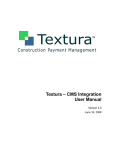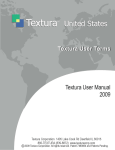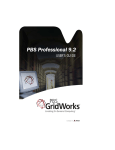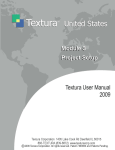Download Modify Pay Application Appearance
Transcript
Special Topics Modify Pay Application Appearance Table of Contents Modify Pay Application Appearance ................................................................................. 2 Overview ........................................................................................................................ 2 Invoice Codes ...................................................................................................................... 2 Breakout Codes ................................................................................................................... 2 Handling Codes.................................................................................................................... 2 Assign Invoice Appearance Codes ....................................................................................... 2 Invoice Code Hierarchy ........................................................................................................ 2 Invoice Codes ................................................................................................................ 3 System Settings ................................................................................................................... 3 Project Settings ................................................................................................................................ 3 Create Invoice Subtotals Using Invoice Codes ..................................................................... 4 Go to Assign Invoice Codes. ............................................................................................................ 6 Example of document using Invoice Codes ..................................................................................... 7 Breakout Codes ............................................................................................................. 8 System Settings ................................................................................................................... 8 Project Settings ................................................................................................................................ 8 Create Invoice Subtotals Using Breakout Codes .................................................................. 9 Go to Assign Invoice Codes. .......................................................................................................... 11 Example of custom document using Breakout Codes ................................................................... 12 Handling Codes ........................................................................................................... 15 System Settings ..................................................................................................................15 Project Settings .............................................................................................................................. 15 Create Invoice Subtotals Using Handling Codes .................................................................16 Go to Assign Invoice Codes. .......................................................................................................... 18 Example of custom document using Handling Codes ................................................................... 18 Assign Invoice Appearance Codes to Line Items on the SoV ................................. 19 Invoice Code Hierarchy .............................................................................................. 22 System Settings ..................................................................................................................22 Project Settings .............................................................................................................................. 22 Customize Invoice Subtotals Using Invoice Code Hierarchy................................................22 Moving Invoice Items ..................................................................................................................... 27 Editing Category Descriptions ........................................................................................................ 29 Deleting Invoice Items .................................................................................................................... 30 Example of standard document using Invoice Code Hierarchy ..................................................... 32 Modify Pay Application Appearance Codes, Confidential © 2009 Textura Corporation. All rights reserved. Patent 7490064 and Patents Pending Page 1 Modify Pay Application Appearance Overview A variety of options for modifying the appearance of an invoice are available to Textura™ participants who have access to Edit Schedule of Values. Although line items are displayed on invoices by Phase Code, users may create subtotals by project category or contract component to be displayed on invoice documents. Compatible document selections in Project Settings are required to take advantage of invoice code functionality. Invoice Codes Invoice Codes allow organizations to subtotal two or more line items in the Schedule of Values and display only the summary line or both the summary line and detail on the continuation sheet of the pay application. Invoice Codes are configurable and can be used to identify any specific order or grouping on the user’s Schedule of Values. A typical application of Invoice Coding in Textura™ is to group and subtotal line items by division or by project phase. Breakout Codes Assigning Breakout Codes to the Schedule of Values enables users to generate a single summary pay application for the entire budget, which is signed in Textura™, and an unlimited number of unsigned individual pay applications summarizing the SoV items to which each Breakout Code is assigned. This type of coding is often used by clients to track pay application data for individual units of a multi-unit project and may be combined with Invoice and Handling Codes. Compatible document selections in Project Settings are required to display Breakout Codes on pay application documents. Handling Codes Handling Codes are assigned in Textura™ to draw specific data or SoV lines from the application to be displayed on a custom pay application document. The specific use of Handling Codes is driven by the document selected in Project Settings. Handling Codes are often combined with Invoice Codes and may also be used with Breakout Codes, with the selection of an appropriate document. Assign Invoice Appearance Codes Invoice appearance codes must be assigned to line items on the Schedule of Values in order to appear on pay application documents. Invoice Code Hierarchy Invoice Code Hierarchy is typically used where more flexibility is desired in structuring the information displayed on a project’s pay application documents. Invoice Codes can be structured in multi-level, or hierarchical, tiers, enabling the Contracting Organization to create many-layered schemes of detailed subtotaling on invoices, where this is desired. A simple checkbox instructs the application to take advantage of the prescribed structure when populating standard invoice documents. Modify Pay Application Appearance Codes, Confidential Page 2 © 2009 Textura Corporation. All rights reserved. Patent 7490064 and Patents Pending Invoice Codes Line items typically appear in Phase Code order on invoices, as they do on the Schedule of Values. Invoice Codes can be used to identify specific groupings or alternate sequencing on the Schedule of Values and are configurable. Through the application of Invoice Codes, users can subtotal two or more line items of the Schedule of Values and display only the summary line or both the summary line and detail on the continuation sheet of the pay application. Invoice Codes are often used to group and subtotal line items by division or by project phase. System Settings Project Settings Select the appropriate invoice(s) in Project Settings: Document Settings: General Contractor Settings to make use of Invoice Code functionality. If the required document does not appear in the drop down menu, or to determine the correct documents for your organization, please call your Textura™ representative or our Customer Support Team at 1-866-TEXTURA (866-839-8872). The standard G702/G703 invoice document displays Invoice Code subtotals. Custom documents may be used, but are not required. A list of standard documents that support Invoice Codes appears below. G702/703 with owner's representative line NIC Payment Certificate Standard Payment Certificate G702/703 G702/703 with Current & Total Adjustments G702 with due date California G702/703 with owner's representative line G702/703 w/o AIA headers and footers or notary block G702/703 w/ CO with Owner MASI - 3 Signatures Public Building Commission w/Owner MASI -4 signatures Public Building Commission w/Owner MASI -3 Signatures G702/703 with Invoice Number G702/703 with Tax G702/703 with Unit Pricing, Subjob & Account Code G702/703 with Change Orders w/ Owner MASI - 2 Signatures G702/703 Const. Mgr. 1 Signer Invoice w/ Use of Funds GC Invoice with Statement GC Invoice with Statement + 2 MASI G702 w/ out Architect Block w/ CM Modify Pay Application Appearance Codes, Confidential Page 3 © 2009 Textura Corporation. All rights reserved. Patent 7490064 and Patents Pending Create Invoice Subtotals Using Invoice Codes 1. Select Setup Invoice Codes from the SoV/Subcontracts dropdown menu on the Project Home Page. 2. Select Invoice Codes from the dropdown menu to the right of “Reallocating for Draw #.“ Reallocating for Draw # refers to the Draw Context in which the settings will take effect. More information about Draw Context is available in the Special Topic s section of our user Help. Invoices display line items by Phase Code. From the bottom dropdown menu on the Setup Invoice Codes page, select Invoice Codes with Detail to display Invoice Code subtotals with line item detail, i.e., to display Invoice Codes on pay application documents; select Invoice Codes to display Invoice Code subtotals without line item detail, i.e., to display a summary line for each invoice code that reflects the total of all line items to which that code is assigned. 3. Select the appropriate setting based on your needs from the dropdown menu to the right of “Invoice Document lines use.” (Invoice Codes with Detail is used in the example.) Modify Pay Application Appearance Codes, Confidential Page 4 © 2009 Textura Corporation. All rights reserved. Patent 7490064 and Patents Pending 4. Enter an Invoice Code and Description. 5. Click Add New Line to enter any additional Invoice Codes. 6. Enter Invoice Codes and Descriptions. Modify Pay Application Appearance Codes, Confidential Page 5 © 2009 Textura Corporation. All rights reserved. Patent 7490064 and Patents Pending 7. Click Save Changes when all Invoice Codes and their Descriptions have been entered. A Status page is displayed, confirming that the changes are saved. 8. Click the here link to navigate to the Assign SoV Codes page. Invoice appearance codes must be assigned to line items on the Schedule of Values in order to appear on pay application documents. Go to Assign Invoice Codes. To view document examples, continue. Modify Pay Application Appearance Codes, Confidential Page 6 © 2009 Textura Corporation. All rights reserved. Patent 7490064 and Patents Pending Example of document using Invoice Codes Modify Pay Application Appearance Codes, Confidential Page 7 © 2009 Textura Corporation. All rights reserved. Patent 7490064 and Patents Pending Breakout Codes Assigning Breakout Codes to the Schedule of Values enables users to generate a single summary pay application for the entire budget, which is signed in Textura™, and an unlimited number of unsigned individual pay applications summarizing the SoV items to which each Breakout Code is assigned. This type of coding is often used by clients to track pay application data for individual units of a multi-unit project and may be combined with Invoice and Handling Codes. System Settings Project Settings Custom document selections in Project Settings are required to display Breakout Codes on pay application documents. Select the appropriate invoice(s) in Project Settings: Document Settings: General Contractor Settings to make use of Breakout Code functionality. If the required document does not appear in the drop down menu, or to determine the correct documents for your organization, please call your Textura™ representative or our Customer Support Team at 1-866-TEXTURA (866-839-8872). A list of documents that may be available for use with Breakout Codes appears below. G702/703 with Current & Total Adjustments G702 with due date California G702/703 with owner's representative line G702/703 w/o AIA headers and footers or notary block California G702/703 w/ Change Orders G702/703 with Change Orders G702/703 with Change Orders & Additional Breakout G702/703 w/ CO with Owner MASI - 3 Signatures G702/703 with Tax G702/703 with Unit Pricing, Subjob & Account Code G702/703 with Change Orders w/ Owner MASI - 2 Signatures G702/703 Const. Mgr. 1 Signer State of Idaho Invoice w/ Standard AIA G703 G702/703 with owner's representative line Modify Pay Application Appearance Codes, Confidential Page 8 © 2009 Textura Corporation. All rights reserved. Patent 7490064 and Patents Pending Create Invoice Subtotals Using Breakout Codes 1. Select Setup Invoice Codes from the SoV/Subcontracts dropdown menu on the Project Home Page. 2. Select Breakout Codes from the dropdown menu to the right of “Reallocating for Draw #.“ Reallocating for Draw # refers to the Draw Context in which the settings will take effect. More information about Draw Context is available in the Special Topic s section of our user Help. Invoices display line items by Phase Code. From the bottom dropdown menu on the Setup Invoice Codes page, select Invoice Codes with Detail to display Invoice Code subtotals with line item detail, i.e., to display Invoice Codes/Breakout Codes on pay application documents; select Invoice Codes to display Invoice Code subtotals without line item detail, i.e., to display a summary line for each invoice code that reflects the total of all line items to which that code is assigned. 3. Select the appropriate setting based on your needs from the dropdown menu to the right of “Invoice Document lines use.” (Invoice Codes with Detail is used in the example.) Modify Pay Application Appearance Codes, Confidential Page 9 © 2009 Textura Corporation. All rights reserved. Patent 7490064 and Patents Pending 4. Enter a Breakout Code and Description. 5. Click Add New Line to enter any additional Breakout Codes. 6. Enter Breakout Codes and Descriptions. 7. Click Save Changes when all Breakout Codes and their Descriptions have been entered. Modify Pay Application Appearance Codes, Confidential Page 10 © 2009 Textura Corporation. All rights reserved. Patent 7490064 and Patents Pending A Status page is displayed, confirming that the changes are saved. 8. Click the here link to navigate to the Assign SoV Codes page. Invoice appearance codes must be assigned to line items on the Schedule of Values in order to appear on pay application documents. Go to Assign Invoice Codes. To view document examples, continue. Modify Pay Application Appearance Codes, Confidential Page 11 © 2009 Textura Corporation. All rights reserved. Patent 7490064 and Patents Pending Example of custom document using Breakout Codes Entire project invoice: Continuation sheet: Additional breakout sheet (custom): Modify Pay Application Appearance Codes, Confidential Page 12 © 2009 Textura Corporation. All rights reserved. Patent 7490064 and Patents Pending North end of complex breakout: Continuation sheet: Additional breakout sheet (custom): Modify Pay Application Appearance Codes, Confidential Page 13 © 2009 Textura Corporation. All rights reserved. Patent 7490064 and Patents Pending South end of complex breakout: Continuation sheet. Additional breakout sheet (custom): Modify Pay Application Appearance Codes, Confidential Page 14 © 2009 Textura Corporation. All rights reserved. Patent 7490064 and Patents Pending Handling Codes Handling Codes are assigned in Textura™ to draw specific data or SoV lines from the application to be displayed on a custom pay application document. Handling Codes are often combined with Invoice Codes and may also be used with Breakout Codes, given the selection of an appropriate document. The specific use of Handling Codes is driven by the document selected in Project Settings. All documents that support the use of Handling Codes are custom (i.e., no standard documents currently support this coding option). System Settings Project Settings Select the appropriate invoice(s) in Project Settings: Document Settings: General Contractor Settings to make use of Handling Code functionality. If the required document does not appear in the drop down menu, or to determine the correct documents for your organization, please call your Textura™ representative or our Customer Support Team at 1-866-TEXTURA (866-839-8872). Modify Pay Application Appearance Codes, Confidential Page 15 © 2009 Textura Corporation. All rights reserved. Patent 7490064 and Patents Pending Create Invoice Subtotals Using Handling Codes 1. Select Setup Invoice Codes from the SoV/Subcontracts dropdown menu on the Project Home Page. 2. Select Handling Codes from the dropdown menu to the right of “Reallocating for Draw #.“ Reallocating for Draw # refers to the Draw Context in which the settings will take effect. More information about Draw Context is available in the Special Topic s section of our user Help. Invoices display line items by Phase Code. From the bottom dropdown menu on the Setup Invoice Codes page, select Invoice Codes with Detail to display Invoice Code subtotals with line item detail, i.e., to display Invoice Codes/Handling Codes on pay application documents; select Invoice Codes to display Invoice Code subtotals without line item detail, i.e., to display a summary line for each invoice code that reflects the total of all line items to which that code is assigned. 3. Select the appropriate setting based on your needs from the dropdown menu to the right of “Invoice Document lines use.” (Invoice Codes with Detail is used in the example.) Modify Pay Application Appearance Codes, Confidential Page 16 © 2009 Textura Corporation. All rights reserved. Patent 7490064 and Patents Pending 4. Enter a Handling Code and Description. 5. Click Add New Line to enter any additional Handling Codes. 6. Enter Handling Codes and Descriptions. 7. Click Save Changes when all Handling Codes and their Descriptions have been entered. Modify Pay Application Appearance Codes, Confidential Page 17 © 2009 Textura Corporation. All rights reserved. Patent 7490064 and Patents Pending A Status page is displayed, confirming that the changes are saved. 8. Click the here link to navigate to the Assign SoV Codes page. Invoice appearance codes must be assigned to line items on the Schedule of Values in order to appear on pay application documents. Go to Assign Invoice Codes. Example of custom document using Handling Codes Modify Pay Application Appearance Codes, Confidential Page 18 © 2009 Textura Corporation. All rights reserved. Patent 7490064 and Patents Pending Assign Invoice Appearance Codes to Line Items on the SoV Invoice appearance codes must be assigned to line items on the Schedule of Values in order to appear on the pay application documents. Any line not assigned an invoice code appears on the invoice as “unassigned.” Assign Invoice Codes to define categories to be subtotaled. 1. Select Assign Invoice Codes from the SoV/Subcontracts dropdown menu on the Project Home Page. The Assign SoV Codes page is displayed. The columns that appear are determined by the document selections in Project Settings. SoV Codes can be used individually or in combination. The SoV Code options are: Invoice Code Breakout Code Handling Code Code must be created before it can be assigned. See previous sections to create SoV Codes. Modify Pay Application Appearance Codes, Confidential Page 19 © 2009 Textura Corporation. All rights reserved. Patent 7490064 and Patents Pending 2. Click in a cell to reveal the Find action. 3. Click Find to open a detailed list of options to select from, or type the code into the field. The code column in the dialog box is always labeled “Phase Code” regardless of the type of code displayed. 4. Click to select the desired code. Modify Pay Application Appearance Codes, Confidential Page 20 © 2009 Textura Corporation. All rights reserved. Patent 7490064 and Patents Pending The selected code appears in the cell. 1. Assign SoV Codes as appropriate. 2. Click Save Changes when finished assigning SoV Codes. A Status page is displayed, confirming that the SoV Codes are saved. Modify Pay Application Appearance Codes, Confidential Page 21 © 2009 Textura Corporation. All rights reserved. Patent 7490064 and Patents Pending Invoice Code Hierarchy System Settings Project Settings No special system or project settings are required to make use of Invoice Code Hierarchy; provided the box is checked on the Edit Code Hierarchy page, the code structure created there is displayed on the standard G702/G703 document. Customize Invoice Subtotals Using Invoice Code Hierarchy Invoice Code Hierarchy is typically used where more flexibility is desired in structuring the information displayed on a project’s pay application documents. Invoice Codes can be structured in multi-level, or hierarchical, tiers, enabling the Contracting Organization to create many-layered schemes of detailed subtotaling on invoices, where this is desired. A simple checkbox instructs the application to take advantage of the prescribed structure when populating standard invoice documents. 1. Select Edit Code Hierarchy from the SoV/Subcontracts dropdown menu on the Project Home Page. The Edit Code Hierarchy page is displayed. 2. Check the Use Hierarchical Invoice Codes box to ensure that the code structure you create appears on your invoice. Modify Pay Application Appearance Codes, Confidential Page 22 © 2009 Textura Corporation. All rights reserved. Patent 7490064 and Patents Pending Line items are ordered by Invoice Code. Only a single tier of code structure may be immediately apparent upon opening the page. If so, items having the symbol to the left of the Code may be expanded to reveal one or more additional level(s). Throughout the application, the 3. Click the symbol represents detail that may be opened for viewing. symbol to expand the item. Modify Pay Application Appearance Codes, Confidential Page 23 © 2009 Textura Corporation. All rights reserved. Patent 7490064 and Patents Pending The item expands to reveal the next level of coding. The Edit Code Hierarchy page enables users to customize the structure of existing Invoice Codes, adding new categories as needed. 1. Click Create New Node to add a new category. Modify Pay Application Appearance Codes, Confidential Page 24 © 2009 Textura Corporation. All rights reserved. Patent 7490064 and Patents Pending 2. Enter a Code and Description for the New Node in the fields provided. 3. Click Save Changes. A Status page is displayed, confirming the addition. 4. Select the Click here link to view the addition and/or continue to Edit Code Hierarchy. Modify Pay Application Appearance Codes, Confidential Page 25 © 2009 Textura Corporation. All rights reserved. Patent 7490064 and Patents Pending In the example, new nodes have been added to create four additional tiers – bringing the current total to six, including Phase Codes. More may be added as the user requires. The user has created nodes for Garage and Grounds under Direct Costs, as well as an additional Phase (8) for the project. No invoice items currently appear within these nodes. Items may be added later via a Change Order, or existing items currently residing within another node may be relocated here. “Empty” nodes do not appear on invoice documents. Modify Pay Application Appearance Codes, Confidential Page 26 © 2009 Textura Corporation. All rights reserved. Patent 7490064 and Patents Pending Moving Invoice Items 1. Move items into New Nodes as appropriate. Items appear in new locations. Items relocated in a session must be saved prior to exiting page. Modify Pay Application Appearance Codes, Confidential Page 27 © 2009 Textura Corporation. All rights reserved. Patent 7490064 and Patents Pending 2. Move items into/out of existing nodes as appropriate. Multiple items can be moved to/from one destination at one time. 3. Click Save Changes. Modify Pay Application Appearance Codes, Confidential Page 28 © 2009 Textura Corporation. All rights reserved. Patent 7490064 and Patents Pending A Status page confirms the formatting changes. Select the Click here link to review the changes on the Edit Code Hierarchy page. Editing Category Descriptions Invoice Codes/Nodes and Descriptions are editable on this page. 1. Click the Invoice Code or Description to be edited. 2. Edit as needed. Modify Pay Application Appearance Codes, Confidential Page 29 © 2009 Textura Corporation. All rights reserved. Patent 7490064 and Patents Pending 3. Click Save Changes. A Status page confirms the editing changes. Select the Click here link to review the changes on the Edit Code Hierarchy page. Deleting Invoice Items 1. Select the item(s) to be deleted. Multiple items may be selected for deletion at once. 2. Delete selected item(s). Modify Pay Application Appearance Codes, Confidential Page 30 © 2009 Textura Corporation. All rights reserved. Patent 7490064 and Patents Pending The selected item appears in the Deleted section at the bottom of the page. 3. Click Save Changes. A Status page confirms the deletions. Select the Click here link to review the changes on the Edit Code Hierarchy page. Modify Pay Application Appearance Codes, Confidential Page 31 © 2009 Textura Corporation. All rights reserved. Patent 7490064 and Patents Pending Deletion Error Only “empty” nodes may be deleted. An error message – such as the one shown – appears when users attempt to delete of a non-empty node. Example of standard document using Invoice Code Hierarchy Modify Pay Application Appearance Codes, Confidential Page 32 © 2009 Textura Corporation. All rights reserved. Patent 7490064 and Patents Pending The invoice structure created on the Edit Code Hierarchy page can be viewed on the G703. Modify Pay Application Appearance Codes, Confidential Page 33 © 2009 Textura Corporation. All rights reserved. Patent 7490064 and Patents Pending