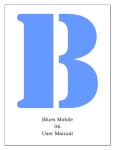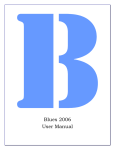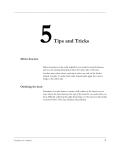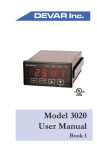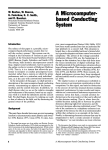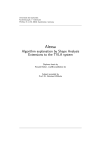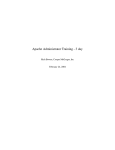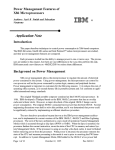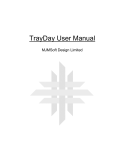Download Blues Virtual Host Manual
Transcript
Blues Virtual
Host Manual
THIS DOCUMENT HAS BEEN PREPARED TO ASSIST CUSTOMERS IN
USING SOFTWARE AND HARDWARE.
NEWHART SYSTEMS
INCORPORATED WILL NOT BE LIABLE FOR DAMAGES TO CUSTOMERS
DUE TO ANY ERRORS CONTAINED IN THIS DOCUMENTATION, OR FOR
DAMAGES TO CUSTOMERS RESULTING FROM THE USE OF THIS
DOCUMENTATION AND ACCOMPANYING SOFTWARE AND HARDWARE.
BEFORE USING THIS PRODUCT WITH ANY LICENSED SOFTWARE, THE
CUSTOMER SHOULD CAREFULLY READ ITS LICENSE AGREEMENT TO
INSURE THAT IT WILL NOT VIOLATE ANY OF THE LICENSE TERMS OR
CONDITIONS.
COPYRIGHT (c) 2005 NEWHART SYSTEMS INCORPORATED. ALL RIGHTS
RESERVED. THIS MATERIAL MAY NOT BE REPRODUCED IN WHOLE OR IN
PART BY ANY MEANS WITHOUT WRITTEN PERMISSION.
For More Information Write:
Newhart Systems Inc.
P.O. Box 348
Barneveld, N.Y. 13304 USA
Tel. 315-896-4131
Fax. 315- 896 - 4548
Web. http:\\www.newhartsystems.com
CONTENTS
Introduction................................................................................... 1
Installation..................................................................................... 1
Software Requirements ............................................................... 2
License Agreement...................................................................... 3
Selecting User Information .......................................................... 3
Installation Type........................................................................... 4
Uninstalling............................................................................................. 5
Licensing Issues........................................................................... 6
Packaging VirtualHost with a Third Party Application............................. 6
Sample Projects............................................................................ 6
Opening the Sample Projects in Visual Studio ....................................... 6
Adding VirtualHost to an existing Visual Studio project .......................... 7
VirtualHost Class .......................................................................... 7
Overview................................................................................................. 7
Methods.................................................................................................. 8
BeginConnect .............................................................................. 9
Close ........................................................................................... 9
DisconnectFromHost ................................................................... 9
FindDisplayText ........................................................................... 10
getDisplayText ............................................................................. 10
keyText ........................................................................................ 11
keyTerminalKey ........................................................................... 11
setCursor ..................................................................................... 15
Properties ............................................................................................... 15
EmulationType............................................................................. 15
foundTextOnRow......................................................................... 16
foundTextOnColumn ................................................................... 17
HostCodePage ............................................................................ 17
IPAddress .................................................................................... 18
IPPort........................................................................................... 18
ModelNumber .............................................................................. 19
Message ...................................................................................... 19
ScreenCols .................................................................................. 20
ScreenRows ................................................................................ 20
Tag .............................................................................................. 21
TraceActive.................................................................................. 21
TraceFileName ............................................................................ 22
Delegates, Events, and Handlers ........................................................... 22
Threading .................................................................................... 22
evtConnected............................................................................... 23
evtDisconnected .......................................................................... 24
evtKeyboardUnlocked.................................................................. 25
evtScreenChange ........................................................................ 26
Newhart Systems Incorporated © 2005 All Rights Reserved
Introduction
VirtualHost is a managed .net assembly that may be used to access IBM
Mainframe and IBM Midrange AS400 computers by emulating an IBM terminal
over a TCPIP network connection. VirtualHost is a .net toolkit consisting of a
single .net dll, sample Microsoft Visual Studio projects, and associated
documentation and help system.
The VirtualHost class has no end user interface and is designed to be used by
third party .NET applications that requires access to IBM Mainframe and IBM
Midrange computers. The VirtualHost class provides the necessary Properties,
Methods, and Events to connect to a host computer, simulate operator entry,
and scrape the virtual screen image.
Since VirtualHost has no end user interface, it is not tied to any particular .NET
architecture. The class can be used in Windows Forms application, ASP.NET
applications, and .NET services.
The VirtualHost class is written in 100% managed C# and is not mearly a .NET
wrapper. The VirtualHost class may be used from any .NET language such as
C#, VB.NET and J#.
Installation
Installation involves running the setup.exe program to copy the necessary files to
a hard drive located on a stand-alone pc, network file share, or Microsoft Internet
Information Server. The installation will copy the VirtualHost dll to the hard
drive, and add the VirtualHost dll to the Global Assembly Cache (GAC). Once
the dll is in the GAC, it may be used by any other .NET assembly and does not
need to be copied to the target applications bin folder. Redistribution may either
be done this way, or the VirtualHost dll may be copied directly to the target
applications bin folder.
BLUES User Manual
Page:1
Newhart Systems Incorporated © 2005 All Rights Reserved
Software Requirements
To be able to install and run VirtualHost, the following software components
must be previously installed:
Microsoft Windows 98 or newer operating system.
Microsoft .NET Framework
Microsoft Visual Studio 2003 or higher (optional)
Adobe reader to view the User Manual (optional)
The installation is done by performing a Start/Run from start menu of the
program setup.exe . The first window will prompt for the preferred language to
use for the installation.
Once the installation has been started, the following window will be displayed:
BLUES User Manual
Page:2
Newhart Systems Incorporated © 2005 All Rights Reserved
License Agreement
The next window displays the license agreement. Please read the license
agreement before continuing. After you have accepted the license agreement,
press the next button.
Selecting User Information
BLUES User Manual
Page:3
Newhart Systems Incorporated © 2005 All Rights Reserved
The software may be installed for all users of the PC, or only for yourself.
Installation Type
BLUES User Manual
Page:4
Newhart Systems Incorporated © 2005 All Rights Reserved
There are two types of installation; Complete, and Custom. Complete will install
all possible components. The Custom installation will allow you to select the
folder where the software will be installed and select individual features.
The software will now be copied from the installation media to your computer.
After installation, the User Manual will automatically be launched.
Uninstalling
The Virtual Host software may be removed from the Control Panel “Add/Remove
Programs” icon.
To properly remove the software you should have
administrative privileges and have all other windows closed. The uninstall wizard
will guide you through removing Virtual Host from your PC.
BLUES User Manual
Page:5
Newhart Systems Incorporated © 2005 All Rights Reserved
Licensing Issues
Any third party application that uses the VirtualHost software must be properly
licensed. Each PC running any part of the VirtualHost software must be
licensed. For information on the software license, please read the license
agreement that must be agreed to during the initial software installation process.
Licensing is enforced through the use of a license file named VirtualHost.lic.
The license may be either a trial license or a purchased license. The trial license
is valid for 30 days from the installation date.
Packaging VirtualHost with a Third Party Application
Licensing issues still apply if the VirtualHost software is going to be packaged
with any third party application. Each computer running the third party
application that is using the software must be properly licensed.
Sample Projects
Opening the Sample Projects in Visual Studio
To use the sample projects, Visual Studio .NET or the .NET SDK must already
be installed on the PC used for development. It is suggested that a copy of all
files in the appropriate sample folder be copied to a new folder to preserve the
sample for reference purposes. To build a project, first start Visual Studio .NET
2003 and use the Open Project function and browse to the project folder, and
select the project to open.
The sample projects are installed under the “Program Files\Newhart
Systems\Blues Virtual Host\Sample Visual Studio Projects”. The samples come
in both a C# and VB version. Sample projects exist for Windows Forms
applications and ASP.NET applications.
BLUES User Manual
Page:6
Newhart Systems Incorporated © 2005 All Rights Reserved
Once you are able to build and run the project with no errors, then your ready to
add new functionality or add the class to your existing application.
Adding VirtualHost to an existing Visual Studio project
Important
Before adding the control to an existing application it is important to
understand how the .NET runtime locates assemblies (.NET dll’s) that are
referenced by another application.
Typically all .NET dlls that an
application requires are located in either the same folder as the
application, or in the .NET Global Cache (GAC). The software installation
automatically places the VirtualHost dll in the GAC making it available for
use by application located anyplace.
To add VirtualHost to your application from visual studio, follow these steps:
1. Right click on the “References” tree in the Solution window and select
“Add Reference”. Select the reference “NewhartSystems.VirtualHost”
from the list and press ok.
2. C# programmers need to add a using statement to any source file using
the class as follows: “using NewhartSystems;”
3. Construct a new VirtualHost class, set the TCPIP settings in the control,
call the BeginConnect method and start using the class.
VirtualHost Class
Overview
The VirtualHost class provides the interface to a terminal emulation session.
The class must be properly initialized before any host interaction can take place.
BLUES User Manual
Page:7
Newhart Systems Incorporated © 2005 All Rights Reserved
Each instance of the VirtualHost class represents an instance of a terminal
emulator.
Using the class consists of creating a new instance, initializing the tcpip and
device options, instructing the class to begin the connection process, waiting for
screen change events, scraping the emulator screen contents, and simulating
keystroke entry. The class is totally asynchronous in design. The calling class
instructs the VirtualHost to perform some type of operation and an event calls
the calling class back at key instances during the life of the emulator.
The simplest way to use the class is to copy and paste the few lines of code that
make up the sample projects and then make the necessary changes to connect
to your host computer and screen scrape your screens.
The class definition is as follows:
C#
private NewhartSystems.VirtualHost Host = new
NewhartSystems.VirtualHost("C:\\Program Files\\Newhart Systems\\Blues Virtual
Host\\Bin");
VB
Friend WithEvents Host As NewhartSystems.VirtualHost
Host = New NewhartSystems.VirtualHost("C:\\Program Files\\Newhart
Systems\\Blues Virtual Host\\Bin")
Creating a new instance of the VirtualHost class requires a single argument that contains the
location of the license file named VirtualHost.lic. A sample 30 day license is installed as part of
the trial version of the software.
Methods
Methods are functions that the application calls to have some type of function
performed. Any method that can take time to complete is asynchronous and
return immediately, when the method has been performed, the associated
delegate is called to notify the application of the outcome.
BLUES User Manual
Page:8
Newhart Systems Incorporated © 2005 All Rights Reserved
The following methods are listed in alphabetal order.
BeginConnect
This method starts the connection process. Before calling this method, set the
event evtConnected to be notified of the result. The connection process is
asynchronous.
See the event evtConnected for details on determining the
outcome of the call.
C#
Host.BeginConnect();
//Start communications and wait for
//screen change events
VB
Host.BeginConnect()
REM start connection process and wait for
REM connect complete event
Close
This method closes the control and frees up any resources it may be using.
C#
Host.Close();
//end communications and free up
//resources
VB
Host.Close()
REM end communications and free up
REM resources
DisconnectFromHost
This method will cause the terminal session to disconnect the tcp/ip connection.
BLUES User Manual
Page:9
Newhart Systems Incorporated © 2005 All Rights Reserved
C#
Host.DisconnectFromHost();
//end communications
VB
Host.DisconnectFromHost()
REM end communications
FindDisplayText
This method is used to search for a string on the host screen. The arguments
include the string, the starting row and the starting column. The starting row and
column are one based numbers. The search is exhausted at the end of the
screen. If the string is found, true is returned, other false is returned. If the
string is found, the found TextOnRow and founfTextOnColumn properties will
contain the location of the string.
C#
If(Host.FindDisplayText(“signon”,1,1))
//search screen for text
{
// inspect foundTextOnRow and foundTextOnColumn to see
// where it was found
}
VB
If (Host.findDisplayText("signon", 1, 1)) Then
REM Inspect foundTextOnRow and foundTextOnColumn
REM properties
End If
getDisplayText
BLUES User Manual
Page:10
Newhart Systems Incorporated © 2005 All Rights Reserved
This method obtains a copy of the host screen (scrapes the screen). Any portion
of the screen contents may be read. Arguments include the starting row,
column, and length. All argument values are one based.
C#
//
// scrape screen and take appropriate action
//
string Screen = Host.getDisplayText(1,1,Host.ScreenRows *
Host.ScreenCols);
VB
REM
REM scrape screen and take appropriate action
REM
Dim Screen As String
Screen = Host.getDisplayText(1, 1, Host.ScreenRows * Host.ScreenCols)
keyText
This method is used to type a string of characters into the host screen. The
characters are entered starting at the current cursor address.
The return code is true for success and false for failure. A False return code
indicates that the either the host screen was busy receiving data from the host,
or that the cursor was located in a protected location of the screen.
C#
Host.keyText(“hello World”);
//enter some text
VB
Host.keyText(“hello world”)
REM enter some text
keyTerminalKey
BLUES User Manual
Page:11
Newhart Systems Incorporated © 2005 All Rights Reserved
This method is used to send a function key to the terminal session. Function
keys are special keys that cause a specific function to be performed by the
terminal session.
Two prototypes of this function exist, one that takes a key code, and the other
that takes a text representation of the key. The enumerator called KeyDefines
contains the integer values for the key codes. The following table lists the
possible values for the arguments:
Argument
KeyDefines.DUPLICATE or
“DUP” or
“DUPLICATE”
KeyDefines.PF1 or
“PF1” or “F1”
KeyDefines.PF2 or
“PF2” or “F2”
KeyDefines.PF3 or
“PF3” or “F3”
KeyDefines.PF4 or
“PF4” or “F4”
KeyDefines.PF5 or
“PF5” or “F5”
KeyDefines.PF6 or
“PF6” or “F6”
KeyDefiles.PF7 or
“PF7” or “F7”
KeyDefines.PF8 or
“PF8” or “F8”
KeyDefines.PF9 or
“PF9” or “F9”
KeyDefines.PF10 or
“PF10” or “F10”
KeyDefines.PF11 or
“PF11” or “F11”
KeyDefines.PF12 or
“PF12” or “F12”
KeyDefines.PF13 or
“PF13” or “F13”
KeyDefines.PF14 or
“PF14” or “F14”
KeyDefines.PF15 or
“PF15” or “F15”
BLUES User Manual
Function
3270 or 5250 Duplicate key
3270 or 5250 Function key 1
3270 or 5250 Function key 2
3270 or 5250 Function key 3
3270 or 5250 Function key 4
3270 or 5250 Function key 5
3270 or 5250 Function key 6
3270 or 5250 Function key 7
3270 or 5250 Function key 8
3270 or 5250 Function key 9
3270 or 5250 Function key 10
3270 or 5250 Function key 11
3270 or 5250 Function key 12
3270 or 5250 Function key 13
3270 or 5250 Function key 14
3270 or 5250 Function key 15
Page:12
Newhart Systems Incorporated © 2005 All Rights Reserved
KeyDefines.PF16 or
“PF16” or “F16”
KeyDefines.PF17 or
“PF17” or “F17”
KeyDefines.PF18 or
“PF18” or “F18”
KeyDefines.PF19 or
“PF19” or “F19”
KeyDefines.PF20 or
“PF20” or “F20”
KeyDefines.PF21 or
“PF21” or “F21”
KeyDefines.PF22 or
“PF22” or “F22”
KeyDefines.PF23 or
“PF23” or “F23”
KeyDefines.PF24 or
“PF24” or “F24”
KeyDefines.PA1 or
“PA1”
KeyDefines.PA2 or
“PA2”
KeyDefines.PA3 or
“PA3”
KeyDefines.ENTER or
“ENTER”
KeyDefiles.SYSREQ or
“SYS_REQ” or “SYSTEM REQUEST”
KeyDefines.TABFWD or
“TAB”
KeyDefines.BACKTAB or
“BACKTAB”
KeyDefines.NEWLINE or
“NEWLINE” or “NEW LINE”
KeyDefines.CLEAR or
“CLEAR”
KeyDefines.ATTENTION or
“ATTENTION”
KeyDefines.CURSOR_SELECT or
“CUR_SEL” or “CURSOR SELECT”
KeyDefines.ERASE_FIELD or
“ERASE_EOF” or “ERASE EOF”
KeyDefines.ERASE_INPUT or
BLUES User Manual
3270 or 5250 Function key 16
3270 or 5250 Function key 17
3270 or 5250 Function key 18
3270 or 5250 Function key 19
3270 or 5250 Function key 20
3270 or 5250 Function key 21
3270 or 5250 Function key 22
3270 or 5250 Function key 24
3270 or 5250 Function key 24
3270 or 5250 PA 1 Function key
3270 or 5250 PA 2 Function key
3270 or 5250 PA 3 Function key
3270 or 5250 ENTER Function key
3270 or 5250 System Request
Function key
3270 or 5250 Tab forward Function key
3270 or 5250 Back TabFunction key
3270 or 5250 New LineFunction key
3270 or 5250 Clear Screen Function
key
3270 or 5250 Attendtion Function key
3270 or 5250 Cursor Select Function
key
3270 or 5250 Erase to end of field
Function key
3270 or 5250 Erase Input Function key
Page:13
Newhart Systems Incorporated © 2005 All Rights Reserved
“ERASE_INP” or “ERASE INPUT”
KeyDefines.FIELD_MARKER or
“FLD_MARK” or “FIELD MARK”
KeyDefines.CURHOME or
“HOME”
KeyDefines.CURSOR_LEFT or
“CUR_LEFT” or “CURSOR_LEFT”
KeyDefines.CURSOR_RIGHT or
“CUR_RIGHT” or “CURSOR RIGHT”
KeyDefines.RESETor
“RESET”
KeyDefines.CURSOR_UP or
“KEYUP” or “CURSOR UP”
KeyDefines.CURDOWN or
“KEYDOWN” or “CURSOR DOWN”
KeyDefines.BACKSPACE or
“BACKSPACE”
KeyDefines.INSERT or
“INSERT”
KeyDefines.DELCHAR or
“DELETE”
KeyDefines.FIELD_EXIT or
“FIELD_EXIT” or “FIELD EXIT”
KeyDefines.FIELD_PLUS or
“FIELD_PLUS” or “FIELD PLUS”
KeyDefines.FIELD_MINUS or
“FIELD_MINUS” or “FIELD MINUS”
KeyDefines.ROLL_UP or
“ROLL_UP” or “ROLL UP”
KeyDefines.ROLL_DOWN or
“ROLL_DOWN” or “ROLL DOWN”
KeyDefines.PRINT_5250 or
“HOST PRINT”
3270 or 5250 Field Mark Function key
3270 or 5250 Home Function key
3270 or 5250 Cursor Left Function key
3270 or 5250 Cursor Right Function
key
3270 or 5250 Reset Function key
3270 or 5250 Cursor Up Function key
3270 or 5250 Cursor Down Function
key
3270 or 5250 Backspace Function key
3270 or 5250 Insert Function key
3270 or 5250 Delete Function key
5250 Field Exit Function key
5250 Field Plus Function key
5250 Field Minus Function key
5250 Roll Up Function key
5250 Roll Down Function key
5250 Host Print Function key
C#
Host.keyTerminalKey(“ENTER”); //send enter key
or
Host.keyTerminalKey(NewhartSystems.KEYDefines.ENTER); //send enter key
BLUES User Manual
Page:14
Newhart Systems Incorporated © 2005 All Rights Reserved
VB
Host.keyTerminalKey(“ENTER”)
REM send enter key
or
Host.keyTerminalKey(NewhartSystems.KEYDefines.ENTER)
REM send enter key
setCursor
This method may be used to set the input cursor to a specific row and column for
subsequent operator input or keyText method calls. The arguments are one
based values.
C#
Host.setCursor(2,5);
//set cursor to row 2 column 5
VB
Host.setCursor(2, 5) REM set cursor to row 2 column 5
Properties
The following properties are listed in alphabetal order.
EmulationType
This property determines the protocol type used for the TCPIP connection. The
TN3270 protocol is selected for TN3270 and TN3270E connections to
BLUES User Manual
Page:15
Newhart Systems Incorporated © 2005 All Rights Reserved
mainframe computers and TN5250 is selected for IBM AS400 connections. See
the enumerator Newhart Systems.EMULATIONTYPES for valid values.
C#
Host.EmulationType = (int)EMULATIONTYPES.TN5250; //TN3270 or TN5250
VB
Host.EmulationType = NewhartSystems.EMULATIONTYPES.TN5250 REM select
emulation type based on your type of host computer
foundTextOnRow
This property contains the row that a string was found on. This property is only
valid after a successful findDisplayText or waitForDisplayString method has been
done. The property is 1 based and may range from 1 to the number of rows in
the host session screen.
C#
If(Host.FindDisplayText(“signon”,1,1))
//search screen for text
{
// inspect foundTextOnRow and foundTextOnColumn to see
// where it was found
if(Host.foundTextOnRow == 8 && Host.foundTextOnColumn == 10)
{
}
}
VB
If (Host.findDisplayText("signon", 1, 1)) Then
REM Inspect foundTextOnRow and foundTextOnColumn
REM properties
BLUES User Manual
Page:16
Newhart Systems Incorporated © 2005 All Rights Reserved
If (Host.foundTextOnRow = 2 And Host.foundTextOnColumn = 10) Then
End If
End If
foundTextOnColumn
This property contains the column that a string was found on. This property is
only valid after a successful findDisplayText or waitForDisplayString method has
been done. The property is 1 based and may range from 1 to the number of
columns in the host session screen.
C#
If(Host.FindDisplayText(“signon”,1,1))
//search screen for text
{
// inspect foundTextOnRow and foundTextOnColumn to see
// where it was found
if(Host.foundTextOnRow == 8 && Host.foundTextOnColumn == 10)
{
}
}
VB
If (Host.findDisplayText("signon", 1, 1)) Then
REM Inspect foundTextOnRow and foundTextOnColumn
REM properties
If (Host.foundTextOnRow = 2 And Host.foundTextOnColumn = 10) Then
End If
End If
HostCodePage
BLUES User Manual
Page:17
Newhart Systems Incorporated © 2005 All Rights Reserved
This property determines what code page the host computer is using to transmit
and receive screens of text in. This property will attempt to default to a
compatable host code page of the executing computers language settings.
This property may be set to any valid
NewhartSystems.CODEPAGE enumeration.
CODEPAGE
value.
See
C#
Host.HostCodePage = NewhartSystems.CODEPAGE.GERMAN;
VB
Host.HostCodePage = NewhartSystems.CODEPAGE.GERMAN
IPAddress
This property is used to get or set the IP address for the session to connect to.
The argument is a well-formed TCP/IP address in either the form a.b.c.d, or a
string that is defined in a domain name server (like “localhost”). The terminal
session should not be connected at the time this method is called. An
application can dynamically connect to a host if the session is not configured for
the “Automatically Connect To Host” option and have the application set the ip
address, ip port, and call the BeginConnect method.
C#
Host.IPAddress = "217.110.154.85"; //IP address of the host
VB
Host.IPAddress = "217.110.154.85" REM IP address of the host
IPPort
This property may be used to set the tcp/ip port number used to connect to that
host. The default value is for the telnet port is 23. The terminal session should
BLUES User Manual
Page:18
Newhart Systems Incorporated © 2005 All Rights Reserved
not be connected at the time this method is called. An application can
dynamically connect to a host if the session is not configured for the
“Automatically Connect To Host” option and have the application set the ip
address, ip port, and call the BeginConnect or ConnectToDestination method.
C#
Host.IPPort = 23;
//default telnet port number is 23
VB
Host.IPPort = 23
REM default telnet port number is 23
ModelNumber
This property determines the type of IBM terminal that is emulated. Different
model types have different numbers of rows and columns. Each model type has
a default screen size and an alternate screen size. Either the default or alternate
screen size is active as any given instant and is controlled by the host
application. This means that the screen size can change at any time. The
ScreenRows and ScreenCols properties contain the current number of rows and
columns being used. See the enumerator NewhartSystems.MODELTYPE for
the valid values of this property.
C#
Host.ModelNumber = (int)MODELS.MODEL_2;
characters wide
//default 24 lines by 80
VB
Host.ModelNumber = NewhartSystems.MODELS.MODEL_2 REM select model
number, it determines the number of rows and columns
Message
BLUES User Manual
Page:19
Newhart Systems Incorporated © 2005 All Rights Reserved
This property contains an error message when an error occurs.
C#
string LastError = Host.Message;
VB
Dim LastError As String
LastError = Host.Message
ScreenCols
This property contains the number of columns on the host screen area.
C#
//
// scrape screen and take appropriate action
//
string Screen = Host.getDisplayText(1,1,Host.ScreenRows *
Host.ScreenCols);
VB
REM
REM scrape screen and take appropriate action
REM
Dim Screen As String
Screen = Host.getDisplayText(1, 1, Host.ScreenRows * Host.ScreenCols)
ScreenRows
BLUES User Manual
Page:20
Newhart Systems Incorporated © 2005 All Rights Reserved
This property contains the number of rows on the host screen area.
C#
//
// scrape screen and take appropriate action
//
string Screen = Host.getDisplayText(1,1,Host.ScreenRows *
Host.ScreenCols);
VB
REM
REM scrape screen and take appropriate action
REM
Dim Screen As String
Screen = Host.getDisplayText(1, 1, Host.ScreenRows * Host.ScreenCols)
Tag
This is an application defines standard control tag that may be used by the
application to store information.
C#
Host.Tag = “My Special Tag”:
VB
Host.Tag = “My Special Tag”
TraceActive
BLUES User Manual
Page:21
Newhart Systems Incorporated © 2005 All Rights Reserved
This property turns the trace option on and off. When this option is enabled, a
trace file with the name in the property TraceFileName will be created.
C#
Host.TraceActive = false;
//set to true to get a trace
VB
Host.TraceActive = False
generated
REM set to true to cause a trace file to be
TraceFileName
The name of the file to place tracing information into. This file is only created if
the TraceActive property is set to True.
C#
Host.TraceFileName = "C:\\TRACEFILE.TXT";
VB
Host.TraceFileName = "C:\\TRACEFILE.TXT"
Delegates, Events, and Handlers
Delegates are called by the VirtualHost class to inform the application of some
type of event. Most delegates return the class as the first argument to identify
the class that it came from and facilitate multiple concurrent VirtualHost
instances. This may be used to identify the control in the case that the
application has more than one control in the application.
Threading
BLUES User Manual
Page:22
Newhart Systems Incorporated © 2005 All Rights Reserved
Because the VirtualHost class uses the .NET Socket TCPIP class, it uses 2
threads for execution, the owners thread that constructed the VirtualHost class
and a TCPIP thread to asynchronously send and receive information to the host
computer. This means that when the VirtualHost fires an event back to the
application, it may be on either thread. Depending on what the application
wants to do, it may or may not have to switch to a safe thread. For example, A
Windows Forms application wanting to display something inside an
evtScreenChange event will have to switch to the main GUI thread before calling
the .NET framework to display the information. This is because the .NET
framework only allows painting the window in the main GUI thread. For more
information on threading in .NET application, see the Microsoft web site for a
number of technical documents.
It is important to call the VirtualHost.Close method when the application is done
using the class so that the TCPIP conection can be closed and the trhead freed
up. Failure to do this can cause exceptions to occur.
evtConnected
This delegate is fired when the terminal control connect attempt is complete.
The ConnectedOk argument indicates the outcome of the connect attempt. If
the connection attempt fails, the Message property contains the error string.
C#
Host.evtConnectComplete +=new
NewhartSystems.VirtualHost.evtConnected(Host_evtConnectComplete);
.
.
.
/// <summary>
/// Connection attempt has completed
/// </summary>
/// <param name="Control"></param>
/// <param name="ConnectedOk"></param>
private void Host_evtConnectComplete(NewhartSystems.VirtualHost Control,
bool ConnectedOk)
{
}
BLUES User Manual
Page:23
Newhart Systems Incorporated © 2005 All Rights Reserved
VB
AddHandler Host.evtConnectComplete, AddressOf Host_evtConnectComplete
.
.
.
Protected Sub Host_evtConnectComplete(ByVal Control As
NewhartSystems.VirtualHost, ByVal Connected As Boolean)
End Sub
evtDisconnected
This delegate is fired when the terminal session connection is lost or the operator
selected to disconnect from the host.
C#
Host.evtDisconnected +=new
NewhartSystems.VirtualHost.evtLostConnection(Host_evtDisconnected);
.
.
.
.
/// <summary>
/// Disconnect from host has occured
/// </summary>
/// <param name="Control"></param>
private void Host_evtDisconnected(NewhartSystems.VirtualHost Control)
{
}
VB
BLUES User Manual
Page:24
Newhart Systems Incorporated © 2005 All Rights Reserved
AddHandler Host.evtDisconnected, AddressOf Host_evtDisconnected
.
.
.
Protected Sub Host_evtDisconnected(ByVal Control As
NewhartSystems.VirtualHost)
End Sub
evtKeyboardUnlocked
This delegate is fired when the host application unlocks the keyboard. When a
screen is sent to the host, the keyboard becomes locked until the host
application unlocks it.
C#
Host.evtKeyboardUnlocked +=new
NewhartSystems.VirtualHost.evtevtKeyboardUnlocked(Host_evtKeyboardUnlock
ed);
.
.
.
.
/// <summary>
/// Keyboard has been unlocked
/// </summary>
/// <param name="Control"></param>
private void Host_evtKeyboardUnlocked(NewhartSystems.VirtualHost
Control)
{
}
VB
AddHandler Host.evtKeyboardUnlocked, AddressOf Host_evtKeyboardUnlocked
BLUES User Manual
Page:25
Newhart Systems Incorporated © 2005 All Rights Reserved
.
.
.
Protected Sub Host_evtKeyboardUnlocked(ByVal Control As
NewhartSystems.VirtualHost)
End Sub
evtScreenChange
This delegate is fired when the host application has written to the session screen
area. It informs the application that the screen has changed.
C#
Host.evtScreenChanged += new
NewhartSystems.VirtualHost.evtScreenChange(Host_evtScreenChanged);
.
.
.
/// <summary>
/// Here the session screen has changed, retreive the screen contents
/// and parse the screen
/// </summary>
/// <param name="Control"></param>
private void Host_evtScreenChanged(NewhartSystems.VirtualHost Control)
{
//
// scrape screen and take appropriate action
//
string Screen = Host.getDisplayText(1,1,Host.ScreenRows *
Host.ScreenCols);
//
// ADD YOUR CODE HERE
//
// Parse screen, simulate keystrokes and wait for next screen
//
}
VB
BLUES User Manual
Page:26
Newhart Systems Incorporated © 2005 All Rights Reserved
AddHandler Host.evtScreenChanged, AddressOf Host_evtScreenChanged
.
.
.
Protected Sub Host_evtScreenChanged(ByVal Control As
NewhartSystems.VirtualHost)
REM
REM scrape screen and take appropriate action
REM
Dim Screen As String
Screen = Host.getDisplayText(1, 1, Host.ScreenRows * Host.ScreenCols)
REM
REM add your code here to automate keyboard entry and wait for next
screen
REM
End Sub
BLUES User Manual
Page:27