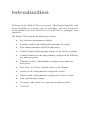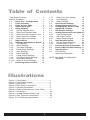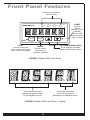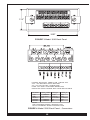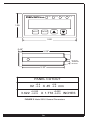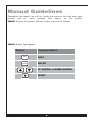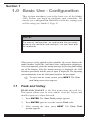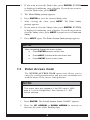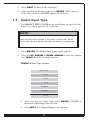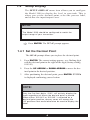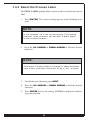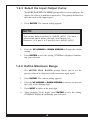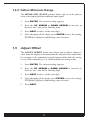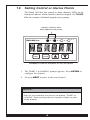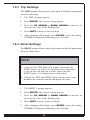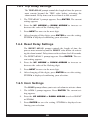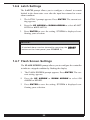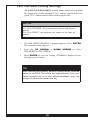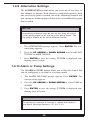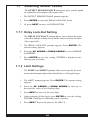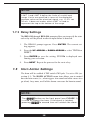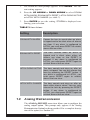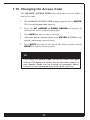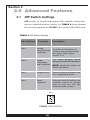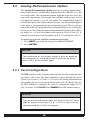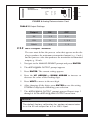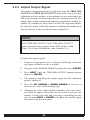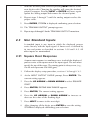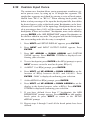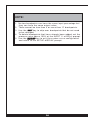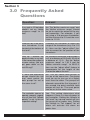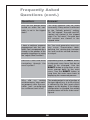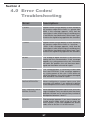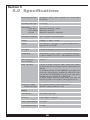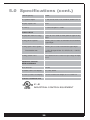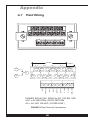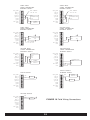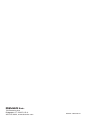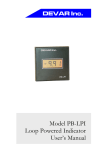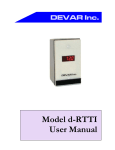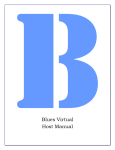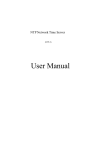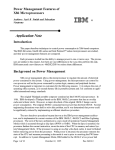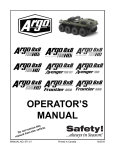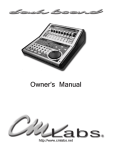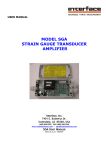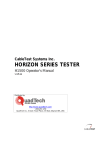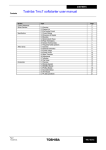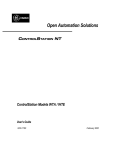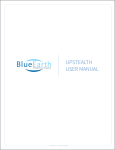Download 3020 User Manual Book 1.qxp
Transcript
DEVAR Inc. Model 3020 User Manual Book 1 Introduction Welcome to the Model 3020 user manual. This Pump Controller with alarm capability is accurate, easy to configure, and easy to operate. In this manual you will find an overview on how to configure your controller. The Model 3020 includes the following features: Six character alphanumeric display Scrolling multi-word configuration prompts for clarity Four control channels with LED indication Control channel menu prompts can be set for alarms or pumps Control channels can be independently configured for different trip and reset points Controls can have independently configured trip and reset delay times Two, three, or all four controls can be set to alternate Alarms can be independently configured to latch Alarms can be independently configured to activate a horn Four separate horn actions A security code can be set to prevent unauthorized use UL listed Table of Contents Front Panel Features . . . . . . . . . . . . . . . . ii Manual Guidelines . . . . . . . . . . . . . . . . . . v 1.0 Basic Use - Configuration. . . . . 1 1.1 Peak and Valley . . . . . . . . . . . . . 1 1.2 Enter Access Code . . . . . . . . . . 2 1.3 Select Input Type . . . . . . . . . . . . 3 1.4 Setup Display . . . . . . . . . . . . . . . 4 1.4.1 Set the Decimal Point . . . . . . . . 4 1.4.2 Select the Process Label . . . . . . 5 1.4.3 Select the Input Output Curve . . 6 1.4.4 Define Maximum Range . . . . . . 6 1.4.5 Define Minimum Range . . . . . . . 7 1.5 Adjust Offset . . . . . . . . . . . . . . . 7 1.6 Setting Control/Alarms Points . 8 1.6.1 Trip Settings . . . . . . . . . . . . . . . . 9 1.6.2 Reset Settings . . . . . . . . . . . . . . 9 1.6.3 Trip Delay Settings. . . . . . . . . . 10 1.6.4 Reset Delay Settings . . . . . . . . 10 1.6.5 Horn Settings . . . . . . . . . . . . . . 10 1.6.6 Latch Settings . . . . . . . . . . . . . 11 1.6.7 Flash Screen Settings . . . . . . . 11 1.6.8 Fail Safe Polarity Settings . . . . 12 1.6.9 Alternation Settings . . . . . . . . . 13 1.6.10 Alarm or Pump Settings. . . . . . 13 1.7 Detecting Sensor Failure . . . . 14 1.7.1 1.7.2 1.7.3 1.8 1.9 1.10 2.0 2.1 2.2 2.2.1 2.2.2 2.2.3 2.3 2.31 2.32 3.0 4.0 5.0 A-1 NOTE: See Book 2 Configuration Workbook Illustrations Figure Figure Figure Figure Figure Figure Figure Figure Figure Figure Relay Lock-Out Setting . . . . . . 14 Limit Settings . . . . . . . . . . . . . . 14 Relay Settings . . . . . . . . . . . . . 15 Horn Action Settings . . . . . . . . 15 Analog Retransmission. . . . . . 16 Changing the Access Code . . 17 Advanced Features . . . . . . . . . 18 DIP Switch Settings . . . . . . . . . 18 Analog Retransmission Option19 Card Configuration. . . . . . . . . . 19 Set Output Values . . . . . . . . . . 20 Adjust Output Signal . . . . . . . . 21 Non Standard Inputs . . . . . . . . 22 Square Root Response . . . . . . 22 Custom Input Curve . . . . . . . . . 23 Frequently Asked Questions . 25 Error Codes/Troubleshooting. 27 Specifications. . . . . . . . . . . . . . 28 Field Wiring . . . . . . . . . . . . . . . . 30 Warranty Information . . . . . . . . . 32 1. Front Panel.............................................. ii 2. Front Panel Display................................. ii 3. Back Panel.............................................. iii 4. Back Panel Connectors.......................... iii 5. General Dimensions ............................... iv 6. Channel Indicators on Front Panel.......... 8 7. DIP Switch................................................18 8. Analog Retransmission Log..................... 20 9. Rear Terminal Connections..................... 30 10. Field Wiring Connections...................... 31 i Front Panel Features Displays the status of each channel AL 1 DEVAR Inc. NEXT AL 2 AL 4 AL 3 ENTER RESET Click to silence the horn, clear latched alarms, and back out of the menu system RESET NEXT Click to access the menu system and move to the next menu option ENTER Click to enter a menu item or accept a selection UP/DOWN ARROW KEYS Scroll through available options and change values FIGURE 1 Model 3020 Front Panel These four characters display the process input or the trip point values These two characters are used for process descriptors or additional zeros. FIGURE 2 Model 3020 Front Panel - Display ii 1.74" 3.59" FIGURE 3 Model 3020 Back Panel POWER: 90/140 VAC 50/60 Hz OR 130/190 VDC ACC = AC NEUTRAL OR DC RETURN AC = AC HOT OR ±DC ( FUSED LINE ) FUSE: 1/8A 250V LITTELFUSE SERIES 230. INSTALLED ON PC BOARD, NOT FIELD REPLACABLE OPTION Vout Isink Isource RS-232 RS-485 OUT_COM COMMON mA return NC COMMON COMMON OUT_B Vout +mA in mA return Tx B OUT_A NC NC +mA out Rx A NOTE: Isink: EXTERNAL SUPPLY DRIVES LOOP Isource: INTERNAL SUPPLY DRIVES LOOP FIGURE 4 Model 3020 Back Panel - Connectors iii DEVAR Inc. AL 1 AL 2 AL 3 AL 4 1.95 NEXT ENTER 3.80 0.45" 6.05" PLUG IN TERMINAL BLOCKS 5.30" PANEL CUTOUT 92 3.622 +0.8 –0.5 +0.032 –0.019 X 45 +0.8 –0.5 mm +0.032 X 1.772 –0.019 INCHES FIGURE 5 Model 3020 General Dimensions iiv Manual Guidelines Throughout this manual you will see words that represent the front panel push buttons and the menu prompts that appear on the display. TABLE 1 shows the graphics and text used to represent the buttons. TABLE 1 Input Type Options Button NEXT ENTER Representation NEXT ENTER UP ARROW or DOWN ARROW RESET RESET v Section 1 1.0 Basic Use - Configuration This section introduces you to the basic use of the Model 3020. Before you begin to configure your controller, fill out the pre-configuration Worksheet with the settings you will be using (see Book 2, Page 5). NOTE: For ease of configuration, we recommend that you apply power to the controller and configure it at your desk prior to installation. When power is first applied to the controller, the screen displays the model number, build date, and other basic configuration parameters. You can temporarily pause the startup message by pressing and holding any of the buttons. After the startup message is displayed, the 3020 becomes operational and the process input is displayed. The operating unit continuously scans the front panel switches for user input. 1.1 To enter into the menu system, press NEXT. The Peak and Valley menu item appears. Peak and Valley PEAK AND VALLEY is the first menu item you will see. This menu allows you to view and/or clear the largest and smallest process values detected. 1. Press ENTER. The View Peak prompt appears. 2. Press ENTER again to view the current Peak value. 3. After viewing the value, press NEXT. The Clear Peak prompt appears. 1 4. If you want to clear the Peak value, press ENTER. STOREd is displayed confirming your selection. If you do not want to clear the Peak value, press NEXT. 5. The View Valley prompt appears. 6. Press ENTER to view the current Valley value. 7. After viewing the value, press NEXT. The Clear Valley prompt appears. 8. If you want to clear the Valley value, press ENTER. STOREd is displayed confirming your selection. If you do not want to clear the Valley value, press NEXT to return to view Peak and Valley. 9. Press NEXT again. The Enter Access Code prompt appears. NOTE: When navigating through the menu system: 1.2 Press ENTER to enter a menu item. Press NEXT to move to the next menu item. Press RESET to exit a menu item. Enter Access Code The ENTER ACCESS COdE menu item allows you to enter the configuration menu and prevents unauthorized modification of the meter configuration. NOTE: This menu item only appears if the DIP switch, SW2, pole 4 is in the ON position. See Section 2.1, DIP switch settings. 1. Press ENTER. The default Access Code "000000" appears. 2. Press the UP ARROW or DOWN ARROW to increase or decrease the value of the flashing digit. 2 3. Press NEXT to move to the next digit. 4. After entering an Access Code, press ENTER. OKAY appears if the code is correct; DENIED appears if incorrect. 1.3 Select Input Type The SELECT INPUT TYPE menu item allows you to select the input you want to apply to the controller. NOTE: You can skip this section if the input is 4/20 mA. Since this is the factory default setting, no action is necessary. 1. Press ENTER. The Select Input Type prompt appears. 2. Press the UP ARROW or DOWN ARROW to view the options. See TABLE 2 for the available options. TABLE 2 Input Type Options –10/+10V 0/10V 0/5V 1/5V 0/20mA 4/20mA 0/1V 3. After selecting the Input Type, press ENTER. STORED is displayed confirming your selection. 4. Press NEXT. The Setup Display menu appears. 3 1.4 Setup Display The SETUP dISPLAY menu item allows you to configure the Model 3020 to display the level in your tank. This is where you set the decimal point, select the process label, and define the input/output curve. NOTE: The Model 3020 should be configured to match the output range of your transmitter. Press ENTER. The SET dP prompt appears. 1.4.1 Set the Decimal Point The SET dP prompt allows you to place the decimal point. 1. Press ENTER. The current setting appears as a flashing digit with the decimal point to the right of the digit (factory setting: 012.345). 2. Press the UP ARROW or DOWN ARROW to move the decimal point to the desired position. 3. After positioning the decimal point, press ENTER. STOREd is displayed confirming your selection. NOTE: Only the first four digits, ‘0123’, will actively display the input regardless of where the decimal point is placed. When either ‘01234.5’ or ‘012345.’ is selected as a decimal point position, dummy zeros will occupy the ‘45’ positions that would otherwise be used to display the label. 4 1.4.2 Select the Process Label The PICK LABEL prompt allows you to set the two character process label. 1. Press ENTER. The current setting appears with a flashing character. NOTE: In this example, XX is the current setting. The flashing character is the character you can edit. A blank space is also a valid character. 2. Press the UP ARROW or DOWN ARROW to find the desired character. NOTE: Characters include numbers 0 through 9, upper and lower case letters, and other characters as @, #, etc., or blank. 3. To edit the next character, press NEXT. 4. Press the UP ARROW or DOWN ARROW to find the desired character. 5. Press ENTER to save the setting. STOREd is displayed confirming your selection. 5 1.4.3 Select the Input Output Curve The INPUT OUTPUT CURVE prompt allows you to configure the display for a linear or nonlinear input curve. This prompt defines how the unit reacts to the input signal. 1. Press ENTER. The current setting appears. NOTE: The factory default setting is LINEAR INPUT. For more information about other settings, see Section 2.3, Sections 1.4.4 and 1.4.5 are only for LINEAR INPUT. 2. Press the UP ARROW or DOWN ARROW to change the current setting. 3. Press ENTER to save the setting. STOREd is displayed confirming your selection. 1.4.4 Define Maximum Range The dEFINE MAX. RANGE prompt allows you to set the process value to be displayed at the maximum input signal. 1. Press ENTER. The current setting appears. 2. Press the UP ARROW or DOWN ARROW to increase or decrease the value of the flashing digit. 3. Press NEXT to move to the next digit. 4. After changing all the digits, press ENTER to save the setting. STOREd is displayed confirming your selection. 6 1.4.5 Define Minimum Range The dEFINE MIN. RANGE prompt allows you to set the process value to be displayed at the minimum input signal. 1.5 1. Press ENTER. The current setting appears. 2. Press the UP ARROW or DOWN ARROW to increase or decrease the value of the flashing digit. 3. Press NEXT to move to the next digit. 4. After changing all the digits, press ENTER to save the setting. STOREd is displayed confirming your selection. Adjust Offset The AdJUST OFFSET menu item allows you to add or subtract a value from the display to accommodate the location of the transmitter. For example, if the transmitter is on the bottom of the tank, the setting is zero; if the transmitter is 1 ft. off the bottom, the setting is one. 1. Press ENTER. The current setting appears. 2. Press the UP ARROW or DOWN ARROW to increase or decrease the value of the flashing digit. 3. Press NEXT to move to the next digit. 4. After changing all the digits, press ENTER to save the setting. STOREd is displayed confirming your selection. 5. Press NEXT. 7 1.6 Setting Control or Alarms Points The Model 3020 has four control or alarm channels. LEDs on the front panel indicate which channel(s) has been tripped. See FIGURE 6 for an example of channels tripped on two pumps. Indicates channels have been tripped on two pumps AL 1 DEVAR Inc. NEXT AL 2 AL 3 AL 4 ENTER RESET FIGURE 6 Channel indicators on the front panel 1. The PUMP 1 or ALARM 1 prompt appears. Press ENTER to configure the channel. 2. Or press NEXT to move to the next channel. NOTE: Each of the channels may be set to display “PUMP” or “ALARM”. Each setting has the channel number as part of the prompt. 8 1.6.1 Trip Settings The TRIP prompt allows you to set the point at which the pump turns on or the alarm trips. 1. The TRIP 1 prompt appears. 2. Press ENTER. The current setting appears. 3. Press the UP ARROW or DOWN ARROW to increase or decrease the value of the flashing digit. 4. Press NEXT to move to the next digit. 5. After changing all the digits, press ENTER to save the setting. STOREd is displayed confirming your selection. 1.6.2 Reset Settings The RESET prompt allows you to set the point at which the pump turns off or the alarm resets. NOTE: 1. If you set the TRIP point to a higher value than the RESET point, the alarm is configured as a high alarm if you set the trip point to a lower value than the RESET point, it is configured as a low alarm. 2. Setting the TRIP and RESET points to the same value disables the channel and de-energizes the relay. 1. The RESET 1 prompt appears. 2. Press ENTER. The current setting appears. 3. Press the UP ARROW or DOWN ARROW to increase or decrease the value of the flashing digit. 4. Press NEXT to move to the next digit. 5. After changing all the digits, press ENTER to save the setting. STOREd is displayed confirming your selection. 9 1.6.3 Trip Delay Settings The TRIP dELAY prompt controls the length of time the process must remain beyond the TRIP value before activating the alarm/control. Delay times can be set from 0 to 240 seconds. 1. The TRIP dELAY 1 prompt appears. Press ENTER. The current setting appears. 2. Press the UP ARROW or DOWN ARROW to increase or decrease the value of the flashing digit. 3. Press NEXT to move to the next digit. 4. After changing all the digits, press ENTER to save the setting. STOREd is displayed confirming your selection. 1.6.4 Reset Delay Settings The RESET dELAY prompt controls the length of time the process must remain beyond the RESET value before de-activating the alarm/control. Delay times can be set from 0 to 240 seconds. 1. The RESET dELAY 1 prompt appears. Press ENTER. The current setting appears. 2. Press the UP ARROW or DOWN ARROW to increase or decrease the value of the flashing digit. 3. Press NEXT to move to the next digit. 4. After changing all the digits, press ENTER to save the setting. STOREd is displayed confirming your selection. 1.6.5 Horn Settings The HORN prompt allows you to set each alarm to activate a horn. 1. The HORN 1 prompt appears. Press ENTER. The current setting appears. 2. Press the UP ARROW or DOWN ARROW to select SILENT or SOUNd. 3. Press ENTER to save the setting. STOREd is displayed confirming your selection. 10 1.6.6 Latch Settings The LATCH prompt allows you to configure a channel to remain latched in the alarm state even after the input has returned to a nonalarm condition. 1. The LATCH 1 prompt appears. Press ENTER. The current setting appears. 2. Press the UP ARROW or DOWN ARROW to select dO NOT LATCH or dOES LATCH. 3. Press ENTER to save the setting. STOREd is displayed confirming your selection. NOTE: A latched alarm can be cleared by pressing the R E S E T button on the front panel (see FIGURE 1). 1.6.7 Flash Screen Settings The FLASH SCREEN prompt allows you to configure the controller to indicate a tripped condition by flashing the display. 1. The FLASH SCREEN prompt appears. Press ENTER. The current setting appears. 2. Press the UP ARROW or DOWN ARROW to select ON ALARM or NEVER. 3. Press ENTER to save the setting. STOREd is displayed confirming your selection. 11 1.6.8 Fail Safe Polarity Settings The FAIL SAFE POLARITY prompt allows you to select whether the output relay will be energized, (N.O. contact closed) or de-energized, (N.C. contact closed) when in the tripped state. NOTE: For FAIL TRIPPED, the channel will trip on the loss of power. For FAIL RESET, the channel will reset on the loss of power. 1. The FAIL SAFE POLARITY 1 prompt appears. Press ENTER. The current setting appears. 2. Press the UP ARROW or DOWN ARROW to select FAIL RESETor FAIL TRIPPd. 3. Press ENTER to save the setting. STOREd is displayed confirming your selection. TIP: After installing the controller, perform a safety test by removing power to the 3020. The relays are wired correctly If the controlled functions are all in their failsafe conditions, (e.g., the pumps are off and the alarms are on). 12 1.6.9 Alternation Settings The ALTERNATION prompt allows you to set any of two, three or four channels to alternate. Each channel is configured separately. Each time the first trip point is reached, one of the alternating channels will turn a pump on. Another pump will turn on for each additional trip point that is reached. NOTE: Alternating channels must be set so that they all trip on a high going signal or all trip on a low going signal. The trip points should all be set to different values. 1. The ALTERNATION prompt appears. Press ENTER. The current setting appears. 2. Press the UP ARROW or DOWN ARROW to select dO NOT TOGGLE or dOES TOGGLE. 3. Press ENTER to save the setting. STOREd is displayed confirming your selection. 1.6.10 Alarm or Pump Settings The ALARM or PUMP prompt allows you to label the channel that you are configuring as an alarm or as a pump control. 1. The ALARM OR PUMP prompt appears. Press ENTER. The current setting appears. 2. Press the UP ARROW or DOWN ARROW to select PUMP or ALARM. 3. Press ENTER to save the setting. STOREd is displayed confirming your selection. NOTE: To configure channels 2 through 4, repeat the steps in the Alarm Settings Sections 1.6. to 1.6.10 13 1.7 Detecting Sensor Failure The DETECT SENSOR FAILUR menu item gives you the option to control the relay outputs if the sensor fails. 1. The DETECT SENSOR FAILUR prompt appears. 2. Press ENTER to enter the RELAY LOCK-OUT menu. 3. Or press NEXT to move to HORN ACTION. 1.7.1 Relay Lock-Out Setting The RELAY LOCK-OUT prompt allows you to define the input values that indicate a faulty sensor and the state each relay will enter if the sensor fails. 1. The RELAY LOCK-OUT prompt appears. Press ENTER. The current setting appears. 2. Press the UP ARROW or DOWN ARROW to select ENABLE or IGNORE. 3. Press ENTER to save the setting. STOREd is displayed confirming your selection. 1.7.2 Limit Settings The LIMIT1 and LIMIT2 prompts allow you to specify the maximum and minimum input values that define a valid signal range. 1. The LIMIT1 prompt appears. Press ENTER. The current setting appears. 2. Press the UP ARROW or DOWN ARROW to increase or decrease the value of the flashing digit. 3. Press NEXT to move to the next digit. 4. After changing all the digits, press ENTER to save the setting. STOREd is displayed confirming your selection. 5. Press NEXT. Repeat the process for LIMIT 2. 14 NOTE: LIMIT 1 and LIMIT 2 define the limits of a valid input range. Limits are specified in terms of the displayed process value not the electrical signal, e.g. 11.5 ft. not 20 mA. It does not matter which LIMIT is used to represent the top or the bottom of the range. 1.7.3 Relay Settings The RELAY1 through RELAY4 prompts allow you to specify the state each relay will be placed in after an input failure is detected. 1.8 1. The RELAY1 prompt appears. Press ENTER. The current setting appears. 2. Press the UP ARROW or DOWN ARROW to select TRIPPd or RESET. 3. Press ENTER to save the setting. STOREd is displayed confirming your selection. 4. Press NEXT. Repeat the process for the next relay. Horn Action Settings The horn will be enabled if DIP switch SW2 pole 3 is set to ON (see section 2.1). The HORN ACTION menu item allows you to control how the horn reacts (i.e., what triggers it to sound and what causes it to go silent). Any, none, or all of the alarms can cause the horn to sound. NOTE: The R E S E T button on the front panel (see FIGURE 1) is used to silence the horn. If the alarm is latched, pressing R E S E T a second time will unlatch the alarm. 15 1. The HORN ACTION prompt appears. Press ENTER. The current setting appears. 2. Press the UP ARROW or DOWN ARROW to select SOUNd WITH ALARM, SOUNd UNTIL RESET, LATCH GOING ACTIVE or LATCH WITH CHANGE (see table 3). 3. Press ENTER to save the setting. STOREd is displayed confirming your selection. TABLE 3 Horn Actions Setting Description SOUNd WITH ALARM Causes the horn to sound when an alarm is tripped and to be silent when all alarms are clear. If any alarm is configured to LATCH, you must press RESET to unlatch alarms that are clear. SOUNd UNTIL RESET The horn sounds when an alarm is tripped and is silent when either all alarms are clear or the RESET is pressed. If any alarm is configured to LATCH, you must press RESET again to unlatch alarms that are clear. LATCH GOING ACTIVE The horn sounds and stays on after an alarm is tripped. You can only silence the horn by pressing the RESET button. If any alarm is configured to LATCH, you must press RESET again to unlatch alarms that are clear. LATCH WITH CHANGE The horn sounds and stays on after an alarm either trips or clears. You can only silence the horn by pressing the RESET button. If any alarm is configured to LATCH, you must press RESET again to unlatch alarms that are clear. 1.9 Analog Retransmission The ANALOg REXMIT menu item allows you to configure the analog output option. This prompt only appears if the Analog Retransmission Option has been provided. For a complete description of the option, see Section 2.2. 16 1.10 Changing the Access Code The CHANGE ACCESS COdE menu item allows you to define a new access code. 1. The CHANGE ACCESS CODE prompt appears. Press ENTER. The current Access Code appears. 2. Press the UP ARROW or DOWN ARROW to increase or decrease the value of the flashing digit. 3. Press NEXT to move to the next digit. 4. After entering the Access Code, press ENTER. STOREd is displayed confirming your selection. 5. Press NEXT to return to the top of the menu system or press RESET to exit the menu system. TIP: If you forget the Access Code, set the DIP switch SW2 pole 4 to the OFF position to disable the access code (lockout). A new Access Code can be entered as described above. Lockout can be reactivated by turning switch 4 back on. 17 Section 2 2.0 Advanced Features 2.1 DIP Switch Settings DIP switches are located on the bottom of the controller. Various functions are controlled by these switches. See TABLE 4 for the function for each switch position. See FIGURE 7 for a picture of the DIP Switch. TABLE 4 DIP Switch Settings Pole Position Function Description Pole 1 Analog Retransmission Calibration Set switch to ON position to calibrate retransmission board, see. Adjust Output Signal Section 2.2.3 Pole 2 System Initialization and Calibration This switch position should always be in the OFF position. Pole 3 Audible Alarm When set to the ON position, the horn is enabled to sound. Pole 4 Setup Protection When set to the ON position, the controller checks the access code to verify the user can access the menu system. NOTE: Contact the factory for further information. SW4 1 2 3 4 O N FIGURE 7 DIP SWITCH 18 2.2 Analog Retransmission Option The Analog Retransmission Option provides an analog output proportional to the process variable being displayed by the controller (e.g., the level in the tank). The retransmitted output signal does not have to be the same as the input signal. For example, the controller could accept a 4 to 20 mA input and provide a 0 to 10 volt output. The retransmitted signal is scaled with respect to the displayed process value. Any linearization applied to the input is incorporated into the retransmitted signal. The two process values that define the end points of the retransmitted signal are set using the menu system. This allows the input and retransmitted signals to have different ranges (i.e., a 4 to 20 mA input could represent a level of 0 to 23.1 ft. with the retransmission scaled to output 4 mA at 1 ft. and 20 mA at 21 ft.). To access the menu to configure analog retransmission: 1. Press NEXT repeatedly to navigate to ANALOG REXMIT. 2. Press ENTER. NOTE: The resolution of the output signal is only as good as the resolution of the display and will never be better than 0.05% of the output span. 2.2.1 Card Configuration The DIP switches on the retransmission card are used for setting the output range of the Card. The final calibration is done through the menu system, see sections 2.2.2 and 2.2.3. To access the analog retransmission card, unplug the two rear terminal blocks and remove the back plate. Set the DIP Switches to configure the card for a maximum output of 5V, 10V, or 20mA. See FIGURE 8 and TABLE 5 for DIP Switch settings. NOTE: The retransmitted signal does not have to be the same type of signal as the input (e.g., a 0/10 V input can be retransmitted as a 4/20 mA signal). 19 J7 J8 DEVAR INC. ANALOG OUTPUT 516127-0001 REV B OUTPUT 5V 10V 20mA ON 1,2 2 3,4 SW4 OFF 3,4 1,3,4 1,2 1 2 3 4 O N Q2 1 2 3 4 O N 5V 1 2 3 4 O N 10V 1 2 3 4 O N 20mA FIGURE 8 Analog Retransmission Card TABLE 5 Output Settings Output ON OFF 5V 1, 2 3, 4 10V 2 1, 3, 4 20mA 3, 4 1, 2 2.2.2 Set Output Values The user must define the process value that appears on the display to produce the minimum retransmitted output (e.g., 4 mA.) and the process value that produces the maximum retransmitted output,e.g. 20 mA. 1. Navigate to the ANALOG REXMIT prompt and press ENTER. 2. The dISPLY@MIN OUTPUT prompt appears 3. Press ENTER. The current setting appears. 4. Press the UP ARROW or DOWN ARROW to increase or decrease the value of the flashing digit. 5. Press NEXT to move to the next digit. 6. After changing all the digits, press ENTER to save the setting. STOREd is displayed confirming your selection. 7. The dISPLY@MAX OUTPUT prompt appears Repeat steps 3 through 6 for the dISPLAY@ MAX OUTPUT menu item. NOTE: The default factory calibration for analog retransmission is a 4 to 20 mA output for a 0 to 100% input. 20 2.2.3 Adjust Output Signal The analog retransmission board is calibrated using the TRIM MIN OUTPUT and TRIM MAX OUTPUT menu items. This is a factory calibration and does not have to be performed on new units unless the DIP switch settings are being changed on the retransmission card. The output of the analog retransmission board is controlled by sending it a number. The number can range from 0 to 4095; the larger the number, the larger the output. Calibration consists of adjusting the number up or down to increase or decrease the measured output level. NOTE: The TRIM MIN OUTPUT and TRIM MAX OUTPUT menu prompts only appear when DIP switch, SW4, Pole 1 is in the ON position (see Section 2.1). To adjust the output signal: 1. Connect an appropriate meter (voltage or milliamp) to the analog output terminals on the rear panel. 2. Navigate to the ANALOG REXMIT prompt then press ENTER. 3. Press NEXT Until the TRIM MIN OUTPUT prompt appears then press ENTER. 4. The number controlling the output signal for this calibration point is displayed. 5. Press the UP ARROW or DOWN ARROW to increase or decrease the value of the flashing digit. 6. Changing the value of the displayed number will cause a decimal point to appear. When the decimal point is present, the number is in the edit mode and is no longer controlling the output. Pressing NEXT or ENTER will update the analog output and remove the decimal point. 21 7. With the decimal point removed pressing NEXT moves to the next digit to edit. Changing the number will cause the decimal point to reappear. Pressing NEXT or ENTER will once again update the analog output and remove the decimal point. 8. Repeat steps 5 through 7 until the analog output reaches the proper value. 9. Press ENTER, STOREd is displayed confirming your selection. 10. The TRIM MAX OUTPUT prompt appears. 11. Repeat steps 4 through 9 for the TRIM MAX OUTPUT menu item. 2.3 Non Standard Inputs A standard input is any input in which the displayed process varies linearly with the input signal. A linear curve is defined by its two end points as described in sections 1.4.4 and 1.4.5. All other inputs are nonstandard. 2.31 Square Root Response A square root response is a nonlinear curve in which the displayed process varies as the square root of the input signal. The user must specify the top of the range. The starting point is always zero, (e.g., 4 to 20 mA represents 0 to 2000 gpm). 1. Follow the display setup procedure, sections 1.4 through 1.4.3. 2 At the INPUT OUTPUT CURVE prompt, Press ENTER. The current setting appears. 3 Press the UP ARROW or DOWN ARROW to select SQUARE ROOT. 4 Press ENTER, DEFINE MAX RANGE appears 5. Press ENTER, The current setting appears. 6. Press the UP ARROW or DOWN ARROW to increase or decrease the value of the flashing digit. 7. Press NEXT to move to the next digit. 8. After changing all the digits, press ENTER to save the setting. STOREd is displayed confirming your selection. 22 2.32 Custom Input Curve The custom curve function allows you to approximate a nonlinear, signal to process curve, by using up to 16 straight-line segments. The straight-line segments are defined by entering a series of break points, labeled from "BP 0" to "BP 16." When entering break points, first define at what percentage of the input the break point falls, then define the desired process value at that break point. Breakpoints can be located between 0% and 100% of the input range. Breakpoints that are located at percentages above 100% will be removed from the list of active breakpoints. If there are less than 17 breakpoints, more can be added by pressing ENTER at the ADD BREAKPOINT prompt. Breakpoints can be edited or added in any order. The program will sort the breakpoints into an ascending order after the entry is completed. 1. Press NEXT until SETUP DISPLAY appears, press ENTER. 2. Press NEXT until INPUT OUTPUT CURVE appears. Press ENTER. 3. Press UP ARROW or DOWN ARROW until CUSTOM CURVE appears. Press ENTER. STOREd is displayed confirming your selection. 4. To set a breakpoint, press ENTER at the BP(n) prompt, or press NEXT to move on to the next break point, BP(n+1). 5. At INPUT % at BP(n) prompt, press ENTER. 6. Press NEXT and UP ARROW or DOWN ARROW to set the location of BP(n) between 00.00% and 100.00%. Press ENTER. OKAY is displayed confirming your selection. 7. At the dISPLAY at BP(n) prompt, press ENTER. 8. Press NEXT and UP ARROW or DOWN ARROW to set the display to the desired process value at BP(n). Press ENTER. STOREd is displayed confirming your selection. 9. If you have defined fewer than 17 breakpoints, the ADD BREAKPOINT prompt appears. Press ENTER to add another break point or press NEXT to return to the SETUP dISPLAY.prompt. 10. Repeat steps 4 through 9 until all the break points have been defined. 23 NOTE: 1. No two brealpoints can have the same input percentage but they can have the same output value. 2. There cannot be less than 2 or more than 17 breakpoints. 3. Use the N E X T key to skip over breakpoints that do not need to be changed. 4. To delete breakpoints that have already been added, set the process value above 100% at the INPUT % at BP(n) prompt. 5. Use the R E S E T key to exit the custom curve configuration and return to the SETUP dISPLAY prompt. 24 Section 3 3.0 Frequently Asked Questions Question: Answer: If my tank is 10 feet deep should I set my "define maximum range" to 10 feet? No. The "define maximum range" and the "define minimum range" should be set to match the output of the signal transmitter. For example, if you are using a 5 lb pressure transducer, set the minimum to 0 ft and the maximum to 11.5 ft. What do I do if the pressure transducer is not located at the bottom of the tank? Calibrate the controller to match the range of the transducer (e.g. 0 to 11.5 ft.), then use the "adjust offset" feature to correct for the position of the transducer. How do I indicate the depth of water in my well, if the transmitter output is reverse acting, (the output goes down as the well fills up)? An ultrasonic transmitter might output 4 mA at a distance of 25 ft and 20 mA at a distance of 1.5 ft. Set the "define maximum range" to 1.50 ft and the "define minimum range" to 25.00 ft. then use the "adjust offset" feature to compensate for the height of the Transmitter above the well. If I have two alternating pumps should the trip and reset points for both pumps be set to the same level? No. This will cause both pumps to turn on at the same time. One pump must be set to turn on at a higher level than the other. The pumps will alternate around the first trip point. If the second trip point reached, both pumps will turn on. The reset points can be set to the same value. The controller seems to operate properly regardless of how the "failsafe polarity" is set. Is this an important setting? Yes. This setting determines what happens if there is a loss of power to the controller. Setting the failsafe to "fail reset" for a pump control will turn the pump off on power loss. Setting the failsafe to "fail tripped" for an alarm will activate the alarm on power loss. 25 Frequently Asked Questions (cont.) Question: Answer: Why are the pumps being turned on when the controller is not in the tripped state? The relay contacts may be wired incorrectly. Relay action is affected by the "failsafe polarity" setting. For "fail tripped," the pole and NC contact are closed in the tripped state. For "fail reset," the pole and NO contact are closed in the tripped state. I have a nonlinear response programmed into the controller, Can I compensate for a change in the position of the pressure transducer by using the "adjust Offset" function? No. You must generate a new custom curve, linearization table, defining the relationship between the level and the shifted transducer output. How can I save time while navigating through the menu system? Repeatedly press the NEXT button to skip past menu items that do not need to be changed. Use the RESET button to jump from a submenu prompt back to the main menu. Use the RESET button to jump from the main menu back to displaying the measured process. Why did my analog retransmission stop working properly after the controller was reconfigured for a different tank level? The analog output is not a function of the input signal (e.g., 4 to 20 mA) but is defined by the tank levels which appear on the display. If the display configuration is changed, the analog retransmission will have to be reconfigured. 26 Section 4 4.0 Error Codes/ Troubleshooting Error: Description: + OVER Appears when trying to display a value outside of the numeric range of the meter, i.e., greater than 9999. If this message appears, verify that the input signal is valid, that the input is wired correctly and that the input defined at "Select Input Type" matches the signal being applied to the controller. - OVER Appears when trying to display a value outside of the numeric range of the meter, i.e., less than -1999. If this message appears, verify that the input signal is valid, that the input is wired correctly and that the input defined at "Select Input Type" matches the signal being applied to the controller. No A/D The analog to digital converter is not communicating with the microcontroller. If this message appears, try cycling power to the unit. If this does not solve the problem, the unit has been damaged and should be returned for repair. EEPROMERROR The microcontroller is receiving invalid data from the EEPROM. If this message appears, try cycling power to the unit. If this does not solve the problem, the unit has been damaged and should be returned for repair. DUPLICATE ENTRY When configuring a custom input curve, this message will appear if you attempt to define two breakpoints at the same input percentage. NOT ENOUGH VALID BREAK POINTS When configuring a custom input curve, this message will appear if only one break point has been defined. A custom curve can have any number of breakpoints between 2 and 17. DENIED This message appears if you have entered an invalid access code when trying to enter the menu system. If you have forgotten the access code, refer to Section 1.2 of this manual. 27 Section 5 5.0 Specifications Power Requirement 90-140VAC Single Phase 50/60Hz or 130-190VDC, 10 VA max Operating Temperature 0ºC to 70ºC Dimensions Front Bezel Panel Cutout Overall 48mm H x 96mm W x 12mm 45mm H x 91mm W 48mm H x 96mm W x 166mm D Environmental Rating Type 1, Splash resistant front panel Weight 0.522Kg = 1.15lbs. = 18.4oz Display Six characters, 0.54" high, 15 segment, Alpha-Numeric, high efficiency red LED User Input Four button integrated membrane switch front panel keypad Output Relay SPDT (form C) relays; 1 Phase; 7.5A at 240VAC/24VDC; 1/3 HP at 120VAC (7.2 FLA); ½ HP at 240VAC (4.9 FLA) Max Terminal Screw Torque 7 lb./in. Relay Operation 1) Relay de-energizes on power failure, which causes closure between P and NC. An energized relay has closure between P and NO. 2) A failsafe polarity of FAIL TRIPPED de-energizes the relay in the alarm (tripped) condition, the LED is lit. A failsafe polarity of FAIL RESET de-energizes the relay in the non-alarm (reset) condition, the LED is dark. 3) When enabled, detected sensor failure will cause all relays to go to the selected states, either tripped or reset. Loop Power Supply Isolation Strength 24V @ 100mA MAX, 150mA short circuit 500VAC to input terminals or earth INPUT A/D converter 24 bit Delta-Sigma type Reference 2.5V ±15ppm / ºC typical Voltage Input Impedance 1M Ohms Current Input Impedance 10 Ohms 28 5.0 Specifications (cont.) -3dB frequency 12Hz. Acceptable inputs ± 10V, 0/10V, 0/5V, 1/5V, 0/20mA, 4/20mA, 0/1 V Display update rate 2 Hz Accuracy ± 0.01% of span ± 1 count INDICATION Displayable numeric range -1999 to 9999 with decimal point to right of any digit Scaling linear response Define process values at minimum and maximum signal input Scaling square root response Define process value at maximum signal input Linearization error: Scaling custom curve < 0.5% for input below 1% of full scale, < 0.001% otherwise User defines 2 to 17 values at a percentage of input level. OPTIONAL ANALOG RETRANSMISSION D/A converter 12 bits Available full scale outputs 5V, 10V, 20mA Accuracy relative to display <0.05% of full scale output, see secection 2.2 AGENCY APPROVALS 51 JB INDUSTRIAL CONTROL EQUIPMENT 29 Appendix A.1 Field Wiring RELAYS POWER AL 1 NC AL 2 NC NO AL 3 P AL 4 NC NO P GND P NO NO P NC NO P NC AC ACC 1 2 3 4 5 6 7 8 9 +24V 24V return (-)VIN (+)VIN (-)mA IN (+)mA IN OUT_A OUT_B OUT_COM POWER: 90/140 VAC 50/60 Hz OR 130/190 VDC ACC = AC NEUTRAL OR DC RETURN AC = AC HOT OR ±DC ( FUSED LINE ) FIGURE 9 Rear Terminal Connections 30 4/20mA INPUT 2-WIRE TRANSMITTER EXTERNAL SUPPLY OUT_COM ADD 4/20mA INPUT 2-WIRE TRANSMITTER INTERNAL SUPPLY OUT_COM JUMPER +mA TO +Vin OUT_B ADD JUMPER +mA TO +Vin OUT_B OUT_A OUT_A (+)mA IN (+)mA IN -PS (-)mA IN (+)VIN -PS (-)mA IN TRANSMITTER TRANSMITTER (+)VIN +PS (-)VIN +PS (-)VIN 24V return +24V +V POWER 24V return -V SUPPLY +24V 4/20mA INPUT 4-WIRE TRANSMITTER EXTERNAL SUPPLY VOLTAGE INPUT 4-WIRE TRANSMITTER EXTERNAL SUPPLY OUT_COM OUT_COM OUT_B OUT_B OUT_A OUT_A +PS (+)mA IN +OUT (-)mA IN -OUT +PS (+)mA IN +OUT (-)mA IN -OUT TRANSMITTER -PS (+)VIN (-)VIN ADD JUMPER +mA TO +Vin 24V return 24V return +24V +24V VOLTAGE INPUT 3-WIRE TRANSMITTER EXTERNAL SUPPLY OUT_COM VOLTAGE INPUT 3-WIRE TRANSMITTER INTERNAL SUPPLY OUT_COM TRANSMITTER OUT_B +OUT OUT_A -PS OUT_A (+)mA IN OUT_B +PS (+)mA IN (-)mA IN (-)mA IN (+)VIN +V POWER (+)VIN (-)VIN -V SUPPLY (-)VIN 24V return 24V return +24V +24V OUT_COM OUT_A OUT_COM – OUT TRANSMITTER SIGNAL -PS +PS 4/20 mA OUTPUT EXTERNAL SUPPLY 4/20 mA OUTPUT OUT_B -PS (+)VIN (-)VIN COM -V POWER SUPPLY +V OUT_B – LOAD + + OUT OUT_A (+)mA IN (+)mA IN (-)mA IN (-)mA IN I SINK (+)VIN – LOAD + (+)VIN (-)VIN (-)VIN 24V return 24V return +24V +24V VOLTAGE OUTPUT OUT_COM COM + OUT OUT_B OUT_A (+)mA IN + LOAD – FIGURE 10 Field Wiring Connections (-)mA IN (+)VIN (-)VIN 24V return +24V 31 Warranty Information DEVAR INC. WARRANTS THIS PRODUCT AGAINST FAILURE AS A RESULT OF DEFECTS IN MATERIAL OR WORKMANSHIP FOR A PERIOD OF TWO YEARS. Should this product prove to be defective in material or workmanship during the warranty period, Devar Inc. will, at its discretion, repair or replace the defective item at no charge to the customer. Products that are damaged by accident, misuse, fire, water, lightning or other acts of nature are not covered under this warranty. Also not covered, is damage, due to shipping, installation, incorrect wiring or any other cause not related to a product defect. Unauthorized product modification, repair or attempted repair, or serial number modification will void the warranty. 32 DEVAR Inc. 706 Bostwick Ave Bridgeport CT 06605 U.S.A. 800 566 6822, www.devarinc.com MODEL 3020 Rev.D