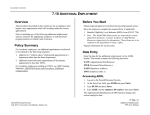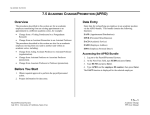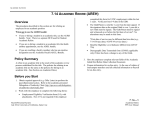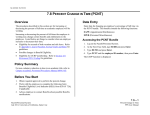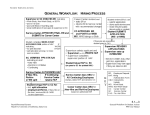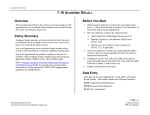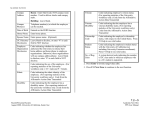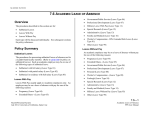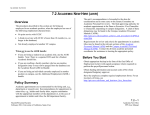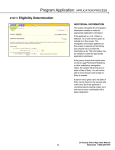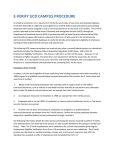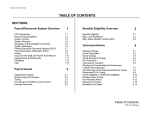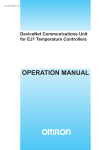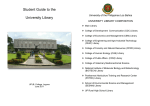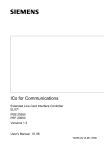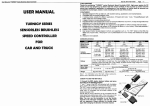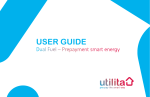Download Academic section
Transcript
ACADEMIC ACTIONS • Employment Eligibility Verification form (I-9), with attachments. The I-9 form must be signed and witnessed by the first day of the quarter. No alterations may be made to this form. • Oath of Allegiance/Patent Agreement form (UPAY 585). The Oath/Patent must be signed and witnessed by the first day of the quarter. No alterations may be made to this form. The State Oath of Allegiance portion of this form is not required for aliens. • Personal Identification Number (PIN) Authorization (UPAY 874), if applicable Data Entry Use the AHIR (Academic Hire) bundle to enter data for hiring an employee for an academic position. This bundle contains the following functions: EEID (Employee Identification) EADD (Employee Address) EPD1 (Employee Personal Data 1) EPD2 (Employee Personal Data 2) ELIC (License/Certificate Data) • UC Federal and State Withholding Allowance Certificate (UC W-4/DE 4) EPER (Personnel-Miscellaneous) • Benefits Eligibility Level Indicator (BELI) form (UPAY 726) XTAX (Tax Information) • Demographic Data Transmittal form (U5605) • Earnings Disposition (Surepay) form, if applicable EAPP (Appointments/Distributions) EALN (Alien Information) EACD (Academic Service) EHON (Honors Data) • Physician Designation Form (SC 50), voluntary • Note: The Adult/Child Abuse forms are required for certain department positions. Contact Academic Human Resources for information. These forms are to be retained in the dean's office. • Have the employee complete relevant fields of the Non-Student Academic Initial Hire/Rehire Data Collection Document. Accessing AHIR 1. Log on to the Payroll/Personnel System. 2. At the Next Func field, type EEDB and press Enter. 3. Type BUND and press Enter. 4. Type AHIR and press Enter. The Employee Identification (EEID) function is displayed. Prepare information for on-line entry, or in the case of intercampus transfers, non-resident alien, or student work study hires, send all collected information to the respective office for on-line entry. 7.2—2 Payroll/Personnel System September 2000, University of California, Santa Cruz Academic New Hire PPS User Manual ACADEMIC ACTIONS Completing the EADD Function THE EADD FUNCTION (EMPLOYEE ADDRESS) Permanent Address (cont.) State: State portion of the address. United States addresses only. Foreign Address Ind: Enter F if this is a foreign address. Zip: Zip code associated with the address. United States addresses only. Prov: Foreign addresses only. Province associated with the address, if applicable. Maximum 30 characters. Cntry: Foreign address only. Two-digit country code associated with the address. Press F1 Help from this field to see valid codes. The EADD Procedure 1. Enter data in the following fields, as applicable: Permanent Address Line 1: First line of the address to which all university mail may be sent (e.g., benefits statement, tax information.) Maximum 30 characters. Line 2: Automatic continuation of address Line 1, if the first line of the address is exceptionally long (e.g., use for apartment numbers, building names, etc.) Maximum 30 characters. Otherwise leave blank. City: City portion of the address. United States and foreign addresses. Maximum 21 characters. Postal Code Foreign addresses only. Postal code associated with the address, if applicable. Home Phone Enter home phone. Spouse Name Enter spouse name. (Optional) Campus Release Codes Leave blank to disclose, or enter ‘N’ in each field to NOT disclose. Employee Organization Disclosures Code indicating whether the employee has authorized the University to release their home address and home phone to employee organizations. Otherwise, these organizations will use campus address/phone. Leave blank to disclose, enter ‘N’ in each field to NOT disclose. Campus Address Leave blank. Campus Phone(s) Telephone number(s) at which the employee can be reached. 7.2—4 Payroll/Personnel System September 2000, University of California, Santa Cruz Academic New Hire PPS User Manual ACADEMIC ACTIONS 2. Press Enter to invoke range/value edits. Ethnic Code indicating the ethnic identity of the employee. (For reporting statistics of the University workforce only.) Code from the Demographic Data Transmittal Veteran Status Codes Codes indicating the employee's veteran status. (For reporting statistics of the university workforce only.) Codes and definitions from the Demographic Data Transmittal Disabled Status Code indicating that the employee has a disability. (For reporting statistics of the University workforce only.) Code from Demographic Data Transmittal Citizenship Code Code indicating the employee's citizenship status, with respect to the United States. Press F1 Help to see valid codes. Student Status Code indicating the employee's student status with the University of California (not including University Extension enrollment). Press F1 Help to see valid codes. No. of Reg. Units A system derived code indicating the number of UC class units in which an employee who is a UC student is registered. Pay Disposition Code Enter Mail Code (See Appendix J). Used to deliver checks and surepay stubs. 3. Press F11 Next Func to continue to the next function. Completing the EPD1 Function THE EPD1 FUNCTION (EMPLOYEE PERSONAL DATA 1) Notes and Tips • Employees should self-identify ethnic, disability, and veteran status on the Demographic Data Transmittal form (U5605). The EPD1 Procedure 1. Enter data in the following fields, as applicable: Date of Birth Entered on the EEID function 2. Press Enter to invoke range/value edits. Sex Code indicating the sex of the employee. (For reporting statistics of the University workforce only.) M = male and F = female. 3. Press F11 Next Func to continue to the next function. 7.2—5 Payroll/Personnel System September 2000, University of California, Santa Cruz Academic New Hire PPS User Manual ACADEMIC ACTIONS Completing the EPD2 Function I-9 Date EPD2 (EMPLOYEE PERSONAL DATA 2) Date the I-9 (Employment Eligibility Verification) form was signed by the employee, in the format: MMDDYY. Note: This date must be on or before the first day of the quarter. Notes and Tips • Refer to Section 1.13,Help for information about how to use the Find String command in F1 Help for locating institution code. The EPD2 Procedure 1. Enter data in the following fields, as applicable: PIN Signature Date Date the Personal Identification Number form was signed by the employee, in the format: MMDDYY. Oath Signature Date Date the Oath of Allegiance was signed by the employee, in the format: MMDDYY. Note: This date must be on or before the first day of the quarter. It is required for citizens only. Education Level Code Code indicating the highest level of education attained by the employee. Press F1 Help to see valid codes. Education Level Year Year in which the employee's highest level of education was attained. Non-UC Prior Service Code Code indicating the type of employment service prior to the most recent University employment. Press F1 Help to see valid codes. Prior Service Months Leave blank. For future use only. Prior University Service Institution Code Enter code indicating college or university of most recent employment. Press F1 Help to see valid codes. Use Find String in Help, enter f space institution name and Enter. Employment Service Credit Leave blank. For future use only. Employment Service Credit From Date Leave blank. For future use only. Current Specialty Code Leave blank. For future use only. 7.2—6 Payroll/Personnel System September 2000, University of California, Santa Cruz Academic New Hire PPS User Manual ACADEMIC ACTIONS Highest Degree Specialty Code Leave blank. For future use only. Highest Degree institution Code Code indicating the institution at which the highest degree was obtained. Press F1 Help to see valid codes. Use Find String in Help, enter f space institution name and Enter. Completing the ELIC Function ELIC (LICENSE/CERTIFICATE DATE) 2. Press Enter to invoke range/value edits. 3. Press F11 Next Func to continue to the next function. The ELIC Procedure 1. Enter data in the following fields, as applicable: Code A code indicating any licenses or certificates held by the employee, if applicable. Press F1 Help to see valid codes. Renewal Date Date the license or certificate must be renewed, in the format: MMDDYY. If the license or certificate is permanent, enter 999999. 2. Press Enter to invoke range/value edits. 3. Press F11 Next Func to continue to the next function. 7.2—7 Payroll/Personnel System September 2000, University of California, Santa Cruz Academic New Hire PPS User Manual ACADEMIC ACTIONS 7.5 ACADEMIC CHANGE/PROMOTION (APRO) Overview Data Entry The procedures described in this section are for an academic employee transferring from an existing appointment to an appointment in a different academic series, for example: Enter data for reclassifying an employee in an academic position via the APRO bundle. This bundle contains the following functions: • Change from a Visiting Postdoctoral to a Postgraduate Research EAPP (Appointments/Distributions ) • Change from an Assistant Researcher to an Assistant Professor The procedures described in this section are also for an academic employee moving from one rank to another rank within an academic series, including: • Change from Acting Assistant Professor to Assistant Professor (regularization). • Change from Assistant Professor to Associate Professor (promotion). • Change from Associate Professor to Professor (promotion). Before You Start EPER (Personnel-Miscellaneous) EACD (Academic Service) EADD (Employee Address) EPD1 (Employee Personal Data 1) Accessing the APRO Bundle 1. Log on to Payroll/Personnel System. 2. At the Next Func field, type EEDB and press Enter. 3. Type BUND and press Enter. 4. Type APRO and the employee ID number, then press Enter. The EAPP function is displayed for the selected employee. 1. Obtain required approval to perform the payroll/personnel action. 2. Prepare information for data entry. 7.5—1 Payroll/Personnel System September 00, University of California, Santa Cruz Academic Change PPS User Manual ACADEMIC ACTIONS Completing the EADD Function Permanent Address THE EADD (EMPLOYEE ADDRESS) FUNCTION City: City portion of the address. United States and foreign addresses. Maximum 21 characters. State: State portion of the address. United States addresses only. Zip: Zip code associated with the address. United States addresses only. Foreign Address Ind: Enter F if this is a foreign address. Prov: Foreign addresses only. Province associated with the address, if applicable. Maximum 30 characters. Cntry: Foreign address only. Two-digit country code associated with the address. Press F1 Help from this field to see valid codes. Postal Code: Foreign addresses only. Postal code associated with the address, if applicable. Notes and Tips Review data and change only those fields that need to be updated. EADD Procedure 1. Enter data in the following fields, as applicable: Permanent Address Line 1: First line of the address to which all university mail may be sent (e.g., benefits statement, tax information.) Maximum 30 characters. Campus Phone(s) Office telephone number(s) at which the employee can be reached. 2. Press Enter to invoke range/value edits. 3. Press F11 Next Func to continue to the next function. Line 2: Automatic continuation of address Line 1, if the first line of the address is exceptionally long (e.g., use for apartment numbers, building names, etc.) Maximum 30 characters. 7.5—7 Payroll/Personnel System September 00, University of California, Santa Cruz Academic Change PPS User Manual ACADEMIC ACTIONS Completing the EPD1 Function THE EPD1 (EMPLOYEE PERSONAL DATA 1) FUNCTION Review Use F10 Prev Func and F11 Next Func to navigate through the Review bundle. 1. Make sure you have completed all the required data elements in the bundle. 2. Review all entered data for accuracy and consistency. Updating the Employee Database Press F5 Update to invoke consistency edits and to display the PAN Subsystem Notification Preparation screen. Consistency Edit Errors If there are consistency edits, the Consistency Edit (ECON) screen is automatically displayed. Review all error messages and make the necessary corrections. EPD1 Procedure 1. Enter data in the following fields, as applicable: Pay Disposition Code Enter Mail Code (See Appendix J) Used to deliver checks and surepay stubs. 2. Press Enter to invoke range/value edits. 3. This is the last function in the APRO bundle. Proceed to Review. How to Correct Consistency Errors From the ECON screen you may: • Correct errors directly on the ECON screen. • F3 Return to the last data entry function you were at when you updated the action to make the appropriate corrections. Then do one of the following: • Press F5 Update to invoke PAN. • Press F2 Cancel twice to cancel the update. See Consistency Edit Messages (ECON) in Section 1.6, System Messages in this manual for more information and instructions. 7.5—8 Payroll/Personnel System September 00, University of California, Santa Cruz Academic Change PPS User Manual ACADEMIC ACTIONS PAN Preparation If there are no consistency errors, or after you have made all the corrections, and you are on the PAN Subsystem Notification Screen, add additional reviewers or users. 1. Press F10 Comments and enter a description of action and any significant details. 2. Press F11 Detail to view the notification detail that will be sent. 3. Press F5 Update to complete the update and send the notification. If the update is successful, the first function in the bundle appears and displays: U0007 UPDATE PROCESS COMPLETE Accessing IMSG 1. To access the Message Report Screen go to the Next Function field, type IMSG and press Enter. 2. When the IMSG screen is displayed, review any remaining messages and take the appropriate action. Disposition of Forms • Forward the appropriate approval document to the mandatory reviewer. • Retain the data collection document in the Service Center employee file. 7.5—9 Payroll/Personnel System September 00, University of California, Santa Cruz Academic Change PPS User Manual ACADEMIC ACTIONS 7.10 ADDITIONAL EMPLOYMENT Overview The procedures described in this section are for an employee who begins a new appointment while still working under the current appointment. Prior to initiating any of the following additional employment actions, reference the appropriate academic or staff personnel program policies or related Labor Contracts. Policy Summary For Academic employees, an additional appointment would need to be initiated in the following situations: 1. addition of a "without salary" professorial appointment in a department other than the home department 2. additional research/lecturer appointment (if the primary appointment is less than 100%) For Academic employees teaching in UNEX, see AHR-PPS General Academic Policies and Procedures, Additional Compensation. Before You Start Obtain required approval to perform the payroll/personnel action. Have the employee complete the required form, if applicable: 1. Benefits Eligibility Level Indicator (BELI) form (UPAY 726). 2. Note: The Adult/Child Abuse forms are required for certain department positions. Contact Academic or Staff Human Resources respectively for information. These forms are to be retained in the department or dean’s office. Prepare information for on-line entry. Data Entry Enter the data for the additional employment via the ADDL bundle. This bundle contains the following functions: EAPP (Appointments/Distributions) EPER (Personnel-Miscellaneous ) EADD (Employee Address) EPD1 (Employee Data 1) Accessing ADDL 1. Log on to the Payroll/Personnel System. 2. At the Next Func field, type EEDB and press Enter. 3. Type BUND and press Enter. 4. Type ADDL and the employee ID number, then press Enter. The Appointments/Distributions (EAPP) function displays the current employee data. 7.10—1 Payroll/Personnel System September 00, University of California, Santa Cruz Additional Employment PPS User Manual ACADEMIC ACTIONS 2. Press Enter to invoke range/value edits. 3. Press F11 Next Func to continue to the next function. Permanent Address Completing the EADD Function City: City portion of the address. United States and foreign addresses. Maximum 21 characters. State: State portion of the address. United States addresses only. THE EADD (EMPLOYEE ADDRESS) FUNCTION Zip: Zip code associated with the address. United States addresses only. Foreign Address Ind: Enter F if this is a foreign address. Prov: Foreign addresses only. Province associated with the address, if applicable. Maximum 30 characters. Cntry: Foreign address only. Two-digit country code associated with the address. Press F1 Help from this field to see valid codes. Postal Code: Foreign addresses only. Postal code associated with the address, if applicable. EADD Procedure 1. Review fields for data accuracy and make any changes needed: Permanent Address Line 1: First line of the address to which all university mail may be sent (e.g., benefits statement, tax information.) Maximum 30 characters. Campus Phone(s) Telephone number(s) at which the employee can be reached. 2. Press Enter to invoke range/value edits. 3. Press F11 Next Func to continue to the next function. Line 2: Automatic continuation of address Line 1, if the Line 1 runs over. Maximum 30 characters. 7.10—5 Payroll/Personnel System September 00, University of California, Santa Cruz Additional Employment PPS User Manual ACADEMIC ACTIONS Completing the EPD1 Function THE EPD1 (EMPLOYEE PERSONAL DATA 1) FUNCTION Review Use F10 Prev Func and F11 Next Func to navigate through the bundle. 1. Make sure you have completed all the required data elements in the bundle and 2. Review all entered data for accuracy and consistency. Updating the Employee Database Press F5 Update to invoke consistency edits and to display the PAN Subsystem Notification Preparation screen. Consistency Edit Errors If there are consistency edits, the Consistency Edit (ECON) screen is automatically displayed. Review all error messages and make necessary corrections. EPD1 Procedure 1. Review fields for data accuracy and make any changes needed: Pay Disposition Code Enter Mail Code (See Appendix J) Used to deliver checks and surepay stubs. How to Correct Consistency Errors From the ECON screen you may: • Correct errors directly on the ECON screen. • F3 Return to the bundle and navigate to the appropriate function, make any corrections, then do one of the following: • Press F5 Update to invoke PAN. 2. Press Enter to invoke range/value edits. 3. This is the last function in the ADDL bundle. Proceed to Review. • Press F2 Cancel twice to cancel the update. See Consistency Edit Messages (ECON) in Section 1.6, System Messages in this manual for more information and instructions. 7.10—6 Payroll/Personnel System September 00, University of California, Santa Cruz Additional Employment PPS User Manual ACADEMIC ACTIONS PAN Preparation If there are no consistency errors, or after you have made all the corrections, and you are on the PAN Subsystem Notification Screen, add additional reviewers or users. • Press F10 Comments and enter a description of the action and any significant details. • Press F11 Detail to view the notification detail that will be sent. • Press F5 Update to complete the update and send the notification. If the update is successful, the first function in the bundle appears and displays: U0007 UPDATE PROCESS COMPLETE Accessing IMSG 1. To access the Message Report Screen go to the Next Function field, type IMSG and press Enter. 2. When the IMSG screen is displayed, review any remaining messages and take the appropriate action. Disposition of Forms • Forward the appropriate approval document to the mandatory reviewer. • Retain the data collection document in the Service Center employee file. 7.10—7 Payroll/Personnel System September 00, University of California, Santa Cruz Additional Employment PPS User Manual ACADEMIC ACTIONS Before You Start 1. Obtain required approval to perform the payroll/personnel action. 2. Have the employee complete the following forms: Accessing SEPR 1. Log on to the Payroll/Personnel System. 2. At the Next Func field, type EEDB and press Enter. 3. Type BUND and press Enter • Letter of resignation (voluntary separations) 4. Type SEPR and the employee ID number, then press Enter • Unemployment Insurance Termination Report (form U5602) The ESEP function displays the selected employee. Be sure the employee completes side two and signs the report. Do not complete the report for “without salary” employees (unless they previously held a paid appointment with the University). 3. Provide employee with Termination Benefits packet. 4. Prepare the Data Collection Document - Separation. Data Entry Enter data for the separation via the SEPR bundle. This bundle contains the following functions: ESEP (Separation Data) EAPP (Appointments/Distributions) ELVE (Leave of Absence) EADD (Employee Address) EPD1 (Employee Personal Data 1) 7.13—2 Payroll/Personnel System September 00, University of California, Santa Cruz Separation - Academic PPS User Manual ACADEMIC ACTIONS Completing the EADD Function Permanent Address THE EADD (EMPLOYEE ADDRESS) FUNCTION Line 2: Automatic continuation of address Line 1, if the first line of the address is exceptionally long (e.g., use for apartment numbers, building names, etc.) Maximum 30 characters. City: City portion of the address. US and foreign addresses. Max 21 characters. State: State portion of the address. United States addresses only. Zip: Zip code associated with the address. United States addresses only. Foreign Address Prov. Foreign addresses only. Province associated with the address, if applicable. Maximum 30 characters. Cntry. Foreign address only. Two-digit country code associated with the address. Press F1 Help to see valid codes. Notes and Tips • Ind. Enter F if this is a foreign address. Make changes to this function only if the employee indicates a change of address. The EADD Procedure Postal Code. Foreign addresses only. Postal code associated with the address. 2. Press Enter to invoke range/value edits. 3. Press F11 Next Func to proceed to the next function.. 1. Enter data in the following fields, as applicable: Permanent Address Line 1: First line of the address to which all university mail may be sent (e.g., benefits statement, tax information.) Maximum 30 characters. 7.13—6 Payroll/Personnel System September 00, University of California, Santa Cruz Separation - Academic PPS User Manual ACADEMIC ACTIONS Completing the EPD1 Function EPD1 (EMPLOYEE PERSONAL DATA 1) FUNCTION Review Use F10 Prev Func and F11 Next Func to navigate through the SEPR bundle. 1. Make sure you have completed all the required data elements in the bundle. 2. Review all entered data for accuracy and consistency. Updating the Employee Database Press F5 Update to invoke consistency edits and to display the PAN Subsystem Notification Preparation screen. Consistency Edit Errors The EPD1 function allows you to change the check disposition address. (If there are no changes, proceed to Review.) If there are consistency edits, the Consistency Edit (ECON) screen is automatically displayed. Review all error messages and make necessary corrections. How to Correct Consistency Errors Pay Disposition Code Enter Mail Code (See Appendix J). Used to deliver checks and surepay stubs. 1. Press Enter to invoke range/value edits. 2. This is the last function of the SEPR bundle. Proceed to Review. From the ECON screen you may: • Correct errors directly on the ECON screen. • F3 Return to the bundle, make any corrections, then do one of the following: • Press F5 Update to invoke PAN. • Press F2 Cancel twice to cancel the update. See Consistency Edit Messages (ECON) in Section 1.6, System Messages in this manual for more information and instructions. 7.13—7 Payroll/Personnel System September 00, University of California, Santa Cruz Separation - Academic PPS User Manual ACADEMIC ACTIONS PAN Preparation If there are no consistency errors, or after you have made all the corrections, and you are on the PAN Subsystem Notification Screen, add additional reviewers or users. • Press F10 Comments and enter a description of the action and any significant details. • Press F11 Detail to view the notification detail that will be sent. • Press F5 Update to complete the update and send the notification. If the update is successful, the first function in the bundle appears and displays: U0007 UPDATE PROCESS COMPLETE Accessing IMSG 1. To access the Message Report Screen go to the Next Function field, type IMSG and press Enter. 2. When the IMSG screen is displayed, review any remaining messages and take the appropriate action. Disposition of Forms • Forward the appropriate approval document to the mandatory reviewer. • Refer to the Separation Data Collection Document for disposition of forms information. 7.13—8 Payroll/Personnel System September 00, University of California, Santa Cruz Separation - Academic PPS User Manual ACADEMIC ACTIONS 7.14 ACADEMIC REHIRE (AREH) Overview The procedures described in this section are for rehiring an employee for an academic position. If the employee has purged from the database, use the AHIR bundle instead. When not to use the AREH bundle: • Intercampus transfers are entered by the Payroll office. Forward all documents to Payroll. • If you are hiring a student (i.e., reader or graduate student researcher) who has a work study award and wishes to use their award for this position. Send the student to the Career Center to pick up a referral form and the Career Center will process the rehire action. • If you re-hiring a student in an academic title, use the AURH bundle. Note: There is a separate DCD used for Student Academic Rehire • If you are re-hiring a student in an academic title that holds another appointment, use the ADDL bundle. • If you are recalling a faculty member who has an emeritus designation use the Academic Recall (ARCL) Bundle. Policy Summary A rehire in an academic title is the result of the academic review process established for the title. The policies for rehiring in an academic title are the same as the policies for hiring in an academic title. (See Section on Academic Hires.) Before you Start 1. Obtain required approval (in the form of an Offer Letter) to perform the payroll/personnel action. Refer to the Campus Academic Policies & Procedures Manual (CAPPM) Appendix 1, Delegation of Authority Chart. 2. Work with the employee to complete the following forms: • Employment Eligibility Verification form (I-9), with attachments. New I-9 is not required if the employee completed this form for UCSC employment within the last 3 years. Verify previous I-9 date in the EDB. • The Oath/Patent is valid for 1 year from the date signed. If the signature date on the original Oath is over 1 year old, a new Oath must be signed. The Oath/Patent must be signed and witnessed on or before the first date of service*. No alterations may be made to this form. *First date of service may be different than hire date (e.g., 7/1-6/30 pay dates, 9/20-6/19 service dates.) • UC Federal and State Withholding Allowance Certificate (UC W-4/DE 4). • Benefits Eligibility Level Indicator (BELI) form (UPAY 726) • Personal Identification Number (PIN) Authorization (UPAY 874), if applicable • Demographic Data Transmittal form (U5605); applicable only if there has been a change to any of the fields. • Earnings Disposition (Surepay) form, if applicable 7.14—1 Payroll/Personnel System September 00, University of California, Santa Cruz Academic Rehire PPS User Manual ACADEMIC ACTIONS Note: The Adult/Child Abuse forms are required for certain department positions. Contact Academic Human Resources for information. These forms are to be retained in the department or dean's office. 3. Have the employee complete relevant fields of the NonStudent Academic Initial Hire/Rehire Data Collection Document. Data Entry Enter data for rehiring an employee for an academic position via the AREH bundle. This bundle contains the following functions: EEID (Employee Identification) EADD (Employee Address) 4. Prepare information for on-line entry. In the case of rehires of intercampus transfers send all collected information to Payroll for on-line entry. For rehires of student work study recipients, send all collected information to Student Employment for online entry. EPD1 (Employee Personal Data 1) Non-resident alien re-hires are entered by the Payroll Office. All forms are completed in the Service Center and forwarded to Payroll. XTAX (Tax Information) EPD2 (Employee Personal Data 2) EPER (Personnel-Miscellaneous) EAPP (Appointments/Distributions-Condensed) EALN (Alien Information) EACD (Academic Service) EHON (Academic Honors) Accessing the AREH Bundle 1. Log on to the Payroll/Personnel System. 2. At the Next Func field, type EEDB and press Enter. 3. Type BUND and press Enter. 4. Type AREH and press Enter. The EEID function is displayed. 7.14—2 Payroll/Personnel System September 00, University of California, Santa Cruz Academic Rehire PPS User Manual ACADEMIC ACTIONS Completing the EADD Function Permanent Address THE EADD (EMPLOYEE ADDRESS) FUNCTION Line 2: Automatic continuation of address Line 1, if the first line of the address is exceptionally long (e.g., use for apartment numbers, building names, etc.) Maximum 30 characters. Otherwise leave blank. City: City portion of the address. United States and foreign addresses. Maximum 21 characters. State: State portion of the address. United States addresses only. Zip: Zip code associated with the address. United States addresses only. Foreign Address Ind. Enter F if this is a foreign address. Prov. Foreign addresses only. Province associated with the address, if applicable. Maximum 30 characters. Cntry. Foreign addresses only. Two-digit country code associated with the address. Notes and Tips • Review data and change only those fields that need to be updated. Postal Code • If the new address does not continue to Line 2, but the old address does, be sure to enter an asterisk (*) on Line 2 to delete the old information. Foreign addresses only. Postal code associated with the address, if applicable Home Phone Enter home phone. Spouse Name Enter spouse name. (Optional) Campus Release Codes Leave blank to disclose, or enter ‘N’ in each field to NOT disclose. The EPD1 Procedure 1. Enter data in the following fields, as applicable: Permanent Address Line 1: First line of the address to which all university mail may be sent (e.g., benefits statement, tax information.) Maximum 30 characters. 7.14—4 Payroll/Personnel System September 00, University of California, Santa Cruz Academic Rehire PPS User Manual ACADEMIC ACTIONS Employee Organization Disclosures Codes indicating whether the employee has authorized the University to release their home address and home phone number to employee organizations. Otherwise, these organizations will use campus address/phone. Leave blank to disclose, enter 'N' in each field to NOT disclose. Campus Address Leave blank. Campus phone(s) Telephone number(s) at which the employee can be reached. Completing the EPD1 Function THE EPD1 FUNCTION (EMPLOYEE PERSONAL DATA 1) 2. Press Enter to invoke range/value edits. 3. Press F11 Next Func to continue to the next function. Notes and Tips • Employees should self-identify ethnic, disability, and veteran status on the Demographic Data Transmittal form (U5605). The EPD1 Procedure 1. Enter data in the following fields, as applicable: Date of Birth Entered on the EEID function Sex Code indicating the sex of the employee. (For reporting statistics of the University workforce only.) M = male and F = female. 7.14—5 Payroll/Personnel System September 00, University of California, Santa Cruz Academic Rehire PPS User Manual ACADEMIC ACTIONS Ethnic Code indicating the ethnic identity of the employee. (For reporting statistics of the University workforce only.) Code from the Demographic Data Transmittal Veteran Status Codes Codes indicating the employee's veteran status. (For reporting statistics of the university workforce only.) Codes and definitions from the Demographic Data Transmittal Disabled Status Code indicating that the employee has a disability. (For reporting statistics of the University workforce only.) Code from Demographic Data Transmittal Citizenship Code Code indicating the employee's citizenship status, with respect to the United States. Press F1 Help to see valid codes. Student Status Code indicating the employee's student status with the University of California (not including University Extension enrollment). Press F1 Help to see valid codes. No. of Reg. Units A system derived code indicating the number of UC class units in which an employee who is a UC student is registered. Pay Disposition Code Enter Mail Code (See Appendix J). Used to deliver checks and surepay stubs. 2. Press Enter to invoke range/value edits. 3. Press F11 Next Func to continue to the next function. Completing the EPD2 Function THE EPD2 FUNCTION (EMPLOYEE PERSONAL DATA 2) Notes and Tips • Review all data and change only those fields that need to be updated. • Oath Signature Date cannot be older than one year prior to rehire date. If it is, a new form must be completed. • The I-9 (Employment Eligibility Verification) form with attachments must be completed if it has been over 3 years since the employee previously completed this form. • Refer to Navigation section on how to use find string command in Help for locating institution code. 7.14—6 Payroll/Personnel System September 00, University of California, Santa Cruz Academic Rehire PPS User Manual ACADEMIC ACTIONS The EPD2 Procedure 1. Enter data in the following fields, as applicable: PIN Signature Date Date the Personal Identification Number form was signed by the employee, in the format: MMDDYY. Oath Signature Date Date the Oath of Allegiance was signed by the employee, in the format: MMDDYY. Note: This date must be on or before the first day of service. It is required for citizens only. I-9 Date Date the I-9 (Employment Eligibility Verification) form was signed by the employee, in the format: MMDDYY. Note: This date must be on or before the first day of service. See Notes and Tips. Education Level Code Code indicating the highest level of education attained by the employee. Press F1 Help to see valid codes. Education Level Year Year in which the employee's highest level of education was attained. Non-UC Prior Service Code Code indicating the type of employment service prior to the most recent University employment. Press F1 Help to see valid codes. Prior Service Months Leave blank. For future use only. Prior Univ. Service Institution Code Enter code indicating college or university of most recent employment. Press F1 Help to see valid codes. Use find string command to more directly access the applicable code. Employment Service Credit Leave blank. For future use only. Employment Service Credit From Date Leave blank. For future use only. Current Specialty Code Leave blank. For future use only. Highest Degree Specialty Code Leave blank. For future use only. Highest Degree institution Code Code indicating the institution at which the highest degree was obtained. Press F1 Help to see valid codes. Use find string command to more directly access the applicable code. 2. Press Enter to invoke range/value edits. 3. Press F11 Next Func to continue to the next function. 7.14—7 Payroll/Personnel System September 00, University of California, Santa Cruz Academic Rehire PPS User Manual ACADEMIC ACTIONS Completing the EPER Function THE EPER (PERSONNEL-MISCELLANEOUS) FUNCTION The EPER Procedure 1. Enter data in the following fields, as applicable: Assigned BELI Benefits Eligibility Level Indicator (BELI). Code indicating employee's health benefits eligibility. Press Fl Help for valid codes. Derived BELI System-derived BELI code based on data entered previously. Normally the same as the assigned BELI code. Effective Date Date the employee becomes eligible for any health benefits indicated by the BELI code. BELI Status Qualifiers Primary: Code indicating the primary condition that qualifies the employee for health benefits when the assigned BELI and the derived BELI do not match. Press F1 Help to see valid codes. Date: Date on which the qualifying condition began, in the format: MMDDYY. Secondary: If applicable. Code indicating an additional condition that qualifies the employee for health benefits when the assigned BELI and the derived BELI do not match. Press Fl Help to see valid codes. Date: Date on which the additional qualifying condition began, in the format: MMDDYY. Date of Hire Date on which the most recent employment affiliation commenced. See Notes and Tips. Original Hire Date Leave Blank 7.14—8 Payroll/Personnel System September 00, University of California, Santa Cruz Academic Rehire PPS User Manual ACADEMIC ACTIONS Employee Relations Code Code indicating the employee designation/status for the purpose of collective bargaining. Press F1 Help to see valid codes, or refer to Appendix E. Employee Relations Codes for assistance in determining the appropriate code. Employee Relations Unit Code indicating collective bargaining unit of an individual. Press F1 Help to see valid codes. Next Salary Review Date Currently not applicable for academic reviews Use is at discretion of academic division. Next Salary Review Type Currently not applicable for academic reviews. Merit Rate Increase Percent For future use. Home Dept Six-digit service center home department code. Primary Title Code System derived for employees with multiple titles. Code indicating the primary title code that will be used for reporting purposes. Employee Unit Code System-derived code indicating the collective bargaining unit associated with the employee’s job title. Employee Representation Code System-derived code indicating, for collective bargaining purposes, whether the employee is covered, not covered, or a supervisor. Employee Special Handling Code Code indicating the title special handling code of the predominate appointment of an individual for collective bargaining purposes. Employee Distribution Unit Code Code indicating the predominate distribution of the predominate appointment of an individual for collective bargaining purposes. Job Group ID System-derived code used for reporting. Alternate Department Code Code indicating an alternate department that may update the employee’s personnel record. Used to give departments with joint appointments access to the employee’s records. Press F1 Help to see valid codes. Academic Program Unit Code For future use. 2. Press Enter to invoke range/value edits. 3. Press F11 Next Func to continue to the next function. 7.14—9 Payroll/Personnel System September 00, University of California, Santa Cruz Academic Rehire PPS User Manual ACADEMIC ACTIONS 7.15 EMERITUS Overview The procedures described in this section are for processing an Emeritus appointment for an Academic Senate member who retired and has been separated from the University of California, Santa Cruz. Policy Summary 1. The title/title suffix Professor Emeritus/Emerita is conferred, upon retirement, on every academic appointee or academic administrative officer who is a member of the Academic Senate. 2. Refer to the Academic Personnel Manual (APM), Section 120, Emeritus Titles, for general policy and procedure information. Data Entry You will use the EMTS bundle when processing the Emeritus appointment action. This bundle contains the following functions: EEID (Employee Identification) EAPP (Appointments/Distributions) EADD (Employee Address) EPD1 (Employee Personal Data) EPER (Personnel Miscellaneous) Accessing EMTS 1. Log on to the Payroll/Personnel System. Before you Start Verify employee’s EDB status is separated the day before proceeding with this action. A separation action and subsequent Emeritus action for the same employee cannot occur on the same day. 2. At the Next Func field, type EEDB and press Enter. 3. Type BUND and press Enter. 4. Type EMTS and the employee ID number, then press Enter. The EEID function is displayed. 7.15—1 Payroll/Personnel System September 00, University of California, Santa Cruz Emeritus PPS User Manual ACADEMIC ACTIONS DOS Enter WOS for without salary. Code indicating the type of compensation associated with the distribution. PRQ No entry needed. Code indicating the type of perquisite provided. DUC A system derived code indicating a group within a bargaining unit to which a distribution for an appointment is assigned for collective bargaining purposes excluding range adjustments. WSP Not used for academics. Completing the EADD Function THE EADD (EMPLOYEE ADDRESS) FUNCTION 4. Press Enter to invoke range/value edits. 5. Press F11 Next Func to continue to the next function. Notes and Tips • The fields most likely to need changes are the address fields. EADD Procedure 1. Enter data in the following fields, as applicable: Permanent Address Line 1: First line of the address to which all university mail may be sent (e.g., benefits statement, tax information.) Maximum 30 characters. Line 2: Automatic continuation of address Line 1, if the first line of the address is exceptionally long (e.g., use for apartment numbers, building names, etc.) Maximum 30 characters. 7.15—5 Payroll/Personnel System September 00, University of California, Santa Cruz Emeritus PPS User Manual ACADEMIC ACTIONS Permanent Address City: City portion of the address. United States and foreign addresses. Maximum 21 characters. Completing the EPD1 Function THE EPD1 (EMPLOYEE PERSONAL DATA 1) FUNCTION State: State portion of the address. United States addresses only. Zip: Zip code associated with the address. United States addresses only. Foreign Address Ind: Enter F if this is a foreign address. Prov: Foreign addresses only. Province associated with the address, if applicable. Maximum 30 characters. Cntry: Foreign address only. Two-digit country code associated with the address. Press F1 Help from this field to see valid codes. Postal Code: Foreign addresses only. Postal code associated with the address, if applicable. Campus Phone(s) Office telephone number(s) at which the employee can be reached. 2. Press Enter to invoke range/value edits. 3. Press F11 Next Func to continue to the next function. EPD1 Procedure 1. Enter data in the following field, as applicable: Pay Disposition Code Enter Mail Code (See Appendix J). Used to deliver checks and surepay stubs. 2. Press Enter to invoke range/value edits. 3. Press F11 Next Func to continue to the next function. 7.15—6 Payroll/Personnel System September 00, University of California, Santa Cruz Emeritus PPS User Manual ACADEMIC ACTIONS Completing the EPER Function THE EPER (PERSONNEL-MISCELLANEOUS) FUNCTION Original Hire Date Leave blank. 2. Press Enter to invoke range/value edits. 3. This is the last function in the bundle. Proceed to Review. Review Use F10 Prev Func and F11 Next Func to navigate through the Review bundle. 1. Make sure you have completed all the required data elements in the bundle. 2. Review all entered data for accuracy and consistency. Updating the Employee Database The EPER Procedure 1. Enter data in the following fields, as applicable: Assigned BELI Enter 5 for WOS appointment. Derived BELI System-derived BELI code based on data entered previously. Normally the same as the assigned BELI code. Effective Date Date the assigned BELI takes effect. Date of Hire Date on which the Emeritus appointment commences. See Notes and Tips. Benefits Eligibility Level Indicator (BELI) code indicating the employee’s eligibility for health benefits. Press F5 Update to invoke any consistency edits and to display the PAN Subsystem Notification Preparation screen. Consistency Edit Errors If there are consistency edits, the Consistency Edit (ECON) screen is automatically displayed. Review all error messages and make necessary corrections. How to Correct Consistency Errors From the ECON screen you may: • Correct errors directly on the ECON screen. • F3 Return to the bundle, make any corrections, then do one of the following: • Press F5 Update to invoke PAN. • Press F2 Cancel twice to cancel the update. 7.15—7 Payroll/Personnel System September 00, University of California, Santa Cruz Emeritus PPS User Manual ACADEMIC ACTIONS See Consistency Edit Messages (ECON) in Section 1.6, System Messages in this manual for more information and instructions. PAN Preparation If there are no consistency errors, or after you have made all the corrections, and you are on the PAN Subsystem Notification Screen, add additional reviewers or users. • Press F10 Comments and enter a description of the action and any significant details. • Press F11 Detail to view the notification detail that will be sent. • Press F5 Update to complete the update and send the notification. If the update is successful, the first function in the bundle appears and displays: U0007 UPDATE PROCESS COMPLETE Accessing IMSG 1. To access the Message Report Screen go to the Next Function field, type IMSG and press Enter. 2. When the IMSG screen is displayed, review any remaining messages and take the appropriate action. Disposition of Forms • Forward the appropriate approval document to the mandatory reviewer. • Forward a copy of the data collection document(s) to employee’s office of record for placement in the employee’s file. • Forward the completed BELI form to Payroll. 7.15—8 Payroll/Personnel System September 00, University of California, Santa Cruz Emeritus PPS User Manual