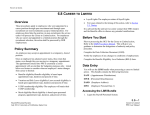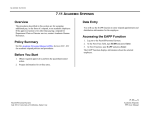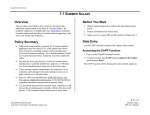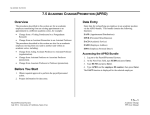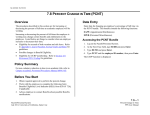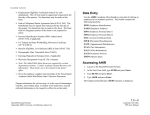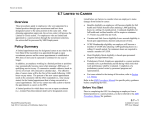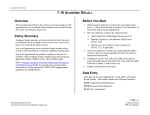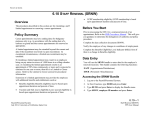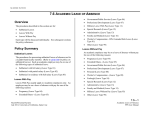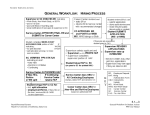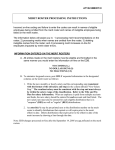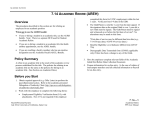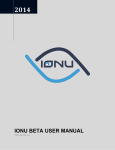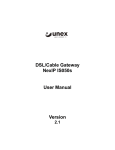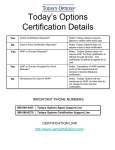Download Overview Policy Summary Before You Start Data Entry
Transcript
ACADEMIC ACTIONS 7.10 ADDITIONAL EMPLOYMENT Overview The procedures described in this section are for an employee who begins a new appointment while still working under the current appointment. Prior to initiating any of the following additional employment actions, reference the appropriate academic or staff personnel program policies or related Labor Contracts. Policy Summary For Academic employees, an additional appointment would need to be initiated in the following situations: 1. addition of a "without salary" professorial appointment in a department other than the home department 2. additional research/lecturer appointment (if the primary appointment is less than 100%) For Academic employees teaching in UNEX, see AHR Training Materials: AHR-PPS Policies and Procedures, Additional Compensation. Before You Start Obtain required approval to perform the payroll/personnel action. Have the employee complete the required form, if applicable: 1. Benefits Eligibility Level Indicator (BELI) form (UPAY 726). 2. Note: The Adult/Child Abuse forms are required for certain department positions. Contact Academic or Staff Human Resources respectively for information. These forms are to be retained in the department or dean’s office. Prepare information for on-line entry. Data Entry Enter the data for the additional employment via the ADDL bundle. This bundle contains the following functions: EAPP (Appointments/Distributions) EPER (Personnel-Miscellaneous ) EADD (Employee Address) EPD1 (Employee Data 1) Accessing ADDL 1. Log on to the Payroll/Personnel System. 2. At the Next Func field, type EEDB and press Enter. 3. Type BUND and press Enter. 4. Type ADDL and the employee ID number, then press Enter. The Appointments/Distributions (EAPP) function displays the current employee data. 7.10—1 Payroll/Personnel System July 2011, University of California, Santa Cruz Additional Employment PPS User Manual ACADEMIC ACTIONS Completing the EAPP Function THE EAPP (APPOINTMENTS/DISTRIBUTIONS) FUNCTION 2. At the command line type “add a” to set up the next available appointment. 3. Enter data in the following fields, as applicable: Actions Enter 13 for Additional Employment. (Action Code) A code indicating the personnel action affecting the associated appointment. PGM A system derived code identifying the personnel program under which the appointment is held. Typ Enter 5 (academic). A code indicating the appointment type associated with the appointment. Notes and Tips When processing additional employment, in addition to the current appointment and distribution, always set up a new appointment and distribution. Refer to Section 1.11, Appointments and Distributions for more information. If the employee has more than one appointment or more than two distributions, these are stored on additional "pages" (screens). Use F8 Forward or F7 Backward to scroll through the pages. Always enter a decimal point in the percentage and rate fields. The decimal point on the keypad may not work. Do not enter commas or dollar signs in the rate fields. Appointment Level Procedure 1. Press the F9 Jump key to go to the Next Func field and then use the F15 New Line key to go to the command line. Bas A code indicating the number of months in a year the employee will work. Pressing F1 displays valid codes. Pd Ovr A code indicating the number of months in the year over which the salary for the appointment will be paid. Pressing F1 displays valid codes. Appt Begin Date on which the employee's appointment is effective, in the format: MMDDYY. Appt End Date on which the appointment is expected to end, in the format: MMDDYY. If the appointment is indefinite or tenured, enter 999999. Dur Leave blank. Dept A system derived code indicating the department or other administrative unit associated with the appointment. 7.10—2 Payroll/Personnel System July 1997, University of California, Santa Cruz Additional Employment PPS User Manual ACADEMIC ACTIONS Title A code indicating the position or classification title for this appointment. Pressing F1 displays the codes. Grade For academics, leave blank. % Full The percentage of time the employee is expected to work in the appointment. Enter full time as 1.00. F/V Distribution Level Procedure 1. Use the F9 Jump to go to the command line. 2. At the command line type “add d” to set up the first available distribution. 3. Enter data in the following fields, as applicable: Actions Code indicating the personnel action which affected the associated distribution. No entry is required for additional employment. A code indicating if the time the employee will work in the appointment is fixed or variable. (Action Code) L Enter 7 for UCSC location number. Ann/Hr Rate The annual salary or hourly rate associated with the appointment. Acct Enter ‘organization’ FOAPAL number. Rt A code indicating whether the rate of pay is annual (A), hourly (H), or by agreement (B). CC Enter cost center. Fund Enter fund number. Sch A code indicating the pay schedule on which the appointment is paid, either MO (monthly current) or MA (monthly arrears). PC Enter activity code (optional, not required). Sub Enter 0, 1 or 2 as applicable. FTE The percentage of the budgeted position which the distribution represents, if applicable. Full time is represented by 1.00. Dist % The anticipated percentage of time which is chargeable to the account/ fund. Full-time is represented as 1.0000. Pay Beg Date on which the pay is expected to be charged to the account/fund, in the format: MMDDYY. Pay End Date on which pay is expected to end for the account/ fund, in the format: MMDDYY. Step The step within the salary range associated with the title code. This is a one-digit field for academics. Time A code indicating the method for reporting time worked. Valid codes are: T for exception, A for positive, W if without salary. Lv A code indicating the rate at which vacation and sick leave will be accrued. 7.10—3 Payroll/Personnel System July 1997, University of California, Santa Cruz Additional Employment PPS User Manual ACADEMIC ACTIONS O/A Code indicating that the employee's pay rate is off-scale or above scale in relation to the step and/or salary range for the title code of the appointment, if applicable. Press F1 Help to see valid codes. Rate/Amount The monthly or by agreement amount associated with the distribution. DOS Code indicating the type of additional compensation associated with the distribution. Press F1 Help to see valid codes. PRQ Code indicating the type of perquisite. DUC A system derived code indicating a group within a bargaining unit to which a distribution for an appointment is assigned for collective bargaining purposes excluding range adjustments. WSP Not used for academics. 4. Press Enter to invoke range/value edits. 5. Press F11 Next Func to continue to the next function. Completing the EPER Function THE EPER (PERSONNEL-MISCELLANEOUS) FUNCTION The EPER Procedure 1. Enter data in the following fields, as applicable: Assigned BELI Benefits Eligibility Level Indicator (BELI) code indicating the employee’s eligibility for health benefits. Press F1 Help to see valid codes. Derived BELI System-derived BELI code based on data entered previously. Normally the same as the assigned BELI code. Effective Date Date the employee becomes eligible for the health benefits indicated by the BELI code. Alternate Dept Code Code indicating an alternate department that may update the employee’s personnel record. Press F1 Help to see valid codes. 7.10—4 Payroll/Personnel System July 1997, University of California, Santa Cruz Additional Employment PPS User Manual ACADEMIC ACTIONS 2. Press Enter to invoke range/value edits. 3. Press F11 Next Func to continue to the next function. Permanent Address Completing the EADD Function City: City portion of the address. United States and foreign addresses. Maximum 21 characters. State: State portion of the address. United States addresses only. THE EADD (EMPLOYEE ADDRESS) FUNCTION Zip: Zip code associated with the address. United States addresses only. Foreign Address Ind: Enter F if this is a foreign address. Prov: Foreign addresses only. Province associated with the address, if applicable. Maximum 30 characters. Cntry: Foreign address only. Two-digit country code associated with the address. Press F1 Help from this field to see valid codes. Postal Code: Foreign addresses only. Postal code associated with the address, if applicable. EADD Procedure 1. Review fields for data accuracy and make any changes needed: Permanent Address Line 1: First line of the address to which all university mail may be sent (e.g., benefits statement, tax information.) Maximum 30 characters. Campus Phone(s) Telephone number(s) at which the employee can be reached. 2. Press Enter to invoke range/value edits. 3. Press F11 Next Func to continue to the next function. Line 2: Automatic continuation of address Line 1, if the Line 1 runs over. Maximum 30 characters. 7.10—5 Payroll/Personnel System March 2003, University of California, Santa Cruz Additional Employment PPS User Manual ACADEMIC ACTIONS Completing the EPD1 Function THE EPD1 (EMPLOYEE PERSONAL DATA 1) FUNCTION Review Use F10 Prev Func and F11 Next Func to navigate through the bundle. 1. Make sure you have completed all the required data elements in the bundle and 2. Review all entered data for accuracy and consistency. Updating the Employee Database Press F5 Update to invoke consistency edits and to display the PAN Subsystem Notification Preparation screen. Consistency Edit Errors EPD1 Procedure 1. Review fields for data accuracy and make any changes needed: Pay Disposition Code Enter Mail Code (See Appendix J, Mail Codes) Used to deliver checks and surepay stubs. If there are consistency edits, the Consistency Edit (ECON) screen is automatically displayed. Review all error messages and make necessary corrections. How to Correct Consistency Errors From the ECON screen you may: Correct errors directly on the ECON screen. F3 Return to the bundle and navigate to the appropriate function, make any corrections, then do one of the following: Press F5 Update to invoke PAN. 2. Press Enter to invoke range/value edits. 3. This is the last function in the ADDL bundle. Proceed to Review. Press F2 Cancel twice to cancel the update. See Consistency Edit Messages (ECON) in Section 1.6, System Messages in this manual for more information and instructions. 7.10—6 Payroll/Personnel System March 2003, University of California, Santa Cruz Additional Employment PPS User Manual ACADEMIC ACTIONS PAN Preparation After pressing F5 Update from a data entry screen (if there are no consistency edits) or an ECON screen, you are automatically positioned at the PAN Comments Entry screen. From here you can add comments and additional reviewers to the PAN. Disposition of Forms Forward the appropriate approval document to the mandatory reviewer. Retain the data collection document in the Service Center employee file. 1. Add a description of the action and any significant details in the Comments Entry screen. 2. Press F10 NotfPrep to display the Notification Preparation screen, where you can add reviewers as desired. 3. Press F11 Detail to display the Activity Review screen, where you can review the notification before sending it. 4. Press F5 Update to complete the update and send the notification. If the update is successful, the first function in the bundle appears and displays: U0007 UPDATE PROCESS COMPLETE For more information about PANs and additional PAN features, please refer to Section 1.8, Post Authorization Notification (PAN). Accessing IMSG 1. To access the Message Report Screen go to the Next Function field, type IMSG and press Enter. 2. When the IMSG screen is displayed, review any remaining messages and take the appropriate action. 7.10—7 Payroll/Personnel System March 2003, University of California, Santa Cruz Additional Employment PPS User Manual