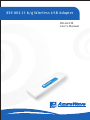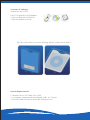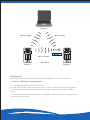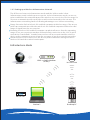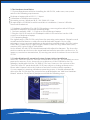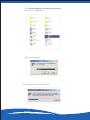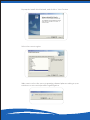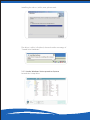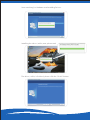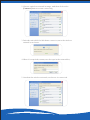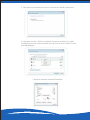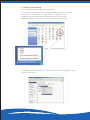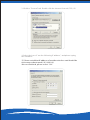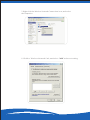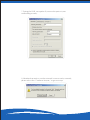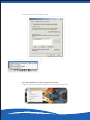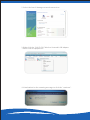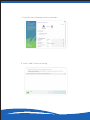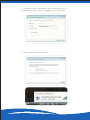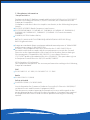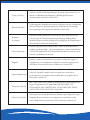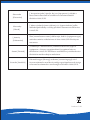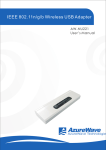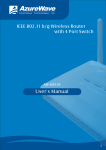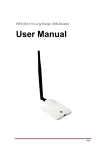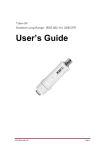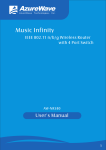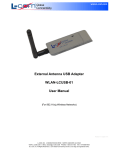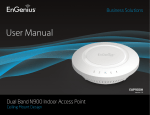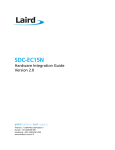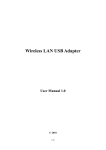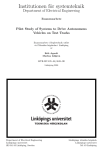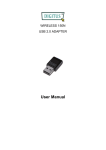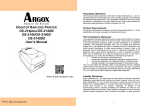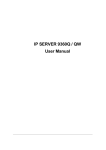Download IEEE 802.11 b/g Wireless USB Adapter
Transcript
IEEE 802.11 b/g Wireless USB Adapter AW-GU210 User’s Manual AzureWave Technologies, Inc. 802.11b/g Model: AW-GU210 User’s Manual English 1st Edition, January 2007 Contents 1. The Introduction...........................................................5 1.1 Product Overview..............................................................5 1.2 Key Features...................................................................5 1.3 LED Indicator ..............................................................6 1.4 Choice of Wireless Network Mode...............................................6 1.4.1 Setting up a Wireless Ad-Hoc Network Mode.....................6 1.4.2 Setting up a Wireless Infrastructure Mode...........................6 2. The Hardware Installation Procedures.......................................................7 2.1 System Requirements............................................................. 7 2.2 Hardware Installation........................................................... 7 2.2.1 Range of Operation.........................................................7 2.3 Set up & driver Installation.............................................................7 2.3.1 Under Windows XP operation systems………………………..8 2.3.2 Under Windows Vista operation systems…………………….10 3. Network Connection..................................................................13 3.1 Under Windows XP operation systems………………………..13 3.2 Under Windows Vista operation systems ……………………15 4. Ad-Hoc Mode......................................................................19 4.1 Under Windows XP operation systems………………………..18 4.2 Under Windows Vista operation systems ……………………22 5. Appendix....................................................................28 5.1 Wireless LAN Channels............................................................28 5.2 Regulatory Information................................................ ...........29 5.2.1 European Notice.............................................................29 Contents of Package: Azurewave AW-GU210 1.802.11 b/g Wireless USB Adapter 2. Driver & Manual on CD-ROM 3. Quick Installation Guide 1 2 3 ※ If any of the above items are missing, please contact your retailer. System Requirements: 1. Windows Vista / XP / 2000 / Me / 98SE 2. A computer or laptop with an available USB 1.1or 2.0 port 3. At least 64 MB of memory and a 300 MHz processor Introduction 1-1 Product overview The USB 2.0 Wireless Adapter is a highly integrated wireless local area network (WLAN) solution to let users enjoy the digital content through the latest wireless technology without using the extra cables and cords. AW-GU210 are based on industry standards to provide easy-to-use and compatible high-speed wireless connectivity within your home, business or public access wireless networks. Wireless users can use the same applications they use on a wired network Compliant with the IEEE 802.11b/g standard, the USB 2.0 Wireless Adapter uses Direct Sequence Spread Spectrum (DSSS), Orthogonal Frequency Division Multiplexing (OFDM), DBPSK, DQPSK, CCK and QAM baseband modulation technologies. A high level of integration and full implementation of the power management functions specified in the IEEE 802.11 standard minimize system power requirements by using the USB 2.0 Wireless Adapter. The Azurewave AW-GU210 802.11b/g Wireless USB Adapter is a convenient Plug & Play USB 2.0 solution that brings wireless networking to your laptop or desktop PC. It provides up to a 128-bit level of WEP security to your wireless data transfers. The AW-GU210 can be run in operating systems of Windows XP/2000 in either Ad-Hoc mode (without an access point or router) or Infrastructure mode (with an access point or router). The Ethernet standard allows you to connect computers and 802.11g compatible devices at speeds up to 54Mbps, dependent upon the distance between wireless adapters, the configuration of your working environment, or the capabilities or limitations of your computer systems. The AW-GU210 provides data transfers at up to 54Mbps when used with other G products. The 802.11g standard is backwards compatible with 802.11b products. 1-2 Key Features Complies with USB 2.0 Specification--Support full speed (12Mbps) & high speed (480Mbps) High speed wireless connection to 54Mbps, fully 802.11g compatible. Backwards compatible with 802.11b devices. Low power consumption and high performance Enhanced wireless security with 128-bit WEP encryption and WPA Environmental factors may adversely affect range 1.3 LED Indicator & Antenna Location USB Cap Antenna location 802.11b/g LED: Green color Station 2 Ad-hoc mode Ad-hoc mode 80 2.11b /g Ad-hoc mode AW-GU210 Station 1 Station 3 LED indicator: Link - Blinks when data is being transmitted through the wireless connection. 1.4 Choice of Wireless Network Mode 1.4.1 Setting up a Wireless Ad-Hoc Network The AW-GU210 makes your computer to act as a server within its effective range and communicates directly with each other in the same LAN workgroup in the Ad-Hoc mode. It is most recommended to choose this configuration when no Access Point is present in your wireless network. 1.4.2 Setting up a Wireless Infrastructure Network The difference between Infrastructure mode and the Ad-hoc mode is that Infrastructure mode includes an access point. In the Infrastructure mode, an access point establishes the network that provides wireless accesses in its effective range for clients to communicate with each other or with a wired network to the Internet. The Infrastructure networking has the following advantages over Ad-hoc networking: Range Extension Each wireless LAN enabled computer within the range of the access point can communicate with other wireless LAN enabled computers within the valid range of signal from the access point. Roaming A wireless LAN enabled computer can physically move from the operating range of one access point to another without losing connection to the LAN. A quick association “hand-shake” is made between the new access point and the wireless device as the computer traverses from the coverage of one access point to another. Wired to wireless LAN connectivity the access point establishes a bridge between wireless LAN and other wired counterparts. Infrastucture Mode Internet ADSL or Cable Modem (If any) Access Point 80 2.11b /g AW-GU210 Station 1 Desktop PC 2.The Hardware Installation 2.1 System Requirements Before installing the AW-GU210, make sure your system satisfies the following requirements. Desktop or Laptop with a USB 1.1 / 2.0 port A Minimum of 64MB system memory Operating system : Windows 98 SE / ME /2000/ XP / Vista An optical drive/CD-ROM for utilities and driver installation ( Insert a USB with Notebook illustration) 2.2 Hardware Installation The AW-GU210 package comes together with a PCB typeantenna to maximize its network operating range. 1. Find one available USB 1.1 / 2.0 port on your desktop or laptop. 2. Plug the AW-GU210 wireless USB adapter with its USB connector into the USB connector of desktop or laptop 2.2.1 Operating Range The signal range of AW-GU210 varies from the operating environment. Obstacles such as walls and metal barriers could reflex and absorb radio signals. Devices like microwave ovens can create problems to the wireless network greatly. 802.11b: Indoor 130ft (40m), outdoor (LOS, Light-of-Sight) 1000ft (310m) 802.11g: Indoor 80ft (30m), outdoor (LOS, Light-of-Sight) 200ft (60m) Set by default, the AW-GU210 should automatically adjust the data rate. The closer the wireless stations are the better the signal and transmission speed they will receive. To improve your wireless transmission, try moving your wireless stations closer to the AWGU210 2.3 Under Windows XP operation System: Setup & driver Installation Insert the “Driver & Utility CD” into the CD-ROM drive in your PC. The installation screen pops up by auto-run. If not, browse the root directory of the CD-ROM by the File Manager, and double click the “AUTORUN” file icon. However, the contents of the “Driver & Utility CD” packed with AW-GU210 are subject to change without notice. Please take frequent visit to the Product of website for driver/utilities updates. If your computer is running a Windows operating system, it should automatically detect the AW-GU210 after the system boots up and displays an “Add New Hardware Wizard” window. Click [Cancel] and proceed with the following steps. 2.3.1 Under Windows XP operation systems Launch the Setup Wizard Select the language Running the Install-shield Wizard: Pop-up the Install-shield wizard, and click the “Next “button Select the correct region Make sure to select the correct operating-channel plan according to your residence so as to avoid possible legal litigation. Installing the driver / utility now, please wait: The driver / utility is finished, showed out the message of “Found New Hardware“ 2.3.2 Under Windows Vista operation System Launch the Setup driver Please select “Continue” button to continue installation. Select the language: Running the Install-shield Wizard Now searching for Hardware and installing Drivers. Installing the driver / utility now, please wait The driver / utility is finished, please click the “finish” button. Please select “YES” to restarting your computer, You can plug in your WLN USB adapter now. 3. Network Connection 3.1 Under Windows XP operation systems: 1. Firstly, right-click on the network icon located at the desktop shortcut, the pop-up dialogue appears. Click item “View Available Wireless Networks”. 2. Choose a wireless network in range, and then click on the [Connect] button to start connecting. 3. Patiently wait while the Windows connects you to the wireless network you choose. 4. When it is required you may need to type in the network key. 5. Now that the wireless network you choose is connected. 6. You may also view the “Wireless Network Connection Status ” by clicking item “Status” in the pop-up dialogue 3.2 Under Windows Vista operation systems: 1. Right-click the network icon located at the desktop shortcut, the pop-up dialogue appears. Click item “Connect to a network” 2. Choose a wireless network in range, and then click “Connect” button to start connecting 3. Click “Connect” Anyway if the network you choose is unsecured. 4. Wait while the Windows connects to the wireless network you choose. 5. The wireless network you choose is now successfully connected. 6. You may view the “Wireless Network Connection Status” by rightclicking the mouse on the network you choose for item “Status “in the pop-up dialogue. 7. Wireless Network status information 4. Ad-Hoc mode setting 4-1 Under Windows XP operation systems: 1. To switch to Ad-Hoc mode, you may double-click the “Network Connection” icon in the “Control Panel”, or right-click the network icon located at the desktop shortcut, the pop-up dialogue appears. Click item “Open Network Connections”. 2. Double-click the “AW-GU210 “Wireless Network USB Adapter” icon to enter its properties. 3. Click the “General” tab. Double click the Internet Protocol (TCP / IP) 4. Select the icon of “use the following IP address”, and please typing the IP address. ※ Please noted that IP address of another wireless card should be set in same subnet mask ( 192.168.0.X) After set finished, please select “OK “ 5. Right-click the Wireless Network Connection icon, and select the Properties 6. Click the “Wireless Networks” tab, and select “Add” to do next setting. 7. Typing the SSID, encryption if you need to protect your networking security. 8. Windows has notice you the network is non-security currently, please select the “Continue Anyway “ to go next step. 9. Your network is in Ad-hoc mode. 4-2 Under Windows Vista operation systems: 1. Right-click the Network neighbor to select the properties. 2. Select the bar of Manage network connection 3. Right-click the “AW-GU210 “Wireless Network USB Adapter ” icon to enter its properties. 4. Vista had notice the warning message to click the “continue”. 5. Click the “Networking” tab. Double click the Internet Protocol (TCP / IP) 6. Select the icon of “use the following IP address”, and please typing the IP address. ※ Please noted that IP address of another wireless card should be set in same subnet mask ( 192.168.0.X ) After set finished, please select “OK “. 7. Select the bar of Manage wireless networks 8. Select “Add” to do next setting. 9. Select the “Create ad-hoc network” 10. Please click the “Next” to go on next step. 11. Typing the SSID, encryption if you need to protect your networking security. Click the “next” to go on next step. 12. Your network is in Ad-hoc mode. 5. Appendix 5.1 Wireless LAN Channels Channels Country Channel Set 1-11 Argentina, Brazil, Canada, Columbia, Mexico, Taiwan, United States of America, Yugoslavia FCC, IC, TAIWAN 1-13 Australia, Austria, Bahrain, Belarus, Belgium, Bolivia, Bulgaria, Chile, China, Costa Rica, Croatia, Cyprus, Czech Republic, Denmark, Egypt, Estonia, Finland, France2, Germany, Greece, Hong Kong, Hungary, Iceland, India, Indonesia, Ireland, Italy, Kuwait, Latvia, Lebanon, Liechtenstein, Lithuania, Luxembourg, Macedonia, The Former Yugoslav Republic of, Malaysia, Morocco, Netherlands, New Zealand, Nigeria, Norway, Panama, Paraguay, Peru, Philippines, Poland, Portugal, Puerto Rico, Romania, Russia, Saudi Arabia, Singapore, Slovakia, Slovenia, South Africa, South Korea, Sweden, Switzerland, Thailand, Turkey, United Arab Emirates, United Kingdom, Uruguay, Venezuela ETSI, MKK1 10-13 France, Jordan France 3-9 Israel Israel 1-14 Japan1 MKK1+MKK 14 only Japan2 MKK 10-11 Spain Spain 0560 5.2 Regulatory Information European Notice Products with the CE Marking comply with both the EMC Directive (89/336/EEC) and the Low Voltage Directive(73/23/EEC) issued by the Commission of the European Community. Compliance with these directives implies conformity to the following European Norms EN 55022 (CISPR 22) Radio Frequency Interference EN 55024(EN61000-4-2, EN61000-4-3; EN61000-4-4; EN61000-4-5; EN61000-4-6; EN61000-4-8; EN61000-4-11; EN61000-3-2; EN61000-3-3)Generic Immunity Standard. EN60950 (IEC950) Product Safety R&TTL(CE) MANUAL REGULATORY REQUIREMENT(WLAN-IEEE 802.11b/g) 802.11b/g Restrictions European standards dictate maximum radiated transmit power of 100mW EIRP and frequency range 2.400-2.4835GHz In France, the equipment must be restricted to the 2.4465-2.4835GHz is herewith confirmed to comply with the requirements set out in the Council Directive on the Approximation of the Laws of the Member States relating to Electromagnetic Compatibility (89/336/EEC), Low-voltage Directives (73/23/EEC) and the Amendment Directive (93/68/EEC), the procedures given in European Council Directive 99/5/EC and 89/3360EEC. CE Declaration of Conformity The equipment was passed. The test was performed according to the following European standards. EMC EN 301 489-1 V1.4.1:2002; EN 301 489-17 V1.2.1:2002 Radio EN 300 328 V1.6.1 (2004) Safety & Health EN 60950-1(2001); EN 50385(2002) User Information for Consumer Products Covered by EU Directive 2002/96/EC on Waste Electric and Electronic Equipment (WEEE) This document contains important information for users with regards to the proper disposal and recycling of Product of products. Consumers are required to comply with this notice for all electronic products bearing the following symbol. [Jméno výrobce] tímto prohlašuje, že tento [typ zařízení] je ve Česky [Czech] shodě se základními požadavky a dalšími příslušnými ustanoveními směrnice 1999/5/ES. Undertegnede [fabrikantens navn] erklærer herved, at følgende Dansk [Danish] udstyr [udstyrets typebetegnelse] overholder de væsentlige krav og øvrige relevante krav i direktiv 1999/5/EF. Hiermit erklärt [Name des Herstellers], dass sich das Gerät Deutsch [Gerätetyp] in Übereinstimmung mit den grundlegenden [German] Anforderungen und den übrigen einschlägigen Bestimmungen der Richtlinie 1999/5/EG befindet. Käesolevaga kinnitab [tootja nimi = name of manufacturer] seadme [seadme tüüp = type of equipment] vastavust direktiivi Eesti [Estonian] 1999/5/EÜ põhinõuetele ja nimetatud direktiivist tulenevatele teistele asjakohastele sätetele. Hereby, [name of manufacturer], declares that this [type of English equipment] is in compliance with the essential requirements and other relevant provisions of Directive 1999/5/EC. Por medio de la presente [nombre del fabricante] declara que el [clase de equipo] cumple con los requisitos esenciales y Español [Spanish] cualesquiera otras disposiciones aplicables o exigibles de la Directiva 1999/5/CE. ΜΕ ΤΗΝ ΠΑΡΟΥΣΑ [name of manufacturer] ΔΗΛΩΝΕΙ ΟΤΙ Ελληνική [Greek] [type of equipment] ΣΥΜΜΟΡΦΩΝΕΤΑΙ ΠΡΟΣ ΤΙΣ ΟΥΣΙΩΔΕΙΣ ΑΠΑΙΤΗΣΕΙΣ ΚΑΙ ΤΙΣ ΛΟΙΠΕΣ ΣΧΕΤΙΚΕΣ ΔΙΑΤΑΞΕΙΣ ΤΗΣ ΟΔΗΓΙΑΣ 1999/5/ΕΚ. Par la présente [nom du fabricant] déclare que l'appareil [type Français [French] d'appareil] est conforme aux exigences essentielles et aux autres dispositions pertinentes de la directive 1999/5/CE. Con la presente [nome del costruttore] dichiara che questo Italiano [Italian] [tipo di apparecchio] è conforme ai requisiti essenziali ed alle altre disposizioni pertinenti stabilite dalla direttiva 1999/5/CE. A r šo [name of manufacturer / izgatavotāja nosaukums] Latviski [Latvian] deklarē, ka [type of equipment / iekārtas tips] atbilst Direktīvas 1999/5/EK būtiskajām prasībām un citiem ar to saistītajiem noteikumiem. L ietuvių [Lithuanian] Šiuo [manufacturer name] deklaruoja, kad šis [equipment type] atitinka esminius reikalavimus ir kitas 1999/5/EB Direktyvos nuostatas. Hierbij verklaart [naam van de fabrikant] dat het toestel [type Nederlands van toestel] in overeenstemming is met de essentiële eisen en [Dutch] de andere relevante bepalingen van richtlijn 1999/5/EG. Hawnhekk, [isem tal-manifattur], jiddikjara li dan [il-mudel Malti [Maltese] tal-prodott] jikkonforma mal-ħtiġijiet essenzjali u ma provvedimenti oħrajn relevanti li hemm fid-Dirrettiva 1999/5/EC. Alulírott, [gyártó neve] nyilatkozom, hogy a [... típus] megfelel Magyar a vonatkozó alapvetõ követelményeknek és az 1999/5/EC [Hungarian] irányelv egyéb elõírásainak. N iniejszym [nazwa producenta] oświadcza, że [nazwa wyrobu] Polski [Polish] jest zgodny z zasadniczymi wymogami oraz pozostałymi stosownymi postanowieniami Dyrektywy 1999/5/EC. [Nome do fabricante] declara que este [tipo de equipamento] Português está conforme com os requisitos essenciais e outras [Portuguese] disposições da Directiva 1999/5/CE. Slovensko [Slovenian] Slovensky [Slovak] L ietuvių [Lithuanian] [ Ime proizvajalca] izjavlja, da je ta [tip opreme] v skladu z bistvenimi zahtevami in ostalimi relevantnimi določili direktive 1999/5/ES. [ Meno výrobcu] týmto vyhlasuje, že [typ zariadenia] spĺňa základné požiadavky a všetky príslušné ustanovenia Smernice 1999/5/ES. Šiuo [manufacturer name] deklaruoja, kad šis [equipment type] atitinka esminius reikalavimus ir kitas 1999/5/EB Direktyvos nuostatas. [Valmistaja = manufacturer] vakuuttaa täten että [type of equipment = laitteen tyyppimerkintä] tyyppinen laite on Suomi [Finnish] direktiivin 1999/5/EY oleellisten vaatimusten ja sitä koskevien direktiivin muiden ehtojen mukainen. Härmed intygar [företag] att denna [utrustningstyp] står I Svenska [Swedish] överensstämmelse med de väsentliga egenskapskrav och övriga relevanta bestämmelser som framgår av direktiv 1999/5/EG. Version: 1.00