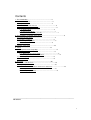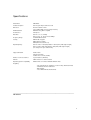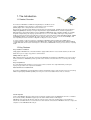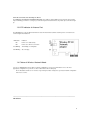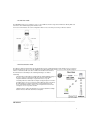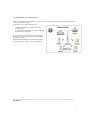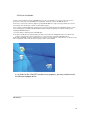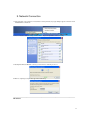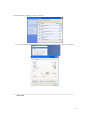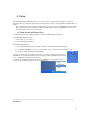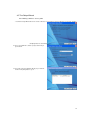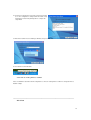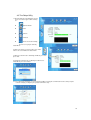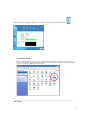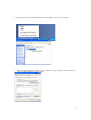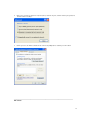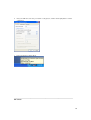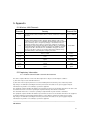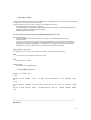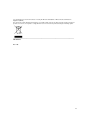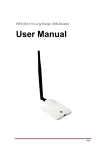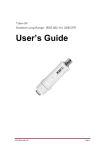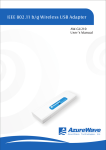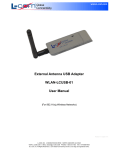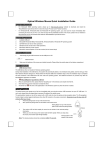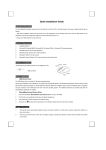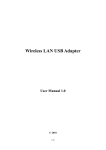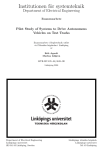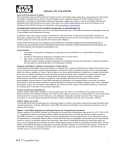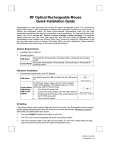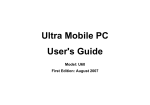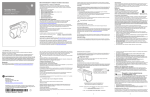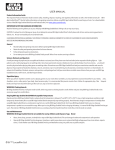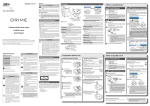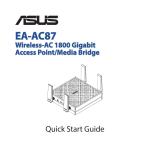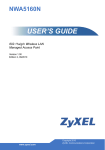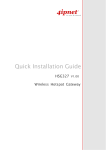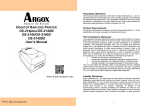Download IEEE 802.11 b/g PCI-Express 1X Wireless Card AW
Transcript
IEEE 802.11 b/g PCI-Express 1X Wireless Card AW-GE870 User’s Manual 1 Azureware: AW-GE870 User’s Manual English st 1 Edition, January 2007 ______________________________________________________________ AW-GE870 2 Contents 1. The Introduction...........................................................5 1.1 Product Overview..............................................................5 1.2 Key Features...................................................................5 1.3 LED Indicator & Antenna Port .................................................6 1.4 Choice of Wireless Network Mode...............................................6 1.4.1 Ad-Hoc Mode...............................................................6 1.4.2 Infrastructure Mode.......................................................7 1.4.3 Software Access Point (Soft AP)...........................................7 2. The Hardware Installation Procedures.......................................................8 2.1 System Requirements.............................................................8 2.2 Hardware Installation...........................................................8 2.2.1 Range of Operation.........................................................8 2.3 Driver Installation.............................................................9 3. Network Connection..........................................................10 4. Setup ......................................................................12 4.1 Setup Wizard and Setup Utility...................................................12 4.2 The Setup Wizard..................................................................13 4.2.1 Making wireless access point................................................13 4.2.2 Joining an existed wireless network..........................................14 4.3 The Setup Utility.................................................................15 4.4 Ad-Hoc Mode......................................................................16 5. Appendix....................................................................20 5.1 Wireless LAN Channels............................................................20 5.2 Regulatory Information................................................ ...........20 5.2.1 Federal Communications Commission Statement..................................20 5.2.2 European Notice.............................................................21 5.2.3 NCC(DGT) Statement.........................................................21 ______________________________________________________________ AW-GE870 3 Specifications Model Name AW-GE870 Product Description 802.11b/g PCI Express Wireless Card Dimension 46.5mm x 68mm x 12mm (not including SMA connector and pin headers) WLAN Standard IEEE 802.11b/g, Wi-Fi compliant Host Interface PCI Express Data Rate 802.11b: 1, 2, 5.5, 11Mbps 802.11g: 6, 9, 12, 18, 24, 36, 48, 54Mbps Frequency Range 2.4 GHz ISM radio band Security WEP 64-bit encryption WEP 128-bit encryption WPA (Wi-Fi Protected Access) Operating Range 802.11b: Indoor: 130ft (40m) Outdoor: 1000ft (310m) LOS (Light of Sight) 802.11g: Indoor: 80ft (30m) Outdoor: 200ft (60m) LOS (Light of Sight) (The range varies upon environments) Supported Network Ad-Hoc Mode Infrastructure Mode Software Access Point (Soft AP) Number of connected devices Up to 64 stations (AP Mode) Antenna SMA connector for external antenna Operating System Compatibility Windows XP/ server 2003 / 64bit XP/ Windows Vista Regulatory • FCC 47 CFR Part 15, Subpart C (Section 15.247), ANSI C63.4-2003 EN 300 328 V1.6.1/EN 50371 • DGT LP0002 • Telec ARIB STD-T66 / RCR STD-33 • CE ______________________________________________________________ AW-GE870 4 1. The Introduction 1.1 Product Overview The Product of “AW-GE870” is IEEE 802.11b/g PCI-Express 1X Wireless Card (short for “AW-GE870” in this manual) is a simple wireless local area network (WLAN) adapter device designed both for home and office use. Direct Sequence Spread Spectrum (DSSS), Complementary Code Keying (CCK), and Orthogonal Frequency Division Multiplexing (OFDM) base band processing are implemented to support all IEEE 802.11b, and 802.11g data rates. Differential phase shift keying modulation schemes, DBPSK and DQPSK with data scrambling capability, are available, along with complementary code keying to provide data rates of 1, 2, 5.5, and 11Mbps, with long or short preamble. A high-speed Fast Fourier Transform (FFT)/Inverse Fast Fourier Transform (IFFT) combined with BPSK, QPSK, 16QAM and 64QAM modulation of the individual sub-carriers provides data rates of 6, 9, 12, 18, 24, 36, 48 and 54Mbps, with rate-compatible punctured convolution coding with a coding rate of 1/2, 2/3, and 3/4. To enforce network security to your wireless computing, the AW-GE870 applies hardware-based IEEE 802.11i encryption/decryption engine, including 64-bit/128-bit WEP, TKIP, and AES, supporting Wi-Fi alliance WPA and WPA2 security. With all the above features and many more, The Product of AW-GE870 connects you to the wireless computing world. 1.2 Key Features Easy Hardware Installation Simply plug the AW-GE870 into a motherboard that is equipped with a PCI-E x1 slot, install the antenna, the driver and utilities. Now you are ready to enjoy wireless communication. 54Mbps Wireless Speed With a data transmission speed five times faster than the IEEE 802.11b standards, the AW-GE870 sets a new record for wireless transmission. AW-GE870 provides you with a faster Internet connection and a more secure way of file sharing access. Easy Setup Wizard The setup wizard provides guidance to connect you to a wireless network. The setup wizard walks you through a step-by-step procedure for to complete the installation. Automatic Wireless Establishment The product of AW-GE870’s powerful application software automatically searches and reports the hot spots found, along with their signal quality and WEP capability. Users may choose the most suitable wireless node to connect to. Soft AP Capable Under a 32-bit Windows XP/Server 2003 / Vista 32 / Vista 64/ operating system, the AW-GE870 can work as a Software Access Point (Soft AP), AW-GE870 supports up to 64 stations with the wireless LAN adapters. AW-GE870 can perform the AP functions after the computer enters sleep mode, allowing all the connected wireless stations able to maintain their access to the Internet or other networks connected to the AW-GE870. In short, as long as the computer is on the AW-GE870 will do its job. 5 Omni-directional Antenna with Magnetic Mount The WIRELESS PCI-EXPRESS NETWORK ADAPTER comes with an external SMA connector antenna. This antenna helps maximizing your wireless coverage if you stick this magnet-mounted antenna to any metal object somewhere high up. 1.3 LED Indicator & Antenna Port The AW-GE870 has a green LED for transmission status mounted onboard, and an antenna port for connection to the external magnet-mount antenna. LED Status Indication On Power on, no data activity Off Power off, no wireless connection Fast Blinking Transmitting / receiving data Slow Blinking Site surveying 1.4 Choice of Wireless Network Mode You can use AW-GE870 in various wireless network configurations. It is most recommended to choose the most appropriate configuration for your home or office network before when setting it up. ※ The illustrations below are for reference only, and may not match exactly the to your actual network configuration in the house or office. _______________________________________________________________ AW-GE870 6 1.4.1 Ad-Hoc mode The AW-GE870 makes your computer to act as a server within its effective range and communicates directly with each other in the same LAN workgroup in the Ad-Hoc mode. It is most recommended to choose this configuration when no Access Point is present in your wireless network. 1.4.2 Infrastructure mode The difference between Infrastructure mode and the Ad-hoc mode is that Infrastructure mode includes an access point. In the Infrastructure mode, an access point establishes the network that provides wireless accesses in its effective range for clients to communicate with each other or with a wired network to the Internet. The Infrastructure networking has the following advantages over Ad-hoc networking: • Range Extension Each wireless LAN enabled computer within the range of the access point can communicate with other wireless LAN enabled computers within the valid range of signal from the access point. • Roaming A wireless LAN enabled computer can physically move from the operating range of one access point to another without losing connection to the LAN. A quick association “hand-shake” is made between the new access point and the wireless device as the computer traverses from the coverage of one access point to another. • Wired to wireless LAN connectivity the access point establishes a bridge between wireless LAN and other wired counterparts. _______________________________________________________________ AW-GE870 7 1.4.3 Software Access Point (Soft AP) Under the Soft AP mode, the AW-GE870 acts as the wireless access point to provide local area networking and Internet access for your wireless stations. Requirements of choosing the Soft AP mode: 1. Windows XP/ Vista 32 / Vista 64 /Server 2003 operating system. 2. A system with Internet or Intranet connected through another Ethernet LAN adapter. The Soft AP mode is most ideal for home networking that provides connections for with several computers, printers, and Internet connection. ※ Windows XP/Vista/Windows Server2003 x64 platforms are supported to have software access point capability ______________________________________________________________ AW-GE870 8 2. The Hardware Installation 2.1 System Requirements Before installing the AW-GE870, make sure your system satisfies the following requirements. • Motherboard with a PCI Express Slot • A Minimum of 64MB system memory • Operating system : Windows XP/ Vista32/64/ Server 2003 • AP/wireless bridge mode: Windows XP/Vista/Server 2003 • An optical drive/CD-ROM for utilities and driver installation 2.2 Hardware Installation The AW-GE870 package comes together with an SMA connector for external antenna to maximize its network operating range. 1. Shut off the PC before installing the AW-GE870 card. 2. Find one available PCI-E X1 slot on your motherboard. (Each manufacturer makes their motherboard’s different in its layout and design it is recommended to install the AW-GE870 card on PCI-E X1 slot to avoid degrading the speed of the PCI-E X16 card.) 3. Plug the AW-GE870 card with its connector-side vertically down into the slot. (Try not to touch the connector, or the golden fingers, when holding the AW-GE870 card.) 4. Secure the AW-GE870 card by its bracket onto the chassis’s rear I/O panel. 5. Connect the cable-end from the external antenna to the antenna port on AW-GE870 card. 6. Place the antenna at an elevated spot. A wide and open position will help to increase the operating range. 2.2.1 Operating Range The signal range of AW-GE870 varies from the operating environment. Obstacles such as walls and metal barriers could reflex and absorb radio signals. Devices like microwave ovens can create problems to the wireless network greatly. 802.11b: Indoor 130ft (40m), outdoor (LOS, Light-of-Sight) 1000ft (310m) 802.11g: Indoor 80ft (30m), outdoor (LOS, Light-of-Sight) 200ft (60m) Set by default, the AW-GE870 should automatically adjust the data rate. The closer the wireless stations are the better the signal and transmission speed they will receive. To improve your wireless transmission, try moving your wireless stations closer to the AW-GE870. ______________________________________________________________ AW-GE870 9 2.3 Driver Installation Insert the “Driver & Utility CD” into the CD-ROM drive in your PC. The installation screen pops up by auto-run. If not, browse the root directory of the CD-ROM by the File Manager, and double click the “AUTORUN” file icon. However, the contents of the “Driver & Utility CD” packed with AW-GE870 are subject to change without notice. Please take frequent visit to the Product of website for driver/utilities updates. If your computer is running a Windows operating system, it should automatically detect the AW-GE870 after the system boots up and displays an “Add New Hardware Wizard” window. Click [Cancel] and proceed with the following steps. Installing the AW-GE870 driver: 1. Insert the “Driver & Utility CD” into the CD-ROM drive. 2. The “Driver & Utility CD” automatically displays the Drivers menu when the “AUTORUN” function is enabled in your computer. Click the wireless driver and follow the on-screen instructions to install the AW-GE870 driver. When the “AUTORUN” function is disabled with your computer, locate the Wireless folder under the root directory of the “Driver & Utility CD”, and then double click the [Setup.exe] file to start installation. ※ ※ In Order for the “Soft AP” function to run properly, you may need to install the Ethernet adapter driver. ______________________________________________________________ AW-GE870 10 3. Network Connection 1. Firstly, right-click on the network icon located at the desktop shortcut, the pop-up dialogue appears. Click item “View Available Wireless Networks”. 2. Choose a wireless network in range, and then click on the [Connect] button to start connecting. 3. Patiently wait while the Windows connects you to the wireless network you choose. 4. When it is required you may need to type in the network key. _______________________________________________________________ AW-GE870 11 5. Now that the wireless network you choose is connected. 6. You may also view the “Wireless Network Connection Status” by clicking item “Status” in the pop-up dialogue. ______________________________________________________________ AW-GE870 12 4. Setup After finished installing the AW-GE870 driver to your system, you are now ready to setup its utility. Choose the most appropriate mode for your wireless network before proceeding. Refer to Section 1.4 “Choosing Wireless Network Mode” for details. ※ It is crucial to make sure to connect the supplied antenna to the antenna port on the AW-GE870 card. The antenna plays an important role in transmitting and receiving signal, without the antenna, the AW-GE870 may not be able to detect other wireless devices in your environment. 4.1 Setup Wizard and Setup Utility The AW-GE870 provides two configuration approaches: the Setup Wizard and the Setup Utility. The Setup Wizard assists you to: 1. Make a wireless access point, or 2. Join an existing wireless network. The Setup Utility helps you: 1. To visualize Network Monitor, Status, Statistics, Advanced, and Internet Connection Sharing (ICS). 2. To configure the AW-GE870 as an access point, or wireless station (in either Infrastructure or Ad-hoc mode). 3. To enable or disable the RF function (Radio On/Off). To launch the Setup Utility in the Windows desktop, you may click item “Open” by the “Product of AW-GE870” icon located at the desktop shortcut, execute the “Product of AW-GE870” in the Program menu, or simply double-clicking the desktop shortcut. To switch to the Setup Wizard, right-click the “Product of AW-GE870” icon located at the desktop shortcut, the pop-up dialogue appears. Click item “SoftAP Wizard”. ______________________________________________________________ AW-GE870 13 4.2 The Setup Wizard 4.2.1 Making a wireless access point 1. Launch the Setup Wizard. Check the “Create a wireless access point” box to form a wireless access point, and then click [Next] button to start forming. 2. Type in your SSID name, and/or specify a network key to your network. 3. Pick out the connection that links directly to your network, and then click [Next] button to go on. 14 4. Your wireless network has been properly setup now and ready to use. The configuration is clearly at view. Record this setup information if needed. Click [Finish] button to complete the setup wizard. 5. And now the network mode is switching to AP Mode, and you need to wait. 6. Your network is now in AP Mode. 4.2.2 Join an existing wireless network Please use Windows automatic network configuration to connect an existing wireless network or change the wireless Network settings. ______________________________________________________________ AW-GE870 15 4.3 The Setup Utility 1. After launching the Setup Utility there would be five icons at the upper column and they are: Network Monitor Status Statistics Advanced Internet Connection Sharing (ICS). The ICS icon is grayed out during Station Mode. 2. On the left column, you may click the icon to switch either to Access Point Mode or Station Mode. 3. When the network mode is switching to AP Mode you need to please wait. 4. Or when the network mode is switching from AP mode to Station Mode you need to wait too. 5. As for setting up the AP Mode, you can change the SSID by selecting the communication channel, and specify the network security by clicking the [Close] button to finish the setup. 16 6. On the left column, you may also click the icon to enable or disable the RF function (Radio On/Off). 4.4 Ad-Hoc Mode 1. In order to switch to Ad-Hoc mode, you need to double-click on the “Network Connection” icon in the “Control Panel”, or right-click the network icon located at the desktop shortcut. The pop-up dialogue would appear and you need to click on the item “Open Network Connections”. ____________________________________________________________ AW-GE870 17 2. Double left click the “Product of AW-GE870 Wireless Network Adapter” icon to browse its properties. 3. Click on the “Wireless Networks” tab and check the “Use Windows to configure my wireless network settings” box. Click on the [Advanced] button to enter the settings. 18 4. Make sure to check the “Computer-to-computer (ad hoc) networks only” box, and then click the [Close] button to finish the advanced settings. 5. Now we go back to the “Wireless Networks” tab. Click on the [Add] button to establish your own network. ____________________________________________________________ AW-GE870 19 6. Enter your SSID name and select your network security protocol, and then click the [OK] button to end this configuration. 7. Now your network is in Ad-Hoc Mode. ____________________________________________________________ AW-GE870 20 5. Appendix 5.1 Wireless LAN Channels Country Channels Channel Set 1~11 Argentina, Brazil, Canada, Columbia, Mexico, Taiwan, United States of America, FCC, IC, TAIWAN Yugoslavia 1~13 Australia, Austria, Bahrain, Belarus, Belgium, Bolivia, Bulgaria, Chile, China, Costa Rica, Croatia, Cyprus, Czech Republic, Denmark, Egypt, Estonia, Finland, France2, Germany, Greece, Hong Kong, Hungary, Iceland, India, Indonesia, Ireland, Italy, Kuwait, Latvia, Lebanon, Liechtenstein, Lithuania, Luxembourg, Macedonia, The Former Yugoslav Republic of, Malaysia, Morocco, Netherlands, New Zealand, Nigeria, Norway, Panama, Paraguay, Peru, Philippines, Poland, Portugal, Puerto Rico, Romania, Russia, Saudi Arabia, Singapore, Slovakia, Slovenia, South Africa, South Korea, Sweden, Switzerland, Thailand, Turkey, United Arab Emirates, United Kingdom, Uruguay, Venezuela ETSI, MKK1 10 ~ 13 France, Jordan France 3~9 Israel Israel 1~14 Japan1 MKK1+MKK 14 only Japan2 MKK 10~11 Spain Spain 5.2 Regulatory Information 5.2.1 Federal Communications Commission Statement This device complies with Part 15 of the FCC Rules. Operation is subject to the following two conditions: (1) This device may not cause harmful interference. (2) This device must accept any interference received, including interference that may cause undesired operation. Any changes or modifications (including the antennas) made to this device that are not expressly approved by the manufacturer may void the user’s authority to operate the equipment. This equipment complies with FCC RF radiation exposure limits set forth for an uncontrolled environment. This device and its antenna must not be co-located or operating in conjunction with any other antenna or transmitter. This Transmitter must not be co-located or operating in conjunction with any other antenna or transmitter. This equipment complies with FCC RF radiation exposure limits set forth for an uncontrolled environment. This equipment should be installed and operated with a minimum distance of 20 centimeters between the radiator and your body. Any changes or modifications (including the antennas) made to this device that are not expressly approved by the manufacturer may void the user’s authority to operate the equipment. _______________________________________________________________ AW-GE870 21 5.2.2 European Notice Products with the CE Marking comply with both the EMC Directive (89/336/EEC) and the Low Voltage Directive(73/23/EEC) issued by the Commission of the European Community. Compliance with these directives implies conformity to the following European Norms • EN 55022 (CISPR 22) Radio Frequency Interference • EN 55024(EN61000-4-2, EN61000-4-3; EN61000-4-4; EN61000-4-5; EN61000-4-6; EN61000-4-8; EN61000-4-11; EN61000-3-2; EN61000-3-3)Generic Immunity Standard. • EN60950 (IEC950) Product Safety R&TTL(CE) MANUAL REGULATORY REQUIREMENT(WLAN-IEEE 802.11b/g) 802.11b/g Restrictions • European standards dictate maximum radiated transmit power of 100mW EIRP and frequency range 2.400-2.4835GHz • In France, the equipment must be restricted to the 2.4465-2.4835GHz is herewith confirmed to comply with the requirements set out in the Council Directive on the Approximation of the Laws of the Member States relating to Electromagnetic Compatibility (89/336/EEC), Low-voltage Directives (73/23/EEC) and the Amendment Directive (93/68/EEC), the procedures given in European Council Directive 99/5/EC and 89/3360EEC. CE Declaration of Conformity The equipment was passed. The test was performed according to the following European standards. EMC • EN 301 489-1 V1.4.1:2002; EN 301 489-17 V1.2.1:2002 Radio • EN 300 328 V1.6.1 (2004) Safety & Health • EN 60950-1(2001); EN 50385(2002) 5.2.3 NCC(DGT) Statement 根據交通部 低功率管理辦法 規定: 第十四條 經型式認證合格之低功率射頻電機,非經許可,公司、商號或使用者均不得擅自變更頻率、加大功率或變更原設計之特性及 功能。 第十七條 低功率射頻電機之使用不得影響飛航安全及干擾合法通信;經發現有干擾現象時,應立即停用,並改善至無干擾時方得繼續 使用。 前項合法通信,指依電信規定作業之無線電信。低功率射頻電機須忍受合法通信或工業、科學及醫療用電波輻射性電機設備 之干擾。 ______________________________________________________________ AW-GE870 22 User Information for Consumer Products Covered by EU Directive 2002/96/EC on Waste Electric and Electronic Equipment (WEEE) This document contains important information for users with regards to the proper disposal and recycling of Product of products. Consumers are required to comply with this notice for all electronic products bearing the following symbol. ______________________________________________________________ AW-GE870 Rev. 1.00 23