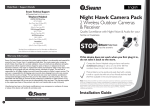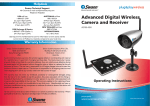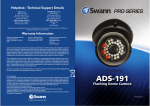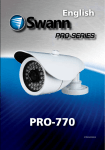Download Instruction Manual
Transcript
Helpdesk / Technical Support Details Swann Technical Support All Countries E-mail: [email protected] Telephone Helpdesk AUSTRALIA toll free USA toll free 1300 138 324 1-800-627-2799 (Su, 2pm-10pm US PT) (M 9am-5pm AUS ET) (Tu-F 1am-5pm AUS ET) (M-Th, 6am-10pm US PT) (Sa 1am-9am AUS ET) (F 6am-2pm US PT) NEW ZEALAND toll free USA Exchange & Repairs 0800 479 266 1-800-627-2799 (Option 1) UK (M-F, 9am-5pm US PT) 0203 027 0979 See http://www.worldtimeserver.com for information on time zones and the current time in Melbourne, Australia compared to your local time. Warranty Information Swann Communications USA Inc. 12636 Clark Street Santa Fe Springs CA 90670 USA Swann Communications Unit 13, 331 Ingles Street, Port Melbourne Vic 3207 Swann Communications LTD. Stag Gates House 63/64 The Avenue SO171XS United Kingdom Swann Communications warrants this product against defects in workmanship and material for a period of one (1) year from it’s original purchase date. You must present your receipt as proof of date of purchase for warranty validation. Any unit which proves defective during the stated period will be repaired without charge for parts or labour or replaced at the sole discretion of Swann. The end user is responsible for all freight charges incurred to send the product to Swann’s repair centres. The end user is responsible for all shipping costs incurred when shipping from and to any country other than the country of origin. The warranty does not cover any incidental, accidental or consequential damages arising from the use of or the inability to use this product. Any costs associated with the fitting or removal of this product by a tradesman or other person or any other costs associated with its use are the responsibility of the end user. This warranty applies to the original purchaser of the product only and is not transferable to any third party. Unauthorized end user or third party modifications to any component or evidence of misuse or abuse of the device will render all warranties void. By law some countries do not allow limitations on certain exclusions in this warranty. Where applicable by local laws, regulations and legal rights will take precedence. © Swann Communications 2011 FCC Verification This equipment has been tested and found to comply with the limits for Class B digital device, pursuant to part 15 of the FCC Rules. These limits are designed to provide reasonable protection against harmful interference in a residential installation. This equipment generates, uses and can radiate radio frequency energy and, if not installed and used in accordance with the instructions, may cause harmful interference to radio or television reception, which can be determined by turning the equipment off and on, the user is encouraged to try to correct the interference by one or more of the following measures: Reorient or relocate the receiving antenna Increase the separation between the equipment and the receiver • Connect the equipment into an outlet on a circuit different from that to which the receiver is connected • Consult the dealer or an experienced radio/TV technician for help WARNING: Modifications not approved by the party responsible for compliance could void user’s authority to operate the equipment. 8 Doorphone Video Intercom with Color LCD Monitor MDP860C250711E 1 Package Contents Troubleshooting What is included No sound or hard to hear the visitor: If you are finding it hard to hear the visitor, adjust the volume on the side of the monitor to make it louder. If this is not sufficient, ask the visitor to stand closer to the doorbell unit when speaking. If the visitor is finding it hard to hear you, stand closer to the MONITOR unit when speaking. 3.5" TFT -LCD monitor Outdoor camera & bracket Monitor bracket Power adapter If you are still having difficulties, check that everything is properly installed as per the Installation and Wiring instructions. The image is unclear or you cannot see the visitor: User's Manual User's manual Make sure there is nothing covering the lens on the DOORBELL. Cable If you are finding it hard to see your visitor, adjust the brightness or ask the visitor to stand closer to the doorbell. The doorbell is quite good at displaying people standing within a few meters of the doorbell in darkness but if you are still having problems, you may need to install an additional light near the doorbell to illuminate the area. Screws and others Layout Make sure the wiring is attached as per the color coding shown on the back of the unit and in the diagrams in this manual. The door is not unlocked when you press the door unlock button: Screen Monitor Talk Unlock Warning Microphone SCREEN: This is where you view your visitor that the camera sees. MONITOR: Press this button to connect to the camera and view what the camera sees. TALK: Press the TALK button to speak to your visitor. You do not need to hold down the button. The MONITOR connects to the doorbell for 1 minute. If you need to talk for longer, you will need to re-press the TALK button. UNLOCK: If you have attached an electric door strike to the CAMERA, you can unlock the door by pressing this button. WARNING: If you get unwanted visitors, you can press this BUTTON to trigger an alarm at the doorbell that will maybe scare off the visitor or attract attention. MICROPHONE: The visitor speaks into this to communicate with the MONITOR. 2 Make sure the wiring to the door strike (door latch mechanism) is wired correctly and that the wires are properly attached. NOTE: You will require a 12V DC powered doorlock mechanism. INDOOR MONITOR Operating Power: Resolution: Display size: Cut-off time: Operating temperature: External Dimensions: DC 13.5V 320x240 3.5” LCD 1 minute (before unit enters standby from call/monitor) -20°c ~ +50°c / -4°F ~ 122°F 167mm x 98mm x 25mm / 1.0” x 6.6” x 3.9” OUTDOOR CAMERA Power supply: Viewing angle: Lighting source: Night vision distance: Operating temperature: External dimension: (supplied by monitor) 52° for the pinhole camera Infrared LED 9ft / 3m -20°c ~ +50°c / -4°F ~ 122°F 100mm x 100mm x 22mm / 3.9” x 3.9” x 0.9” Due to product improvements, specifications may change without notice. 7 Operation Layout A/V out Chroma Adjust Brightness Adjust DOORBELL: The visitor presses the call button to ring the doorbell MONITOR: The video of the visitor will be displayed on the monitor screen. The video will switch off automatically after one minute. If it is too dark outside at the doorbell like at night, the image on the monitor will appear black and white. TALK: Touch and release the ‘TALK’ button to talk to the visitor. MONITOR: When in STANDBY mode, touch and release the “MONITOR” button to view a live feed from the camera. The live feed will switch off automatically after one minute or you can touch the “MONITOR” button again to switch off the live feed. DC 13.5V Communication Volume Adjust The side of the MONITOR has extra controls to help you adjust the MONITOR to suit your needs. 1. A/V OUT: This allows you to view or record what the camera captures on an external device. You can plug a composite AV cable into this port to connect it to an external VCR, TV or monitor. 2. CHROMA ADJUST: This adjusts the amount of color in the image seen on the monitor. 3. BRIGHTNESS ADJUST: This adjusts the brightness of the image seen on the monitor. 4. VOLUME ADJUST: This adjusts the volume that can be heard on the monitor unit. Turn this up if you are having trouble hearing your visitor or ask them to speak closer to the camera. 5. DC 13.5V: This is where you plug the power supply. If it is too dark outside at the doorbell like at night, the image on the monitor will appear black and white. 1. CAMERA LENS: This is where the image of the visitor is captured. 2. MICROPHONE: This is where the visitors speaks to you. 3. INFRARED LED LIGHTS: The infra-red LED lights are what allows the camera to see your visitors at night. The image will appear black and white. 4. INDICATOR: This light enables visitors to identify the outdoor camera at night. 5. CALL BUTTON (DOORBELL): When the visitor presses this button, the doorbell rings and the MONITOR displays the image from the camera. 6. SPEAKER: This is where the visitor hears you speak to them from the MONITOR. It also emits the WARNING alarm. 1 2 WARNING: When viewing a live feed from the camera, touch the “WARNING’ button to trigger an alarm at the DOORBELL. 3 Note: The “WARNING” button will not work in standby mode. You need to be viewing a live feed by pressing the “MONITOR” button or by the visitor pressing the “CALL” button on the DOORBELL. The “WARNING” alarm will only sound while you are touching the button and will only be heard at the DOORBELL. 6 UNLOCK: If the “keylock” option is fitted, press the ‘UNLOCK’ button to unlock the door for the visitor. NOTE: You will need an external powered 12V DC doorlock. 4 5 6 3 Installation Wiring diagram 1 4 5 c m̚1 6 0 c m INSTALL MONITOR Camera The ideal installation height of the MONITOR is about 4.7ft-5.2ft / 145160cm from the ground. To mount the MONITOR, use the two screws to secure the mounting bracket to the wall. Make sure the four metal hooks are pointing up. To mount the doorbell / camera, use the four screws to secure the mounting bracket to the wall. Attach the four wires to the doorbell unit as shown in the wiring diagram and then mount the doorbell onto the mounting bracket. Slide it in topedge first to ensure the notches fit into the guide holes at the top of the bracket. 4 1 4 5 c m̚1 6 0 c m INSTALL DOORBELL Place the MONITOR onto the backplate, lining up the four hooks with the grooves in the back of the MONITOR. Then slide the MONITOR down to secure it onto the hooks. To finish, secure the doorbell unit to the mounting bracket by inserting the screw through the bottom of the bracket which holds the doorbell in place. White Black Red Yellow White wire for audio Black wire for ground Red wire for power supply Yellow wire for video Electric lock 1. POWER: Before installation, make sure the monitor is not plugged in to the power. 2. DISTANCE: The distance between the DOORBELL and the MONITOR should be no more than 10m / approx 32’ since this is how long the connection wire is. 3. CONNECTION: To ensure everything works correctly, we advise you connect the MONITOR and DOORBELL together before installation to check you understand the wiring and that everything works as it should. Cautions • Do not put the doorphone near strong magnetic fields such has televisions. • Turn off the power if you are not going to use the doorphone for a long time. • Do not use solvents or detergents to clean the doorphone. Do not spray water directly on the video doorphone. To clean, lightly moisten a cloth with water and wipe down the device. • Do not drop or damage the video doorphone. • Do not place either unit in direct sunlight or expose it to rain. • Due to high voltage inside the unit and the risk of electric shock, do not disassemble the unit for any reason. If the unit fails, please refer to the back page for contact details. ! WARNING: When fitting the screws into the wall, make sure you are not inserting them anywhere near electrical wires, including wires that may be behind the wall. If you are unsure at all, please get a professional to check first and install the screws for you. 5

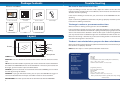



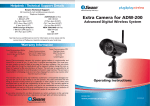
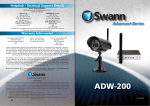
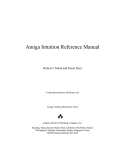
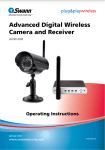

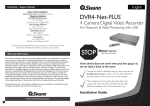
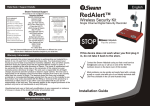

![INSTALL GUIDE OEM-AL(RS)-FM6-[ADS-ALCA]-EN](http://vs1.manualzilla.com/store/data/005732796_1-2697dd4b3634b9609d4f115002bbbdbf-150x150.png)