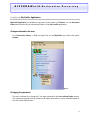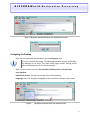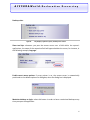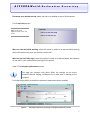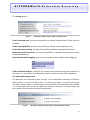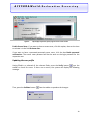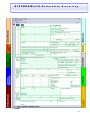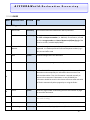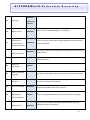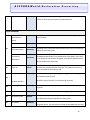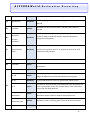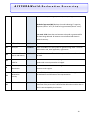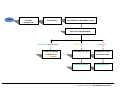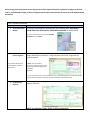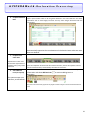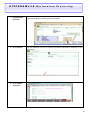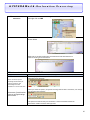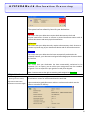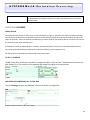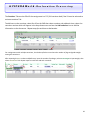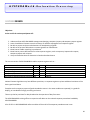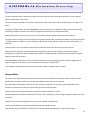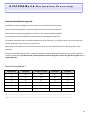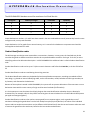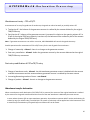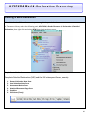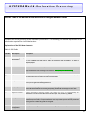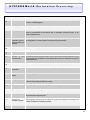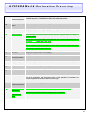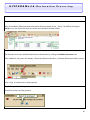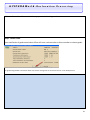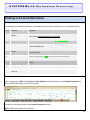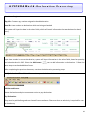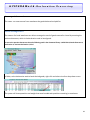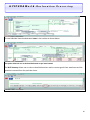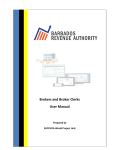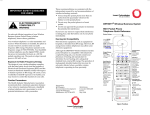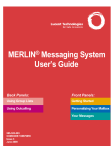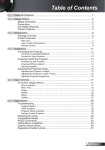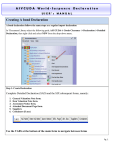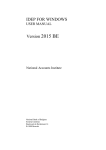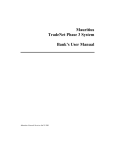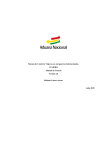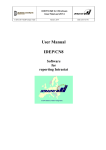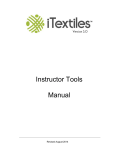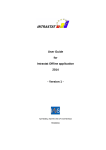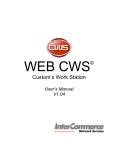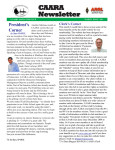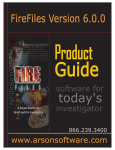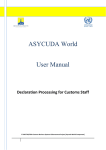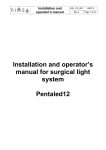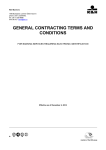Download Declaration Processing Training Booklet
Transcript
ASYCUDAWORLD http://asycuda.customs.gov.dm Declaration Processing Training Booklet ASYCUDAWorld-Declaration Processing Introduction The declaration processing capability is the core component of any automated customs software. It reflects both the system behavior and the customs practice in force. When it is plugged into its surrounding environment; customs tariffs, reference tables, taxation rules and the other customs legal basis, a complete customs automated system is created. Declarations are the base document of the customs and are used to control the movement of goods into and out of the country. They also represent the data repository for calculation, and consequently collection, of taxes and duties as well as the main source of national trade statistics. AW provides a robust, comprehensive declaration processing capability which is based on using the SAD as a standard form. The SAD (Acronym of Single Administrative Document, developed by the EU and called for as an ‘International Standard’ by the WCO), as utilized by AW Declaration Processing Capability (DPC), covers all customs procedures and regimes except transit procedures. In this system, customs officers do not key in declaration on behalf of traders. They rather do the control portion of the customs’ declaration process. More room is left for traders to key in their declaration themselves (DTI). 2 ASYCUDAWorld-Declaration Processing SCHEDULE DECEMBER 2010 TUESDAY SESSION 1 SESSION 2 SESSION 3 SESSION 4 WEDNESDAY THURSDAY Overall Aim: This training is designed to provide Customs brokers and tariff clerks with the necessary information required for the preparation of a Customs Declaration for imports and exports, using ASYCUDA WORLD. It covers the complete clearance path from the arrival of goods to Customs release and also to exit of goods from the island. USER NVIRONMENT Objectives: At the end of this section users will be able to: Login to the system Access the document library Modify their profile and change their password Practice skills gained through completing this module 3 ASYCUDAWorld-Declaration Processing Configuring My Profile Application MyProfile Application is available to every user of the system. Its Shortcut is in the Document Library and contains all the information filled-in in the User Profile application. Changes allowed to the user Go to Document Library –> Test and right click on the MyProfile icon. Select the option Update. Figure 1 Changing the password The user is allowed is to change his / her login password in the User authentication section. This represents a good security measure that needs to be done on a time schedule based on the user’s work environment. 4 ASYCUDAWorld-Declaration Processing Figure 2 - My Profile, Authentication form, User authentication section Configuring the Desktop Each user can customize their desktop from the Preference form. This form contains four pages. The third page contains settings which affect the desktop for all users. The other three pages contain settings which affect the desktop only for the connected user. Page 1 contains three sections: User interface, Desktop rules and E-mail rules. User Interface: Look & feel, theme: the user can set the colors of the desktop; Language: users can change the language of the interface according to their needs: Figure1 - My Profile, Preferences form, User interface section 5 ASYCUDAWorld-Declaration Processing Desktop rules: Figure2 - My Profile, Preferences form, Desktop rules section Show tool tips: whenever you pass the mouse cursor over a field within the system’s applications, the name of the respective field will appear besides the cursor, for instance, in the following example, language: Enable smart mouse pointer: If smart pointer is on, the mouse cursor is automatically positioned on the default option of a dialog box, when the dialog box is displayed: Maximize desktop on login: select this button in order to have a maximized desktop every time you open the application. 6 ASYCUDAWorld-Declaration Processing Document error window on top: always see the error window on top of all documents. The E- mail rules section: Figure 1 – My Profile, Preferences form, E-mail rules section Warn on new mail while working: select this option in order to be warned while working within the system every time you receive a new e-mail. Warn on new mail after login: select this option in order to be warned about the existence of new mail in your mailbox when you login to the system. Page 2: The Computer performance section This page too contains tools which affect the settings on the entire computer without making a difference as to what user is working at the computer. You have the possibility to modify the processor speed and memory installed. Figure3 - My Profile, Preferences form, Page 2: Computer performance section 7 ASYCUDAWorld-Declaration Processing The Settings section: Figure4 - My Profile, Preferences form, Page 2: Settings section Enable animated icons: you have the possibility to choose animated icons, if such icons are available; Enable colour gradation: you have the possibility to choose colour gradation or not; Enable document zooming: you have the possibility to allow zooming of the document; Maximum opened documents: you have the possibility to establish the maximum number of opened documents; Show windows while dragging: you can see the contents of the window while dragging it. Enable unlimited desktop: controls if the Desktop size should be limited the resolution of the screen or it can become an unlimited size function of the structure of data displayed. The Advanced Settings section: The document and component pools are part of the optimization machinery of SOClass. What is costly – in terms of response time - is to instance an object, i.e. allocate memory for the object. What is smart is to have objects instanced before you need them and reusable, i.e. not destroyed, after you do not need them anymore. The pool is the place where you store objects that are currently unused, but allocated. Figure5 - My Profile, Preferences form, Page 2: Advanced Settings section 8 ASYCUDAWorld-Declaration Processing Enable document pool: The documents can be pooled only if #preloaded=yes is specified. If the Enable document pooling option is not checked, the document will be not pooled even if #preloaded=yes is specified. Enable ref. table preloading: The option will be meaningful only if Client_Preload_Reference_Tables is true. If Client_Preload_Reference _Tables is false, reference tables will never be preloaded. MyProfile: Enable ref. table Clean up: If the reference tables are not used, after some delay they can be moved out from the memory, on low memory workstations. This is about all loaded reference tables (even if they are loaded by need with the document which uses them), not only about the preloaded reference tables. Enable reference table clean up: Table pre-loading means that at login time, the client will load the table from the server for further lookup use. If not, the table will be loaded when needed (lazy initialization) The Local Computer section: Figure6 - My Profile, Preferences form, Page 2: Local Computer section Help in external browser: select this option in order to have access to an external browser Remember keystore folder controls if the system should or not to remember the folder address (the physical location on the disk) from where it has loaded the files specific for the signature. Page 3 contains one section - Screen Saver: 9 ASYCUDAWorld-Declaration Processing Figure7 - My Profile, Preferences form, Page 3: Screen saver section Enable Screen Saver: if you want to have a screen saver, click this option, then set the time to activate it in the field Activate after. If you want to have a password-protected screen saver, click the box Enable password confirmation. The screen saver password will be the same as the login password for the respective user. Updating the user profile Having filled-in or selected all the relevant fileds, press the Verify button from the toolbar to check for errors. If there are no errors, the system will display the following message: Then, press the Validate button from the toolbar to produce the changes: 10 ASYCUDAWorld-Declaration Processing DECLARATION Objectives: At the end of the course participants will be able to: Determine the link between the Manifest and Customs Declaration and importance for consistency between the two Understand the use of the Models of Declaration and Customs procedure codes in the context of requested and previous Customs treatment of imports and exports Understand and navigate the Single Administrative Document(SAD) tabs and fields Create a Customs declaration, with a clear understanding of each field requirement on the SAD How to store a declaration on the Customs Server and retrieve the same for additional processing such as amendment, Registration and Assessment Perform payment and subsequent request for Selectivity to determine Customs Examination lanes Requirements for presentation of goods and documents for Customs examinations Practice skills gained through completing this module 11 ASYCUDAWorld-Declaration Processing SAD FORM 12 ASYCUDAWorld-Declaration Processing FIELDS GUIDE BOX DESCRIPTION ACTION USE Office Code Mandatory The Customs Office where declaration will be processed Manifest Mandatory The registration number or reference of the manifest. It is made up of the Year and Sequence number (i.e. 2005 341). The reference, is made up of the Voyage number and Date of departure (dd/mm/yyyy) of the vessel or aircraft (i.e.AA922 03/01/2005). Customs Reference Number System The number assigned automatically by the system when a declaration is registered. It is made up of Serial Letter and Sequence number (e.g. C 205) Year and office code Date System The date of Registration of a declaration Declaration Model Mandatory The declaration mode/regime selected by the user Exporter Mandatory In case of IMPORT the exporter is residing outside the country of destination and consequently his information does not exist in the reference data tables. Thus, his information is entered manually as written in the transaction’s documents. In case of EXPORT, his information should be stored in the relevant reference table and could be filled in automatically either popped up or using the finder. Forms System Shows the page number viewed along with the total number of pages for the whole declaration. 4 Load List optional The number of loading lists, manifests or similar documents. (known also as bill of lading) 5 Items System Displays the total number of items (lines) declared in the declaration 6 Nbr. Packages Mandatory The total number of packages (piece count) for the whole declaration. General Segment 1 2 3 13 ASYCUDAWorld-Declaration Processing 7 Reference Number Mandatory The number given by the trader to identify the declaration. The trader can use it to retrieve/modify his declarations. Consignee Optional Name [and address] of party who makes, or on whose behalf a Customs clearing agent or other authorized person makes, an import declaration. This may include a person who has possession of the goods or to whom the goods are consigned. 8 Mandatory Importer Optional Name and address of the owner of the goods, may or may not be the consignee. Country of Last Consignment Mandatory Country from which goods have been or will be consigned prior to final importation. Trading country Mandatory The nation from or to which the goods are being traded. It may not be the country of origin./ Country of purchase 12 Value Details Optional Reserved for Future Use 13 CAP Optional Common Agricultural Policy. Reserved for future use 14 Declarant Mandatory Customs clearing agent; could be the trader, if he is authorized to clear his consignments by himself, or a brokerage agency. Country of Export Mandatory The nation from which the goods are first exported or consigned. 16 Country of Origin Mandatory 17 Country of Destination Mandatory The country of which the goods are intended. It would always be Dominica in the case of imports. 18 Identity and Nationality of Active means of Transport at arrival Mandatory Name of ship and place where ship is registered 9 10 11 15 The nation where the goods were manufactured or grown. 14 ASYCUDAWorld-Declaration Processing Mandatory 19 Container Select if goods are located in a container If goods are in a Con’t 20 Delivery terms Mandatory 21 Identity and Nationality of Mandatory Active means of Transport at border 22 Currency / Mandatory Amount Invoiced The terms of delivery specified in the sale contract between the buyer and the seller of the declared goods. Ex. CIF/FOB Name of vessel or aircraft which transported goods into Dominica and Place of registration The currency code in which the goods are invoiced/total invoice price of goods declared The rate at which one specified currency is expressed in another specified currency. 23 Exchange rate System 24 Nature of Transaction Optional Mode of transport at Border Mandatory 25 26 Inland Mode of transport Optional 27 Place of Discharge Mandatory The Port or Location in the country where the goods were initially exported and loaded into the ship or aircraft. 28 Financial and banking data Optional The financial agreement between the buyer and seller of the goods Mandatory The port of entry at which the goods entered Dominica. May be different than office of clearance. An indication of the contract under which the goods are supplied. The code corresponding to the active means of transport at the border The code corresponding to the means of transport which will undertake the internal movement of the goods. Terms of Payment 29 Office of Entry 15 ASYCUDAWorld-Declaration Processing 30 Mandatory Name of the place where a specific goods item is located and eventual location in which physical inspection might take place. Packages & Description of goods Mandatory The hand-written or typed identifiers placed on the packages by the export/supplier Container numbers Mandatory If box 19 is selected enter container number. Tariff Description Mandatory According to the commodity code selected for the item, the system will display the tariff description Mandatory The description sufficiently precise to enable immediate and unambiguous identification and classification of the goods. If the space is not enough to fully describe the goods, use box 41 at Additional Info field to complete the description Item No System Identifies the item number currently being completed. It is automatically completed by the computer. The maximum amount of items permitted by declaration is 200 Commodity Code Mandatory Location of goods ITEM SEGMENT 31 Commercial Description 32 The tariff code which classifies the goods being declared according to the Common External Tariff. 33 Identifier code of the item ( for warehousing purposes) Product Identifier Cty .Orig. Code Mandatory The code for the nation where the goods were manufactured, produced or grown. 35 Gross Mass kg Mandatory The total weight in kilos of the goods including packages. 36 Preference Code Optional Identification of a preferential treatment for the goods under a bilateral or preferential treatment signed by the Government. 37 Procedure Mandatory The first part (Customs Procedure Code), identifies the treatment which the goods receive. The second part is known as the additional CPC code 34 16 ASYCUDAWorld-Declaration Processing used to identify if the goods are claiming a special duty/tax treatment. 38 Net Mass Kg Mandatory The net weight (gross mass minus packaging) in kilos of the goods being declared 39 Tax Relief Optional Mandatory for duty free concessions, indicates which taxes are relieved Mandatory The bill of lading or airway bill number required to identify the consignment of the goods Summary document 40 Previous document 41 Supplementary Units Mandatory Quantity of the goods in the unit as required by Customs for tariff, statistical or fiscal purposes 42 Item price Mandatory Amount due for each chargeable item of goods or services 43 V.M Code System The Valuation Method used to calculate the value for Customs duties/taxes License No 44 45 Reserved for future use D. VAL System The system displays the accounts relative to the item of any additional charges or deductions input from the valuation note segment. D. Qty Mandatory Quantity deducted from license for goods which require license A .D System The codes for documents that must be attached to the declaration due to the type of goods ,values, CPC, tax treatment or other information input at the item being declared Previous Declaration System If the goods were previously under a suspense regime, details of the declaration customs reference number will be shown here Additional Warehouse Code Optional Mandatory when transferring goods from one bond to the another Adjustment Prohibited For internal Customs use only 17 ASYCUDAWorld-Declaration Processing 46 Supplier Page Mandatory Indicates which invoice the item belongs. See Supplier Tab. 47 Statistical value System value for statistical purposes 48 Deferred/PrePayment Account Optional Reference number identifying a payment of a duty or tax e.g. under a transit procedure. . Identification of Warehouse Mandatory for bond 49 B Delay time Mandatory Accounting Details System Warehouse number where goods are bonded The duration in days of the period under which the goods will remain in any suspense regime. This field will be available for warehousing, temporary imports, temporary exports and any other suspense regime. Shows the mode of payment, the assessment number and receipt number (when paid) of the declaration, as well as the dates when they occurred. The system displays a matrix where various columns provide details of the tax calculations performed by the system based on the declared particulars and according to current legislation. Type identifies the tax, duty or fee code. 50 Calculation of taxes System Tax base shows the base value or quantity upon which the duty or tax has been calculated for the tax line in question. Rate displays the actual rate of duty or tax for this tax line, applicable to the goods being declared, as found in the tariff. Amount shows the computer calculated amount of duty or tax payable 18 ASYCUDAWorld-Declaration Processing or, in case of suspense regime, the duty liability to be guaranteed. Method of payment (MP) displays the code indicating if it requires payment (value 1 “one”) or needs to be guaranteed (value 0 “zero”). Item total - XCD shows the total amount to be paid or guaranteed for the item being declared. All amounts are calculated and shown in national currency. C Office of departure Prohibited Transit 51 Principal Prohibited Name and address of a party liable for goods moving under a customs authorization and, when applicable, a guarantee. 52 Intended offices of transit and country Prohibited Name of the customs office which is responsible for transit formalities en route. 53 Guarantee not valid for Prohibited Customs office at which a security or guarantee for the movement of goods under a transit procedure is lodged. D Control by office of Destination Prohibited Name of the customs office at which goods are released from a Customs transit regime. Optional 54 Office of destination country To be filled by the representative of the trader indicating the date of the declaration and the name of the representative. Place and Date System The system will automatically display the declarant’s code and the username of the person who submitted the declaration and the date in which it was accepted by the Customs. 55 19 START 1. BROKER/IMPORTER ASSESSES DECLARATION 2. BROKER/IMPORTER PAYS CASHIER 3. BROKER/IMPORTER SUBMITS DECLARATION TO LODGEMENT OFFICER 4. BROKER/IMPORTER REQUESTS SELECTIVITY (RELEASE ORDER) IF GREEN LANE OR BLUE LANE CLEAR DECLARATION OR REROUTE TO YELLOW OR RED IF YELLOW LANE IF RED LANE DOCUMENTARY CHECK DOCUMENTARY CHECK & PHYSICAL CHECK CLEAR DECLARATION CLEAR DECLARATION CLEARANCE PROCEDURE FOR COMMERICAL CARGO Before keying declaration please ensure that you have all the required documents needed to complete declaration, such as; ASYCUDA bill of lading, invoices, freight document and any other permits of licenses must be submitted with declaration. STEP 1- Create Declaration WHAT TO DO 1. Access Declaration Module PROCEDURE To access the declaration module Select the following path; ASYCUDA→ Goods Clearance→Declaration →Detailed Declaration as shown below To open a new declaration, Right Click on Detailed Declaration and select NEW 2. Complete General Segment Use attached Declaration Fields guide to complete declaration After selecting the declaration model, the system will display the declaration Form (Single Administrative Document – SAD) complete all the fields ; begin with the general segment. In Box 1 select the model of Declaration according to the Customs Regime required for the goods being imported or exported. It is very important to make sure you selected the correct model of declaration since it will determine the type of controls and data that the system will make available on the declaration form 3. Complete Item Segment After filling out General segment continue by filling out all information in item segment for Item1. NOTE: Use attached “Fields Guide” to fill out declaration ASYCUDAWorld-Declaration Processing 4. Complete Valuation Note 5. Complete Item To open Valuation Note select Val. Note tab in the bottom of Declaration as indicated below. Input invoiced value of all the goods declared in the main SAD form and other information such as total freight, insurance and any other charges associated with the consignment. It automatically apportions the costs between the declaration items when two more items are declared. Select Item Value note tab in bottom of declaration. Value Note Information on Value note should match information on Valuation note if only 1 item is declared 6. Add additional Items (if required) Upon the completion of all customs value related elements, the CIF value (which is the tax base for customs duties) is automatically calculated for each item. To add another item select the add icon in the Menu Bar. Fill out all necessary information and select add item icon to continue adding items to declaration The system accepts up to 200 items per declaration The system will automatically apportion the freight and other charges to the items declared based on value. 22 ASYCUDAWorld-Declaration Processing 7. Attach Required documents 8. Fill in Add. Info 9. Fill in Suppliers Select ATT. Doc tab on declaration, on this page select code type for document and right click in reference section to attach document. Use the additional info tab to input any pertinent information pertaining to the declaration. Fill in Suppliers Information for each invoice attached to the declaration Information 23 ASYCUDAWorld-Declaration Processing 10. Fill Container If goods are containerised select container tab and fill in the required information information (if any) STEP 2- Verify for consistency WHAT TO DO 11. Verify Document PROCEDURE After inputting all required data select the Verify icon to check for any errors and to calculate duties. System will not verify document until all errors are corrected If there are any errors system will indicate with a message prompt STEP 3- Store Declaration 12. Store Document The user can store a declaration at anytime even if the document is not completed. To store declaration select the Store icon declaration. in the menu bar on the opened As soon as you select the Store option, the system will show the following screen, confirming that STORE of your declaration has been successful. 24 ASYCUDAWorld-Declaration Processing 13. Retrieve Stored Declaration To retrieve a stored declaration go to Detailed declaration in document library and right click on FIND In finder use reference number to find declaration and select search button as shown below Right click on the desired document as shown below and select Retrieve to continue working on the declaration STEP 4- Assess Declaration WHAT TO DO 14. Validate and Assess PROCEDURE On the opened declaration, select the Validate and Assess Icon to obtain assessment for payment. Assess means that you are submitting the declaration for Customs acceptance, and acknowledge the values included in it as correct and exact. Assessment of a declaration brings on all legal bindings with Customs. When you select this option, the system will verify that all data is consistent, even though you may have done it before. The System will indicate that your declaration is assessed and will indicate the assessment number needed to make payment. 25 ASYCUDAWorld-Declaration Processing STEP 5- Make Payment and Request Selectivity WHAT TO DO PROCEDURE 15. Pay Declaration Supply the cashier with the Assessment number of your declaration to make payment. 16. Request Selectivity Cashier will issue a receipt to confirm payment of declaration. Use finder to locate declaration, right click and select Release Order from the drop down menu as indicated below By selecting this option, you are requesting that customs system triggers the selectivity for determining what examination is required for your declaration All declarations with Red or Yellow lanes will have a customs officer assigned for examination System will indicate with a message the assigned lane for your declaration 26 ASYCUDAWorld-Declaration Processing The system has four selectivity lanes for your declaration: Red Lane This means that your declaration requires both documentary check and Physical examination. Present to customs a printed Assessment Notice with all relevant documents and await physical examination. Yellow Lane This means that your declaration only requires a documentary check. Present to customs a printed copy of your Assessment Notice and all relevant documents. Blue Lane This means that your declaration has been automatically authorized to be released, however, your documents and good will undergo post clearance checks by Customs. Green Lane This means that your declaration has been automatically authorized to be released. If it is an import, you can collect your consignment from the custodian of goods. If it is an export then your goods are ready to be shipped. Note: Customs reserves the right to examine goods assigned to Green lane STEP 6 - Collect Goods 17. Lodge Document (Where goods are Located) Only Red and Yellow lane declarations should be lodged Proceed to station where goods are located. Officer will advise whether you should wait or return for examination based on work load. Upon examination goods/document and issue a release order which must be taken to custodian for delivery. 27 ASYCUDAWorld-Declaration Processing If declaration was assigned to green lane or blue, the Declarant can print his/her Release Order. ADDITIONAL FEATURES QUERY FEATURE During Documentary Check an officer may re-route a declaration to query. The officer will notify the importer/broker who prepared the declaration via ASYCUDA mail that the declaration has been queried and information relating to the nature of the query. After the necessary modification(s) has been made by the importer/broker, the officer will retrieve the declaration and verify modification(s) If modification results in additional duties and taxes, the importer/broker must pay the amount due before release. Any resulting refunds should be handled by the authorized officer(s) (Asst. Comptroller etc) The officer will then proceed to examine and/or issue release order S/L SPLIT - IN BOX 40 The S/L in box 40 is mandatory only when a consignment (B/L) is split into two. The declarant must place the split number (1 or 2) to ensure correct quantity and weight is assigned to the declaration. INFO PAGE AND CONTAINER TAB – IN TASK BAR Use the info page to input any additional information about a consignment. 28 ASYCUDAWorld-Declaration Processing The Container Tab must be filled if the consignment is a FCL (full container load). Box 19 must be selected to activate container Tab. To add items to the container, select Box 19 on the SAD then select container tab, add each item, select the container number which will appear in the drop down menu and use the Add container icon to add the information to the document. Repeat steps for each item on declaration. For consignments with multiple containers, the declarant/broker must share the number of pkgs and goods weight among the containers. After inputting the Item number and Reference, input the number of packages, tab to Goods Weight to input weight, then select Add container Tab. Repeat steps for each item and each container. 29 ASYCUDAWorld-Declaration Processing SUSPENSE REGIMES Objectives: At the end of the session participants will: Understand how ASYCUDA WORLD manages warehousing, temporary import and temporary export regimes Learn the additional Customs controls necessary for effective management of suspense regimes Be able to prepare and process declarations for warehousing of goods Be able to the process declarations to remove goods from a warehouse Know how to handle re-packing in warehouses Know how to process declarations for other suspense regimes, such as temporary import and re-export, temporary export and re-import Use previous declarations to determine in-bond and ex-bond status The current version of ASYCUDAWORLD handles suspense regimes such as – Goods into a warehouse Goods out of a warehouse Temporary import Re-Export of goods temporarily imported Temporary Export Re-Import of goods temporarily exported IM IM IM EX EX IM 7 4 5 3 2 6 7000 4070 5100,5200 3000, etc 2100, etc 6000 etc National Customs legislation may have different provisions, or suspense regimes may have additional variations of the basic types listed above. Examples are the temporary export of goods intended to return in the same condition as exported, (i.e. goods for display), or intended for foreign processing and return. There may also be provisions for duty drawback or the operation of duty free zones. The ASYCUDAWORLD training officer or supervisor will advise on the national suspense procedures handled by ASYCUDAWORLD. A list of CPCs in ASYCUDAWORLD reference tables will show all of the suspense procedures now in use. 30 ASYCUDAWorld-Declaration Processing The entry of goods under a suspense procedure normally means that the normal duties and taxes are not collected when the declaration is processed. The use of suspense procedures can present opportunities for the dishonest trader to evade payments of duties or for fraud. Suspense procedures within the ASYCUDAWORLD system will suppress the calculation of duties and taxes that would otherwise be payable, and cause the details of the goods to be stored in the computer database. Details of the goods are stored so as to create an accounting system for goods under suspense procedures. This gives Customs an easy means of checking that all goods entered under a suspense procedure are properly acquitted - by meeting the set conditions - such as clearance and payment of duty and taxes within a certain time period, or reexported. Customs cannot rely on a computer system alone for effective control over the use of suspense regimes. Effective control means also selective examination of goods to make sure that the goods match the declaration descriptions, physical stock checks of warehouses, and for clearing declarations, examinations and verification against original commercial documents. ASYCUDAWORLD provides quick access to accurate information and can greatly help with Customs management of suspense regimes, but it cannot in any way replace the role of the Customs officer. It will however change the way the Customs officer works and the methods used for control. Responsibilities The system encourages the Customs administration to place responsibility on the operator of the warehouse or the goods owner, to properly account for the physical and documentary security of the goods. Accurate warehouse records are normally all the information relating to the entry for warehousing and exit from warehouse, and these are clearly the responsibility of the warehouse operator. Customs controls are normally limited to the audit of warehouse operators’ records. Warehouse operators should be controlled by Customs, clearly setting out initial licensing or approval requirements and conditions. Controls can be enforced through fiscal security on the operator as appropriate. Customs should define the records the warehouse operator should maintain. They should also be given advice or training on the standard of record-keeping that is required by Customs. 31 ASYCUDAWorld-Declaration Processing Accurate identification of goods An effective inventory management system relies on accurate identification of goods. This starts with the way goods are described and entered on the Customs declaration. Customs administrations have guidelines and rules on the methods of declaring goods. The way goods are declared depends on the method of calculating duties and taxes. For example, bulk goods may be rated by supplementary units of quantity, e.g. fertilizer, wheat or rice where the rate may be calculated as national currency units per kilo. Where duty is calculated on value and ad valorem calculation, accurate identification of the specific goods is more important. As shown in the following exercises on suspense procedures, the ASYCUDAWORLD database stores details of goods in warehouse according to warehouse code, product quantity, owner of the goods, country of origin of the goods and the Commodity Code. Goods into warehouse 1 Declaration Consignee Country of origin ComCode Quantity 1 A D K 1 2 A D K 1 3 A D K 2 4 A C K 1 5 B C K 2 6 B E K 2 ................................................................................................................................... ................................................................................................................................... ................................................................................................................................... 32 ASYCUDAWorld-Declaration Processing The ASYCUDAWORLD database record for warehouse 1 will look like this Consignee Country of origin ComCode Quantity A D K 4 A C K 1 B C K 2 B E K 2 Import declarations numbers 1, 2 and 3 have been stored in the one combined data record, because they have the same consignee code, country and ComCode. Import declaration 4 is for goods from a second country, so it is stored in the database as a separate record and the same applies to declarations 5 and 6. Product Identification codes The bulk storage record suits some commodities or transactions, however, in many cases, the ComCode may be the same but the goods are different and there needs to be a separate database record for each type. To do this, an extra identifying code to the declaration description. In ASYCUDAWORLD this additional code is called a Product Identification code. Product Identification codes can be up to 17 alpha-numeric characters and follow the ComCode, in the last field of box 33. Product Identification codes are used during the training exercises. The Product Identification codes may be decided by Declarants/Warehouse operator, according to standards of their own design, e.g. based on internal identifying codes, such as VIN numbers, model, barcodes and SKU type numbers; or by Customs, and allocated to the declarants. Because of the way data is stored in ASYCUDAWORLD, the system will not process declarations if there are two or more declaration items with the same country of origin and the same ComCode (Tariff Number). It is also important to note that items should only be given the same identification code when they are identical in characteristics, for example a 40 inch Sony HDTV cannot be given the same Product ID as a Toshiba 40inch HDTV(cannot put apple and oranges together). Product Identification codes are also used to remove goods from a suspense regime, such as goods taken out of warehouse. Although the goods taken from the bulk stockpile may be physically identical, the values of the individual imports and into warehouse transactions may be different. ASYCUDA will verify that the correct Customs values are used to remove the goods from the warehouse, based on the into-warehouse declaration. 33 ASYCUDAWorld-Declaration Processing Use of Guarantee accounts to secure duty liability on warehouse goods ASYCUDA WORLD provides Customs Administration with the ability to secure duty value on warehoused goods. This facility ensures that when goods are placed under the care of a warehouse operator, the duties applicable thereon, can be recovered in the event of a planned or unplanned diversion of the goods. The use of the warehouse guarantee account however, does not relegate the responsibility of Customs to ensure that the goods are properly accounted for. With the use of the warehouse guarantee accounts, it is possible to configure ASYCUDA WORLD to check the account balance each time the account is used. If the flag Check balance is set to yet, the system checks the balance of the warehouse guarantee account in the account record and if an attempt is made to assess a declaration over the maximum authorised guaranteed amount, an error message is displayed and the assessment will be rejected. However, if the flag is not set to no, this check is not carried out. Into warehouse declarations When the warehouse code is entered in declaration box 49, this code should have a warehouse guarantee account created with the same number. If the warehouse exists but no account exists, the system will process the declaration as if guarantees management was not configured. Assuming that the warehouse code captured in the declaration exists and is active, and has a guarantee account that is active, then, at assessment, the system will decrease the account balance by the total guaranteed amount of the declaration. Possible operations after declaration assessment Change of ownership - allowed - there is no change to the guarantee account Post-entry cancellation - allowed - the system increases the guarantee account balance by the amount debited at the original entry assessment Post-entry modification of 7000/7100 entry Change of warehouse code - allowed - the guarantee account balance for the new warehouse is debited and the old warehouse account credited as if the original goods had never been received in the original warehouse Increase or decrease of the number of items - not allowed Change of product - allowed - there is no change to the guarantee account 34 ASYCUDAWorld-Declaration Processing Warehouse exit entry - CPC xx70/71 At assessment of an entry for goods out of warehouse, the goods can either be totally or partially written off. Total write-off - the balance of the guarantee account is credited by the amount debited by the original 7000/7100 entry Partial write-off - balance of the guarantee account is increased in relation to the quantity written-off i.e. if half of the original 7000 entry quantity is written off, the balance will be credited by half of the amount debited by the original 7000/7100 entry Note - if guarantee accounts are not valid or not active, ASYCUDAWORLD still controls the goods inventory. Possible operations after assessment of CPC xx70/71 entry for the exit of goods from warehouse - Change of ownership - allowed - there is no change to the guarantee account Post-entry cancellation - allowed - debits the guarantee account by the amount deducted at the original 7000/7100 entry assessment Post-entry modification of CPC xx70/71 entry Change of warehouse code - allowed - the old warehouse guarantee account is debited with the amount credited at assessment and the new warehouse guarantee account is credited by the same amount Increasing/decreasing number of items - not allowed Change of product - allowed - there is no change to the guarantee account Warehouse transfer declaration When a warehouse transfer declaration (CPC 7070/7171) is assessed, the account of the original warehouse is credited by the amount for the goods transferred and the account of the new warehouse is debited by the same amount. In cases where Customs offer an open warehouse operation, the warehouse operator MUST receive authorization for release by way of a release order from ASYCUDA. The system of selectivity can be applied such that Customs will visit a warehouse for examination of the goods before a release order can be issued. 35 ASYCUDAWorld-Declaration Processing Creating A bond Declaration A bond declaration follows the same steps as a regular import declaration In “Document Library select the following path; ASYCUDA→ Goods Clearance → Declaration→ Detailed Declaration, then right click and select NEW from the drop-down menu. Step 1- Create Declaration Complete Detailed Declaration (SAD) and the SIX subsequent forms, namely: 1. 2. 3. 4. 5. 6. General Valuation Note form. Item Valuation Note form. Assessment Notice form. Attached Document Page form. Suppliers Containers (if any) 36 ASYCUDAWorld-Declaration Processing Use the TABS at the bottom of the main form to navigate between forms Complete the SAD by entering all the mandatory information. The following is a detailed explanation of the information required for a bond declaration. Explanation of the SAD data elements Table 1: SAD fields Box No. Box Caption Description A Customs office of declaration* A customs office at which a declaration is lodged. Declaration* The declaration model selected by the user 1 In case of IMPORT the field name is: Office of destination while in EXPORT it is: Office of dispatch/Export. Type of declaration code according to the standard – IM 7 (Entry for Warehousing) Exporter* In case of IMPORT the exporter is residing outside the country of destination and consequently his information does not exist in the reference data tables. Manifest* Reference number to identify a manifest. All declarations must be linked to a B/L on a manifest. Enter year of registration and Registration no. 6 No. packages* Total number of packages for the whole declaration; packages are made in such a way that they cannot be divided without first undoing the packing. The Number of Package can never be 0. 7 Reference* number Trader’s Declaration reference number. The trader can use it to retrieve/modify his declarations. cant use it more than once in the same year. Year, number e.g. 200941 8 Consignee* Name [and address] of party who makes, or on whose behalf a Customs clearing agent or other authorized person makes, an import declaration. This may include a person who has possession of the goods or to whom the goods are consigned. 10 Country last consignment.* Country from which goods have been or will be consigned prior to final importation. 2 37 ASYCUDAWorld-Declaration Processing 11 Trading country.* Country in which the deal was done. 14 Declarant* Customs clearing agent; could be the trader, if he is authorized to clear his consignments by himself, or a brokerage agency. 15 Country of export C.E. Country from where the goods are first exported. 16 Country of origin* Country in which the goods have been produced or manufactured, according to criteria laid down for the application of the Customs tariff or quantitative restrictions (quota), or any measure related to trade. 18 Identity and nationality* of active means of transport at departure Means of transport used at the time of presentation (departure for export, arrival for import) of the consignment to a Customs office in the context of a goods declaration. 19 Ctr. Container An indication whether goods are transported as a Full Container Load (FCL) or not. 20 Delivery terms* Terms of delivery 22 Currency* & total amount invoiced Total monetary amount charged in respect of one or more invoices associated with the currency in which goods were purchased. The red underline draws the user’s attention to the general valuation note form. 23 Exch. Rate* The rate at which one specified currency is expressed in another specified currency 24 Nature of transaction.* Code-1 specifying a type of contract under which the goods are supplied 25 Mode transport at border* Code specifying a type of means of transport. 27 Place of discharge* Name of a seaport, airport, freight terminal or other place at which goods are loaded onto the means of transport being used for their carriage. 28 Terms of Payment* The financial agreement between the buyer and seller of the goods. 29 Office of entry* Customs office at which the goods enter the customs territory of destination. 30 Location of goods* Name of the place where a specific goods item is located and eventual location in which physical inspection might take place. 31 Packages and description of goods* Plain language description of the nature of a goods item sufficient to identify it for customs, statistical or transport purposes. 32 Item No. Serial number of the item in that declaration. 38 ASYCUDAWorld-Declaration Processing 33 Commodity code*/ Product Identification of Orig. Code (Harmonized system) specifying a type of goods for Customs, transport or statistical purposes. / Identification number of product/VIN number 34 Country Code* A code to identify the country in which the goods have been produced or manufactured. 35 Gross mass* Weight (mass) of goods including packaging but excluding the carrier's equipment. 37 PROCEDURE* Code specifying a procedure performed by Customs on goods which are subject to Customs control. The first part (Customs Procedure Code) identifies the treatment which the goods are to receive. (7000, 7070, 7100, 7170) The second part is known as the additional CPC Code and is used to identify if the goods are claiming a special duty/tax treatment 38 Net mass* Weight (mass) of goods without any packaging. 40 Summary declaration /Previous document* The identifier of a previous Customs document i.e. Customs Waybill 41 Supplementary units Quantity of the goods in the unit as required by Customs for tariff, statistical or fiscal purposes. 42 Item price Amount due for each chargeable item of goods or services. 44 Additional info. Identifier of a document providing additional information. 47 Calculation of taxes A mathematical formula is adopted to calculate the various duties / taxes /fees due on each item of the consignment. This encompasses duties or taxes applicable to commodities. The formula is applied on the tax base relevant to each tax type. 48 Deferred payment/Prepayment Reference number identifying a prepayment account with customs 49 Identification warehouse* To identify a warehouse where a particular consignment has been stored. of Time period granted by Customs to bond goods in a warehouse WarehouseTime Delay 39 ASYCUDAWorld-Declaration Processing Step 2 -Verify for consistency After all mandatory fields have been entered on all the necessary forms, “Verify” the SAD by clicking the Verify icon on the top of the form, this action also calculates the duty liability Step 3- Validate and Assess The Declarant must then Validate and Assess the declaration by clicking the Validate and assess icon. After Validation, the system will display: a Declarant Reference Number, a Customs Reference Number, and an Assessment Reference Number. Print a copy of assessment to make payment Step 4 - Request Selectivity Proceed to cashier to make payment 40 ASYCUDAWorld-Declaration Processing SEE Brokers’ User Manual for more details on payment and selectivity procedure Step 5- Collect Goods Upon satisfaction of goods examination officer will issue a release order to allow custodian to release goods. For goods being bonded a warehouse officer may examine consignment in the customs area or on the bond premises. 41 ASYCUDAWorld-Declaration Processing Creating an Ex-bond Declaration Ex-bond declarations are created in the same manner as a regular declaration with a few exceptions. The following is a detailed explanation of the additional information required for an ex-bond declaration. Box No. Box Caption Description A Customs office of declaration* MANIFEST A customs office at which a declaration is lodged. Office of destination where goods 1 Declaration* The declaration model selected by the user – IM 4 (Entry for ex-bond). 22 Currency & total amt. invoiced Total value of goods ex-bonded, must be in EC currency, item values should be were cleared. Manifest information is not required. entered in Item Val. Tab 33 Commodity Identifier Code/ 37 Procedure code Select form drop don menu (4070)- for ex-bond from Private warehouse 40 Previous Document Customs Reference No. of bond Entry. Example. C 11. Will be inputted by the system. 41 Supplementary Quantity No. of units must be the same as bonded units 49 Identification /Delay Time Warehouse where goods were bonded / How long goods should remain in bond of Product warehouse Commodity Code and Product identification of goods. All goods should be bonded by their product code. Completing the Previous Document After completing the SAD, the Val. Note, & Item Val Note of the declaration, select Previous Document to subtract declared quantity from bond inventory. Complete the following fields in the Previous Document section; Office: Office where goods were cleared 42 ASYCUDAWorld-Declaration Processing Year: Year of registration Reg. Nb.: Customs reg. number assigned to bond declaration Item Nb.: Item number on declaration which are being ex-bonded The system will input the data in the other fields, which will match information that was declared on bond entry. Input item number in current declaration, system will input information in the other fields, based on quantity and value declared in SAD. Select the Add Intrant same steps to ex-bond additional items. Icon to add information to declaration. Follow the After completing the previous document, continue the declaration processing steps. Verify declaration- This will check for consistency and calculate duties. Validate and Assess Assess declaration and print assessment notice to pay declaration Pay Declaration Duty must be paid before goods are cleared from warehouse. Please not that no selectivity is required for a an ex- bond entry 43 ASYCUDAWorld-Declaration Processing Remove goods from warehouse The owner can now remove from warehouse the goods declared and paid for. Stock Management The owners of a bond warehouse are able to manage the stock of goods entered in a bond by accessing the previous document, which is the declaration used to bond goods. To access the previous document select the following path in the document library→ ASYCUDA→ Goods Clearance→ Declaration → Previous Declaration →Find In finder, select declaration used to bond desired goods, right click and select view from drop down menu The system will show quantities and weight that were bonded and quantities remaining in warehouse 44 ASYCUDAWorld-Declaration Processing To view individual items bonded select Items in the task bar as shown below This option allows the user to the bond declaration as per items bonded The W.O Summary allows user to view ex-bond declarations used to remove goods from warehouse and the quantities removed from the particular items. 45 ASYCUDAWorld-Declaration Processing Frequently Asked Questions- Declaration Module Below is a list of system errors which may occur due to missing or wrong data inputted and possible solutions 1. Total no. of packages does not match itemized total Ensure that total items in box 6 is the sum of items entered in declaration 2. Principal and secondary quantities must be totally written off (not enough mass declared) If you clearing all the packages stated on the ASYCUDA waybill you must also clear all the Gross Mass on the declaration 3. Agreement does not match company Ensure that company and item are entitled to concession 4. B/L does not exist • • • Ensure that Destination Office on the top right of the declaration matches the Customs Office on the ASYCUDA waybill Verify manifest Reg. No Verify B/L No. 5. Not enough packages available Verify no. Of pkgs on B/L matches no. Of pkgs used on declaration 6. Not enough gross mass available on B/L Weight used on declaration is more than weight on B/L 7. Warehouse on document does not match warehouse on previous document Ensure that warehouse code is selected in box 49 8. B/L already written off Verify that correct B/L is used 9. Pers. Resp. for financial settlement is mandatory Ensure that box.9 is completed 10. Following items must write off previous Ensure that Previous document tab is completed for all items 11. Impossible to find given line in warehouse Ensure that the product code, country of origin and commodity code matches that used in Bond (Previous) declaration 46 ASYCUDAWorld-Declaration Processing 12. Total items value is greater than declared total Verify that Item Value total adds up to total in Value Note tab 13. Item totally written off please write off S.U Please ensure that weight per unit or no. pkgs of item in previous declaration matches that of current 14. Customs value on previous item is different. Please correct on current to continue Ensure that CIF unit value matches that of bond declaration or verify supp. Quantity in bx.41 15. The declaration must be a transit declaration Ensure that B/L used is an import B/L (Type 23), use VIEW WAYBILL icon to view B/L type 16. The declaration doesn’t verify or assess- nothing happens when either item is clicked. Follow these steps: • Log out of the ASYCUDA • Click Start- Search -all files and folders and search for: .SOClassCache • Open this folder and delete all the files INSIDE the folder • Log back in and try again 47