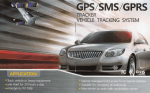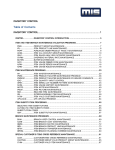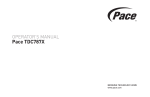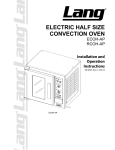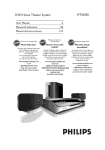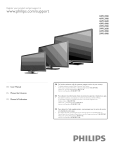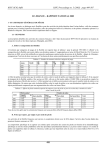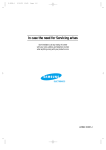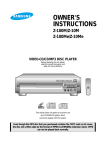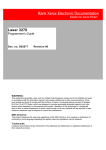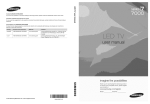Download PHILIPS
Transcript
Register yourproduct andgetsupport at www.philips.com/welcome PHILIPS Contents 6 Update Important 2 3 3 3 Safety Cale for your product Care of the envhonment Help and support 2 Your home 4 4 4 5 theater Main unit Connectors Remote Update software Check software version control Connect and set up 6 Connect Connect speakers toTV Connect audio fiom TV and other Use your through USB I8 7 Product specifications I9 8 Troubleshooting 2_0 9 Notice 2_2 Copyright • ademarks 22 2_2_ 10 Index 2_3 6 7 devices Set up speakers Set up EasyLink software 18 18 8 9 (HDMI--CEC home control) theater 9 11 1I Discs Data files 11 USB storage devices Audio, video, and picture Radio 12_ options HP3 player Create HP3 files 13 13 14 Karaoke I4 I5 Choose sound I5 Change settings 16 Language settings 16 Pictule and video settings 16 Audio settings 16 Parental contr@ settings I7 Display settings I7 Energy saving settings I7 Restore default settings I7 EN I 1 • Important • Read and understand all instructions before you use your product, If damage is caused by failure to follow instructions, the warranty does not appl}4 Safety Risk of electric • shock Never expose rain or water or • before Visible • open, Avoid exposure to beam, Do not touch the disc optical lens inside the • disc compaltment, Parts of this product and accessories liquid containers, to • such as vases, near the product, tf liquids are spilt on or into the product, disconnect it • • • • Where coupler • slots • the mains plug or an appliance is used as the disconnect device, Before you connect the product to the power outlet, ensure that the power voltage matches the value printed on the back or bottom of the product, Never connect the product to the power outlet if the voltage is different N,_ bears no responsibility for improper wall mounting that results in accident, injury or damage, For speakers with stands, use only the supplied stands, Secure the stands to the speakers tighd}4 Place the assembled stands on flat, level sulfates that can support the combined weight of the speaker and stand, EN and damage, Never install this product in a confined space, Always leave a space of at least four inches Never place tile product and accessories near naked flames or other heat sources, including dhect sunlight, supplied wall mount bracket Secure the wall mount to a wall that can support the combined weight of the product and the wall mount, Koninklijke Philips Electronics 2 can be made of glass, ventilation slots on the product, Risk of contamination! Never insert objects into tile ventilation or other openings on tile product, outlet, when around the product for ventilation, Ensure curtains or other objects never cover the Do not mix batteries (old and new or calt_on and alkaine, etc,), Danger of explosion if batteries are incorrectly replaced, Replace only with the same or equivalent type, Remove batteries if they are exhausted or if the remote control is not to be used for a long time, • Batteries contain chemical substances, they should be disposed of properl}4 Risk of swallowing batteries! • The product/remote control may or may not contain a coin/button type battery, which can be swallowed, Keep the battery out of reach of children at all times! tf swallowed, the battery can cause serious injury or death, Severe internal bums can occur within two • • Risk of injury or damage to the home theater! • For waB mountable products, use only the • connecting it to the power and invisible laser radiation fi'om the power outlet immediatel}4 Contact Philips Consumer Care to have the product checked before use, tile disconnect device shall remain readily operable, • Disconnect tile product from tile power outlet before lightning storms, • When you disconnect the power cord, always pull tile plug, never the cable, Risk of short circuit or fir!! • equipment, If the product is transported in temperatures below 5°C, unpack the product and wait until its temperature matches room temperature Handle with care to avoid injury Risk of overheating! fir!! the product Never place Never place the product or any objects on power cords or on other electrical • hours of ingestion, If the battery has been swallowed, immediate medical attention, seek When you change the batteries, always keep all new and used batteries out of reach of children, Ensure that the battery compal¢ment is completely replace the battel)_ If the battery compal¢ment secure after you cannot be completely secured, discontinue use of the product, Keep out of reach of children and contact the manufacturel: Care for your product • Do not insert any objects into the disc compartment, • Do not insert warped the disc compartment, • Remove discs flom the disc compartment if you are not using the product for an • other Help and support or cracked extended period of time, Use only miclofiber cloth than discs discs into to clean the product, Philips provides extensive online support,Visit our website at www, philips,com/support to: • download the complete user manual • print the quick start guide • watch video tutorials (available only for selected models) • find answers to frequently answered questions (FAQs) • email us a question • chat with our support representative, Follow the instluctions on the website to select youl language, and then numbeF Care of the environment enter your product model Alternatively, you can contact Philips Consumer Care in your countr}4 Before you contact Philips, note down the model number and serial number of your product, You can find this information the back or bottom of your product, on Your product is designed and manufactured with high quality materials and components, which can be recycled and reused, When this crossed..out wheeled bin symbol is attached to a product it means that the product is covered by the European Dhective 2_002/96/ EC, Please infolm yourself about the local separate collection system for electrical and electlonic products, Please act according to your local rules and do not dispose of your old products with your normal household waste, Conect disposal of your old product helps to plevent potential negative consequences for the envhonment and human health, X Your product contains batteries covered by the European Dhective 2006/66/EC, which cannot be disposed with normal household waste, Please inform yourself about the local rules on sepalate collection of battelies because corlect disposal helps to prevent negative consequences for the envhonmental and human health, EN 3 2 Your home theater Front connectors Congratulations on your purchase, and welcome to Philips]To fully benefit from the suppol¢ that Philips offers, register youF product at www, philips, corn/welcome, Main unit MUSIC (_ This section includes an overview of the main unit, iLINK/MIC MUSIC iLINK/MIC Audio input from an NP3 player or a microphone, (_) _ (USB) Audio, video or picture input fiom a USB storage device, Rear connectors (_ 0 (Standby-On) Switch the home theater on or to standby (_ I1_11(Play/Pause) Start, pause or resume pla}4 @ (_ • (Stop) • Stop pla}4 • In radio mode, press and hold to erase the current preset radio stations, SOURCE Select an audio or video source for the home theateF (_) Jl+/_ Increase or decrease volume, (_ A (Open/Close) Open eject @ or close AC MAINS Connect to the power suppl}4 (_) SPEAKERS Connect to the supplied speal<ersand subwoofel: ® Rear Audio Connect to a Philips wireless module,(Nodel: Philips RWSSSS12, sold separately) ® ® the disc compartment, Wireless or HDMI OUT (ARC) Connect to the HDNI input on theTV, VIDEO OUT-VIDEO Connect to the composite video input on the TX4 disc, the Display (_ (_ ANTENNA FM 75 O Signal input from an antenna, cable or satellite, (_) AUDIO panel Disc compartment IN-AUX I/AUX 2 Connect to an analog audio output or an analog device, Connectors This section includes an overview of the connectors available on your home theater: 4 EN (_) (_ DIGITAL IN-OPTICAL Connect to an optical audio TV or a digital device, DIGITAL IN-COAXIAL Connect to a coaxial audio or a digital device, output output on theTV on the on theTV Remote control (_ _A(Open/Close) Open or close the disc compartment, or eject the disc, This section includes an overview of the remote control, ® Source • buttons DISC', Switch to disc source,Access exit the disc menu when / • @ @ AUDIO SOURCE:Selectan audio input source, @ ® ® • RADIO: • USB: Switch to USB storage Switch to FN radio, device, Navigation buttons • Navigate menus, • In video mode, press left or right to fast backward or fast folward; press up or down to slow backward or slow folward, • ® @-- In radio mode, press left or right to search a radio station; press up or down to fine tune a radio frequenc)4 (_) OK Confirm @ (_) @ @ @ (_) PHILIPS HOME THEATER ,_ (Mute) Mute or restore © (Standby-On) • Switch the home theater on or to standb}4 • When EasyLink is enabled, press and hold for at least three seconds to switch all connected HDll to standb}4 CEC compliant devices a preset radio volume, VOL +lIncrease or decrease volume, SOUND Select a sound mode, buttons play, CREATE MP3/ZOOM • Access the create • SYSTEM or next track, chapter or file, In radio mode, select station, Numeric @ menu screen, I_1 / I_l (Previous/Next) • Skip to the previous Select an item to @ or selection, _'_ BACK • @ an entry Return to a previous @ ® (_ or you play a disc, N P3 menu, Zoom into a video scene or picture, Press the Navigation buttons (left/right) to select a zoom factol: (_) KARAOKE Access or exit the karaoke options, @ MICVOL +/Increase or decrease the microphone volume, @ VOCAL Turn the vocals on or o_ EN S (_ SUBTITLE Select subtitle language forvideo, (_) AUDIO SYNC • Select anaudio language orchannel • Press andhold toaccess audio delay setting and thenpress theNavigation buttons todelay theaudio tomatch the video (_ SURR Select surround sound orstereo sound, (_ (_ • Stop pla}4 • In radio mode press and hold to erase the cun ent preset radio stations I_ll(Play/Pause) and set up This section helps you connect your home theater to aTV and other devices, and then set it up, For information about the basic connections of your home theater and accessories, see the quick start guide, For a comprehensive interactive guide, visit www, con nectivityguide,philips,com, ID INFO Access more • For identification and supply ratings, see the type plate at the back or bottom of the product. • Before you make or change any connections, make sure that all devices are disconnected fi_om the power outlet pause or resume pb}4 play options or a USB storage while playing a disc device ID SETUP Access or exit the setup (_ Connect • (Stop) Start (_) 3 Connect speakers menu, REPEAT/PROGRAM • Select or turn • In radio mode press once to access program mode and press again to store the radio station off repeat mode • In radio mode press and hold for three seconds to reinstall the radio stations The speaker cables are colopcoded for easy connectionTo connect a speaker to your home theatel; match the color on the speaker cable to the color on the connector Speaker position plays a critical role in setting up a surround sound effect For best effect position all the speakers towards the seating position and place them close to your ear level (seated) TV SUBWOOFER FRON+I LEFT /FRONT RIGHT / / / REAR 6 EN _ REAR 2 Connect the rear speakers to the wireless receiveF; • Surround sound depends onfactors such as room shape and size,type ofwalland ceiling, windows and reflective surfaces, and speal<er acoustics. Experiment with thespeaker positions tofind theoptimum setting foryou. 3 Connect the wireless receiver to the power suppl7 Follow these general guidelines for speakers placement, 1 Seating position: This is the center of your listening area, 2 3 FRONT CENTER (fi_ont center) speal<er: Placethe center speal<er dhectly in fiont of the seating position, either above or below your I_ FRONT LEFT (fi_ont left) and FRONT 4 RIGHT (fiont right) speakers: Placethe left and right speakers in the fiont, and at equal distance from the center speakel: Make sure that the left, right, and the center speakers are at equal distance fiom your seating position, REAR LEFT (rear left) and REAR RIGHT (rear right) speakers: Placethe rear surround speakers to the left and right side of your seating position, either in line with it or slightly behind it, 5 SUBWOOFER (subwoofer): Placethe subwoofer at least one meter to the left or right oftheTM Leave about I G-centimeter clearance fiom the wall, Connect Connect your home theater to aTV to watch videos, You can listen to theTV audio through your home theater speakers, Use the best quality connection available on your home theater and TV, Option (ARC) 1 Connect the wireless Wireless RearAudio home theatel; transmitter to the connector on your 1: Connect to TV through HDMI Best quality video Your home theater supports HDMI version 1,4 - Audio Return Channel (ARC), If yourTV is HDMI ARC compliant, you can hear theTV audio through your home theater by using a single HDMI cable, 1 Using a High Speed HDMI cable, connect the HDMI OUT (ARC) connector on your home theater to the HDMI ARC connector on theT_ • The HDMIARC connector on theTV might be labeled differentl_ For details, see theTV user manual, 2 On your I_,turn on HDMI--CEC operations, For details, see theTV user manual, • If you cannot hear theTV audio through your home theatel; set up the audio manually (see 'Set up the audio' on page I0), Make your rear speakers wireless Connect the rear speakers to your home theater wirelessly using a wireless module accessor)4 For details, see the wireless module user manual, What you need • A Philips wheless module, (Model: Philips RWSSS512, sold separately) to TV ttOMI WirelessRearAudio (A_C) .............. "" TV ............... HDMI OUT (ARC 1 EN 7 Option 2: Connect to TV through standard HDMI Best quality video If yourTV is not HDHI ARC compliant, connect your home theater to theTV through a standard HDiVll connection, 1 2 3 When you watchTV programs, press SOURCE on your home theater repeatedly to select the correct audio input, 4 When you watch videos, switch yourTV to the correct video input, For details, see the TV user manual, VIDEO Using a High Speed HDHI cable, connect the HDMI OUT (ARC) connector on your home theater to the HDMI connector on theTX4 OUT Connect an audio cable to hear theTV audio through your home theater (see 'Connect audio fiomTV and other devices' on page 8), 3 On your l_4,turn on HDNI--CEC operations, For details, see theTV user manual, • If you cannot hear theTV audio through your home theatel; set up the audio manually (see 'Set up the audio' on page I0), • If yourTV has a DVI connectol, you can use an HDNI/DVI adapter" to connect toTV. Howevel. some of the features may not be available. Connect audio from TV and other devices Hay audio fiom TV or other devices through your home theater speakers, Use the best quality connection available on your T_, home theatel; and other devices, HOHIOUT • The audio connections in this user manual are only recommendations.You can use other connections too. • When your" home theater and TV are connected through HDMI ARC, an audio connection is not required. Option 3: Connect composite to the TV through video Basic quality video If yourTV does not have HDNI connectors, use a composite video connection, A composite connection does not support high-definition video, 1 Using a composite video cable, connect the VIDEO connector on your home theater to the VIDEO IN connector on theT_d • 2 The composite video connector might be labeled AV IN, COMPOSITE, or BASEBAND, Connect an audio cable to hear theTV audio through your home theater (see 'Connect audio fiomTV and other devices' on page 8), 8 EN Option 1: Connect optical cable audio through a digital Best quality audio 1 Using an optical cable, connect the OPTICAL connector on your home theater to the OPTICAL OUT connector on theTV or other device, • The digital optical connector might be labeled SPDIF or SPDIF OUT, TV Option 2: Connect audio through a digital coaxial cable Set up speakers Good quality audio Set up the speakers manually to experience customized surround sound, 1 Using a coaxial cable, connect the COAXIAL Before you start Hake the necessary connector on your home theater to the COAXIAL/DIGITAL OUT connector on the TV or other device, • connections described quick start guide, and then switch theTV correct source for your home theater The digital coaxial connector might be labeled DIGITALAUDIO OUT, 1 DIGITAL IN t COAXIAL IN 2 3 Press _ SETUP on your remote control, Select [Audio Setup] buttons select and change: • [SpeakersVo]ume]: • home theater and then Press the Navigation in the to the press OK, and OK to Set the volume level of each speakel: [Speakers Delay]: Set the delay time speakers which seating position audio for are placed closer to the in order to obtain equal transmission fiom all the speakers, Option 3: Connect audio through analog audio cables Basic quality 1 Set up EasyLink (HDMI-CEC control) audio Using an analog cable, connect the AUX connectors on your home theater to the AUDIO OUT connectors on theTV or other device, q AUX IN AUDIO L i_- ,_ / IN / --_ --, AUDIO _-OUT 1 VCR This home theater supports Philips EasyLink, which uses the HDHI--CEC (Consumer Electronics Control) protocol, EasyLink-compliant devices that are connected through HDHI can be controlled by a single remote control, 1 • Depending on the manufacturehHDNI-CEC is known by many names.For insrormationon your device, see the user manual of the device. • Philipsdoes not guarantee 100% interoperability with all HDNFCEC devices. Before you start • Connect your home theater CEC compliant connection, • to the HDHI- device through HDHI Hake the necessary connections described in the quick start guide, and then switch theTV to the correct source for your home theatel: EN 9 EnableEasyLink Set up the audio I Press [] SETUP, 2 Select [Video Setup] and then press OK, 3 Select [HDMI Setup] > [EasyLink Setup] > If you cannot hear the audio output of a connected device through your home theater speakers,check that you have enabled Easylink on all the devices (see 'Enable EasyLink' on page I0), Then, set up the EasyLink audio control, 1 Press [] SETUP, [EasyLink] > [On], 4" On yourTV and other connected devices, turn on HDNI--CEC control, For details, see the user manual oftheTV or other devices, • On yourT_, set the audio output to 'Amplifier' (instead of TV speakers), For details, see theTV user manual, 2 3 EasyLink controls 4 With EasyLink, you can control your home theatec T_, and other connected HDiVlI--CEC compliant 5 devices with a single remote control, • [OneTouch Play] (One<ouch pby):When a video disc is in the disc compartment, press I1_11to wake up theTV fiom standby, and then play a disc, [One Touch Standby] • (One<ouch standby): If one<ouch standby is enabled, your home theater can switch to standby with the remote control oftheTV or other HDI[.. CEC devices, • [System Audio Control] (System audio control): If system audio control is enabled, the audio of the connected device is output through your home theater speakers automatically when you play the device, [Audio Input Mapping] (Audio input • mapping): If system audio control does not work, map the connected device to the correct theater audio input connector on your home (see 'Set up the audio' on page I0), • To change the EasyLink control settings, press [] SETUP, seJect [Video Setup] > [HDMI Setup] > [EasyLink Setup]. 10 EN Select [Video Setup] and then press OK, Select [HDMI Setup] > [EasyLink Setup] > [System Audio Control] > [On], • To play the audio fiom the TV speakers, select [Off], and then skip the following steps, Select [EasyLink Setup] > [Audio Input Mapping], Follow the onscreen instructions to map the connected device to the audio inputs on your home theatel: • If you connect your home theater to the TV through an HDNI ARC connection, make sure that theTV audio is mapped to the ARC input on your home theatel: 4 Use your home theater This section helps you use the home theater to play media from a wide range of sources Before you start • Nake the necessary connections described in the quid< start guide and the user manual • Switch theTV to the correct source for your home theater (for example, HDNI, AV IN), AUDIO SYNC Select an audio language or channel, ZOOM Zoom into a video scene or picture, REPEAT Select or turn off repeat mode, ED INFO Access the advanced options when you play your audio, video, or media files (see 'Audio, video, and picture options' on page 13), Synchronize picture and sound If the audio and video are not synchronized, delay the audio to match the video, Discs 1 While playing video, press and hold AUDIO SYNC, 2 Pressthe Navigation buttons to synchronize Audio sync menu is displayed, Your home theater can play DVDs,VCDs, and CDs, It can also play discsthat you've made at home, such as CDR discsof photos and music, 1 Insert a disc into the home theater 2 Ifthe discdoes not play automatically,press DISC, 3 Usethe remote control to contl_l play, the audio with the video, and then press OK, • Picture and sound can be synchronized throu_ the setup menu of your home theateh press SETUP, select [Audio Setup] > [Audio Sync]. Play buttons Button Action Navigation buttons Navigate menus Up/Down • Video: Slow bacl<ward Data files or slow folward (VCD/SVCD can only slow folward), • Picture: Rotate the picture clockwise or counteF-dockwise, Left/Right: • Video: Fast bad<ward ol fast folward, Press repeatedly to change the search speed, • Picture: Rip the picture vertically or horizontally OK Confirm an entry or selection, • II (Play/ Pause) Sta¢, pause or resume • Stop play, I, / I_1 Sldp to the previous chapter or file, SUBTITLE Select subtitle DISC Access or exit the disc menu, Your home theater can play pictures, audio and video files contained in a disc or a USB storage device, Befole you play a file, check that the file format is supported by your 'File formats' on page 19), 1 Hay the files from device, 2 To stop play, press •, • To resume stopped, home theater (see a disc or USB storage the video fiom where you press • II, play or next tracl<, • To play DivX DRN protected files, connect your home theater to aTV through an HDNI cable. language for video, EN 11 VOD code for DivX Subtitles If your video has subtitles select a subtitle language, in multiple languages, Before you purchase DivX videos and play them on your home theatec register the home theater on www, divx,com using the DivXVOD code, 1 Press I_ SETUP, 2 • Make sure that the subtitle file has the exact same name as the video file. For example, if the video file is named 'movJe.avJ', name the subtitle file as 'movJe.srt' or 'movie.sub'. 3 4 While playing video, select 2 press SUBTITLE For DivX video, if the subtitles 3 Press ID SETUP, 4 Select OK, [Preference Select [DivX character Character Set do not appeal steps to Setup] Subtitle] and then and then Europe] Enjoy pictures, audio, and video stored on a USB storage device such as an MP4 player or digital camela, select device that is formatted FAT file system, and complies Storage Class, for with the Mass a the subtitle, Language • If you use a USB extension cable, USB HUB or USB multiq_eadel, the USB storage device may not be recognized. • You can connect to a digital camera if they can play the files without using a special computer p! og! am Albanian, Croat, Czech, Dutch, English, German, Hungarian, Irish, Polish, Romanian, Slovak, Slovene and Sorbian 1 Bulgarian, Belorussian, English, Macedonian, Moldavian, Russian,Serbian and Ukrainian 3 Select a file and then 4 Use the play buttons [G reek] Greek [Hebrew] Hebrew [Chinese(Simp)] Simplified Chinese EN USB storage devices press English, Albanian, Danish, Dutch, Finnish, French, Gaelic, German, Italian, Kurdish (Latin), Nolwegian, Portuguese, Spanish, Swedish and Turkish [Cyrillic] 12 Press OK again, What you need • A USB storage set that supports [Standard] [Central Code] and then press a language, correctly, continue the following change the character set, 5 to Select [DivX(R)VOD OK, L_ The DivXVOD registration code for your home theater is displayed, • Your home theater supports the following file formats: .srt, .sub, .txt, .ssa, .ass,smJ,and .samJ.If the subtitles do not appear con_ectly, change the character set. 1 Select [General Setup] and then press OK, Connect a USB storage (USB) connector 2 device to the on your home theatel: Press USB, L_ A content 'Play buttons' browser is displayed, press OK, to control on page 1 I), play (see Audio, video, and picture options Use advanced features when you play pictures, audio and video files from a disc or a USB storage device, Picture options 1 Press I]] INFO to access picture preview L) 2 12 thumbnail 3 1 Press I]] INFO repeatedly Musical slideshow track information and Disc Go To: Enter the disc time to skip to a specific part of the disc, • Track Go To: Enter the track time to skip to a specific part of the track, • Select Track: Select a specific track, For MP3/WVA: Press I]3 INFO to display the remaining of the current track, Press [] INFO time buttons Video options Press [] 2 Select an audio track and then 2 Press 4-_ BACK foldel: 3 Select a and then picture and then press OK, go to the picture press OK to start 4 Press•to stop slideshow, 5 Press • again to stop music, INFO, The video options menu is displayed, Depending on the video source, some options are not available, Press the Navigation buttons Listen to FM radio on your home store up to 40 radio theateh and stations, and OK to • • [Chapter]: Select a specific chapter [Track]: Select a specific track (forVCD/ • SVCD only), [Audio]: Select audio • • [Subtitle]: Select subtitle language for video, [Angle]: Select video scenes recorded in language • AN and digital radio are not supported. • If no stereo signal is detected, or if fewer than five stations are found, you are prompted to install the radio stations again. for video, Connect the FI antenna to the ANTENNA FM on your home theatel: • different camera angels, [TT Time]: Skip to a specific • video by entenng the title time, [Ch Time]: Skip to a specific part of the • video by entering the chapter time, [Disc Time]: Skip to a specific part of the part of the video by entering the disc time (forVCD/ SVCD only), [TrackTime]: Skip to a specific part of the video by entering the track time (for • VCD/SVCD only), [Preview]: Select a content • • [Repeat]: Select a repeat mode, [Time Disp.]: Select the information time 1 Radio select and change: • [Title]: Select a specific title, • If the picture and audio files are fiom the same disc ol USB storage device, you can cleate a musical slideshow, the slideshow, again to enter trad< time mode, and then press the Numeric to input the track time, L) and OK to to cycle through • 2 buttons select a picture, the following options: • Show the current time, 1 or next page, Press the Navigation For CDDA: mode, are displayed, Press 141/ I_1 to go to previous preview Audio options pictures • 2 For the best leception, place the antenna away fiom theTV or other sources of radiation, Press RADIO, L) If yOU have aheady L) If yOU have not stations, pFeview fol disc, of installed the radio stations, the last channel that you listened to is played, the INSTALL.PRESS the display ins-tailed any radio message panel, AUTO PLAY appears press on I_ II, display EN 13 3 Use theremote control tolisten orto change radio stations, Create MP3 files Button Action Numeric buttons, 14 / I_1 Select a pFeset Fadio station, Navigation Left/Right: Seamh for a Fadio station, • A USB stol'age buttons Up/Down: fiequenc}4 1 • PFess to stop the installation Fadio stations, PFess and hold to eFase the Connect theatel 2 Play youF audio CD 3 Pless CREATE MP3, Use your home theater kiP3 files, to convert Fine tune kianuak device, a Fadio of pFeset Fadio station, L_ a USB storage A confirmation device to your 4 Select L_ (CDDA), message is displayed, [Yes], and then pless OK, The cleate NP3 scFeen is dispbyed,The right panel contains kiP3 settings and the left panel shows the audio thFee seconds to Feinstall the Fadio stations, CREATE TRACK Tuning grid In some countries, you can toggle the Fki tuning gFid between 50 kHz and 100 kHz, Switching the gFid eFases all pFeset Fadio stations, I CRT ID3 Yes O O Track03 Track04 04:5I I Device USB1 O Track05 03:53 O Track06 04:09 O Track07 04:38 03:58 Connect 1 5 a HP3 player to play audio files, 2 3 Press SOURCE repeatedly until MUSIC I-LINK appears on the display panel, Pressthe buttons on the kiP3 pbyer to select and play audio files, 14 cable, Connect the kiP3 player to the MUSIC iLINK connector on your home theatel: EN Track 0 Time Start What you need • An kiP3 pbyel: • A 3,5ram steFeo audio 04:17 Track02 Select MP3 player 04:14 O PFess •, to toggle Track01 128kbps PFess RADIO, Pless and hold I_ II (Play/Pause) between 50 kHz or I00 kHz, O I Bitrate SUMMARY 3 tlacks, MP3 OPTIONS 2 home PFess once to access pFogFam mode, and pFess again to stoFe the Fadio station, Automatic: PFess and hold foF 1 CDs into What you need • An audio disc, PROGRAM tuning audio 6 I 00:00 I Exit Select All I Deselect All PFessthe Navigation buttons and OK to select and change: • [Speed]: Select the wlite--to--file speed, • [Bitrate]: Select the conveFsion quality • [CRT ID3]: Copy the tFacks infolmation when conveFting to kiP3 files, • [Device]: Select the USB stolage device which you use to stoFe the kiP3 files, Navigate to the Fight panel, select the audio tracks and pFessOK, • To select all tFacks,navigate to [Select All], and then pless OK, 7 Select [Start] and then press OK to stair the NP3 conversion, L_ A new folder which contains the NP3 files is created • in the USB storage To exit the menu, select press OK, device, [Exit], and then Choose sound This section helps you choose the ideal sound for your video or music, Sound • Do not remove the USB and press any buttons when the conversion is in progress. • DTS CDs and copy-protected CDs cannot be converted. mode Select predefined or music, 1 Press SOUND mode, • • Write@rotected or password-protected USB storage device cannot be used to store NP3 files. sound MOVIE: repeatedly to select a sound Enjoy a cinematic experience, movies, Karaoke modes to suit your video audio specially enhanced for • MUSIC: Recreate the original recording environment of your music, in the studio or at a concert • ORIGINAL: Experience the original sound of your movies and music, without added sound effects, Available only in selected model and region Play a Karaoke disc on your home theater and sing along with the music, What you need • A Karaol<e microphone, • Karaoke discs, • NEWS: Hear every word speech and clear vocals, with optimized • GAMING: Enjoy thrilling arcade sounds, ideal for actiompad<ed video games or loud palsies, Surround sound mode H Caution • To prevent loud feedback or unexpected noise, turn the microphone volume to the minimum before you connect the microphone to your home theaten 1 Connect a karaoke connector 2 3 4 source to turn offthe experience to select a surround SCH STEREO: • Ideal for party music, NULTI-CH/DOLBY PLIl:Traditional for Enhanced with for a more stereo sound, 5,1 relaxing cinematic experience, STEREO:Two--channel stereo sound, Ideal to music, vocals and sing the microphone, Press MICVOL For more repeatedly for listening Press VOCAL audio • • disc, L_ 7 to the correct Play a karaoke microphone 6 Press SURR mode, channel home theater through 5 to the MIC 1 on your home theateE Switch yourTV your microphone Experience an immersive surround sound modes, +/- to change the volume, karaoke A Karaoke setup, press KARAOKE, setup Press the Navigation • If the audio source is a 2.1 channel, multi-channel mode will output S<hannel stereo sound, page is displayed, buttons and OK to select and change the settings, • [Mic]:Turn the microphone on or off, • [Echo Level]: Change the echo level, • [Key]: Change the pitch to match your voice, • [Score]: Set the karaoke scoring, EN 15 5 Change settings Picture The home theater settings are aheady configured for optimal pel(ormance, Unless you have a reason to change a setting, we recommend that you keep the default setting, 1 2 • You cannot change a setting that is grayed out. • To return to the previous menu, press BACK.To exit the menu, press _ SETUP. settings Press _ SETUP, Select [Video Setup] and then press OK, • [TV System]: Select a video format supported by theT_ • [TV Display]: Select a picture format to fit theTV screen, • [HDMI Setup]: [Wide Screen Format]: For 16:9 wide screen TV display setting, [HDMI Video]: Select the resolution of the video signal being output fiom the HDll OUT • • Language and video [Picture Settings]: Select color settings for the video display on T_ [HD JPEG]: Enable ol disable high definition picture displa}_ settings Onscreen display language 1 Press _ 2 Select • • If you change a setting, make sure that theTV supports the new setting. SETUP, [General Setup] and then [OSD Language]: Select language for menu, press OK, a display Audio settings Disc language 1 Press _ 2 Select 1 2 SETUP, [Preference Setup] and then press OK, • • [Audio]: Select an audio language for discs, [Subtitle]: Select a subtiSe language for discs, • [Disc Menu]: discs, Select a menu Press lID SETUP, Select [Audio Setup] and then press OK, • [HDMI Audio]: HDNI audio is automatically down-mixed to two channel forTV speakers, tfyou do not language for want to output audio through disable the HDMI audio, • • If your prefen_ed disc language is not available, select [Others] fi_om the list, and enter the 4-digit language code found at the end of this user manual. • If you select a language that is not available on a disc, the home theater uses the default language of the disc. 16 EN yourT_, [Night Mode]: Select quiet or full dynamic sound, Night mode decreases the volume of loud sounds and increases volume of sounds such as speech, Applicable to Dolby DVD discs only Digital encoded Parental control settings Password and Ratings 1 2 Press IE] SETUP, Energy saving settings 1 2 Select [Preference Setup] and then press OK, • [Password]: Set or change your password for parental control access,tfyou do not have a password or have forgotten your password, enter 0000, • [Parental]: Enable maturity-based restricted access for playback of DVDvideo that are recorded with ratings,To play discs irrespective of the rating, select [8 Adult], Press @ SETUP, Select [General Setup] and then press OK, • [Screen Saver]: Switch the home theater to screen saver mode after I0 minutes of no activit)4 • [Auto Standby]: Switch the home theater to standby mode after 30 minutes of no • activity when in disc ol USB mode, [Sleep Timer]: Switch the home theater • to standby mode after the elapsed time, [Display Dim]: Set the brightness of the home theater fiont panel displa}4 Loci< disc Restore default settings 1 Press @ SETUP, 1 Press 2 Select [General Setup] and then press OK, • [Disc Lock]: Loci<the disc to restrict pla_You can loci< up to 20 discs on your home theaters 2 Select then 3 I_D SETUP, [Preference Setup] > [Default], and press OK, Select [Reset] and then press OK to confirm, L_ Your home theater is reset to its default settings, except setting, for parental control • To play a locked disc, follow the onscreen instructions to enter the password, and then press OK, Display settings 1 2 Press @ SETUP, Select [Preference Setup] and then press OK, • • [PBC]: Enable or disable the content menu navigation of VCD and SVCD discs with Play Back Control feature, [MP3/JPEG Display]: Select the content display for NP3/JPEG files, EN 17 6 Update Philips continually software tries to improve Step 1: Download its products, To get the best features and support, update home theater with the latest software, 1 Connect 2 In your web browsel: a USB flash drive to your computel: 3 At the Philips Support product version available on the Philips support upgrade your home theater L_ The software 5 Use the archive 6 Step the software downgrade. Caution • Do not switch off the home theater the USB lash drve Check software of the current software installed Press ID SETUP, 2 Select [Preference 3 Select [Version The software Setup] and then press OK, Info.] and then version press OK, is displayed, Connect 2 3 Switch yourTV to the correct your home theateF through USB What you need • A USB flash drive that is FAT-formatted, at least 75[VlB of memol)4 hard drive, 18 with Do not use a USB A computer with Internet access, An archive utility that supports the ZIP file format EN the Follow the onscleen instructions source is for to confirm the update, L_ Update software the USB flash drive containing downloaded file to your home theater • Make sure that the disc compartment closed and there is no disc inside, home theater 1 or remove dur n£ the update. version 1 Check the version • • the software director)4 the USB flash drive fi_om your 2: Update H on your of your computel: • Do not install a lower version of software than the current version installed on your product. Philips is not liable for problems caused due to software and drivers, directory utility to extract file in the root Disconnect Caution find your update is available as a zip file, Save the zip file in the root USB flash drive, update H website, and locate the Software 4 website, with the latest software, go to www, philips,com/ support, your Compare the version of your current software with the latest version on www, philips,com/support, If the current version is lower than the latest the latest software Once complete, the home theater automatically switches off and lestarts, If it does not, disconnect the power cord for a few seconds and then leconnect it, 7 Product specifications Amplifier • • • • Specifications and design are subject to change without notice • Total output power: 1000W RNS (+/- 0,SdB, 30%THD) Frequency response: 7_0Hz--20 kHz / _+3dB Signal--to--noiseratio: > 65 dB (CCtR) / (A--weighted) Input sensitivity: • AUX1/AUX2:IV • Nusic iLinl<:350 mV Video Region codes The type pbte on the back or bottom of the home theater shows which regions it supports Country DVD • • Audio • Europe, United Kingdom _ Signal system: PAL / NTSC HDNI output: 480i/576i, 480p/576p, 720p, 1080i, 1080p @ • S/PDIF Digital audio input: • Coaxial: tEC 60958-3 • Optical:TOSLINK Sampling frequency: • NP3:32 kHz, 44,1 kHz, 48 kHz • WNA:44,1 kHz, 48 kHz Constant bit rate: Asia Pacific, Taiwan, Korea _ @ Latin America _ _] • • Australia, New Zealand _ @ Radio Russia, India [__ China _@ • • • • NP3:32 kbps-- 320 kbps WNA:48 kbps - 192 kbps Tuning range: • Europe/Russia/China: FN 87,5--108 NHz (50 kHz) • Asia Pacific/Latin America: FN 87,5-108 NHz (50/100 kHz) Signal4o--noise ratio: FI 50 dB Frequency response: FN 180 Hz--12,5 kHz / _+3dB Media formats DVD-Video, DVD+R/+RW, DVD..R/..RW, DVD+R/R DL, CD-R/CD--RW, Audio CD, Video CD/SVCD, Picture files, NP3 media, WIA media, DivX media, USB storage device USB • • • Compatibility: Hi-Speed USB (2,0) Class support: USB Nass Storage Class (ISC) File system: FATI 6, FAT32 File formats • • Audio: mp3, wma Video: avi, divx, mpg, mpeg, • Picture: jpg, jpeg EN 19 8 Main unit • Power supply: • Europe/China/Russia/India: 50 Hz • Latin America/Asia 240Vm 50%0 Troubleshooting 220-240Vm Pacific: 110127V/220 Hz • Power consumption: • • Standby power consumption: _<05 W Dimensions (WxHxD): 435 x 56 x 344 mm • Weight: _ 105 W Warning • Risk of electric shock. Never remove the casing of the product. 3,0kg To keep the warranty product yourselfi Subwoofer • • • • • Output power: 166 W RNS (+/05dB 30% THD) Impedance: 4 ohm Speaker drivers: 165 mm (65) woofer Dimensions (WxHxD)178 x 303 x 343 mm Weight: 39 kg still have a problem get support www philips com/suppol¢ The buttons batteries 2 x AAA..R03..1,5 V the • If this happens when you change the TV system, press _Ato open the disc compartment, and then 439 on the remote control to restore the defaultTV system, No picture on a TV connected through HDMI. • Make sure that the HDIVll cable is not faulty If it is faulty, replace it with a new cable, • If this happens when you change the HDMI video resolution, press _Ato open the disc compartment, and then 304 on the remote control to restore the default setting, • Wait for I0 seconds for auto recovery, or change the HDMI video setting, Disc does not play high-definition video. • Hake sure that the disc contains highdefinition video, • Type: Semiconductor laser GaAIAs (CD) Wave length: 645 665 nm (DVD)770 800 nm (CD) Output power: 6 mW (DVD)7 mW (VCD/CD) Beam divergence: 60 degrees EN do not work. fiom No picture. • Make sure that theTV is switched to the correct source for the home theatel: • 2_0 the home theater Picture Laser • • on the home theater Disconnect power supply for a few minutes, then reconnect Center speaker: • Output power: 166 W RNS (+/05dB 30% THD) • Speal<erimpedance: 4 ohm • Speal<erdrivers: 1 x 76,2 mm (3") woofer • Dimensions (WxHxD): 223 x 101,5 x 93,5 mm • Weight: 0,6 kg Front!Rear speaker: • Output power: 4 x 166 W RiVlS(+/- 0,5dB, 30%THD) • Speal<erimpedance: 4 ohm • Speal<erdrivers: 1 x 76,2 mm (3") woofer • Dimensions (WxHxD): • Speakers:90 x 185 x 105,5 mm • Tall speakers:247 x 1091 x 242 mm • Weight: • Speakers:0,6 kg/each • Tall speakers:0,8 kg/each • • at Main unit Speakers • never try to repair the If you have problems using this product check the following points before you request service If you • Remote control valid Make sure that theTV supports highdefinition video, Use an HDMI cable to connect to theTX4 Cannot read the contents of a USB storage • Make sure that the format of the USB Sound No sound from home theater • Connect the audio cable speakers. fiom your storage theatel: home theater to yourTV or other devices (see Connect audio fiomTV and other devices • on page 8) Set up the audio for the connected (for HDMI connection audio on page 10) • only) switch it off and switch • On your home theatel; press SOURCE repeatedly to select the correct audio input Distorted sound or echo. • If you play audio fiom theTV through the home theatel; make sure that theTV is muted, Audio and video are not synchronized. • I) Press and hold AUDIO SYNC, entry' device with the home is supported or 'x' sign appears on the USB by the home on the TV. • The operation is not possible, EasyLink does not work. • Hake sure that the home theater connected on is compatible Make sure that the file system storage theatel: 'No device (see Set up the Reset your home theater to its factory settings (see Restore default settings on page 17) then again • device device. to a Philips brand is EasyUnkTV, and the EasyLink option is turned on (see 'Set up EasyLink (HDHI CEC control)' on page 9), When you switch on the TV, the home theater automatically • switches on. This behavior is normal when you are using Philips EasyLink (HDNI CEC),To make the home theater work independently, switch off EasyLink, 2) Press the Navigation buttons within 5 seconds synchronize the audio with the video, to Play Cannot play a disc. • Clean the disc, • Nake sure that the home theater the type of disc (see 'Media supports formats' on page i% • • Make sure the region If the disc make sure that the home theater supports code of the disc, is a DVD+_RW or DVD+_R disc, that it is finalized, Cannot play a DivX file. • Make sure that the DivX according the DivX file is encoded to the 'HomeTheater encodel: Profile' with • Nake sure that the DivX file is complete, DivX subtitles do not display correctly. • Make sure that the subtitle file name is the same as the movie file name (see 'Subtitles' • on page 12), Select the correct 'Subtitles' character set (see on page 1 2), EN 21 9 Notice DIVX, ULTRA DivX This section notices, contains the legal and trademark _, DivX associated Corporation license, DivX Ultra _, DivX Certified ]ogos are trademarks or its subsidiaries Ultra ®Certified ®and of Rovi and are used under to play DivX ®video with advanced features and premium content, ABOUT DtVXVIDEO: DivX ®is a digital video Copyright format created Corporation,This by DivX, LLC, a subsidiary of Rovi is an official DivX Celd:ified ® device that plays DivX video, Visit divx,com for more information and software tools to convert This item incorporates copy protection technology Certified that is protected by U,S, patents and other intellectual property rights of Rovi Corporation, Reverse engineering prohibited, and disassembly your files into DivX videos, ABOUT DIVXVtDEO..ON..DEHAND:This ® device must be registered DivX in order to play purchased DivXVideo-on-Demand (VOD) movies,To obtain your registration code, locate the are DbXVOD section in your device setup menu, Go to vod,divx,com for more information on how to complete your registration, Trademarks IT! DOLBY DIGITAL 1 PRO LOGIC II 1 Nanufactured Laboratories, under license fiom D@by D@by, Pro Logic, and the doub]e--D symb@ are trademarks of Dolby Laboratories, DigitalSurround Manul_actured under license under 5,974,380; 6,487,535 Nos: 5,956,674; U,S, Patent & other U,S, and worldwide patents issued & pending, DTS, the Symbol, & DTS and the Symbol together are registered trademarks & DTS Digital Surround and the DTS Iogos are trademarks of DTS, Inc, Product includes software, 12 EN @ DTS, Inc, All Rights Reserved, HDHI, and Multimedia trademarks States and HDHI logo, and High-Definition Intelface are trademarks or registered of HDMI licensing LLC in the United other countries, 10 Index HDMIARC HDMI video HDMI-CEC A audio from TV and other devices audio input mapping audio language for discs audio options auto standby 8 I0 16 13 17 B 7 9 K karaoke 15 L batteries 20 C change password character set check current version connect analog audio cable connect coaxial audio cable connect coaxial audio cable connect connect connect connect isi! H composite video cable FM antenna HDMI cable home theater connect optical audio cable connect speakers connect to TV connectors consumer support control play buttons create MP3 17 12 18 9 9 9 8 4,13 7,8 6 8 6 7 4 3 11 14 D 16 17 language settings lock disc M main unit overview 4 16 14 13 menu language for discs MP3 player musical slideshow N 16 night mode O I0 I0 16 one-touch play one-touch standby onscreen menu language P disc menu discs display brightness display menu for MP3/JPEG display menu forVCD/SVCD disposal DivX DivX subtitles Easylink (HDMI-CEC) Easylink Easylink audio setup controls 16 11 17 17 17 3 12,19 12 17 17 17 17 13 16 3 13 parental control parental ratings password PBC (play back control) picture options picture settings product serial number program radio stations 9 I0 I0 EN 23 xx_iiiiiiiiiiiiiiiii@ R radio recycling remote control overview repeat mode restore default settings rotate pictures 3 3 5 1 7 I S screen saver setup menu sleep timer slideshow sound mode speakers speakers placement setup specifications subtitle language supported supported surround for discs file format media formats sound synchronize system audio picture control and sound 7 6 7 3 5 6 9 9 6 9 9 5 1 0 T 3 3 22 2O 4 time search titles trademarks troubleshooting tuning grid U update software USB storage device 8 2 V video video options resolution VOD code for DivX W wireless 24 EN rear audio 3 6 2 EN 25 Language Code © 2012 Koninldijke All righ_:s reserved, sgpjp 1150/12 vl Phiiips Electronics N,_