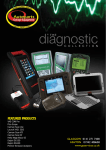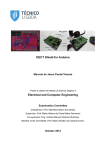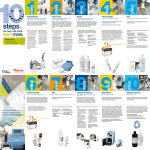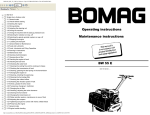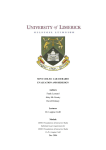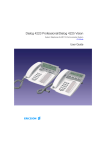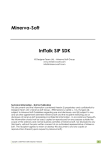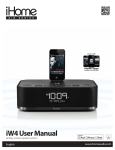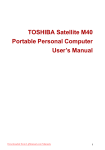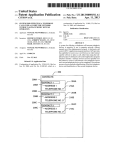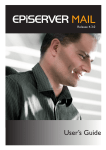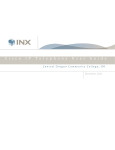Download IP blue VTGO 2.0 Softphone User Guide
Transcript
VTGO 2.0 User Manual for Windows Mobile 2003-2005 © IP blue Software Solutions, LLC , 2006 © IP blue Software Solutions, 2006 Copyright Notice Copyright © 2002-2006 IP blue Software Solutions, LLC All rights reserved. The software described in this manual is furnished under a license agreement and may be used n i accordance with the terms of the agreement. NO WARRANTY. This manual is being provided to you AS-IS and IP blue Software Solutions makes no warranty of any kind with regard to its accuracy or use. Any use of this manual or the information therein is at the risk of the user. Documentation may include typographical error, technical or other inaccuracy. IP blue reserves the right to make changes to this manual without notice. VTGO users are hereby granted permission to reproduce this manual for their internal use. All rights reserved. Copyright © 2006 IP blue Software Solutions, LLC Trademarks IP blue, VTGO, VTGO-PC are trade names, trademarks and/or servi ce marks of IP blue Software Solutions, LLC. Microsoft, Windows 2000 Professional and Windows XP are registered trademarks of Microsoft Corporation. Cisco CallManager and Cisco VPN Client are registered trademarks of Cisco Systems. All other trade names, trademarks and service marks used in connection with the Software is the trade names, trademarks and service marks of their respective owners. Support Contact Information Internet: Sales Email: Support Email: Phone: www.ipblue.com (Sales, Product nformation) I [email protected] (Sales, Product Information) [email protected] (Tech Support,Bug Report) (866) 447.2583 (Tech Support from North Ameri ca) +1.212.485.1399 (Tech Support from Worl d) p1 © IP blue Software Solutions, 2006 Table of Contents About VTGO System Requirements Tested Pocket PCs Recommended Headsets Phone Screens Call Status Display Auto Answer Answer or End a Call Call Pickup Call Park Call Waiting Conference Three or More Calls Do Not Disturb Forward All Calls Hold /Resume Flash Key Transfer A Call Make A Call Redial Speaker Phone Mode Voice Mail Access 1-Play Messages Menu 2-Compose Messages Menu 3-Review Messages Menu 4-Setup Menu Menu Bar Icons Phone Features Directories Contacts Dialing Speed Dial Call Log (History) Tools Menu Extension User Login Speed Dial Edit Speed Dial Directory Call Log Configuration NAT Traversal Note Settings Phone Features Dialing Rules Hot Keys Skins Help 5 5 5 6 6 8 8 9 9 9 9 9 10 10 10 10 10 10 11 11 11 11 11 12 13 13 14 14 14 14 15 15 15 15 16 17 18 18 18 20 21 21 22 23 24 25 p2 © IP blue Software Solutions, 2006 Help Topics Statistics Support About VTGO! Exit Program Installation and Removal License Control Program Start Up How Do I ... ? Add Additional Ring Tones Reduce or Eliminate Echo Use Phone while PDA is in Cradle Activate Key Switch Mode Program Recovery Ports and Protocols Application Programming Interface ( API) API Reference Sample Code 25 25 26 26 26 26 26 27 27 27 27 28 28 28 28 29 29 31 p3 © IP blue Software Solutions, 2006 About VTGO System Requirements Handheld Device Pocket PC Device with Microphone, Speaker and WiFi Windows Mobile 2003 or 2005 Operating System 200MHZ ARM CPU or Faster, 64 Megs Ram Optional Headset IP Network With Wifi Access Points Cisco CallManager Server or Cisco Call Manager Express Router for Call Control Tested Pocket PCs Manufac Model turer OS VoIP Features Optimum Performance Settings Symbol MC50 MC9090 MC70 2003 Echo Cancellation in Hardware, Full headset jack , Automatic 2005 Phone Buttons, PTT button, Speaker Phone, Vibrator 2005 HP 2200 2003 Full Headset Jack Adjust Mic/speaker Volume to eleiminate echo 3100 2003 Must Use Headset for echo control. Speaker and Use Headset 5400 5500 2002 Full Headset Jack, Handset Mode Mic and speaker Volume adjustments to eliminate echo. 4700 2003 Full Headset jack, Handset Mode Mic and speaker Volume adjustments to eliminate echo. 6300 2003 Full Headset jack, Handset Mode, Speaker Phone, Automatic 6900 2005 Square Screen, Fujitsu Siemens Loox720 2003 Handset Mode Automatic Toshiba e805 2003 Full Headset Jack, unit must be flipped for handset Mic and speaker Volume Microphone are close. Vibrator mode. Dell adjustments to eliminate echo. Axim 30 2003 Notes: p4 © IP blue Software Solutions, 2006 Not All Features are supported on All Pocket PC models. The Vibrate function will not work fi there is no vibrator. Hardware Echo cancellation is only available on select units. Handset Mode refers to the ability to use the Pocket PC as a handset, with the speaker at your ear and the microphone near your mouth. Recommended Headsets Headsets specially designed for the 3.5 mil 3 ring full headset jacks on many pocket PC models can be reviewed and purchsed from Plantronics www.plantronics.com/ipaq. Phone Screens Main Screen Call Status Display Dial Pad Feature Keys Options Menu Bar Directory Number Display Battery Charge Indicator, Tap to open power controlpanel. Call Timer Tap to dial Voice Mail, Icon Flashes when Voicemail is waiti ng. Do Not Disturb Indicator, Tap to disable DND p5 © IP blue Software Solutions, 2006 Call Forward indictor, Tap to stop forwarding. Send Key Enter a number on the dialpad and Tap to start a call or Tap to get dial tone, dial number from dialpad. Tap twice to redial last number. Clear << Tap to backspace dialing errors Answer/End Call Tap to accept an incoming call or hang up an existing call. Hold/Resume Tap this button to place the active call on hold or retrive a call from hold. Transfer To transfer callers: 1. During an active call, Tap the Transfer button to put the first call on hold. 2. Dial the other party's number and wait for answer. 3. Tap the Transfer button agin to complete the Transfer. The transfer button is labeled Transfer or Finish TX, depending upon whether the currently selected call has a transfer initiated. Conference To conference callers: 1. During an active call, Tap Conference. The first caller is placed on hold. Dial tone is heard. 2. Dial the number of the other party you want to conference. 3. After the second caller connects, Tap Conference again to connect all three parties. You can continue to add more callers until the conference limit is reached. 3-6 callers. Flash ( Key Switch Mode Only) Sends a timed hook flash on an established call's line or trunk interface , used for transfer and feature activation on a remote phone system. Call Log Tap to open the Call Log in Keyswitch Mode Park Tap the Park Button to park the currently active call. The park slot (number) will be displayed. If the Call is not retrived it will return to the parking DN after 1 minute. Pick up Tap GPickup to pick up a call ringing on another phone within your pickup group. DialPad Used to Enter digits for dialing, voicemail and any other IVR type system. Speed Dial Tap to display the speed dial numbers. Tap for Configuration and Options Phone Features p6 © IP blue Software Solutions, 2006 Speed Dial Directories Call Log Push to Talk Note: Hard Buttons can be mapped for: Send, Hang-up, Hol d/Resume, Transfer, Conference. See the Hotkey Section for details on how to assign Hotkeys. Call Status Display The Call Status Display area provides information regarding your extension, current time, date, outgoing call contact information and call status. It also displays call state ndicator, i voice mail indicator, and call forward indicator. Upon initializing VTGO the Pocket PC registers with the Cisco Call Manager and displays your IP address momentarily. Auto Answer The Auto Answer option can be enabled if you want VTGO to answer n i coming calls automatically after a set number of rings. To enable Auto Answer open Phone features ( the number of rings before answer. Checkbox Icon) and check the Auto answer box then set p7 © IP blue Software Solutions, 2006 Answer or End a Call You can answer incoming calls by clicking the Answer button or by pressing the mapped Hotkey. To release an active call press the Hang up key. Call Pickup Press the GRPPickup to answer a call ringing on a phone in your pickup group. The Call will be pulled to your extension and answered. Call Park Press the Call Park Button to Park the active call on a system Park Directory Number. Make note of the Park number. The Call can be retrieved by dialing this number from another phone. The Parked call will timeout and return to the originating station after a 1 minute delay. Call Waiting Optionally, based on system configuration, a second call will be presented when your primary number is dialed. To answer the second call press the answer button or the hotkey assigned for answer. The original call will be placed on hold. Conference Three or More Calls To conference two or more calls, while active on a call, press the conference button and dial another number. The first caller is placed on hold. When the other end answers press the complete conference , all parts will be joined, repeat this process for additional members. The maximum number of conferees is p8 © IP blue Software Solutions, 2006 defined in the Call Manager. Do Not Disturb From the Phone Features Icon, Tap the Do Not Disturb checkbox to disabl e ringing. Tap again to enable ringing. Forward All Calls To set up or change Call Forward, Click the icon, Check the checkbox next to the "Forward all calls to" option, and enter the telephone number of the forwarding destination in the space provided using the keyboard. The icon will be displayed when calls are forwarded. Click on the icon to cancel forward. To change the call forward number, first uncheck the checkbox, close the dialog, and then open the dialog again to set it. Hold /Resume To place an active call on Hold, press Hold. Music will be played for calls put on hold, if music on hold is active on your Call Manager. To retrieve a Held call, press the Resume key or the Hang up key and the call will become active again. Flash Key Use the Flash key to send a timed hook-switch-flash on the active phone call. This will put the current call on hold and provide secondary dialtone for transferring, conferencing or activating other features. Transfer A Call Once on an active call you can transfer the call by pressing Transfer and entering the telephone number. You can then announce the transfer or simply press Finish TX to complete the transfer. You can cancelthe call transfer at any time by pressing Hang-up and Resume. Make A Call Several ways to make a call: From Keypad: 1. Tap your number using the Keypad pad and Tap Send. 2. Select a prevously dialed number from the Redial Pulldown List and Tap Send. 3. Tap just the send key to redial the last number. 4. Tp Send once will provide dialtone, enter the number including access codes. From Directory: Tap Directory Icon 1.Select Name/ Number Tap Call. Redial p9 © IP blue Software Solutions, 2006 To Redial the Last Number press the Send button Twice. The First click will display the previous number, the second click will dial it. Speaker Phone Mode VTGO will support Speaker Phone mode on select Pocket PC Models. This mode is activated by clciking on the Handset Icon in the Call Status Window or by pressing the Hotkey Assigned under the Hotkeys configuration. When the Speaker Phobe is active the icon will change to . Voice Mail Access You can access your voice messages by clicking on the voice mail indicator in the call status display area. The icon will blink when a message is waiting. When the Voice Mail system answers,tiwill prompt you for your password. Enter it followed by the # key. The menu options for Unity are detailed in the following links: Play Menu Compose Menu Review Menu Setup Menu 1-Play Messages Menu While Playing a Message: After Playing a Message: 1-Repeat 1-Play Again 2-Save 2-Save 3-Delete 3-Delete 4-Slowdown 4-Reply 5 5-Forward 6-Speedup 6-Mark as New 7-Skip back 7-Backup 8-Pause/Resume 8-Pause/Resume 9-Skip ahead 9-Summary 0-Help 0-More Options *-Exit #-Skip 2-Compose Messages Menu The Voice Mail system will prompt you to enter the phone numbers or names of the recipients. Use ## to change between number and name. Press # will Send The Message p10 © IP blue Software Solutions, 2006 Press * to Cancel 1-Message Options 1-Address 1-Change Addressing 1-Add Name 2-Hear Current Names 3-Remove Name 2-Change Recording 1-Hear Recording 2-Save Recording 3-Re-Record 4-Add to recording 3-Set Special Delivery 1-Urgent 2-Return Receipt 3-Private 4-Future Delivery 4-Review Message 0-Help *-Exit #-Cancel 3-Review Messages Menu 1-Saved Messages 2 Deleted Messages 1-Repeat 1-Repeat 2-Save 2-Save 3-Delete 3-Delete 4-Slowdown 4-Slowdown 5 5 6-Speedup 6-Speedup 7-Skip back 7-Skip back 8-Pause/Resume 8-Pause/Resume 9-Skip ahead 9-Skip ahead 0-Help *-Exit *-Exit #-Cancel #-Cancel p11 © IP blue Software Solutions, 2006 4-Setup Menu 1-Greetings and Transfer 1-Change Greeting 1-Re-Record Greeting 2-Turn-on Alternate Greeting 3-Edit Other Greetings 1-Edit Standard Greeting 2-Edit Closed Greeting 3-Edit Alternate Greeting 4-Hear All Greetings 2-Change Call Transfer 1-Direct to Voice Mail 2-Change Destination Number 2-Message Settings 1-Change Message Notification 3-Change Full or Brief Menus 4-Edit Private Lists 3-Personal Settings 1-Change Password 2-Change Recorded Name 3-Change Directory Listing Status 0-Help *-Exit #-Cancel Menu Bar Icons The Softphone provides several additional features that are accessibl e from tyhe menu bar at the bottom of the screen. p12 © IP blue Software Solutions, 2006 Phone Features This window contains the following additional phone features: ] Select this checkbox and enter the destination number including Access Forward all calls to [ Codes. Auto-answer after (n) rings -- This option can be selected if you want VTGO! to answer ni coming calls automatically after a set number of rings. Notification Balloon-- Check this box if you want to pop up a Notification Balloon with Caller ID and Answer or Ignore Button. Vibration - Check This box if you wnat the Pocket PC to Vibrate when it Rings. ( Not all Poket PCs have a vibrate capability.) Microphone volume control/mute control -- Click on the sliders to control the microphone/speaker volumes. Click on the Microphone or Speaker icons to activate/mute the corresponding device. Reduce the Microphone sensitivity here to reduce acoustical echo in Handset Mode. Distinctive Ring Tone: Select the ring tone you want played when a new call arrives. The ring tone will be played as you select it. Do Not Disturb: Check this to silence incoming call notifications. Use loud-speaker: Check this box to enable the Speaker Phone function (on units equipped with Audio routing capabilities). The speaker phone will activate automatically with auto answer Directories Tap the icon to open your Imported Outlook Contacts, and CallManager Express Localdirectories. Outlook contacts are automatically loaded when this window is opened. To Change the open directory use the selector box at the top of the window. Search the Directory by keying a few characters; after a 1 second delay the search will return all matching entries, refine your search by keying in additional characters. Tap the Call button to dial the seleced contact's phone number. Contacts Dialing Tap the Contact Icon This will open the Contacts screen, TAP and Hold the Contacts name, this will produce the context menu with a Dial option, Tap the Dial Item this will produce a Screen with all of the phone numbers Tap the number you wi sh to dial. Speed Dial Press the directories icon to Access or configure your 10 speed dial choices. Click on any of the defiined buttons to start a call to the speed dial number. To program a speed dial 1. 2. 3. 4. Click the Tools menu to define the Speed dial buttons. Speed dial numbers can be configured with leading special characters. Exclamation sign (!) works as a Flash token Comma (,) as 1 sec delay. p13 © IP blue Software Solutions, 2006 E.g. if speed dial number is "!9,12125551250", the software will send Flash message, Dial 9 wait 1second, dial 12125551250. Call Log (History) Click on the Call History All Calls Inbound Outbound Answered Missed Completed Incomplete Busy icon to open the Call History window. Sort and display calls based on: Tools Menu All program Configuration and features are configured under this menutem. i Extension User Login VTGO Supports Extension Mobility for use with Call Managers 3.n and 4.n. When this menu item is opened, VTGO will check the login status of the phone and provide status. p14 © IP blue Software Solutions, 2006 To login enter your Call Manager User ID and PIN from the soft keyboard, then click the Login button. If successful the softphone will reset display the Directory Number associated with your UserID. To Log out , open Tools|User Login Info from the Menu bar and click the logout button. The phone will reset with the default profile. Press the Cancel button to continue with exisitng device ID. Speed Dial Opens the Speed Dial Window. 10 Speed Dial Buttons can be defined. p15 © IP blue Software Solutions, 2006 Click on any of the defined buttons to start a call to the speed dial number. Click the Tools menu to define and edit the Speed Dial buttons. Edit Speed Dial To Edit a Speed Dial button, Tap the entry in the list and enter the name to be displayed and the phone number to be dialed in the spaces provided. Speed dial numbers can be configured with special characters, Exclamation sign (!) works as Flash token, Comma (,) as 1 sec delay. Example: if speed dial number is entered as "!,,1250", the software will send A timed Hook Flash Message , wait 2 sec, then dial 1250. this is useful when the softphone si operating on Call Manager Express in Keyswitch mode behind another PBX and the PBX needs to see a hook flash to transfer a call. p16 © IP blue Software Solutions, 2006 Directory Opens the directoy window. Call Log Opens the call log window. Configuration By selecting Tools | Configuration you are presented with four tabs of information that can be configured to personalize VTGO. Network Tab This tab is used to define IP network information. o o o o o o o o TFTP Server:- Enter the IP addrerss of the TFTP server, VTGO will use this to locate the Call Manager Server. Primary CM address and Port: This is your Call Manager IP address. Generally you do not modify this and the following three settings as VTGO usually can config them automatically using information stored on the Call Manager through TFTP. Secondary CM address and port: Alternative Call Manager IP address for fail-over situation. Client MAC address: The string that identifies your extension on the Call Manager. See your system administrator. IP address : Select the Audio IP address used when registering with Call Manager. This address si address Audio UDP/ RTP will be sent to during a call. Use IP Address: Check this box to enable automatic discovery of the Globally Routable NATed IP Address and Port Mappings that may occur through the NAT device. The discovered IP address will replace the ocal l IP address when registering with Call Manager. This can used to manually overide an address as well. The RTP ports used for sending and receiving are calculated by taking the real IP address of the device multipling time 2 and adding 16000. This will allow multiple VTGO softphone to operate from behind the same NAT without port conflicts. p17 © IP blue Software Solutions, 2006 Directory Tab: The Directory Tab allows you to configure LDAP directory access. The LDAP Directory will be listed under the Directory Icon. o Address:Port Enter the IP address and port of the LDAP server . (Call Manager's Directory is on Port 8404) o Base DN: Enter the Base DN Information for the LDAP Server o User DN: Enter your user DN ( cn=myUserID, ou=users, o= cisco) o Password: Enter your password (mypassword) o Filter: Enter any additional filtering for the LDAP lookup. i clude: Valid search Filters n (cn=jane doe) (! (cn=Tim Howes)) (&(objectClass=Person) (|(sn=Jensen) (cn=Babs J*))) (o=univ*of*mich) o Show Last Name First. Check this box show the last name first. Notes: o o o o Note 1 : The directory lookup delay is fixed at 1 second, this will allow a user to enter several characters before firing a lookup sequence to the server. Note 2 : The User Login Info values for userID and PIN will be used as User DN: cn=userID, and Password. Make the PIN and Password the same to simplify Directory Access. Search Filter details can be found at the following URL: http://www.faqs.org/rfcs/rfc2254.html o You may need the assistance of your administrator in order to access LDAP directories. You will need the LDAP IP address and port, the Base DN, and a valid User DN and password. By default, VTGO has the Call Manager directory set as Call Manager Directory. If you know your ccmuser name and password, enter them n i the appropriate spaces under UserDN and password, and you should be able to pull up the directory using the Directories button on VTGO-PC. o o Setting up for Active Directory as an LDAP directory First, the user's properties (in Active Directory Users and Computers) must have at least the first name, last name, and telephone number defined in the General tab section. If all three are not filled in, VTGO-PC directory will not display the entry. If your Active Directory allows anonymous logon (set by the system administrator), then under the User DN field, you can enter "cn=Anonymous", and leave the password field blank. If you must be an authorized user, then you must enter a credential that identifies a valid user in the User DN field, and that user's password in the password field. This credential is the fully qualified domain name of the object, which can be found in Active Directory under the user's properties in the Object tab. The name si the display name. In Active Directory, the fully qualified name appears as domain.com/users_name . p18 IMPORTANT NOTE: All settings used in Active Directory are o o © IP blue Software Solutions, 2006 Licensing Tab This tab is used to configure license settings. o o o o o o License server: This is the URL to the license server. The standard URL Format and name si : license.ipblue.com (HTTP:// is not required) Secondary server: This is the alternative URL to the license server. Serial number: Put your VTGO! license code here, including the dashes. Proxy server username: Proxy server user ogin l name. Proxy server password: Proxy server user ogin l password. Multicast Tab: Define the Multicast Audio Channels by entering the IP address, Port and Label. The IP address should be a valid Class D address in the range 224.0.0.0 through 239.255.255.255 NAT Traversal Note VTGO supports NAT traversal, when located behind a NAT tap the Tools|Configuration item Use IP Address: Check this box to enable automatic discovery of the Globally Routable NATed IP Address and Port Mappings that may occur through the NAT device. The discovered IP address will replace the local IP address when p19 © IP blue Software Solutions, 2006 registering with Call Manager. When this option si set the the softphone will periodically rediscover the IP address and Port mappings. The RTP ports used for sending and receiving are calculated by taking the real IP address of the device multipling time 2 and adding 16000. This will allow multiple VTGO softphone to operate from behind the same NAT without port conflicts. IP blue hosts an iNat Server at 67.106.179.150 is used to provide public IP address information and RTP/UDP port information to the softphone client located behind a NAT device. The IP blue softphone will try to reach the iNat server using UDP port 4301. Settings Phone Features This window contains the following additional phone features: p20 © IP blue Software Solutions, 2006 Forward all calls to [ ] Select this checkbox and enter the destination number including Access Codes. Auto-answer after (n) rings -- This option can be selected if you want VTGO! to answer incoming calls automatically after a set number of rings. Notification Balloon-- Check this box if you want to pop up a Notification Balloon with Caller ID and Answer or Ignore Button. Vibration - Check This box if you wnat the Pocket PC to Vibrate when it Rings. ( Not all Poket PCs have a vibrate capability.) Microphone volume control/mute control -- Click on the sliders to control the microphone/speaker volumes. Click on the Microphone or Speaker icons to activate/mute the corresponding device. Set the Microphone sensitivity here to reduce echo in Handset Mode. Distinctive Ring Tone: Select the ring tone you want played when a new call arrives. The ring tone will be played as you select it. Use loud-speaker: Check this box to enable the Speaker Phone function (on units equipped with Audio routing capabilities). The speaker phone will activate automatically with auto answer Dialing Rules p21 © IP blue Software Solutions, 2006 Dialing rules are used when dialing from Outlook and LDAP Directories. The dialing rules are integrated with the dialing rules of Windows Mobile. The user can define a Location and the attributes necessary to complete calls from the location including Country Code, Area Code, Local Prefix, Long Distance Prefix, International Prefix. To Review the current Dialing Rule settings open Tools > Settings > Dialing Rules. To Create or Edit a Dialing Rule: 1. Open Tools > Settings > Dialing Rules and click Configure. This wll bring you to the Connections Setting Dialog of the Pocket PC. 2. Tap Dialing Rules 3. Check Use Dialing Rules 4. Tap New 5. Enter a Location Name [VoIP] for example. 6. Then enter the Country Code and Area Code ni the spaces provided. 7. Tap Dialing Patterns 8. For Local dialing enter the Local Access code, 9 for example; if the Area code must be add enter F; G represents the remaining number. So, if the number to be dialed from the directory is (212) 555-1234 and you need to dial 9 to get an outside line from your PSTN gateway you would enter 9,G. This would create the following dialing string 95551212. The area code is dropped. If you need to dial the area code you would enter 9FG. 9. For Long distance dialing enter the Long Distance Access Codes. 91FG for example. 10. For International dialing enter the prefix. 9011EFG for example. E, e = Country code; F,f = Area Code; G,g=number; Comma (,) = 1 second delay. Hot Keys VTGO can map hardware buttons to softphone functions. p22 © IP blue Software Solutions, 2006 To map a button, first select the Function from the pick list, then touch the Hardware Button. The same button can be used for more than one phone function. VTGO will re-register the buttons when focused, this allows other programs to take the buttons when they are focused. VTGO will unregister the buttons when exited. Functions that can be mapped are : Hold/Resume Hang-up Answer Send Transfer/Finish Transfer Conference Speaker Phone Tip: You can assign a hard-button to run VTGO when pressed from the Start>Settings>Buttons Icon. Skins The Skins Panel is used to customize the background and text colors: o Apply this background: Choose a background scheme for o o VTGO! and its buttons. You can customize this list by adding files to, deleting files from or replacing files in your unit's Windows folder. These files, except "Default", are resource only DLLs, and must bear the names "VTGOSkin_*.dll". These DLLs contain three bitmap resources named "background", "dialpad" and "function" respectively. These resources will be stretched on VTGO! and ti s buttons' backgrounds. You have to use Visual Studio to make these DLLs. Dialpad buttons' text color: Choose a color for the dialpad button text. Other buttons' text color: Choose a color for the functional button text. p23 © IP blue Software Solutions, 2006 Help Help Topics Tap on Help Topics to open the applications help file. Statistics The Call Statistics Screen is useful in diagnosing problems and will show current device registration and call session RTP information. Statisitics include: Device IP address: The local IP address used to register with Call Manager MAC address: The MAC addess used to register with call manger Call Manager: The DNS name or IP address and port of the Call Manager Server. Phone Type: The Phone type used for registration 7910, 7940, 7960, IPC Audio Sending to: The IP address and port of the far end. p24 © IP blue Software Solutions, 2006 Receiving From: The IP address and port of the far end. Send Port: The local RTP sending port. Receive Port: The local RTP receive port. Bytes Sent: number of bytes sent, should be incrementing during a call . Bytes Received: number of bytes received, should be incrementing during a call. Support This is used by the administrator to unlock the configuration options of the softphone. enter the admin password and tap ok. About VTGO! The about VTGO screen will display version and copyright and licensing information. Exit Program To close the program, click Tools | Exit or from the soft keyboard pressCtrl+q. Installation and Removal License Control Use of VTGO is controlled by a product ilcense. If you do not have a valid license, VTGO will run in demo mode, runs for 20 minutes in a session, and a call can only last for 2 minutes. To License the softphone enter the serial number provided by IP blue in the Serial Number space provided. p25 © IP blue Software Solutions, 2006 Program Start Up The Program will run automatically when the Pocket PC is reset. To Run the Softphone Tap on the VTGOcon i in the Start Menu or in the Program Folder also The Program can be run directly from the \Program File\IP blue\vtgo.exe How Do I ... ? Add Additional Ring Tones VTGO uses standard wave files for ring tones, any wave file can be used but short recordings are recommended. Add the ringtones to the \Program Files\IPblue\Sounds directory. Reduce or Eliminate Echo Acoustical Echo can occur on Pocket PC when the Microphone gain setting is too sensitive and or if the Speaker Volume is too loud. If a participant in a conversation complains that they can here there own voice echoed back do the following: 1. Switch to a headset. Some Pocket PC models as IDentified in the Tested Models section of this help file will support a full headset jack allowing the Microphone and Speaker to be extended to the headset. This will eliminate ech in almost all situations. It will also allow you to view the screen and use other applications while talking. 2. Open the More Feature menu and reduce the microphone and speaker volume until the other end reports p26 © IP blue Software Solutions, 2006 the echo is gone. This is effective on models that physically separate the microphone and speaker and support a handset mode. Use Phone while PDA is in Cradle VTGO can be used while the Pocket PC is cradled. I order to do thi s you must change the Active Sync configuration on the PDA so it does not use the USB connecti on to the PC while cradled. If this is not set correctly the PDA will change IP address to a dummy Peer To Peer address of 192.168.55.101 and disconnect as you cradle it. To change this setting open Active Sync on the PDA, Tap Tools -> Options -> Advanced and uncheck the "When Cradl ed" check box. Activate Key Switch Mode Softphone can operate in a mode called Keyswitch Mode. This is used in conjuction with the keyswitch pass-through mode configuration of Call Manager Express. In KeySwitch mode: 1. Press the Send key to go off hook, dialtone will come from the attached switch line or trunk. Answer Supervison will cut through and connect the audio path. 2. Call Manager based Conference, Transfer, Park & Pi ckup keys are disabled and hidden. 3. Flash, Call Log and Speed dial buttons replace the disabled buttons. Press Flash to transfer a call. 4. Last dialed number is not popped/redialed when Send button is clicked two or more times. 5. To enable KeySwitch mode the software expects a new string registry value called "KeySwitchMode" under the [HKEY_CURRENT_USER\Software\IPblue\VTGO key. Set this key's date value to "1" to enable this mode; any other value or absence of this key will tell VTGO to work as with regular Call Manager. This key needs to be created by setup program. Program Recovery VTGO supports redundency and will automatically recover from connection failures with the Call Manager when the connection is re-established. Such failure can be caused by the wireless connection being lost or user walks out of range; the Pocket PC going into suspend (sleep) mode; or the Call Manager going off line. VTGO will also re-register with the Call Manager when it receives a Reset command from the Call Manager during configuration contol sessions. Ports and Protocols The following table represents the ports and associated protocols used by VTGO-PC. Local Port Remote Port Protocol or Service Direction Usage TCP dynamic 2000 SCCP Both p27 Control Signaling © IP blue Software Solutions, 2006 UDP Dynamic 16000 + 2x IP last octet UDP Dynamic UDP/RTP Both Media Streaming TCP dynamic 389, 8404 LDAP Both Real LDAP Directory UDP dynamic 69 TFTP In Get TFTP Files Out Response 3587 TCP 80 80 HTTP Both HTTP Server HTTP Client UDP 67 68 DHCP Both Used for DHCP Scope Requests UDP dynamic 53 DNS Both Used for DNS Lookup Requests UDP 4301 iNAT Server Both Public IP address discovery Application Programming Interface ( API) API Reference API Reference APIs have been designed to be extremely ezasy to use, all owing the developer to concentrate on the function of the application rather than bei ng bogged down in technical details concerning the APIs. Since VTGO softphone is providing all telephony functional ity, VTGO!.exe has to run on the Pocket PC device for 3rd party application to be able to use it. A subset of API functions makes it easy to controlVTGO (RunProgram, ShowProgram, ExitProgram), while another subset allows to request VTGO application to perform telephony commands (MakeCall, AcceptCall, others). For developer’s convinience, APIs are implemented both as a standard DLL (VTGO_Proxy.dll) and a COM DLL (VTGO_Proxy_Com.dl l). COM DLL methods provide one-to-one mapping to the functions exposed by standard DLL. There are no callbacks or events in this API release. Callbacks and events might be supported in future versions. Third party applications can use either standard DLL or COMDLL, depending on developer’s preferences or requirements. VTGO for PocketPC API - Programmer’s Reference Guide 3 MakeCall Declaration long MakeCall(BSTR sPhone) Parameters sPhone - Specifies the destination phone number Returned Value 0 if success, 1 if failure (if softphone was not runni ng) Remarks Causes VTGO softphone to make callto specified phone number. AcceptCall p28 © IP blue Software Solutions, 2006 Declaration long AcceptCall() Parameters None Returned Value 0 if success, 1 if failure (if softphone was not runni ng) Remarks Causes VTGO softphone to accept n i coming phone call. Has no effect if there is no incoming phone call. EndCall Declaration long EndCall() Parameters None Returned Value 0 if success, 1 if failure (if softphone was not runni ng) Remarks Causes VTGO softphone to end active call. TransferCall Declaration long TransferCall(BSTR sDestination) Parameters sDestination – Specifies the destination phone number to transfer call to Returned Value 0 if success, 1 if failure (if softphone was not runni ng) Remarks Causes VTGO softphone to performone-step transfer of the active call to the specified destination number. Has no effect if there is no phone call in progress. VTGO for PocketPC API - Programmer’s Reference Guide 4 SendDTMFDigits Declaration long SendDTMFDigits(BSTRsDigits) Parameters sDigits – DTMF digits to send Returned Value 0 if success, 1 if failure (if softphone was not runni ng) Remarks Causes VTGO softphone to send specified digits (DTMF tones) to the switch. sDigits parameter can be 1 or more characters from this list: 0-9, a-z, A-Z, #, and *. Characters will be converted to dialable digits before sending (e.g. “a” will sent as 2, “d” as 3, etc). HoldCall Declaration long HoldCall() Parameters None Returned Value 0 if success, 1 if failure (if softphone was not runni ng) Remarks Causes VTGO softphone to put active call on hold. Has no effect if there is no active call in progress. ResumeCall Declaration long ResumeCall() p29 © IP blue Software Solutions, 2006 Parameters None Returned Value 0 if success, 1 if failure (if softphone was not runni ng) Remarks Causes VTGO softphone to resume callthat was placed on hold. RunProgram Declaration long RunProgram() Parameters None Returned Value 0 if success, 1 if failure Remarks Starts VTGO softphone application. Fails if VTGO application can not be found on the device. fI VTGO application was already running, returns with success. VTGO for PocketPC API - Programmer’s Reference Guide 5 EndProgram Declaration long EndProgram() Parameters None Returned Value 0 if success, 1 if failure Remarks Shuts down VTGO softphone application. If there are any phone calls in progress, they will be disconnected. Has no effect if VTGO application was not running. ShowProgram Declaration long ShowProgram(bool bShow) Parameters bShow – show or hide VTGO application Returned Value 0 if success, 1 if failure (if softphone was not runni ng) Remarks Shows or hides running VTGO softphone application. IsProgramRunning Declaration bool IsProgramRunning() Parameters None Returned Value True if VTGO application is running, False if not. Remarks Detects if VTGO application is currently running on the device. VTGO for PocketPC API - Programmer’s Reference Guide 6 Sample Code p30 © IP blue Software Solutions, 2006 Sample Code Following is a snippet of an eVC program that makes a cal l for 212-555-1212 number using COM interface: #import "VTGO_Proxy.dll" no_namespace named_guids void MyClass::MakeCall(void) { IPhonePtr pPhone; CoInitializeEx(NULL,0); try { pPhone.CreateInstance(__uuidof(Phone)); } catch(...) { AfxMessageBox(_T("COM Error")); return; } CString sPhone = _T("2125551212"); long nRetval = pPhone->MakeCall(sPhone.GetBuffer(0)); if (nRetval == 0) AfxMessageBox(_T("Success")); else AfxMessageBox(_T("Failure")); } VTGO for PocketPC API - Programmer’s Reference Guide 7 Following is a snippet of an eVC program that makes a cal l for 212-555-1212 number using DLL interface. Notice that this sample is checki ng to see if softphone program is running before attempting to make a phone cal l: typedef long (CALLBACK* LPFNDLLFUNC_MAKECALL)(BSTR); typedef bool (CALLBACK* LPFNDLLFUNC_IS_PROGRAM_RUNNING)(); void CMyDlg::MakeCall(void) { long nRetval; HINSTANCE hDLL; LPFNDLLFUNC_MAKECALL lpfnMakeCall; LPFNDLLFUNC_IS_PROGRAM_RUNNING lpfnIsProgramRunning; hDLL = LoadLibrary(_T("VTGO_Proxy.dll")); if (hDLL != NULL) { lpfnMakeCall = (LPFNDLLFUNC_MAKECALL) GetProcAddress(hDLL, _T("MakeCall")); lpfnIsProgramRunning=(LPFNDLLFUNC_IS_PROGRAM_RUNNING) GetProcAddress(hDLL, _T("IsProgramRunning")); bool bProgramRunning = lpfnIsProgramRunning(); if (!bProgramRunning) { AfxMessageBox(_T("VTGO is not running")); FreeLibrary(hDLL); return; } CString sPhone = _T("2122221212"); nRetval = lpfnMakeCall(sPhone); if (nRetval != 0) { AfxMessageBox(_T("Failed to MakeCall")); } FreeLibrary(hDLL); } else { AfxMessageBox(_T("Failed to load VTGO_Proxy.dll")); } p31 © IP blue Software Solutions, 2006 } p32 © IP blue Software Solutions, 2006 Index -AAnswer or End a Call 9 About VTGO 5 -PPhone Features 14, 21 -HHow Do I ... ? 27 -SSpeed Dial 14, 16 -DDirectories 14 -HHot Keys 23 -MMenu Bar Icons 13 -DDialing Rules 22 -HHold /Resume 10 p33 © IP blue Software Solutions, 2006 -TTransfer A Call 10 -CConference Three or More Calls 9 -FForward All Calls 10 -VVoice Mail Access 11 -11-Play Messages Menu 11 -CCall Log (History) 15 -MMake a Call 10 -SSystem Requirements 5 -TTested Pocket PCs 5 -PProgram Recovery 28 -LLicense Control 26 p34 © IP blue Software Solutions, 2006 -IInstallation and Removal 26 -PPhone Screens 6 -AAdd Additional Ring Tones 27 -44-Setup Menu 13 -RRedial 11 -CCall Status Display 8 -PProgram Start Up 27 -CConfiguration 18 -TTools Menu 15 -UUser Login 15 -Ap35 © IP blue Software Solutions, 2006 Application Programming Interface ( API) 29 -DDo Not Disturb 10 -EExtension 15 -HHelp 25 Help Topics 25 -SStatistics 25 -22-Compose Messages Menu 11 -AAbout VTGO! 26 Activate Key Switch Mode 28 -SSample Code 31 -AAPI Reference 29 -CContacts Dialing 14 -NNAT Traversal Note 20 p36 © IP blue Software Solutions, 2006 -EEdit Speed Dial 17 -SSupport 26 -FFlash Key 10 -PPorts and Protocols 28 -CCall Park 9 Call Pickup 9 -EExit Program 26 -RReduce or Eliminate Echo 27 Recommended Headsets 6 -AAuto Answer 8 -CCall Waiting 9 -UUse Phone while PDA is in Cradle 28 p37 © IP blue Software Solutions, 2006 -SSettings 21 -DDirectory 18 -CCall Log 18 -PPhone Features 14, 21 -SSkins 24 -33-Review Messages Menu 12 -SSpeaker Phone Mode 11 p38 © IP blue Software Solutions, 2005 w w w .ipblue.com