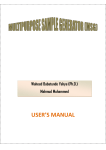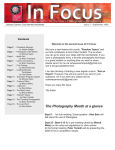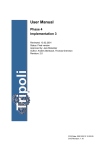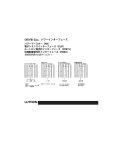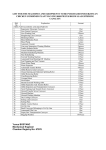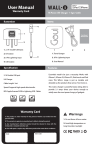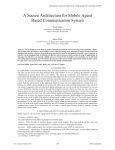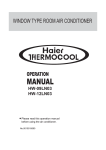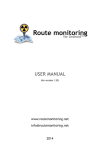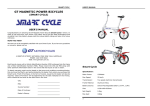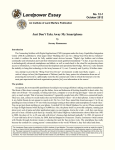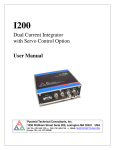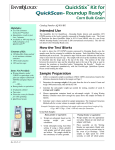Download Here - University of Ilorin
Transcript
W. B. YAHYA and I. A. ADENIYI SUPER QC-PACK (SQC) SOFTWARE Version 1.0.0 Software for Analyzing Quality Control Data Developed by W. B. Yahya1 and I. A. Adeniyi2 Department of Statistics, University of Ilorin, P.M.B. 1515, Ilorin, Nigeria. e-mail: [email protected]; [email protected] USER’S MANUAL PREAMBLE This manual presents how to use Super QC-pack version 1.0.0 to analyse various forms of quality control data and construct the necessary control charts. SYSTEM REQUIRMENTS AND INSTALLATION The SQC version 1.0.0 can be installed and run on any 32 or 64 bits Windows XP, Windows VISTA, Windows 7 and Windows server 2003/2008 operating systems. A minimum of 256MB of RAM with at least 17MB hard disc space is required for optimal performance. To install SQC version 1.0.0, simply double-click on ‘QC-pack set up’, a windows installer would pop up, click next to proceed, select users (“Just Me” or “Everyone”) and choose installation folder, click next to finalize your installation. After the installation, the “Shortcut to Super QCPack” icon will be deposited on the desktop and in the user’s program menu. Click on this icon to launch the SQC software. The Super QC-pack set up can be downloaded directly from the following web address: www.unilorin.edu.ng/sqcpack/yahya_adeniyi/webpage.htm CITATION INFORMATION It is required that any user of the Super QC-Pack for research purposes should reference the software this way: Yahya, W.B. and Adeniyi, I.A. (2012). Super QC-Pack: A novel software for analyzing Quality Control data. Department of Statistics, University of Ilorin. www.unilorin.edu.ng/sqcpack/yahya_adeniyi/webpage.htm. 2 Table of Contents A. HOW TO CONSTRUCT VARIOUS CONTROL CHARTS WITH SQC SOFTWARE . . . . . 4 1. The P-Chart . . . . . . . . . . . . . . . . . . . . . . . . . . . . . . . . . . . . . . . . . . . . . . . . . . . . . . . . . . 4 2. The C-Chart . . . . . . . . . . . . . . . . . . . . . . . . . . . . . . . . . . . . . . . . . . . . . . . . . . . . . . . . . . 6 B. 3. The u-Chart . . . . . . . . . . . . . . . . . . . . . . . . . . . . . . . . . . . . . . . . . . . . . . . . . .. . . . .. . . . 6 4. The R-Chart . . . . . . . . . . . . . . . . . . . . . . . . . . . . . . . . . . . . . . . . . . . . . . . .. .. .. . . . . . . 7 5. The S-Chart . . . . . . . . . . . . . . . . . . . . . . . . . . . . . . . . . . . . . . . . . . . . . . . . . . . . . . . . . . 9 6. The X-Bar Chart . . . . . . . . . . . . . . . . . . . . . . . . . . . . . . . . . . . . . . . . . . . . . . . .. . . . . . 10 PROCESS CAPABILITY INDICES . . . . . . . . . . . . . . . . . . . . . . . . . . . . . . . . . . . . . . . . 12 References 3 A. HOW TO CONSTRUCT VARIOUS CONTROL CHARTS WITH SQC SOFTWARE 1. The P-Chart The P-chart is a type of attribute control charts that is most applicable to situations where the occurrence of defectives is not rare. To use this chart, the percentage of defectives may be expected to be more than 5% of the total number of units produced. In this chart, the percentage of defectives (per batch) over time is plotted. However, the control limits are based on the binomial distribution (of proportions). The center line (CL), upper control limit (UCL) and lower control limit (LCL) are estimated by the following: 1 m CL = p m dj j 1 nj j 1 where dj is the number of defectives in group/batch j, and nj is the corresponding sample size in group/batch j. The control limits are UCL = p Z LCL = p Z 1 2 p 1 p n 1 2 p 1 p n For varying sample sizes nj, the centre line is computed as above. The control limits for sample j are given as LCL = p Z 1 2 p 1 p nj 2 p 1 p nj UCL = p Z 1 where pj = dj / nj is the proportion of defectives in batch j. Analysis using SQC software: The following steps enumerate how to use SQC package to develop a P-chart. i. Launch the program and select P-chart from the type of chart options and click the ‘OK’ button. ii. In the options window, select the form of the data that will be supplied for the chart (number of defectives or proportion defectives). Note that, if the data is in proportion of defectives per sample then select the ‘proportion defectives’ option. If the data is in number of defectives per sample, then select the ‘number of defectives’ option. The default is ‘number of defectives’. 4 iii. iv. v. vi. Select whether the sample sizes are equal or not. If the sample sizes are equal then user should supply sample size in the text box labeled “Enter size of samples”, if the “unequal sample size” option is selected, then the sample size text box will be deactivated and user will have to supply the size of each sample in the data entry window. Also, the number of sigma (width of the confidence interval) to be used should be supplied. The default is 3 sigma which sets 99.74% confidence limit for upper control limit (UCL) and lower control limit (LCL). Click on the continue button to provide data. Click the “Click to type in data” button to type in data on the interface or “Open a .csv file” button to load/open an excel .csv (Comma Separated Values) file. If “Click to type in data” option is selected, a data entry window will be displayed. If sample size is equal, only one column will be displayed to type in number of defectives or proportion of defectives. But if “unequal sample sizes” option is selected then two columns with labels “No of defectives per sample” and “sample sizes” will be displayed. If “Open a .csv file” option is selected, the number of defectives or proportion of defectives (as the case may be) must be entered into the first column of the .csv file for equal sample sizes across the groups/batches. For unequal sample sizes, the number of defectives or proportion defective (as the case may be) and the sample sizes should be entered in the first and second columns of the .csv file respectively. The column labels must be the first row of the data. If column name(s) is/are not specified, the values in the first row will be taken as the column names (labels) which will automatically reduce the number of groups/batches by one. Note that if the form of data is proportion defective, no value should be greater than 1 and if the form of data is number of defectives, all values should be integers. Also, the values of the sample sizes to be specified (for unequal sample sizes) must be integer values. No value should be negative. vii. After entering and loading the correct data successfully, click the continue button to view the control limits and the chart. viii. If all previous steps had been done correctly and successfully, then the chart and control limits window would be displayed. The chart could be exported to external file or clip board (copying for pasting). This is done by right-clicking on the chart and selecting the export dialog option, select export format e.g JPG(j peg format), BMP(Bitmap format) etc. and select export destination (clipboard (for pasting), file, or printer). Finally select the export size to have the plotted control chart. 2. The C-Chart The C-charts are used to monitor the number of defects per unit. The statistics involve in the construction of the C-chart are as follow: 5 CL = c 1 m cj m j 1 where cj is the number of defects in unit/batch j, and m is the number of units inspected. The control limits are UCL = c Z LCL = c Z 1 1 c 2 c 2 Analysis using SQC software: The following steps enumerate how to use SQC package to develop a C-chart. i. Launch the program and select C-chart from the type of chart options and click the ‘OK’ button. ii. In the options window, select the “Click to type in data” option to type data or “Open a .csv file” option to open an excel .csv (Comma Separated Values) file. Choose the number of sigma of interest and click on the continue button to proceed. iii. If “Click to type in data” option is selected, a data entry window will be displayed with a column where number of defects per units would be entered. If “Open a .csv file” option is selected, the number of defects must be entered into the first column of the .csv file with column name (label) specified. Note that no value should be negative and all values should be integers. iv. After entering or loading the correct data successfully, click the continue button to view the control limits and the chart. The chart can be exported following step 1(vi) above. 3. The U-Chart U-chart is a type of control chart used to monitor number of defects ("count"-type data) where the sample size is greater than one, typically the average number of defects per unit. The centre line for a u-chart is computed by CL = u m 1 m nj d j j 1 j 1 where dj is the number of defects in batch j, and nj is the sample size in batch j, j = 1,…,m. The control limits are UCL = u Z 1 2 LCL = u Z 1 2 u n u n 6 For varying sample sizes, the centre line is computed as above. However, the control limits for sample/batch j are given as UCL = u Z LCL = u Z 1 2 1 2 u nj u nj 1 d j , the proportion of defects in batch j, will be plotted against the batch number j. nj Analysis using SQC software: Note that i. ii. iii. iv. v. vi. 4. Launch the program and select U-chart from the type of chart options and click the ‘OK’ button. In the options window, select whether the sample sizes are equal or not across the group/batches. If the sample sizes are equal then user should supply sample size in the text box labeled “Enter size of samples”, if the “unequal sample size” option is selected, then the sample size text box will be deactivated and the user will have to supply the size of each sample in the data entry window. Click on “Click to type in data” button to type in data or on “Open a .csv file” button to load/open an excel .csv file. Choose the number of sigma of interest and click on the continue button to proceed. If “Click to type in data” option is selected, a data entry window will be displayed. If the sample size is equal, only one column will be displayed to type in number of defectives or proportion of defectives. But if “unequal sample sizes” option is selected then two columns with labels “No. of defects per subgroup” and “Sizes” will be displayed. If “Open a .csv file” option is selected, then click on “Browse” to load a .csv file with number of defects in the first column for equal sample sizes across the groups or with the number of defects and sample sizes in the first and second columns of the .csv file respectively for unequal sample sizes. Also, the column labels must be the first row of the data as earlier remarked. All values should be positive integers. After entering or loading the correct data successfully, click the continue button to view the chart and all the control limits. The chart can be exported following step 1(vi) above. The R-Chart R-chart is a type of control chart used to monitor process variation using the ranges of the subgroups. The construction of R-chart requires the computations of centre line (CL) , and the upper and lower control limits given by d UCL = R 1 Z 3 1 d2 2 7 d LCL = R 1 Z 3 1 d2 2 where R is defined by R 1 m R j and the values of d2 and d3 are as defined in Montgomery m j 1 (2000) and Champ and Woodall (1987). For varying group sample sizes, the following estimators for the construction of R-chart apply: 1 m CL = R m Rj j 1 nj j 1 The upper and lower control limits for samples in group j are given by UCL = R Z d 3 ( n j ) 1 LCL = R Z 1 2 2 d 3 (n j ) 1 m Rj while d3 is as earlier stated but only evaluated at each m j 1 d 2 (n j ) group sample sizes nj, j = 1,…,m. where σ is estimated by Analysis using SQC software: i. ii. iii. iv. v. Launch the program and select R-chart from the type of chart options and click the OK button. In the options window, select the form of the data to be used (ranges already obtained or the actual observations of units in each group). Select the “Ranges” option if the ranges are to be used or the “Actual values” option if the actual (raw) values are to be used. Select “Click to type in data” option to type in data or click “Open a .csv file” option to load or open a .csv file. If “Click to type in data” and “Actual values” options are selected together, then, the number of samples/batches must be specified in the “Enter number of samples below” space irrespective of whether the “Equal Sample sizes” option or “Unequal sample sizes” option is selected. Select “Unequal sample sizes” option if sample sizes in all batches are not equal, if otherwise, select “Equal Sample sizes” and enter the sample size in the text box labeled “Enter sample size”. If the “Unequal sample sizes” option is selected, the sample size text box will be deactivated and the user will have to supply sizes of each sample in the data entry window. Choose the number of sigma of interest and click on the continue button to proceed. If “Click to type in data” option is selected, a data entry window with one column for the range of each batch for equal sample sizes or a data entry window with two columns (the first column for ranges and the second for sample sizes) for unequal sample sizes will be 8 displayed. If actual (raw) observations are to be used, a data grid with m columns indicating the number of groups/batches desired would be displayed. vi. If “Open a .csv file” option is selected, then click on “Browse” to load a .csv file with group ranges in the first column for equal sample sizes across the groups or with group ranges and sample sizes in the first and second columns of the .csv file respectively for unequal sample sizes if the sample ranges are to be used. vii. If the actual (raw) observations are to be used, the .csv file loaded must contain observed values for each batch in different columns starting with the first column. Also, the column labels must be the first row of the data in all cases as earlier remarked. viii. After entering or loading the correct data successfully, click the continue button to view the chart and all the control limits. The chart can be exported following step 1(vi) above. 5. The S-Chart Like R-chart, the S-chart is a type of control chart used to monitor process variation using the standard deviations of the subsamples. To construct the S-chart, the following statistics are required: CL = S 1 m Sj m j 1 UCL = S 1 Z 1 2 LCL= S 1 Z 1 2 1 c42 c4 1 c42 c4 n 1 xij x ij n 1 i1 while constant c4 is as defined in Montgomery (2000) and Champ and Woodall (1987). where Sj is the standard deviation of samples in group j given by and Sj = 2 For varying group sample sizes nj, the above estimators become CL = S m 1 m nj S j j 1 j 1 UCL = S Z 1 LCL = S Z 2 1 2 1 c42n j 1 c42n j 9 respectively where σ is estimated by 1 m Sj and c4 ( n j ) is as earlier stated but evaluated at m j 1 c4 ( n j ) each group sample sizes nj. Analysis using SQC software: i. Launch the program and select S-chart from the type of chart options and click the ‘OK’ button. All other steps are the same as in the R-chart except that the standard deviations are to be specified or supplied here instead of the ranges where necessary. ii. 6. The X-BAR Chart X-Bar chart is a type of control chart used to monitor changes in the mean of a process (Montgomery, 2005). The center line (CL) is the grand mean of all the groups/batches given by µ which, if it is unknown a priori from a stable process can be estimated from the data by X 1 m X m j 1 j where X j is the mean of samples in group/batch j, j = 1, 2, . . . , m. The upper control limit (UCL) of the process is determined by XZ 1 n 2 while its lower control limit (LCL) is determined by XZ 1 n 2 where σ is the standard deviation of the process under stable condition, n is the number of sample in each group and Z1-α/2 is the quantile of the standard normal distribution at significance level α. Like the center line µ, the value of σ is not usually known and can only be estimated from the samples collected from the process. The following two statistics are available to estimate σ: or ˆ R d2 ˆ S c4 10 where R is the average of all the m groups ranges and S is the average of all the m groups standard deviations as earlier defined for R and S charts respectively. For unequal group sample sizes nj, the centre line (CL) is computed by X 1 m nj m n x ij j 1 i 1 j 1 Here, individual UCL and LCL are computed for each group j by UCL = X Z 1 nj 2 LCL = X Z 1 2 nj 1 m Rj 1 m Sj or depending on whether m j 1 d 2 n j m j 1 c4 n j the range or standard deviation of samples in each group is used respectively. The estimate of σ above is determined by Analysis using SQC software: i. ii. iii. iv. v. vi. vii. Launch the program and select X-Bar chart from the type of chart options and click the ‘OK’ button to continue. In the options window, select the form of the data to be used (“means, (S.D. or Ranges)” for summary statistics of samples or “Actual values” for actual observations of units in each group). Select “Click to type in data” option to type in data or click “Open a .csv file” option to load or open a .csv file. If “Click to type in data” and “Actual values” options are selected together, then, the number of samples/batches must be specified in the “Enter number of samples below” space irrespective of whether the “Equal Sample sizes” option or “Unequal sample sizes” option is selected. Select “Unequal sample sizes” option if sample sizes in all batches are not equal, if otherwise, select “Equal Sample sizes” and enter the sample size in the text box labeled “Enter sample size”. If the “Unequal sample sizes” option is selected, the sample size text box will be deactivated and the user will have to supply sizes of each sample in the data entry window. Select “Use sample ranges”, “Use sample STD DEV” or “Use a known process STD DEV” option if the range of samples in each batch, the standard deviation of samples in each batch or a known process standard deviation is to be used to compute the UCL and LCL. Choose the number of sigma of interest and click on the continue button to proceed. If “Click to type in data”, “means, (S.D. or Ranges)” together with “Use sample ranges” or “Use sample STD DEV” options are selected with equal sample size, a data entry window 11 with two columns will be displayed where the sample means (the first column) and sample range or standard deviation (second column) can be entered. The sample size for each group must be entered into the box with “Enter sample size(n) in the box below” viii. If “Click to type in data”, “means, (S.D. or Ranges)” together with “Use sample STD DEV” options are selected with unequal sample sizes, a data entry window with three columns will be displayed where the sample means (the first column) and the sample standard deviation (second column) and the respective sample size (the third column) can be entered. ix. If “Click to type in data”, “means, (S.D. or Ranges)” together with “Use sample Ranges” options are selected with unequal sample sizes, a data entry window with four columns will be displayed where the sample means (the first column) and the sample range (second column) and the respective sample size (the third column) can be entered. The fourth column is optional where the sample standard deviation may be entered if the sample size is more than 25. However, the SQC can accommodate range values for sample size up to n = 2025. x. If “Click to type in data” and “Actual values” options are selected together irrespective the sample size, a data entry window with m columns will be displayed where actual observations for each of the m groups will be provided. The number of groups/samples m must be specified in the “Enter number of sample below” space before continue. xi. If “Open a .csv file” and “means, (S.D. or Ranges)” options are selected together with equal sample size, enter the sample size for each group in the box with “Enter sample size(n) in the box below”. Continue to load a .csv data file with the first and second columns containing the samples/groups means and ranges/standard deviations respectively. Use sample standard deviations if the sample size in each group is more than 25. xii. If “Open a .csv file” and “Actual values” options are selected together irrespective the sample size, click on “browse” tab to load a .csv data file with m columns of the actual observations. xiii. After entering or loading the correct data successfully, click the continue button to view the chart and all the control limits. The chart can be exported following step 1(vi) above. B. THE PROCESS CAPABILITY INDICES A process capability index uses both the process variability and the process specifications to determine whether the process is "capable" of meeting the preset specifications (Zhang, et al. 1990). More details can be found elsewhere (Grant and Leavenworth, 1980; Wetherill and Brown, 1991) The SQC software computes the Cp, Cpk, Cpm indices of a given manufacturing or service process using the following statistics: 12 Cp USL LSL e USL X X LSL C pk min , e e USL LSL C pm 2 e 2 X t where USL is the upper specification limit, LSL is the lower specification limit, t is the target value and X is the mean of the process performance obtained from the sample. A value of e is usually 6 in the computations of C p and C pm while e is taken to be 3 for C pk computations (Bissell 1990). Also, σ is the standard deviation of the process computed using the group ranges as 1 m Rj 1 m Sj or the standard deviation as or the pooled variance given as m j 1 d 2 (n j ) m j 1 c4 (n j ) Sp c m 4 n j m1 j 1 where both d 2 ( n j ) and c4 (n j ) are as earlier defined and S p m 1 n m n j m j 1s j j 1 j 1 Analysis using SQC software: The following steps enumerate how to use the application to compute the various process capability indices. i. Launch the program and select process capability from the type of chart options and click the ‘OK’ button to continue. ii. In the options window, select the form of the data to be used from “means, and Ranges”, “means, and Standard Deviation” or “Actual values” options. iii. If “Actual values” options is selected, then select method of estimating capability sigma, σ from “use average Range”, “Use average Standard Dev.” or “Use within subgroup variation” option as the case may be. Provide the number of sample only if “Type in data” option is selected. iv. If any of the options “means, and Ranges” or “means, and Standard Deviation” is selected, then, select whether the sample sizes are equal or not. Specify the sample size n in the text box labeled “Enter sample size” for equal samples, if otherwise select “unequal sample size” option and the sample size text box will be deactivated and the user will have to supply sizes of each sample in the data entry window. v. Select the “Click to type in data” option to type data or “Open a .csv file” option to load a .csv data file. 13 vi. Select the type of specification limit(s) used by the process, “Double specification (Upper and lower)”, “Upper” or “Lower”. Also, it may be necessary to specify the target value of the process. If this is not supplied, SQC would use the average of both the USL and LSL. vii. Choose the number of sigma of interest and click on the continue button to proceed. viii. If “Click to type in data” and either the “means, and Ranges” or “means, and Standard Deviation” are selected, a data entry window with two columns will be displayed where the sample means (the first column) and the sample range or standard deviation (second column) could be entered only for equal sample sizes across the groups. For unequal sample sizes, the third column would be added where the respective sample sizes would be entered. ix. If “Click to type in data” and “Actual values” options are selected together irrespective of the sample size, a data entry window with m columns will be displayed where actual observations for each of the m groups will be provided. x. If “Open a .csv file” and either the “means, and Ranges” or “means, and Standard Deviation” are selected together with equal sample size, click on “browse” tab to load a .csv data file with first and second columns containing the samples/groups means and ranges/standard deviations respectively. For unequal sample sizes, additional third column should be added where the sample sizes would be provided. xi. If “Open a .csv file” and “Actual values” options are selected together irrespective of the sample size, click on “browse” tab to load a .csv data file with m columns of the actual observations. xii. After entering or loading the correct data successfully, click the continue button to view the process capability indices. REFERENCES Bissell, A. F. (1990): How Reliable is Your Capability Index?. Applied Statistics, 39, 331-340. Champ, C.W., and Woodall, W.H. (1987). Exact Results for Shewhart Control Charts with Supplementary Runs Rules, Technometrics, 29, 393-399. Grant, E. L., and R. S. Leavenworth. (1980). Statistical quality control, 5 ed. New York: McGrawHill. Montgomery, D. C. (2000). Introduction to Statistical Quality Control, 4th ed., John Wiley & Sons, New York, NY, USA. Montgomery DC (2005). Introduction to Statistical Quality Control. 5th edition. John Wiley & Sons, New York, NY, USA. Wetherill, G.B. and Brown, D.W. (1991). Statistical Process Control. New York: Chapman & Hall. 14 Zhang, S, and Wardrop (1990). Interval Estimation of the Process Capability Index, Communications in Statistics: Theory and Methods, 19(21), 4455-4470. N. F. Zhang, G. A. Stenback, D.M. Wardrop: Interval Estimation of the Process Capability Index, Communications in Statistics: Theory and Methods, 19(21), 4455-4470, (1990). 15