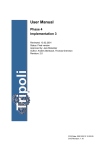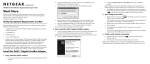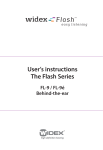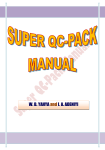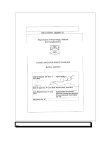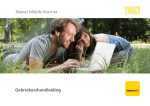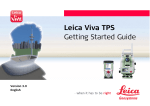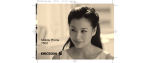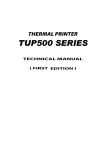Download User Manual
Transcript
User Manual Phase 3 Implementation 2 Reviewed: 10.12.2000 Status: development version Approved by: Jere Molander Author: Anders Stenback, Thomas Grenman Revision: 1.0 CVS Date: 2000/12/12 12:28:19 CVS Revision: 1.8 Tripoli Changelog Phase 3 08.12.2000 Index added User Manual 2 Tripoli Disclaimer Copyright Tripoli Project 2000. All rights reserved. This documentation is provided "as is" without warranty of any kind, either express or implied, including, but not limited to, the implied warranties of merchantability, fitness for a particular purpose, or non-infringement. The Tripoli Group will not, in any event, be responsible for possible errors in this document or for any damages, incidental or consequential (including, but not limited to monetary losses), that might arise from the use of or inability to use the document or the information in it, even if the Tripoli Group has been adviced of the possibility of such damages. The document could include technical inaccuracies or typographical errors. The Tripoli Group welcomes customer comments as part of the process of continuous development of this document. Any such comments shall become the property of the Group without any duty of compensation or obligation to use. Changes are periodically added to the information herein; these changes will be incorporated in new editions of the document. The Tripoli Group may at any time make improvements and/or changes to the product(s) and/or tje program(s) described in the present document. Nokia and Nokia WAP Server are registered trademarks of Nokia Corporation. Ericsson and Mobile Internet are registered trademarks of Ericsson Mobile Phones. Other product and company names mentioned herein may be trademarks of their respective owners, and are mentioned for identification purposes only. User Manual 3 Tripoli Index 1 Preface 1.1 Audience 1.2 Compatibility 1.3 Purpose 1.4 Overview 1.5 Definitions and abbreviations 1.6 Typographical conventions 1.7 References 1.8 Reporting bugs and improvements 2 Getting Started 2.1 Installation procedure 2.2 Installing Windows operating system 2.3 ISDN interface drivers 2.4 Windows Remote Access Service 2.5 Java Runtime Environment 2.6 Java HotShot Performance Engine 2.7 Nokia WAP Server 2.8 Adding a user 2.9 Configuring the Ericsson MC218 2.10 Configuring the Ericsson T18s 2.11 Configuring the Nokia 6210 / 7110 2.12 Starting procedures 3 User Guides 3.1 Getting Started using WAP Server 3.2 WAP Server Advanced Guides 3.3 Using the Ericsson MC218 4 Known bugs 5 Error messages 6 Additional references 7 Terms and abbreviations 8 Index User Manual 4 Tripoli 1 Preface This document describes how to set up the Tripoli WAP server environment, including configuring the Nokia WAP Server 1.1.1 and commonly used handheld WAP terminals. 1.1 Audience This document is intended for administrators creating and maintaining WAP services for the Tripoli WAP server. The Tripoli WAP server enables quick deployment of existing services and their business logic. The document aids the administrator in setting up the Tripoli production environment, including configuration of the Nokia WAP Server and necessary accessories. Detailed instructions for end-users must be provided by the administrators, since settings vary from application to application. Administrators are expected to be familiar with basic Windows system administration. 1.2 Compatibility System requirements: Nokia WAP Server 1.1 requiremets: - Microsoft Windows NT 4.0 with Service Pack (SP) 5 or later (NOTE: Nokia WAP Server 1.1.1 works only on NT 4.0) - Pentium-class 266 MHz or faster processor - Mimimum 128 Mb RAM (256 Mb recommened) - Minimum 100 Mb free hard disk space - CD-ROM drive - TCP/IP compatible network interface card - Java Runtime Environment (JRE) 1.2.2 or later - Java Hotspot Performace Engine 1.0.1 See section "References" for component download locations. Network connection requirements: - For GSM-CSD (Circuit Switched Data), a dial-up server that provides an IP connection must be installed (Windows Remote Access Server (RAS) will do). The Nokia WAP Server must be in the same IP network. Normally a ISDN dial-up connection with either BRI (basic rate interface: 2*64kbit/s) or PRI (primary rate interface 30*64kbit/s) interface would be used. - The ISDN interface MUST support the v.110 protocol. Not all ISDN cards do. Handheld terminal device: Any terminal supporting the WAP 1.1 specification, data calls and the v.110 protocol. (For more information about the WAP specification see http://www.wapforum.org). Examples are Nokia 7110, Nokia 6210, User Manual 5 Tripoli Ericsson R380s. 1.3 Purpose The purpose of this document is to show, by example, how to set up the Tripoli WAP service environment, using as an example the Ericsson T18s mobile phone, Ericsson MC218 EPOC PDA and Nokia WAP 1.1.1 server. 1.4 Overview The "Getting Started" section describes in a walk-through fashion how to setup the Nokia WAP Server. The section is divided into subsections each describing in detail different parts of the installation starting with the operating system. The "User Guides" section gives a short description of the most important settings and options in the WAP Server. The user is referred to additional documents for more advanced features and options. This section also describes briefly how to use the Ericsson MC218 handheld device. The "Known bugs" and "Error messages" sections describes what can go wrong and how the user can handle such situations. The most common error messages reported by the Ericsson handheld are described in the "Error messages" section. The user is referred to additional sources for advanced troubleshooting. The "Additional references" sections refers to helpful and related sources of information. The "Glossary" contains a short description of the used abbrevations and terms in this document. 1.5 Definitions and abbreviations GSM Global System for Mobile Communication CSD Circuit Switched Data BRI Basic Rate Interface PRI Primary Rate Interface JRE Java Runtime Environment WAP Wireless Application Protocol PDA Personal Digital Assistant v.110 WAP bearer protocol RAS Remote Access Server 1.6 Typographical conventions The following typographical conventions are used in this document: Notation Explanation: Courier Program code, file and directory names, function names. Italic References to other guides and documents, as well as other parts of this documentation. User Manual 6 Tripoli Bold Names of applications and Windows menus, commands, buttons and icons. 1.7 References References to other documents and software: Nokia WAP Server 1.1.1 http://www.nokia.com/corporate/wap Java Runtime Environment 1.2.2 http://java.sun.com/products/jdk/1.2/jre Mobile Internet Erisson WAP Browser 1.21 http://mobileinternet.ericsson.com/emi_download/MC218/MobileInternet.sis Ericsson EPOC Connect 1.0 Build 136 Found on Ericsson MC218 CD-ROM 1.8 Reporting bugs and improvements Please send comments, bugs and suggestions for improvements to the Tripoli Project group [email protected]. Frequently asked questions can be found at http://dev.tky.hut.fi/tripoli 2 Getting Started 2.1 Installation procedure System requirements must be fulfilled. Please see section "Compatibility" above. Prior to installation check that you have the basic components needed: an ISDN or other dial-up connection, the necessary software mentioned in section "References" and hardware meeting the requirements. A WAP terminal is also recommended to test the functionality of the WAP Gateway. The installation procedure is as follows: 1. Windows operating system 2. ISDN interface drivers 3. Windows Remote Access Service 4. Java Runtime Environment 1.2.2 5. Java HotSpot Performance Engine 1.0.1 6. Nokia WAP Server 1.1.1 7. Adding a user with dial-in access rights 8. Configuration of handheld terminal Please reserve one afternoon for software installation and configuration. Each component can be removed using the Windows Control Panel - > Add/Remove Programs feature. 2.2 Installing Windows operating system User Manual 7 Tripoli Before you install the Windows 4.0 NT operating system on your computer, make sure the system meets the minimum hardware requirements found in the section "Compatibility". Please see your Windows NT 4.0 Users Manual for details on how to install the software on your system. You need to configure the TCP/IP protocol (installed by default) and bind it to a network adapter. Configure the IP settings according to instructions provided by your network administrator. 2.3 ISDN interface drivers Follow the instructions included with the ISDN adapter. If it's possible to configure the following settings should be used: Link protocol: EURO-ISDN DSS-1 Link: Point-to-Point, TEI=0 WAN Miniport (Dial-in line 1): Logical Service = v.110, Require D-Channel LCC signalling = NO Protocol settings: Protocol = v.110, bits per second = 9600, data bits = 8, parity = none, stop bits = 1, Answer = on These settings are usually configured under Control Panel - > Network > Adapters - > ISDN adapter name - > Properties. These settings may also be found in the Control Panel depending on the ISDN card manufacturer. 2.4 Windows Remote Access Service The Windows Remote Access Service (RAS) is a Windows service that is started using Services found in the Control Panel. If it's not visible in the Control Panel, it has to be installed. This is done using Control Panel - > Network - > Services - > Add.. - > Remote Access Server - > OK. Windows will ask for the installation CD-ROM. Next, an ISDN port needs to be set up. This is done using Control Panel - > Network - > Services - > Remote Access Service - > Properties. You might have to add one or two ISDN ports using the Add... button. At least one of the ISDN ports should be configured for dial-in. Choose one of the ports and select Configure. Select Port usage to Receive calls only. Next, select Network. The allowed remote access protocol should be set to TCP/IP, and the encryption settings should be set to allow any authentication including clear text. Then, select Configure on the selected protocol and allow remote TCP/IP clients to access this computer only. Additionally select Use static address pool, begin 1.2.3.4, end 1.2.3.8. After these settings have been defined, Windows needs to be restarted. 2.5 Java Runtime Environment Download the package (address found in section "References" above) and User Manual 8 Tripoli install it according to instructions found on Sun's webpage. Make sure the Windows environment variable PATH and CLASSPATH includes the path to the JRE package. This can be controlled using Control Panel - > System - > Environment - > System variables 2.6 Java HotShot Performance Engine Download the package (address found in section "References" above) and install it according to instructions found on Sun's webpage. 2.7 Nokia WAP Server Download the package (address found in section "References" above) or install it from the Nokia WAP Server CD-ROM. The installation program is started by running setup.exe. Follow the onscreen instructions and respond to the prompts until the installation is complete. Be sure to enter the license number correctly. The Nokia WAP Server installation program installs the Server software in the specified directory. The default directory is C:\Program Files\Nokia\Nokia WAP Server. You can also specify another directory. The installation program also adds a Nokia WAP Server menu to the Programs section of the Windows Start Menu. A successful installation is best tested using a WAP Toolkit. Nokia and Ericsson, among others, provide debugging tools which simulate working WAP browsers. For download sites see the section "Additional References" at the end of this document. Installing such a debugging tool and accessing the default mapping eg. http://yourdomain/files/ will check whether the WAP Server has been successful. For additional information about mappings, refer to section "Getting Started using WAP Server". 2.8 Adding a user To add a user with rights to dial-in choose Start - > Programs - > Administrative Tools - > User Manager - > User - > New User.... Input the user name, eg. wap and a password. Optionally a description such as Dial-in client can be added. Deselect "User must change password at next logon". Next select Dial-in . Grant dial-in permission to user. Press OK 2.9 Configuring the Ericsson MC218 The mobile phone modem needs to be configured so as to use the V.110 protocol used by WAP bearers. Configuration of the Ericsson MC218 is done starting from Desktop - > Tools - > Control Panel - > Modems - > Current Modem = Ericsson infrared modem - > Edit. Under Modem select speed = 9600 baud. Under Initialisation for Data init. string input AT+CBST=71. The AT+C is a special command set used User Manual 9 Tripoli by GSM modems. The +CBST means the bearer service type and 71 is the mode (9600bps V.110). The init (reset) string should be ATZ. Under advanced settings, the flow control should be Hardware (RTS/CTS), Terminal detect (DSR/DTR) should be set to on and Carrier detect (DCD) should be set to on. The modem type should be Mobile. Next, choose Desktop - > Tools - > Control Panel - > Internet - > New > Based upon = Standard Settings - > OK. Then select Service - > Name = Choose a suitable name for the connection, then change the Standard dial-up number. This should be the ISDN dial-in number.Next, select Account, deselect Manual login, fill in the Username and Password, as defined in the previous section "Adding a User". Now we are ready to install the WAP browser called Ericsson Mobile Internet. The software is downloaded through the link found above in the section "References". Connect the serial cable to the MC218 and a serial port on the computer where the Ericsson EPOC connect software is installed. Start the EPOC Connect software and select EPOC - > Install new program. This opens a selection box where you should choose the software you just downloaded, that is the Mobile Internet. The software is downloaded to the terminal. Next, to configure the WAP browser, select Extras - > Mobile - > Tools > Preferences - > Access. Add a new gateway by selecting New - > IP address, the same address as defined in the section "Installing Windows operating system", eg. 130.233.224.1. Normally a username and password is not required. Optionally a name for the gateway may be specified. 2.10 Configuring the Ericsson T18s You need to set the mobile is to use Data Calls by default. This is done by scrolling to Settings, YES, Data menus, YES, On, YES. This function allows you to decide which type of call is made. The default is SPEECH, the above routine will change it to DATA. 2.11 Configuring the Nokia 6210 / 7110 The WAP services can be configured in a Nokia 6210 and 7110 phone by the following procedure. Select Menu - > Services - > Settings - > Connection Settings. Select a desired connection and select Options - > Edit. The following values has to be entered: Homepage shall be set to the desired starting page (eg. http://dev.tky.hut.fi/ tripoli/internal/StartingPage.wml), Connection type is Continuous, Connection security is Off, Bearer is Data, Dial-up number is the ISDN dial-up phone number for the WAP Server, IP address should be set to 127.0.0.1, Authentication type is Normal, Data call type is ISDN and Data call speed is 9600. You should also specify the user name and the password as defined in the "Adding a User" section. User Manual 10 Tripoli 2.12 Starting procedures This section describes how to start the required services (RAS Service and Nokia WAP Server). The Remote Access Server (RAS) is started through Control Panel - > Services - > Remote Access Server. Choose Startup and select Automatic. The Nokia WAP Server is started by selecting Start - > Programs - > Nokia WAP Server - > Nokia WAP Server Service Installation. Reply yes to the question asked. 3 User Guides The purpose of this chapter is to give a brief overview of daily administration of the Nokia WAP Server software. 3.1 Getting Started using WAP Server A thorough User Guide is included with the Nokia WAP Server installation. Please install Acrobat 4, which is found on the installation CD-ROM and in the downloaded zip file. The Getting Started Guide is found in the documentation folder of the Nokia WAP Server program folder and is called manual_GettingStarted11.pdf. The most usefull functions in the WAP Server will be found in the Servlets and the Bearers menu. To be able to access locally stored html or wml pages the FileServlet must be setup. This servlet is installed by default but the mappings must be made to suit the installation. Mappings can be configured with Servlets - > Mappings. The most likely bearer to be used is the UDP bearer. This (and additional) bearers can be added with Bearers - > Configure - > Create. If the WAP server (and the user) should be able to access pages stored on the World Wide Web a HTTP Client must be setup. The Client can be configured by selecting Settings - > HTTP. 3.2 WAP Server Advanced Guides An advanced user guide is found in the same directory as described above with the name manual_AdministrationGuide11.pdf. There is also an advanced programmer's manual with the name manual_ProgrammersGuide11.pdf. 3.3 Using the Ericsson MC218 The device is turned on and off by opening and closing the lid. To view WAP content choose Desktop - > Extras - > Mobile. Type in the desired User Manual 11 Tripoli address in the box at the bottom of the page eg. http://dev.tky.hut.fi/tripoli/internal/StartingPage.wml and press Enter. The modem should start dialing, the phone show DATA to indicate a data call and the dialled number. To end the call, press the red button on the phone to disconnect. 4 Known bugs Known bugs are announced http://dev.tky.hut.fi/tripoli/faq.html. in the FAQ found at 5 Error messages This section describes common error messages and simple solutions to them. More information can be found in the FAQ at http://dev.tky.hut.fi/tripoli/faq.html Error message: "Problem initializing modem. Check your modem settings in the Control Panel." Solution: Check that the modem is connected securely to the T18s and that it is situated close enough to the MC218 (2-10cm). Error message: "No carrier". Solution: Check that the AT command AT+CBST=71 is entered in modem data init string. Error message: "Could not open location. Tip check your 'Access' settings in 'Tools - > Preferences'." Solution: Check that the phone is online and that the data call gets a connection in the other end. 6 Additional references This section contains useful references that may be relevant when developing WAP services. WML Programmer's Guide. Included with the Nokia WAP Server documentation. Nokia Designer's Guide. Found at http://forum.nokia.com. Gives design guidelines for developing WAP application for Nokia handsets. Nokia WAP Toolkit. Found at http://www.nokia.com/corporate/wap. A toolkit containing good documentation and an introduction to WML as well as a debugging tool for WML pages. 7 Terms and abbreviations User Manual 12 Tripoli Bearer A telecom service that is used to carry data from WAP enabled terminals to the Nokia WAP Server through the wireless network. Bearer adapter A piece of software that makes it possible to use the Nokia WAP Server for offering WAP services through a bearer. Client A device that initiates a request for a connection with a server. Dial-up server A device that allows remote users to connect to the local area network or to the Internet. HTML (HyperText Markup Language) A subset of Standard Generalised Markup Language (SGML) used on the World Wide Web. HTML defines the page layout of a WWW-page, i.e. fonts, graphic elements and hypertext links. HTTP (HyperText Transfer Protocol) A protocol utilising TCP/IP that enables the transfer of HTML files. HTTP is used in WWW services. IP number/address A numerical identification number individualising a data processor or a data transferring device connected to the Internet or a network connection. Compare with TCP/IP. Servlet A servlet receives requests from the WAP terminal via the Nokia WAP Server and returns responses to them. TCP/IP (Transmission Control Protocol/Internet Protocol) A public protocol defined by the US department of defence offering roughly the functionality of an ISO class 4 transport protocol. TCP corresponds to the Open System Interconnection (OSI) layer 4, and IP to layer 3. In the US, the protocol is known as DoD/IP. UDP (User Datagram Protocol) A data-message-based transfer protocol related to the TCP/IP protocol. User agent A user agent is any software or device that interprets WML, WMLScript or other resources. This may include textual browsers, voice browsers, search engines, etc. WAP Gateway A network element in WAP specifications that converts WAP requests to HTTP (or other origin server) requests, converts the responses to WAP, and encodes content for binary representation. The Nokia WAP Server can also serve as a WAP gateway. 8 Index Please use the Find feature in Acrobat Reader to find the text you are looking for. User Manual 13