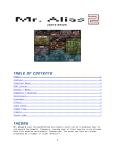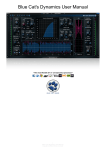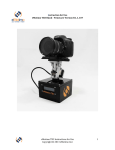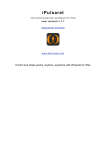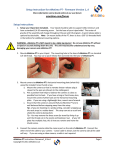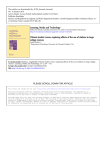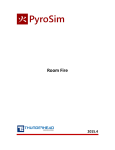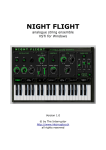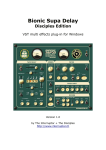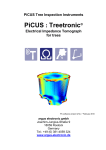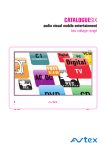Download User`s Manual - Insert Piz Here
Transcript
Version 2.4 user’s manual Table of Contents Theory...................................................................... 2 Installation................................................................ 2 Demo Version / Registration................................................. 2 Controls.................................................................... 3 Interface Notes............................................................. 3 Skinning.................................................................... 4 MIDI Control................................................................ 4 Patches / Banks............................................................. 5 Snapshots / Morphing........................................................ 6 Oscillators................................................................. 6 Waveforms................................................................... 6 Drawable Waveforms.......................................................... 8 Envelopes................................................................... 8 Modulation.................................................................. 8 Effects..................................................................... 9 Audio Input................................................................ 12 Signal Flow................................................................ 13 Included Patches .......................................................... 14 Source Code................................................................ 15 License.................................................................... 15 1 Theory Mr. Alias Pro uses non-bandlimited oscillators which can be transposed near to and beyond the Nyquist frequency, causing most of their spectra to be aliased back into audible non-harmonic frequencies. The sound can then be further processed by a number of crude “effects.” Installation Unpack the contents of the zip file (Mr. Alias Pro plugin and MrAliasPro folder) into your plugin folder. • • • VST version (Windows): Most hosts let you define the VST folder. Traditionally it was C:\Program Files\Steinberg\VstPlugins. VST version (Mac): Either /Library/Audio/Plug-Ins/VST or /Users/(username)/Library/Audio/Plug-Ins/VST AU version: Either /Library/Audio/Plug-Ins/Components or /Users/(username)/Library/Audio/Plug-Ins/Components The MrAliasPro folder can also optionally be located at: • Mac: /Users/(username)/Library/MrAliasPro or /Library/MrAliasPro • Windows: C:\Documents and Settings\(username)\Application Data\MraliasPro or C:\Documents and Settings\All Users\Application Data\MraliasPro Demo Version / Registration In Demo mode, an annoying box bounces around the GUI, and on Tuesdays, parameters also change themselves at random while the GUI is showing. After purchasing a license for Mr. Alias Pro, you will receive a keyfile that will remove the demo limitations. The keyfile (“MrAliasKey.txt”) can be placed in the “MrAliasPro” folder or in the same folder as the plugin. Choose “Load MrAliasKey” from the main menu to load the file from another location; the keyfile is then copied to the correct folder. 2 Controls Hover over any control for a tooltip. Sliders & knobs: o o o o o Adjustable with mouse wheel Ctrl-drag for fine adjustment Double-click to reset Ctrl-click the Piz Logo to hide/show the numbers (for non-skinned controls only) Right-click a control for more options Right-click on Keyboard to hold a note. Middle-click or Ctrl-click to end all notes. Click Grab QWERTY button to attempt to give keyboard focus to the Keyboard. The Randomize button randomizes all controls. The randomization amount is less on the left, and more on the right of the button. Ctrl-click for a very small randomization. Shift-click to randomize the mod matrix. Note that random settings will almost certainly sound terrible. The auto button activates the Auto Randomizer. Interface Notes Drag the corner to resize the interface. Overwrite “DefaultPro.MrAliasBank” after resizing to set the default size. Page button switches between showing Amp/Filter envelopes and assignable envelope and LFOs. The Clip Indicator under the Main Volume knob lights up when the output is outside the -1.0 to +1.0 range. The signal is not actually clipped within the plugin. 3 Skinning Mr. Alias Pro is skinnable. Skin files are in named folders in the “MrAliasPro/skins” folder and can be chosen from the main menu. Skins are made up of a combination of editable svg and png files. The following files are used: o bg.svg or bg.png – main background. If this file is not found, the standard background will be used. o wood1.png and wood2.png – left and right wood panels. Not used if bg.svg/png isn’t there. o page2.svg or page2.png – background for the modulation page. If this file is not found, the background will be transparent. o knob.png and knob_large.png – Most knobs use knob.png. Cutoff, Resonance, and Volume use the large version. Images can be horizontal or vertical strips, and must have square frames. The orientation and number of frames are detected automatically. o slider_h.png and slider_v.png – Slider thumb for horizontal and vertical sliders. If these don’t exist, the standard slider will be drawn instead. o slider_h_bg.svg and slider_v_bg.svg – Background images for sliders. If the files don’t exist, the standard background will be drawn instead. o dot.png – Image for the active modulation indicator in menus. Images can be any size, and will be stretched to fit. I recommend purchasing expensive software to create the images for a more professional look. The included graphics were made in Inkscape, KnobMan, and GIMP. MIDI Control By default, Mr. Alias Pro responds on all MIDI channels. You can change this with the little number above the Mono button. While a MIDI note is being played, the MIDI Indicator LED lights up. Mr. Alias Pro responds to Notes (with velocity), Sustain Pedal (CC 64), All Notes Off (CC 123), Pitch Bend, and Program Change (if Use ProgCh button is on). Additionally, any parameter can be controlled by any CC. A single CC can control any number of parameters, within any range. Right-click on a control for the settings: o The text box allows you to set the CC number directly. Velocity, Channel Pressure, and Polyphonic Aftertouch can also be selected here (128, 129, 130). Set to -1 (Unset) to disable. o MIDI Learn: activates MIDI Learn for this control. The next CC received will be used. For sliders, there will be a yellow highlight while it's 4 waiting. Any number of controls can be “learned” at once. Middle-click also activates MIDI Learn. o Clear CC Mapping: clears the CC assignment for this control only. o Set Min: use the control's current value as the low value (when the CC is at 0). o Set Max: use the control's current value as the high value (when the CC is at 127). o Reverse: swaps the Min and Max values. A check mark here indicates that Min is higher than Max. o Apply to Bank: sets the CC Mapping for this control the same for all patches in the bank. o Clear from Bank: clears any CC Mapping for this control from all patches in the bank. There are also some global CC Mapping options: o Use CC Mapping: just turns on or off CC Mapping, without resetting the values. When this is off, the CC Map won't be saved in patch/bank files. o Clear All CC Mapping: resets CC Map for the current patch. o Apply All to Bank: applies current CC Map to every patch. o Apply All to Bank by Default: checking this option means that any changes to CC mapping will be applied to every patch in the bank. o Save CC Map to File: saves the CC Map to a “.MrAliasCCMap” XML file. CC mappings can be saved with the bank/patch, or separately as a “.MrAliasCCMap” XML file. Load by drag & drop or from the Load button. Pitch Bend Range: when set to 0, it is actually a very small pitch change (1/10 of a semitone). Patches / Banks The default bank is loaded from the file “DefaultPro.MrAliasBank” in the “MrAliasPro/sounds” folder. If this is not found, you get a bank of blank presets. Reset button: sets all controls to default values, as defined by “init.MrAliasPatch” in the “MrAliasPro/sounds” folder. The patch/bank formats are XML and can be edited in a text editor, but remember that the parameter ranges are from 0.0-1.0 rather than the values displayed on the GUI. Drag & drop, or use the Load button to load a bank, patch, or CC map in the internal XML format (.MrAliasBank/.MrAliasPatch/.MrAliasCCMap) as well as .fxb/.fxp format. Load multiple patch files (.MrAliasPatch/.fxp) at once by drag & drop. The last used folder for loading or saving banks or patches is remembered and saved in settings.ini. 5 Snapshots / Morphing Two parameter snapshots (called A and B) can be saved. This lets you experiment wildly with CC control, for example, and then instantly go back to certain “good” settings, or to morph between two patches (see below). The Morph slider fades between the two snapshots (note: if you assign a CC to this slider, that CC won't be able to control anything else). Click S to save and R to recall either snapshot. By default, Snapshot A is always set to the last loaded patch. This is signified by the highlighting of the S button. This behavior can be toggled (for either snapshot) by shift- or ctrl-clicking the S button. The snapshots and Morph position are saved with the bank. In the right-click menu of each control: o Apply Value to A & B: set the control as constant between the two snapshots, using its current value. Oscillators There are two oscillators. The second can be disabled to relieve CPU power by setting Osc Mix to -99. The octave of each oscillator can be independently set to extreme values (or shift-drag either octave control to change both by the same amount). Additionally, Osc 2 can be offset from Osc 1 in terms of overtones, and Osc 1 can modulate the phase of Osc 2. Osc Separation controls the amount that the two signals are mixed before going through the effects. This coupling/decoupling can make a large difference when the Divide effect is used. It can also be thought of as a pre-effects panning control: When set to 0, stereo processing of the synthesizer section is disabled; at ±99, the oscillators are panned hard left and right, though they can be un-panned with the global Stereo control. The Alias slider is really a control for the base frequency of the oscillators. The integer steps correspond to the harmonic series. Detune gives you finer control, but pitches the oscillators in opposite directions. Inertia smooths out changes in the Alias slider, and also in MIDI Pitch Bend and the Downsampler Rate. The available waveforms range from standard (RampUp, RampDown, Square, Triangle, Sine) to “interesting” (see Waveforms section). Two drawable/loadable/saveable waveforms are also available (see Drawable Waveforms section). Each oscillator can optionally use linear interpolation when playing back the waveform. Mr. Alias Pro has 6-voice polyphony, with an optional Mono mode. When Mono mode is selected, a Retrigger switch and Glide control are available. Ctrl- or Shift-click the mono button for “micro” mode, which is the same as Mono mode with retriggering, except that when any note other than the currently sounding note is released, the sound is stopped immediately (zero release time). Glide is also available in this mode. Waveforms • RampUp, RampDown, Square, Triangle, Sine – Standard waveforms. • Minkowski – Based on Minkowski's question mark function, which is a fractal curve defined by Hermann Minkowski in 1904: 6 ∞ ? x =a0 ∑ n=1 n1 −1 2a ⋯a , 1 1 x=a 0 Where n 1 a 1 1 a 2 a 3 . 1 a 4⋱ The function used to create the waveform is actually ? x −x : • Weierstrass – A pathological fuction named after Karl Weierstrass, also exhibiting self-similarity: ∞ sin π k n x , n=2 π kn k=1 f n x =∑ • AutoAlias – The wavetable alternates each sample between -1 and +1, creating a square wave eleven octaves higher than the input note. • Eight – Nice waveform with only the first eight harmonics. • OddEight – Nice waveform with only the first eight odd harmonics. • Computer, Funnel, Grate, Noise, Ughhh – various weird waveforms with extreme harmonic content. • Sine+ - Fundamental plus a frequency ten octaves higher. • Narrow – An extremely narrow pulse. • Octaves – Eleven octaves of sine waves. 7 Drawable Waveforms Two drawable waveforms are available for use by both the synth oscillators and LFOs. Click the draw1 or draw2 buttons to show/hide the waveform editor. The waveform is 256 samples in length. Leftclick/drag sets a sample value; rightclick/drag sets the sample value to zero (silence). The RampUp, RampDn, Square, Triangle, and Sine buttons reset the waveform to the corresponding shape. The Copy button copies the waveform from the other drawable waveform. Editing buttons: Invert flips the polarity of the waveform; Reverse flips the waveform in time; Normalize adjusts the amplitude of the waveform so that the largest value is at full scale. Waveforms can be saved as 32-bit floating-point wav files (Save button) and loaded from any wav file (Load button). Loaded wav files of other than 256 samples in length will be resampled to fit. The last used folder for saving/loading is remembered in settings.ini. Envelopes There are three levels of curvature for the envelopes, determined by the state of the P button. When on, the curves have a more exponential shape. Shift-clicking the button gives you “P!” mode. Shift-dragging the Decay or Release sliders makes an automatic “percussive” envelope: Decay = Release, Attack & Sustain = 0, and “P!” curvature. Shiftclick without dragging just sets Decay equal to Release. When set to 0, Attack, Decay, and Release are very fast and can cause clicks. Resetting (double-clicking) the sliders sets them to 1 for this reason. The envelope is determined at the start of a note, so changes won't affect notes that are already playing. The only way to stop a note in the release phase is to send CC 123 (“All Notes Off / MIDI Panic”). Release at 100 is extremely long (about 45 seconds), so watch out. Modulation Most parameters can be modulated by MIDI input, Audio input, envelopes, synth oscillators, and LFOs. The modulation is applied to the knob/slider value shown on the GUI. Each parameter can be modulated by only one source, but each source can modulate multiple parameters. Other than for the dedicated modulators (envelope and LFOs), there is no “Amount” control, so the modulation is applied 100%, making it fairly useless, so this will be improved in the future. 8 Right-click the background or click the Menu button in the upper-right corner to access the main menu, where you can assign modulations. An indicator appears for each source that is assigned to something. Modulation destinations in red text are only updated once per processing block, and are shared by all voices. Otherwise, destinations are updated per-sample and are per-voice where applicable. Click the page button to access an assignable envelope and two LFOs. Here the dest buttons can be used to select the destinations, and will light up when something is selected. Modulation can also be assigned per-parameter from the right-click menu for the corresponding control. LFOs are either per-voice (and retriggered with the voice) or free-running (and shared by all voices). Press free button to switch. LFOs can be synchronized to host tempo with the sync button. When both free and sync are enabled, the LFO will also synchronize to the host's timeline. LFO Frequency can be from 0 to 20 Hz, or with a period of 32 bars to a 32nd note in sync mode. Effects Downsampler: Reduces the effective sample rate by sample & hold. Lower values of Downsampler Rate correspond to a lower sample rate. Disabled when Downsampler Mix is set to 0. Divider: Turns the signal into a pulse/square wave at a lower pitch. When the input signal goes above the threshold a certain number of times (defined by the Divide control), the output switches between high and low states: The divider is disabled when Divide is set to 0. The Div Threshold is shared by the per-voice divider and the post-divider. Pre-Divider Env Amount applies the amplitude envelope to the signal going into the Divide effect. Post Divide is applied to all voices at once, and has a separate effects chain which can all be disabled by setting Post Divide to 0. 9 M Effect: Another method of turning the signal into a pulse/square wave. A pulse is triggered when the signal goes above a threshold, unless the previous pulse has not yet ended. The slider controls the length of the pulse. Disabled when set to 0. Sine Effect: Uses the audio amplitude to control the pitch of a sine wave. Sine Resolution determines how often the pitch is updated, while Sine Frequency sets the overall range of possible pitches. Disabled when Sine Mix is 0. Filter: Choose from a steep lowpass with weird high resonance (“Low24”), the lowpass/bandpass/notch/highpass modes of a boring state variable filter, a formant filter, or no filter. The Cutoff knob sets the maximum, which can then be scaled by the key follower, filter envelope, and MIDI velocity. For the formant filter, Cutoff controls the vowel (U/O/A/E/I low to high), and Resonance adjusts the gain before the filter. Ring Modulation: This is part of the filter, in that the filtered signal is modulated by the unfiltered signal. Disabled when set to 0, or when the filter itself is disabled. Clipper: Mixes the original signal with a hard-clipped signal. Disabled when set to 0. Stereo: Sets the overall amount of stereo separation. At 0, the left and right channels are mixed to mono. Harshness: Sets the cutoff frequency of a one-pole low pass filter. Disabled when set to 99. At 0, you get decidedly pleasant non-harsh silence. Limiter: A simple peak limiter for convenience. There is a hard clipper after the limiter for added protection. 10 Audio Input Some hosts may have problems sending audio through an “instrument” plugin. For VST only: To force Mr. Alias Pro to load as an effect, put “fx” somewhere in the filename. To completely disable the audio inputs, put “nofx” in the filename. A separate effect version of the AU is provided. When external audio is being processed, the Audio Input LED lights up. Running external audio through Mr. Alias Pro will invariably make it sound like garbage. For best results, set Input Gain to 0. Audio Input processing is completely disabled when no input is connected, or when Input Gain is set to 0. When Wet/Dry is fully dry (-99), no effects are processed, and the input is passed directly to the output. Audio input can be assigned as a modulation source, either using the direct audio data, or its amplitude envelope. The Audio Input functionality will be expanded in future versions. That's why the rest of this page is blank. 11 Signal Flow Other than the direct output of the oscillators, the signal path of Mr. Alias Pro is fully stereo. When the Post Divider is enabled, all 6 synthesizer voices are mixed and then sent through a second effects chain separate from the per-voice chain. The order of the various effects is shown in the following diagram: 12 Included Patches In the MrAliasPro/sounds folder: • Init.MrAliasPatch – Default blank patch, used by the Reset button. • --- Initialize --- XS.MrAliasPatch – Alternate blank patch provided by Xenos Soundworks. • Amateur.MrAliasBank – The default bank which is included with Mr. Alias 2 (not pro). • DefaultPro.MrAliasBank – The default bank used by Mr. Alias Pro 2.4. • Old Pro.MrAliasBank – The default bank that was included with previous versions of Mr. Alias Pro (pre-2.4). Note that any MrAliasPatch in this folder named “Init” will be used as the default patch (for the Reset button), and any MrAliasBank named DefaultPro.MrAliasBank will be used as the default bank (loaded at startup). Simply rename or overwrite to use your own. The included banks contain patches designed by: DefaultPro.MrAliasBank: • Miguel Bernardo • Gamma-ut - gamma-ut.com • Bryan Lee of XenosSoundworks.com • noizetronic / kc of pheuron.de • sink - sinkmusic.com • synthgeek - synthgeek.skincontact.com • Totolitoto • Reuben Vinal - thepiz.org • Turner Xei – negutyvxeiro.com Old Pro.MrAliasBank: • noizetronic / kc of pheuron.de • Tattiemannie - tattiemanniefree.4shared.com • Reuben Vinal - thepiz.org Amateur.MrAliasBank: • Felix Petrescu (Waka X) - myspace.com/makunouchibento • RunBeerRun - runbeerrun.blogspot.com • Reuben Vinal - thepiz.org Additionally, in the MrAliasPro/drawablewaves folder there are several waveforms provided by noizetronic. These can be loaded as Drawable Waveforms. 13 Source Code Mr. Alias Pro is written in C++ using the JUCE framework. The full source code is available at the Mr. Alias 2 web site (thepiz.org/mralias2). The limiter and a few other lines are from the MDA VST plugins, copyright Paul Kellett. JUCE is copyright Raw Material Software ltd. Otherwise, Mr. Alias Pro is Copyright © 2009 Insert Piz Here->. License Mr. Alias Pro is licensed under the terms of the "Special JUCE GPL," which excludes the Steinberg VST SDK from the requirement that it be distributed with the source code. Instead, you can download the SDK (version 2.4) from here: http://www.steinberg.net/en/company/3rd_party_developer.html This program is distributed in the hope that it will be useful, but WITHOUT ANY WARRANTY; without even the implied warranty of MERCHANTABILITY or FITNESS FOR A PARTICULAR PURPOSE. See the GNU General Public License for more details. You should have received a copy of the GNU General Public License along with this program; if not, write to the Free Software Foundation, Inc., 59 Temple Place, Suite 330, Boston, MA 02111-1307 USA 14