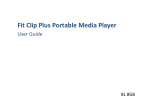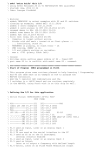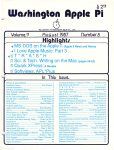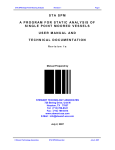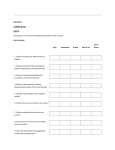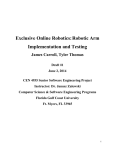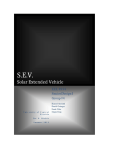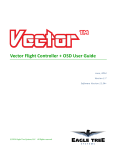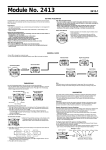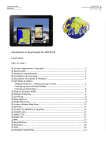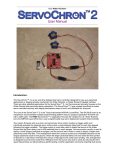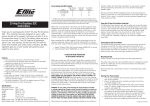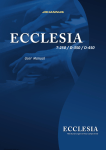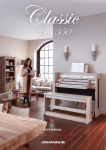Download DTox P Manual
Transcript
User Manual DTox P timer and DToxV4 timer configuration application Version 4.00 The latest version of this document and software are always available at www.4dfx.com.au/DTox Rev 4 This manual covers Type P timer firmware revision 10.10 DToxV4 software revision 4.00 Read entire manual before you fiddle. The DTox P timer is an experimental device, just like your free flight model. Determining the suitability of the timer for your particular application is solely your responsibility, and you take all responsibility for any outcome in its use. Nothing is infallible, and the DTox P timer fits into this category. Timer and software are under continuous development and as a result the images and screen grabs may not accurately reflect the current versions of either. DTox P FEATURES of the DTox P timer Four lever operated functions Typically Fuel shutoff, Rudder, VIT and D/T Unused arms can be easily removed (Software expandable to 5 timing points/arms) ESC or second remote Servo A second channel is available to control a remote Servo or Electronic Speed Control Recording Altimeter Provides enhanced timer 'intelligence' and can store records of up to 64 flights. RDT aware Capable of accepting RDT input F1Q mode Timer shutdown after flight completion Fully Programmable All functions and features can be programmed using commonly available Palm Pilot devices and the DToxV4 application Battery Charge and Protection On-board charging circuitry enables much simpler charging options and protects the battery from both overcharging and over discharge. 160mAh Lipo battery *** Typical 2.5mA draw when idle, enough power for a typical days flying LED indicators Provide visual keys to timer states 0.1 second resolution Timing resolution for servos is programmable to 0.1 seconds. Timer functions are activated with 0.01 second precision. Dimensions A cavity 22mm high, 55mm wide and 11mm deep is required to house the timer, the faceplate is 70mm wide, 29mm high. Weight 21 grams, complete flying set-up including battery *** See note about international shipping of Lipo batteries in the "What's inside the box" section. Supplied items - What's inside the box? DTox P: Timer, complete with power pin. Bonus : Programming cable If this is the first DTox P timer you have purchased, a programming cable is included for free. The cable consists of a Mini-USB at one end, which mates with the connector on the timer and male DB9 at the other end which mates with the 'Sync' cable of the Palm Pilot. The cable suits type Q and P timers. Extra Bonus : battery If you pick up the timer, or I deliver, you get a single cell 160mAh Lipo battery. "Parkzone" type with JST-XH connector. Due to postal regulations concerning shipping of Lipo batteries by air and the bureaucratic hoops required for shipping by road, these will not be shipped with the timer. You'll have to source them yourself. The web site has links to at least one source. Additional Requirements - not supplied in the box: ► DToxV4 software, a Palm Pilot application, you will have to download this from the website and install it on your Palm Pilot (this is a free download). Palm Garnet operating systems up to Ver. 5 have successfully been tested with this application. ► Palm Pilot, hand held PDA, plus 'sync' cable. Sync cable should terminate in a female DB9 connector as illustrated in image above. Most Palm devices, up to the M515, have been proven to work with this software. Any palm model with true RS232 output is suitable. The M515 is shown above. (You should note that all DTox timers use normal RS232 logic levels, not TTL levels) ►A charger with a mini-USB plug. Almost all 'wall-wart' phone chargers with miniUSB outputs are suitable, as well as car accessory types. Even direct connection to a PC or laptop is possible. Maximum voltage should not exceed 7 volts. ►A model! Unless the timer is to be used for decorative purposes only, a flying model would be a wise investment, together with some mounting screws. Programmable Features Action times (timing points) for arm release cam and additional servo/ESC can be independently set. Positions of arm release cam and additional servo/ESC can be set for each timing point. A 5th timing point (user supplied arm) can be made available using the configuration program. F1Q mode option to shutdown the timer after completion of the timing cycle. Once the timing cycle has completed the unit enters a deep sleep mode and can only be woken by a power reset (Insert and withdrawal of power pin). Power draw drops to 3µA while in this state. If the RDT option is enabled, and activated, will result in instant movement of the arm release cam to a fully open position, releasing any remaining arms. The altimeter has four functions available, each independently selectable and configurable. A global availability switch is also provided. Altimeter functions are non-feedback and non-reversible. These functions should only be used after you've had a good think. The record function provides the facility to continuously record altitude for the entire flight. The ceiling function provides a means of limiting a flight by specifying an altitude at which D/T will be forced. The failsafe option monitors for a launch without proper activation of the trigger. The adaptive D/T provides a means of D/T activation in extreme conditions. The function of the left and right buttons (reset and trigger) can be reversed to cater for user preference. Preparation The timer is supplied with four arms installed. Arms may be removed, or if you're adept enough you may add one further arm. This 5th arm can be accommodated in the timing sequence by selecting the TP5 option on the hardware page of the Palm application. Connect the battery to the power lead. When the battery is first connected, or after it has been temporarily disconnected, it may be necessary to apply a short charge cycle to reset the protection circuitry and allow normal operation to occur. Should you require to remove the battery at any time, do NOT pull on the cable wires, apply any force to the actual plug or socket only. Battery voltage can be checked via the programming application, DToxV4. When installing the timer in your model, pack the battery in foam to ensure minimal vibration and to protect it from abrasion. Normal precautions when dealing with Lipo batteries should be followed. If the cell appears damaged or swollen, replace it! Remove the power pin and observe the heartbeat LED. During system boot up, which only takes a couple of seconds, the LED flashes at various rates, and when ready begins flashing at a rate of once every two seconds. When either (or both) of the buttons is pressed, the heartbeat LED flashes at a faster rate (twice per second) confirming activity. Although the unit only draws approximately 2.5mA when at idle, if the timer is to be unused for any great length of time, power off the unit to preserve the battery charge by inserting the on/off pin. Usage Operation of the timer is simplicity itself. Rig all the arms as appropriate, remove the power pin and it's ready for action. Start the IC engine, if your model has one. Press and hold the Trigger button, assume launch position and launch model, thereby releasing the Trigger button and the timing cycle begins. The timer can be in a number of states, as indicated in table I below. Pressing and releasing the reset button at any time will return the timer to the idle state. Pressing both buttons together will rotate the arm release cam to the fully open position, releasing all arms. State Park / Idle Armed Timing Pause Configure Table I Timer states Timer activity • Waiting for button press or communication with Palm device • Trigger button pressed, waiting for release to begin timing sequence • Trigger button released and timing sequence begun. Releasing arms at programmed times, performing requested altimeter functions • Timing sequence finished, all arms released, altimeter functions completed. Full shutdown in F1Q mode, or waiting to return to idle state. • Communicating with Palm device A more detailed description of timer states can be found in Table II. Physical: The DTox P is an electronically controlled basic timer designed as a drop in replacement for the aging Seelig clockwork timers. It provides four function arms, release controlled by the inbuilt servo, provision for controlling a second servo or ESC and a recording altimeter. Figure I indicates the physical features of the device. Figure I RESET: TRIGGER: ON/OFF: CHARGE/PROGRAM: LED indicators: Sets timer to idle state Starts timing sequence Pin removal powers up the timer Program and charge socket Heartbeat - timer state Charge - battery charging status Power - applied external power Figure II Connection points RDT: Output from RDT unit (Input to timer) ESC/Servo: ESC or second servo (Output from timer) State Park / Idle Armed Timing Logg Pause Configure Table II Major Timer state activities Timer activity • Heartbeat LED flashes every 2 seconds. • Arm release cam is rotated CW as far as possible, the 'park' position. • Second servo/ESC is driven to minimum value. • Pressing the trigger button will take the timer to Armed state. • Activity on configuration plug will enter the Configure state. • Altimeter is sampling, and calculating average base altitude over last 16 readings. If altitude increases by more than configured 'failsafe' amount in one sample period, a modified short timing sequence is initiated to terminate the unexpected flight then the timer will enter the Pause state (without an F1Q check). • Heartbeat LED flashes every 0.5 seconds. • Servo power is applied, ESC and arm release cam are placed in the 'armed' position. • Base altitude is stored and altitude recording process initialized • Waiting for trigger release to enter Timing - power state • Heartbeat LED flashes every 1.0 seconds. • Timing begins. At configured times, the arm release cam is rotated to release arms #1, #2 etc. ESC is positioned according to its configuration data (time and pulse value). • Pressing the Reset button will initiate the Logg process. • Prior to the release of the first arm (timing point #1), pressing the Trigger button will return to Armed state otherwise the flight is terminated and the Logg process initiated. • Altimeter sampling occurs at 'A' rate and rates are switched as defined in the Altimeter screen. • If RDT signal is detected, timing sequence advances directly to D/T, • If Ceiling altitude is detected, timing sequence is advanced to D/T. • Adaptive D/T calculations performed and if a positive result occurs D/T is initiated • If maximum recording time, or number of records is reached, Logg process initiated. • 3 seconds after the last servo action (arm cam or ESC/servo0), power to the servos (and RDT) is turned off, indicated by rapid flashing of heartbeat LED. • Finalize altimeter recording if applicable. • Enter Pause state. • Heartbeat LED flashes every 5.0 seconds • If F1Q function is active the timer will shutdown and require a power reset to reactivate, otherwise • Any button press will enter the Park/Idle state • In configuration mode, the buttons are inactive. • Exiting the configuration program takes the timer to Park/Idle state. General notes. Factory Defaults As delivered, the timer is configured for basic 4 arm action and the altimeter for flight recording. You only need to set the times for the arms, and verify the recording parameters and the timer is ready for use. F1Q and RDT options plus additional altimeter functions are easily configured in the DToxV4 application. Adjustment of arm release cam positions should not be necessary unless there has been some physical change to the timer. Extra devices such as additional servo/ESC or RDT will require some soldering of cables/connectors to the circuit board and may impact on the depth clearance required for the timer. Arm Management If fewer than 4 arms are required, it is recommended that you remove the unused ones to avoid rigging errors. Removal is accomplished by shifting the bearing block held down by 2 screws. Additionally, there is provision for a 5th timing point for a user installed and configured arm, but you will have to sort out the positioning of the arm and adjusting the release cam position. Battery and charging Charging of the battery is controlled by an onboard system and does not require a special Lipo charger. The unit can be attached to a PC using a standard USB cable with correct connector (mini USB at timer end), any mobile phone charger with a mini USB connector, any car accessory to USB power source. The basic requirement is that whatever charging system is used, it should have a mini-USB plug to connect to the timer and provide a minimum of 100mA. The charger input is reverse polarity protected, but regardless of the charger used, the voltage applied to the timer should NEVER exceed 7 volts! Charging is normally done with the unit turned off, but is still possible while the timer is active. Charge rate is set at 100mA. Should you wish to replace the battery with a different style, the replacement battery must be a single cell Lipo without any protection circuitry. The green power LED is illuminated when a charge source is attached, and the orange charge LED stays illuminated until the charging is complete. The onboard charging circuitry monitors the battery state and shuts off the charging when battery voltage reaches 4.2 volts. Additional protection circuitry on the timer effectively disconnects the battery when an overcharge condition is detected. This protection circuitry will also disconnect the battery when an over discharge condition is detected or the battery voltage drops too low (3.0v), preserving battery life. Battery voltage can be checked via the status screen in the DToxV4 application. The auxiliary connections can supply power to the connected devices, but be aware that this will only be at battery voltage and will deplete the battery sooner. Also, power is only supplied whilst the arm release servo is active. Power to the servo and auxiliary connections is shut off while in the idle state and approximately 3 seconds after D/T. Do NOT attempt to supply power to the timer via the auxiliary connections (RDT or Second servo/ESC); permanent damage to the timer will result! Physical considerations When the battery is first connected, or after it has been temporarily disconnected, it may be necessary to apply a short charge cycle to reset the protection circuitry and allow normal operation to occur. Should you require removing the battery at any time, do NOT pull on the cable wires; apply any force to the actual plug or socket. The second channel can control an ESC, making control of an electric powered model possible, or a second remote servo. NOTE: When connecting an ESC for the first time, before re-programming the control values, the ESC may drive the motor at timer power on. Ensure that propeller(s) cannot cause damage to you or other items. If you wish to attach either an RDT unit or second servo/ESC you will need to solder wires directly to connection points, or solder in some connectors. Observe correct polarity and signal line when connecting external devices to the auxiliary connection points. Reverse polarity will hurt and most likely let out the blue smoke. Avoid immersing the timer in raw fuel! This can lead to swelling of the silicon membrane in the switches causing unpredictable behaviour. Exhaust residue should not be allowed to build up on the timer. The battery should be firmly secured in the model (in a foam jacket possibly) and protected from possible abrasion due to vibration. Follow normal precautions for Lipo batteries and do not continue the use of damaged or swollen cells. A fully charged 160ma cell should last a normal days flying. When at idle, with the heartbeat LED flashing every 2 seconds and the altimeter sampling every 5 seconds, the current draw is only 2.5mA. ALWAYS check that the power pin is removed before preparing for the next flight. DToxV4 Flow Map Info DToxV4 Status Flight Data Configuration DToxV4 Configuration application The latest DToxV4 application, for hand held Palm Pilot devices is freely available from www.4dfx.com.au/DTox. You will need to download this and install it on your Palm pilot device. To just edit the times, use the quick start guide. For more detailed configuration of the timer using advanced options, read further into the detailed descriptions of screens and options. Programming Quick start guide. Connect the 'sync' cable to the Palm device, and then connect the DTox programming cable supplied with your timer to the female DB9 connector. Connect the programming cable to the timer. Turn on the timer and start the programming application on the Palm Pilot (DToxV4). When the START screen appears, select the Config button, which, if the timer is correctly connected will take you to the STATUS screen. If there is a fault with the connection, or the timer is not turned on, the application will not proceed beyond this screen. The timer should be in idle mode before commencing, if not (as in a timing sequence) it will not respond to any communication from the application Selecting the EXIT option will end the program and return to the Palm OS. Check the timing values and options. If any changes are required select the EDIT option to proceed to the EDIT screen. If the configuration is as desired select RETURN, which will reset the timer and return you to the START screen Edit data as required, select SAVE to update the timer memory then select RETURN which takes you back to the STATUS screen. If you do not save the changes, they will be lost. From the STATUS screen select RETURN, and then EXIT from the START screen. The timer should now be programmed with your desired times and options, you may now proceed to the flight line. Detailed description of screens and functions: When using the Palm Pilot device, numeric data entry in any fields is achieved by selecting the field and using the numeric entry pad found in the lower section of the touch screen area. Graffiti input is disabled in this application. Tapping the title bar of the screen can access menus associated with any screen. General usage of the palm device, and the loading of software are really beyond the scope of this document, read the manual supplied with the device, or search the web for details. Configuration data and flight record data are stored in EEPROM on board the timer and are not lost when timer is powered off. Connect the Palm device to the timer, make sure timer is on, start the DToxV4 software FlightLog: takes you to the flight display screen Config : takes you to the STATUS screen. EXIT : returns to the Palm OS START screen. The timer must be in idle mode, it will not respond to any communication from the application whilst in timing mode. The application cannot proceed beyond this screen if communication cannot be established so proper cable connection is a must. Failure to proceed beyond this screen indicates a fault in communication. Check all connections and ensure timer is powered on. From this screen you can access two major areas. Configuration of the operating parameters of the timer or examination of all stored flight logs. STATUS screen. Displays the state of the reset & trigger buttons (and their assignment), altimeter and battery values, timing values for the arm release cam and all the option flag settings. No editing is possible from this screen. Selecting the READ button will read the current configuration from the timer and then update the screen. Using this action, you can check the correct operation of the buttons. EDIT : proceeds to the EDIT screen. READ : reads current timer data and update screen. RETURN : returns to the START screen SAVE : writes the data to the timer. READ : reads current timer data and updates screen. RETURN : returns to the STATUS screen If you don't SAVE the changes you made before leaving this screen, then the changes you made will not be saved!! EDIT screen. This is where you alter the most common configuration data. The four lines of the table represent the timing points (or arm release times) You may change either the time in the Cam column, or the increment in the Inc column; fresh times for all subsequent entries will be automatically calculated. To prevent the D/T time being automatically altered, check the D/T box. The time of any removed arm should be set to the time of the previous arm. The times in the ESC column represent action times for the second servo/ESC. These times are independent of the Cam times and need not be the same, but if you wish to synchronise them, checking the ESC box will accomplish this. The remaining checkboxes provide for activation of the enhanced options F1Q: Activates F1Q mode, complete shutdown of timer after flight. RDT: Enables checking of RDT input. Activating this feature will reveal an input field, which indicates the number of consecutive positive inputs required before any RDT action is taken. Input is checked every 1/10th second. No special configuration is required for the RDT input. The value of the input line is checked at launch time and any change from this initial value is considered a positive input. Alimtr: Global switch for altimeter functions. If turned off, all altimeter options are turned off and hidden. Recorder: Activates flight recording. Failsafe: Activates launch error detection. Ceiling: Activates ceiling altitude check. Adaptive: Activates adaptive D/T process. Setting of the actual altimeter parameters is via the Altimeter configuration screen. EDIT menu The EDIT menu provides access to further configuration options and a master reset function Configure -> Altimeter : Altimeter configuration screen. Configure -> Hardware : Hardware screen. Configure -> Servo: Servo calibration screen. Reset -> Factory Reset: This will reset ALL configuration data to the original 'factory presets'. You will loose all your personalised times, servo positions & option settings ACTIVATE SERVO: Turns servo power on/off. SAVE : writes the data to the timer. Revert : restores all onscreen data to current timer settings. RETURN : returns to the EDIT screen If you don't SAVE the changes you made before leaving this screen, then the changes you made will not be saved! SERVO calibration screen. This screen allows the fine tuning the position of either the arm release cam or the second servo/ESC, selection of which device is by the two so labelled buttons. Power to the selected servo is initially off and must be turned on with the ACTIVATE button. Note that you may have to re-activate servo power at certain times as servo power may be disconnected if the timer determines that physical damage is imminent. The values displayed for each position are pulse widths in milliseconds. Select the position you wish to modify (Park, Rdy etc.) by tapping on the value beneath it; the selected value is then displayed beneath the slider. Move the slider left or right and observe the position of the release cam (or remote servo/ESC). Fine-tuning of position can be made by tapping the arrowheads on either side of the displayed value. Repeat for all positions as required Once all positions have been modified as required, SAVE the settings Note: servo position values are set for each timer at time of manufacture and may differ from the values in the sample screen displayed here. Servo rotation and position. The position of the arm release cam is dependant on both the state of the timer and the actual time within the timing sequence for the flight. The second servo or ESC is a little less restricted in position and time. When using a second servo, its rotation value depends on the purpose you use it for. If an ESC is connected as the second device the table below indicates what is required. The positions listed in the table below relate to the positions in the SERVO calibration screen. Positions Park and Rdy are dependant on button pushes, positions #1 through #4 are the cam positions corresponding to the timing points in the EDIT screen. Position #1 corresponds to the first line, #2 to the second etc. Note also that the times for the arm release cam and second servo/ESC are independent. Servo position description Position Park timer is in idle mode. Rdy Arm release cam Cam rotated as far CW as possible without releasing any arms Cam rotated to a point just short of releasing arm #1 ESC The ESC should cut power to the motor The timer is armed Motor spun up to and model ready to desired launch power be released (trigger button pressed) The following positions are time based, Timing begins when model (and trigger button) are released. #1 Time for motor stop, release arm #1 #2 Time for arm #2 release #3 Time for arm #3 release #4 Time for arm #4 release D/T Cam rotates to a point just short of releasing arm #2 Cam rotates to a point just short of releasing arm #3 Cam rotates to a point just short of releasing arm #4 Cam rotates fully CCW, releasing arm #4 Stop motor Stop motor Stop motor Stop motor (CW = Clockwise CCW = Counter-Clockwise) When modifying values for the arm release cam ensure that full CW or CCW values do not cause the cam to rotate beyond the circuit board and stall against any structure within the model. Always keep rotation limited to within the dimensions of the unit. SAVE : writes the data to the timer. Revert : restores all onscreen data to current timer settings. RETURN : returns to the EDIT screen If you don't SAVE the changes you made before leaving this screen, then the changes you made will not be saved! HARDWARE screen. This screen displays persistent data held in the timer and options that affect the presentation of the edit screen. Power cycles is the number of times the unit has been turned on since it's initial (factory) configuration. Flights is the total number of recorded flights (ever), not the number of flights stored in the log. Max Alt is the maximum relative altitude the timer has achieved in its lifetime. Batt is the current battery voltage. The date the timer configured was updated reflects the date held on the Palm device used. If you want this to be accurate, make sure the date on the Palm device is accurate. The text fields labelled #1, #2 etc. allow you to supply meaningful names to the timing points on the status and edit screens. Setting the TP5 checkbox reveals a fifth timing point on the edit and servo screens, allowing a user supplied and installed fifth arm function. The Rev buttons checkbox allows the reversal of the button functions to suit user preference. Normally the Reset button is on the left and the Trigger on the right. Checking this box will make the Trigger be on the left and the Reset on the right. The assignment of the buttons labelled on the status screen. ESC/Servo0 checkbox is used to suppress display of any edit fields associated with the ESC. If you don't have an ESC or extra servo connected, de-select this box to hide unnecessary fields in the edit and servo screens. Altimeter Configuration screen. Any option that is deselected will have its configuration fields hidden. You can de-select all altimeter options using the on checkbox in the title area. The Recorder is the primary function for the altimeter, other options are for use if you feel like experimenting. SAVE : writes the data to the timer. Revert : restores all onscreen data to current timer settings. RETURN : returns to the EDIT screen If you don't SAVE the changes you made before leaving this screen, then the changes you made will not be saved! Ceiling:Range 10m - 2500m Failsafe: Range 5m - 250m Recorder : Min time specifies the minimum time a flight should achieve to be recorded. If the actual flight time is shorter, the stored records are discarded and the flight is not entered in the log. Actual flight time is determined by the event that terminates the timing cycle. A button press before achieving D/T is considered to end the flight. Max time is the maximum recording time permitted, and is derived by adding the value in this field to the D/T (4th time point) time. Once this time is reached, recording is stopped and the flight logged. There are a maximum of 512 records per flight Sample rates : Here you specify up to 3 sample rates for the flight. Rate A is the initial rate. Change to rate B and/or C is specified to occur at a particular timing point. If a switch is not desired, use '9' as the key. Maximum sampling rate is every 0.5 seconds; minimum rate is every 25 seconds. The following altimeter options provide for enhanced timer functionality, use them at your discretion, only after careful thought. Ceiling : The Altitude field specified the maximum altitude in meters (above base altitude) permitted. When the model reaches this height the D/T is activated. Failsafe : Only active when timer is in idle mode. If the change in altitude between consecutive samples exceeds the value in the Altitude field a D/T sequence is initiated, allowing a safety period of 3 seconds between engine cutoff and actual D/T. Sample rate defines the time between samples. (This sample rate is also used to determine sample rate for Base Altitude determination.) Adaptive D/T : Enter the sink rate of your model in the rate field and the safety margin in the buffer field. Each time the altimeter is sampled during the flight, a calculation is performed to determine the time to reach the ground (base altitude) If the sink time exceeds the time required to achieve a Max score plus the buffer time, the D/T is initiated. The buffer time is added to the Max time as a safety measure. Use of this function should be considered carefully. (Max time is considered to be the time set for the fourth timing point of the cam, or the fifth if the 5 arm option is set) Altimeter. The inbuilt altimeter on the P type timer is a single chip sensor, the Freescale MPL3115. Accuracy, according to the spec sheet, is 0.3m typical. This accuracy can only be achieved by supplying the device with some 'run time' calibration data, the actual altitude, pressure and temperature at the launch site otherwise the 'absolute' values will be offset. There is no provision for entering this data in the timer firmware. This really isn't a problem as we are really interested in the relative altitude changes. This also means that any 2 timers probably won't display the same absolute values when read in the same place at the same time. As used in the type P timer, the device is configured at boot time to with an oversample ratio of 16. This means every reading made of the altimeter is actually an average of 16 readings made by the device. The device measures actual pressure and the altitude reported by the device is based on standard pressure altitude. (Zero meter altitude at 1013.35hpa), all the grizzly calculations to convert from pressure, adjusting for temperature, using hardware calibration coefficients are performed within the device. Being based on pressure, and with no run time calibration, the reported altitude may not match the actual altitude at the flying venue, and the value will not be constant over time (pressure does vary). Altitudes are reported in 1/10th of meters, but in this real world whole meters are probably more realistic. Testing of the altimeter functions has shown a variation of up to +/- 1.0m whilst recording at a fixed position. This fluctuation, or noise, should be taken into account when interpreting any altitude data in the flight logs. The device can be sampled (read) at 0.5 second intervals, making detailed flight profiles possible. But again, with everything in the real world, there's a trade-off. The type P timer can only store 8192 records at a time, attempting to write more will overwrite the earliest records. Also, a maximum of 64 flights can be recorded; record more and you loose the earliest ones. Each flight has a maximum of 512 records. So for example, if you arrange that an average flight takes 250 readings, you will be able to store 32 flights. Periodic usage of the maintenance features (flight and record removal) is recommended. These features are available from the Flight Index screen. When recording a flight, up to three sample rates are possible. Sampling begins with rate'A', and can be switched to rate 'B' (and 'C') by specifying a timing point. If a switch to a new rate is not desired, enter a '9' in the key field. This allows the collection of data to be tuned to the expected performance of the model, high rates of change during the powered climb, and fewer during the D/T decent. Reasonable values are 0.5 seconds between samples for the power phase, 2 seconds during the glide and 5 seconds during decent. It's good practice to turn timer on at least several minutes before you intend to fly to allow proper setting of average base altitude, which is calculated as the average of the last 16 samples during the idle phase (using the same sample rate as defined for the failsafe option). Display : proceeds to the Flight data display screen. RETURN : returns to the STATUS screen Flight Index screen Displays all the entries in the flight log, if there are more than 8 entries, use the scroll bar at the right to scan the list. The title bar displays the total number of flights stored. The columns are: # : The position of the flight in the table Records: the number of records stored in the flight. Base Alt : is the starting absolute altitude of the flight. Max Alt : is the maximum altitude reached during the flight. The checkbox toggles the Max Alt column between relative (to the base altitude) and absolute values. Altitudes are displayed in meters. The numbers between the two buttons at the bottom of the screen indicate the remaining number of flights able to fit in the log and the number of actual record storage slots available (on the timer). A maximum of 64 flights and/or 8192 records can be stored within the timer. If either of these limits is exceeded, the earliest items will be overwritten. To select any flight, tap its entry and the line will be highlighted. You may then display the data for the flight, by tapping the Display button. To remove entries, or clear the whole log, use the menu. Flight menu The flight Maintenance menu provides for the deletion of individual flights from the log, or a complete erasure of all records. To delete a single entry, select the desired entry then select the Delete selected Entry option of the menu. This will remove the entry from the log and move all subsequent log entries up to fill the gap. It will also remove all the records associated with that flight and add them to the pool of available records. If no entry has been selected when this menu option is selected, no action will occur. This action can take a good few seconds, depending on how full the log is. Selecting the Clear all entries option will delete ALL flight entries and their associated records, permanently, forever! (Once completed, this cannot be reversed) Plot : Changes to graphical representation of data. RETURN : returns to the Flight Index screen Flight display screen - data. A tabular representation of the data and events recorded during the selected flight. The flight number and record count are displayed in the title bar, and the maximum altitude for the flight is displayed at the bottom of the screen. If there are more than 8 records in the flight, use the scroll bar at the right to scan the list. The 'r' checkbox toggles between relative (to base altitude) and absolute altitude. Tapping on the VS column heading will switch that column data between sink rate and temperature. Temperature is in degrees Celsius. The columns are : # : Record number. time : the time within the flight of the sample, in seconds. altitude : Altitude in meters. Event : An event that occurred at this time. (See below) VS : Vertical speed (sink rate), m/s (Calculated as current altitude - previous altitude divided by time interval). Possible Events and their meanings are... Norm : Normal flight start. Fail : Launch error detected, Failsafe start. RDT : RDT input detected, advance to D/T. Ceil : Ceiling altitude detected, advance to D/T. MaxT : Maximum recording time reached, terminating recording. Rset : Reset button pushed, terminating recording. Trig : Trigger button pushed, terminating recording AD/T : Adaptive D/T intervention, advance to D/T. Maxr : Maximum number of records reached, terminating recording. D/T : D/T has been activated. Data : Changes to tabular representation of data. RETURN : returns to the Flight Index screen Flight display screen - plot Lots of data on a small screen. When first opened, the entire flight is scaled to fit the screen. The legend box indicates the scaling of the grid. The maximum altitude (relative) and time span are listed at the bottom of the screen. There are four buttons in the title area of the screen, these control what is displayed. V toggles the numeric values, L toggles the lines between the points, P toggles the points and G toggles the grid. They are all independent, but at least one of L or P must be active. Tapping anywhere in the graph area will bring up an information box containing altitude, time and sink rate of nearest point. The graph can be expanded to allow closer inspection of interesting areas. Tapping on the small arrowheads, as indicated, will expand or contract the plot area. The small dot at the origin will return the display to the original scale, where the entire data set fills the screen. Yes, the arrowheads and dot are small - there isn't much area on the screen. Expansions and contractions are not infinite. Pan around the complete plot by using the sliders which appear along the axes, or by placing the stylus on the graph area and dragging. Info menu. The Info menu appears on numerous screens, providing access to the DataDump screen. DataDump screen This screen displays the configuration data table. Used only for diagnostics, but feel free to poke around :) 0-31 / 32-64 buttons toggle between low and high data sets 0/2/3 toggle between data set copies D/H toggles between decimal and hexadecimal display RETURN : returns to the screen from which it was invoked Various information pop-ups such as indicated here might appear for information purposes, some requiring your confirmation of impending actions, or acknowledgement of status. It may all look daunting, but once you've used it, things will make sense. Any clarification requests or suggestions about this manual can be addressed to [email protected]