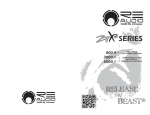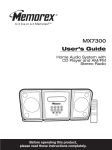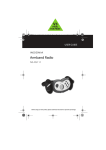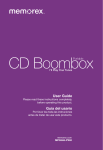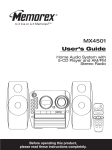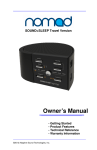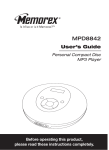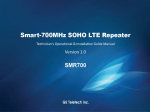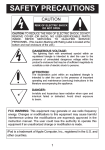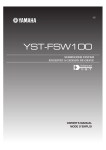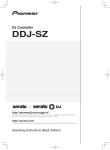Download 1 - CNET Content Solutions
Transcript
SAFETY PRECAUTIONS CAUTION RISK OF ELECTRIC SHOCK DO NOT OPEN CAUTION: TO REDUCE THE RISK OF ELECTRIC SHOCK, DO NOT REMOVE COVER (OR BACK). NO USERSERVICEABLE PARTS INSIDE. REFER SERVICING TO QUALIFIED SERVICE PERSONNEL. DANGEROUS VOLTAGE: The lightning flash with arrowhead symbol within an equilateral triangle is intended to alert the user to the presence of uninsulated dangerous voltage within the product’s enclosure that may be of sufficient magnitude to constitute a risk of electric shock to persons. ATTENTION: The exclamation point within an equilateral triangle is intended to alert the user to the presence of important operating and maintenance (servicing) instructions in the literature accompanying the appliance. FCC WARNING: This equipment may generate or use radio frequency energy. Changes or modifications to this equipment may cause harmful interference unless the modifications are expressly approved in the instruction manual. The user could lose the authority to operate this equipment if an unauthorized change or modification is made. ATTENTION: POUR ÉVITER LES CHOC ÉLECTRIQUES, INTRODUIRE LA LAME LA PLUS LARGE DE LA FICHE DANS LA BORNE CORRESPONDANTE DE LA PRISES ET POUSSER JUSQU’AU FOND. iPod is a trademark of Apple Computer, Inc., registered in the U.S. and other countries. 1 SAFETY PRECAUTIONS INFORMATION: This equipment has been tested and found to comply with the limits for a Class B digital device pursuant to Part 15 of the FCC Rules. These limits are designed to provide reasonable protection against harmful interference in a residential installation. This equipment generates, uses, and can radiate radio frequency energy and, if not installed and used in accordance with the instructions, may cause harmful interference to radio communications. However, there is no guarantee that interference will not occur in a particular installation. If this product does cause harmful interference to radio or television reception, which can be determined by turning the equipment off and on, you are encouraged to try to correct the interference by one or more of the following measures: • Reorient or relocate the receiving antenna. • Increase the separation between the equipment and receiver. • Connect the equipment into an outlet on a circuit different from that to which the receiver is connected. • Consult the dealer or an experienced radio/TV technician for help. WARNING: TO PREVENT FIRE OR SHOCK HAZARD, DO NOT EXPOSE THIS UNIT TO RAIN OR MOISTURE. SURGE PROTECTORS: It is recommended to use a surge protector for AC connection. Lightning and power surges ARE NOT covered under warranty for this product. This Class B digital apparatus complies with Canadian ICES-003. Cet appareil numérique de la classe B est conforme à la norme NMB-003 du Canada. 2 Dear Customer: Selecting fine audio equipment such as the unit you’ve just purchased is only the start of your musical enjoyment. Now it’s time to consider how you can maximize the fun and excitement your equipment offers. This manufacturer and the Electronic Industries Association’s Consumer Electronics Group want you to get the most out of your equipment by playing it at a safe level. One that lets the sound come through loud and clear without annoying blaring or distortion and, most importantly, without affecting your sensitive hearing. Sound can be deceiving. Over time your hearing “comfort level” adapts to higher volumes of sound. So what sounds “normal” can actually be loud and harmful to your hearing. Guard against this by setting your equipment at a safe level BEFORE your hearing adapts. To establish a safe level: • Start your volume control at a low setting. • Slowly increase the sound until you can hear it comfortably and clearly, and without distortion. Once you have established a comfortable sound level: • Set the dial and leave it there. Taking a minute to do this now will help to prevent hearing damage or loss in the future. After all, we want you listening for a lifetime. We Want You Listening For A Lifetime Used wisely, your new sound equipment will provide a lifetime of fun and enjoyment. Since hearing damage from loud noise is often undetectable until it is too late, this manufacturer and the Electronic Industries Association’s Consumer Electronics Group recommend you avoid prolonged exposure to excessive noise. This list of sound levels is included for your protection. Example Quiet library, soft whispers Living room, refrigerator, bedroom away from traffic Light traffic, normal conversation, quiet office Air conditioner at 20 feet, sewing machine Vacuum cleaner, hair dryer, noisy restaurant Average city traffic, garbage disposals, alarm clock at two feet DANGEROUS UNDER NI C IND U EIA EST. 1924 S S O O C I A TI IES 3 O A Information courtesy of the Deafness Research Foundation. We Want You LISTENING For A Lifetime TR Subway, motorcycle, truck traffic, lawn mower Garbage truck, chain saw, pneumatic drill Rock band concert in front of speakers, thunderclap Gunshot blast, jet engine Rocket launching pad N BE S 90 100 120 140 180 CAN R THE FOLLOWING NOISES CONSTANT EXPOSURE: ELECT Decibel Level 30 40 50 60 70 80 LOCATION OF CONTROLS 1 2 3 4 5 6 7 8 9 10 M L SOURCE 1. Carrying Handle 2. iPod® Dock with Connector & Interchangeable Universal Docks 3. Display 4. Antenna (Rear of Unit) 5. Power Button 6. Tune/Skip/Search M Button 7. Tune/Skip/Search L Button 8. Speaker 9. SOURCE Button 10. Battery Compartment (Bottom of unit) (BATTERY COVER PART NO. 3051-004010-00000*) PRESET – + EQ 11 12 13 14 15 16 17 11. VOLUME Up Button 12. EQ Button 13. VOLUME Down Button 14. PRESET/SET Button 15. Speaker 16. LINE IN, Headphones and DC 6V Jacks (Rear of Unit) (AC ADAPTER PART NO. 0251-204180-10002*) 17. Remote Sensor *Consumer Replaceable Part (See page 16 to order.) 4 LOCATION OF CONTROLS (CONTINUED) REMOTE 1 2 3 4 5 6 7 8 9 10 6. 7. 8. 9. EQ Button PRESET/SET Button VOLUME Up Button Tune/Skip/Search l Button 10. Belt Clip 1. Source Button 2. Battery Compartment (Side of Unit) 3. VOLUME Down Button 4. Tune/Skip/Search m Button 5. Power/PLAY/PAUSE (®p) Button REMOTE CONTROL PART NO. RC-F00021002* *Consumer Replaceable Part (See page 16 to order.) NOTES: • The remote buttons function in the same way as the buttons on the main unit. • To turn on the unit, press the Power/PLAY/PAUSE (®p) button. To turn the unit off, press and hold the Power/PLAY/PAUSE (®p) button until the unit turns off, then release the button. • For the Belt Clip, simply clip it to a non-slip location such as your belt, purse or backpack. 5 POWER SOURCE AC CONNECTION Insert the small end of the AC adapter into the DC IN 6V jack (located on the rear of the unit). Connect the other end to a wall outlet having 120V AC, 60 Hz. AC Adapter, DC 6V Z NOTES: • Remove both the DC plug and the AC-IN plug to disconnect the AC adapter when not in use. • Only use the supplied AC adapter which has the following specs: DC 6V Z • The batteries are automatically disconnected when the AC adapter is used. BATTERY INSTALLATION Four (4) “AA” size batteries can also be used to power this unit as follows: 1. Open the Battery Compartment door on the bottom of the unit by sliding it off. 2. Insert four (4) “AA” batteries into the Battery Compartment as shown. Be sure to observe the polarity markings which are engraved inside the battery compartment. Alkaline batteries are recommended for the longest playing time. 3. Slide the Battery Compartment door back on. – + NOTES: • The AC adapter must be disconnected from the DC IN 6V jack (located on the side of the stand) in order for the unit to operate on battery power. • If the battery is low, the battery low indicator will blink in the display. IMPORTANT! See BATTERY PRECAUTIONS on the next page. 6 POWER SOURCE (CONTINUED) REMOTE BATTERY INSTALLATION 1. 2. 3. Remove the Battery Compartment by pressing in on the tab and then sliding the compartment out. Install a CR2025 battery, by popping it in through the back of the compartment, paying attention to the polarity diagram in the compartment (positive side up). Replace the Battery Compartment. BATTERY PRECAUTIONS Follow these precautions when using batteries in this device: 1. Warning–Danger of explosion if battery is incorrectly replaced. Replace only with the same or equivalent type. 2. Use only the size and type of batteries specified. 3. Be sure to follow the correct polarity when installing the batteries as indicated in the Battery Compartment. A reversed battery may cause damage to the device. 4. Do not mix different types of batteries together (e.g. Alkaline, Rechargeable and Carbon-zinc) or old batteries with fresh ones. 5. If the device is not to be used for a long period of time, remove the batteries to prevent damage or injury from possible battery leakage. 6. Do not try to recharge a battery not intended to be recharged; it can overheat and rupture. (Follow battery manufacturer’s directions.) OPTIONAL CONNECTION LINE IN JACK (REAR OF UNIT) Insert one end of the audio cable (not included) into the LINE OUT jack on your external audio unit and the other end into the LINE IN jack on the rear of this unit. To listen to the external audio unit, turn this unit on using the Power button, and turn on the external unit as well. Repeatedly press the SOURCE button to select LINE IN mode; “LINE IN” will appear in the display. The external audio unit’s output sound will be heard through this unit’s speakers. If you wish to listen to the iPod in the iPod compartment, repeatedly press the SOURCE button to select iPod mode; iPod will appear in the display. NOTE: If this unit is turned on and in FM/iPod mode, once the external unit is connected, this unit will change to LINE IN mode automatically. Then, if you disconnect the external unit from the LINE IN jack, this unit will revert back to FM/iPod mode. 7 INSERTING AN iPod 1 2 (B) (A) (A) EQ Locate the correct iPod ® Universal Dock to use as shown on pages 13-14. Insert the dock (A) into the iPod compartment (B) (as shown), making sure the tabs are facing front, and slip the tabs into place. Press the rear side of the Universal Dock until it is positioned inside the iPod compartment. M L SOURCE PRESET – + SOURCE PRESET – + L SOURCE PRESET – + NOTES: • If this unit is turned on and in FM/LINE IN mode, once the iPod is connected, this unit will change to iPod mode automatically. Then, if you disconnect the iPod, this unit will revert back to FM/LINE IN mode. • When the iPod is connected to this unit, it will be in the Pause mode. • To remove the Universal Dock, insert your finger (or other object) into the gap in the Universal Dock, then gently pull the Universal Dock out to remove it. • CHARGING: When the iPod is inserted into the dock, whether this unit is on or off, the iPod’s battery will charge until it is full. • You will not be able to select iPod or LINE IN mode, if there is no device or iPod connected to the LINE IN jack or the iPod dock. The iPod will charge as long as this unit is connected with the AC adapter. Please see the next page for instructions on using an iPod with this unit. L EQ Slide the iPod (A) into the dock (B) (as shown). Gently push down so the connector on the iPod slides onto the connector on this unit. M 3 M (B) EQ 8 OPERATION USING AN iPod WITH THIS UNIT 1 2 1 M L SOURCE 2 PRESET – + EQ You can operate the iPod using its own controls, as per its owner’s manual, or you can use the controls on this unit to operate the iPod. With an iPod connected (see previous page), if this unit is not already on, turn this unit on by pressing the Power button 1. Repeatedly press the SOURCE button 2 to select iPod mode; “iPod” will appear in the display. 3 4 1 To play/pause the iPod: Press the Power/PLAY/PAUSE (®p) button on the remote to start playback on your iPod. Press again to pause playback and press yet again to resume playback. M L 2 SOURCE PRESET – + EQ To skip forward or backward on the iPod: Press the Tune/ Skip/Search m 1 or l 2 button to skip to the beginning of the current track/previous or next track. To search forward or backward on the iPod: Press and hold the Tune/Skip/Search m 1 or l 2 button to search within the currently-playing track. NOTES: • See the next page for how to adjust the volume. • To turn this unit off, press the Power button. 9 OPERATION (CONTINUED) ADJUSTING THE VOLUME AND EQ (Equalizer) 2 1 M L SOURCE 2 PRESET – + EQ 1 M L SOURCE PRESET – + EQ To adjust the EQ (Equalizer): Press the EQ button to cycle through the following options: EQ1, EQ2, EQ3, EQ4 or Off (Normal). To adjust the main volume: Press the Volume Up 1 and/or Down 2 button to increase and/or decrease the volume. NOTES: • After you have adjusted the volume setting, if you turn the unit off and then on again, the volume level will be set to the level you selected prior to turning the unit off. • For private listening, plug in headphones into the Headphones jack on the rear of the unit. The speakers will be disconnected when headphones are plugged in. • To turn this unit off, press the Power button. 10 OPERATION (CONTINUED) USING THE RADIO 1 M L SOURCE PRESET 2 – + M EQ Turn this unit on by pressing the Power button. 3 1 M L 2 – + EQ Repeatedly press the Tune/ Skip/Search m 1 or l 2 button to manually advance the frequency in the display up or down until the desired frequency appears. For auto tuning, press and hold the Tune/Skip/Search m 1 or l 2 button until the frequency in the display starts to scan and then release; the tuner will search and then stop on the next strong station it finds. Repeat this step until the desired frequency appears in the display. SOURCE PRESET L SOURCE PRESET – + EQ Repeatedly press the SOURCE button to select FM mode; “FM” and the frequency will appear in the display. NOTES: • See the previous page for how to adjust the volume. • To turn this unit off, press the Power button. Antenna FM: Extend the FM antenna for best reception. 11 OPERATION (CONTINUED) SETTING THE RADIO PRESETS (up to 10) 2 M L SOURCE PRESET – + 1 EQ Follow Steps 1-3 on the previous page to tune a station. Press and hold the PRESET/SET button; “P01”, will blink in the display. 2 1 M L SOURCE PRESET 3 – EQ + Press the Tune/Skip/Search m 1 or l 2 button to select a desired Preset (1-10). Press the PRESET/ SET button 3 again to confirm, the station will be saved into memory. Repeat to program up to 10 Presets, as desired. RETRIEVING RADIO PRESETS (up to 10) 1 2 M Follow Steps 1-2 on the previous page to turn the unit on and select FM mode. L SOURCE PRESET – + EQ Repeatedly press the PRESET/ SET button until the desired Preset number appears in the display. NOTE: The preset memories will be erased if the unit is without power (no batteries/AC adapter isn't connected/power failure) for a long period of time. 12 OPERATION (CONTINUED) IPOD® UNIVERSAL DOCKS Locate your iPod® in the chart on the next two pages and select the respective Universal Dock (the Universal Dock No. is engraved at the front of the Universal Docks as shown on the next page) to match with your iPod®. Insert the corresponding Universal Dock and your iPod® into the unit as described on page 8. iPod® Type Memory Univ. Dock No. Fourth Generation iPod® 20GB/ U2 Special Edition 20GB No. 4 20GB, 30 GB, U2 Special Edition No. 6 4 to 6GB iPod® mini 40GB iPod® Photo/ iPod® with color display 40 to 60GB *Consumer Replaceable Part (See page 16 to order.) 13 No. 3 (Part No. SMD82041BKIH03*) (Part No. S MD82041BKIH04*) No. 5 (Part No. SMD82041BKIH05*) (Part No. SMD82041BKIH06*) No. 7 (Part No. SMD82041BKIH07*) OPERATION (CONTINUED) NOTES: • For the Fifth Generation iPod with Video; the iPod Classic; the First, Second and Third Generation iPod nano; and the iPod touch, please use the Universal Dock included with your iPod. • The 5 holders provided with this unit are Universal Docks. IMPORTANT! The Universal Dock No. is engraved at the front of the docks. Please refer to the illustration below for the location of the Universal Dock No. 14 TROUBLESHOOTING GUIDE If you experience a problem with this unit, check the chart below before calling for service. SYMPTOM CAUSE Volume is Increase volume. FM, no sound. Power is not on or Press the Power button, selected. select FM. No sound. FM, poor sound. SOLUTION set to minimum. FM mode is not Volume is Increase volume. Station is not tuned Retune the FM FM: Antenna Extend FM Rod set to minimum. properly. is not extended. iPod mode, no sound. then the SOURCE button to broadcast station. antenna. Incorrectly connected. Check the connection. iPod mode is not then the SOURCE button to Power is not on or selected. 15 Press the Power button, select iPod. SPECIFICATIONS GENERAL: Power Source ..................DC 6V Adapter (Center Positive) Battery. ...............................................4 x “AA” size batteries Speaker...............................................................2 x 4 ohms Output Power ..........................................................2 x 2 W Weight ......................................................................2.25 lbs Dimensions ............................9 (L) x 4.5 (W) x 7 (H) inches RADIO SECTION: Frequency Range (FM) ................................87.5–108 MHz Specifications are subject to change without notice. FOR ADDITIONAL SET-UP OR OPERATING ASSISTANCE, PLEASE VISIT OUR WEBSITE AT: WWW.MEMOREXELECTRONICS.COM OR CONTACT CUSTOMER SERVICE: For customers calling within US, call 1-800-919-3647. For customers calling within Mexico, call 001-866-580-8316. PLEASE KEEP ALL PACKAGING MATERIAL FOR AT LEAST 90 DAYS IN CASE YOU NEED TO RETURN THIS PRODUCT TO YOUR PLACE OF PURCHASE OR IMATION ELECTRONIC PRODUCTS. FOR CONSUMER REPLACEABLE PART(S), SEE PART NUMBER(S) ON PAGE 4, 5 AND 13 AND THEN CONTACT FOX INTERNATIONAL AT 1-800-321-6993. 16