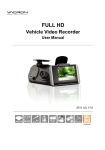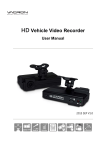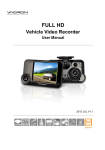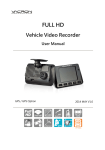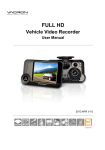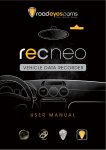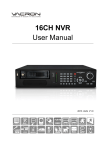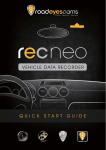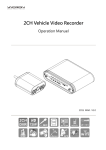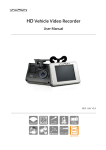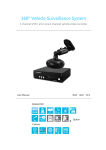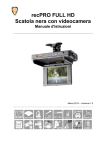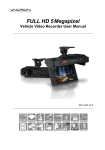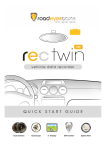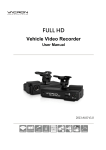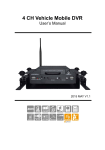Download recNEO FULL HD UM
Transcript
recNEO FULL HD Vehicle Video Recorder User Manual 2013 Oct V1.0 Vehicle Video Recorder User Manual Safety Precautions Record and review some test footage to ensure the device records correctly. Please note that the manufacturer, its subsidiaries, affiliates and distributors are not liable for damages arising from any malfunction of the main device accessories, including the memory card, that fails recording footage in a way that is not machine-readable. Before using the product, please read the safety precautions outlined below. Always make sure the product is used appropriately. • • • • • • • • • • • • • • • • Use only recommended power supplies. Do not attempt to disassemble, alter or apply heat to the product. DO NOT apply multi cigarette lighter adapters – doing so will cause unstable power input that damages the device. Please always make sure all power connectors are fully secured. Avoid dropping or subjecting the product to severe impacts. To avoid the risk of injury, do not touch the interior of the product if it has been dropped or otherwise damaged. Stop using the product immediately if it emits smoke, a strange smell, or otherwise behaves abnormally. Do not use organic solvents such as alcohol, benzene, or thinner to clean the product. Do not let the product come into contact with water (e.g. sea water) or other liquids. Do not allow liquids or foreign objects to enter the VVR. Do not place the VVR near or in direct flame. Do not handle the power cord with wet hands. Do not use the equipment in a manner that exceeds the rated capacity of the electrical outlet or wiring accessories. Do not use if the power cord or plug are damaged, or not fully plugged into the outlet. Do not allow dirt or metal objects (such as pins or keys) to contact the terminals or plug. Avoid using, placing or storing the product in the humid or dusty areas. i Vehicle Video Recorder User Manual Index A. Feature Description ....................................................................... 1 B. Specification .................................................................................. 2 C. Accessories ................................................................................... 2 D. Installation...................................................................................... 3 E. Control Panel/Function Board........................................................ 5 F. SD Card Installation ....................................................................... 6 G. Function Panel ............................................................................... 7 H. OSD Menu function ....................................................................... 9 I. VACRON Viewer Player .............................................................. 10 J. Record Time Estimation .............................................................. 19 K. Appendix: The Indication of Bright and Dark Spot of LCD........... 20 ii Vehicle Video Recorder User Manual A. Feature Description n Real-time recording in Full HD (H.264 compression technology). n 105° Wide-angle CMOS Lens. n 2.5” TFT LCD. n GPS sensor. n Record video and sound inside and outside the car. n Compatible with SDHC Card up to 32GB. n Continuous recording. n Emergency recording - footage recorded with overwrite protection. n Featuring a Gyroscopic sensor that automatically activates emergency recording in case of an accident. n Made in Taiwan with a 3-year warrantee. 1 Vehicle Video Recorder User Manual B. Specification Item Description Sensor CMOS View Angle 105° Wide-angle Resolution Full-HD NTSC 1080P/30 fps ; PAL 1080P/25 fps V / A DC5V±5% / 1A Operating tmp. -10º ~ +60º Display 2.5” TFT LCD 4GB SDHC Card or above (Recommend 『SanDisk』Class 10 or above) Auto recording 30 seconds after power on. Recording Footages will be preserved after power off. Recording Date/Time/Image/Sound/G-Sensor data) content Special format, playing on LCD screen. Storage Format Or specific Player bundled. Storage Audio Input Built-in microphone Built-in permanent calendar with adjustable function through remote control or bundled Time setting Player. ※CR1220 Battery can be replaced by users. G-Sensor Built-in 3D G-Sensor C. Accessories Adapter / Software CD / Bracket / Quick Start Guide / 8G Class10 SDHC Card 2 Vehicle Video Recorder User Manual D. Installation. 1. Install the device on the windshield with 3M or suction cup mount Sticker Adhesive Spot 2. The best position to install the device on the windshield 3. To adjust the recording angle properly 4. Plug in DC5V Power Supply 5. Plug in the Cigarette Charger 3 Vehicle Video Recorder User Manual 6. VVR installation Best location Cigarette adapter Caution (1). This device should be installed in the area where the windshield will be able to be cleaned. (2). Formatting SD card on the device before beginning to use. (3). Set time zone and timing on OSD. (4). NTSC or PAL setting through OSD. 4 Vehicle Video Recorder User Manual E. Control Panel/Function Board Display SD card Slot Control Panel DC5V Power input Dimension (mm) 5 Lens Vehicle Video Recorder User Manual F. SD Card Installation (1). Format memory card; please refer to the other chapter “Formatting memory card” for more detail. Caution (1). Recommend Memory Card “SanDisk” Class 10 or above. (Minimum of 4GB) (2). If the memory card is not formatted by our exclusive player, the device will automatically erase all the data inside of the memory card after inserting it, start recording at default setting. (3). Please don’t convert Micro SD to SD card to begin recording, to avoid the damage during recording. (4). Since memory cards have the writing endurance situation, we recommend to inspect the memory card and use pc for playback regularly, to ensure that the memory card can read and write 6 Vehicle Video Recorder User Manual G. Function Panel Force Record Up Down Manu/Switcher • • Playback/Select To press force record any time under operation will trigger force recording. LED indicators Red: Under normal operation-recording Fast Blinking Red: Force recording Green:Low light indicator 7 Vehicle Video Recorder User Manual Recording / Stop Recording 1. Power On/Recording When car power on, the device start up automatically. Please wait for 30 Sec. to start recording. 2. Power Off/Stop recording When the car power off, the device will stop to record video and sound. You can take off the memory card and insert to computer to view the video. 3. Indication Red light Blinking when recording. (Emergency recording blinking fast) 8 Vehicle Video Recorder User Manual H. OSD Menu function In Live view screen press as follows: will popup OSD operation menu NTSC / PAL Calendar Display Power saving Microphone on/off Firmware Version 1. Select to export NTSC or PAL signals 2. Select to set built-in clock. 3. Select to set power saving on display 4. Select to set microphone on/off 5. Select to view the current firmware version 9 Vehicle Video Recorder User Manual I. recNEO Full HD Player DirectX 9.0 or above is required. Screen Capture Playback Speed Control BAR Playback Capture Setting Configure Playback Control File 1. Operation icon introduction Back to previous file Previous image Reward Pause Stop Play Next image Next footage 10 Sound G-Sensor Data Vehicle Video Recorder User Manual 2. Capture: Capture the current screen image You can capture the image when play the footage, click button the capture the image, The following windows will shows, the image you captured is showing on the right side. File saving cdirectory are in /Snapshot folder, and the file type is *.bmp. ( Select File ) (SNAPSHOT show) 3. Play back: Open file 11 Vehicle Video Recorder User Manual 4. Format: Format memory card/Langue setting Caution (1). 「Format / Restore」 will clean all the data saved on SD card, Please back up the data before「Format / Restore」. (2). Before「Format / Restore」SD memory card, please ensure to unlock it first. (3). If the card is unlocked but still cannot be formatted, this might be caused by Window Vista / 7 security restrictions. Please run the program as Administrator to prevent from this problem. 12 Vehicle Video Recorder User Manual a. 「Format」SD card While applying a brand new SD card, formatting is required. b. 「Restore」SD card When you have backup the recorded files into PC and want to use the SDHC card for other purposes, you have to restore it first so it can be used correctly. c. Language setting Select the designated the display language. *Note: New language setting will start after rebooting. d. Current Version Version Support VACRON web site http://www.roadeyes.com/en/support 13 Vehicle Video Recorder User Manual 5. Configuration: configure default setting Put the SD Card into Card reader and plug-in the card reader into the USB slot of your PC to format the SD card before the first time to record. Then also need to configure video type and display way, When finish the setting, insert the SD card the vehicle video recorder to start recording. 1 Image quality The default quality is high / Normal / Low 2 fps setting 25(PAL) / 30(NTSC) The resolution can be adjusted. 3 UI Mode 14 Vehicle Video Recorder User Manual 4 Password This function can encrypt the SD card to prevent illegal retrieving from others, the password is under 15 character, for example:1234567891234 56 You will need input password when you playback/configuration/fo rmat SD card if you set a password. Note: Upper/lower character is different; remember the password is very important. Copy the 5 player to SD card Copy the player to SD card. Password 6 in LCD playing You can set the password, when playback on the device LCD, you need to unlock the password. G-sensor 7 sensitivity Vehicle type and GSensor’s sensitivity can be adjusted. 8 Audio recording Audio recording on/off 15 Vehicle Video Recorder User Manual 6. File backup: click to choose file save directory. Step1. Choose the source of the memory card. Step2. Choose the designated footage to backup. 16 Vehicle Video Recorder User Manual Step3. Choose the target file format and start/end record time. File format (1) Our original file format *.sd format (2)AVI File Backup(*.avi) AVI format Note: G-sensor data can only be displayed on manufacturer’s player. Step 4. Set the backup folder: default is C:\BlackBox Step 5. Start to backup 17 Vehicle Video Recorder User Manual 7. Play BAR: You can use Mouse to drag the car icon to move footage location 8. Play speed: 4X、8X、16X and quick playback, 1/4X、1/8X、 1/16X and slow playback. 9. Volume control: Click +、- to adjust volume. 10. G-SENSOR G-Sensor will detect the impact form the car, and record 1-3 minutes footage automatically. This footage will save to separate area to avoid file from being overwritten. (1) X: Detect vehicle horizontal change. (2) Y: Detect vehicle vertical change. (3) Z: Detect vehicle front/back change. 18 Vehicle Video Recorder User Manual J. Record Time Estimation The chart below is for reference only. The length of time recorded can be varied due to variation in image size may be different. Capacity Video Quality High 8G 16G 32G 120 Min 240 Min 480 Min 19 Vehicle Video Recorder User Manual Appendix: The Indication of Bright and Dark Spot of LCD Q: What is Bright/Dark Spot? A : Bright Spot: At dark background, we found the abnormal bright spots, we called those spot are “Bright Spot” Dark Spot: At multiple color background (excluded dark background), we found the abnormal dark spot, we called those spot are “Dark Spot” Q: The indication of Bright and Dark Spot (a) There is no bright spot allowed in Area A, only single dark spot or none is allowed. (b) The maximum amount of bright spots and dark spots allowed in Area B are two of each. (c) The max total amount of bright and dark spots in The Diagram of Area A and B Area A and B are three or under Caution (1). There is 30 days exchanges refer to the indication of bright and dark. (2). Please keep the receipt and contact your local dealer for exchanging merchandise. (3). The maximum valid date is 30 days. 20 For More Information Please check the RoadEyesCams Website http://www.road-eyes.com Made in Taiwan