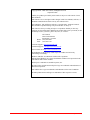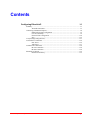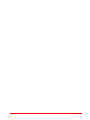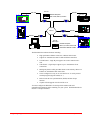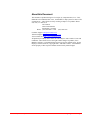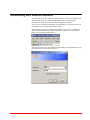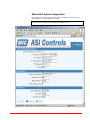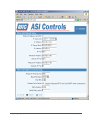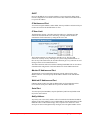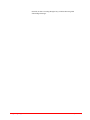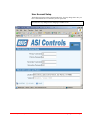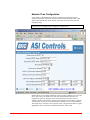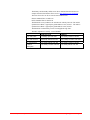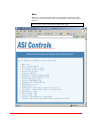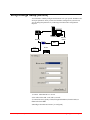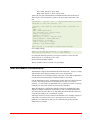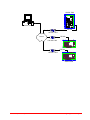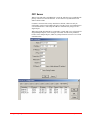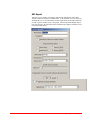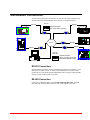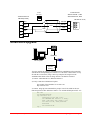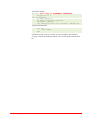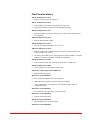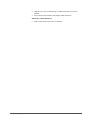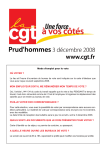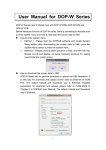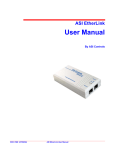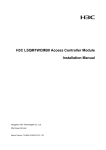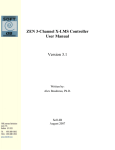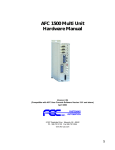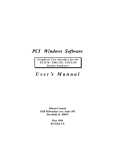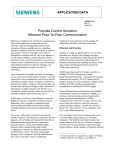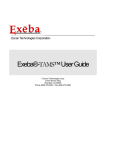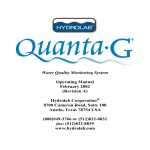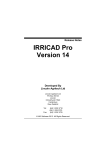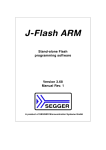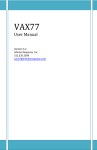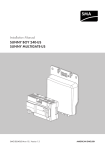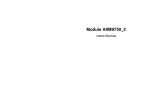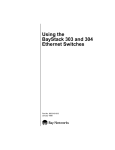Download ASI EtherLink/2 User Manual
Transcript
ASI EtherLink/2 User Manual ASI Controls DOC-1643 (2008-09-16) ASI EtherLink/2 User Manual Copyright 2004 - 2008 ASI Controls, All Rights Reserved September 2008 Liability for products provided by ASI Controls is subject to ASI Controls’ Terms and Conditions. ASI Controls reserves the right to make changes in this Users Manual, Software, or Standard Communications Protocol at any time without notice. Screen Displays, and ASI Expert Software, Copyright 2002 - 2008 ASI Controls. This manual was produced using ComponentOne Doc-To-Help.™ ASI Controls is always working to improve our products. Should you have any questions, or suggestions that would help our products better meet your needs, or that would help us serve you better, please call, write, or e-mail to: ASI Controls 2202 Camino Ramon San Ramon, CA 94583 Phone: (925) 866-8808 FAX: (925) 866-1369 Customer Support: [email protected] Technical Support: [email protected] Visit our Web site at http://www.asicontrols.com All trademarks are the property of their respective holders and are hereby acknowledged including: Windows 2000/XP are trademarks of Microsoft Corporation. Microsoft and Windows are registered trademarks of Microsoft Corporation in the United States and/or other countries JavaScript is a trademark of Sun Microsystems, Inc. Internet Explorer and the Internet Explorer Logo are trademarks and tradenames of Microsoft Corporation. OPC and the OPC Logo are trademarks and tradenames of the OPC Foundation. All other product names and logos are trademarks of their respective owners. ASI EtherLink/2 User Manual DOC-1643 (2008-09-16) Contents Configuring EtherLink/2 1-1 Summary.................................................................................................................................1-1 About this Document................................................................................................1-3 Connecting with Internet Explorer..........................................................................................1-4 EtherLink/2 System Configuration...........................................................................1-5 User Account Setup..................................................................................................1-9 Network Time Configuration .................................................................................1-10 Save ........................................................................................................................1-12 Verify/Change Setup (RS-232).............................................................................................1-13 ASI Software Connections....................................................................................................1-14 OPC Server.............................................................................................................1-16 ASI Expert..............................................................................................................1-17 ASI Network Connections ....................................................................................................1-18 RS-232 Connection. ...............................................................................................1-18 RS-485 Connection ................................................................................................1-18 EtherLink/2 Upgrade ............................................................................................................1-19 Flash Version History.............................................................................................1-21 DOC-1643 (2008-09-16) ASI EtherLink/2 User Manual Contents • i ii • Contents ASI EtherLink/2 User Manual DOC-1643 (2008-09-16) Configuring EtherLink/2 Summary The ASI EtherLink/2 can be the primary access to the ASI network of controllers. You can connect to the system bus of an ASIC/2-7540 or ASIC/2-8540 controller using either RS-232 or RS-485 connections. You can also connect to a network of ASIC/1-8655 or ASIC/1-6000 controllers using the EtherLink/2 RS-485 cable. DOC-1643 (2008-09-16) EtherLink/2 User Manual Configuring EtherLink/2 • 1-1 RS-232 ASIC/1-8655 WS-0XX C LED LED C P6 P1 P3 P5 C8 051F000 U1 C L ED ASIC/1-8655 24~ BO1 A RG BO2 PS1 PS5 JMPR1 BO3 BO4 BO5 AOCO M IN1 TB4 Damper C G PS5 COM J3 R2 IN2 IN3 ASI Controls LOW HIGH Integrated VAVU7 AIR1 ASIC/1-6000 30052-A H H 24~ IN5 1 0 AV TB2Cont rols Integr ated V 24 V ac Po werA SI T B1 J2 1 2 U9 3 J1 U2 IN 6 CO M J7 PROG U3 - J6 SW Dir + RS-485 Ethernet 1 2 3 ASIC/2-8540 TB3 ASIC/1-6000 RS-485 RS-232 ASIC/2-7540 RS-485 Half-Duplex Ethernet 1 2 3 4 RS-485 Requires SW-1,2,4=OFF, SW-3=ON EtherLink/2 RS-485 Cable ASIC/2-7540 Network GUI The Etherlink/2 has enhanced features including: • High performance Ethernet to RS-232 or RS-485 Serial router • Support for simultaneous remote TCP/IP and UDP connections • TCP/IP Tunnel – single IP port supports one socket connection at a time • UDP Tunnel – single IP port supports up to 3 simultaneous client connections • Intelligently detects ASI System Bus alarm events and relays them over Ethernet to ASI Monitor.NET Alarm Suite • Can be configured via easy to use web interface or via serial port and terminal program (HyperTerminal, etc...) • Built-in network time synchronization (SNTP) and time-keeper function • Capable of flash upgrade via built-in FTP server You must configure the Etherlink/2 for the Specific IP address and serial communication parameters before installing it in your system. Each Etherlink device must have a unique IP address. 1-2 • Configuring EtherLink/2 EtherLink/2 User Manual DOC-1643 (2008-09-16) C INPUTS IN 6 IN 7 IN 8 IN 4 C IN 5 L ED OUT5 OUT6 OUT7 OU T8 R N C NO N C N O NC NO NC NO IN 2 DS8 IN 3 DS7 IN 1 R DS6 INPUTS OU T1 OUT2 OUT3 OUT4 R N C NO NC NO N C NO N C N O DS5 L ED LED DS4 OUTPUTS R DS3 L ED L ED TB2 OUTPUTS BT1 DS2 L ED U8 C2 DS1 L ED ASI Controls ASIC/1-8655 D3 AO1 AOut L1 L2 AO2 R8 R7 R6 R5 R4 R3 R2 R1 Y1 PWR LED J3 Relay Relay Relay Relay U12 U11 C1 Pull-ups 24 Vac/dc NEU HOT P4 P2 Relay Relay J1 Rx Relay Tx Relay - RS-485 2 A Fuse + TB6 D2 J2 JTAG U9 R29 VR7 24 Vac 1 2 3 4 RS-485 RS-232 Requires SW-1=ON, SW-2,3,4=OFF VR6 RS-232 About this Document This manual was produced using Doc-To-Help®, by Component One, LCC. This , EtherLink/2 User Manual, DOC-1643, and Windows™ help system was last revised on 2008-09-16. ASI Controls is always working to improve our products. Please call, write, or e-mail us at: ASI Controls 2202 Camino Ramon San Ramon, CA 94583 Phone: (925) 866-8808 FAX: (925) 866-1369 Customer Support: [email protected] Technical Support: [email protected] Visit our Web site at http://www.asicontrols.com All products provided by ASI Controls are sold subject to ASI Controls’ Terms and Conditions. ASI Controls reserves the right to make changes in products, Users Manuals, Software, or Communications Protocol at any time without notice. Screen Displays, and ASI Software, Copyright 2000 - 2008 ASI Controls. All trademarks are the property of their respective holders and are hereby acknowledged. DOC-1643 (2008-09-16) EtherLink/2 User Manual Configuring EtherLink/2 • 1-3 Connecting with Internet Explorer You will need to initially configure the EtherLink/2 for your specific IP address and serial port parameters. If you know the IP address then you can change the parameters by connecting to the EtherLink/2 using Internet Explorer. Once you have established an IP address for the EtherLink/2 you may do all of your configuration by connecting with Internet Explorer. The EtherLink/2 is shipped with Default IP Address: 192.168.1.201 . If it does not answer to that address, then you must communicate with the device as described below in Verify/Change Setup.(RS-232) You will be asked to login. The default user/passwords are ASI/ASI and asi/asi. You may change these once you have connected. 1-4 • Configuring EtherLink/2 EtherLink/2 User Manual DOC-1643 (2008-09-16) EtherLink/2 System Configuration The configuration consists of the Network Setup, the Monitor.Net, and the Serial Port parameters. Typical parameters are shown. You must save any changes before changing to another screen. DOC-1643 (2008-09-16) EtherLink/2 User Manual Configuring EtherLink/2 • 1-5 1-6 • Configuring EtherLink/2 EtherLink/2 User Manual DOC-1643 (2008-09-16) DHCP Do not let the DHCP server assign IP addresses except temporarily during initial network configuration. The remote client software must connect to the EtherLink/2 to a specific IP address. IP Address and Port You need to assign IP Address, Subnet Mask, Gateway and Port consistent with your Local Area Network. The default IP Port is 3001. IP User Limit The EtherLink2 supports 1 TCP/IP Connection and up to 3 simultaneous UPD connections based on the IP User Limit setting. You may limit the number of simultaneous UDP connections by setting the IP User Limit. The TCP/IP connection is required by the ASI OPC server. The first UDP connection is usually used by ASI Expert for system testing and maintenance. If there are any UDP connections, the TCP/IP connection gets every other turn to send messages on the serial communication bus.. The UDP connections take turns with the remaining bandwidth. This can slow down communications and generate occasional COM errors for the UDP connections. Monitor IP Address and Port The EtherLink/2 can forward Notify Messages from the ASI serial bus, to the Monitor Software. You must specify the IP Address and Port of the ASI Monitor software. WebLink IP Address and Port If Remote Point Trends is checked, the EtherLink/2 can forward Remote Points received on the serial port to WebLink at a specific IP Address and Port. Serial Port You must specify the Baud Rate, Stop bits [Default 2] and Timeout [Default 1000 ms] for the ASI serial bus. Notify Address Any Notify sent to the Notify Address will be forwarded to the Monitor IP Address and Port. If the Notify Address is not a Global Address, then the EtherLink/2 will the EtherLink/2 does send an acknowledge, ACK, response to the ASI device on the serial port. It turns out that global notify messages sent to the global address 23264 DOC-1643 (2008-09-16) EtherLink/2 User Manual Configuring EtherLink/2 • 1-7 (0x5AE0) are better at cutting through a busy serial bus than non-global acknowledged messages. 1-8 • Configuring EtherLink/2 EtherLink/2 User Manual DOC-1643 (2008-09-16) User Account Setup The default user/passwords are ASI/ASI and asi/asi. You may change these once you have connected. Be sure to remember your new password! You must save any changes before changing to another screen. DOC-1643 (2008-09-16) EtherLink/2 User Manual Configuring EtherLink/2 • 1-9 Network Time Configuration A new feature of the EtherLink/2 is the use of Simple Network Time Protocol (SNTP) to obtain the current time from the internet, and broadcast the ASIC/1 and ASIC/2 times periodically on the network. It also can correct for Time Zone and Daylight Savings. You must save any changes before changing to another screen. SNTP time servers are ideally stand alone systems used by computers to receive time from a time source. The SNTP server then sets and synchronizes the time on a computer IT system or enterprise. Time can be passed from one time source to another, typically starting from a reference clock (Stratum 0) connected to a Stratum 1 SNTP server. A time servers synchronized to a Stratum 1 server will be Stratum 2. The further away a network is from a primary source, the greater the chance of signal degradations due to variations in communications lines, and so forth. 1-10 • Configuring EtherLink/2 EtherLink/2 User Manual DOC-1643 (2008-09-16) The Primary and Secondary SNTP Server IP are obtained from the internet. For example from the NIST Internet Time Service. http://tf.nist.gov/service/its.htm . The Time Zone refers to off set from Greenwich Mean Time: Eastern Standard Time is GMT-5:00 Pacific Standard Time is GMT-8:00 The EtherLink/2 can synchronize an ASI Network at hourly intervals. The ASIC/1 Synchronize Address is typically the global address 23125, 0x5A55. . The ASIC/2 Synchronize Address is typically the global address 23152, 0x5A70. The EtherLink/2 automatically corrects for Daylight Savings Time. The DST Adjustment is usually +01:00 HH:MM. DOC-1643 (2008-09-16) Spring Forward Fall Back USA 2005, 2006 1st Sunday April 2:00 AM Last Sunday October 2:00 AM USA 2007 onward 2nd Sunday March 2:00 AM First Sunday November 2:00 AM EU 1996 onward Last Sunday March 2:00 AM Last Sunday October 2:00 AM Southern Hemisphere Last Sunday October 2:00 AM Last Sunday March 2:00 AM EtherLink/2 User Manual Configuring EtherLink/2 • 1-11 Save When Save is selected, the current values of the configuration parameters on that screen are saved in non-volatile memory in the Etherlink/2. And a summary page is displayed. Note: You must wait 60 seconds while the EtherLink/2 reboots. 1-12 • Configuring EtherLink/2 EtherLink/2 User Manual DOC-1643 (2008-09-16) Verify/Change Setup (RS-232) You will need to initially configure the EtherLink/2 for your specific IP address and serial port parameters. Once you have the IP address configured for your network, you can change the parameters by connecting to the EtherLink/2 using Internet Explorer. Switch IBM Compatible Ethernet RS-232 COM1 Null Power 9-30 Vdc Center(+) RS-232 1 2 3 4 1) Connect ASI EtherLink/2 to Power 2) Set DIP switches SW-1=ON, SW-2,3,4=OFF 3) Connect RS-232 (typically COM1) through Null Modem (Female-Female) to EtherLink/2 Serial DB9 4) Run HyperTerminal and Connect [as configured] DOC-1643 (2008-09-16) EtherLink/2 User Manual Configuring EtherLink/2 • 1-13 Port: COM1, Data bits 1 Parity: None; Baud: 9600; Stop bits: 2; Flow Control: None! 5) Press the reset pin on the EtherLink/2 It should return the status of the Device. The reset pin is located in the hole just above the dip switches on the back of the unit. EtherLink/2 -- Version 1.00.0 -- Configurable Network Interface Copyright (c) 2005, ASI Controls, Inc. Location = ASI Controls, 2202 Camino Ramon, San Ramon, CA 94583 DHCP = off MAC = 00:40:9D:28:7E:B7 IP = 192.168.1.201 [IP port 3001] Subnet = 255.255.255.0 Gateway = 192.168.1.1 Monitor IP = 0.0.0.0 [IP port 2001] Notify Address = 23264 (5AE0 hex) Notify Retry = 5 seconds Serial = 9600 bps, 2 stopbit Timeout = 1000 milliseconds Press any key in 15 seconds to change these settings. 6) To Change settings Press A to Accept the settings, or M to Modify? m Enter the root password: ********** [Netsilicon] For each of the following questions, you can press <Return> to select the value shown in braces, or you can enter a new value. Do NOT change the MAC Address! Wait 60 seconds for device to reboot to accept changes. ASI Software Connections The EtherLink/2 supports both UDP/IP and TCP/IP connections. Access to a single ASI serial bus can be shared to multiple remote users simultaneously. The ASI OPC Server is usually the primary connection. If more than one Etherlink/2 is on the network then the primary connection should be via TCP/IP. Like the EtherLink/1 before it, the EtherLink/2 can host only one TCP/IP connection at a time. The TCP/IP connection is automatically reset after 15 seconds of inactivity. Use of TCP/IP is recommended when you don't want to have to open up a unique IP port on the host's firewall for each remote EtherLink/2. While the EtherLink/1 could not host multiple connections, the EtherLink/2 adds support for multiple simultaneous connections via UDP. If multiple EtherLink/2's are connected to the same OPC server using UDP, then each EtherLink/2 must use a unique IP port number so as to avoid traffic crosstalk. . ASI Expert can also be used to connect to the Etherlink/2 as a secondary connection using UDP. It is possible to have one or more Expert users connected to an EtherLink/2 via UDP while an OPC Server is simultaneously polling that same EtherLink/2 over TCP/IP. 1-14 • Configuring EtherLink/2 EtherLink/2 User Manual DOC-1643 (2008-09-16) ASIC/2-7540 Ethernet Network GUI ` ` ` RS-232 192.168.1.201 RS-232 Ethernet 192.168.1.202 RS-232 192.168.1.203 ASIC/2-8540 DOC-1643 (2008-09-16) EtherLink/2 User Manual Configuring EtherLink/2 • 1-15 OPC Server When a front-end such as ASI WebLink is used, the ASI OPC Server establishes the primary connection to the ASI Network. It can connect to any EtherLink/2 with either TCP/IP or UDP. Customers concerned with security should select TCP/IP, which can easily be configured to work securely behind a firewall. The OPC Server can communicate to over 100 EtherLink/2’s with unique IP addresses simultaneously using TCP on a single IP port. When using UDP, all EtherLink/2’s connected to a single OPC server will need to be assigned unique IP ports, or the messages will collide. If UDP is not prohibited because of the multiple IP ports, UDP can yield performance increases over TCP/IP communications. 1-16 • Configuring EtherLink/2 EtherLink/2 User Manual DOC-1643 (2008-09-16) ASI Expert ASI Expert is a secondary connection to ASI Network and supports either direct TCP/IP or UDP connections to an EtherLink/2. If the ASI OPC server is connected an EtherLink/2 over a TCP/IP connection, then Expert must use the UDP connection in order to gain secondary access to the project. When using UDP, Multiple Expert users can connect to the same EtherLink/2 from different computers and share access to networked ASI devices. DOC-1643 (2008-09-16) EtherLink/2 User Manual Configuring EtherLink/2 • 1-17 ASI Network Connections You can use the EtherLink/2 to connect to an ASI Network using either RS-232 or RS-485 connections. Each Etherlink device must have a unique IP address. RS-232 RS-232 Requires SW-1=ON, SW-2,3,4=OFF ASIC/1-8655 WS-0XX C LED LED C P6 P1 P3 P5 C8 051F000 U1 C L ED ASIC/1-8655 24~ BO1 A RG BO2 PS1 PS5 JMPR1 BO3 BO4 BO5 AOCO M IN1 TB4 Damper C G PS5 COM J3 R2 IN2 IN3 ASI Controls LOW HIGH Integrated VAVU7 AIR1 ASIC/1-6000 30052-A H H 24~ IN5 J2 1 2 U9 3 J1 U2 IN 6 CO M J7 PROG U3 - J6 SW Dir + RS-485 1 0 AV TB2Cont rols Integr ated V 24 V ac Po werA SI T B1 Ethernet 1 2 3 ASIC/2-8540 TB3 ASIC/1-6000 RS-485 RS-232 ASIC/2-7540 RS-485 Half-Duplex Ethernet 1 2 3 4 RS-485 Requires SW-1,2,4=OFF, SW-3=ON EtherLink/2 RS-485 Cable ASIC/2-7540 Network GUI RS-232 Connection. The Etherlink/2 can connect directly to the RS-232 connection of an ASIC/2, or the Direct port of a SINC/3-3000. To connect to the Modem port of a SINC/3-3000 requires the use of a Female-Female Null Modem Cable. It requires setting the DIP switches to SW-1=ON and SW-2,3,4=OFF. RS-485 Connection Connection via RS-485 requires a special EtherLink/2 RS-485 Cable, available from ASI, and setting the DIP switches to SW-3=ON and SW-1,2,4=OFF. 1-18 • Configuring EtherLink/2 EtherLink/2 User Manual DOC-1643 (2008-09-16) C INPUTS IN 6 IN 7 IN 8 IN 4 C IN 5 L ED OUT5 OUT6 OUT7 OU T8 R N C NO N C N O NC NO NC NO IN 2 DS8 IN 3 DS7 IN 1 R DS6 INPUTS OU T1 OUT2 OUT3 OUT4 R N C NO NC NO N C NO N C N O DS5 L ED LED L ED DS4 OUTPUTS R DS3 L ED DS2 TB2 OUTPUTS BT1 DS1 L ED U8 C2 L ED ASI Controls ASIC/1-8655 D3 AO2 AOut L1 L2 AO1 R8 R7 R6 R5 R4 R3 R2 R1 Y1 PWR LED J3 Relay Relay Relay Relay U12 U11 C1 Pull-ups 24 Vac/dc NEU HOT P4 P2 Relay Relay J1 Rx Relay Tx Relay - RS-485 2 A Fuse + TB6 D2 J2 JTAG U9 R29 VR7 24 Vac 1 2 3 4 RS-485 VR6 RS-232 To RS-485 Port ASIC/2-7540 TB-1, TB-2 ASIC/2-8040 TB1, TB18 RS-485 Half-Duplex To EtherLink/2 Port DB-09S (Female) 1 2 3 4 TB1 ASI PN 11116, 6 9 TXD+ Green GND RS-485 GND White 1 2 C 5 Red - 3 RS-485+ + 2 RXD+ 3 RXDShield TXD- EtherLink/2 Upgrade Switch Ethernet IBM Compatible Power 9-30 Vdc Center(+) You may upgrade the firmware in the Etherlink/2 by establishing an ftp connection with the device and uploading new firmware to it. The latest version will be in a zip file with the version name, image-1.00.0.zip. Unzip the file image.bin to the \ASI\EtherLink2 folder. Note: the image.bin file CAN NOT be renamed. 1) Connect ASI EtherLink/2 to Ethernet and Power 2) Verify Connection with Internet Explorer For example, if the IP address is 192.168.1.201 http:\192.168.1.201 3) Connect using ftp from command line prompt. You will be asked for the user name and password. The default user name is “asi” and the default password is “asi”. Run cmd cd \ASI\EtherLink2 ftp 192.168.1.201 Connected to 192.168.1.201. 220 NET+ARM FTP Server 1.0 ready. User (192.168.1.201:(none)): asi 331 User asi OK, send password. Password: 230 Password OK. ftp > DOC-1643 (2008-09-16) EtherLink/2 User Manual Configuring EtherLink/2 • 1-19 4) At the ftp> prompt ftp> bin [This step is EXTREMELY IMPORTANT] 200 Type set to I. ftp> put image.bin 200 PORT command Ok. 150 About to open data connection. 226 Transfer complete ftp: 449326 bytes sent in 61.2 Seconds 7.37Kbytes/sec. 5) Quit ftp and command ftp> quit 221 Goodbye. exit 6) Wait 90 seconds. for device to reboot. It is now running the latest firmware. 7) Verify Connection with Internet Explorer The version is shown in the IE status bar. 1-20 • Configuring EtherLink/2 EtherLink/2 User Manual DOC-1643 (2008-09-16) Flash Version History 2007-03-09 EtherLink/2 1.0.1.5 • Improves communication at 1200 baud. 2006-10-13 EtherLink/2 1.0.1.4 • Fixed TCP/IP stack problems when running for a long time. • Improved performance from the TCP/IP and UDP messaging. 2006-09-07 EtherLink/2 1.0.1.3 • Adds Notify Retry Interval [no less than 60s] to reduce traffic when Monitor is not responding. 2006-05-03 EtherLink/2 1.0.1.2 • Improves Remote Point Updates 2006-04-20 EtherLink/2 1.0.1.1 • Now accepts WebLink IP address set to "0.0.0.0" 2006-04-17 EtherLink/2 1.0.1.0 • Embeds a simple UDP command protocol for remote reset (hard reboot), and restart (software reset - faster). • new utility called etherboot.exe, which prompts for remote IP address, username and password, before sending the command to the EtherLink. 2006-03-07 EtherLink/2 1.0.0.9 • Fixes a potential infinite loop in the remote point post to weblink code. 2006-02-16 EtherLink/2 1.0.0.8 • New HTTP Post code for sending remote points EtherLink/2 1.0.0.6 (Not Released) 2006-01-19 • Adds Remote Point capture EtherLink/2 1.0.0.5 2005-09-30 • Now validates IP addresses before accepting them. • DHCP Waits 60 seconds for network to assign an IP address. • "reset" pushbutton always available to recover the unit via the serial port configuration dialog. EtherLink/2 1.0.0.4 2005-08-19 • Fixes problems with single-quote ['] in location field. EtherLink/2 1.0.0.3 2005-08-09 • Improves internal operation. EtherLink/2 1.0.0.2 2005-08-05 • Adds watchdog timer to prevent lockups. EtherLink/2 1.0.0.1 2005-08-02 DOC-1643 (2008-09-16) EtherLink/2 User Manual Configuring EtherLink/2 • 1-21 • Adds IP User Limit 1 TCP/IP and up to 3 UDP connections to IE System Window. • Fixes problem with contention with multiple UDP connections. EtherLink/2 1.0.0.0 2005-07-28 • 1-22 • Configuring EtherLink/2 Adds version and Location to IE User Window. EtherLink/2 User Manual DOC-1643 (2008-09-16)