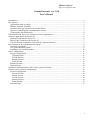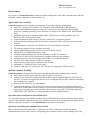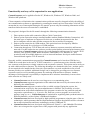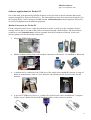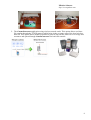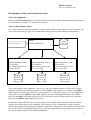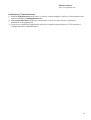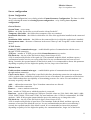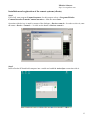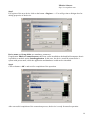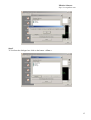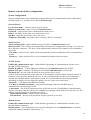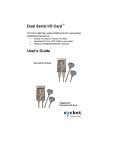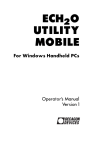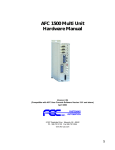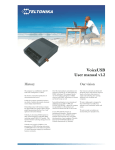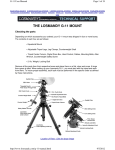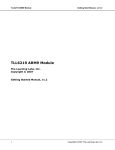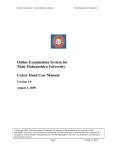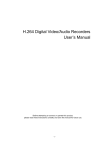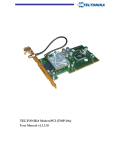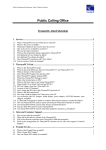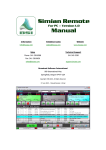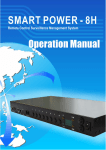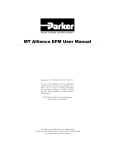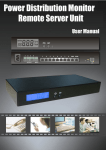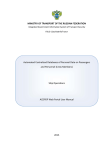Download CommsGuarantee ver. 1.0.0 User Manual
Transcript
PDASet Software http://www.pdaset.com CommsGuarantee ver. 1.0.0 User’s Manual Introduction................................................................................................................................................. 2 Key features ................................................................................................................................................ 3 Applicability and versatility.................................................................................................................... 3 Multiple channels flexibility ................................................................................................................... 3 Operation does not depend on the modem driver ................................................................................... 3 Option of controlling the communication session .................................................................................. 3 Compactness and functionality ............................................................................................................... 4 Functionality and ways of its expansion for new applications ................................................................... 5 Software applications for Pocket PC .......................................................................................................... 6 Modem Connection for Pocket PC ......................................................................................................... 6 Direct Cable Connection for Pocket PC ................................................................................................. 7 TCP/IP Network Connection for Pocket PC (Internet/Intranet) ............................................................. 7 Development of the synchronisation system .............................................................................................. 9 Check the equipment............................................................................................................................... 9 The synchronisation scheme ................................................................................................................... 9 Installation of CommsGuarantee .......................................................................................................... 10 Server configuration.................................................................................................................................. 11 System Configuration ........................................................................................................................... 11 General Section ................................................................................................................................. 11 TCP/IP Section.................................................................................................................................. 11 Modem Section ................................................................................................................................. 11 Serial Section .................................................................................................................................... 12 Remote Systems.................................................................................................................................... 12 Session Script........................................................................................................................................ 12 Installation and registration of the remote systems (clients)..................................................................... 13 Remote system (clients) configuration ..................................................................................................... 16 System Configuration ........................................................................................................................... 16 General Section ................................................................................................................................. 16 Details Section .................................................................................................................................. 16 TCP/IP Section.................................................................................................................................. 16 Modem Section ................................................................................................................................. 16 Serial Section .................................................................................................................................... 17 Session Script........................................................................................................................................ 17 1 PDASet Software http://www.pdaset.com Introduction If you or your company have several handhelds, would you choose a simple and reliable way to transfer files between handhelds and desktop PC? If you are a Field Staff Manager, would you like to ensure up-to-date information transfer with your onthe-go employees? If you are a software developer, would you apply a simple tool for comprehensive direct file transfer via multiple channels which beats resource-consuming built-in PDA communication means? If your answer to any of these questions is yes, our answer to ALL these problems CommsGuarantee! is PDASet CommsGuarantee provides easy-to-use and powerful capabilities of file transfer from handhelds to Desktop PC and vice versa. It can be used both standalone and within field staff automation systems. Simultaneous communication/ file transfer with multiple handhelds is guaranteed with no additional drivers. Multiple channels flexibility is ensured. CommsGuarantee is a unique application allowing Pocket PC users to synchronise data (folders or separate files) between Pocket PC and desktop computers with no additional drivers or utilities required. CommsGuarantee provides various options of communication methods: • cradle or serial cable; • Wi-Fi Wireless LAN systems using integrated or CompactFlash (CF)/Secure Digital I/O (SDIO) Wireless LAN card; • integrated or CF GPRS/GSM modem card; • mobile modem connection of Pocket PC; • CF/Serial modem connected to the telephone network; • network CF card or cradle with network support. CommsGuarantee software is intended for synchronisation of the data (contents of folders or separate files), taking place on various computers. With the help of the given utility you can organize simple and reliable system of a file transfer between various computers of your organisation, for example, between the central computer located in your office and portable computers of your employees contacting the central computer from elsewhere worldwide. The software is targeted both at the end users, network administrators and developers of information systems and optimised to satisfy user’s demand in a simple and convenient way of data exchange between distributed subsystems. The given user's manual contains the data necessary for the solution of typical tasks of synchronisation with help of CommsGuarantee. In order to obtain more detailed consultation, please address the supplier of the given software. 2 PDASet Software http://www.pdaset.com Key features Key features of CommsGuarantee, which favourably distinguish it from other communication and data exchange software and make it more lucrative, are: Applicability and versatility CommsGuarantee can be applied to a broad range of operating systems and hardware: • Pocket PC, Windows 98, Windows NT, Windows 2000, and Windows ME platforms. • Personal and handheld computers on the basis of processor Intel Pentium and compatible processors, running operating system Windows 95, Windows 98, Windows NT and Windows 2000. • Handhelds (Pocket PCs) based on ARM, MIPS, SH3 processors running under Pocket PC, Pocket PC 2002 and Pocket PC 2003. • External modems with the RS-232 interface connected to a telephone network. • Internal modems imitating the RS-232 interface connected to ISA or PCI buses and telephone network. • Internal modems connected to the PCMCIA 2.0 bus and telephone networks. • CF modems connected to the telephone networks. • Internal GPRS/GSM modems connected to the PCMCIA 2.0 bus. • Integrated or CF GPRS/GSM modem cards. • External GPRS/GSM modems with an infrared port or RS-232 interface. • Cable RS-232-RS-232 (for connection of computers without using modems). • External Wireless LAN client bridges with the RS-232 or ethernet interface. • Wireless LAN cards connected to the PC card slot. • Internal Wireless LAN cards connected to the PCI bus. • Integrated or CF/SDIO Wireless LAN cards. • Network cards (ISA, PCI, PCMCIA, CF) with drivers supporting TCP/IP-protocol. Multiple channels flexibility CommsGuarantee is designed for file transfer through the following communication channels: • Direct point-to-point cable connection (Direct Cable Connection). • Point-to-point connection using a standard landline modem (Standard Modem Connection. In this case, a modem incorporated in the first device/computer calls the other modem connected to the second device/computer. • Point-to-point connection by GSM modem. • Connection through any TCP-IP networks such as Intranet (corporate networks) and Internet networks. For this connection our software provides point-internet-point and point-intranet-point connections. Program can work practically with any types of network: GPS, Radio Networks, GSM ISDN, X.25, HSCSD, etc., and practically with all available hardware. Operation does not depend on the modem driver It is especially important for hardware without a driver installed that would correspond to the operating system of the customer computer. In this case, standard resources of an operating system cannot use the modem, while all you need to use CommsGuarantee on the RS-232 interface. Option of controlling the communication session Many communications programs have a rigidly pre-set order of operations carried-out during communication session. In the process of organising the customer system of data exchange, this order 3 PDASet Software http://www.pdaset.com may need to be changed. For example, there can be a necessity to receive files on the server, process them, then send the result to the client, wait while these files are processed at the customer's site, then receive files and process them once more. CommsGuarantee caters for all that using a simple script language. Compactness and functionality The disk space required for CommsGuarantee installation does not exceed 600 kB. This is especially important for the users of handhelds that cannot use resource-consuming comprehensive communication systems. Certainly, the available operating systems have built-in communication resources, but they are not as convenient and easy-to-use as CommsGuarantee. 4 PDASet Software http://www.pdaset.com Functionality and ways of its expansion for new applications CommsGuarantee can be applied to Pocket PC, Windows 98, Windows NT, Windows 2000, and Windows ME platforms. Client companies will minimize the communications problems caused by dropped calls by the ability of our communication software to append data by resuming the transfer process from where it left off. This means that in case of interruption during the file transfer process only the remaining information will be transferred after the renewed connection is established. The program is designed for the file transfer through the following communication channels: 1. Direct point-to-point cable connection (Direct Cable Connection). 2. Point-to-point connection using a standard landline modem (Standard Modem Connection). All the main types of modems are supported. In this case, a modem incorporated in the first device/computer calls the other modem connected to the second device/computer. 3. Point-to-point connection by GSM modem. This option has been developed by PDASet Software and tested for several types of GSM modems. 4. Connection through any TCP-IP networks such as Intranet (corporate networks) and Internet networks. For this connection our software provides point-internet-point and point-intranet-point connections. CommsGuarantee software can work practically with any types of network: Wi-Fi Wireless LAN systems, GPRS, Radio Networks, GSM ISDN, X.25, HSCSD, etc., and practically with all available hardware, as far as network hardware developers enable Internet connection and organise TCP-IP network. Presently, mobile communications proposed by CommsGuarantee can be based on GSM devices, GPRS devices and other in the case of TCP-IP connection, i.e. point-Internet-point, when the mobile user connects to the Internet or simply connects to the corporative network. This option can be easily set up with a dedicated line to Internet. The following advantages are obtained in this case: modem spools are not required to be installed at the client site; representatives can work worldwide as far as local Internet providers are available; additional charges can be charged for providing access to Internet, corporative mail, as well as monthly payments for rendering dedicated line to Internet. Another advantage of this approach is a possibility to implement these solutions immediately in areas where radio networks are widely used. • • • • • CommsGuarantee can be used as a receiving server or a transmitting point. CommsGuarantee supports organisation of the authorised data access by the remote units as defined by the administrator. CommsGuarantee supports execution of the so-called sessions. During the session, the communication script set by the system administrator is fulfilled. The possibility to set the communication script allows adaptation of the program execution for any particular task and corporative requirements (e. g., to receive file, then run a convert program, next send a file package, hang up, etc.). CommsGuarantee is optimised for organizing data synchronisation for different databases, such as Sybase’s DB Remote database. CommsGuarantee has been developed by high-qualified programmers using the state-of-the-art technologies, which guarantee that the implementations based on the platform will be relevant to the current requirements and future technologies such as GPRS and 3G. CommsGuarantee has been developed using Microsoft Visual C++ and eMbedded Tools that allow one to integrate the original texts of the program with practically any application. 5 PDASet Software http://www.pdaset.com Software applications for Pocket PC One of the main goals pursued by PDASet Software is the provision of mobile solutions that can be compact enough to be stored on Pocket PCs. The most popular remote devices based on Pocket PC are the Compaq iPAQ, Casio Cassiopeia and HP Jornada. CommsGuarantee can be applied to Pocket PCs in various configurations with different equipment. Modem Connection for Pocket PC For the companies that have no corporative Intranet networks, as well as for the companies that for security reasons object to connect their offices to Internet through a dedicated line, the ideal solution would be to use CommsGuarantee software program in the direct-modem-call mode. In this case, various options exist for the modem connection: • Integrated GPRS/GSM modem. • Mobile modem (mobile phone with modem) connection of Pocket PC via InfraRed or Bluetooth. • A modem can be connected to the COM port of the cradle where handheld is placed. A range of hardware manufacturers such as Casio, Intermec and Symbol provide special cradles for this function. • A special CF/SDIO Port Card (e. g., produced by SocketCom) can be installed into a Compact Flash or Secure Digital IO slot in the handheld and be used to connect a modem. 6 PDASet Software http://www.pdaset.com • A special modem (e.g. PRETEC, PROXIM or XIRCOM) can be inserted into and connected to the Compact Flash slot of the handheld. • A special GSM modem (SocketCOM or Nokia) can also be inserted and connected into the Compact Flash slot of the handheld. Direct Cable Connection for Pocket PC In case your Pocket PC is equipped with cradle and Compact Flash Card that supports RS-232 port, CommsGuarantee would provide the option of direct cable connection. TCP/IP Network Connection for Pocket PC (Internet/Intranet) Both Intranet (corporate networks) and Internet networks are catered for by the CommsGuarantee. CommsGuarantee provides point-internet-point and point-intranet-point connections. CommsGuarantee software can work with all types of network: GPRS, Radio Networks, GSM ISDN, GPRS, X.25, HSCSD and with all industrial standard hardware. A typical application is where company staff is equipped with handhelds and needs to remotely exchange files with a server. The following system configuration can be recommended. 1. The local office network to be connected to the Internet provider via a dedicated line. CommsGuarantee would be running constantly on the server with an allocated and fixed TCP/IP address. The system will be waiting for connection by remote users via the Internet. Industry standard network cards, modems and access cards would be able to connect to the Internet using Pocket PC. 7 PDASet Software http://www.pdaset.com 2. The CommsGuarantee application using wireless network cards. This option allows real-time file transfer through the TCP/IP protocol while being in the coverage zone of the local wireless network. This option allows mobile personnel to process data off line while out of coverage and reconnect and upload through CommsGuarantee for batch file transfer. 8 PDASet Software http://www.pdaset.com Development of the synchronisation system Check the equipment Before using CommsGuarantee you need to make sure that the available communication equipment can be connected to a computer for a multi-user operation. The synchronisation scheme Let’s make a scheme of the data transfer. For this purpose, define sources and receivers of the data, and also a way of processing of the received data. Such scheme can have the following configuration: Server Move Programs\in\*.* in To start cg2user.bat The folder out The folder in Client 1 Client 2 Client 3 Synchronisation of time To send files Processing on the server To receive files Synchronisation of time To send files Processing on the server To receive files Synchronisation of time To send files Processing on the server To receive files The folder in The folder out The folder in The folder out The folder in The folder out This circuit contains four computers – the server (a site, the central computer of office) and 3 clients (portable computers of employees outside of office). InBox (folder in for received files) and OutBox (folder out for sent files) are created on client computers. To send a file on the server, it is enough for a client to move it to the OutBox (folder out). During a session of communication these files will be moved to the InBox (folder in) on the server. Files, which are sent by clients to the server, should be placed in the OutBox (folder out) on the server. Processing of files can have a more complex pattern. For example, after reception of files the utility, which converts them into files or a database, will notify the server of a database on their reception, provide uploading of newly transferred database to the client. These files can be transferred to the client in the same session of communication. Thus, you will have no problems in organising such a complex process as synchronisation of the distributed database. 9 PDASet Software http://www.pdaset.com Installation of CommsGuarantee 1) Install CommsGuarantee on the server (a site, the central computer of office), for this purpose start a file of installation commsguarantee.exe. 2) Start CommsGuarantee on the server and connect to it to necessary devices (registration, installation of the application). 3) If necessary, configure the application on the server and the connected devices. The structure of configuration files is described below. 10 PDASet Software http://www.pdaset.com Server configuration System Configuration The system configuration is set a dialog window CommsGuarantee Configuration. The latter is called out by selecting the menu item Setting\System configuration…or by clicking button System configuration. General Section System Name – server name. In Box – the folder for the files received from the clients Pocket PC. Temporary files folder – the folder where temporary files are contained. Installation files folder – the folder in which there are files of the application installed on the connected device. Installation folder on device – the folder on the connected device in which the application is installed. Startup menu name – the name of shortcuts in the menu "Start-up" and "Programs" on the connected device. TCP/IP Section Enable TCP/IP communication type – enable/disable option of communication with the server through TCP/IP connection. TCP port – number of TCP/IP port on which CommsGuarantee server works. File block size – the size of the file block in bytes (from 64 up to 8192). A file is transferred by blocks of the equal size. The transmitter sends the block, and then expects a confirmation from the receiver on receipt of the block. In case confirmation has not been received during 2 seconds, the repeated transfer of the block is made. It is recommended to choose this parameter depending on quality of a line: higher the quality of a line, larger size of the block. Modem Section Enable modem communication type – enable/disable option of communication with the server through modem connection. Check carrier detect – If value Yes is specified in this line, then during connection via modem there will be a check of the availability of a data carrier. In case of its absence, the connection will be broken. Some GSM-modems have no capability of determining presence of a carrier. For such modems it is necessary to specify value No. Add… - add modem connection. Up to 20 modem connections are allowed. Edit… - edit modem connection Remove… - remove modem connection Port – number of COM-port to which the modem is connected. Baud rate – speed of data exchange on COM-port. Possible values are 1200, 2400, 4800, 9600, 14400, 19200, 28800, 38400, 57600, and 115200. For usual modems value 115200 is recommended, for GSMmodems – 9600. If the program cannot initialise port or the modem, try to change this value. File block size – the size of the file block in bytes (from 64 up to 8192). A file is transferred by blocks of equal sizes. The transmitter sends the block, and then expects an assurance of receipt of the block the receiver. In case confirmation has not been received during 2 seconds, the repeated transfer of the block is made. It is recommended to choose this parameter depending on quality of a line: higher the quality of a communication line, larger size of the block. 11 PDASet Software http://www.pdaset.com Initialisation String – line of initialisation of the modem. For reception of more detailed information read the documentation to the modem. Dialer prefix – Prefix for modem dial-up. ATDT – for a tone dial-up, ATDP – for the impulse one. For reception of more detailed information read the documentation on the modem. Serial Section Enable serial communication type – enable/disable opportunity of communication with the server through serial connection. Add… - add serial connection. Up to 20 serial connections are allowed. Edit… - edit serial connection Remove… - remove serial connection Port – number of COM-port on which to be made direct serial connection. Baud rate – speed of data exchange on COM-port. Possible values are 1200, 2400, 4800, 9600, 14400, 19200, 28800, 38400, 57600, and 115200. For usual modems value 115200 is recommended, for GSMmodems – 9600. If the program cannot initialise port or the modem, try to change this value. File block size – the size of the file block in bytes (from 64 up to 8192). A file is transferred by blocks of the equal size. The transmitter sends the block, and then expects an assurance of receipt of the block the receiver. In case confirmation has not been received during 2 seconds, the repeated transfer of the block is made. It is recommended to choose this parameter depending on quality of a line: higher the quality of a line, larger size of the block. Remote Systems List of remote systems – clients (handhelds of employees located outside the office) is shown in the list Remote Systems list of the main window CommsGuarantee. A client can be added, edited or removed by clicking buttons “+” or “-“, respectively. Name – name of the remote system (client). Password – a password for the client’s authentication by the server. Out Box – the folder for the files sent to the described clients Pocket PC computer. Session Script Session script is edited in a dialog window Session Script. The latter is called out by selecting menu item Settings\Session script… or by clicking button Session script. Two computers between which communication session is established can have different files of session script. The order of the actions, which are carried out during a session, is determined by a calling computer (the client). Therefore the server session script supports only command Run. Run transfer.bat To start a file transfer.bat. After keyword Run the name of a bat-file (in case of need, after a name of a file it is possible to specify additional parameters), a name of an exe-file (also with parameters) or any other command of operational system can follow. The full path can be specified for a file (for example, C:\PDASet\CommsGuarantee\Programs\tranfer.bat). At absence of a full path, search of a file will occur in the folder from which CommsGuarantee has been started. 12 PDASet Software http://www.pdaset.com Installation and registration of the remote systems (clients) Step 1 First of all, start program CommsGuarantee, for this purpose select < Programs/PDASet CommsGuarantee/Launch CommsGuarantee > from the menu Start. Operation with devices is made by means of the dialogue < Devices control >. In order to select it, enter the menu < Device / Control... > or click on the button < Devices control >. Step 2 Insert a Pocket PC hand-held computer into a cradle and establish ActiveSync connection with it. 13 PDASet Software http://www.pdaset.com Step 3 For register of the new device click on the button < Register... >. You will get into a dialogue box for editing properties of the device. Device name and Setup folder are mandatory parameters. If application PDASet CommsGuarantee has been earlier installed on the hand-held computer, then it is possible to uncheck option Install application. In this case, the device would be connected to a system with preset name, while the application and databases would not be reinstalled. Step 4 Click on button < OK > and wait for completion of the operation. After successful completion of the connection process, the device is ready for transfer operation. 14 PDASet Software http://www.pdaset.com Step 5 To exit from the dialogue box click on the button < Close >. 15 PDASet Software http://www.pdaset.com Remote system (clients) configuration System Configuration System configuration means configuring each particular type of communication and is conducted by clicking button «...» located close to the list Transfer type. General Section Local system name – name of remote system (client). Remote system name – name of server CommsGuarantee. Password – password for client’s authentication on the server. In Box - the folder for the files received from the server. Out Box - the folder for the files sent to the server. Temporary files folder - the folder where temporary files are contained. Details Section Allow writing log file - enable/disable writing LOG file of CommsGuarantee work. Run if received – list of files to be automatically run before the communication session is over. In case these files have extension .ZIP, they will be automatically unpacked. The number of files should not exceed 20. File name – name of a file, which will be automatically run after termination of the communication session. Directory – folder where the file is to be preliminarily transferred and run from. TCP/IP Section Enable this communication type - enable/disable opportunity of communication with the server through TCP/IP connection. Remote IP address - TCP/IP-address far calling server CommsGuarantee using TCP/IP. Remote TCP port - number of TCP/IP-port on which CommsGuarantee server works. File block size - the size of the file block in bytes (from 64 up to 8192). A file is transferred by blocks of the equal size. The transmitter sends the block, and then expects an assurance of receipt of the block the receiver. In case confirmation has not been received during 2 seconds, the repeated transfer of the block is made. It is recommended to choose this parameter depending on quality of a line: higher the quality of a line, larger size of the block. Advanced... – call dialog with additional settings. Use RAS to establish connection – start/stop initialisation of the selected RAS prior to communication session using TCP/IP. Connections – list of RAS connections to be used in the process of establishing a communication session. If the first connection fails to be established, an attempt will be made to use the next one. The number of RAS connections should not exceed 20. RAS connection name – name of RAS connection. File block size - the size of the file block in bytes (from 64 up to 8192). Modem Section Enable this communication type - enable/disable opportunity of communication with the server through modem connection. Remote phones – list of telephones to be used for calling the server CommsGuarantee via modem (telephone numbers should be separated by ";"). 16 PDASet Software http://www.pdaset.com Port - number of COM-port to which the modem is connected. Baud rate - speed of data exchange on COM-port. Possible values are 1200, 2400, 4800, 9600, 14400, 19200, 28800, 38400, 57600, and 115200. For usual modems value 115200 is recommended, for GSMmodems – 9600. If the program cannot initialise port or the modem, try to change this value. File block size - the size of the file block in bytes (from 64 up to 8192). A file is transferred by blocks of the equal size. The transmitter sends the block, and then expects an assurance of receipt of the block the receiver. In case confirmation has not been received during 2 seconds, the repeated transfer of the block is made. It is recommended to choose this parameter depending on quality of a line: higher the quality of a line, larger size of the block. Advanced... – call-up dialog with additional settings. Initialisation - line of initialisation of the modem. For reception of more detailed information read the documentation to the modem. Dial prefix - prefix for modem dial-up. ATDT – for a tone dial-up, ATDP – for the impulse one. For reception of more detailed information read the documentation on the modem. Check carrier detect - if value Yes is specified in this line, then during connection via modem there will be a check of the availability of a data carrier. In case of its absence, the connection will be broken. Some GSM-modems have no opportunity to determine presence of carrier. For such modems it is necessary to specify value No. Serial Section Enable this communication type - enable/disable opportunity of communication with the server through serial connection. Remote COM port - number of COM-port for a call of a CommsGuarantee server through direct serial connection. Port - number of COM-port from which to be made direct serial connection. Baud rate - speed of data exchange on COM-port. Possible values are 1200, 2400, 4800, 9600, 14400, 19200, 28800, 38400, 57600, and 115200. For usual modems value 115200 is recommended, for GSMmodems – 9600. If the program cannot initialise port or the modem, try to change this value. File block size - the size of the file block in bytes (from 64 up to 8192). A file is transferred by blocks of the equal size. The transmitter sends the block, and then expects an assurance of receipt of the block the receiver. In case confirmation has not been received during 2 seconds, the repeated transfer of the block is made. It is recommended to choose this parameter depending on quality of a line: higher the quality of a line, larger size of the block. Session Script Editing of session script is provided by clicking button «...» in front of list Session script. On two computers between which the session of communication is established, there can be different files of session script. The order of the actions, which are carried out during a session, is determined by a calling computer (the client). Each line of script file describes the action, which is carried out during a session. The order of lines determines the order of actions. If the session has been broken off before its end during the following connection there will be a restoration of the broken off session. It means that if at the moment of break any action the restored session will begin from performance of the same action was carried out. For example, assume that sending of 10 files from the server to the client has been carried out, and then the session has been interrupted during transfer of 7-th file. Then in a restored session, the first action will be sending of files after 7-th file (from that part of 7-th file by which transfer there was an interruption). 17 PDASet Software http://www.pdaset.com The client saves the last action, which was carried out during a session of communication with the server, in a file sessions.tmp. If there was a necessity for recurrence of all sessions from the very beginning, it is necessary to remove this file. Run transfer.bat To start a file transfer.bat. After keyword Run the name of a bat-file (in case of need, after a name of a file it is possible to specify additional parameters), a name of a exe-file (also with parameters) or any other command of operational system can follow. The full path can be specified in a name of a file to a file (for example \CommsGuarantee\tranfer.bat). At absence of a full path, search of a file will occur in the folder from which CommsGuarantee has been installed Send To send all files to the server from OutBox. SendFile *.* Send all files, which satisfy the set condition, to the server from OutBox. If the condition includes indication @file_name, it envisages that the above file contains the list of files (with their full path indication), which are to be sent to the server. Wait 120 To start processing files on the server and wait for its termination for 120 seconds. After keyword Wait there is an integer non-negative number specifying the time-out duration (in seconds). If it is equal to 0, time-out it is not executed – waiting period for processing of files on the server can be infinitely long. Receive To receive all files from the server into InBox. ReceiveFile *.* Receive all files, which satisfy the set condition, from the server to OutBox. If the condition includes indication @file_name, it envisages that the above file contains the list of files (with their full path indication), which are to be received from the server. TimeSync 20 This command provides synchronisation of time on client’s computer with time on the server. Value 20 specifies the maximal permissible difference (in minutes), which requires no time synchronisation. If not set, this value is taken by default as 20. 18