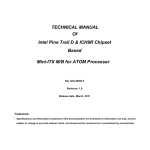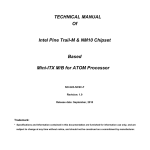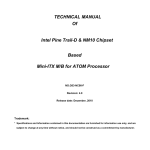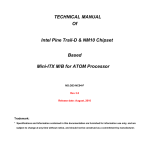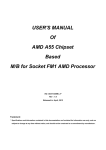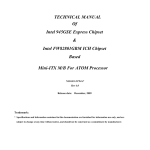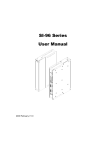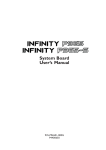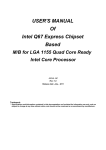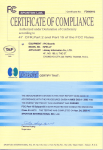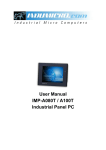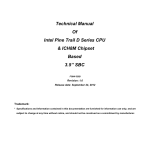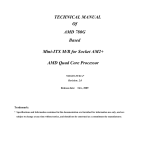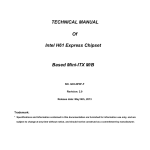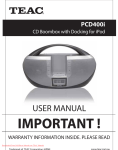Download Connectors - Jetway Computer
Transcript
TECHNICAL MANUAL Of Intel GM45 Express Chipset & ICH9M Series Chipset Based Mini-ITX M/B for Penyn Processor NO.G03-NF93-F Revision:5.0 Released in: September, 2011 Trademark: * Specifications and Information contained in this documentation are furnished for information use only, and are subject to change at any time without notice, and should not be construed as a commitment by manufacturer. Environmental Protection Announcement Do not dispose this electronic device into the trash while discarding. To minimize pollution and ensure environment protection of mother earth, please recycle. ii TABLE OF CONTENT ENVIRONMENTAL SAFETY INSTRUCTION ............................................................................... iv USER’S NOTICE .................................................................................................................................. v MANUAL REVISION INFORMATION ............................................................................................ v ITEM CHECKLIST.............................................................................................................................. v CHAPTER 1 INTRODUCTION OF THE MOTHERBOARD 1-1 FEATURE OF MOTHERBOARD ...................................................................................... 1 1-2 SPECIFICATION.................................................................................................................. 2 1-3 LAYOUT DIAGRAM ........................................................................................................... 3 CHAPTER 2 HARDWARE INSTALLATION 2-1 JUMPER SETTING .............................................................................................................. 8 2-2 CONNECTORS AND HEADERS ....................................................................................... 11 2-2-1 CONNECTORS....................................................................................................... 11 2-2-2 HEADERS ............................................................................................................... 12 CHAPTER 3 INTRODUCING BIOS 3-1 ENTERNING SETUP ........................................................................................................... 21 3-2 GETTING HELP ................................................................................................................... 21 3-3 THE MAIN MENU................................................................................................................ 21 3-4 ADVANCED BIOS FEATURES.......................................................................................... 24 3-4-1 CPU FEATURES ...................................................................................................... 27 3-5 INTEGRATED PHERIPHRALS......................................................................................... 27 3-5-1 INTEL DTS FEATURE ............................................................................................ 28 3-6 PC HEALTH STATUS.......................................................................................................... 30 3-7 ADVANCED CHIPSET FEATURES .................................................................................. 31 3-8 POWER MANAGEMENT SETUP ..................................................................................... 32 3-9 PNP/PCI CONFIGURATIONS............................................................................................ 34 iii Environmental Safety Instruction z Avoid the dusty, humidity and temperature extremes. Do not place the product in any area where it may become wet. z 0 to 60 centigrade is the suitable temperature. (The figure comes from the request of the main chipset) z Generally speaking, dramatic changes in temperature may lead to contact malfunction and crackles due to constant thermal expansion and contraction from the welding spots’ that connect components and PCB. Computer should go through an adaptive phase before it boots when it is moved from a cold environment to a warmer one to avoid condensation phenomenon. These water drops attached on PCB or the surface of the components can bring about phenomena as minor as computer instability resulted from corrosion and oxidation from components and PCB or as major as short circuit that can burn the components. Suggest starting the computer until the temperature goes up. z The increasing temperature of the capacitor may decrease the life of computer. Using the close case may decrease the life of other device because the higher temperature in the inner of the case. z Attention to the heat sink when you over-clocking. The higher temperature may decrease the life of the device and burned the capacitor. iv USER’S NOTICE COPYRIGHT OF THIS MANUAL BELONGS TO THE MANUFACTURER. NO PART OF THIS MANUAL, INCLUDING THE PRODUCTS AND SOFTWARE DESCRIBED IN IT MAY BE REPRODUCED, TRANSMITTED OR TRANSLATED INTO ANY LANGUAGE IN ANY FORM OR BY ANY MEANS WITHOUT WRITTEN PERMISSION OF THE MANUFACTURER. THIS MANUAL CONTAINS ALL INFORMATION REQUIRED TO USE THIS MOTHER-BOARD SERIES AND WE DO ASSURE THIS MANUAL MEETS USER’S REQUIREMENT BUT WILL CHANGE, CORRECT ANY TIME WITHOUT NOTICE. MANUFACTURER PROVIDES THIS MANUAL “AS IS” WITHOUT WARRANTY OF ANY KIND, AND WILL NOT BE LIABLE FOR ANY INDIRECT, SPECIAL, INCIDENTIAL OR CONSEQUENTIAL DAMAGES (INCLUDING DAMANGES FOR LOSS OF PROFIT, LOSS OF BUSINESS, LOSS OF USE OF DATA, INTERRUPTION OF BUSINESS AND THE LIKE). PRODUCTS AND CORPORATE NAMES APPEARING IN THIS MANUAL MAY OR MAY NOT BE REGISTERED TRADEMARKS OR COPYRIGHTS OF THEIR RESPECTIVE COMPANIES, AND THEY ARE USED ONLY FOR IDENTIFICATION OR EXPLANATION AND TO THE OWNER’S BENEFIT, WITHOUT INTENT TO INFRINGE. Manual Revision Information Reversion 5.0 Revision History Fifth Edition Date September, 2011 Item Checklist 5 5 5 5 5 Motherboard Cable(s) CD for motherboard utilities Motherboard User’s Manual Back panel v Chapter 1 Introduction of the Motherboard 1-1 z z z z z z z z z z Feature of Motherboard Intel GM45+ICH9M Series chipset. Penyn CPU, with low power consumption never denies high performance. Support FSB 1066MHz. Support two DDRII SODIMM 800/667MHz up to 4 GB. Onboard dual REALTEK RTL 8111C Gigabit Ethernet LAN chip. Integrated ALC888 6-channel HD audio CODEC. Support USB2.0 data transport demands. Support RS422/485 and watchdog. Support GPIO function. Support Raid 0, Raid 1 function (only for NF93R). 1 1-2 Specification Spec Design Chipset CPU Memory Socket x Expansion Slots Description ∗ ∗ ∗ ∗ ∗ Mini ITX form factor 8 layers PCB size: 17.0x17.0cm Intel GM45+ICH9M series chipset Penyn CPU 200-pin DDRII SO-DIMM slot x2 Support DDRII SODIMM 800/667 MHz system Modules DDRII SODIMM memory ∗ Expandable to 4GB. ∗ 32-bit PCI slot x 1pcs ∗ Mini PCI-E slot x1pcs ∗ Integrate IDE LAN Audio BIOS Multi I/O ∗ ∗ ∗ ∗ ∗ ∗ ∗ ∗ ∗ ∗ ∗ ∗ One PCI IDE controller that supports PCI Bus Mastering, ATA PIO/DMA and the ULTRA DMA 100/66 functions that deliver the data transfer rate up to 100 MB/s. Support Raid 0, Raid 1 function(only for NF93R) Integrated dual Realtek RTL8111C PCI-E Gigabit LAN chip Support Fast Ethernet LAN function of providing 10Mb/100Mb/1000Mb Ethernet data transfer rate ALC888 6-channel audio codec integrated Audio driver and utility included Award 8MB Flash DIP ROM HDMI connector x1 DVI-D connector x1 VGA connector x1 RJ-45 LAN connector x2 USB 2.0 port x 4 COM connector x 2 2 ∗ Audio connector x1 (Line-in, Line-out, MIC,SPDIF_OUT) ∗ SATAII x4 ∗ LVDS header x1 ∗ Invert header x1 ∗ TV OUT header x1 ∗ RS422/RS485 header x1 ∗ Front panel header x1 ∗ CPUFAN x1 /SYSFAN x2 ∗ COM port header x2 ∗ USB 2.0 headers x 3 (expandable to 6 x USB 2.0 ports ) ∗ GPIO header ∗ PS2 KBMS header x1 ∗ IDE hard disk drive header x1 1-3 Layout Diagram DVI-D Connector RJ-45 LAN Connector COM Connector Line-In/ SPDIF Out Line-Out MIC-IN HDMI Connector VGA Connector USB Connector 3 COM Connector Inverter Connector ATX Power Connector HDMI Connector CPU Socket Intel GM45 Chipset VGA & DVI-D Connector CPU FAN DDRII SO-DIMM Slot RJ-45 LAN over USB Connectors TV OUT Header RJ-45 LAN over USB Connectors COM Connector Intel ICH9M Series Chipset SYS FAN1 LVDS Header TX-RXCOM4 Header KBMS Header IDE Header Mini PCI-E Slot USB Headers SATAII Connector (SATA3,4) Speaker Header Front Panel Header Audio Connector COM Headers Front Panel Audio Header PCI Slot GPIO Header 4 SYS FAN2 SATAII Connector (SATA1,2) ALC 888 RealtekRTL8111C Gigabit LAN Chip RealtekRTL8111C Gigabit LAN Chip DDRII SO-DIMM Slot 5 Jumper Jumper JBAT JP1 JP2 JP3 JP4 JUSB1 Name CMOS RAM Clear Function Setting Panel Backlight Select Panel VDD Select COM4 RS232/422/485 Function Select COM4 RS232 Power Select USB1/2/3 Power Select Description 3-pin Block 3-pin Block 3-pin Block 6-pin Block 6-pin Block 3-pin Block Page P.8 P.8 P.9 P.9 P.10 P.10 Name HDMI port connector Video Graphic Attach Connector DVI-D Port Connector USB Port Connector x4 Description 19-pin Connector 15-pin Connector 24-pin Connector 4-pin Connector Page P.11 P.11 P.11 P.11 RJ-45 LAN Connector x2 Serial Port Connectors x2 Line-Out /MIC/Line-In Audio Connector Serial ATAII Connector 8-pin Connector 9-pin Connector 3- Phone Jack 7-pin Connector P.11 P.11 P.11 P.11 Connectors Connector HDMI VGA-DVI(Bellow) VGA-DVI(Above) UL1/ UL2 (Middle/Bellow) UL1/ UL2 (Above) COM1 AUDIO1 SATA1~4 6 Headers Header Name AUDIO2 Front Panel Audio Header LVDS LVDS Header INVERTER1 LVDS Inverter Header TV OUT TV Out Header TX-RX COM4 RS 422/485 Header Front Panel Header JW_FP1 (PWR LED/ HD LED/ (PWR LED/ HD LED/ /Power Button /Reset) /Power Button /Reset) CPUFAN,SYSFAN1/2 FAN Speed Headers COM3,4 Serial Port COM3/4 Header USB1/2/3 USB 2.0 headers IO_CON GPIO Header KBMS PS/2 Keyboard and mouse Header IDE1 IDE Header 7 Description 9-pin Block 32-pin Block 7-pin Block 9-pin Block 4-pin Block 9-pin Block Page P.12 P.12 P.14 P.14 P.15 P.15 3-pin Block 9-pin Block 9-pin Block 9-pin Block 6-pin Block 44-pin Block P.16 P.16 P.17 P.17 P.18 P.18 Chapter 2 Hardware Installation 2-1 Jumper Setting (1) JBAT (3-pin): Clear CMOS 3 JBAT 3 JBAT 1 1-2 closed 1 2-3 closed Normal CMOS RAM Clear Setting (2) JP1 (3-pin): Panel Backlights Select 3 JP1 1-2 closed Off 2-3 closed On 1 3 JP1 1 8 Clear CMOS (3) JP2 (3-pin): Panel VDD Select JP2 3 3 JP2 1 1 1-2 closed: 5V (4) 2-3 closed : 3.3V JP3 (6-pin): COM4 RS232/422/485 Function Select 1 1 1 JP3 1-2 closed: RS232 3-4 closed : RS485 9 5-6 closed : RS422 (5) JP4 (6-pin): COM4 RS232 Power Select JP4 1 1 1-2 closed: RS232 (6) 3-4 closed : +12V 1 5-6 closed : +5V JUSB1 (3-pin): USB 1/2/3 Power Select JUSB1 1 3 1-2 closed: +5V (Normal) 1 3 2-3 closed: + 5VSB USB1/2/3 Power Select Setting 10 2-2 Connectors and Headers 2-2-1 Connectors (1) Audio Connector: (Line-IN/ Line-Out/ MIC-In) DVI-D Connector RJ-45 LAN Connector COM Connector Line-In/ SPDIF Out Line-Out MIC-IN HDMI Connector VGA Connector USB Connector COM Connector (2) SATA Port connector: SATA1/SATA2/ SATA3/SATA4 SATA1 SATA4 SATA3 SATA2 Serial-ATA Connectors 11 2-2-2 Headers AUDIO2 KEY NC NC Audio-GND NC (1) Front Panel Audio (9-pin): AUDIO2 2 10 Pin 1 Sense-FB Lineout2-L Lineout2-R MIC2-L MIC2-R 9 Line-Out, MIC Headers (2) LVDS Header (32-pin): LVDS LVDS Header Pin 1 Pin 2 12 Pin Pin Definition Pin Pin Definition Pin 1 LVDSB_DATA3- Pin 2 LVDSB_DATA3+ Pin 3 LVDSB_CLK- Pin 4 LVDSB_CLK+ Pin 5 LVDSB_DATA2- Pin 6 LVDSB_DATA2+ Pin 7 LVDSB_DATA1- Pin 8 LVDSB_DATA1+ Pin 9 LVDSB_DATA0- Pin 10 LVDSB_DATA0+ Pin 11 DDC DATA Pin 12 DDC CLOCK Pin 13 Ground Pin 14 Ground Pin 15 Ground Pin 16 Ground Pin 17 LVDSA_DATA3+ Pin 18 LVDSA_DATA3- Pin 19 LVDSA_CLK+ Pin 20 LVDSA_CLK- Pin 21 LVDSA_DATA2+ Pin 22 LVDSA_DATA2- Pin 23 LVDSA_DATA1+ Pin 24 LVDSA_DATA1- Pin 25 LVDSA_DATA0+ Pin 26 LVDSA_DATA0- Pin 27 PVDD Pin 28 PVDD Pin 29 PVDD Pin 30 PVDD Pin 31 Ground Pin 32 Ground 13 (3) Pin-headers of LVDS Inverter(7-pin): INVERTER1 Pin 1 and pin2: VCC of inverter Pin3、pin4 and pin6: GND +12V +12V GND GND Backlight GND Backlight Brightness Brightness Pin5: Pin7: Pin 1 (4)TV-OUT Header (9-pin): TV_OUT 10 TV-OUT 9 NC Red Green NC Key Blue NC GND GND NC 2 Pin 1 TV-OUT Header 14 RXDP RXDN (5) RS422/485 Header (4-pin): TX-RXCOM4 2 4 Pin 1 TXDN 3 TXDP TX-RXCOM4 RS422/485 Header (6) Front Panel Header(9-pin): JW_FP1 SPEAK1 SP KNC NC Pin 1 S PK+ Pin 1 HDLED HDDLED+ HDDLED- PWRLED+ RESET GND PWRBTN RSTSW NC JW _FP1 System Case Connections 15 PWR LED PWRLED- G ND PWRBTN (7) FAN Speed Headers (3-pin): CPUFAN, SYSFAN1/SYSFAN2 Pin1: GND Pin2: +12V fan power Pin3: Fan Speed CPUFAN 1 3 SYSFAN 1 1 3 SYSFAN2 3 1 GND DTR TXD RX DCD COM Header (9-pin): COM3/COM4 COM3/4 5 Pin 1 6 10 RI CTS RTS DSR (8) COM Header 16 (9) USB 2.0 Port Headers (9-pin): USB1/USB2/ USB3 +5V -DATA +DATA GND Pi +5V -DATA +DATA GND NC USB 1/2/3 Header (9) GPIO Header (9-pin): IO_CON GPIO 5 1 10 6 GPIO Header 17 PIN 1 Define GPIO_17 PIN 6 Define GPIO_6 2 GPIO_18 7 GPIO_7 3 GPIO_20 8 GPIO_8 4 GPIO_22 9 GPIO_27 5 GND 10 KEY (10) KBMS Header (6-pin): KBMS The header is for PS/2 keyboard and PS/2 Mouse input devices. MSCLK +5V MSDATA KBDATA GND Pin 1 KBCLK KBMS Header (11) IDE Header (44-pin):IDE1 IDE1 Header Pin 2 18 Pin 1 Pin Definition Pin Definition Pin 1 Reset Pin 2 GND Pin 3 DD7 Pin 4 DD8 Pin 5 DD6 Pin 6 DD9 Pin 7 DD5 Pin 8 DD10 Pin 9 DD4 Pin 10 DD11 Pin 11 DD3 Pin 12 DD12 Pin 13 DD2 Pin 14 DD13 Pin 15 DD1 Pin 16 DD14 Pin 17 DD0 Pin 18 DD15 Pin 19 GND Pin 20 NC Pin 21 DMARQ Pin 22 GND Pin 23 IOW Pin 24 GND Pin 25 IOR Pin 26 GND Pin 27 IORDY Pin 28 CSELA Pin 29 DMACK Pin 30 GND Pin 31 JINTRQ Pin 32 NC Pin 33 DA1 Pin 34 PDIAG Pin 35 DA0 Pin 36 DA2 Pin 37 CS Pin 38 CS1 Pin 39 PRI_ACT Pin 40 GND Pin 41 +5V Pin 42 +5V Pin 43 GND Pin 44 NC 19 Chapter 3 Introducing BIOS Attention: The BIOS options shown in this manual is for reference use only. reserve the right to update the BIOS version without advance notice. We The BIOS is a program located on a Flash Memory on the motherboard. This program is a bridge between motherboard and operating system. When you start the computer, the BIOS program will gain control. The BIOS first operates an auto-diagnostic test called POST (power on self test) for all the necessary hardware, it detects the entire hardware device and configures the parameters of the hardware synchronization. Only when these tasks are completed done it gives up control of the computer to operating system (OS). Since the BIOS is the only channel for hardware and software to communicate, it is the key factor for system stability, and in ensuring that your system performance as its best. In the BIOS Setup main menu of Figure 3-1, you can see several options. We will explain these options step by step in the following pages of this chapter, but let us first see a short description of the function keys you may use here: • Press <Esc> to quit the BIOS Setup. • Press ↑ ↓ ← → (up, down, left, right) to choose, in the main menu, the option you want to confirm or to modify. • Press <F10> when you have completed the setup of BIOS parameters to save these parameters and to exit the BIOS Setup menu. • Press Page Up/Page Down or +/– keys when you want to modify the BIOS parameters for the active option. 20 3-1 Entering Setup Power on the computer and by pressing <Del> immediately allows you to enter Setup. If the message disappears before your respond and you still wish to enter Setup, restart the system to try again by turning it OFF then ON or pressing the “RESET” button on the system case. You may also restart by simultaneously pressing <Ctrl>, <Alt> and <Delete> keys. If you do not press the keys at the correct time and the system does not boot, an error message will be displayed and you will again be asked to Press <F1> to continue, or <Del> to enter Setup 3-2 Getting Help Main Menu The on-line description of the highlighted setup function is displayed at the bottom of the screen. Status Page Setup Menu/Option Page Setup Menu Press F1 to pop up a small help window that describes the appropriate keys to use and the possible selections for the highlighted item. To exit the Help Window, press <Esc>. 3-3 The Main Menu Once you enter Award® BIOS CMOS Setup Utility, the Main Menu (Figure 3-1) will appear on the screen. The Main Menu allows you to select from fourteen setup functions and two exit choices. Use arrow keys to select among the items and press <Enter> to accept or enter the sub-menu. 21 Phoenix – AwardBIOS CMOS Setup Utility Standard CMOS Features Load Fail-safe Defaults Advanced BIOS Features Load Optimized Defaults Advanced Chipset Features Set Supervisor Password Integrated Peripherals Set User Password Power Management Setup Save & Exit Setup PnP/PCI Configurations Exit Without Saving PC Health Status Esc : Quit F9 : Menu in BIOS F10 : Save & Exit Setup ↑↓→← : Select Item Figure 3-1 Standard CMOS Features Use this Menu for basic system configurations. Advanced BIOS Features Use this menu to set the Advanced Features available on your system. Advanced Chipset Features Use this menu to change the values in the chipset registers and optimize your system’s performance. Integrated Peripherals Use this menu to specify your settings for integrated peripherals. Power Management Setup Use this menu to specify your settings for power management. Miscellaneous Control 22 Use this menu to specify your settings for Miscellaneous Control. PC Health Status This entry shows your PC health status. Power User Overclock Settings Use this menu to specify your settings (frequency, Voltage) for overclocking demand CPU Thermal Throttling Setting The selection is set for activating the active CPU Thermal Protection by flexible CPU loading adjustment in the arrangement of temperature you defined. Load Optimized Defaults Use this menu to load the BIOS default values these are setting for optimal performances system operations for performance use. Password Settings This entry for setting Supervisor password and User password Save & Exit Setup Save CMOS value changes to CMOS and exit setup. Exit Without Saving Abandon all CMOS value changes and exit setup. 23 3-4 Advanced BIOS Features Phoenix – AwardBIOS CMOS Setup Utility Advanced BIOS Features CPU Feature Hard Disk Boot Priority Virus Warning CPU L3 Cache Quick power on self Test First Boot Device Second Boot Device Third Boot Device Boot other Device Boot Up NumLock Status Typematic Rate Setting Typematic Rate (Chars/Sec) Typematic Delay (Msec) Security Option APIC Mode MPS Version Control For OS OS Select For DRAM > 64MB Report No FDD For WIN 95 Small Logo(EPA) Show Summary Screen Show Press Enter Press Enter Disabled Enabled Enabled HARD DISK CDROM Disabled Enabled On Disabled 6 250 Setup Enabled 1.4 Non-OS2 Yes Disabled Disabled Item Help Menu Level > ↑↓→← Move Enter:Select +/-/PU/PD:Value F10:Save ESC:Exit F1:General Help F5:Previous Values F6:Optimized Defaults F7:Standard Defaults Hard Disk Boot Priority The selection is for you to choose the hard disk drives priorities to boot from. Virus Warning The selection Allow you to choose the VIRUS Warning feature for IDE Hard Disk boot sector protection. If this function is enabled and someone attempt to write data into this area, BIOS will show a warning message on screen and alarm beep. 24 Disabled (default) No warning message to appear when anything attempts to access the boot sector or hard disk partition table. Activates automatically when the system boots up causing a warning Enabled message to appear when anything attempts to access the boot sector of hard disk partition table. CPU Internal Cache The default value is Enabled. Enable cache Enabled (default) Disable cache Disabled Note: The internal cache is built in the processor. External Cache Choose Enabled or Disabled. This option enables the Level 2 cache memory. Quick Power On Self-Test This category speeds up Power On Self Test (POST) after you power on the computer. If this is set to Enabled, BIOS will shorten or skip some check items during POST. Enable quick POST Enabled (default) Normal POST Disabled First/Second/Third Boot Device The BIOS attempts to load the operating system from the devices in the sequence selected in these items. The settings are Floppy, LS/ZIP, HDD-0/HDD-1/HDD-3, SCSI, CDROM, LAD and Disabled. Boot Up Floppy Seek During POST, BIOS will determine if the floppy disk drive installed is 40 or 80 tracks. 360K type is 40 tracks while 760K; 1.2M and 1.44M are all 80 tracks. Boot Up NumLock Status The default value is on. On (default) Keypad is numeric keys. Keypad is arrow keys. Off Typematic Rate Setting Keystrokes repeat at a rate determined by the keyboard controller. When enabled, the typematic rate and typematic delay can be selected. The settings are: Enabled/Disabled. 25 Typematic Rate (Chars/Sec) Set the number of times a second to repeat a keystroke when you hold the key down. The settings are: 6, 8, 10, 12, 15, 20, 24, and 30. Typematic Delay (Msec) Sets the delay time after the key is held down before beginning to repeat the keystroke. The settings are 250, 500, 750, and 1000. Security Option This category allows you to limit access to the system and Setup, or just to Setup. The system will not boot and access to Setup will be denied if the System correct password is not entered at the prompt. Setup (default) The system will boot, but access to Setup will be denied if the correct password is not entered prompt. HDD S.M.A.R.T Capability This option allow you to enable the HDD S.M.A.R.T Capability (Self-Monitoring, Analysis and Reporting Technology) . You can choose from Enabled and Disabled. MPS Version Control For OS 1.4 This option is only valid for multiprocessor motherboards as it specifies the version of the Multiprocessor Specification (MPS) that the motherboard will use. OS Select For DRAM > 64MB Allows OS2® to be used with >64MB or DRAM. Settings are Non-OS/2 (default) and OS2. Set to OS/2 if using more than 64MB and running OS/2®. 26 3-4-1 CPU Features Phoenix – AwardBIOS CMOS Setup Utility CPU Features Item Help C1E Function Auto CPU C State Capability Disabled Menu Level > Execute Disable Bit Enabled Core Multi-Processing Enabled ↑↓→← Move Enter:Select +/-/PU/PD:Value F10:Save ESC:Exit F1:General Help F5:Previous Values F6:Optimized Defaults F7:Standard Defaults 3-5 Integrated peripherals Phoenix – AwardBIOS CMOS Setup Utility Intergrated peripheral SIO Device Press Enter Onchip IDE Device Press Enter Onboard Device Press Enter Intel Dis Feature Press Enter USB Device Setting Press Enter RS422/485 Auto Flow Cntr1 Disabled Power On By Mouse Disabled Power On By Keyboard Disabled Watch Dog set Disabled Watch Dog Timer 10 PWRON After PWR-Fail Off Item Help Menu Level >> ↑↓→← Move Enter:Select +/-/PU/PD:Value F10:Save ESC:Exit F1:General Help F5:Previous Values F6:Optimized Defaults F7:Standard Defaults 27 3-5-1 Intel DTS Feature Phoenix – AwardBIOS CMOS Setup Utility Intel DTS Feature Intel DTS Function DTS Active temperature Passive Cooling Trip Point Passive TC1 Value Passive TC2 Value Passive TSP Value Enabled 55℃ 95℃ 2 0 10 Item Help Menu Level > ↑↓→← Move Enter:Select +/-/PU/PD:Value F10:Save ESC:Exit F1:General Help F5:Previous Values F6:Optimized Defaults F7:Standard Defaults DTS Active Temperature: This value controls the temperature of the ACPI Active Trip Point- the point in which the os will turn the CPU on. NOTE: If the DTS is enabled, only values below 97℃ are valid. Passive Cooling Trip Point: This value controls the temperature of the ACPI Active Trip Point- the point in which the os will begin throttling the CPU. NOTE: If the DTS is enabled, only values below 97℃ are valid. Passive TC1 value: This value sets the TC1 value for the ACPI passive cooling Formula. Passive TSP Value: This item sets the TSP value for the ACPI Passive cooling Formula. It represents in tenths of a second how often the os will read the temperature when Passive Cooling is Enabled. Critical Trip Point: 28 This value controls the temperature of the ACPI critical Trip point—the point in which the OS will shut the system off. NOTES: (1) 100℃ is POP for all the Intel CPUS. (2) If value is >100℃ and DTS is enabled, the Out-of- spec Bit will be used. (3) The value will be set to 127 after ACPI initialization. Watchdog Timer Select This item is used to activate the watchdog function. The optional settings are: Enabled; Disabled. When set it as Enabled user can choose configuration figures in sub items. Watchdog Timer Value This item is only activated when Watchdog Timer Select is set as Enabled and users can set a value from the range of 0~255 *Note: User needs an additional Watchdog Programming Reference Code to make use of this BIOS function. Detailed procedures please download from our website if necessary. 29 3-6 PC Health Status This section shows the Status of you CPU, Fan, and Warning for overall system status. is only available if there is Hardware Monitor onboard. This Phoenix – AwardBIOS CMOS Setup Utility PC Health Status CPU FAN Configuration SYS FAN1 Configuration SYS FAN2 Configuration Shutdown Temperature VCC 3.3 VSB Voltage Battery CPU Temp SYS Temp CPU Fan Speed SYS1 Fan Speed SYS2 Fan Speed Press Enter Press Enter Press Enter Disabled 3.34V 3.36V 3.36V 42 47 6482RPM 0RPM 0RPM Item Help Menu Level > ↑↓→← Move Enter:Select +/-/PU/PD:Value F10:Save ESC:Exit F1:General Help F5:Previous Values F6:Optimized Defaults F7:Standard Defaults CPU FAN Configurations CPU Full-Speed Temp This item allows you setting the FAN works in full speed when the temperature over the value which out set. If the temperature below the value but over the Idle Temperature, the FAN will works over 60% of full speed, and the higher temperature will gain higher FAN speed, after over the temperature which this item setting, the FAN works in full speed. CPU Idle Temp This item allows you setting the FAN works in 60% of full speed, when the temperature lower than the temperature which you setting. 30 3-7 Advanced Chipset Features The Advanced Chipset Features Setup option is used to change the values of the chipset registers. These registers control most of the system options in the computer. Phoenix – AwardBIOS CMOS Setup Utility Advanced Chipset Features System BIOS Cacheable Memory Hole At 15M-16M Vt-d VGA Setting On-chip Frame Buffer Size DVMT Mode Total GFX Memory PAVP Mode VGA Boot Device Setting Boot Display Panel Scaling Panel Type TV1 Standard Type LVDS Switch CPU Spread Support Spread Mode Enabled Disabled Disabled 32Mb Enabled 256MB PAVP-List M Menu Level > VBIOS Default Auto VBIOS Default VBIOS Default Default Disabled Down Spread ↑↓→← Move Enter: Select +/-/PU/PD: Value F10:Save ESC: Exit F1:General Help F5:Previous Values F6:Optimized Defaults F7:Standard Defaults System BIOS Cacheable Selecting Enabled allows caching of the system BIOS ROM at F0000h-FFFFFh, resulting in better system performance. However, if any program writes to this memory area, a system error may result. The settings are: Enabled and Disabled. Total GFX Memory: For WinXP, the MAX value is base on system memory size 512MB for 1GB DRAM, 768MB for 1.5GB to 2 GB, 1GB for above 2GB. 31 Boot Display: Select the video Device that will be activated during POST. 3-8 Power Management Setup The Power Management Setup allows you to configure your system to most effectively save energy saving while operating in a manner consistent with your own style of computer use. Phoenix – AwardBIOS CMOS Setup Utility Power Management Setup PCI Express PM Function ACPI Suspend Type Run VGABIOS if S3 Resume Power Management Video off Method Video off Suspend Suspend Type MODEN USE IRQ Suspend Mode Soft-off by PWR-BTTN Wake-up by PCI card Power on by ring USB KB Wake up from S3(S4) Resume by Alarm Date (of Month) Alarm Time (hh:mm:ss)Alarm HPET Support HPET Mode Press Enter S1(pos) Auto USER Define DPMS Yes Stop Grant 3 Disabled Instant-off Disabled Eabled Disabled Disabled 0 0:0:0 Enabled 32-bit mde Item Help Menu Level > ↑↓→← Move Enter:Select +/-/PU/PD:Value F10:Save ESC:Exit F1:General Help F5:Previous Values F6:Optimized Defaults F7:Standard Defaults ACPI Function This item allows you to Enabled/Disabled the Advanced Configuration and Power Management (ACPI). The settings are Enabled and Disabled. Video Off Method This determines the manner in which the monitor is blanked. 32 DPMS (default) Initial display power management signaling. This option only writes blanks to the video buffer. Blank Screen V/H SYNC+Blank This selection will cause the system to turn off the vertical and horizontal synchronization ports and write blanks to the video buffer. MODEM Use IRQ If you want an incoming call on a modem to automatically resume the system from a power-saving mode, use this item to specify the interrupt request line (IRQ) that is used by the modem. You might have to connect the fax/modem to the motherboard Wake On Modem connector for this feature to work. Soft-Off by PWRBTN Under ACPI (Advanced Configuration and Power management Interface) you can create a software power down. In a software power down, the system can be resumed by Wake up Alarms. This item lets you install a software power down that is controlled by the power Button on your system. If the item is set to Instant-Off, then the power button causes a software power down. If the item is set to Delay 4 Sec, then you have to hold the power button down for four seconds to cause a software power down. 33 3-9 PnP/PCI Configuration Phoenix – AwardBIOS CMOS Setup Utility Pnp/PCI Configuration Init Display First Reset Configuration Data Recourse Configuration By IRQ Recourses PCI/VGA Palette Snoop INT pin 1 Assignment INT pin 2 Assignment INT pin 3 Assignment INT pin 4 Assignment INT pin 5 Assignment INT pin 6 Assignment INT pin 7 Assignment INT pin 8 Assignment PCI Express relative items Maximum Payload size PCI Slot Disabled Auto(ESD) Press Enter Disabled Auto Auto Auto Auto Auto Auto Auto Auto Item Help Menu Level > 128 ↑↓→← Move Enter:Select +/-/PU/PD:Value F10:Save ESC:Exit F1:General Help F5:Previous Values F6:Optimized Defaults F7:Standard Defaults 34