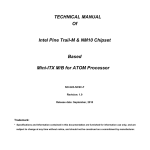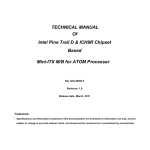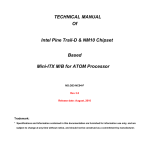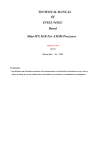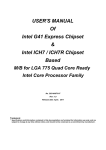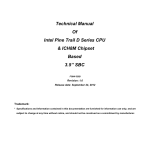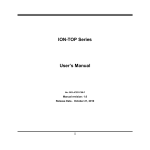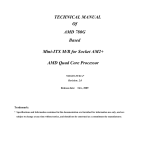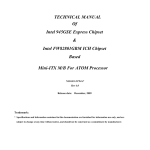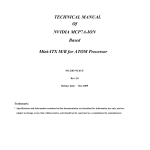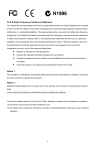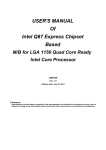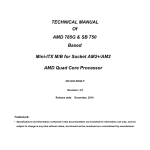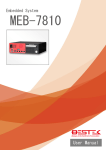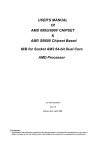Download TECHNICAL MANUAL Of Intel Pine Trail-D
Transcript
TECHNICAL MANUAL Of Intel Pine Trail-D & NM10 Chipset Based Mini-ITX M/B for ATOM Processor NO.G03-NC98-F Revision: 4.0 Release date: December, 2010 Trademark: * Specifications and Information contained in this documentation are furnished for information use only, and are subject to change at any time without notice, and should not be construed as a commitment by manufacturer. Environmental Protection Announcement Do not dispose this electronic device into the trash while discarding. To minimize pollution and ensure environment protection of mother earth, please recycle. i TABLE OF CONTENT ENVIRONMENTAL SAFETY INSTRUCTION........................................................................... iii USER’S NOTICE ....................................................................................................................... iv MANUAL REVISION INFORMATION ....................................................................................... iv ITEM CHECKLIST ..................................................................................................................... iv CHAPTER 1 INTRODUCTION OF THE MOTHERBOARD 1-1 FEATURE OF MOTHERBOARD................................................................................ 1 1-2 SPECIFICATION ......................................................................................................... 2 1-3 LAYOUT DIAGRAM.................................................................................................... 3 CHAPTER 2 HARDWARE INSTALLATION 2-1 JUMPER SETTING ..................................................................................................... 5 2-2 CONNECTORS AND HEADERS................................................................................ 7 2-2-1 CONNECTORS ............................................................................................. 7 2-2-2 HEADERS ..................................................................................................... 9 CHAPTER 3 INTRODUCING BIOS 3-1 ENTERNING SETUP................................................................................................... 14 3-2 GETTING HELP .......................................................................................................... 14 3-3 THE MAIN MENU........................................................................................................ 14 3-4 STANDARD BIOS FEATURES .................................................................................. 16 3-5 ADVANCED BIOS FEATURES .................................................................................. 18 3-5-1 CPU FEATURE ............................................................................................... 20 3-6 INTEGRATED PHERIPHRALS .................................................................................. 21 3-6-1 ONBOARD SATA FUNCTION ........................................................................ 22 3-6-2 ONBOARD DEVICE FUNCTION..................................................................... 22 3-6-3 ONBOARD SUPER IO FUNCTION ................................................................. 23 3-7 POWER MANAGEMENT SETUP............................................................................... 24 3-8 PNP/PCI CONFIGURATIONS..................................................................................... 25 3-9 PC HEALTH STATUS................................................................................................. 26 3-9-1 SMART FAN CONFIGURATIONS..................................................................... 27 3-10 MISCELLANEOUS CONTROL................................................................................... 28 3-11 PASSWORD SETTING ............................................................................................... 29 3-12 LOAD OPTIMIZED /STANDARDDEFAULTS ............................................................ 30 3-13 SAVE AND EXIT SETUP/EXIT WITHOUT SAVING ................................................... 30 ii Environmental Safety Instruction z Avoid the dusty, humidity and temperature extremes. Do not place the product in any area where it may become wet. z 0 to 60 centigrade is the suitable temperature. (The figure comes from the request of the main chipset) z Generally speaking, dramatic changes in temperature may lead to contact malfunction and crackles due to constant thermal expansion and contraction from the welding spots’ that connect components and PCB. Computer should go through an adaptive phase before it boots when it is moved from a cold environment to a warmer one to avoid condensation phenomenon. These water drops attached on PCB or the surface of the components can bring about phenomena as minor as computer instability resulted from corrosion and oxidation from components and PCB or as major as short circuit that can burn the components. Suggest starting the computer until the temperature goes up. z The increasing temperature of the capacitor may decrease the life of computer. Using the close case may decrease the life of other device because the higher temperature in the inner of the case. z Attention to the heat sink when you over-clocking. The higher temperature may decrease the life of the device and burned the capacitor. iii USER’S NOTICE COPYRIGHT OF THIS MANUAL BELONGS TO THE MANUFACTURER. NO PART OF THIS MANUAL, INCLUDING THE PRODUCTS AND SOFTWARE DESCRIBED IN IT MAY BE REPRODUCED, TRANSMITTED OR TRANSLATED INTO ANY LANGUAGE IN ANY FORM OR BY ANY MEANS WITHOUT WRITTEN PERMISSION OF THE MANUFACTURER. THIS MANUAL CONTAINS ALL INFORMATION REQUIRED TO USE THIS MOTHER-BOARD SERIES AND WE DO ASSURE THIS MANUAL MEETS USER’S REQUIREMENT BUT WILL CHANGE, CORRECT ANY TIME WITHOUT NOTICE. MANUFACTURER PROVIDES THIS MANUAL “AS IS” WITHOUT WARRANTY OF ANY KIND, AND WILL NOT BE LIABLE FOR ANY INDIRECT, SPECIAL, INCIDENTAL OR CONSEQUENTIAL DAMAGES (INCLUDING DAMAGES FOR LOSS OF PROFIT, LOSS OF BUSINESS, LOSS OF USE OF DATA, INTERRUPTION OF BUSINESS AND THE LIKE). PRODUCTS AND CORPORATE NAMES APPEARING IN THIS MANUAL MAY OR MAY NOT BE REGISTERED TRADEMARKS OR COPYRIGHTS OF THEIR RESPECTIVE COMPANIES, AND THEY ARE USED ONLY FOR IDENTIFICATION OR EXPLANATION AND TO THE OWNER’S BENEFIT, WITHOUT INTENT TO INFRINGE. Manual Revision Information Reversion 4.0 Revision History Date Fourth Edition December, 2010 Item Checklist 5 5 5 5 5 Motherboard DVD for motherboard utilities Motherboard User’s Manual Cable(s) I/O Back panel shield iv Chapter 1 Introduction of the Motherboard 1-1 Feature of motherboard z Intel Pine Trail-D + NM10 chipset + NV GT218 GPU. z Onboard Intel Atom CPU, with low power consumption never denies high performance. z Support Front Side Bus 667 MHz. z Support DDRII DIMM 667/800 up to 4GB. z Onboard Realtek RTL 8111DL Gigabit Ethernet LAN. z Integrated ALC662 6-channel HD Audio Codec. z Support USB2.0 data transport demands. z Support MINI-PCIE x1 slot z Compliance with EuP Standard. 1 1-2 Specification Spec Design Chipset Embedded CPU Memory Socket Expansion Slots LAN Audio BIOS Multi I/O Description z z z z z z z Mini-ITX form factor 6 layers ; PCB size: 17.0x17.0cm Intel Pine Trail-D + NM10 Chipset +NV GT218 GPU ATOM CPU 240-pin DDRII DIMM slot x2 Support DDRII 667/800 MHz DDRII memory modules Expandable to 4GB MINI-PCIE slot x1 Integrated Realtek RTL 8111DL Gigabit Ethernet LAN that supports Fast Ethernet LAN function of providing 10Mb/100Mb/1000Mb Ethernet data transfer rate z ALC662 6-channel Audio Codec integrated z Audio driver and utility included z AMI 8MB DIP Flash ROM z PS/2 keyboard connector x1 z PS/2 mouse connector x1 z VGA port connector x1 z HDMI connector x 1 z DVI connector x1 (HDMI Connector and DVI Connector can not be used at the same time) z USB port connector x4 and USB header x2 z RJ-45 LAN connector x1 z Audio connector x1 z SATAII Connector x4 z Front panel audio header x1 z Serial port header x1 z CIR header x1 z GPIO header x1 z CDIN header x1 2 1-3 Layout Diagram DVI Connector RJ-45 LAN Connector Line-IN/SPDIF OUT PS/2 Mouse Line-OUT MIC-IN DC 12V PS/2 Keyboard VGA HDMI Connector Connector USB Connector JP1 CPUFAN1 Keyboard & Mouse Connector HDMI Connector Intel ATOM CPU SYSFAN1 DDRII DIMM Slot x2 (DDRII 800 / DDRII 667) DVI1 Port Over VGA Port NV GT218 GPU USB Port Connector RJ-45 over USB Connector Audio Connector DC 12V Power Connector CDIN Header JP4 Intel NM 10 Chipset Power Connector Gigabit PCI-E LAN Chip ALC 662 Audio Codec SATAII Connectors (SATA1~SATA4) CIR Mini-PCIE Slot GPIO_CON USB2 JP6 Front Panel SYSFAN2 Audio Header JP5 Power LED COM1 Header JBAT USB3 3 Speaker Header 8 Mbit DPI Flash Rom BIOS Front Panel Header Jumper Jumper JBAT JP1 JP4 JP5 JP6 Name CMOS RAM Clear Function Setting K/B / USB1 Power On Function Setting USB Power On Function Setting USB 2/3 Power On Function Setting MINI PCIE Slot Power3.3V/3.3VSB Function Select Description 2-pin Block 3-pin Block 3-pin Block 3-pin Block 3-pin Block Connectors Connector DC12V_IN1 PWR1 KB1 HDMI VGA1 DVI1 USB1 USB from UL1 LAN from UL1 AUDIO1 Name DC power Connector Power out Connector PS2 Keyboard & Mouse Connector High-Definition Multimedia Interface Video Graphic Attach Connector Digital Visual Interface USB Port Connectors USB Port Connectors RJ-45 LAN Connectors Line Out , MIC ,Line In/SPDIF OUT Audio Connector SATA1/SATA2 Serial ATAII Connectors SATA3/SATA4 Description DC Jack 4-pin Connector 6-pin Female 19-pin Connector 15-pin Female 29-pin Connector 4-pin Connectors 4-pin Connectors 8-pin Connectors 3 Phone JACK 7-pin Connector Headers Header FP_AUDIO1 CDIN1 COM1 USB2 USB3 Name Front panel audio Headers CD Audio-In Header Serial Port Header USB Header USB Header 4 Description 9-pin block 4-pin Block 9-pin Block 4-pin Block 9- pin Block JW_FP (PWR LED/ HD LED/ /Power Button /Reset) PWR LED SPEAK CPUFAN1,SYSFAN1/2 GPIO_CON CIR Front Panel Header 9-pin Block (PWR LED/ HD LED/ /Power Button /Reset) Power LED 3-pin Block Speaker Header 4-pin Block FAN Speed Headers 3-pin Block GPIO Header 10-pin Block CIR Header 4-pin Block Chapter 2 Hardware Installation 2-1 Jumper Setting (1) Clear CMOS (2-pin): JBAT JBAT 1-2 Open: Normal 1-2 Short: Clear CMOS CMOS Clear Setting 5 (2) KB/USB1 Power On Function Setting: JP1 1 3 JP1 1-2 Closed: K.B&USB1 POWER-ON Disacled(default) 1 JP1 3 2-3 closed: K.B& USB1 POWER-ON Enabled (3) USB Power On Function Setting: JP4 1 JP4 3 1-2 closed : USB POWER-ON Disacled(default) 1 JP4 3 2-3 closed: USB POWER-ON Enabled (4) USB2/3 Power On Function Setting: JP5 1 JP5 3 1-2 closed : USB2/3 POWER-ON Disacled(default) 1 JP5 3 2-3 closed: USB2/3 POWER-ON Enabled 6 (5) MINI PCIE Slot Power 3.3V/3.3VSB Select: JP6 1 JP6 3 1-2 closed : MINI PCIE Slot Power 3.3V 1 JP6 3 2-3 closed: MINI PCIE Slot Power 3.3VSB 2-2 Connectors and Headers 2-2-1 Connectors (1) Rear Panel Connectors DVI1 Connector RJ-45 LAN PS/2 Mouse Line-IN/SPDIF OUT Line-OUT MIC-IN PS/2 Keyboard 12 DC VGA HDMI Connector Connector 7 USB Connector (2) Serial-ATAII Port connector: SATA1/SATA2/SATA3/SATA4 SATA 3/SATA4 support RAID 0, 1, JBOD function. SATA 2 SATA 1 SATA 4 SATA 3 Serial-ATAII Connectors (3) Large 4-Pin Power Connector: PWR1 The connectors are 4-pin connector that supports extra 12V / 5V power to your system. 8 2-2-2 Headers FP_AUDIO1 AUD_ GND AUD_ GND AUD_ JD AUD_ GND (1) Line-Out, MIC-In Header (9-pin): FP_AUDIO1 Header This header connects to Front Panel Line-out, MIC-In connector with cable. 2 10 Pin 1 MIC2-L MIC2-R LINEOUUT2-R SENSE-FB LINEOUT2-L 9 Line-Out, MIC Headers (2) CD AUDIO-In Headers (4-pin): CDIN1 CDIN are the connectors for CD-Audio Input signal. Please connect it to CD-ROM CD-Audio output connector. CD-R GND GND CD-L CDIN1 4 1 CD Audio-In Headers 9 DSR RTS GTS RI (3) Serial Port Connectors (9-Pin female): COM1 Pin6 Pin1 DTR GND TXD RXD DCD Pin5 Serial COM Port 9-pin Block GND NC +DATA VCC -DATA (4) USB Port Headers (9-pin): USB3 -DATA +DATA GND VCC Pin 1 USB Port Header (5) USB Port Headers (4-pin): USB2 +DATA GND VCC -DATA Pin 1 USB Port Header 10 (6) Speaker Header: SPEAK This 4-pin header connects to the case-mounted speaker. See the figure below. (7) Power LED: PWR LED The Power LED is light on while the system power is on. Connect the Power LED from the system case to this pin. PWRLED Pin 1 SPEAK VCC NC NC SPEAK Pin 1 PWRBTN GND PWRBTN JW_FP PWRLED GND PWR LED (8) Front Panel Header: JW-FP GND NC RESET HDLED VCC5 HDDLED RSTSW Pin 1 System Case Connections (9)FAN Speed Headers (3-pin): CPUFAN1, SYSFAN1/SYSFAN2 Pin1: GND Pin2: +12V fan power 11 Pin3: Fan Speed CPUFAN1 3 1 1 3 1 3 SYSFAN1 SYSFAN2 (10) GPIO Header (10-pin): GPIO_CON GPIO_CON Pin 1 2 GPIO_1 GPIO_3 GPIO_5 GPIO_38 GND GPIO_2 GPIO_4 GPIO_6 GPIO_39 VCC 9 10 GPIO_CON Header GND CIR LED 5VSB 1 CIR RX (11) CIR Header: CIR 4 CIR Header 12 Chapter 3 Introducing BIOS Notice! The BIOS options in this manual are for reference only. Different configurations may lead to difference in BIOS screen and BIOS screens in manuals are usually the first BIOS version when the board is released and may be different from your purchased motherboard. Users are welcome to download the latest BIOS version form our official website. The BIOS is a program located on a Flash Memory on the motherboard. This program is a bridge between motherboard and operating system. When you start the computer, the BIOS program will gain control. The BIOS first operates an auto-diagnostic test called POST (power on self test) for all the necessary hardware, it detects the entire hardware device and configures the parameters of the hardware synchronization. Only when these tasks are completed done it gives up control of the computer to operating system (OS). Since the BIOS is the only channel for hardware and software to communicate, it is the key factor for system stability, and in ensuring that your system performance as its best. In the BIOS Setup main menu of Figure 3-1, you can see several options. We will explain these options step by step in the following pages of this chapter, but let us first see a short description of the function keys you may use here: • Press <Esc> to quit the BIOS Setup. • Press ↑ ↓ ← → (up, down, left, right) to choose, in the main menu, the option you want to confirm or to modify. • Press <F10> when you have completed the setup of BIOS parameters to save these parameters and to exit the BIOS Setup menu. • Press Page Up/Page Down or +/– keys when you want to modify the BIOS parameters for the active option. 13 3-1 Entering Setup Power on the computer and by pressing <Del> immediately allows you to enter Setup. If the message disappears before your respond and you still wish to enter Setup, restart the system to try again by turning it OFF then ON or pressing the “RESET” button on the system case. You may also restart by simultaneously pressing <Ctrl>, <Alt> and <Delete> keys. If you do not press the keys at the correct time and the system does not boot, an error message will be displayed and you will again be asked to Press <Del> to enter Setup 3-2 Getting Help Main Menu The on-line description of the highlighted setup function is displayed at the bottom of the screen. Status Page Setup Menu/Option Page Setup Menu Press F1 to pop up a small help window that describes the appropriate keys to use and the possible selections for the highlighted item. To exit the Help Window, press <Esc>. 3-3 The Main Menu Once you enter AMI ® BIOS CMOS Setup Utility, the Main Menu (Figure 3-1) will appear on the screen. The Main Menu allows you to select from eleven setup functions and two exit choices. Use arrow keys to select among the items and press <Enter> to accept or enter the sub-menu. 14 Figure 3-1 Standard BIOS Features Use this Menu for basic system configurations. Advanced BIOS Features Use this menu to set the Advanced Features available on your system. Integrated Peripherals Use this menu to specify your settings for integrated peripherals. Power Management Setup Use this menu to specify your settings for power management. PnP/PCI Configurations Use this menu to specify your settings for PnP and PCI configurations. PC Health Status This entry shows your PC health status. Miscellaneous Control Use this menu to specify your settings for Miscellaneous Control. 15 Load Optimized Defaults Use this menu to load the BIOS default values these are setting for optimal performances system operations for performance use. Load Standard Defaults Use this menu to load the BIOS default values for the minimal/stable performance system operation Set Supervisor Password Use this menu to set supervisor password. Set User Password Use this menu to set user password. Save & Exit Setup Save CMOS value changes to CMOS and exit setup. Exit Without Saving Abandon all CMOS value changes and exit setup. 3-4 Standard BIOS Features The items in Standard CMOS Setup Menu are divided into several categories. Each category includes no, one or more than one setup items. Use the arrow keys to highlight the item and then use the <PgUp> or <PgDn> keys to select the value you want in each item. 16 Date The date format is <day><month><date><year>. Day of the week is from Sun to Sat, determined by BIOS. Read-only. Day The month is from Jan. through Dec. Month The date from 1 to 31 can be keyed by numeric function keys. Date The year depends on the year of the BIOS. Year Time The time format is <hour><minute><second>. SATA Channel 1/2 Master While entering setup, BIOS auto detects the presence of IDE devices. This displays the status of auto detection of IDE devices. Type: The optional settings are: Not Installed; Auto; CD/DVD and ARMD. Use the item to select the type of device connected to the system. LBA/Large Mode: The optional settings are Auto; Disabled. Disabled: disables LBA mode. 17 Auto: enables LBA Mode if the devices support it and the device is not already formatted with LBA Mode disabled. Block (Multi-Sector Transfer): The optional settings are: Disabled and Auto. Disabled: The Data transfer from and to the device occurs one sector at a time. Auto: The Data transfer from and to the device occurs multiple sectors at a time if the device supports it. PIO Mode: the optional settings are: Auto, 0, 1, 2, 3 and 4. Use the item to select PIO mode DMA MODE: the optional settings are Auto, SWDMAn, MWDMAn , UDMAn. S.M.A.R.T.: This option allows you to enable the HDD S.M.A.R.T Capability (Self-Monitoring, Analysis and Reporting Technology). The optional settings are Auto; Disabled; and Eabled. 32 Bit Data Transfer: the optional settings are: Disabled; Enabled. Enable/disable 32-bit data transfer. JMicron SATA Channel 3/4 While entering setup, BIOS auto detects the presence of IDE devices. This displays the status of auto detection of IDE devices. System Memory This item will show information about the memory modules(s) installed. 3-5 Advanced BIOS Features 18 Virus Warning The selection Allow you to choose the VIRUS Warning feature for IDE Hard Disk boot sector protection. If this function is enabled and someone attempt to write data into this area, BIOS will show a warning message on screen and alarm beep. Disabled (default) No warning message to appear when anything attempts to access the boot sector or hard disk partition table. Activates automatically when the system boots up causing a Enabled warning message to appear when anything attempts to access the boot sector of hard disk partition table. Hard Disk Drives Use the item to specify the boot device priority sequence from available hard driver. Quick Power On Self Test Allows BIOS to skip certain tests while booting. This will decrease the time needed to boot the system. The option setting is Disabled or Enabled. 19 1st Boot Devices Specify the boot sequence from the available devices. A device enclosed in parenthesis has been disabled in corresponding type menu. Boot Up NumLock Status The default value is On. On (default) Keypad is numeric keys. Keypad is arrow keys. Off APIC Mode Include ACPI APIC table pointer to RSDT pointer list. MPS Version Control for OS This option is only valid for multiprocessor motherboards as it specifies the version of The Multiprocessor Specification (MPS) that the motherboard will use. 3-5-1 CPU Feature 20 Hyper Threading Technolegy Enabled for Windows XP and Linux4 (OS optimized for Hyper Threading Technology) and disabled for other OS (OS not optimized for Hyper –Threading Technology). Limit CPU MaxVal The optional settings are: Disabled; Enabled. Disabled for Windows XP. Execute-Disable Bit Capabill The optional settings are: Disabled; Enabled. When disabled, force the XD feature Flag to always return 0. 3-6 Integrated Peripherals 21 3-6-1 Onboard SATA Function SATA Run Mode Configuration The optional settings are: Compatible; Enhanced. 3-6-2 Onboard Device Function 22 JMicron 36x ATA Controller Use this item to select ATA Controller operate mode. The optional setting is Disabled; IDE Mode; RAID Mode; AHCI Mode. High Definition Audio This item allows you to decide to auto /disable the chipset family to support HD Audio. The optional settings are: Auto, Disabled. USB 2.0 Operation Mode The settings are: FullSpeed; HiSpeed. Use the item to configure the USB 2.0 controller in HiSpeed (480Mbps) or FullSpeed (12Mbps). USB Keyboard/ Mouse/ Storage Legacy Support Select enabled if your system contains a Universal Serial Bus (USB) controller and you have a USB keyboard /mouse/storage device. The settings are: Enabled, Disabled. Emulation Type If Auto, USB devices less then 530MB will be emulated as floppy and remaining as hard device. Forced FDD option can be used to force a HDD formatted drive to boot as FDD (Ex. ZIP Drive). 3-6-3 Onboard Super IO Function Serial Port 1 Address The optional settings are:Disabled, 3F8/IRQ4, 3E8/IRQ4, 2E8/IRQ3, 2F8/IRQ3. This item allows BIOS to select Serial Port1 Base Addresses. 23 CIR Address Use this item to allow BIOS to select Serial Port2 base adresses. The optional setting is Disabled, 3F8/IRQ4, 3E8/IRQ4, 2E8/IRQ3, 2F8/IRQ3. 3-7 Power Management Setup The Power Management Setup allows you to configure your system to most effectively save energy saving while operating in a manner consistent with your own style of computer use. ACPI Suspend Type Select the ACPI state used for System Suspend. The optional setting is S1 (POS) or S3 (STR). Video Off in Suspend The optional settings are: No; Yes. 24 Suspend Mode Go into Suspend in the specified Time. The optional settings are: Disabled;1Min,2 Min;4 Min;8 Min;10 Min;20 Min;30 Min;40 Min;50 Min;60 Min. Soft-Off by Go into On/Off, or Suspend when Power button is pressed. ERP (EUP) Function The options are Disabled; EUP Enabled; CIR Wake-Up mode. 3-8 PnP/PCI Configurations IRQ Resources Names the interrupt request (IRQ) line assigned to the USB on your system. Activity of the selected IRQ always awakens the system. PCI/VGA Palette Snoop The options are Disabled or Enabled. Enabled: informs the PCI devices that an ISA graphics device is installed in the system so the card will function correctly. 25 3-9 PC Health Status This section shows the Status of your CPU, Fan, and Warning for overall system status. This is only available if there is Hardware Monitor onboard. Smart Fan Configuration Press Enter to set certain values for the following three items: CPUFAN Smart Mode; SFAN1 Smart Mode; SFAN2 Smart Mode. CPU Temperature/GPU Temperature/System Temperature/CPUFAN Speed/SYSFAN1 Speed/SYSFAN2 Speed/Vcc3V/3VSB/VBat This will show the CPU/FAN/System voltage chart and FAN Speed, etc. 26 3-9-1 Smart FAN Configurations CPU/ SFAN1/SYSFAN2 SmartFAN Full-Speed The optional range is 51~80, Fan will full speed when above this temperature. CPU/ SFAN1/SYSFAN2 SmartFAN Idle Temp The optional range is 41~50, Fan will low speed when below this temperature. CPU/ SFAN1/SYSFAN2 SmartFAN Stop Temp The optional range is 0~40, Fan stop when below this temperature. 27 3-10 Miscellaneous Control Spread Spectrum The optional settings are: Enabled; Disabled. DRAM Clock at Next Boot This item allows you to set DRAM clock. The optional settings are: Auto; 667MHz; 800MHz. Host Clock at Next Boot Use the item to set CPU Frequence. CPU Vcore The optional settings are: default; +50mV; +100mV; +150mV. VDIMM Voltage The optional settings are: 1.85V (Default); 1.90V; 1.95V; 2.00V. 28 3-11 Password Setting You can set either supervisor or user password, or both of them. The differences are: Supervisor password: Can enter and change the options of the setup menus. User password: Can only enter but do not have the right to change the options of the setup menus. When you select this function, the following message will appear at the center of the screen to assist you in creating a password. ENTER PASSWORD: Type the password, up to eight characters in length, and press <Enter>. The password typed now will clear any previously entered password from CMOS memory. You will be asked to confirm the password. Type the password again and press <Enter>. You may also press <Esc> to abort the selection and not enter a password. To disable a password, just press <Enter> when you are prompted to enter the password. A message will confirm that the password will be disabled. Once the password is disabled, the system will boot and you can enter Setup freely. PASSWORD DISABLED. When a password has been enabled, you will be prompted to enter it every time you try to enter Setup. This prevents an unauthorized person from changing any part of your system configuration. Additionally, when a password is enabled, you can also require the BIOS to request a password every time your system is rebooted. This would prevent unauthorized use of your computer. You determine when the password is required within the BIOS Features Setup Menu and its Security option. If the Security option is set to “System”, the password will be required both at boot and at entry to Setup. If set to “Setup”, prompting only occurs when trying to enter Setup. 29 3-12 Load Optimized /Standard Defaults Load Optimized Defaults When you press <Enter> on this item, you get message similar to: Load Optimized Defaults? 【OK】 【Cancel】 Pressing <OK> loads the default values that performance system operations. Load Standard Defaults When you press <Enter> on this item, you get message similar to: Load Standard Defaults? 【OK】 【Cancel】 Pressing <OK> loads the default values that performance system operations. a confirmation dialog box with a are factory settings for optimal a confirmation dialog box with a are factory settings for stable 3-13 Save and Exit Setup/ Exit Without Saving Save and Exit Setup When you press <Enter> on this item, you get a confirmation dialog box with a message similar to: Save configuration changes and exit setup? 【OK】 【Cancel】 Pressing <OK> save the values you made previously and exit BIOS setup. Exit Without Saving When you press <Enter> on this item, you get a confirmation dialog box with a message similar to: Discard Changes and Exit Setup? 【OK】 【Cancel】 Pressing <OK> to leave BIOS setting without saving previously set values. 30