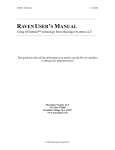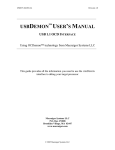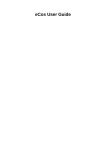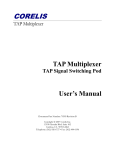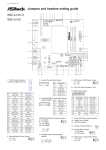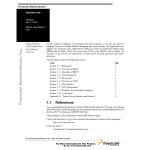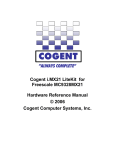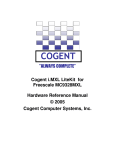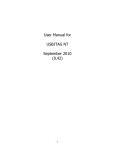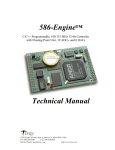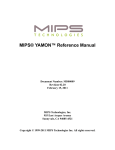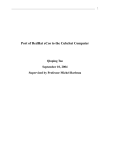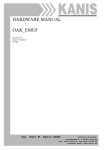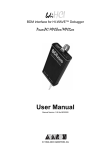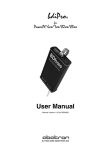Download USB2DEMON USB2SPRITE USER`S MANUAL
Transcript
USB2DEMON™ USB2SPRITE ™ USER’S MANUAL USB 2.0 OCD INTERFACE ™ OCDemon Using technology from Macraigor Systems LLC Macraigor Systems LLC P.O. Box 471008 Brookline Village, MA 02447 (617) 739 - 8693 www.macraigor.com Important Notice Macraigor Systems LLC makes no representations or warranties regarding the contents of this document. Information in this document is subject to change without notice at any time and does not represent a commitment on the part of Macraigor Systems LLC. This manual is protected by United States Copyright Law, and may not be copied, reproduced, transmitted or distributed, in whole or in part, without the express prior written permission of Macraigor Systems LLC. USB2DEMON User’s Manual version 2.0 © 2006 Macraigor Systems LLC. All rights reserved. USB2DEMON , USB2SPRITE, AND OCDemon are trademarks of Macraigor Systems LLC. All other brand and product names are trademarks, service marks, registered trademarks, or registered service marks of their respective companies. Table of Contents Chapter 1: Introduction 1-1 USB2DEMON vs. USB2SPRITE…………………... 1 1-2 What exactly is the USB2DEMON?………..……. 1 1-3 Available Software for the USB2DEMON ……… 1 Chapter 2: Installation 2-1 Install Host Software ……….………………... 2-2 Install USB2DEMON Hardware ………..……… 2-3 Determine Device ID……………………….... 2-4 License Codes …….………………………….. 2 2 2 3 Appendix A: OCD Pinouts …………………...…… 4 i 1. Introduction This manual describes the tasks necessary to connect your new USB2DEMON or USB2SPRITE to your host computer system and your target under test. 1-1 USB2DEMON vs. USB2SPRITE The directions in this manual apply to installation and use of both the USB2DEMON and essentially a cost-reduced, repackaged USB2DEMON that provides all the same functionality, but at slower download speeds. The rest of this manual will refer only to the USB2DEMON but, unless otherwise specified, the directions apply to both devices. USB2SPRITE. The USB2SPRITE is 1-2 What exactly is the USB2DEMON? Many modern CPUs provide some form of On Chip Debug (OCD) interface. This may take the form of BDM (Background Debug Mode), JTAG (IEEE 1149.x), EJTAG (Extended JTAG), OnCE (On Chip Emulation), COP, or one of many others depending on the specific target processor. All of these interfaces comprise an electrical/timing specification as well as a communication specification that allows a host computer to control and debug an embedded target processor. The USB2DEMON is a device that “translates” commands from a host computer into the appropriate OCD format and communicates with the target CPU under test. The USB2DEMON communicates with the host debugger via the Universal Serial Bus and then communicates with the target CPU in a wide variety of OCD formats including all of those previously mentioned as well as others (refer to Appendix A for a list of common OCD interface pinouts). Because there are so many OCD formats, each with its own electrical characteristics and pin outs, the USB2DEMON can be ordered in several different configurations to match the interface on your target processor. In addition, the USB2DEMON can be configured with flying leads to support hardware-level boundary-scan testing and debugging via JTAG. 1-3 Available Software for the USB2DEMON There are many debuggers available that support the USB2DEMON as well as various other applications such as Flash memory programmers and general JTAG test utilities. See our website for updated lists of Macraigor Systems’ software applications as well as links to thirdparty partners who support the USB2DEMON. Macraigor Systems specializes in Flash memory programming technology and test software and also has free software that is available for the USB2DEMON. The free debuggers available from Macraigor Systems include a low-level, command-line debugger called OCD Commander, and full GNU toolsets for ARM, MIPS, PowerPC, and XScale. All of these tools may be downloaded from our website: www.macraigor.com. 2. Installation 2-1 Install Host Software The USB2DEMON can be used with a variety of host debuggers and applications. Regardless of what application is used, the software must be installed prior to attaching the USB2DEMON to the host computer for the first time. Linux Note: The process for installing the USB2DEMON drivers under Linux is described on the Macraigor web site. NOTE: The USB2DEMON drivers are not compatible with Windows 95/98. When installing your application, make sure you are logged on as ADMINSTRATOR and that you re-boot your machine after the installation process. 2-2 Install USB2DEMON Hardware Once the host software has been installed and your computer has rebooted, you can plug the USB2DEMON into any available USB port. When you plug in the USB2DEMON for the first time, Windows should auto-detect it and start the Found New Hardware wizard. Allow Windows to install the hardware automatically. You will get a notification saying that the Macraigor drivers have not passed Windows logo testing. Choose “Continue”. The Found New Hardware wizard should run twice because there are two logical USB devices in the USB2DEMON. This installation process will occur the first time a new or different USB2DEMON is connected to the host computer. 2-3 Determine Device ID Up to 16 USB2DEMONS can be connected to a single host computer. In order to specify which device to connect to, your application must select a device number between 0 and 15. To determine which USB2DEMON is assigned to which device number, a utility named “usbdemon Finder” is available. If you are using Macraigor applications such as OCD Commander, Flash Programmer, or J-SCAN, this utility will have been installed as part of the application and you should find a shortcut to it on your desktop. If you are using another application that did not install usbdemon Finder, you can download and install the OCD Commander debugger from our website for free. This will also install the usbdemon Finder. Double click on the usbdemon Finder shortcut and you should see a list of 16 devices. If one or more USB2DEMONS is correctly installed on your system, you should see an eight-digit serial number to the right of the device number. To further test the installation and to determine which USB2DEMON has been assigned to which device number, select one of the detected devices in the list and then click the “Flash LED” button. The LED on the selected USB2DEMON will flash for a few seconds. 2-4 License Codes In addition to determining assigned device numbers, the usb2demon Finder can be used to program license codes into a USB2DEMON for various applications such as the Flash Programmer and J-SCAN. Programming the license code into the USB2DEMON allows an application to be installed on multiple host machines which can then share a single hardware device. NOTE: No license codes are required in order to use a USB2DEMON with Macraigor’s OCD Commander or with GDB/LibRemote. In order to get a license code for a particular application, you need to send the USB2DEMON serial number to the manufacturer of the application you are licensing. There is a button in the usbdemon Finder, labeled “To Clipboard”, that will copy the serial number of the currently selected device to the Windows clipboard so that it can be pasted into an email. The manufacturer will send back a license code that should be copied into the edit box at the bottom of the usb2demon Finder screen. Press the “Program” button to enable the license on the USB2DEMON. Appendix A Common OCD pinouts as used by the USB2DEMON: NOTE: Macraigor Systems accepts NO responsibility for the accuracy of the following information. These are the pinouts that the usb2Demon uses, but a semiconductor manufacturer may change these specifications at any time. We strongly recommend that you use the OCD header specified by the semiconductor manufacturer and refer to this list before connecting to your target. If the pinouts shown below do not match the OCD connection on your board, do NOT attempt to connect the usb2demon to your target as this may damage your board. Contact Macraigor Systems to alert us of this situation. General Notes: • • • • • Unless otherwise indicated, all headers are male dual-row Berg style connectors on 0.1” centers. We do not specify the use of pull ups or pull downs on any signals although they may be needed. Check with the chip manufacturer. TVcc pins should be the I/O ring voltage. This signal is used to determine the electrical characteristics of the other signals. If you must current limit this line, allow the probe at least 2 mA. Unless otherwise indicated, RESET\ or HRESET\ is an open collector signal from the probe to the target. It should directly drive the target processor and not drive power-on reset circuits or the like. If you are building your own board, place the header as close to the processor as possible, use short traces of approximately equal length on all clock and data signals. Pins are identified by number and type. • • • • o i p oc • • nc = k = = = = = output from target processor to OCD interface input to target processor from OCD interface power pin open collector driven from OCD interface, either floating or actively held low not connected, ie: not driven nor read by OCD interface key, pin is typically missing from the target board “COP” pinout for Motorola PowerPC 6xx, 7xx, 8xxx and IBM PowerPC 6xx and 7xx. IBM also refers to this connection as RISCWatch. TDO TDI HALTED TCK TMS SRESET\ HRESET\ CKSTP_OUT o i o i i i oc o 1 3 5 7 9 11 13 15 2 4 6 8 10 12 14 16 i i p nc nc p nc p QACK TRST\ TVcc 1 3 5 7 9 11 13 15 2 4 6 8 10 12 14 16 i i p nc nc p nc p QACK TRST\ TVcc GND GND IBM/AMCC 4xx (IBM also calls this RISCWatch) TDO TDI HALTED TCK TMS HRESET\ SRESET\ CKSTP_OUT o i o i i i oc o GND GND “BDM” for Motorola MPC8xx, MPC5xx NOTE: It is vital that pins 1 and 6 properly reflect the status of the target processor immediately following RESET. Some processors have configurable pins (MPC8xx, etc.) that are specified by a reset configuration word at the time of reset. These pins must be set properly and must ALWAYS reflect the status of the processor correctly. Check the ‘hardware reset configuration word’ in the Motorola User’s manual. FRZ or VFLS0 GND GND RESET\ TVcc o p p oc p 1 3 5 7 9 2 4 6 8 10 o i o i o SRESET\ DSCK FRZ or VFLS1 DSDI DSDO “OnCE” – On Chip Emulation for Motorola DSP, M••CORE, 5554 TDI TDO TCK RESET\ TVcc i o i nc oc p nc 1 3 5 7 9 11 13 2 4 6 8 10 12 14 p p p nc i p i GND GND GND TMS GND TRST\ ARM/XScale There are three standard ARM/XScale pinouts, an older 14 pin specification, a 20 pin specification, and a recent 10-pin configuration used on some XScale devices. Most XScale processors use the 20-pin configuration. TVcc TRST\ TDI TMS TCK TDO TVcc p i i i i o p 1 3 5 7 9 11 13 2 4 6 8 10 12 14 p p p p p oc p GND GND GND GND GND RESET\ GND 2 4 6 8 10 12 14 16 18 20 nc p p p p p p p p p GND GND GND GND GND GND GND GND GND 2 4 6 8 10 p i p p p GND TMS GND GND TVcc OR TVcc TRST\ TDI TMS TCK TDO RESET\ p i i i i nc o oc nc nc 1 3 5 7 9 11 13 15 17 19 OR This header uses a pin spacing of 2mm. TCK TRST\ SRST\ TDO TDI i i i o i 1 3 5 7 9 MIPS – EJTAG 2.5 There are many MIPS OCD headers in use. This is the one specified by MTI for EJTAG 2.5 TRST\ TDI TDO TMS TCK RESET\ DINT i i o i i oc I 1 3 5 7 9 11 13 2 4 6 8 10 12 14 p p p p p k p GND GND GND GND GND key TVcc TRST\ TDI TDO TMS TCK TVcc RESET\ i i o i i p oc nc nc nc 1 3 5 7 9 11 13 15 17 19 2 4 6 8 10 12 14 16 18 20 p p p p nc nc nc nc nc nc GND GND GND GND TRST\ TDI TDO TMS TCK RESET\ i i o i i oc nc nc nc nc 1 3 5 7 9 11 13 15 17 19 2 4 6 8 10 12 14 16 18 20 p p p p p p p p p p GND GND GND GND GND GND GND GND GND GND Toshiba’s MIPS header This header uses a pin spacing of 0.05”. Phillips’ MIPS header AMD – Èlan SC520 This header uses a pin spacing of 2mm. GND TCK TMS TDI TDO SRESET\ p i i I o i 1 3 5 7 9 11 2 4 6 8 10 12 p o i o o k TVcc CMDACK BR/TC STOP/TX TRIG/TRACE KEY AMD – Athlon This header uses a pin spacing of 0.05” TVcc GND DBREQ\ RESET\ p nc nc nc nc p i p 1 3 5 7 9 11 13 15 2 4 6 8 10 12 14 16 i i nc i i o o i TCK TMS p o i i o i i i i o p p k 1 3 5 7 9 11 13 15 17 19 21 23 25 2 4 6 8 10 12 14 16 18 20 22 24 26 p p p p p p p p p p p nc nc GND GND GND GND GND GND GND GND GND GND GND TDI TRESET\ TDO DBRDY PLLTEST\ AMD – Opteron/Geode NX This header uses a pin spacing of 0.05” GND RSVD1 RSVD0 DBREQ\ DBRDY TCK TMS TDI TRST\ TDO TVcc TVcc KEY