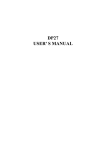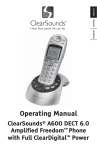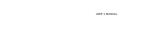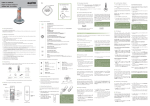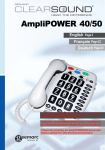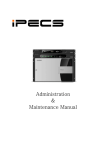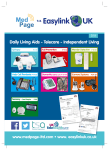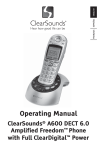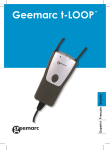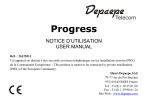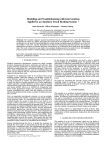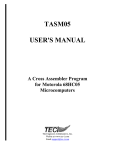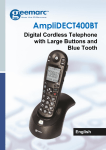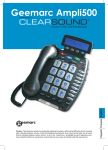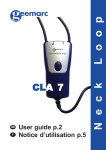Download AmpliDect 285 User Guide
Transcript
English AMPLIDECT 280/285 ™ AMPLIDECT285™ Electrical connexion : The apparatus is designed to operate from a 230V 50Hz supply only. (Classified as «hazardous voltage» according to EN60950 standard). The apparatus does not incorporate an integral power on/off switch. To disconnect the power, either switch off supply at the mains power socket or unplug the AC adaptor. When installing the apparatus, ensure that the mains power socket is readily accessible. Telephone connexion : Voltages present on the telecommunication network are classified TNV-3 (Telecommunication Network Voltage) according to the En60950 standard. For product support and help visit our website at www.geemarc.com telephone + 44 01707 384438 or fax + 44 01707 372529 UGAMPLIDECT280/285™UK_ED03 General information GUARANTEE From the moment your Geemarc product is purchased, Geemarc guarantee it for the period of one year. During this time, all repairs or replacements (at our option) are free of charge. Should you experience a problem then contact our helpline or visit our website at www.geemarc.com.The guarantee does not cover accidents, the presence of liquid, negligence or breakages to any parts. The product must not be tampered with or taken apart by anyone who is not an authorised Geemarc representative.The Geemarc guarantee in no way limits your legal rights. IMPORTANT: YOUR RECEIPT IS PART OF YOUR GUARANTEE AND MUST BE RETAINED AND PRODUCED IN THE EVENT OF A WARRANTY CLAIM Please note: The guarantee applies to the Unite Kingdom only. DECLARATION Hereby Geemarc Telecom SA declares that this product is in compliance with the essential requirements and other relevant provisions of the Radio and Telecommunications Terminal Equipment Directive 1999/5/EEC and in particular article 3 section 1a, 1b and section 2. The telephone does not operate if the line current is lower than 18 mA. The declaration of conformity may be consulted at www.geemarc.com Contents Prior To Use Congratulations Safety Precautions Unpacking Phone Layout and Key Function Key Description LCD Window Icons Description Connecting Lines Installing Batteries Charging Handset Using Handset Carrying Clip Using Headset (optional) Wall Mounting Turning Handset On/Off 1 1 1 3 4 7 10 11 11 12 13 13 14 15 Basic Functions Making a call Receiving a call Muting the Microphone Amplification function Ringer Setting Last Number Redial CID Book Torch key lock Auto Answer Selecting a Language HS Name Range Alarm Paging Dial Mode Handsfree Flash Signal 14 16 17 18 18 19 20 22 24 24 25 25 26 26 27 27 28 28 Contents Advanced Functions Menu Navigation Menu Map Phone Book One-Touch Memories BS Settings HS Settings Registration Calling with more than one Handset Caller ID on call waiting TAM Functions (AMPLIDECT285™only) Announcement Message TAM Setting Remote Control If you subscribe to a DSL service 29 Feature List 56 Troubleshooting 58 Answering System Solutions 59 Technical Specifications 60 29 30 31 34 35 37 42 43 45 46 46 49 51 55 (AMPLIDECT285™only) Please attach a noise filter (contact your DSL provider) to the telephone line between the base unit and the telephone line jack in the event of the following: - Noise is heard during conversations. - Caller ID features do not function properly. To single-line telephone jack Noise filter Technical Specifications Prior To Use Congratulations Frequency Range 1.88~1.90GHz Channels 120 Duplex channels Carrier Power <250mW Modulation GFSK Frequency Stability < ¡ 50 Khz Charging time 15 hours on purchasing our high quality product. Please read the manual carefully to find out about all features available and how your telephone functions. In doing so you will get the best out of your new phone. Safety Precautions To reduce the risk of electrical shock and injury, please follow these basic safety precautions before using the phone. Ambient temperature Normal: 15¡ ~ 35¡, Extreme: 0¡ ~ 40¡ Humidity 0%~90% 2. Follow all warnings marked on the unit. Weight (grams) Base: 197; Handset: 117.4 Dimensions (mm) Base: 124.4 x 114 x 78; Handset: 133 x 46 x 19.5 3. When cleaning, unplug the phone first, then use a damp cloth to wipe. Do not use liquid or aerosol cleaners. Power Supply Base input: 7.5V, 500mA; Handset input: Ni-MH 1.2V x 3 , 600mA 1. Carefully read and observe the instructions in this manual. 4. Do not place objects on the line cord that may cause damage. 5. Do not use this phone in wet surroundings or environments where there is a risk of explosion. 6. Avoid spilling of any liquid on the phone. Design and specifications are subject to change without notice 60 1 1 7. Unplug this phone from the wall outlet and refer servicing to qualified service personnel only. 8. Pay attention to the polarity of the batteries, insert the rechargeable batteries in accordance with polarity symbols (this instruction is found in the installing batteries section.) 9. Never use other ordinary batteries or conventional alkaline batteries. This may not only cause personal injuries but damage to the unit. 10. Do not mix exhausted batteries with full batteries. Exhausted batteries should not be disposed of with the usual household waste or in a fire. 11. If you are sure you will not be using the handset over a month, please remove the batteries from the battery compartment. 12. Use only the power supply indicated in the User's Manual. 13. Keep the phone out of the reach of children. Answering System Solutions (AMPLIDECT285™ only) Cannot hear messages, beep, etc. Adjust announce volume. The system always plays Announce2. Answering system memory may be full. Erase some messages. Incoming messages are incomplete. Answering system memory is full. Erase some messages. 14. Use the phone only in the described manner. 15. Stop using the phone if it becomes damaged. 56 2 59 Unpacking Troubleshooting Once you have unpacked your phone, make sure that all the parts shown below are available. If any pieces are missing or broken, please promptly call your dealer. Symptom No operation 58 Check & Remedy Check that the power adapter is properly connected. Check that the telephone line cord is properly connected. Check that the handset batteries in full power. Check that the handset batteries are installed properly. No dial tone Check that the telephone line cord is properly connected. Check that the power adapter is properly connected. Nothing appears on the display Check that the handset batteries are installed properly. Check that the handset batteries have full power. Check that the handset is on. Handset seems to have very short battery life Check the charge contacts. Consistently short battery life may indicate that replacement of the batteries is necessary. Make sure the right batteries are used Caller’s number is not displayed Make sure you have subscribed to a Caller ID service via your network provider. The caller may have withheld their details. Let the phone ring a couple of times as there may be a delay in receiving the Caller ID information. Base 3 AAA Ni-MH batteries Handset Adapter* Carrying clip User's manual Line cord* * The shape of the plugs can vary according to each country’s specification. 3 Phone Layout and Keys Function Feature List Handset Note: The caller ID feature is only available if you subscribe to a Caller Display service from your network provider. Visual ringer One-touch Memories M1 to M4 Earpiece Up key Carrying clip Display Speaker Right soft key Left soft key (AMPLIDECT285™only) 1 4 7 G H I P Q R S 2 3 5 6 8 9 0 A B C D E F J K L M N O T U V W X Y Z Natural Sound Voice Prompting, for Week /Time Stamp and Voice Instructions Maximum 15 Minutes of Recording Time which includes Incoming Messages Right key Dial key Star key TAM Functions Digital Answering System Left key Alphanumeric keys (continued) Digital Volume Control End key Battery compartment cover Down key Toll Saver Function Multiple Languages Remote control Answer on/off selection and announcement Hash key New message alert Microphone 4 Charging contacts Week date setting 57 Phone Layout and Keys Function Feature List 1.8GHz DECT technology with GAP Large 2.0" LCD (128 x 64 dots matrix display) Up to 5 handsets for optional for one base Up to 4 bases for optional for one handset LCD contrast adjustable Phonebook with up to 50 groups 10 VIP numbers setting from phonebook Redial book with up to 10 entries 10 ring tones and volume selectable (5 levels+off) Shaker and visual ringer 4 one-touch memory speed dial buttons Key tone ON/OFF selectable Full handsfree speakerphone Internal call Call transfer 3-way conference call Receiver/Speaker volume adjustable Mute PIN protection Predialing 56 Redial, Flash, Pause DTMF/PULSE dialing mode selectable FLASH time selectable Call duration display Real time clock (set time) Keypad lock Multiple languages selectable Auto answer ON/OFF selectable Alarm clock include snooze option Handset Name setting Backlight on LCD and keypad Volume Control (continued) Tone Control Amplify (AMP) Button Headset Jack Caller ID FSK and DTMF dual system Caller ID Caller ID / Call Waiting Caller ID list with up to 40 entries Incoming calls can be called back/added to phonebook/deleted New call indicator Message waiting AMP :Extra amplification on handset up to 15dB Tone : Adjustable tone control (Hi/Normal/Low) Vol +/- : Adjustable volume control with the headset or on handsfree mode 5 Phone Layout and Keys Function Remote Control (continued) Base : AMPLIDECT280™ Base : AMPLIDECT285™ Speaker Paging Erase message Speakerphone setting Previous Message/ Next message Base display Microphone Rear View Power Jack Phone Line Jack You can access many features of your answering machine remotely from any touch tone telephone. A four-digit security code (remote code) is required to access the system and the factory default one is 0000. To enter remote access: Paging Remote access commands Button Function Play the main menu Play the new messages 1. Dial your telephone number from any touch tone telephone. Play the saved messages 2. When the Announce1/Announce2 starts to play, you may enter the remote access mode by inputting the remote code. Switch the answering machine on/off 3. After you enter the remote code, the system will play the menu of commands. You can then follow the commands to operate. Play/Stop Tam On/Off 6 Charge pins Charge pins Announce 1/2 (AMPLIDECT285™ only) 53 Note: If you enter the remote code incorrectly the answering machine will ask you to enter the code again. You are then given two more attempts to enter the correct remote code before the line is disconnected. Delete all the messages Record Announce1/2 (Depends on your setting) When you press or key to play back the messages, press to replay current message, press to stop, press to delete current message. After you record the Announce1/Announce2, press the key or the key to finish. The system will play the announcement you have recorded. Note: You had better stop playing message before hanging up. 55 Keys Description TAM Reset Week Date Setting This function allows you to reset the TAM settings to the factory default. it was received will be announced. You are able to 1. Press the TAM soft key in Standby mode. Before each message is played, the week and time use the base to set the week date. In the active mode (all lights on) press and hold 2. Press the key repeatedly to choose TAM Setting, use the Select key to confirm. the 3. Press the key to choose the TAM Default, press the Select soft key. You will be prompted to enter the PIN code. use the 4. Enter the PIN code (the default one is 0000), then press the Reset soft key. If the PIN code is validated all TAM settings will return to the factory default, otherwise a warning tone will be heard and the settings will remain. Result: After resetting, the TAM will return to Standby mode. key on the base until the current setting is announced. Press the the key repeatedly to set, key to confirm. Every time you press key, the system will announce the corresponding week date. Note: If you remove the battery or pull out the adapter, you need to set the week date again. Handset Dial key Make/Answer a call. End key End a call. Long press to activate power on/off, as described in page 13. Navigation key: Up key Scroll up through lists and menu options. Increase the earpiece/speakerphone volume during a call. Enter the CID book, as described in page 20. Down key Scroll down through lists and menu options. Decrease the earpiece/speakerphone volume during a call. Enter the Phonebook, as described in page 30. Left key Set up an internal call to another handset. Transfer an incoming call to another handset. Set up a conference call with an external line and an internal handset. 54 7 Keys Description (continued) Right key Enter the redial book, as described in page 18. Insert a pause when pre-dialing a number. Left/Right soft key Perform the functions indicated by the text immediately above the key (on the bottom line of the display) which changes dependant on the context. Star key Press and hold to turn on/off keypad lock function. Set up a conference call, as described in page 41. M1 ~ M4 One-touch memories You can store up to 4 numbers in One-touch memories (M1 to M4) Voice Prompt Language Remote Code You are able to select the language used to play the voice prompt messages. To operate your answering machine remotely from another phone you need to enter the remote code. For security reasons you had better change this code (the default one is 0000). For more details please refer to part. Remote Control. 1. Press the TAM soft key in Standby mode. 2. Press the key repeatedly to choose TAM Setting, use the Select key to confirm. 3. Press the key repeatedly to choose TAM Language, press the Select key. 4. The languages will be displayed. Use the key to scroll through the options. Each language will be displayed in its own native translation. 5. Press the Select key to choose the required language and you will hear a confirm beep. 1. Press the TAM soft key in Standby mode. 2. Press the key repeatedly to choose TAM Setting, use the Select key to confirm. 3. Press the key repeatedly to choose Remote Code, press the Select key. 4. The LCD shows the current remote code. Enter the new code you want to set, press the OK key. 0 key In Standby mode press and hold this key until the icon appears to activate the shaker and visual ringer function. Press and hold this key again until the icon disappear to deactivate it. 8 53 Answer mode Select Set the ring delay The answering machine operates in two modes, "answer and record (Announce1)" or "answer only (Announce2)". Each mode comes with a preset announcement that is played to your callers. You can choose the desired mode as follows: The ring delay is the number of rings after the answering machine takes an incoming call and plays your announcement. You can select from 2 to 6 rings or Toll Saver mode. If you select Toll Saver, when there are new messages waiting to be played back, the answering machine will respond after 3 rings, otherwise it will respond after 6 rings. 1. Press the TAM soft key in Standby mode. 2. Press the key repeatedly to choose TAM Setting, use the Select key to confirm. 3. Press the key repeatedly to choose ANNC Select, press the Select key. 4. Use the key to choose Announce1 or Announce2, press the Select key. Notes: If you choose Announce2, the caller hears your announcement but will not be able to leave a message. The Announce2 is also played when your answering machine becomes full. 52 1. Press the TAM soft key in Standby mode. 2. Press the key repeatedly to choose TAM Setting, use the Select key to confirm. 3. Press the key repeatedly to choose Set Ring, press the Select key. 4. Use the key to choose the answer rings (2 Rings ~ 6 Rings or Toll Saver), press the Select key. Keys Description (continued) Base (AMPLIDECT285™ only) Answer on/off key Press to turn on or off the answer-record feature and the phone announces "Answer on" or "Answer off". Annc1/Annc2 key Press to start playing the Announce1 or Announce2. Press and hold to record the Announce1 or Announce2. Play/Stop key Press to start or stop the message or Memo playing. Del key When playing an ICM (incoming message), press and hold to delete the current message. In the active mode (all lights on) press and hold this key to delete all the messages. Repeat/Skip key Press to play the current or next message. (Press the Repeat key twice to play the previous message.) Volume up/down key When playing announcement or messages, press to increase or decrease the relevant volume. 9 LCD Window Icons Description TAM Alert You are able to switch the answering machine on or off. Way 1: Using the menu A tone will sound every 1 minute when a new message is received until you review the message. You are able to switch the tone on or off. 1. Press the TAM soft key in Standby mode. 1. Press the TAM soft key in Standby mode. This icon appears when you set an alarm to ring at a specified time. 2. Press the key repeatedly to choose TAM Setting, use the Select key to confirm. 2. Press the key repeatedly to choose TAM Setting, use the Select key to confirm. 3. Press Select key again to choose TAM On/Off. 3. Press the Down key to choose TAM Alert, press Select key. Keypad Lock 4. Use the key to choose On or Off, press the Select key. 4. Use the key to choose On or Off, press the Select key. Signal Icon MSG Waiting Indicates the current signal strength. If the handset is too far from the base, this icon will blink on the LCD. Indicates you have one or more voice messages. Off Hook Indicates the line is engaged. Hands-free Indicates the handsfree function is enabled. Battery Icon Indicates battery charge level. Shaker Icon Indicates the shaker and visual ringer is enabled. (AMPLIDECT285™ only) TAM On/Off New Call Indicates you have missed one or more calls. 10 TAM Setting Alarm Icon This icon appears keypad is locked. when the Way 2: Using the base unit In the active mode (all lights on) press ICM Icon (AMPLIDECT230™ only) This icon appears when you have new message(s) in your answering machine key on the base unit to enable or disable this function, the current state will be announced. 51 Delete all the messages Record the memo Way 1: Using the menu You can use your phone to record memo messages (each can be up to 3 minutes) for another user of your phone. The memo can be played back as a message. 1. Press the TAM soft key in Standby mode. 2. Press the Down key to choose Message, use the Select key to confirm. 3. Press the key repeatedly to choose Delete All, press the Select key to confirm. 4. The LCD will show Confirm ?. Press the OK key to delete all the messages or press the Cancel key to exit. Way 2: Using the base unit In the active mode (all lights on) press and hold the key to delete all the messages. The relevant voice prompting will be heard, too. If you press and hold this key during the playing, the current message will be deleted. Note: Up to 15 minutes messages can be recorded. 50 1. Press the TAM soft key in Standby mode. 2. Press the Down key to choose Message, use the Select key to confirm. 3. Press the key repeatedly to choose Memo Record, press the Select key to confirm. 4. You can record your message after a tone. Recording will stop automatically after 3 minutes. You can also confirm and end the recording by pressing the OK key. During recording the LCD shows "Recording...". Note: If someone leaves you a memo, the icon will appear in the standby mode on the LCD. Connecting Lines 1. Connect one end of the phone line cord to the phone line jack of the base, and the other end to a standard phone wall outlet. 2. Connect the modular end of the AC power adapter to the power jack of the base, then plug the AC adapter into a standard AC wall outlet. To AC wall outlet To phone wall outlet Installing Batteries The rechargeable Ni-MH batteries (AAA size) come with your phone. Install the battery before using your phone. 1. Slide the battery cover in the direction of the arrow and pull it off. 2. Insert new batteries as indicated, matching correct polarity (+,-). 11 Installing Batteries (continued) 3. T o r e p l a c e t h e b a t t e r y cover, slide the cover up until it snaps in place. Notes: The batteries need to be replaced if they do not recover their full storage capacity after recharging. When replacing the batteries, always use good quality Ni-MH AAA re-chargeable batteries. Never use other types of battery. Charging Handset ! Important Note: Before initial operation, YOU SHOULD FULLY CHARGE THE HANDSET for about 15 hours. To charge the handset, place it on the base. Result: When you place the handset on the base, the handset automatically turns on. 12 Message (AMPLIDECT285™ only) The feature allows you to leave a message to the owner who is not at home. When a call is received in answer-record mode, the machine will play Announce1, and then performs message recording. The process is as follows: After N times ringing, the phone enters answerrecord mode automatically and starts to play Announce1. The caller can start to record after a tone. Play New/Saved Messages Way 1: Using the menu 1. Press the TAM soft key in Standby mode. 2. Press the Down key to choose Message, use the Select key to confirm. 3. Press the Select key again to choose New MSG or press the Down key to choose Saved MSG, press the Select key to confirm. 4. The phone will announce "You have N new message(s)" or "You have N saved message(s)". The relevant messages will be played one by one. You can use the key to delete the current message or the Back soft key to stop the playing and exit. Way 2: Using the base unit When you have one or several new messages, press the key to play it/them. Use the or Key to play the desired one. Press the key once to re-play the current message or press it twice to play the previous one. If there is no new messages, press the messages. Press the key to play the saved key again to finish. Note: During the playing, you can use the key to adjust the volume. or 49 Play Announce1/Announce2 Restore Announce1/Announce2 You can play the current Announce1/2. Way 1: Using the menu 1. Press the TAM soft key in Standby mode. Way 1: Using the menu 2. Press the Select soft key to choose Announce. 1. Press the TAM soft key in Standby mode. 2. Press the Select soft key to choose Announce. 3. Press Select soft key to choose Announce1 or press the Down key to choose Announce2, then press the Select key to confirm. 4. Press the Select soft key to choose Playback. 5. The current Announce1/2 will be played. During the process you can use the Back soft key to stop and exit. Way 2: Using the base unit 3. Press Select soft key to choose Announce1 or press the Down key to choose Announce2, then press the Select key to confirm. 4. Press the key repeatedly to choose Default, press the Select key to confirm. 5. The LCD will show Confirm ?. Press the Select key to restore the default Announce1 /Announce2 or press the Back key to cancel. Way 2: Using the base unit In the active mode (all lights on) press the or In the active mode (all lights on) press the aaa key on the base unit to playback the current Announce1/Announce2. Use the playing at any time. key to end the or key to play Announce1/2, then press and hold the key to restore it to the default one, you will hear a confirm tone. The default Announce1 or Announce2 will be played back after that. 48 Using Handset Carrying Clip The supplied handset carrying clip allows you to conveniently carry the handset with you. It clips easily to your belt, waist band, or shirt pocket. If you want to remove the carrying clip: Insert a screw driver along the edge of one of its arms and release the clip. Then lift it off. Using Headset (optional) The headset jack is located in the left side of the handset and is 2.5mm standard plug. Simply plug the headset into this jack and the headset will be activated. Note: When the headset is plugged into the headset jack the microphone on the handset will be deactivated. Earphone Headset Jack Microphone Clip 13 Wall mounting Record Announce2 Place the plate for wall mounting under the telephone. Drill 2 holes in the wall 60 mm apart, insert the wall plugs and the wall mounting screw. The screws should protrude 6-7 mm. Fit the base onto the screw-heads and slide down to secure. Mounting Pins Piece of wall mounting Announce-only Announce2 is an answer-only message. If you have not recorded a personal Announce2, the unit will play the default one "Hello, your call cannot be taken at the moment, please call back later". If you want to change Announce2, do the following steps to update it: 1. Press the TAM soft key in Standby mode. 2. Press the Announce. Select soft key to choose 3. Press key repeatedly to choose Announce2, then press the Select key to confirm. 4. Press the key repeatedly to choose Record, press the Select soft key. Use the base to record Announce1 /Announce2 Press and hold the or key on the base unit until the system announce. Begin speaking after you hear the beep. Use the key to finish at any time. Notes: When recording the announcement, speak towards the microphone on the base. In order to achieve the best recording results please make sure you are about 20cm from the microphone. If you record/playback/restore Announce1 or Announce2, the answer mode (refer to part. Answer mode Select) will be switched to the corresponding mode automatically. 5. You can record your message after a tone. Recording will stop automatically after 3 minutes. You can also confirm and end the recording by pressing the OK key. During recording the LCD shows "Recording...". 14 47 TAM Functions (AMPLIDECT285™ only) Announcement (AMPLIDECT285™ only) It is necessary to record the announcement which requests the caller to leave a message when nobody is at home. The answer and record message (Announce1) and the answer only message (Announce2) can be up to 3 minutes respectively. Record Announce1 Auto-answer Announce1 is a conventional message requesting you to leave a message. If you have not recorded a personal Announce1, the unit will play the default one "Hello, your call cannot be taken at the moment, to record your message, please speak after the tone". If you want to change Announce1, do the following steps to update it: 2. Press the Select soft key to choose Announce. 3. Press Select key again to choose Announce1. 4. Press the key repeatedly to choose Record, press the Select soft key. 5. You can record your announcement after a tone. Recording will stop automatically after 3 minutes. You can also confirm and end the recording by pressing the OK key. During recording the LCD shows "Recording...". Turning Handset On/Off If the handset is in power off mode, when you place the handset on the base, it automatically turns on. To turn the handset on or off in Standby mode, follow these steps: 1. To turn on the handset when it's off, press and hold the key until you switch the display on. On power up, the handset will enter subscription mode and search for a registered base. A message as shown below will be displayed to the user, and the signal icon will flash. Note: If the handset is successful in finding a base, the handset will enter the Standby mode, the display will show handset number and the handset name (if you have one saved as described on page 24), signal icon, battery icon and current time. If the handset is not successful in finding a base, the handset will behave according to the Out Of Range condition. 2. To turn the handset off, keep the pressed until the display turns off. Searching... key Note: Nothing will appear on the LCD when battery power is very low. YOU SHOULD FULLY CHARGE THE HANDSET BEFORE USING. 1. Press the TAM soft key in Standby mode. 46 15 Caller ID on call waiting Basic Functions All descriptions in this manual assume that the handset is in standby mode. Set the telephone to standby mode by pressing the key. Making a Call 1. Pick up the handset and press the Making a call Result: The key. icon appears on the LCD. 2. Dial a telephone number. Note: You can store up to 10 telephone numbers in 4 direct memory for automatic dialing. 3. To end the call, either press the or replace the handset on the base. key Note: To make a call to the last number you dialed, use the Redial feature. For details, see page 18. 16 You can enter the desired phone number in Standby mode, which allows you to make corrections before dialing. Follow these steps: 1. Enter a telephone number (up to 32 digits). Check it. You can also use the Right key to insert a pause. Note: If you make a mistake while entering a number, press the Erase soft key to clear the last digit. 2. When the number appears correctly, press the key. When you subscribe to Call Waiting service from your local telephone company, the telephone will display the name and number of the second caller while you are having a conversation. Caller ID info displayed Caller 1 4361234 Note: If you have transferred an external call to another handset, you cannot use the call waiting function via the second handset. Caller two's information is displayed Caller 1 4 Caller 2 2915678 1.When you are on the line, the telephone will automatically display the name and number of the second caller. 2.Press the Flash soft key to answer the second caller. 3.When you have finished, press the Flash soft key to continue with your conversation with the first caller. 45 Setting up a 3-way conference call When you have both an external call and an intercom call in progress, you can set up a threeway conference call, like this: 1. During an external call, press the key and then the number of the handset you want to join the 3-way call. 2. The called party press key to answer. 3. The calling party can press the start the 3-way call. key to 4. Either of the two internal handsets can press the key to leave the conference call at any time. Note: If one of the handsets drops the conference call, the remaining handsets will continue the conference. 44 Receiving a Call When a call is received, t he New Call information will appear. If the caller can be identified, the caller's phone number is displayed. If the caller cannot be identified, only the New Call information displays. If you have a voice message, the "MSG WTG ON" and icon will be show on the LCD. 1. To answer the call, press the key. If you have activated the Auto Answer function, when the handset is on the base, simply lift it up to answer. 2. You can speak. To end the call, either press the k ey or replace the handset on the base. Result: After you hang up the call, the LCD displays the call duration. Notes: You can select the ringer volume by using the Vol +/- key when the phone rings with an incoming call. If you want to delete the icon, press the Up key in standby mode, then press and hold the 4 ghi key. After that press the key to return to standby mode. (The handset must be registered to the base.) If the polyphonic ring tone is set, the ring tone may continue for 4 seconds after the caller's hang-up or after the parallel phone had answered the calling. 17 Muting the Microphone Calling with more than one Handset During a conversation, you can temporarily switch your phone's microphone off, so that the other party cannot hear you. To mute your microphone, press the Mute soft key during the conversation. The "Call Muted" appears on the LCD. Example: You want to say something to another person in the room but do not want the other party to hear you. If you have more than one handset registered to the same base, you can make internal calls and transfer an external call between the registered handsets. To unmute the microphone, press the Mute soft key again. You will restore the normal condition. Making an internal call 1. Press the key, the LCD displays as follows, then enter the number of the handset you want to call. Amplification Function Your phone is equipped with a specialized amplification function designed to fit your needs. During a conversation you can adjust the + or - control on the left side of the handset and use the side. You can also adjust the key on the right control to fit the levels to your hearing requirements. The selected volume will be displayed on the LCD. 18 Intercom When you press the key in receiver mode during a conversation, the Amplify indicator on the handset lights on. If you press the key again, the indicator will go out. You can also select the earpiece volume or the speaker volume by the Audio Setup in Menu under HS Settings, as described in page 38. 12345 2. If the destination handset is not available, the handset will return to standby mode. If the handset entered is valid, the called handset will ring and display HSX Calling. The handset user can press the key to answer the internal call. 3. At the end of your conversation, press the key. Note: During the internal call, if an external comes in, the LCD will show the caller's number. You should press the key to end the internal call first then press the key to answer the call. Call transfer between handsets You can transfer an external call between the handsets that are registered to the same base. 1. During an external call, press the key and then the number of the handset you want to transfer the call to. 2. If the called party can answer your call, he/she can press the key to talk with you. At this time you can inform him/her of the incoming call. 3. When the called handset answers, press the key or replace the handset to the base to complete the transfer. 43 Ringer Setting Registration The supplied handset is already registered with the number 1. You can register up to 5 handsets to your base unit in order to share the same line with other people. 1. Press the Menu soft key. 4. If the base is found, and the handset is successfully registered, you will be prompted to enter the PIN code (the default one is 0000). On validation of the PIN code, the Registration tone will sound and the Base assigns a number to the handset. If the PIN code entered is invalid, a warning tone will sound, and the handset will return to the previous registration state. 2. Press the key repeatedly to choose the Registration menu, press the Select soft key. 5. If the base is not found, the handset will behave according to the Out of Range condition. Before registering a handset to the base, you should press and hold base unit key for about 5 seconds then release it. 3. Use the key to scroll through the Base names list, press the soft key to choose a base. The handset will search for the requested base and the relevant information will flash on the LCD. 42 You can select your own external (from the telephone Network) or internal (from other handsets registered to the same base) ring tone and adjust the volume. 1.Press the Menu soft key. 2.Press the key repeatedly to choose HS Settings menu, then press the Select soft key. 3.Press the key to choose Ring Setup, press the Select soft key. Result: You can select the ring tone from Melody 1 to 10 or adjust the volume from Volume 1 to 5. You can also turn the ringer Off. Each time you press the key, the handset sounds the selected melody or loudness. 6.Press the Save soft key to confirm. Note: If you set to turn the ringer OFF, when a call comes in, only the New Call information appears on the LCD. 4.Press the Select soft key to choose INT Ring or press the Down key to choose EXT Ring, press the Select soft key. 5.Press the key to choose Melody or Volume, press the Select soft key. 19 Last Number Redial 1. Press the key in Standby mode. Result: The LCD displays the last number you dialed. 2. Press the key to dial out the number. Your phone allows you to retrieve the last 10 numbers you have dialed and recall them quickly. Search for and dial a number in Redial Book 1. Press the key in Standby mode. 2. If you want to scroll through the memory, press the key repeatedly until you find out the number you want to dial. 3. Press the 20 Amplified Notes: If no numbers are found, "Empty" is displayed. When the redial book is full, each time you dial a new number, the oldest number stored in the redial book is automatically erased, and it is updated. Your phone is equipped with a specialized amplification function designed to fit your needs. If you switch this function on, the handset receiver volume adjustement is 1530dB. Otherwise the receiver volume adjustement is 0-15dB. 1. Press the Menu soft key. 2. Press up key or down key repeatedly to choose HS Setting, the press the Select soft key. 3. Press up key or down key to choose Amplified menu, press the Select soft key. 4.You can use up key or down key to choose On or Off to enable or disable the function. 5. Press the Save soft key. key to dial out the number. 41 Selecting a Base HS Reset Use Redial Book options This function allows you to select a base from those already registered to the handset. You can access the options by scrolling the menu. This function allows you to reset the Handset settings to the factory default. Using the redial book options, you can add a number to phone book or delete a number in the redial book. 1. Perform steps 1 and 2 of paragraph "Setting Alarm"p37. 2. Press the key to choose Select Base menu, press the Select soft key. 3. You can use the key to select the base you want, then press the Select soft key. If you select a non-existent base, the handset will sound a warning tone. 4. The display will show Selected BSX. Press the Select soft key to confirm. A confirm tone will be heard. 1. Perform steps 1 and 2 of paragraph "Setting Alarm". 2. Press the key to choose the HS Reset menu, press the Select soft key. You will be prompted to enter the PIN code. 3. Enter the PIN code (the default one is 0000), then press the Reset soft key. If the PIN code is validated all handset settings will return to the factory default, otherwise a warning tone will be heard and the settings will remain. Result: After resetting, the handset will reset and return to Standby mode. 1. Press the key. Note: At step 3, when you select Delete or Delete All options, a message "Confirm ?" will further ask you to confirm the deletion. To confirm press the Del or Del All soft key, to escape press the Cancel soft key. 2. Scroll to the desired number by using the key. 3. When the number appears on the display, press the More soft key to choose the desired option: Add to PB: allows you to add the number to the phone book. Complete storing the entry by starting from step 4 described in part."Adding the Phone Book Entries" (obviously, you will find the number already entered in the appropriate field). Delete: allows you to delete the selected number. Delete All: allows you to delete the whole redial book. 4. To return to Standby mode, press the key. 40 21 CID Book LCD Contrast Setting 2. Use the Select soft key to choose the CID Book, and if available, the numbers are displayed. (You can also access the CID book directly by pressing the Up key in standby mode.) When you receive a call, if the caller's information is transmitted from the network on which the call was made (and the caller doesn't hide it), the caller's phone number is displayed. Moreover, when there is a received call which you missed, the icon will appear on the LCD. If the CID memory is full, the icon will blink on the LCD. 3. Use the key to view the numbers, you can make a call by a press of the key. You can also add the entry to the phonebook. Out Of Area - This message will display when someone calls from an area where the telephone company is not offering the caller identification services or is not yet providing number delivery to your area. Note: At step 3, each item of the incoming list is marked with the icon if the call has been reviewed or with the icon if the call hasn't been reviewed yet. Private - If the caller has exercised the option to prevent his name and number from being sent, the message will show on the LCD. View and numbers dial any 1. Press the Menu soft key. 22 of the CID The adjustment allows you to optimize the visibility of the display by changing its contrast according to the environment conditions. 1. Perform steps 1 and 2 of paragraph "Setting Alarm" p37. 2. Press the key repeatedly to choose LCD Contrast, then press the Select soft key. 3. Use the key repeatedly to choose among the 17 available contrast levels, then press the Save soft key. 4. Press the key to return to standby mode. Setting Date & Time 1. Date & Time Format 1. Perform steps 1 and 2 of paragraph "Setting Alarm". 2. Press the key to choose Date & Time menu, press the Select soft key. 3. Use the key to choose Date Format or Time Format, press the Select soft key. 4. You can use the key to choose the Date format (DD-MM/MM-DD) or the Time format (12-Hour/24-Hour), press the Save soft key to save. 2. Setting date & time 1. Perform steps 1 and 2 of previous paragraph. 2. Press the key to choose Set Date or Set Time menu, press the Select soft key. 3. Enter the current date/time by numeric keypad and press the Save soft key to save and exit. Notes: If you select 12-Hour, AM/PM will appear on the right of the time in standby mode. At step 3 you need to enter the time in 24Hour format. 39 Audio Setup Key Tone Add CID Number to Phone Book You can also use the menu to adjust the audio volume. 1. Perform steps 1 and 2 of previous paragraph p37. Every time you press a key, your handset acknowledges it with a key tone. You can disable the key tones for silent use. In certain error conditions, a warning tone will sound when an incorrect key is pressed. 2. Use the key to view the numbers. When the desired number displays on the LCD, press the More soft key to enter Add to PB menu. 2. Press the key to choose Audio Setup menu, press the Select soft key. 1. Perform steps 1 and 2 of paragraph "Setting Alarm". 3. Use the key to choose Speaker V. or Earpiece V., press Select soft key. 2. Press key to choose Tone Setup menu, press the Select soft key. 4. The display show the current setting. Use the key to choose the volume level (Volume 1 -Volume 5), press the Save soft key. 3. Press the Select soft key again to choose Key Tone. 4. You can use the key to choose On or Off to enable or disable the function. 5. Press the Save soft key. Note: For normal use, we recommend you leave the key tone enabled. This makes the phone easier to use. 38 1. Perform steps 1 and 2 of previous paragraph. 3. Press the Select soft key, you are prompted to enter the name. 4. Enter the name and press the Next soft key, then you can modify the number you want to store. 3. When the desired number appears on the display, press the More soft key. 4. Use the key to choose Delete, press the Select soft key. The display will show "Confirm ?". Press the Del soft key to confirm, you will hear a beep and the LCD shows the next number. Delete all numbers in the CID Book 1. Perform steps 1 and 2 of paragraph "View and dial any of the CID numbers". 5. Press the Next soft key, you are able to select the ring tone from Melody 1 to Melody 10, press the Save soft key to confirm and exit, you will hear a confirm beep. 2. Press the More soft key and use the key to choose Delete All menu, then press the Select soft key. Delete a number in the CID Book 3. The display shows "Confirm ?", press the Del All soft key to confirm. 1. Perform steps 1 and 2 of paragraph "View and dial any of the CID numbers"p22. 2. Scroll to the number you want to delete by using the key. Result: You hear a beep and the phone returns to the Standby mode after clearing all the CID numbers. 23 Key Lock Torch If you turn this feature on, the visual ringer will light steadily. You can use the phone as a torch. To turn on this feature, in the Standby mode just keep the key pressed till the visual ringer lights. To turn off this function, keep the pressed again till the visual ringer go out. key HS Settings If you turn this feature on, all keys will be locked. You can answer calls by using the key on the phone. But when you hang up, the phone returns to the locked mode. This feature is useful You are able to set the alarm on the handset and adjust the alarm settings. to avoid pressing keys by mistake. 1. Press the Menu soft key. To lock the keys, in the Standby mode just keep 2. Press the key to choose H S Settings , then press the Select soft key. the key pressed till the display shows "HS Locked", then the icon appears. To unlock the keys, keep the again till the key lock icon key pressed disappears from the display. Note: In locked mode, if you press any key, the phone will generate an error tone, and the "HS Locked" message will be redisplayed. 24 Setting Alarm 3. Press the Select soft key to choose Alarm menu. 4. The display shows the current set. Use the k ey to select On/Off, press the Select soft key. 5. If you select On, the display indicates you to enter the time in HH:MM format. Use the numeric keypad to enter. 6. Press the Next soft key, a beep sounds and the display shows Snooze On/Off, you can press the key to enable or disable the snooze function on the alarm and press the Save soft key. 7. When the alarm sounds, press any key to switch it off. Notes: At step 5 you need to enter the time in 24Hour format. To stop the alarm please press any key. If you choose Snooze On, the alarm will ring at regular intervals of 11 minutes. If you press the key when the alarm sounds, the option will be switch to Snooze Off. 37 Modify PIN This function allows you to change the PIN number of the currently active Base. The default PIN is 0000. 1. Perform steps 1 and 2 of paragraph "Terminate HS". 2. Use the key to choose Modify PIN menu, press the Select soft key. 3. The display shows "PIN?". Enter the current PIN, then press the Next key. If the old PIN code is validated, you will be prompted to enter a new PIN code. If the old PIN is not validated, a warning beep will sound and you will be returned to the Modify PIN menu. 4. Enter the new PIN, press the Next key. You will be requested to confirm the PIN code. Enter the new PIN again then press the Save soft key to confirm and exit. 36 BS Reset This function allows you to reset the Base setting to the factory default. 1. Perform steps 1 and 2 of paragraph "Terminate HS". 2. Press the key to choose BS Reset menu, press the Select soft key. You will be prompted to enter the PIN code. 3. Enter the PIN code (the default PIN is 0000), then press the Reset soft key. If the PIN code is validated all Base settings will be returned to the factory default, otherwise the settings will remain. Result: After resetting, the base will be reset and the handset will return to Standby mode. Auto Answer With this feature, you can answer a call by just picking up the handset from the base without pressing any key. 1. Press the Menu soft key. 2. Press the key repeatedly to choose HS Settings, press the Select key. Selecting a Language The Handset supports multiple predefined languages . You can change the language used to display the menu messages. 3. Use the key to choose Auto Answer, then press the Select soft key. 4. Use the key to choose On/Off to enable/ disable the function, then press the Save soft key, you will hear a confirm beep. Note: When the answering machine starts working, this feature will be deactivated. 3. Use key to choose Language, then press the Select soft key. 1. Press the Menu soft key. 4. The languages will be displayed. Use the key to scroll through the options. Each language will be displayed in its own native translation. 2. Press the key to choose H S Settings , then press the Select soft key. 5. Press Save soft key to select the required language and you will hear a confirm beep. 25 BS Settings HS Name Using this feature you can define a name of the handset. This allows you to easily recognize your handset if you have more than one registered on the same base. To set the handset name: 1. Press the Menu soft key. 2. Press the key repeatedly to choose HS Settings, press the Select soft key. Range Alarm A beep will sound when the handset is out of range of the Base. You are able to select to enable/disable this audible warning. 1. Press the Menu soft key. 2. Press the key repeatedly to choose HS Settings, press the Select soft key. 26 3. Use the key to choose HS Name, then press the Select soft key. 4. You can enter the handset name (up to 12 characters) by using the alphanumeric keys (use the Erase soft key to delete the incorrect characters), then press the Save soft key to confirm and exit. The handset name will be displayed above your handset number in standby mode. 3. Use the key to choose Tone Setup, then press the Select soft key. 4. Use the key to choose Range Alarm, then press the Select soft key. 5. Use the key to choose On/Off to enable/disable this audible warning, then press the Save soft key, you will hear a confirm beep. Terminate HS Flash Time This function allows you to delete a handset registration from the base. You can select to change the Flash time by the following steps: 1. Press the Menu soft key. 1. Perform steps 1 and 2 of previous paragraph. 2. Press the key to choose BS Settings, then press the Select soft key. 2. Use the key to choose Flash Time menu. Press the Select soft key. 3. Press the Select soft key to choose the Terminate HS menu. The display shows "PIN?" to prompt you to enter the PIN Code (The default PIN Code is "0000"). Then press the OK soft key. 3. The display shows the current setting. Use the key to select Flash-1(100ms for UK) /Flash-2(270ms) , press the Save soft key. 4. Use the key to select a handset. If you select the current handset or a non-existent handset, a warning tone will sound. 5. Press the Select soft key to confirm, and the selected handset will behave according to the Out Of Range condition. 35 One-Touch Memories You can store up to 4 numbers in direct memory. All the number will be stored in phone book. Storing Memory Numbers 1. Press the memory key (M1 to M4) in Standby mode. 2. The display shows "Number ?". Enter the desired number (up to 20 digits), press the Next soft key. 3. Use the key to select the ring you like to associate with the number, press the Save soft key to confirm. Paging Dialing from One-touch Memories In the Standby mode, press M1 to M4 button to dial out the corresponding number. Editing Memory Numbers Perform the steps of the “Editing the Phone book Entries” paragraph. Note: The memory default names are M1: to M4:, you can add something behind them but cannot delete the default name. e.g. you can modify M1 as M1: home. Viewing Memory Numbers 1. In the Standby mode, press the Down key. Deleting Memory Numbers 2. Press the key repeatedly until the desired number is displayed. Perform the steps of the “Deleting the Phone book Entries” paragraph. 34 You can page the handset from the base unit. The handset will ring ring with a special tone. This is useful to locate a lost handset. Press the key on the base unit (less than 5 seconds), all the handsets registered to the base will ring for about 60 seconds. To stop paging, press the or any key on the handset. key on the base again Note: On a long key press, more than or equal to 5 seconds, the base will enter subscription mode. For details, see page 38. Dial Mode You can change the dial mode using the following steps: 1. Press the Menu soft key. 2. Press the key repeatedly to choose BS Settings, and press the Select soft key. 3. Use the key to choose Dial Mode, then press the Select soft key. 4. You can press the key to select the required dial mode options (Tone/Pulse) and press the Save soft key. A confirm beep will be heard. Note: If you are not sure which dialing mode to select, please contact your local service provider. 27 Handsfree During a call, you may turn on the speakerphone built in the handset. In this mode you can simply put your handset on a surface (e.g. a desk) and enjoy the comfort of the handsfree conversation. To turn the feature on, press the key during a call (line engaged). The icon appears on the LCD. To turn the feature off, and keep on talking in normal mode, press the key again. The icon will disappear. Notes: Before putting the handset near your ears, be sure you have turned the speakerphone off. To adjust the speakerphone volume, see page 16 or page 36. 28 Deleting the Phone book Entries Find the number you wish to dial. Refer to "Viewing the Phone book Entries". Then press the key or Dial soft key. 1. Perform steps 1 and 2 of paragraph "Adding the Phone book Entries" p32. Editing the Phone book Entries 1. Perform steps 1 and 2 of paragraph "Adding the Phone book Entries". 2. Press the key to choose Edit menu. Press the Select soft key. 3. Press the key repeatedly until the entry you wish to edit shows in the display, press the soft key to confirm. Flash Signal When the line is engaged, pressing the Flash soft key sends the Flash signal. This key is used in conjunction with special services (e.g. call waiting) which can be available in your phone network. For further details please contact your network telephone company. Dialing a Number from Phone book To use the said special services, just press the Flash soft key while the line is engaged: the display will show R. 4. If necessary, press the Erase soft key to clear the digit(s) then enter the desired name and number, press the Next soft key to save. 5. Use the key to select the ring you like to associate with the number, press the Save soft key to confirm. 2. Press the key to choose Delete. Press the Select soft key. 3. Press the key repeatedly until the name you wish to delete is displayed, then press the Select soft key. The display shows "Confirm ?". You can press the soft key to delete it or press the key to exit. 4. In step 2, if you choose Delete All menu and press the Select soft key, the display will show "Confirm ?". You can press the Del All soft key to delete all the entries or press the Cancel key to exit. PB Status The PB Status shows the number of phone book entries already stored. When the PB Status shows on the LCD, press the Select soft key to enter it. 33 Adding the Phone book Entries 1. Press the Menu soft key. 2. Press the key repeatedly to choose Phonebook , press the Select soft key. 3. Press the Select soft key to choose New. 4. The display shows "Name ?". Enter the name you want to use, then press the Next soft key to confirm. The display shows "Number ?". Enter the desired number (up to 20 digits), press the Next soft key. 5. Use the key to select the ring you like to associate with the number, press the Save soft key to confirm. 6. Repeat if necessary. Note: If you make a mistake while entering a number, use the Erase soft key to correct it. Each time you press the key, the last digit is deleted. To clear all digits, press and hold the Erase key. Using a Pause A pause is useful when you access an interactive voice response system, such as an automated banking system. A pause provides a delay of 3 seconds. If you want to insert a pause when you dial a number in Standby mode or store a number in memory, press the Right key. The letter P will appear at the pause entry. Viewing the Phone book Entries 1. In the Standby mode, press the Down key. Advanced Functions Menu Navigation To access a menu option: 1. To display menu items, press the Menu soft key. 2. To scroll through menu options, press the key repeatedly. 3. To select a menu, press the Select soft key when the desired menu appears on the LCD. 4. Repeat if necessary. To return to Standby mode from any menu: If you press the Back soft key from any menu, the phone returns to the previous screen. To return to Standby mode from any menu, press the key. Also, the phone will automatically return to Standby mode from any menu if no key is pressed for about 40 seconds. Note: In standby mode, you can press switch the backlight on/off. key to 2. Press the key repeatedly until the desired entry is displayed. 32 29 Phone Book Menu Map 1. CID Book (see page 22) 2. Phonebook (see page 31) New (see page 32) Edit (see page 33) Delete (see page 33) PB Status (see page 33) 3. BS Settings (see page 35) Terminate HS (see page 35) Dial Mode (see page 27) Flash Time (see page 35) Modify PIN (see page 36) BS Reset (see page 36) 4. HS Settings (see page 37) Alarm (see page 37) Audio Setup (see page 38) Ring Setup (see page 19) Tone Setup (see page 26, 38) Language (see page 25) HS Name (see page 26) Auto Answer (see page 25) LCD Contrast (see page 39) Date & Time (see page 39) Select Base (see page 40) HS Reset (see page 40) Amplified (see page 41) 5. Registration (see page 42) 6. TAM ( AMPLIDECT285™ only ) (see page 46) Announce (see page 43) Message (see page 46) TAM Setting (see page 48) 30 The phonebook built in your cordless phone allows you to store frequently used numbers so that you can easily make a call without having to remember or enter the phone number. Character Map To enter a specific alphanumeric character, press one or more times the relevant key for the required character according to the following table: once for the first character, twice for the second and so on. Key 0 Characters in the displayed order 0 ? & / . , ! 1 1 @ _ + - " ( ) % 2 A B C a b c 2 E F d e f 3 i 4 s 7 z 9 (spc) 3 D 4 G H I g h 5 J K L j k l 5 6 M N O m n o 6 7 P Q R S p q r 8 T U V t u v 8 9 W X Y Z w x y 31