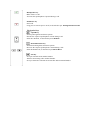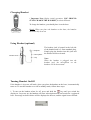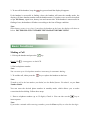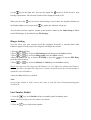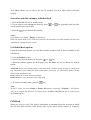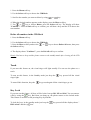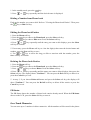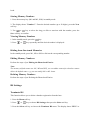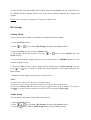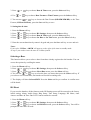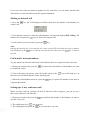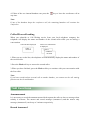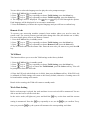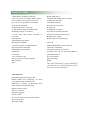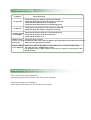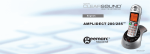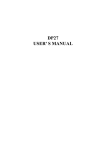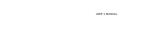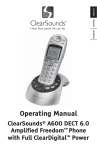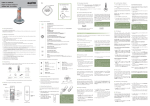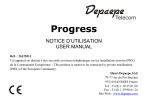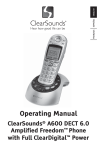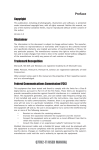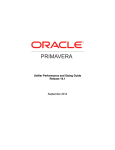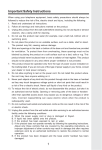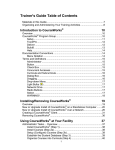Download Instruction Manual ( file)
Transcript
DP29 USER' S MANUAL Congratulations on purchasing our high quality product. Please read the manual carefully to find out all features and how your telephone works, so you can get the best out of your new phone. Safety Precautions To reduce the risk of electrical shock and injury, please follow these basic safety precautions before using the phone. 1. Carefully read and observe the instructions in this manual. 2. Follow all warnings marked on the unit. 3. When cleaning, unplug the phone first, then use a damp cloth to wipe. Do not use liquid or aerosol cleaners. 4. Do not place objects on the line cord that may cause damage. 5. Do not use this phone in wet surroundings or environments where there is a risk of explosion. 6. Avoid spilling of any liquid on the phone. 7. Unplug this phone from the wall outlet and refer servicing to qualified service personnel only. 8. Pay attention to the polarity of the batteries, insert the rechargeable batteries in accordance with polarity symbols (this instruction is found in the installing batteries section.) 9. Use only the batteries indicated in the User's Manual. Never use other ordinary batteries or conventional alkaline batteries. Otherwise this may not only cause personal injuries but also damage to the unit. 10. Do not mix exhausted batteries with full batteries. Exhausted batteries shall not be disposed of with the usual household waste or in a fire. 11. If the handset will not be used for a long period of time, remove the batteries to prevent possible leakage. 12. Use only the power supply indicated in the User's Manual. 13. Keep the phone out of the reach of children. 14. Use the phone only in the described manner. 15. Stop using the phone if it becomes damaged. Unpacking Once you have unpacked your phone, make sure that all the parts shown below are available. If any pieces are missing or broken, please promptly call your dealer. Handset Base 3 AAA Ni-MH batteries Adapter* User's manual Line cord* *The shape of the plugs can vary according to each country's specification. Phone Layout and Keys Function Handset Torch light Visual ringer Earpiece One-touch Memories M1 to M2 Display Right soft key Redial key End key Down /Phonebook key Left soft key Up/CID key Int key Dial/Speaker key Alphanumeric keys * key SOS button Speaker Battery compartment cover # key Microphone Charging contacts Tone Control Volume Control Amplify Button Headset Jack Base Rear View Speaker Phone Line Jack Power Jack Page button Charge pins Keys Description Handset Dial/Speaker key Make/Answer a call. Activates the speakerphone if pressed during a call. End/Power key End a call. Long press to activate power on/off, as described in par. Turning Handset On/Off. Navigation key: Up/CID key Scroll up through lists and menu options. Increase the earpiece/speakerphone volume during a call. Enter the CID book, as described in par. CID Book. Down/Phonebook key Scroll down through lists and menu options. Decrease the earpiece/speakerphone volume during a call. Enter the Phonebook, as described in par. Phone Book. INT key Set up an internal call to another handset. Transfer an incoming call to another handset. Set up a conference call with an external line and an internal handset. Redial key Enter the redial book, as described in par. Last Number Redial. Insert a pause when pre-dialing a number. Left/Right soft key Perform the functions indicated by the text immediately over it (on the bottom line of the display) which changes time by time. Star key Press and hold to turn on/off keypad lock function. Set up a conference call, as described in page 40. One-touch memories You can store 3 numbers in One-touch memories (M1, M2 and SOS). 0 key In standby mode press and hold this key until the icon appears to activate the shaker and visual ringer function. Press and hold this key again until the icon disappears to deactivate it. Base Answer on/off key Press to turn on or off the answer-record feature and the phone announces "Answer on" or "Answer off". Play/Stop key Press to start or stop the message or Memo playing. Del key When playing an ICM (incoming message), press and hold to delete the current message. In the active mode (all lights on) press and hold this key to delete all the messages. Repeat/Skip key Press to play the current or next message. (Press the Repeat key twice to play the previous message.) Volume up/down key When playing announcement or messages, press to increase or decrease the relevant volume. LCD Window Icons Description New Call Indicates you have missed one or more calls. MSG Waiting Indicates you have one or more voice messages. Off Hook Indicates the line is engaged. Hands-free Indicates the handsfree function is enabled. Battery Icon Indicates battery charge level. Shaker Icon Indicates the shaker and visual ringer is enabled. Signal Icon Indicates whether the current signal exists or not. If the handset is too far from the base, this icon will blink on the LCD. Alarm Icon This icon appears when you set an alarm to ring at a specified time. Keypad Lock This icon appears when the keypad is locked. ICM Icon This icon appears when you have new message(s). Connecting Lines 1. Connect one end of the phone line cord to the phone line jack of the base, and the other end to a standard phone wall outlet. To phone wall outlet To AC wall outlet 2. Connect the modular end of the AC power adapter to the power jack of the base, then plug the AC adapter into a standard AC wall outlet. Installing Batteries The rechargeable Ni-MH batteries (AAA size, 1.2V, 600mAh) come with your phone. Install the batteries before use. 1. Slide the battery cover in the direction of the arrow and pull it out. 2. Insert new batteries as indicated, matching correct polarity (+,-). 3. To replace the battery cover, slide the cover up until it snaps in place. Notes: Reversing the orientation may damage the handset. The batteries need to be replaced if they do not recover their full storage capacities after recharging. When replacing the batteries, always use good quality Ni-MH re-chargeable batteries. Never use other batteries or conventional alkaline batteries. Charging Handset ! Important Note: Before initial operation, YOU SHOULD FULLY CHARGE THE HANDSET for about 15 hours. To charge the handset, you should place it on the base. Result: When you place the handset on the base, the handset automatically turns on. Using Headset (optional) Earphone Headset Jack Microphone Clip The headset jack is located in the left side of the handset and is 2.5mm standard plug. Simply plug the headset into this jack and the headset will be activated. Note: When the headset is plugged into the headset jack, the microphone on the handset will be deactivated. Turning Handset On/Off If the handset is in power off mode, when you place the handset on the base, it automatically turns on. To turn the handset on or off in standby mode, follow these steps: key until you switch the 1. To turn on the handset when it's off, press and hold the display on. On power up, the handset will enter subscription mode and search for a registered base. A message as shown below will be displayed to the user, and the signal icon will flash. 2. To turn off the handset, keep the key pressed until the display disappears. If the handset is successful in finding a base, the handset will enter the standby mode, the display will show handset number and the handset name (if you have one saved as described on par. HS Name), signal icon, battery icon and current time. If the handset is unsuccessful in finding a base, the handset will behave according to the Out of Range condition. Note: When battery power is very low, if you place the handset on the base, the display will show as below. YOU SHOULD FULLY CHARGE THE HANDSET BEFORE USING. Basic Functions Making a Call 1. Pick up the handset and press the Result: The key. icon appears on the LCD. 2. Dial a telephone number. Note: You can store up to 10 telephone numbers in memory for automatic dialing. 3. To end the call, either press the key or replace the handset on the base. Note: To make a call to the last number you dialed, use the Redial feature. For details, see par. Last Number Redial. You can enter the desired phone number in standby mode, which allows you to make corrections before dialing. Follow these steps: 1. Enter a telephone number (up to 32 digits). Check it. You can also use the key to insert a pause. Note: If you make a mistake while entering a number, press the Erase soft key to clear the last digit. 2. When the number appears correctly, press the key. Receiving a Call When a new call is received, the call information will appear. If the caller can be identified, the caller's phone number is displayed. If the caller cannot be identified, only the New Call icon and "MSG WTG ON" will information displays. If you have a voice message, the be shown on the LCD. 1. To answer the call, press the key. If you have activated the Auto Answer function, when the handset is on the base, simply lift it up to answer. 2. To end the call, either press the key or replace the handset on the base. Result: After you hang up the call, the LCD displays the call duration. Notes: You can select the ringer volume by using or incoming call. If you want to deactivate the icon, press the hold the key. After that, press the key when the phone rings with an key in standby mode, then press and key to return to standby mode. (The handset must be registered to the base.) If the polyphonic ring tone is set, the ring tone may continue for 4 seconds after the caller's hang-up or after the parallel phone had answered the call. Muting the Microphone During a conversation, you can temporarily switch your phone's microphone off, so that the other party cannot hear you. Example: You want to say something to another person in the room but do not want the other party to hear you. To mute your microphone, press the Mute soft key during the conversation. The "Call Muted" appears on the LCD. To unmute the microphone, press the Mute soft key again. You will restore the normal condition. Amplification Function Your phone is equipped with a specialized amplification function designed to fit your needs. or control on the left side of the handset and During a conversation you can adjust the use the key on the right side. You can also adjust the control to fit the levels to your hearing requirements. The selected volume will be displayed on the LCD. When you press the key in receiver mode during a conversation, the Amplify indicator on the handset lights on. If you press the key again, the indicator will go out. You can also select the earpiece volume or the speaker volume by the Audio Setup in Menu under HS Settings, as described in par. HS Settings. Ringer Setting You can select your own external (from the telephone Network) or internal (from other handsets registered to the same base) ring tone and adjust the volume. 1.Press the Menu soft key. 2.Press or key to choose HS Settings menu, then press the Select soft key. or key to choose Ring Setup, press the Select soft key. 3.Press 4.Press the Select soft key to choose INT Ring or press the key to choose EXT Ring, press the Select soft key. 5.Press or key to choose Melody or Volume, press the Select soft key. Result: You can select the ring tone from Melody 1 to 10 or adjust the volume from Volume 1 to 5, or off. When you adjust the ring tone or volume, the phone plays the selected melody or sounds the selected loudness. 6.Press the Save soft key to confirm. Note: If you set the volume to "Off", when a call comes in, only the New Call information appears on the LCD. Last Number Redial 1. Press the key or the Redial soft key in standby mode.in standby mode. Result: The LCD displays the last number you dialed. 2. Press the key to dial out the number. Your phone allows you to retrieve the last 10 numbers you have dialed and recall them quickly. Search for and dial a number in Redial Book 1. Press the Redial soft key in standby mode. 2. If you want to scroll through the memory, press out the number you want to dial. 3. Press the or key repeatedly until you find key to dial out the number. Notes: If no numbers are found, "Empty" is displayed. When the redial book is full, each time you dial a new number, the oldest number stored in the redial book is automatically erased. Use Redial Book options Using the redial book options, you can add a number to phone book or delete a number in the redial book. 1. Press the Redial soft key. or key. 2. Scroll to the desired number by using the 3. When the number appears on the display, press the More soft key to choose the desired option: Add to PB: allows you to add the number to the phone book. Complete storing the entry by starting from step 4 described in par."Adding the Phone Book Entries" (obviously, you will find the number already entered in the appropriate field). Delete: allows you to delete the selected number. Delete All: allows you to delete the whole redial book. 4. To return to standby mode, press the key. Note: At step 3, when you select Delete or Delete All options, a message "Confirm ?" will further ask you to confirm the deletion. To confirm press the Del or Del All soft key, to escape press the Cancel soft key. CID Book When you receive a call, if the caller's information is transmitted from the network on which the call was made (and the caller doesn't hide it), the caller's phone number is displayed. Moreover, if you missed one or more calls, the memory is full, the icon will appear on the LCD. If the CID icon will flash on the LCD. Out Of Area - This message will display when someone calls from an area where the telephone company is not offering the caller identification services or is not yet providing number delivery to your area. Private - If the caller has exercised the option to prevent his name and number from being sent, the message will show on the LCD. View and dial any of the CID numbers 1. Press the Menu soft key. 2. Use the Select soft key to choose the CID Book, and if available, the numbers are displayed. (You can also access the CID book directly by pressing the key in standby mode.) 3. Use or key to view the numbers, you can make a call by a press of the key. You can also add the entry to the phonebook. Note: At step 3, each item of the incoming list is marked with the reviewed or with the icon if the call has been icon if the call hasn't been reviewed yet. Add CID Number to Phone Book 1. Press the Menu soft key. 2. Use the Select soft key to choose the CID Book. 3. Use or key to view the numbers, when the desired number displays on the LCD, press the More soft key to enter Add to PB menu. 4. Press the Select soft key, you are prompted to enter the name. 5. Enter the name and press the Next soft key, then you can modify the number you want to store. 6. Press the Next soft key, you are able to select the ring tone from Melody 1 to Melody 10, press the Save soft key to confirm and exit, you will hear a confirm beep. Delete a number in the CID Book 1. Press the Menu soft key. 2. Use the Select soft key to choose the CID Book. 3. Scroll to the number you want to delete by using or key. 4. When the desired number appears on the display, press the More soft key. 5. Use or key to choose Delete, press the Select soft key. The display will show "Confirm ?". Press the Del soft key to confirm, you will hear a beep and the LCD shows the next number. Delete all numbers in the CID Book 1. Press the Menu soft key. 2. Use the Select soft key to choose the CID Book. 3. Press the More soft key and use the or key to choose Delete All menu, then press the Select soft key. 4. The display shows "Confirm ?", press the Del All soft key to confirm. Result: You hear a beep and the phone returns to the standby mode after clearing all the CID numbers. Torch If you turn this feature on, the visual ringer will light steadily. You can use the phone as a torch. To turn on this feature, in the Standby mode just keep the ringer light. To turn off this function, keep the key pressed till the visual key pressed again till the visual ringer go out. Key Lock If you turn on this feature, all keys will be locked except M1, M2 and SOS. You can answer calls by using the key. But when you hang up, the phone returns to the locked mode. This feature is useful to avoid pressing keys by mistake. To lock the keys, in the standby mode just keep the HS Locked" and the icon. key pressed till the display shows " To unlock the keys, keep the from the display. key pressed again till the key lock icon disappears Note: In locked mode, if you press any key, the phone will generate a warning tone, and the " HS Locked" message will be redisplayed. Selecting a Language The handset supports up to 9 predefined languages: English, French, Spanish, German, Italian, Dutch, Swedish, Russian and Portuguese. You can change the language used to display the menu messages. 1. Press the Menu soft key. 2. Press or key repeatedly to choose HS Settings, press the Select soft key. 3. Use or key to choose Language, then press the Select soft key. 4. The languages will be displayed. Use the or key to scroll through the options. Each language will be displayed in its own native translation. 5. Press Save soft key to select the required language and you will hear a confirm beep. HS Name Using this feature, you can define a name of the handset in order to easily recognize your handset if you have more than one registered to the same base. But when you reset the handset, the handset name will be deleted. 1. Press the Menu soft key. 2. Press or key repeatedly to choose HS Settings, press the Select soft key. 3. Use or key to choose HS Name, then press the Select soft key. 4. You can enter the handset name (up to 12 characters) by using the alphanumeric keys (use the Erase soft key to delete the incorrect characters), then press the Save soft key to confirm and exit. The handset name will be displayed above your handset number in standby mode. Auto Answer With this feature, you can answer a call by just picking up the handset from the base without pressing any key. 1. Press the Menu soft key. 2. Press or key repeatedly to choose HS Settings, press the Select key. or key to choose Auto Answer, then press the Select soft key. 3. Use 4. Use the or key to choose On/Off to enable/ disable the function, then press the Save soft key, you will hear a confirm beep. Range Alarm A beep will sound when the handset is out of range of the Base. You are able to select to enable/disable this audible warning. 1. Press the Menu soft key. 2. Press or key repeatedly to choose HS Settings, press the Select soft key. 3. Use or key to choose Tone Setup, then press the Select soft key. key to choose Range Alarm, then press the Select soft key. 4. Press the 5. Use or key to choose On/Off to enable/disable this audible warning, then press the Save soft key, you will hear a confirm beep. Paging You can page the handset from the base unit making it ring with a special tone. It's useful to locate a lost handset. key on the bottom of the base (less than 5 seconds), all the handsets registered Press the to the base will ring for about 60 seconds. To stop paging, press the key on the base again or any key on the handset. Note: On a long key press, more than or equal to 5 seconds, the base will enter subscription mode. For details, see par. Registration. Dial Mode You can select to change the dial mode by the following steps: 1. Press the Menu soft key. 2. Press or key repeatedly to choose BS Settings, and press the Select soft key. 3. Press the key to choose Dial Mode, then press the Select soft key. 4. You can press or key to select the required dial mode options (Tone/Pulse) and press the Save soft key. A confirm beep will be heard. Note: If you are not sure which dialing mode should be selected, please contact your local service provider. Handsfree During a call, you may turn on the speakerphone built in the handset. In this mode you can simply put your handset on a surface (e.g. a desk) and enjoy the comfort of the handsfree conversation. To turn the feature on, press the key during a call (line engaged). The icon appears on the LCD. To turn the feature off, and keep on talking in normal mode, press the key again. The icon will disappear. Notes: Before putting the handset near your ears, be sure you have turned the speakerphone off. To adjust the speakerphone volume, see par. Adjusting Audio Volume. Flash Signal When the line is engaged, pressing the Flash soft key sends the Flash signal. This key is used in conjunction with special services (e.g. call waiting) which can be available in your phone network. For further details please contact your network telephone company. To use the said special services, just press the Flash soft key while the line is engaged: the display will show R. Advanced Functions Menu Map 1. CID Book 2. Phonebook New Edit Delete Delete All PB Status 3. BS Settings Terminate HS Dial Mode Flash Time Modify PIN BS Reset 4. HS Settings Alarm Audio Setup Ring Setup Tone Setup Language HS Name Auto Answer LCD Contrast Date & Time Select Base HS Reset 5. Registration 6. TAM Announce Message TAM Setting Phone Book The phonebook built in your cordless phone allows you to store frequently used numbers so that you can easily make a call without having to remember or enter the phone number. Character Map To enter a specific alphanumeric character, press one or more times the relevant key for the required character according to the following table: once for the first character, twice for the second and so on. Key Characters in the displayed order Adding the Phone book Entries 1. Press the Menu soft key. 2. Press the key to choose the Phonebook, press the Select soft key. 3. Press the Select soft key to choose New. 4. The display shows "Name ?". Enter the name you want to use, then press the Next soft key to confirm. The display shows "Number ?". Enter the desired number (up to 20 digits), press the Next soft key. 5.*Use or key to select the ring you like to associate with the number, press the Save soft key to confirm. 6. Repeat if necessary. * If you want to set a VIP number, you should select a special ring tone for it. The ring tone should be different from the external ring you have set. You can set up to 9 VIP ring tones associate with 9 VIP numbers/groups. Note: If you make a mistake while entering a number, use the Erase soft key to correct it. Each time you press the key, the last digit is deleted. To clear all digits, press and hold the Erase key. Using a Pause A pause is useful when you access an interactive voice response system, such as an automated banking system. A pause provides a delay of 3 seconds. If you want to insert a pause when you dial a number in standby mode or store a number in memory, press the letter P will appear at the pause entry. Viewing the Phone book Entries key. The 1. In the standby mode, press the key. 2. Press or key repeatedly until the desired name is displayed. Dialing a Number from Phone book Find out the number you want to dial. Refer to "Viewing the Phone book Entries". Then press key or Dial soft key. the Editing the Phone book Entries 1. Press the Menu soft key. 2. Press the key to choose the Phonebook, press the Select soft key. 3. Press the key to choose Edit menu. Press the Select soft key. 4. Press or key repeatedly until the entry you want to edit displays, press the Select soft key to confirm. 5. If necessary, press the Erase soft key to clear the digit(s) then enter the desired name and number, press the Next soft key to save. 6. Use or key to select the ring you like to associate with the number, press the Save soft key to confirm. Deleting the Phone book Entries 1. Press the Menu soft key. key to choose the Phonebook, press the Select soft key. 2. Press the 3. Press or key to choose Delete. Press the Select soft key. or key repeatedly until the name you want to delete displays, then press the 4. Press Select soft key. The display shows "Confirm ?". You can press the Del soft key to delete it or press the Cancel key to exit. 5. At step 3, if you choose Delete All menu and press the Select soft key, the display will show "Confirm ?". You can press the Del All soft key to delete all the entries or press the Cancel key to exit. PB Status The PB Status shows the number of phone book entries already stored. When the PB Status shows on the LCD, press the Select soft key to enter it. One-Touch Memories You can store up to 3 numbers in direct memories. All the numbers will be stored in the phone book. Storing Memory Numbers 1. Press the memory key (M1 and M2, SOS) in standby mode. 2. The display shows "Number ?". Enter the desired number (up to 20 digits), press the Next soft key. 3. Use or key to select the ring you like to associate with the number, press the Save soft key to confirm. Viewing Memory Numbers 1. In the standby mode, press the key. 2. Press or key repeatedly until the desired number is displayed. Dialing from One-touch Memories In the standby mode, press M1, M2 or SOS to dial out the corresponding number. Editing Memory Numbers Perform the steps of par. Editing the Phone book Entries. Note: The memory default names are M1, M2 and SOS, you can add a name after them but cannot delete the default name. e.g. you can modify M1 to M1: home. Deleting Memory Numbers Perform the steps of par. Deleting the Phone book Entries. BS Settings Terminate HS This function allows you to delete a handset registration from the base. 1. Press the Menu soft key. 2. Press or key to choose BS Settings, then press the Select soft key. 3. Press the Select soft key to choose the Terminate HS menu. The display shows "PIN?" to prompt you to enter the PIN Code (The default PIN Code is "0000"). Then press the OK soft key. 4. Use or key to select a handset. If you select the current handset or a non-existent handset, a warning tone will be heard. 5. Press the Select soft key to confirm, and the selected handset will behave according to the unregistered condition. Flash Time You can select to change the Flash time by the following steps: 1. Press the Menu soft key. 2. Press or key to choose BS Settings, then press the Select soft key. 3. Use or key to choose Flash Time menu. Press the Select soft key. 4. The display shows the current setting. Use the or key to select Flash-1 /Flash-2, press the Save soft key. Modify PIN This function allows you to change the PIN number of the currently active Base. The default PIN is 0000. 1. Press the Menu soft key. 2. Press or key to choose BS Settings, then press the Select soft key. or key to choose Modify PIN menu, press the Select soft key. 3. Use 4. The display shows "PIN?". Enter the current PIN, then press the Next key. If the old PIN code is validated, you will be prompted to enter a new PIN code. If the old PIN is not validated, a warning beep will sound and you will be returned to the Modify PIN menu. 5. Enter the new PIN, press the Next key. You will be requested to confirm the PIN code. Enter the new PIN again then press the Save soft key to confirm and exit. BS Reset If you reset the base, all the features under BS Settings menu will be restored to the factory initial setting: Dial Mode and Flash Time. 1. Press the Menu soft key. 2. Press or key to choose BS Settings, then press the Select soft key. 3. Press or key to choose BS Reset menu, press the Select soft key. You will be prompted to enter the PIN code. 4. Enter the PIN code (the default PIN is 0000), then press the Reset soft key. If the PIN code is validated all Base settings will be reset to the factory default, otherwise the settings will remain. Result: After resetting, the handset will return to standby mode. HS Settings Setting Alarm You are able to set the alarm on the handset and adjust the alarm settings. 1. Press the Menu soft key. 2. Press or key to choose HS Settings, then press the Select soft key. 3. Press the Select soft key to choose Alarm menu. 4. The display shows the current set. Use the or Select soft key. key to select On/Off, press the 5. If you select On, the display indicates you to enter the time in HH:MM format. Use the numeric keypad to enter. 6. Press the Next soft key, a beep sounds and the display shows Snooze On/Off, you can press or key to enable or disable the snooze function on the alarm and press the Save soft key. 7. When the alarm sounds, press any key to switch it off. Notes: At step 5 you need to enter the time in 24-Hour format. If you press any key at the right time the alarm to ring, the alarm will be silent. If you choose Snooze On, the alarm will ring at regular intervals of 11 minutes. If you press the key when the alarm sounds, the option will be switched to Snooze Off. Audio Setup You can also use the menu to adjust the audio volume. 1. Press the Menu soft key. 2. Press or key to choose HS Settings, then press the Select soft key. key to choose Audio Setup menu, press the Select soft key. 3. Press the 4. Use or key to choose Speaker V. or Earpiece V., press Select soft key. 5. The display shows the current setting. Use the or key to choose the volume level (Volume 1 -Volume 5), press the Save soft key. Key Tone Every time you press a key, your handset acknowledges it with a key tone. You can disable the key tones for a silent use. In certain error conditions, a warning tone will sound when an incorrect key is pressed. 1. Press the Menu soft key. 2. Press or key to choose HS Settings, then press the Select soft key. 3. Press or key to choose Tone Setup menu, press the Select soft key. 4. Press the Select soft key again to choose Key Tone. 5. You can use or key to choose On or Off to enable or disable the function. 6. Press the Save soft key. Note: For normal use, we recommend you leave the key tone enabled. This makes the phone easier to use. LCD Contrast Setting The adjustment allows you to optimize the visibility of the display by changing its contrast according to the environment conditions. 1. Press the Menu soft key. 2. Press or key to choose HS Settings, then press the Select soft key. or key repeatedly to choose LCD Contrast, then press the Select soft key. 3. Press 4. Use or key repeatedly to choose among the 17 available contrast levels, then press the Save soft key. 5. Press the key to return to standby mode. Setting Date & Time 1. Date & Time Format 1. Press the Menu soft key. 2. Press or key to choose HS Settings, then press the Select soft key. 3. Press 4. Use or or key to choose Date & Time menu, press the Select soft key. key to choose Date Format or Time Format, press the Select soft key. 5. You can use or key to choose the Date Format (DD-MM/MM-DD) or the Time Format (12-Hour/24-Hour), press the Save soft key to save. 2. Setting date & time 1. Press the Menu soft key. 2. Press or key to choose HS Settings, then press the Select soft key. or key to choose Date & Time menu, press the Select soft key. 3. Press 4. Press or key to choose Set Date or Set Time menu, press the Select soft key. 5. Enter the current date/time by numeric keypad and press the Save soft key to save and exit. Notes: If you select 12-Hour, AM/PM will appear on the right of the time in standby mode. At step 5 you need to enter the time in 24-Hour format. Selecting a Base This function allows you to select a base from those already registered to the handset. You can access the options by scrolling the menu. 1. Press the Menu soft key. 2. Press or key to choose HS Settings, then press the Select soft key. or key to choose Select Base menu, press the Select soft key. 3. Press 4. You can use or key to select the base you want, then press the Select soft key. If you select a non-existent base, the handset will sound a warning tone. 5. The display will show Selected BSX. Press the Select soft key to confirm. A confirm tone will be heard. HS Reset If you reset the handset, all the features under HS Settings menu will be restored to the factory initial setting: Alarm, Audio Setup, Ring Setup, Tone Setup, Language, HS Name, Auto Answer and Date & Time. But LCD Contrast cannot be restored. 1. Press the Menu soft key. 2. Press or key to choose HS Settings, then press the Select soft key. 3. Press or key to choose the HS Reset menu, press the Select soft key. You will be prompted to enter the PIN code. 4. Enter the PIN code (the default one is 0000), then press the Reset soft key. If the PIN code is validated all handset settings will return to the factory default, otherwise a warning tone will be heard and the settings will remain. Result: After resetting, the handset will return to standby mode. Amplified Your phone is equipped with a specialized amplification function designed to fit your needs. If you switch this function on, the handset receiver volume adjustment is 15-30dB. Otherwise the receiver volume adjustment is 0-15dB. 1. Press the Menu soft key. 2. Press or key to choose HS Settings, then press the Select soft key. 3. Press or key to choose the Amplified menu, press the Select soft key. 4. You can use or key to choose On or Off to enable or disable the function. 5. Press the Save soft key. Registration The supplied handset is already registered with the number 1. You can register up to 5 handsets to your base unit in order to share the same line with other people. Before registering a handset to the base, you should press and hold the of the base for about 5 seconds then release it. key on the bottom 1. Press the Menu soft key. 2. Press or key repeatedly to choose the Registration, then press the Select soft key. 3. Use or key to scroll through the Base names list, press the Select soft key to choose a base to your necessary. The handset will search for the requested base and the relevant information will flash on the LCD. 4. If the base is found, and the handset is successfully registered, you will be prompted to enter the PIN code (the default one is 0000). On validation of the PIN code, the Registration tone will sound and the Base assigns a number to the handset. If the PIN code entered is invalid, a warning tone will sound, and the handset will return to the previous registration state. 5. If the base is not found, the handset will behave according to the Out of Range condition. Calling with more than one Handset If you have more than one handset registered to the same base, you can make internal calls and transfer an external call between the registered handsets. Making an internal call 1. Press the want to call. key, the LCD displays as follows, then enter the number of the handset you 2. If the handset entered is valid, the called handset will ring and display HSX Calling. The handset user can press the key to answer the internal call. 3. At the end of your conversation, press the key. Note: During the internal call, if an external call comes in, the LCD will show the caller's number. You should press the key to end the internal call first then press the key to answer the call. Call transfer between handsets You can transfer an external call between the handsets those are registered to the same base. 1. During an external call, press the to transfer the call to. key then enter the number of the handset you want 2. If the called party can answer your call, he/she can press the this time you can inform him/her of the incoming call. 3. When the called handset answers, press the complete the transfer. key to talk with you. At key or replace the handset to the base to Setting up a 3-way conference call When you have both an external call and an intercom call in progress, you can set up a three-way conference call, like this: 1. During an external call, press the join the 3-way call. key and then the number of the handset you want to 2. The called party press key to answer. key to start the 3-way call. 3. The calling party can press the 4. Either of the two internal handsets can press the any time. key to leave the conference call at Note: If one of the handsets drops the conference call, the remaining handsets will continue the conference. Caller ID on call waiting When you subscribe to Call Waiting service from your local telephone company, the telephone will display the name and number of the second caller while you are having a conversation. Caller ID info displayed Caller 1 4361234 Caller two's information is displayed Caller 1 4 Caller 2 2915678 1.When you are on the line, the telephone will automatically display the name and number of the second caller. 2.Press the Flash soft key to answer the second caller. 3.When you have finished, press the Flash soft key to continue with your conversation with the first caller. Note: If you have transferred an external call to another handset, you cannot use the call waiting function via the second handset. TAM Functions Announcement It is necessary to record the announcement which requests the caller to leave a message when nobody is at home. The answer and record message (Announce1) and the answer only message (Announce2) can be up to 3 minutes respectively. Record Announce1 Auto-answer Announce1 is a conventional message requesting you to leave a message. If you have not record Announce1 before, the unit will play the default one "Hello, your call cannot be taken at the moment, to record your message, please speak after the tone". If you want to change Announce1, do the following steps to update it: 1. Press the TAM soft key in Standby mode. 2. Press the Select soft key to choose Announce. 3. Press Select key again to choose Announce1. 4. Press key or key repeatedly to choose Record, press the Select soft key. 5. You can record your announcement after a tone. Recording will stop automatically after 3 minutes. You can also confirm and end the recording by pressing the OK key. During recording the LCD shows "Recording...". Record Announce2 Announce-only Announce2 is an answer-only message. If you have not record Announce2 before, the unit will play the default one "Hello, your call cannot be taken at the moment, please call back later". If you want to change Announce2, do the following steps to update it: 1. Press the TAM soft key in Standby mode. 2. Press the Select soft key to choose Announce. 3. Press key or key repeatedly to choose Announce2, then press the Select key to confirm. 4. Press key or key repeatedly to choose Record, press the Select soft key. 5. You can record your message after a tone. Recording will stop automatically after 3 minutes. You can also confirm and end the recording by pressing the OK key. During recording the LCD shows "Recording...". Note: If you record/playback/restore Announce1 or Announce2, the answer mode (refer to par. Answer mode Select) will be switched to the corresponding mode automatically. Play Announce1/Announce2 You can play the current Announce1/2. 1. Press the TAM soft key in Standby mode. 2. Press the Select soft key to choose Announce. 3. Press Select soft key to choose Announce1 or press the key to choose Announce2, then press the Select key to confirm. 4. Press the Select soft key to choose Playback. 5. The current Announce1/2 will be played. During the process you can use the Back soft key to stop and exit. Restore Announce1/Announce2 1. Press the TAM soft key in Standby mode. 2. Press the Select soft key to choose Announce. 3. Press Select soft key to choose Announce1 or press the key to choose Announce2, then press the Select key to confirm. key or key to choose Default, press the Select key to confirm. 4. Press 5. The LCD will show Confirm ?. Press the Select key to restore the default Announce1 /Announce2 or press the Back key to cancel. Message This feature allows the caller to leave a message to the owner who is not at home. When a call is received in answer-record mode, the machine will play Announce1, and then performs message recording. The process is as follows: After N times ringing, the phone enters answer-record mode automatically and starts to play Announce1. The caller can start to record after a tone. Play New/Saved Messages Way 1: Using the menu 1. Press the TAM soft key in standby mode. 2. Press the key to choose Message, use the Select key to confirm. 3. Press the Select key again to choose New MSG or press the key to choose Saved MSG, press the Select key to confirm. 4. The phone will announce "You have N new message(s)" or "You have N saved message(s)". The relevant messages will be played one by one. You can use the key to delete the current message or the Back soft key to stop the playing and exit. Way 2: Using the base unit When you have one or several new messages, press the key to play it/them. If there are no new messages, press this key to play the saved messages. Press the re-play the current message, press it twice to play the previous one or press the to play the next one. Press the key again to finish. Note: During the playing, you can use the Delete all the messages or key to adjust the volume. key once to key once Way 1: Using the menu 1. Press the TAM soft key in standby mode. key to choose Message, use the Select key to confirm. 2. Press the 3. Press key or key to choose Delete All, press the Select key to confirm. 4. The LCD will show Confirm ?. Press the OK key to delete all the messages or press the Cancel key to exit. Way 2: Using the base unit In the active mode (all lights on) press and hold the key to delete all the messages. The relevant voice prompting will be heard, too. If you press and hold this key during the playing, the current message will be deleted. Note: Up to 15 minutes messages can be recorded. Record the memo You can use your phone to record memo messages (each can be up to 3 minutes) for another user of your phone. The memo can be played back as a message. 1. Press the TAM soft key in standby mode. 2. Press the key to choose Message, use the Select key to confirm. key or key repeatedly to choose Memo Record, press the Select key. 3. Press 4. You can record your message after a tone. Recording will stop automatically after 3 minutes. You can also confirm and end the recording by pressing the OK key. During recording the LCD shows "Recording...". Note: If someone leaves you a memo, the icon will appear in the standby mode on the LCD. TAM Setting TAM On/Off You are able to switch the answering machine on or off. Way 1: Using the menu 1. Press the TAM soft key in standby mode. 2. Press key or key repeatedly to choose TAM Setting, press the Select key. 3. Press Select key again to choose TAM On/Off. 4. Use key or key to choose On or Off, press the Select key. Way 2: Using the base unit In the active mode (all lights on) press key on the base unit to enable or disable this function, the current state will be announced. TAM Alert A tone will sound every 1 minute when a new message is received until you review the message. You are able to switch the tone on or off (this model doesn't support the function). 1. Press the TAM soft key in standby mode. 2. Press key or key repeatedly to choose TAM Setting, use the Select key to confirm. 3. Press the key to choose TAM Alert, press Select key. 4. Use key or key to choose On or Off, press the Select key. Answer mode Select The answering machine operates in two modes, "answer and record (Announce1)" or "answer only (Announce2)". Each mode comes with a pre-set announcement that is played to your callers. You can choose the desired mode as follows: 1. Press the TAM soft key in standby mode. 2. Press key or key repeatedly to choose TAM Setting, press the Select key. 3. Press key or key repeatedly to choose ANNC Select, press the Select key. key or key to choose Announce1 or Announce2, press Select key. 4. Press Notes: If you choose Announce2, the caller hears your announcement but will not be able to leave a message. The Announce2 is also played when your answering machine becomes full. Set the ring delay You can select from 2 to 6 rings. In addition, the Toll Saver setting is also available for pre-remote access free of charge. The toll-saving pre-remote access feature can be used to check whether new messages have been received on your answering machine from a distant telephone. If a new message has been recorded on your answering machine, your call is taken after 3 rings at the latest. If no new messages has been recorded on your answering machine, your call is taken after 6 rings. End the call before the 6th ring. This means that no charges ensue. 1. Press the TAM soft key in standby mode. 2. Press key or key repeatedly to choose TAM Setting, use the Select key to confirm. 3. Press key or key repeatedly to choose Set Ring, press the Select key. 4. Use key or key to choose the answer rings (2 Rings ~ 6 Rings or Toll Saver), press the Select key. Voice Prompt Language You are able to select the language used to play the voice prompt messages. 1. Press the TAM soft key in standby mode. key or key repeatedly to choose TAM Setting, press the Select key. 2. Press 3. Press key or key repeatedly to choose TAM Language, press the Select key. 4. The languages will be displayed. Use key or key to scroll through the options. Each language will be displayed in its own native translation. 5. Press the Select key to choose the required language and you will hear a confirm beep. Remote Code To operate your answering machine remotely from another phone you need to enter the remote code. For security reasons you had better change this code (the default one is 0000). For more details please refer to par. Remote Control. 1. Press the TAM soft key in standby mode. 2. Press key or key repeatedly to choose TAM Setting, press the Select key. 3. Press key or key repeatedly to choose Remote Code, press the Select key. 4. The LCD shows the current remote code. Enter the new code you want to set, press the OK key. TAM Reset This function allows you to reset the TAM settings to the factory default. 1. Press the TAM soft key in standby mode. 2. Press key or key repeatedly to choose TAM Setting, press the Select key. key or key to choose the TAM Default, press the Select soft key. You will 3. Press be prompted to enter the PIN code. 4. Enter the PIN code (the default one is 0000), then press the Reset soft key. If the PIN code is validated all TAM settings will return to the factory default, otherwise a warning tone will be heard and the settings will remain. Result: After resetting, the TAM will return to standby mode. Week Date Setting Before each message is played, the week and time it was received will be announced. You are able to use the base to set the week date. In the active mode (all lights on) press and hold the setting is announced. Press the time you press the key on the base until the current key repeatedly to set, use the key to confirm. Every key, the system will announce the corresponding week date. Note: If you remove the battery or pull out the adapter, you need to set the week date again. Remote Control You can access many features of your answering machine remotely from any touch tone telephone. A four-digit security code (remote code) is required to access the system and the factory default one is 0000. To enter remote access: 1. Dial your telephone number from any touch tone telephone. 2. When the Announce1/Announce2 starts to play, you may enter the remote access mode by inputting the remote code. 3. After you enter the remote code, the system will play the menu of commands. You can then follow the commands to operate. Note: If you enter the remote code incorrectly the answering machine will announce you to enter the code again. You are then given two more attempts to enter the correct remote code before the line is disconnected. Remote access commands Button Function Play the main menu Play the new messages Play the saved messages Delete all the messages Switch the answering machine on/off Record Announce1/2 (Depends your setting) When you press or key to play back the messages, press to replay current message, press to stop, press to delete current message. After you record the Announce1/Announce2, press the key to finish. The system will play the announcement you have recorded. Note: You had better stop playing message before hanging up. Feature List 1.8GHz DECT technology with GAP Large 2.0" LCD (128 x 64 dots matrix display) Up to 5 handsets for optional for one base Up to 4 bases for optional for one handset LCD contrast adjustable Phonebook with up to 50 groups 10 VIP numbers setting from phonebook Redial book with up to 10 entries 10 ring tones and volume selectable (5 levels+off) Torch function Vibrating loud ring signaler Hearing aid compatible 3 one-touch memory speed dial buttons Key tone ON/OFF selectable Full handsfree speakerphone Internal call Call transfer 3-way conference call Receiver/Speaker volume adjustable PIN protection Mute TAM Functions Integrated Digital Answering System Natural Sound Voice Prompting, for Week /Time Stamp and Voice Instructions Maximum 15 Minutes of Recording Time which includes Incoming Messages Digital Volume Control Toll Saver Function Multiple Languages Remote control Answer on/off selection and announcement New message alert Week date setting Redial, Flash, Pause TONE/PULSE dialing mode selectable FLASH time selectable Call duration display Real time clock (set time) Keypad lock 13 languages selectable Auto answer ON/OFF selectable Alarm clock include snooze option Handset Name setting Backlit LCD screen and keypad Caller ID FSK and DTMF dual system Caller ID Caller ID / Call Waiting Caller ID list with up to 40 entries Incoming calls can be called back/added to phonebook/deleted New call indicator Message waiting Note: The caller ID feature is only available if you subscribe to a Caller Display service from your network provider. Troubleshooting Symptom No operation No dial tone Check & Remedy Check that the power adapter is properly connected. Check that the telephone line cord is properly connected. Check that the handset batteries in full power. Check that the handset batteries are installed properly. Check that the telephone line cord is properly connected. Check that the power adapter is properly connected. Nothing appears Check that the handset batteries are installed properly. Check that the handset batteries in full power. on the display Check that the handset is on. Handset seems Check the charge contacts. to have very short Consistently short battery life may indicate that replacement of the batteries is necessary. battery life Make sure the right batteries be used. Caller's number Make sure you have subscribed to a Caller ID service via your network provider. is not displayed The caller may have withheld their details. Let the phone ring a couple of times as there may be a delay in receiving the Caller ID information. Answering System Solutions The system always plays Announce2. Answering system memory may be full. Erase some messages. Incoming messages are incomplete. Answering system memory is full. Erase some messages. Technical Specifications Frequency Range 1.88~1.90GHz Channels 120 Duplex channels Carrier Power <250mW Modulation GFSK Frequency Stability < ± 50 KHz Charging time 15 hours Ambient temperature Normal: 15℃ ℃ ~ 35℃ ℃, Extreme: 0℃ ℃ ~ 40℃ ℃ Humidity 0%~90% Dimensions (mm) Base: 140 x 130 x 62; Handset: 185 x 55 x 32 Power Supply Base input: 7.5V, 500mA; Handset input: Ni-MH: 1.2V x 3, 600mAh Design and specifications are subject to change without notice. If you subscribe to a DSL service Please attach a noise filter (contact your DSL provider) to the telephone line between the base unit and the telephone line jack in the event of the following: - Noise is heard during conversations. - Caller ID features do not function properly. To single-line telephone jack Noise filter