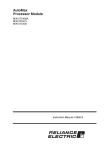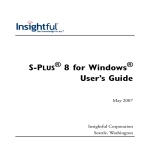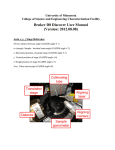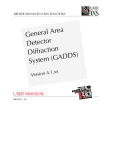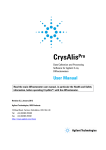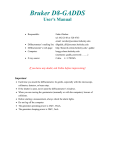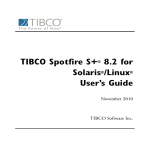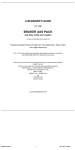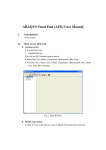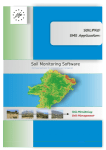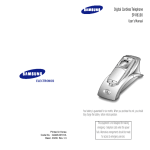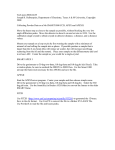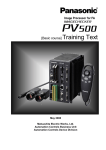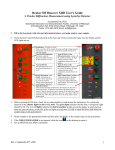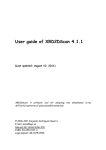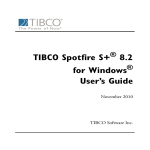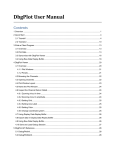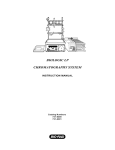Download gaddsref
Transcript
BRUKER ADVANCED X-RAY SOLUTIONS
a
e
r
A
l
a
r
Gene
r
o
t
c
e
t
e
D
n
o
i
t
c
a
r
f
f
Di
)
S
D
D
A
G
(
m
e
Syst
xx
.
1
.
4
n
o
i
Vers
REFERENCE MANUAL
M86-E01008
4/04
BRUKER ADVANCED X-RAY SOLUTIONS
General Area Detector
Diffraction System (GADDS)
Reference Manual
Version 4.1.xx
M86-E01008
4/04
This manual covers the GADDS software package. To order additional copies of this publication,
request the part number shown at the bottom of the page.
© 2004, 1999 Bruker AXS Inc. All world rights reserved. Printed in the U.S.A.
Notice
The information in this publication is provided for reference only. All information contained in this publication is believed to be correct and complete. Bruker AXS Inc. shall not be liable for errors contained
herein, nor for incidental or consequential damages in conjunction with the furnishing, performance, or
use of this material. All product specifications, as well as the information contained in this publication,
are subject to change without notice.
This publication may contain or reference information and products protected by copyrights or patents
and does not convey any license under the patent rights of Bruker AXS Inc. nor the rights of others.
Bruker AXS Inc. does not assume any liabilities arising out of any infringements of patents or other
rights of third parties. Bruker AXS Inc. makes no warranty of any kind with regard to this material,
including but not limited to the implied warranties of merchantibility and fitness for a particular purpose.
No part of this publication may be stored in a retrieval system, transmitted, or reproduced in any way,
including but not limited to photocopy, photography, magnetic, or other record without prior written permission of Bruker AXS Inc.
Address comments to:
Publications Department
Bruker AXS Inc.
5465 East Cheryl Parkway
Madison, Wisconsin 53711-5373
USA
All trademarks and registered trademarks are the sole property of their respective owners.
Revision
ii
Date
Changes
0
12/99
Original release.
1
4/04
Updated all sections.
M86-E01008 4/04
Table of Contents
Notice . . . . . . . . . . . . . . . . . . . . . . . . . . . . . . . . . . . . . . . . . . . . . . . . . . . . . . . . . . . . . . . . . . . . . . . . ii
1. General Information . . . . . . . . . . . . . . . . . . . . . . . . . . . . . . . . . . . . . . . . . . . . . 1-1
1.1 Program Overview . . . . . . . . . . . . . . . . . . . . . . . . . . . . . . . . . . . . . . . . . . . . . . . . . . . . . . . . . 1-2
1.1.1 Basic GADDS Operation . . . . . . . . . . . . . . . . . . . . . . . . . . . . . . . . . . . . . . . . . . . . . . . . 1-4
1.2 Environment Variables (Logical Names) . . . . . . . . . . . . . . . . . . . . . . . . . . . . . . . . . . . . . . . . . 1-5
1.3 Startup Command Qualifiers . . . . . . . . . . . . . . . . . . . . . . . . . . . . . . . . . . . . . . . . . . . . . . . . . 1-10
1.4 GADDS Startup Behavior . . . . . . . . . . . . . . . . . . . . . . . . . . . . . . . . . . . . . . . . . . . . . . . . . . . 1-12
1.5 Dialog Box and Keyboard Conventions . . . . . . . . . . . . . . . . . . . . . . . . . . . . . . . . . . . . . . . . 1-13
1.5.1 Dialog Boxes . . . . . . . . . . . . . . . . . . . . . . . . . . . . . . . . . . . . . . . . . . . . . . . . . . . . . . . . . 1-13
1.5.2 Keyboard Conventions . . . . . . . . . . . . . . . . . . . . . . . . . . . . . . . . . . . . . . . . . . . . . . . . . 1-14
1.6 GADDS Directory Organization . . . . . . . . . . . . . . . . . . . . . . . . . . . . . . . . . . . . . . . . . . . . . . 1-17
1.7 Frame Indexes . . . . . . . . . . . . . . . . . . . . . . . . . . . . . . . . . . . . . . . . . . . . . . . . . . . . . . . . . . . 1-19
1.8 Special Symbols . . . . . . . . . . . . . . . . . . . . . . . . . . . . . . . . . . . . . . . . . . . . . . . . . . . . . . . . . . 1-20
2. Project Management Routines . . . . . . . . . . . . . . . . . . . . . . . . . . . . . . . . . . . . . 2-1
2.1 Project > Switch • Change to a different, existing project . . . . . . . . . . . . . . . . . . . . . . . . . . . .
2.1.1 Arguments . . . . . . . . . . . . . . . . . . . . . . . . . . . . . . . . . . . . . . . . . . . . . . . . . . . . . . . . . . .
2.2 Project > Load • Load a configuration file and create a new project . . . . . . . . . . . . . . . . . . . .
2.2.1 Arguments . . . . . . . . . . . . . . . . . . . . . . . . . . . . . . . . . . . . . . . . . . . . . . . . . . . . . . . . . . .
2.3 Project > New • Create a new project from scratch . . . . . . . . . . . . . . . . . . . . . . . . . . . . . . . .
2.3.1 Arguments . . . . . . . . . . . . . . . . . . . . . . . . . . . . . . . . . . . . . . . . . . . . . . . . . . . . . . . . . . .
2.4 Project > Copy • Copy the current project to a new project . . . . . . . . . . . . . . . . . . . . . . . . . .
2.4.1 Arguments . . . . . . . . . . . . . . . . . . . . . . . . . . . . . . . . . . . . . . . . . . . . . . . . . . . . . . . . . . .
2.5 Project > Edit • Edit the current project settings . . . . . . . . . . . . . . . . . . . . . . . . . . . . . . . . . . .
M86-E01008 4/04
2-3
2-3
2-4
2-4
2-5
2-6
2-7
2-8
2-9
i
Table of Contents
GADDS Software Reference Manual
2.5.1 Arguments . . . . . . . . . . . . . . . . . . . . . . . . . . . . . . . . . . . . . . . . . . . . . . . . . . . . . . . . . . . 2-9
2.6 Project > Backup • Backup all files in the specified project’s directories . . . . . . . . . . . . . . . 2-10
2.6.1 Arguments . . . . . . . . . . . . . . . . . . . . . . . . . . . . . . . . . . . . . . . . . . . . . . . . . . . . . . . . . . 2-10
2.7 Project > Remove • Remove a project from the project database . . . . . . . . . . . . . . . . . . . . 2-11
2.7.1 Arguments . . . . . . . . . . . . . . . . . . . . . . . . . . . . . . . . . . . . . . . . . . . . . . . . . . . . . . . . . . 2-11
2.8 Project > Delete • Delete all project files and remove from project database . . . . . . . . . . . . 2-12
2.8.1 Arguments . . . . . . . . . . . . . . . . . . . . . . . . . . . . . . . . . . . . . . . . . . . . . . . . . . . . . . . . . . 2-12
2.9 Project > Overwrite defaults • Overwrite the default configuration with the current settings . 2-13
2.9.1 Arguments . . . . . . . . . . . . . . . . . . . . . . . . . . . . . . . . . . . . . . . . . . . . . . . . . . . . . . . . . . 2-13
2.10 Project > Exit • Leave program and return to operating system . . . . . . . . . . . . . . . . . . . . . 2-14
2.10.1 Arguments . . . . . . . . . . . . . . . . . . . . . . . . . . . . . . . . . . . . . . . . . . . . . . . . . . . . . . . . . 2-14
3. File Routines . . . . . . . . . . . . . . . . . . . . . . . . . . . . . . . . . . . . . . . . . . . . . . . . . . . 3-1
3.1 File > Display > Open • Display a detector frame on the screen . . . . . . . . . . . . . . . . . . . . . . 3-1
3.1.1 Arguments . . . . . . . . . . . . . . . . . . . . . . . . . . . . . . . . . . . . . . . . . . . . . . . . . . . . . . . . . . . 3-2
3.1.2 Display Limits . . . . . . . . . . . . . . . . . . . . . . . . . . . . . . . . . . . . . . . . . . . . . . . . . . . . . . . . . 3-4
3.2 File > Display > Next and File > Display > Previous • Display next/previous frame in
this series . . . . . . . . . . . . . . . . . . . . . . . . . . . . . . . . . . . . . . . . . . . . . . . . . . . . . . . . . . . . . . . . . . . 3-6
3.2.1 Arguments . . . . . . . . . . . . . . . . . . . . . . . . . . . . . . . . . . . . . . . . . . . . . . . . . . . . . . . . . . . 3-6
3.3 File > Display > Movie+ and File > Display > Movie- • Repeatedly display next/previous
frame until key is pressed . . . . . . . . . . . . . . . . . . . . . . . . . . . . . . . . . . . . . . . . . . . . . . . . . . . . . . . 3-7
3.3.1 Arguments . . . . . . . . . . . . . . . . . . . . . . . . . . . . . . . . . . . . . . . . . . . . . . . . . . . . . . . . . . . 3-7
3.4 File > Display > HKLs • Overlay predicted HKL pattern on the display . . . . . . . . . . . . . . . . . . 3-8
3.4.1 Arguments . . . . . . . . . . . . . . . . . . . . . . . . . . . . . . . . . . . . . . . . . . . . . . . . . . . . . . . . . . . 3-8
3.5 File > Display > Next Run and File > Display > Prev Run . . . . . . . . . . . . . . . . . . . . . . . . . . . 3-9
3.6 File > Display > Movie+ Run and File > Display > Movie- Run . . . . . . . . . . . . . . . . . . . . . . . 3-10
3.7 File > Load • Read a frame from disk into frame accumulation memory . . . . . . . . . . . . . . . 3-10
3.7.1 Arguments . . . . . . . . . . . . . . . . . . . . . . . . . . . . . . . . . . . . . . . . . . . . . . . . . . . . . . . . . . 3-11
3.8 File > Save • Save a new detector frame to a disk file . . . . . . . . . . . . . . . . . . . . . . . . . . . . . 3-14
3.8.1 Arguments . . . . . . . . . . . . . . . . . . . . . . . . . . . . . . . . . . . . . . . . . . . . . . . . . . . . . . . . . . 3-15
3.9 File > Logfile • Create a new log file and start recording . . . . . . . . . . . . . . . . . . . . . . . . . . . 3-16
3.9.1 Arguments . . . . . . . . . . . . . . . . . . . . . . . . . . . . . . . . . . . . . . . . . . . . . . . . . . . . . . . . . . 3-18
3.10 File > Scriptfile • Create a new script file and start recording . . . . . . . . . . . . . . . . . . . . . . . 3-19
ii
M86-E01008 4/04
GADDS Software Reference Manual
Table of Contents
3.10.1 Arguments . . . . . . . . . . . . . . . . . . . . . . . . . . . . . . . . . . . . . . . . . . . . . . . . . . . . . . . . . 3-19
3.11 File > Print • Dump screen to printer device or file . . . . . . . . . . . . . . . . . . . . . . . . . . . . . . . 3-21
3.11.1 Arguments . . . . . . . . . . . . . . . . . . . . . . . . . . . . . . . . . . . . . . . . . . . . . . . . . . . . . . . . . 3-21
4. Edit Routines . . . . . . . . . . . . . . . . . . . . . . . . . . . . . . . . . . . . . . . . . . . . . . . . . . . 4-1
4.1 Edit > Configure > User settings • Edit the current user configuration settings . . . . . . . . . . . 4-1
4.1.1 Frame Naming Parameters . . . . . . . . . . . . . . . . . . . . . . . . . . . . . . . . . . . . . . . . . . . . . . 4-1
4.1.2 Sample-to-Detector Distance and Beam Center Measurement . . . . . . . . . . . . . . . . . . . 4-2
4.1.3 Arguments . . . . . . . . . . . . . . . . . . . . . . . . . . . . . . . . . . . . . . . . . . . . . . . . . . . . . . . . . . . 4-3
4.2 Edit > Configure > Admin settings • View/edit the current administrator configuration
settings . . . . . . . . . . . . . . . . . . . . . . . . . . . . . . . . . . . . . . . . . . . . . . . . . . . . . . . . . . . . . . . . . . . . . 4-7
4.2.1 Arguments . . . . . . . . . . . . . . . . . . . . . . . . . . . . . . . . . . . . . . . . . . . . . . . . . . . . . . . . . . . 4-7
4.3 Edit > Configure > Read • Read a new configuration from a disk file . . . . . . . . . . . . . . . . . . 4-10
4.3.1 Arguments . . . . . . . . . . . . . . . . . . . . . . . . . . . . . . . . . . . . . . . . . . . . . . . . . . . . . . . . . . 4-10
4.4 Edit > Configure > Write • Save the current configuration to a disk file . . . . . . . . . . . . . . . . 4-11
4.4.1 Arguments . . . . . . . . . . . . . . . . . . . . . . . . . . . . . . . . . . . . . . . . . . . . . . . . . . . . . . . . . . 4-11
4.5 Edit > Configure > Show model • Display the current goniometer and controller type . . . . . 4-12
4.5.1 Arguments . . . . . . . . . . . . . . . . . . . . . . . . . . . . . . . . . . . . . . . . . . . . . . . . . . . . . . . . . . 4-12
4.6 Edit > Configure > Colors • Edit the current color configuration settings . . . . . . . . . . . . . . . 4-13
4.6.1 Arguments . . . . . . . . . . . . . . . . . . . . . . . . . . . . . . . . . . . . . . . . . . . . . . . . . . . . . . . . . . 4-14
4.7 Edit > Clear • Erase the data array and/or the display screen . . . . . . . . . . . . . . . . . . . . . . . 4-16
4.7.1 Arguments . . . . . . . . . . . . . . . . . . . . . . . . . . . . . . . . . . . . . . . . . . . . . . . . . . . . . . . . . . 4-16
4.8 Edit > Contrast • Change the screen brightness and contrast . . . . . . . . . . . . . . . . . . . . . . . 4-17
4.9 Edit > Zoom • Magnify a specified square area on the display . . . . . . . . . . . . . . . . . . . . . . . 4-18
4.10 Edit > Frame info • View a frame header . . . . . . . . . . . . . . . . . . . . . . . . . . . . . . . . . . . . . . 4-19
4.10.1 Arguments . . . . . . . . . . . . . . . . . . . . . . . . . . . . . . . . . . . . . . . . . . . . . . . . . . . . . . . . . 4-19
5. Collect Routines . . . . . . . . . . . . . . . . . . . . . . . . . . . . . . . . . . . . . . . . . . . . . . . . 5-1
5.1 Collect > Detector > Cu bias • Set PDC to Cu (low) bias setting . . . . . . . . . . . . . . . . . . . . . .
5.1.1 Arguments . . . . . . . . . . . . . . . . . . . . . . . . . . . . . . . . . . . . . . . . . . . . . . . . . . . . . . . . . . .
5.2 Collect > Detector > Fe Bias • Set PDC to Fe (high) bias setting . . . . . . . . . . . . . . . . . . . . . .
5.2.1 Arguments . . . . . . . . . . . . . . . . . . . . . . . . . . . . . . . . . . . . . . . . . . . . . . . . . . . . . . . . . . .
5.3 Collect > Detector > Y vs. X • Set PDC for normal positional display . . . . . . . . . . . . . . . . . . .
M86-E01008 4/04
5-1
5-1
5-2
5-2
5-2
iii
Table of Contents
GADDS Software Reference Manual
5.3.1 Arguments . . . . . . . . . . . . . . . . . . . . . . . . . . . . . . . . . . . . . . . . . . . . . . . . . . . . . . . . . . . 5-2
5.4 Collect > Detector > E vs. E • Set PDC for energy versus energy for bias calibration . . . . . . 5-3
5.4.1 Arguments . . . . . . . . . . . . . . . . . . . . . . . . . . . . . . . . . . . . . . . . . . . . . . . . . . . . . . . . . . . 5-3
5.5 Collect > Detector > Add • Accumulate a frame with temporary linear flood field . . . . . . . . . . 5-3
5.5.1 Arguments . . . . . . . . . . . . . . . . . . . . . . . . . . . . . . . . . . . . . . . . . . . . . . . . . . . . . . . . . . . 5-4
5.6 Collect > Detector > Reset • Reset to x-position vs. y-position, Cu bias . . . . . . . . . . . . . . . . . 5-6
5.6.1 Arguments . . . . . . . . . . . . . . . . . . . . . . . . . . . . . . . . . . . . . . . . . . . . . . . . . . . . . . . . . . . 5-6
5.7 Collect > Detector > X-E vs. X • Set PDC for X preamp calibration . . . . . . . . . . . . . . . . . . . . 5-6
5.7.1 Arguments . . . . . . . . . . . . . . . . . . . . . . . . . . . . . . . . . . . . . . . . . . . . . . . . . . . . . . . . . . . 5-6
5.8 Collect > Detector > Y-E vs. X • Set PDC for Y preamp calibration . . . . . . . . . . . . . . . . . . . . 5-7
5.8.1 Arguments . . . . . . . . . . . . . . . . . . . . . . . . . . . . . . . . . . . . . . . . . . . . . . . . . . . . . . . . . . . 5-7
5.9 Collect > Detector > Custom • Enter values to be loaded into PDC setup registers . . . . . . . . 5-7
5.9.1 Arguments . . . . . . . . . . . . . . . . . . . . . . . . . . . . . . . . . . . . . . . . . . . . . . . . . . . . . . . . . . . 5-7
5.10 Collect > Goniometer > Drive • Move goniometer angles to specified positions . . . . . . . . . . 5-8
5.10.1 Arguments . . . . . . . . . . . . . . . . . . . . . . . . . . . . . . . . . . . . . . . . . . . . . . . . . . . . . . . . . . 5-9
5.11 Collect > Goniometer > Manual • Control goniometer from manual box . . . . . . . . . . . . . . . 5-10
5.11.1 Arguments . . . . . . . . . . . . . . . . . . . . . . . . . . . . . . . . . . . . . . . . . . . . . . . . . . . . . . . . . 5-12
5.12 Collect > Goniometer > Optical • Perform/check optical centering of sample . . . . . . . . . . . 5-13
5.12.1 Arguments . . . . . . . . . . . . . . . . . . . . . . . . . . . . . . . . . . . . . . . . . . . . . . . . . . . . . . . . . 5-15
5.13 Collect > Goniometer > Flatsample • Perform/check flat sample plane on XYZ stage . . . . 5-15
5.13.1 Arguments . . . . . . . . . . . . . . . . . . . . . . . . . . . . . . . . . . . . . . . . . . . . . . . . . . . . . . . . . 5-16
5.14 Collect > Goniometer > Update • Enter observed goniometer angles . . . . . . . . . . . . . . . . 5-17
5.14.1 Arguments . . . . . . . . . . . . . . . . . . . . . . . . . . . . . . . . . . . . . . . . . . . . . . . . . . . . . . . . . 5-18
5.15 Collect > Goniometer > Limits • Enter software collision limits . . . . . . . . . . . . . . . . . . . . . . 5-19
5.15.1 Arguments . . . . . . . . . . . . . . . . . . . . . . . . . . . . . . . . . . . . . . . . . . . . . . . . . . . . . . . . . 5-20
5.16 Collect > Goniometer > Extlimits • Display extended software collision limits . . . . . . . . . . 5-24
5.16.1 Arguments . . . . . . . . . . . . . . . . . . . . . . . . . . . . . . . . . . . . . . . . . . . . . . . . . . . . . . . . . 5-24
5.17 Collect > Goniometer > Speeds • Enter slew drive speeds of axes . . . . . . . . . . . . . . . . . . 5-25
5.17.1 Arguments . . . . . . . . . . . . . . . . . . . . . . . . . . . . . . . . . . . . . . . . . . . . . . . . . . . . . . . . . 5-25
5.18 Collect > Goniometer > Zero • Drive all angles to home position (zero degrees) . . . . . . . . 5-28
5.18.1 Arguments . . . . . . . . . . . . . . . . . . . . . . . . . . . . . . . . . . . . . . . . . . . . . . . . . . . . . . . . . 5-28
5.19 Collect > Goniometer > Attenuator • Insert/remove attenuator . . . . . . . . . . . . . . . . . . . . . . 5-29
5.19.1 Arguments . . . . . . . . . . . . . . . . . . . . . . . . . . . . . . . . . . . . . . . . . . . . . . . . . . . . . . . . . 5-29
iv
M86-E01008 4/04
GADDS Software Reference Manual
Table of Contents
5.20 Collect > Goniometer > Shutter • Open/close x-ray shutter . . . . . . . . . . . . . . . . . . . . . . . .
5.20.1 Arguments . . . . . . . . . . . . . . . . . . . . . . . . . . . . . . . . . . . . . . . . . . . . . . . . . . . . . . . . .
5.21 Collect > Goniometer > Laser • Turn on/off the laser . . . . . . . . . . . . . . . . . . . . . . . . . . . . .
5.21.1 Arguments . . . . . . . . . . . . . . . . . . . . . . . . . . . . . . . . . . . . . . . . . . . . . . . . . . . . . . . . .
5.22 Collect > Goniometer > Generator • Control the high voltage generator: kv and
ma settings . . . . . . . . . . . . . . . . . . . . . . . . . . . . . . . . . . . . . . . . . . . . . . . . . . . . . . . . . . . . . . . . .
5.22.1 Arguments . . . . . . . . . . . . . . . . . . . . . . . . . . . . . . . . . . . . . . . . . . . . . . . . . . . . . . . . .
5.23 Collect > Goniometer > Det. Stage • Drive delta axis . . . . . . . . . . . . . . . . . . . . . . . . . . . . .
5.23.1 Arguments . . . . . . . . . . . . . . . . . . . . . . . . . . . . . . . . . . . . . . . . . . . . . . . . . . . . . . . . .
5.24 Collect > Goniometer > Fixed axes • Set reported settings for non-controllable axes . . . .
5.24.1 Arguments . . . . . . . . . . . . . . . . . . . . . . . . . . . . . . . . . . . . . . . . . . . . . . . . . . . . . . . . .
5.25 Collect > Goniometer > Home axis • Home goniometer axis . . . . . . . . . . . . . . . . . . . . . . .
5.25.1 Arguments . . . . . . . . . . . . . . . . . . . . . . . . . . . . . . . . . . . . . . . . . . . . . . . . . . . . . . . . .
5.26 Collect > Goniometer > Park XYZ • Park large XYZ stage (OM=0, X=far right, Z=back) . .
5.26.1 Arguments . . . . . . . . . . . . . . . . . . . . . . . . . . . . . . . . . . . . . . . . . . . . . . . . . . . . . . . . .
5.27 Collect > Goniometer > XYZ collision • Avoid XYZ stage collision with detector . . . . . . . .
5.27.1 Arguments . . . . . . . . . . . . . . . . . . . . . . . . . . . . . . . . . . . . . . . . . . . . . . . . . . . . . . . . .
5.28 Collect > Goniometer > Temperature • Watlow Series 988 Temperature Controller . . . . .
5.28.1 Arguments . . . . . . . . . . . . . . . . . . . . . . . . . . . . . . . . . . . . . . . . . . . . . . . . . . . . . . . . .
5.29 Collect > Goniometer > Encoders • Adjust encoder zero offsets . . . . . . . . . . . . . . . . . . . .
5.29.1 Arguments . . . . . . . . . . . . . . . . . . . . . . . . . . . . . . . . . . . . . . . . . . . . . . . . . . . . . . . . .
5.30 Collect > Scan > SingleRun • Perform a single scan series—Resume an interrupted
SingleRun . . . . . . . . . . . . . . . . . . . . . . . . . . . . . . . . . . . . . . . . . . . . . . . . . . . . . . . . . . . . . . . . . .
5.30.1 Arguments . . . . . . . . . . . . . . . . . . . . . . . . . . . . . . . . . . . . . . . . . . . . . . . . . . . . . . . . .
5.31 Collect > Scan > EditRuns • Edit parameters for MultiRun scans . . . . . . . . . . . . . . . . . . .
5.31.1 Arguments . . . . . . . . . . . . . . . . . . . . . . . . . . . . . . . . . . . . . . . . . . . . . . . . . . . . . . . . .
5.32 Collect > Scan > MultiRun • Perform several series, as setup in the EditRuns form . . . . .
5.32.1 Arguments . . . . . . . . . . . . . . . . . . . . . . . . . . . . . . . . . . . . . . . . . . . . . . . . . . . . . . . . .
5.33 Collect > Scan > ResumeRuns • Resume interrupted MultiRun scans . . . . . . . . . . . . . . .
5.33.1 Arguments . . . . . . . . . . . . . . . . . . . . . . . . . . . . . . . . . . . . . . . . . . . . . . . . . . . . . . . . .
5.34 Collect > Scan > Rotation • Take a phi rotation picture . . . . . . . . . . . . . . . . . . . . . . . . . . .
5.34.1 Arguments . . . . . . . . . . . . . . . . . . . . . . . . . . . . . . . . . . . . . . . . . . . . . . . . . . . . . . . . .
5.35 Collect > Scan > HKL • Reciprocal space scan from starting HKL to ending HKL . . . . . . .
M86-E01008 4/04
5-29
5-30
5-30
5-30
5-31
5-31
5-32
5-32
5-32
5-33
5-34
5-35
5-35
5-36
5-36
5-36
5-38
5-38
5-39
5-40
5-41
5-43
5-49
5-53
5-54
5-55
5-59
5-60
5-63
5-63
5-65
v
Table of Contents
GADDS Software Reference Manual
5.35.1 Arguments . . . . . . . . . . . . . . . . . . . . . . . . . . . . . . . . . . . . . . . . . . . . . . . . . . . . . . . . .
5.36 Collect > Scan > Psi • Take a Psi scan of 360º around reciprocal vector . . . . . . . . . . . . . .
5.36.1 Arguments . . . . . . . . . . . . . . . . . . . . . . . . . . . . . . . . . . . . . . . . . . . . . . . . . . . . . . . . .
5.37 Collect > Scan > CoupledScan • Conventional 2θ/θ coupled scan (Uses AD as a
point detector) . . . . . . . . . . . . . . . . . . . . . . . . . . . . . . . . . . . . . . . . . . . . . . . . . . . . . . . . . . . . . . .
5.37.1 Arguments . . . . . . . . . . . . . . . . . . . . . . . . . . . . . . . . . . . . . . . . . . . . . . . . . . . . . . . . .
5.38 Collect > Scan > ZonePhoto • Acquire a rotational photo along a zone (0KL, H0L, HK0) .
5.38.1 Arguments . . . . . . . . . . . . . . . . . . . . . . . . . . . . . . . . . . . . . . . . . . . . . . . . . . . . . . . . .
5.39 Collect > Scan > Axial Image • Acquire a frame showing A, B, or C axial image . . . . . . . .
5.39.1 Arguments . . . . . . . . . . . . . . . . . . . . . . . . . . . . . . . . . . . . . . . . . . . . . . . . . . . . . . . . .
5.40 Collect > Scan > PickTargets • Manually drive and select target positions for
MultiTarget list . . . . . . . . . . . . . . . . . . . . . . . . . . . . . . . . . . . . . . . . . . . . . . . . . . . . . . . . . . . . . . .
5.40.1 Arguments . . . . . . . . . . . . . . . . . . . . . . . . . . . . . . . . . . . . . . . . . . . . . . . . . . . . . . . . .
5.41 Collect > Scan > GridTargets • Set up grid for MultiTarget list . . . . . . . . . . . . . . . . . . . . . .
5.41.1 Arguments . . . . . . . . . . . . . . . . . . . . . . . . . . . . . . . . . . . . . . . . . . . . . . . . . . . . . . . . .
5.42 Collect > Scan > LineTargets • Set up line for MultiTarget list . . . . . . . . . . . . . . . . . . . . . .
5.42.1 Arguments . . . . . . . . . . . . . . . . . . . . . . . . . . . . . . . . . . . . . . . . . . . . . . . . . . . . . . . . .
5.43 Collect > Scan > EditTargets • Edit parameters for MultiTarget scans . . . . . . . . . . . . . . . .
5.43.1 Arguments . . . . . . . . . . . . . . . . . . . . . . . . . . . . . . . . . . . . . . . . . . . . . . . . . . . . . . . . .
5.44 Collect > Scan > MultiTargets • Perform same scans on multiple targets on a
single sample . . . . . . . . . . . . . . . . . . . . . . . . . . . . . . . . . . . . . . . . . . . . . . . . . . . . . . . . . . . . . . .
5.44.1 Arguments . . . . . . . . . . . . . . . . . . . . . . . . . . . . . . . . . . . . . . . . . . . . . . . . . . . . . . . . .
5.45 Collect > Scan > Master • Place frame buffer into single detector or dual master mode . .
5.45.1 Arguments . . . . . . . . . . . . . . . . . . . . . . . . . . . . . . . . . . . . . . . . . . . . . . . . . . . . . . . . .
5.46 Collect > Scan > Slave • Place frame buffer into slave mode for dual detector system . . .
5.46.1 Arguments . . . . . . . . . . . . . . . . . . . . . . . . . . . . . . . . . . . . . . . . . . . . . . . . . . . . . . . . .
5.47 Collect > Add • Accumulate an area detector frame (Still frame) . . . . . . . . . . . . . . . . . . . .
5.47.1 Arguments . . . . . . . . . . . . . . . . . . . . . . . . . . . . . . . . . . . . . . . . . . . . . . . . . . . . . . . . .
5.48 Collect > Shutter • Open/close X-ray beam shutter . . . . . . . . . . . . . . . . . . . . . . . . . . . . . .
5-65
5-68
5-68
5-71
5-71
5-73
5-73
5-74
5-74
5-75
5-75
5-76
5-76
5-77
5-77
5-78
5-80
5-81
5-83
5-84
5-85
5-86
5-87
5-87
5-88
5-90
6. Process Routines . . . . . . . . . . . . . . . . . . . . . . . . . . . . . . . . . . . . . . . . . . . . . . . 6-1
6.1 Process > Flood > New • Acquire data to generate new flood-field correction . . . . . . . . . . . . 6-1
6.1.1 Arguments . . . . . . . . . . . . . . . . . . . . . . . . . . . . . . . . . . . . . . . . . . . . . . . . . . . . . . . . . . . 6-4
vi
M86-E01008 4/04
GADDS Software Reference Manual
Table of Contents
6.2 Process > Flood > Load • Install a disk-resident flood-field correction table . . . . . . . . . . . . . 6-6
6.2.1 Arguments . . . . . . . . . . . . . . . . . . . . . . . . . . . . . . . . . . . . . . . . . . . . . . . . . . . . . . . . . . . 6-6
6.3 Process > Flood > Reprocess • Generate a new table from previous projection data
(on disk) . . . . . . . . . . . . . . . . . . . . . . . . . . . . . . . . . . . . . . . . . . . . . . . . . . . . . . . . . . . . . . . . . . . . 6-7
6.3.1 Arguments . . . . . . . . . . . . . . . . . . . . . . . . . . . . . . . . . . . . . . . . . . . . . . . . . . . . . . . . . . . 6-8
6.4 Process > Flood > Linear • Reset to linear table (i.e., no correction) . . . . . . . . . . . . . . . . . . . 6-9
6.4.1 Arguments . . . . . . . . . . . . . . . . . . . . . . . . . . . . . . . . . . . . . . . . . . . . . . . . . . . . . . . . . . . 6-9
6.5 Process > Bad Pixels > Process • Process flood image to determine bad pixels . . . . . . . . . 6-10
6.5.1 Evaluation Region . . . . . . . . . . . . . . . . . . . . . . . . . . . . . . . . . . . . . . . . . . . . . . . . . . . . . 6-10
6.5.2 Bad Pixel Criteria . . . . . . . . . . . . . . . . . . . . . . . . . . . . . . . . . . . . . . . . . . . . . . . . . . . . . 6-10
6.5.3 Rejection Criteria . . . . . . . . . . . . . . . . . . . . . . . . . . . . . . . . . . . . . . . . . . . . . . . . . . . . . 6-10
6.5.4 Arguments . . . . . . . . . . . . . . . . . . . . . . . . . . . . . . . . . . . . . . . . . . . . . . . . . . . . . . . . . . 6-11
6.6 Process > Spatial > New • Acquire data and generate a new spatial correction . . . . . . . . . 6-12
6.6.1 Arguments . . . . . . . . . . . . . . . . . . . . . . . . . . . . . . . . . . . . . . . . . . . . . . . . . . . . . . . . . . 6-14
6.7 Process > Spatial > Load • Install a disk-resident spatial correction . . . . . . . . . . . . . . . . . . 6-17
6.7.1 Arguments . . . . . . . . . . . . . . . . . . . . . . . . . . . . . . . . . . . . . . . . . . . . . . . . . . . . . . . . . . 6-18
6.8 Process > Spatial > Linear • Revert to linear table (i.e., no correction) . . . . . . . . . . . . . . . . 6-19
6.8.1 Arguments . . . . . . . . . . . . . . . . . . . . . . . . . . . . . . . . . . . . . . . . . . . . . . . . . . . . . . . . . . 6-19
6.9 Process > Spatial > Process • Compute correction from current LOADed brass
plate frame . . . . . . . . . . . . . . . . . . . . . . . . . . . . . . . . . . . . . . . . . . . . . . . . . . . . . . . . . . . . . . . . . 6-20
6.9.1 Arguments . . . . . . . . . . . . . . . . . . . . . . . . . . . . . . . . . . . . . . . . . . . . . . . . . . . . . . . . . . 6-21
6.10 Process > Spatial > Unwarp • Apply spatial correction and write unwarped output
frame(s) . . . . . . . . . . . . . . . . . . . . . . . . . . . . . . . . . . . . . . . . . . . . . . . . . . . . . . . . . . . . . . . . . . . 6-23
6.10.1 Arguments . . . . . . . . . . . . . . . . . . . . . . . . . . . . . . . . . . . . . . . . . . . . . . . . . . . . . . . . . 6-24
6.11 Process > Corrections > LPA . . . . . . . . . . . . . . . . . . . . . . . . . . . . . . . . . . . . . . . . . . . . . . . 6-26
6.11.1 Lorentz . . . . . . . . . . . . . . . . . . . . . . . . . . . . . . . . . . . . . . . . . . . . . . . . . . . . . . . . . . . . 6-26
6.11.2 Polarization . . . . . . . . . . . . . . . . . . . . . . . . . . . . . . . . . . . . . . . . . . . . . . . . . . . . . . . . . 6-26
6.11.3 Air and Faceplate Absorption . . . . . . . . . . . . . . . . . . . . . . . . . . . . . . . . . . . . . . . . . . . 6-26
6.11.4 Arguments . . . . . . . . . . . . . . . . . . . . . . . . . . . . . . . . . . . . . . . . . . . . . . . . . . . . . . . . . 6-27
6.12 Process > Corrections > Fiber . . . . . . . . . . . . . . . . . . . . . . . . . . . . . . . . . . . . . . . . . . . . . . 6-28
6.12.1 Arguments . . . . . . . . . . . . . . . . . . . . . . . . . . . . . . . . . . . . . . . . . . . . . . . . . . . . . . . . . 6-28
6.13 Process > Corrections > Plate . . . . . . . . . . . . . . . . . . . . . . . . . . . . . . . . . . . . . . . . . . . . . . 6-30
6.13.1 Arguments . . . . . . . . . . . . . . . . . . . . . . . . . . . . . . . . . . . . . . . . . . . . . . . . . . . . . . . . . 6-31
M86-E01008 4/04
vii
Table of Contents
GADDS Software Reference Manual
6.14 Process > Smooth > Average • Smooth image with 3x3 boxcar average filter . . . . . . . . . .
6.14.1 Arguments . . . . . . . . . . . . . . . . . . . . . . . . . . . . . . . . . . . . . . . . . . . . . . . . . . . . . . . . .
6.15 Process > Smooth > Median • Smooth image with 3x3 median filter . . . . . . . . . . . . . . . . .
6.15.1 Arguments . . . . . . . . . . . . . . . . . . . . . . . . . . . . . . . . . . . . . . . . . . . . . . . . . . . . . . . . .
6.16 Process > Smooth > Convolve • Smooth image by convolving with average
neighborhood . . . . . . . . . . . . . . . . . . . . . . . . . . . . . . . . . . . . . . . . . . . . . . . . . . . . . . . . . . . . . . .
6.16.1 Arguments . . . . . . . . . . . . . . . . . . . . . . . . . . . . . . . . . . . . . . . . . . . . . . . . . . . . . . . . .
6.17 Process > Calibrate • Calibrate detector distance, angle and center using a known
standard . . . . . . . . . . . . . . . . . . . . . . . . . . . . . . . . . . . . . . . . . . . . . . . . . . . . . . . . . . . . . . . . . . .
6.17.1 Arguments . . . . . . . . . . . . . . . . . . . . . . . . . . . . . . . . . . . . . . . . . . . . . . . . . . . . . . . . .
6-32
6-32
6-32
6-32
6-33
6-33
6-34
6-35
7. Analyze Routines . . . . . . . . . . . . . . . . . . . . . . . . . . . . . . . . . . . . . . . . . . . . . . . 7-1
7.1 Analyze > Cursors > Box • Display statistics of pixels in rectangular region . . . . . . . . . . . . . 7-1
7.2 Analyze > Cursors > Circle • Display position and size of circular cursor . . . . . . . . . . . . . . . . 7-5
7.3 Analyze > Cursors > Pixel • Show pixel positions and values in displayed frame . . . . . . . . . 7-9
7.4 Analyze > Cursors > Vector • Measure distances on displayed frame . . . . . . . . . . . . . . . . . 7-12
7.5 Analyze > Cursors > Conic • Display constant two-theta conic lines . . . . . . . . . . . . . . . . . . 7-15
7.6 Analyze > Cursors > Rbox • Display statistics of pixels in rotated rectangular region . . . . . 7-17
7.7 Analyze > Graph > File • Plot points from ASCII disk file . . . . . . . . . . . . . . . . . . . . . . . . . . . 7-20
7.7.1 Arguments . . . . . . . . . . . . . . . . . . . . . . . . . . . . . . . . . . . . . . . . . . . . . . . . . . . . . . . . . . 7-20
7.8 Analyze > Graph > Vector • Plot profile along vector in displayed frame . . . . . . . . . . . . . . . 7-22
7.8.1 Arguments . . . . . . . . . . . . . . . . . . . . . . . . . . . . . . . . . . . . . . . . . . . . . . . . . . . . . . . . . . 7-23
7.9 Analyze > Graph > Rocking • Plot rocking curve profile through frames . . . . . . . . . . . . . . . 7-25
7.9.1 Arguments . . . . . . . . . . . . . . . . . . . . . . . . . . . . . . . . . . . . . . . . . . . . . . . . . . . . . . . . . . 7-26
7.10 Analyze > Graph > Poster • Interactively annotate displayed graph or frame . . . . . . . . . . 7-29
7.11 Analyze > Graph > HKL • Plot HKL curve profile through frames . . . . . . . . . . . . . . . . . . . . 7-33
7.11.1 Arguments . . . . . . . . . . . . . . . . . . . . . . . . . . . . . . . . . . . . . . . . . . . . . . . . . . . . . . . . . 7-33
7.12 Analyze > Graph > Psi • Plot Psi curve profile through frames . . . . . . . . . . . . . . . . . . . . . . 7-34
7.12.1 Arguments . . . . . . . . . . . . . . . . . . . . . . . . . . . . . . . . . . . . . . . . . . . . . . . . . . . . . . . . . 7-34
7.13 Analyze > Graph > Write • Write generated curve to file . . . . . . . . . . . . . . . . . . . . . . . . . . 7-35
7.14 Analyze > Percent Crystal > External • Amorphous region external from Bragg peak . . . . 7-35
7.14.1 Arguments . . . . . . . . . . . . . . . . . . . . . . . . . . . . . . . . . . . . . . . . . . . . . . . . . . . . . . . . . 7-36
7.15 Analyze > Percent Crystal > Internal • Amorphous region surrounds Bragg peak . . . . . . . 7-37
viii
M86-E01008 4/04
GADDS Software Reference Manual
Table of Contents
7.15.1 Arguments . . . . . . . . . . . . . . . . . . . . . . . . . . . . . . . . . . . . . . . . . . . . . . . . . . . . . . . . .
7.16 Analyze > Percent Crystal > Compton • Define the incoherent scattering due to
the Compton effect . . . . . . . . . . . . . . . . . . . . . . . . . . . . . . . . . . . . . . . . . . . . . . . . . . . . . . . . . . .
7.16.1 Arguments . . . . . . . . . . . . . . . . . . . . . . . . . . . . . . . . . . . . . . . . . . . . . . . . . . . . . . . . .
7.17 Analyze > Percent Crystal > Full • Calculate and use an amorphous background frame .
7.17.1 Arguments . . . . . . . . . . . . . . . . . . . . . . . . . . . . . . . . . . . . . . . . . . . . . . . . . . . . . . . . .
7.18 Analyze > Pole Figure > Scheme • Determine data collection scheme for pole figure . . . .
7.18.1 Scheme . . . . . . . . . . . . . . . . . . . . . . . . . . . . . . . . . . . . . . . . . . . . . . . . . . . . . . . . . . . .
7.18.2 Arguments . . . . . . . . . . . . . . . . . . . . . . . . . . . . . . . . . . . . . . . . . . . . . . . . . . . . . . . . .
7.19 Analyze > Pole Figure > Process • Process frames into pole figure image . . . . . . . . . . . .
7.19.1 Process . . . . . . . . . . . . . . . . . . . . . . . . . . . . . . . . . . . . . . . . . . . . . . . . . . . . . . . . . . . .
7.19.2 Arguments . . . . . . . . . . . . . . . . . . . . . . . . . . . . . . . . . . . . . . . . . . . . . . . . . . . . . . . . .
7.20 Analyze > Pole Figure > Interpolate • Interpolate a processed pole figure image . . . . . . .
7.20.1 Arguments . . . . . . . . . . . . . . . . . . . . . . . . . . . . . . . . . . . . . . . . . . . . . . . . . . . . . . . . .
7.21 Analyze > Pole Figure > Tilt • Tilt pole figure about a new polar origin . . . . . . . . . . . . . . .
7.21.1 Arguments . . . . . . . . . . . . . . . . . . . . . . . . . . . . . . . . . . . . . . . . . . . . . . . . . . . . . . . . .
7.22 Analyze > Pole Figure > Rotate • Rotate pole figure about beta (azimuthal) angle . . . . . .
7.22.1 Arguments . . . . . . . . . . . . . . . . . . . . . . . . . . . . . . . . . . . . . . . . . . . . . . . . . . . . . . . . .
7.23 Analyze > Pole Figure > Symmetrize • Symmetrize pole figure using various
Laue symmetries . . . . . . . . . . . . . . . . . . . . . . . . . . . . . . . . . . . . . . . . . . . . . . . . . . . . . . . . . . . .
7.23.1 Arguments . . . . . . . . . . . . . . . . . . . . . . . . . . . . . . . . . . . . . . . . . . . . . . . . . . . . . . . . .
7.24 Analyze > Pole Figure > Invert • Invert pole figure about x-axis . . . . . . . . . . . . . . . . . . . . .
7.24.1 Arguments . . . . . . . . . . . . . . . . . . . . . . . . . . . . . . . . . . . . . . . . . . . . . . . . . . . . . . . . .
7.25 Analyze > Pole Figure > Texture-AT • Create Texture-AT file from pole figure frame
(binary) . . . . . . . . . . . . . . . . . . . . . . . . . . . . . . . . . . . . . . . . . . . . . . . . . . . . . . . . . . . . . . . . . . . .
7.25.1 Arguments . . . . . . . . . . . . . . . . . . . . . . . . . . . . . . . . . . . . . . . . . . . . . . . . . . . . . . . . .
7.26 Analyze > Pole Figure > popLA • Create popLA data file from pole figure frame (ASCII) .
7.26.1 Arguments . . . . . . . . . . . . . . . . . . . . . . . . . . . . . . . . . . . . . . . . . . . . . . . . . . . . . . . . .
7.27 Analyze > Pole Figure > Orientate • Calculate Hermans and White-Spruiell
orientation indices . . . . . . . . . . . . . . . . . . . . . . . . . . . . . . . . . . . . . . . . . . . . . . . . . . . . . . . . . . . .
7.27.1 Arguments . . . . . . . . . . . . . . . . . . . . . . . . . . . . . . . . . . . . . . . . . . . . . . . . . . . . . . . . .
7.28 Analyze > Pole Figure > Stein • Plot Stein triangle using calculated Hermans indices . . .
7.28.1 Arguments . . . . . . . . . . . . . . . . . . . . . . . . . . . . . . . . . . . . . . . . . . . . . . . . . . . . . . . . .
M86-E01008 4/04
7-37
7-39
7-39
7-40
7-42
7-43
7-44
7-44
7-46
7-46
7-48
7-50
7-50
7-51
7-51
7-52
7-52
7-53
7-53
7-54
7-54
7-55
7-55
7-56
7-57
7-58
7-59
7-60
7-61
ix
Table of Contents
GADDS Software Reference Manual
7.29 Analyze > Pole Figure > Normalize • Normalize pole image, so random = 100 counts . . .
7.29.1 Arguments . . . . . . . . . . . . . . . . . . . . . . . . . . . . . . . . . . . . . . . . . . . . . . . . . . . . . . . . .
7.30 Analyze > Pole Figure > Contours • Draw contour plot of pole figure . . . . . . . . . . . . . . . . .
7.30.1 Arguments . . . . . . . . . . . . . . . . . . . . . . . . . . . . . . . . . . . . . . . . . . . . . . . . . . . . . . . . .
7.31 Analyze > Pole Figure > Surface • Draw 2D surface plot of pole figure . . . . . . . . . . . . . . .
7.31.1 Arguments . . . . . . . . . . . . . . . . . . . . . . . . . . . . . . . . . . . . . . . . . . . . . . . . . . . . . . . . .
7.32 Analyze > Pole Figure > Fiber • Take a “cut” through pole figure and display I versus
tilt angle . . . . . . . . . . . . . . . . . . . . . . . . . . . . . . . . . . . . . . . . . . . . . . . . . . . . . . . . . . . . . . . . . . . .
7.32.1 Arguments . . . . . . . . . . . . . . . . . . . . . . . . . . . . . . . . . . . . . . . . . . . . . . . . . . . . . . . . .
7.33 Analyze > Stress > Conventional • Process frame images into data file for
STRESSplus package . . . . . . . . . . . . . . . . . . . . . . . . . . . . . . . . . . . . . . . . . . . . . . . . . . . . . . . . .
7.33.1 Hardware Requirement for Stress Measurements . . . . . . . . . . . . . . . . . . . . . . . . . . .
7.33.2 Data Collection with GADDS . . . . . . . . . . . . . . . . . . . . . . . . . . . . . . . . . . . . . . . . . . .
7.33.3 Data Processing with GADDS . . . . . . . . . . . . . . . . . . . . . . . . . . . . . . . . . . . . . . . . . .
7.33.4 Stress Calculation . . . . . . . . . . . . . . . . . . . . . . . . . . . . . . . . . . . . . . . . . . . . . . . . . . . .
7.33.5 Arguments . . . . . . . . . . . . . . . . . . . . . . . . . . . . . . . . . . . . . . . . . . . . . . . . . . . . . . . . .
7.34 Analyze > Stress > Scheme 2D . . . . . . . . . . . . . . . . . . . . . . . . . . . . . . . . . . . . . . . . . . . . .
7.34.1 Arguments . . . . . . . . . . . . . . . . . . . . . . . . . . . . . . . . . . . . . . . . . . . . . . . . . . . . . . . . .
7.35 Analyze > Stress > Biaxial 2D • Biaxial stress measurements from frame images,
Analyze > Stress > BiaxialShear2D, Analyze > Stress > Triaxial2D . . . . . . . . . . . . . . . . . . . . . .
7.35.1 Arguments . . . . . . . . . . . . . . . . . . . . . . . . . . . . . . . . . . . . . . . . . . . . . . . . . . . . . . . . .
7.36 Analyze > Stress > View 2D • View biaxial stress and original frame images . . . . . . . . . .
7.36.1 Arguments . . . . . . . . . . . . . . . . . . . . . . . . . . . . . . . . . . . . . . . . . . . . . . . . . . . . . . . . .
7.37 Analyze > Mapping . . . . . . . . . . . . . . . . . . . . . . . . . . . . . . . . . . . . . . . . . . . . . . . . . . . . . . .
7.37.1 Arguments . . . . . . . . . . . . . . . . . . . . . . . . . . . . . . . . . . . . . . . . . . . . . . . . . . . . . . . . .
7-62
7-62
7-63
7-63
7-64
7-64
7-65
7-65
7-66
7-66
7-66
7-67
7-67
7-67
7-69
7-69
7-70
7-71
7-74
7-74
7-75
7-75
8. Peaks Routines . . . . . . . . . . . . . . . . . . . . . . . . . . . . . . . . . . . . . . . . . . . . . . . . . 8-1
8.1 Peaks > Mask > Create • Create a new active pixel mask for this frame . . . . . . . . . . . . . . . .
8.1.1 Arguments . . . . . . . . . . . . . . . . . . . . . . . . . . . . . . . . . . . . . . . . . . . . . . . . . . . . . . . . . . .
8.2 Peaks > Mask > Edit • Edit the active pixel mask . . . . . . . . . . . . . . . . . . . . . . . . . . . . . . . . . .
8.3 Peaks > Mask > Save • Save active pixel mask to disk file . . . . . . . . . . . . . . . . . . . . . . . . . .
8.3.1 Arguments . . . . . . . . . . . . . . . . . . . . . . . . . . . . . . . . . . . . . . . . . . . . . . . . . . . . . . . . . . .
8.4 Peaks > Mask > Read • Read active pixel mask from disk file . . . . . . . . . . . . . . . . . . . . . . . .
x
8-1
8-1
8-2
8-2
8-2
8-3
M86-E01008 4/04
GADDS Software Reference Manual
Table of Contents
8.4.1 Arguments . . . . . . . . . . . . . . . . . . . . . . . . . . . . . . . . . . . . . . . . . . . . . . . . . . . . . . . . . . . 8-3
8.5 Peaks > Mask > View • View active pixel mask on screen . . . . . . . . . . . . . . . . . . . . . . . . . . . 8-3
8.5.1 Arguments . . . . . . . . . . . . . . . . . . . . . . . . . . . . . . . . . . . . . . . . . . . . . . . . . . . . . . . . . . . 8-3
8.6 Peaks > Mask > Octagon • Alternate active pixel mask using octagon region . . . . . . . . . . . . 8-4
8.6.1 Arguments . . . . . . . . . . . . . . . . . . . . . . . . . . . . . . . . . . . . . . . . . . . . . . . . . . . . . . . . . . . 8-4
8.7 Peaks > Integrate > Chi • Perform chi integration in conic region -> F(2T) . . . . . . . . . . . . . . 8-5
8.7.1 Arguments . . . . . . . . . . . . . . . . . . . . . . . . . . . . . . . . . . . . . . . . . . . . . . . . . . . . . . . . . . 8-10
8.8 Peaks > Integrate > 2Theta • Perform 2-theta integration in conic region -> F(chi) . . . . . . . 8-11
8.8.1 Arguments . . . . . . . . . . . . . . . . . . . . . . . . . . . . . . . . . . . . . . . . . . . . . . . . . . . . . . . . . . 8-12
8.9 Peaks > Integrate > Area • Perform area integration in conic region -> integer . . . . . . . . . . 8-13
8.9.1 Arguments . . . . . . . . . . . . . . . . . . . . . . . . . . . . . . . . . . . . . . . . . . . . . . . . . . . . . . . . . . 8-13
8.10 Peaks > Integrate > Slice • Perform chi integration in rectangular region -> F(2t) . . . . . . . 8-14
8.10.1 Arguments . . . . . . . . . . . . . . . . . . . . . . . . . . . . . . . . . . . . . . . . . . . . . . . . . . . . . . . . . 8-14
8.11 Peaks > Integrate > Write • Write integration results to disk file . . . . . . . . . . . . . . . . . . . . . 8-16
8.11.1 Arguments . . . . . . . . . . . . . . . . . . . . . . . . . . . . . . . . . . . . . . . . . . . . . . . . . . . . . . . . . 8-16
8.12 Peaks > Integrate > Clear • Clear graph on top of image . . . . . . . . . . . . . . . . . . . . . . . . . . 8-17
8.12.1 Arguments . . . . . . . . . . . . . . . . . . . . . . . . . . . . . . . . . . . . . . . . . . . . . . . . . . . . . . . . . 8-17
8.13 Peaks > Integrate > Rectangle • Perform rectangle integration for detector testing . . . . . . 8-18
8.13.1 Arguments . . . . . . . . . . . . . . . . . . . . . . . . . . . . . . . . . . . . . . . . . . . . . . . . . . . . . . . . . 8-18
8.14 Peaks > Refl. Array > Threshold • Place spots/threshold in a series of frames into
the array . . . . . . . . . . . . . . . . . . . . . . . . . . . . . . . . . . . . . . . . . . . . . . . . . . . . . . . . . . . . . . . . . . . 8-19
8.14.1 Arguments . . . . . . . . . . . . . . . . . . . . . . . . . . . . . . . . . . . . . . . . . . . . . . . . . . . . . . . . . 8-21
8.14.2 Threshold Output . . . . . . . . . . . . . . . . . . . . . . . . . . . . . . . . . . . . . . . . . . . . . . . . . . . . 8-24
8.15 Peaks > Refl. Array > Pick • Select spots from currently displayed frame to put in array . . 8-28
8.15.1 Arguments . . . . . . . . . . . . . . . . . . . . . . . . . . . . . . . . . . . . . . . . . . . . . . . . . . . . . . . . . 8-30
8.16 Peaks > Refl. Array > Index • Autoindex to compute HKL’s of angles-only reflections . . . 8-31
8.16.1 Arguments . . . . . . . . . . . . . . . . . . . . . . . . . . . . . . . . . . . . . . . . . . . . . . . . . . . . . . . . . 8-35
8.16.2 Autoindexing Output . . . . . . . . . . . . . . . . . . . . . . . . . . . . . . . . . . . . . . . . . . . . . . . . . . 8-38
8.17 Peaks > Refl. Array > Bravais • Determine Bravais lattice and perform
HKL transformations . . . . . . . . . . . . . . . . . . . . . . . . . . . . . . . . . . . . . . . . . . . . . . . . . . . . . . . . . . 8-45
8.17.1 Arguments . . . . . . . . . . . . . . . . . . . . . . . . . . . . . . . . . . . . . . . . . . . . . . . . . . . . . . . . . 8-47
8.17.2 Bravais Lattice Output . . . . . . . . . . . . . . . . . . . . . . . . . . . . . . . . . . . . . . . . . . . . . . . . 8-49
8.18 Peaks > Refl. Array > LeastSq • Determine orientation and refined cell parameters . . . . . 8-52
M86-E01008 4/04
xi
Table of Contents
GADDS Software Reference Manual
8.18.1 Arguments . . . . . . . . . . . . . . . . . . . . . . . . . . . . . . . . . . . . . . . . . . . . . . . . . . . . . . . . .
8.18.2 Least Squares Output . . . . . . . . . . . . . . . . . . . . . . . . . . . . . . . . . . . . . . . . . . . . . . . . .
8.19 Peaks > Refl. Array > Edit • View/modify the reflection array . . . . . . . . . . . . . . . . . . . . . . .
8.19.1 Line Editing . . . . . . . . . . . . . . . . . . . . . . . . . . . . . . . . . . . . . . . . . . . . . . . . . . . . . . . . .
8.20 Peaks > Refl. Array > Modify • Alter specified item for a range of reflections in the array .
8.20.1 Arguments . . . . . . . . . . . . . . . . . . . . . . . . . . . . . . . . . . . . . . . . . . . . . . . . . . . . . . . . .
8.21 Peaks > Refl. Array > Sort • Sort all or part of array on a specified parameter . . . . . . . . . .
8.21.1 Arguments . . . . . . . . . . . . . . . . . . . . . . . . . . . . . . . . . . . . . . . . . . . . . . . . . . . . . . . . .
8.22 Peaks > Refl. Array > Transform • Transform HKLs in array according to specified
3x3 matrix . . . . . . . . . . . . . . . . . . . . . . . . . . . . . . . . . . . . . . . . . . . . . . . . . . . . . . . . . . . . . . . . . .
8.22.1 Arguments . . . . . . . . . . . . . . . . . . . . . . . . . . . . . . . . . . . . . . . . . . . . . . . . . . . . . . . . .
8.23 Peaks > Refl. Array > Matrix • Enter an orientation matrix (e.g., from external program) . .
8.23.1 Arguments . . . . . . . . . . . . . . . . . . . . . . . . . . . . . . . . . . . . . . . . . . . . . . . . . . . . . . . . .
8.24 Peaks > Refl. Array > Hcalc • Compute X, Y, and scan angle for specified HKL . . . . . . . .
8.24.1 Arguments . . . . . . . . . . . . . . . . . . . . . . . . . . . . . . . . . . . . . . . . . . . . . . . . . . . . . . . . .
8.24.2 HCALC Output . . . . . . . . . . . . . . . . . . . . . . . . . . . . . . . . . . . . . . . . . . . . . . . . . . . . . .
8.25 Peaks > Refl. Array > Clear • Erase the reflection array and current orientation matrix . . .
8.25.1 Arguments . . . . . . . . . . . . . . . . . . . . . . . . . . . . . . . . . . . . . . . . . . . . . . . . . . . . . . . . .
8.26 Peaks > Refl. Array > Load • Read in orientation matrix from existing .p4p or ._pr file . . .
8.26.1 Arguments . . . . . . . . . . . . . . . . . . . . . . . . . . . . . . . . . . . . . . . . . . . . . . . . . . . . . . . . .
8.27 Peaks > Refl. Array > Rspace • Reciprocal space viewing for interactive indexing . . . . . .
8.28 Peaks > Refl. Array > CDF Search • Search the CDF database for structure with
specified unit cell . . . . . . . . . . . . . . . . . . . . . . . . . . . . . . . . . . . . . . . . . . . . . . . . . . . . . . . . . . . . .
8.28.1 Arguments . . . . . . . . . . . . . . . . . . . . . . . . . . . . . . . . . . . . . . . . . . . . . . . . . . . . . . . . .
8.28.2 CDF-Search Algorithm . . . . . . . . . . . . . . . . . . . . . . . . . . . . . . . . . . . . . . . . . . . . . . . .
8.29 Peaks > Refl. Array > Save • Save the reflection array in a .p4p file . . . . . . . . . . . . . . . . .
8.29.1 Arguments . . . . . . . . . . . . . . . . . . . . . . . . . . . . . . . . . . . . . . . . . . . . . . . . . . . . . . . . .
8-53
8-59
8-64
8-68
8-69
8-69
8-71
8-72
8-74
8-74
8-76
8-76
8-78
8-79
8-80
8-81
8-81
8-82
8-82
8-83
8-84
8-84
8-85
8-86
8-86
9. Special Routines . . . . . . . . . . . . . . . . . . . . . . . . . . . . . . . . . . . . . . . . . . . . . . . . 9-1
9.1 Special > PDF2 > View • View PDF2 card on screen . . . . . . . . . . . . . . . . . . . . . . . . . . . . . . .
9.1.1 Arguments . . . . . . . . . . . . . . . . . . . . . . . . . . . . . . . . . . . . . . . . . . . . . . . . . . . . . . . . . . .
9.2 Special > PDF2 > Print • Print PDF2 card to printer or file . . . . . . . . . . . . . . . . . . . . . . . . . . .
9.2.1 Arguments . . . . . . . . . . . . . . . . . . . . . . . . . . . . . . . . . . . . . . . . . . . . . . . . . . . . . . . . . . .
xii
9-1
9-1
9-2
9-2
M86-E01008 4/04
GADDS Software Reference Manual
Table of Contents
9.3 Special > PDF2 > Display • Graph PDF2 card above frame image as Debye-Scherrer rings 9-4
9.3.1 Arguments . . . . . . . . . . . . . . . . . . . . . . . . . . . . . . . . . . . . . . . . . . . . . . . . . . . . . . . . . . . 9-4
9.4 Special > PDF2 > Search • Search PDF2 by mineral, inorganic, or organic name . . . . . . . . 9-5
9.4.1 Arguments . . . . . . . . . . . . . . . . . . . . . . . . . . . . . . . . . . . . . . . . . . . . . . . . . . . . . . . . . . . 9-5
9.5 Special > PDF2 > Clear • Clear PDF2 overlay graph . . . . . . . . . . . . . . . . . . . . . . . . . . . . . . . 9-6
9.5.1 Arguments . . . . . . . . . . . . . . . . . . . . . . . . . . . . . . . . . . . . . . . . . . . . . . . . . . . . . . . . . . . 9-6
9.6 Special > Commandmode • Switch between command line and menu mode . . . . . . . . . . . . 9-7
9.6.1 Arguments . . . . . . . . . . . . . . . . . . . . . . . . . . . . . . . . . . . . . . . . . . . . . . . . . . . . . . . . . . . 9-7
9.7 Special > System • Suspend program and invoke the Command Prompt processor . . . . . . . 9-8
9.7.1 Arguments . . . . . . . . . . . . . . . . . . . . . . . . . . . . . . . . . . . . . . . . . . . . . . . . . . . . . . . . . . . 9-8
9.8 Special > Spawn PROFILEplus • Spawn PROFILEplus (or TOPAS P) with current spectra . . 9-9
9.8.1 Arguments . . . . . . . . . . . . . . . . . . . . . . . . . . . . . . . . . . . . . . . . . . . . . . . . . . . . . . . . . . . 9-9
9.9 Special > Redraw • Redraw current screen, (e.g., if corrupted by window manager) . . . . . . . 9-9
9.9.1 Arguments . . . . . . . . . . . . . . . . . . . . . . . . . . . . . . . . . . . . . . . . . . . . . . . . . . . . . . . . . . . 9-9
9.10 Special > Level 1, Special > Level 2, and Special > Level 3 • Switch to simple,
advanced or administrator menu interface . . . . . . . . . . . . . . . . . . . . . . . . . . . . . . . . . . . . . . . . . 9-10
9.10.1 Arguments . . . . . . . . . . . . . . . . . . . . . . . . . . . . . . . . . . . . . . . . . . . . . . . . . . . . . . . . . 9-10
10. User Task Routines . . . . . . . . . . . . . . . . . . . . . . . . . . . . . . . . . . . . . . . . . . . 10-1
10.1 User > * • Execute User task . . . . . . . . . . . . . . . . . . . . . . . . . . . . . . . . . . . . . . . . . . . . . . . 10-1
11. Help Routines . . . . . . . . . . . . . . . . . . . . . . . . . . . . . . . . . . . . . . . . . . . . . . . . 11-1
11.1 Help > Software Reference • Display Software Reference online documentation . . . . . . .
11.1.1 Arguments . . . . . . . . . . . . . . . . . . . . . . . . . . . . . . . . . . . . . . . . . . . . . . . . . . . . . . . . .
11.2 Help > User’s guide • Display User’s Manual online documentation . . . . . . . . . . . . . . . . .
11.2.1 Arguments . . . . . . . . . . . . . . . . . . . . . . . . . . . . . . . . . . . . . . . . . . . . . . . . . . . . . . . . .
11.3 Help > Mapping • Display online documentation for GADDSmap . . . . . . . . . . . . . . . . . . .
11.3.1 Arguments . . . . . . . . . . . . . . . . . . . . . . . . . . . . . . . . . . . . . . . . . . . . . . . . . . . . . . . . .
11.4 Help > About • Display program, trademark, copyright, and license information . . . . . . . .
11.4.1 Arguments . . . . . . . . . . . . . . . . . . . . . . . . . . . . . . . . . . . . . . . . . . . . . . . . . . . . . . . . .
11.5 Help > Errata • Display changes to printed documentation . . . . . . . . . . . . . . . . . . . . . . . .
11.5.1 Arguments . . . . . . . . . . . . . . . . . . . . . . . . . . . . . . . . . . . . . . . . . . . . . . . . . . . . . . . . .
11.6 Help > Release notes • Display release notes . . . . . . . . . . . . . . . . . . . . . . . . . . . . . . . . . .
M86-E01008 4/04
11-1
11-1
11-2
11-2
11-2
11-2
11-3
11-3
11-3
11-3
11-4
xiii
Table of Contents
GADDS Software Reference Manual
11.6.1 Arguments . . . . . . . . . . . . . . . . . . . . . . . . . . . . . . . . . . . . . . . . . . . . . . . . . . . . . . . . . 11-4
12. SLAM Routines . . . . . . . . . . . . . . . . . . . . . . . . . . . . . . . . . . . . . . . . . . . . . . . 12-1
12.1 Echo . . . . . . . . . . . . . . . . . . . . . . . . . . . . . . . . . . . . . . . . . . . . . . . . . . . . . . . . . . . . . . . . . . 12-1
12.2 Menumode . . . . . . . . . . . . . . . . . . . . . . . . . . . . . . . . . . . . . . . . . . . . . . . . . . . . . . . . . . . . . 12-3
12.3 Quit . . . . . . . . . . . . . . . . . . . . . . . . . . . . . . . . . . . . . . . . . . . . . . . . . . . . . . . . . . . . . . . . . . . 12-3
12.4 Peaks . . . . . . . . . . . . . . . . . . . . . . . . . . . . . . . . . . . . . . . . . . . . . . . . . . . . . . . . . . . . . . . . . 12-4
12.4.1 PEAKS/AUTO . . . . . . . . . . . . . . . . . . . . . . . . . . . . . . . . . . . . . . . . . . . . . . . . . . . . . . . 12-7
12.4.2 PEAKS/CLEAR . . . . . . . . . . . . . . . . . . . . . . . . . . . . . . . . . . . . . . . . . . . . . . . . . . . . . . 12-9
12.4.3 PEAKS/LOAD . . . . . . . . . . . . . . . . . . . . . . . . . . . . . . . . . . . . . . . . . . . . . . . . . . . . . . 12-10
12.4.4 PEAKS/MANUAL . . . . . . . . . . . . . . . . . . . . . . . . . . . . . . . . . . . . . . . . . . . . . . . . . . . 12-11
12.4.5 PEAKS/POSTER . . . . . . . . . . . . . . . . . . . . . . . . . . . . . . . . . . . . . . . . . . . . . . . . . . . 12-12
12.4.6 PEAKS/PROFILE . . . . . . . . . . . . . . . . . . . . . . . . . . . . . . . . . . . . . . . . . . . . . . . . . . . 12-17
12.4.7 PEAKS/REFINE . . . . . . . . . . . . . . . . . . . . . . . . . . . . . . . . . . . . . . . . . . . . . . . . . . . . 12-19
12.4.8 PEAKS/SAVE . . . . . . . . . . . . . . . . . . . . . . . . . . . . . . . . . . . . . . . . . . . . . . . . . . . . . . 12-20
12.4.9 PEAKS/SIMULATE . . . . . . . . . . . . . . . . . . . . . . . . . . . . . . . . . . . . . . . . . . . . . . . . . . 12-21
12.4.10 PEAKS/VIEW . . . . . . . . . . . . . . . . . . . . . . . . . . . . . . . . . . . . . . . . . . . . . . . . . . . . . 12-24
12.4.11 PEAKS/ZOOM . . . . . . . . . . . . . . . . . . . . . . . . . . . . . . . . . . . . . . . . . . . . . . . . . . . . 12-24
12.5 Ratemeter . . . . . . . . . . . . . . . . . . . . . . . . . . . . . . . . . . . . . . . . . . . . . . . . . . . . . . . . . . . . . 12-25
12.6 Spawn . . . . . . . . . . . . . . . . . . . . . . . . . . . . . . . . . . . . . . . . . . . . . . . . . . . . . . . . . . . . . . . . 12-25
12.7 Video/Live . . . . . . . . . . . . . . . . . . . . . . . . . . . . . . . . . . . . . . . . . . . . . . . . . . . . . . . . . . . . . 12-26
12.8 Video/Freeze . . . . . . . . . . . . . . . . . . . . . . . . . . . . . . . . . . . . . . . . . . . . . . . . . . . . . . . . . . . 12-26
12.9 Wait . . . . . . . . . . . . . . . . . . . . . . . . . . . . . . . . . . . . . . . . . . . . . . . . . . . . . . . . . . . . . . . . . . 12-27
12.10 ! (comment) . . . . . . . . . . . . . . . . . . . . . . . . . . . . . . . . . . . . . . . . . . . . . . . . . . . . . . . . . . . 12-27
12.11 @ (execute script file) . . . . . . . . . . . . . . . . . . . . . . . . . . . . . . . . . . . . . . . . . . . . . . . . . . . 12-28
13. Utility Programs . . . . . . . . . . . . . . . . . . . . . . . . . . . . . . . . . . . . . . . . . . . . . . . 13-1
13.1 FrmFix (FRaMe header FIX-up utility) . . . . . . . . . . . . . . . . . . . . . . . . . . . . . . . . . . . . . . . . 13-1
13.2 Frm2Frm (FRaMe to FRaMe file format conversion utility) . . . . . . . . . . . . . . . . . . . . . . . . . 13-3
13.3 GADDSMAP (GADDS MAPping program) . . . . . . . . . . . . . . . . . . . . . . . . . . . . . . . . . . . . . 13-6
13.4 Indxtl • NIST index generator . . . . . . . . . . . . . . . . . . . . . . . . . . . . . . . . . . . . . . . . . . . . . . . 13-6
13.5 Merge • RAW file range merging utility . . . . . . . . . . . . . . . . . . . . . . . . . . . . . . . . . . . . . . . . 13-8
13.6 PDFnoind • PDF2 index generator . . . . . . . . . . . . . . . . . . . . . . . . . . . . . . . . . . . . . . . . . . 13-10
xiv
M86-E01008 4/04
GADDS Software Reference Manual
Table of Contents
13.7 Plotso . . . . . . . . . . . . . . . . . . . . . . . . . . . . . . . . . . . . . . . . . . . . . . . . . . . . . . . . . . . . . . . .
13.8 Prbatch • Profile fitting in batch mode utility . . . . . . . . . . . . . . . . . . . . . . . . . . . . . . . . . . .
13.9 PVWave • Precision Visual’s Wave procedures . . . . . . . . . . . . . . . . . . . . . . . . . . . . . . . .
13.9.1 SAXII_READ_D5000 (VAX only) . . . . . . . . . . . . . . . . . . . . . . . . . . . . . . . . . . . . . . .
13.9.2 SAXII_READ_FRAME . . . . . . . . . . . . . . . . . . . . . . . . . . . . . . . . . . . . . . . . . . . . . . .
13.9.3 SAXII_READ_PLOTSO . . . . . . . . . . . . . . . . . . . . . . . . . . . . . . . . . . . . . . . . . . . . . .
13.9.4 SAXII_SAVE_D5000 (VAX only) . . . . . . . . . . . . . . . . . . . . . . . . . . . . . . . . . . . . . . .
13.9.5 SAXII_SAVE_FRAME . . . . . . . . . . . . . . . . . . . . . . . . . . . . . . . . . . . . . . . . . . . . . . .
13.9.6 SAXII_SAVE_PLOTSO . . . . . . . . . . . . . . . . . . . . . . . . . . . . . . . . . . . . . . . . . . . . . .
13.10 Raw12Fix • Fixes file headers of DIFFRAC-5000 files ported from PC to VAX . . . . . . .
13.11 Raw2Raw • RAW to RAW file format conversion utility . . . . . . . . . . . . . . . . . . . . . . . . .
13.12 SAXAD.SYS • Bruker HISTAR NT Driver . . . . . . . . . . . . . . . . . . . . . . . . . . . . . . . . . . . .
13.12.1 Registry Keys (Optional) . . . . . . . . . . . . . . . . . . . . . . . . . . . . . . . . . . . . . . . . . . . . .
13.13 SaxHelp • Bruker help topic display utility . . . . . . . . . . . . . . . . . . . . . . . . . . . . . . . . . . . .
13.14 ToSAXII • Convert PCS XENGEN format frames to new SAXII format . . . . . . . . . . . . .
13-11
13-15
13-15
13-15
13-16
13-16
13-17
13-17
13-17
13-18
13-18
13-21
13-22
13-23
13-23
Appendix A. Area Detector Frame Format . . . . . . . . . . . . . . . . . . . . . . . . . . . . . A-1
A.1 Header . . . . . . . . . . . . . . . . . . . . . . . . . . . . . . . . . . . . . . . . . . . . . . . . . . . . . . . . . . . . . . . . . . A-2
A.2 Image Data . . . . . . . . . . . . . . . . . . . . . . . . . . . . . . . . . . . . . . . . . . . . . . . . . . . . . . . . . . . . . . A-10
A.3 Overflow Table . . . . . . . . . . . . . . . . . . . . . . . . . . . . . . . . . . . . . . . . . . . . . . . . . . . . . . . . . . . A-10
A.4 Trailers . . . . . . . . . . . . . . . . . . . . . . . . . . . . . . . . . . . . . . . . . . . . . . . . . . . . . . . . . . . . . . . . . A-11
Appendix B. DIFFRACplus Raw Data File Format . . . . . . . . . . . . . . . . . . . . . . . . B-1
Appendix C. DIFFRAC-AT Raw Data File Format . . . . . . . . . . . . . . . . . . . . . . . . C-1
Appendix D. PLOTSO Raw Data File Format . . . . . . . . . . . . . . . . . . . . . . . . . . . D-1
Appendix E. TEXTURE-AT Raw Data File Format . . . . . . . . . . . . . . . . . . . . . . . E-1
Appendix F. POPLA Data File Format . . . . . . . . . . . . . . . . . . . . . . . . . . . . . . . . . F-1
M86-E01008 4/04
xv
Table of Contents
GADDS Software Reference Manual
Appendix G. SLAM Command Reference . . . . . . . . . . . . . . . . . . . . . . . . . . . . . .G-1
Appendix H. Remote Operations (SMARTservice) . . . . . . . . . . . . . . . . . . . . . . .H-1
Appendix I. Electronic Tracking of Instrument Configuration Changes
(Bruker Log Service) . . . . . . . . . . . . . . . . . . . . . . . . . . . . . . . . . . . . . . . . . . . . . . . I-1
xvi
M86-E01008 4/04
1. General Information
The GADDS Software Reference Manual is
designed to supplement the GADDS User’s
Manual and the GADDS Administrator’s Manual.
Information already contained in these manuals
is not duplicated here.
See the GADDS Administrator’s Manual for:
•
Pre-installation, installation, alignment, and
calibration instructions
•
Flood-field, spatial, and beam center
instructions
•
Software installation and release notes
•
Software customization instructions
•
Test procedures
•
General maintenance
•
Bruker service
See the GADDS User Manual for:
•
General descriptions of the instrument:
goniometer, stages, generator, etc.
•
General operation of the instrument: powerup, operation, shut-down, etc.
•
Theory of analysis
•
Geometry conventions
•
Typical applications of GADDS to solve
common diffraction problems
M86-E01008
1- 1
General Information
GADDS Software Reference Manual
1.1 Program Overview
•
GADDS is part of a suite of programs available
from Bruker AXS, Inc. for using an Area Detector for powder diffraction problems. In addition to
the GADDS software, optional packages are
DIFFRACplus, TOPAS P, SAXS, ASTRO, etc.
TOPAS P is a profile fitting program for fundamental parameter and general lineshape
fitting of diffraction spectra. This program is
described in detail in the PROFILEplus Manual.
•
DIFFRACplus for GADDS is a complete set
of integrated programs for evaluation,
search / match, etc. on 1D spectra. Programs included in the DIFFRACplus package
include:
The functions of these programs are briefly
summarized as follows:
•
•
1-2
GADDS is the essential instrument control
and data acquisition program which controls
all hardware functions associated with the
multi-wire-based X-ray diffractometer systems. It contains a comprehensive set of
online and off-line functions and algorithms
for instrument calibration, specimen screening, and frame data acquisition. GADDS
also includes an option to display ICDD
PDF2 database patterns and search the
NIST database of known unit cell dimensions. These features will be described in
detail in this manual.
ASTRO is a supplementary utility program
that may be used in conjunction with the
GADDS program to optimize data collection
strategies for single crystal type applications. Use it to minimize data collection time
by collecting only a unique portion of the
reflection data or to design custom data collection strategies. This program is described
in detail in the ASTRO Technical Reference
Manual.
EVA—Graphical evaluation package.
Diffrac File Exchange—Similar to Raw2Raw
utility, but more limited except with UXD file
formats.
PDF Database Maintenance—Utility to view
and manipulate PDF database.
XRD Evaluation Program—Graphical evaluation package with optional search/match
algorithm.
XRD Quantification Program—Graphical
quantification package.
These programs are described in detail in the
DIFFRACplus Manual.
M86-E01008
GADDS Software Reference Manual
General Information
GADDS may be executed in either online or offline mode. The online version of GADDS supports a variety of goniometer stages and other
instrument configurations including the following
hardware options:
etc.), automatic routines (e.g., scripts) and automated frame data collection. Frame data may be
collected in a variety of modes optimized for
individual instrument configurations or sample
properties.
•
HISTAR detector and dual HISTAR detectors
Examples of typical applications of the GADDS
system are:
•
D8 Discovery, Platform, Aztalan, or P4 goniometers
•
Routine data collection on transmission of
reflection samples
•
Phoenix (D8) or GGCS (all others) goniometer controllers
•
Phase ID problems
•
Micro-diffraction problems
•
Numerous different goniometer stages
•
Texture analysis
•
Watlow temperature controller
•
Stress analysis
•
Sealed tube or rotating anode generators
•
Crystallite size
•
SMART rotary shutter
•
Percent crystallinity
•
Optical microscope or CCD video camera
with zoom control and laser alignment
•
SAXS
The online version of GADDS is a powerful and
flexible instrument control sample analysis data
collection package. The program couples the
precise control of the goniometer angles and Xray shutters (through the GGCS controller) with
the operation of two-dimensional, multi-wire Xray detectors to yield highly accurate and reproducible two-dimensional images (frames) of Xray diffraction patterns. GADDS includes a wide
range of instrument functions (e.g., open/close
shutter, drive angles, etc.), calibration routines,
sample screening options (e.g., add, rotation,
M86-E01008
1-3
General Information
GADDS Software Reference Manual
1.1.1 Basic GADDS Operation
1. Click on the GADDS icon to execute the
online version of GADDS.
2. Verify that the correct project have been
loaded.
3. Verify that the appropriate calibration files
have been loaded and that the goniometer
angles and the values of the distance and X
and Y beam centers are correct. Update, if
necessary.
4. Select the appropriate level for the experiment (e.g., Level 1 [beginner] or Level 2
[experienced]).
5. Mount the specimen and proceed with the
experiment. Individual steps will be
described this manual.
6. To exit from the program, drive all angles to
zero and click on the File > Exit option. Do
not exit from the program by clicking the
Windows NT close button—this will cause
abnormal termination and loss of configuration data!
1-4
M86-E01008
GADDS Software Reference Manual
1.2 Environment Variables
(Logical Names)
Under WNT, logical names are stored as environment variables. Entering environment variables are done through Control Panel's System
Applet. You may enter environment variables as
either system (available to all users) or as user
(available only to the current user).
Logical names which point to directories should
end with a colon “:” and the translation should
end with the directory separator “\”.
Example: Defining the GADDS$FRAMES directory
set GADDS$FRAMES:=C:\FRAMES\
To display a frame, say cor1.001, from the
GADDS$FRAMES directory the name to enter
in the DISPLAY /NEW panel would then be:
GADDS$FRAMES:cor1.001
If the default working directory in the GADDS
Project > New/Edit/Copy panel is defined as
GADDS$FRAMES:, you would need to enter
only “cor1.001” in the File > Display > New
panel.
In order to allow users flexibility in working with
multiple products on the same computer (e.g.,
FRAMBO and GADDS) GADDS supports program-specific logical names (environment variables). The program-specific names are
GADDS$SYSTEM:, GADDS$SYSDATA:, and
M86-E01008
General Information
GADDS$FRAMES:, which serve the same purpose as SAXI$SYSTEM: (points to executables
and help files), SAXI$SYSDATA: (points to color
lookup table directory) and SAXI$FRAMES:
(points to directory containing frame and plot
data). If the program-specific name exists, its
translation is used. If it does not exist, the program attempts to use the corresponding SAXI$
name; thus, the program remains compatible
with earlier logical name setups.
GADDS recognizes the following logical names.
GADDS$CALIB:
This variable translates to the directory
which contains area detector calibration
files, such as flood-field and spatial tables.
GADDS$FRAMES:
This variable translates to the root directory
which contains area detector frames, calibration files, project files, and 1D spectra
(raw files).
GADDS$PROJECT:
This variable translates to the full pathname
of the file to be used as the project database, for example,
D:\frames\projects\gadds.prj.
GADDS$SCRIPTS:
If present, this optional variable translates to
the name of the common script directory.
Whenever a script file is specified without a
1-5
General Information
directory, the program will search for the
script file in three places: current project
directory, system data directory, and common script directory.
GADDS$SYSTEM:
This variable must translate to the name of
the directory where the area detector programs, utility programs, new project
defaults, and help files reside (e.g.,
C:\SAXI\GADDSnew\).
GADDS$SYSDATA:
This variable must translate to the name of
the directory where the area detector data
files (e.g., color lookup tables, calibration
files, usertask.ini) reside.
(C:\SAXI\GADDSnew\).
GADDS$TEST:
This variable must translate to the name of
the directory where the test frames and test
command files reside. (e.g.,
C:\SAXI\GADDSnew\TEST\).
GADDS$CDCODE:
This variable translates to the directory
which contains the NIST journal file:
CODENS.DAT. If missing, it defaults to
GADDS$CDROM:\vaxind\. (e.g., D:\crystal\vaxind\).
1-6
GADDS Software Reference Manual
GADDS$CDF:
This variable translates to the directory
which contains the NIST index file: CRYIDX.BIN. (e.g., C:\saxi\).
GADDS$CDROM:
This variable translates to the directory
which contains the NIST database file:
CRYSTAL.DAT. (e.g., E:\crystal\).
PROF$SYSTEM:
This optional variable translates to the name
of the directory where the profile fitting
package resides. (e.g., C:\TopasP\). See
Special > Spawn, Section 9.8.
GADDS$PPF
This variable if defined, instructs GADDS to
process pole figures in 1.0° resolution using
bin integration and to create a partial pole
figure ASCII file.
PDF2$IND:
This variable translates to the directory
which contains the PDF2 index files. These
files should be copied from slow CDROM to
the faster hard disk. (e.g., C:\PC-PDF\).
PDF2$KEY:
This variable translates to the directory
which contains the PDF2 search indexes:
PDF2.S##. (e.g., E:\PDF2\).
M86-E01008
GADDS Software Reference Manual
PDF2$PDF:
This variable translates to the directory
which contains the PDF2 database file:
PDF2.DAT. (e.g., E:\PDF2\).
SAXI$ADMODEL
Sets the combination of goniometer and
controller assumed for instrument control
purposes by GADDS. The environment variable SAXI$ADMODEL, if defined, must
translate to:
P3X2000 for 4-circle systems
X2000 for older 3-circle systems (black
Aztalan goniometer)
PLATFORM for 3-circle systems
T:1/4-CIRCLE for 3-circle systems with
quarter circle in transmission mode.
R:1/4-CIRCLE for 3-circle systems with
quarter circle in reflection mode.
D8 for new D8 Discovery systems.
If SAXI$ADMODEL is not defined, PLATFORM (3-circle) is assumed. The model
number given here is stored in the header of
new frames saved in Bruker format.
SAXI$NAMECHARS
# characters in “NAME” part of filename
M86-E01008
General Information
SAXI$RUNCHARS
# characters of “NAME” part used for run#
SAXI$RUNBASE
Numeric base of run # (10 or 36)
SAXI$NUMCHARS
# characters in extension, used as frame #
SAXI$NUMBASE
Numeric base of frame # (10 or 36)
These names translate to numeric values
which establish the initial frame naming
parameters, which can be viewed and modified on the Edit > Configure > User settings
form. If the configuration has been saved
from a previous run of GADDS, the values in
the configuration file override these values
when GADDS is restarted. Thus, these
names are used by GADDS only if there is
no existing GADDS._GC file.
SAXI$BIGFONT
When set to a non-zero value, gadds displays the screen using a larger character
font.
SAXI$CURSWEIGHT
This name can be defined with an integer
value from 2 to 7 to specify the line thickness of the cursors in pixels. This is primarily for use on IRIS systems, where single-
1-7
General Information
weight lines can look very thin. If
SAXI$CURSWEIGHT is undefined or
assigned the value 1, the cursors appear as
in earlier versions. The cursors drawn in the
ZOOM and GRAPH commands are also
affected in the same manner.
SAXI$DBGLEVEL
This variable translates to the program
debug level that is used to determine which
debug statements are sent to the file: stdout.txt. This is only used to debug the program.
0 = off
1 = serial communications, setup messages, correction tables, limits, etc.
2 = header errors, user tasks
3 = echo controller commands, general
messages, etc.
4 = echo controller responses, detector
messages, raw files, etc.
5 = echo flushed serial characters, sent
ASCII codes
6 = timeouts
7 = extended debug output, callbacks, etc.
8 = COM port characters received
GADDS Software Reference Manual
SAXI$NOBOXLIM
This optional variable, if defined, will
increase the maximum Cursor > Box and
Cursor > RBox size limit from 64 to 256 for
diagnostic purposes.
SAXI$OLDNAMES
When set to any value, this instructs the program to use the old frame naming conventions when creating new frame files.
SAXI$ON
If non-zero, we continue command file processing regardless of error code. If zero or
undefined, command files stop on error
code.
SAXI$PKZIP
If defined, it is set to the full pathname of
PKZIP for console (version 2.50), which is
used in the Project > Backup command.
SAXI$PRINTER
This optional variable points to the default
GADDS print queue. A useful trick is to
setup a GADDS print queue with typical settings for GADDS printing such as landscape
orientation.
SAXI$SITE
The site name given here is stored in the
header of frames written in Bruker format.
1-8
M86-E01008
GADDS Software Reference Manual
Under WNT, this defaults to the RegisteredOrganization name in the Registry.
General Information
SAXI$VIDEOFORMAT
Overrides the saving of video images in
TIFF format for Coreco or JPEG format for
Matrox. Alternate options are:
SAXI$SWCHAR
The startup command line switch character
can be defined as the translation of this
name. By default, SAXI$SWCHAR=/ leading to the default DOS-style parsing. You
can set SAXI$SWCHAR=- to change to
UNIX-style “-” switches. The command syntax is otherwise the same (only the character which precedes the qualifiers is
changed). SAXI$SWCHAR affects interpretation of only the startup command line, not
the SLAM command line. We recommend
that you retain the “/” switch character setting.
SAXI$USERNAME
The user name given here becomes the
default name on the GADDS Edit > Configure > User settings command form. Under
WNT, this defaults to the RegisteredOwner
name in the Registry.
M86-E01008
0
TIFF format stored with *.tif extension
(Coreco) or MIL format stored with *.mim
extension (Matrox)
1
BMP format stored with *.bmp extension
(Coreco or Matrox)
2
TARGA format stored with *.tga extension
(Coreco only)
3
JPEG format stored with *.jpg extension
(Matrox only)
SAXI$512MAXOVF
Restricts frame file format to contain a maximum overflow table size of 512 bytes (for
compatibility with other, older software packages).
1-9
General Information
GADDS Software Reference Manual
1.3 Startup Command Qualifiers
The following qualifiers can additionally be given
when starting GADDS. It is assumed that the
qualifier switch character has not been changed
from its standard value of “/”. If it has, substitute
the appropriate switch character, e.g., “-”.
/AXES=#
Starts GADDS with support for specified
axes. By default, GADDS is started with
support for 2theta, omega, phi, and chi, of
which chi may be fixed at 54.74 degrees.
Axes are specified by using an eight bit bitmask with each bit representing the presence (ON) or absence (OFF) of each axis.
Bit
Value
Axis
Bit
Value
Axis
0
1
2Theta
4
16
X
1
2
Omega
5
32
Y
2
4
Phi
6
64
Z
3
8
Chi
7
128
Zoom
/COMMAND
Starts GADDS in command line mode
instead of menu mode.
/COMMAND=@<filename> <parm1> <parm2>
...
Starts GADDS and automatically invokes
SLAM script file with optional parameters of
parm1, parm2, etc.
1 - 10
/CONFIGURATION=<filename>
Causes GADDS to read the initial configuration from <filename> rather than from
GADDS._GC.
/DEFAULT=<filename>
Causes GADDS to read the initial configuration from <filename> if the configuration file
is either not found or creates a read error or
the /NORELOAD switch is used.
/DEFAULT=<filename>
Causes GADDS to read the initial configuration from <filename> if the configuration file
is either not found or creates a read error or
the /NORELOAD switch is used.
/DUAL
Allow dual detector operations.
/LEVEL1/LEVEL2/LEVEL3
Starts GADDS in requested menu level.
Default is 1.
/LOCK
Disables the menu level commands. Useful
for individual security situations.
/NOPROJECT
Prevents GADDS from starting in the last
project’s working directory. Starts in icon’s
working directory.
M86-E01008
GADDS Software Reference Manual
/NORELOAD
Prevents GADDS from reading the configuration file: gadds._nc.
/PORT=#
Specifies the goniometer controller com port
number. Valid options are 1–4 with 1 being
the default.
/PROJECT=<projname>
Specifies GADDS to start in the named
project’s working directory. This is the
project name as defined in the project database. On failure to load requested project,
the last project’s working directory is used.
/RAXES=#
Instructs GADDS that the goniometer controller is reporting axes that should be
ignored and overridden with the GADDS
“fixed angles” command. The default is that
all reported angles are used (see /AXES=#).
This is mainly useful for 2-position chi
stages with video option, where /RAXES=8
should be used. Axes are specified by using
an eight bit bitmask with each bit representing the presence (ON) or absence (OFF) of
each axis.
M86-E01008
General Information
Bit
Value
Axis
Bit
Value
Axis
0
1
2Theta
4
16
X
1
2
Omega
5
32
Y
2
4
Phi
6
64
Z
3
8
Chi
7
128
Zoom
/TCPORT=#
Specifies the temperature controller com
port number. Valid options are 1–4 with 2
being the default.
/THETATHETA
Modifies behavior to theta theta operation.
/X=# /Y=#
Determines GADDS window position offset
from upper left corner in screen pixels. A
value of -1 (default) will center GADDS in
the screen display.
1 - 11
General Information
1.4 GADDS Startup Behavior
When GADDS is started, the program goes
through many checks to determine the operating
state of the program.
GADDS Software Reference Manual
4. Diffractometer communications with the
goniometer controller is initiated. On P4 systems, GADDS confirms the current angle
settings.
1. Command line qualifiers and environment
variables are used to override or set the
default behavior. All environment variables
must be defined prior to starting GADDS.
2. The working directory is defined. By default,
GADDS uses the last project’s working
directory, unless the command line qualifiers, /noproject or /project=projname, are
present. If the last project does not exist, not
defined, an error occurred, or /noproject
was used, then GADDS will prompt the user
to define a new project (which includes
defining the working directory).
3. The program default settings are defaulted
or read. By default the configuration is read
from the project’s working directory
(gadds._nc). If error or /noreload is present,
from the GADDS system directory
(GADDS$SYSTEM:gaddsdef._nc). On
complete failure, the hard coded defaults
are used. The names of the normal configuration file and the default configuration file
can be changed using /configuration=<filename> and /default=<filename> command
line qualifiers.
1 - 12
M86-E01008
GADDS Software Reference Manual
1.5 Dialog Box and Keyboard
Conventions
1.5.1 Dialog Boxes
GADDS has been designed with standard Windows dialog boxes, so you can use standard
methods when responding. The action buttons
vary depending on the function of the dialog
box. The following types of dialogs are used,
classified according to type-of-action button:
Message Boxes
These display informational and error messages and have only an OK button. The
ENTER key is equivalent to OK.
Yes/No Dialog Boxes
These display a message and request a Yes
or No response. Pressing the Y key is equivalent to clicking Yes. The N key is equivalent
to No. Pressing ENTER executes whichever
button is highlighted. The TAB key moves
the highlight between the two buttons.
OK/Cancel Dialog Boxes
These display a message that requires an
OK or Cancel response, or they may contain
a series of Windows or Motif controls for
entering data. Pressing ENTER is equivalent to clicking the currently highlighted
action button, which is initially the OK button. Pressing ESC is equivalent to clicking
the Cancel button. The TAB and SHIFT+
M86-E01008
General Information
TAB keys move to the next or preceding
control in the dialog box, respectively. If the
dialog box contains edit fields, you can copy,
cut, and paste text within these fields with
CTRL+C, CTRL+X, and CTRL+V. These
operations use the clipboard, so you can
also use these keys to transfer text information among different dialogs or between programs.
Output Dialog Boxes
These display a scrolling multi-line text control; a scroll bar; and OK, Write..., and
Print... buttons. The arrow and page keys
allow you to scroll the output text, as does
the scroll bar. ENTER is equivalent to clicking the highlighted button (initially OK). You
can highlight text in the text control with the
mouse or shifted arrow keys and copy it to
the clipboard with CTRL+C. However, you
cannot alter the text in this type of dialog.
The Write and Print buttons allow you to
send selected text (or all the text, if no
selection was made) to a disk file or a
printer, respectively.
Edit Dialog Boxes
These display a scrolling multi-line edit control; a scroll bar; and OK, Cancel, Write...,
Print..., and Read... buttons. The text in the
edit control can be edited according to the
normal system conventions. The arrow and
page keys allow you to scroll the text, as
1 - 13
General Information
does the scroll bar. ENTER is equivalent to
clicking the highlighted button (initially OK),
and the TAB and SHIFT+TAB keys cycle the
highlight (focus) over the edit control and
buttons. ESC is equivalent to Cancel. You
can highlight text in the text control with the
mouse or shifted arrow keys and copy it to
the clipboard with CTRL+C, cut to the clipboard with CTRL+X, and paste with
CTRL+V. However, ensure that any text you
paste into such a dialog is correctly formatted, since format is not checked before a
paste. The Write and Print buttons allow you
to send selected text (or all the text, if no
selection was made) to a disk file or a
printer, respectively. The Read button allows
you to insert text from a disk file at the current position. As with the paste operation,
ensure that text in the file is correctly formatted, since format is not checked before file
text is inserted.
GADDS Software Reference Manual
1.5.2 Keyboard Conventions
Following are definitions used by Bruker for
common keyboard keys and key combinations.
Note that the keys used in interactive commands may also be used as menu accelerators.
(For example, when the GADDS menu has the
focus, CTRL+LEFT ARROW displays the next
image in a sequence. But when a cursor command has the focus, the same key moves the
cursor left in 10-pixel increments.)
CTRL+BREAK and CTRL+C (NT only)
CTRL+C (SGI only)
Interrupts an operation in progress. Under
some workstation environments, CTRL+C is
polled, so that to may need to hold the key
combination down long enough for the program to detect it.
ESC
Works like the Cancel button in dialogs with
a Cancel button. Also works as a soft abort
(stop after current frame is finished) in the
Acquire > SingleRun, MultiRun, Hemisphere, Quadrant, and Matrix commands.
ENTER
Works like the OK button in OK/Cancel dialogs, or executes the currently highlighted
button in most other dialogs.
TAB
Moves to the next field in a dialog box.
1 - 14
M86-E01008
GADDS Software Reference Manual
SHIFT+TAB
General Information
CTRL+ARROW keys
Move the cursor 10x faster in interactive cursor commands (like Analyze > Cursor, Analyze > Cursor > Box, etc.)
Moves to the preceding field in a dialog box.
UP ARROW and DOWN ARROW keys
Move through items in a menu or multi-line
edit control. In most interactive commands,
they can also be used to position the cursor
as an alternative to the mouse. By default,
they move the cursor by 1 pixel in graphic/
cursor commands (see PLUS key description below).
LEFT ARROW and RIGHT ARROW keys
Move non-destructively one character left or
right when editing text in a dialog; as with
up/down arrows, they can position the cursor in interactive cursor commands.
+ plus key
Increases by a factor of 2 the number of pixels that a cursor is moved whenever a cursor key is pressed. Values of 1, 2, and 4 are
possible in conjunction with arrow keys, or
10, 20, and 40 in conjunction with
CTRL+arrow keys.
- minus key
Decreases by a factor of 2 the number of
pixels that a cursor is moved whenever a
cursor key is pressed (opposite of the + key,
described above).
PAGEUP
Move up a page in scrolling text dialogs.
PAGEDOWN
Move down a page in scrolling text dialogs.
INS
Toggles between character insert and overstrike modes when editing a line in a dialog
box.
DEL
Deletes forward one character when editing
a line in a dialog box. The character under
the cursor is deleted.
Backspace
Deletes backward one character when editing a line in a dialog box. The character to
the left of the cursor is deleted.
HOME
Moves to beginning of line when editing a
line in an input panel.
END
Moves to end of line.
M86-E01008
1 - 15
General Information
GADDS Software Reference Manual
F2, F3, F4
In interactive commands, these are equivalent to left, center, right mouse buttons,
respectively
CTRL+C
In a dialog box edit control, copies highlighted text to the clipboard.
CTRL+X
In a dialog box edit control, cuts highlighted
text to the clipboard.
CTRL+V
In a dialog box edit control, pastes from the
clipboard.
CTRL+P
Prints main GADDS screen to currently
selected printer. Under NT, this function
does not work when the user is in a dialog
box or message box; however, PRTSC will
send a copy of the entire screen including
GADDS window (or ALT-PRTSC for just
active window) to the clipboard.
1 - 16
M86-E01008
GADDS Software Reference Manual
General Information
1.6 GADDS Directory Organization
GADDS’s directory organization (as shipped
from the factory) is shown below. We recommend that you maintain this directory convention
for Bruker-supplied files to minimize the effort
required for future software updates. On PCs
and workstations, the same logical names are
used to point to the programs and data.
Following is the normal directory layout (shown
schematically) for GADDS.
M86-E01008
1 - 17
General Information
GADDS Software Reference Manual
C:\ Root directory, containing parent of $SAXI_ROOT system startup files on PC;
Bruker program directories
— C:\SAXI — Bruker-supplied application programs (in the subdirectories).
— C:\SAXI\GADDSnew
GADDS programs, utilities, and help files. The environment variables
GADDS$SYSTEM: and GADDS$SYSDATA: by default point to this directory.
— C:\SAXI\GADDSnew\SRCS
Example source files for reading Bruker format data files.
— C:\SAXI\GADDSnew\TEST
Test data for verification of proper installation and setup. The environment
variable GADDS$TEST: normally points to this directory.
— C:\SAXI\PVWAVE
Command procedures to import Bruker data files into Precision Visual’s Wave program.
— C:\SAXI\VIDEO32
VIDEO executable and help files.
D:\FRAMES
Root of frame data storage. It is recommended that you use a subdirectory
under this root as the project working directory for each sample.
— D:\FRAMES\CALIB — Directory where GADDS stores all calibration files for the detector.
The environment variable GADDS$CALIB: by default points to this directory.
— D:\FRAMES\PROJECTS
Directory where GADDS project databases are maintained. Each user should define
the environment variable GADDS$PROJECT to point to a project database in
this directory.
1 - 18
M86-E01008
GADDS Software Reference Manual
General Information
1.7 Frame Indexes
Frame indexes have been implemented. When a
frame name is given in the format:
INDEXNAME#N
or
INDEXNAME##H
the program looks for a frame index file INDEXNAME (with the extension defaulting to .fin, for
Frame INdex). N is a decimal number representing the line number in the index file which contains the filename of the frame; H represents the
same, only in base 36. Lines are numbered
starting from 0. GADDS will remember the
name of the last index specified, so that you can
omit INDEXNAME in subsequent references;
thus, #N and ##H become valid frame names.
The frame index is an ASCII file in the Harvard
format, where each line contains a number
(which is ignored by GADDS) followed by the
frame name. The default directory for frame
index files is the frame directory as specified in
the CONFIGURE /EDIT panel.
In the DISPLAY commands, NEXT, PREVIOUS,
MOVIE+, and MOVIE-, the auto increment or
decrement will be performed on the index line
number, not the frame name.
M86-E01008
1 - 19
General Information
GADDS Software Reference Manual
1.8 Special Symbols
Symbol
Where used
Purpose
Throughout the various input panels, special
symbols are reserved for special purposes.
$PREV
DISPLAY
Display the previous
frame in a frame
series
Symbol
Where used
Purpose
$RUNNEXT
DISPLAY
$DATA
PEAKS /LOAD
To read the currently
loaded peak table
Displays the next
frame in a run series.
$RUNPREV
Display
To read the currently
loaded frame image
Displays the previous
frame in a run series.
$SCAN
POLE_FIG/
SCHEME
Automatically update
the SCAN /EDIT panels for multiple runs
$TITLE
POLE_FIG/
POPLA
When saving a file,
keep the original title
string
$FRAME
CORRECTIONS
DISPLAY
FRAME_INFO
POLE_FIGURE
SPATIAL
POLE_FIG/
TEXTUREAT
SMOOTH
$MASK
MASK /VIEW
To read the currently
loaded active pixel
mask
$NET
(obsolete)
Unused—avoid using
$NET in filenames
$NEXT
DISPLAY
Display the next
frame in a frame
series
$NULL
LOAD
Read or save a null
file
MASK /READ
SAVE
MASK /SAVE
POLE_FIGURE /
SCHEME
SAVE
1 - 20
M86-E01008
2. Project Management Routines
Project management is the organization of data
files into logical groups. Typically, you will create
a new project to start a new sample run, a new
batch of samples, etc.; when to start a new
project is really a user preference or a defined
step in a laboratory procedure (for example, an
ISO-9000 procedure).
project file. You may override the system wide
setting, by creating a user specific project file as
follows:
GADDS manages and tracks all projects by
using project files (*.prj). All users can share the
same projects or each user can have their own
unique projects. When GADDS was installed,
SETUP created a system wide project file (for all
users) and a GADDS administrator project file
(for only the account that installed the GADDS
software). GADDS locates the project file by
translating the environment variable,
GADDS$PROJECT, which contains the complete file specification of the project file (for
example, D:\frames\projects\gadds.prj). SETUP
creates this environment variable in the System
Variables space to create the system wide
3. Click on a line in the “User Variable for
<User>” section.
M86-E01008
1. Start > Settings > Control Panel > System
applet.
2. Click on the Environment tab.
4. In the Variable: edit box, enter
GADDS$PROJECT.
5. In the Value: edit box, enter the full file specification. The drive and directory path must
already exist. Bruker recommends using our
naming convention of
D:\frames\projects\GADDS_<username>.prj (you replace <username> with
your actual user account name).
6. Click on [Apply].
2- 1
Project Management Routines
7. Click on [OK].
Because initially there is no project file, the first
time GADDS is started, you will see several
messages:
“Unable to open project database file for
reading GADDS$PROJECT.”
“Unable to use last project,”
Each time GADDS is started, the current project
database is checked for orphaned projects.
NOTE: Removed orphaned project from database.
D:\frames\20002\Oct\MyProject0\gadds._nc
Then you are automatically sent to the Project >
New command (see Section 2.3 Project > New).
Enter appropriate values and click [OK]. Inform
your GADDS administrator if you get the message:
GADDS Software Reference Manual
/project=<projname>
Forces GADDS to always open into the
same project, <projname>.
GADDS prevents offline instances from overwriting the defaults for online operation. When
operating in offline mode, GADDS always
appends “_offline” to the configuration filename
before saving. When reading the configuration,
offline GADDS tries to read this offline version,
but if missing, GADDS reads the online version.
This allows you to operate online GADDS in a
directory, while simultaneously running offline
GADDS for processing the newly collected
frames in the same directory (could be from a
different computer using mapped network
drives).
“Can't open gaddsdef._nc. Using default
settings. You must use Project > Overwrite
defaults command.”
When GADDS is started, you are automatically
sent to the last project (most recently accessed).
You can override this default behavior by modifying the GADDS shortcut with command line
qualifiers:
/noproject
Forces GADDS to always create a new
project when it starts.
2-2
M86-E01008
GADDS Software Reference Manual
2.1 Project > Switch • Change to a
different, existing project
Menu Command: Project > Switch
Accelerator: None
User Level: 1
SLAM Syntax: PROJECT /SWITCH $1
Use this command to switch to an existing
project. A scrollable, alphabetized list of all
known projects will appear. Highlight the project
of interest and click [OK].
Project Management Routines
2.1.1 Arguments
Each argument is listed below by its SLAM command line name, followed by its dialog box
prompt in parentheses:
$1 ......................... (Select Project)
[first in list]
Enter the existing project name. In menumode, a scrollable, alphabetized list of all
valid projects appears and you may simply
click the requested project. The default is
the first project in the list.
Before the program switches to the requested
project, the message appears:
“Save the current configuration before
changing projects?”
Typically, you click [Yes] as this is the safest
option.
The program will switch to the requested project
by loading that project's settings, clearing the
frame buffer, clearing the displayed frame, and
displaying the current project settings. However,
if the requested project is no longer valid, the
program will display a message, restore the
original project settings, and remove the corrupted project from the project database.
M86-E01008
2-3
Project Management Routines
2.2 Project > Load • Load a configuration file and create a new project
GADDS Software Reference Manual
“<PROJECT0> is already a project. Replace
it?”
Accelerator: None
Click [Yes] to replace or [No] to generate a different project name (by incrementing the sample
number).
User Level: 2
2.2.1 Arguments
SLAM Syntax: PROJECT /LOAD $1 (not recommended to use in SLAM mode)
Each argument is listed below by its SLAM command line name, followed by its dialog box
prompt in parentheses:
Menu Command: Project > Load
Use this command to create a project from an
existing configuration file. You can click the
browse button to search for an existing configuration file.
Before the program creates and switches to the
requested project, the message appears:
$1 ......................... (Configuration Filename)
[*._nc]
Enter the full file specification of an existing
configuration file. The default is *._nc which
will invoke the file browser.
“Save the current configuration before
changing projects?”
Typically, you click [Yes] as this is the safest
option.
The program will create and switch to the
requested project by loading that project's settings, clearing the frame buffer, clearing the displayed frame, and displaying the current project
settings. However, if an error occurs, the program will display a message and restore the
original project settings.
Next the program automatically generates a
project name and adds the new project to the
project database. If the new project name
already exists, the message appears:
2-4
M86-E01008
GADDS Software Reference Manual
2.3 Project > New • Create a new
project from scratch
Menu Command: Project > New
Accelerator: None
User Level: 1
SLAM Syntax:
PROJECT /NEW /CNAME=<s>
$1 /TITLE=<s> /WORKDIR=<s>
/FORMULA=<s> /MORPH=<s>
/CCOL=<s> /DENSITY=<s>
/DENSMETH=<s>
Use this command to create a new project from
scratch. Typically, whenever you mount a new
sample or a new batch of samples, you want to
define a new directory for all your data files.
You must enter information in all the project
information parameters. The sample name and
sample number are combined to form the
project name. If the generated project name is
invalid, the message appears:
“Sample name and number are too long or
contain non-alphanumeric characters.
Name will be shortened/modified as needed
if you continue.”
Click [Yes] to continue or [No] to return to dialog
input box.
You must enter information in the directory information parameters. You may enter an existing
M86-E01008
Project Management Routines
directory, but typically you enter a new directory
and the program will create it. You may enter the
special value, $PROJECT, which instructs the
program to use the directory
GADDS$FRAMES:YEAR\MON\<projname>,
which is typically defined as
D:\frames\2003\Mar\<projname>. The advantage of using $PROJECT is that it automatically
generates a directory name that should be
unique. If you try to re-use a project directory,
the message appears:
“Working directory already contains a configuration file: gadds._nc. Choose a different
directory or use the Project > Load command.”
The sample information parameters are all
optional. Enter what you know and leave the rest
set to “?”.
Before the program creates and switches to the
requested project, the message appears:
“Save the current configuration before
changing projects?”
Typically, you click [Yes] as this is the safest
option.
The program will close any log and auto-script
files before creating and switching to the new
project.
“Closing last project's log file…”
“Closing last project's auto-script…”
2-5
Project Management Routines
GADDS Software Reference Manual
New project defaults are taken from the systemwide default file create by the Project > Overwrite defaults command. All crystal information
is cleared (reflection array list, orientation
matrix, and face indices). The new project is created by clearing the frame buffer, clearing the
displayed frame, displaying the project settings,
and setting all title requests in other menus to
the sample title.
If the previous project had either the log or autoscript enabled, you will be prompted to restart
those features.
“Start/append log file for new project?”
“Start/append auto-script file for new
project?”
2.3.1 Arguments
Each argument is listed below by its SLAM command line name, followed by its dialog box
prompt in parentheses:
/CNAME=<s> ........(Sample Name)
[Unknown]
Enter the name of the sample (project name
= sample name + number). Default is
“Unknown.”
$1 ..........................(Sample Number)
[0]
Enter the number of the sample (negative to
ignore). Default is 0.
2-6
/TITLE=<s> .......... (Title)
[?]
Enter a descriptive title for this project (sample). Default is “?”.
/WORKDIR=<s> ... (Working Directory)
[$PROJECT]
Enter the Drive:Directory to make current or
the working directory. The program will
place all data files in this directory. Or enter
“$PROJECT” and the program will generate
a project working directory name from the
project name and using GADDS$FRAMES:
as the root. Default is “$PROJECT”.
/FORMULA=<s>... (Chemical Formula)
[?]
Enter the chemical formula for this sample
or enter “?”. Default is “?”.
/MORPH=<s>....... (Sample Morphology)
[?]
Enter a description of the physical sample or
enter “?”. Default is “?”.
/CCOL=<s> .......... (Sample Color)
[?]
Enter a description of the sample color or
enter “?”. Default is “?”.
/DENSITY=<s>..... (Measured Density)
[?]
Enter the measured sample density, including units or enter “?”. Default is “?”.
M86-E01008
GADDS Software Reference Manual
/DENSMETH=<s>.(Density Method)
Project Management Routines
[?]
Enter a description of the method used to
measure the density or enter “?”. Default is
“?”.
2.4 Project > Copy • Copy the
current project to a new project
Menu Command: Project > Copy
Accelerator: None
User Level: 1
SLAM Syntax:
PROJECT /COPY /CNAME=<s> $1
/TITLE=<s> /WORKDIR=<s>
/FORMULA=<s> /MORPH=<s>
/CCOL=<s> /DENSITY=<s>
/DENSMETH=<s> /CLEAR /RESET
Use this command to create a new project using
the current project settings as defaults. You typically use this command when mounting a similar
sample on the goniometer or repeating a collect
and process operation on the same sample.
Project > Copy differs from Project > New (see
Section 2.3) in that:
M86-E01008
•
The project defaults can be taken from
either the system-wide defaults (see Section
2.9 Project > Overwrite defaults) or from the
current project settings by using the Clear
switch.
•
The crystal information may be either
cleared or retained from the current project
settings by using the Reset switch.
•
The project information defaults to stay the
same except that the sample number is
2-7
Project Management Routines
GADDS Software Reference Manual
incremented; however, you may override
these defaults.
2.4.1 Arguments
Each argument is listed below by its SLAM command line name, followed by its dialog box
prompt in parentheses: Project > New arguments also apply here (see Section 2.3 for
explanations).
/CLEAR .................(Clear Crystal Info?)
[No]
Check to clear the crystal face list, reflection
array, and orientation matrix. Default is no.
/RESET .................(Reset to Defaults?)
[No]
Check to reset program to default settings.
Default is no.
2-8
M86-E01008
GADDS Software Reference Manual
Project Management Routines
2.5 Project > Edit • Edit the current
project settings
Menu Command: Project > Edit
Accelerator: None
User Level: 1
SLAM Syntax:
PROJECT /EDIT /TITLE=<s>
/FORMULA=<s> /MORPH=<s>
/CCOL=<s> /DENSITY=<s>
/DENSMETH=<s> /CLEAR /RESET
Use this command to modify the current project
settings. Because you are not creating a new
project, you cannot change the project's sample
name, sample number, or working directory. But
you may change the sample's title and the sample information parameters, reset defaults to
system-wide default settings, and/or clear the
crystal information.
2.5.1 Arguments
Project > New and Project > Copy arguments
apply here (see Section 2.3 and Section 2.4 for
explanations). Defaults are current settings.
M86-E01008
2-9
Project Management Routines
GADDS Software Reference Manual
2.6 Project > Backup • Backup all
files in the specified project’s
directories
then you must pre-delete the archive (use Windows NT Explorer).
Menu Command: Project > Backup
Your GADDS administrator must configure the
console version of PKZIP for use with GADDS.
Simply extract the PKZIP files to a directory and
define the System Variable, SAXI$PKZIP, to
point to the full file specification. GADDS was
tested with PKZIP for Console version 2.50.
Accelerator: None
User Level: 2
SLAM Syntax: PROJECT /BACKUP $1 $2 $3
/NOCALIB /NOWORK
Use this command to backup all files in the
project's working directory and/or the current
calibration files into a single, compressed,
archive file, which you may wish to transfer to
tape or CD-R media for archiving purposes.
A scrollable, alphabetized list of all known
projects will appear. Highlight the project of
interest and click [OK]. Next a dialog of options
appears. You must enter a filename for the
archive file and enter the directory to place the
archive file. Optionally, you may choose to
exclude the calibration files or the current working files from the archive; however, typically you
backup all your working files, but not the calibration files.
“Requesting archive file already exists.
Update existing archive file?”
Click [Yes] to update, [No] to abort. Updating
adds new or updates existing data files in the
archive, but does not remove any old data files.
If you wish to overwrite an existing archive file,
2 - 10
“No PKZIP file is defined: SAXI$PKZIP”
2.6.1 Arguments
Each argument is listed below by its SLAM command line name, followed by its dialog box
prompt in parentheses:
$1 ......................... (Select Project)
[no default]
Enter the project's name to archive or use
$PROJECT for current project. No default.
$2 ......................... (Archive Filename)
[$PROJECT]
Enter the filename for the file archive.
Default is project name.
$3 ......................... (Archive Directory)
[GADDS$FRAMES:]
Enter the directory to store the file archive.
Default is GADDS$FRAMES:.
/NOCALIB............. (Exclude Calibration Files?)
[Yes]
Check to exclude all calibration files from
the archive. Default is yes.
M86-E01008
GADDS Software Reference Manual
/NOWORK.............(Exclude Work Files?)
Project Management Routines
[No]
Check to exclude all working directory files
from the archive. Default is no.
2.7 Project > Remove • Remove a
project from the project database
Menu Command: Project > Remove
Accelerator: None
User Level: 2
SLAM Syntax: PROJECT /REMOVE $1
Use this command to remove the requested
project from the project database, but does not
delete any data files. A scrollable, alphabetized
list of all known projects excluding the current
project will appear. Highlight the project of interest and click [OK]. The program will remove the
requested project.
NOTE: Because the configuration and data files
were not deleted, you could re-add the project
using the Project > Load command.
2.7.1 Arguments
Each argument is listed below by its SLAM command line name, followed by its dialog box
prompt in parentheses:
$1 ......................... (Select Project)
[no default]
Enter the requested project name to remove
from the project database. You cannot
remove the current project. No default.
M86-E01008
2 - 11
Project Management Routines
2.8 Project > Delete • Delete all
project files and remove from
project database
Menu Command: Project > Delete
Accelerator: None
User Level: 2
SLAM Syntax: PROJECT /DELETE $1
Use this command to delete all data files and
remove the requested project from the project
database. Typically, you perform a Project >
Backup command before doing a Project >
Delete command.
GADDS Software Reference Manual
2.8.1 Arguments
Each argument is listed below by its SLAM command line name, followed by its dialog box
prompt in parentheses:
$1 ......................... (Select Project)
[no default]
Enter the requested project name to delete
working files and remove from the project
database. You cannot delete the current
project. No default.
A scrollable, alphabetized list of all known
projects excluding the current project will
appear. Highlight the project of interest and click
[OK]. The message appears:
“Delete all files in data directories and try to
remove this directory?”
Click [Yes] to continue, [No] to abort. The program will delete all files in the working directory,
but not any subdirectories, files in subdirectories, or the calibration files (in the calibration
directory), then it will remove the requested
project.
2 - 12
M86-E01008
GADDS Software Reference Manual
2.9 Project > Overwrite defaults •
Overwrite the default configuration
with the current settings
Menu Command: Project > Overwrite defaults
Accelerator: None
Project Management Routines
Click [Yes] to continue, [No] to abort. The program will save current settings in the
GADDS$SYSTEM:gaddsdef._nc system-wide
default configuration file. Whenever the reset to
defaults option is checked in a Project > New,
> Copy, or > Edit command, these system-wide
defaults are read.
User Level: 3
SLAM Syntax: PROJECT /MAKEDEF
Use this command to define the system-wide
default settings for projects. Typically, your
GADDS administrator will issue this command
whenever he changes the goniometer stage or
other hardware option.
Before issuing this command, go through all
menu options and define your default settings.
The most critical settings are located in the command:
•
Edit > Configure > User settings:
•
Edit > Configure > Admin settings:
•
Collect > Goniometer > All commands:
Double check that these settings are correct.
NOTE: If your GADDS administrator frequently
changes goniometer stages, he may wish to create a project for each stage with the appropriate
default settings for each stage already preset.
Then when he switches stages, he only needs
to:
1. Project > Switch: Switch to the project for the
new goniometer stage (for example, FixedChi, XYZstage, XYZstageSTRESS, HuberCradle, etc., which have already been
defined).
2. Project > Overwrite defaults: Save these
settings to the system-wide defaults.
2.9.1 Arguments
1. None. Commands execute immediately
after confirmation message.
After issuing the Project > Overwrite defaults
command, the message appears:
“Save the current configuration as default
values (for new/copy/edit “reset to defaults”
option)?”
M86-E01008
2 - 13
Project Management Routines
2.10 Project > Exit • Leave program
and return to operating system
Menu Command: Project > Exit
Accelerator: None
User Level: 1
SLAM Syntax: EXIT
After saving the current configuration, this command terminates GADDS, returning you to the
operating system. You may also exit GADDS by
double clicking on the GADDS icon in the upper
left, clicking the application close button in the
upper right corner, pressing Alt-F4, or with the
QUIT command (see Section 12.3 Quit), but
these methods do not save the current configuration.
GADDS Software Reference Manual
The purpose is to provide a safety net in case
EXIT was selected by mistake. Click the OK button, or press the ENTER key to exit the program. If you do not wish to exit at this time, click
the Cancel button or press Esc, and you'll be
returned to the GADDS menu.
In command mode, EXIT terminates GADDS
after saving the current configuration, without
displaying any prompts.
2.10.1 Arguments
None. Command executes immediately after
confirmation message.
If you choose EXIT from the menu, a box
appears with OK and Cancel buttons and the
message:
Save current configuration: Are you sure:
Normally, you want the program to save the current settings—press OK. Occasionally, you may
wish to ignore your project session and start
over—press Cancel. All settings are stored in
the project’s working directory in the file:
gadds._nc, which will be read the next time you
start GADDS.
Then, a box appears with OK and Cancel buttons and the message:
EXIT: Are you sure?
2 - 14
M86-E01008
3. File Routines
3.1 File > Display > Open • Display a
detector frame on the screen
Menu Command: File > Display > Open
Accelerator: Ctrl+D
User Level: 1
SLAM Syntax:
DISPLAY /NEW $1 /QUADRANT=<n>
/LO=<n> /HI=<n> /X=<n> /Y=<n>
/MAG=<n> /AUTOINCREMENT
/GRAPHICS_SAVE /ORIENTATION
/VIDEO /OVERLAY
Use this command to display a specified data
file from disk, or to display or redisplay the current contents of the frame accumulation memory.
Up to four different data files can be displayed at
the same time using File > Display to place them
into separate quadrants. You can also display a
M86-E01008
region within a frame magnified in a quadrant or
in the full image window by setting the input
arguments appropriately. While multiple images
can be displayed in different quadrants at one
time, only the image in the current quadrant is
actually in memory. Thus, for example, the Analyze > Cursor functions work only on the image
in the current quadrant.
GADDS will read and automatically configure
internal parameters for imported Bruker CCD
formats (based on the DETTYPE: frame header
item and version 9 header items). But whenever
the DETTYPE: is “unknown” or “other,” then
GADDS tries to read the sub-items: PIXPERCM: and CMTOGRID:. On failure, GADDS
must ask for the “Pixels per cm” and “Cm to grid”
parameters.
When invoked from the menu, or run from the
command line without arguments, File > Display
displays a dialog box where you can view/edit
3- 1
File Routines
the arguments described below. Pressing the
ENTER key or clicking the OK button starts the
display. Pressing ESC or the Cancel button
returns you to the menu.
Both filenames and filename patterns entered in
the input panel are merged with the working
directory specified in the Project > New dialog
box before GADDS attempts to open the file.
3.1.1 Arguments
Each argument is listed below by its SLAM command line name, followed by its dialog box
prompt in parentheses:
$1 ..........................(Input Filename) [$FRAME]
Filename of the frame to be displayed. Input
filename defaults to *.gfrm file extension (if
missing).The special name $FRAME (the
default) refers to the current data in frame
accumulation memory. Thus, $FRAME can
be used to display the contents of accumulation memory if you've acquired a frame
suppressing display, or can be used to
redisplay a newly acquired with different
lower and upper limits. If you leave this item
blank, or specify a wildcard filename pattern, pressing ENTER or clicking the OK
button will allow you to choose from a list of
the current filenames matching the pattern,
after which you will be returned to the input
dialog with the selected filename filled in. If
you leave this item blank, it is the same as
entering a *.* wildcard pattern. Remember
3-2
GADDS Software Reference Manual
that both filenames and patterns entered
here are merged with the Project > New
working directory, as described above.
/QUADRANT=<n> ..... (Screen Quadrant) [0-full]
Select the quadrant in which the frame is to
be displayed. In the dialog box, you can
select the quadrant from a drop-down list.
While multiple images can be displayed in
different quadrants at one time, only the
image in the current quadrant is actually in
memory; thus, for example, the cursor functions work only on the image in the current
quadrant. Quadrants are 0 = full window, 1 =
lower left, 2 = lower right, 3 = upper left, and
4 = upper right. Default is 0.
/LO=<n> ............... (Lower Limit)
[0]
The number of counts to be mapped to zero
in display memory. Pixel values lower than
this are truncated to zero on display
(although the cursor commands will still
read the correct values). The default value is
0; the allowed range is from -255 to
+65,535.
/HI=<n> ................ (Upper Limit)
[63]
The number of counts to be mapped to the
highest display memory value (currently 63;
that is, displayed frames are shown with 64
simultaneous colors). Pixel values higher
then the specified value are truncated to
that value on display (although the cursor
commands will still read the correct values).
M86-E01008
GADDS Software Reference Manual
The special value -1 causes the program to
scan the pixel values in the frame and automatically pick reasonable display limits and
contrast settings based on the result. The
special value -2 directs the program to use
whatever the previous limits were. The
default value is -1; the allowed range is from
-2 to 1,000,000.
/X=<n> ..................(X)
[256]
X-pixel coordinate to try to center in the
specified quadrant. The range is from 0 to
511, 1023, or 2047 (depending on the frame
size); the default value is 256. If the magnification is small enough that centering the
specified X in the quadrant would leave part
of the quadrant blank, the image is translated only far enough to place the edge of
the frame at the edge of the quadrant.
/Y=<n> ..................(Y)
[256]
Y-pixel coordinate to try to center in the
specified quadrant. The range is from 0 to
511, 1023, or 2047; the default value is 256.
If the magnification is small enough that
centering the specified Y in the quadrant
would leave part of the quadrant blank, the
image is translated only far enough to place
the edge of the frame at the edge of the
quadrant.
M86-E01008
File Routines
/MAG=<n> ............ (Magnification)
[1]
The magnification (zoom) factor, to examine
a specific area in greater detail. The allowed
range is from 1 to 16; the default value is 1.
/AUTOINCREMENT .. (AutoIncrement?)
[No]
This allows successive frames to be displayed in different quadrants; for example,
when the “MOVIE” option is used. Check
this option to increment quadrant 1-4 after
display. By default it is unchecked.
/GRAPHICS_SAVE…(Preserve Graphics?) [No]
Specifies whether or not to preserve any
overlaid graphics if you clear the screen.
Check this option to preserve graphics if
clearing screen. By default it is unchecked.
/ORIENTATION…(Use Orientation in Header?)
[No]
Normally, you'll want the cursor commands
to read out HKL's based on the orientation
matrix computed in the last Peaks > Refl.
Array > LeastSq command. This is the
default setting (unchecked). However, if you
display a frame that was stored with its own
orientation matrix in Bruker format, you can
override GADDS's internal orientation
matrix with the one in the frame header, and
read HKL's on that frame without having to
recompute its orientation matrix. In that
case, check this option. Note that this option
does not overwrite the matrix from the last
3-3
File Routines
GADDS Software Reference Manual
least squares; displaying another frame with
this item unchecked, or acquiring a new
frame clears the override flag (but does not
reset the check box in this dialog — don't
leave it inadvertently set!), effectively restoring the matrix from the last Peaks > Refl.
Array > LeastSq.
/VIDEO…(Display Associated Video Image?)
[No]
Specifies whether to automatically display
the associated video image on the video
program. The video program must already
be running in a separate window. By default
it is unchecked.
/OVERLAY.............(Add HKL Overlay?)
[No]
This option, when checked, directs the program to draw an overlay of predicted spot
positions on top of the image automatically
every time a frame is displayed. The parameters given in the File > Display > HKLs dialog are used for these automatic overlays as
well. By default, this option is unchecked.
The overlay is computed from the current
orientation matrix (determined in Peaks >
Refl. Array > LeastSq) and takes into
account any lattice centering determined in
Peaks > Refl. Array > Bravais. You can draw
overlays on magnified frames by entering
the desired magnification and center in the
File > Display panel when the image is displayed (the Edit > Zoom command does not
redraw or magnify graphic overlays). Three
3-4
types of marker characters are used to indicate the difference between the scan angle
corresponding to the centroid of the displayed frame and the predicted scan angle
of a reflection:
Predicted Scan Angle
Marker
Within scan range of the current frame
Box
Within scan range of a preceding frame
Circle
Within scan range of a subsequent frame
Cross (X)
The circle and cross can be thought of as
the tip and tail of an arrow which points from
the current frame to the predicted position,
assuming a stack of frames with earlier
frames positioned in front of the screen and
subsequent frames positioned further into
the screen.
3.1.2 Display Limits
The translation of pixel values to colors involves
two separate translation steps. These steps
allow you to view the images with nearly photographic quality and to refine the color mapping
in real time, however, this refining makes the
mapping process more complicated.
The mapping process is discussed in detail
below, specifically with reference to the File >
Display command. This command allows you to
set both lower and upper display limits, which
represents the most general case. Most of the
frame acquisition commands also allow you to
display the result according to a specified upper
display limit exactly equivalent to the upper limit
M86-E01008
GADDS Software Reference Manual
discussed below. However, these commands fix
the lower limit at zero, which works well most of
the time. While most commands recognize a few
special values for the upper limit (-1 for automatic limit setting, etc.), we ignore these special
cases in the following discussion.
The first step is the mapping of pixel values into
display memory. Display hardware components
differ in the number of color levels available for
each pixel. With GADDS, we always assume
that the hardware can support at least 64 different values (0-63). The /LO and /HI qualifiers in
File > Display let you specify any linear transformation between the pixel values and the values
written into the display hardware (with the
mapped values clipped to the range 0 to 63, so
that values outside this range don't show up in
the wrong colors). Thus, if you need fine discrimination within a narrow range of pixel values, you could specify /LO and /HI to cover that
range. On the other hand, if wide latitude is
more important, you would specify /LO and /HI
to cover the whole range of pixel values in the
frame.
After the pixel values have been converted and
stored into display memory, the display memory
values are mapped into colors with a second linear transformation, according to the current limits set in the Edit > Contrast command. Display
memory values less than or equal to the lower
Edit > Contrast limit are shown in the color at the
bottom of the color table (for example, black).
M86-E01008
File Routines
And values at or above the upper Edit > Contrast limit are shown in the color at the top of the
color table (for example, white). The values in
between are linearly mapped into the colors in
the color table. Although you enter the contrast
limits in terms of pixel value (unless you're using
Edit > Contrast interactively, in which case
you’re changing the limits in real time without
specifying explicit values), Edit > Contrast works
internally strictly with the values in display memory.
In general, you don't have to worry much about
display limits, since the program takes care of all
the pixel-value/display-memory conversion
details. For normal data collection, you should
usually leave the lower File > Display limit set at
zero and the upper limit at 511, or use the “automatic” setting -1 described above. Anyway, powers of two make some internal calculations more
precise, so 7, 15, 31, 63, 127, etc. are good
general upper limit settings. If your frames look
too dark, you can make them brighter by using a
smaller File > Display upper limit. If they look too
bright, use a larger File > Display upper limit.
Since the Edit > Contrast command gives you a
lot of extra latitude (and is much faster), use the
display limits just for getting your images into the
ballpark, then use Edit > Contrast for interactive
adjustments.
3-5
File Routines
3.2 File > Display > Next and File >
Display > Previous • Display next/previous frame in this series
Menu Command:
File > Display > Next
File > Display > Previous
Accelerator:
GADDS Software Reference Manual
subcommand, including the display quadrant
and autoincrement qualifiers. If the specified
quadrant is 1–4 and autoincrement is set, successive frames will be displayed cyclically in the
different quadrants.
When invoked from the menu or when run from
the command line, File > Display > Next and
File > Display > Previous start running immediately without prompting for additional input.
Ctrl+RightArrow (next),
3.2.1 Arguments
Ctrl+LeftArrow (previous)
None. Command executes immediately.
User Level: 1
SLAM Syntax:
DISPLAY /NEXT
DISPLAY /PREVIOUS
When data frames have been collected as part
of a set, these commands provide a convenient
means of specifying display of the data frame
that comes either just before (File > Display >
Previous) or just after (File > Display > Next) the
one currently displayed. The next (or previous)
sequential name in a series of frames is computed according to the frame naming parameters set in the Edit > Configure > User settings
dialog box (see Section 4.1 Edit > Configure >
User settings).
The items entered in the File > Display input dialog box remain in effect for the duration of the
File > Display Next or File > Display > Previous
3-6
M86-E01008
GADDS Software Reference Manual
File Routines
3.3 File > Display > Movie+ and
File > Display > Movie- • Repeatedly
display next/previous frame until key
is pressed
subcommand, including the display quadrant
and autoincrement qualifiers. If the specified
quadrant is 1–4 and autoincrement is set, successive frames will be displayed cyclically in the
different quadrants.
Menu Command:
When invoked from the menu or when run from
the command line, these commands start immediately (without prompting for additional input).
File > Display > Movie+
File > Display > Movie-
User Level: 1
The next (or previous) sequential name in a
series of frames is computed according to the
frame naming parameters set in the Edit > Configure > User settings dialog box (see Section
4.1). There is a 0.1 second delay between frame
displays.
SLAM Syntax:
3.3.1 Arguments
Accelerator:
Alt+UpArrow (movie+),
Ctrl+DownArrow (movie-)
DISPLAY /MOVIE+
None. Command executes immediately.
DISPLAY /MOVIEThese commands are used to step through a
series of sequentially numbered data frames,
displaying them in sequence. Successive
frames continue to be displayed until the end of
the series (that is, a nonexistent frame) is
encountered or until a key or mouse button is
pressed. The MOVIE+ option displays the
frames in an ascending frame number sequence
and the MOVIE- option displays them in
descending order.
The display arguments in the File > Display dialog are in effect for the duration of the File > Display > Movie+ or File > Display > Movie-
M86-E01008
3-7
File Routines
3.4 File > Display > HKLs • Overlay
predicted HKL pattern on the display
GADDS Software Reference Manual
3.4.1 Arguments
User Level: 2
File > Display > HKLs draws an overlay on the
currently displayed frame according to three
input arguments. Each argument is listed below
by its SLAM command line name, followed by its
dialog box prompt in parentheses:
SLAM Syntax: DISPLAY /HKL $1 $2 $3
$1 ......................... (Spread)
Menu Command: File > Display > HKLs
Accelerator: None
These commands allow you to draw an overlay
of predicted spot positions onto a displayed
frame.
The /OVERLAY option in File > Display also
allows you to automatically display the overlay
every time a new frame is displayed. The overlay is computed from the current orientation
matrix (from the last Peaks > Refl. Array >
LeastSq command) and takes into account any
lattice centering determined in Peaks > Refl.
Array > Bravais. You can draw overlays on magnified frames by entering the desired magnification and center in the File > Display dialog when
the image is displayed (the Edit > Zoom command does not redraw or magnify graphic overlays).
[0.75]
Width in degrees of the predicted pattern.
Default is 0.75.
$2 ......................... (Lineweight)
[1]
Line thickness used for drawing the overlay
markers. The drawing routine will constrain
the input value to be from 1 to 3. Default is
1.
$3 ......................... (Scan Angle)
[-9999]
Starting scan angle for pattern prediction, in
degrees. The special value -9999 (the
default) directs the program to obtain the
starting angle from the currently displayed
frame. The signed frame width and scan
axis (omega or phi) are always obtained
from the currently displayed frame. The
scan angle range covered by the predicted
pattern will be from A1 to A2 calculated as
follows:
FRAME_CENTER = SCAN_ANGLE +
FRAME_WIDTH/2.
A1 = FRAME_CENTER - SPREAD/2
A2 = FRAME_CENTER + SPREAD/2
3-8
M86-E01008
GADDS Software Reference Manual
File Routines
The /OVERLAY option in File > Display,
when set, directs the program to draw an
overlay automatically every time a frame is
displayed. The parameters given in the File
> Display > HKLs input dialog are used for
these automatic overlays as well.
Three types of marker characters are used
to indicate the difference between the scan
angle corresponding to the centroid of the
displayed frame (that is, FRAME_CENTER
above) and the predicted scan angle of a
reflection.
Predicted Scan Angle
Marker
Within scan range of the current frame
Box
Within scan range of a preceding frame
Circle
Within scan range of a subsequent frame
Cross (X)
3.5 File > Display > Next Run and
File > Display > Prev Run
Menu Command: File > Display > Next Run,
File > Display > Prev Run
Accelerator: Ctrl+Shift+RightArror (next)
Ctrl+Shift+LeftArrow (previous)
User Level: 1
SLAM Syntax: DISPLAY /RNEXT DISPLAY
/RPREV
These commands are identical to the File > Display > Next/Prev commands, except that it steps
through the run number instead of the frame
number.
The circle and cross can be thought of as
the tip and tail of an arrow which points from
the current frame to the predicted position,
assuming a stack of frames with earlier
frames positioned in front of the screen and
subsequent frames positioned further into
the screen.
M86-E01008
3-9
File Routines
3.6 File > Display > Movie+ Run and
File > Display > Movie- Run
Menu Command: File > Display > Movie+ Run,
File > Display > Movie- Run
Accelerator: Ctrl+Shift+UpArror (moview+)
Ctrl+Shift+DownArrow (movie-)
User Level: 1
SLAM Syntax: DISPLAY /RMOVIE+ DISPLAY /
RMOVIEWThese commands are identical to the File > Display > Movie +/- commands, except that it steps
through the run number instead of the frame
number.
GADDS Software Reference Manual
3.7 File > Load • Read a frame from
disk into frame accumulation
memory
Menu Command: File > Load
Accelerator: Ctrl+O
User Level: 1
SLAM Syntax: LOAD $1 $2 /DISPLAY=<n>
/SCALE=<n> /OFFSET=<n> /LOGSCALE
/USE_CONFIG
The File > Load command copies a data frame
from a disk into the 32-bit frame accumulation
memory for display and evaluation. The image is
also displayed on the screen. You can optionally
form a linear combination of two frames, displaying the result. File > Load, followed by a File >
Save command, can also be used to convert a
frame between the XENGEN 1.3 and Bruker formats, or to replace values in a frame header
with the current values in the Edit > Configure
panels.
When invoked from the menu or from the command line without arguments, File > Load displays a dialog box where you can view/edit the
items described below. If you press ENTER or
click the OK button, the load operation starts.
Pressing ESC or the Cancel button returns you
to the menu without performing the operation.
File > Load is closely related to the File > Display. Typically, File > Display is used much more
often than File > Load, since it provides a more
3 - 10
M86-E01008
GADDS Software Reference Manual
flexible set of display options, for example, for
displaying sequential frames in a series or multiple frames in quadrants. However, only
File > Load contains options for combining
frames and modifying frame headers.
3.7.1 Arguments
Each argument is listed below by its SLAM command line name, followed by its dialog box
prompt in parentheses:
$1 ..........................(Input Filename) [no default]
This is the name of the file to be read from
disk, or of the first file (of two) to be read
when performing a linear combination. The
special name $FRAME can be used here to
indicate that the first data set in a linear
combination is to be the data currently
residing in frame accumulation memory, for
example, from the last Collect > Add command. If you leave this item blank, or specify
a “wildcard” filename pattern, pressing
ENTER or clicking the OK button will display
a list of the current filenames matching the
pattern. You can choose one from the displayed list by moving to it with the arrow/
page keys or mouse and pressing ENTER
or clicking OK. You will be returned to the
File > Load dialog with the selected filename filled in. If you leave this item blank, it
is the same as entering a *.* wildcard pattern. Remember that both filenames and
M86-E01008
File Routines
patterns entered here are merged with the
project’s working directory.
$2 ......................... (Background Filename)
[$NULL]
This is the name of a second frame file to be
read from disk and linearly combined with
the first according to the scale and offset
described below. If you leave this field blank,
or supply the special name $NULL, only the
first file above is read in, and no linear combination is performed. In order to run File >
Load without intervention from a command
script, you must supply this second filename, and must therefore specify $NULL if
you want to load single frame from the command line without intervention. Default is
$NULL.
/DISPLAY=<n> ..... (Maximum Display Counts)
[-1]
Enter 0 for no display, otherwise this item
specifies the number of counts mapped into
the maximum display memory value (for
example, corresponding to white) on the display. The special value -1 directs the program to pick a reasonable value by
scanning through the pixels in the frame
prior to display; the special value -2 directs
the program to use whatever setting is currently in effect. The default value is -1; the
allowed range is from -2 to 106 counts.
Smaller values make the displayed image
3 - 11
File Routines
GADDS Software Reference Manual
look brighter; larger values make look
darker.
/SCALE=<n> .........(Scale Factor)
[+n]
If you supply a second filename for the $2
argument described above, the two files are
combined pixel-by-pixel according to the
equation:
P0 = P1 + P2 * A + B
where P0 is the pixel value in the resulting
frame, P1 and P2 are the pixel values in the
first and second input frames, A is the scale
factor supplied here, and B is the offset,
described below. Any resulting P0 values
less than zero are clipped to zero. A positive
scale factor results in a weighted addition of
the two frames while a negative scale factor
results in a weighted subtraction of frame 2
from frame 1. If instead of supplying a
numeric value for the scale factor, you supply the special characters “+n” or “-n”, the
program weights the addition or subtraction
according to the acquisition time ratio
between the two frames. That is, a value of
+n results in a scale factor of t1/t2, and -n
results in a scale of -t1/t2, where t1 and t2
are the respective acquisition times of frame
1 and frame 2.
/OFFSET=<n>...... (Offset)
[0]
Offset to be added prior to clipping negative
values to zero. This corresponds to “B” in
the equation given in the scale factor
description above. This allows you to quantitatively assess signed differences between
two frames. The DIFFER.LUT color table
can be useful for viewing signed differences.
While the linear combination capability is
useful primarily for background subtraction
in general diffraction applications, you can
also use it to sum a series of frames to form
an oscillation picture. For example, the following SLAM commands generated a sum
of 8 myoglobin frames. Note the increase in
display level as the sum grows larger:
!
! Make oscillation picture from 8 myoglobin frames
!
LOAD swmyo1.002 swmyo1.003 /DISPLAY=32 /SCALE=1.0 /OFFSET=0.0
LOAD $FRAME swmyo1.004 /DISPLAY=64 /SCALE=1.0 /OFFSET=0.0
LOAD $FRAME swmyo1.005 /DISPLAY=96 /SCALE=1.0 /OFFSET=0.0
LOAD $FRAME swmyo1.006 /DISPLAY=128 /SCALE=1.0 /OFFSET=0.0
LOAD $FRAME swmyo1.007 /DISPLAY=160 /SCALE=1.0 /OFFSET=0.0
LOAD $FRAME swmyo1.008 /DISPLAY=192 /SCALE=1.0 /OFFSET=0.0
LOAD $FRAME swmyo1.009 /DISPLAY=224 /SCALE=1.0 /OFFSET=0.0
3 - 12
M86-E01008
GADDS Software Reference Manual
/LOGSCALE..........(Log Scale?)
File Routines
[No]
If checked in the dialog box, or given as /
LOGSCALE, the frame image is displayed
using a logrithmic scale. By default it is
unchecked.
/USE_CONFIG......(Merge Config into Header?)
[No]
If checked in the dialog box, or given as
/USE_CONFIG on the command line, this
qualifier replaces the following frame header
items with the values currently in the Edit >
Config dialog. This option always defaults to
N (unchecked), regardless of the previous
setting.
Header Item
CONFIGURE/EDIT Prompt
USER
User name
DISTANCE
Sample-detector distance
LOWTEMP
Low temp device? (Y/N)
TARGET
X-ray target material
WAVELENGTHS
X-ray source wavelength
SOURCEKV
Source kilovolts
SOURCEMA
Source milliamps
FILTER
Filter / monochromator
CENTER
Direct beam X, Direct beam Y
LUT
Color table filename
the Edit > Config dialog contained the wrong
distance, you could avoid having to retake
the image as follows:
1. Correct the distance in Edit > Config > User
settings.
2. Read in the brass plate with LOAD
/USE_CONFIG (or with this option checked
in the File > Load input panel).
3. Use File > Save to save the brass plate (so
that the disk file is also modified).
4. Use Process > Spatial > Process to compute the spatial correction with the correct
distance.
You can use this option to update frame
header values, then use SAVE to save the
frame with the new values. For example, if
you took a brass plate image at 18 cm, but
M86-E01008
3 - 13
File Routines
3.8 File > Save • Save a new
detector frame to a disk file
Menu Command: File > Save
Accelerator: Ctrl+S
User Level: 1
SLAM Syntax:
SAVE $1 /TITLE=<s> /XENGEN
/DISPLAY=<n>
This command copies a data frame from the
frame accumulation memory to a specified disk
file disk for retention. In the process, it allows
you to specify the file format and a title (up to 72
characters) to display with the data frame. (This
title is stored in the output frame header.)
The data to be saved must exist in the 32-bit
frame accumulation memory. A frame currently
displayed as a result of a File > Display, File >
Load, Collect Menu, or Process > Spatial > New
command can be saved. A few commands will
destroy the contents of the accumulation memory. If you need to save a data frame, do so
before issuing one of these (destructive) commands:
Edit > Clear (if data/image memory is
cleared)
Peaks > Refl. Array > Threshold
3 - 14
GADDS Software Reference Manual
If you try to save data that has been overwritten
by one of these commands, the program displays a box with the message:
DETECTOR DATA NOT YET TAKEN OR
OVERWRITTEN
Because File > Save allows you to write a frame
in either Bruker or XENGEN 1.3 format, you can
use it to convert a frame from one format to the
other. For example, you can use File > Load to
read in a Bruker-format frame, followed by SAVE
with the XENGEN-format option set to convert a
frame from Bruker to XENGEN format. This
option is rarely used.
When invoked from the menu, or run from the
command line without arguments, File > Save
displays a dialog box where you can view/edit
the arguments described below. Pressing the
ENTER key or clicking the OK button starts the
operation. Pressing ESC or the Cancel button
returns you to the menu. Upon saving, the program displays the message “SAVING...” on the
bottom status line. Saving should be completed
within a few seconds. If the output filename
starts with the five characters $NULL (caseindependent), the output is sent to the null handler and discarded.
If the output file already exists, you are
prompted as to whether or not you want to overwrite the file.
M86-E01008
GADDS Software Reference Manual
File Routines
3.8.1 Arguments
Each argument is listed below by its SLAM command line name, followed by its dialog box
prompt in parentheses:
$1 ..........................(Output Filename)
[no default]
Enter filename for output frame, the default
extension is *.gfrm, unless the old frame
naming conventions are being used. The
output filename is merged with the frame
data directory in the Project > New dialog
box. If the output filename starts with the
five characters $NULL (case-independent),
the output is sent to the null handler (i.e., is
thrown away). Note: The special “$NET” is
no longer supported by GADDS.
/TITLE=<s> ...........(Title)
[$TITLE]
Enter title for output frame (72 characters
maximum). If you're invoking File > Save
from the command line, you must enclose
titles containing imbedded blanks in double
quotes. The special “$TITLE” will default the
title to the current title string. The default is
“$TITLE”.
number, taken from the filename. Repeat up
to eight times for each run.
/XENGEN ............. (Xengen Format? (Y/N))
[No]
Check this option to write frame in XENGEN
1.3 (more correctly, in the old PCS computer
format). The default is unchecked (Bruker
format). This option is rarely used. By
default it is unchecked.
/DISPLAY=<n> ..... (Max Displayed Counts)
[0]
Enter 0 for no display, otherwise this item
specifies the number of counts mapped into
the maximum display memory value (for
example, corresponding to white) on the display. The special value -1 directs the program to pick a reasonable value by
scanning through the pixels in the frame
prior to display; the special value -2 directs
the program to use whatever setting is currently in effect. The default value is -0; the
allowed range is from -2 to 106 counts.
Smaller values make the displayed image
look brighter; larger values make look
darker.
$FILE:<filename> will read up to eight 72
character title lines from an ASCII file and
place these title strings into the eight
“TITLE” lines in the frame header. The format of the ASCII file is: “R#:<single line of
title information>”, where “R#” is the run
M86-E01008
3 - 15
File Routines
3.9 File > Logfile • Create a new log
file and start recording
Menu Command:
File > Logfile
File > Logfile > Enabled
Accelerator: None
User Level: 1
SLAM Syntax:
LOGFILE /NEW $1 /APPEND
LOGFILE [/ON | /OFF]
The File > LogFile commands are used to maintain a record of all of a user's interaction with the
system. This record is referred to as the “log file”
or “logfile.” Logfiles are standard ASCII text files
that can be typed, edited, printed, etc. like any
other text file. When you start recording to a log
file, you have the option of appending to the file
or overwriting it if it already exists.
GADDS Software Reference Manual
stamp, and any non-graphic command output.
For example, the cursor commands write the
statistics at the final cursor position to the log
file, Analyze > Cursor writes a copy of any 17 x
17 pixel dumps, Process > Stress > Biaxial2D
writes a copy of the contents of its scrollable
output window, etc. Commands and output are
added to the log file until the File > LogFile >
Enabled option is turned off or the user switches
projects, which will automatically close any open
log file.
The File > LogFile > Enabled command does
not actually close the log file; it just tells the program to temporarily stop writing output to the
file. If you need to access the current log file in
another process while GADDS is still running,
for example to edit it from another window, you
should close the file first. You can close the log
file by running File > LogFile with another filename. The program will close the current file
before starting a new one.
The File > LogFile > Enabled command toggles
the current state of recording to the log file. If
logging is enabled, the command disables it. If
logging is disabled, the command re-enables it.
A check mark is displayed in the menu next to
the File > LogFile > Enabled command if logging
is currently enabled. From the SLAM command
line, LOGFILE /ON and LOGFILE /OFF enable
and disable scripting, respectively.
The log file records each command issued,
along with its parameter values, a date/time
3 - 16
M86-E01008
GADDS Software Reference Manual
File Routines
An example of a log file output for a CURSORS /
PIXEL command is:
!====================================================
!11/22/91
15:49:03
CURSORS
$1=435
$2=190
/DUMP=N
/DELAY=0.0
/NOERASE=N
!>
!> PIXEL Statistics: SAXI$TEST:swmyo1.005 11/22/91 15:49:36
!> Xraw, Yraw, Counts:
139
311
596
!> X, Y (Unwarped):
142.68
309.13
!> X, Y (XENGEN):
372
200
!> DX, DY:
-113.00
66.52
!> 2-Theta, Angstroms:
21.333
4.165
!> HKL:
20.97
-10.98
-2.97
Different types of output lines are prefixed with
character sequences that make the types easier
to separate with editors, text filters, etc. Lines
that do not contain command information are
prefixed with the comment character “!”. Lines
that contain command output are prefixed with
“!>”. Note that the cursor was at X,Y = (435,190)
when the command started, but the user moved
the cursor to a final position of (139,311) before
exiting the command.
With scripting enabled, the same command produced the following output script file, containing
just one line:
CURSORS /PIXEL 139 311 /DELAY=0.0
M86-E01008
3 - 17
File Routines
GADDS Software Reference Manual
3.9.1 Arguments
Each argument is listed below by its SLAM command line name, followed by its input panel
prompt in parentheses:
$1 ..........................(Log Filename)
[frame._lg]
Filename of the log file to which output is
directed. By convention, log files have the
extension ._lg. If you don't supply a filename
extension, the program will add the ._lg
extension. If you leave this item blank, or
specify a “wildcard” filename pattern, pressing ENTER or clicking the OK button will display a list of the current filenames matching
the pattern. You can choose one from the
displayed list by moving to it with the arrow/
page keys or mouse and pressing ENTER
or clicking the OK button. You will be
returned to the File > LogFile dialog with the
selected filename filled in. If you leave this
item blank, it is the same as entering a *._lg
wildcard pattern.
/APPEND ..............(Append?)
[Yes]
If you check this option, output will be
appended to the log file if the file already
exists. If the option is unchecked (that is,
missing from the command line or
unchecked in the dialog box), the output file
is overwritten if it already exists.
3 - 18
M86-E01008
GADDS Software Reference Manual
File Routines
3.10 File > Scriptfile • Create a new
script file and start recording
FILE /SCROFF enable and disable scripting,
respectively.
Menu Command:
The File > ScriptFile command can be used to
build script files automatically. To do so, toggle
the script feature on and operate the system
using the exact sequence of commands that you
want to appear in the script. To end the script,
toggle the scripting feature off. To execute a
script file, issue the command “@<filename>”
from the GADDS command line, where <filename> represents the name you gave the script
file. If you attempt to play back a script just
recorded before exiting and restarting GADDS,
you must invoke File > ScriptFile with another
filename to close the script file before starting
playback. File > ScriptFile > Enabled does not
close the script file. It only disables recording.
For the same reason, in order to access a script
file from another process, you should close the
script file.
File > Scriptfile
File > Scriptfile > Enabled
Accelerator: None
User Level: 2
SLAM Syntax:
LOGFILE /SCRNEW $1 /APPEND
LOGFILE [/SCRON | SCROFF]
File > ScriptFile lets you create/record a script
(containing a list of one or more GADDS commands in SLAM format that execute sequentially
as a group) as you interactively invoke the commands of your choice. SLAM stands for “Scripting Lexical Analyzer and Monitor” and is the
command language used by most Bruker programs. (See more details below under “Command and Script File Conventions” and
“@Command.”)
The File > ScriptFile > Enabled command toggles the current state of recording to the script
file. If scripting is enabled, the command disables it. If scripting is disabled, the command reenables it. A check mark displays in the menu
next to the File > ScriptFile > Enabled command
if scripting is currently enabled. From the SLAM
command line, LOGFILE /SCRON and LOG-
M86-E01008
3.10.1 Arguments
Each argument is listed below by its SLAM command line name, followed by its dialog box
prompt in parentheses:
$1 ......................... (Script Filename) [script.slm]
Filename of the script file to which output is
directed. By convention script files have the
extension *.slm. If you don't supply a filename extension, the program will add the
.slm extension. If you leave this item blank,
or specify a “wildcard” filename pattern,
3 - 19
File Routines
GADDS Software Reference Manual
pressing ENTER or clicking the OK button
will display a list of the current filenames
matching the pattern. You can choose one
from the displayed list by moving to it with
the arrow/page keys or mouse and pressing
ENTER or clicking the OK button. You will
be returned to the File > ScrFile dialog with
the selected filename filled in. If you leave
this item blank, it is the same as entering a
*.slm wildcard pattern.
/APPEND ..............(Append?)
[Yes]
If this option is checked, output will be
appended to the script file if the file already
exists. If the option is unchecked (that is,
missing from the command line or
unchecked in the dialog box), the output file
is overwritten if it already exists.
3 - 20
M86-E01008
GADDS Software Reference Manual
3.11 File > Print • Dump screen to
printer device or file
Menu Command: File > Print
Accelerator: Ctrl+P
User Level: 1
SLAM Syntax: PRINT $1 /FORMAT=<n>
/THRESHOLD=<n> /GREYSCALE
This command prints a copy of the data currently loaded into memory (or on the display) on
a designated printer, or to a disk file for later
transfer to a printer or into a word processor program.
Under NT, a special “native” format is available
to specify using the native operation system's
printer drivers. Text and border lines are printed
in black, while the frame image is printed in
either colors or gray-tones, depending on the
selected printer device.
During printing, the black/white or grayscale of
the image is approximated by the printer by
assigning a minimum threshold for black and
then using either white below that value or printing a 25% level grayscale in landscape format.
Color scale plots ignore the threshold value and
print the screen in 16 colors.
When invoked from the menu, or from the command line without arguments, File > Print displays a dialog box where you can view/edit the
following items before performing the print oper-
M86-E01008
File Routines
ation. If you press ENTER or click the OK button, printing begins. Pressing ESC or the Cancel
button returns you to the menu. Use
CTRL+BREAK to interrupt printing in progress.
You can also print the current display screen
from just about anywhere in the program by
pressing CTRL+P, allowing you to plot screens
containing menus, input panels, etc. Don't use
CTRL+P during real-time data collection. Timing
of real-time operations could be compromised.
The parameters on the PRINT input panel affect
CTRL+P screen dumps the same way as PRINT
command screen dumps. Note: Under NT, the
CTRL+P option does not work when GADDS is
in either a menu panel or a message box.
3.11.1 Arguments
Each option is listed below by its SLAM command line name, followed by its dialog panel
prompt in parentheses:
$1…………(Output Device or Filename)
[$default]
Enter either the filename or device which is
to receive the printout. The default device is
SAXI$PRINTER, which you can define as a
logical name to point to a file or device if
desired. For example, the DOS command
SET SAXI$PRINTER=PRN would direct
output to a parallel printer. Alternatively, you
can just enter the output name directly in the
input panel (for example, PRN). If you specify a filename, the system “prints to disk”
3 - 21
File Routines
GADDS Software Reference Manual
creating a file with that filename on the system hard disk which may later be output
directly to a printer without having to run
GADDS. Under DOS, a command like
COPY /B <filename> PRN would copy your
output file to a parallel LaserJet printer.
NOTE: You cannot print to a disk file if you use
the Native format option.
Under NT, the GADDS printer device is
often different than the default print device.
Thus it is a good idea to create an unique
GADDS print queue with your favorite
printer settings and set the environment
variable SAXI$PRINTER equal to the
“Printer name”. Printing to SAXI$PRINTER
will proceed without user intervention. Printing to “$DEFAULT” will default to the NT
default printer, but will always display the
Print Setup dialog box.
/FORMAT=<n> ......(Format)
[-1 native]
Enter the desired output format of the print
data. Interactively under NT, valid formats
are “native”, “BMP”, “TIFF-color”, “TIFFgrey”, “PostScript-color”, and “PostScriptgrey”. Native refers to the native operating
system drivers for printers.
In addition to the native NT support, the program supports embedded drivers for certain
printers and file formats:
Format
Description
-1
Native NT driver. (default value)
0
PCL4 printers, such as the HP LaserJets.
1
Monochrome TIFF files.
2
Monochrome PostScript files and printers
3
PCL4 color printers, that is, HP PaintJets.
4
Color PostScript Level 2 files and printers,
that is, Tektronix Phaser II and HP1200CPS
5
Color TIFF files.
6
BMP files.
7
Codonics printer.
TIFF and BMP files are printed in portrait
orientation, while all other output formats
use landscape orientation to make maximum use of the page.
/THRESHOLD=<n>…(Threshold)
[16]
Specifies the minimum number of counts to
be plotted as black. Higher thresholds cause
the printout to look less black; lower thresholds cause it to look more black. Threshold
is ignored for color plots.
/GREYSCALE ...... (Highest Resolution)
[Yes]
For PCL5 printers, specifies that any counts
at or above the threshold are black. Counts
between zero and the threshold are printed
in a 25% greytone. If absent on the com-
3 - 22
M86-E01008
GADDS Software Reference Manual
File Routines
mand line or specified as “N” in the input
panel, all counts below the threshold are
printed as white.
For color PCL4 printers, specifies to print
using 16 colors. If absent on the command
line or specified as “N” in the input panel,
prints in black/white with all counts below
the threshold printed as white. Colors are
approximated with the nearest RGB printable color (see your PaintJet manual). For
this reason, some greytones are printed in
either brown, olive, green, or pink colors.
For PostScript printers, specifies to print
using 16 greyscales (FORMAT=2) or 256colors (FORMAT=4). If absent on the command line or specified as “N” in the input
panel, prints in black/white (FORMAT=2) or
16-colors (FORMAT=4).
TIFF files behave similar to monochrome
PostScript printers. A “Y” specifies 16 greyscales while “N” signifies black and white
TIFF file.
NOTE: To preview a print file without actually
printing the file, load the color lookup table with
PRINT.LUT (in the Edit > Config > Colors
panel), which displays the frame in reverse
black/white greyscale.
M86-E01008
3 - 23
File Routines
3 - 24
GADDS Software Reference Manual
M86-E01008
4. Edit Routines
4.1 Edit > Configure > User settings
• Edit the current user configuration
settings
Menu Command: Edit > Configure > User settings
Accelerator: Ctrl+C
User Level: 1(view/edit), 3 (full edit)
SLAM Syntax:
CONFIGURE /EDIT /USER=<s>
/SITE=<s> /CALIBDIR=<s>
/MINCPS=<n> /TIMEOUT=<n>
/NAMECHAR=<n> /RUNCHARS=<n>
/RUNBASE=<n> /NUMCHARS=<n>
/NUMBASE=<n> /LOWTEMP
/TEMP=<n> /XBEAM=<n> /YBEAM=<n>
/FRAMESIZE=<n> /DISTANCE=<n>
Edit > Configure > User settings displays a dialog box where you can view/edit certain general
M86-E01008
setup variables, including the current sample-todetector distance, beam center coordinates,
default calibration data directory, and frame
naming conventions. Unless you are the
GADDS Administrator, some fields are only
viewable: calibration directory, beam center, and
detector distance. To change a view-only field,
see your GADDS Administrator.
4.1.1 Frame Naming Parameters
Several qualifiers (NAMECHARS, RUNCHARS,
RUNBASE, NUMCHARS, NUMBASE) comprise
the convention GADDS uses for generating a
series of sequential frame names. These naming parameters are used by the Collect > Scan >
SingleRun, MultiRun, etc. commands (which
collect one or more series of frames), and by
File > Display (which can display a frame series
in sequence). Thus, to display a series of
frames, the naming parameters must be set
4- 1
Edit Routines
GADDS Software Reference Manual
appropriately, to match those in effect when the
frames were written.
4.1.2 Sample-to-Detector Distance and
Beam Center Measurement
New conventions:
Your GADDS Administrator should follow the
“269-0223xx Detector Distance and Beam Center Calibration for GADDS” procedure (see
GADDS Administrator’s Manual), to define the
true detector distance and beam center parameters. In general, the beam center is stable over
long periods of time. However, if you replace or
realign the X-ray tube, or realign the goniometer,
your GADDS Administrator should repeat this
procedure.
The filename is created with the jobname, an
underscore, the run number, an underscore, and
then the frame number. Prior to concatenation,
the Run # and Frame # are expanded (with leading zeros if required) to the number of characters specified by the Runchars and Numchars
parameters. The file extension is .gfrm. For your
convenience, GADDS generates and displays
an example filename using the current settings.
Old conventions:
If SAXI$OLDNAMES is set, the Run # is
appended directly to the Job Name, then the
Frame # is added as the filename extension (it is
concatenated after pre-pending a dot). Prior to
concatenation, the Run # and Frame # are
expanded (with leading zeros if required) to the
number of characters specified by the Runchars
and Numchars parameters. For your convenience, GADDS generates and displays an
example filename using the current settings.
NOTE: To process frames collected before
these settings were properly set, see the
/Use_config argument in Section 3.7.
When you change the detector distance in menu
mode, you will be prompted with “Reset to
default collision limits for new distance?”. Enter
“Y” and GADDS will read the default collision
limits for 2θ and ω-2θ from the file: GADD$SYSTEM:limits.d (see Collect > Goniometer > Limits,
Section 5.15 for more details).
When you change the low temp flag in menu
mode on P4 systems, you are informed to set
your new collision limits for ω and χ under Collect > Goniometer > Limits (see Section 5.15).
Otherwise, you might break your expensive
glassware.
4-2
M86-E01008
GADDS Software Reference Manual
Edit Routines
4.1.3 Arguments
Each argument is listed below by its command
line name, followed by its dialog box prompt in
parentheses:
/USER=<s> ...........(User Name)
[SAXI$USERNAME]
Enter the user name (default is
UNKNOWN). If you define the environment
variable SAXI$USERNAME, its translation
will be taken as the default value. The name
you supply will be stored in the header of
any output frames created in Bruker (the
normal) format, and in output .p4p files.
/SITE=<s> .............(Site)
[SAXI$SITE]
Enter the site name (default is UNKNOWN).
If you define the environment variable
SAXI$SITE, its translation will be taken as
the default value. The name you supply will
be stored in the header of any output frames
created in Bruker (the normal) format, and
in output .p4p files.
/CALIBDIR=<s> ....(Calibration Data Directory) [GADDS$CALIB:]
The directory where calibration data are to
be stored, such as flood field and spatial
correction files. The default is
“GADDS$CALIB:”, which is an environment
variable that usually translates to
D:\FRAMES\CALIB\. The special symbol,
“*:”, means the current directory.
M86-E01008
/MINCPS=<n> ...... (Minimum Counts per
Second) [25]
Enter the minimum counts per seconds on
scan frames. Frames collected with fewer
cps are automatically recollected up to 3
times. This allows correcting stuck shutter
problems. The default is 25 cps. This is
automatically deactivated for frames of ten
minutes or longer.
/TIMEOUT=<n>.... (Auto/Command Mode
Timeout) [10]
Enter the number of seconds that you want
the program to wait before proceeding when
a prompt or output window displays in
SLAM command-line mode. The default is
10 seconds and the valid input range is 0 to
1,000,000 seconds. A value of 0 means no
time-out (infinite wait).
/NAMECHARS=<n>…(Characters in Base
Frame Name) [28]
The maximum number of characters which
can be used in the “base” component of a
frame filename. The base component is
defined as the filename after removing any
node, device, directory, extension, and version components. NAMECHARS should be
set to 8 for NT-FAT filenames, or 39 for NTenhanced FAT or NTFS (or UNIX) filenames. The default is 28.
4-3
Edit Routines
GADDS Software Reference Manual
/RUNCHARS=<n>…(Characters in Run #)
[1]
This is the number of characters to be
appended to the Job Name as a Set Number or Run Number (that is, the number
assigned to a series of frames taken at the
same phi,chi setting). The Run Number is
padded with leading zeros, if needed to fill
RUNCHARS characters; it is not automatically incremented within a scan series
unless the Frame Number overflows. It is
automatically incremented, however, when
setting up an EDITRUNS array inside
ASTRO. RUNCHARS can usually be left at
the default value of 1; however, if you’re performing more than RUNBASE runs, make
sure that you set RUNCHARS to 2 to prevent wrap-around of the Run Number, otherwise earlier scans could be overwritten by
later ones! For example, if RUNCHARS is
set to 1 and RUNBASE is 10 (instead of the
default value of 36), a Run Number of 10 in
the EDITRUNS array will result in a Run
Number of 0 in the output filename.
/RUNBASE=<n>…(Base of Run #)
[36]
The numeric base of the Run Number. The
value must be 10 or 36. If the base is 10, a
carry out of each digit is produced when the
digit is incremented from a value of 9, and
the digit is reset to zero. If the base is 36,
the digit is incremented from 9 to A, then to
B, etc. A carry is produced when the digit
reaches Z, and the digit is reset to zero.
4-4
RUNBASE should usually be left at the
default value of 36.
/NUMCHARS=<n>…(Character in Frame #)
[3]
The number of characters to be appended
to the filename as an extension representing the number of the frame in the current
series. The number is padded with leading
zeros if needed to fill NUMCHARS characters. This Frame Number is automatically
incremented by one after each frame is collected during an Acquire > SingleRun, MultiRun, Hemisphere, Quadrant, or Matrix
command. This value should be left at its
default setting of 3 if you’re collecting to a
FAT-16 formatted disk partition.
A special case occurs when NUMBASE
(see below) is set to 10 (the default); the
most significant digit only is treated as base36. Thus, the frame number following .999
will be .a00. This special case allows up to
3600 frames in a series when NUMBASE=10, while maintaining the DOS 8/3
filename convention.
/NUMBASE=<n>…(Base of Frame #)
[10]
This value represents the numeric base to
be used for the frame number; like RUNBASE, NUMBASE must be 10 or 36. When
NUMBASE is 10, the most significant digit in
the Frame Number is still treated as base
36, as described above under NUMCHARS.
M86-E01008
GADDS Software Reference Manual
Edit Routines
Base 10 is easier to interpret, but limits the
number of frames in a run to 3600 under
DOS, which allows, at most, 3 characters in
the extension. Base 36 allows a larger number (36 ) of frames per run under DOS. This
parameter should usually be left at its
default of 10, unless you’re performing
scans which require single sweeps of more
than 3600 frames.
3
/LOWTEMP ...........(Low Temp Device (Y/N) ?)
[No]
Check this box if the LT-2 low-temperature
device is installed. Specify “N” here (or omit
the qualifier in command-line mode) if no
low temperature device is installed. This
value is stored in the header of output
Bruker-format frames. If you enter “Y”,
GADDS fixes omega at 345° for optical
alignment on a 4-circle goniometer (see the
Collect > Goniom > Optical command). In
addition, during data collection, GADDS
rotates phi back and forth by 170° every few
frames to help reduce possible sample
icing.
/TEMP=<n>...........(Current Temperature)
[-1]
Enter current temperature in degrees K (-1
= room temperature or unknown, default
value). The Collect > Goniometer > Temperature command (see Section 5.28) can also
be used to define this parameter.
M86-E01008
/XBEAM=<n> ....... (Direct Beam X)
value]
[current
Unwarped X-pixel coordinate (0 to framesize-1) of direct beam center at 2-Theta = 0,
in the Bruker coordinate convention with
(0,0) at the lower left of a displayed frame. It
is important that you enter the correct value
here before collecting frames that will be
analyzed with the interactive cursor commands used in conjunction with the spatial
correction or for determination of crystal orientation with the Reflection Array commands. These commands rely heavily on
the value given for the beam center. The
value is stored in the output header of
Bruker-format frames and in output .p4p
files. If you change the value of the FRAMESIZE field, the beam center position will be
scaled and converted to the new frame size
convention; the display will be updated
when you tab out of the FRAMESIZE field.
NOTE: If you save frames in raw (warped)
mode, this should be raw X-pixel coordinate.
/YBEAM=<n> ....... (Direct Beam Y)
value]
[current
Unwarped Y-pixel coordinate (0 to framesize-1) of direct beam center at 2-Theta = 0,
in the Bruker coordinate convention with
(0,0) at the lower left of a displayed frame. It
is important that you enter the correct value
4-5
Edit Routines
here before collecting frames that will be
analyzed with the interactive cursor commands used in conjunction with the spatial
correction or for determination of crystal orientation with the Reflection Array commands. These commands rely heavily on
the value given for the beam center. The
value is stored in the output header of
Bruker-format frames and in output .p4p
files. If you change the value of the FRAMESIZE field, the beam center position will be
scaled and converted to the new frame size
convention; the display will be updated
when you tab out of the FRAMESIZE field.
NOTE: If you save frames in raw (warped)
mode, this should be raw Y-pixel coordinate.
/FRAMESIZE=<n>…(Size of Created Frames)
[1024]
Enter the linear frame dimension (512 or
1024) for newly created frames. Subsequent
frames created by commands in the Collect
menu will have this size. If you change the
value of the FRAMESIZE field, the beam
center position will be scaled and converted
to the new frame size convention; the display will be updated when you tab out of the
FRAMESIZE field. Storage requirements
per 512 x 512 frames range from 256K
bytes (8 bits per pixel) to 1 Mbyte (32 bits
per pixel). GADDS automatically compresses frames; this compression results in
4-6
GADDS Software Reference Manual
no data loss and usually results in storage
close to 256K bytes, or close to 512K bytes
if enough diffraction lines are high enough
that it cannot be contained in 8 bits/pixel.
1024 x 1024 frames require four times this
amount of storage. Acquiring and processing larger frames is slower, but will improve
integration results, so it is highly recommended to use 1024 frames for power diffraction work.
/DISTANCE=<n>…(Sample-Detector Distance) [current value]
Enter current nominal sample-to-detector
distance in centimeters. The default setting
is 12.00 cm. It is important that you enter
the correct value here whenever you change
the detector distance. The value is stored in
the header of any output frames created in
Bruker format, and is used by the flood-field
and spatial corrections, the interactive cursor commands, integration commands, and
all the Reflection Array commands that deal
with crystal orientation. The distance is also
written to output .p4p files.
On systems with a motorized delta axis, use
the Collect > Goniometer > Det. Stage command to move the detector distance.
M86-E01008
GADDS Software Reference Manual
4.2 Edit > Configure > Admin
settings • View/edit the current
administrator configuration settings
Menu Command: Edit > Configure > Admin settings
Accelerator: None
Edit Routines
Warning: Current high-voltage generator
settings are different than user values.
When you invoke a command from the menu (or
the command line without arguments), a dialog
box appears. View or edit its contents (or type
text). Then:
•
Press ENTER or click the OK button to save
your entry.
•
Press ESC or click the Cancel button to
return to the menu without saving your last
entry.
User Level: 2 (view), 3 (edit)
SLAM Syntax:
CONFIGURE /ADMIN /TARGET=<s>
/WAVELENGTH=<n> /ALPHA1=<n>
/ALPHA2=<n> /BETA=<n> /UNITS=<s>
/KV=<n> /MA=<n> /STANDBYKV=<n>
/STANDBYMA=<n>
/STANDBYIDLETIME=<n>
/STANDBYNOEXCLUDE
/MONOCHROMATOR=<s>
/OFFSET=<n>
Edit > Configure > Admin settings displays a
dialog box where you can view/edit certain
instrumental setup variables, including the x-ray
source, generator, and optics. Unless you are
the GADDS Administrator, all fields are only
viewable. To change a view-only field, see your
GADDS Administrator.
Whenever a GADDS configuration file is read
(starting GADDS, switching projects, etc.), the
program checks the Preferred generator settings against the current settings and if different,
displays the message:
M86-E01008
4.2.1 Arguments
Each argument is listed below by its command
line name, followed by its dialog box prompt in
parentheses:
/TARGET=<s> ...... (X-ray Target Material) [Cu]
Enter the standard 2-letter chemical symbol
for the source target material (Cu, Mo, etc.),
if applicable. Otherwise enter a short
description of the radiation source. The
default target selection is Cu. If you enter
one of the recognized target types (Cu, Mo,
Ag, Fe, Cr, or Co), the X-ray wavelengths in
the following fields will be updated automatically. The value is stored in the header of
output Bruker-format frames and in output
.p4p files.
4-7
Edit Routines
GADDS Software Reference Manual
/WAVELENGTH=<n>…(X-ray Source Wavelength) [1.541838]
Enter the weighted-average X-ray wavelength in Angstroms. The default value is
based on the default target (Cu) and is set
at 1.541838 Å. This value is automatically
updated when the target is re-entered if the
target is one of the known types (Cu, Mo,
Ag, Fe, Cr, or Co). It is important that you
update this entry whenever the source
wavelength is changed. The value is stored
in the header of any output frames created
in Bruker format and in output .p4p files. It is
also used by the interactive cursor commands, all the Reflection Array commands
that deal with crystal orientation, Peaks
commands, and Stress commands.
/ALPHA1=<n> .......(Alpha-1)
[1.54056]
Enter the Ka1 X-ray wavelength in Angstroms. The default value is based on the
default target (Cu) and is set at 1.54056 Å.
This value is automatically updated when
the target is re-entered if the target is one of
the known types (Cu, Mo, Ag, Fe, Cr, or Co).
It is important that you update this entry
whenever the source wavelength is
changed. The value is stored in the header
of any output frames created in Bruker format and in output .raw files. It is also used
by the interactive cursor commands, all the
Peaks commands, and the Stress commands.
4-8
/ALPHA2=<n> ...... (Alpha-2)
[1.54439]
Enter the Ka2 X-ray wavelength in Angstroms. The default value is based on the
default target (Cu) and is set at 1.54439 Å.
This value is automatically updated when
the target is re-entered if the target is one of
the known types (Cu, Mo, Ag, Fe, Cr, or Co).
It is important that you update this entry
whenever the source wavelength is
changed. The value is stored in the header
of any output frames created in Bruker format and in output .raw files. It is also used
by the interactive cursor commands, all the
Peaks commands, and the Stress commands.
/BETA=<n> ........... (Beta)
[1.39222]
Enter the Kb X-ray wavelength in Angstroms. The default value is based on the
default target (Cu) and is set at 1.39222 Å.
This value is automatically updated when
the target is re-entered if the target is one of
the known types (Cu, Mo, Ag, Fe, Cr, or Co).
It is important that you update this entry
whenever the source wavelength is
changed. The value is stored in the header
of any output frames created in Bruker format and in output .raw files. It is also used
by the interactive cursor commands and all
the Peaks commands.
M86-E01008
GADDS Software Reference Manual
/UNITS=<s> ..........(Units)
Edit Routines
[angstroms]
Enter the wavelength units as either Angstroms (conventional and US standard) or
nanometers (new European standard). The
default value is Angstroms. This value only
affects displaying wavelengths within the
GADDS program. All wavelengths within
data files are always stored in Angstroms.
/KV=<n> ................(Preferred Settings:
Voltage) [50]
Enter the preferred X-ray generator kV setting (default is 50 kV). This value is stored in
output .p4p and .raw files and in the header
of output Bruker-format frames. If you use
Goniom > Generator to set the X-ray generator voltage, this value will default to the current generator setting.
/MA=<n> ...............(Preferred Settings:
Current) [40]
Enter the preferred X-ray generator milliamps setting (default is 40 ma). This value
is stored in output .p4p and .raw files and in
the header of output Bruker-format frames.
If you use Goniom > Generator to set the Xray generator current, this value will default
to the current generator setting.
/STANDBYKV=<n>…(Standby settings:
Voltage) [20]
Enter the standby X-ray generator kV setting (default is 20 kV). GADDS will automat-
M86-E01008
ically reduce the generator settings to
standby mode whenever the program has
been idle for 10 minutes and the time is not
between 8a.m. and 5 p.m. on a weekday.
(This feature fails after 16-Jan-2038).
/STANDBYMA=<n>…(Standby settings:
Current) [5]
Enter the standby X-ray generator milliamps
setting (default is 5 ma). See above
/STANDBYKV.
/STANDBYIDLETIME=<n>…(Standby settings:
Idle time) [30 min]
Enter the standby idle time after which the
generator is set to standby values.
/STANDBYNOEXCLUDE…(Standby settings:
Don't exclude weekdays 8AM to 5 PM) [No]
Check “Y” to allow standby to occur during
normal working hours.
/MONOCHROMATOR=<s>…(Filter / Monochromator) [parallel, graphite]
Enter a short description of filter or monochromator (default is “parallel, graphite”).
Currently this value has no effect on the
operation of the program, but it is stored in
the header of output Bruker-format frames.
/OFFSET=<n>...... (2-Theta Offset)
[0.0]
This only affects dual detector systems. On
Master frame buffer, enter 0.0. On Slave
4-9
Edit Routines
frame buffer, enter the slave’s detector 2θ
offset in degrees from the goniometer’s 2θ
setting.
GADDS Software Reference Manual
4.3 Edit > Configure > Read • Read a
new configuration from a disk file
Menu Command: Edit > Configure > Read
Accelerator: None
User Level: 2
SLAM Syntax: CONFIGURE /READ $1
Use this command to restore current program
settings from a specified disk file. These configuration files, which have file extensions of ._nc,
contain the current flood file correction, spatial
correction, and current values of nearly all input
panel items for nearly all the GADDS commands (a few exceptions).
4.3.1 Arguments
Each argument is listed below by its command
line name, followed by its dialog box prompt in
parentheses:
$1…………..(Configuration Filename)
[gadds._nc]
Enter the filename where the configuration
is to be saved (or read). The default file is
gadds._nc. If you omit the file extension,
*._nc is assumed.
4 - 10
M86-E01008
GADDS Software Reference Manual
4.4 Edit > Configure > Write •
Save the current configuration to a
disk file
Menu Command: Edit > Configure > Write
Edit Routines
These commands are active and do not prompt
before performing an operation (i.e., overwriting
an existing file).
Accelerator: None
User Level: 2
4.4.1 Arguments
SLAM Syntax: CONFIGURE /WRITE $1
Each argument is listed below by its command
line name, followed by its dialog box prompt in
parentheses:
Use this command to save current program settings to a specified disk file for later read-in
using the Edit > Configure > Read command.
Typically, you would use these commands to
save a good configuration, play around with the
program, and if something fails, restore the good
configuration.
These configuration files, which have file extensions of ._nc, contain the current flood file correction, spatial correction, and current values of
the input panel items for nearly all the GADDS
commands (a few exceptions).
$1…………...(Configuration Filename)
[gadds._nc]
Enter the filename where the configuration
is to be saved (or read). The default file is
gadds._nc. If you omit the file extension,
*._nc is assumed.
On startup, GADDS normally reads its configuration from a file called gadds._nc in the current
project’s working directory. You can override this
startup behavior with a startup command line
qualifier. (See Section 1.3, for details.) On exiting, GADDS normally saves its configuration file
into a file called gadds._nc in the current
project’s working directory.
M86-E01008
4 - 11
Edit Routines
GADDS Software Reference Manual
4.5 Edit > Configure > Show model •
Display the current goniometer and
controller type
4.5.1 Arguments
None. Command executes immediately.
Menu Command: Edit > Configure > Show
model
Accelerator: None
User Level: 1
SLAM Syntax: CONFIGURE /SHOWMODEL
Use this command to display the current goniometer model type, maximum frame size, current frame size, current flood correction, current
spatial correction, project working directory, and
calibration directory.
Normally, the goniometer type is defined when
the software is installed, but occasionally, when
one changes the goniometer stage, you must
also change the goniometer type as follows:
X100
Obsolete setting
X200
Obsolete setting
P3X1000
Obsolete setting
P3X2000
HI-STAR on P4 goniometer
X1000
Obsolete setting
X2000
HI-STAR on Aztalan goniometer
PLATFORM
HI-STAR on PLATFORM goniometer
¼-CIRCLE
Obsolete setting, use T:¼-CIRCLE
T:¼-CIRCLE
PLATFORM ¼-circle in transmission mounting
R:¼-CIRCLE
PLATFORM ¼-circle in reflection mounting
D8
HI-STAR on D8 DISCOVER goniometer
4 - 12
M86-E01008
GADDS Software Reference Manual
4.6 Edit > Configure > Colors •
Edit the current color
configuration settings
Menu Command: Edit > Configure > Colors
Accelerator: None
User Level: 1
SLAM Syntax:
CONFIGURE /COLORS $1 /WINBG=<n>
/WINFG=<n> /CURSOR=<n>
/HIGHLIGHT=<n> /BORDER=<n>
/GRAPH=<n> /OVERLAY=<n>
/MATCH1=<n>
This command displays a dialog box where you
can view or edit the colors used for the windows
displayed by the program and the color scheme
(called a “color table” or “color lookup table”)
used to display detector frame pixel values.
Each window color (WINBG, WINFG, CURSOR,
HIGHLIGHT, and BORDER) is specified as a 9digit decimal integer. The first three digits correspond to the red level, the second three to the
green level, the last three to the blue level. The
range for each color is 0-255. Thus, the number
itself has a range from 000000000 to
255255255 (RRRGGGBBB). For example, the
value 255000000 is bright red, 000255000 is
bright green, 255255000 is bright yellow,
255255255 is white, 050000050 is dark purple,
000000000 is black, and 080080080 is gray.
M86-E01008
Edit Routines
The simplest way to select a color is to enter an
asterisk (*) and let the program display a color
table map, where you can click on any color and
have the RGB value calculated.
When you invoke a command from the menu (or
the command line without arguments), a dialog
box appears. View or edit its contents (or type
text). Then:
•
Press ENTER or click the OK button to save
your entry.
•
Press ESC or click the Cancel button to
return to the menu without saving your last
entry.
GADDS displays the angle status in the following color scheme:
•
Non-controllable axes in border color.
•
Moving axes in highlight color.
•
Stationary and controllable axes in foreground color.
•
Axes in collision state in reverse video:
background on highlight color.
4 - 13
Edit Routines
GADDS Software Reference Manual
example a subtraction of one
frame from another)
4.6.1 Arguments
Each argument is listed below by its command
line name, followed by its dialog box prompt in
parentheses:
$1 ..........................(Color Table Filename)
[bb.lut]
Enter name of the color lookup table to be
used for frames. This entry does not affect
the colors used for menus, windows, screen
background, etc. Color tables are assumed
to be located in the directory pointed to by
GADDS$SYSDATA:, and a .lut filename
extension is assumed if you don’t specify
one. The following color tables are supplied
with the program. In addition, you can supply the special value, $DEFAULT, which
refers to a table similar to bb.lut below,
which is not disk-resident but, rather, is
hard-wired into the program code.
BB.LUT
The default color table generated using a blackbody
radiation model. Intensities
are monotonically increasing, but color provides better
discrimination than a straight
monochrome scheme.
CUSTOM.LUT Arbitrary multicolor scheme
DIFFER.LUT Red/green color table useful
in viewing frames that are
built from differences (for
4 - 14
MONO.LUT
Monochrome grayscale color
table
PRINT.LUT
Reverse monochrome grayscale color table. Useful for
previewing monochrome
hardcopy screen dumps
V16.LUT
16-level color table, using a
scheme similar to the
defaults on older PCS systems
V8.LUT
8-level color table, using a
scheme similar to the
defaults on older PCS systems
V8SYM.LUT
Like V8, but with colors symmetrically distributed about
the center display memory
value
VIDEO.LUT
Another arbitrary multicolor
scheme
When using the Edit > Config > Colors dialog, you can select the lookup table name
from a list of available filenames by specifying a “wildcard” pattern in the COLOR
TABLE FILENAME entry or by leaving the
entry blank, and pressing ENTER or the left
mouse button. The default filespec used to
M86-E01008
GADDS Software Reference Manual
search for available lookup tables is
GADDS$SYSDATA:*.lut.
/WINBG=<n> ........(Window Background Color)
[000000050]
Specifies the window background color as a
9-digit number in RRRGGGBBB format (see
above). This is the color of the background
outside of the image area when the program
is started. By default, it is dark blue
(000000050).
/WINFG=<n>.........(Window Foreground Color)
[255255255]
Specifies the window foreground color as a
9-digit number in RRRGGGBBB format (see
above). This is the color of the screen text
you see in the status areas, menus, and
panels. By default, it is white (255255255).
/CURSOR=<n> .....(Cursor Color)
[000255255]
Specifies the color of the cursors that
appear in the interactive cursor commands
as a 9-digit number in RRRGGGBBB format
(see above). This same color is used to
draw graphic overlays (for example, X-Y
plots). By default, it is cyan (000255255).
/HIGHLIGHT=<n>…(Highlight Color)
[210000000]
Specifies the background color of “highlighted” text as a 9-digit number in
M86-E01008
Edit Routines
RRRGGGBBB format (see above). Text
which is highlighted includes window title
bars, and prompts, warnings and error messages displayed on the bottom status line.
By default, it is read (210000000).
/BORDER=<n>..... (Border Color)
[064192200]
Specifies the color of the line drawn around
windows and panels as a 9-digit number in
RRRGGGBBB format (see above). By
default, it is light cyan (064192200).
/GRAPH=<n> ....... (Raw Graph Color)
[255255255]
Specifies the color of the graphs drawn in
the Peaks commands as a 9-digit number in
RRRGGGBBB format (see above). By
default, it is white (255255255).
/OVERLAY=<n> ... (Peak Overlay Color)
[000255000]
Specifies the color of the peak overlays
drawn in the Peaks commands as a 9-digit
number in RRRGGGBBB format (see
above). By default, it is green (000255000).
/MATCH1=<n>...... (Match #1 Overlay Color)
[000255255]
Specifies the color of the second graph
drawn in the Peaks commands as a 9-digit
number in RRRGGGBBB format (see
above). By default, it is cyan (000255255).
4 - 15
Edit Routines
4.7 Edit > Clear • Erase the data
array and/or the display screen
Menu Command: Edit > Clear
Accelerator: Ctrl+Del
User Level: 1
SLAM Syntax: CLEAR $1 /QUADRANT=<n>
/GRAPHICS_SAVE /IMAGE_SAVE
Analyze > Clear erases a specified region of the
display and/or frame buffer memory. Clearing of
the screen can be confined to just image data
(retaining any overlaid graphics) or just graphic
overlays (retaining the underlying image).
When invoked from the menu, or from the command line without arguments, Analyze > Clear
displays a dialog box where you can view/edit
the arguments described below. Pressing the
ENTER key or clicking the OK button starts the
operation. Pressing ESC or the Cancel button
returns you to the menu.
4.7.1 Arguments
Each argument is listed below by its command
line name, followed by its dialog box prompt in
parentheses:
GADDS Software Reference Manual
“ALL” = erase both. The default value is
“ALL”.
/QUADRANT=<n>…(Screen Quadrant)
[0]
Specifies the targeted display quadrant(s),
to be cleared. The selection criteria are: 0 =
all (the entire image area), 1 = first quadrant
(lower left), 2 = second quadrant (lower
right), 3 = third quadrant (upper left), and 4
= fourth quadrant (upper right). The default
value is 0 (clears everything).
/GRAPHICS_SAVE…(Preserve Graphics
(Y/N) ?) [No]
Specifies whether or not to preserve the
graphics if you clear the screen. Enter “Y” to
erase just the displayed image and retain
any overlaid graphics, “N” otherwise. The
default value is “N”.
/IMAGE_SAVE ..... (Preserve Image (Y/N) ?)
[No]
Specifies whether or not to preserve the
image if you clear the screen. Enter “Y” to
erase only the overlaid graphics and retain
the underlying image, “N” otherwise. The
default value is “N”.
$1 ..........................(Screen, Data, or All?)
[ALL]
Selects either the screen, the frame buffer
accumulation memory (data) or both are to
be cleared. “SCREEN” = erase display,
“DATA” = erase accumulation memory,
4 - 16
M86-E01008
GADDS Software Reference Manual
4.8 Edit > Contrast • Change the
screen brightness and contrast
Menu Command: Edit > Contrast
Accelerator: Ctrl+T
User Level: 1
SLAM Syntax: CONTRAST /LO=<n> /HI=<n>
This command performs real-time linear mapping of frame pixel values into the colors in the
color lookup table currently loaded. (See Edit >
Colors for more about color lookup tables.)
Based on the current mouse position (or the
specified LO and HI values if invoked from the
command line), Edit > Contrast computes a
lower and upper limit. All pixel values at or below
lower limit show up as lowest color in the color
table (for example, black). Those at or above
upper limit appear as highest color (for example,
white). Pixel values in between are linearly
mapped to colors in the table.
When you invoke this command from the menu,
or from the command line with no arguments,
you can change the lower and upper limit with
the mouse or arrow keys. Horizontal motion
changes the width of the contrast window.
Motion to the left brings the lower and upper limits closer together (increasing contrast) and
motion to the right moves the upper and lower
limits farther apart (reducing contrast and
increasing latitude). Horizontal motion is, thus,
analogous to a contrast control or choosing a
M86-E01008
Edit Routines
type of film according to the desired latitude.
Vertical motion raises or lowers the upper and
lower limits together and is analogous to a
brightness control or to selecting the length of
exposure of a film.
When you’re using the arrow keys to modify
contrast, you can press CTRL simultaneously
with an arrow key to jump in intervals ten times
larger than the arrow key alone.
To exit and save your changes to the color mapping, press ENTER or the left mouse button. To
exit and reset the mapping to default (wideopen) levels, press ESC or the right button.
When invoked from the command line with both
the arguments shown below, the mapping is
changed to the specified lower and upper limits,
and control returns immediately to the command
line.
SLAM arguments follow:
/LO=<n> ............... [0]
The number of counts to be mapped to the
lowest display color. The default value is 0.
The valid range is -255 to 65535.
/HI=<n> ................ [255]
The number of counts to be mapped to the
highest display color. The default value is
255. The valid range is -255 to 65535.
4 - 17
Edit Routines
GADDS Software Reference Manual
4.9 Edit > Zoom • Magnify a
specified square area on the display
8X
Menu Command: Edit > Zoom
Select the EXIT option to exit and return to the
menu.
Accelerator: Ctrl+Z
User Level: 1
SLAM Syntax: ZOOM $1 $2 $3
Analyze > Zoom displays the pixels surrounding
a specified center point as a magnified image.
Magnification is performed by pixel replication,
with the replication factor a power of 2 from 1 to
16, where 1 corresponds to the normal, unmagnified display. If the specified X or Y center
would leave part of the image area blank, the
image is translated only far enough to place the
edge of the frame at the edge of the image area.
No arguments are prompted for when ZOOM is
invoked from the menu. ZOOM displays a fullscreen crosshair; the zoom center is selected
with the crosshair, which can be dragged with
the mouse (or cursor keys). Once the zoom center is selected, press ENTER or release the left
mouse button to display the following pop-up
menu, from which you can choose the desired
magnification factor:
Exit
1X
16X
Cursor commands that return pixel values and
positions can be used on zoomed images. Positions are reported relative to the original image;
for example, if the magnification factor is 16, you
would need to press the left arrow key 16 times
in Analyze > Cursor to change from one X-pixel
coordinate to another (assuming you start at the
edge of an unmagnified pixel).
When invoked from the command line interpreter mode, the ZOOM command accepts
three arguments.
$1 ......................... (X)
[255]
Enter X-pixel to try to center on screen. The
range is from 0 to framesize-1.
$2 ......................... (Y)
[255]
Enter Y-pixel to try to center on screen. The
range is from 0 to framesize-1.
$3 ......................... (Magnification)
[1]
Enter the magnification (zoom) to examine a
specific area in greater detail. The allowed
range is from 1 to 16.
2X
4X
4 - 18
M86-E01008
GADDS Software Reference Manual
Edit Routines
4.10 Edit > Frame info • View a frame
header
See Appendix A: Area Detector Frame Format:
Headers for more information.
Menu Command: Edit > Frame info
4.10.1 Arguments
Accelerator: Ctrl+F
Each argument is listed below by its command
line name, followed by its dialog box prompt in
parentheses:
User Level: 1
SLAM Syntax: FRAME_INFO $1
Edit > Frame Info allows you to view the header
of the currently displayed frame, or that of a
specified frame file (very useful for detective
work for data collection parameters).
When invoked from the menu, or run from the
command line without arguments, Edit > Frame
Info displays a dialog box where you enter the
name of the frame whose header is to be
viewed. After entering the filename, pressing
ENTER or clicking the OK button displays the
header in a scrollable window; pressing ESC or
clicking the Cancel button returns you from the
dialog to the menu without displaying the
header.
When viewing the header, pressing the ENTER
key or clicking the OK button terminates the
scrollable window and returns you to the menu
bar. You can click the Write.. button to write the
currently selected header text (or the entire
header, if nothing is selected to an ASCII text
file, or click the Print... button to send the header
text to a printer.
M86-E01008
$1 ......................... (Frame Filename)
[$FRAME]
Filename of the frame whose header is to
be displayed. The special name $FRAME
(the default) refers to the currently displayed
frame. If you leave this item blank on the
input panel, or specify a “wildcard” filename
pattern, pressing ENTER or clicking the OK
button will display a list of the current filenames matching the pattern. You can choose
one from the displayed list by moving to it
with the arrow/page keys or scroll bars and
mouse, then pressing ENTER or clicking
OK. You will be returned to the input panel
with the selected filename filled in. If you
leave this item blank, it is the same as entering a *.* wildcard pattern. Remember that
both filenames and patterns entered here
are merged with the Crystal > New Project
data directory (see Crystal > New Project for
details).
See the Appendix A, Bruker Area Detector
Frame Data Format, for details on the frame
header.
4 - 19
Edit Routines
4 - 20
GADDS Software Reference Manual
M86-E01008
5. Collect Routines
5.1 Collect > Detector > Cu bias •
Set PDC to Cu (low) bias setting
Menu Command: Collect > Detector > Cu bias
Accelerator: Ctrl+Shift+C
User Level: 1
SLAM Syntax: DETECTOR /CU
Use this command to place the PDC and detector at the Cu (low) bias setting. The action is performed immediately, with no prompt for
additional input. The DETECTOR item in the
goniometer status area at the lower right of the
display is updated to reflect the new bias status.
NOTE: For the GADDS software to be able to
change the detector bias, the PDC (position
decoding circuit) must be in
Detector Bias - On
Source Select - Auto.
If the bias setting is incorrect when invoking
either a Process > Flood > New, a Process >
Spatial > New, or any Collect > Scan command,
GADDS will prompt the user to switch to the correct bias setting before collecting the data. Fe,
high, bias is used by Flood and Spatial, while
Cu, low, bias is used for Scan commands.
5.1.1 Arguments
None. Command executes immediately.
M86-E01008
5- 1
Collect Routines
GADDS Software Reference Manual
5.2 Collect > Detector > Fe Bias •
Set PDC to Fe (high) bias setting
5.3 Collect > Detector > Y vs. X • Set
PDC for normal positional display
Menu Command: Collect > Detector > Fe bias
Menu Command: Collect > Detector > Y vs. X
Accelerator: Ctrl+Shift+F
Accelerator: none
User Level: 1
User Level: 1
SLAM Syntax: DETECTOR /FE
SLAM Syntax: DETECTOR /YVSX
Use this command to place the PDC and detector at the Fe (high) bias setting. The action is
performed immediately, with no prompt for additional input. The DETECTOR item in the goniometer status area at the lower right of the
display is updated to reflect the new bias status.
Use this command to place the PDC and detector into normal X-Y position display. The action
is performed immediately, with no prompt for
additional input.
5.3.1 Arguments
None. Command executes immediately.
NOTE: For the GADDS software to be able to
change the detector bias, the PDC (position
decoding circuit) must be in
Detector Bias - On
Source Select - Auto.
If the bias setting is incorrect when invoking
either a Process > Flood > New, a Process >
Spatial > New, or any Collect > Scan command,
GADDS will prompt the user to switch to the correct bias setting before collecting the data. Fe,
high, bias is used by Flood and Spatial, while
Cu, low, bias is used for Scan commands.
5.2.1 Arguments
None. Command executes immediately.
5-2
M86-E01008
GADDS Software Reference Manual
Collect Routines
5.4 Collect > Detector > E vs. E •
Set PDC for energy versus energy for
bias calibration
5.5 Collect > Detector > Add •
Accumulate a frame with temporary
linear flood field
Menu Command: Collect > Detector > E vs. E
Menu Command: Collect > Detector > Add
Accelerator: none
Accelerator: none
User Level: 1
User Level: 1
SLAM Syntax: DETECTOR /EVSE
SLAM Syntax:
Use this command to place the PDC and detector into energy versus energy for bias calibration. The action is performed immediately, with
no prompt for additional input.
5.4.1 Arguments
None. Command executes immediately.
DETECTOR /ADD $1 /CLEAR
/PATTERN /COUNTS=<n>
/DISPLAY=<n> /REALTIME
/RESET=<n> /SHUTTER
Use this command to collect a single “still” frame
of data at a fixed goniometer position using a linear flood field. Data is continuously acquired
until either a specified amount of time has
elapsed or a specified number of counts is
reached, whichever occurs first.
You can optionally display the accumulated
frame after it has been acquired, or update the
display immediately as each count is recorded
(referred to as “real-time display”). If you elect
one of the display options, ADD also updates
the current frame status information displayed at
the upper right of the screen.
The frame remains in the frame buffer's accumulation memory; it is not written directly to
disk. Use the SAVE command to save the data
to disk.
M86-E01008
5-3
Collect Routines
GADDS Software Reference Manual
5.5.1 Arguments
Each argument is listed below by its command
line name, followed by its dialog box prompt in
parentheses:
$1 ..........................(Max. Seconds)
[30]
This is the maximum count time (in seconds). The default value is 30; the range is
from 1 to 65,535 seconds. Times can be
entered in decimal seconds or in
HH:MM:SS.SS (hours, minutes and seconds) format. Data collection ends when the
specified time has elapsed, or when the
maximum count limit (see MAX COUNTS
below) has been reached.
/CLEAR .................(Pre-Clear?)
[Y]
This qualifier, when set, clears memory
before the new data frame is collected. If it
is not set, the new data are added to the
image already in the frame accumulation
memory (for example, an image left over
from a previous ADD, LOAD, or SCAN command).
/PATTERN .............(Test Pattern?)
[N]
This qualifier, when present, draws a test
grid into the frame accumulation memory
prior to collecting data. The test grid is used
for factory alignment and consists of grid
lines on a 64-pixel spacing; two circles, one
with a 270-pixel radius and one with a 280pixel radius; and two crosses rotated to 45
5-4
degrees, one linear cross, and one passed
through the current flood field correction.
/COUNTS=<n>..... (Max. Counts) [10,000,000]
This qualifier sets an upper limit on how
many counts may occur before data collection is terminated. When the specified number is reached the system ends the data
collection, saving the data frame. The
default value is 10,000,000 counts, with a
range from 0 to 1037 counts. Data collection
will also be terminated if MAX SECONDS is
reached before MAX COUNTS.
/DISPLAY=<n> ..... (Max Displayed Counts)
[7]
0 = no display, otherwise # counts corresponding to white on the display. The initial
default is 7; the allowed range is from 0 to
106.
/REALTIME........... (Real-time Display)
[Y]
This qualifier, when present, displays data
as it is being collected. The display does
require additional processing time, and will
limit the maximum rate at which counts can
be accumulated. If the MAX DISPLAYED
COUNTS qualifier is given a non-zero value,
the frame will be automatically displayed at
the end of the ADD if real-time display is off.
This latter display method has no effect on
observed data rate.
If you're not sure whether real-time display
will affect the observed data rate signifi-
M86-E01008
GADDS Software Reference Manual
Collect Routines
cantly at your current incident count rate,
check the late counts in the frame header of
a representative frame with the
FRAME_INFO command. If the late counts
are more than a few percent of the total
counts, your data collection will be more efficient if real-time display is turned off. In general, you should be able to use real-time
display for set-up and sample evaluation,
but you should disable it during collection of
frame series which will be used as input to
data reduction (see the similar SCAN command display options).
/SHUTTER ............(Open & Close Shutter?) [N]
This qualifier, if present, causes the shutter
to open at the start of the ADD, and to close
at the end. Otherwise, the shutter stays in its
current state for the duration of the ADD.
/RESET=<n>.........(Bar-Graph Hold Time) [0.0]
This qualifier specifies the number of seconds before repetitive auto-clear of frame
memory (0 = do not clear). The default value
is 0; the range is from 1 to 65,535 seconds.
This parameter is useful in conjunction with
real-time display if you're looking for a
change in intensity over time. For instance,
if you're driving the goniometer manually to
look for or maximize the intensity of a reflection, it helps to clear the screen frequently,
for example every 1 second by setting the
reset interval to 1.
M86-E01008
5-5
Collect Routines
GADDS Software Reference Manual
5.6 Collect > Detector > Reset •
Reset to x-position vs. y-position,
Cu bias
5.7 Collect > Detector > X-E vs. X •
Set PDC for X preamp calibration
Menu Command: Collect > Detector > Reset
Accelerator: none
Accelerator: Ctrl+Shift+R
User Level: 2
User Level: 1
SLAM Syntax: DETECTOR /XEVSX
SLAM Syntax: DETECTOR /DETRESET
Use this command to place the PDC and detector for X preamp calibration. The action is performed immediately, with no prompt for
additional input.
Use this command to place the PDC and detector at the Cu (low) bias setting and into normal
X-Y position display. The action is performed
immediately, with no prompt for additional input.
The DETECTOR item in the goniometer status
area at the lower right of the display is updated
to reflect the new bias status.
Menu Command: Collect > Detector > X-E vs. X
5.7.1 Arguments
None. Command executes immediately.
NOTE: For the GADDS software to be able to
change the detector bias, the PDC (position
decoding circuit) must be in
Detector Bias - On
Source Select - Auto.
If the bias setting is incorrect when invoking
either a Process > Flood > New, a Process >
Spatial > New, or any Collect > Scan command,
GADDS will prompt the user to switch to the correct bias setting before collecting the data. Fe,
high, bias is used by Flood and Spatial, while
Cu, low, bias is used for Scan commands.
5.6.1 Arguments
None. Command executes immediately.
5-6
M86-E01008
GADDS Software Reference Manual
5.8 Collect > Detector > Y-E vs. X •
Set PDC for Y preamp calibration
Collect Routines
Menu Command: Collect > Detector > Y-E vs. X
5.9 Collect > Detector > Custom •
Enter values to be loaded into PDC
setup registers
Accelerator: none
Menu Command: Collect > Detector > Custom
User Level: 2
Accelerator: none
SLAM Syntax: DETECTOR /YEVSX
User Level: 3
Use this command to place the PDC and detector for Y preamp calibration. The action is performed immediately, with no prompt for
additional input.
SLAM Syntax: DETECTOR /PDCCUSTOM $1
$2 $3
5.8.1 Arguments
Use this command to place the PDC and detector into a custom configuration. Useful for testing
purposes only.
None. Command executes immediately.
5.9.1 Arguments
Each argument is listed below by its command
line name, followed by its dialog box prompt in
parentheses:
$1 ......................... (X-ADC Source)
[0]
Enter 0 for X-position, 1 for X-energy, 2 for
Y-position, or 3 for Y-energy.
$2 ......................... (Y-ADC Source)
[2]
Enter 0 for X-position, 1 for X-energy, 2 for
Y-position, or 3 for Y-energy.
$3 ......................... (Bias)
[0]
Enter 0 for Cu, low BIAS, 1 for Fe, high bias.
M86-E01008
5-7
Collect Routines
5.10 Collect > Goniometer > Drive •
Move goniometer angles to specified
positions
Menu Command: Collect > Goniometer > Drive
Accelerator: Ctrl+Shift+D
User Level: 1
SLAM Syntax:
GONIOMETER /DRIVE $1 $2 $3 $4 $5
$6 $7 $8
or
GONIOMETER /DRIVE $1 $2 $3 $4
Use this command to drive the goniometer
angles and axes to a specified position. The
default settings are the current angles/positions,
so you only change the axes that you wish to
drive. The minimum and maximum allowed values are taken from the current software collision
limit settings (see Collect > Goniometer > Limits
settings, Section 5.15), but on a ¼-circle system, the extended limits (see Collect > Goniometer > ExtLimits, Section 5.16) can restrict
goniometer motion and detector XYZ limits (see
Collect > Goniometer > XYZ stage, Section
5.27) can further restrict goniometer motion.
GADDS Software Reference Manual
GADDS checks the specified angles against the
current collision limits and extended limits and
displays an error message if the requested
angles/positions are not allowed. Otherwise,
GADDS begins moving the goniometer to the
specified angles/positions. During the drive the
message appears on the bottom status line:
DRIVING—PRESS ANY KEY TO STOP...
You can halt the drive by pressing a keyboard
key (for example, ENTER or the space bar).
On completion, the program updates the current
goniometer angles displayed in the goniometer
status area at the lower right of the screen.
Collect > Goniometer > Drive will try to drive any
angle to the specified destination by the shortest
path, unless the collision limits specifically prevent it from doing so. In that case, the longer
path will be taken. On 1/4-circle systems, Collect > Goniometer > Drive will drive around
obstacles in omega-chi space as defined by the
Goniometer /Extlimits command, which may
take several drives to reach the final destination.
When in the panel, pressing the ESC key or
clicking Cancel button returns you to the main
menu-menu. Pressing the ENTER key or clicking OK button initiates the drive command.
5-8
M86-E01008
GADDS Software Reference Manual
Collect Routines
$7 ......................... (Z)
5.10.1 Arguments
Each argument is listed below by its command
line name, followed by its dialog box prompt in
parentheses:
$1 ..........................(2-Theta)
[current setting]
$1 ..........................(THETA1) [current setting]
Enter the destination 2θ angle in degrees
(or the theta-tube angle for θ-θ systems) in
degrees. Default is current setting.
$2 ..........................(Omega)
[current setting]
Enter the destination Z position in mm.
Default is current setting.
$8 ......................... (Aux1)
[current setting]
Enter the destination aux position in aux
units. Default is current setting. Typically,
this axis is used for the video zoom option,
thus its units are magnification factor in the
range 1.0 to 7.0.
[current setting]
$2 ..........................(THETA2) [current setting]
Enter the destination ω angle in degrees (or
the theta-detector for θ-θ systems) angle in
degrees. Default is current setting.
$3 ..........................(Phi)
[current setting]
Enter the destination φ angle in degrees.
Default is current setting.
$4 ..........................(Chi)
[current setting]
Enter the destination χ angle in degrees.
Default is current setting.
$5 ..........................(X)
[current setting]
Enter the destination X position in mm.
Default is current setting.
$6 ..........................(Y)
[current setting]
Enter the destination Y position in mm.
Default is current setting.
M86-E01008
5-9
Collect Routines
5.11 Collect > Goniometer > Manual •
Control goniometer from manual box
Menu Command: Collect > Goniometer > Manual
Accelerator: Ctrl+Shift+M
User Level: 1
SLAM Syntax:
GONIOMETER /MANUAL $1 $2 $3 $4
$5 $6 $7 $8
or
GONIOMETER /MANUAL $1 $2 $3 $4
$5
also
RATEMETER $1 /RESET=<n>
/SHUTTER
Use this command to operate the goniometer
motors using the manual control box. While the
manual control is activated, the program control
is suspended.
When in the panel, pressing the ESC key or
clicking Cancel button returns you to the main
menu-menu. Pressing the ENTER key or clicking OK button initiates the manual command.
The goniometer is said to be in “manual mode”
when in this state. During manual mode, the following message appears on the bottom status
line:
MANUAL MODE. ESC=EXIT,
S=SHUTTER, T=ATTENUATOR, A=ADD,
C=COUNT, L=LASER.
5 - 10
GADDS Software Reference Manual
Pressing ESC (or CTRL+G) exits manual mode,
closing the shutter (if open), and returns you to
the main menu. Pressing the S key toggles the
state of the X-ray shutter open/closed. Its status
is updated in the goniometer status area at the
lower right of the screen. Pressing the T key performs the same function for the incident beam
attenuator on systems equipped with an attenuator. Similarly, pressing the L key will toggle the
state of the laser, on systems equipped with a
laser.
Pressing the A key displays the Collect > Add
input dialog. After you edit the items in this dialog, pressing ENTER or clicking the OK button
begins a Collect > Add operation, during which
the goniometer remains under control of the
manual box. This feature is most useful in conjunction with Collect > Add's /REALTIME realtime display option, with or without the /RESET
periodic redisplay option, to observe changes in
the X-ray pattern as the goniometer angles are
changed. If you want to terminate the acquisition
early, use CTRL+BREAK, which returns you to
manual mode (as will the ESC key or Cancel
button pressed while in the ADD input panel).
(See Collect > Add, Section 5.47).
Pressing the C key displays the RATEMETER
input panel. If you supply values for the items in
this panel, pressing the ENTER key or left
mouse button begins a RATEMETER operation,
during which the goniometer remains under
control of the manual box. This is most useful
during instrument alignment, with or without the
M86-E01008
GADDS Software Reference Manual
/RESET option, to observe changes in the x-ray
pattern in real-time as the goniometer angles
are changed. If you want to terminate the RATEMETER early, use the CTRL-BREAK key combination, which returns you to manual mode (as
will the ESC key or right mouse button pressed
while in the RATEMETER input panel).
While you're controlling the goniometer manually, the setting angles displayed in the goniometer status area on the lower right of the screen
are not updated in real time. However, if you
press the ENTER on Phoenix controller’s or
AXIS PRINTOUT button on the GGCS controller’s manual control box, the values on the
screen will be updated to reflect the current
angles (VIDEO will also be updated with new
zoom and XYZ values). On the Phoenix controller, you can also press the ACVAL key to display
the current angles on the manual control box’s
LCD. The display is also updated automatically
when you exit manual mode.
To operate the manual control box on the Phoenix controller (D8-Discover systems), press
SHIFT-F1, then select the requested axis by
pressing 1 for 2θ, 2 for ω, 3 for ø, 4 for χ, 5 for X,
6 for Y, 7 for Z, 8 for Aux1. Select drive speed by
pressing + for fast or – for slow. To drive the axis,
press and hold the down arrow for reverse or up
arrow for forward. Release the arrow to stop the
drive.
M86-E01008
Collect Routines
NOTE: The D8 controller will drive for 120° and
stop; this is normal. To display axes angles and
positions, press the ACVAL (actual values) button.
NOTE: If angles are dashes, you need to initialize the drive with a home command.
To operate the manual control box on the GGCS
controller (Platform and earlier systems), select
the requested axis by pressing the button. If a
non-controllable axis is selected, then the message appears:
Bad button combination.
The buttons are labeled A, B, C, and D (also
labeled: φ, χ, 2θ, and ω). Multiple button presses
are required to control the additional axes: A+B
for X, A+C for Y, A+D for Z, and C+D for Aux1.
To drive the selected axis, press and hold the
fast forward, slow forward, fast reverse, or slow
reverse button. To stop the drive, release the
drive button.
NOTE: On R:1/4-circle platform goniometers,
the chi axis will drive in the opposite direction,
that is the forward buttons will drive chi in the
reverse direction.
5 - 11
Collect Routines
GADDS Software Reference Manual
While the Collect > Goniometer > Manual dialog
allows you to modify the base goniometer
angles used for optical alignment, they are not
actually used in the course of this command.
(See Collect > Goniometer > Optical, Section
5.12 for more information about the base
angles).
5.11.1 Arguments
Each argument is listed below by its command
line name, followed by its dialog box prompt in
parentheses:
$1 ..........................(Base 2-Theta)
$1 ..........................(Base Theta1)
[varies]
[varies]
Enter the “home” 2θ or θ1 value in degrees
for optical alignment. On most goniometers,
this is the swing angle to which the goniometer is driven to begin optical alignment. On
θ-θ systems, this is the generator tube axis.
Default is current setting. Typically, this
value is 0° or -60°, which will drive the
detector to an out-of-the-way position.
$2 ..........................(Base Omega)
[varies]
$2 ..........................(Base Theta2)
[varies]
Enter the “home” omega or θ2 value in
degrees for optical alignment. Default is current setting. On most goniometers, the
microscope is mounted to the goniometer
base at a fixed angle from the collimator. On
D8-Discover system, this angle is user settable. On Platform systems, this was -30°
5 - 12
(use 330°). On Aztalan systems this was 90° (use 270°). On 4-circle goniometers, the
microscope is mounted to the circle and one
uses 0° or 330° for these systems, but if the
LT device is attached, 345° is recommended
(to avoid glassware breakage).
$3 ......................... (Base Phi)
[varies]
Enter the “home” phi value in degrees for
optical alignment. Default is current setting.
Typically, one uses 0° or for 4-circle systems, 30°.
$4 ......................... (Base Chi)
[varies]
Enter the “home” chi value in degrees for optical
alignment. Default is current setting. Typically,
one uses the fixed chi value of 54.74° (45° on
Aztalan) or for T:1/4-circle systems, -54.74°; for
R:1/4-circle systems, 54.74; or for 4-circle systems, 330°.
$5……………(2T/OM/PH/CH Fast:Slow Ratio)
[14]
Enter the slew speed to slow speed ratio for
manual control box. Default is 14. The manual control box allows driving at two speeds.
The fast speed for each axis corresponds to
the speed set in Collect > Goniometer >
Speeds. The slow speed will be that of the
fast speed divided by this number. The ratio
used is the same for each axis. This parameter has no effect on Phoenix controllers
(D8 Discovery systems) which has a fixed
slow speed.
M86-E01008
GADDS Software Reference Manual
$6 ..........................(X/Y Fast:Slow Speed Ratio)
[14]
Enter the slew speed to slow speed ratio for
manual control box. Default is 14. This
parameter has no effect on Phoenix controllers (D8 Discovery systems) which has a
fixed slow speed.
$7 ..........................(Z Fast:Slow Speed Ratio)
[14]
Enter the slew speed to slow speed ratio for
manual control box. Default is 14. This
parameter has no effect on Phoenix controllers (D8 Discovery systems) which has a
fixed slow speed.
$8 ..........................(Aux Fast:Slow Speed Ratio)
[14]
Enter the slew speed to slow speed ratio for
manual control box. Default is 14. This
parameter has no effect on Phoenix controllers (D8 Discovery systems) which has a
fixed slow speed.
M86-E01008
Collect Routines
5.12 Collect > Goniometer > Optical •
Perform/check optical centering of
sample
Menu Command: Collect > Goniometer >
Optical
Accelerator: Ctrl+Shift+O
User Level: 1
SLAM Syntax:
GONIOMETER /OPTICAL $1 $2 $3 $4
$5 $6 $7 $8
or
GONIOMETER /OPTICAL $1 $2 $3 $4
$5
Use this command to drive the goniometer
between a few useful pre-defined positions to
minimize the effort required to center the sample
crystal mounted on a goniometer head as
viewed through the sample microscope or video
microscope mounted on the goniometer base.
These pre-defined positions are relative to a
specified starting position, whose setting angles
are referred to as the “base angles.” The program contains suitable default values for the
base angles for D8 3-circle, Platform 3-circle,
older Aztalan (black) 3-circle, and 4-circle goniometers; however, these base angles can also
be modified from the input panel here, if necessary. The base angles should place the phi axis
normal to the microscope axis and one set of
5 - 13
Collect Routines
GADDS Software Reference Manual
goniometer head adjustments normal to the
microscope axis.
box and to the AXIS PRINTOUT button on the
GGCS’s manual control box.
It is important that the environment variable
SAXI$ADMODEL be defined correctly for your
goniometer type, since the alignment philosophy
is different between D8 3-circle, Platform 3-circle, 4-circle and old 3-circle systems. You also
need to make sure that any configuration files
you read in correspond to the correct goniometer type, since the values in the configuration file
will be transferred to GADDS and the goniometer controller on program startup. (See Edit >
Configuration > Show Model, Section 4.5, for
more information). 4-circle systems use settings
at the base chi and base chi + 180 for estimating
sample height. 3-circle systems use the base
omega and base omega + 180.
On the Phoenix’s manual control box, press
SHIFT-F2, then 1 for 2θ, then press ENTER to
drive the goniometer to the base angles. Additional presses of ENTER will drive phi by 180°. If
you select one of the other axis buttons instead
of 2θ, certain fixed angles are added to the base
position, as listed in the table below. As with the
1 (2θ). Additional presses of the ENTER button
when in one of these other positions will drive
phi by 180°.
When in the panel, pressing the ESC key or
clicking Cancel button returns you to the main
menu-menu. Pressing the ENTER key or clicking OK button initiates the optical command.
The goniometer is said to be in “manual mode”
when in this state. During manual mode, the
message appears on the bottom status line:
MANUAL MODE. ESC=EXIT,
S=SHUTTER, T=ATTENUATOR, A=ADD,
C=COUNT, L=LASER.
The Optical command enables the manual control box for interactive control of the goniometer
but, unlike the Collect > Goniometer > Manual
command, it assigns a different functions to the
ENTER button on the Phoenix’s manual control
5 - 14
On the GGCS’s manual control box, depress the
2-THETA axis button on the manual box (all
three others should be up), then press AXIS
PRINTOUT to drive the goniometer to the base
angles. Additional presses of AXIS PRINTOUT
will drive phi 180°. If you depress one of the
three other axis buttons instead of 2-THETA,
certain fixed angles are added to the base position, as listed in the following table:
Axis
Button
Position
(4-Circle)
Position
(3-Circle)
2-THETA
Base Position
Base Position
OMEGA
+ 90 in phi
+ 90 in phi
PHI
+ 180 in chi
+ 180 in omega
CHI
+ 180 in chi +
90 in phi
+ 180 in omega +
90 in phi
As with the 2-THETA button, additional presses
of the AXIS PRINTOUT button when in one of
these other positions drive phi 180°.
M86-E01008
GADDS Software Reference Manual
While the Collect > Goniometer > Optical dialog
box allows you to modify the fast:slow speed
ratio used by Collect > Goniometer > Manual, it
is not used here. The slow speed is instead fixed
at 30 degrees/minute. (See Collect > Goniometer > Manual, Section 5.11, for more information
about the speed ratio).
5.12.1 Arguments
Each argument is listed below by its command
line name, followed by its dialog box prompt in
parentheses:
$1 to $8
See Collect > Goniometer > Manual (Section 5.11).
NOTE: This command is designed to work only
on stages with a goniometer head.
Collect Routines
5.13 Collect > Goniometer > Flatsample • Perform/check flat sample plane
on XYZ stage
Menu Command: Collect > Goniometer > Flatsample
Accelerator: Ctrl+Shift+W
User Level: 1
SLAM Syntax:
GONIOMETER /FLATSAMPLE /X1=<n>
/Y1=<n> /Z1=<n> /X2=<n> /Y2=<n>
/Z2=<n> /X3=<n> /Y3=<n> /Z3=<n>
On systems equipped with an XYZ stage, it is
possible to collect scans at multiple target locations. On flat samples such as wafers, one frequently wishes to take scans on target positions
laid out on a rectangular grid. Instead of manually determining the Z axis position of each target on the grid, one can pre-determine the flat
sample plane, then lay out the target locations
using Collect > Scan >GridTargets (see Section
5.41) which will automatically calculate the correct Z axis value from the flat sample plane.
FLATSAMPLE works on the simple principle
that 3 points determine a flat plane. Initially,
these points are defaulted to form a small triangle about the current goniometer position in
XYZ. For greater accuracy, the user should
enlarge this triangle of points.
M86-E01008
5 - 15
Collect Routines
GADDS Software Reference Manual
Next, the user will be given the option to drive to
each point on the triangle. The program will predrive to the selected point, then allow the user to
manually drive X, Y and Z. Remember that Z is
aligned only when the laser is positioned within
the video cross-hairs. When all three points
have been positioned, the flat sample plane is
fully defined.
5.13.1 Arguments
Each argument is listed below by its command
line name, followed by its dialog box prompt in
parentheses:
/X1.........................(X VALUE FOR POINT 1)
/Y1.........................(Y VALUE FOR POINT 1)
/Z1.........................(Z VALUE FOR POINT 1)
Enter the (X,Y,Z) coordinates for the top vertex of imaginary triangle on the sample.
/X2.........................(X VALUE FOR POINT 2)
/Y2.........................(Y VALUE FOR POINT 2)
/Z2.........................(Z VALUE FOR POINT 2)
Enter the (X,Y,Z) coordinates for the second
vertex of imaginary triangle on the sample.
/X3.........................(X VALUE FOR POINT 3)
/Y3.........................(Y VALUE FOR POINT 3)
/Z3.........................(Z VALUE FOR POINT 3)
Enter the (X,Y,Z) coordinates for the third
vertex of imaginary triangle on the sample.
5 - 16
M86-E01008
GADDS Software Reference Manual
Collect Routines
5.14 Collect > Goniometer > Update •
Enter observed goniometer angles
rely occasionally on this type of user input for
the coarse absolute position.
Menu Command: Collect > Goniometer >
Update
On all other goniometers (for example D8, Platform, or Aztalan), all angles and positions are
entered with full fractional values. Rarely, if ever,
does one know the exact axis setting, so typically, one performs a Collect > Goniometer >
Home (see Section 5.25) command after updating an axis to accurately position the axis.
Accelerator: none
User Level: 2
SLAM Syntax:
GONIOMETER /UPDATE $1 $2 $3 $4 $5
$6 $7 $8 $9
or
GONIOMETER /UPDATE $1 $2 $3 $4
This command is used to reset the goniometer
controller's (Phoenix’s or GGCS’s) memory to
the correct goniometer position. That is, if the
readings on the goniometer's angular scales are
different from those reported by the program,
use this command to enter the readings from
the angular scales to the nearest 0.5°. The program then sends these readings to the goniometer controller, which very accurately maintains
the current positions modulo 1 degree but must
rely occasionally on this type of user input for
the coarse absolute position.
When invoked from the menu, or run from the
command line without arguments, Collect >
Goniometer > Update displays a dialog box
where you can view/edit the arguments
described below. Pressing the ENTER key or
clicking the OK button updates the angles.
Pressing ESC or clicking the Cancel button exits
without updating the angles. On successful
completion, the program also updates the current goniometer angles displayed in the goniometer status area at the lower right of the screen.
NOTE: To change the settings of non-controllable axes, see the Collect > Goniometer > Fixed
axes command, Section 5.24.
On 4-circle, P3, style goniometers, all angles
are entered to the nearest 0.5 degree. The program then sends these readings to the goniometer controller, which very accurately maintains
the current positions modulo 1 degree, but must
M86-E01008
5 - 17
Collect Routines
GADDS Software Reference Manual
$6 ......................... (Y)
5.14.1 Arguments
Each argument is listed below by its command
line name, followed by its dialog box prompt in
parentheses:
$1 ..........................(2-Theta)
$1 ..........................(Theta1)
[current value]
[current value]
The current 2-Theta (swing) angular reading
from the goniometer, to the nearest 0.5
degree. On θ-θ systems, this is the Theta1,
tube axis.
$2 ..........................(Omega)
[current value]
$2 ..........................(Theta2)
[current value]
The current omega angular reading from the
goniometer, to the nearest 0.5 degree. On
θ-θ systems, this is the Theta2, detector
axis.
$3 ..........................(Phi)
[current value]
The current Y positional reading from the
goniometer, to the nearest 0.5 mm
$7 ......................... (Z)
[current value]
The current Z positional reading from the
goniometer, to the nearest 0.5 mm
$8 ......................... (Aux1)
[current value]
The current AUX angular/positional reading
from the goniometer, to the nearest 0.5
degree/mm.
$9 ......................... (Aux1)
[current value]
The current delta position reading from the
goniometer. This is only available on systems with a motorized delta axis.
[current value]
The current phi angular reading from the
goniometer, to the nearest 0.5 degree
$4 ..........................(Chi)
[current value]
The current chi angular reading from the
goniometer, to the nearest 0.5 degree (leave
this field alone if you're connected to a 4-circle goniometer).
$5 ..........................(X)
[current value]
The current X positional reading from the
goniometer, to the nearest 0.5 mm.
5 - 18
M86-E01008
GADDS Software Reference Manual
5.15 Collect > Goniometer > Limits •
Enter software collision limits
Menu Command: Collect > Goniometer > Limits
Accelerator: none
User Level: 2
SLAM Syntax:
GONIOMETER /LIMITS $1 $2 $3 $4 $5
$6 $7 $8 $9 $0
or
GONIOMETER /LIMITS $1 $2 $3 $4 $5
$6 $7 $8 $9 $0 /XMAX=<n> /XMIN=<n>
/YMAX=<n> /YMIN=<n> /ZMAX=<n>
/ZMIN=<n> /AMAX=<n> /AMIN=<n>
/DMIN=<n> /DMAX=<n>
This command is used to specify the software
collision limits for the goniometer axes. They are
particularly useful if special devices (for example, a He beam path) are being used or the
detector distance has been changed from the
factory default and you do not wish to use the
preprogrammed defaults.
When invoked from the menu, or run from the
command line without arguments, this command displays a dialog box where you can view/
edit the arguments described below. Pressing
the ENTER key or clicking the OK button stores
the limits you’ve entered. Pressing ESC or clicking the Cancel button exits without modifying the
limits.
M86-E01008
Collect Routines
Ensure that the environment variable
SAXI$ADMODEL is defined correctly for your
goniometer type, since the default limits are different between 4- and 3-circle systems. Also,
ensure that any configuration files you read in
correspond to the correct goniometer type,
since the limits in the file will be transferred to
both the GADDS program and the goniometer
controller program.
On three-axis systems, you might see the message: “Warning: Possible omega cable wrap
issue when both omega and omega-2theta limits are not used. Recommend using omega2theta limits of -269 to 89.”
Also, you cannot enter a limit range equal to or
exceeding 360 degrees. Obviously if you have
360 degrees of unrestricted movement, then
you have unlimited movement and you should
enter 0.0, 0.0 for both limits.
Finally, whenever the detector distance setting is
changed (see Edit > Configure > User settings,
Section 4.1), the program will asked:
Reset to default collision limits for new distance? [yes] [No].
Answer yes and GADDS will read the ASCII file,
GADDS$SYSTEM:limits.d for new collision limits based on the goniometer type, stage, video
option, and detector distance for the 2θ, ω, and
ω-2θ (or θ1, θ2, and θ1+θ2) limits. Your GADDS
administrator may wish to edit this file for your
particular system.
5 - 19
Collect Routines
GADDS Software Reference Manual
5.15.1 Arguments
Each argument is listed below by its command
line name, followed by its dialog box prompt and
default values in degrees. (Note that a positive
limit is a limit on drives which proceed in the
positive direction. A negative limit limits drives in
the negative direction. If both the positive and
negative limit for any angle or axis are zero, the
program considers its motion unlimited).
Table 5.1 – D8 DISCOVER Goniometers
Defaults
Parameter
Input Prompt
$1
Positive 2-Theta limit
Positive Theta1 limit
$2
-10.00
180.00
80.00
-180.00
-10.00
Positive Omega – 2-Theta limit
Positive Theta1 + Theta2 limit
$6
-90.00
Negative Omega limit
Negative Theta2 limit
$5
80.00
Positive Omega limit
Positive Theta2 limit
$4
D8
90.00
Negative 2-Theta limit
Negative Theta1 limit
$3
D8 θ−θ
60.00
0.00
Negative Omega - 2-Theta limit
-240.00
Negative Theta1 + Theta2 limit
0.00
$7
Positive Phi limit (both 0=none)
0.00
0.00
$8
Negative Phi limit (both 0=none)
0.00
0.00
$9
Positive Chi limit (both 0=none)
0.00
0.00
$0
Negative Chi limit (both 0=none)
0.00
0.00
5 - 20
M86-E01008
GADDS Software Reference Manual
Collect Routines
Table 5.2 – PLATFORM Goniometers
Defaults
Parameter
Input Prompt
Platform
¼-Circle
$1
Positive 2-Theta limit
90.00
90.00
$2
Negative 2-Theta limit
-90.00
-90.00
$3
Positive Omega limit
180.00
180.00
$4
Negative Omega limit
-180.00
-180.00
$5
Positive Omega - 2-Theta limit
60.00
40.00
$6
Negative Omega - 2-Theta limit
-240.00
-40.00
$7
Positive Phi limit (both 0=none)
0.00
0.00
$8
Negative Phi limit (both 0=none)
0.00
0.00
$9
Positive Chi limit (both 0=none)
0.00
0.12 / 90.12 *
$0
Negative Chi limit (both 0=none)
0.00
-90.12 / -0.12 *
*First number is for transmission mounting, second is
for reflection mounting of ¼-circle stage.
M86-E01008
5 - 21
Collect Routines
GADDS Software Reference Manual
Table 5.3 – Other Older Goniometers
Defaults
Parameter
Input Prompt
4-Circle
3-Circle
$1
Positive 2-Theta limit
110.00
30.00
$2
Negative 2-Theta limit
-110.00
-85.00
$3
Positive Omega limit
58.00 / 45.00
180.00
$4
Negative Omega limit
-58.00 / -55.00
-180.00
$5
Positive Omega – 2-Theta limit
58.00
60.00
$6
Negative Omega – 2-Theta limit
-58.00
-240.00
$7
Positive Phi limit (both 0=none)
0.00
0.00
$8
Negative Phi limit (both 0=none)
0.00
0.00
$9
Positive Chi limit (both 0=none)
0.00 / 40.00 / 93.00
0.00
$0
Negative Chi limit (both 0=none)
0.00 / -90.00 / -93.00
0.00
Second numbers are for LT attachment in co-axial
mode. Third for LT in 30° offset mode.
5 - 22
M86-E01008
GADDS Software Reference Manual
Collect Routines
Table 5.4 – All Goniometers with X, Y, Z, or Aux axes
Parameter
Input Prompt
Defaults
/XMAX=<n>
Positive X limit (both 0=none)
90.00
/XMIN=<n>
Negative X limit (both 0=none)
-90.00
/YMAX=<n>
Positive Y limit (both 0=none)
90.00
/YMIN=<n>
Negative Y limit (both 0=none)
-90.00
/ZMAX=<n>
Positive Z limit (both 0=none)
90.00
/ZMIN=<n>
Negative Z limit (both 0=none)
-90.00
/AMAX=<n>
Positive Aux1 limit (both 0=none)
7.00 / 7.02
/AMIN=<n>
Negative Aux1 limit (both 0=none)
1.00 / 0.98
/DMAX=<n>
Maximum Delta limit (both 0=none)
30.0
/DMIN=<n>
Minimum Delta limit (both 0=none)
6.0
Second numbers are for D8 Discovery systems (Phoenix controllers).
M86-E01008
5 - 23
Collect Routines
5.16 Collect > Goniometer > Extlimits
• Display extended software collision
limits
Menu Command: Collect > Goniometer >
Extlimits
Accelerator: none
User Level: 2
SLAM Syntax: GONIOMETER /EXTLIMITS
This command is used to graphically draw the
extended software collision limits between the
omega and chi axes. Mainly used for the 1/4-circle stage where when chi is at -90 degrees,
omega is restricted such that the stage will not
drive into the collimator.
GADDS Software Reference Manual
•
Valid drive range is INSIDE the graphed
region.
•
These extended limits are used in addition
to normal limits.
Any system without a controllable chi circle is
unaffected by the extended limits command.
It is important that the environment variable
SAXI$ADMODEL is defined correctly for your
goniometer type, since the default limits are different between 4-circle and 1/4-circle systems.
See Edit > Configure > ShowModel, Section 4.5,
for more information.
5.16.1 Arguments
None. Command executes immediately.
GADDS$SYSTEM:limits_4.* P3 systems
GADDS$SYSTEM:limits_r.* Reflection
1/4-circle
GADDS$SYSTEM:limits_t.* Transmission
1/4-circle
The extended map limits are read from the various files depending upon which goniometer
model is active. To change the limits, you must
manually edit this file. Some important considerations are:
•
The first and last points must be identical (to
form a closed loop).
•
Omega ranges of -180 to +180 degrees are
special case -> no limit.
5 - 24
M86-E01008
GADDS Software Reference Manual
5.17 Collect > Goniometer > Speeds •
Enter slew drive speeds of axes
Menu Command: Collect > Goniometer >
Speeds
Accelerator: none
User Level: 2
SLAM Syntax:
GONIOMETER /SPEEDS $1 $2 $3 $4
$5 $6 $7 $8 $9
or
GONIOMETER /SPEEDS $1 $2 $3
or
GONIOMETER /SPEEDS $1 $2
This command is used to set the maximum drive
speeds for the goniometer axes. These speeds
are also used as the “fast” drive speeds in manual mode (see Collect > Goniometer > Manual,
Section 5.11).
Collect Routines
Aztalan (black) 3-circle systems. Also ensure
that any configuration files you read in correspond to the correct goniometer type, since the
values in the file will be transferred to GADDS
and the goniometer controller program. See
Edit > Configure > Show model, Section 4.5, for
more details.
5.17.1 Arguments
Each argument is listed below by its command
line name, followed by its dialog box prompt in
parentheses. The conventions are different for
Platform 3-circle, 4-circle, and older Aztalan
3-circle systems and are listed separately with
all values in degrees/minute or mm/minute,
except for delta that is in cm/min.
When invoked from the menu, or run from the
command line without arguments, Collect >
Goniometer > Speeds displays a dialog box
where you can view/edit the arguments
described below. Pressing the ENTER key or
clicking the OK button updates the drive speeds.
Pressing ESC or clicking the Cancel button exits
without changing the speeds.
Ensure that the environment variable
SAXI$ADMODEL is defined correctly for your
goniometer type, since the speed conventions
are different among Platform, 4-circle, and older
M86-E01008
5 - 25
Collect Routines
GADDS Software Reference Manual
Table 5.5 – D8 DISCOVER Multi-Axes Systems
Table 5.6 – PLATFORM (beige) Multi-Axes Systems
Parameter
Dialog Box
Prompt
Default
Maximum
Allowable
Parameter
Dialog Box
Prompt
Default
Maximum
Allowable
$1
(2-THETA
SPEED)
600.00
1000.00
$1
(2-THETA
SPEED)
600.00
1000.00
or $1
(THETA1
SPEED)
600.00
1000.00
$2
(OMEGA
SPEED)
600.00
1000.00
$2
(OMEGA
SPEED)
600.00
1000.00
$3
(PHI SPEED)
3600.00
3600.00
$4
(CHI SPEED)
600.0
600.0
or $2
(THETA2
SPEED)
600.00
1000.00
$5
(X SPEED)
150.0
1600.0
$3
(PHI SPEED)
3600.00
3600.00
$6
(Y SPEED)
150.0
1600.0
$7
(Z SPEED)
150.0
1600.0
$8
(AUX SPEED)
50.0
300.0
$4
(CHI SPEED)
600.0
600.0
$5
(X SPEED)
150.0
1600.0
$6
(Y SPEED)
150.0
1600.0
$7
(Z SPEED)
150.0
1600.0
$8
(AUX SPEED)
50.0
300.0
$9
(DELTA
SPEED)
100.0
1000.0
NOTE: On PHOENIX controllers, the maximum
allowable speeds are read from the DEVICE.INI
configuration file.
5 - 26
Table 5.7 – PLATFORM (beige) 3-Circle Systems
Parameter
Dialog Box
Prompt
Default
Maximum
Allowable
$1
(2-THETA
SPEED)
1000.00
1000.00
$2
(OMEGA
SPEED)
1000.00
1000.00
$3
(PHI SPEED)
3600.00
3600.00
M86-E01008
GADDS Software Reference Manual
Collect Routines
Table 5.8 – 4-Circle Systems
Parameter
Dialog Box
Prompt
Default
Maximum
Allowable
$1
(2-THETA,
OMEGA
SPEED)
234.375
600.00
$2
(PHI, CHI
SPEED)
600.00
600.00
Table 5.9 – Older Aztalan (black) 3-Circle Systems
Parameter
Dialog Box
Prompt
Default
Maximum
Allowable
$1
(2-THETA
SPEED)
150.00
150.00
$2
(OMEGA, PHI
SPEED)
600.00
600.00
Although the software’s valid range for speeds is
up to the “Maximum Allowable” values (specified
above), increasing the slew speeds to above
what the goniometer can handle, will result in
lost axis position. Heavy stages, or samples, will
result in a slower, reliable slew speed for the
omega axis. If you increase the speeds above
the default, please test the drives for reliability.
M86-E01008
5 - 27
Collect Routines
5.18 Collect > Goniometer > Zero •
Drive all angles to home position
(zero degrees)
Menu Command: Collect > Goniometer > Zero
Accelerator: Ctrl+Shift+Z
User Level: 1
SLAM Syntax: GONIOMETER /ZERO
GADDS Software Reference Manual
No button will return you to the menu without
driving the axes.
In command line mode, the action is the same,
except that the program does not prompt before
driving the axes to zero.
5.18.1 Arguments
None. Command executes immediately after
confirmation prompt.
Use this command to quickly drive the goniometer to the “zero” position. The zero position is
defined as either:
•
All angles to zero degrees (non-XYZ systems)
•
XYZ angles to zero degrees
•
All angles to zero degrees, except omega to
180 (omega restricted by collision from 0)
When invoked from the menu, this command
displays one of the following prompts in a Yes/
No message box:
DRIVE ALL AXES TO ZERO: ARE YOU
SURE?
DRIVE XYZ STAGE TO ZERO: ARE YOU
SURE?
DRIVE ALL AXES TO ZERO & OMEGA to
180: ARE YOU SURE?
Pressing the Y key, ENTER key, or clicking the
Yes button will drive all the goniometer axes to
their zero position. Pressing N, the ESC, or the
5 - 28
M86-E01008
GADDS Software Reference Manual
5.19 Collect > Goniometer >
Attenuator • Insert/remove
attenuator
Menu Command: Collect > Goniometer >
Attenuator
Accelerator: Ctrl+Shift+N
User Level: 1
SLAM Syntax: GONIOMETER /ATTENUATOR
When invoked from the menu, or run from the
command line, Collect > Goniometer > Attenuator immediately toggles the status of the hardware beam attenuator on those systems
equipped with an attenuator. If the attenuator is
currently not inserted, the program opens the
shutter (if not already open) and inserts the
attenuator. If the attenuator is inserted, the program removes the attenuator from the beam
(and must briefly close the shutter to do so). The
SHUTTER item in the goniometer status area at
the lower right of the display is updated to reflect
the new attenuator status.
5.19.1 Arguments
None. Command executes immediately.
M86-E01008
Collect Routines
5.20 Collect > Goniometer > Shutter •
Open/close x-ray shutter
Menu Command:
Collect > Goniometer > Shutter
or
Collect > Shutter
Accelerator: Ctrl+Shift+S
User Level: 1
SLAM Syntax:
GONIOMETER /SHUTTER
or
SHUTTER
When invoked from the menu, or run from the
SLAM command line, Collect > Goniometer >
Shutter toggles the status of the X-ray shutter
(that is, if the shutter is currently closed, the program opens it and, if it is open, the program
closes it). The action is performed immediately,
with no prompt for additional input. The SHUTTER item in the goniometer status area at the
lower right of the display is updated to reflect the
new shutter status.
GADDS supports an optional high-precision
rotary shutter. This shutter is intended for use
with rotating anodes and synchrotron sources.
The normal Bruker shutter on sealed tube systems is perfectly adequate for acquiring highquality data as is. However, in the case where
the high-precision shutter is added to a sealed
tube system with existing shutter, GADDS con-
5 - 29
Collect Routines
trols both shutters. When shutter open/close
commands are issued from GADDS, both shutters are operated, except in the cases of Collect
> Add, Collect > Scan > commands (SingleRun,
MultiRun, Rotation, etc.), Process > Flood >
New, Process > Spatial > New. In these cases,
the safety (old) shutter is pre-opened at the start
of the command and is closed when the command has been completed. Operations performed between these two events (for example,
collection of a frame series) open and close only
the high-precision shutter.
GADDS Software Reference Manual
5.21 Collect > Goniometer > Laser •
Turn on/off the laser
Menu Command: Collect > Goniometer > Laser
Accelerator: Ctrl+Shift+L
User Level: 1
SLAM Syntax: GONIOMETER /LASER
5.20.1 Arguments
When invoked with the LASER option from the
master menu or when run from the command
line GONIOMETER /LASER immediately toggles the status of the hardware laser beam, on
those systems equipped with a laser.
None. Command executes immediately.
5.21.1 Arguments
None. Command executes immediately.
5 - 30
M86-E01008
GADDS Software Reference Manual
5.22 Collect > Goniometer >
Generator • Control the high voltage
generator: kv and ma settings
Menu Command: Collect > Goniometer >
Generator
Accelerator: Ctrl+Shift+G
User Level: 1
SLAM Syntax: GONIOMETER
/GENERATOR $1 $2 /WAIT
When invoked from the menu or when run from
the command line without arguments, Collect >
Goniometer > Generator displays a dialog box
where you can view/edit the desired generator
settings. The values in the dialog default to the
current generator settings. When in the panel,
pressing the ENTER key or clicking the OK button sends the entered generator settings to the
Bruker K710D generator. Pressing ESC or clicking the Cancel button in the dialog returns you to
the menu without changing the generator settings. The new generator settings are displayed
in the goniometer status window.
M86-E01008
Collect Routines
5.22.1 Arguments
Each argument is listed below by its SLAM command line name, followed by its dialog box
prompt in parentheses:
$1 ......................... (kV)
[current setting or 0]
Enter the desired kV setting for the X-ray
generator.
$2 ......................... (mA)
[current setting or 0]
Enter the desired mA setting for the X-ray
generator.
WAIT .................... (Wait Y/N)
[No]
Check this option to wait for the generator to
reach the desired settings, or leave it
unchecked to return to the GADDS menu
immediately after sending the new settings
to the generator.
5 - 31
Collect Routines
GADDS Software Reference Manual
5.23 Collect > Goniometer > Det.
Stage • Drive delta axis
Menu Command: Collect > Goniometer > Det.
Stage
5.24 Collect > Goniometer > Fixed
axes • Set reported settings for noncontrollable axes
Accelerator: none
Menu Command: Collect > Goniometer > Fixed
axes
User Level: 3
Accelerator: none
SLAM Syntax: GONIOMETER /DETECTOR $1
User Level: 2
Use this command to operate the delta axis
(detector distance) on systems with a motorized
delta axis. Only Phoenix controllers support a
delta axis. The minimum and maximum values
are taken from the current software collision limit
settings (see Collect > Goniometer > Limits,
Section 5.15).
SLAM Syntax: GONIOMETER /FIXEDAXES
$1 $2 $3 $4 $5 $6 $7 $8
5.23.1 Arguments
Each argument is listed below by its command
line name, followed by its dialog box prompt in
parentheses:
$1 ..........................(Delta)
[current setting]
Enter the destination delta axis (detector
distance) in cm.
5 - 32
Use this command to defined the current
angles/positions of the fixed, non-controllable
axes. Collect > Goniometer > Fixedaxes displays an input panel where you can view/modify
the desired destination angles. The values in the
input panel default to the current goniometer
position. When in the panel, pressing the
ENTER key or left mouse button, the program
updates the current goniometer angles displayed in the goniometer status area at the
lower right of the screen.
NOTE: To change the settings of controllable
axes, see the Collect > Goniometer > Update
command, Section 5.14.
M86-E01008
GADDS Software Reference Manual
Collect Routines
5.24.1 Arguments
Each argument is listed below by its command
line name, followed by its dialog box prompt in
parentheses:
$1 ..........................(2-Theta)
[current setting]
$1 ..........................(THETA1)
[current setting]
The destination 2-Theta (swing) angle in
degrees. Or theta1 (tube) axis.
$2 ..........................(Omega)
[current setting]
$2 ..........................(THETA2)[current setting]
The destination Omega angle in degrees.
Or theta2 (detector) axis.
$3 ..........................(Phi)
[current setting]
The destination Phi angle in degrees.
$4 ..........................(Chi)
[current setting]
The destination Chi angle in degrees.
$5 ..........................(X)
[current setting]
The destination X position in mm.
$6 ..........................(Y)
[current setting]
The destination Y position in mm.
$7 ..........................(Z)
[current setting]
The destination Z position in mm.
$8 ..........................(Aux1)
[current setting]
The destination AUX position in aux units.
M86-E01008
5 - 33
Collect Routines
5.25 Collect > Goniometer > Home
axis • Home goniometer axis
Menu Command: Collect > Goniometer >
Home axis
Accelerator: none
User Level: 2
SLAM Syntax: GONIOMETER /HOME $1 $2
When a goniometer controller is first powered
up or power-cycled, the setting angle positions
may be different from those reported by the controller. While the Collect > Goniometer > Update
command allows you to make sure the reported
angles agree with those you read from the angular scales on the goniometer, it's difficult to tell if
the reported position is off by a small amount.
Collect > Goniometer > Home Axis allows a
specified axis to be driven to an internal fiducial
mark and its position to be updated so that the
reported position is exactly consistent from
power-up to power-up. In the case of a Platform
goniometer, absolute fiducial marks are available (typically at +30.00° in 2-theta and -30.00°
in omega), and the axis will seek the fiducial
mark when homed. (Some systems, such as
micro-diffraction systems have a modified 2theta fiducial position.) In the case of a P4, the
axis seeks the degree mark nearest its current
location.
GADDS Software Reference Manual
where you can view/edit the input arguments.
Pressing the ENTER key or clicking the OK button initiates the “homing” of the requested axis.
The goniometer 2-theta or omega axis is driven
to within 3° of the home position and a 6-degree
search for the home mark is initiated. Phi and
chi axes have a home mark every degree.
During the drive, the following message displays:
DRIVING — PRESS ANY KEY TO STOP...
You can halt the drive by pressing a keyboard
key (for example, ENTER or the space bar).
Pressing ESC or clicking Cancel in the input dialog returns you to the menu without performing
the homing operation. On completion of homing,
the program updates the current goniometer
angles displayed in the goniometer status area
at the lower right of the screen.
Aborting homing in the middle of a drive may
result in loss of the current angle position.
Should you abort homing, you MUST update the
current angle and re-home the axis.
When invoked from the menu, or run from the
command line without arguments, Collect >
Goniometer > Home Axis displays a dialog box
5 - 34
M86-E01008
GADDS Software Reference Manual
Collect Routines
5.25.1 Arguments
Each argument is listed below by its SLAM command line name, followed by its dialog box
prompt in parentheses:
$1 ..........................(Axis Number)
[1]
This is the number of the axis to be homed,
either 1 for 2-theta/theta1, 2 for omega/
theta2, 3 for phi, 4 for chi axis, 5 for X, 6 for
Y, 7 for Z, 8 for zoom, 9 for delta (detector
distance).
$2 ..........................(Velocity)
[250]
Velocity to drive during home search in
steps/degree. Range 1 to 1024. On D8 systems, this parameter is ignored.
5.26 Collect > Goniometer > Park
XYZ • Park large XYZ stage (OM=0,
X=far right, Z=back)
Menu Command: Collect > Goniometer >
Park XYZ
Accelerator: none
User Level: 1
SLAM Syntax: GONIOMETER /PARK
Use this command to park the XYZ stage in an
out of the way position. When invoked with the
PARK option from the GONIOMETER submenu
GONIOMETER /PARK displays the following
prompt on the bottom status line:
PARK XYZ STAGE: ARE YOU SURE?
Pressing the Y key, ENTER key, or left mouse
button will drive the XYZ stage to the “PARK” or
lock-down position. First, the Z-axis is driven
back to the current negative Z collision limit (see
GONIOMETER /LIMITS). Then, both omega
and X are driven to 0.0 and far right limit,
respectively. The user can then lock down the
large XYZ stage by turning the lock screw.
Pressing N, the ESC key, or right mouse button
will return you to the GONIOMETER submenu
without driving the axes.
In command line mode, the action is the same,
except that the program does not prompt before
driving the axes to “park.”
M86-E01008
5 - 35
Collect Routines
5.26.1 Arguments
None. Command executes immediately after
confirmation prompt.
GADDS Software Reference Manual
5.27 Collect > Goniometer > XYZ
collision • Avoid XYZ stage collision
with detector
Menu Command: Collect > Goniometer > XYZ
collision
Accelerator: none
User Level: 2
SLAM Syntax: GONIOMETER /XYZ $1 $2 $3
$4
Use this command to define the corners of the
detector and XYZ stage to avoid collisions
between the two units when attempting a drive
operation.
When invoked with the XYZ option from the
GONIOMETER submenu or when run from the
command line without arguments, GONIOMETER /XYZ displays an input panel where you
can view/modify the desired settings.
5.27.1 Arguments
Each argument is listed below by its command
line name, followed by its dialog box prompt in
parentheses:
$1 ......................... (Detector Distance)
[current distance in mm]
The detector distance, in mm., is measured
from the center of the goniometer to the
physical face of the detector. It is the same
detector distance which is entered in CON-
5 - 36
M86-E01008
GADDS Software Reference Manual
Collect Routines
FIGURE /EDIT menu, except in mm, not
cm. This value defaults to the current detector distance.
$2 ..........................(Detector Half-Width)
[115 mm]
The detector half-width, in mm., is measured from the center of the 2-theta arm to
the edge of the detector housing.
$3 ..........................(XYZ Stage/Sample HalfWidth) [76 mm]
The sample half-width is measured from
center of the XYZ stage to the edge of the
sample which can approach the detector
face. This value is always entered as positive.
$4 ..........................(XYZ/Stage Depth
Reference) [0 mm]
The sample depth reference, is the Z offset
which when added to the current Z axes setting will give zero when the plane of the
sample face touches the center of the goniometer. This value is SIGNED.
M86-E01008
5 - 37
Collect Routines
5.28 Collect > Goniometer >
Temperature • Watlow Series 988
Temperature Controller
Menu Command: Collect > Goniometer >
Temperature
Accelerator: Ctrl+Shift+T
User Level: 1
SLAM Syntax: GONIOMETER /TEMP $1
/RAMP=<n> /HOLD=<n> /WAIT
Operate a temperature controller using the secondary COM port, which defaults to COM2:, but
can be specified with the command line argument: /TCPORT=#, where # is the com port
number (1–4). Currently supported temperature
controllers are:
•
Watlow Series 988
•
AntonPAAR KHR
•
EuroTherm 800 series
•
EuroTherm 905
•
DHS-900/DCS-350 (Eurotherm 2600/2700)
Connection to the TC is only established upon
entering the GONIOMETER /TEMP command
and is always disconnected upon exiting this
command. This permits a more elaborate TC
control program to be run from either the SYSTEM command or as a separate and independent program task; however, the GONIMOETER
/TEMP command will not function if the TC port
5 - 38
GADDS Software Reference Manual
is already in use or allocated by another program. You must terminate any TC control program before executing the GONIOMETER /
TEMP command.
All temperature parameters are stored in subsequently created frame headers. You may override waiting for the either the ramp up to
temperature, the hold time, or both with either
the <Enter> or <Lf-button> and the temperature
parameters will still be stored in newly created
frame headers. Interrupting with <Ctrl-Break>
will not store the new temperature settings.
5.28.1 Arguments
Each argument is listed below by its command
line name, followed by its dialog box prompt in
parentheses:
$1 ......................... (Set Point)
[22.0]
Enter the requested temperature in degrees
C.
/RAMP=<n>.......... (Ramp Rate)
[100.0]
Enter requested ramping rate in degrees C
per minute.
/HOLD=<n> .......... (Hold Time)
[0.0]
Enter hold time for stabilizing in seconds.
Whenever this value is non-zero, the program will pause until the temperature has
been held at the requested set point for the
required amount of time.
M86-E01008
GADDS Software Reference Manual
/WAIT ....................(Wait)
Collect Routines
[Y]
“Y” to wait for ramping up to requested temperature setting. If the hold time is non-zero,
waiting for ramping up to temperature set
point is automatically performed.
5.29 Collect > Goniometer >
Encoders • Adjust encoder zero
offsets
Menu Command: Collect > Goniometer >
Encoders
Accelerator: none
User Level: 3
SLAM Syntax:
GONIOMETER /ENCODERS $1 $2 $3
$4
or
GONIOMETER /ENCODERS $1
$2 $3 $4 $5 $6 $7 $8 $9
This command allows you to access the Phoenix AV or GGCS EZ command without leaving
GADDS. Because this command changes the
zero positions of the goniometer angles, it is recommended that only the person in charge of
your system (for example, system manager) or
Bruker service personnel use this command.
This command subtracts the specified amount
to the encoder zero of the specified axis. For
example, entering a value of 0.05 for omega will
add 0.05 to all subsequent observed omega values.
The refined values for the omega and chi
encoder zeros provide a general indication
when encoder zeros need to be adjusted, BUT
BE VERY CAREFUL. Because of the large
number of parameters refined in the unit cell
M86-E01008
5 - 39
Collect Routines
GADDS Software Reference Manual
least squares and the potential for coupling
among parameters. DON'T CHANGE
ENCODER ZEROS BASED ON THE RESULT
OF A SINGLE LEAST SQUARES. Over time,
you'll get a general feeling whether your data
sets, for example, all tend to indicate that the
omega zero is high; make adjustments based
on average results accumulated over time. The
least squares zero adjustments are values that
should be added to the angle zero, so negate
the value determined from least squares before
entering it here.
5.29.1 Arguments
Each argument is listed below by its command
line name, followed by its dialog box prompt in
parentheses:
$1 ..........................(2-Theta)
$1 ..........................(Theta1)
[0.00]
[0.00]
Enter the 2-theta encoder zero offset in
degrees to be added to subsequent 2-theta
values reported by the controller. Or theta1
axis (tube).
$2 ..........................(Omega)
[0.00]
$2 ..........................(Theta2)
[0.00]
Enter the omega encoder zero offset in
degrees to be added to subsequent omega
values reported by the controller. Or theta2
axis (detector).
5 - 40
$3 ......................... (Phi)
[0.00]
Enter the phi encoder zero offset in degrees
to be added to subsequent phi values
reported by the controller.
$4 ......................... (Chi)
[0.00]
Enter the chi encoder zero offset in degrees
to be added to subsequent chi values
reported by the controller.
$5 ......................... (X)
[0.00]
Enter the X encoder zero offset in mm to be
added to subsequent X values reported by
the controller.
$6 ......................... (Y)
[0.00]
Enter the Y encoder zero offset in mm to be
added to subsequent Y values reported by
the controller.
$7 ......................... (Z)
[0.00]
Enter the Z encoder zero offset in mm to be
added to subsequent Z values reported by
the controller.
$8 ......................... (Aux1)
[0.00]
Enter the Aux1 encoder zero offset in units
to be added to subsequent Aux values
reported by the controller.
M86-E01008
GADDS Software Reference Manual
$9 ..........................(Delta)
Collect Routines
[0.00]
Enter the Delta encoder zero offset in cm to
be added to subsequent Delta values
reported by the controller.
5.30 Collect > Scan > SingleRun •
Perform a single scan series—
Resume an interrupted SingleRun
Menu Command: Collect > Scan > SingleRun
Accelerator: Ctrl+Shft+F1
User Level: 1
SLAM Syntax:
SCAN /SINGLERUN $1 [/2THETA=<n> |
/THETA1=<n>] [/OMEGA=<n> |
/THETA2=<n>>] /PHI=<n> /CHI=<n>
/X=<n. /Y=<n> /Z=<n> /AUX=<n>
/AXIS=<n> /WIDTH=<n>
/SCANTIME=<n> /TITLE=<s>
/SAMPLE=<s> /NUMSAMPLE=<n>
/NAME=<s> /RUN=<s>
/FRAMENO=<s> /DISPLAY=<n>
/REAL TIME /CLEAR /OLDXENGEN
/MODE=<n> /ROTATE /VIDEO
/OSCILLATE=<s> /AMPLITUDE=<n>
/AUTOZALIGN
Additional SLAM Syntax for dual detector mode:
… /SNAME=<s> /SRUN=<n>
/SFRAME=<s>
Collect > Scan > SingleRun allows you to collect
a scan series comprising one or more contiguous frames of data starting at specified goniometer setting angles. Normally, Collect >
SingleRun stores frames as an unwarped
image, after applying the spatial correction
M86-E01008
5 - 41
Collect Routines
table. It also applies the flood-field (intensity uniformity) correction as the counts are received.
When you invoke the command from the menu
(or the command line without arguments), a dialog box appears where you can view/edit the
arguments described below as follows:
•
press ENTER or click the OK button to start
scanning.
•
press ESC or click the Cancel button to
return to the menu.
You can interrupt a scan as follows:
•
press ESC to stop after finishing collecting
the current frame.
•
press CTRL+BREAK to interrupt the scan.
•
press CTRL+S to temporarily stop after finishing collecting the current frame (press
CTRL+Q to resume).
NOTE: Unlike the Collect > Scan > MultiRun
command, an interrupted SingleRun scan cannot be restarted with the Collect > Scan >
Resume command. Instead, the SingleRun
parameters are automatically decremented after
each frame is saved. Thus, you can simply reissue a SingleRun command to resume where it
left off. Also, Collect > Scan > SingleRun does
not precheck the scan range for potential collision the way Collect > Scan > MultiRun does. If
you need these capabilities, use Collect > Scan
5 - 42
GADDS Software Reference Manual
> MultiRun (which can perform a single series if
desired).
When you interrupt a scan with CTRL+BREAK,
the goniometer returns to the starting scan
angle of the current scan. This repositioning is
performed by backing up to the starting position
minus one frame width (or +/-0.5° maximum),
then driving forward to the starting position. The
same positioning technique is used when driving to the first scan in a new series, which
makes the positioning extremely repeatable but
does require you to allow for an extra scan width
at the beginning of the series when you're starting close to the goniometer collision limits.
The current configuration is saved in the current
default configuration file (usually gadds._nc)
before starting the first scan, which makes
recovery easier in the event of a power failure,
etc.
The filename of the first frame is generated from
the Job Name, Run# and Starting Frame#
(listed below) as defined in Edit > Configure >
User settings: Frame Naming Parameters (see
Section 4.1.1).
Because, one typically starts a scan and walks
away from the instrument, GADDS will precheck that the available disk space is sufficient
for storing the requested number of frames in 8bit mode. However, if the frames are stored in
16-bit mode, you may still run out of disk space
during the requested scan operation.
M86-E01008
GADDS Software Reference Manual
Collect Routines
The CPU intensive VIDEO program is always
set to frozen mode at the start of all scan commands.
5.30.1 Arguments
Each argument is listed below by its SLAM command line name, followed by its dialog box
prompt in parentheses.
$1 ..........................(# rames)
[1]
The number of frames to be acquired in this
series. Ensure that the generated filename
of the last frame in the series is a valid filename with regard to the frame naming
parameters in the Edit > Configure > User
settings dialog.
/2THETA=<n> .......(2-Theta)
/THETA1=<n> .......(Theta1)
[0.00]
[0.00]
The detector swing angle (goniometer 2theta setting angle), in degrees, at which
GADDS positions the goniometer at the
start of the frame series. Valid values are 180° to 180°, but are typically reduced by
the current software collision limits as
defined in Collect > Goniometer > limits
command. Entering “@” will be automatically replaced with current angle setting. On
θ-θ systems, this is the θ1 angle (tube).
M86-E01008
/OMEGA=<n>....... (Omega)
[0.00]
/THETA2=<n>....... (Theta2)
[0.00]
The omega angle, in degrees, at which
GADDS positions the goniometer at the
start of the frame series scans. If you specify a scan axis (see /AXIS=<n> below) of 2,
omega will be scanned as each frame is
taken. Otherwise, omega remains fixed
throughout the frame series. Valid values
are -360° to 360°, but are typically reduced
by the current software collision limits as
defined in Collect > Goniometer > limits
command. Entering “@” will be automatically replaced with current angle setting. On
θ-θ systems, this is the θ2 angle (detector).
/PHI=<n> .............. (Phi)
[0.00]
The phi angle, in degrees, at which GADDS
positions the goniometer at the start of the
frame series scans. If you specify a scan
axis (see /AXIS=<n> below) of 3, phi will be
scanned as each frame is taken. Otherwise,
phi remains fixed throughout the frame
series. Valid values are -360° to 360°, but
are typically reduced by the current software
collision limits as defined in Collect > Goniometer > limits command. Entering “@” will
be automatically replaced with current angle
setting.
5 - 43
Collect Routines
/CHI=<n>...............(Chi)
GADDS Software Reference Manual
[0.00]
The chi angle, in degrees, at which GADDS
positions the goniometer at the start of the
frame series. A Platform goniometer is fixed
at CHI=54.74°. An older Aztalan (black) 3circle goniometer is fixed at CHI=45°. Valid
values are -360° to 360°, but are typically
reduced by the current software collision
limits as defined in Collect > Goniometer >
limits command. Entering “@” will be automatically replaced with current angle setting.
/X=<n> ..................(X)
[0.00]
The X-axis position, in mm, at which
GADDS positions the goniometer at the
start of the frame series. Entering “@” will
be automatically replaced with current axis
position setting.
/Y=<n> ..................(Y)
[0.00]
The Y-axis position, in mm, at which
GADDS positions the goniometer at the
start of the frame series. Entering “@” will
be automatically replaced with current axis
position setting.
/Z=<n>...................(Z)
[0.00]
The Z-axis position, in mm, at which
GADDS positions the goniometer at the
start of the frame series. Entering “@” will
be automatically replaced with current axis
position setting.
5 - 44
/AUX=<n>............. (Aux)
[1.00]
The Aux1 axis position, in units, at which
GADDS positions the goniometer at the
start of the frame series. Entering “@” will
be automatically replaced with current setting. Typically, this axis is used for the video
zoom lens and is entered as a magnification
factor in the range 1.0 to 7.0.
/AXIS=<n>............ (Scan Axis #)
[2]
The number of the axis to be scanned, as
follows: 2 for omega scans, 3 for phi scans,
4 for chi, 5 for X, 6 for Y, or 7 for Z, N=None,
C=Coupled, or T=Tube (on theta-theta systems). Note that while SAINT can reduce
phi scans taken at any chi angle, some data
reduction programs (XENGEN) may not be
able to reduce phi-scan data unless it was
taken at CHI=0. When using a restrictive
data-reduction package, you must perform
omega scans on both the Platform goniometer and the older Aztalan (black) 3-axis.
/WIDTH=<n> ........ (Frame Width)
[-0.25]
The scan width, in degrees (either positive
or negative), of each frame to be acquired.
Thus, the starting scan angle for the Nth
frame in the series (where the first frame is
N=0) is OMEGA+N*WIDTH if the axis
(above) is 2, or PHI+N*WIDTH if the axis
(above) is 3 (where WIDTH, OMEGA, and
PHI are the values given on the same line of
the array). The intensity within a frame is
M86-E01008
GADDS Software Reference Manual
Collect Routines
uniformly distributed with respect to scan
angle over the range WIDTH specified here
(unless 3-circle frames are taken by oscillation, in which case the ends of the range
have slightly higher weight, and there may
be some overlap or underlap of successive
frames; oscillation can however compensate for other sources of error such as intensity fluctuation due to an unstable source).
/SCANTIME=<n>…(Seconds/Frame)
[1:00.00]
The accumulation time, in seconds, during
which each frame is to be acquired. You can
enter time in decimal seconds or in the format HH:MM:SS.SS (where HH represents
hours, MM minutes, and SS.SS decimal
seconds). Valid values are 0.05 to 32,767
seconds. The default value is 60.
/TITLE=<s> ...........(Title)
[Scan frame]
Enter a title for the output frames (80 characters maximum). The default entry is the
sample title from the Project > New/Copy/
Edit dialog box (or “Scan Frame”). If you
invoked this command from the command
line, you must enclose any title containing
blanks in double quotes.
$FILE:<filename> will read up to eight 72character title lines from an ASCII file and
place these title strings into the eight
“TITLE” lines in the frame header. The format of the ASCII file is: “R#:<single line of
M86-E01008
title information>”, where “R#” is the run
number, taken from the filename. Repeat up
to eight times for each run.
/SAMPLE=<s>...... (Sample Name)
dum]
[Corun-
Enter sample name, to be stored in frame
header. If no name is specified, the default
name of “Corundum” will be entered.
/NUMSAMPLE=<s>…(Sample Number)
[0]
Enter sample number, to be stored in frame
header. The permitted range is from 0 to
32,767, with a default setting at 0.
/NAME=<s>.......... (Job Name)
[NEWFRAM]
Enter the base filename for the output
frames. The filenames for each series of
output frames are generated by adding the
series RUN# and an extension built from the
series starting FRAME# to the end of this
base name. For example, if the Job Name is
LYS, the Run Number is 04, and the starting
Frame Number is 000 (assuming that the
number of characters in a Run Number is
set to 2 and the number of characters in a
Frame Number is set to 3 in the Edit > Config dialog), the data files would be named (in
sequence) LYS04.000, LYS04.001,
LYS04.002, and so forth. For more information, see Section 4.1.1, Edit > Configure >
User settings: Frame Naming Conventions.
5 - 45
Collect Routines
GADDS Software Reference Manual
The default name if none is specified is
NEWFRAM.
The Job Name can contain an NT drive and
directory name, if desired, but you should
use the project data directory instead. The
output filename is merged with the project’s
working directory defined in the Project >
New|Copy|Edit dialog prior to creating the
output frame. If you specify $NULL as the
Job Name, the frames are sent to the null
handler and discarded. (Note: $NET is NOT
supported under GADDS, please do not
use.)
/RUN=<s> .............(Run #)
[0]
This is the Run Number of the series. This is
not actually a number, but is rather taken as
RUNCHARS characters of ASCII text. Also,
all characters must be valid characters to be
used with filenames because the Run Number becomes part of the generated output
filename. Basically, the Run Number is formatted and appended to the output base
filename before the file extension. See
Frame Naming Conventions, Edit > Configure > User settings command, and Collect >
Scan > MultiRun command for more details.
/FRAMENO=<s>…(Frame #)
[000]
This is the starting frame number for the
series. Like the Run Number, this is actually
taken as text of length NUMCHARS rather
than as a numeric value. The text specified
5 - 46
here will be used as the extension of the first
output frame in the series and will be incremented according to the frame naming
parameters to form the extensions of subsequent frames. See Frame Naming Conventions, Edit > Configure > User settings
command, and Collect > Scan > MultiRun
command for more details.
/DISPLAY=<n> ..... (Max Display Counts)
[31]
Enter the number of counts to be mapped to
the highest display memory value (that is, to
set the display for acquiring frames). This
value is usually white on the screen. The
valid value range is -2 to 1,000,000. However, Three special values are defined as
follows: 0 suppresses display of frames as
they are acquired; -1directs the program to
pick a reasonable value; and -2 directs the
program to use the current level. The default
value is 31.
/REAL TIME ......... (Real-time Display?)
[Yes]
This qualifier, when present, displays data
as it is being collected. The display does
require additional processing time, and will
limit the maximum rate at which counts can
be accumulated. If the MAX DISPLAYED
COUNTS qualifier is given a non-zero value,
the frame will be automatically displayed at
the end of each scan if real-time display is
off. This latter display method has no effect
on observed data rate. Unless your data
rate is very low, it is better NOT to use real-
M86-E01008
GADDS Software Reference Manual
Collect Routines
time display in the course of a SCAN command, even though the default here is “Y”.
Note: Real-time is not permitted whenever
display _ 0.
While real-time display is active, you can
change the upper display limit using the plus
key to increase or the minus key to
decrease the current limit by a factor of two.
(Range is 7 to 524287). Modify the contrast
using the left and right arrow keys. Modify
the brightness using the up and down keys.
Holding the control key down in combination
with any arrow key results in a greater
change of contrast or brightness.
/CLEAR .................(Pre-Clear?)
[Yes]
This parameter specifies whether or not the
memory will be cleared before the new data
frame is collected. If clearing is not performed, each successive frame in the series
will be added to the counts accumulated
before is collection is begun (effectively producing a rotation picture). Enter “Y” to clear
the memory, “N” otherwise. The default
value is Y (clear).
/OLDXENGEN ......(Xengen Output Format?)
[No]
Check this option to write frame in XENGEN
1,3 format (more correctly, in the old PCS
computer format). The default, is unchecked
(Bruker format).
M86-E01008
/MODE=<s>…(Mode (Step/Scan/Oscillate))
[Scan]
Selects either a scan, oscillate, or stepping
(between frames of a series) of the
requested drive along the drive axis.
Perform sample oscillation (3-circle goniometer only). Normally, scans are taken by
continuously (actually in 0.0005 deg steps)
driving the specified scan axis of the goniometer as the data are accumulated. This
provides a very uniform distribution of collection time versus scan angle, as well as
very good contiguity between successive
frames. If the /MODE qualifier is set to oscillate, the scan angle is driven back and forth
between the starting position and starting
position plus the frame width approximately
once per second. AN INTEGRAL NUMBER
OF OSCILLATIONS IS ALWAYS PERFORMED IN THIS MODE -- the collection
time per frame is adjusted as necessary to
accommodate an integral number of ~1 s
oscillations. The default is “Scan.”
In general, oscillation is not recommended.
Drawbacks are that the ends of the scan
range have anomalously high weight (since
the goniometer must stop and restart at the
end of each oscillation), and there may be
some overlap or underlap of successive
frames. Oscillation can however compensate for some sources of error such as
5 - 47
Collect Routines
GADDS Software Reference Manual
intensity fluctuation due to an unstable
source, and is therefore an option.
/ROTATE................(Rotate Sample?)
[No]
Perform sample rotation in phi. When used
in conjunction with /MODE=OSCILLATE, an
integer number of rotations are performed
during each oscillation. Use of both the /
MODE=OSCILLATE and /ROTATE arguments are designed for micro- diffraction
applications, where a “random” sample is
desired.
/VIDEO..................(Capture Video Image?)
[No]
Capture vide image of sample with same
name and .TIF extension. Requires a system equipped with the video option. The
video capture program must be running in a
separate window.
Only on dual detector systems are additional parameters for control of the Slave
frame buffer.
/OSCILLATE=<s>..(Sample Osc)
[None]
tude and the starting position plus amplitude
and uses a speed of half the maximum drive
speed for that axis.
/AUTOZALIGN...... (Auto Z Align)
[No]
Check “Yes” to perform automatic sample
height alignment using laser spot imaging.
This feature requires VIDEO 1.3.02 or later.
If Zoom is 1.0, you must enter a starting Z
value that is within 3.5 mm of the true sample height. At Zoom of 7.0, starting Z must
be within 0.5 mm of true position.
/SNAME=<s> ....... (Slave Job Name)
[NEWFRA2]
Job name for frames collected on Slave
frame buffer.
/SRUN=<s> .......... (Slave Run #)
[0]
Run number for frames collected on Slave
frame buffer.
/SFRAME=<s> ..... (Slave Frame #)
[000]
Starting frame number for frames collected
on Slave frame buffer.
Select the axes to oscillate during data collection. Valid entries are: “None”, “X”, “XY”,
“XYZ”, “Y”, “YZ”, or “Z.”
/AMPLITUDE=<n> (Amplitude)
[0.0]
Enter the half amplitude of the oscillations in
range 0 to +25 mm. Oscillation occurs
between the starting position minus ampli-
5 - 48
M86-E01008
GADDS Software Reference Manual
Collect Routines
5.31 Collect > Scan > EditRuns • Edit
parameters for MultiRun scans
Menu Command: Collect > Scan > EditRuns
Accelerator: Ctrl+Shft+F2
User Level: 1
SLAM Syntax: SCAN /EDITRUNS (interactive
command only)
Use this command to create, read, or edit a run
list (often called an array) of scans that you wish
to acquire in multiple-run fashion (where one or
more series of contiguous frames are collected
without intervention).
Upon entering a Collect > Scan > EditRuns
command, GADDS displays a run list with current settings. (A typical list follows.) Each run list
is identical in format to that in ASTRO, allowing
you to transfer run lists between GADDS and
ASTRO. (Use the [READ...] button in the dialog
box to import the run list written by ASTRO.) On
ASTRO list with an extra DeltaD column, only
those lines with DeltaD=0.0 are read.
Typical run list:
Run#
Frame#
2-Theta
Omega
Phi
Chi
Axis
Width
#Frames
Time
0
001
-28.00
-28.00
0.00
54.74
2
-0.300
606
10.00
1
001
-28.00
-28.00
90.00
54.74
2
-0.300
435
10.00
2
001
-28.00
-28.00
180.00
54.74
2
-0.300
230
10.00
3
001
-28.00
-28.00
0.00
54.74
2
-0.300
50
10.00
M86-E01008
5 - 49
Collect Routines
Each line of a run list defines one contiguous
scan series. When entering the individual run
arguments, keep in mind the following special
considerations:
•
The RUN#, FRAME#, and #FRAMES must
conform to the frame naming parameters.
(See Edit > Configure > User settings command.)
•
The number of runs (or lines) must not
exceed the maximum number of runs
allowed by RUNCHARS and RUNBASE
(see Edit > Configure > User settings command). The default maximum number of
runs is 36. The absolute maximum is 51.
•
All generated filenames must be valid and
should not create duplicate names
(explained later in this section).
With these considerations in mind, we recommend that you always configure the frame naming conventions as follows:
•
For 36 or fewer runs, set the “Base of Run
#” (in the Edit > Configure > User settings
dialog) to base 36, which will prevent the run
number from wrapping from 9 to 0. The
“Characters in Run #” should be 1. These
are the default settings.
•
For greater than 36 runs, you must set the
“Characters in Run #” (in the Edit >Configure > User settings dialog) to 2 characters.
The “Base of Run #” can be base 10, if you
find it more convenient.
5 - 50
GADDS Software Reference Manual
Each line of a run list contains the following
items:
RUN#
This is the Run Number of the series. This is
not actually a number, but is rather taken as
RUNCHARS characters of ASCII text. Also,
all characters must be valid characters to be
used with filenames because the Run Number becomes part of the generated output
filename. Basically, the Run Number is formatted and appended to the output base
filename before the file extension. See
Frame Naming Conventions, Edit > Configure > User settings command, and Collect >
Scan > MultiRun command for more details.
FRAME#
This is the starting frame number for the
series. Like the Run Number, this is actually
taken as text of length NUMCHARS rather
than as a numeric value. The text specified
here will be used as the extension of the first
output frame in the series and will be incremented according to the frame naming
parameters to form the extensions of subsequent frames. See Frame Naming Conventions, Edit > Configure > User settings
command, and Collect > Scan > MultiRun
command for more details.
M86-E01008
GADDS Software Reference Manual
Collect Routines
each frame is taken. Otherwise, phi remains
fixed throughout the frame series. Valid values are -360° to 360°, but are typically
reduced by the current software collision
limits as defined in Collect > Goniometer >
limits command. Entering “@” will be automatically replaced with current angle setting.
2-THETA (Swing)
THETA1 (Tube)
The detector swing angle (goniometer 2-theta
setting angle), in degrees, at which GADDS
positions the goniometer for the frame series
scans. Valid values are -180° to 180°, but are
typically reduced by the current software collision limits as defined in Collect > Goniometer >
limits command. Entering “@” will be automatically replaced with current angle setting. On θ-θ
systems, this is θ1 (tube).
OMEGA
THETA2 (detector)
The omega angle, in degrees, at which
GADDS positions the goniometer at the
start of the frame series scans. If you specify a scan axis (below) of 2, omega will be
scanned as each frame is taken. Otherwise,
omega remains fixed throughout the frame
series. Valid values are -360° to 360°, but
are typically reduced by the current software
collision limits as defined in Collect > Goniometer > limits command. Entering “@” will
be automatically replaced with current angle
setting. On θ-θ systems, this is θ2 (detector).
PHI
The phi angle, in degrees, at which GADDS
positions the goniometer at the start of the
frame series scans. If you specify a scan
axis (below) of 3, phi will be scanned as
M86-E01008
CHI
The chi angle, in degrees, at which GADDS
positions the goniometer for this frame
series. A Platform goniometer is fixed at
CHI=54.74°. An older Aztalan (black) 3-circle goniometer is fixed at CHI=45°. Valid
values are -360° to 360°, but are typically
reduced by the current software collision
limits as defined in Collect > Goniometer >
limits command. Entering “@” will be automatically replaced with current angle setting.
AXIS
The number of the axis to be scanned, as
follows: 2 for omega scans, 3 for phi scans,
4 for chi, 5 for X, 6 for Y, 7 for Z, or -1 for
coupled. Note that while SAINT can reduce
phi scans taken at any chi angle, some data
reduction programs (XENGEN) may not be
able to reduce phi-scan data unless it was
taken at CHI=0. When using a restrictive
data-reduction package, you must perform
5 - 51
Collect Routines
omega scans on both the Platform goniometer and the older Aztalan (black) 3-axis.
WIDTH
The scan width, in degrees (either positive
or negative), of each frame to be acquired.
Thus, the starting scan angle for the Nth
frame in the series (where the first frame is
N=0) is OMEGA+N*WIDTH if the axis
(above) is 2, or PHI+N*WIDTH if the axis
(above) is 3 (where WIDTH, OMEGA, and
PHI are the values given on the same line of
the array). The intensity within a frame is
uniformly distributed with respect to scan
angle over the range WIDTH specified here
(unless 3-circle frames are taken by oscillation, in which case the ends of the range
have slightly higher weight, and there may
be some overlap or underlap of successive
frames; oscillation can however compensate for other sources of error such as intensity fluctuation due to an unstable source).
#FRAMES
The number of frames to be acquired in this
series. Ensure that the generated filename
of the last frame in the series is a valid filename with regard to the frame naming
parameters in the Edit > Configure > User
settings dialog.
TIME
The accumulation time, in seconds, during
which each frame is to be acquired. You can
5 - 52
GADDS Software Reference Manual
enter time in decimal seconds or in the format HH:MM:SS.SS (where HH represents
hours, MM minutes, and SS.SS decimal
seconds). Valid values are 0.05 to 32,767
seconds.
When you invoke this command (> EditMulti),
GADDS displays a scrollable editing window,
listing all scan series currently in the corresponding array. You can add to, delete from, or
reorganize the list as desired using the appropriate screen-editing functions (see Section 1.5,
Dialog Box and Keyboard Conventions).
When you invoke the multirun scan command
(Collect > Scan > MultiRun), each series will be
acquired in the order they appear in the corresponding array. GADDS generates output filenames for each frame from the Job Name (in the
Collect > Scan > MultiRun dialog box). GADDS
also generates the Run Number (given for the
series in the array), the starting Frame# (given
for the series in the array), the Frame# being
collected, and the frame naming parameters
(defined in the Edit > Configure > User settings
input panel). The first and last generated filenames in each frame series must be valid. Also,
the generated filenames between frame series
should not overlap. Always check the bottom
status line when you first start a new
Collect > Scan > MultiRun to ensure that filenames are being synthesized the way you want, to
avoid duplication of filenames during data collection (which will overwrite the previous file).
M86-E01008
GADDS Software Reference Manual
Collect Routines
The EditRuns command is an interactive command, meaning that you can invoke it from the
command line, but it will not proceed without
user intervention. And it has no built-in command-mode time-out as with other scrolling output windows. Additionally, the Collect > Scan >
MultiRun does not work well from script files, as
you cannot define the run list in command
mode. Thus, we recommend using the equivalent SCAN/SINGLERUN script commands
instead.
5.31.1 Arguments
None. Command executes immediate for interactive editing.
M86-E01008
5 - 53
Collect Routines
5.32 Collect > Scan > MultiRun •
Perform several series, as setup in
the EditRuns form
Menu Command: Collect > Scan > MultiRun
Accelerator: Ctrl+Shft+F3
User Level: 1
SLAM Syntax:
SCAN /MULTIRUN $1 /TITLE=<s>
/SAMPLE=<s> /NUMSAMPLE=<n>
/DISPLAY=<n> /REAL TIME /CLEAR
/OLDXENGEN /STARTRUN=<n>
ENDRUN=<n> /MODE=<n> /ROTATE
/VIDEO /OSCILLATE=<S>
/AMPLITUDE=<n>
Additional SLAM Syntax for dual detector mode:
GADDS Software Reference Manual
table. It also applies the flood-field (intensity uniformity) corrections as the counts are received.
Before invoking Collect > Scan > MultiRun, you
must set the parameters that are unique from
series to series. (See Section 5.31, Collect >
Scan > EditRuns command, for details on these
settings and the generation of filenames.) Then
use Collect > Scan > MultiRun to define those
parameters that are the same for all the different
scan series to be performed and start the scans.
When you invoke the command from the menu
(or the command line without arguments), a dialog box appears where you can view/edit the
arguments described below as follows:
•
press ENTER or click the OK button to start
scanning.
•
press ESC or click the Cancel button to
return to the menu.
… /SNAME=<s>
You can interrupt a scan as follows:
NOTE: As one cannot load the run list in command mode, we recommend using the equivalent SCAN /SINGLERUN commands in script
mode.
This command allows you to collect multiple
scan series, each containing one or more contiguous frames of data starting at specified goniometer setting angles. Normally, Collect >
Scan > MultiRun stores frames as an unwarped
image, after applying the spatial correction
5 - 54
•
press ESC to stop after finishing collecting
the current frame (soft abort).
•
press CTRL+BREAK to interrupt the scan
(hard abort or immediate abort).
During actual frame data collection, a small
summary file is written and updated after each
frame is collected. This file contains the current
status of data collection, including the current
run and frame number, current angle settings,
and elapsed data collection time. This file is
M86-E01008
GADDS Software Reference Manual
used to resume a data set that has been interrupted.
To resume acquiring data where the scan operation was interrupted (even by power failure), use
the Collect > Scan > ResumeRuns command.
(See Section 5.33 for more details.)
When you interrupt a scan with CTRL+BREAK,
the goniometer returns to the starting scan
angle of the current scan. This repositioning is
performed by backing up to the starting position
minus one frame width (or +/- 0.5° maximum),
then driving forward to the starting position. The
same positioning technique is used when driving to the first scan in a new series, which
makes the positioning extremely repeatable but
does require you to allow for an extra scan width
at the beginning of the series when you're starting close to the goniometer collision limits.
The current configuration is saved in the current
default configuration file (usually gadds._nc)
before starting the first scan, which makes
recovery easier in the event of a power failure,
etc.
The filename of the first frame is generated from
the Job Name, Run# and Starting Frame# (from
the appropriate line in the run list) as defined in
Edit > Configure > User Settings: Frame Naming
Parameters (see Section 4.1.1).
Because, one typically starts a scan and walks
away from the instrument, GADDS will precheck that the available disk space is sufficient
M86-E01008
Collect Routines
for storing the requested number of frames in 8bit mode. However, if the frames are stored in
16-bit mode, you may still run out of disk space
during the requested scan operation(s).
5.32.1 Arguments
Each argument is listed below by its SLAM command line name, followed by its dialog box
prompt in parentheses. These arguments are
the same as the similar singlerun type scans
and are, thus, explained in Section 5.30. See
that section for explanations.
$1 ......................... (Job Name)
[NEWFRAM]
See /NAME=<s> in Section 5.30.
/TITLE=<s> .......... (Title)
[Scan Frame]
/SAMPLE=<s>...... (Sample Name) [Corundum]
/NUMSAMPLE=<n>(Sample Number)
[0]
/DISPLAY=<n> ..... (Max Display Counts)
/REAL TIME ......... (Real-time Display?)
/CLEAR ................ (Pre-Clear?)
[31]
[Y]
[Y]
/OLDXENGEN...... (Xengen Output Format?)[N]
See Section 5.30.
/STARTRUN=<n>…(Sequence # of Starting
Run) [1]
You can collect just a specified range of the
scan series set up in the run list using
STARTRUN and ENDRUN. With STAR-
5 - 55
Collect Routines
GADDS Software Reference Manual
TRUN you enter the first line number (not
the RUN#) in the run list for which data collection is to be performed. The lines are
numbered 1–50. The default is 1, and the
valid range is 1–50.
/ENDRUN=<n> .....(Sequence # of Ending Run)
[9999]
You can collect just a specified range of the
scan series set up in the run list using
STARTRUN and ENDRUN. With ENDRUN
you enter the line number (not the RUN#) in
the run list after which data collection is to
be terminated. The lines are numbered 1–
50. The default is 9999 (which works the
same as 50), and the valid input range is 1–
32767.
/MODE=<s> ..........(Mode (Scan / Oscillate /
Step)) [Scan]
/ROTATE................(Rotate Sample?)
[No]
/VIDEO..................(Capture Video Image?)
[No]
/OSCILLATE=<s>..(Sample Osc)
/AMPLITUDE=<n> (Amplitude)
[None]
[0.0]
See Section 5.30.
Only on dual detector systems are additional parameters for control of the Slave
frame buffer.
5 - 56
/SNAME................ (Slave Job Name)
[NEWFRA2]
See Section 5.30.
Collect > Scan > MultiRun checks for possible
collision at the extremes of all scans before
beginning the first run. If the first or last frame in
a run is outside the set limits, the program displays a box with the message:
PROBABLE COLLISION IN 1ST SCAN OF
EDITRUNS LINE <line #>
or
PROBABLE COLLISION IN LAST SCAN
OF EDITRUNS LINE <line #>
Here, <line #> represents the number of the line
(starting at 1) in the run list which produced the
message. You can continue with the scans or
quit (to re-edit the run list) and try again.
The current program configuration is saved in
the current default configuration file (usually
gadds._nc) before starting the first scan, which
makes recovery easier in the event of a power
failure, etc.
For single crystal type applications, you can use
Collect > Scan > MultiRun collect multiple scan
series, which covers a little more than half the
entire Ewald sphere. This strategy allows you to
obtain the full amount of coverage needed to
solve the structure, regardless of unit cell size or
Laue class, without any need for preplanning
with ASTRO.
M86-E01008
GADDS Software Reference Manual
Collect Routines
structure solution in 2 or 3 hours on crystals with
orthorhombic or higher symmetry (again, sacrificing redundancy).
The default hemisphere runs require about 7.5
hours for full data collection (with 10-secondsper-frame scan time) and comprise 3 runs totaling about 1250 frames. They are set up assuming a sample-to-detector distance of about 6 cm,
which provides full coverage out to better than
0.93 Å (45° with Mo radiation). These default
hemisphere runs provides the best redundancy,
which improves the quality of the data and
absorption corrections. For high-symmetry Laue
groups, it’s possible to collect a full data set in
less time (typically about 4 hours, 750 frames).
However, the default hemisphere runs will probably produce a higher quality data set.
Before invoking Collect > Scan > MultiRun, you
can view/edit the runs to be performed (as
needed) with Collect > Scan > EditRuns,
although the default runs supplied should be
satisfactory in most cases (unless you are using
more restrictive collision limits).
GADDS retrieves the defaults for multirun scans
from the gadds._nc file (located in the project
directory). The defaults for new projects are
taken either from the current settings or the
gaddsdef._nc file (located in the GADDS system
directory). Should you need to change between
3-circle and 4-circle runs, here are the currently
used defaults for you to enter:
In addition, ASTRO is available for preplanning
a data collection strategy that minimizes data
collection time for a single asymmetric unit or
asymmetric unit plus Bijvoet pairs. With this
approach, you can often collect enough data for
Table 5.10 – Default 3-circle Hemisphere Runs
Run#
Frame#
2-Theta
Omega
Phi
Chi
Axis
Width
#Frames
Time
0
001
-28.00
-28.00
0.00
54.70
2
-0.300
606
10.00
1
001
-28.00
-28.00
90.00
54.70
2
-0.300
435
10.00
2
001
-28.00
-28.00
180.00
54.70
2
-0.300
230
10.00
3
001
-28.00
-28.00
0.00
54.70
2
-0.300
50
10.00
M86-E01008
5 - 57
Collect Routines
GADDS Software Reference Manual
Table 5.11 – Default 4-circle Hemisphere Runs
Run#
Frame#
2-Theta
Omega
Phi
Chi
Axis
Width
#Frames
Time
0
001
28.00
28.00
0.00
30.00
3
.300
1250
10.00
1
001
28.00
43.00
0.00
280.00
2
-.300
100
10.00
2
001
28.00
43.00
90.00
280.00
2
-.300
100
10.00
3
001
28.00
43.00
180.00
280.00
2
-.300
100
10.00
4
001
28.00
43.00
270.00
280.00
2
-.300
100
10.00
Before performing a scan with the above runs,
ensure that they agree with the collision limits
(see Collect > Goniometer > Limits) for your particular system.
These runs are valid for both Mo and Cu radiation. However, Cu data will be complete to a
lower resolution. For a Platform goniometer, a
good strategy for collecting higher resolution
shells is to swing the detector out farther and
interleave the higher resolution scans approximately 45° in chi relative to the low resolution
scans (putting them in the “cusps” at the outer
edges of the low resolution scans). You will have
to modify this strategy a little (for example, by
trial and error in ASTRO) due to potential
omega-2theta collisions.
5 - 58
M86-E01008
GADDS Software Reference Manual
5.33 Collect > Scan > ResumeRuns •
Resume interrupted MultiRun scans
Menu Command: Collect > Scan > ResumeRuns
Accelerator: None
User Level: 1
SLAM Syntax:
SCAN /RESUMERUNS
$1 /TITLE=<s> /SAMPLE=<s>
/NUMSAMPLE=<s>/DISPLAY=<n>
/REAL TIME /CLEAR /OLDXENGEN
/STARTRUN=<n> /ENDRUN=<n>
/MODE=<n> /ROTATE /VIDEO
/OSCILLATE=<s> /AMPLITUDE=<n> $2
/SNAME=<s> [/2THETA=<n> |
/THETA1=<n>] [/OMEGA=<n> |
/THETA2=<n>] /PHI=<n> /CHI=<n>
/X=<n> /Y=<n> /Z=<n> /AUX=<n>
/AXIS=<n> /WIDTH=<n>
/SCANTIME=<n> /RUN=<s>
/FRAMENO=<s> $3
This command will restart a scan sequence
(interrupted manually, with CTRL+BREAK or
ESC, or by power failure) where it left off. The
command applies to scans acquired by
Collect > Scan > MultiRun, but not those by
Collect > Scan > SingleScan.
Collect Routines
The updating procedure explicitly closes the file
to ensure that the information is written to the
disk drive. GADDS uses this updated parameter
information in resume._tm to restart the
sequence.
When invoked from the menu, or run from the
command line without arguments, Collect >
Scan > Resume displays a dialog box where
you can view/edit the arguments described
below. The displayed defaults in this panel are
read from the RESUME._TM file and should
correspond to the state of the system when
scanning was interrupted (that is, they should
correspond to the first incomplete frame). You
should review (edit if necessary) these values
before restarting data collection. Pressing
ENTER or clicking the OK button resumes data
collection. Pressing ESC or the Cancel button
exits the dialog and returns you to the menu.
When invoked from the command line, SCAN
/RESUMERUNS can take the arguments shown
in the SLAM syntax description above (where
<n> represents a numeric value and <s> represents a string value). The first 13 arguments
correspond to those that were specified in the
Acquire > MultiRun, Hemisphere, or Quadrant
input dialog. The next 15 represent the values
obtained from the run list for the interrupted
scan.
GADDS updates the scan parameters in a disk
file (RESUME._TM) at the start of each scan.
M86-E01008
5 - 59
Collect Routines
GADDS Software Reference Manual
5.33.1 Arguments
Each argument is listed below by its SLAM command line name, followed by its dialog box
prompt in parentheses.
/VIDEO. ................ (Capture Video Image?)
[from resume._tm]
/OSCILLATE=<s>. (Sample Osc)
[from resume._tm]
$1 ..........................(Job Name)
[from resume._tm]
/AMPLITUDE=<n> (Amplitude)
[from resume._tm]
/TITLE<s> .............(Title)
/SNAME................ (Slave Job Name)
[from resume._tm]
[from resume._tm]
/SAMPLE<s> ........(Sample Name)
[from resume._tm]
/NUMSAMPLE<s> (Sample Number)
[from resume._tm]
/DISPLAY=<n> ......(Max Display Counts)
[from resume._tm]
/REAL TIME ..........(Real-time Display?)
[from resume._tm]
/CLEAR .................(Pre-Clear?)
[from resume._tm]
/OLDXENGEN ......(Xengen Output Format?)
[from resume._tm]
/STARTRUN=<n>..(Sequence # of Starting
Run) [from resume._tm]
/ENDRUN=<n> .....(Sequence # of Ending Run)
[from resume._tm]
/MODE=<n> ..........(Mode (Scan/Oscillate/
Step)) [from resume._tm]
/ROTATE................(Rotate Sample?)
[from resume._tm]
5 - 60
See Section 5.30, Section 5.31, and Section
5.32.
$2 ......................... (# Frames)
resume._tm]
[from
Enter the number of frames remaining to be
collected in the current scan series.
/2THETA=<n>....... (2-Theta) [from resume._tm]
/THETA1=<n>....... (Theta1) [from resume._tm]
Enter the detector swing angle in degrees at
which the remaining frames in the current
scan series are to be collected. On θ-θ systems, this is the θ1 angle (tube).
/OMEGA=<n>....... (Omega)
[from resume._tm]
/THETA1=<n>....... (Theta1)
[from resume._tm]
Enter the omega angle, in degrees, at which
the goniometer will be positioned at the start
of this frame series. If you specify a scan
axis number (see /AXIS=<n> below) of 2,
M86-E01008
GADDS Software Reference Manual
Collect Routines
omega will be scanned as each frame is
taken. Otherwise, omega remains fixed
throughout the frame series. On θ-θ systems, this is the θ2 angle (detector).
/PHI=<n>...............(Phi)
[from resume._tm]
Enter the phi angle, in degrees, at which the
goniometer will be positioned at the start of
this frame series. If you specify a scan axis
number (see /AXIS=<n> below) of 3, phi will
be scanned as each frame is taken. Otherwise phi remains fixed throughout the frame
series.
/CHI=<n> ..............(Chi)
[from resume._tm]
Enter the goniometer chi setting angle, in
degrees, at which the remaining frames in
the current scan series are to be collected.
A Platform goniometer is fixed at
CHI=54.74°. An older Aztalan (black) 3-circle goniometer is fixed at CHI=45°.
/X=<n> ..................(X)
[from resume._tm]
Enter the goniometer chi setting angle, in
degrees, at which the remaining frames in
the current scan series are to be collected.
/Y=<n> ..................(Y)
[from resume._tm]
Enter the goniometer chi setting angle, in
degrees, at which the remaining frames in
the current scan series are to be collected.
M86-E01008
/Z=<n>.................. (Z)
[from resume._tm]
Enter the goniometer chi setting angle, in
degrees, at which the remaining frames in
the current scan series are to be collected.
/AUX=<n>............. (Aux)
[from resume._tm]
Enter the goniometer chi setting angle, in
degrees, at which the remaining frames in
the current scan series are to be collected.
/AXIS=<n>............ (Scan Axis #)
resume._tm]
[from
Enter the number of the axis to be scanned,
either 2 (for omega scans) or 3 (for phi
scans). Remember that some data reduction programs cannot reduce phi-scan data
unless it was taken at CHI=0. A Platform
goniometer is fixed at CHI=54.74°. An older
Aztalan (black) 3-circle goniometer is fixed
at CHI=45°. SAINT can reduce phi scans
taken at nonzero chi.
/WIDTH=<n> ........ (Frame Width)
resume._tm]
[from
Enter the scan width of each frame to be
acquired in degrees. This value can be
either positive or negative. Thus, the starting
scan angle for the Nth frame in the series
(where the first frame is N=0) is
OMEGA+N*WIDTH if AXIS above is 2, or
PHI+N*WIDTH if AXIS above is 3, where
WIDTH, OMEGA, and PHI are the values
given here on this line of the array.
5 - 61
Collect Routines
GADDS Software Reference Manual
/SCANTIME=<n> ..(Seconds/Frame)
resume._tm]
[from
Enter the time, in seconds, for which each
frame is to be acquired. You can optionally
specify long times in the format
HH:MM:SS.SS where HH represents hours;
MM, minutes; and SS.SS decimal seconds.
/RUN=<s> .............(Run #)
[from resume._tm]
Enter the RUN# of the interrupted scan
series. Make sure it matches the current
RUNBASE and RUNCHARS defined in the
Edit > Config dialog.
/FRAMENO=<s> ...(Frame #)
resume._tm]
[from
Enter the Frame Number of first incomplete
frame in the interrupted scan series. Make
sure it matches the current NUMBASE and
NUMCHARS defined in the Edit > Config
dialog.
$3 ..........................(Interrupted Run# to
Resume) [from resume._tm]
Enter run (line#) to resume (0 if no run in
progress).
5 - 62
M86-E01008
GADDS Software Reference Manual
5.34 Collect > Scan > Rotation • Take
a phi rotation picture
Menu Command: Collect > Scan > Rotation
Accelerator: Ctrl+Shft+F4
User Level: 1
SLAM Syntax:
SCAN /ROTATION $1 /TTZERO /PHI=<n>
/CHI=<n> /DISPLAY=<n> /REAL TIME
/RESET=<n>
Collect > Scan > Rotation allows you to collect a
rotation “photo” of a sample or crystal by rotating the sample in phi while exposing it to the Xray beam.
When invoked from the menu, or run from the
command line without arguments, Collect >
Scan > Rotation displays a dialog box where
you can view/edit the arguments described
below. Pressing the ENTER key or clicking the
OK button starts the operation. Pressing ESC or
Cancel button stops the operation and returns
you to the menu.
You can interrupt the operation by pressing
CTRL+BREAK. Upon interruption, the goniometer stays at the position where the rotation was
interrupted.
M86-E01008
Collect Routines
5.34.1 Arguments
Each argument is listed below by its SLAM command line name, followed by its dialog box
prompt in parentheses.
$1 ......................... (Exposure Time)
[36.0]
Enter the requested exposure time in seconds. The valid range is from X to 65535
seconds, where the minimum is calculated
from the maximum phi speed and the
default value is 36.
/CLEAR ................ (Pre-Clear?)
[Yes]
See Section 5.30 for an explanation of this
argument.
/TTZERO .............. (Zero 2-Theta, Omega
(Y/N)) [No]
/TTZERO .............. (Zero Theta-1, Theta-2
(Y/N)) [No]
If you check this option, 2-theta and omega
are driven to zero before the rotation is
acquired. Otherwise, these setting angles
are left at their current position. The default
is “Y” (checked). On θ-θ systems, this drives
θ1 and θ2 to zero.
/PHI=<n> .............. (Starting Phi)
[0.00]
Enter starting phi for photo in degrees. The
allowed range is from 0 to 360, with a
default setting of 0.
5 - 63
Collect Routines
/CHI=<n>...............(Starting Chi)
GADDS Software Reference Manual
[0.00]
Enter goniometer chi for photo in degrees.
The allowed range is from 0 to 360, with a
default setting of 0.
/DISPLAY=<n> ......(Mzx Displayed Counts)
[15]
See Section 5.30 for an explanation of this
argument.
/REAL TIME ..........(Real-time Display?)
[Yes]
See Section 5.30 for an explanation of this
argument.
/RESET=<n>.........(Reset Interval)
[0]
This qualifier specifies the number of seconds before repetitive auto-clear of frame
memory (0 = do not clear). The default value
is 0; the range is from 1 to 65,535 seconds.
This parameter is useful in conjunction with
real-time display if you're looking for a
change in intensity over time.
acquiring a frame. The shutter closes once the
exposure has been completed, then GADDS
displays the unwarped frame. The speed of
rotation depends on the collection time
requested in the input panel. The requested
time adjusts as needed to make a full phi rotation. Since the maximum rotation speed is 3600
degrees/minute (for Platform), 24 seconds is the
shortest actual rotation exposure time (600
degrees/minute, for P4, 36 seconds).
A rotation photo taken at a detector swing angle
(2-theta setting angle) of zero provides the best
method for estimating the direct beam center.
Usually, you'll need a strongly diffracting crystal
to see a good pattern. The rotation photo will
contain a center of symmetry at the direct beam
position. You can place the origin and endpoint
of a vector cursor (see Analyze > Cursor > Vector) on two spots related by the center of symmetry and obtain the direct beam coordinates
from the displayed vector midpoint values.
When you start collecting a rotation frame, if you
checked the option to zero 2-theta and omega,
GADDS drives the two angles to zero, otherwise
the goniometer 2-theta and omega setting
angles stay at their current position. Chi moves
to the value specified on the input panel (a 3-circle goniometer is fixed at chi=54.74° or chi=45°,
depending on the type) and phi moves to the
starting angle specified on the input panel. After
these goniometer movements, GADDS opens
the shutter, performs a full rotation of phi, while
5 - 64
M86-E01008
GADDS Software Reference Manual
5.35 Collect > Scan > HKL •
Reciprocal space scan from starting
HKL to ending HKL
Menu Command: Collect > Scan > HKL
Accelerator: Ctrl+Shft+F5
User Level: 1
SLAM Syntax:
SCAN /HKL $1 $2 $3 /SCANTIME=<n>
/TITLE=<s> /SAMPLE=<s>
/NUMSAMPLE=<n> /NAME=<s>
/RUN=<s> /FRAMENO=<s>
/DISPLAY=<n> /REAL TIME
SCAN /HKL will collect a frame series for later
processing with GRAPH /HKL.
When invoked from the command line, SCAN /
HKL can take the following arguments (where
<n> represents a numeric value and & indicates
continuation on the next line):
Collect Routines
5.35.1 Arguments
Each argument is listed below by its command
line name, followed by its input panel prompt in
parentheses:
$1 ......................... (Starting HKL)
[-.5 1.5 1.5]
Enter starting hkl value. May be reals.
$2 ......................... (Ending HKL)
[.5 2.5 2.5]
Enter ending hkl value. May be reals.
$3 ......................... (# Frames)
[101]
Number of frames to be acquired in this
series. Make sure it doesn't exceed the
number permitted by FRAME# above in
conjunction with the frame naming parameters in the CONFIGURE /EDIT panel.
/SCANTIME=<n> . (Seconds/Frame)
[1:00.00]
Time in seconds for which each frame is to
be acquired. You can optionally specify long
times in the format HH:MM:SS.SS where
HH represents hours; MM, minutes; and
SS.SS decimal seconds.
/TITLE=<s> .......... (Title)
[Scan/HKL frame]
Enter title for output frames, 80 characters
maximum. The default entry is “Scan
Frame.” If you invoked this command from
the command line, you must enclose any
title continuing embedded blanks in double
quotes.
M86-E01008
5 - 65
Collect Routines
GADDS Software Reference Manual
$FILE:<filename> will read up to eight 72character title lines from an ASCII file and
place these title strings into the eight
“TITLE” lines in the frame header. The format of the ASCII file is: “R#:<single line of
title information>”, where “R#” is the run
number, taken from the filename. Repeat up
to eight times for each run.
/SAMPLE=<s> ......(Sample Name)
[YLID]
Enter sample name, to be stored in frame
header. If no name is specified, the default
name of “Lysozyme” will be entered.
/NUMSAMPLE=<n>(Sample Number)
[0]
Enter sample number, to be stored in frame
header. The permitted range is from 0 to
32,767, with a default setting at 1.
/NAME=<s>...........(Job Name)
[HKLFRAM]
Enter the base filename for the output
frames. The filenames for each series of
output frames are generated by adding the
series RUN# (see below) window) and an
extension built from the series starting
FRAME# (see below) to the end of this base
name. For example, if the Job Name is LYS,
the Run Number is 04, and the starting
Frame Number is 000 (assuming that the
number of characters in a Run Number is
set to 2 and number characters in a Frame
Number is set to 3 in the CONFIGURE
/EDIT panel), the data files are named in
sequence as: LYS04.000, LYS04.001,
5 - 66
LYS04.002, etc.). See the description
“FRAME NAMING CONVENTIONS” for
more information. The default name if none
is specified is NEWFRAM.
The Job Name for frames stored locally can
contain a DOS drive and directory name if
desired. The output filename is, except in
the special cases discussed below, merged
with the default frame directory defined in
the CONFIGURE /EDIT panel prior to creating the output frame. See CONFIGURE
/EDIT for a description of how this is done.
There are two special Job Name cases. The
first, $NET is NOT supported under
GADDS. The second special Job Name is
$NULL. In this case, the frames are not output -- they are thrown away.
/RUN=<s>............. (Run #)
[0]
The Run Number of the series. This is not
actually a number, but is rather taken as
/RUNCHARS characters of ASCII text
(where /RUNCHARS is defined in the CONFIGURE /EDIT input panel) to be used as
the last /RUNCHARS characters of the output base filename (i.e., the last /RUNCHARS characters before the extension).
Make sure that these values, and the frame
naming parameters in CONFIGURE /EDIT
are set the way you want before starting to
scan, as described above.
M86-E01008
GADDS Software Reference Manual
/FRAMENUM=<s> (Frame #)
Collect Routines
[000]
This is the starting frame number for the
series defined by this line of the array. Make
sure it conforms to the frame naming
parameters currently set in CONFIGURE
/EDIT. Like the Run Number, this is actually
taken as text rather than a numeric value.
The text specified here will be used as the
extension of the first output frame in the
series, and will be incremented according to
the frame naming parameters to form the
extensions of subsequent frames.
/DISPLAY=<n>......(Max Display Counts)
[31]
on observed data rate. Unless your data
rate is very low, it is better NOT to use realtime display in the course of a SCAN command, even though the default here is “Y.”
While real-time display is active, you can
change the upper display limit using the plus
key to increase or the minus key to
decrease the current limit by a factor of two
(the range is 7 to 524287). Modify the contrast using the left and right arrow keys.
Modify the brightness using the up and
down keys. Holding the control key down in
combination with any arrow key results in a
greater change of contrast or brightness.
0 = no display, otherwise # counts corresponding to white on the display. SAVE will
optionally display the data being saved
using this value as the upper display limit
(see DISPLAY /NEW for more details). The
default value is 16; the allowed range is
from 0 to 106 counts.
/REAL TIME ..........(Real-time Display?)
[Yes]
This qualifier, when present, displays data
as it is being collected. The display does
require additional processing time, and will
limit the maximum rate at which counts can
be accumulated. If the MAX DISPLAYED
COUNTS qualifier is given a non-zero value,
the frame will be automatically displayed at
the end of each scan if real-time display is
off. This latter display method has no effect
M86-E01008
5 - 67
Collect Routines
5.36 Collect > Scan > Psi •
Take a Psi scan of 360° around
reciprocal vector
Menu Command: Collect > Scan > Psi
Accelerator: Ctrl+Shft+F6
User Level: 1
SLAM Syntax:
SCAN /PSI $1 $2 /SCANTIME=<n>
/TITLE=<s> /SAMPLE=<s>
/NUMSAMPLE=<n> /NAME=<s>
/RUN=<s> /FRAMENO=<s>
/DISPLAY=<n> /REAL TIME
SCAN /PSI will collect a frame series for later
processing with GRAPH /PSI.
When invoked from the command line, SCAN
/PSI can take the following arguments (where
<n> represents a numeric value and & indicates
continuation on the next line).
GADDS Software Reference Manual
5.36.1 Arguments
Each argument is listed below by its command
line name, followed by its input panel prompt in
parentheses:
$1 ......................... (HKL)
[022]
Enter the hkl position for psi scan.
$2 ......................... (#Frames)
[180]
Enter the number of frames to collect (determines the step size).
/SCANTIME=<n> . (Seconds/Frame)
[1:00.00]
Time in seconds for which each frame is to
be acquired. You can optionally specify long
times in the format HH:MM:SS.SS where
HH represents hours; MM, minutes; and
SS.SS decimal seconds.
/TITLE=<s> .......... (Title)
[Scan/psi frame]
Enter title for output frames, 80 characters
maximum. The default entry is “Scan
Frame.” If you invoked SCAN /SINGLERUN
from the command line, you must enclose
any title continuing embedded blanks in
double quotes.
$FILE:<filename> will read up to eight 72character title lines from an ASCII file and
place these title strings into the eight
“TITLE” lines in the frame header. The format of the ASCII file is: “R#:<single line of
title information>”, where “R#” is the run
5 - 68
M86-E01008
GADDS Software Reference Manual
Collect Routines
number, taken from the filename. Repeat up
to eight times for each run.
/SAMPLE=<s> ......(Sample Name)
[YLID]
Enter sample name, to be stored in frame
header. If no name is specified, the default
name of “Lysozyme” will be entered.
/NUMSAMPLE=<s>(Sample Number)
[0]
Enter sample number, to be stored in frame
header. The permitted range is from 0 to
32,767, with a default setting at 1.
/NAME=<s> ..........(Job Name)
[PSIFRAM]
Enter the base filename for the output
frames. The filenames for each series of
output frames are generated by adding the
series RUN# (see below) window) and an
extension built from the series starting
FRAME# (see below) to the end of this base
name. For example, if the Job Name is LYS,
the Run Number is 04, and the starting
Frame Number is 000 (assuming that the
number of characters in a Run Number is
set to 2 and number characters in a Frame
Number is set to 3 in the CONFIGURE
/EDIT panel), the data files are named in
sequence as: LYS04.000, LYS04.001,
LYS04.002, etc.). See the description
“FRAME NAMING CONVENTIONS” for
more information. The default name if none
is specified is NEWFRAM.
M86-E01008
The Job Name for frames stored locally can
contain a DOS drive and directory name if
desired. The output filename is, except in
the special cases discussed below, merged
with the default frame directory defined in
the CONFIGURE /EDIT panel prior to creating the output frame. See CONFIGURE
/EDIT for a description of how this is done.
There are two special Job Name cases. The
first, $NET is NOT supported under
GADDS. The second special Job Name is
$NULL. In this case, the frames are not output—they are thrown away.
/RUN=<s>............. (Run #)
[0]
The Run Number of the series. This is not
actually a number, but is rather taken as
/RUNCHARS characters of ASCII text
(where /RUNCHARS is defined in the CONFIGURE /EDIT input panel) to be used as
the last /RUNCHARS characters of the output base filename (i.e., the last /RUNCHARS characters before the extension).
Make sure that these values, and the frame
naming parameters in CONFIGURE /EDIT
are set the way you want before starting to
scan, as described above.
/FRAMENO=<s> .. (Frame #)
[000]
This is the starting frame number for the
series defined by this line of the array. Make
sure it conforms to the frame naming
parameters currently set in CONFIGURE
5 - 69
Collect Routines
GADDS Software Reference Manual
/EDIT. Like the Run Number, this is actually
taken as text rather than a numeric value.
The text specified here will be used as the
extension of the first output frame in the
series, and will be incremented according to
the frame naming parameters to form the
extensions of subsequent frames.
/DISPLAY=<n> ......(Max Display Counts)
[31]
0 = no display, otherwise # counts corresponding to white on the display. SAVE will
optionally display the data being saved
using this value as the upper display limit
(see DISPLAY /NEW for more details). The
default value is 16; the allowed range is
from 0 to 106 counts.
While real-time display is active, you can
change the upper display limit using the plus
key to increase or the minus key to
decrease the current limit by a factor of two
(the range is 7 to 524287). Modify the contrast using the left and right arrow keys.
Modify the brightness using the up and
down keys. Holding the control key down in
combination with any arrow key results in a
greater change of contrast or brightness.
/REAL TIME ..........(Real-time Display (Y/N))
[Yes]
This qualifier, when present, displays data
as it is being collected. The display does
require additional processing time, and will
limit the maximum rate at which counts can
be accumulated. If the MAX DISPLAYED
COUNTS qualifier is given a non-zero value,
the frame will be automatically displayed at
the end of each scan if real-time display is
off. This latter display method has no effect
on observed data rate. Unless your data
rate is very low, it is better NOT to use realtime display in the course of a SCAN command, even though the default here is “Y.”
5 - 70
M86-E01008
GADDS Software Reference Manual
5.37 Collect > Scan > CoupledScan •
Conventional 2θ/θ coupled scan
(Uses AD as a point detector)
Menu Command: Collect > Scan > CoupledScan
Accelerator: Ctrl+Shft+F7
User Level: 1
SLAM Syntax:
SCAN /COUPLED $1 $2 $3 /WIDTH=<n>
/SCANTIME=<n> /TITLE=<s>
/SAMPLE=<s> /NUMSAMPLE=<n>
/NAME=<s> /RUN=<s> /ROTATE /X=<n>
/Y=<n> /REAL TIME
Perform a conventional 2T/T coupled scan using
a square portion of the area detector grid as a
point detector. The omega axis is always driven
at half the rate of the 2-theta axis.
Scan /Coupled performs a conventional 2T/T
coupled scan using a square portion of the area
detector grid as a point detector. The resulting
scan data is displayed in 1D spectra, not 2D
frames. The 1D spectra is saved as an additional range in a DIFFRAC-AT file suitable for
input into other software packages such as
PROFILEplus or EVA.
Data is collected from 2T start to 2T end. You
may collect in negative 2T space and in negative
2T direction. The 1D spectrum is always stored
M86-E01008
Collect Routines
in positive 2T direction. If both start and end 2T
positions are in negative 2T space, the 1D spectrum is stored as positive 2T space.
The omega axis is always driven at half the rate
of the 2-theta axis.
When invoked from the command line, SCAN
/COUPLED can take the following arguments
(where <n> represents a numeric value and &
indicates continuation on the next line).
5.37.1 Arguments
Each argument is listed below by its command
line name, followed by its input panel prompt in
parentheses:
$1 ......................... (2-Theta start)
[5.0]
Enter the starting 2-Theta in degrees
(“@”=current setting).
$2 ......................... (2-Theta end)
[90.0]
Enter the ending 2-Theta in degrees
(“@”=current setting).
$3 ......................... (Omega start)
[2.5]
Enter the starting omega in degrees
(“@”=current setting).
/WIDTH=<n> ........ (Step width)
[0.1]
Enter degrees per step as a positive number.
5 - 71
Collect Routines
GADDS Software Reference Manual
/SCANTIME=<n> ..(Step time)
/Y=<n>.................. (Active height)
[10.0]
Enter active detector height about center in
mm.
Enter counting time in seconds for this
frame.
/TITLE=<s> ...........(Title)
[2.0]
[Coupled scan]
Enter title for output frames (80 characters
max).
/REAL TIME ......... (Real-time Display?)
[Yes]
Enter Y for real-time display, N otherwise.
/SAMPLE=<s> ......(Sample name)
[Corundum]
n.y.i. Enter sample name, to be stored in
frame header.
/NUMSAMPLE=<s>(Sample number)
[0]
n.y.i. Enter sample number, to be stored in
frame header.
/NAME=<s>...........(Job name)
[CORUND]
Enter base name for frames.
/RUN=<s> .............(Run #)
[0]
Enter data set # (base 10 or 36—see CONFIGURE form).
/ROTATE................(Rotate sample Y/N)
[N]
n.y.i. Y to perform sample rotation in phi, N
otherwise.
/X=<n> ..................(Active width)
[2.0]
Enter active detector width about center in
mm.
5 - 72
M86-E01008
GADDS Software Reference Manual
5.38 Collect > Scan > ZonePhoto •
Acquire a rotational photo along a
zone (0KL, H0L, HK0)
Collect Routines
User Level: 1
When invoked from the menu, or run from the
command line without arguments, Acquire >
Zone displays a dialog box where you can view/
edit the arguments described below before performing the operation. Pressing the ENTER key
or clicking the OK button starts the operation.
Pressing ESC or the Cancel button stops the
operation and returns you to the menu.
SLAM Syntax: SCAN /ZONE $1 /WIDTH=<n>
/SCANTIME=<n> /DISPLAY=<n>
You can interrupt the operation by pressing
CTRL+BREAK.
Acquire > Zone acquires an omega-rotation picture centered on a crystallographic H0L, 0KL, or
HK0 zone, according to the current orientation
matrix. With a 3-circle goniometer, GADDS does
not guarantee that all three zones will be accessible. Typically, you will have two possible
omega settings at which to observe a zone. If
more than one solution is accessible, GADDS
will record the one which places omega farthest
from the detector (at swing angle zero).
5.38.1 Arguments
Menu Command: Collect > Scan > Zone
Accelerator: Ctrl+Shft+F8
NOTE: Ensure that your collision limits are set
correctly before using this command. GADDS
uses them to determine if a solution is accessible. If the requested zone is not accessible,
GADDS displays a message indicating so.
The frame is not automatically written to disk.
Use Acquire > Save after collecting the still
frame if you want to save the data to disk.
M86-E01008
Each argument is listed below by its SLAM command line name, followed by its dialog box
prompt in parentheses:
$1 ......................... (Zone)
[1]
Enter 1 to attempt collection of the 0KL
zone, 2 for H0L, or 3 for HK0.
/WIDTH=<n> ........ (Frame Width)
[-5.0]
Enter the frame width as defined under
WIDTH in Section 3.4.
/SCANTIME=<n> . (Seconds/Frame)
[30.0]
Enter the seconds per frame as defined
under TIME in Section 3.4.
/DISPLAY=<n> ..... (Max Display Counts)
[-1]
See Section 3.7 for an explanation of this
argument. (See Acquire > Display for more
details.)
5 - 73
Collect Routines
5.39 Collect > Scan > Axial Image •
Acquire a frame showing A, B, or C
axial image
Menu Command: Collect > Scan > Axial
Accelerator: Ctrl+Shft+F8
User Level: 1
SLAM Syntax: SCAN /ZONE $1 /WIDTH=<n>
/SCANTIME=<n> /DISPLAY=<n>
Acquire > Axial acquires an omega-rotation picture in which the crystal is rotated about the a, b,
or c axis.
The frame is not automatically written to disk.
Use Acquire > Save after collecting the still
frame if you want to save the data to disk.
When invoked from the menu, or run from the
command line without arguments, Acquire >
Axial displays a dialog box where you can view/
edit the arguments described below before performing the operation. Pressing the ENTER key
or clicking the OK button starts the operation.
Pressing ESC or the Cancel button stops the
operation and returns you to the menu.
GADDS Software Reference Manual
5.39.1 Arguments
Each argument is listed below by its SLAM command line name, followed by its dialog box
prompt in parentheses:
$1 ......................... (Axis)
[1]
Enter 1 to attempt collection of the a axis, 2
for b, or 3 for c.
/WIDTH=<n> ........ (Frame Width)
[-0.5]
Enter the frame width as defined under
WIDTH in Section 3.4.
/SCANTIME=<n> . (Seconds/Frame)
[30.0]
Enter the seconds per frame as defined
under TIME in Section 3.4.
/DISPLAY=<n> ..... (Max Display Counts)
[-1]
See Section 3.7 for an explanation of this
argument. (See Acquire > Display for more
details.)
You can interrupt the operation by pressing
CTRL+BREAK.
5 - 74
M86-E01008
GADDS Software Reference Manual
5.40 Collect > Scan > PickTargets •
Manually drive and select target
positions for MultiTarget list
Menu Command: Collect > Scan > PickTargets
Accelerator: Ctrl+Shft+F9
User Level: 1
Collect Routines
Additional targets may be selected before
exiting SELECTTARGETS
Do you want to enter more positions in the
targets list? Y/N
5.40.1 Arguments
None. Command executes immediately. This is
an interactive command only.
SLAM Syntax: SCAN /SELECTTARGETS
SCAN /SELECTTARGETS manually select XYZ
target position(s) and automatically enter the
selected target into the SCAN /MULTITARGETS
by appending the list.
When SELECTTARGETS is first entered, the
user has the option of either clearing the target
list or appending to the existing target list.
Pre-clear the existing target list? Y/N
The video program should already be running in
a separate window. SELECTTARGETS will turn
the video to “live” and turn the laser ON. Manual
speed ratios can be selected and the program
enters manual mode. The user then drives to a
position where data collection is requested,
makes sure the laser is positioned within the
video cross-hairs, then hits <Ctrl-G> to exit
manual mode. The current sample position can
be automatically entered into the target list.
Do you want to enter this position in the targets list? Y/N
M86-E01008
5 - 75
Collect Routines
5.41 Collect > Scan > GridTargets •
Set up grid for MultiTarget list
Menu Command: Collect > Scan > GridTargets
Accelerator: Ctrl+Shft+F10
User Level: 1
SLAM Syntax:
SCAN /GRIDTARGETS /XBEG=<n>
/XEND=<n> /XINC=<n> /YBEG=<n>
/YEND=<n> /YINC=<n>
/TRANSMISSION /APPEND
On systems equipped with an XYZ stage, it is
possible to collect scans at multiple target locations. On flat samples such as wafers, one frequently wishes to take scans on target positions
laid out on a rectangular grid. Instead of manually determining the Z axis position of each target on the grid, one can pre-determine the flat
sample plane, then lay out the target locations
using SCAN /GRIDTARGETS which will automatically calculated the correct Z axis value
from the flat sample plane. See GONIOMETER
/FLATSAMPLE.
NOTE: The list of targets is now optimized
(sorted) for minimized drive between targets.
GADDS Software Reference Manual
5.41.1 Arguments
Each argument is listed below by its command
line name, followed by its dialog box prompt in
parentheses:
/XBEG=<n> .......... (X Begin)
/XEND=<n> .......... (X End)
[-5.0]
[5.0]
/XINC=<n> ........... (X Increment)
[1.0]
Enter the starting, ending, and increment in
mm. for the grid in the X direction. The X
begin and end values may be equal. Also, X
end may be less than X begin.
/YBEG=<n> .......... (Y Begin)
/YEND=<n> .......... (Y End)
[-5.0]
[5.0]
/YINC=<n> ........... (Y Incremen)
[1.0]
Enter the starting, ending, and increment in
mm. for the grid in the Y direction. The Y
begin and end values may be equal. Also, Y
end may be less than Y begin.
/TRANSMISSION . (Transmission mode X-Y YZ) [No]
Check for samples mount in transmission
mode, where you wish to grid in Y & Z axes.
/APPEND.............. (Append to existing target
list) [No]
Check for append new grid list to end of
existing list of targets. Unchecked will preclear the target list.
5 - 76
M86-E01008
GADDS Software Reference Manual
5.42 Collect > Scan > LineTargets •
Set up line for MultiTarget list
Menu Command: Collect > Scan > LineTargets
Accelerator: None
User Level: 1
SLAM Syntax:
SCAN /LINETARGETS /XBEG=<n>
/XEND=<n> /YBEG=<n> /YEND=<n>
/INC=<n> /TRANSMISSION /APPEND
On systems equipped with an XYZ stage, it is
possible to collect scans at multiple target locations. On flat samples, such as wafers, usually
scans are taken on target positions laid out
along a line. Instead of manually determining
the Z-axis position of each target on the grid,
one can predetermine the flat sample plane,
then lay out the target locations using SCAN
/LINETARGETS which will automatically calculate the correct Z-axis value from the flat sample
plane. See GONIOMETER /FLATSAMPLE.
Collect Routines
5.42.1 Arguments
Each argument is listed below by its command
line name, followed by its dialog box prompt in
parentheses:
/XBEG=<n> .......... (X Begin)
[-5.0]
/YBEG=<n> .......... (Y Begin)
[-5.0]
Enter the starting point in mm for the line.
/XEND=<n> .......... (X End)
[5.0]
/YEND=<n> .......... (Y End)
[5.0]
Enter the ending point in mm. for the line.
/INC=<n>.............. (Y Incremen)
[1.0]
Enter the increment in mm along the line.
/TRANSMISSION . (Transmission mode X-Y YZ) [No]
Check for samples mount in transmission
mode, where you wish to grid in Y and Z
axes.
/APPEND ............. (Append to existing target
list) [No]
Check for append new grid list to end of
existing list of targets. Unchecked will preclear the target list.
M86-E01008
5 - 77
Collect Routines
GADDS Software Reference Manual
5.43 Collect > Scan > EditTargets •
Edit parameters for MultiTarget scans
Run#
Frame#
X
Y
Z
0
000
-1.0
-1.0
2.33
Menu Command: Collect > Scan > EditTargets
0
001
-1.5
-1.0
2.33
0
002
-1.0
-1.5
2.33
0
003
-1.5
-1.5
2.33
Accelerator: Ctrl+Shft+F11
User Level: 1
SLAM Syntax: SCAN /EDITTARGETS
Use this command to create, edit, or review a
target list of sample positions that you wish to
acquire in a single run fashion (where one
series of contiguous frames are collected at
each sample target position without intervention).
Because target positions are unique to particular samples and to a particular mounting of that
sample, GADDS will not automatically load any
previous target list. However, the user can easily
save and load target lists from within
Collect > Scan > EditTargets using the READ
and WRITE options. For screen editing options
and keys, see the section under keyboard conventions. Upon exiting GADDS, the current target list (if any) is saved in the file: targets.txt.
Upon entering a Collect > Scan > EditTargets
command, GADDS displays a target list with
current settings (a typical list follows).
Each line in the array defines one target position. The scan series will be acquired in the
order they appear in the array. When entering
the individual target arguments, keep in mind
the following special considerations:
•
The RUN#, FRAME#, and #FRAMES must
conform to the frame naming parameters.
(See Edit > Configure > User settings command.)
•
All generated filenames must be valid and
should not create duplicate names
(explained later in this section).
•
The number of targets is limited to 2048.
•
The number of runs (or lines) must not
exceed the maximum number of runs
allowed by RUNCHARS and RUNBASE
(see Edit > Configure > User settings command). The default maximum number of
runs is 36. The absolute maximum is 36*36.
With these considerations in mind, we recommend that you always configure the frame naming conventions as follows:
•
5 - 78
For 36 or fewer runs, set the “Base of Run
#” (in the Edit > Configure > User settings
dialog) to base 36, which will prevent the run
M86-E01008
GADDS Software Reference Manual
Collect Routines
here will be used as the extension of the first
output frame in the series and will be incremented according to the frame naming
parameters to form the extensions of subsequent frames. See Frame Naming Conventions, Edit > Configure > User settings
command, and Collect > Scan > MultiTargets command for more details.
number from wrapping from 9 to 0. The
“Characters in Run #” should be 1. These
are the default settings.
•
For greater than 36 runs, you must set the
“Characters in Run #” (in the Edit >Configure > User settings dialog) to 2 characters.
The “Base of Run #” can be base 10, if you
find it more convenient and you are collecting 100 or fewer targets.
X
This is the sample X position in mm at which
the goniometer will be positioned for this
frame series. Entering “@” will be automatically replaced with current angle setting.
Each line of the EDITTARGETS array contains
the following items:
RUN#
This is the Run Number of the series. This is
not actually a number, but is rather taken as
RUNCHARS characters of ASCII text. Also,
all characters must be valid characters to be
used with filenames because the Run Number becomes part of the generated output
filename. Basically, the Run Number is formatted and appended to the output base
filename before the file extension. See
Frame Naming Conventions, Edit > Configure > User settings command, and Collect >
Scan > MultiTargets command for more
details.
FRAME#
This is the starting frame number for the
series. Like the Run Number, this is actually
taken as text of length NUMCHARS rather
than as a numeric value. The text specified
M86-E01008
Y
This is the sample Y position in mm at which
the goniometer will be positioned for this
frame series. Entering “@” will be automatically replaced with current angle setting.
Z
This is the sample Z position in mm at which
the goniometer will be positioned for this
frame series. Entering “@” will be automatically replaced with current angle setting.
When you select this command (> EditTargets),
GADDS displays a “scrollable” editing window
listing all of the targets currently in the target
array. You can add to, delete from, or reorganize
the list as desired by using the appropriate
screen-editing functions.
5 - 79
Collect Routines
When you invoke the MultiTarget scan command (Collect > Scan > MultiTargets), each
series will be acquired in the order they appear
in the corresponding array. GADDS generates
output filenames for each frame from the Job
Name (in the Collect > Scan > MultiTargets dialog box). GADDS also generates the Run Number (given for the series in the array), the
starting Frame# (given for the series in the
array), the Frame# being collected, and the
frame naming parameters (defined in the Edit >
Configure > User settings input panel). The first
and last generated filenames in each frame
series must be valid. Also, the generated filenames between frame series should not overlap.
Always check the bottom status line when you
first start a new Collect > Scan > MultiTargets to
ensure that filenames are being synthesized the
way you want, to avoid duplication of filenames
during data collection (which will overwrite the
previous file).
GADDS Software Reference Manual
5.43.1 Arguments
None. Command executes immediately. This is
an interactive command only.
The EditTargets command is an interactive command, meaning that you can invoke it from the
command line, but it will not proceed without
user intervention. And it has no built-in command-mode time-out as with other scrolling output windows. Additionally, the Collect > Scan >
MultiTargets does not work well from script files,
as you cannot define the run list in command
mode. Thus, we recommend using the equivalent SCAN /SINGLERUN script commands
instead.
5 - 80
M86-E01008
GADDS Software Reference Manual
5.44 Collect > Scan > MultiTargets •
Perform same scans on multiple targets on a single sample
Menu Command: Collect > Scan > MultiTargets
Accelerator: Ctrl+Shft+F12
User Level: 1
SLAM Syntax:
SCAN /MULTITARGETS $1
[/2THETA=<n> | /THETA1=<n>]
[/OMEGA=<n> | /THETA2=<n>] /PHI=<n>
/CHI=<n> /AXIS=<n> /WIDTH=<n>
/SCANTIME=<n> $2 /TITLE=<s>
/SAMPLE=<s> /NUMSAMPLE=<s>
/DISPLAY=<n> /REAL TIME /CLEAR
/STARTRUN=<n> /ENDRUN=<n>
/MODE=<n> /ROTATE /VIDEO
/OSCILLATE=<s> /AMPLITUDE=<n>
/AUTOZALIGN
This command allows you to collect multiple single scan series at different target positions on
the same sample on systems equipped with an
XYZ stage (or multiple samples attached to the
XYZ stage). Normally, Collect > Scan > MultiTargets stores frames as an unwarped image, after
applying the spatial correction table. It also
applies the flood-field (intensity uniformity) corrections as the counts are received.
Before invoking Collect > Scan > MultiTargets,
you must set the parameters that are unique
M86-E01008
Collect Routines
from series to series. (See Section 5.43, Collect
> Scan > EditTargets.) Then use Collect > Scan
> MultiTargets to define those parameters that
are the same for all the different scan series to
be performed and to start the scans.
When you invoke the command from the menu,
a dialog box appears where you can view/edit
the arguments described below as follows:
•
press ENTER or click the OK button to start
scanning.
•
press ESC or click the Cancel button to
return to the menu.
You can interrupt a scan as follows:
•
press ESC to stop after finishing collecting
the current frame (soft abort).
•
press CTRL+BREAK to interrupt the scan
(hard abort or immediate abort).
To ensure that nothing scrapes the sample surface between drives, GADDS may perform a
one mm back-drive, utilizing three separate
drives. GADDS drives one mm down the Z-axis,
then drives to the first target position minus one
mm down, then drives up one mm. These extra
drives are not performed when omega > 10
degrees.
Unlike the MultiRuns command, a MultiTargets
sequence interrupted by CTRL-BREAK or by a
power failure can NOT be restarted where it left
off with the Collect > Scan > Resume command.
5 - 81
Collect Routines
RESUME works only with /MULTIRUN, not
/MULTITARGETS. Instead, recollect starting at
the scan series of the interrupted target position.
When you interrupt a scan with CTRL-BREAK,
the goniometer returns to the starting scan
angle of the current scan. This re-positioning is
performed by backing up to the starting position
minus one frame width (or +/- 0.5° maximum),
then driving forward to the starting position. The
same positioning technique is used when driving to the first scan in a new series. It makes the
positioning extremely repeatable, but does
require you to allow for an extra scan width at
the beginning of the series when you're starting
close to the goniometer collision limits.
SCAN /MULTITARTGETS checks for possible
collision at the extremes of all scans before
beginning the first run. If the first or last frame in
a run is outside the currently set limits, the warning message
PROBABLE COLLISION IN 1ST SCAN OF
EDITTARGETS LINE <line #>
or
PROBABLE COLLISION IN LAST SCAN
OF EDITTARGETS LINE <line #>
is displayed, where <line #> represents the
number of the line (starting at 1) in the
EDITRUNS array which produced the message.
You can choose to continue with the scans or
quit to re-edit the run list and try again.
5 - 82
GADDS Software Reference Manual
The current configuration is saved in the current
default configuration file (usually GADDS._NC)
prior to starting the first scan. This also makes
recovery easier in the event of a power failure,
etc.
The filename of the first frame in each series in
generated from the Job Name described below,
the Run# and Frame# specified for the series in
the EDITTARGETS array, and the frame naming
parameters set in the CONFIGURE /EDIT input
panel. Successive names are generated by
incrementing the filename extension, again
according to the naming parameters in the
CONFIGURE /EDIT panel (see CONFIGURE
/EDIT and the separate topic “FRAME NAMING
CONVENTIONS” for more information). Note
that with 256 lines in the EDITTARGETS array, it
is possible to overflow a single-character run
number even in base 36. It is recommended that
run numbers for the output frame files be set up
as follows:
1. Use base 36 (0–9,A–Z) for run numbers to
prevent them from wrapping from 9 to 0. Set
this in the CONFIGURE /EDIT panel item
called “Base of Run #.”
2. If you have more than 36 runs in the array,
you MUST set the number of characters in
the run number to at least 2. Note that for
DOS-compatible filenames, this reduces the
number of possible characters in the data
set name (Job ID in the SCAN panel) to 6 (8
characters for data set + run number). Set
M86-E01008
GADDS Software Reference Manual
Collect Routines
this in the CONFIGURE /EDIT panel item
called “Characters in Run #.” In this case, it
should be OK to use base-10 run numbers if
you find them more convenient.
Each argument is listed below by its command
line name, followed by its input panel prompt in
parentheses. These arguments are the same as
the similar singlerun type scans and are, thus,
explained once in Section 5.30. See that section
for explanations.
$1 ..........................(# Frames) [1]
/2THETA=<n> .......(2-Theta) [0.00]
(or /THETA1=<n> ..(Theta-1) [0.00])
/OMEGA=<n> .......(Omega) [0.00]
(or /THETA2=<n> ..(Theta-2) [0.00])
/PHI=<n>...............(Phi) [0.00]
/CHI=<n> ..............(Chi) [0.00]
/AXIS=<n> ............(Scan Axis #) [2]
/WIDTH=<n> .........(Frame Widith) [-0.25]
/SCANTIME=<n> ..(Seconds / Frame) [1:00]
See Section 5.30.
[NEWFRAM]
See /NAME=<s> argument under Section
5.30.
/TITLE=<s> ...........(Title) [New frame]
/SAMPLE=<s> ......(Sample Name) [Corundum]
/NUMSAMPLE=<s>(Sample Number) [0]
/DISPLAY=<n>......(Max Display Counts) [31]
M86-E01008
[Yes]
See Section 5.30.
/STARTRUN=<n> . (Sequence # of Starting
Run) [1]
5.44.1 Arguments
$2 ..........................(Job Name)
/REAL TIME ......... (Real-time Display?)
/CLEAR ................ (Pre-Clear?) [Yes]
You can collect just a specified range of the
scan series set up in the EDITRUNS array
by using /STARTRUN and /ENDRUN.
/STARTRUN specifies the first line number
(NOT the RUN#) in the EDITRUNS array for
which data collection is to be performed.
The lines are numbered 1–50. The default is
1 and valid range is 1 to 50.
/ENDRUN=<n>..... (Sequence # of Ending Run)
[9999]
You can collect just a specified range of the
scan series set up in the EDITRUNS array
by using /STARTRUN and /ENDRUN.
/ENDRUN specifies the line number (NOT
the RUN#) in the EDITRUNS array after
which data collection is to be terminated.
The lines are numbered 1–50. The default is
9999 (works the same as 50) and valid
range is 1 to 32767.
/MODE=<n> ......... (Mode (Scan/Oscillate/
Step)) [Scan]
/ROTATE............... (Rotate Sample?) [No]
/VIDEO ................. (Capture Video Image?)
[no]
5 - 83
Collect Routines
GADDS Software Reference Manual
/OSCILLATE=<s>..(Sample Osc) [None]
/AMPLITUDE=<n> (Amplitude) [0.0]
See Section 5.30.
/AUTOZALIGN ......(Auto Z Align)
[No]
See Section 5.30.
5.45 Collect > Scan > Master •
Place frame buffer into single
detector or dual master mode
Menu Command: Collect > Scan > Master
Accelerator: None
User Level: 3
NOTE: On failure, the algorithm proceeds to the
next target and continues collecting data.
SLAM Syntax:
SCAN /MASTER $1 /SEND_CONFIG
SCAN /MASTER is used to select single or dual
detector operation mode and to optionally
update the SLAVE configuration menu.
NOTE: Invoking SCAN /MASTER on a frame
buffer connected to a GGCS (not a SLAVE
frame buffer) may place the GGCS in an inoperable mode. The most recent release of the
GGCS software fixes this problem.
The MASTER frame buffer can function in two
modes. The default, single detector mode mimics the standard single detector system—the
SLAVE detector becomes dead weight on the
goniometer. Flood fields and fudicial plate
images are collected in single detector mode.
Alternately, the MASTER frame buffer may be
placed in dual detector mode. Here, the MASTER may send the SLAVE specific instructions:
begin collecting data, stop collecting, save
image, etc., as well as control the GGCS; how-
5 - 84
M86-E01008
GADDS Software Reference Manual
Collect Routines
ever, the user will only notice a few changes to
the Scan menus.
For single run data collections on dual detectors, three new options appear in the input panel
for Scan /Singlerun. They are:
SNAME .................(Slave Job name)
[NEWFRA2]
Enter base name for frames.
SRUN ....................(Slave Run #)
[0]
Enter data set # (base 10 or 36; see CONFIGURE form).
SFRAMENO..........(Slave Frame #)
[000]
Enter starting frame # (base 10 or 36; see
CONFIGURE form).
Slave when to prepare for next frame, queue the
drive request, collect frame, and save frame or
retry collecting the same frame.
The user must ensure that the frame naming
conventions for both the Master and Slave will
produce unique filenames. This becomes crucial
whenever both the Master and Slave collect
frames directly to the same host computer directory. Also, while the Master will prompt to overwrite the first frame, the Slave will always
overwrite any existing frame files.
NOTE: This command is not available on thetatheta systems.
5.45.1 Arguments
For multirun data collections on dual detectors,
only the job name is additional.
Each argument is listed below by its command
line name, followed by its input panel prompt in
parentheses.
SNAME .................(Slave Job name)
[NEWFRA2]
$1 ......................... (Num. of Detectors)
Enter base name for frames. Should be different from the Master's job name.
Before starting data collection, the Master will
update the Slave with new values for: title, sample, sample number, display counts, real time,
pre-clear, xengen output, oscillate, and name.
Before each frame series, the Master will update
the Slave with new values for: # of frames, time,
set, and frame no. Finally, while collecting individual frames, the Master communicates to the
M86-E01008
[1]
Enter number of detectors to control (not
physical!).
/SEND_CONFIG .. (Send Config?)
[No]
Check to update configuration on Slave
frame buffer.
5 - 85
Collect Routines
5.46 Collect > Scan > Slave •
Place frame buffer into slave mode
for dual detector system
Menu Command: Collect > Scan > Slave
Accelerator: None
User Level: 3
SLAM Syntax: SCAN /SLAVE
SCAN /SLAVE is used to place the frame buffer
in “slave” mode. That is, a second frame buffer
will take over all goniometer operations (see
SCAN /MASTER). The MASTER frame buffer is
attached through COM2:, while the GGCS is
attached to COM1:. Before entering SLAVE
mode, one should collect a flood field and fudicial plate image as well as verify that the CONFIGURE /EDIT menu is correct (distance, angle
offset, frame naming conventions, detector center, etc.).
NOTE: Before running GADDS on the Master
frame buffer, the frame buffer, which is attached
to the GGCS, MUST BE IN SLAVE MODE.
When invoked with the SLAVE option from the
SCAN submenu, the current bias and flood field
settings are check, then the user is prompted for
confirmation.
Enter SLAVE mode: are you sure?
5 - 86
GADDS Software Reference Manual
Once in SLAVE mode, all menus disappear and
“Frame buffer in SLAVE mode...” is printed in the
message window. The SLAVE keyboard is dead
with the exception of the interrupt keys: <CtrlC>, <Ctrl-F>, <Ctrl-G>, and <Ctrl-Break>. The
SLAVE frame processor accepts goniometer
commands from the MASTER frame buffer and
passes these through to the GGCS. When
GGCS status reports are received, these are
passed through to the MASTER frame buffer.
Thus, in the default SLAVE mode, the SLAVE
frame buffer is simply a pass through device; the
MASTER frame buffer doesn't know or care if it's
there. This enables the MASTER frame buffer to
collect flood fields and fudicial plate images or to
operate in single detector mode.
Alternately, the MASTER frame buffer may be
placed in dual detector mode. Here, the MASTER may send the SLAVE specific instructions:
begin collecting data, stop collecting, save
image, etc., as well as control the GGCS; however, the user will only notice a few changes to
the Scan menus (see Scan /Master command).
Only minimal information will be displayed on
the Slave, such as the drive, shutter and attenuator status, the frame being collected, and any
repeat frame attempts. By default, the message
“Frame Buffer in SLAVE mode...” is displayed.
Errors during data acquisition or frame saves
will terminate the Slave process and typically
create a controller timeout error on the Master
frame buffer.
M86-E01008
GADDS Software Reference Manual
Before exiting slave mode, terminate Gadds on
the master frame buffer, then on the slave frame
buffer, exit slave mode by typing <Ctrl-Break>. If
you leave slave mode first, the master frame
buffer will lose communication with the GGCS
and become confused.
Collect Routines
5.47 Collect > Add • Accumulate an
area detector frame (Still frame)
Menu Command: Collect > Add
Accelerator: Ctrl+Shft+A
User Level: 1
NOTE: This command is not available on thetatheta systems.
5.46.1 Arguments
None. Command executes immediately after
confirmation.
SLAM Syntax:
ADD $1 /CLEAR /PATTERN
/COUNTS=<n> /DISPLAY=<n>
/REAL TIME /RESET=<n> /SHUTTER
/ATTENUATOR
Collect > Add allows you to collect a single “still”
frame of data at a fixed goniometer position (use
any of the Collect > Scan commands to collect
multiple data frames). The Collect >
Goniometer > Manual command also lets you
acquire a still frame while operating the goniometer with the manual control box. (See Collect >
Goniometer > Manual for details.) Data are Data
are continuously acquired until a specified
amount of time has elapsed or a specified number of counts is reached, whichever occurs first.
You can optionally display the accumulated
frame after it has been acquired, or update the
display immediately as each count is recorded
(referred to as “real-time display”). If you elect
one of the display options, ADD also updates
the current frame status information displayed at
the upper right of the screen.
M86-E01008
5 - 87
Collect Routines
GADDS Software Reference Manual
The frame is not automatically written to disk.
Use File > Save after collecting the still frame if
you want to save the data to disk.
When invoked from the menu, or run from the
command line without arguments, Add displays
a dialog box where you can view/edit the arguments described below before performing the
operation/function. Pressing the ENTER key or
clicking the OK button starts the operation.
Pressing ESC or the Cancel button stops the
operation and returns you to the menu. You can
interrupt the operation by pressing
CTRL+BREAK.
5.47.1 Arguments
Each argument is listed below by its SLAM command line name, followed by its dialog box
prompt in parentheses:
$1 ..........................(Max Seconds)
[30.0]
This is the maximum count time (in seconds). The default value is 30; the range is
from 1 to 65,535 seconds. Times can be
entered in decimal seconds or in
HH:MM:SS.SS (hours, minutes and seconds) format. Data collection ends when the
specified time has elapsed, or when the
maximum count limit (see MAX COUNTS
below) has been reached.
/CLEAR .................(Pre-Clear?)
[Yes]
This qualifier, when set, clears memory
before the new data frame is collected. If it
5 - 88
is not set, the new data are added to the
image already in the frame accumulation
memory (for example, an image left over
from a previous ADD, LOAD, or SCAN command).
/PATTERN ............ (Test Pattern Y/N)
[No]
This qualifier, when present, draws a test
grid into the frame accumulation memory
prior to collecting data. The test grid is used
for factory alignment, and consists of grid
lines on a 64-pixel spacing; two circles, one
with a 270-pixel radius and one with a 280pixel radius; and two crosses rotated to 45
degrees, one linear cross, and one passed
through the current flood field correction.
/COUNTS ............. (Max Counts)
[10,000,000]
This qualifier sets an upper limit on how
many counts may occur before data collection is terminated. When the specified number is reached the system ends the data
collection, saving the data frame. The
default value is 10,000,000 counts, with a
range from 0 to 2,147,483,647 (i.e., (231)-1)
counts. Data collection will also be terminated if MAX SECONDS is reached before
MAX COUNTS.
/DISPLAY=<n> ..... (Max Displayed Counts)
[7]
0 = no display, otherwise # counts corresponding to white on the display. The initial
M86-E01008
GADDS Software Reference Manual
Collect Routines
default is 7; the allowed range is from 1 to
106.
/REAL TIME ..........(Real-time Display?)
[Yes]
This qualifier, when present, displays data
as it is being collected. The display does
require additional processing time, and will
limit the maximum rate at which counts can
be accumulated. If the MAX DISPLAYED
COUNTS qualifier is given a non-zero value,
the frame will be automatically displayed at
the end of the ADD if real-time display is off.
This latter display method has no effect on
observed data rate.
If you're not sure whether real-time display
will affect the observed data rate significantly at your current incident count rate,
check the late counts in the frame header of
a representative frame with the
FRAME_INFO command. If the late counts
are more than a few percent of the total
counts, your data collection will be more efficient if real-time display is turned off. In general, you should be able to use real-time
display for set-up and sample evaluation,
but you should disable it during collection of
frame series which will be used as input to
data reduction (see the similar SCAN command display options).
decrease the current limit by a factor of two.
(The range is 7 to 524287). Modify the contrast using the left and right arrow keys.
Modify the brightness using the up and
down keys. Hold down the control key and
an arrow to increase the change of contrast
or brightness.
/RESET=<n> ........ (Reset Interval)
[0]
This qualifier specifies the number of seconds before repetitive auto-clear of frame
memory (0 = do not clear). The default value
is 0; the range is from 1 to 65,535 seconds.
This parameter is useful in conjunction with
real-time display if you're looking for a
change in intensity over time. For instance,
if you're driving the goniometer manually to
look for or maximize the intensity of a reflection, it helps to clear the screen frequently,
for example every 1 second by setting the
reset interval to 1.
/SHUTTER ........... (Open & Close Shutter)
[No]
If present on the command line or checked
“Y” in the dialog box, this qualifier causes
the shutter to open at the start of Collect >
Add, and to close at the end. Otherwise, the
shutter stays in its current state for the duration of the exposure.
While real-time display is active, you can
change the upper display limit using the plus
key to increase or the minus key to
M86-E01008
5 - 89
Collect Routines
/ATTENUATOR......(Insert Attenuator)
GADDS Software Reference Manual
[No]
If present on the command line or checked
“Y” in the dialog box, this qualifier causes
the shutter to open with the attenuator
inserted at the start of Collect > Add, and to
close at the end. Otherwise, the shutter
stays in its current state for the duration of
the exposure.
5.48 Collect > Shutter • Open/close
X-ray beam shutter
Menu Command: Collect > Goniometer >
Shutter or Collect > Shutter
Accelerator: Ctrl+Shift+S
User Level: 1
SLAM Syntax:
GONIOMETER /SHUTTER
or SHUTTER
See Section 5.20 Collect > Goniometer > Shutter.
5 - 90
M86-E01008
6. Process Routines
6.1 Process > Flood > New •
Acquire data to generate new floodfield correction
Menu Command: Process > Flood > New
Accelerator: none
User Level: 3
SLAM Syntax:
FLOOD /NEW $1 /COUNTS=<n>
/DISPLAY=<n> /REALTIME /FILE=<s>
/XMIN=<n> /YMIN=<n> /MAG=<n>
/SHUTTER
This selection is used to collect a single frame of
data for use in flood field calibration, followed by
automatic computation and installation of a new
flood-field correction based on that data. The
purpose of this calibration is to produce a
smooth detector data image from a uniform,
M86-E01008
spherically radiating point source, such as the
Fe55 source supplied with the system. The correction works by slightly altering the POSITIONS of counted photons according to a
“rubber-sheet” stretching/shrinking in regions
along the X and Y detector axes, in order to
make the Fe55 image more uniform. It does not
alter the recorded number of photons.
FLOOD /NEW requires you to enter the approximate source to detector distance. This distance
should be the same as the sample to detector
distance (since in this case, the source is at the
sample position). Make sure to remove all
obstructions to the detector face (such as the
beam stop). Note that the source distance is
measured in cm from the flat front of the detector (where the fiducial plate mounts). Usually,
you should create a new flood-field correction
prior to data collection on each sample, before
the brass fiducial-plate image is taken.
6- 1
Process Routines
The best procedure for acquiring new flood-field
data is to accumulate 10,000,000 counts. This
procedure accounts for variation in activity of different Fe55 sources and the decrease in intensity of an Fe55 source as it ages (the half-life is
about 2.5 years). Typically, it will take about half
an hour to accumulate 10M counts. In order to
set up the acquisition of a new flood field in this
manner, set the MAX SECONDS argument
described below to a large value, for example,
1.0x104 seconds, and set MAX COUNTS to
1.0x107 counts.
WHEN YOU TAKE A FE55 FLOOD-FIELD
IMAGE, BE SURE THAT THE DETECTOR
BIAS IS SET CORRECTLY FOR FE55. Also be
sure to reset the bias back to the correct level for
your x-ray generator (e.g., for Cu radiation)
when finished with flood-field and fiducial-plate
data collection.
After running FLOOD /NEW, it is a good idea to
take a 120 second frame to verify that you have
a good flood-field correction. The image should
look more uniform than a “raw” image taken with
no flood-field correction. Remember that
appearance of any residual lines results only
from a bias in the POSITIONING of those
events, not from any error in the number of
counted photons. The SPATIAL (fiducial-plate)
calibration will reduce or eliminate this residual
positional error. If lines are present, they may
have a second-order effect on integrated intensities due to resulting variation of spot shapes
6-2
GADDS Software Reference Manual
across the detector, but they are not a problem
unless they are prominent.
FLOOD /NEW computes the flood-field table
from an X-projection and Y-projection of the
Fe55 image. These projection arrays are by convention stored in a plottable ASCII file ending in
a ._pj extension, in the current frame directory
specified in the CONFIGURE /EDIT panel. The
flood-field correction itself is stored similarly,
except with a ._fl extension. The name of the
current flood-field correction is shown on the
display in the current status area at the bottom
right of the screen. FLOOD /NEW updates this
name when a new correction is acquired. When
you exit FLOOD /NEW after successful completion, the new correction automatically goes into
effect.
The /XMIN=<n>, /YMIN=<n> and /MAG=<n>
arguments described below allow you to create
a flood-field table that results in 512x512 or
1024x1024 output data frames that correspond
to a specific area of the detector rather than to
its entire area. For this calculation, the full detector is considered to be an array of 16376 x
16376 “bins.” Its origin is by default coincident
with the output frame origin, and its bins are by
default summed in 32 x 32 blocks to form a normal 512 x 512 output frame. These arguments
allow you to choose the detector bin at which
the output frame origin is placed, and to use a
re-binning factor less than 32 to effectively magnify a smaller detector region to cover the whole
512 x 512 output frame. For example, /MAG=2
M86-E01008
GADDS Software Reference Manual
results in re-binning by 16:1 instead of 32:1. In
general, this feature is useful only for special
(e.g., non-crystallographic) applications, and
these settings should be left at their defaults.
In the case of a foil, illumination by the electrical
x-ray source causes fluorescence, creating a
secondary point-source where the incident
beam strikes the foil. 1-mil Fe foil is a good
choice for a Cu source. Because the foil not only
fluoresces, but also scatters and diffracts the
incident beam, you need to swing the detector
far enough in 2-theta to 1) avoid any beam-stop
shadow or scatter and 2) eliminate any diffraction rings strong enough to affect the calibration.
For Fe/Cu calibrations, -50 to -60 degrees
appears to work well at a 15 cm distance with
the 9 cm diameter detector. When illuminating
the foil, use a collimator barrel from which all
pinholes have been removed. This not only
increases the intensity, but also substantially
smooths any diffraction rings which you can't
otherwise avoid. In order to evenly illuminate the
detector, it is very important that the plane of the
foil be parallel to the detector face. If your image
does not appear uniform it is probably because
either the foil is not centered at the instrument
center (the foil plane must contain the 2-theta
rotation axis) or the plane of the foil is not parallel to the detector face. Prior to performing the
calibration take an exposure with ADD to make
sure that you're getting uniform illumination. The
predominant low-frequency feature in the image
should be a reasonably symmetric radial falloff.
M86-E01008
Process Routines
When the setup looks good, make sure the
detector distance and beam center are correctly
set in the CONFIGURE /EDIT input panel, then
take a good 10,000,000 count flood-field image
(with the shutter control option set to “Y”).
When invoked with the NEW option from the
FLOOD submenu or when run from the command line without arguments, FLOOD /NEW
displays an input panel where you can view/
modify the arguments described below. When in
the panel, pressing the ENTER key or left
mouse button begins collection of flood-field
data with subsequent automatic computation
and installation of a new flood-field correction;
the ESC key or right mouse button returns you
to the FLOOD submenu. You can interrupt a
flood-field data collection in progress with the
CTRL-BREAK key combination; however, the
current flood-field correction at that point is
undefined—either re-collect new data or restore
the correction to a known state with the
FLOOD /LOAD or FLOOD /LINEAR command.
6-3
Process Routines
GADDS Software Reference Manual
6.1.1 Arguments
Each argument is listed below by its SLAM command line name, followed by its dialog box
prompt in parentheses:
$1 ..........................(Max Seconds)
[15:00]
This is the maximum count time (in seconds). The default value is 900; the range is
from 1 to 65,535 seconds. Times can be
entered in decimal seconds or in
HH:MM:SS.SS (hours, minutes and seconds) format. Data collection ends when the
specified time has elapsed, or when the
maximum count limit (see MAX COUNTS
below) has been reached.
/COUNTS=<n>......(Max Counts)
[10,000,000]
This qualifier sets an upper limit on how
many counts may occur before data collection is terminated. When the specified number is reached the system ends the data
collection, saving the data frame. The
default value is 10,000,000 counts, with a
range from 0 to 1037 counts. Data collection
will also be terminated if MAX SECONDS is
reached before MAX COUNTS.
/DISPLAY=<n> ......(Max Displayed Counts)
[100]
default is 100; the allowed range is from 1 to
106.
/REALTIME........... (Realtime Display (Y/N))
[Y]
This qualifier, when present, displays data
as it is being collected. The display does
require additional processing time, and will
limit the maximum rate at which counts can
be accumulated. If the MAX DISPLAYED
COUNTS qualifier is given a non-zero value,
the frame will be automatically displayed at
the end of the frame collection if realtime
display is off. This latter display method has
no effect on observed data rate. Since the
data rate in Fe55 source frames is not very
high, use of /REALTIME with FLOOD /NEW
will rarely cause any loss in counting efficiency, and you can keep this set to “Y.”
While real-time display is active, change the
upper display limit using the plus key to
increase or the minus key to decrease the
current limit by a factor of two. (The range is
7 to 524287). Modify the contrast using the
left and right arrow keys. Modify the brightness using the up and down keys. Hold
down the control key and an arrow key to
increase the change of contrast or brightness.
0 = no display, otherwise # counts corresponding to white on the display. The initial
6-4
M86-E01008
GADDS Software Reference Manual
/FILE= ...................(Output Filename)
[normal._fl]
Enter the filename for the output correction
data. By default, output files are created
with a ._fl extension in the frame directory
specified in the CONFIGURE /EDIT input
panel. More specifically, the filename you
enter here is merged with the default
filespec Frame_root:*._fl, where Frame_root
refers to the directory in the CONFIGURE /
EDIT panel. See CONFIGURE /EDIT for
details on how filenames are merged. The
intermediate X and Y projection arrays are
stored similarly, but with a ._pj extension.
In menumode, the filename is defaulted to
the standard naming convention of
“SIZE_DDD._FL”, where “SIZE” is replaced
by “0512” or “1024” and “DDD” is replaced
by the detector distance in cm.
Process Routines
/MAG=<n> ............ (Magnification of Corrected
Frame) [1]
Enter the magnification factor of the correction table. The default value is 1; the range
is from 1 to 32.
/SHUTTER ........... (Open & Close Shutter Y/N)
[N]
This qualifier, if present on the command
line or given as “Y” in the input panel,
causes the shutter to open at the start of
each exposure, and to close at the end. Otherwise, the shutter stays in its current state
for the duration of the command. It is used
for the Fe foil method of generating a point
source. Keep the shutter closed for Fe55
sources.
/XMIN=<n>............(Lower X of Corrected
Frame) [0]
Enter the X detector bin number to use as
left side of corrected frame. The default
value is 0; the range is from 0 to 16365.
/YMIN=<n>............(Lower Y of Corrected
Frame) [0]
Enter the Y detector bin number to use as
bottom of corrected frame. The default value
is 0; the range is from 0 to 16365.
M86-E01008
6-5
Process Routines
6.2 Process > Flood > Load •
Install a disk-resident flood-field
correction table
Menu Command: Process > Flood > Load
Accelerator: none
User Level: 2
SLAM Syntax: FLOOD /LOAD $1
This command is used to read and install a flood
field calibration file that was previously created
with FLOOD /NEW or FLOOD /REPROCESS.
These commands compute a flood-field table
from an X-projection and Y-projection of an Fe55
image. By convention, each flood-field correction is stored in a plottable ASCII file ending in a
._FL extension, in the current frame directory
specified in the CONFIGURE /EDIT panel.
Although you can thus keep several different
flood-field corrections available at any time, reusing old flood-field corrections is not really very
useful, since your results will be better if you run
FLOOD /NEW prior to data collection on each
new sample.
The name of the current flood-field correction is
shown on the display in the current status area
at the bottom right of the screen. FLOOD /LOAD
updates this name when the correction is
changed.
When invoked with the LOAD option from the
FLOOD submenu or when run from the command line without arguments, FLOOD /LOAD
6-6
GADDS Software Reference Manual
displays an input panel where you can view/
modify the arguments described below. When in
the panel, pressing the ENTER key or left
mouse button begins reading in the specified
correction; the ESC key or right mouse button
returns you to the FLOOD submenu.
6.2.1 Arguments
Each argument is listed below by its SLAM command line name, followed by its dialog box
prompt in parentheses:
$1 ......................... (Filename)
[normal._fl]
Name of the flood-field correction to read.
This filename is merged with the current
frame directory specified in the CONFIGURE /EDIT panel before the program
attempts to access the file. See CONFIGURE /EDIT for a description of how this is
done. If you leave this field blank or specify
a wildcard filename pattern in the FLOOD
/LOAD input panel, the program will display
a list of filenames from which you can select
the desired correction (see DISPLAY /NEW
for a more complete description of filename
selection). The default filespec for filename
selection is Frame_root:*._FL, where
Frame_root is the frame directory specified
in the CONFIGURE /EDIT panel.
The special filename of “$DEFAULT” is
replaced with the standard naming convention of “SIZE_DDD._FL”, where “SIZE” is
M86-E01008
GADDS Software Reference Manual
replaced by “0512” or “1024” and “DDD” is
replaced by the detector distance in cm.
Process Routines
6.3 Process > Flood > Reprocess •
Generate a new table from previous
projection data (on disk)
Menu Command: Process > Flood > Reprocess
Accelerator: none
User Level: 3
SLAM Syntax: FLOOD /REPROCESS $1 $2
/XMIN=<n> /YMIN=<n> /MAG=<n>
This command is used to reprocess an existing
flood field file projection file to use it with different X, Y or magnification settings.
The /XMIN=<n>, /YMIN=<n> and /MAG=<n>
arguments described below allow you to create
a flood-field table that results in 512x512 or
1024x1024 output data frames that correspond
to a specific area of the detector rather than to
its entire area. For this calculation, the full detector is considered to be an array of 16376 x
16376 “bins.” Its origin is by default coincident
with the output frame origin, and its bins are by
default summed in 32 x 32 blocks to form a normal 512 x 512 output frame. These arguments
allow you to choose the detector bin at which
the output frame origin is placed, and to use a
re-binning factor less than 32 to effectively magnify a smaller detector region to cover the whole
512 x 512 output frame. For example, /MAG=2
results in re-binning by 16:1 instead of 32:1. In
general, this feature is useful only for special
M86-E01008
6-7
Process Routines
(e.g., non-crystallographic) applications, and
these settings should be left at their defaults.
When invoked with the REPROCESS option
from the FLOOD submenu or when run from the
command line without arguments, FLOOD
/REPROCESS displays an input panel where
you can view/modify the arguments described
below. When in the panel, pressing the ENTER
key or left mouse button begins computation
installation of the new flood-field correction; the
ESC key or right mouse button returns you to
the FLOOD submenu.
6.3.1 Arguments
Each argument is listed below by its SLAM command line name, followed by its dialog box
prompt in parentheses:
$1 ..........................(Input Projection Filename) [normal._fl]
Enter the filename for input projection data
(._PJ). The default file is NORMAL._PJ. By
convention, these files reside in the frame
directory specified in the CONFIGURE
/EDIT input panel. The filename you specify
here is merged with the default specification
Frame_root:*._pj before the program
attempts to access the file. See CONFIGURE /EDIT for details on how this merging
is performed. If you leave this item blank, or
specify a “wildcard” filename pattern, pressing the ENTER key or the left mouse button
will display a list of the current filenames
6-8
GADDS Software Reference Manual
matching the pattern. You can choose one
from the displayed list by moving to it with
the arrow/page keys or mouse and pressing
ENTER or the left mouse button. You will be
returned to the input panel with the selected
filename filled in. If you leave this item
blank, it is the same as entering a *.* wildcard pattern (which is then merged as
described above).
$2 ......................... (Output Correction Filename) [zoom._fl]
Enter the filename for the output correction
data. The default file is ZOOM._FL. convention, these files reside in the frame directory
specified in the CONFIGURE /EDIT input
panel. The filename you specify here is
merged with the default specification
Frame_root:*._fl before the program
attempts to access the file. See CONFIGURE /EDIT for details on how this merging
is performed.
/XMIN=<n> ........... (Lower X of Corrected
Frame) [1024]
Enter the X detector bin number to use as
left side of corrected frame. The default
value is 0; the range is from 0 to 4095.
/YMIN=<n> ........... (Lower Y of Corrected
Frame) [1024]
Enter the Y detector bin number to use as
bottom of corrected frame. The default value
is 0; the range is from 0 to 4095.
M86-E01008
GADDS Software Reference Manual
/MAG=<n>.............(Magnification of Corrected
Frame) [2]
Enter the magnification factor of the correction table. The default value is 1; the range
is from 1 to 8.
Process Routines
6.4 Process > Flood > Linear •
Reset to linear table (i.e., no
correction)
Menu Command: Process > Flood > Linear
Accelerator: none
User Level: 2
SLAM Syntax: FLOOD /LINEAR
Selecting FLOOD /LINEAR with the LINEAR
option from the FLOOD submenu or from the
command line specifies that no flood field calibration file will be used in subsequent data
acquisition (linear scaling of event positions).
The name of the current flood-field correction is
shown on the display in the current status area
at the bottom right of the screen. FLOOD /LINEAR updates this name to “LINEAR.” Since you
will in general obtain better data if a flood-field
correction is in effect, the ADD, SPATIAL /NEW
and SCAN commands will issue a warning if you
start data collection with a linear flood-field correction.
FLOOD /LINEAR runs immediately without
prompting for additional input.
6.4.1 Arguments
None. Command executes immediately.
M86-E01008
6-9
Process Routines
6.5 Process > Bad Pixels > Process
• Process flood image to determine
bad pixels
Menu Command: Process > Bad Pixels >
Process
Accelerator: none
User Level: 3
SLAM Syntax: BADPIXELS /PROCESS $1 $2
$3 $4 $5 $6 $7 /LOCAL
Used by Bruker manufacturing and service engineers to evaluate detector for aberrations in
pixel sensitivity.
6.5.1 Evaluation Region
Used to determine the area of the frame to evaluate for bad pixels. Radius from detector center
(not beam center) should be around 260 for 512
frames or 520 for 1024 frames. A circle will be
drawn at this radius, so you can visual see if
you're off. Border pixels determine how many
rows around the border of the frame should be
ignored. 0=ingore only the overflow row (1st and
last).
The algorithm will average the total pixels at
each radius from the detector center (excluding
border pixels) up to and including the requested
radius, then apply a three-point smoothing function. This produces a function of the expected
intensity versus distance from detector center.
Alternately, one can use a local average calcu-
6 - 10
GADDS Software Reference Manual
lated using a box (15x15 for 512 frames, 31x31
for 1024 frames), where the center 3x3 box is
excluded from the calculations.
6.5.2 Bad Pixel Criteria
The user enters the weakness criteria in percentage at the center of the detector and the
weakness criteria at the entered radius to evaluate. The program assumes the weakness criteria function is linear with respect to radius from
center. Here a pixel at the center must be within
85% of the average intensity to be considered
good. A pixel near the edge only needs to be
within 75% to be considered good. At a radius of
130, the criterion is 80%.
Hot pixels are treated similarly, with the tightest
restriction being for the center and the least
restrictive requirement at the edge.
6.5.3 Rejection Criteria
After all bad pixels are determined, the program
displays the evaluation radius, the border, and
all bad pixels as an overlay on top of the flood
field image. Next, a table is displayed consisting
of the bad pixels with comments and clusters
identified. Comments include:
•
>Weaker<
5% weaker than criteria
•
>Hotter<
5% hotter than criteria
•
>>>DEAD<<<
Below 10% of expected
•
>>>BURNT<<<
Above 900% of expected
M86-E01008
GADDS Software Reference Manual
Process Routines
Currently, we add up the total adjacent bad pixels around each bad pixel (number of bad neighbor pixels). If this number is greater than or
equal to the entered cluster size, then the pixel
is identified as “Cluster.” This will not identify
long single pixel lines of bad pixels.
6.5.4 Arguments
Each argument is listed below by its SLAM command line name, followed by its dialog box
prompt in parentheses:
$1 ..........................(Radius)
[260 | 520 | 1040]
Radius, in pixels, from center pixel (not
beam center) which defines evaluation
region.
$2 ..........................(Border)
[0]
Border, in pixels, to exclude from evaluation
region. 0 means to exclude only the overflow rows (first and last rows/columns).
$3 ..........................(Weak)
[75%]
$4 ..........................(Weak)
[85%]
$5 ......................... (Hot)
[115%]
$6 ......................... (Hot)
[125%]
Percentage of average pixel above which
pixel is considered hot. Lower criteria is
used for center and higher criteria is used
for edge (at radius). Assume linear function
with respect to radius.
$7 ......................... (Cluster)
[3]
Number of adjacent neighbor pixels to be
considered a cluster (excludes bad pixel in
question). Clusters of questionable pixels at
or above this size are flagged. Range is 0 to
8.
/LOCAL ................ (Local average)
[Yes]
Check to calculate average pixel within a
box of 15x15 for 512 frames, 31x31 for 1024
frames, or 63x63 for 2048 frames. The center 3x3 pixels are skipped as are the overflow rows. Uncheck to use average pixel as
a function of radius from center.
Percentage of average pixel below which
pixel is considered weak. Lower criteria is
used for edge (at radius) and higher criteria
is used for center. Assume linear function
with respect to radius.
M86-E01008
6 - 11
Process Routines
6.6 Process > Spatial > New •
Acquire data and generate a new
spatial correction
Menu Command: Process > Spatial > New
Accelerator: none
User Level: 3
SLAM Syntax:
SPATIAL /NEW $1 /COUNTS=<n>
/DISPLAY=<n> /REALTIME /FILE=<s>
/XENGEN /THRESHOLD=<n> /SHUTTER
This routine is used to collect a brass fiducial
plate image at a specific detector distance and
automatically compute and install a spatial correction for data subsequently collected at that
distance. This will be necessary when you collect a new flood field, whenever experimental
parameters change (e.g., the detector distance
is moved) or whenever the instrument has been
modified (e.g., the goniometer has been
realigned, etc.).
Prior to running SPATIAL /NEW, make sure the
correct value for the current sample-to-detector
distance is entered in the CONFIGURE /EDIT
panel (see CONFIGURE /EDIT for more information).
The correction is computed from a frame
acquired with the brass fiducial plate fastened to
the front of the detector face, and with a reasonably uniformly radiating point source positioned
6 - 12
GADDS Software Reference Manual
at the center of the goniometer. The supplied
Fe55 source is good for this purpose. You should
acquire and compute a new spatial correction
from such a frame before starting data collection
on each new sample, but AFTER acquiring and
computing a new flood-field correction (see the
description of the FLOOD command). The sample-to-detector distance for this frame must be
exactly the same as it will be for the frames collected from the sample crystal. Usually a fiducial
plate frame with a time cutoff of about 30 minutes or a count cutoff of about 100,000 counts is
adequate (a rule-of-thumb which works well is to
use the same collection time as for the floodfield data plus 5 minutes, but no less than 15
minutes).
It is essential that the brass plate be properly
fastened to the area detector face (see figure in
manual). The flat side of the brass plate rests
against the detector face; the side with the
counter-sunk holes faces the sample. Insert and
tighten ALL the fastening screws to eliminate
any small warpage in the fiducial plate.
Either remove the beam stop or make sure that
the detector is swung out far enough that the
beam stop will cast no shadow when you
acquire the brass-plate image. Make sure that
the Fe55 source is properly centered in the goniometer, and directly faces the area detector.
The name of the spatial correction currently in
effect is displayed in the current status area at
the lower right of the screen. This correction is
M86-E01008
GADDS Software Reference Manual
used by the CURSOR commands when they
output HKL values and “unwarped” X,Y coordinates, and by all the REFL_ARRAY commands,
which extract spots from a series of frames,
index the diffraction pattern, and compute a
least-squares crystal orientation matrix.
SPATIAL /NEW writes four output files, all created in the current frame directory set in CONFIGURE /EDIT. The first is written in a frame file
format. The other three output files are all ASCII
files in PLOTSO format, which can be displayed
with the GRAPH /FILE command.
._br
File containing the brass-plate frame,
suitable for input to data reduction programs, such as XENGEN (be sure it is
written in the correct format).
._ix
Contains the indexed fiducial spot
positions. It can be used to restore a
previously computed spatial correction
when it is read in with the SPATIAL
/LOAD command.
._if
Shows the spatial correction table
used to transform pixel X,Y coordinates FROM raw to corrected values;
._it
Shows the table which transforms corrected coordinates TO raw coordinates.
Both the ._if and ._it plot files are strictly informational—the program doesn't require them
(since the information in them is automatically
M86-E01008
Process Routines
re-generated from the ._ix file by FRAMBO
when SPATIAL /LOAD is used), and you can
delete them if desired.
When invoked with the NEW option from the
SPATIAL submenu or when run from the command line without arguments, SPATIAL /NEW
displays an input panel where you can view/
modify the arguments described below. When in
the panel, pressing the ENTER key or left
mouse button begins collecting the fiducial plate
image; the ESC key or right mouse button
returns you to the SPATIAL submenu. You can
interrupt acquisition in progress by pressing the
CTRL-BREAK keyboard combination; however,
at that point the current spatial correction is
undefined.
Before taking data, SPATIAL /NEW displays the
current CONFIGURE /EDIT distance and direct
beam center on the bottom status line, and asks
you to confirm that they are correct before proceeding. If these values don't correspond to
your current experimental setup, run CONFIGURE /EDIT and correct them before acquiring
the brass-plate data. These values are stored in
the output frame header and are used in subsequent processing, for example, in the spatial
correction. If you don't supply the correct values,
you may not be able to auto-index your frames
(without a lot of extra effort).
Since collected data are of higher quality when
a flood-field correction is made, the message
6 - 13
Process Routines
WARNING: NO FLOOD-FIELD CORRECTION. CONTINUE?
is displayed on the bottom status line in the case
where SPATIAL /NEW is run with no current
active flood-field correction.
When acquisition of the fiducial-plate image
begins, the progress message
COLLECTING SPATIAL CALIBRATION
DATA...
is displayed on the bottom status line.
After the fiducial-plate image has been
acquired, SPATIAL /NEW automatically processes it to extract positions of the spots and,
based on the known positions of the corresponding holes in the fiducial plate, computes a
new spatial correction. In the course of processing the data, it must index the rows and columns
(curved, due to the pincushion distortion) of fiducial spots in order to match each spot with a
hole of known position on the fiducial plate.
When the indexing is complete, a graphic map
of the fiducial spot positions extracted from the
frame is drawn. This graph is actually a GRAPH
/FILE of the plottable ASCII ._ix spatial calibration file. Dashed lines are drawn along the rows
and columns of the indexed pattern. If a line
jumps from one row or column to another, the
holes have been mis-indexed, and the spatial
calibration will not be valid.
GADDS Software Reference Manual
the frame looks OK, you can try re-processing it
with SPATIAL /PROCESS with a different I/
sigma level for thresholding spots from the
image. Another possibility is to acquire a fiducial-plate image for a longer period of time. Usually, mis-indexing occurs because the I/sigma
threshold is set too low, causing the program to
interpret background as a spot. The default
threshold of 4 works well on brass-plate images
which contain 80,000 to 100,000 total counts. If
your image contains more counts, you will probably have to raise the threshold accordingly; for
example, if the image contains 1,000,000 counts
(i.e., about 10 times the nominal number)
increase the threshold by a factor of about
sqrt(10)—12 would be a good value in this case.
6.6.1 Arguments
Each argument is listed below by its SLAM command line name, followed by its dialog box
prompt in parentheses:
$1 ......................... (Max Seconds)
[15:00]
This is the maximum count time (in seconds). The default value is 900; the range is
from 1 to 65,535 seconds. Times can be
entered in decimal seconds or in
HH:MM:SS.SS (hours, minutes and seconds) format. Data collection ends when the
specified time has elapsed, or when the
maximum count limit (see MAX COUNTS
below) has been reached.
If this happens, use the CONTRAST command
to check the quality of the fiducial plate frame. If
6 - 14
M86-E01008
GADDS Software Reference Manual
Process Routines
Usually a fiducial plate frame with a time
cutoff of about 30 min or a count cutoff of
about 100,000 counts is adequate (a ruleof-thumb which works well is to use the
same collection time as for the flood-field
data plus 5 minutes, but no less than 15
minutes).
/COUNT=<n> ........(Max Counts)
[150,000]
This qualifier sets an upper limit on how
many counts may occur before data collection is terminated. When the specified number is reached the system ends the data
collection, saving the data frame. The
default value is 150,000 counts, with a
range from 0 to 1037 counts. Data collection
will also be terminated if MAX SECONDS is
reached before MAX COUNTS.
/DISPLAY=<n>......(Max Displayed Counts)
[100]
0 = no display, otherwise # counts corresponding to white on the display. The initial
default is 100; the allowed range is from 1 to
106.
/REALTIME ...........(/Realtime)
[Yes]
This qualifier, when present, displays data
as it is being collected. The display does
require additional processing time, and will
limit the maximum rate at which counts can
be accumulated. If the MAX DISPLAYED
COUNTS qualifier is given a non-zero value,
M86-E01008
the frame will be automatically displayed at
the end of the frame collection if realtime
display is off. This latter display method has
no effect on observed data rate. Since the
data rate in Fe55 source frames is not very
high, use of /REALTIME with SPATIAL /
NEW will rarely cause any loss in counting
efficiency, and you can keep this set to “Y”.
/FILE=<s>............. (Output Filename)
[brass]
Enter the base filename for the output frame
and correction data. By default, all four output files (._br, ._ix, ._if, and ._it, as
described above) in the frame directory
specified in the CONFIGURE /EDIT input
panel. More specifically, the filename you
enter here is merged with the default
filespec Frame_root:*._br, ._ix, etc. where
Frame_root refers to the directory in the
CONFIGURE /EDIT panel. See CONFIGURE /EDIT for details on how filenames are
merged. The default name is “brass.”
In menumode, the filename is defaulted to
the standard naming convention of
“SIZE_DDD._BR,” where “SIZE” is replaced
by “0512” or “1024” and “DDD” is replaced
by the detector distance in cm.
If you supply a filename extension here, it is
overridden with the extensions ._br, ._ix,
._it, and ._if as appropriate.
6 - 15
Process Routines
GADDS Software Reference Manual
If you leave this item blank, or specify a
“wildcard” filename pattern, pressing the
ENTER key or the left mouse button will display a list of the current filenames matching
the pattern. You can choose one from the
displayed list by moving to it with the arrow/
page keys or mouse and pressing ENTER
or the left mouse button. You will be
returned to the input panel with the selected
filename filled in. If you leave this item
blank, it is the same as entering a *._ix wildcard pattern. Both filenames and patterns
entered here are merged with the CONFIGURE /EDIT frame directory, as described
above.
/XENGEN..............(Xengen Output Format
(Y/N)) [No]
In the input panel, enter “Y” to write the output ._br frame in XENGEN format (more
correctly, in the old PCS computer format),
“N” otherwise. The default selection is “N”
(Bruker format). While the Bruker format will
be used increasingly in later releases, you
need to be sure that your data reduction
package will support it before using it. If
you're not sure whether your data reduction
package will read Bruker format, it is probably safer to specify Y here.
/THRESHOLD=<n>(Threshold)
each spot is computed based on counting
statistics. Spots with an I/sigma(I) less than
the value specified here are considered to
be background fluctuations and are ignored.
The default value of 8 should be satisfactory
for brass-plate images with 80,000 to
100,000 total counts (see the discussion
above). Valid range is 0.1 to 9999.
/SHUTTER ........... (Open & Close Shutter
(Y/N)) [No]
This qualifier, if present on the command
line or given as “Y” in the input panel,
causes the shutter to open at the start of
each exposure, and to close at the end. Otherwise, the shutter stays in its current state
for the duration of the command. It is used
for the Fe foil method of generating a point
source. Keep the shutter closed for Fe55
sources.
[8.0]
When extracting fiducial spots from the
brass-plate image, the I/sigma(I) (i.e., intensity divided by its standard deviation) of
6 - 16
M86-E01008
GADDS Software Reference Manual
6.7 Process > Spatial > Load •
Install a disk-resident spatial
correction
Menu Command: Process > Spatial > Load
Accelerator: none
User Level: 2
SLAM Syntax: SPATIAL /LOAD $1
This command is used to read and install a spatial correction that was previously created with
SPATIAL /NEW or SPATIAL /PROCESS. These
commands compute a spatial correction from an
Fe55 image taken with the brass fiducial plate
fastened to the front of the area detector. By
convention, each spatial correction is stored in a
plottable ASCII file ending in a ._IX extension, in
the current frame directory specified in the
CONFIGURE /EDIT panel. Although you can
thus keep several different spatial corrections
available at any time, re-using old spatial corrections is really not very useful, since your results
will be better if you run SPATIAL /NEW prior to
data collection on each new sample. However, if
you're analyzing frames on a different computer
from that on which the spatial correction was
determined, you can transfer the spatial correction by moving the ._IX file over the network (if
necessary) and loading it with SPATIAL /LOAD.
Process Routines
detector frame instead of an ASCII spatial correction file.
The name of the current spatial correction is
shown on the display in the current status area
at the bottom right of the screen. SPATIAL
/LOAD updates this name when the correction is
changed.
When invoked with the LOAD option from the
SPATIAL submenu or when run from the command line without arguments, SPATIAL /LOAD
displays an input panel where you can view/
modify the arguments described below. When in
the panel, pressing the ENTER key or left
mouse button begins reading in the specified
correction; the ESC key or right mouse button
returns you to the SPATIAL submenu.
During the loading process SPATIAL /LOAD displays the progress messages:
Reading table ...
Building correction tables ...
Some computation is necessary since the ._IX
file contains just the fiducial spot positions, not
the correction tables themselves. Loading and
computation of the correction tables should be
completed in a few seconds.
Don't confuse SPATIAL /LOAD with the LOAD
command on the master menu, which reads a
M86-E01008
6 - 17
Process Routines
GADDS Software Reference Manual
6.7.1 Arguments
Each argument is listed below by its SLAM command line name, followed by its dialog box
prompt in parentheses:
$1 ..........................(Filename)
[brass._ix]
Name of the spatial correction to read. This
filename is merged with the current frame
directory specified in the CONFIGURE
/EDIT panel before the program attempts to
access the file. See CONFIGURE /EDIT for
a description of how this is done. If you
leave this field blank or specify a wildcard
filename pattern in the SPATIAL /LOAD
input panel, the program will display a list of
filenames from which you can select the
desired correction (see DISPLAY /NEW for
a more complete description of filename
selection). The default filespec for filename
selection is Frame_root:*._IX, where
Frame_root is the frame directory specified
in the CONFIGURE /EDIT panel.
The special filename of “$DEFAULT” is
replaced with the standard naming convention of “SIZE_DDD._IX,” where “SIZE” is
replaced by “0512” or “1024” and “DDD” is
replaced by the detector distance in cm.
6 - 18
M86-E01008
GADDS Software Reference Manual
Process Routines
6.8 Process > Spatial > Linear •
Revert to linear table (i.e., no
correction)
Menu Command: Process > Spatial > Linear
Accelerator: none
User Level: 2
SLAM Syntax: SPATIAL /LINEAR
Selecting SPATIAL /LINEAR with the LINEAR
option from the SPATIAL submenu or from the
command line specifies that no spatial correction will be used in subsequent data acquisition
(linear scaling of frame X,Y coordinates). The
name of the current spatial correction is shown
on the display in the current status area at the
bottom right of the screen. SPATIAL /LINEAR
updates this name to “LINEAR.” Since you will in
general not be able to determine HKL indices
and crystal orientation if no spatial correction is
in effect, the REFL_ARRAY /INDEX and /
LEASTSQ will issue a warning if you run them
with a linear spatial correction.
SPATIAL /LINEAR runs immediately without
prompting for additional input.
6.8.1 Arguments
None. Command executes immediately.
M86-E01008
6 - 19
Process Routines
6.9 Process > Spatial > Process •
Compute correction from current
LOADed brass plate frame
Menu Command: Process > Spatial >
PROCESS
Accelerator: none
User Level: 3
SLAM Syntax: SPATIAL /PROCESS $1
/THRESHOLD=<n>
SPATIAL /PROCESS can be used to compute
and install a spatial correction given a fiducial
plate image collected with a previous SPATIAL
/NEW or ADD command. The fiducial plate
image must reside in the 32-bit frame accumulation memory prior to running this command. It
must, therefore, be left from an earlier SPATIAL /
NEW, ADD or SCAN (with no intervening commands which overwrite accumulation memory
having been issued—see the SAVE command
description for a list of these commands), or
must be read in with a LOAD command (not
DISPLAY, and not SPATIAL /LOAD).
When invoked from the master menu or from the
command line without arguments, SPATIAL /
PROCESS displays an input panel where you
can view/edit the items described below prior to
computing the spatial correction. If you press
the ENTER key or left mouse button when in this
input panel, the computation begins. The ESC
key or right mouse button returns you from the
6 - 20
GADDS Software Reference Manual
input panel to SPATIAL submenu. When computation has started, SPATIAL /PROCESS displays the progress message on the bottom
status line:
BUILDING CORRECTION TABLES...
Computations should be complete within a few
seconds. During this process, SPATIAL /PROCESS automatically extracts positions of the
fiducial spots from the input frame and, based
on the known positions of the corresponding
holes in the fiducial plate, computes a new spatial correction. In the course of processing the
data, it must index the rows and columns
(curved, due to the pincushion distortion) of fiducial spots in order to match each spot with a
hole of known position on the fiducial plate.
When the indexing is complete, a graphic map
of the fiducial spot positions extracted from the
frame is drawn. This graph is actually a GRAPH
/FILE of the plottable ASCII ._ix spatial calibration file (see below). Dashed lines are drawn
along the rows and columns of the indexed pattern. If a line jumps from one row or column to
another, the holes have been mis-indexed, and
the spatial calibration will not be valid.
If this happens, use the CONTRAST command
to check the quality of the fiducial plate frame. If
the frame looks OK, you can try re-processing it
with SPATIAL /PROCESS with a different I/
sigma level for thresholding spots from the
image. Another possibility is to acquire a fiducial-plate image for a longer period of time. Usu-
M86-E01008
GADDS Software Reference Manual
ally, mis-indexing occurs because the I/sigma
threshold is set too low, causing the program to
interpret background as a spot. The default
threshold of 4 works well on brass-plate images
which contain 80,000 to 100,000 total counts. If
your image contains more counts, you will probably have to raise the threshold accordingly; for
example, if the image contains 1,000,000 counts
(i.e., about 10 times the nominal number)
increase the threshold by a factor of about
sqrt(10)—12 would be a good value in this case.
The name of the spatial correction is updated in
the current status area at the lower right of the
screen. This correction is used by the CURSOR
commands when they output HKL values and
“unwarped” X,Y coordinates, and by all the
REFL_ARRAY commands, which extract spots
from a series of frames, index the diffraction pattern, and compute a least-squares crystal orientation matrix.
SPATIAL /PROCESS writes three output files.
All three files are ASCII files in PLOTSO format,
which can be displayed with the GRAPH /FILE
command:
._ix
M86-E01008
Contains the indexed fiducial spot
positions; can be used to restore a
previously computed spatial correction
when it is read in with the SPATIAL
/LOAD command.
Process Routines
._if
Shows the spatial correction table
used to transform pixel X,Y coordinates FROM raw to corrected values;
._it
Shows the table which transforms corrected coordinates TO raw coordinates.
Both the ._if and ._it plot files are strictly informational—the program doesn't require them
(since the information in them is automatically
re-generated from the ._ix file by FRAMBO
when SPATIAL /LOAD is used), and you can
delete them if desired.
All three of the output files are by default created
in the current frame directory set in the CONFIGURE /EDIT panel.
6.9.1 Arguments
Each argument is listed below by its SLAM command line name, followed by its dialog box
prompt in parentheses:
$1 ......................... (Output Filename)
[brass]
Enter the base filename for the output correction data. By default, all three output files
(._ix, ._if, and ._it, as described above) in
the frame directory specified in the CONFIGURE /EDIT input panel. More specifically, the filename you enter here is merged
with the default filespec Frame_root:*._ix,
._if, etc. where Frame_root refers to the
directory in the CONFIGURE /EDIT panel.
See CONFIGURE /EDIT for details on how
6 - 21
Process Routines
filenames are merged. The default name is
“brass.”
GADDS Software Reference Manual
100,000 total counts (see the discussion
above). Valid range is 0.1 to 9999.
If you supply a filename extension here, it is
overridden with the extensions ._ix, ._it, and
._if as appropriate.
If you leave this item blank, or specify a
“wildcard” filename pattern, pressing the
ENTER key or the left mouse button will display a list of the current filenames matching
the pattern. You can choose one from the
displayed list by moving to it with the arrow/
page keys or mouse and pressing ENTER
or the left mouse button. You will be
returned to the input panel with the selected
filename filled in. If you leave this item
blank, it is the same as entering a *._ix wildcard pattern. Both filenames and patterns
entered here are merged with the CONFIGURE /EDIT frame directory, as described
above.
/THRESHOLD=<n>(# Sigmas Spot Threshold) [8.0]
When extracting fiducial spots from the
brass-plate image, the I/sigma(I) (i.e., intensity divided by its standard deviation) of
each spot is computed based on counting
statistics. Spots with an I/sigma(I) less than
the value specified here are considered to
be background fluctuations and are ignored.
The default value of 8 should be satisfactory
for brass-plate images with 80,000 to
6 - 22
M86-E01008
GADDS Software Reference Manual
6.10 Process > Spatial > Unwarp •
Apply spatial correction and write
unwarped output frame(s)
Menu Command: Process > Spatial > Unwarp
Accelerator: Ctrl+U
User Level: 1
SLAM Syntax:
SPATIAL /UNWARP $1 $2 $3
/DISPLAY=<n> /NOBEAMCENTER
SPATIAL /UWWARP writes an output data
frame generated by spatially remapping the
specified input frame to correct the inherent
geometrical pincushion distortion, based on the
currently active spatial correction. Unwarping is
important for frames which are to be processed
by GADDS or other programs which need spatially corrected input. The data reduction programs for crystallographic data perform the
spatial correction internally, and do not require
unwarped frames. Users of FRAMBO and
SADIE would use SPATIAL /UNWARP only in
special cases.
Each pixel of the corrected output frame is generated by splitting the counts of each raw pixel
into its corresponding unwarped pixel bins. First
the exact unwarped pixel location (real value) is
computed from the raw pixel location (integer
value). Next the weighting fractions (real values)
are computed for the four surrounding unwarped
M86-E01008
Process Routines
pixel locations (integer values). Using these
weighting fractions, the raw pixel's counts are
divided into the four surrounding unwarped pixel
bins, so the sum of bins equals the original raw
pixel counts. Therefore, each count is preserved
during the unwarping process, although some
counts are spatially corrected off the frame
image dimensions, so the total counts in the
frame will decrease slightly.
An unwarped frame image is equivalent to a
perfect flat detector. Pixels are perfect squares
across this flat detector. There is no spatial distortion or pin cushioning effects. There is no
variation of intensity sensitivity between pixels.
A perfectly radiating point source will not produce a flat intensity image, but rather a slight
decay of intensity from the detector center to the
edges. Geometric effects cause pixels at the
edges to represent a smaller solid angular
region than the pixels at the detector center.
Software processing will handle these geometric
variations of frame pixels during integration into
raw spectrum.
NOTE: The isotope source is not a true point
source, but rather a Lambert radiator where the
intensity will drop as the cosine of the incidence
angle.
6 - 23
Process Routines
6.10.1 Arguments
Each argument is listed below by its SLAM command line name, followed by its dialog box
prompt in parentheses:
$1 ..........................(Input Frame Filename)
[frame1.000]
Name of first file to be unwarped. Default is
frame1.000. If you leave this item blank, or
specify a “wildcard” filename pattern, pressing the ENTER key or the left mouse button
will display a list of the current filenames
matching the pattern. You can choose one
from the displayed list by moving to it with
the arrow/page keys or mouse and pressing
ENTER or the left mouse button. You will be
returned to the input panel with the selected
filename filled in. If you leave this item
blank, it is the same as entering a *.* wildcard pattern. Both filenames and patterns
entered here are merged with the CONFIGURE /EDIT frame directory, as described
above.
$2 ..........................(# of Frames to Process)
[1]
Number of frames in the series to unwarp.
$3 ..........................(Output Frame Filename)
[frame1u.000]
Name of unwarped frame file that will be
created. The default is frame1.unw. If no
output extension is specified, a .unw exten-
6 - 24
GADDS Software Reference Manual
sion is used. If you leave this item blank, or
specify a “wildcard” filename pattern, pressing the ENTER key or the left mouse button
will display a list of the current filenames
matching the pattern. You can choose one
from the displayed list by moving to it with
the arrow/page keys or mouse and pressing
ENTER or the left mouse button. You will be
returned to the input panel with the selected
filename filled in. If you leave this item
blank, it is the same as entering a *.* wildcard pattern. Both filenames and patterns
entered here are merged with the CONFIGURE /EDIT frame directory, as described
above.
/NONORMALIZATION(Suppress I Normalization (Y/N)?) [no]
In command line mode, enter “nonormalization” if you want the system to bypass intensity normalization (described above). In the
input panel specify “Y” at the prompt to
bypass intensity normalization (the default
“N” causes the system to normalize intensities).
/DISPLAY=<n> ..... (Max Display Counts)
[16]
Enter 0 if you do not want the correction
frame displayed; any other number selects
display and is used to set the white level of
the display.
M86-E01008
GADDS Software Reference Manual
Process Routines
/XENGEN..............(Xengen output format
(Y/N)?) [no]
In the input panel, enter “Y” to write the output frame in XENGEN format (more correctly, in the old PCS computer format), “N”
otherwise. The default selection is “N”
(Bruker format). If you're going to use these
frames as input to GADDS, use “N” here.
/NOBEAMCENTER(Suppress Unwarping Beam
Ctr (Y/N)) [yes]
Normally, SPATIAL /UNWARP overwrites
the X,Y beam center coordinates stored in
the output frame header with the spatially
corrected values. /NOBEAMCENTER suppresses the update of the beam center in
the output header. In GADDS, where the
beam center may already be unwarped,
/NOBEAMCENTER is usually required,
while in FRAMBO where the beam center is
always stored in warped coordinates, this
option is left off. The default in the input
panel is “Y.”
M86-E01008
6 - 25
Process Routines
GADDS Software Reference Manual
6.11 Process > Corrections > LPA
where:
Menu Command: Process > Corrections > LPA
2α = two-theta of monochromator
Accelerator: none
2θ = two-theta of Bragg reflection
User Level: 2
2β = angle of reflection vector from horizontal plane
SLAM Syntax:
CORRECTIONS /LPA $1 $2 $3
/MONOCHROMATOR=<n> /AIRMU=<n>
/NOREVERSE
Calculate and apply Lorentz, polarization, air
and faceplate absorption corrections, then apply
the “reverse” corrections for Lorentz and polarization to obtain intensities equivalent to a conventional powder diffractometer with a
monochromator and scintillation counter.
6.11.1 Lorentz
For a completely random sample the forward
and reverse Lorentz corrections are identical
and effectively cancel each other out.
6.11.2 Polarization
The forward polarization correction:
corr = I*
6.11.3 Air and Faceplate Absorption
Be absorption calculations account for path
length differences due to geometry. Photons at
the center of the detector travel through a
shorter Be path than a photon at the edge of the
detector.
Nominal AIRMU is 0.00021 per pixel; (about .01
per cm) assuming 8.0KV (Cu K(alpha)), 80:20
N2:O2, 20°C, 760mm Hg, 47.5 pixels/cm. At
detector distance of 12 cm, difference in correction across face is < 1%, so AIRMU need not be
very precise.
For speed considerations, we will only calculate
the LPA correction every 16 (or 32 for 1K
frames) pixels along the detector. Intermediate
pixel corrections may be determined using linear
extrapolation.
1 + cos 2 2α
cos 2 β + sin 2 β cos 2 2α + sin 2 β + cos 2 β cos 2 2α cos 2 2θ
[
]
The reverse polarization correction:
[
]
corr = I * 1 + cos 2 2α cos 2 2θ / 2
6 - 26
M86-E01008
GADDS Software Reference Manual
Process Routines
6.11.4 Arguments
Each argument is listed below by its SLAM command line name, followed by its dialog box
prompt in parentheses:
$1 ..........................(Input Filename) [$FRAME]
Enter filename for first input frame in series
to process.
$2 ..........................(# of Frames to Process) [1]
Enter # consecutive frames to process.
$3 ..........................(Output Filename)
[$NULL]
Enter filename for first output corrected
frame.
/MONOCHROMATOR=<n>(Mono. 2T) [26.6]
Enter monochromator 2-theta (0 if filter).
/AIRMU=<n> .........(Air Mu in Cm-1)
[0.01]
Enter air absorption coefficient.
/NOREVERSE ......(Suppress Reverse Corr.
Y/N) [No]
Enter Y to suppress reverse polarization
correction.
M86-E01008
6 - 27
Process Routines
6.12 Process > Corrections > Fiber
Menu Command: Process > Corrections > Fiber
Accelerator: none
User Level: 2
SLAM Syntax:
CORRECTIONS /FIBER $1 $2 $3
/X=<n> /Y=<n> /Z=<n>
/NSTEPS=<n> /MU=<n> /RADIUS=<n>
Calculates an absorption correction table based
on a long fiber. It is assumed that the fiber along
its axis is longer than the diameter of the incident beam in all orientations. In the directions
perpendicular to the fiber axis, the fiber is
smaller than the diameter of the incident beam.
The sample vector is expressed in goniometer
head coordinates where when the goniometer
angles are all zero:
+X = direction of incident beam (away from
tube)
GADDS Software Reference Manual
Divide the cross section of the fiber into little
boxes of volume dV.
Let: p = path length to box
q = path length of diffracted beam
a = incident beam angle to normal
b = diffracted beam angle to normal
µ = absorption coefficient
Then the absorption formula is given by:
A = ∑ ae − µ ( api + bqi ) dVi
6.12.1 Arguments
Each argument is listed below by its SLAM command line name, followed by its dialog box
prompt in parentheses:
$1 ......................... (Input File)
[$FRAME]
Enter filename for first input frame in series
to process.
+Y = normal to X & Z and forms right-handed
coordinate system
$2 ......................... (# Frames to Process)
+Z = vertical direction (up)
$3 ......................... (Output File)
For speed considerations, we will only calculate
the absorption correction every 16 (or 32 for 1K
frames) pixels along the detector. Intermediate
pixel corrections may be determined using linear
extrapolation.
6 - 28
[1]
Enter # consecutive frames to process.
[$NULL]
Enter filename for first output corrected
frame.
M86-E01008
GADDS Software Reference Manual
Process Routines
X=<n> ...................(Sample vector X)
[1]
Y=<n> ...................(Sample vector Y)
[0]
Z=<n> ...................(Sample vector Z)
[0]
Input the coordinates (in the goniometer
head coordinate system) of the vector which
is along the fiber axis. If the fiber axis points
vertically, the coordinates are 0,0,1.
NSTEPS=<n> .......(Num integration steps)
[10]
For the numerical integration algorithm input
the number of integration steps along the
radius. The more integration steps the
greater the accuracy, but the longer the time
for calculation. A value of 10 seems to give
sufficient accuracy.
MU=<n> ................(Sample mu cm-1)
[3.0]
Enter sample mu in cm-1.
RADIUS=<n> ........(Radius cm)
[0.03]
Enter sample radius in cm.
M86-E01008
6 - 29
Process Routines
6.13 Process > Corrections > Plate
Menu Command: Process > Corrections > Plate
Accelerator: none
User Level: 2
SLAM Syntax:
CORRECTIONS /PLATE $1 $2 $3
/X=<n> /Y=<n> /Z=<n> /MU=<n>
/THICKNESS=<n>
Calculates an absorption correction table based
on a flat plate of infinite dimensions and a given
thickness. Thus, the flat plate is larger than the
incident beam in all directions for all orientations.
The sample vector is expressed in goniometer
head coordinates where when the goniometer
angles are all zero:
+X = direction of incident beam (away from
tube)
GADDS Software Reference Manual
Both transmission and reflection cases are handled:
t = thickness of plate
a = incident beam angle to normal
b = diffracted beam angle to normal
µ = absorption coefficient
x=
1
1
−
cos a cos b
Reflection absorption formula is given by:
A=
1 − e −µ t x
µ x cos a
Transmission absorption formula is given by:
A=
e − µ t / cos b − e − µ t / cos a
µ x cos a
+Y = normal to X and Z and forms righthanded coordinate system
+Z = vertical direction (up)
For speed considerations, we will only calculate
the absorption correction every 16 (or 32 for 1K
frames) pixels along the detector. Intermediate
pixel corrections may be determined using linear
extrapolation.
6 - 30
M86-E01008
GADDS Software Reference Manual
Process Routines
6.13.1 Arguments
Each argument is listed below by its SLAM command line name, followed by its dialog box
prompt in parentheses:
$1 ..........................(Input File)
[$FRAME]
Enter filename for first input frame in series
to process.
$2 ..........................(# Frames to Process)
[1]
Enter # consecutive frames to process.
$3 ..........................(Output File)
[$NULL]
Enter filename for first output corrected
frame.
X=<n> ...................(Sample vector X)
[1]
Y=<n> ...................(Sample vector Y)
[0]
Z=<n> ...................(Sample vector Z)
[0]
Input the coordinates (in the goniometer
head coordinate system) of the vector which
is normal to the face of the sample and
points away from the incident beam side of
the sample. If the x-ray beam is along the
normal to the sample face the vector coordinates are equal to 1,0,0.
MU=<n> ................(Sample mu cm-1)
[3.0]
Enter sample mu in cm-1.
THICKNESS=<n> .(Thickness cm)
[0.03]
Enter sample thickness in cm.
M86-E01008
6 - 31
Process Routines
GADDS Software Reference Manual
6.14 Process > Smooth > Average •
Smooth image with 3x3 boxcar
average filter
6.15 Process > Smooth > Median •
Smooth image with 3x3 median filter
Menu Command: Process > Smooth > Average
Accelerator: none
Accelerator: none
User Level: 1
User Level: 1
SLAM Syntax: SMOOTH /MEDIAN
SLAM Syntax: SMOOTH /AVERAGE
Two filters are provided to smooth frame
images: average will compute the average pixel
value, while median determines the median
pixel value. Both filters utilize a 3x3 pixel box
and ignore any pixel outside the active pixel map
(see MASK).
Two filters are provided to smooth frame
images: average will compute the average pixel
value, while median determines the median
pixel value. Both filters utilize a 3x3 pixel box
and ignore any pixel outside the active pixel map
(see MASK).
6.14.1 Arguments
Menu Command: Process > Smooth > Median
6.15.1 Arguments
None. Command executes immediately.
None. Command executes immediately.
6 - 32
M86-E01008
GADDS Software Reference Manual
Process Routines
6.16 Process > Smooth > Convolve •
Smooth image by convolving with
average neighborhood
Menu Command: Process > Smooth >
Convolve
Accelerator: none
User Level: 1
SLAM Syntax: SMOOTH /CONVOLVE $1
The average neighborhood filter will smooth the
frame image using the average pixel value of a
user-defined pixel box. This filter will ignore the
active pixel map (see MASK).
6.16.1 Arguments
Each argument is listed below by its SLAM command line name, followed by its dialog box
prompt in parentheses:
$1 ..........................(Width in pixels)
[2]
Enter width in pixels of neighborhood to
convolve.
M86-E01008
6 - 33
Process Routines
6.17 Process > Calibrate • Calibrate
detector distance, angle and center
using a known standard
Menu Command: Process > Calibrate
Accelerator: none
User Level: 1
SLAM Syntax:
CALIBRATE $1 /MININT=<n>
/DISTANCE=<n> $2 /ANGLE=<n> $3
/X=<n> /Y=<n> $4 /AUTO /NOERASE
/DELAY=<n>
Precise detector position cannot be determined
by visual methods, but require taking a frame of
a known standard and comparing the measured
Debye-Scherrer rings with the calculated lines
based on various detector positional parameters. Detector distance, swing angle, and beam
center are determined permitting accurate 2theta and chi values from other routines, such
as INTEGRATE.
The calibration process requires a data frame(s)
using a known standard sample. Typically
corundum, quartz, or silicon is used but in practice any material exhibiting high stability and
extremely sharp diffraction lines can be used.
Also uses GADDS$SYSTEM:profile.pro for definition of the lineshape function.
In interactive mode, the standard d/I file is
superimposed over the collected data frame.
6 - 34
GADDS Software Reference Manual
The user can move the detector position or the
detector beam position using either the cursor
keys or the trackball. On a fully calibrated frame,
the calculated Debye-Sherrer lines will precisely
center over the lines in the data frame.
Toggling between the calibration of the detector
distance and the swing angle and the calibration
of the detector center is performed by pressing
the “C” key. As an aid during interactive calibration the detector distance, swing angle, and center are continuously displayed and updated on
the screen.
To align the detector center, move the calibration
lines until a calculated and a measured Debyering exhibit the same center. This is most easily
accomplished with an on-axis data frame; if the
data frame is off-axis, it can still be done by
examining the offset at the extreme top and bottom of the display.
To align the detector distance, use the cursor
keys to expand or contract the calibration lines.
To align the swing angle, use the cursor keys to
shift left or right the calibration lines. When correctly calibrated, all calculated Debye-rings will
be precisely centered over the corresponding
lines in the data frame.
Upon exiting CALIBRATE, the detector parameter offsets are stored in the frame header. General GADDS users cannot change the
calibration and must inform their administrator if
the calibration is off. If the user is an administrator, this message appears: “Update configura-
M86-E01008
GADDS Software Reference Manual
tion with new distance and beam center?”
Answer yes to update the current configuration
with the new distance and beam center. All
future frames collected will have the calibrated
values in their frame headers. Thus, CALIBRATE should be performed before any data
frames are collected in order that the proper
experimental values are written into the frame
header.
If the detector distance was changed, the SPATIAL /UNWARP file will be wrong. You will need
to reload the brass image, set the correct detector distance, and reprocess the spatial correction tables. Secondly, the beam center stored in
the configuration setup is already unwarped, so
during any SPATIAL /UNWARP command, set
the /NOBEAMCENTER switch to “Y.”
6.17.1 Arguments
Each argument is listed below by its SLAM command line name, followed by its dialog box
prompt in parentheses:
$1 ..........................(Standard filename / PDF2
number) [corundum.std]
The input standard calibration file contains a
list of d-spacing's and intensities for a given
standard. GADDS is supplied with files for
alumina, corundum, quartz, and silicon.
Other standards can be added with a text
editor. By default the directory
GADDS$SYSDATA: (or SAXI$SYSTEM:) is
used unless otherwise specified. If avail-
M86-E01008
Process Routines
able, the JCPDS PDF2 CD-ROM may be
read for any standard -- simply enter a valid
PDF number separated by “ “, “,” or “-”.
/MININT=<n>........ (Minimum relative
intensity) [5]
When reading the standard file, all lines
below this threshold will be ignored and thus
not displayed.
/DISTANCE=<n> .. (Sample to detector distance
(cm)) [from frame header]
The default is read from the frame header.
This distance is measured from the sample
to the front of the detector face and is read
off the scale below the detector.
$2 ......................... (Delta distance)
[0.05]
Enter the interactive sensitivity for calibrating the detector distance in cm.
/ANGLE=<n>........ (Detector swing angle)
[from frame header]
Default from frame header. Detector swing
angle in degrees.
$3 ......................... (Delta angle)
[0.00]
Enter the interactive sensitivity for calibrating the detector angle in degrees.
6 - 35
Process Routines
GADDS Software Reference Manual
/X=<n> ..................(Detector X-center)
frame header]
[from
Default from frame header. Detector X-center in pixels. The origin is taken as lower left
corner of frame.
/X=<n> ..................(Detector Y-center)
frame header]
[from
Default from frame header. Detector Y-center in pixels.
$4 ..........................(Delta XY)
[0.5]
Enter the interactive sensitivity for calibrating the detector center in pixels. Range 0.1
to 10.
/AUTO ...................(Auto mode Y/N)
[No]
Enter “Y” to perform an automatic least
squares fit of the calibration standard
line(s), prior to allowing user manipulation of
the detector parameters.
/DELAY=<n> .........()
[0.0]
Delay before exiting routine—useful in demo
loops only.
/NOERASE ...........()
[No]
Prevents erasing the calibration lines when
exiting routine.
6 - 36
M86-E01008
7. Analyze Routines
7.1 Analyze > Cursors > Box •
Display statistics of pixels in
rectangular region
Menu Command: Analyze > Cursors > Box
Accelerator: F5
User Level: 1
SLAM Syntax: CURSORS /BOX $1 $2 $3 $4
/DELAY=<n> /NOERASE
When invoked from the menu or when run from
the command line without arguments, Analyze >
Cursor > Box starts running directly (that is,
there are no dialog items to be filled in). A rectangular cursor (from 2x2 to 1024x1024 pixels in
size) appears in the detector frame area and
can be dragged or resized by the mouse or keyboard arrow keys. Several quantities (described
below) related to the currently displayed frame
at the cursor position are displayed in real time
M86-E01008
at the right of the image. Pressing ENTER or
releasing the left mouse button exits, returning
you to the menu. Pressing ESC or clicking the
right mouse button while dragging with the left
button pressed toggles between positionchange mode and size-change mode. The center of the box remains fixed while the size
changes as the mouse is dragged.
When moving or sizing the box with the arrow
keys, you can press CTRL along with an arrow
key to move in increments ten times larger than
for the unmodified arrow key.
Analyze > Cursor > Box can also be used to
clear or fill the area inside a box to a specified
value, allowing you to edit the image with basic
functions. When you press BACKSPACE (or
DELETE on the extended, middle keypad),
GADDS displays a dialog box where you can
enter a value to set all pixels inside the box cursor. The default value is equal to the current
7- 1
Analyze Routines
GADDS Software Reference Manual
background estimate based on pixel values
around the box perimeter. Pressing ESC or
clicking the Cancel button exits without changing pixel values. After editing the image, you can
use the SAVE command to write the image in
edited form. This function can be performed only
interactively (that is, there is no way to clear the
area in a box with command-line commands).
If logging is turned on (see the File > LogFile
command for more information), the quantities
computed for the final position of the cursor prior
to exiting the command are written to the output
logfile. If scripting is enabled (see File > ScriptFile), a non-interactive CURSOR command corresponding to the final cursor position is written
to the output script file.
By providing arguments on the command line,
you can direct GADDS to compute the box calculations once at one specified position, after
which control returns immediately to the command line.
The SLAM command arguments are:
The line weight of the cursor can be increased
from the default thickness of 1 pixel by defining
the environment variable SAXI$CURSWEIGHT
with an integer value from 2 to 7. In general,
SAXI$CURSWEIGHT=3 is a good value to use
if you want thick cursors. Odd values are better
than even ones, since the extra thickness is then
added symmetrically about the true cursor position.
Analyze > Cursor > Box can display HKL indices
corresponding to the centroid position based on
the current orientation matrix (that is, the one
refined in the last ReflArray > LeastSquares
command). These values will be correct for
frames acquired in Bruker-format frames in general. They will probably NOT be correct for XENGEN–1.3-format frames, because those frames
do not contain the required setting angle information.
7-2
$1
The X-coordinate of the lower left of the box
in pixels. The range is from 0 to framesize-1;
default value is 256.
$2
The Y-coordinate of the lower left of the box
in pixels. The range is from 0 to framesize-1;
default value is 256.
$3
The width of the box in pixels. The range is
from 0 to framesize-1; default is 32.
$4
The height of the box in pixels. The range is
from 0 to framesize-1; default is 32.
/DELAY=<n>
Specifies a time interval in seconds to wait
before erasing the cursor and returning control to the program. This is for use in scripts,
where it is desirable for the cursor to remain
M86-E01008
GADDS Software Reference Manual
on screen long enough for the user to discern its position.
/NOERASE:
Suppresses erasure of the cursor on exit.
Since the cursors are drawn by “toggling”
the sense of the screen pixels, you can
erase a cursor left from a /NOERASE by
reissuing the command with the same
parameters. The Analyze > Clear command
is another way to erase cursors left over
from /NOERASE options.
The following output statistics are displayed on
screen in real time, and are also written to the
log file if applicable.
XY-PIXEL:
X- and Y-center of box in pixels (range from
0 to framesize-1), with the origin (X=0,Y=0)
at the lower left of the screen.
WIDTH,HT:
Width and height of the box, in pixels.
TOTALCTS:
Sum of the pixel values in rectangular box.
MAXIMUM:
Largest pixel value in the box.
MEAN:
Analyze Routines
I:
Integrated intensity (minus background).
The background is computed as the average of the points on the perimeter of the
box, excluding all points which are more
than 3 standard deviations above the mean.
SIGMA(I):
Standard deviation of integrated intensity, I.
I/SIGMA(I):
Integrated intensity divided by its standard
deviation.
BACKGND:
Average of points on perimeter of box,
excluding those points which are more than
3 standard deviations above the mean.
XCNTROID:
Raw X-coordinate of centroid of intensity, in
pixels.
YCNTROID:
Raw Y-coordinate of centroid of intensity, in
pixels.
HKL:
If an orientation matrix is in effect, the HKL
indices corresponding to the intensity centroid are also output.
The average of the pixels values contained
in the box.
M86-E01008
7-3
Analyze Routines
GADDS Software Reference Manual
XUNWARPED:
If a spatial correction is in use, this provides
spatially corrected X-coordinate of centroid
of intensity, otherwise this value will be identical to the raw coordinate.
YUNWARPED:
If a spatial correction is in use, this provides
spatially corrected raw Y-coordinate of centroid of intensity, otherwise this value will be
identical to the raw coordinate.
7-4
M86-E01008
GADDS Software Reference Manual
7.2 Analyze > Cursors > Circle •
Display position and size of circular
cursor
Menu Command: Analyze > Cursors > Circle
Accelerator: F6
User Level: 1
SLAM Syntax: CURSORS /CIRCLE $1 $2 $3
/DELAY=<n> /NOERASE
When invoked from the menu or when run from
the command line without arguments, Analyze >
Cursor > Circle starts running directly; that is,
there are no dialog items to be filled in. A circular cursor with a small crosshair at its center
appears in the detector frame area, and can be
dragged or resized under control of the mouse
and/or keyboard arrow keys. Several quantities
(described below) related to the currently displayed frame at the cursor position are displayed
in real time at the right of the image. Pressing
ENTER or releasing the left mouse button exits,
returning you to the menu. Pressing ESC or
clicking the right mouse button while dragging
with the left button pressed toggles between
position-change mode and size-change mode
where the center of the circle remains fixed
while the size changes as the mouse is
dragged.
When moving or sizing the circle with the arrow
keys, you can press CTRL along with an arrow
M86-E01008
Analyze Routines
key to move in increments ten times larger than
for the unmodified arrow key.
When used in this interactive manner, the command also provides the option to drive the spindle axis (phi) to a position where the zero-layer
diffraction circle represented by the circular cursor would be at its closest approach to the direct
beam center. Pressing the D key drives the phi
axis to the new position (as indicated in the
prompt on the bottom status line).
By providing arguments on the command line,
you can direct the cursor computations to be
performed once at a single specified position,
after which control returns immediately to the
command line.
The line weight of the cursor can be increased
from the default thickness of 1 pixel by defining
the environment variable SAXI$CURSWEIGHT
with an integer value from 2 to 7. In general,
SAXI$CURSWEIGHT=3 is a good value to use
if you want thick cursors. Odd values are better
than even ones, since the extra thickness is then
added symmetrically about the true cursor position.
If logging is turned on (see the File > LogFile
command for more information), the quantities
computed for the final position of the cursor prior
to exiting the command are written to the output
logfile. If scripting is enabled (see File > ScriptFile), a non-interactive CURSOR command cor-
7-5
Analyze Routines
responding to the final cursor position is written
to the output script file.
The SLAM command arguments are:
$1
X-coordinate of the circle center in pixels.
The range is from 0 to framesize-1; default
value is 256.
the same parameters. The Analyze > Clear
command is another way to erase cursors
left over from /NOERASE options.
The following output statistics are displayed on
screen in real time and written to the logfile, if
applicable (for non-pole figure frames).
COUNTS:
Value of pixel at circle center.
$2
Y-coordinate of the circle center in pixels.
The range is from 0 to framesize-1; default
value is 256.
$3
Radius of the circle in pixels. The range is
from 0 to framesize/2 -1; the default value is
64.
/DELAY=<n>
Specifies a time interval in seconds to wait
before erasing the cursor and returning control to the program. This is for use in scripts,
where it is desirable for the cursor to remain
on screen long enough for the user to discern its position.
/NOERASE
Suppresses erasure of the cursor on exit.
Note that the cursors are drawn by “toggling” the sense of the screen pixels; thus,
you can erase a cursor left from a
/NOERASE by reissuing the command with
7-6
GADDS Software Reference Manual
XY-PIXEL:
X- and Y-coordinate of circle center (range
from 0 to framesize-1), with origin (X=0,
Y=0) being located at lower left of screen.
R-PIXELS:
Radius of circle in pixels.
DEGREES:
Radius of circle in degrees 2-theta.
ANGSTRMS:
Radius of circle, Angstroms.
The following output statistics are related to
single-crystal alignment based on the position of a circle of reflections arising from a
zero-level layer.
LAYER(A):
Spacing of planes normal to the beam axis
in the case where the crystal is aligned, so
that the diffracted layer circles are centered
on the direct beam.
M86-E01008
GADDS Software Reference Manual
SPINDLE:
Change required to phi axis position (in
degrees) to move the diffracted layer circle
to the beam center
Analyze Routines
TotalCts:
Sum of counts on/inside circular box.
Maximum:
Maximum pixel intensity in circular box.
PARA-ARC:
Change required to goniometer head arc
which is parallel to the detector plane at 2theta,omega,phi = (0,0,0), in order to move
the diffracted layer circle to the beam center.
PERP-ARC:
Change required to goniometer head arc
which is perpendicular to the detector plane
at 2-theta,omega, phi = (0,0,0), in order to
move the diffracted layer circle to the beam
center.
Pole figures are handled slightly differently. On
these frames, the following output statistics are
displayed on-screen in real time, and are also
written to the logfile if applicable.
XY-Pixel:
Coordinates of current pixel (range from 0 to
{framesize-1}), with origin (0,0) being
located at lower left of screen.
R-Pixels:
Radius in pixels.
Mean:
Average counts in circular box.
I:
Integrated intensity (minus background).
The background is computed as the average of the points on the perimeter of the
box, excluding all points which are more
than three standard deviations above the
mean.
sigma(I):
Standard deviation of integrated intensity.
I/SimgaI:
Integrated intensity divided by its standard
deviation.
Backgnd:
Average of points on perimeter of box,
excluding those points which are more than
three standard deviations above the mean.
XCntroid:
Raw X-coordinate of centroid of intensity.
M86-E01008
7-7
Analyze Routines
GADDS Software Reference Manual
YCntroid:
Raw Y-coordinate of centroid of intensity.
ACntroid:
Alpha angle of centroid of intensity.
BCntroid:
Beta angle of centroid of intensity.
7-8
M86-E01008
GADDS Software Reference Manual
7.3 Analyze > Cursors > Pixel •
Show pixel positions and values in
displayed frame
Menu Command: Analyze > Cursors > Pixel
Accelerator: F7
User Level: 1
SLAM Syntax: CURSORS /PIXEL $1 $2
/DELAY=<n> /NOERASE /DUMP
When invoked from the menu, or run from the
command line without arguments, Analyze >
Cursor > Pixel starts directly (that is, it requires
no additional input). A full-window crosshair cursor appears in the detector frame area and can
be dragged under control of the mouse and/or
keyboard arrow keys. Several quantities
(described below), related to the currently displayed frame at the cursor position, are displayed in real time to the right of the image.
Pressing ENTER or releasing the left mouse
button exits, returning you to the menu. Pressing
ESC or clicking the right mouse button while
dragging with the left button pressed displays a
pixel map of the numeric values in memory for a
17- x 17-pixel grid centered on the pixel under
the crosshair. In this display, a box appears
around the value for the pixel currently underneath the cursor. Pressing any mouse or keyboard key returns to display of the data frame
and the interactive crosshair cursor.
M86-E01008
Analyze Routines
When dragging the cursor with the arrow keys,
you can press CTRL along with an arrow key to
move in increments ten times larger than for the
unmodified arrow key.
By providing arguments on the command line,
you can direct the cursor computations to be
performed once at a single specified position,
after which control returns immediately to the
command line.
The line weight of the cursor can be increased
from the default thickness of 1 pixel by defining
the environment variable SAXI$CURSWEIGHT
with an integer value from 2 to 7. In general,
SAXI$CURSWEIGHT=3 is a good value to use
if you want thick cursors. Odd values are better
than even ones, since the extra thickness is then
added symmetrically about the true cursor position.
Analyze > Cursor > Pixel can display HKL indices corresponding to the cursor position based
on the current orientation matrix (that is, the one
refined in the last Crystal > LS command).
These values will be correct for frames acquired
with GADDS and for Bruker-format frames in
general. They will probably NOT be correct for
XENGEN–1.3-format multi-wire detector frames
acquired data collection software earlier than
FRAMBO V2, since those frames do not contain
the required setting angle information.
If logging is turned on (see the File > LogFile
command for more information), the quantities
7-9
Analyze Routines
computed for the final position of the cursor prior
to exiting the command are written to the output
logfile, as are the values in each 17x17 numeric
pixel dump. If scripting is enabled (see File >
ScriptFile), a non-interactive CURSOR command corresponding to the final cursor position
is written to the output script file.
The SLAM command arguments are:
$1
X-coordinate in pixels of the crosshair center. The range is from 0 to framesize-1;
default value is 256.
$2
Y-coordinate in pixels of the crosshair center. The range is from 0 to framesize-1;
default value is 256.
/DELAY=<n>
Specifies a time interval to wait before erasing the cursor and returning control to the
program. This is for use in scripts, where it
is desirable for the cursor to remain on
screen long enough for the user to discern
its position.
/NOERASE
Suppresses erasure of the cursor on exit.
Note that the cursors are drawn by “toggling” the sense of the screen pixels; thus,
you can erase a cursor left from a
/NOERASE by reissuing the command with
7 - 10
GADDS Software Reference Manual
the same parameters. The Analyze > Clear
command is another way to erase cursors
left over from /NOERASE options.
/DUMP
Displays a 17x17 numeric pixel dump at the
specified position. If a keyboard or mouse
event doesn't occur within the time-out value
set in the Edit > Config dialog, the display
times out and control is returned to the command line. If logging is enabled, a copy of
the pixel dump is also written to the logfile.
The following output statistics are displayed on
screen in real time and are also written to the
logfile if applicable (for non-pole figures).
XY-PIXEL:
X- and Y-coordinates of current pixel (range
from 0 to framesize-1), with origin (0,0)
being located at lower left of screen.
COUNTS:
Counts at current pixel.
XUNWARPED:
If a spatial correction is in use, provides
spatially corrected X-coordinate of current
pixel, otherwise this value will be identical to
the raw coordinate.
M86-E01008
GADDS Software Reference Manual
YUNWARPED:
If a spatial correction is in use, provides
spatially corrected Y-coordinate, otherwise
this value will be identical to the raw coordinate.
Analyze Routines
COUNTS:
Counts at current pixel.
DX:
Signed pixel X-distance from frame center.
DY:
DX:
Signed pixel Y-distance from frame center.
Signed pixel X-distance from frame center.
Alpha:
DY:
Alpha angle at current pixel.
Signed pixel Y-distance from frame center.
2-THETA:
Beta:
Beta angle at current pixel.
2-Theta value at current pixel.
ANGSTRMS:
Chi:
Chi angle at current pixel (90-alpha).
Resolution in Angstroms at current pixel.
HKL:
If an orientation matrix is in effect, the HKL
indices corresponding to the current pixel
are also output.
Phi:
Phi angle at current pixel (same as beta).
Pole images are handled slightly differently. On
these frames, the following output statistics are
displayed on-screen in real time and are also
written to the logfile if applicable.
XY-PIXEL:
X- and Y-coordinates of current pixel (range
from 0 to framesize-1), with origin (0,0)
being located at lower left of screen.
M86-E01008
7 - 11
Analyze Routines
7.4 Analyze > Cursors > Vector •
Measure distances on displayed
frame
Menu Command: Analyze > Cursors > Vector
Accelerator: F8
User Level: 1
SLAM Syntax: CURSORS/VECTOR $1 $2 $3
$4 /DELAY=<n> /NOERASE
When invoked from the menu or when run from
the command line without arguments, Analyze >
Cursor > Vector starts running directly (that is,
there are no dialog items to be filled in). A rubber-band vector cursor appears in the detector
frame area and can be dragged or resized by
the mouse or keyboard arrow keys. Several
quantities (described below) related to the currently displayed frame at the cursor position are
displayed in real time at the right of the image.
Pressing ENTER or releasing the left mouse
button exits, returning you to the menu. Pressing
ESC or clicking the right mouse button while
dragging with the left button pressed toggles
between position-change mode and sizechange mode. The vector origin remains
anchored while the vector endpoint moves as
the mouse is dragged.
GADDS Software Reference Manual
By providing arguments on the command line,
you can direct GADDS to compute the calculations once at one specified position, after which
control returns immediately to the command
line.
The line weight of the cursor can be increased
from the default thickness of 1 pixel by defining
the environment variable SAXI$CURSWEIGHT
with an integer value from 2 to 7. In general,
SAXI$CURSWEIGHT=3 is a good value to use
if you want thick cursors. Odd values are better
than even ones, since the extra thickness is then
added symmetrically about the true cursor position.
If logging is turned on (see the File > LogFile
command for more information), the quantities
computed for the final position of the cursor prior
to exiting the command are written to the output
logfile. If scripting is enabled (see File > ScriptFile), a non-interactive CURSOR command corresponding to the final cursor position is written
to the output script file.
The SLAM command arguments are:
$1
The X-coordinate of the lower left of the vector in pixels. The range is from 0 to framesize-1; default value is 256.
When moving or sizing the cursor with the arrow
keys, you can press CTRL along with an arrow
key to move in increments ten times larger than
for the unmodified arrow key.
7 - 12
M86-E01008
GADDS Software Reference Manual
$2
The Y-coordinate of the lower left of the vector in pixels. The range is from 0 to framesize-1; default value is 256.
Analyze Routines
The following output statistics are displayed on
screen in real time and are also written to the
logfile if applicable (for non-pole figure frames).
ORIGCNTS:
Counts of pixel at vector origin.
$3
The X-length of the vector pixels. The range
is from 0 to framesize-1; default value is 32.
$4
ENDPCNTS:
Counts of pixel at vector endpoint.
X-ORIGIN:
The Y-length of the vector in pixels. The
range is from 0 to framesize-1; default value
is 1.
/DELAY=<n>
Specifies a time interval in seconds to wait
before erasing the cursor and returning control to the program. This is for use in scripts,
where it is desirable for the cursor to remain
on screen long enough for the user to discern its position.
/NOERASE
Suppresses erasure of the cursor on exit.
Note that the cursors are drawn by “toggling” the sense of the screen pixels; thus,
you can erase a cursor left from a
/NOERASE by reissuing the command with
the same parameters. The Analyze > Clear
command also provides a way to erase cursors left over from /NOERASE options.
X-coordinate of origin in pixels.
Y-ORIGIN:
Y-coordinate of origin in pixels.
X-ENDPT:
X-coordinate of endpoint in pixels.
Y-ENDPT:
Y-coordinate of endpoint in pixels.
X-MIDPT:
X-coordinate of midpoint in pixels.
Y-MIDPT:
Y-coordinate of midpoint in pixels.
D-PIXEL:
Length of vector in pixels.
D-~DEG:
Length of vector in degrees 2-theta.
M86-E01008
7 - 13
Analyze Routines
D-~ANGST:
Length of vector in Angstroms.
CHI:
Angle of the vector in degrees clockwise
from -χ. This chi convention is the same as
that used on a 4-circle diffractometer (that
is, if the vector origin is at the beam center
and the endpoint is on a reflection taken at
omega=0, chi is the angle to which you
would drive the goniometer to place the
reflection in the equatorial plane on the positive 2-theta side).
Pole image frames are handled slightly differently. On these frames, the following output statistics are displayed on-screen in real time and
are also written to the logfile if applicable.
GADDS Software Reference Manual
Y-ENDPT:
Y-coordinate of endpoint in pixels.
A-Origin:
Alpha angle at origin in degrees.
A-Endpt:
Alpha angle at end point in degrees.
B-Origin:
Beta angle at origin in degrees.
B-Endpt:
Beta angle at end point in degrees.
Angle:
Angle between two poles in degrees.
ORIGCNTS:
Counts of pixel at vector origin.
ENDPCNTS:
Counts of pixel at vector endpoint.
X-ORIGIN:
X-coordinate of origin in pixels.
Y-ORIGIN:
Y-coordinate of origin in pixels.
X-ENDPT:
X-coordinate of endpoint in pixels.
7 - 14
M86-E01008
GADDS Software Reference Manual
7.5 Analyze > Cursors > Conic •
Display constant two-theta conic
lines
Menu Command: Analyze > Cursors > Conic
Accelerator: F9
User Level: 1
SLAM Syntax: CURSORS /CONIC $1 $2
/DELAY=<n> /NOERASE
When invoked with the CONIC option from the
CURSORS submenu or when run from the command line without arguments, CURSORS
/CONIC starts running directly (that is, there are
no items to be filled in on an input panel). A fullwindow conic cursor appears in the detector
frame area, and can be moved under control of
the mouse and/or keyboard arrow keys. Pressing the ENTER key or left mouse button exits,
returning you to the CURSORS submenu.
The lineweight of the cursor can be increased
from the default thickness of 1 pixel by defining
the environment variable SAXI$CURSWEIGHT
with an integer value from 2 to 7. In general,
SAXI$CURSWEIGHT=3 is a good value to use
if you want thick cursors. Odd values are better
than even ones, since the extra thickness is then
added symmetrically about the true cursor position.
Analyze Routines
tions to be performed once at a single specified
position, after which control returns immediately
to the command line.
If logging is turned on (see the LOGFILE command for more information), the quantities computed for the final position of the cursor, prior to
exiting the command, are written to the output
logfile. If scripting is enabled (again, see LOGFILE), a non-interactive CURSORS command
corresponding to the final cursor position is written to the output script file.
The SLAM command arguments are:
$1
X-coordinate in pixels of the crosshair center. The range is from 0 to {framesize-1};
default value is 256.
$2
Y-coordinate in pixels of the crosshair center. The range is from 0 to {framesize-1};
default value is 256.
/DELAY=<n>
Specifies a time interval to wait before erasing the cursor and returning control to the
program. This is for use in scripts, where it
is desirable for the cursor to remain onscreen long enough for the user to discern
its position.
By providing arguments on the command line,
you can direct the CURSORS /CONIC computa-
M86-E01008
7 - 15
Analyze Routines
/NOERASE
Suppresses erasure of the cursor on exit.
Note that the cursors are drawn by “toggling” the sense of the screen pixels; thus,
you can erase a cursor left from a
/NOERASE by reissuing the command with
the same parameters. The CLEAR command also provides a way to erase cursors
left over from /NOERASE options.
GADDS Software Reference Manual
Chi:
Chi value of Debye-Scherrer ring at current
pixel.
The following output statistics are displayed onscreen in real time and are also written to the
logfile if applicable.
Counts:
Counts at current pixel.
XY-Pixel:
X- and Y-coordinate of current pixel (range
from 0 to {framesize-1}), with origin (X=0,
Y=0) being located at lower left of screen.
2-Theta:
2-Theta value of Debye-Scherrer ring at current pixel.
Angstrms:
Angstroms of Debye-Scherrer ring at current pixel.
Lambda:
Wavelength used to calculate statistics.
7 - 16
M86-E01008
GADDS Software Reference Manual
7.6 Analyze > Cursors > Rbox •
Display statistics of pixels in rotated
rectangular region
Menu Command: Analyze > Cursors > Rbox
Accelerator: F10
User Level: 1
SLAM Syntax: CURSORS /RBOX $1 $2 $3 $4
/DELAY=<n> /NOERASE
When invoked with the RBOX option from the
CURSORS submenu or when run from the command line without arguments, CURSORS
/RBOX starts running directly (that is, there are
no items to be filled in on an input panel). A rectangular cursor from 2x2 to 128x128 pixels in
size appears in the detector frame area, and can
be moved or re-sized under control of the
mouse and/or keyboard arrow keys. Pressing
the ENTER key or left mouse button exits,
returning you to the CURSORS submenu.
Pressing the ESC key or the right mouse button
toggles between position-change mode and
size-change mode where the lower left corner of
the box remains anchored while the upper left
corner moves under mouse control.
Analyze > Cursor > RBox can also be used to
clear or fill the area inside a box to a specified
value, allowing you to edit the image with basic
functions. When you press BACKSPACE (or
DELETE on the extended, middle keypad),
GADDS displays a dialog box where you can
M86-E01008
Analyze Routines
enter a value to set all pixels inside the box cursor. The default value is equal to the current
background estimate based on pixel values
around the box perimeter. Pressing ESC or
clicking the Cancel button exits without changing pixel values. After editing the image, you can
use the SAVE command to write the image in
edited form. This function can be performed only
interactively (that is, there is no way to clear the
area in a box with command-line commands).
The lineweight of the cursor can be increased
from the default thickness of 1 pixel by defining
the environment variable SAXI$CURSWEIGHT
with an integer value from 2 to 7. In general,
SAXI$CURSWEIGHT=3 is a good value to use
if you want thick cursors. Odd values are better
than even ones, since the extra thickness is then
added symmetrically about the true cursor position.
By providing arguments on the command line,
you can direct the CURSORS /RBOX computations to be performed once at a single specified
position, after which control returns immediately
to the command line.
If logging is turned on (see the LOGFILE command for more information), the quantities computed, for the final position of the cursor prior to
exiting the command, are written to the output
logfile. If scripting is enabled (again, see LOGFILE), a non-interactive CURSORS command
corresponding to the final cursor position is written to the output script file.
7 - 17
Analyze Routines
GADDS Software Reference Manual
the same parameters. The CLEAR command also provides a way to erase cursors
left over from /NOERASE options.
The SLAM command arguments are:
$1
The X-coordinate of the center of the box in
pixels. The range is from 0 to {framesize-1};
default value is 256.
$2
The following output statistics are displayed onscreen in real time and are also written to the
logfile, if applicable.
X-Center:
The Y-coordinate of the center of the box in
pixels. The range is from 0 to {framesize-1};
default value is 256.
$3
X-center of box in pixels (range from 0 to
{framesize-1}), with origin (X=0) being
located at lower left of screen.
Y-Center:
The width of the box in pixels. The range is
from 0 to 128; default value is 32.
Y-center of box in pixels (range from 0 to
{framesize-1}), with origin (Y=0) being
located at lower left of screen.
$4
The height of the box in pixels. The range is
from 0 to 128; default value is 32.
/DELAY=<n>
Specifies a time interval in seconds to wait
before erasing the cursor and returning control to the program. This is for use in scripts,
where it is desirable for the cursor to remain
on-screen long enough for the user to discern its position.
/NOERASE
Suppresses erasure of the cursor on exit.
Note that the cursors are drawn by “toggling” the sense of the screen pixels; thus,
you can erase a cursor left from a
/NOERASE by reissuing the command with
7 - 18
Width:
Width of box in pixels.
Height:
Height of box in pixels.
TotalCts:
Sum of counts in rectangular box.
I:
Integrated intensity (minus background).
The background is computed as the average of the points on the perimeter of the
box, excluding all points which are more
than three standard deviations above the
mean.
M86-E01008
GADDS Software Reference Manual
Sigma(I):
Standard deviation of integrated intensity.
I/SigmaI:
Integrated intensity divided by its standard
deviation.
Backgnd:
Analyze Routines
of intensity, otherwise this value will be identical to the raw coordinate.
YUnwarped:
If a spatial correction is in use, provides
spatially corrected raw Y-coordinate of centroid of intensity, otherwise this value will be
identical to the raw coordinate.
Average of points on perimeter of box,
excluding those points which are more than
three standard deviations above the mean.
XCntroid:
Raw X-coordinate of centroid of intensity.
YCntroid:
Raw Y-coordinate of centroid of intensity.
Maximum:
Maximum pixel intensity in box.
Mean:
Average counts in box.
HKL:
If an orientation matrix is in effect, the HKL
indices corresponding to the current intensity centroid are also outputted.
XUnwarped:
If a spatial correction is in use, provides
spatially corrected X-coordinate of centroid
M86-E01008
7 - 19
Analyze Routines
7.7 Analyze > Graph > File •
Plot points from ASCII disk file
Menu Command: Analyze > Graph > File
Accelerator: Ctrl+G
User Level: 1
SLAM Syntax: GRAPH /FILE $1
/QUADRANT=<n> /PRECLEAR /NOCLEAR
This command plots X-Y graphs from disk-resident data. The input data file must be in
PLOTSO format (as described in Appendix D).
Examples of PLOTSO-format files generated by
GADDS are ._pj flood-field projection intermediate data files, ._fl flood-field corrections, ._ix
spatial correction files, ._if raw-to-corrected spatial maps, and ._it corrected-to-raw spatial
maps.
When invoked from the menu, or run from the
command line without arguments, Analyze >
Graph > File displays a dialog box where you
can view/edit the arguments described below.
Pressing ENTER or clicking the OK button starts
graphing the specified file. Pressing ESC or the
Cancel button returns you to the menu.
See PLOTSO file format, Section 13.7, for more
details.
GADDS Software Reference Manual
7.7.1 Arguments
Each argument is listed below by its SLAM command line name, followed by its dialog box
prompt in parentheses:
$1 ......................... (Plot Data Filename)
[plotso.dat]
This parameter specifies the ASCII data file
to graph. This filename is merged with the
current data directory specified in the
Project > New/Edit/Copy dialog before the
program attempts to access the file. If you
leave this field blank or enter a wildcard filename pattern in the Analyze > Graph > File
dialog, the program will display a list of filenames from which you can select the
desired data file.
/QUADRANT=<n> (Quadrant)
[0]
This argument specifies whether you want
the graph to appear covering the entire
frame display area (enter “0”), or just one of
the four quadrants (enter 1 through 4 as
appropriate). The default value is 0 (full
frame window). Quadrants are 0 = full window, 1 = lower left, 2 = lower right, 3 = upper
left, and 4 = upper right.
/PRECLEAR ......... (Pre-Clear (Y/N) ?)
[No]
This argument specifies whether or not the
screen area (full or quadrant, depending on
the value of /QUADRANT above) will be
cleared before the plot is drawn. In menu
7 - 20
M86-E01008
GADDS Software Reference Manual
Analyze Routines
mode, check this item to clear the memory,
or leave it unchecked if you want to superimpose the graph on the data frame currently
displayed in that quadrant.
/NOCLEAR............(No-Clear (Y/N) ?)
[No]
This parameter is specified to suppress
clearing any previously displayed graph. It is
useful in script mode to add labels to graphs
before printing.
M86-E01008
7 - 21
Analyze Routines
7.8 Analyze > Graph > Vector •
Plot profile along vector in displayed
frame
Menu Command: Analyze > Graph > Vector
Accelerator: Ctrl+V
User Level: 1
SLAM Syntax: GRAPH /VECTOR $1 $2 $3 $4
/QUADRANT=<n> /DELAY=<n> /NOERASE
When you want to plot an arbitrary one-pixel
slice through the data use the GRAPH /VECTOR sub-command. This routine is similar to
CURSOR /VECTOR in that you use the cursor
to identify the beginning and ending points of a
rubber-band vector. When you've specified the
path of interest in this manner, GRAPH /VECTOR then plots the intensities of all pixels
located along that path as an X-Y graph of intensity (counts) versus position along the line (in
pixels).
When invoked with the VECTOR option from the
GRAPH submenu or when run from the command line without arguments, GRAPH /VECTOR displays an input panel where you can
view/modify the arguments described below.
When in the panel, pressing the ENTER key or
left mouse button begins interactive path-ofinterest selection with a vector cursor. The ESC
key or right mouse button returns you from the
input panel to the GRAPH submenu.
7 - 22
GADDS Software Reference Manual
When you're selecting a path-of-interest, a rubber-band like vector cursor appears in the detector frame area, and can be moved or re-sized
under control of the mouse and/or keyboard
arrow keys. Pressing the ENTER key or left
mouse button plots the graph of pixel value versus distance along the vector, then exits, returning you to the GRAPH submenu. Pressing the
ESC key or right mouse button toggles between
position-change mode and size-change mode
where the vector origin remains anchored while
the vector endpoint moves under mouse control.
If you want to exit without computing and drawing the graph, use CTRL-BREAK.
The lineweight of the cursor can be increased
from the default thickness of 1 pixel by defining
the environment variable SAXI$CURSWEIGHT
with an integer value from 2 to 7. In general,
SAXI$CURSWEIGHT=3 is a good value to use
if you want thick cursors. Odd values are better
than even ones, since the extra thickness is then
added symmetrically about the true cursor position.
By providing arguments on the command line,
you can direct the GRAPH /VECTOR computations and graphing to be performed once at a
single specified position, after which control
returns immediately to the command line.
If logging is turned on (see the LOGFILE command for more information), the quantities computed, for the final position of the cursor prior to
exiting the command, are written to the output
M86-E01008
GADDS Software Reference Manual
Analyze Routines
logfile. If scripting is enabled (again, see LOGFILE), a non-interactive GRAPH /VECTOR command corresponding to the final cursor position
is written to the output script file.
7.8.1 Arguments
Each argument is listed below by its SLAM command line name, followed by its dialog box
prompt in parentheses:
$1 ..........................(X-Origin)
[256]
The X-coordinate of the lower left of the box
defining the region-of-interest in pixels. The
range is from 0 to {framesize-1}; default
value is 256.
$2 ..........................(Y-Origin)
[256]
The Y-coordinate of the lower left of the box
defining the region-of-interest in pixels. The
range is from 0 to {framesize-1}; default
value is 256.
$3 ..........................(X-Length)
[32]
The X-length of the vector pixels. The range
is from 0 to {framesize-1}; default value is
32.
$4 ..........................(Y-Length)
[0]
The Y-length of the vector in pixels. The
range is from 0 to {framesize-1}; default
value is 1.
M86-E01008
/QUADRANT=<n> (Quadrant)
[0]
This parameter specifies whether you want
the graph to appear covering the entire data
frame (enter “0”), or just one of the four
quadrants (enter 1 through 4 as appropriate). The default value is 0 (full frame window). Quadrants are 0 = full window, 1 =
lower left, 2 = lower right, 3 = upper left, and
4 = upper right.
/DELAY=<n>......... ()
mand mode only
[0.0]—available in com-
Specifies a time interval in seconds to wait
before erasing the cursor and returning control to the program. This is for use in scripts,
where it is desirable for the cursor to remain
on-screen long enough for the user to discern its position.
/NOERASE........... ()
mand mode only
[No]—available in com-
Suppresses erasure of the cursor on exit.
Note that the cursors are drawn by “toggling” the sense of the screen pixels; thus,
you can erase a cursor left from a
/NOERASE by reissuing the command with
the same parameters. The CLEAR command also provides a way to erase cursors
left over from /NOERASE options.
The following output statistics are displayed onscreen in real time, and are also written to the
logfile if applicable.
7 - 23
Analyze Routines
OrigCnts:
Counts of pixel at vector origin.
EndpCnts:
Counts of pixel at vector endpoint.
X-Origin:
X-coordinate of origin in pixels.
Y-Origin:
Y-coordinate of origin in pixels.
GADDS Software Reference Manual
Chi:
Angle of the vector in degrees clockwise
from -X. This chi convention is the same as
that used on a 4-circle diffractometer (i.e., if
the vector origin is at the beam center and
the endpoint is on a reflection taken at
omega=0, chi is the angle to which you
would drive the goniometer to place the
reflection in the equatorial plane on the positive 2-theta side).
X-Endpt:
X-coordinate of endpoint in pixels.
Y-Endpt:
Y-coordinate of endpoint in pixels.
X-Midpt:
X-coordinate of midpoint in pixels.
Y-Midpt:
Y-coordinate of midpoint in pixels.
D-Pixel:
Length of vector in pixels.
D-~Deg:
Length of vector in degrees 2-theta.
D-~Angst:
Length of vector in Angstroms.
7 - 24
M86-E01008
GADDS Software Reference Manual
7.9 Analyze > Graph > Rocking •
Plot rocking curve profile through
frames
Menu Command: Analyze > Graph > Rocking
Accelerator: Ctrl+R
User Level: 1
SLAM Syntax:
GRAPH /ROCKING $1 $2 $3 $4
/QUADRANT=<n>
/FRAME_HALFWIDTH=<n>
/DELAY=<n> /NOERASE
GRAPH/ROCKING draws a graph in the frame
window (or a specified quadrant) called a “rocking curve.” This graph shows integrated intensity
in a specified rectangular area as a function of
scan angle, and requires that you have a contiguous series of frames available for input.
Before running GRAPH /ROCKING, a set of
data frames must be collected with fixed step
size in any angle. Use the DISPLAY or LOAD
command to display the central frame about
which you want the rocking curve to be computed. Then, invoke GRAPH /ROCKING, where
a rectangular cursor like the one in CURSORS
/BOX is used to select a region within the data
frame. From this, the program calculates the
background-subtracted intensity for that region
in each frame and displays the results in a plot
of intensity versus scan angle. Background-sub-
M86-E01008
Analyze Routines
tracted intensity is determined in the same way
as for CURSORS /BOX. The background is
computed as the average of the points on the
perimeter of the box, excluding those points
which are more than 3 standard deviations
above the mean. You have to be careful to
choose the correct box size, since in some
cases the X,Y centroid of the x-ray reflection
may change as a function of scan angle.
While the program attempts to graph the intensity as a function of scan angle, if the scan angle
is not available in the frame headers, or if the
frame headers all contain the same value for the
scan angle, the intensity is graphed as a function of frame number.
When invoked with the ROCKING option from
the GRAPH submenu or when run from the
command line without arguments, GRAPH
/ROCKING displays an input panel where you
can view/modify the arguments described
below. When in the panel, pressing the ENTER
key or left mouse button begins interactive
region-of-interest selection with a box cursor.
The ESC key or right mouse button returns you
from the input panel to the GRAPH submenu.
When you're selecting a region-of-interest, a
rectangular cursor from 2x2 to 128x128 pixels in
size appears in the detector frame area, and can
be moved or re-sized under control of the
mouse and/or keyboard arrow keys. The arrow
keys are very useful for precise, 1-pixel adjustments. Pressing the ENTER key or left mouse
7 - 25
Analyze Routines
button computes the intensity versus scan angle
curve and draws it on the screen. Pressing the
ESC key or right mouse button toggles between
position-change mode and size-change mode
where the lower left corner of the box remains
anchored while the upper left corner moves
under mouse control. If you want to exit without
computing and drawing the graph, use CTRLBREAK. Depending on the number of frames
specified with the FRAME HALFWIDTH argument (see below) the rocking curve can take
several seconds to compute.
The lineweight of the cursor can be increased
from the default thickness of 1 pixel by defining
the environment variable SAXI$CURSWEIGHT
with an integer value from 2 to 7. In general,
SAXI$CURSWEIGHT=3 is a good value to use
if you want thick cursors. Odd values are better
than even ones, since the extra thickness is then
added symmetrically about the true cursor position.
By providing arguments on the command line,
you can direct the GRAPH /ROCKING computations and graphing to be performed once at a
single specified position, after which control
returns immediately to the command line.
If logging is turned on (see the LOGFILE command for more information), the quantities computed, for the final position of the cursor prior to
exiting the command, are written to the output
logfile. If scripting is enabled (again, see LOGFILE), a non-interactive GRAPH /ROCKING
7 - 26
GADDS Software Reference Manual
command corresponding to the final cursor position is written to the output script file.
7.9.1 Arguments
Each argument is listed below by its SLAM command line name, followed by its dialog box
prompt in parentheses:
$1 ......................... (X-Origin)
[256]
The X-coordinate of the lower left of the box
defining the region-of-interest in pixels. The
range is from 0 to {framesize-1}; default
value is 256.
$2 ......................... (Y-Origin)
[256]
The Y-coordinate of the lower left of the box
defining the region-of-interest in pixels. The
range is from 0 to {framesize-1}; default
value is 256.
$3 ......................... (Width)
[16]
The width of the box defining the region-ofinterest in pixels. The range is from 0 to 128;
default value is 16.
$4 ......................... (Height)
[16]
The height of the box defining the region-ofinterest in pixels. The range is from 0 to 128;
default value is 16.
/QUADRANT=<n> (Quadrant)
[0]
This parameter specifies whether you want
the graph to appear covering the entire data
frame (enter “0”), or just one of the four
M86-E01008
GADDS Software Reference Manual
quadrants (enter 1 through 4 as appropriate). The default value is 0 (full frame window). Quadrants are 0 = full window, 1 =
lower left, 2 = lower right, 3 = upper left, and
4 = upper right.
/FRAME_HALFWIDTH=<n>(Frame Halfwidth) [5]
Enter the number of frames ON EACH SIDE
of the currently displayed frame to be
included in the rocking curve. Make sure
that you don't exceed the number of frames
actually available for processing in either
direction.
/DELAY=<n> .........()
mand mode only
The following output statistics are displayed onscreen, and are also written to the logfile if applicable.
X-Center:
X-center of box in pixels (range from 0 to
{framesize-1}), with origin (X=0) being
located at lower left of screen.
Y-Center:
Y-center of box in pixels (range from 0 to
{framesize-1}), with origin (Y=0) being
located at lower left of screen.
Width:
Width of box in pixels.
Height:
Height of box in pixels.
TotalCts:
Sum of counts in rectangular box in the central frame
[No]—available in com-
Suppresses erasure of the cursor on exit.
Note that the cursors are drawn by “toggling” the sense of the screen pixels; thus,
you can erase a cursor left from a
/NOERASE by reissuing the command with
the same parameters. The CLEAR com-
M86-E01008
mand also provides a way to erase cursors
left over from /NOERASE options.
[0.0]—available in com-
Specifies a time interval in seconds to wait
before erasing the cursor and returning control to the program. This is for use in scripts,
where it is desirable for the cursor to remain
on-screen long enough for the user to discern its position.
/NOERASE ...........()
mand mode only
Analyze Routines
I:
Integrated intensity (minus background) in
the central frame. The background is computed as the average of the points on the
perimeter of the box, excluding all points
which are more than three standard deviations above the mean.
7 - 27
Analyze Routines
Sigma(I):
Standard deviation of integrated intensity in
the central frame. This value is not displayed if an orientation matrix is available.
Instead, the HKL's area displayed.
I/SigmaI:
Integrated intensity divided by its standard
deviation in the central frame. This value is
not displayed if an orientation matrix is available. Instead, the HKL's area displayed.
GADDS Software Reference Manual
degrees, or in frame number if the scan
angle wasn't available in the component
frame headers. That is, the units are the
same as those indicated for the X-axis on
the resulting graph.
HKL:
If an orientation matrix is in effect, the HKL
indices corresponding to the 3D intensity
centroid are also output.
I (3D):
3D integrated intensity for the spot. This is
the sum of the 2D background-subtracted
intensity on each of the component frames.
I3D/Sig:
The 3D integrated intensity divided by its
standard deviation
XCntroid:
The X-centroid, in pixels, of the 3D integrated intensity
YCntroid:
The Y-centroid, in pixels, of the 3D integrated intensity
ZCntroid:
The Z-centroid, of the 3D integrated intensity. This is the centroid in the direction
through the frames, and is expressed in
7 - 28
M86-E01008
GADDS Software Reference Manual
Analyze Routines
7.10 Analyze > Graph > Poster •
Interactively annotate displayed
graph or frame
Label
/LABEL
Label spots/peaks using d,
I, hkl, TH, 2T, etc
Arrow
/DRAW /
ARROW
Draws an arrow pointer
Menu Command: Analyze > Graph > Poster
Box
/DRAW /
BOX
Draws a rectangular box
Circle
/DRAW /
CIRCLE
Draws an ellipse
SLAM Syntax: GRAPH /POSTER
Dot
/DRAW /
DOT
Draws a single dot
Analyze > Annotate has several subcommands
to produce hard-copy plots and pictures suitable
for poster presentation and publishing. When
you choose this command from the menu, the
program displays a right-cascading submenu
containing these subcommands. When you
invoke GRAPH /POSTER from the command
line, no qualifiers are allowed, a submenu of dialog buttons will appear and the program will wait
until you've made a selection. GRAPH
/POSTER will execute only in interactive mode.
Line
/DRAW /
LINE
Draws a straight line
Style
/DRAW /
STYLE
Switches between solid and
dashed line styles
Accelerator: None
User Level: 1
The subcommands are summarized in the following table:
Each subcommand is described below.
Menu Command: Analyze > Annotate > New
SLAM Syntax: GRAPH /POSTER /NEW
This command clears the annotation list in
preparation for starting a new series of
annotations. Subsequent annotation commands are appended to the annotation list,
which can then be saved with the Analyze >
Annotate > Save subcommand. A saved
annotation list can later be redisplayed with
the Analyze > Graph > File command.
Menu
SLAM
Description
New
/NEW
Start a new list of annotations
Edit
/EDIT
Edit current annotations
Menu Command: Analyze > Annotate > Edit
Clear
/CLEAR
Clear annotations within
rectangular region
SLAM Syntax: GRAPH /POSTER /EDIT
Save
/SAVE
Save annotations to
PLOTSO file
Text
/TEXT
Position text on screen
M86-E01008
All poster annotations are stored in a
PLOTSO file format. These commands can
be edited with a simple screen editor. After
7 - 29
Analyze Routines
exiting the /EDIT command, the graphics
plane is erased and the poster annotations
are redrawn.
NOTE: This will erase all graphs displayed prior
to invoking the Analyze > Annotate command.
Menu Command: Analyze > Annotate > Clear
SLAM Syntax: GRAPH /POSTER /CLEAR
This command will clear a rectangular
region. When selected, a cross hair cursor
is visible. Position the crosshairs at a corner
of the box to be erased. Anchor the corner
by pressing ENTER or the left mouse button. (The cross hairs will disappear and be
replaced with a rectangular box with one
corner being the anchored point just
selected and the other corner at the current
cursor position). Press ENTER or the left
mouse button to position the second box
corner. The box is erased, and a crosshair
cursor appears for positioning the next box.
Pressing ESC or the right mouse button will
return you to the menu.
Menu Command: Analyze > Annotate > Save
SLAM Syntax: GRAPH /POSTER /SAVE
This command will save all poster annotations in a PLOTSO file on disk. It can later
be loaded with the Analyze > Graph > File
command.
7 - 30
GADDS Software Reference Manual
Menu Command: Analyze > Annotate > Text
SLAM Syntax: GRAPH /POSTER /TEXT
Text can be positioned and sized interactively using GRAPH /POSTER /TEXT. When
selected, the user must first enter the text
string to be displayed. All trailing spaces are
removed from the text string, but leading
spaces are retained. A box cursor will
appear reflecting the size of the text string.
Position the box cursor, then press ENTER
or the left mouse button. The box will disappear, the text will be drawn, and the user will
be prompted to enter the next text string to
drawn. Pressing ESC or the right mouse
button will return you to the draw menu.
Pressing <F1> or the center mouse button
will toggle the size mode. Moving the cursor
left (or right) will increase (or decrease) the
size of the text string in the x direction. Up
and down cursor movement will change the
height of the text. Press ENTER or the left
mouse button to anchor the text size.
Menu Command: Analyze > Annotate > Label
SLAM Syntax: GRAPH /POSTER /LABEL
Spots or peaks can be labeled interactively
with this command. When selected, a dialog
box will appear. Choose what type of data to
retrieve (either theta's, 2-theta's, d's, I's, or
hkl's); and choose where to retrieve that
data from (either the frame, raw trace, or
peaks table). And choose what marker char-
M86-E01008
GADDS Software Reference Manual
acter to use to highlight the data. A
crosshairs cursor will appear and the
selected label will appear within the message window. Pressing ENTER or the left
mouse button will draw the marker at the
current cursor position and automatically
send the user into the /TEXT option to edit,
position, and size the label to be drawn (see
Analyze > Annotate > Text). Pressing ESC
or the right mouse button will return you to
the menu without drawing the label.
Menu Command: Analyze > Annotate > Arrow
SLAM Syntax: GRAPH /POSTER /DRAW
/ARROW
This command will draw an arrow. When
selected, a cross hair cursor is visible. Position the crosshairs at the point of the arrow
to be drawn, press ENTER or the left mouse
button. The crosshairs will disappear and be
replaced with an arrow with the point
anchored at the selected position and the
tail at the current cursor position. Position
the tail of the arrow, press ENTER or the left
mouse button. The arrow is drawn, and a
crosshair cursor appears for positioning the
next arrow. Pressing ESC or the right
mouse button will return you to the menu.
M86-E01008
Analyze Routines
Menu Command: Analyze > Annotate > Box
SLAM Syntax: GRAPH /POSTER /DRAW /BOX
This command will draw a rectangular box.
When selected, a crosshair cursor is visible.
Position the crosshairs at a corner of the
box to be drawn. Anchor the corner by
pressing ENTER or the left mouse button.
The crosshairs will disappear and be
replaced with a rectangular box with one
corner being the anchored point just
selected and the other corner at the current
cursor position. Position the second box corner, press ENTER or the left mouse button.
The box is drawn, and a crosshair cursor
appears for positioning the next box. Pressing ESC or the right mouse button will return
you to the menu.
Menu Command: Analyze > Annotate > Circle
SLAM Syntax: GRAPH /POSTER /DRAW /CIRCLE
This command will draw an ellipse. When
selected, a crosshair cursor is visible. Position the crosshairs at the center of the
ellipse and press ENTER or the left mouse
button to anchor this spot. The crosshairs
will disappear and be replaced with an
ellipse drawn with the center anchored and
the width and height selected from the cursor. Move the mouse until the width and
height are correct, press ENTER or the left
mouse button. The ellipse is drawn, and a
7 - 31
Analyze Routines
crosshair cursor appears for positioning the
ellipse center. Pressing ESC or the right
mouse button will return you to the menu.
Menu Command: Analyze > Annotate > Dot
SLAM Syntax: GRAPH /POSTER /DRAW /DOT
This command will draw a single dot. When
selected, a crosshair cursor is visible. Position the crosshairs at the position to draw
the dot and press ENTER or the left mouse
button. A dot is drawn and the crosshairs
will remain for positioning the next dot.
Pressing ESC or the right mouse button will
return you to the menu.
GADDS Software Reference Manual
Menu Command: Analyze > Annotate > Style
SLAM Syntax: GRAPH /POSTER /DRAW
/STYLE
This command will toggle between drawing
objects with a solid line style to drawing the
objects with a dashed line style. The current
style is displayed in the DRAW submenu
title bar when using the SLAM command
line.
Menu Command: Analyze > Annotate > Line
SLAM Syntax: GRAPH /POSTER /DRAW /LINE
This command will draw a line segment
between two points. When selected, a
crosshair cursor is visible. Position the
crosshairs at the start of the line segment
and anchor the line segment by pressing
ENTER or the left mouse button. The
crosshairs will disappear and be replaced
with a line segment between the anchored
point and the current cursor position. Position the line segment end point and press
ENTER or the left mouse button. The line
segment is drawn, and a crosshair cursor
appears for positioning the next line. Pressing ESC or the right mouse button will return
you to the menu.
7 - 32
M86-E01008
GADDS Software Reference Manual
Analyze Routines
7.11 Analyze > Graph > HKL • Plot
HKL curve profile through frames
Menu Command: Analyze > Graph > HKL
Accelerator: None
User Level: 2
SLAM Syntax: GRAPH /HKL $1 /QUADRANT=<n> $2 $3 /DELAY=<n> /NOERASE
GRAPH/HKL draws a graph in the frame window (or a specified quadrant) called an “hkl
curve.” This graph shows integrated intensity in
a specified rectangular area as a function of hkl
position, and requires that you have a contiguous series of frames collected using SCAN
/HKL, available for input.
7.11.1 Arguments
Each argument is listed below by its SLAM command line name, followed by its dialog box
prompt in parentheses:
$1 ..........................(1st frame)
[hkl01.000]
The name of the first frame in the HKL scan
series.
/QUADRANT=<n>.(Quadrant)
[0]
This parameter specifies whether you want
the graph to appear covering the entire data
frame (enter “0”), or just one of the four
quadrants (enter 1 through 4 as appropriate). The default value is 0 (full frame win-
M86-E01008
dow). Quadrants are 0 = full window, 1 =
lower left, 2 = lower right, 3 = upper left, and
4 = upper right.
$2 ......................... (Width)
[32]
The width of the box defining the region-ofinterest in pixels. The range is from 0 to 128;
default value is 32.
$3 ......................... (Height)
[32]
The height of the box defining the region-ofinterest in pixels. The range is from 0 to 128;
default value is 32.
/DELAY=<n>......... ()
mand mode only
[0.0]—available in com-
Specifies a time interval in seconds to wait
before erasing the cursor and returning control to the program. This is for use in scripts,
where it is desirable for the cursor to remain
on-screen long enough for the user to discern its position.
/NOERASE........... ()
mand mode only
[No]—available in com-
Suppresses erasure of the cursor on exit.
Note that the cursors are drawn by “toggling” the sense of the screen pixels; thus,
you can erase a cursor left from a
/NOERASE by reissuing the command with
the same parameters. The CLEAR command also provides a way to erase cursors
left over from /NOERASE options.
7 - 33
Analyze Routines
GADDS Software Reference Manual
7.12 Analyze > Graph > Psi • Plot Psi
curve profile through frames
Menu Command: Analyze > Graph > Psi
Accelerator: None
User Level: 2
dow). Quadrants are 0 = full window, 1 =
lower left, 2 = lower right, 3 = upper left, and
4 = upper right.
$2 ......................... (Width)
The width of the box defining the region-ofinterest in pixels. The range is from 0 to 128;
default value is 32.
SLAM Syntax: GRAPH /PSI $1
/QUADRANT=<n> $2 $3 /DELAY=<n>
/NOERASE
$3 ......................... (Height)
GRAPH/PSI draws a graph in the frame window
(or a specified quadrant) called an “psi curve.”
This graph shows integrated intensity in a specified rectangular area as a function of psi angle,
and requires that you have a contiguous series
of frames collected using SCAN /PSI, available
for input.
/DELAY=<n>......... ()
mand mode only
7.12.1 Arguments
Each argument is listed below by its SLAM command line name, followed by its dialog box
prompt in parentheses:
$1 ..........................(1st frame)
[psi01.000]
The name of the first frame in the PSI scan
series.
/QUADRANT=<n>.(Quadrant)
[0]
This parameter specifies whether you want
the graph to appear covering the entire data
frame (enter “0”), or just one of the four
quadrants (enter 1 through 4 as appropriate). The default value is 0 (full frame win-
7 - 34
[32]
[32]
The height of the box defining the region-ofinterest in pixels. The range is from 0 to 128;
default value is 32.
[0.0]—available in com-
Specifies a time interval in seconds to wait
before erasing the cursor and returning control to the program. This is for use in scripts,
where it is desirable for the cursor to remain
on-screen long enough for the user to discern its position.
/NOERASE........... ()
mand mode only
[No]—available in com-
Suppresses erasure of the cursor on exit.
Note that the cursors are drawn by “toggling” the sense of the screen pixels; thus,
you can erase a cursor left from a
/NOERASE by reissuing the command with
the same parameters. The CLEAR command also provides a way to erase cursors
left over from /NOERASE options.
M86-E01008
GADDS Software Reference Manual
7.13 Analyze > Graph > Write •
Write generated curve to file
Menu Command: Analyze > Graph > Write
Accelerator: None
User Level: 1
SLAM Syntax:
INTEGRATE /WRITE $1 /FILENAME=<s>
/FORMAT=<s> /APPEND /SCALE=<n>
See Peaks > Integrate > Write command.
Analyze Routines
7.14 Analyze > Percent Crystal >
External • Amorphous region
external from Bragg peak
Menu Command: Analyze > Percent Crystal >
External
Accelerator: None
User Level: 1
SLAM Syntax: PER_CRYSTAL /EXTERNAL
$1 $2 $3 $4 $5 $6 $7 $8 /COMPTON
PER_CRYSTAL provides a quick method to estimate a percent crystallinity using frame data.
Frames must have air scatter (and sample
holder scattering) effects subtracted out to
obtain meaningful results.
Calculates percent crystallinity within an userdefined region. The user must specify both an
amorphous only region and a crystalline plus
amorphous region. These regions should not
overlap. Pixels are summed in both regions.
With the separation of amorphous and crystalline contributions, the percent crystallinity calculation is simply,
%C = 100%
∑ IC − ∑ I A
∑ IC
where:
%C=percent crystallinity
M86-E01008
7 - 35
Analyze Routines
GADDS Software Reference Manual
Ic=intensity in crystalline region
Ia=intensity in amorphous region
7.14.1 Arguments
Each argument is listed below by its SLAM command line name, followed by its dialog box
prompt in parentheses:
$1 ..... (Two-Theta Begin for Amorphous Reg)
[10]
$2 ..... (Two-Theta End for Amorphous Reg)
[20]
$3 ..... (Chi Begin for Amorphous Region)
[0]
$4 ..... (Chi End for Amorphous Region) [30]
Defines conic region for amorphous region.
$5 ..... (Two-Theta Begin for Crystalline Reg)
[10]
$6 ..... (Two-Theta End for Crystalline Region)
[20]
$7 ..... (Chi Begin for Crystalline Region)
[60]
$8 ..... (Chi End for Crystalline Region) [90]
Defines conic region for crystalline region.
/COMPTON...........(Compton Scattering Y/N)
[No]
Enter “Y” to subtract the Compton scattering
effect from the amorphous result. The Compton
scattering must be previously calculated using
PER_CRYSTAL /COMPTON.
7 - 36
M86-E01008
GADDS Software Reference Manual
Analyze Routines
7.15 Analyze > Percent Crystal >
Internal • Amorphous region
surrounds Bragg peak
a5 * y2
Menu Command: Analyze > Percent Crystal >
Internal
With the separation of amorphous and crystalline contributions, the percent crystallinity calculation is simply,
bkg = a0 + a1 * x + a2 * y + a3 * x2 + a4 * x * y +
Accelerator: None
User Level: 1
%C = 100%
SLAM Syntax: PER_CRYSTAL /INTERNAL $1
$2 $3 $4 $5 $6 $7 $8 /LINEAR /COMPTON
PER_CRYSTAL provides a quick method to estimate a percent crystallinity using frame data.
Frames must have air scatter (and sample
holder scattering) effects subtracted out to
obtain meaningful results.
Calculates percent crystallinity within a userdefined region. The user must specify both an
amorphous region and an internal crystalline
region. Pixels along the 2-theta boundaries of
the crystalline region are integrated to obtain a
left and right background value. The amorphous
contribution under the crystalline region is
assumed to be a linear function in 2-theta and
constant in chi.
An alternate, non-linear background function is
available. All pixels selected within the amorphous only region are used to solve for a 2nd
order polynomial using a least-squares technique:
M86-E01008
∑(I O − I B )
C
∑ IO
A+ C
where:
%C=percent crystallinity
IO=observed intensity
IC=calculated background
C= over crystalline region
A+C=over amorphous and crystalline region
7.15.1 Arguments
Each argument is listed below by its SLAM command line name, followed by its dialog box
prompt in parentheses:
$1 ..... (Two-Theta Begin for Amorphous Reg)
[0]
$2 ..... (Two-Theta End for Amorphous Reg)
[30]
$3 ..... (Chi Begin for Amorphous Region)
[0]
7 - 37
Analyze Routines
GADDS Software Reference Manual
$4 ..... (Chi End for Amorphous Region) [360]
Defines conic region for amorphous region.
$5 ..... (Two-Theta Begin for Crystalline Region)
[5]
$6 ..... (Two-Theta End for Crystalline Region)
[25]
$7 ..... (Chi Begin for Crystalline Region)
[5]
$8 ..... (Chi End for Crystalline Region) [355]
Defines conic region for crystalline region.
/LINEAR ................(Linear Algorithm Y/N?)
[Yes]
Use to specify either a linear amorphous function underneath the crystalline peak, or a polynomial function.
/COMPTON...........(Compton Scattering Y/N)
[No]
Enter “Y” to subtract the Compton scattering
effect from the amorphous result. The Compton
scattering must be previously calculated using
PER_CRYSTAL /COMPTON.
7 - 38
M86-E01008
GADDS Software Reference Manual
Analyze Routines
7.16 Analyze > Percent Crystal >
Compton • Define the incoherent
scattering due to the Compton effect
Menu Command: Analyze > Percent Crystal >
Compton
Accelerator: None
User Level: 1
SLAM Syntax: PER_CRYSTAL /COMPTON $1 /
SCALE=<n> /XSCALE=<n>
Calculates and displays the Compton scattering
curve. Uses table in file:
GADDS$SYSDATA:compton.tbl.
7.16.1 Arguments
Each argument is listed below by its SLAM command line name, followed by its dialog box
prompt in parentheses:
$1 ..... (Empirical Formula)
[Al+3 2 O-2 3]
Enter empirical formula with valence states
of ions.
/SCALE=<n> .........(Scale)
[1.0]
Enter scaling factor multiplier.
/XSCALE=<n> ......(X Scale)
[0]
Enter X scale: 0=(sin theta)/lambda,
1=theta, 2=2theta.
M86-E01008
7 - 39
Analyze Routines
7.17 Analyze > Percent Crystal > Full
• Calculate and use an amorphous
background frame
Menu Command: Analyze > Percent Crystal >
Full
Accelerator: None
User Level: 1
SLAM Syntax: PER_CRYSTAL /FULL $1
/DISPLAY=<n> $2 /RADIUS=<n>
/HEIGHT=<n>
PER_CRYSTAL provides a quick method to estimate a percent crystallinity using frame data.
Frames must have air scatter (and sample
holder scattering) effects subtracted out to
obtain meaningful results.
Calculates the percent crystallinity by extracting
an amorphous background frame. With the separation of amorphous and crystalline contributions, the percent crystallinity calculation is
simply,
∑(I O − I B )
%C = 100%
∑ IO
where:
%C=percent crystallinity
IO=observed intensity
IB=intensity background frame
7 - 40
GADDS Software Reference Manual
In the case of polymers, where part of the structure is unstructured and part of it is crystalline in
nature, there are two contributors to the diffraction pattern: a lower-level broadly distributed
intensity which is the result of amorphous scattering, and the stronger peeks which are the
result of structure element of the polymer.
A method for background estimation that has
proven effective in other domains is based on
morphological processing. Morphological image
processing is based on two operations: dilation
and erosion. The parameters of the operations
are defined by a matrix of kernel values, called
the operator's “structure element” (SE). The
dilation of an image F by a structuring element
S, denoted as D = F ⊕ S, is defined as
d ( x, y ) = max [ f ( x − i, y − j ) + s (i , j )]
i, j
where d ∈ D, f ∈ F, and s ∈ S. Conversely, the
erosion of an image F by a structuring element
S, denoted as E = F _ S, is defined as
e( x, y ) = min[ f ( x + i, y + j ) − s (i, j )]
i, j
where f and s are as before and e ∈ E.
The background of a diffraction pattern can be
estimated with a composite morphological operation, called “opening.” The morphological
opening operation (denoted as M = F o S) is
defined as
m ( x , y ) = ( F∅ S ) ⊕ S
M86-E01008
GADDS Software Reference Manual
where m ∈ M and the same SE is used in both
the erosion and the dilation.
Opening can be interpreted physically as taking
an object whose top surface is described by the
SE, pressing it up against the underside of the
intensity surface of the image and moving it
about, as shown in Figure 7.1. The result of the
opening is found by tracing the highest point
reached by the object at each pixel in the image.
If the object is a sphere, then the algorithm has
been called the “rolling ball algorithm.” As long
as the ball is large enough, it can not enter the
positive excursions that correspond to the
peaks; however, it can track a slowly varying
background very well.
Analyze Routines
background will force the ball sharply downward, producing erroneous background estimation (i.e. the ball will follow the noise spike, not
the true background). By applying a noise
reduction technique to remove these negative
excursions before the rolling ball operation, the
background estimation becomes much more
robust with respect to noise (see SMOOTH).
The 3D shape of the rolling ball is a half-ellipsoid
where both axes in the XY plane are identical
and the negative intensity direction is irrelevant,
thus producing a half-dome shape.
Figure 7.2 - Depiction of why rolling ball filter is sensitive to
noise
Figure 7.1 - A metaphor for the rolling ball algorithm
Unfortunately, the background estimate produced by the rolling ball filter is not robust in the
presence of noise. As shown in Figure 7.2,
noise spike “gouges” jutting sharply into the
M86-E01008
7 - 41
Analyze Routines
GADDS Software Reference Manual
7.17.1 Arguments
Each argument is listed below by its SLAM command line name, followed by its dialog box
prompt in parentheses:
$1 ..........................(Input frame)
of upward creep, where the ball can fit
inside the peaks, and produce background
frames with some crystallinity intensity not
removed.
[$FRAME]
Enter name of input frame or $frame.
/DISPLAY=<n> ......(Max display counts)
[16]
Enter # counts corresponding to white.
$2 ..........................(Bkgd frame)
[$NULL]
Enter name of output background frame or
$null.
/RADIUS=<n> .......(Radius)
[25]
Enter the radius of the rolling ball in pixels.
This determines the size in the XY plane for
the rolling ball. Range is 1 to 50. You should
determine the half-width (in pixels) of the
broadest feature in your frame images and
use a value greater than that half-width.
Remember that the broadest feature may
consist of overlapping peaks; use the halfwidth of background to background of these
overlapping peaks feature.
/HEIGHT=<n> .......(HEIGHT)
[2]
Enter the height of the rolling ball in pixels.
This determines the shape or flatness of the
rolling ball in the intensity direction. Range
is 0 to 20. A rule of thumb is height < radius
/ 2. Use lower numbers to reduce the effects
7 - 42
M86-E01008
GADDS Software Reference Manual
Analyze Routines
7.18 Analyze > Pole Figure > Scheme
• Determine data collection scheme
for pole figure
of crystallites possessing a particular orientation. Pole maps of this kind are the preferred
method for describing a material's texture.
Menu Command: Analyze > Pole Figure >
Scheme
The radius of the pole figure is called alpha and
the azimuthal angle is called beta. These angles
are related to the sample orientation by:
Accelerator: None
User Level: 1
SLAM Syntax:
POLE_FIG /SCHEME $1
/DISTANCE=<n> /2THETA1=<n>
/OMEGA1=<n> /PHI1=<n> /CHI1=<n>
/AXIS1=<n> /WIDTH1=<n> /NUM1=<n>
/THETA11=<n> /THETA21=<n>
/2THETA2=<n> /OMEGA2=<n>
/PHI2=<n> /CHI2=<n> /AXIS2=<n>
/WIDTH2=<n> /NUM2=<n>
/THETA12=<n>
/THETA22=<n>/2THETA3=<n>
/OMEGA3=<n> /PHI3=<n> /CHI3=<n>
/AXIS3=<n> /WIDTH3=<n> /NUM3=<n>
/THETA13=<n>
/THETA23=<n>/2THETA4=<n>
/OMEGA4=<n> /PHI4=<n> /CHI4=<n>
/AXIS4=<n> /WIDTH4=<n> /NUM4=<n>
/THETA14=<n> /THETA24=<n>
/DIRECTION=<s> /MAPPING=<s>
/REFLECTION /X=<n> /Y=<n> /Z=<n>
alpha—angle between reflecting plane and
normal to the reference plane in the sample.
beta—angle between the reference direction and the normal to the diffractometer
direction.
Consider a polycrystalline-textured specimen at
a fixed orientation within an x-ray beam. The diffracted rays from a particular hkl plane form a
cone, where the azimuthal intensity variation is
related to the orientation of the sample about
the incident x-ray beam. The intersection of this
diffraction cone and an area detector form a circle of intensity data that maps to a great circle
on the pole sphere. By varying the sample orientation to the incident beam, this circle of data
can map to other regions of the pole sphere.
Thus by measuring the distribution of diffracted
rays at various sample positions, the relative
pole density at every point along the pole figure
may be obtained.
Pole figure frames are stereographic projections
of the pole density sphere where each pixel of
the pole figure frame represents the pole density
M86-E01008
7 - 43
Analyze Routines
GADDS Software Reference Manual
/DISTANCE=<n>…(Distance)
7.18.1 Scheme
The complexity of the pole figure and the
required precision will determine the number of
frames that are necessary to collect. Further
complications arise whenever the area detector
is off-axis and only intersects a portion of the diffracted cone. To aid the diffractionist, the data
collection scheme can be determined using the
SCHEME command. After inputting the goniometer settings, the scan angle, step, and number
of frames, along with the 2-theta of the desired
pole, the SCHEME option will display where the
simulated data will map on the pole figure projection. Complete coverage of the pole sphere
can be assured, along with the reduction of
duplicate data for shorter data collection times.
For complete coverage, omega must be half of
the frame 2-theta angle. Otherwise a hole will be
in the center of the pole image.
In script mode, always use /2THETA1=<>
through /2THETA4=<>, where runs not used
should have blank values.
Detector distance in cm.
/NUM=<n>............ (# Frames)
[36]
Number of frames to collect at these settings.
/2THETA=<n>....... (2Theta)
[0.0]
/THETA1=<n>....... (Theta-1)
[0.0]
Initial 2-theta goniometer setting. On θ-θ
systems, this is the θ1 tube axis.
/OMEGA=<n>....... (Omega)
[0.0]
/THETA2=<n>....... (Theta-2)
[0.0]
Initial omega goniometer setting. On θ-θ
systems, this is the θ2 detector axis.
/PHI=<n> .............. (Phi)
[0.0]
Initial phi goniometer setting.
/CHI=<n>.............. (Chi)
[0.0]
Initial chi goniometer setting.
/AXIS=<n>............ (Scan Axis #)
7.18.2 Arguments
Each argument is listed below by its SLAM command line name, followed by its dialog box
prompt in parentheses:
$1 ..........................(Pole 2T)
[7.0]
[10.]
[3]
Goniometer axis for scanning: 2=OM,
3=PH, 4=CH.
/WIDTH=<n> ........ (Frame Width)
[5.0]
Step size of scan axis between frames.
2-theta of desired hkl pole. While the pole
2T can be different than the detector 2T, it
must intersect the detector face.
7 - 44
M86-E01008
GADDS Software Reference Manual
Analyze Routines
/CLEAR .................(Pre-Clear Y/N)
[Yes]
Y will clear both the screen display and any
output file or SCAN /MULTIRUN menu
requests. N will draw additional pole data
onto previous SCHEME results and also
append to any output file or the SCAN
/MULTIRUN list.
/DIRECTION=<S> (Projection Direction)
[1]
Enter projection direction of sphere: 1=X
(beam), 2=Y, 3=Z (Up).
/MAPPING=<s> ....(Mapping)
[Stereo]
Enter Stereo or Polar.
/REFLECTION ......(Reflection only? Y/N)
[No]
Enter “Y” for reflection only mode. All points
from transmission through the sample are
tossed out. Requires sample vector to be
entered.
/X=<n> ..................(Sample vector X)
[0]
Enter sample vector in X direction on goniometer head.
/Y=<n> ..................(Sample vector Y)
[0]
Enter sample vector in Y direction on goniometer head.
/Z=<n> ..................(Sample vector Z)
[1]
Enter sample vector in Z direction on goniometer head.
M86-E01008
7 - 45
Analyze Routines
7.19 Analyze > Pole Figure > Process
• Process frames into pole figure
image
Menu Command: Analyze > Pole Figure > Process
Accelerator: None
User Level: 1
SLAM Syntax:
POLE_FIG /PROCESS $1 $2 $3 $4 $5
/POLE=<n> /MAPPING=<s>
/BACKGROUND $6 $7 $8 $9 /FIBERGEOM
/ABSORPTION=<s> /X=<n> /Y=<n>
/Z=<n> /MU=<n> /RADIUS=<n>
/NSTEPS=<n> /REFLECTION
Pole figure frames are stereographic projections
of the pole density sphere where each pixel of
the pole figure frame represents the pole density
of crystallites possessing a particular orientation. Pole maps of this kind are the preferred
method for describing a material's texture.
The radius of the pole figure is called alpha and
the azimuthal angle is called beta. These angles
are related to the sample orientation by:
alpha—angle between reflecting plane and
normal to the reference plane in the sample.
beta—angle between the reference direction and the normal to the diffractometer
direction.
7 - 46
GADDS Software Reference Manual
Consider a polycrystalline-textured specimen at
a fixed orientation within an x-ray beam. The diffracted rays from a particular hkl plane form a
cone, where the azimuthal intensity variation is
related to the orientation of the sample about
the incident x-ray beam. The intersection of this
diffraction cone and an area detector form a circle of intensity data that maps to a great circle
on the pole sphere. By varying the sample orientation to the incident beam, this circle of data
can map to other regions of the pole sphere.
Thus by measuring the distribution of diffracted
rays at various sample positions, the relative
pole density at every point along the pole figure
may be obtained.
7.19.1 Process
GADDS provides a quick processing of a series
of frames to obtain pole figures at a specific twotheta. For each frame in the series, a 2-theta
integration is performed using the normalizedbin method with the resulting chi trace mapped
to a appropriate pixel locations on a pole figure
frame. Where multiple chi intensities map to the
same pixel on the pole image, the average
intensity is used. Likewise, if multiple intensities
from different data frames map to the same pixel
on the pole image, the average of the possibly
averaged intensities is used.
The background correction is made by integrating background intensity values in the immediate vicinity of the Bragg angle. Two background
values are determined, their angles being below
M86-E01008
GADDS Software Reference Manual
Analyze Routines
and above the Bragg angle, with the final background determined by linear extrapolation
between the low and high background values. It
is important that the background intensity values
are determined at a two-theta value that avoids
any Bragg peak intensity in all frames of the
series.
For a particular Bragg angle, the background
intensity is determined by integrating a low and
high background region in two-theta. Each
resulting background trace (in chi) is smoothed
using a three-point average. The background
below the Bragg peak is determined by linear
interpolation between the low and high background values.
I low (χ ) = ∫
2θ low end
2θ low beg
I b (χ ) =
If the background obtained for a certain value of
sample inclination is higher than the measured
intensity in the pole figure, its subtraction would
lead to a negative intensity in the pole figure.
This would be physically meaningless because
there cannot be negative probability in the pole
figure. The background correction will simply
replace any negative values with zero and display a warning message with the maximum negative value that was encountered. Usually
significant errors of this sort occur by the misplacement of the two-theta values for integrating
the background regions.
I (χ ,2θ ) d 2θ
I high (χ ) = ∫
2θ high end
2θ high beg
I (χ ,2θ ) d 2θ
I low (χ ) * (2θ high − 2θ bragg ) + I high (χ ) * (2θ bragg − 2θ low )
(2θ
high
− 2θ low )
I corr (χ , a ) = I mess (χ , a ) − I b (χ )
M86-E01008
7 - 47
Analyze Routines
GADDS Software Reference Manual
7.19.2 Arguments
Each argument is listed below by its SLAM command line name, followed by its dialog box
prompt in parentheses:
$1 ..........................(2theta start)
$7 ......................... (Low bkg end)
Two-theta start of Bragg peak region.
$8 ......................... (High bkg begin)
[0.0]
$9 ......................... (High bkg end)
Chi start of Bragg peak region.
$4 ..........................(Chi end)
[26.8]
[27.0]
/FIBERGEOM....... (One fiber frame Y/N)
[pole_fig.dat]
Output file name for pole figure which is
stored as a psuedo frame image.
/POLE=<n> ...........(Projection direction)
[1]
The processed pole figure may have it's normal direction along 1=X (beam), 2=Y, or 3=Z
(up). The correct value depends on the orientation of the sample.
/MAPPING=<s> ....(Mapping)
[24.2]
Two-theta start and end of high background
region.
[360.0]
Chi end of Bragg peak region.
$5 ..........................(Output file)
[24.0]
Two-theta start and end of low background
region.
[26.5]
Two-theta end of Bragg peak region.
$3 ..........................(Chi start)
Present to perform background correction.
Background is calculated for each frame.
$6 ......................... (Low bkg begin)
[24.5]
$2 ..........................(2theta end)
/BACKGROUND... (Remove background Y/N)
[Yes]
[STEREO]
[No]
Enter “Y” to extract a pole figure from a single frame using fiber geometry. Basically,
the phi direction is indeterminate for fibers,
thus the single frame will be used at various
phi positions—every two degrees.
/ABSORPTION=<s>(Absorption model)
[None]
Enter absorption model as “None,” “Fiber,”
or “Plate.”
Enter STEREO or POLAR. Usually STEREO.
7 - 48
M86-E01008
GADDS Software Reference Manual
Analyze Routines
/X=<n> ..................(Sample vector X)
[0]
/Y=<n> ..................(Sample vector Y)
[0]
/Z=<n> ..................(Sample vector Z)
[1]
Enter sample vector in X,Y,Z direction on
goniometer head.
/MU=<n> ...............(Sample mu cm-1) [131.22]
Enter sample mu in cm-1.
/RADIUS=<n> .......(Radius/Thickness cm)
[0.05]
Enter sample radius (for fibers) or thickness
(for plates) in cm.
/NSTEPS=<n> ......(Num integration steps) [10]
Enter number of steps.
/REFLECTION ......(Reflection only? Y/N)
[No]
Enter “Y” for reflection only mode. All points
from transmission through the sample are
tossed out.
M86-E01008
7 - 49
Analyze Routines
GADDS Software Reference Manual
7.20 Analyze > Pole Figure >
Interpolate • Interpolate a processed
pole figure image
Menu Command: Analyze > Pole Figure > Interpolate
Accelerator: None
User Level: 1
SLAM Syntax: POLE_FIG /INTERPOLATE $1
/DISPLAY=<n> /WIDTH=<n> $2
Pole figures are displayed using a bitmapped
image with each pixel location representing an
alpha and beta sample orientation. Mapped pixels have intensities of the pole density plus one,
while unmapped pixels possess the value of
zero. For better visualization of the pole figure
image, it is useful to interpolate a value for all
the unmapped pixels.
play. The special value -1 directs the program to pick a reasonable value by
scanning through the pixels in the frame
prior to display; the special value -2 directs
the program to use whatever setting is currently in effect. The default value is -2; the
allowed range is from -2 to 106 counts.
Smaller values make the displayed image
look brighter; larger values make look
darker.
/WIDTH=<n> ........ (Width)
[2]
Half-width of interpolation box in pixels.
$2 ......................... (Outputfile)
[$NULL]
Output filename to store interpolated pole
figure image or $null.
7.20.1 Arguments
Each argument is listed below by its SLAM command line name, followed by its dialog box
prompt in parentheses:
$1 ..........................(Input File)
[$FRAME]
Input filename for pole figure or $frame.
/DISPLAY=<n> ......(Max Display Counts)
[-2]
Enter 0 for no display, otherwise this item
specifies the number of counts mapped into
the maximum display memory value (for
example, corresponding to white) on the dis-
7 - 50
M86-E01008
GADDS Software Reference Manual
Analyze Routines
7.21 Analyze > Pole Figure > Tilt • Tilt
pole figure about a new polar origin
Menu Command: Analyze > Pole Figure > Tilt
Accelerator: None
User Level: 1
SLAM Syntax: POLE_FIG /TILT $1
/DISPLAY=<n> /X=<n> /Y=<n> $2
Frequently, the diffractionist would like to visualize the pole sphere from a different viewing
angle or orientation. Or perhaps the pole figure
needs to be positioned with particular sample
directions. For these reasons, the TILT and
ROTATE options have been provided. The TILT
option allows a new position on the sphere to be
positioned at the origin of the projection, while
the ROTATE option performs rotation of the
image about the origin. INVERT flips the image
from top to bottom.
7.21.1 Arguments
the maximum display memory value (for
example, corresponding to white) on the display. The special value -1 directs the program to pick a reasonable value by
scanning through the pixels in the frame
prior to display; the special value -2 directs
the program to use whatever setting is currently in effect. The default value is -2; the
allowed range is from -2 to 106 counts.
Smaller values make the displayed image
look brighter; larger values make look
darker.
/X=<n>.................. (X Origin)
[0]
x offset of new origin.
/Y=<n>.................. (Y Origin)
[0]
y offset of new origin.
$2 ......................... (Output File)
[$NULL]
Output filename to store tilted pole figure
image or $null.
Each argument is listed below by its SLAM command line name, followed by its dialog box
prompt in parentheses:
$1 ..........................(Input File)
[$FRAME]
Input filename for pole figure or $frame.
/DISPLAY=<n>......(Max Display Counts)
[-2]
Enter 0 for no display, otherwise this item
specifies the number of counts mapped into
M86-E01008
7 - 51
Analyze Routines
GADDS Software Reference Manual
7.22 Analyze > Pole Figure > Rotate •
Rotate pole figure about beta
(azimuthal) angle
Menu Command: Analyze > Pole Figure >
Rotate
Accelerator: None
User Level: 1
SLAM Syntax: POLE_FIG /ROTATE $1
/DISPLAY=<n> $2
Frequently, the diffractionist would like to visualize the pole sphere from a different viewing
angle or orientation, or perhaps the pole figure
needs to be positioned with particular sample
directions. For these reasons, the TILT and
ROTATE options have been provided. The TILT
option allows a new position on the sphere to be
positioned at the origin of the projection, while
the ROTATE option performs rotation of the
image about the origin. INVERT flips the image
from top to bottom.
/DISPLAY=<n> ..... (Max Display Counts)
[-2]
Enter 0 for no display, otherwise this item
specifies the number of counts mapped into
the maximum display memory value (for
example, corresponding to white) on the display. The special value -1 directs the program to pick a reasonable value by
scanning through the pixels in the frame
prior to display; the special value -2 directs
the program to use whatever setting is currently in effect. The default value is -2; the
allowed range is from -2 to 106 counts.
Smaller values make the displayed image
look brighter; larger values make look
darker.
/ANGLE=<n>........ (CCW Angle)
[0.0]
Angle of rotation about the origin (center).
$2 ......................... (Output File)
[$NULL]
Output filename to store rotated pole figure
image or $null.
7.22.1 Arguments
Each argument is listed below by its SLAM command line name, followed by its dialog box
prompt in parentheses:
$1 ..........................(Input File)
[$FRAME]
Input filename for pole figure or $frame.
7 - 52
M86-E01008
GADDS Software Reference Manual
Analyze Routines
7.23 Analyze > Pole Figure >
Symmetrize • Symmetrize pole figure
using various Laue symmetries
Menu Command: Analyze > Pole Figure >
Symmetrize
Accelerator: None
User Level: 1
SLAM Syntax: POLE_FIG /SYMMETRIZE $1
/DISPLAY=<n> $2 /LAUE=<s>
All pole spheres possess Laue symmetry (e.g.,
orthorhombic materials exhibit mmm symmetry), therefore one needs to collect only an
octant or quadrant of the pole sphere to generate the entire sphere. Conversely, one can use
the symmetry feature as a smoothing function.
SYMMETRIZE supports Laue symmetries for
triclinics (i), monoclinics (2/m), orthorhombics
(mmm), and tetragonals (4/m, 4/mmm). Laue
symmetries for trigonals, hexagonals, and
cubics are not supported at this time; however
one can use 2/m or mmm for hexagonals and
mmm for cubics.
7.23.1 Arguments
Each argument is listed below by its SLAM command line name, followed by its dialog box
prompt in parentheses:
$1 ..........................(Input File)
/DISPLAY=<n> ..... (Max Display Counts)
[-2]
Enter 0 for no display, otherwise this item
specifies the number of counts mapped into
the maximum display memory value (for
example, corresponding to white) on the display. The special value -1 directs the program to pick a reasonable value by
scanning through the pixels in the frame
prior to display; the special value -2 directs
the program to use whatever setting is currently in effect. The default value is -2; the
allowed range is from -2 to 106 counts.
Smaller values make the displayed image
look brighter; larger values make look
darker.
$2 ......................... (Output File)
[$NULL]
Output filename to store symmetrized pole
figure image or $null.
/LAUE=<s> ........... (Laue Symmetry)
[2/m]
Enter Laue symmetry as “i,” “2/m,” “mmm,”
“4/m,” “4/mmm.” Currently other Laue symmetries are not supported, but some may be
approximated by using a lower inherent
symmetry. For instance, hexagonals “6/m”
inherently possess “2/m” symmetry and “6/
mmm” possess “mmm” symmetry, while
cubics “m3” or “m3m” possess “mmm” symmetry.
[$FRAME]
Input filename for pole figure or $frame.
M86-E01008
7 - 53
Analyze Routines
GADDS Software Reference Manual
7.24 Analyze > Pole Figure > Invert •
Invert pole figure about x-axis
Menu Command: Analyze > Pole Figure > Invert
Accelerator: None
User Level: 1
SLAM Syntax: POLE_FIG /INVERT $1
/DISPLAY=<n> $2
Frequently, the diffractionist would like to visualize the pole sphere from a different viewing
angle or orientation, or perhaps the pole figure
needs to be positioned with particular sample
directions. For these reasons, the TILT and
ROTATE options have been provided. The TILT
option allows a new position on the sphere to be
positioned at the origin of the projection, while
the ROTATE option performs rotation of the
image about the origin. INVERT flips the image
from top to bottom.
example, corresponding to white) on the display. The special value -1 directs the program to pick a reasonable value by
scanning through the pixels in the frame
prior to display; the special value -2 directs
the program to use whatever setting is currently in effect. The default value is -2; the
allowed range is from -2 to 106 counts.
Smaller values make the displayed image
look brighter; larger values make look
darker.
$2 ......................... (Output File)
[$null]
Output filename to store inverted pole figure
image or $null.
7.24.1 Arguments
Each argument is listed below by its SLAM command line name, followed by its dialog box
prompt in parentheses:
$1 ..........................(Input File)
[$frame]
input filename for pole figure or $frame.
/DISPLAY=<n> ......(Max Display Counts)
[-2]
Enter 0 for no display, otherwise this item
specifies the number of counts mapped into
the maximum display memory value (for
7 - 54
M86-E01008
GADDS Software Reference Manual
7.25 Analyze > Pole Figure > TextureAT • Create Texture-AT file from pole
figure frame (binary)
Menu Command: Analyze > Pole Figure >
TextureAT
Accelerator: None
User Level: 1
SLAM Syntax:
POLE_FIG /TEXTUREAT $1 /TITLE=<n>
/HKL=<n> /APPEND /ALPHAINC=<n>
/BETAINC=<n> /REFLECTION
Besides the storing of bitmapped images, the
pole figure may be exported in either TEXTURE-AT file format or popLA file format for
ODF calculations or other processing with those
or other software packages. See appendices for
the format of these data files. A 3 x 3 pixel
region is averaged before writing to a TEXTURE-AT file.
ODF-AT performs an ODF using harmonic
methods which represents the ODF as a
weighted sum of spherical harmonic functions
chosen so as to possess the symmetry of both
the specimen and the crystal system. Unfortunately, the spherical harmonic expansion can
lead to non-physical results, because the best fit
ODF may exhibit regions in which the values are
negative, which is nonsense for a probability
density function. Such problems particularly
M86-E01008
Analyze Routines
arise in cases where the ODF is sharply
peaked, thus the harmonic method is more
suited to ODFs which are not sharply peaked.
7.25.1 Arguments
Each argument is listed below by its SLAM command line name, followed by its dialog box
prompt in parentheses:
$1 ......................... (Texture-AT File)
[texture]
Output filename for TEXTURE-AT data file.
Extension defaults to either *.trw (transmission) or *.rrw (reflection).
/TITLE=<n> .......... (Title)
[$title]
Title for data file.
/HKL=<n> ............. (HKL)
[100]
hkl of this pole.
/APPEND ............. (Append Y/N?)
[No]
Y to add this pole figure to an existing TEXTURE-AT file, N to deleted any existing file
and create a new TEXTURE-AT file. For
ODF calculations, two or three poles must
be collected in the same TEXTURE-AT data
file.
/ALPHAINC=<n> .. (Declination Inc.)
[1.0]
Step size of alpha, declination angle.
/BETAINC=<n>..... (Azimuthal Inc.)
[1.0]
Step size of beta, azimuthal angle.
7 - 55
Analyze Routines
/REFLECTION ......(Reflection mode Yes/No)
[No]
Present to produce TEXTURE-AT file in
reflection mode format.
GADDS Software Reference Manual
7.26 Analyze > Pole Figure > popLA •
Create popLA data file from pole
figure frame (ASCII)
Menu Command: Analyze > Pole Figure >
PopLA
Accelerator: None
User Level: 1
SLAM Syntax: POLE_FIG /POPLA $1
/TITLE=<n> /HKL=<n> /APPEND
Besides the storing of bitmapped images, the
pole figure may be exported in either TEXTURE-AT file format or popLA file format for
ODF calculations or other processing with those
or other software packages. See appendices for
the format of these data files.
popLA performs an ODF using vector methods.
The orientation space is divided up into a number of “cells” within which the ODF is assigned a
constant value. A simple initial value of each cell
is determined from the experimental data. The
resultant pole figures from such an ODF are
compared with the observed pole figures and
adjustments are made to improve the match.
This process is repeated until no further
improvement is observed. Vector methods are
best suited to ODFs that contain a few sharp
features.
7 - 56
M86-E01008
GADDS Software Reference Manual
Analyze Routines
7.26.1 Arguments
Each argument is listed below by its SLAM command line name, followed by its dialog box
prompt in parentheses:
$1 ..........................(Popla File)
[popla.epf]
Enter output popLA file name (*.epf).
/TITLE=<n> ...........(Title)
[$TITLE]
Enter pole figure title (or “$TITLE” for frame
title).
/HKL=<n>..............(HKL)
[100]
Enter hkl indices, i.e. 111 (or “hkl” if
unknown).
/APPEND ..............(Append Y/N?)
[No]
Append to existing output file [no => overwrites].
M86-E01008
7 - 57
Analyze Routines
7.27 Analyze > Pole Figure >
Orientate • Calculate Hermans and
White-Spruiell orientation indices
GADDS Software Reference Manual
Both the sample and the pole projection must be
defined as below:
Menu Command: Analyze > Pole Figure >
Orientate
Accelerator: None
User Level: 1
SLAM Syntax: POLE_FIG /ORIENT $1
/DISPLAY=<n> $2 /APPEND /FILM /HKL=<s>
A widely used analytical representation of unit
cells in a specimen is based on the secondorder moment of a specific unit cell direction
(hkl) with respect to a specific direction in the
specimen (M). These second moment functions
are used to define an orientation index for a
one-dimensional structure (fiber) and an index
for a two-dimensional structure (film). These
indices are directly related to certain physical
properties such as birefringence.
Calculation of orientation indices requires evaluation of the angle between a specific crystallographic direction and a processing direction.
NOTE: The crystallographic axes must be
orthogonal. We have only implemented the
algorithm for orthorhombic symmetry (and thus
tetragonals and cubics).
For materials oriented uniaxially about a single
processing direction (such as would be the case
for spun fibers), one usually calculates Hermans
orientation indices for each crystallographic axis
with respect to that processing axis. Herman's
orientation indices are defined by:
F (X , x) =
3 cos 2 a − 1
2
where:
X = processing direction, i.e. MD, TD, N
x = crystallographic direction
7 - 58
M86-E01008
GADDS Software Reference Manual
Analyze Routines
a = angle between above
S(MD,x) = 2<cos2 a>MD,x + <cos2 a>TD,x - 1
<...> = averaged over entire pole figure
S(TD,x) = 2<cos2 a>TD,x + <cos2 a>MD,x – 1
Table 7.1 – Some limiting cases of orientation and their
second moments and orientation indices
Orientation
Angle c,z <cos2 c,z> Fc,z
Chain axis is parallel
to the fiber axis
0
1
+1.0
Chain axis perpendicular to the fiber
axis
90
0
-0.5
Chain axis oriented a
random
random
1/3
0.0
Equal bimodal orientation of chains
0 or 90
1/3
0.0
Each argument is listed below by its SLAM command line name, followed by its dialog box
prompt in parentheses:
$1 ......................... (Pole Figure File) [$FRAME]
Enter pole figure file name (or $FRAME for
current frame).
/DISPLAY ............. (Max Display Counts)
Typically, Herman's indices are plotted on a
Stein triangle. The three apexes of the triangle
correspond to the crystallographic axis (a, b, c)
being parallel to the z-axis of the sample. The
edges of the triangle represent the orientation of
a crystallographic axis being perpendicular to
the z-axis. A condition of no orientation is the
origin.
White-Spruiell orientation indices are useful on
polymer films, where orientations occur with
some degree of biaxial character. White-Spruiell
orientation indices are usually displayed on an
isosceles triangle. The three apexes of the triangle correspond to perfect orientation along a
particular direction, whereas the center of the
triangle corresponds to isotropic orientation.
M86-E01008
7.27.1 Arguments
[15]
Enter # counts corresponding to white.
$2 ......................... (Increment)
[1.0]
Enter delta angle in degrees for summations.
/APPEND ............. (Append Y/N)
[No]
Enter “Y” to append results to previous triangle plot.
/FILM .................... (Film Y/N)
[No]
Enter “Y” for 2D structures such as films, “N”
for 1D structures such as fibers.
/HKL=<s> ............. (HKL)
[001]
Enter hkl of pole figure used for labelling
purposes. If unknown, enter “hkl.”
7 - 59
Analyze Routines
GADDS Software Reference Manual
7.28 Analyze > Pole Figure > Stein •
Plot Stein triangle using calculated
Hermans indices
Second-moment for an hk0 pole can be interpolated using:
Menu Command: Analyze > Pole Figure > Stein
eq. 3
Accelerator: None
where e and f are the direction cosines between
the a- and b-axes with the hk0 plane.
User Level: 1
SLAM Syntax: POLE_FIG /STEIN $1 $2
/APPEND
Typically, Herman's indices are plotted on a
Stein triangle. The three apexes of the triangle
correspond to the crystallographic axis (a, b, c)
being parallel to the z-axis of the sample. The
edges of the triangle represent the orientation of
a crystallographic axis being perpendicular to
the z-axis. A condition of no orientation is the
origin.
In certain cases the reflection from the hkl plane
will be too week in intensity to give useful data.
In such cases, one must interpolate the desired
second-moment from second-moments of two
or more other hkl poles for which data is obtainable. For our orthogonal case, the expression of
second-moments for orthogonal relationships:
<cos2 a,z> + <cos2 b,z> + <cos2 c,z> = 1 eq. 1
<cos2 hk0,z> = e2 <cos2 a,z> + f2 <cos2 b,z>
Stein triangles are plotted using Fa,z and Fc,z
Herman's indices. These are directly calculated
from h00 and 00l poles. Alternately, one can
obtain these two values from h00 and 0k0 poles
or 0k0 and 00l poles and applying equation 2.
Otherwise, it gets more complicated. One needs
the crystal lattice and at least three poles, such
as 110, 210, and 001. By applying equation 3,
one can derive the Herman's indices.
For more details and for other non-orthogonal
crystal systems, the reader is referred to:
Wilchinsky, Z. W., “Recent Developments in the
Measurement of Orientation in Polymers by Xray Diffraction,” Advances in X-ray Analysis, 6,
231-241, 1962.
Alexander, L. E., X-ray Diffraction Methods in
Polymer Science, Wiley-Interscience, 1969, section 4.4.
From which it follows:
Fa,z + Fb,z + Fc,z = 0 eq. 2
7 - 60
M86-E01008
GADDS Software Reference Manual
Analyze Routines
7.28.1 Arguments
Each argument is listed below by its SLAM command line name, followed by its dialog box
prompt in parentheses:
$1 ..........................(F(a,z))
[0.0]
Enter fa,z: typically F(MD,h00) from
/ORIENTATE command.
$2 ..........................(F(c,z))
[0.0]
Enter fc,z: typically F(MD,00l) from
/ORIENTATE command.
/APPEND ..............(Append Y/N)
[No]
Enter “Y” to append results to previous triangle plot.
M86-E01008
7 - 61
Analyze Routines
GADDS Software Reference Manual
7.29 Analyze > Pole Figure >
Normalize • Normalize pole image, so
random = 100 counts
$2 ......................... (Output File)
[$null]
Output filename to store interpolated pole
figure image or $null.
Menu Command: Analyze > Pole Figure >
Normalize
Accelerator: None
User Level: 1
SLAM Syntax: POLE_FIG /NORMALIZE $1
/DISPLAY=<n> /NVAL=<n> $2
Normalize the pole image to either the average
intensity of a random sample or psuedo-normalize to the average intensity of the collect pole
image. In the normalized pole image, an intensity of 100 represents the random intensity.
7.29.1 Arguments
Each argument is listed below by its SLAM command line name, followed by its dialog box
prompt in parentheses:
$1 ..........................(Input File)
[$frame]
Input filename for pole figure or $frame.
/NVAL=<n>............(Norm Value)
[0]
Normalization value or 0=pseudo normalize
using the average intensity value of the displayed pole image.
/DISPLAY=<n> ......(Max Display Counts)
[255]
Intensity to map as white.
7 - 62
M86-E01008
GADDS Software Reference Manual
Analyze Routines
7.30 Analyze > Pole Figure >
Contours • Draw contour plot of
pole figure
Menu Command: Analyze > Pole Figure >
Contours
Accelerator: None
User Level: 1
SLAM Syntax: POLE_FIG /CONTOURS $1
/INTERVAL=<n>
Pole figures can be displayed in three methods:
1. As frame images were each pixel is displayed by a color indicating it's intensity.
2. As a contour plot were lines of equal intensity are drawn at given intervals.
3. As a 3D surface plot where intensity is represented by height.
7.30.1 Arguments
Each argument is listed below by its SLAM command line name, followed by its dialog box
prompt in parentheses:
$1 ..........................(Input File)
[$FRAME]
Enter the input pole figure filename (or
$FRAME).
/INTERVAL=<n>....(Contour Interval)
[16]
Enter the contour interval.
M86-E01008
7 - 63
Analyze Routines
7.31 Analyze > Pole Figure > Surface
• Draw 2D surface plot of pole figure
GADDS Software Reference Manual
7.31.1 Arguments
Menu Command: Analyze > Pole Figure >
Surface
Each argument is listed below by its SLAM command line name, followed by its dialog box
prompt in parentheses:
Accelerator: None
$1 ......................... (Input File)
User Level: 1
SLAM Syntax:
POLE_FIG /SURFACE $1 /ROTATION=<n>
/ELEVATION=<n> /COARSENESS=<n>
/LOGSCALE
Pole figures can be displayed in three methods:
1. As frame images were each pixel is displayed by a color indicating it's intensity.
2. As a contour plot were lines of equal intensity are drawn at given intervals.
3. As a 3D surface plot where intensity is represented by height.
The surface algorithm is very susceptible to
noise. If the frame was not smoothed, then a
Process > Smooth > Convolve command is
automatically suggested (see Section 6.16),
however, in command mode, only a warning is
displayed “Frame type is not SMOOTHED.”
7 - 64
[$FRAME]
Enter the input pole figure filename (or
$FRAME).
/ROTATION=<n> .. (Rotation)
[0]
Enter the rotation angle.
/ELEVATION =<n> (Elevation)
[30]
Enter the elevation angle for viewing 3D
plot.
/COARSENESS=<n>(Coarseness)
[5]
Enter the coarseness for drawing the surface plot.
/LOGSCALE ......... (Logscale)
[No]
Check to display using a logrithmic intensity
scale.
M86-E01008
GADDS Software Reference Manual
Analyze Routines
7.32 Analyze > Pole Figure > Fiber •
Take a “cut” through pole figure and
display I versus tilt angle
Menu Command: Analyze > Pole Figure > Fiber
/NORMAL=<>....... (Normalize Intensity)
[1]
Normalize intensities. 0=sum, 1=avg.
/STEPSIZE=<n>... (Step Size)
[0.5]
Enter step size for tilt angle axis in degrees.
Accelerator: None
User Level: 1
SLAM Syntax: POLE_FIG /FIBERPLOT $1 $2
$3 $4 /NORMAL=<n> /STEPSIZE=<n>
Use this command to display a slice through the
pole figure as an intensity-versus-alpha angle
plot.
7.32.1 Arguments
Each argument is listed below by its SLAM command line name, followed by its dialog box
prompt in parentheses:
$1 ..........................(Tilt Start)
[0.0]
Enter starting tilt angle in degrees.
$2 ..........................(Tilt End)
[90.0]
Enter ending tilt angle in degrees.
$3 ..........................(Beta)
[0.0]
Enter beta of conic region in degrees.
$4 ..........................(Height)
[0]
Enter height of conic region. Range 0 to 5
degrees.
M86-E01008
7 - 65
Analyze Routines
GADDS Software Reference Manual
7.33 Analyze > Stress > Conventional
• Process frame images into data file
for STRESSplus package
the incident beam when omega=90. For stress
tensor measurements, phi rotation is required.
Menu Command: Analyze > Stress >
Conventional
Data can be collected either SingleRun with
omega-scan for normal stress measurements
(single phi, phi=0) or MultiRun with omega-scan
for stress tensor measurements (multiple phi,
e.g., phi=0, 45 and 90). All frames must have the
same file name and consecutive extension numbers. For MultiRun, it is required to set the same
run number for all runs in the EditRuns menu.
Accelerator: None
User Level: 1
SLAM Syntax:
STRESS /CONVENTIONAL $1 $2 $3 $4
/NORMAL=<n> /STEPSIZE=<n>
/2THETA=<n> $5 /FILENAME=<s>
DIFFRACplusSTRESS is Windows NT-based
software designed for residual stress calculations. This document describes the use of DIFFRACplusSTRESS to analyze residual stress
data collected with a General Area Detector Diffraction System (GADDS).
7.33.1 Hardware Requirement for Stress
Measurements
One of the following sample stages is required
to perform stress measurements with GADDS:
XYZ Stage
7.33.2 Data Collection with GADDS
The psi-tilt is achieved by sample omega rotation, the so-called “iso-inclination mode.” Use
the following equations to determine omegascan angles, where (2T) is the estimated peak
position:
If the detector is set at positive swing angle:
omega = psi + (2T)/2.
If the detector is set at negative swing angle:
omega = 180 - psi - (2T)/2.
For example, to set psi at 45, 30, 15, 0, -15,
-30, -45 for iron (211) whose 2T=156 with the
detector swinging negative, the omega scan values are 57, 72, 87, 102, 117, 132, 147.
1/4-Circle Eulerian Cradle at chi = -90 position
Two-Position Chi Stage at chi = -90 position
For all of the above stages, the sample surface
must face the operator when omega=0 and face
7 - 66
M86-E01008
GADDS Software Reference Manual
Analyze Routines
7.33.3 Data Processing with GADDS
7.33.4 Stress Calculation
For GADDS software version 3.323 or above,
the stress function is added under the Analyze
menu. Follow these steps to process the data:
DIFFRACplusSTRESS can open the data saved
in the last step. For data format compatibility
reasons, the psi-tilt of GADDS data is saved as
the chi value for DIFFRACplusSTRESS. As such,
DIFFRACplusSTRESS will process GADDS data
as if it were collected in side-inclination mode,
although the GADDS data was collected in isoinclination mode. This will not change the stress
result as long as the absorption and polarization
corrections are not performed in
DIFFRACplusSTRESS. These corrections can
be made in GADDS before data processing with
DIFFRACplusSTRESS. Verify that those correction functions are disabled when analyzing
GADDS data with DIFFRACplusSTRESS.
1. Load the first frame.
2. Select Stress under the Analyze menu.
3. In the pop-up windows, several variables
must be set. Particularly: “2theta start” and
“2theta end” for the peak of interest with
appropriate background. “Chi start” and “Chi
end” for the chi integration range. The values should be 90+/-x. x is normally set
below 10 degrees. Set to 5 degrees if not
sure. “Normalize intensity”—use a default
value of 3. “Peak 2T”—input the estimated
or pre-determined 2T peak position. This
value is used to calculate psi tilt. “Filename”—the processed data will be saved in
DIFFRACplus format into this filename.
4. Check OK to start processing. The 2-theta
and Chi range can be redefined using the
mouse for each of frame. Click in the integration box for each frame.
7.33.5 Arguments
Each argument is listed below by its SLAM command line name, followed by its dialog box
prompt in parentheses:
$1 ......................... (2-theta start)
[0.0]
Enter lower 2T of conic region in degrees.
$2 ......................... (2-theta end)
[30.0]
Enter upper 2T of conic region in degrees.
$3 ......................... (Chi start)
[0.0]
Enter lower chi of conic region in degrees.
M86-E01008
7 - 67
Analyze Routines
GADDS Software Reference Manual
$4 ..........................(Chi end)
[360.0]
Enter upper chi of conic region in degrees.
/NORMAL=<n> .....(Normalize intensity)
[3]
Normalize intensities: 0=none, 1=avg, 2=arc
length, 3=solid angle, 4=bin method.
/STEPSIZE=<n> ...(Step size)
[0.1]
Enter step size in degrees.
/2THETA=<n> .......(Peak 2T)
[156.0]
Enter peak 2T for calculations.
$5 ..........................(Title)
[$TITLE]
Enter title string or $TITLE to leave
unchanged.
/FILENAME=<s> ...(File name)
[stress.raw]
Enter output file name for RAW data.
7 - 68
M86-E01008
GADDS Software Reference Manual
Analyze Routines
7.34 Analyze > Stress > Scheme 2D
Menu Command: Analyze > Stress > Scheme
2D
Accelerator: None
$2 ......................... (# frames)
[36]
/2THETA=<n> /THETA1=<n>(2Theta or Theta1)
[-135.0 deg]
SLAM Syntax:
STRESS /SCHEME2D $1 /PEAK=<n>
/DISTANCE=<n> $2
[/2THETA=<n>|/THETA1=<n>]
[/OMEGA=<n>|/THETA2=<n>] /PHI=<n>
/CHI=<n> /AXIS=<n> /WIDTH=<n>
/CLEAR
Use this command to determine proper scan
parameters when stress measurements are
required and to determine which stress directions are properly determined.
7.34.1 Arguments
Each argument is listed below by its SLAM command line name, followed by its dialog box
prompt in parentheses:
[$NULL]
Output file for multirun scan listing. $SCAN
will automatically update directly to the
SCAN /MULTIRUN menu. $NULL will skip
this feature.
/PEAK=<n> ...........(Stress peak)
Detector distance in cm.
Number of frames to collect.
User Level: 1
$1 ..........................(Output file)
/DISTANCE=<n> .. (Distance) [7.0 cm]
Detector swing angle in degrees.
/OMEGA=<n> /THETA2=<n>(Omega or
Theta2) [0.0 deg]
/PHI=<n> .............. (Phi)
[0.0 deg]
/CHI=<n>.............. (Chi)
[90.0 deg]
The sample positioning angles in degrees.
/AXIS=<n>............ (Scan axis #)
[2 - omega]
Goniometer axis for scanning: 2-omega, 3phi, 4-chi.
/WIDTH=<n> ........ (Frame width)
[5.0 deg]
Step size of scan axis between frames.
/CLEAR ................ (Pre-clear?)
[Y]
Check “Y” to clear both the screen display
and the output file or Scan > MultiRun list.
Uncheck “N” to append to screen and output
file or run list.
[156.0]
2T or d-spacing of desired stress peak.
M86-E01008
7 - 69
Analyze Routines
7.35 Analyze > Stress > Biaxial 2D •
Biaxial stress measurements from
frame images, Analyze > Stress >
BiaxialShear2D, Analyze > Stress >
Triaxial2D
Menu Command: Analyze > Stress > Biaxial 2D,
Analyze > Stress > BiaxialShear2D, Analyze >
Stress > Triaxial2D
Accelerator: None
User Level: 1
SLAM Syntax:
STRESS [/BIAXIAL2D | /SHEAR2D |
/TRIAXIAL2D] $1 $2 $3 $4
/NORMAL=<n> /STEPSIZE=<n>
/NUMBER=<n> /2THETA=<n> $5
/FILENAME=<s> /HKL=<s>
/YOUNG=<n> /POISSON=<n>
/ARX=<n> /LINESHAPE=<n>
/CUTOFF=<n> /REPROCESS
/BKGFIT=<s> /KALPHA2= /PHI=<n>
/PSI=<n> /UNITS=<s>
Preferred stress calculation algorithm. (See the
User Manual for details).
GADDS Software Reference Manual
Biaxial Shear stress solves:
p11σ11 + p12σ12 + p22σ22 + p13σ13 + p23σ23
+ (1-2v)/E σph = ln (sin θ0/ sin θ)
Triaxial stress solves:
p11σ11 + p12σ12 + p22σ22 + p13σ13 + p23σ23
+ p33σ33 = ln (sin θ0/ sin θ)
The final stress report is somewhat different,
otherwise these three commands are identical.
Biaxial stress reports:
Data collection condition
Stress report
W scan only
σ11
Chi scan only
σ22
All other cases
σ11 σ12 σ22 and σph
Biaxial Shear stress solves:
Data collection condition
Stress report
W scan only
σ11 and σ13
Chi scan only
σ22 and σ23
All other cases
Triaxial stress solves.
Biaxial stress solves:
Data collection condition
p11σ11 + p12σ12 + p22σ22 + (1-2v)/E σph = ln (sin
θ0/ sin θ)
All cases (must scan 2 axes)
7 - 70
σ11 σ12 σ22 σ13 σ23
and σph
Stress report
σ11 σ12 σ22 σ13 σ23
and σ33
M86-E01008
GADDS Software Reference Manual
Analyze Routines
Reprocessing Stress Data:
7.35.1 Arguments
Frequently, obvious errors can occur and you
would like to toss out specific data points from
the calculation. There are two methods to reprocess data.
Each argument is listed below by its SLAM command line name, followed by its dialog box
prompt in parentheses:
Method 1: Reprocess from <filename>.txt that
must be created using the [Write] button. You
must use the base filename with the .txt extension (defaults to edit.txt). Then use notepad to
edit this file and in the last table add an addition
column to reject data points. Use the letter “R”
or the word “rejected” (case is not important).
Finally, restart the Stress command with the
reprocess option checked.
Method 2: Reprocess from <filename>.lst that is
always created. This is also an ASCII file that
can be edited with notepad. Any peak with “L”
limit condition or missing standard deviation is
rejected. Typically, peaks that are poorly refined
have a large standard deviation and you may
want to reject these peaks. Delete any existing
<filename>.txt as these will be processed before
the .lst file. Finally, restart the Stress command
with the reprocess option checked.
$1 ......................... (2theta start)
[154.5]
Enter lower 2-theta of conic region
(degrees).
$2 ......................... (2theta end)
[157.5]
Enter upper 2-theta of conic region
(degrees).
$3 ......................... (Chi start)
[70.0]
Enter lower chi of conic region (degrees).
$4 ......................... (Chi end)
[110.0]
Enter upper chi of conic region (degrees).
/NORMAL=<n>..... (Normalize intensity)
[3]
Normalize intensities (0=sum, 1=avg, 2=arc,
3=solid angle, 4=bin, 5=norm bin).
/STEPSIZE=<n>…(Step size)
[0.1]
Enter the step size (degrees).
/NUMBER=<n> .... (# of sub-regions)
[15]
Enter the number of sub-regions to integrate.
/2THETA=<n>....... (Peak 2T or d)
[156.0]
Enter unstressed 2T (or d) for triaxial tensor
calculations.
M86-E01008
7 - 71
Analyze Routines
$5 ..........................(Title)
GADDS Software Reference Manual
[$TITLE]
Enter title string (or $TITLE to leave
unchanged).
/FILENAME=<s> ...(File name)
[stress.raw]
Enter output filename for RAW data.
/HKL=<s> ..............(hkl)
[211]
Enter hkl of line.
/YOUNG=<n>........(Young’s modulus)
[210,000]
Enter Young's modulus for material.
/POISSON=<n> ....(Poisson’s ratio)
[0.28]
Enter Poisson's ratio for material.
/ARX=<n> .............(Arx)
[1.0]
Enter anisotropicity factor (1.0=isotropic).
/LINESHAPE=<n>.(Lineshape)
[0]
Enter peak cutoff in percent of max (ignore
peaks below cutoff).
/LINESHAPE.........(Lineshape) [4 Psuedo-Voigt
2]
Enter 0 = centroid, … Note for centroid
method, you cannot refine the backgrounds,
7 - 72
/REPROCESS...... (Reprocess only?) [N]
Check “Y” to skip integration of all input
frames. Program will try to read the stress
report file <basename>.txt (must be created
with verbose output to get data table). If that
fails, it will read profile fitting output <basename>.lst. Reprocessing is useful to throw
out bad data points or recalculate stress
from new input parameters.
/BKGFIT=<s> ....... (Background fit) [Both]
This command can handle the backgrounds
during profile fitting in eight ways:
Both
Initializes and refines both backgrounds.
Low
Initializes and refines low (left)
background; high background is
fixed at initial value.
High
Initializes and refines high
(right) background; low background is fixed at initial value.
[4]
Enter 1=Gaussian, 2=Lorentzian, or
4=Pseudo-Voigt2.
/CUTOFF=<n> ......(Cutoff)
fit Kalpha2, or use the peak cutoff value, but
you can subtract out a fixed background.
Neither (Init Both & Fixed)
Initializes and fixes both backgrounds.
Zero & Fixed
Initializes at zero and fixes both
backgrounds.
M86-E01008
GADDS Software Reference Manual
Analyze Routines
Init Low & Fixed
Initializes at low and fixes both
backgrounds.
Init High & Fixed
Initializes at high and fixes both
backgrounds.
Init Avg & Fixed
Initializes at average of low and
high, and fixes both backgrounds.
/KALPHA2.............(Fit Kalpha2?) [N]
Check “Y” to fit Kalpha2 wavelength in profile fitting routine.
/PHI=<n>...............(Phi) [0.0]
/PSI=<n> ...............(Psi) [90.0]
Enter the sample angles for the arbitrary
stress in the stress report.
/UNITS=<s> ..........(Stress units) [MPa]
Select MPa, Ksi, or Psi. 1.0 MPa = 0.145 Ksi
= 145.0 Psi.
M86-E01008
7 - 73
Analyze Routines
GADDS Software Reference Manual
7.36 Analyze > Stress > View 2D •
View biaxial stress and original frame
images
Menu Command: Analyze > Stress > View 2D
Accelerator: None
User Level: 1
SLAM Syntax:
gram to pick a reasonable value by
scanning through the pixels in the frame
prior to display; the special value -2 directs
the program to use whatever setting is currently in effect. The default value is -1; the
allowed range is from -2 to 106 counts.
Smaller values make the displayed image
look brighter; larger values make look
darker.
STRESS /VIEW2D $1 /DISPLAY=<n>
/DATA /LINE /DELAY=<n>
/DIRECTION=<s>
/DATA.................... (Overlay data points)
Use this command to display the fitted observed
data and/or the calculated stress line to the original frame files for quick, visual confirmation of
correctness. Can be used in movie or single
frame mode.
/LINE .................... (Overlay stress line)
7.36.1 Arguments
Each argument is listed below by its SLAM command line name, followed by its dialog box
prompt in parentheses:
$1 ..........................(First frame)
[stress.000]
[Yes]
Check “Y” to display the 2T/CH data points
as “X.”
[Yes]
Check “Y” to display the calculated stress as
a line.
/DELAY=<n>......... (Movie delay time)
[-1.0]
Enter time in seconds between frames or
-1.0 for no movie.
/DIRECTION=<s> (Movie direction)
[+]
Enter either “+” or “-” for the direction
through frames.
Enter first frame of series to display.
/DISPLAY=<n> ......(Display limit)
[-1]
Enter 0 for no display, otherwise this item
specifies the number of counts mapped into
the maximum display memory value (for
example, corresponding to white) on the display. The special value -1 directs the pro-
7 - 74
M86-E01008
GADDS Software Reference Manual
7.37 Analyze > Mapping
Analyze Routines
User Level: 1
Next GADDS brings up the dialog box for inputting processing parameters needed to calculate
the requested parameter to map. Which dialog
box appears depends on which parameter is
being mapped. For more information, see the
appropriate command for this dialog box.
SLAM Syntax:
7.37.1 Arguments
Menu Command: Analyze > Mapping
Accelerator: None
MAPPING $1 /FRAME=<s> /RUN=<s>
$2 /SLAM=<s>
Use this command to process a run series
where each run is identically processed to
obtain a “mapping parameter value” per each
run. A run could be frames collected on a sample position in X and Y (or Y and Z) or a sample
position in a sample library (see Collect >
Scan > Grid Targets). Each resultant value
across the runs is sent to and mapped in the
GADDSMAP utility program. The mapping pattern will show sample variations with position or
variations in samples in a sample library. Such
information is frequently used for quality control.
When selected, a dialog box appears to enter
the mapping parameters. You must select what
parameter you want to map across all the runs.
You must enter the first frame in the run series
and the last run number. After clicking [OK], the
frame headers of these runs will be read to
determine the XY (or YZ) mapping grid. Frames
must be collected on a grid, but some missing
frames are allowed.
Each argument is listed below by its SLAM command line name, followed by its dialog box
prompt in parentheses:
$1 ......................... (First frame)
[map_0_001.gfrm]
/FRAME=<s>........ (To frame number)
/RUN=<s>............. (To run number)
[001]
[G]
These three parameters define the run
series to process.
$2 ......................... (Map parameter)
[Area]
Area (integration area)
% (internal)
% (external)
% (full)
Peak 2theta
Peak height
Peak fwhm
Peak area
M86-E01008
7 - 75
Analyze Routines
GADDS Software Reference Manual
Biaxial Sigma 11 stress
Biaxial Sigma 12 stress
Biaxial Sigma 22 stress
Biaxial Sigma ph stress
Shear Sigma 11 stress
Shear Sigma 12 stress
Shear Sigma 22 stress
Shear Sigma 13 stress
Shear Sigma 23 stress
Shear Sigma ph stress
Triaxial Sigma 11 stress
Triaxial Sigma 12 stress
Triaxial Sigma 22 stress
Triaxial Sigma 13 stress
Triaxial Sigma 23 stress
Triaxial Sigma 33 stress
/SLAM=<s> ...........()
[blank]
This parameter is used in script mode. It is
the script command for the processing
parameters dialog box. In menu mode, just
leave this blank.
7 - 76
M86-E01008
8. Peaks Routines
8.1 Peaks > Mask > Create •
Create a new active pixel mask for
this frame
Menu Command: Peaks > Mask > Create
Accelerator: None
User Level: 1
SLAM Syntax: MASK /CREATE $1 /FILTER
/BORDER=<n>
MASK /CREATE is used to create a bitmask for
defining active pixels. This bitmask is used in
INTEGRATE, SMOOTH, and PER_CRYSTAL
commands.
The user should be aware the bitmask or the
octagon mask are used exclusively. That is if the
bitmask is define, the octagon mask is ignored
and visa versa.
M86-E01008
8.1.1 Arguments
Each argument is listed below by its SLAM command line name, followed by its dialog box
prompt in parentheses:
$1 ......................... (Threshold)
[1]
Threshold in counts. All Pixels whose value
is below this threshold are flagged as inactive.
/FILTER ................ (Filter)
[No]
Entering “Y” will filter out isolated inactive
pixels and restore them to active status.
/BORDER=<n>..... (Border)
[1]
Number of pixels to extend the inactive pixels regions to eliminate partially blocked pixels from the active pixel bitmask.
8- 1
Peaks Routines
GADDS Software Reference Manual
8.2 Peaks > Mask > Edit • Edit the
active pixel mask
8.3 Peaks > Mask > Save • Save
active pixel mask to disk file
Menu Command: Peaks > Mask > Edit
Menu Command: Peaks > Mask > Create
Accelerator: None
Accelerator: None
User Level: 1
User Level: 1
SLAM Syntax: MASK /EDIT (interactive only)
SLAM Syntax: MASK /SAVE $1
Use this command to manually edit the active
pixel mask, pixel by pixel. You can turn off or on
masked pixels with a click of the mouse. Hint:
Zoom in on the image for better visualizing of
individual pixels.
MASK /SAVE will store the current active bitmask to a disk file. Active bitmasks must be
explicitly saved, because only the filename is
stored in the frame header. One may also need
to re-save the frame image, if the frame header
was modified to include a new bitmask.
The user should be aware the bitmask or the
octagon mask is used exclusively. That is if the
bitmask is define, the octagon mask is ignored
and visa versa.
8.3.1 Arguments
Each argument is listed below by its SLAM command line name, followed by its dialog box
prompt in parentheses:
$1 ......................... (Bitmask Filename)
[active.msk]
Filename of active pixel bitmask, “$NULL,”
will cancel.
8-2
M86-E01008
GADDS Software Reference Manual
Peaks Routines
8.4 Peaks > Mask > Read • Read
active pixel mask from disk file
8.5 Peaks > Mask > View • View
active pixel mask on screen
Menu Command: Peaks > Mask > Create
Menu Command: Peaks > Mask > Create
Accelerator: None
Accelerator: None
User Level: 1
User Level: 1
SLAM Syntax: MASK /READ $1
SLAM Syntax: MASK /VIEW $1
MASK /READ will read an active bitmask file
from disk and load it as the current bitmask. The
special “$NULL” can be used to define a bitmask with all active pixels.
MASK /VIEW allows viewing the active pixels
mask on top of a frame image. All inactive pixels
are masked out with a dot. Active pixels are left
alone. The special bitmask “$NULL” can be
used to clear the mask image, while “$MASK”
refers to the current bitmask.
The user should be aware the bitmask or the
octagon mask are used exclusively. That is if the
bitmask is define, the octagon mask is ignored
and visa versa.
8.4.1 Arguments
Each argument is listed below by its SLAM command line name, followed by its dialog box
prompt in parentheses:
$1 ..........................(Bitmask Filename)
[active.msk]
Filename of active pixel map, “$NULL,” to
load an all active bitmask.
M86-E01008
NOTE: MASK /VIEW does not change the current active bitmask or octagon mask.
8.5.1 Arguments
Each argument is listed below by its SLAM command line name, followed by its dialog box
prompt in parentheses:
$1 ......................... (Bitmask Filename)
[$MASK]
Filename of active pixel map, “$NULL,” to
clear window, “$MASK,” to view current
active pixel map.
8-3
Peaks Routines
8.6 Peaks > Mask > Octagon •
Alternate active pixel mask using
octagon region
Menu Command: Peaks > Mask > Create
GADDS Software Reference Manual
8.6.1 Arguments
Each argument is listed below by its SLAM command line name, followed by its dialog box
prompt in parentheses:
Accelerator: None
512-mode
Defaults
1024-mode
Defaults
User Level: 1
$1
(MIN X)
[0]
[0]
SLAM Syntax: MASK /OCTAGON $1 $2 $3 $4
$5 $6 $7 $8
$2
(MIN X+Y)
[60]
[120]
$3
(MIN Y)
[0]
[0]
MASK /OCTAGON defines an octagon shaped
mask which excludes pixels located on or outside the octagon from all INTEGRATE,
SMOOTH, and PER_CRYSTAL commands.
MASK /OCTAGON is frequently used on off-axis
frames, where the beam stop does not occlude
a portion of the image and on short time duration frames where the counting statistics are
inadequate to properly define a bitmask of
active pixels.
$4
(MAX X-Y)
[451]
[902]
$5
(MAX X)
[511]
[1023]
$6
(MAX X+Y)
[962]
[1924]
$7
(MAX Y)
[511]
[1023]
$8
(MAX Y-X)
[451]
[902]
Enter requested values in frame pixels.
The user should be aware the bitmask or the
octagon mask is used exclusively. That is if the
bitmask is define, the octagon mask is ignored
and visa versa.
8-4
M86-E01008
GADDS Software Reference Manual
8.7 Peaks > Integrate > Chi •
Perform chi integration in conic
region -> F(2T)
Menu Command: Peaks > Integrate > Chi
Accelerator: None
User Level: 1
SLAM Syntax: INTEGRATE /CHI $1 $2 $3 $4
/NORMAL=<n> /STEPSIZE=<n>
INTEGRATE /CHI will integrate a region along
the chi direction and plot the results as intensity
versus 2-theta. The resulting trace may be written to a file using INTEGRATE /WRITE command, or inputted into the PEAKS /LOAD
command.
The area to integrate is defined by specifying
the 2-theta and chi range for the Debye-Scherrer cone. Chi zero is defined at 6 o'clock and
goes CCW. Interactively, the user may redefine
any of the integration region’s limits by selecting
the limit's line number (1 to 4) and then using
the cursor keys. The current integration region
limits are continuously updated and displayed
on the screen. While interactively modifying an
integration limit, the <ESC> key or right button
will restore the limit to its original value, while
the <ENTER> or left button will accepts the new
value for this limit. It is also feasible to move the
entire integration window by pressing the “M”
key, using the cursors to position a new center of
M86-E01008
Peaks Routines
the integration window, then pressing the
<ENTER> key.
Once the integration window is defined, pressing <ENTER> will start the integration calculations and display the message:
Wait=Integrate; ESC,Other buttons=Quit
Normally, one waits for the calculations to finish
and to plot the resulting data trace; however,
should you wish to abort the procedure, press
<ESC>. If too few data points were calculated,
the command will terminate immediately. Otherwise, the message below appears:
Warning—aborted early—Press ENTER to
continue, ESC to abort.
Pressing <ESC> will terminate the INTEGRATE
/CHI command immediately, while <ENTER>
will accept the truncated data trace from the partially integrated window (the upper chi limit was
lowered) and display the trace.
While GADDS provides several methods of converting frame images into raw spectra, you
should be familiar with the differences between
each method. Methods 0 and 4 are summations,
while methods 1, 2, 3, and 5 are normalized to a
ten pixel region.
1. Sum pixels:
2. Average pixel:
3. Arc Length: (quick and dirty)
8-5
Peaks Routines
GADDS Software Reference Manual
M
4. Solid Angle:
5. Bin Method
1.0 =
6. Normalized Bin: (preferred)
Methods 0 to 3 are described later. They are
quick and dirty methods. In contrast, the bin
method produces the most accurate results,
although at a slower pace. The bin method will
produce narrower profiles (FWHMs), smoother
spectra, and improved relative intensities across
the spectra.
Bins are determined by the start, end and stepsize of the integration. Say you requested the
range 5 to 65 in 0.5 steps. The first bin covers
the range 4.75 to 5.25; the second bin covers
5.25 to 5.75; …; the last bin covers the range
64.75 to 65.25. The idea is to place all of the
observed intensity within each bin range into
that bin. Each frame pixel covers one or more
integration bins. The intensity of the each frame
pixel is divided into these integration bins, using
the fractional area as the weighting factor (eq.
1). The sum of all of the fractional areas for any
given pixel must equal one (eq. 2).
N
Ii =
Σ InAn,i
n=1
eq. 1.
Σ An,I
eq. 2.
i=1
WhereI = Intensity
i = integration bin number
n = frame pixel number
A = fractional area
N = total number of frame pixels
M = total number of integration bins
For speed considerations, the frame pixels at
the edges of the integration region are not handled precisely. For chi integration, if the center of
the pixel lies within the specified chi integration
region, then the entire pixel is used. If the pixel
center is outside region, then the entire pixel is
unused. So narrow chi integration regions, less
than a pixel width, should not be used for chi
integration. For 2-theta integration, if the center
of the pixel lies within the specified 2-theta integration region, then the entire pixel is used. If
the pixel center is outside the region, but any
pixel corner is inside the 2-theta region, then ¼
of the pixel is used. So narrow or zero width 2theta integration regions can be used for 2-theta
integration (needed for pole figure processing).
The normalized bin method varies from the
above, only by normalizing each bin by the total
8-6
M86-E01008
GADDS Software Reference Manual
Peaks Routines
fractional area of all pixels for that bin (eq. 3).
We scale the result by a factor of ten.
N
Ii = 10
N
[ Σ InAn,i ]/[ ΣAn,i]
n=1
eq. 3.
n=1
The quick and dirty methods utilizes Bresenham's Algorithm, which draws the conic lines
with discrete pixels on a grid (see Figure 8.1). Its
main advantage over the bin method is speed.
Its disadvantages are accuracy, with broader
FWHM and noisier spectra. With Bresenham's
algorithm, you must select an appropriate integration step width. Too small and you integrate
all the same pixels as in the previous integration
step. Too large and you skip pixels between integration steps (the intensity at those pixels are
never used in the spectra). Even with a good
step width, the intensity at some pixels will be
used for consecutive integration steps and an
occasional pixel or two could be completely
skipped.
M86-E01008
8-7
Peaks Routines
GADDS Software Reference Manual
x
Figure 8.1 - Bresenham's algorithm
Essentially, Bresenham bisected the problem
into two cases depending upon the slope of the
line. For steep slopes, the next pixel along the
line always increases by one pixel in the vertical
direction (Y), while the horizontal direction (X)
may or may not increase by one pixel. Similarly,
the converse exists for gentle slopes; the next
pixel always increments in W, with or without an
increment in Y. Negative slopes are handled by
negating the X axis. Bresenham's algorithm
8-8
adapts easily to computer graphics displays for
line drawing.
The area detector image is stored as intensity
values on a square pixel grid. For integrating
along either 2θ or χ lines, Bresenham's algorithm is used to determine the pixels along the
line, and the intensities at each pixel are
summed (method=0) or averaged (method=1).
These methods equally weight the intensities of
all pixels.
M86-E01008
GADDS Software Reference Manual
The modified version of Bresenham's algorithm
(see Figure 8.2) used by Bruker improves integration through summing the individual intensity
values multiplied by a weighting factor (x1+x2),
either arc length or solid angle. (While solid
angle is technically more correct, in practice this
weighting scheme gives nearly identical results
as arc length, but is slower). This modified integration method must consider the previously
Peaks Routines
chosen pixel, and so four cases arise for each
slope region. The weighting given to each intensity value varies by as much as forty percent,
which improves the relative integrated intensities between vertical or horizontal regions and
moderately sloped regions along a Debye ring.
With highly textured samples, the resultant 2θ
profiles exhibit true relative intensities between
peaks of varying χ positions.
Figure 8.2 - Modified version of Bresenham's algorithm
M86-E01008
8-9
Peaks Routines
GADDS Software Reference Manual
When executed interactively, the INTEGRATE
/WRITE is executed upon successful termination. For more information, see the description
of the INTEGRATE /WRITE sub-command.
(sum of {pixels * solid angle} / sum of solid
angle), 4=bin method, 5=normalized bin
method. See Peaks > Integrate > Chi for full
description of this normalization method.
/STEPSIZE=<n>... (Step size)
8.7.1 Arguments
Each argument is listed below by its SLAM command line name, followed by its dialog box
prompt in parentheses:
$1 ..........................(2-Theta Start)
[0.00]
[0.1]
The angle step width in degrees. The
default of 0.1 works well for frames taken at
7 cm. Frames taken at 10 cm may need a
smaller stepsize.
Enter lower 2-theta of conic region in
degrees. Valid range is 0 to 179.
$2 ..........................(2-Theta End)
[30.00]
Enter upper 2-theta of conic region in
degrees. Valid range is 1 to 180.
$3 ..........................(Chi Start)
[0.00]
Enter lower chi of conic region in degrees.
Valid range is -360 to 180.
$4 ..........................(Chi End)
[360.00]
Enter upper chi of conic region in degrees.
Valid range is -180 to 360.
/NORMAL=<n> .....(Normalize intensity)
[5]
When integrating pixels along a conic line
segment, each pixel may be weighted by a
normalization factor. Available normalizations are 0=none (sums all active pixels),
1=average pixel (sum of pixels / number of
pixels), 2=arc length (sum of {pixels * arc
length} / sum of arc lengths), 3=solid angle
8 - 10
M86-E01008
GADDS Software Reference Manual
8.8 Peaks > Integrate > 2Theta •
Perform 2-theta integration in conic
region -> F(chi)
Menu Command: Peaks > Integrate > 2theta
Accelerator: None
User Level: 1
SLAM Syntax: INTEGRATE /2THETA $1 $2 $3
$4 /NORMAL=<n> /STEPSIZE=<n>
INTEGRATE /2THETA will integrate a region
along the 2-theta direction and plot the results
as intensity versus chi. Such chi plots are useful
for examining texture effects within the data. The
resulting trace may be written to a file using
INTEGRATE /WRITE command, or inputted into
the PEAKS /LOAD command.
The area to integrate is defined by specifying
the 2-theta and chi range for the Debye-Scherrer cone. Chi zero is defined at 6 o'clock and
goes CCW. Interactively, the user may redefine
any of the integration region’s limits by selecting
the limit's line number (1 to 4) and then using
the cursor keys. The current integration region
limits are continuously updated and displayed
on the screen. While interactively modifying an
integration limit, the <ESC> key or right button
will restore the limit to its original value, while
the <ENTER> or left button will accepts the new
value for this limit. It is also feasible to move the
entire integration window by pressing the “M”
key, using the cursors to position a new center of
M86-E01008
Peaks Routines
the integration window, then pressing the
<ENTER> key.
Once the integration window is defined, pressing <ENTER> will start the integration calculations and display the message:
Wait=Integrate; ESC,Other buttons=Quit
Normally, one waits for the calculations to finish
and to plot the resulting data trace; however,
should you wish to abort the procedure, press
<ESC>. If too few data points were calculated,
the command will terminate immediately. Otherwise, the message below appears:
Warning—aborted early—Press ENTER to
continue, ESC to abort
Pressing <ESC> will terminate the INTEGRATE
/2THETA command immediately, while
<ENTER> will accept the truncated data trace
from the partially integrated window (the upper
chi limit was lowered) and display the trace.
When executed interactively, the INTEGRATE
/WRITE is executed upon successful termination. For more information, see the description
of the INTEGRATE /WRITE sub-command.
8 - 11
Peaks Routines
GADDS Software Reference Manual
/STEPSIZE=<n>... (Step size)
8.8.1 Arguments
Each argument is listed below by its SLAM command line name, followed by its dialog box
prompt in parentheses:
$1 ..........................(2-Theta Start)
[0.00]
[0.1]
The angle step width in degrees. The
default of 0.1 works well for frames taken at
7 cm. Frames taken at 10 cm may need a
smaller stepsize.
Enter lower 2-theta of conic region in
degrees. Valid range is 0 to 179.
$2 ..........................(2-Theta End)
[30.00]
Enter upper 2-theta of conic region in
degrees. Valid range is 1 to 180.
$3 ..........................(Chi Start)
[0.00]
Enter lower chi of conic region in degrees.
Valid range is -360 to 180.
$4 ..........................(Chi End)
[360.00]
Enter upper chi of conic region in degrees.
Valid range is -180 to 360.
/NORMAL=<n> .....(Normalize intensity)
[3]
When integrating pixels along a conic line
segment, each pixel may be weighted by a
normalization factor. Available normalizations are 0=none (sums all active pixels),
1=average pixel (sum of pixels / number of
pixels), 2=arc length (sum of {pixels * arc
length} / sum of arc lengths), 3=solid angle
(sum of {pixels * solid angle} / sum of solid
angle), 4=bin method. See Peaks > Integrate > Chi for full description of this normalization method.
8 - 12
M86-E01008
GADDS Software Reference Manual
Peaks Routines
8.9 Peaks > Integrate > Area •
Perform area integration in conic
region -> integer
$4 ......................... (Chi End)
[360.00]
Enter upper chi of conic region in degrees.
Valid range is -180 to 360.
Menu Command: Peaks > Integrate > Area
Accelerator: None
User Level: 1
SLAM Syntax: INTEGRATE /AREA $1 $2 $3
$4
Integrates total counts inside (and on) a user
defined conic region. Does not subtract out
background.
8.9.1 Arguments
Each argument is listed below by its SLAM command line name, followed by its dialog box
prompt in parentheses:
$1 ..........................(2-Theta Start)
[0.00]
Enter lower 2-theta of conic region in
degrees. Valid range is 0 to 179.
$2 ..........................(2-Theta End)
[30.00]
Enter upper 2-theta of conic region in
degrees. Valid range is 1 to 180.
$3 ..........................(Chi Start)
[0.00]
Enter lower chi of conic region in degrees.
Valid range is -360 to 180.
M86-E01008
8 - 13
Peaks Routines
8.10 Peaks > Integrate > Slice •
Perform chi integration in rectangular
region -> F(2t)
Menu Command: Peaks > Integrate > Slice
Accelerator: None
User Level: 1
SLAM Syntax: INTEGRATE /SLICE $1 $2 $3 $4
/NORMAL=<n> /STEPSIZE=<n>
INTEGRATE /SLICE will integrate a rectangular
region along the chi direction and plot the
results as intensity versus 2-theta. The resulting
trace may be written to a file using INTEGRATE
/WRITE command, or inputted into the PEAKS
/LOAD command.
The area to integrate is defined by specifying
the 2-theta range, chi, and height of rectangular
box. Chi zero is defined at 6 o'clock and goes
CCW. Interactively, the user may redefine any of
the integration region’s limits by selecting the
limit's line number (1 to 4) and then using the
cursor keys. The current integration region limits
are continuously updated and displayed on the
screen. While interactively modifying an integration limit, the <ESC> key or right button will
restore the limit to its original value, while the
<ENTER> or left button will accepts the new
value for this limit.
Once the integration window is defined, pressing <ENTER> will start the integration calculations and display the message:
8 - 14
GADDS Software Reference Manual
Wait=Integrate; ESC,Other buttons=Quit
Normally, one waits for the calculations to finish
and to plot the resulting data trace; however,
should you wish to abort the procedure, press
<ESC>. If too few data points were calculated,
the command will terminate immediately. Otherwise, the message below appears:
Warning—aborted early—Press ENTER to
continue, ESC to abort
Pressing <ESC> will terminate the INTEGRATE
/SLICE command immediately, while <ENTER>
will accept the truncated data trace from the partially integrated window (the upper chi limit was
lowered) and display the trace.
When executed interactively, the INTEGRATE
/WRITE is executed upon successful termination. For more information, see the description
of the INTEGRATE /WRITE sub-command.
8.10.1 Arguments
Each argument is listed below by its SLAM command line name, followed by its dialog box
prompt in parentheses:
$1 ......................... (2-Theta Start)
[0.00]
Enter lower 2-theta of conic region in
degrees. Valid range is 0 to 179.
$2 ......................... (2-Theta End)
[30.00]
Enter upper 2-theta of conic region in
degrees. Valid range is 1 to 180.
M86-E01008
GADDS Software Reference Manual
$3 ..........................(Chi Angle)
Peaks Routines
[90.00]
Enter chi of rectangular region in degrees.
Valid range is -360 to 360.
$4 ..........................(Height in Pixels)
[10]
Enter height in pixels of rectangular region.
Valid range is 0 to {framesize-1}.
/NORMAL=<n> .....(Normalize intensity)
[3]
When integrating pixels along a conic line
segment, each pixel may be weighted by a
normalization factor. Available normalizations are 0=none (sums all active pixels),
1=average pixel (sum of pixels / number of
pixels), 2=arc length (sum of {pixels * arc
length} / sum of arc lengths), 3=solid angle
(sum of {pixels * solid angle} / sum of solid
angle). See Peaks > Integrate > Chi for a full
description of this normalization method.
/STEPSIZE=<n> ...(Step size)
[0.1]
The angle step width in degrees. The
default of 0.1 works well for frames taken at
7 cm. Frames taken at 10 cm may need a
smaller stepsize.
M86-E01008
8 - 15
Peaks Routines
GADDS Software Reference Manual
8.11 Peaks > Integrate > Write •
Write integration results to disk file
ranges. To write the data to a new scan range of
an existing file, set the append flag.
Menu Command: Peaks > Integrate > Write
8.11.1 Arguments
Accelerator: None
Each argument is listed below by its SLAM command line name, followed by its dialog box
prompt in parentheses:
User Level: 1
SLAM Syntax: INTEGRATE /WRITE $1
/FILENAME=<n> /FORMAT=<n> /APPEND
$1 ......................... (Title)
INTEGRATE /WRITE will output the results from
either integration to a disk file format which is
compatible with conventional powder diffraction
data processing software. Four file formats are
supported:
/FILENAME=<n> .. (File Name)
•
PLOTSO is simple ASCII file format which is
very portable to any computer platform.
/FORMAT=<n> ..... (Format)
•
OLD_DIFFRAC-AT is the file format used by
ancient PC-based software. This file format
is binary and is difficult to read on non-PC
platforms.
•
DIFFRAC-AT is the file format used by older
PC-based software. This file format is binary
and is difficult to read on non-PC platforms.
•
DIFFRACplus is the file format used by the
Bruker DIFFRACplus software. This file format is binary and is difficult to read on nonINTEL platforms.
INTEGRATE /WRITE is capable of output any
one of the supported file formats. All four file formats are also capable of supporting multiple
8 - 16
[auto default]
Title of plot. In SLAM mode enclose the title
in quotes.
[auto default]
Name of the RAW data file to create or
append.
[DIFFRACplus]
Enter file format as either: DIFFRACplus,
DIFFRAC-AT, OLD-DIFFRAC-AT, or
PLOTSO. DIFFRACplus is the latest file format and thus the preferred option. PLOTSO
files have standard ASCII format. NonBruker programs should be able to read
PLOTSO files (i.e., LOTUS 123, and MS
EXCEL). File extensions are defaulted to
*.RAW for most formats and to *.PLT for
PLOTSO format.
/APPEND.............. (Append as Additional
Range) [Yes]
Enter “Y” to write this new data range as the
next range in any existing file. If the file
doesn't exists, it will be created with this
data as the first and only range. Enter “N” to
M86-E01008
GADDS Software Reference Manual
Peaks Routines
delete any existing file(s) and create a new
one range raw data file(s).
/SCALE .................(Scale Factor)
[1.0]
Enter multiplicative scale factor or 1.0 for
none. The entire range of the written raw
data file will be multiplied by this scale factor.
8.12 Peaks > Integrate > Clear •
Clear graph on top of image
Menu Command: Peaks > Integrate > Clear
Accelerator: None
User Level: 1
SLAM Syntax: INTEGRATE /CLEAR
INTEGRATE /CLEAR will remove the results
from the previous integration from the screen
without erasing the data frame.
8.12.1 Arguments
None. Command executes immediately.
M86-E01008
8 - 17
Peaks Routines
GADDS Software Reference Manual
8.13 Peaks > Integrate > Rectangle •
Perform rectangle integration for
detector testing
/VERTICLE........... (Verticle Y.N)
[Yes]
Check to integrate vertical, uncheck to integrate horizontal.
Menu Command: Peaks > Integrate >
Rectangle
Accelerator: None
User Level: 1
SLAM Syntax: INTEGRATE /RECTANGLE $1
$2 $3 $4 /VERTICAL
Use this command to sum pixel intensities along
either the vertical or horizontal directions. Useful
for diagnostic purposes mainly.
8.13.1 Arguments
Each argument is listed below by its SLAM command line name, followed by its dialog box
prompt in parentheses:
$1 ..........................(X start)
[1]
X pixel of rectangle left side.
$2 ..........................(X end)
[510]
X pixel of rectangle right side.
$3 ..........................(Y start)
[1]
Y pixel of rectangle bottom side.
$4 ..........................(Y end)
[510]
Y pixel of rectangle top side.
8 - 18
M86-E01008
GADDS Software Reference Manual
8.14 Peaks > Refl. Array > Threshold
• Place spots/threshold in a series of
frames into the array
Menu Command: Peaks > Refl. Array >
Threshold
Accelerator: None
User Level: 1
SLAM Syntax:
REFL_ARRAY /THRESHOLD $1 $2 /CONTIG=<n> /COUNTS=<n> /SIGMA=<NN>
/XEXMIN=<n> /XEXMAX=<n> /RMAX=<n>
/DMIN=<n> /DMAX=<n> /DBIAS=<n>
[$3 $4 $5 $6 $7 $8]
This routine provides a means for automatically
picking reflections from a series of data frames
and placing them in the Reflection Array. The
algorithm provides control over selection factors
such as intensity threshold and resolution range.
Spots entered into the array in this manner
always have the A flag set, and contain the goniometer setting angles, detector X,Y position,
intensity normalized to 1 deg/min, and I/sigma. If
the pixels above the threshold span more than
one frame, the computed scan-angle centroid is
more precise, and the C flag is set for that
reflection. These “centered” reflections are
especially suitable for autoindexing and least
squares; however, if you can't find many reflections that span frames, you can set the C flags
M86-E01008
Peaks Routines
manually with the REFL_ARRAY /MODIFY command to force the autoindexing and least
squares to use all the reflections found by
/THRESHOLD. If a valid spatial correction is in
effect (highly recommended), the X,Y values
entered into the array will represent the spatially
corrected X,Y position, and the S flag for that
reflection will be set; otherwise, the raw X,Y will
be entered and the S flag will be clear.
In the special case where you’re thresholding
reflections from a single frame ($2 = 1; see
below) the program automatically sets the C
flags. This makes indexing from a single frame
(or better, from two nearly orthogonal oscillation
pictures) more convenient. When attempting to
index from one or two oscillation pictures, it is
best to use fairly wide frames (e.g., 0.5–1.5
degrees) to insure that changes in all three HKL
indices are represented in each picture.
Normally, the setting angles for each frame are
extracted directly from the frame itself; however,
XENGEN-format frames taken with data collection software earlier than FRAMBO Version 2 do
not contain the required information. You can
still threshold frames acquired with earlier versions with use of the setting angle “override”
options, described below. Make sure that these
override options are all set at their default values
(of 9999) unless you're processing old frames.
When invoked with the THRESHOLD option
from the REFL_ARRAY submenu or when run
from the command line without arguments,
8 - 19
Peaks Routines
REFL_ARRAY /THRESHOLD displays an input
panel where you can view/modify the arguments
described below. When in the panel, pressing
the ENTER key or left mouse button begins
refinement of the unit cell and orientation
parameters; the ESC key or right mouse button
returns you to the REFL_ARRAY submenu. You
can interrupt thresholding in progress with the
CTRL-BREAK key combination.
When thresholding starts, the program displays
the name of the last frame thresholded and the
number of spots found on the bottom status line.
Note that if the number of spots per frame is
larger than 512/N where N is the number of
frames being thresholded, your threshold is too
low or you're thresholding too many frames.
Autoindexing and least squares run optimally if
they have at least 25 and preferably 50–100
“centered” spots; more is overkill. The recommended procedure prior to indexing (but after
the detector distance, flood-field correction, spatial correction, and beam center have been
determined) is to threshold about half the
desired number of spots from a few frames (say,
10 contiguous frames) into a blank Reflection
Array, and then repeat the procedure with
another series of 10 frames starting about 90
degrees in scan angle from the first set.
After all frames have been read in, the program
requires a few seconds to compute integrated
intensities and sort the output. Upon completion, a scrolling output window is displayed containing the resulting output text. If logging is
8 - 20
GADDS Software Reference Manual
enabled (see LOGFILE) the contents of this window are also written to the logfile. When viewing
the output, pressing ENTER or the left mouse
button displays a pop-up menu of options,
including export of ASCII data; for example, the
contents of the window could be sent to a file or
printer with this function. You can also move
through the window contents with the page
keys, arrow keys or with mouse motion. Pressing ESC or the right mouse button exits the output window. The program then displays the
prompt:
<n> SPOTS WILL BE INSERTED IN
ARRAY AT # <M>
--PRESS ENTER TO CONTINUE, ESC TO
QUIT
where <n> represents the number of reflections
found and <M> represents the line number of
the first empty record in the Reflection Array. If
you press the ENTER key or left mouse button,
the program stores the thresholded reflections in
the array, then displays the Reflection Array in
an editing window for review (see REFL_ARRAY
/EDIT for description and operation of the editing window). Pressing the ESC key or right
mouse button at the above prompt, or from
within this editing window, returns you to the
REFL_ARRAY submenu. The output window
contents are described in more detail below.
If REFL /THRESHOLD was invoked from the
command line, the output window is displayed
subject to a 10 s timeout to allow command
M86-E01008
GADDS Software Reference Manual
scripts to run without intervention. If you do not
press a key or mouse button within 10 s after the
output window is displayed, the program will
continue as if the ESC key had been pressed.
When invoked from the command line, REFL
/THRESHOLD can take the following arguments
(where <n> represents a numeric value, & indicates continuation on the next line). Optional
command-line parameters are shown in square
brackets. If you don't supply these parameters
on the command line, the command still runs
without intervention, with the default value
(9999=get value from frame header) assumed:
8.14.1 Arguments
Each argument is listed below by its SLAM command line name, followed by its dialog box
prompt in parentheses:
$1 ..........................(First Input File Name)
[FRAME.000]
Enter the file name for the first frame in the
series to process. For example, if you have
15 data frames to be thresholded beginning
with SAMPL.001 and ending with
SAMPL.015, then you would enter
“SAMPL.001” as the first frame in the series.
When in the input panel, if you leave this
entry blank or specify a “wildcard” filename
pattern, pressing the ENTER key or the left
mouse button will display a list of the current
filenames matching the pattern. You can
choose one from the displayed list by mov-
M86-E01008
Peaks Routines
ing to it with the arrow/page keys or mouse
and pressing ENTER or the left mouse button. You will be returned to the input panel
with the selected filename filled in. If you
leave this item blank, it is the same as entering a *.* wildcard pattern. Both filenames
and patterns entered here are merged with
the CONFIGURE /EDIT frame directory (se
CONFIGURE /EDIT for a description of how
this is done).
$2 ......................... (# Frames to Process)
[7]
Enter the number of consecutive frames to
process. It is not necessary to enter all
frames in a series. Try to pick number of
frames and threshold that result in about
100 spots being written to the array.
/CONTIG=<n> ...... (Max Pixel Separation)
[1]
Enter the maximum number of pixels of separation still considered contiguous within a
given reflection. Statistical fluctuations could
cause a pixel within a reflection to drop
below the threshold whereas its neighbors
exceed the threshold. Raising the value
given here allows pixels to be considered
part of the same reflection even if they are
separated by below-threshold pixels. The
default of 1 specifies that pixels must be
contiguous, and should be satisfactory for
the vast majority of cases.
8 - 21
Peaks Routines
GADDS Software Reference Manual
/COUNTS=<n>......(Raw Count Threshold)
[50]
Process pixels that have counts equal to or
greater than this value. Try to pick a value
that will place about 100 reflections in the
array. Note that a threshold that is low
enough to accept background points as
possible reflections can cause autoindexing
to fail. A quick way of determining a threshold is to display a frame with the minimum
display counts set to zero and the maximum
display counts set to a power of 2 (for example, 64 or 128), then use the CONTRAST
command to threshold the image. Move the
mouse all the way to the left for maximum
contrast (i.e., a sharp black-to-white transition), then move the mouse up and down
until a reasonable number of spots (for
example, 100 divided by the number of
frames you're going to threshold) is visible.
You can then estimate the threshold from
the point where the black-to-white transition
occurs in the color bar at the right of the
screen.
/SIGMA=<n> .........(I/Sigma Threshold)
[20]
Retain only those reflections with I/sigma
(that is, its intensity divided by its standard
deviation) at or above this value times the
thermal falloff compensation derived from
the value given for /DBIAS below. I/SIGMA
computed for each reflection is multiplied by
EXP(DBIAS * S2) where S is sin(theta)/
8 - 22
lambda. If the result is lower than the value
specified here, the reflection is rejected.
/XEXMIN=<n> ...... (Minimum Excluded X)
[0]
Exclude spots with an X-centroid between
the value specified here and that specified
as /XEXMAX below. This is useful for
excluding the area near the beam stop. The
value is in pixels in the Bruker coordinate
convention with X,Y=(0,0) at the lower left of
a displayed frame.
/XEXMAX=<n> ..... (Maximum Excluded X)
[30]
Exclude spots with an X-centroid between
the value specified as /XEXMIN above and
the value specified here. This is useful for
excluding the area near the beam stop. The
value is in pixels in the Bruker coordinate
convention with X,Y=(0,0) at the lower left of
a displayed frame.
/RMAX=<n>.......... (Radius Cutoff)
[265]
Enter the maximum allowed distance of a
reflection centroid from the detector center
(in pixels). Reflections which exceed this
value are rejected. Valid range is from 0 to
300.
/DMIN=<n>........... (Minimum Angstroms)
[1.5]
Enter the minimum allowed interplanar
spacing in Angstroms corresponding to a
reflection centroid. Reflections at higher
M86-E01008
GADDS Software Reference Manual
Peaks Routines
(better) resolution than the value specified
here are rejected.
/DMAX=<n> ..........(Maximum Angstroms)
[100]
Enter the maximum allowed interplanar
spacing in Angstroms corresponding to a
reflection centroid. Reflections at lower
(worse) resolution than the value specified
here are rejected.
/DBIAS=<n> ..........(Temperature Factor)
[10]
Enter the B-factor in Angstroms2 used to
bias the I/sigma threshold test as a function
of resolution. I/SIGMA computed for each
reflection is multiplied by EXP(DBIAS * S2)
where S is sin(theta)/lambda. If the result is
lower than the value specified as /SIGMA
(see above), the reflection is rejected.
$3 ..........................(2-Theta override)
[9999]
Enter the swing (2-theta setting) angle in
degrees to be assumed for the frame series.
The default value, 9999, specifies that the
swing angle is to be extracted from the
frames themselves, which is the normal
mode of operation. If you're processing old
XENGEN-format frames (acquired with software earlier than FRAMBO Version 2), you'll
need to explicitly specify the angle here. For
frames in XENGEN or BRUKER format
acquired with FRAMBO V2 or higher, specify 9999.
M86-E01008
$4 ......................... (Omega override)
[9999]
Enter the starting omega setting angle in
degrees to be assumed for the frame series.
The default value, 9999, specifies that
omega is to be extracted from the frames
themselves, which is the normal mode of
operation. If you're processing old XENGEN-format frames (acquired with software
earlier than FRAMBO Version 2), you'll need
to explicitly specify the angle here. For
frames in XENGEN or BRUKER format
acquired with FRAMBO V2 or higher, specify 9999.
$5 ......................... (Phi override)
[9999]
Enter the starting phi setting angle in
degrees to be assumed for the frame series.
The default value, 9999, specifies that phi is
to be extracted from the frames themselves,
which is the normal mode of operation. If
you're processing old XENGEN-format
frames (acquired with software earlier than
FRAMBO Version 2), you'll need to explicitly
specify the angle here. For frames in XENGEN or BRUKER format acquired with
FRAMBO V2 or higher, specify 9999.
$6 ......................... (Chi override)
[9999]
Enter the chi setting angle in degrees to be
assumed for the frame series. The default
value, 9999, specifies that chi is to be
extracted from the frames themselves,
which is the normal mode of operation. If
8 - 23
Peaks Routines
you're processing old XENGEN-format
frames (acquired with software earlier than
FRAMBO Version 2), you'll need to explicitly
specify the angle here. For frames in XENGEN or BRUKER format acquired with
FRAMBO V2 or higher, specify 9999.
$7 ..........................(Scan axis override)
[9999]
Enter the scan axis number (2 for omega, 3
for phi) to be assumed for the frame series.
The default value, 9999, specifies that the
scan axis is to be extracted from the frames
themselves, which is the normal mode of
operation. If you're processing old XENGEN-format frames (acquired with software
earlier than FRAMBO Version 2), you'll need
to explicitly specify the axis here. For frames
in XENGEN or BRUKER format acquired
with FRAMBO V2 or higher, specify 9999.
$8 ..........................(Frame width override)
[9999]
Enter the signed frame width in degrees to
be assumed for the frame series. The
default value, 9999, specifies that the width
is to be extracted from the frames themselves, which is the normal mode of operation. If you're processing old XENGENformat frames (acquired with software earlier than FRAMBO Version 2), you'll need to
explicitly specify the width here. For frames
in XENGEN or BRUKER format acquired
with FRAMBO V2 or higher, specify 9999.
8 - 24
GADDS Software Reference Manual
8.14.2 Threshold Output
An example of the output from REFL_ARRAY
/THRESHOLD is shown below, resulting from
thresholding of the eight myoglobin test frames
supplied with the software. It begins with an
overall statistical summary of the number of
reflections found and their disposition. This summary contains:
# FOUND
Total number of reflections above the
threshold found
# ON FIRST OR LAST FRAME
Reflections which have intensity on the first
or last frame are rejected because their
scan angle cannot be accurately determined.
# IN X-EXCLUSION RANGE
This is the number of reflections rejected
because their X-centroid was between the
limits specified as /XEXMIN and /XEXMAX.
# OUTSIDE RADIUS LIMIT
This is the number of reflections rejected
because the distance of their X,Y centroid
from the detector center was larger than the
limit given as /RMAX.
M86-E01008
GADDS Software Reference Manual
# OUTSIDE RES LIMITS
This is the number of reflections rejected
because their X,Y-centroid was outside of
the resolution limits specified as /DMIN and
/DMAX.
# < I/SIGMA THRESHOLD
This is the number of reflections rejected
because their (I/SIGMA) * EXP(DBIAS * S2)
was below of the threshold specified as
/SIGMA.
# ORPHAN PIXELS
This is the number of reflections rejected
because there was only a single pixel over
the threshold.
# BIFURCATED
This is the number of spots where the 2D
intensity on one frame merges with the 2D
intensity of more than one spot on an adjacent frame. These reflections are rejected.
TOTAL # USEABLE
Number of non-rejected reflections found.
# CENTERED FOR LS
Peaks Routines
TOTAL # UNUSED
Number of rejected reflections
Following the overall statistics is a reflection-byreflection summary. For each reflection, a line
contains (in order) the X,Y and scan-angle centroids (X and Y are in pixels, and scan angle is in
degrees), the integrated intensity normalized to
1 deg/min, the intensity divided by its standard
deviation, the resolution of the reflection in Angstroms, and a hexadecimal code where each set
bit indicates a status condition. Conditions 4 and
8 (code 000C hex when combined) are desirable; the others cause the reflection to be
rejected. Bit assignments in the status code are:
Bit #
Value (Hex)
Meaning
0
1
Reflection rejected if set
1
2
Reflection is bifurcated
2
4
Found a close 2D spot on
adjacent frame
3
8
Reflection spans frames
4
10
Orphan pixel
5
20
Excluded by X limits
6
40
Excluded by resolution limits
7
80
Excluded by radius limit
8
100
Excluded by I/sigma limit
The number of reflections with the C flag
set. These are reflections whose intensity
spanned more than one frame, and are
especially suitable for autoindexing or least
squares (LS).
M86-E01008
8 - 25
Peaks Routines
GADDS Software Reference Manual
Example output follows:
Example 8.1 - REFL_ARRAY /THRESHOLD Output from
Eight Myoglobin Test Frames
Reflection disposition:
# found = 133
# on first or last frame = 33
# in X-exclusion range = 5
# outside radius limit = 10
# outside res. limits = 0
# < I/sigma threshold = 0
# orphan pixels = 11
# bifurcated = 0
Total # useable = 107
# “centered” for LS = 26
Total # unused = 26
X
82.9
33.3
142.1
82.9
130.0
156.7
164.6
198.8
95.1
96.6
177.8
269.2
145.1
222.9
94.6
219.5
190.3
192.9
34.9
58.8
119.6
141.2
8 - 26
Y
51.2
99.1
309.5
196.2
127.2
28.7
264.0
241.4
77.1
357.5
104.2
173.1
403.4
151.2
149.6
450.4
80.3
29.7
313.0
195.7
333.3
196.4
Rot
-0.3
-0.4
-0.4
-0.6
-0.6
-0.7
-0.7
-0.7
-0.6
-0.6
-0.3
-0.3
-0.7
-0.7
-0.4
-0.6
-0.6
-0.7
-0.4
-0.3
-0.3
-0.3
Inorm
627
468
344
379
285
223
228
205
175
179
142
97
121
77
81
49
51
47
71
63
53
52
#Sig
112
97
83
87
76
67
68
64
59
60
53
44
49
39
40
31
32
31
38
36
33
32
D
4.1
5.4
4.2
5.6
4.1
3.2
4.0
3.5
4.2
4.6
3.4
2.8
3.6
3.2
4.9
2.8
3.2
3.0
6.8
6.3
4.4
4.3
Code
000C
000C
000C
000C
000C
000C
000C
000C
000C
000C
000C
000C
000C
000C
000C
000C
000C
000C
000C
000C
000C
000C
281.8
107.0
322.7
155.1
107.2
141.2
164.8
83.4
164.4
117.8
165.5
175.7
70.6
143.7
210.9
167.7
267.9
224.1
134.1
210.3
263.7
82.8
352.0
33.9
82.9
177.6
176.6
176.1
329.7
202.8
58.2
83.8
106.5
225.0
180.7
215.7
199.2
284.2
108.7
142.1
304.1
150.3
287.4
376.5
79.3
52.7
173.6
286.4
287.8
219.1
173.3
127.6
196.5
75.7
53.8
285.8
378.3
3.1
330.9
428.5
196.4
400.4
219.2
51.8
195.3
101.5
331.6
308.8
173.8
240.1
377.3
100.7
311.2
242.1
353.8
401.7
55.4
285.9
352.7
380.6
103.7
240.0
-0.4
-0.7
-0.3
-0.6
-0.8
-0.8
-0.8
-0.2
-0.8
-0.1
-0.3
-0.1
-0.2
-0.1
-0.2
-0.5
-0.9
-0.3
-0.2
-0.3
-0.7
-0.1
-0.5
-0.3
-0.8
-0.8
-0.3
-0.7
-0.1
-0.5
-0.5
-0.7
-0.4
-0.8
-0.6
-0.4
-0.9
-0.6
-0.2
-0.5
-0.6
22
32
14
10
355
369
334
325
246
230
178
177
191
135
98
99
63
84
93
85
56
87
36
90
75
65
65
60
37
50
60
60
57
39
38
33
39
27
41
38
25
21
26
17
14
85
86
82
81
70
68
60
60
62
52
44
45
36
41
43
41
34
42
27
43
39
36
36
35
27
32
35
35
34
28
28
26
28
23
29
28
23
2.7
5.0
2.4
3.5
3.8
4.2
3.9
5.5
4.0
4.6
3.7
3.8
4.5
3.5
3.4
3.5
2.5
3.2
3.6
3.4
2.7
5.7
2.2
7.2
4.6
3.6
3.7
3.7
2.5
3.2
5.0
5.4
5.1
3.1
3.3
2.9
3.5
2.7
4.2
3.8
2.6
000C
000C
000C
000C
0005
0001
0001
0005
0005
0001
0000
0001
0005
0001
0001
0000
0001
0000
0001
0000
0000
0001
0000
0000
0000
0000
0000
0000
0001
0000
0000
0000
0000
0001
0000
0000
0001
0000
0005
0000
0000
M86-E01008
GADDS Software Reference Manual
294.8
321.4
236.8
257.1
190.1
400.8
300.1
211.5
256.9
234.9
200.4
296.8
132.4
325.7
304.2
303.9
290.0
257.5
106.4
210.6
315.9
106.7
316.2
210.8
234.9
60.6
182.7
269.6
316.3
436.9
157.7
258.4
328.4
73.4
145.8
59.9
231.6
307.2
209.7
292.0
126.9
102.0
353.7
285.0
354.3
98.7
503.1
308.2
196.0
128.2
128.1
353.0
380.0
53.4
262.2
217.5
424.7
173.6
219.3
173.7
217.4
264.7
239.9
218.8
151.0
407.7
2.8
150.3
262.0
191.6
426.6
307.4
217.5
432.3
1.4
312.0
4.0
126.6
476.2
262.0
M86-E01008
-0.7
-0.8
-0.3
-0.2
-0.5
-0.3
-0.5
-0.4
-0.4
-0.8
-0.4
-0.2
-0.8
-0.8
-0.5
-0.7
-0.9
-0.8
-0.7
-0.8
-0.4
-0.5
-0.3
-0.2
-0.2
-0.9
-0.5
-0.7
-0.3
-0.2
-0.8
-0.5
-0.2
-0.7
-0.7
-0.5
-0.2
-0.4
-0.3
-0.9
23
20
24
24
27
13
16
26
21
21
23
17
26
11
13
12
11
12
18
14
10
16
8
11
10
13
9
8
7
4
9
8
6
10
8
11
5
4
5
4
Peaks Routines
21
20
22
22
23
16
18
23
21
21
22
18
23
15
16
16
15
16
19
17
14
18
13
15
14
16
13
13
12
9
14
12
11
14
13
15
10
9
10
9
2.6
2.4
3.0
2.9
3.4
2.1
2.3
3.3
2.9
3.0
3.3
2.6
3.9
2.3
2.6
2.6
2.5
2.9
5.1
3.3
2.5
5.1
2.5
3.4
3.1
4.6
2.9
2.8
2.5
2.0
3.4
2.9
2.5
4.2
3.2
6.0
2.7
2.5
2.8
2.7
0000
0005
0000
0001
0000
0000
0000
0000
0000
0000
0000
0005
0005
0000
0000
0000
0001
0000
0000
0005
0000
0000
0000
0001
0001
0001
0000
0000
0000
0001
0001
0000
0001
0000
0000
0000
0001
0000
0000
0001
244.6
257.0
213.3
198.6
379.1
337.2
312.7
334.0
270.4
303.5
244.7
260.4
250.3
147.2
72.0
23.8
7.9
22.8
8.8
9.7
-2.6
48.6
61.8
95.7
136.7
86.4
-3.9
35.3
38.3
75.5
240.8
218.1
103.9
218.8
50.9
400.8
503.5
102.0
329.3
195.3
218.5
104.3
377.0
454.3
25.8
435.2
98.7
362.3
194.9
314.0
362.4
434.3
459.2
26.0
480.4
457.2
146.8
409.2
459.1
483.8
-0.5
-0.2
-0.6
-0.9
-0.3
-0.8
-0.2
-0.7
-0.4
-0.9
-0.6
-0.6
-0.5
-0.6
-0.3
-0.6
-0.8
-0.2
-0.6
-0.8
-0.6
-0.5
-0.5
-0.7
-0.3
-0.8
-0.2
-0.9
-0.5
-0.9
5
4
5
5
2
3
2
2
3
2
3
2
2
2
2
170
299
97
88
13
773
396
179
117
77
687
288
117
26
11
10
9
10
10
7
7
7
6
7
6
7
6
6
7
7
59
78
44
42
16
125
89
60
49
39
118
76
49
23
15
3.1
3.0
3.1
3.5
2.1
2.3
2.2
2.3
2.8
2.6
3.1
2.8
2.8
3.3
3.9
4.7
5.9
6.1
8.5
7.8
6.8
4.5
4.0
3.7
3.2
3.8
7.6
5.0
4.3
3.7
0000
0001
0000
0001
0010
0010
0011
0010
0010
0011
0010
0010
0010
0010
0010
002C
0025
0021
0020
0020
008C
008C
008C
008C
008C
0085
0085
0081
0080
0081
8 - 27
Peaks Routines
8.15 Peaks > Refl. Array > Pick •
Select spots from currently displayed
frame to put in array
Menu Command: Peaks > Refl. Array > Pick
Accelerator: None
User Level: 1
SLAM Syntax:
REFL_ARRAY /PICK $1 $2 $3 $4
/START=<n> /QUADRANT=<n>
/FRAME_HALFWIDTH=<n>
This option provides an interactive means for
adding reflections to the array. This is useful in
cases where a known reflection has fallen below
threshold during automatic picking, or when you
want to isolate specific reflections to see if there
is a satellite or twinning in the sample. This command is very similar to GRAPH /ROCKING,
except that the computed 3D intensity-weighted
centroid coordinates and setting angles are
entered into the Reflection Array on completion.
Before running REFL_ARRAY /PICK, a set of
data frames must be collected with fixed step
size in any angle (a single frame is sufficient, but
the centroid in scan angle will not be precisely
determined, and the rocking curve will not be
displayed). Use the DISPLAY or LOAD command to display the central frame about which
you want the rocking curve to be computed.
Then, invoke REFL_ARRAY /PICK, where a
rectangular cursor like the one in CURSORS
8 - 28
GADDS Software Reference Manual
/BOX is used to select a region within the data
frame. From this, the program calculates the
background-subtracted intensity for that region
in each frame. If /FRAME-HALFWIDTH is
greater than zero (that is, if intensity was
obtained from more than a single frame) the
program also displays the results in a plot of
intensity versus scan angle. Background-subtracted intensity is determined in the same way
as for CURSORS /BOX. The background is
computed as the average of the points on the
perimeter of the box, excluding those points
which are more than 3 standard deviations
above the mean. You have to be careful to
choose the correct box size, since in some
cases the X,Y centroid of the x-ray reflection
may change as a function of scan angle.
When invoked with the PICK option from the
REFL_ARRAY submenu or when run from the
command line without arguments,
REFL_ARRAY /PICK displays an input panel
where you can view/modify the arguments
described below. When in the panel, pressing
the ENTER key or left mouse button begins
interactive region-of-interest selection with a box
cursor. The ESC key or right mouse button
returns you from the input panel to the
REFL_ARRAY submenu.
When you're selecting a region-of-interest, a
rectangular cursor from 2x2 to 128x128 pixels in
size appears in the detector frame area, and can
be moved or re-sized under control of the
mouse and/or keyboard arrow keys. The arrow
M86-E01008
GADDS Software Reference Manual
keys are very useful for precise, 1-pixel adjustments. Pressing the ENTER key or left mouse
button computes the intensity versus scan angle
curve and draws it on the screen. Pressing the
ESC key or the right mouse button toggles
between position-change mode and sizechange mode where the lower left corner of the
box remains anchored while the upper left corner moves under mouse control. If you want to
exit without computing, drawing the graph, and
entering the reflection into the array, use CTRLBREAK. Depending on the number of frames
specified with the FRAME HALFWIDTH argument (see below) the rocking curve can take
several seconds to compute.
The lineweight of the cursor can be increased
from the default thickness of 1 pixel by defining
the environment variable SAXI$CURSWEIGHT
with an integer value from 2 to 7. In general,
SAXI$CURSWEIGHT=3 is a good value to use
if you want thick cursors. Odd values are better
than even ones, since the extra thickness is then
added symmetrically about the true cursor position.
On completion, the setting angles, the X,Y and
scan-angle centroids, the intensity and I/sigma
are entered into the Reflection Array in the specified record number, or in the next available
record number if specified as zero. The A flag is
set in the new Reflection Array entry. If the scanangle centroid was computed from intensity on
more than one frame, the C flag is set. If a valid
M86-E01008
Peaks Routines
spatial correction is in effect, the corrected X,Y
are placed in the Reflection Array and the S flag
is set, otherwise the raw X,Y are stored and the
S flag is clear. If a valid orientation matrix is in
effect, the nearest integer HKL indices are also
entered into the array and the H flag is set.
The output statistics written to the status area in
the middle right of the screen, and to the output
logfile if logging is enabled, are detailed in the
description of the GRAPH /ROCKING command.
By providing arguments on the command line,
you can direct the REFL_ARRAY /PICK computations and graphing to be performed once at a
single specified position, after which control
returns immediately to the command line.
If logging is turned on (see the LOGFILE command for more information), the quantities computed, for the final position of the cursor prior to
exiting the command, are written to the output
logfile. If scripting is enabled (again, see LOGFILE), a non-interactive REFL_ARRAY /PICK
command corresponding to the final cursor position is written to the output script file.
8 - 29
Peaks Routines
GADDS Software Reference Manual
8.15.1 Arguments
Each argument is listed below by its SLAM command line name, followed by its dialog box
prompt in parentheses:
$1 ..........................(X-Origin)
[256]
The X-coordinate of the lower left of the box
defining the region-of-interest in pixels. The
range is from 0 to {framesize-1}; default
value is 256.
$2 ..........................(Y-Origin)
[256]
The Y-coordinate of the lower left of the box
defining the region-of-interest in pixels. The
range is from 0 to {framesize-1}; default
value is 256.
$3 ..........................(Width)
[16]
The width of the box defining the region-ofinterest in pixels. The range is from 0 to 128;
default value is 16.
$4 ..........................(Height)
[16]
The height of the box defining the region-ofinterest in pixels. The range is from 0 to 128;
default value is 16.
/START=<n> .........(Reflection #)
[0]
This specifies the position in the Reflection
Array into which the new reflection is to be
stored. The first line in the Reflection Array
is numbered 1. If you specify a value of zero
here (the default), the new reflection will be
8 - 30
placed in the first available empty line of the
array.
/QUADRANT=<n> (Quadrant)
[0]
This parameter specifies whether you want
the graph to appear covering the entire data
frame (enter “0”), or just one of the four
quadrants (enter 1 through 4 as appropriate). The default value is 0 (full frame window). Quadrants are 0 = full window, 1 =
lower left, 2 = lower right, 3 = upper left, and
4 = upper right.
/FRAME_HALFWIDTH=<n>(Frame Halfwidth)
[5]
Enter the number of frames ON EACH SIDE
of the currently displayed frame to be
included in the rocking curve. Make sure
that you don't exceed the number of frames
actually available for processing in either
direction. If FRAME_HALFWIDTH is zero,
intensity will be taken from only the frame
which is currently displayed. The scan-angle
centroid will not be precisely determined in
this case, and the C flag will not be set for
the new record inserted into the reflection
array. In this case, a rocking curve is not displayed (and response is therefore much
faster).
M86-E01008
GADDS Software Reference Manual
8.16 Peaks > Refl. Array > Index •
Autoindex to compute HKL’s of
angles-only reflections
Menu Command: Peaks > Refl. Array > Index
Accelerator: Ctrl+I
User Level: 1
SLAM Syntax:
REFL_ARRAY /INDEX $1 /AAX=<n>
/BAX=<n> /CAX=<n> /U1=<n> /U2=<n>
/U3=<n> /FCELL=<n> /SIGA=<n>
/NOREDUCE /VERBOSE /FGROUP=<n>
/HKLTOL=<n> /FFIT=<n>
REFL_ARRAY /INDEX is used following
REFL_ARRAY /THRESHOLD (and/or /PICK) to
determine HKL indices for those reflections in
the array which have at least the A and C flags
set, that is, those reflections which contain setting angles, X, Y and span more than one frame
(are “centered”). Autoindexing determines, in
addition to HKL indices for each reflection, a
rough crystal orientation and, unless specified
otherwise, the reduced primitive unit cell.
There are two ways to perform indexing depending on the setting of the /NOREDUCE qualifier
described below. The normal method determines the reduced primitive unit cell, whose axis
lengths must fall within the ranges specified in
the input (if you don't know the axis lengths,
specify large ranges). Following this method of
M86-E01008
Peaks Routines
autoindexing, you should run REFL_ARRAY /
BRAVAIS to determine the correct Bravais lattice based on the metric symmetry of the
reduced primitive cell; for example, if you have a
centered lattice, /BRAVAIS will determine the
parameters of the centered cell and will transform the reflection indices to the centered-cell
indices. Following the Bravais lattice determination, you would then run REFL_ARRAY /
LEASTSQ to refine the unit cell parameters,
crystal orientation and detector positional corrections.
The second indexing method, used when
/NOREDUCE is set, suppresses the conversion
to the reduced primitive cell. In this case, the
program looks for a solution which fits both the
input axis length ranges AND the input cell
angle ranges. The method can be useful, for
example, for indexing a known centered unit cell
directly on the centered lattice. Following indexing by this /NOREDUCE method, you will typically bypass the Bravais lattice step and run
REFL_ARRRAY /LEASTSQ to refine the cell,
orientation, etc. However, if you do use the Bravais lattice option after indexing by the /NOREDUCE method, be sure to specify the correct
lattice type in the /BRAVAIS input panel. For
example, if you index on a known C-centered
lattice, but specify a P (primitive) input lattice in
the /BRAVAIS panel, the Bravais lattice output
will probably not be what you intended. This
/NOREDUCE indexing method should be used
ONLY when you're sure you already know the
8 - 31
Peaks Routines
correct unit cell, since it bypasses a very important step in the unit cell determination. Remember that errors in an initial determination of unit
cell from a few precession pictures are fairly
common—the normal indexing method followed
by the Bravais lattice determination should
always be used in early stages of a problem to
check the initial choice of unit cell.
The Reflection Array can hold a maximum of
512 reflections; however, autoindexing and
determination of orientation requires only a
small fraction of this number. Usually, 25 reflections is the bare minimum you'll need, with 50–
100 reflections about optimal. While determination of orientation from just a few contiguous
frames is possible (for example, the FRAMBO
and SADIE verification tests determine the orientation of a myoglobin crystal from eight contiguous frames), you'll get much more precise
cell parameters if you threshold a few frames
taken 90 degrees or so in scan angle from the
first set, adding them to the Reflection Array
prior to indexing.
If you can't obtain enough reflections with the C
flag set, you can set this flag with the /MODIFY
sub-command; however, the precision of the
resulting cell parameters and orientation will not
be as good as if centered reflections were used.
Autoindexing is performed with the algorithm
developed by Sparks, operating on difference
vectors derived from the input reflections. Difference vectors are classified into groups based on
8 - 32
GADDS Software Reference Manual
a specified input tolerance. Any group formed
from fewer than $1 difference vectors (where $1
is specified on input as defined below) is
ignored. Up to 100 such groups are used by the
program. This is a very reliable indexing technique. If indexing on difference vectors fails, the
program tries indexing on the full vectors; however, the difference vector approach is more reliable and if it fails, the full vector approach will
seldom succeed. If for some reason, the program cannot find a solution, check for one of the
following:
1. Prior to taking data on a new sample
(including new flood-field and spatial corrections), make sure you have entered the correct sample-detector distance and correct
X,Y beam center in the CONFIGURE /EDIT
panel. (REFL_ARRAY /INDEX displays the
current X,Y beam center coordinates in its
input panel title bar for your review). Don't
guess at the beam center; measure it from
an image taken with after removing or repositioning the beam stop (make sure the
direct beam is suitably attenuated before
trying to record it or you could damage the
detector!) The 0.060" aluminum cover plate
shipped with the detector is good for this
purpose with a sealed tube, or with a rotating anode run at low power setting (5 KW or
less with 0.3 x 3mm filament and 0.3 mm
collimator; less if your beam is larger). The
ADD command is useful for accumulating a
direct-beam image.
M86-E01008
GADDS Software Reference Manual
Always take another image WITH THE ALUMINUM COVER PLATE IN PLACE after
replacing/repositioning the beam stop to
make sure it is properly re-located. If you
need to make positional adjustments, use
the ADD command with realtime display
enabled and a /RESET interval of 1 to a few
seconds for coarse positioning. You may
than want to take some longer frames to
perform fine adjustments based on the
background recorded immediately around
the beam stop after removing the cover
plate.
Remember, if your specified beam center
coordinates are in error by more than half
the smallest center-to-center spot spacing,
the chances for mis-indexing increase substantially.
2. You must use the same flood-field correction
for taking the data frames from which spots
are extracted as for taking the fiducial plate
image used as input to the spatial correction. Take the brass plate image AFTER the
flood-field.
3. A good, recently determined spatial correction, computed from a fiducial-plate frame
taken at the SAME distance as the frames
from which the Reflection Array spots were
obtained must be installed, preferably prior
to thresholding frames to populate the
Reflection Array.
M86-E01008
Peaks Routines
4. When using frames written in XENGEN format by earlier versions of the software, the
setting angles contained in the frame may
not be correct. In particular, frames taken
with phi scans on a 4-circle goniometer may
be incorrectly interpreted as omega scans.
The setting angles in the reflection array
may thus show the scan angle in the
OMEGA position instead of the PHI position, with the result that the sense of the
scan angle will be reversed from its true
direction (OMEGA is a right-handed rotation
and PHI is left-handed). Autoindexing does
not work correctly unless the sense of the
scan angle is correct. If this problem occurs,
use the /MODIFY sub-command to negate
the scan angle values or to move the omega
values into the phi field, then zero the
omega values (see REFL_ARRAY /MODIFY). Frames written in XENGEN format by
earlier versions of the software can contain
zero for the swing angle. Again, you can use
/MODIFY to insert the correct values in the
Reflection Array.
5. Make sure you haven't used too low a
threshold in the REFL_ARRAY /THRESHOLD command. The Reflection Array should
contain the positions of strong spots, not
those of high background points.
When invoked with the INDEX option from the
REFL_ARRAY submenu or when run from the
command line without arguments,
8 - 33
Peaks Routines
REFL_ARRAY /INDEX displays an input panel
where you can view/modify the arguments
described below. When in the panel, pressing
the ENTER key or left mouse button begins
refinement of the unit cell and orientation
parameters; the ESC key or right mouse button
returns you to the REFL_ARRAY submenu. You
can interrupt autoindexing progress with the
CTRL-BREAK key combination.
When autoindexing starts, the program displays
the message “AUTOINDEXING...” on the bottom status line. Indexing should usually be completed within 10 to 30s. Upon completion, a
scrolling output window is displayed containing
the resulting output text. If logging is enabled
(see LOGFILE) the contents of this window are
also written to the logfile. When viewing the output, pressing ENTER or the left mouse button
displays a pop-up menu of options, including
export of ASCII data; for example, the contents
of the window could be sent to a file or printer
with this function. You can also move through
the window contents with the page keys, arrow
keys or with mouse motion. Pressing ESC or the
right mouse button exits the output window, continuing with the REFL_ARRAY /INDEX command. This first output window contains the
results of the indexing and reduced primitive unit
cell determination, and is presented for review
PRIOR to re-indexing the Reflection Array. It is
described in more detail below. When you've
reviewed the output and exited the window, following prompt is displayed.
8 - 34
GADDS Software Reference Manual
RE-INDEX REFLECTION ARRAY: ARE
YOU SURE? (Y OR ENTER=YES; N OR
ESC=NO)
Press the Y key, the ENTER key or the left
mouse button to write HKL indices into the
reflections in the array and set the H flag of each
reflection, otherwise press the N key, ESC key,
or right mouse button to quit autoindexing and
return to the REFL_ARRAY submenu without
changing the Reflection Array.
If you've chosen to continue, the program
updates the Reflection Array HKL indices and
flags, then displays a second scrolling output
window containing least-squares statistics
related to the differences between observed and
calculated HKL indices and scan angle, including histograms of the distributions of these differences. This is very similar to the output from
REFL_ARRAY /LEASTSQ; but is derived from a
relatively crude linear least squares and will
show substantially larger deviations. It is
described in more detail below. When you exit
this second output window (with the ESC key or
right mouse button), the program returns to the
REFL_ARRAY submenu (to the BRAVAIS subcommand, since it's usually invoked next).
If REFL /INDEX was invoked from the command
line, each output window is displayed subject to
a 10 s timeout to allow command scripts to run
without intervention. If you do not press a key or
mouse button within 10 s after the output window is displayed, the program will continue as if
M86-E01008
GADDS Software Reference Manual
the ESC key had been pressed. Similarly, the
prompt RE-INDEX REFLECTION ARRAY...
described above will in that case time out after
10 s as if the ENTER key had been pressed.
8.16.1 Arguments
Each argument is listed below by its SLAM command line name, followed by its dialog box
prompt in parentheses:
/AAX=<n> .............(Expected A-Axis Length)
[80.00]
A trial A-axis vector is accepted only if its
length is in the range AAX * MAX(1FCELL,0.01) to AAX * (1+FCELL). The
allowed input range is 1-2500 Angstroms
and the default value is 80 A. If you know
the axis length, enter it here and make
FCELL small, otherwise, make the best
guess you can. You can use the CURSORS
/VECTOR and CURSORS /CIRCLE commands to derive approximate unit cell axis
lengths.
/BAX=<n> .............(Expected B-Axis Length)
[80.00]
A trial B-axis vector is accepted only if its
length is in the range BAX * MAX(1FCELL,0.01) to BAX * (1+FCELL). The
allowed input range is 1-2500 Angstroms
and the default value is 80 A. If you know
the axis length, enter it here and make
FCELL small, otherwise, make the best
M86-E01008
Peaks Routines
guess you can. You can use the CURSORS
/VECTOR and CURSORS /CIRCLE commands to derive approximate unit cell axis
lengths.
/CAX=<n>............. (Expected C-Axis Length)
[80.00]
A trial C-axis vector is accepted only if its
length is in the range CAX * MAX(1FCELL,0.01) to CAX * (1+FCELL). The
allowed input range is 1-2500 Angstroms
and the default value is 80 A. If you know
the axis length, enter it here and make
FCELL small, otherwise, make the best
guess you can. You can use the CURSORS
/VECTOR and CURSORS /CIRCLE commands to derive approximate unit cell axis
lengths.
/U1=<n> ............... (Expected Alpha Cell Angle)
[90.00]
Specifies the alpha unit cell angle in
degrees when a known unit cell is assumed.
This value is used ONLY when assuming a
known unit cell; if ASSUME KNOWN UNIT
CELL is specified as “N” on the input panel
or /NOREDUCE is absent in command line
mode, this value is ignored.
/U2=<n> ............... (Expected Beta Cell Angle)
[90.00]
Specifies the beta unit cell angle in degrees
when a known unit cell is assumed. This
8 - 35
Peaks Routines
value is used ONLY when assuming a
known unit cell; if ASSUME KNOWN UNIT
CELL is specified as “N” on the input panel
or /NOREDUCE is absent in command line
mode, this value is ignored.
/U3=<n> ................(Expected Gamma Cell
Angle) [90.00]
Specifies the gamma unit cell angle in
degrees when a known unit cell is assumed.
This value is used ONLY when assuming a
known unit cell; if ASSUME KNOWN UNIT
CELL is specified as “N” on the input panel
or /NOREDUCE is absent in command line
mode, this value is ignored.
/FCELL=<n>..........(Axis Length Deviation)
[0.75]
Specifies the fractional range of axis lengths
which will be accepted for trial A,B, and C
axis solutions. A trial axis vector is accepted
only if its length is in the range AX * MAX(1FCELL,0.01) to AX * (1+FCELL) where AX
is one of the lengths specified above for
/AAX, /BAX or /CAX. The allowed input
range is 0.0-2.0 and the default value is
0.75. If you know the axis lengths, enter
them as /AAX, /BAX, /CAX make FCELL
small (for example, 0.1), otherwise, make
the best guesses you can. You can use the
CURSORS /VECTOR and CURSORS /CIRCLE commands to derive approximate unit
cell axis lengths.
8 - 36
GADDS Software Reference Manual
/SIGA=<n> ........... (Cell Angle Deviation)
[0.1]
Specifies the fractional range of cell angles
which will be accepted for trial solutions
when a known unit cell is assumed. This
value is used ONLY when assuming a
known unit cell; if ASSUME KNOWN UNIT
CELL is specified as “N” on the input panel
or /NOREDUCE is absent in command line
mode, this value is ignored.
A trial cell angle is accepted only if its length
is in the range ANGLE * MAX(1FCELL,0.01) to ANGLE * (1+FCELL) where
ANGLE is one of the lengths specified
above for /U1, /U2 or /U3. The allowed input
range is 0.0-2.0 and the default value is 0.1.
/NOREDUCE........ (Assume Known Unit Cell
(Y/N) ?) [No]
If specified as “Y” on the input panel, or as
/NOREDUCE in command line mode, this
qualifier suppresses the normal computation of the reduced primitive cell. Instead,
the program attempts to find a solutions only
for the input A, B, C, ALPHA, BETA,
GAMMA values as described above. This is
NOT recommended for general operation,
since it bypasses a very important step in
determination of the correct unit cell. However, in cases which are difficult to index,
the additional constraints supplied by the
known cell angles (used only when /NOREDUCE is in effect) may help, and in cases of
M86-E01008
GADDS Software Reference Manual
known cells with centered lattices, /NOREDUCE enables you to index on the centered
lattice directly and bypass the extra Bravais
lattice transformation step (again, NOT a
good thing to do unless you're very sure that
your input cell is the correct one).
/VERBOSE............(Verbose Output (Y/N) ?)
[Yes]
Specifies that “long-form” indexing output is
desired. If this qualifier is set (i.e., “Y” in the
input panel, or present on the command
line), the first output window contains lists of
the difference vectors and full vectors, and
the second output window contains a reflection-by-reflection listing of observed versus
calculated HKL's and scan angles; otherwise these lists are not written. The default
in the input panel is “Y.”
$1 ..........................(Minimum # Vectors in
Group) [2]
The small integer value you specify here
determines how many difference vectors
with nearly identical components must be
found before the difference vectors will be
included in the autoindexing. The vectors in
any cluster which does not contain at least
this number of difference vectors are
ignored. The default of 2 should be satisfactory in most cases. If you supply a value of
1, every difference vector will be included in
the calculations. As you specify higher val-
M86-E01008
Peaks Routines
ues, you increase the confidence level that
an observed group corresponds to a true
reciprocal-lattice difference vector; however,
you at the same time reduce the number of
groups available for autoindexing. Valid
range is 1–999; however, you'll want to stay
at the lower end of this range.
/FGROUP=<n>..... (Length Fraction for Grouping) [0.3]
Specifies how closely the components of
difference vectors must agree before they
will be placed in the same group. Difference
vectors which belong to the same group are
averaged together, and the autoindexing is
actually performed on the groups, not on the
individual difference vectors. The value
given here divided by the largest allowed
unit cell axis length (computed from /AAX,
/BAX, /CAX, and /FCELL below) represents
the maximum allowed distance between the
endpoints of two difference vectors (assuming they're at a common origin). If the distance between a difference vector endpoint
and that of the current group average is
larger than this value, it is not included in the
group (and in fact starts a new group). If the
distance is within this limit, the difference
vector is averaged into the group. The
default of 0.3 should be satisfactory in most
cases; that is, if two difference vector endpoints are identical within about 1/3 of the
8 - 37
Peaks Routines
shortest possible difference vector, they are
included in the same group.
/HKLTOL=<n> .......(Fractional HKL Deviation) [0.1]
Difference vector groups whose calculated
HKL indices are integers within this specified tolerance are considered to be “fit” by
the current axial vector solution. For each
difference vector group, the difference
between H, K, or L index calculated from the
trial axis vector solution and the nearest
integer to that index is computed. If the
absolute value of the difference is within the
/HKLTOL value, the solution fits that difference vector group. In order for an axis-vector solution to be accepted, it must fit at
least FFIT * N difference vector groups,
where FFIT is described below, and N is the
total number of difference vector groups
included in the indexing. The default value
of 0.1 should be suitable in most cases,
although if you have large unit cell axis
lengths (say, > 250 A), you may want to
increase it, for example, to 0.2. Valid input
range is 0-1, although it is not a good idea to
increase this parameter to much above
0.25.
/FFIT=<n> .............(Fraction which must be fit)
[0.8]
A trial axis vector is accepted only if the
number of difference groups it fits is at least
FFIT * N where FFIT is the value specified
8 - 38
GADDS Software Reference Manual
here and N is the total number of difference
vector groups included in the indexing. The
default value of 0.8 should be suitable in
most cases. If the program cannot find a
solution and you've checked the spatial correction, beam center, etc. as described
above, you might try decreasing this number
(e.g., to 0.7). Valid input range is 0-1, but if
you have to reduce this number to 0.5 or
lower to find a solution, something is wrong.
8.16.2 Autoindexing Output
Two examples of the output from REFL_ARRAY
/INDEX is shown below. Both have the /VERBOSE qualifier set. Example 1 is the first output
window from indexing of the eight myoglobin
test frames. If you're familiar with Bruker's scintillation counter software, this output is similar.
The indexing was performed with 26 “centered”
reflections extracted with a /THRESHOLD subcommand, as performed by the FVERIFY.SLM
test sequence supplied with the program; however, the indexing here was performed specifying /AAX=90 /BAX=90 /CAX=45 /FCELL=0.1.
The output and indexing time in this case are
significantly shorter than those obtained in the
test sequence, which specifies /AAX=80
/BAX=80 /CAX=80 /FCELL=0.75.
The first output line contains the axis length limits in Angstroms used to filter trial axis vector
solutions in the order minimum, maximum A;
minimum, maximum B; minimum, maximum C;
followed by the maximum HKL difference vector
M86-E01008
GADDS Software Reference Manual
index used to compute test solutions. These values are computed from the input /AAX /BAX
/CAX and /FCELL.
Next is a list of the trial axis vector solutions.
Each record consists of two or more lines. The
first line contains the solution number, the axis
length in angstroms, a figure of merit (actually a
residual—lower values are better) indicating the
rms deviation from integer HKL indices calculated from the solution combined with a measure of the vector length, three integers which
define the direction of the axis (this is the integer
triple described by Sparks in Computational
Crystallography, D. Sayre, ed., Oxford (1982) pp.
1–18), and a bit mask containing a 1 for each
difference vector group which is fit by the solution and a 0 for each group that is not fit. The
first line holds mask elements for up to 50
groups; if the number of groups is larger, the
mask is continued on the second line immediately below the first 50 elements.
Starting at the second line of each record (the
third if the bit mask requires a second line) is a
list of angles between the solutions. The numbers are in degrees, with the first number in the
list representing the angle from the current solution to solution #1; the second, to solution #2,
and so on. Angles near 90 degrees are highlighted with a trailing “*”; angles near 60 or 120
degrees, with a “#”.
Peaks Routines
axes, derived from the three non-coplanar axis
vectors with best (lowest) figures-of-merit. The
shortest solutions with good integerness of calculated HKL indices have the best figures-ofmerit. In addition to the solution number and
length of each axis chosen, the XYZ components of each axis vector are displayed.
If the program was not able to find an acceptable set of three solutions from its first group of
trial solutions (generated from a basis set consisting of the three shortest non-coplanar difference vector groups), the output will contain the
message
RETRYING WITH NEXT SHORTEST VECTOR
followed by another listing of axis vector solutions. If you see this message (even several
occurrences of it) followed by successful indexing, it is no cause for concern. If necessary, the
program continues to step through the difference vector groups generating trial solutions
from a new basis set of three such groups until a
solution is found or until the number of groups
has been exhausted. If this occurs, the output
will contain the lines
INDEXING FAILED ON DIFFERENCE
VECTORS
RE-TRYING WITH FIRST 100 FULL VECTORS
Following the list of axis vectors is the chosen
triple of solutions for the three crystallographic
M86-E01008
8 - 39
Peaks Routines
and a final attempt at indexing on the full vectors
is made.
Following the axis vector solution, a unit cell
reduction by the method of Buerger is performed. The output contains the resulting
reduced primitive unit cell, with parameters in
the order A,B,C (Angstroms), ALPHA, BETA,
GAMMA (degrees).
If verbose output has been specified, a list of the
difference vector groups follows. A line for each
group contains the group number, its length in
Angstroms, its reciprocal-lattice components,
and the number of difference vectors in the
group.
A linear least squares is then performed to
refine the parameters of the reduced primitive
cell with, the refined parameters displayed in the
same order, followed by the unit cell volume in
cubic Angstroms). These values and their standard deviations are automatically transferred to
the /BRAVAIS sub-command input panel, for
subsequent determination of the /BRAVAIS lattice based on the metric symmetry of the
reduced primitive cell.
If verbose output was specified, the least
squares result is followed by a list of the input
full vectors with their calculated HKL indices. A
line for each vector contains the vector number,
the number of the vector closest to it (i.e., the
one which yielded the smallest difference vector), the calculated HKL indices expressed as
real numbers (if these values are not close to
8 - 40
GADDS Software Reference Manual
being integers, something is wrong; most should
be within 0.1 of an integer value), and the corresponding reciprocal lattice vector components.
Example 2 below is sample output from the
same indexing run displayed in the second output window following re-indexing of the Reflection Array. The output results from a rough linear
least-squares refinement of the reduced primitive unit cell to the indexed full vectors. It is similar to the output produced by REFL_ARRAY /
LEASTSQ, although the refinement will not be
as precise.
First are several tabular histograms, showing the
distribution of the unsigned differences between
observed and calculated values of H,K,L, scan
angle (always labeled OMEGA, even if the scan
angle was actually PHI), and detector X,Y position. In all cases, the more closely bunched
toward the left side of the histogram the differences are, the better the refinement. Scan angle
differences are in degrees, and X,Y differences
are in pixels. Following the histograms are the
overall average and rms differences for these
same quantities, H,K,L, scan angle, X, and Y.
The myoglobin example shown below is a very
good one. Often the numbers are two or three
times higher. The AVG values indicate any systematic bias in the results. Unlike the case for
REFL_ARRAY /LEASTSQ, the AVG values will
probably be significant here; however if they are
large compared with the corresponding RMS
values, you might suspect mis-indexing or misalignment of the system. In such a case, make
M86-E01008
GADDS Software Reference Manual
Peaks Routines
sure you have a good spatial correction and correct estimates for the detector distance and
beam center entered in the CONFIGURE /EDIT
panel.
Following the overall statistics is a reflection-byreflection summary of the agreement for each
reflection in the reflection array. Each record
consists of two lines, the first containing the
reflection as it's entered in the reflection array
(i.e., the “observed” values), and the second
containing the differences for HKL, scan angle
(always converted into omega rotation) and
detector X,Y with the sense OBSERVED - CALCULATED. This output shows both those reflections included in the least squares, and those
not included (for example, reflections without the
C flag set). It also shows computed HKL indices
for reflections which do not have the H flag set. It
does not include reflections which do not have
the A flag set, since there are many possible
combinations of setting angles and detector X,Y
which could correspond to given HKL indices.
M86-E01008
8 - 41
Peaks Routines
GADDS Software Reference Manual
The two example outputs follow (neither case
assumes a known unit cell):
Example 8.2 - Output from indexing of 8 Myoglobin Test Frames, prior to re-indexing the Reflection Array
Axis limits, max index:
81.000 99.000 81.000 99.000 40.500 49.500 13
# Length FOM H 1H 2H 3 Reflections fit
Angles between solutions
1 46.159
0.01
1 1 0
1111111111111111
2 92.542
89.4*
0.01
0 1 1
1111111111111111
3 92.318
0.0 89.4*
0.02
2 2 0
1111111111111111
4 91.833 0.01 1 1 2
90.0*119.6# 90.0*
1111111111111111
5 92.707 0.03 1 2 3
89.4* 59.4# 89.4* 60.2#
1111111111111111
Predicted reduced primitive axes are:
Soln#
X
Y
Z
Length
4
-87.10253 -29.05033 -1.61254 91.83340
2
-68.84866 61.83576 -0.53702 92.54236
1
0.90663 -0.11663 -46.14998 46.15903
Reduced primitive cell is:
91.833 92.542 46.159
89.398
Difference Vectors:
#
Length
X1
1 40.05527 -0.00803
2 32.87223 -0.00410
3 30.28461 -0.01281
4 25.39675 -0.01247
5 22.04425 -0.01167
X2
-0.00913
-0.02093
-0.03043
-0.03035
0.00270
8 - 42
89.984
60.372
X3 Freq
-0.02180 2
-0.02170 2
-0.00017 2
-0.02177 2
-0.04375 2
M86-E01008
GADDS Software Reference Manual
6
7
8
9
10
11
12
13
14
15
16
18.34492
18.29090
17.00628
16.32388
14.31518
13.87408
12.60927
11.18752
9.18217
9.03692
7.90768
-0.01719
-0.00113
-0.01710
-0.00953
-0.01803
-0.02895
-0.02206
-0.03342
-0.03102
-0.01905
-0.01505
Peaks Routines
-0.05173
-0.03306
-0.05170
-0.04254
-0.05208
-0.04912
-0.07317
-0.07032
-0.08251
-0.00642
-0.06411
Least squares cell parameters:
92.865 91.946 46.174 89.264
Full vectors:
# NEAR
H
1 9
-8.99
2 20 -5.99
3 21 -9.98
4 20 -7.01
5 15 -9.98
6 26 -13.00
7 3 -11.01
8 7 -13.00
9 2
-9.01
10 24 -8.02
11 26 -12.99
12 14 -18.00
13 10 -10.99
14 11 -15.00
15 4 -7.99
16 13 -16.01
17 11 -14.00
18 6 -15.00
19 0 -5.00
20 19 -6.00
21 10 -8.99
22 4 -9.97
M86-E01008
K
6.99
6.01
10.99
8.99
9.99
9.00
11.99
13.00
7.99
9.02
11.00
14.00
9.99
12.98
9.00
11.00
10.99
9.99
7.01
8.00
9.99
11.00
L
7.99
5.98
-2.99
1.99
4.99
9.00
-1.00
-0.01
7.02
-5.00
5.99
3.02
-7.01
4.00
4.01
-9.01
7.00
9.00
-3.01
2.01
-4.01
2.02
-0.00059
0.04353
-0.02218
0.04304
0.04292
-0.04410
0.02118
-0.04390
0.06396
-0.10882
0.10796
89.442
X1
-0.04561
-0.02503
-0.04181
-0.02324
-0.04328
-0.07110
-0.04587
-0.05838
-0.04215
-0.03361
-0.06419
-0.09522
-0.05529
-0.07382
-0.03086
-0.09371
-0.07223
-0.08397
-0.01564
-0.01865
-0.03773
-0.04029
2
2
2
2
2
2
2
2
2
2
2
59.640 340159.50
X2
-0.16710
-0.12757
-0.22498
-0.17308
-0.21235
-0.22841
-0.24611
-0.27656
-0.17936
-0.18313
-0.25246
-0.33492
-0.22290
-0.29497
-0.18211
-0.28161
-0.26154
-0.25896
-0.13087
-0.15188
-0.20412
-0.22467
X3
-0.17374
-0.12977
0.06442
-0.04331
-0.10873
-0.19636
0.02100
-0.00078
-0.15221
0.10781
-0.13093
-0.06701
0.15082
-0.08783
-0.08697
0.19354
-0.15278
-0.19665
0.06517
-0.04339
0.08625
-0.04399
8 - 43
Peaks Routines
23 12
24 19
25 16
26 5
GADDS Software Reference Manual
-19.00
-7.99
-21.98
-12.02
14.00
9.99
13.99
10.02
4.00
-1.98
-6.00
7.01
-0.10323
-0.02880
-0.13114
-0.05949
-0.34409
-0.19450
-0.37279
-0.23122
-0.08877
0.04293
0.12776
-0.15272
Example 8.3 - Output from indexing of 8 Myoglobin Test Frames, after reindexing the Reflection Array (Truncated)
Histograms:
.00
H
K
L
Omega
.05
26
26
26
26
0.00
0.25
X
20
Y
20
AVG
RMS
# Flags
1 ACHS
.15
.20
.25
.30
.35
.40
.45
+Inf
0
0
0
0
0
0
0
0
0
0
0
0
0
0
0
0
0
0
0
0
0
0
0
0
0
0
0
0
0
0
0
0
0.50
6
5
0.75
0
1
1.00
0
0
1.25
0
0
1.50
0
0
1.75
0
0
2.00
0
0
2.25
0
0
0
0
Omega
-0.002
0.017
X
0.039
0.215
Y
0.038
0.227
H
K
0.001 -0.002
0.010 0.011
H K
L
-9
7
8
-.01 -.01 +.02
2 ACHS -6
6
6
+.00 -.02 +.02
3 ACHS -10 11 -3
-.01 +.00 +.00
8 - 44
.10
0
0
0
0
L
0.001
0.009
2-Theta
-30.000
-30.000
-30.000
Omega
Phi
-0.271 0.000
0.006
-0.443 0.000
-0.016
-0.448 0.000
-0.006
.
.
.
etc.
Chi
0.000
X
Y
82.85
51.23
0.00
0.40
0.000 33.26 99.06
0.23
0.64
0.000 142.13 309.54
-0.22
-0.06
+Inf
Inorm
626.60
I/Sig
112
467.95
97
344.28
83
M86-E01008
GADDS Software Reference Manual
8.17 Peaks > Refl. Array > Bravais •
Determine Bravais lattice and
perform HKL transformations
Menu Command: Peaks > Refl. Array > Bravais
Accelerator: Ctrl+B
User Level: 1
SLAM Syntax:
REFL_ARRAY /BRAVAIS $1 $2 $3 $4 $5 $6
$7 /SIGA=<n> /SIGB=<n> /SIGC=<n>
/SIGMA=<n> /SIGBEST=<n>
REFL_ARRAY /BRAVAIS determines possible
Bravais lattices corresponding to the specified
input unit cell parameters and standard deviations, based strictly on the metric symmetry.
Possible solutions are ranked according to
degree of symmetry and a goodness-of-fit. The
highest-symmetry solution whose goodness-offit is better than an input threshold is flagged as
the most likely solution. You can accept that
solution or one of the other possible solutions, in
which case the reflections in the Reflection
Array will be automatically re-indexed according
to the selected unit cell.
Peaks Routines
input panel, and you can usually invoke /BRAVAIS without changing any of the input panel
values.
The goodness-of-fit is a measure of how well a
trial Bravais lattice fits the input unit cell parameters. Lower values are better. The scale is arbitrary (this is NOT a true least-squares
goodness-of-fit; don't expect values near 1), but
in general good solutions will have values less
than 10. The input panel allows you to set two
different thresholds on the goodness-of-fit. The
first is the threshold below which a solution is
listed in the output. The second is the threshold
below which a solution can be flagged as the
“best” solution. The highest symmetry solution
whose goodness-of-fit is below this second
threshold is marked as the best solution. The
default values are 20 and 6 respectively for
these thresholds, and they should work well in
most cases.
Normally, you will invoke this command immediately after autoindexing the Reflection Array with
the REFL_ARRAY /INDEX command.
REFL_ARRAY /INDEX automatically stores its
resulting reduced primitive unit cell parameters
and their standard deviations in the /BRAVAIS
M86-E01008
8 - 45
Peaks Routines
GADDS Software Reference Manual
The possible Bravais lattices determined by the
program are:
Program Output
Description
CUBIC F
Face-centered cubic
CUBIC I
Body-centered cubic
CUBIC P
Primitive cubic
RHOMBOHEDRAL (OBV);
HEXAGONAL R
SETTING
Rhombohedral on hexagonal axes
TRIGONAL P (NO C-AXIS
SYMMETRY);
HEXAGONAL P (C-AXIS
SYMMETRY)
Trigonal/hexagonal
TETRAGONAL I
Body-centered tetragonal
TETRAGONAL P
Primitive tetragonal
ORTHORHOMBIC F
Face-centered orthorhombic
ORTHORHOMBIC I
Body-centered orthorhombic
ORTHORHOMBIC C
C-centered orthorhombic
ORTHORHOMBIC P
Primitive orthorhombic
MONOCLINIC C
C-centered monoclinic
MONOCLINIC P
Primitive monoclinic
TRICLINIC P
Primitive triclinic
If for some reason you need to use a different,
non-standard setting, you can use
REFL_ARRAY /TRANSFORM to transform the
HKL indices in the reflection array prior to running the /LEASTSQUARES sub-command.
When invoked with the BRAVAIS option from the
REFL_ARRAY submenu or when run from the
command line without arguments,
8 - 46
REFL_ARRAY /BRAVAIS displays an input
panel where you can view/modify the arguments
described below. When in the panel, pressing
the ENTER key or left mouse button begins
refinement of the unit cell and orientation
parameters; the ESC key or right mouse button
returns you to the REFL_ARRAY submenu.
When refinement starts, the program displays
the message “PERFORMING LATTICE
SEARCH” on the bottom status line. The determination should usually be completed within a
second or two. Upon completion, a scrolling output window is displayed containing the resulting
output text. If logging is enabled (see LOGFILE)
the contents of this window are also written to
the logfile. When viewing the output, pressing
ENTER or the left mouse button displays a popup menu of options, including export of ASCII
data; for example, the contents of the window
could be sent to a file or printer with this function. You can also move through the window
contents with the page keys, arrow keys or with
mouse motion. Pressing ESC or the right mouse
button exits the output window, continuing with
the /BRAVAIS sub-command. The output is
described in more detail below.
After you exit the output window, an input window appears requesting you to enter the solution number of the Bravais lattice you want to
use, with a default value corresponding to the
solution labelled as “best” (that solution is preceded in the output window by the characters
“>>>”). If you enter a non-zero solution number,
M86-E01008
GADDS Software Reference Manual
Peaks Routines
pressing the ENTER key or left mouse button
selects the input solution number, and reindexes the reflections in the Reflection Array to
correspond to the selected Bravais lattice, then
returns to the REFL_ARRAY submenu with the
LEASTSQ option highlighted (since that's usually the next operation). If you enter a solution
number of zero and press ENTER or the left button, the program returns to the submenu without
re-indexing the array. Pressing ESC or the right
mouse button in the input window returns you to
the /BRAVAIS scrollable output window for
reviewing the output prior to selecting a solution.
If REFL /BRAVAIS was invoked from the command line, the output window is displayed subject to a 10 s timeout to allow command scripts
to run without intervention. If you do not press a
key or mouse button within 10 s after the output
window is displayed, the program will continue
as if the ESC key had been pressed. In command line mode, the “best” solution is always
selected—no second input window is displayed
for selecting a solution number.
8.17.1 Arguments
Each argument is listed below by its SLAM command line name, followed by its dialog box
prompt in parentheses:
$1 ..........................(Lattice Type)
[P]
Usually the unit cell parameters you supply
in this input panel correspond to the
reduced primitive cell determined by
M86-E01008
REFL_ARRAY /INDEX, which are automatically transferred from /INDEX to the /BRAVAIS input panel. While you'll normally use
the default input panel values set up be the
/INDEX sub-command, you can also perform Bravais lattice determination by directly
entering unit cell parameters on the input
panel. If you know that the parameters you
enter here correspond to a non-primitive lattice, enter the known lattice type here. Valid
types are:
P: Primitive
A: A-centered
B: B-centered
C: C-centered
I: Body-centered
F: Face-centered
R: Rhombohedral
If you change this entry, it is a good idea to
reset it to P when you exit. The /INDEX subcommand does NOT automatically update
this item when it exits. The default is P.
$2 ......................... (Current A Axis Length)
[10.0]
Specifies the A-axis length in Angstroms of
the input unit cell to be tested for correspondence with other lattices. This item is automatically filled in with the value from the
8 - 47
Peaks Routines
reduced primitive cell when you run /INDEX.
Default is 10. Valid input range is 1 to 2500.
$3 ..........................(Current B Axis Length)
[10.0]
Specifies the B-axis length in Angstroms of
the input unit cell to be tested for correspondence with other lattices. This item is automatically filled in with the value from the
reduced primitive cell when you run /INDEX.
Default is 10. Valid input range is 1 to 2500.
$4 ..........................(Current C Axis Length)
[10.0]
Specifies the C-axis length in Angstroms of
the input unit cell to be tested for correspondence with other lattices. This item is automatically filled in with the value from the
reduced primitive cell when you run /INDEX.
Default is 10. Valid input range is 1 to 2500.
$5 ..........................(Current Alpha Cell Angle)
[90.0]
Specifies the ALPHA unit cell angle in
degrees of the input unit cell to be tested for
correspondence with other lattices. This
item is automatically filled in with the value
from the reduced primitive cell when you run
/INDEX. Default is 90. Valid input range is 0
to 179.
8 - 48
GADDS Software Reference Manual
$6 ......................... (Current Beta Cell Angle)
[90.0]
Specifies the BETA unit cell angle in
degrees of the input unit cell to be tested for
correspondence with other lattices. This
item is automatically filled in with the value
from the reduced primitive cell when you run
/INDEX. Default is 90. Valid input range is 0
to 179.
$7 ......................... (Current Gamma Cell Angle)
[90.0]
Specifies the GAMMA unit cell angle in
degrees of the input unit cell to be tested for
correspondence with other lattices. This
item is automatically filled in with the value
from the reduced primitive cell when you run
/INDEX. Default is 90. Valid input range is 0
to 179.
/SIGA=<n> ........... (Standard Deviation of A)
[0.03]
Specifies the A-axis standard deviation in
Angstroms of the input unit cell to be tested
for correspondence with other lattices. This
item is automatically filled in with the value
from the reduced primitive cell when you run
/INDEX. Default is 0.03. Valid input range is
0 to 999.
M86-E01008
GADDS Software Reference Manual
/SIGB=<n> ............(Standard Deviation of B)
[0.03]
Specifies the B-axis standard deviation in
Angstroms of the input unit cell to be tested
for correspondence with other lattices. This
item is automatically filled in with the value
from the reduced primitive cell when you run
/INDEX. Default is 0.03. Valid input range is
0 to 999.
/SIGC=<n> ............(Standard Deviation of C)
[0.03]
Specifies the C-axis standard deviation in
Angstroms of the input unit cell to be tested
for correspondence with other lattices. This
item is automatically filled in with the value
from the reduced primitive cell when you run
/INDEX. Default is 0.03. Valid input range is
0 to 999.
/SIGMA=<n> .........(Max Sigmas for any SOLN)
[20]
Solutions with goodness-of-fit below this
value are listed in the output window. Those
with goodness-of-fit above the value are
rejected. The default of 20 should be satisfactory for most purposes. Valid input range
is 0 to 999.
/SIGBEST=<n> .....(Max Sigmas for best SOLN)
[6]
Solutions with goodness-of-fit below this
value are candidates for the “best” solution,
M86-E01008
Peaks Routines
indicated in the output window with the characters “>>>”. The highest-symmetry solution with goodness-of-fit below this value is
flagged as the “best” solution. The default of
6 should be satisfactory for most purposes.
Valid input range is 0 to 999.
8.17.2 Bravais Lattice Output
An example of the /BRAVAIS output window
contents is shown below in EXAMPLE 1. It contains a summary of the values on the input panel
followed by the number of solutions found with
goodness-of-fit within the /SIGMA threshold.
Next is a list of the solutions. Solutions are
grouped according to lattice type, with each
group preceded by a line containing one of the
Bravais lattice types listed above. Higher-symmetry Bravais lattices are listed before those
with lower symmetry. Each solution is displayed
on two lines. The first line contains the solution
number, its goodness-of-fit (labeled #SIG), its
unit cell parameters in the order A, B, C (Angstroms), alpha, beta, gamma (degrees). The
second line contains the rows of the 3 x 3 transformation matrix which would transform the HKL
indices from the input lattice to the lattice corresponding to the solution. The rows are separated by slashes; thus, using the standard
mathematical convention, the nine elements on
the third line are in the order T11,T12,T13/
T21,T22,T23/ T31,T32,T33. If you stack these
rows above one another (the first row on top),
the resulting matrix will pre-multiply a column
8 - 49
Peaks Routines
GADDS Software Reference Manual
HKL vector in the input cell to give a column
HKL vector in the new cell.
Example 8.4 - Bravais Lattice Output for Myoglobin Test Data
#Sigmas for acceptance of any soln, best soln:
20.0
6.0
Input lattice type: P
Input cell and standard deviations:
92.865 91.946 46.174 89.264 89.442 59.640 340159.50
0.476 0.494 0.036
Number of solutions = 14
# #Sig A
B
C
Alpha
Beta
Gamma
TRIGONAL P (NO C-AXIS SYMMETRY); HEXAGONAL P (C-AXIS SYMMETRY)
>>> 1 2.98 91.906
91.946 46.174 90.736
89.827
119.323
-1.00 1.00 0.00/
0.00
-1.00
0.00/
0.00
0.00 1.00/
ORTHORHOMBIC C
2 2.55 92.865
-1.00 0.00 0.00/
158.674 46.174 90.527
1.00
-2.00
0.00/
90.558
89.971
0.00
0.00 1.00/
3 2.98 91.906
1.00 -1.00 0.00/
160.341 46.174 89.255
-1.00
-1.00
0.00/
89.827
0.00
4 3.02 91.946
0.00 -1.00 0.00/
160.272 46.174 89.776
2.00
-1.00
0.00/
90.736
90.689
0.00
0.00 1.00/
MONOCLINIC C
5 1.31 158.674
1.00 -2.00 0.00/
92.865
46.174 89.442
1.00
0.00
0.00/
90.527
90.029
0.00
0.00 1.00/
6 1.72 91.946
0.00 1.00 0.00/
160.272 46.174 90.224
2.00
-1.00
0.00/
90.736
89.311
0.00
0.00 -1.00/
7 1.74 160.341 91.906
46.174 89.827
1.00 1.00 0.00/
1.00
-1.00
0.00/
90.745
89.339
0.00
0.00 -1.00/
8 2.19 92.865
-1.00 0.00 0.00/
90.558
89.971
0.00
0.00 1.00/
8 - 50
158.674 46.174 90.527
1.00
-2.00
0.00/
90.661
0.00 -1.00/
M86-E01008
GADDS Software Reference Manual
9 2.45 91.906
1.00 -1.00 0.00/
Peaks Routines
160.341 46.174 89.255
1.00
1.00
0.00/
10 2.96 160.272 91.946
46.174 90.736
-2.00 1.00 0.00/
0.00
-1.00
0.00/
90.173
89.339
0.00
0.00 1.00/
90.224
0.00
89.311
0.00 1.00/
89.827
1.00 0.00/
MONOCLINIC P
11 2.55 91.906 46.174
1.00 -1.00 0.00/
0.00
91.946 90.736
0.00
-1.00/
119.323
0.00
TRICLINIC P
12 0.00 46.174 91.906
0.00 0.00 -1.00/
1.00
91.946 60.677
-1.00
0.00/
89.264 89.827
0.00
-1.00 0.00/
13 2.62 46.174 91.906
0.00 0.00 -1.00/
-1.00
14 2.62 46.174 91.946
0.00 0.00 -1.00/
0.00
M86-E01008
92.865 120.317
90.558
1.00
0.00/
1.00
92.865 59.640
-1.00
0.00/
89.442
-1.00
90.173
0.00 0.00/
89.264
0.00 0.00/
8 - 51
Peaks Routines
8.18 Peaks > Refl. Array > LeastSq •
Determine orientation and refined
cell parameters
Menu Command: Peaks > Refl. Array > LeastSq
Accelerator: Ctrl+L
User Level: 1
SLAM Syntax:
REFL_ARRAY /LEASTSQ $1 $2 $3 $4 $5
$6 $7 /DXC=<n> /DYC=<n>
/DISTANCE=<n> /ROLL=<n> /YAW=<n>
/U1=<n> /U2=<n> /U3=<n> /HKLTOL=<n>
/HALFWIDTH=<n> /MASK=<n>
/PARNAME=<n>
REFL_ARRAY /LEASTSQ determines and
refines the crystallographic orientation matrix,
unit cell parameters, and detector positional corrections given a valid list of indexed x-ray spots
in the Reflection Array. Its output contains the
orientation matrix, the refined parameters and
their standard deviation, refinement and agreement statistics, and a reflection-by-reflection list
of observations versus least-squares calculated
values.
Usually, the reflection array will have been populated through a previous REFL_ARRAY
/THRESHOLD or /PICK, followed by
REFL_ARRAY /AUTOINDEX to index the array,
then REFL_ARRAY /BRAVAIS to determine the
Bravais lattice and perform any required transformation of HKL indices. (However, all of this
8 - 52
GADDS Software Reference Manual
can be done only after you have a good spatial
correction computed, and accurate values for
the detector distance and X,Y beam center
stored in the CONFIGURE /EDIT input panel).
This leaves the array in a state where least
squares can be performed.
The Reflection Array can hold a maximum of
512 reflections; however, determination of orientation requires only a small fraction of this number. Usually, 25 reflections is the bare minimum
you'll need, with 50–100 reflections about optimal. While determination of orientation from just
a few contiguous frames is possible (for example, the FRAMBO and SADIE verification tests
determine the orientation of a myoglobin crystal
from eight contiguous frames), you'll get much
more precise cell parameters if you threshold a
few frames taken 90 degrees or so in scan angle
from the first set, adding them to the Reflection
Array prior to indexing.
The least squares can incorporate crystal-system constraints if desired. By default, the program performs a quick linear least squares (of
the type used in the P3 program) which determines unit cell parameters and orientation, but
doesn't refine any of the detector positional corrections or apply constraints. The result (coupled with guesses of zero for the small detector
positional corrections) is used as an initial guess
for a nonlinear refinement which incorporates
detector positional corrections and constraints.
While crystal-system constraints are useful if
you want to obtain the best unit cell parameters,
M86-E01008
GADDS Software Reference Manual
you should usually NOT use constraints to
determine the matrix to be used for data collection or data reduction; the unconstrained matrix
is usually better for this purpose. The default is
unconstrained refinement.
When invoked with the LEASTSQ option from
the REFL_ARRAY submenu or when run from
the command line without arguments,
REFL_ARRAY /LEASTQ displays an input panel
where you can view/modify the arguments
described below. When in the panel, pressing
the ENTER key or left mouse button begins
refinement of the unit cell and orientation
parameters; the ESC key or right mouse button
returns you to the REFL_ARRAY submenu. You
can interrupt a refinement in progress with the
CTRL-BREAK key combination; however, the
current orientation matrix (e.g., for use by the
CURSORS commands for computing HKL indices) at that point is undefined.
When refinement starts, the program displays
the message “REFINING...” on the bottom status line. Refinement should usually be completed within 10 or 15s. Upon completion, a
scrolling output window is displayed containing
the resulting output text. If logging is enabled
(see LOGFILE) the contents of this window are
also written to the logfile. When viewing the output, pressing ENTER or the left mouse button
displays a pop-up menu of options, including
export of ASCII data; for example, the contents
of the window could be sent to a file or printer
M86-E01008
Peaks Routines
with this function. You can also move through
the window contents with the page keys, arrow
keys or with mouse motion. Pressing ESC or the
right mouse button exits the output window,
returning you to the REFL_ARRAY submenu.
The output is described in more detail below.
If REFL /LEASTSQ was invoked from the command line, the output window is displayed subject to a 10 s timeout to allow command scripts
to run without intervention. If you do not press a
key or mouse button within 10 s after the output
window is displayed, the program will continue
as if the ESC key had been pressed.
Upon completion, the program updates the values in the input panel to their refined values
(which you'll see if you re-run REFL /LEASTSQ,
for example, to apply a different set of constraints.)
8.18.1 Arguments
Each argument is listed below by its SLAM command line name, followed by its dialog box
prompt in parentheses:
$1 ......................... (LSQRS/Constraint Type
(0-9)) [1]
Specifies the type of crystal-system constraints to be applied. Types are:
0—Perform only the linear least squares;
don't proceed with non-linear refinement
8 - 53
Peaks Routines
1—Linear least squares followed by unconstrained non-linear refinement
2—Linear least squares followed by non-linear refinement with monoclinic-C constraints (alpha=beta=90)
3—Linear least squares followed by non-linear refinement with monoclinic-B constraints (alpha=gamma=90)
4—Linear least squares followed by non-linear refinement with monoclinic-A constraints (beta=gamma=90)
5—Linear least squares followed by non-linear refinement with orthorhombic constraints (alpha=beta=gamma=90)
6—Linear least squares followed by non-linear refinement with tetragonal constraints
(A=B, alpha=beta=gamma=90)
7—Linear least squares followed by non-linear refinement with trigonal/hexagonal constraints (A=B, alpha=beta=90, gamma=120)
8—Linear least squares followed by non-linear refinement with rhombohedral constraints (A=B=C, alpha=beta=gamma)
9—Linear least squares followed by non-linear refinement with cubic constraints
(A=B=C, alpha=beta=gamma=90)
If you negate constraint type 1–9, the preceding linear least squares is suppressed,
and initial guesses are obtained directly
8 - 54
GADDS Software Reference Manual
from the values in the input panel. This
might save a few seconds if you're re-running the previous least-squares (which
updated the input panel parameters to their
refined values on previous exit) with a different constraint type.
The default, 1, should be satisfactory for
most purposes.
$2 ......................... (A Axis Length)
[10.0]
Initial guess for the A-axis length in Angstroms on entry, updated to the refined
value on exit. Note that if the constraint type
($1) is 1–9, the value you start with here
doesn't matter, since the program will perform a linear least squares to compute initial
guesses for refinement. Valid range is 19999 Angstroms.
$3 ......................... (B Axis Length)
[10.0]
Initial guess for the B-axis length in Angstroms on entry, updated to the refined
value on exit. (See comments for $2 above).
$4 ......................... (C Axis Length)
[10.0]
Initial guess for the C-axis length in Angstroms on entry, updated to the refined
value on exit. (See comments for $2 above).
$5 ......................... (Alpha Cell Angle)
[90.0]
Initial guess for the alpha unit cell angle in
degrees on entry, updated to the refined
M86-E01008
GADDS Software Reference Manual
Peaks Routines
value on exit. Valid range is 1–179 degrees.
(See comments for $2 above).
$6 ..........................(Beta Cell Angle)
[90.0]
Initial guess for the beta unit cell angle in
degrees on entry, updated to the refined
value on exit. Valid range is 1–179 degrees.
(See comments for $2 above).
$7 ..........................(Gamma Cell Angle)
[90.0]
Initial guess for the gamma unit cell angle in
degrees on entry, updated to the refined
value on exit. Valid range is 1–179 degrees.
(See comments for $2 above).
/DXC=<n> .............(X Beam Center Correction) [0.0]
Initial guess for the CORRECTION to the
detector beam center X-coordinate in pixels.
Zero is usually a good value. Note that if the
constraint type ($1) is 1–9, the value you
start with here doesn't matter, since the program will set the initial guesses for the
detector positional corrections to zero when
it performs the linear least squares. This
entry is updated with its refined value on
exit. Valid range is -256 to 256.
/DYC=<n> .............(Y Beam Center Correction) [0.0]
Zero is usually a good value. (See comments for /DXC above).
/DISTANCE=<n> .. (Detector Distance Correction) [0.0]
Initial guess for the CORRECTION to the
detector distance in CM. Zero is usually a
good value. Valid range is -10 to 10 CM.
(See comments for /DXC above).
/ROLL=<n>........... (Detector Roll Angle)
[0.0]
Initial guess for the detector roll angle in
degrees. Zero is usually a good value. Roll
is defined as right-handed rotation of the
detector about the goniometer X-axis (the
direct beam axis) when the swing angle is
zero. At zero roll, the detector Y-axis is parallel to the goniometer Z-axis. Valid range is
-60 to 60 degrees. (See comments for /DXC
above).
/YAW=<n> ............ (Detector Yaw Angle)
[0.0]
Initial guess for the detector yaw angle in
degrees. Zero is usually a good value. Yaw
is defined as right-handed rotation about the
detector Y-axis (the vertical axis). At zero
yaw, the detector X-axis is parallel to (but
reversed in direction from) the goniometer
Y-axis. Valid range is -60 to 60 degrees.
(See comments for /DXC above).
Initial guess for the CORRECTION to the
detector beam center X-coordinate in pixels.
M86-E01008
8 - 55
Peaks Routines
/U1=<n> ................(1st U-Matrix Eulerian
Angle) [0.0]
Initial guess for the first Eulerian angle in
degrees. The Eulerian angles define the orientation of the crystal axes relative to the
goniometer XYZ axes when the goniometer
angles have been driven to zero. They
define the unitary component of the orientation matrix (i.e., they define the U matrix in
Busing and Levy's terminology). The first
Eulerian angle is a rotation about Z (analogous to the omega angle on a 4-circle goniometer); the second is a rotation about X'
(analogous to chi), and the third is a rotation
about Z'' (analogous to phi). Note that if the
constraint type ($1) is 1–9, the value you
start with here doesn't matter, since the program will get the initial guesses for the Eulerian angles from the linear least squares.
This entry is updated with its refined value
on exit. Valid range is -360 to 360 degrees.
/U2=<n> ................(2nd U-Matrix Eulerian
Angle) [0.0]
Initial guess for the second Eulerian angle in
degrees. (See comments for /U1 above).
/U3=<n> ................(3rd U-Matrix Eulerian
Angle) [0.0]
Initial guess for the third Eulerian angle in
degrees. (See comments for /U1 above).
8 - 56
GADDS Software Reference Manual
/HKLTOL=<n>....... (Max Allowed HKL
Deviation) [0.25]
When the least squares is begun, a comparison between the HKL values in the reflection array and HKL's computed based on
the setting angles and detector X,Y is made
for each reflection. Any reflection with a calculated index which deviates from the value
in the array by more than the tolerance
specified here is removed from the least
squares, by clearing its H flag. The following
prompt is issued when any reflections are
outside the tolerance (where <n> is the
number of reflections removed):
<n> REFLECTION(S) REMOVED FROM
LS (OUTSIDE HKL TOL)
--PRESS ENTER TO CONTINUE, ESC TO
QUIT
Pressing ENTER or the left mouse button
continues with the refinement; pressing
ESC or the right mouse button returns you
to the REFL_ARRAY submenu (however,
the H flags of the out-of-tolerance reflections remain cleared; you can restore them
with a /MODIFY command). If the command
was started from a script or from the command line, this prompt will time out in 10s (if
it receives no response before then) assuming an ENTER response, to allow scripts to
run without intervention.
M86-E01008
GADDS Software Reference Manual
Peaks Routines
The default of 0.25 should be satisfactory in
most cases. Valid range is 0.1 to 999; this
quantity is dimensionless.
/HALFWIDTH=<n>(Frame Halfwidth)
[0.125]
Specifies half the scan width per frame in
degrees (on average) of the frames from
which the records in the reflection array
were extracted. This value is used to determine the weighting of observed X,Y positions versus that of observed scan angle in
the least squares. That is, the non-linear
least squares minimizes the residual
sum[Wxy * (Xobs-Xcalc)2 + Wxy * (YobsYcalc) 2 + Wz * (Zobs-Zcalc) 2]
where Xobs and Xcalc are the observed
and calculated detector X, Yobs and Ycalc
are the observed and calculated detector Y,
and Zobs and Zcalc are the observed and
calculated scan angle for each spot. The relative weights Wxy and Wz are determined
according to:
Wxy =
1./(Exy) 2
and Wz = 1./(0.5 *
H) 2
where Exy is an estimate of the positional
standard deviation of a reflection and H is
the frame halfwidth specified here (0.25 of
the frame width appears to be a fair estimate for the expected rms error in scan
angle).
M86-E01008
A smaller value for the halfwidth will give
more weight to the scan angle information; a
larger value gives it less weight. The valid
range is 0.001 to 9999. The scan angle
information is very powerful in determining a
correct solution, and it is probably better for
the value you enter here to be too low than
too high. The default is 0.125 (corresponding to 0.25 degree frames).
/MASK=<n>.......... (Constraint Mask)
[0]
Specifies that certain variables are to be
held fixed in the non-linear refinement. The
default value of 0 frees all variables, allowing the refinement to proceed normally, and
should be satisfactory in almost all cases.
The value you specify here is a decimal integer corresponding to a bit mask, where a
set bit fixes its assigned parameter and a
clear bit frees the parameter. The bit/parameter assignments are:
Bit#
Value
Parameter
0
1
Detector X positional correction
1
2
Detector Y positional correction
2
4
Detector distance correction
3
8
Detector roll
4
16
Detector yaw
5
32
Unit cell axis lengths
6
64
Unit cell angles
For example, if you specify a value of 96
(=32 + 64), the program would refine the
8 - 57
Peaks Routines
GADDS Software Reference Manual
crystal orientation and detector parameters,
leaving the unit cell parameters (axis
lengths and angles) fixed. Note that if you
wanted them to remain fixed at the values
specified in the input panel rather than at
the initial guesses computed by the linear
least squares, you would have to specify a
negative value for the constraint type (see
$1 above).
/PARNAME=<n> ...(Output Parameter Filename) [newfram0.p4p]
Specifies the filename to which the orientation matrix and refined parameters are written. This file can be read by ASTRO. It is an
ASCII file which can be typed, edited, and
transferred to other computer types (as long
as the transfer software handles any differing end-of-line conventions correctly). By
convention, these filenames end with a ._pr
extension. The base name of the file
defaults to the base name of the last set of
frames processed with REFL_ARRAY
/THRESHOLD if any, otherwise to
NEWFRAM0. An example of a ._pr file is:
NAME:swmyo1
1.541840
ORT1:
-0.008553
-0.012507 0.000284
ORT2:
-0.009394
0.002745
ORT3:
-0.000143
-0.000237 -0.021975
DIST:
12.000000
8 - 58
4.5299
255.000000
242.000000
Each line contains a 5-character item name
followed by data in free format. The items
are:
NAME: The data set name, usually the base
name of the frames processed in the last
REFL_ARRAY /THRESHOLD command
WAVE: X-ray wavelength in Angstroms
ORT1,2,3: Rows of the orientation matrix.
The storage convention is that, as written
here, you could use the matrix to pre-multiply a column HKL vector (in the standard
mathematical notation) to give a column
reciprocal lattice vector.
DIST: Nominal detector distance, CM
DETP: The six positional corrections. In
order they are:
Detector X positional correction (pixels)
Detector Y positional correction (pixels)
Detector distance correction (CM)
Detector pitch (deg)
Detector roll (deg)
Detector yaw (deg)
XCYC: Raw X,Y pixel coordinates of the
direct beam at swing angle of zero.
WAVE:
DETP:
XCYC:
0.5312
0.000005
-0.2006
0.0000
0.1999
0.0029
The matrix determined by FRAMBO is a
true orientation matrix; that is, it is independent of the starting goniometer angles of the
scan series used to determine it. While it
cannot be used directly by XENGEN, in
many cases it is possible to use the Eulerian
M86-E01008
GADDS Software Reference Manual
angles output by FRAMBO's least squares
to derive initial pseudo-goniostat angles for
the XENGEN REFINE program. The following relationships apply ONLY IN THE CASE
WHERE THE STARTING GONIOMETER
OMEGA, PHI, AND CHI FOR THE FRAME
SERIES INPUT TO THE SPOTS PROGRAM ARE ALL ZERO. Note that a 3-circle
goniometer is always at chi=45 degrees.
Below OMEGA(X), PHI(X) and CHI(X) represent the XENGEN pseudo-goniostat
omega, phi, and chi, respectively.
The /U1 Eulerian angle in FRAMBO is
equivalent to -PHI(X)
The /U2 Eulerian angle in FRAMBO is
equivalent to 180 + CHI(X)
The /U3 Eulerian angle in FRAMBO is
equivalent to OMEGA(X)
If your starting frame angles were different
from zero, you can use the XENGEN
NEWRUN program to compute the pseudogoniostat angles in the following steps:
•
Use REFINE to create a .upr file containing
zero-setting-angle pseudo-goniostat angles
according to the relationships above.
•
Run NEWRUN. Enter 0 0 0 for the old setting angles, and the omega, chi, phi starting
angles of your frame series for the new setting angles.
M86-E01008
Peaks Routines
•
NEWRUN will print the values of the
pseudo-goniostat angles at your starting
setting angles.
Since the parameters used in the least
squares refinement are different in
FRAMBO from those in XENGEN, there is
no guarantee that pseudo-goniostat angles
derived from FRAMBO's Eulerian angles
will be close enough to permit REFINE to
run. We are not recommending that you try
to use FRAMBO's indexing and least
squares instead of the autoindexing in
REFINE on a regular basis; the relationships between the angles are described
above because they may occasionally be
useful under special circumstances.
8.18.2 Least Squares Output
An example of the output frame REFL_ARRAY
/LEASTSQ is shown below. It begins with the
orientation matrix (in the same convention as
described above for the ._pr file) and the refined
unit cell parameters. The unit cell parameters
are listed horizontally in the order A, B, C,
ALPHA, BETA, GAMMA, VOLUME, with lengths
in Angstroms, angles in degrees, and the volume in cubic Angstroms. Below each cell
parameter is its estimated standard deviation.
Next are several tabular histograms, showing
the distribution of the unsigned differences
between observed and calculated values of
H,K,L, scan angle (always labeled OMEGA,
8 - 59
Peaks Routines
even if the scan angle was actually PHI), and
detector X,Y position. In all cases, the more
closely bunched toward the left side of the histogram the differences are, the better the refinement. Scan angle differences are in degrees,
and X,Y differences are in pixels. Following the
histograms are the overall average and rms differences for these same quantities, H,K,L, scan
angle, X, and Y. The myoglobin example shown
below is a very good one. Often the numbers
are two or three times higher. The AVG values
indicate any systematic bias in the results; if
these values are a substantial fraction of the
corresponding RMS values, you might suspect
mis-indexing or mis-alignment of the system. In
such a case, make sure you have a good spatial
correction and correct estimates for the detector
distance and beam center entered in the CONFIGURE /EDIT panel.
Next are the five refined detector positional corrections, with the X and Y beam center correction in pixels, the detector distance correction in
CM and the angular corrections in degrees. In
this example, our estimate of the X beam center
was just a guess, and was not very good as the
result indicates. Depending on the smallest
inter-spot separation on the input frames, you
may not be able to get away with this poor an
estimate (off by 4 pixels) in your own data sets.
You should try to specify the beam center to better than half the smallest center-to-center spot
separation.
8 - 60
GADDS Software Reference Manual
The refined Eulerian angles come next, with the
three values in order corresponding to /U1, /U2,
and /U3 in degrees.
A line containing overall refinement statistics follows, with values of the starting and ending
residual, goodness of fit, number of refinement
cycles actually performed, and a completion
code. The residuals give an indication of the
amount of improvement made by the non-linear
refinement relative to the initial guesses computed by the linear least squares. Usually the
residual improves by a factor of two or more.
The goodness of fit is relative to an estimated
0.2-pixel error in detector X,Y position of a
reflection centroid, and an estimated 0.25
frame-width error in scan angle. If the goodness
of fit is less than 1.0, the refinement is better
overall than these nominal estimates; values
higher than 1.0 indicate that the fit is not as
good. The completion code is for diagnostic use
by Bruker. It is normally 0; if it is nonzero and the
number of refinement cycles is listed as 20, it
indicates that the solution might benefit from
additional cycles of refinement. In this situation,
negate the CONSTRAINT TYPE (see description of the $1 argument) and re-rerun the least
squares, and the refinement will continue where
it left off. Other cases where the completion
code is non-zero indicate that no further
improvement in the residual can be made even
though some of the gradients are non-zero, and
indicates that we've probably underestimated
the magnitude of round-off errors in the compu-
M86-E01008
GADDS Software Reference Manual
tations (the solution, however, should still be
valid). Please notify Bruker if you see many nonzero completion codes.
Following the overall statistics is a reflection-byreflection summary of the agreement for each
reflection in the reflection array. Each record
consists of two lines, the first containing the
reflection as it's entered in the reflection array
(i.e., the “observed” values), and the second
containing the differences for HKL, scan angle
(always converted into omega rotation) and
detector X,Y with the sense OBSERVED - CALCULATED. This output shows both those reflections included in the least squares, and those
not included (for example, reflections without the
C flag set). It also shows computed HKL indices
for reflections which do not have the H flag set. It
does not include reflections which do not have
the A flag set, since there are many possible
combinations of setting angles and detector X,Y
which could correspond to given HKL indices.
Use the /HCALC sub-command if you need to
determine angles corresponding to specific
HKLs.
Peaks Routines
if we thresholded an additional set of frames
starting at a scan angle 90 degrees or so away
from the first eight prior to indexing and least
squares.
An example output (truncated after the first few
reflections) for least squares on reflections from
the series of eight contiguous test frames produced with a hexagonal myoglobin crystal is
shown below. The refinement was unconstrained. The cell parameters in this example
are not very good, and their standard deviations
are correspondingly large. They would be better
M86-E01008
8 - 61
Peaks Routines
GADDS Software Reference Manual
Example 8.5 - Least Squares Output from the Eight Test Frames
Orientation Matrix:
-0.00855331 -0.01250697 0.00028393
-0.00939403 0.00274520 0.00000470
-0.00014339 -0.00023734 -0.02197455
Lattice parameters & Standard deviations:
90.8317 90.1132 45.5042 90.314 89.964 119.944
0.9975 1.8806 0.4779
0.348
0.091
0.238
322733.90
13974.49
Histograms:
.00 .05 .10 .15 .20 .25 .30 .35 .40 .45 +Inf
H 26
0 0
0 0
0
0
0
0
0
K 26
0 0
0 0
0
0
0
0
0
L 26
0 0
0 0
0
0
0
0
0
Omega 26
0 0
0 0
0
0
0
0
0
0.00 0.25 0.50 0.75 1.00 1.25 1.50 1.75 2.00 2.25 +Inf
X
22
4
0
0
0
0
0
0
0
0
Y
25
1
0
0
0
0
0
0
0
0
H
K
L Omega
X
Y
AVG
0.000 0.000 0.000 0.000 0.000 0.000
RMS
0.012 0.006 0.006 0.014 0.147 0.137
Detector corrections: X-Cen Y-Cen
Dist
Roll Yaw
4.530 -0.531 -0.201 0.200 0.003
Eulerian angles:
-95.154 178.930 -37.169
Nonlinear refinement:
StartingRes
6.49567E-01
FinalRes
2.76423E-01
GOF
0.44
#Cycles
4
Code
0
# Flags H K L 2-Theta Omega Phi
Chi
X
Y Inorm I/Sig
1 ACHS 16 -7 8 -30.000 -0.271 0.000 0.000 82.85 51.23 626.60 112
+.02-.01+.01
0.004
-0.26 0.15
2 ACHS 12 -6 6 -30.000 -0.443
+.01+.00+.01
-0.022
8 - 62
0.000 0.000 33.26 99.06 467.95 97
-0.14 0.28
M86-E01008
GADDS Software Reference Manual
Peaks Routines
3 ACHS 21 -11 -3 -30.000 -0.448 0.000 0.000 142.13 309.54 344.28 83
+.01+.00+.00
-0.012
-0.16 0.02
.
.
.
.
etc.
M86-E01008
8 - 63
Peaks Routines
GADDS Software Reference Manual
8.19 Peaks > Refl. Array > Edit •
View/modify the reflection array
review the results. Operation in such a case is
the same as described here.
Menu Command: Peaks > Refl. Array > Edit
Like other scrollable windows, the
REFL_ARRAY /EDIT window displays the ASCII
“icon” |/\\/| at the left of the title bar. You can
move through the text in the array with the page
keys, arrow keys, or mouse motion. If you press
the ESC key or right mouse button, the program
will return to the REFL_ARRAY submenu. If you
press the ENTER key or left mouse button when
in the scrolling edit window, the program displays a pop-up menu of editing functions. You
can then use the cursor keys or mouse to select
a specific function to implement. Press ENTER
or the left mouse button again to execute it, or
ESC/right button to return to the editing window.
Accelerator: Ctrl+E
User Level: 1
SLAM Syntax: REFL_ARRAY /EDIT
When you select EDIT from the REFL_ARRAY
submenu the system displays a “scrollable” window listing all of the reflections currently in the
reflection array. You can add to, delete from, or
reorganize the list as desired by using the
appropriate screen-editing functions. This is
very useful for making minor corrections,
changes, and deletions; however, some of the
other sub-commands, such as /SORT and
/MODIFY can operate globally on the entire
array, and provide a faster method for making
more extensive changes.
REFL_ARRAY /EDIT is an interactive command
only. You can invoke it from the command line,
but it will not proceed without intervention. There
is no built-in 10s timeout on REFL_ARRAY
/EDIT like there is on other scrolling output windows. The command line syntax is:
REFL_ARRAY /EDIT
Some of the other sub-commands, such as
/MODIFY automatically invoke /EDIT on completion (but only when they have been invoked
from the REFL_ARRAY submenu) so you can
8 - 64
The functions in the pop-up menu are as follows:
Exit
Return to REFL_ARRAY submenu, saving
changes to array. The ESC key or right
mouse button performs the same function
when you're in the editing window.
Edit
Edit displayed lines, using mouse or cursor
to move between lines.
UpPage
Move up one page (screen) in list of reflections. The PgUp key (Prev on VAX) per-
M86-E01008
GADDS Software Reference Manual
Peaks Routines
You can use the Cut and Paste functions to
move the new lines elsewhere if necessary.
forms the same function when you're in the
editing window.
DownPage
Select
This function is used to highlight (select) a
range of lines in the array, permitting writing,
cutting, copying and pasting a specified
range. Pressing the F7 key has the same
effect when you're in the editing window.
Move down one page (screen) in list of
reflections. Note that you cannot move
down past the end of the list. The PgDn key
(Next on VAX) performs the same function
when you're in the editing window.
Cut
Top
This moves you to the first line in the reflection array. The key combination CTRL-PgUp
has the same effect when you're in the editing window.
Bottom
This moves you to the last line in the reflection array. The key combination CTRL-PgDn
has the same effect when you're in the editing window.
Write
Writes all lines or selected lines to an ASCII
file on disk for storage and future use. If a
range of lines has been highlighted with
SELECT (see below) only the highlighted
range is written to the file, otherwise the
entire array is written.
Read
Appends lines from a disk file (for example,
created by WRITE) to the end of the array.
M86-E01008
This removes a selection from the array and
places it in the paste buffer. Use PASTE to
reinsert the line(s) that were cut. Pressing
the F8 key has the same effect when you're
in the editing window.
Store
Makes a copy of the current selection (this is
the same as CUT, but does not remove the
selected text from the array) and places it in
the paste buffer. Pressing the F9 key has
the same effect when you're in the editing
window.
Paste
Inserts the contents of the paste buffer
ahead of the current line. Pressing the F10
key has the same effect when you're in the
editing window. If there aren't enough free
lines in the array, the paste will not be performed.
8 - 65
Peaks Routines
The items in the Reflection Array have the following definition:
GADDS Software Reference Manual
C
This reflection is “centered” in scan
angle; that is, there was sufficient
information to determine the centroid
in scan angle to better than 1 frame
width. REFL_ARRAY /THRESHOLD
and /PICK automatically set this flag if
the spot intensity (e.g., for those pixels
above the threshold) spanned more
than one frame. If the reflection
appeared on only one data frame it,
the C flag is not set. In a case where
there are too few spots spanning
frames, you can use the /MODIFY
sub-command to add the C flag to all
reflections in the set. In general, it
doesn't affect the autoindexing capability of the program to do this; however, the RMS deviation in the scan
angle (as output by the /LEASTSQ
sub-command) is typically much larger
when these spots are included, and
the orientation and cell parameters
may not be as precise.
S
Indicates that the values of the X,Y
spot positions in this reflection record
have been corrected with a valid spatial correction (obtained by processing
a brass fiducial plate image with the
SPATIAL /NEW, /PROCESS or /LOAD
command). REFL_ARRAY /THRESHOLD and /PICK automatically set this
flag and store the corrected X,Y values
if a spatial correction was in effect
FLAGS
The status of a reflection is indicated by a
series of single-character flags that are displayed in this field. There are four possible
flags, having the following meanings. The
flags always appear in sorted order, ACHS,
ACS, AH, etc. with no intervening spaces. If
you're entering or changing the flags in the
/EDIT sub-command, you can enter the
flags in a different order, but make sure that
there are no imbedded spaces.
A
H
8 - 66
This reflection record includes the
goniometer settings angles and the
the X,Y position of the reflection relative to detector origin (in the standard
Bruker pixel coordinate convention).
This flag is automatically set by
REFL_ARRAY /THRESHOLD and
/PICK when they enter a new reflection into the array. If this flag is not set,
the /INDEX and /LEASTSQ sub-commands ignore the reflection.
This reflection record includes the HKL
indices. Autoindexing automatically
sets this flag when it computes the
HKL indices. If this flag is not set,
REFL_ARRAY /LEASTSQ ignores the
reflection.
M86-E01008
GADDS Software Reference Manual
when they were executed. If this flag is
absent, REFL_ARRAY /INDEX and
/LEASTSQ assume that the X,Y values in this record are raw values, and
explicitly correct them in the course of
their computations.
X
Display angles in XSCANS conventions with X,Y at detector center,
instead of goniometer settings and X,Y
pixel location.
H,K,L
The HKL crystallographic indices. /INDEX
automatically computes these indices and
stores them in the array. /BRAVAIS and
/TRANSFORM transform these indices
among different unit cell possibilities and
conventions. If HKL indices are not available
for a reflection /LEASTSQ ignores it.
2-THETA, OMEGA, PHI, CHI
The goniometer setting angles. /THRESHOLD and /PICK automatically enter these
values into the array based on the angles
found in the frame headers. If the C flag is
set, the scan angle (omega or phi) will typically be set to the intensity-weighted centroid value computed by /THRESHOLD or
/PICK; otherwise, the scan angle is set to
that corresponding to the frame on which
the spot was located. If angles are not available for a reflection, /INDEX and
/LEASTSQ ignore it.
M86-E01008
Peaks Routines
X,Y
These are the X- and Y-centroids of the
reflection on this line in the Bruker pixel
coordinate convention. /THRESHOLD and
/PICK automatically enter these values into
the array. If a spatial correction is in effect at
the time, the entered X,Y values are corrected for spatial distortion and the S flag is
set; otherwise, raw X,Y values are entered
and the S flag is not set. If X and Y are not
available for a reflection, /INDEX and
/LEASTSQ ignore it.
INORM
This is the normalized intensity for the
reflection. /THRESHOLD and /PICK automatically enter this value into the array. The
intensity is normalized to 1 deg/min scan
velocity.
I/SIGMA
This is the ratio of the reflection intensity to
its standard deviation. /THRESHOLD and
/PICK automatically enter this value into the
array. /THRESHOLD uses I/SIGMA (modified by a specified sin(theta) bias) as a sort
key, and reflections entered automatically
be /THRESHOLD are thus approximately in
order of decreasing I/SIGMA (with “centered” reflections coming before “uncentered” reflections).
8 - 67
Peaks Routines
GADDS Software Reference Manual
8.19.1 Line Editing
You can edit text within a line with the same
functions used to edit text in an input panel. The
data you enter on each line is read, validated
and reformatted according to the flags you supply at the beginning of the line. For a given combination of flags, the program expects there to
follow a certain number of numeric values in free
separated by spaces. If the number of items or
their type doesn't agree with the flag settings,
the program issues and error message and asks
you to re-enter the line. Modifying the A and H
flags from with REFL_ARRAY /EDIT (as
opposed to /MODIFY) can be a tricky process
and is therefore not recommended.
8 - 68
M86-E01008
GADDS Software Reference Manual
8.20 Peaks > Refl. Array > Modify •
Alter specified item for a range of
reflections in the array
Menu Command: Peaks > Refl. Array > Modify
Accelerator: None
User Level: 1
SLAM Syntax: REFL_ARRAY /MODIFY $1 $2
/FIELD=<n> /VALUE=<s>
This option lets you make global changes to all
or part of a specified column in the Reflection
Array. It is possible to add and subtract flags
from a range of lines, set a particular column to
a constant value, negate the values in a column,
or transfer the values from one column into
another column.
When invoked with the MODIFY option from the
REFL_ARRAY submenu or when run from the
command line without arguments,
REFL_ARRAY /MODIFY displays an input panel
where you can view/modify the arguments
described below. When in the panel, pressing
the ENTER key or left mouse button performs
the specified modifications, then displays the
resulting array in an editing window for review,
identical to the REFL_ARRAY /EDIT window
(see REFL_ARRAY /EDIT). Pressing ESC or
the right mouse button in the editing window or
in the input panel returns you to the
REFL_ARRAY submenu.
M86-E01008
Peaks Routines
8.20.1 Arguments
Each argument is listed below by its SLAM command line name, followed by its dialog box
prompt in parentheses:
$1 ......................... (First Reflection #)
[1]
This is the line where you want the selection
range to start. Line numbers start at 1. For
example, if you want to modify only reflections 5 through 7, you would enter “5” in the
FIRST REFLECTION # parameter. Default
is 1. Valid range is 1–512.
$2 ......................... (Last Reflection #)
[512]
This is the line where you want the range to
end. Line numbers start at 1. To continue
the previous example, if you want to modify
only reflections 5 through 7, you would enter
“7” in the LAST parameter. Default is 1.
Valid range is 1–512.
8 - 69
Peaks Routines
GADDS Software Reference Manual
/FIELD=<n>...........(Field to Modify)
[1]
Specify which field (column) you want to
change. You specify the field by its column
number. Default is 1. Valid range is 1–12.
Field numbers are:
Field #
Description
1
Flags (for example, ACHSX)
2
H index
3
K index
4
L index
5
2-Theta setting (swing) angle
6
Omega setting angle
7
Phi setting angle
8
Chi setting angle
9
Detector X pixel coordinate
10
Detector Y pixel coordinate
11
Intensity
12
I/sigma
/VALUE=<s> .........(New Value)
Negates all the numeric values in the
specified range. The field number
must be 2–8 (i.e., only applies to HKL
indices and setting angles).
#N
where N is the number of a field in the
same group. This copies the values
from column #N into the column being
modified. This works within two different groups of columns, the HKL group
(#2–4) and the setting angle group
(#5-8). Thus, if the value you specified
for /FIELD is 7, only #5, #6, #7, or #8 is
a valid copy operation; #2 would not
work in this case.
Examples:
1. Set the C flags of all reflections in the
array, leaving all the other flags intact:
REFL_ARRAY /MODIFY 1 512 /FIELD=1
/VALUE=+C
[-C]
Enter the value to which the entries in the
specified column and range of lines are to
be set. REFL_ARRAY /MODIFY also supports the following “special” values:
+f, -f where f is one of the flag characters A
C H or S. This sets or clears the specified flag, leaving the state of the other
flags unaffected for each reflection.
The field # must be 1 if you use this
option.
8 - 70
-
2. Change the scan angle extracted from a
frame series from omega to phi, effectively
reversing the sense of the scans (assuming
all the existing phi values in the array are the
same):
REFL_ARRAY /MODIFY 1 512 /FIELD=7
/VALUE=#6
REFL_ARRAY /MODIFY 1 512 /FIELD=6
/VALUE=0.0
M86-E01008
GADDS Software Reference Manual
3. Change the swing angle for reflections
107–200 to -30 degrees:
REFL_ARRAY /MODIFY 107 200 /FIELD=5
/VALUE=-30.0
Peaks Routines
8.21 Peaks > Refl. Array > Sort •
Sort all or part of array on a specified
parameter
Menu Command: Peaks > Refl. Array > Sort
Accelerator: None
User Level: 1
SLAM Syntax: REFL_ARRAY /SORT $1 $2
/FIELD=N /DESCENDING
This command lets you sort the reflection array,
or a specified range of lines within the array, in
ascending or descending order. The array may
be sorted on any of the 12 Reflection Array columns:
FLAGS, H, K, L, 2THETA, OMEGA, PHI,
CHI, X, Y, INORM, I/SIGMA
This provides a means for organizing the array
in a manner more suitable for publication (e.g.,
placing it in hkl order; 001 002 003...), or that will
facilitate editing, problem diagnosis, etc.
When invoked with the SORT option from the
REFL_ARRAY submenu or when run from the
command line without arguments,
REFL_ARRAY /SORT displays an input panel
where you can view/modify the arguments
described below. When in the panel, pressing
the ENTER key or left mouse button begins the
sort; the ESC key or right mouse button returns
you to the REFL_ARRAY submenu. When sorting starts, the program displays the message
M86-E01008
8 - 71
Peaks Routines
“SORTING...” on the bottom status line. Sorting
should be completed within a few seconds. On
completion the program displays the resulting
array in an editing window for review, identical to
the REFL_ARRAY /EDIT window (see
REFL_ARRAY /EDIT). Pressing ESC or the
right mouse button in the editing window returns
you to the REFL_ARRAY submenu.
When you sort on one of the HKL indices, the
program automatically performs secondary and
tertiary sub-sorts on the other two indices. For
example, if you sort on H, the program performs
that sort, then sorts on K for each H, and on L
for each K. The result would look something like
this:
HKL
001
002
003
010
011
012
100
101
102
103
110
113
115
etc.
Similarly, if you sort on one of the scan angles,
sub-sorts are performed on the other scan
8 - 72
GADDS Software Reference Manual
angles. The sub-sorts are performed in the following order:
Specified Secondary
Sort Key Sort
Tertiary
Sort
Quaternary
Sort
H
K
L
None
K
L
H
None
L
H
K
None
2-Theta
Omega
Phi
Chi
Omega
2-Theta
Phi
Chi
Phi
2-Theta
Omega
Chi
Chi
2-Theta
Omega
Phi
8.21.1 Arguments
Each argument is listed below by its SLAM command line name, followed by its dialog box
prompt in parentheses:
$1 ......................... (First Reflection #)
[1]
This is the Reflection Array line where you
want the sort range to start. The first line is
numbered 1. For example, if you want to
sort only reflections 9 through 50, you would
enter “9” as the $1 parameter.
$2 ......................... (Last Reflection #)
[512]
This is the line where you want the sort
range to end. To continue the previous
example, if you want to sort only reflections
9 through 50, you would enter “50” in the
LAST parameter.
M86-E01008
GADDS Software Reference Manual
/FIELD=<n> ..........(Sort Field)
Peaks Routines
[1]
Specifies number of the column you want to
sort on. Column numbers are:
Field #
Description
1
Flags (for example, ACHSX)
2
H index
3
K index
4
L index
5
2-Theta setting (swing) angle
6
Omega setting angle
7
Phi setting angle
8
Chi setting angle
9
Detector X pixel coordinate
10
Detector Y pixel coordinate
11
Intensity
12
I/sigma
/DESCENDING .....(Descending (Y/N) ?)
[No]
If you enter Y for this item on the input
panel, or if this qualifier is present on the
command line, the sort is in descending
order, otherwise it is in ascending order.
M86-E01008
8 - 73
Peaks Routines
8.22 Peaks > Refl. Array > Transform
• Transform HKLs in array according
to specified 3x3 matrix
Menu Command: Peaks > Refl. Array >
Transform
Accelerator: None
User Level: 1
SLAM Syntax: REFL_ARRAY /TRANSFORM $1
$2 $3 $4 $5 $6 $7 $8 $9
REFL_ARRAY /TRANSFORM lets you enter the
nine elements of a specific HKL transformation
matrix, and transforms the HKL indices of all
indexed reflections (i.e., those whose H flag is
set) in the Reflection Array by that matrix. The
input matrix pre-multiplies a column HKL vector
formed from each input HKL to yield a column
vector containing the transformed HKL. You
would use this function, for example, if you
needed to use a non-standard space group setting (e.g., orthorhombic with the B axis longest),
to transform the indices to correspond to the
desired setting prior to performing least
squares.
When invoked with the TRANSFORM option
from the REFL_ARRAY submenu or when run
from the command line without arguments,
REFL_ARRAY /TRANSFORM displays an input
panel where you can view/modify the arguments
described below. When in the panel, pressing
the ENTER key or left mouse button performs
8 - 74
GADDS Software Reference Manual
the specified transformation; the ESC key or
right mouse button returns you directly to the
REFL_ARRAY submenu without updating the
matrix. Following a successful transformation,
the program displays the resulting Reflection
Array in an editing window for review, identical to
the REFL_ARRAY /EDIT window (see
REFL_ARRAY /EDIT). Pressing ESC or the
right mouse button in the editing window returns
you to the REFL_ARRAY submenu.
8.22.1 Arguments
Each argument is listed below by its SLAM command line name, followed by its dialog box
prompt in parentheses:
Note that the element order on the input panel
corresponds to the standard mathematical convention (e.g., (1,3) is 3rd column on 1st row). It
has nothing to do with FORTRAN storage conventions. As entered, the matrix will pre-multiply
a column HKL vector to give a transformed column HKL vector.
$1 ......................... (Matrix(1,1))
[1.0]
Value for row 1, column 1 of orientation
matrix
$2 ......................... (Matrix(1,2))
[0.0]
Value for row 1, column 2 of orientation
matrix
M86-E01008
GADDS Software Reference Manual
$3 ..........................(Matrix(1,3))
Peaks Routines
[0.0]
Value for row 1, column 3 of orientation
matrix
$4 ..........................(Matrix(2,1))
[0.0]
Value for row 2, column 1 of orientation
matrix
$5 ..........................(Matrix(2,2))
[1.0]
Value for row 2, column 2 of orientation
matrix
$6 ..........................(Matrix(2,3))
[0.0]
Value for row 2, column 3 of orientation
matrix
$7 ..........................(Matrix(3,1))
[0.0]
Value for row 3, column 1 of orientation
matrix
$8 ..........................(Matrix(3,2))
[0.0]
Value for row 3, column 2 of orientation
matrix
$9 ..........................(Matrix(3,3))
[1.0]
Value for row 3, column 3 of orientation
matrix
M86-E01008
8 - 75
Peaks Routines
8.23 Peaks > Refl. Array > Matrix •
Enter an orientation matrix
(e.g., from external program)
Menu Command: Peaks > Refl. Array > Matrix
Accelerator: None
User Level: 1
SLAM Syntax: REFL_ARRAY /MATRIX $1 $2
$3 $4 $5 $6 $7 $8 $9
REFL_ARRAY /MATRIX lets you enter the nine
elements of a specific orientation matrix. The
resulting matrix is treated as if it had been determined by REFL_ARRAY /LEASTSQUARES. In
general, this is not as accurate as running
REFL_ARRAY /LEASTSQUARES, since the latter simultaneously refines both the matrix elements and the detector positional corrections—
here, we're only entering a matrix. Nevertheless,
if you have an existing matrix (for example, from
P3 or XSCANS), REFL_ARRAY /MATRIX could
allow you to immediately index a few spots on a
frame and run least squares without the need for
autoindexing.
When invoked with the MATRIX option from the
REFL_ARRAY submenu or when run from the
command line without arguments,
REFL_ARRAY /MATRIX displays an input panel
where you can view/modify the arguments
described below. When in the panel, pressing
the ENTER key or left mouse button installs the
specified orientation matrix and returns you to
8 - 76
GADDS Software Reference Manual
the REFL_ARRAY submenu; the ESC key or
right mouse button returns you directly to the
REFL_ARRAY submenu without updating the
matrix.
When REFL_ARRAY /MATRIX updates the orientation matrix, it also extracts the unit cell
parameters from the matrix and places them in
the REFL_ARRAY /BRAVAIS and /LEASTSQUARES input panels as defaults (in the case
of the /LEASTSQUARES panel, the Eulerian
angle defaults are also extracted from the input
matrix). You can use this feature to compute the
cell parameters and Eulerian angles corresponding to a given orientation matrix.
8.23.1 Arguments
Each argument is listed below by its SLAM command line name, followed by its dialog box
prompt in parentheses:
Note that the element order on the input panel
corresponds to the standard mathematical convention (e.g., (1,3) is 3rd column on 1st row). It
has nothing to do with FORTRAN storage conventions. As entered, the matrix will pre-multiply
a column HKL vector to give and column reciprocal-lattice vector. The matrix must conform to
the common convention used in FRAMBO, P3,
XSCANS, ASTRO, GADDS, etc.:
$1 ......................... (Matrix(1,1))
[1.0]
Value for row 1, column 1 of orientation
matrix
M86-E01008
GADDS Software Reference Manual
$2 ..........................(Matrix(1,2))
Peaks Routines
[0.0]
Value for row 1, column 2 of orientation
matrix
$3 ..........................(Matrix(1,3))
[0.0]
Value for row 1, column 3 of orientation
matrix
$4 ..........................(Matrix(2,1))
[0.0]
Value for row 2, column 1 of orientation
matrix
$5 ..........................(Matrix(2,2))
[1.0]
Value for row 2, column 2 of orientation
matrix
$6 ..........................(Matrix(2,3))
[0.0]
Value for row 2, column 3 of orientation
matrix
$7 ..........................(Matrix(3,1))
[0.0]
Value for row 3, column 1 of orientation
matrix
$8 ..........................(Matrix(3,2))
[0.0]
Value for row 3, column 2 of orientation
matrix
$9 ..........................(Matrix(3,3))
[1.0]
Value for row 3, column 3 of orientation
matrix
M86-E01008
8 - 77
Peaks Routines
8.24 Peaks > Refl. Array > Hcalc •
Compute X, Y, and scan angle for
specified HKL
Menu Command: Peaks > Refl. Array > Hcalc
Accelerator: None
User Level: 1
SLAM Syntax: REFL_ARRAY /HCALC $1 $2 $3
$4 $5 $6 $7 $8 $9
Given an orientation matrix, specified HKL indices, a scan axis, and setting angles for the other
axes, REFL_ARRAY /HCALC computes the
detector X and Y in pixels and the scan angle at
which the reflection will be observed. You must
already have computed a valid orientation
matrix with REFL_ARRAY /LEASTSQ prior to
executing this command.
In general, there are two solutions. Depending
on the angle between the scan axis and reciprocal-lattice vector, the setting angles you specify
for the non-scan axes, and the current detector
distance, one, both, or none of the solutions
may be observable. The program displays the
results in a scrollable output window.
When invoked with the HCALC option from the
REFL_ARRAY submenu or when run from the
command line without arguments,
REFL_ARRAY /HCALC displays an input panel
where you can view/modify the arguments
described below. When in the panel, pressing
the ENTER key or left mouse button solves for
8 - 78
GADDS Software Reference Manual
the positions at which the specified HKL can be
observed; the ESC key or right mouse button
returns you directly to the REFL_ARRAY submenu. Following a successful computation, a
scrolling output window is displayed containing
the resulting output text. If logging is enabled
(see LOGFILE) the contents of this window are
also written to the logfile. When viewing the output, pressing ENTER or the left mouse button
displays a pop-up menu of options, including
export of ASCII data; for example, the contents
of the window could be sent to a file or printer
with this function. You can also move through
the window contents with the page keys, arrow
keys or with mouse motion. Pressing ESC or the
right mouse button exits the output window,
returning you to the REFL_ARRAY submenu.
The output is described in more detail below. In
GADDS, the program will prompt you on the bottom status line as to whether you want to drive
to one of the solutions; for example,
DRIVE TO SOLN #1 AT -30.00 150.62 0.00
0.00? (Y OR ENTER=YES; N OR ESC=NO)
If you answer one of these prompts with the Y
key, ENTER key, or left mouse button, GADDS
attempts to drive the goniometer to that position.
If you answer with the N key, ESC key, or right
mouse button, the goniometer remains where it
is. The operation in SADIE is the same, except
that the drive prompts are not issued.
In some cases, no rotation about the specified
scan axis exists which will place the specified
M86-E01008
GADDS Software Reference Manual
HKL in the diffracting condition. If this occurs,
the program displays the message
REFLECTION NOT OBSERVABLE -PRESS ENTER OR MOUSE TO RETURN
Pressing the ENTER key or left mouse button
returns you to the input panel (or to the command line if the command was invoked from
there).
8.24.1 Arguments
Each argument is listed below by its SLAM command line name, followed by its dialog box
prompt in parentheses:
$1 ..........................(H)
[0]
Enter the H index of the reflection whose
position is to be computed. Default is 0 and
valid range is -9999 to 9999. Real values
may be used; they are not rounded to integer values prior to computing the position.
$2 ..........................(K)
[0]
Enter the K index of the reflection whose
position is to be computed. Default is 0 and
valid range is -9999 to 9999. Real values
may be used; they are not rounded to integer values prior to computing the position.
$3 ..........................(L)
[2]
Enter the L index of the reflection whose
position is to be computed. Default is 2 and
valid range is -9999 to 9999. Real values
M86-E01008
Peaks Routines
may be used; they are not rounded to integer values prior to computing the position.
$4 ......................... (Scan Axis #)
[2]
Enter the axis number (2 for omega or 3 for
phi) of the axis whose position (to place the
specified HKL in the diffracting condition, if
possible) is to be computed. The values that
you specify below for the other three goniometer axes are kept fixed for the purposes
of computation. The value that you supply
below for this scan axis makes no difference.
$5 ......................... (2-Theta)
[0.00]
Enter the detector swing angle in degrees at
which the scan angle and detector X,Y of
the specified HKL reflection are to be computed. Default is zero and valid range is
-360 to 9999.
$6 ......................... (Omega)
[0.00]
Enter the omega goniometer angle in
degrees at which the scan angle and detector X,Y of the specified HKL reflection are to
be computed. If you've specified a scan axis
of 2 (see above), any valid value is OK here.
Default is zero and valid range is -360 to
9999.
$7 ......................... (Phi)
[0.00]
Enter the phi goniometer angle in degrees
at which the scan angle and detector X,Y of
8 - 79
Peaks Routines
GADDS Software Reference Manual
8.24.2 HCALC Output
the specified HKL reflection are to be computed. If you've specified a scan axis of 3
(see above), any valid value is OK here.
Default is zero and valid range is -360 to
9999.
$8 ..........................(Chi)
Example 8.6 below is an output window from
REFL_ARRAY /HCALC. The output window
starts with a line containing the input HKL indices, followed by the two solutions, if available.
The three non-scan axes will contain the same
values as you specified in the input panel. The
value of the scan axis that would place the specified HKL in the diffracting condition in degrees
is also shown. The X,Y position in pixels (in the
Bruker convention with (0,0) at the left of a displayed frame) is shown both in spatially corrected coordinates (X(cor),Y(cor)) and in raw
coordinates (X(raw),Y(raw)). If the corrected
coordinates are too far outside the detector
active area for raw coordinates to be computed,
the X(raw), Y(raw) columns contain the text
“OUTSIDE DETECTOR AREA.”
[0.00]
Enter the chi goniometer angle in degrees
at which the scan angle and detector X,Y of
the specified HKL reflection are to be computed. Default is zero and valid range is
-360 to 9999.
$9 ..........................(Frame Size)
[512]
Enter number of linear pixels in a frame, 512
or 1024.
Example 8.6 - REFL_ARRAY /HCALC Output
Calculated positions for HKL =
Soln #
2Theta
Omega
Phi
1
-30.00
15.45
0.00
2
-30.00
162.07
0.00
16.00
Chi
X(cor)
0.00 -632.24
0.00
Determine desired solution (1 or 2).
8 - 80
-7.00
175.03
8.00:
Y(cor)
X(raw)
Y(raw)
548.21: outside detector area
427.07
173.71
425.44
Press ESC to continue ...
M86-E01008
GADDS Software Reference Manual
8.25 Peaks > Refl. Array > Clear •
Erase the reflection array and current
orientation matrix
Peaks Routines
Menu Command: Peaks > Refl. Array > Clear
assuming a “Y” answer, allowing script files to
run unattended. If you however press a key
within the 10s period, the wait for timeout is cancelled, and the program will take the action
you've just specified.
Accelerator: None
8.25.1 Arguments
User Level: 1
None. Command executes immediately.
SLAM Syntax: REFL_ARRAY /CLEAR
Use this command to erase the reflection array
that is currently in use and to delete the orientation matrix associated with it. This is useful if
you're starting analysis of a new sample, have
(for example) used too low a threshold in specifying spots for the array and wish to start over,
or if you suspect twinning and would like to calculate the orientation matrices for different sets
of reflections to test the crystal quality.
When you invoke CLEAR from the
REFL_ARRAY submenu or specify
REFL_ARRAY /CLEAR on the command line,
the program issues the warning on the bottom
status line:
ERASE REFLECTION ARRAY: ARE YOU
SURE? (Y or ENTER=YES; N or ESC=NO)
Press the Y key, Enter key, or left mouse button
to erase the array and return control to the program, or the N key, ESC key, or right mouse button to return without erasing the array. If you've
invoked REFL_ARRAY /CLEAR from the command line, this prompt will time out in 10s,
M86-E01008
8 - 81
Peaks Routines
GADDS Software Reference Manual
8.26 Peaks > Refl. Array > Load •
Read in orientation matrix from
existing .p4p or ._pr file
Menu Command: Peaks > Refl. Array > Load
$2 ......................... (Overwrite Reflections?)
[No]
Check to overwrite reflection array list with
list in P4P/LS file.
$3 ......................... (Overwrite Crystal Info?)
[No]
Accelerator: None
User Level: 1
SLAM Syntax: REFL_ARRAY /LOAD $1 $2 $3
Check to overwrite Project > Edit crystal info
items.
When invoked with the LOAD option from the
REFL_ARRAY submenu or when run from the
command line without arguments,
REFL_ARRAY /LOAD displays an input panel
where you can view/modify the arguments
described below. When in the panel, pressing
the ENTER key or left mouse button performs
the load command. Pressing ESC or the right
mouse button returns you to the REFL_ARRAY
submenu.
8.26.1 Arguments
Each argument is listed below by its SLAM command line name, followed by its dialog box
prompt in parentheses:
$1 ..........................(Filename)
[lys.p4p]
Enter name of P4P or LS parameter (*._pr)
file to load. If extension is omitted, GADDS
will try P4P, then _PR.
8 - 82
M86-E01008
GADDS Software Reference Manual
Peaks Routines
8.27 Peaks > Refl. Array > Rspace •
Reciprocal space viewing for
interactive indexing
Zoom in (2x)
Menu Command: Peaks > Refl. Array > RSpace
Zoom out
Accelerator: None
User Level: 1
SLAM Syntax: REFL_ARRAY /RSPACE
Rspace command is designed to perform interactive indexing on an HKL list consisting of multiple domains. These domains can be either the
same structure with different orientations, or different structures.
Rotate
Use Rotate to view the HKL reflections in
reciprocal space. The idea is to rotate the
view until the reciprocal space planes lineup. All reflections lining up on planes are
from a single domain.
Zero all angles
Rotate to initial position. Sort of a return to
starting point.
Select new center of rotation, the zoom by a
factor of 2.
Zoom out by a factor of 2.
Delete group
Assigns all points of a group to the global
group. The reflections are not deleted, so it
reverses the effects of “Set plane.”
Write group
Write a group to a file. This file can be read
under Refl_array /Edit and then indexed.
Arguments
Each argument is listed below by its SLAM command line name, followed by its dialog box
prompt in parentheses:
None..................... ()
[]
Due to the interactive nature of this command, /RSPACE cannot be executed in
SLAM mode.
Set plane
Select points on a plane. These points are
assigned to a group (up to five groups may
be used). Typically used after rotating until
reflections line up on planes.
M86-E01008
8 - 83
Peaks Routines
8.28 Peaks > Refl. Array > CDF
Search • Search the CDF database for
structure with specified unit cell
Menu Command: Peaks > Refl. Array > CDF
Search
GADDS Software Reference Manual
8.28.1 Arguments
Each argument is listed below by its SLAM command line name, followed by its dialog box
prompt in parentheses:
$1 ......................... (A Axis Length)
[10.0]
Accelerator: None
$2 ......................... (B Axis Length)
[10.0]
User Level: 1
$3 ......................... (C Axis Length)
[10.0]
SLAM Syntax:
$4 ......................... (Alpha Cell Angle)
REFL_ARRAY /CDF $1 $2 $3 $4 $5 $6 $7
$8 /FORMULA=<s> /TYPE=<s> /FILE=<s>
/VERBOSE
REFL_ARRAY /CDF (CDF Search on the submenu) lets you search the NIST Crystal Data
File for any published lattice parameters that
match the lattice parameters for your crystal.
Supports either the ICDD Crystal Data or the
newer NIST Crystal Data 1999 database.
Before CDF search may be used, the CDF index
file must be generated by running
\saxi\gadds32\indxtl.exe. INDXTL requires a
couple of files as input:
SAXI$CDCODE:codens.dat
SAXI$CDROM:crystal.dat
And generates as output the index file:
SAXI$CDF:cryidx.bin
$5 ......................... (Beta Cell Angle)
[90.0]
[90.0]
$6 ......................... (Gamma Cell Angle)
[90.0]
These are the 6 unit cell parameters you
want to find matching entries for. Normally
they will be those for the mounted crystal,
but you may enter parameters for any unit
cell. The values in the input panel are automatically updated with the results of the
REFL /BRAVAIS or REFL /LEASTSQ whenever these commands are run.
$7 ......................... (Decimal Fraction Deviation) [0.01]
The program searches for any unit cell with
axis lengths in the range of (1 - d) * input
axis length to (1 + d) * input axis length. The
variable d is the DECIMAL FRACTION
DEVIATION. A value of 0.01 is a good value
for the first search.
INDXTL takes a long time to run, so be patient.
8 - 84
M86-E01008
GADDS Software Reference Manual
Peaks Routines
$8 ..........................(Lattice Centering Type)
[P]
Enter the lattice type (P,A,B,C,I,F or R),
where P=Primitive, A, B or C=Edge-centered, I=Body-centered, F=Face-centered,
or R=Rhombohedral. The input panel value
is automatically updated with the results of
the REFL /BRAVAIS or REFL /LEASTSQ
whenever these commands are run.
/FORMULA=<s> ...(Chemical Formula)
[?]
This item is currently unused; in a later version the program may allow selection by
chemical formula.
/TYPE=<s> ...........(Search Type)
[BOTH]
The NIST Crystal Data File is divided into
Organic and Inorganic structures. Choose
Organic, Inorganic or Both.
/FILE=<s> .............(Output File Name)
[hits.out]
The information from the NIST Crystal Data
File for each match that is found is written to
an output file, in addition to being displayed
on the screen. Enter a file name for this file.
/VERBOSE............(Verbose Output)
[N]
Controls the amount of information sent to
the output file. Choose Y to put the entire
CDF record(s) out to the output file.
M86-E01008
8.28.2 CDF-Search Algorithm
The current version of the NIST Crystal Data
File contains unit cell parameters for over
144,000 crystals whose lattice parameters have
been published. This file is not included with
GADDS. It can be obtained, in CD-ROM format,
from:
NIST
Need address here.
An index file containing reduced cell axial
lengths and cell volumes was prepared to
enable the search algorithm to search the CDROM very efficiently. INDXTL, a program that
builds this index, is included in the GADDS distribution.
From the input lattice parameters and lattice
type, the reduced unit cell parameters are calculated. The index file is searched for all possible
matches that have a, b, c and volume within the
DECIMAL FRACTION DEVIATION. For each
match, the corresponding NIST Crystal Data
File record is read. If the cell angles are within
the prescribed limits, all information for that
record is written to a match file. The matches
are then sorted by a goodness-of-fit parameter
(the best matches will be first) and written to the
output file.
The search algorithm takes only a few seconds
to complete. If you get too few matches,
increase the DECIMAL FRACTION DEVIATION.
8 - 85
Peaks Routines
If you get too many matches, decrease the
DECIMAL FRACTION DEVIATION. The output
information includes the reduced unknown cell,
the reduced Crystal Data Cell, the chemical
name and the literature reference.
GADDS Software Reference Manual
8.29 Peaks > Refl. Array > Save •
Save the reflection array in a .p4p file
Menu Command: Peaks > Refl. Array > Save
Accelerator: None
User Level: 1
SLAM Syntax: REFL_ARRAY /SAVE
Save the current reflection array and other relevant information in a P4P file for use by other
programs such as SHELXTL. While LeastSquares will automatically create a P4P file,
after manual editing of the reflection list, you
may wish to update the P4P file.
The file name is taken from the current data set
name. As the command executes you will see
the messages:
OK to create: XXXX.P4P? Yes No
Overwrite XXXX.P4P? Yes No
Created: | Updated: XXX.P4P.
8.29.1 Arguments
None. Command executes after confirmation.
8 - 86
M86-E01008
9. Special Routines
9.1 Special > PDF2 > View •
View PDF2 card on screen
be separated by a space, a comma, or a
dash. (i.e., “33 1161”, “33,1161”, or “331161” are all valid PDF numbers.
Menu Command: Special > PDF2 > View
Accelerator: None
User Level: 1
SLAM Syntax: PDF2 /VIEW $1 /NBS*AIDS
/TYPE=<n>
The PDF2 /VIEW command can scroll through
selected PDF patterns in either “pretty” format
or in the native NBS*AIDS format.
9.1.1 Arguments
/NBS*AIDS ........... (Format)
[No]
Information about each diffraction pattern is
stored in NBS*AIDS format on the CD-ROM
(see the ICDD-JCPDS NBS*AIDS83 manual for more details). Users can choose to
view the complete NBS*AIDS image format
or view the “pretty” format which is much
easier to read. The output is in 80 columns.
/TYPE=<n>........... (Data Type)
[3]
The D/I table can be outputted as either:
Each argument is listed below by its SLAM command line name, followed by its dialog box
prompt in parentheses:
0 = author's reported method (original data
as reported in literature)
$1 ..........................(PDF Number)
1 = theta values in degrees
[33-1161]
The PDF number is defined by a set number
and a pattern number. These numbers can
M86-E01008
2 = 2-theta values in degrees
9- 1
Special Routines
GADDS Software Reference Manual
4 = sin(theta) 2
9.2 Special > PDF2 > Print •
Print PDF2 card to printer or file
5 = Q values
Menu Command: Special > PDF2 > Print
3 = d-spacings in Angstroms
Accelerator: None
User Level: 1
SLAM Syntax: PDF2 /PRINT $1 $2 /NBS*AIDS
/TYPE=<n> /CARD
PDF2 /PRINT command can print any selected
PDF patterns in either “pretty” format, the native
NBS*AIDS format, or the standard JCPDS card
image in 128 column format.
9.2.1 Arguments
Each argument is listed below by its SLAM command line name, followed by its dialog box
prompt in parentheses:
$1 ......................... (PDF Number)
[33-1161]
The PDF number is defined by a set number
and a pattern number. These numbers can
be separated by a space, a comma, or a
dash. (i.e., “33 1161”, “33,1161”, or “331161” are all valid PDF numbers.
$2 ......................... (Print Device)
[SAXI$PRINTER]
Enter either the filename or device which is
to receive the printout. The default device is
SAXI$PRINTER, which you can define as a
logical name to point to a file or device if
desired. For example, the DOS command
9-2
M86-E01008
GADDS Software Reference Manual
Special Routines
SET SAXI$PRINTER=PRN would direct
output to a parallel printer. Alternatively, you
can just enter the output name directly in the
input panel, for example, PRN. If you specify
a filename, the system “prints to disk” creating a file with that filename on the system
hard disk which may later be output directly
to a printer without having to run GADDS.
Under DOS, a command like COPY /B <filename> PRN would copy your output file to a
parallel LaserJet printer.
/NBS*AIDS............(Format)
/CARD .................. (Card format ?)
[No]
An alternative format is the standard JCPDS
card image format, where the output is similar to the “pretty” format but the d-spacing
table is positioned to the right of the name,
cell, and comments boxes. This output is in
128 column format. If selected /CARD will
override the /NBS*AIDS switch.
[No]
Information about each diffraction pattern is
stored in NBS*AIDS format on the CD-ROM
(see the ICDD-JCPDS NBS*AIDS83 manual for more details). Users can choose to
view the complete NBS*AIDS image format
or view the “pretty” format which is much
easier to read. The output is in 80 columns.
/TYPE=<n> ...........(Data type)
[3]
The D/I table can be outputted as either:
0 = author's reported method (original data
as reported in literature)
1 = theta values in degrees
2 = 2-theta values in degrees
3 = d-spacings in Angstroms
4 = sin(theta) 2
5 = Q values
M86-E01008
9-3
Special Routines
GADDS Software Reference Manual
9.3 Special > PDF2 > Display •
Graph PDF2 card above frame image
as Debye-Scherrer rings
Menu Command: Special > PDF2 > Display
Accelerator: None
User Level: 1
SLAM Syntax: PDF2 /DISPLAY $1 /DASHED
PDF2 /DISPLAY will draw the PDF pattern's dlines on top of any displayed frame image for
quick pattern matching or verification.
9.3.1 Arguments
Each argument is listed below by its SLAM command line name, followed by its dialog box
prompt in parentheses:
$1 ..........................(PDF Number)
[33-1161]
The PDF number is defined by a set number
and a pattern number. These numbers can
be separated by a space, a comma, or a
dash. (i.e., “33 1161”, “33,1161”, or “331161” are all valid PDF numbers.
/DASHED ..............(Dashed lines?)
[No]
Defines whether the PDF pattern lines are
drawn using a solid or dashed conic lines on
top of the frame image.
9-4
M86-E01008
GADDS Software Reference Manual
9.4 Special > PDF2 > Search •
Search PDF2 by mineral, inorganic,
or organic name
Menu Command: Special > PDF2 > Search
Accelerator: None
User Level: 1
SLAM Syntax: PDF2 /SEARCH $1 /MINERAL
/INORGANIC /ORGANIC
Perform an ASCII search on various indexes on
the PDF2 CDROM. The search is case-insensitive. Wildcard characters are not permitted. The
inputted search text must match the first letters
of the index keys to be considered a hit. Thus,
“Quartz” will match all keys starting with
“Quartz.”
05-0490 D QUARTZ
33-1161
QUARTZ
** end ** Return to main menu
Special Routines
9.4.1 Arguments
Each argument is listed below by its SLAM command line name, followed by its dialog box
prompt in parentheses:
$1 ......................... (Search string)
[Quartz]
Enter search string (up to 40 characters);
may truncate.
/MINERAL ............ (Mineral index)
[Yes]
“Y” to search mineral name index file:
PDF2$KEY:pdf2.s04.
/INORGANIC ........ (Inorganic index)
[No]
“Y” to search inorganic name index file:
PDF2$KEY:pdf2.s03.
/ORGANIC ........... (Organic index)
[No]
“Y” to search organic name index file:
PDF2$KEY:pdf2.s09.
You can display any hit by selecting that line and
[OK]. To exit select the last line “** end ** Return
to main menu” and [OK].
M86-E01008
9-5
Special Routines
GADDS Software Reference Manual
9.5 Special > PDF2 > Clear •
Clear PDF2 overlay graph
Menu Command: Special > PDF2 > Clear
Accelerator: None
User Level: 1
SLAM Syntax: PDF2 /CLEAR
PDF2 /CLEAR command will clear the graphics
overlay plane while preserving the displayed
frame image. Thus, any pattern displayed with
PDF2 /DISPLAY command can be quickly
cleared.
9.5.1 Arguments
None. Command executes immediately.
9-6
M86-E01008
GADDS Software Reference Manual
9.6 Special > Commandmode •
Switch between command line and
menu mode
Menu Command: Special > Commandmode
Accelerator: Ctrl+K
User Level: 1
SLAM Syntax: MENUMODE
The MENUMODE command requires no arguments. It toggles back and forth between menu
mode and command line / command file mode.
Special Routines
If you start GADDS with the /LOCK qualifier, all
commands in the Level menu are disabled
(grayed) including Special > Command Line.
However, SLAM command scripts can still be
executed from the User menu.
For more information on command line and
command file (scripts) see the GADDS User’s
Manual: Scripts section.
9.6.1 Arguments
None. Command executes immediately.
When operating the system in menu mode, the
software is programmed to automatically prompt
you for input of options and arguments via dialog boxes when a menu item is selected. This is
particularly useful when first learning the system, or when you do not wish to either memorize the parameters for all commands or
continually refer to this manual. On the other
hand, the command mode allows you to execute
command scripts, which can be used, for example, to automate repetitive tasks.
Special > Command Line makes both these
operating modes available. To go from menu
mode to command line mode, click the Special >
Command Line menu item. To return to menu
mode from command line mode, enter the following command at the prompt:
GADDS> MENUMODE
M86-E01008
9-7
Special Routines
GADDS Software Reference Manual
9.7 Special > System • Suspend
program and invoke the Command
Prompt processor
to GADDS type “exit” at the prompt.) GADDS
will confirm your request with the message:
Menu Command: Special > System
Continue and GADDS closes the logfile and
autoscript file, then minimizes the GADDS window while the spawn tasks runs. When the
spawned task finishes and exits, the GADDS
window is restored, and the logfile and autoscript file(s) are restored/reactivated.
Accelerator: None
User Level: 1
SLAM Syntax: SYSTEM $1
Use the SYSTEM command to spawn either a
single command or a session. Spawning a single command permits the execution of external
programs, such as a temperature controller software, without leaving the GADDS environment.
If the spawn command is non-interactive, it may
even be used within a script file.
Spawning a session allows the execution of one
or numerous programs in the native operating
system command interpreter (e.g., CMD.EXE)
by temporarily returning you to that environment. The GADDS software is kept resident in
the operating system, and when you are finished with the system level program(s) you can
quickly return to the configuration existing when
you selected SYSTEM without having to save or
reload the configuration file, display or other
parameters.
Suspend GADDS while spawning another task?
9.7.1 Arguments
Each argument is listed below by its SLAM command line name, followed by its dialog box
prompt in parentheses:
$1 ......................... (Command)
[]
“<program>” to spawn a single program,
“CMD /K <command>” to spawn a single
command (for example dir), or “CMD /K:” to
spawn a command prompt session.
Under NT, use the syntax “CMD /K <command>” to execute the <command> in a Command Prompt window (DOS emulator), “CMD”
or “CMD /K” to execute a session, or “<program>” to execute a specific program. (To return
9-8
M86-E01008
GADDS Software Reference Manual
9.8 Special > Spawn PROFILEplus •
Spawn PROFILEplus (or TOPAS P)
with current spectra
Menu Command: Special > Spawn PROFILEplus
Special Routines
9.9 Special > Redraw • Redraw
current screen (e.g., if corrupted by
window manager)
Menu Command: Special > Redraw
Accelerator: None
Accelerator: None
User Level: 1
User Level: 1
SLAM Syntax: REDRAW
SLAM Syntax: SPAWN
•
GADDS$SYSTEM: directory
Use this command to force GADDS to redraw
the screen. Useful whenever the screen
becomes corrupted. Only the current frame
image, display header, and goniometer status
windows are redrawn when you choose this
command. Any information displayed in the previous quadrants and the statistics window are
lost, as is any overlay graphics.
•
PROF$SYSTEM: directory
9.9.1 Arguments
•
<Drive>\Topas2P directory
None. Command executes immediately.
•
<Drive>\TopasP directory
•
<Drive>\Profile directory
•
<Drive>\DiffPlus directory
Use this command to spawn (start as separate
task) the profile fitting package with the current
integrated spectra. Either TOPAS2, TOPAS P or
PROFILEplus can be spawned. By default the
program is found in either:
So if the program cannot file the executable,
define the environment variable PROF$SYSTEM: to point to the directory specification.
9.8.1 Arguments
None. Command executes immediately.
M86-E01008
9-9
Special Routines
GADDS Software Reference Manual
9.10 Special > Level 1, Special >
Level 2, and Special > Level 3 •
Switch to simple, advanced or administrator menu interface
Menu Command: Special > Level 1, Level 2 or
Level 3
Accelerator: None
User Level: 1
SLAM Syntax: LEVEL1
LEVEL2
LEVEL3
GADDS's menu bar can be switched between
an abbreviated form (which contains only those
commands needed for routine diffraction problems) and those needed for expert diffractionists. Additionally, the detector administrator
account will see a third level for the full set of
commands needed for calibration and management of the system in addition to data collection.
The abbreviated form is the “Special > Level 1”
menu bar, the full form is the “Special > Level 2”
menu bar, and the administration form is the
“Special > Level3” menu bar. You can use these
commands to switch between the two (or three)
menu bars. You can also use the startup qualifiers /LEVEL2, /LEVEL3, and /LOCK to start
GADDS at a specific user level, and/or disable
the Level menu commands, locking GADDS at
the startup user level. See Startup Qualifiers,
Section 1.3 for more information.
9.10.1 Arguments
None. Command executes immediately.
9 - 10
M86-E01008
10. User Task Routines
10.1 User > * • Execute user task
Menu Command: User > * (user defined)
Accelerator: Ctrl+F1 through Ctrl+F12
User Level: 1
SLAM Syntax: None
Up to sixteen user-defined commands, called
User Tasks, may be added to the User menu on
the menu bar by modifying GADDS$SYSDATA:usertask.ini. When GADDS is started, it
reads this file to modify the menu bar to add all
the defined user tasks. When a user task is
selected, GADDS reads this file again to retrieve
the parameter prompts, parameter help line, and
the script filename. The script associated with
the selected task is then executed. Up to 10
parameters may be added to any user task, and
they are treated as replaceable parameters
M86-E01008
within the script file. If no parameters are associated with the user task, then the task begins
executing immediately.
Instructions on modifying usertask.ini file are
found in the header of that file. The following
example (corresponding to one section of the
GADDS$SYSDATA:usertask.ini file) defines
user task number 12 to execute the SLAM command script d:\frames\scripts\process.slm:
[12]
menu=”My Collect”
help=”My favorite data collection process”
slam=”D:\frames\scripts\process”
prompt=”Filename”,”Enter filename specification”
prompt=”Title”,”Enter title string”
10- 1
User Task Routines
10 - 2
GADDS Software Reference Manual
M86-E01008
11. Help Routines
11.1 Help > Software Reference •
Display Software Reference online
documentation
11.1.1 Arguments
None. Command executes immediately.
Menu Command: Help > Software Reference
Accelerator: None
User Level: Ctrl+H
SLAM Syntax: HELP /REFERENCE
HELP
or
Spawns or displays the GADDS Software Reference Manual. This is either a PDF document, a
windows help file, or ASCII *._TP files located in
the GADDS$SYSTEM: directory. The Acrobat
reader must be installed to display PDF files.
M86-E01008
11- 1
Help Routines
GADDS Software Reference Manual
11.2 Help > User’s guide • Display
User’s Manual online documentation
11.3 Help > Mapping • Display online
documentation for GADDSmap
Menu Command: Help > User’s Guide
Menu Command: Help > Mapping program
Accelerator: None
Accelerator: None
User Level: Ctrl+M
User Level: None
SLAM Syntax: HELP /USERGUIDE
SLAM Syntax: HELP /MAP
Spawns or displays the GADDS User’s Manual.
This is either a PDF document, a windows help
file, or ASCII *._TP files located in the
GADDS$SYSTEM: directory. The Acrobat
reader must be installed to display PDF files.
Spawns or displays the GADDSmap online documentation. This is either a PDF document or a
windows help file. The Acrobat reader must be
installed to display PDF files.
11.2.1 Arguments
11.3.1 Arguments
None. Command executes immediately.
None. Command executes immediately.
11 - 2
M86-E01008
GADDS Software Reference Manual
Help Routines
11.4 Help > About • Display program,
trademark, copyright, and license
information
11.5 Help > Errata • Display changes
to printed documentation
Menu Command: Help > About
Accelerator: None
Accelerator: None
User Level: 1
User Level: 1
SLAM Syntax: HELP /ERRATA
SLAM Syntax: ABOUT
Displays the online errata for the printed
GADDS manuals
Displays the program’s version number, copyright notice, trademarks, license information,
and developer names.
For information about the goniometer, see
Edit > Configure > ShowModel, Section 4.5.
Menu Command: Help > Errata
11.5.1 Arguments
None. Command executes immediately.
11.4.1 Arguments
None. Command executes immediately.
M86-E01008
11 - 3
Help Routines
GADDS Software Reference Manual
11.6 Help > Releases notes • Display
release notes
Menu Command: Help > Release notes
Accelerator: None
User Level: 1
SLAM Syntax: HELP / RELNOTES
Displays the program’s online release notes.
11.6.1 Arguments
None. Command executes immediately.
11 - 4
M86-E01008
12. SLAM Routines
Most SLAM commands have been discussed in
earlier sections with headings corresponding to
the menu bar (where menu commands equivalent to the SLAM commands can be found).
Some SLAM commands are unique to command mode and are fully discussed in this section. All SLAM commands are listed in Appendix
G for reference.
12.1 Echo
Menu Command: None
Accelerator: None
User Level: Command
SLAM Syntax: ECHO /OUT=<s> /APPEND
/WAIT=<n> $1 $2 $3 .... $8 $9 $0
ECHO is available only on the SLAM command
line (that is, at the GADDS> prompt) and is used
for writing command scripts. For example, it can
be used to write a specific set of PLOTSO direc-
M86-E01008
tives into a file for subsequent screen display
with the GRAPH /FILE command, all from within
the SLAM command script.
Each argument is listed below by its command
line name.
$1, $2 ... $9, $0
Enter the text strings to be written to the output file. If your text contains slashes or more
than ten separate blank-delimited words,
enclose the text in double quotes.
/OUT=<s>
Enter the name of the output file to receive
the text.
/APPEND
If this qualifier is given, the text gets
appended to the output file if the file already
exists, otherwise a new output file is created
to receive the text. If this qualifier is omitted,
12- 1
SLAM Routines
GADDS Software Reference Manual
the output file is overwritten if it already
exists.
/WAIT=<n>
Enter a value to represent the number of
seconds to wait after text is displayed. The
script will continue after this number of seconds or when you press a key, whichever
occurs first. The valid value range is -1 to
1.0x1010 seconds. A value of -1 will wait
indefinitely until you press a key.
Example:
The following commands direct GADDS to display double-height text in its image area, then to
wait for 16 seconds (or a keyboard key) before
continuing:
echo /out=wrtext.tmp “!@!C1,2”
echo /app /out=wrtext.tmp “!@!A .1 .75” “In
this example, we determine”
echo /app /out=wrtext.tmp “!@!A .1 .70” “the
structure of a small compound,”
echo /app /out=wrtext.tmp “!@!A .1 .65” “the
YLID (C[11] H[10] N[2] S).”
graph /file /quad=0 wrtext.tmp
wait 16.
12 - 2
M86-E01008
GADDS Software Reference Manual
SLAM Routines
12.2 Menumode
12.3 Quit
Menu Command: None
Menu Command: App menu Close, Close box
Accelerator: None
Accelerator: Alt+F4 (NT only)
User Level: Command
User Level: Command, All
SLAM Syntax: MENUMODE
SLAM Syntax: QUIT
MENUMODE is available in command line
mode at the GADDS> prompt. Use this command to exit command mode and to return to
menu mode. MENUMODE takes no arguments.
QUIT is available in command line mode at the
GADDS> prompt, or from the application menu
or close box on the title bar. Whereas File > Exit
GADDS updates the configuration file before
returning to the operating system, QUIT does
not save the configuration, but instead throws
away any changes you've made since starting
the program. QUIT takes no arguments.
M86-E01008
12 - 3
SLAM Routines
GADDS Software Reference Manual
12.4 Peaks
If you constantly use these old PEAKS commands, add them to your “usertasks.” The provided file “usertask.pks” is a good start. Replace
your “usertask.ini” with this file (rename to usertask.ini). Then you will see these old Peaks
commands under the “User” heading.
While the TOPAS software package sports
superior profile fitting algorithms, GADDS still
has some primitive profile fitting features. If your
profile fitting needs are minimal, the GADDS
PEAKS command may be sufficient for your
needs.
2. Select Peaks. A pop-up menu of all the
PEAKS commands will appear.
NOTE: If you cancel or get an error message,
the message is displayed below and the program stays in command mode (you must type
“menu”). While it is possible to write script files
with error handling so “MENUMODE” is always
executed, then you don’t see an error message.
3. Type MENUMODE (or MENU) to exit command mode and return to menubar control.
PEAKS has twelve subcommands:
To access PEAKS:
1. Go to Special > Command Mode.
EXIT
12 - 4
Close the PEAKS submenu and return to the
GADDS menu
AUTO
Automatically locate and refine peaks
CLEAR
Clear pattern/graphs in selected quadrant(s)
LOAD
Load *.PKS file
MANUAL
Manually select peak positions and parameters
POSTER
Annotate screen before printing
PROFILE
Define peak profile shapes
REFINE
Refine peak parameters after manual editing
SAVE
Save peak table to disk file
SIMULATE
Simulate peak profile shapes
VIEW
View the current peak parameter table
ZOOM
Select new plotting limits
M86-E01008
GADDS Software Reference Manual
When you start PEAKS from the command line,
you need to specify one of these subcommands
as a qualifier (if not, the submenu appears and
GADDS waits until you have made a selection).
To select one of these options, highlight it with
the arrows or mouse. A help message appears
on the bottom status line describing the action
taken by the selected item. To start the selected
option, press ENTER. To exit and return to the
menu bar, select EXIT or press ESC.
PEAKS uses profile analysis to produce very
accurate peak positional, intensity, and FWHM
data. Also, standard deviations of peak parameters can be obtained. At least once after installation and prior to executing either PEAKS/AUTO
or PEAKS/REFINE, you must generate the
required peak profile(s) by running PEAKS/
PROFILE. These profile lineshapes are used in
the least squares refinement of all peak parameters. During the least squares refinement, any
peak parameter may be fixed or variable
(refined).
Representative profile lineshapes can be either
collected data or simulated data using mathematical functions. PEAKS/SIMULATE allows
you to use a Cauchy (Lorentian), Gaussian,
modified Cauchy, asymmetrical Cauchy,
Pseudo-Voigt, Pearson VII, or split Pearson VII
function to model the profile shape.
PEAKS/PROFILE creates the profile lineshape
file by allowing you to select one or more representative lineshapes at various 2θ positions.
M86-E01008
SLAM Routines
Each lineshape should be an isolated peak and
the profile fitting algorithm works best with lineshapes taken at low, medium and high 2θ
angles. The α2 contribution must be either consistently present or consistently absent from all
peak profiles. All profiles are stored in a special
format of DIFFRAC-AT raw data structure and
the individual profile shapes can be displayed
with PEAKS/LOAD.
PEAKS/AUTO analyzes a diffraction pattern by
searching for peaks, resolving overlapping
peaks, and refining the position, intensity and
FWHM of all peaks. If the selected profile lineshapes have α2 removed, AUTO can refine both
the α1 and α2 lines simultaneously, providing the
resolution of the overlapped α2 line with an
unrelated α1 line, as in the “five fingers of
quartz” region. AUTO first dissects the scan
range into multiple regions which include data
points of at least BKGDSIG standard deviations
above background. Each region must start in
background and end in background or the
peak(s) are not found (in this case, you must
use PEAKS/MANUAL to locate peaks). Each
region has a maximum number of steps (currently 1024) and a maximum number of allowed
peaks (15). You may have to manually manipulate regions with numerous overlapping peaks.
For each region, the background is assumed to
be a linear function in 2θ. Least squares estimates of the left and right backgrounds are per-
12 - 5
SLAM Routines
formed. With the removal of background, the
largest remaining sample point is compared to
PEAKSIG times the standard deviation of that
point. Values greater than this quantity result in
a peak being added. Least squares estimates
are performed on peak position, FWHM and
intensity, as well as the backgrounds. GADDS
then reiterates, identifying and removing the
largest peak from the remaining data until either
15 peaks are found or the largest residual intensity is below PEAKSIG times standard deviation.
The standard deviations generated by AUTO are
measures of the precision of the refined parameters. Systematic errors such as 2θ zero error,
sample positional error, and absorption must be
taken into account.
GADDS Software Reference Manual
on the screen. The ASCII peak parameter files
consist of three sections:
•
General header with file, date, title, wavelengths, and range.
•
Peak data table with ds, 2Ts, Is, Irel, and
FWHMs.
•
Background data table with 2T start and end
of each region and backgrounds.
Full visual screen control is accomplished with
PEAKS/CLEAR. Screen text windows can be
cleared; or the raw data trace, peak profiles, or
both can be cleared from any quadrant. Additional options permit the destruction of the raw
or peak data from internal memory.
PEAKS/MANUAL is used to interactively choose
peaks and their parameters. The most frequent
use of MANUAL is to correct any shortcomings
of PEAKS/AUTO, which is known to have difficulties whenever the scan range begins or ends
within a peak and with extremely complicated
patterns with more than 15 overlapping peaks.
MANUAL lets you enter all peak and background data, as well as variables you want to
refine. After entering or modifying peaks parameters with MANUAL, PEAKS/REFINE performs
a least squares fit of all variable parameters.
Very accurate results can be obtained from
user-specified peaks.
The final peak parameter table can be saved to
an ASCII file with PEAKS/SAVE. Also, PEAKS/
VIEW re-lists the current peak parameter table
12 - 6
M86-E01008
GADDS Software Reference Manual
12.4.1 PEAKS/AUTO
AUTO analyzes a diffraction pattern, searching
for peaks, resolving overlapping peaks, and
refining the position, intensity and FWHM of all
peaks. If the selected profile lineshapes have α2
removed, AUTO can refine both the α1 and α2
lines simultaneously, providing resolution of the
overlapped α2 line with an unrelated α1 line as
in the “five fingers of quartz” region. AUTO first
dissects the scan range into multiple regions
which include data points of at least BKGDSIG
standard deviations above background. Each
region must start in background and end in
background or the peak(s) are not found (in this
case, you must use PEAKS/MANUAL to locate
peaks). Each region has a maximum number of
steps (currently 1024) and a maximum number
of allowed peaks (15). You may have to manually manipulate regions with numerous overlapping peaks.
For each region, the background is assumed to
be a linear function in 2θ. Least squares estimates of the left and right backgrounds are performed. With the removal of background, the
largest remaining sample point is compared to
PEAKSIG, multiplied by the standard deviation
of that point. Values greater than this quantity
result in a peak being added. Least squares
estimates are performed on peak position,
FWHM and intensity, as well as the backgrounds. GADDS then reiterates, identifying and
removing the largest peak from the remaining
M86-E01008
SLAM Routines
data until either 15 peaks are found or the largest residual intensity is below PEAKSIG times
standard deviation.
The standard deviations generated by AUTO are
measures of the precision of the refined parameters. Systematic errors such as 2θ zero error,
sample positional error, and absorption must be
taken into account. During the least squares, the
refined parameters are background, peak 2θ,
peak-intensities, and the FWHM. The FWHM
are grouped (variable, but all peaks within a
region possess the same FWHM); however, during the final refinement, the FWHM are set to
variable. If the least squares fails to converge,
the FWHM are fixed and a final refinement is
performed.
PEAKS/MANUAL is used to interactively choose
peaks and their parameters. The most frequent
use of PEAKS/MANUAL is to correct any shortcomings of PEAKS/AUTO, which is known to
have difficulties whenever the scan range
begins or ends within a peak and with extremely
complicated patterns with more than 15 overlapping peaks. PEAKS/MANUAL lets you enter all
peak and background data, as well as variables
which you wish to refine. See Applied Crystallography by J. Taupin (1973) volume 6, page
266.
12 - 7
SLAM Routines
GADDS Software Reference Manual
When started from the command line, PEAKS/
AUTO takes the following arguments:
PEAKS /AUTO $1 /FWHM=[n] /PEAKSIG=[n] /
BKGDSIG=[n] /VERBOSE /GRAPH /SPLIT=[n]
&
/FLAG=[n] /RATIO=[n] $2 $3
where the arguments are:
$1
(CALIBRATION FILE) Calibration file containing representative profile lineshapes.
BKGDSIG=[n]
(BKGD) Background significance used to determine regions containing peaks.
PEAKSIG=[n]
(PEAK SIGNIFICANCE) Peak significance to adding new peaks.
FWHM=[n]
(INITIAL FWHM) Initial FWHM is used to:
•
Determine minimum size of region (removes spurious background points).
•
Capture tails of peaks by extending regions twice the FWHM.
•
Attempt to resolve peaks with a FWHM 1.75*input as two overlapping peaks.
•
Set initial FWHM of new peaks before refinement.
VERBOSE
(VERBOSE OUTPUT Y/N) Non-verbose output lists only the resulting peak parameters. Verbose output lists regions, refinements with standard deviations, and the final
peak parameter table.
GRAPH
(GRAPH PEAKS Y/N) Check the box to draw the resulting fitted peak profiles.
FLAG=[n]
(NUMBER OF WAVELENGTHS) [Default: 1] Flag = 1 or 2. Determines the number
of wavelengths present.
SPLIT=[n]
(ALPHA-1/ALPHA-2 SPLIT) [Default: 0.0] Alpha-1 to alpha-2 split at true zero. May
be non-zero for incident beam monochromator systems.
RATIO=[n]
(ALPHA-1/ALPHA-2 RATIO) [Default: 0.5] Alpha-1/alpha-2 intensity ratio.
NOTE: If the profile shapes contain a1 and a2 lines, FLAG must be set to “1”.
$2
(2THETA BEGIN) Starting 2θ for peak fitting.
$3
(2THETA END) Ending 2θ for peak fitting.
12 - 8
M86-E01008
GADDS Software Reference Manual
SLAM Routines
12.4.2 PEAKS/CLEAR
Full visual screen control is accomplished with
CLEAR. Screen text windows can be cleared.
Also, the raw data trace, the peak profiles, or
both, can be cleared from any quadrant. Additional options let you destroy raw or peak data
from internal memory.
When started from the command line, PEAKS/
CLEAR takes the following arguments:
PEAKS /CLEAR $1 /DATA_SAVE /TRACE_SAVE
/PEAKS_SAVE /FIT_SAVE /SCREEN_SAVE
where the arguments are:
$1
(SCREEN QUADRANT) Quadrant to clear:
1 = none
0 = full
1-4 = respective quadrants
5-6 = top or bottom half of screen
DATA_SAVE
(PRESERVE RAW DATA Y/N) Check the box to preserve raw data in internal memory.
TRACE_SAVE
(PRESERVE RAW TRACE Y/N) Check the box to preserve graphic raw data trace.
PEAKS_SAVE
(PRESERVE PEAK DATA Y/N) Check the box to preserve peak parameters in internal memory.
FIT_SAVE
(PRESERVE PROFILES Y/N) Check the box to preserve graphic peak profiles.
SCREEN_SAVE
(PRESERVE TEXT SCREENS Y/N) Check the box to preserve text screens.
M86-E01008
12 - 9
SLAM Routines
GADDS Software Reference Manual
12.4.3 PEAKS/LOAD
Raw data traces must be displayed with INTEGRATE or PEAKS/LOAD, which can read either
a DIFFRAC-AT v1 or v2 file, DIFFRAC-5000 file,
or a PLOTSO file, regardless of which computer
platform is being operated. GADDS can directly
read DIFFRAC-5000 files, on which only ranges
in the first series are accessible.
When started from the command line, PEAKS/
LOAD takes the following arguments:
PEAKS /LOAD $1 /RANGE=[n] /QUADRANT=[n]
where the arguments are:
$1
(INPUT FILENAME) DIFFRAC-AT v1/v2, DIFFRAC-5000 or PLOTSO file containing raw data. The
file format does not need to be specified, PEAKS/LOAD automatically determines which file format
is being read.
RANGE=[n]
(INPUT RANGE) Scan range to read. On DIFFRAC-5000 files, only ranges in the first series can
be accessed.
QUADRANT=[n]
(DISPLAY QUADRANT) Specifies the quadrant to display the raw data trace:
0 = full screen
1-4 = respective quadrants
5-6 = top or bottom half of screen
12 - 10
M86-E01008
GADDS Software Reference Manual
SLAM Routines
12.4.4 PEAKS/MANUAL
MANUAL is used to interactively choose peaks
and their parameters. The most frequent use of
MANUAL is to correct any shortcomings of
PEAKS/AUTO, which is known to have difficulties whenever the scan range begins or ends
within a peak, and with extremely complicated
patterns with more than 15 overlapping peaks.
MANUAL lets you enter all peak and background data, as well as variables which you
wish to refine. At least once after installation and
before executing MANUAL, you must run
PEAKS/PROFILE to generate the required peak
profile(s) file. These profile lineshapes are used
to overlay the manually inserted peaks overtop
the displayed raw data pattern. After entering or
modifying peaks parameters with MANUAL,
PEAKS/REFINE performs a least squares fit of
M86-E01008
all variable parameters. Very accurate results
can be obtained from user-specified peaks.
MANUAL can be used in interactive mode only.
When you choose PEAKS/MANUAL from the
menu bar, a vertical cursor appears. Within the
statistics window is the wavelength, 2θ, d-spacing, and intensity for the current cursor position.
If the cursor resides within a peak region, the
region start/end and backgrounds area also displays in the statistics window. The peak parameters (2T, d, I, FWHM) of the nearest peak within
the peak region are also displayed.
MANUAL has four options. Press ENTER or the
left mouse button to display the submenu, or
press the first letter of the subcommand to
directly enter that option. Choices are:
ADD
Add a new peak. All peak parameters are defaulted using values obtained
at the current cursor position and a pop-up entry menu appears. Upon
exiting, the peak is saved and a peak profile is drawn.
DELETE
Delete the peak nearest the current cursor position. No further arguments
are required. The peak profile is also deleted.
MODIFY
Modify a peak’s current parameters. A menu appears with the current
peak parameters. Upon exiting, the peak profile is erased and redrawn
with the new parameters.
REGION
Add or modify a region’s current parameters. A menu appears with the
current (or defaulted) region parameters. Upon exiting, all peaks within the
region are erased and redrawn with the new region parameters.
12 - 11
SLAM Routines
GADDS Software Reference Manual
If you try to add a peak before you specify a
peak region, both REGION and ADD are executed.
When started from the command line, PEAKS/
MANUAL takes no arguments and can only be
run in interactive mode. Command line syntax
is:
PEAKS /MANUAL
12.4.5 PEAKS/POSTER
With this command, you can interactively annotate plots or frame images. PEAKS/POSTER
has seven subcommands:
EXIT
Close the POSTER submenu and return to GADDS
menu
DRAW
Draw various objects on screen
EDIT
Edit current annotations
CLEAR
Clear annotations within rectangular region
LABEL
Label spots/peaks using d, I, HKL, TH, 2T, etc.
SAVE
Save annotations to PLOTSO file
TEXT
Position text on screen
When you choose PEAKS/POSTER from the
menu bar, GADDS displays a pop-up submenu
containing these subcommands. When you start
PEAKS/POSTER from the command line, no
qualifiers are allowed. The submenu appears
and GADDS waits until you have made a selection. PEAKS/POSTER runs in interactive mode
only. To select one of the options, highlight it
with the arrows or mouse. A help message
12 - 12
appears on the bottom status line describing the
action taken by the selected item. Press ENTER
to run the selected item. To exit or return to the
menu bar, select EXIT or press ESC.
M86-E01008
GADDS Software Reference Manual
SLAM Routines
PEAKS/POSTER/DRAW
When you choose PEAKS/POSTER/DRAW
from the menu bar, GADDS displays a pop-up
submenu containing these subcommands:
EXIT
Close the DRAW submenu and return to the POSTER menu
ARROW
Draw an arrow pointer
BOX
Draw a rectangular box
CIRCLE
Draw an ellipse
DOT
Draw a single dot
LINE
Draw a straight line
STYLE
Switch between solid and dashed line styles
PEAKS/POSTER/DRAW/ARROW
PEAKS/POSTER/DRAW/BOX
PEAKS/POSTER/DRAW/ARROW is used to
draw an arrow. When selected, a crosshair is
visible. To draw an arrow:
PEAKS/POSTER/DRAW/BOX is used to draw a
rectangular box. When selected, a crosshair
cursor is visible. To draw a box:
1. Use the mouse to position the crosshairs at
the point of the arrow to be drawn and press
ENTER. The crosshairs are replaced with
an arrow that has the point anchored at the
selected position and the tail at the cursor
position.
1. Use the mouse to position the crosshairs at
a corner of the box to be drawn.
2. Position the tail of the arrow and press
ENTER. The arrow is drawn and a
crosshairs cursor appears to position the
next arrow.
3. When you are finished, press ESC to return
to the DRAW menu.
M86-E01008
2. Press ENTER to anchor the corner. The
crosshairs are replaced with a rectangular
box with one corner at the anchored point
just selected and the other corner at the current cursor position.
3. Position the second box corner and press
ENTER. The box is drawn and a crosshairs
cursor appears to position the next box.
4. When you are finished, press ESC to return
to the Poster menu.
12 - 13
SLAM Routines
GADDS Software Reference Manual
PEAKS/POSTER/DRAW/CIRCLE
PEAKS/POSTER/DRAW/LINE
PEAKS/POSTER/DRAW/CIRCLE is used to
draw an ellipse. When selected, a crosshair cursor appears. To draw a circle:
PEAKS/POSTER/DRAW/LINE is used to draw a
line segment between two points. When
selected, a crosshairs cursor is visible. To draw
a line segment:
1. Use the mouse to position the crosshairs at
the center of the ellipse and press ENTER
to anchor this spot. The crosshairs are
replaced with an ellipse drawn with the center anchored and the width and height
selected from the cursor.
1. Position the crosshairs at the start of the line
segment to anchor the segment and press
ENTER. The crosshairs are replaced with a
line segment between the anchored point
and the current cursor position.
2. Move the mouse until the width and height
are correct and press ENTER. The ellipse is
drawn, and a crosshairs cursor appears to
position the ellipse center.
2. Position the line segment end point and
press ENTER. The line segment is drawn
and a crosshairs cursor appears to position
the next line.
3. When you are finished, press ESC to return
to the POSTER menu.
3. When you are finished, press ESC to return
to the POSTER menu.
PEAKS/POSTER/DRAW/DOT
PEAKS/POSTER/DRAW/STYLE
PEAKS/POSTER/DRAW/DOT is used to draw a
single dot. When selected, a crosshair cursor
appears. To draw a dot:
PEAKS/POSTER/DRAW/STYLE is used to toggle between drawing objects with a solid line
and drawing objects with a dashed line style.
The current style is displayed in the submenu
title bar.
1. Use the mouse to position the crosshairs at
the point you want to draw the dot and press
ENTER. A dot is drawn and the crosshairs
remain to position the next dot.
2. When you are finished, press ESC to return
to the POSTER menu.
12 - 14
PEAKS/POSTER/EDIT
All poster annotations are stored in a PLOTSO
file format. These commands can be edited with
a simple screen editor. After exiting EDIT, the
graphics plane is erased and the poster annota-
M86-E01008
GADDS Software Reference Manual
tions are redrawn. This erases all graphs displayed before starting PEAKS/POSTER.
PEAKS/POSTER/CLEAR
PEAKS/POSTER/CLEAR is used to clear a
rectangular region. When selected, a crosshair
cursor appears. To clear a region:
1. Position the crosshairs at a corner of the
box to be erased.
2. Press ENTER to anchor the corner. The
crosshairs are replaced with a rectangular
box that has one corner anchored at the
point just selected and the other corner at
the current cursor position.
SLAM Routines
PEAKS/POSTER/TEXT
Text can be positioned and sized interactively
with PEAKS/POSTER/TEXT. To use TEXT:
1. Select TEXT from the PEAKS/POSTER
submenu and press ENTER. You are
prompted to enter the text string to be displayed.
2. Enter the text string to be displayed and
press ENTER. All trailing spaces are
removed from the text string, but leading
spaces are retained. A box cursor appears
that reflects the size of the text string.
3. Press ESC to return to the DRAW menu.
3. Position the second box corner and press
ENTER. The box is erased and a crosshairs
cursor appears to position the next box.
4. Move the cursor left (or right) to increase (or
decrease) the size of the text string in the “x”
direction. Move the cursor up and down to
change the height of the text.
4. When you are finished, press ESC to return
to the DRAW menu.
5. Press ENTER to anchor the text size.
PEAKS/POSTER/SAVE
PEAKS/POSTER/SAVE saves all poster annotations in a PLOTSO file on disk. It can later be
retrieved with PEAKS/FILE. Enter the PLOTSO
filename and choose whether to APPEND.
6. Use the mouse to position the box cursor
and press ENTER. The box disappears and
the text is drawn. You are then prompted to
enter the next text string to draw.
PEAKS/POSTER/LABEL
Spots or peaks can be labeled interactively with
PEAKS/POSTER/LABEL. To use LABEL:
1. Select LABEL from the PEAKS/POSTER
submenu. A pop-up menu appears.
M86-E01008
12 - 15
SLAM Routines
GADDS Software Reference Manual
2. Choose what type of data to retrieve (Data
type): θs, 2θs, ds, Is, or HKLs.
3. Choose where to retrieve the data from
(LABEL option): the frame, raw trace, or
peaks table.
4. Choose what marker character to use to
highlight the data. A crosshairs cursor
appears and the selected label appears in
the message window.
5. Press ENTER to draw the marker at the current cursor position and automatically display the TEXT option; when you have
finished, press ESC to return to the
POSTER menu without drawing the label.
6. Edit, position and size the label to be drawn
(see GRAPH/POSTER/TEXT).
12 - 16
M86-E01008
GADDS Software Reference Manual
SLAM Routines
12.4.6 PEAKS/PROFILE
PEAKS/PROFILE has four subcommands:
EXIT
Close PROFILE submenu and return to PEAKS menu
NEW
Create a new profile lineshape file
ADD
Add a profile to existing lineshape file
DELETE
Delete a profile from an existing lineshape file
When you choose PEAKS/PROFILE from the
PEAKS menu, GADDS displays a pop-up submenu containing these subcommands. When
you start PEAKS/PROFILE from the command
line, you need to specify one of these subcommands as a qualifier (if not, the submenu
appears and GADDS waits until you have made
a selection). To select one of the options, highlight it with the arrows or mouse to highlight the
desired selection. A help message appears on
the bottom status line describing the action
taken by the selected item. To begin the highlighted action, press ENTER. When you are finished, select EXIT or press ESC to return to the
menu bar.
Representative profile lineshapes can be either
collected data, or simulated data using mathematical functions. SIMULATE allows you to use
a Cauchy (Lorentian), Gaussian, modified
Cauchy, asymmetrical Cauchy, Pseudo-Voight,
Pearson VII, or a split Pearson VII function to
model the profile shape.
PROFILE creates the profile lineshape file by
allowing you to select one or more representa-
M86-E01008
tive lineshapes at various 2θ positions. Each
lineshape should be an isolated peak and the
profile fitting algorithm works best with lineshapes taken at low, medium, and high 2θ
angles. The α2 contribution must be either consistently present or consistently absent from all
peak profiles.
Profile lineshape is selected by specifying a 2θ
background range on both sides of a peak. The
average intensity within the low and high background regions is used to subtract a linear background from beneath the Bragg peak. The
resulting peak function is rescaled and stored
with the FWHM and 2T position in a profile
parameter file, which is a special format of a
DIFFRAC-AT v1 raw data file. Individual profile
functions can be displayed with PEAKS/LOAD.
PEAKS/PROFILE/NEW
When started from the command line, PEAKS/
PROFILE/NEW takes the following arguments:
PEAKS /PROFILE /NEW $1 $2 $3 $4 $5
12 - 17
SLAM Routines
GADDS Software Reference Manual
where the arguments are:
$1
(CALIBRATON FILE) Filename for profile file (deletes existing file).
$2,$3
(START LOW BKGD) Low background start and end 2θ.
$4,$5
(START HIGH BKGD) High background start and end 2θ.
PEAKS/PROFILE/ADD
When started from the command line, PEAKS/
PROFILE/ADD takes the following arguments:
PEAKS /PROFILE /ADD $1 $2 $3 $4 $5
where the arguments are:
$1
(CALIBRATON FILE) Filename for profile file to append or insert new profile.
$2,$3
(START LOW BKGD) Low background start and end 2θ.
$4,$5
(START HIGH BKGD) High background start and end 2θ.
PEAKS/PROFILE/DELETE
When started from the command line, PEAKS/
PROFILE/DELETE takes the following arguments:
PEAKS /PROFILE /DELETE $1 $2
where the arguments are:
$1
Filename of profile file.
$2
Profile number to delete (profiles stored in ascending 2T order).
12 - 18
M86-E01008
GADDS Software Reference Manual
SLAM Routines
12.4.7 PEAKS/REFINE
PEAKS/REFINE performs a least squares fit of
all variable parameters. Very accurate results
can be obtained from user-specified peaks.
When started from the command line, PEAKS/
REFINE takes the following arguments:
PEAKS /REFINE $1 /VERBOSE /GRAPH /
SPLIT=[n] /FLAG=[n] /RATIO=[n] $2 $3
where the arguments are:
$1
(CALIBRATION FILE) Calibration file containing representative profile lineshapes.
VERBOSE
(VERBOSE OUTPUT Y/N) Non-verbose output lists the resulting peak parameters. Verbose output lists
regions, refinements with standard deviations, as well as the final peak parameter table.
GRAPH
(GRAPH PROFILE Y/N) Check the box to draw the resulting fitted peak profiles.
FLAG=[n]
(NO. OF WAVELENGTHS) [Default: 1] Flag = 1 or 2. Determines the number of wavelengths present.
SPLIT=[n]
(ALPHA1/ALPHA2 SPLIT) [Default: 0.0] a1 to a2 split at true zero. May be non-zero for incident beam
monochromator systems.
RATIO=[n]
(ALPHA2/ALPHA1 RATIO) [Default: 0.5] a1/a2 intensity ratio.
$2
(2THETA START) Starting 2θ for peak fitting.
$3
(2THETA END) Ending 2θ for peak fitting.
NOTE: If the profile shapes contain a1 and a2 lines, FLAG must be set to 1.
M86-E01008
12 - 19
SLAM Routines
GADDS Software Reference Manual
12.4.8 PEAKS/SAVE
SAVE copies the peak parameter table from
memory to a specified disk file for retention. The
peak file is ASCII and can easily be printed on
any printer or read by any screen editor. The
ASCII peak parameter files consist of three sections:
•
General header with file, date, title, wavelengths, and range.
•
Peak data table with ds, 2Ts, Is, Irel, and
FWHMs.
•
Background data table with 2T start and end
of each region and background.
The peak parameter table is created with either
AUTO or MANUAL. It is modified with MANUAL
and REFINE and can be destroyed with CLEAR.
When started from the command line, PEAKS/
SAVE takes the following arguments:
PEAKS /SAVE $1 /APPEND
Each argument is listed below by its command
line name, followed by its input panel prompt in
parentheses:
$1
(PEAKS FILE) Filename to create or append
another peak table.
APPEND
(APPEND Y/N) Check the box to append the new
peak table at the end of any existing file. Leave it
blank to overwrite any existing peak file.
12 - 20
M86-E01008
GADDS Software Reference Manual
12.4.9 PEAKS/SIMULATE
SIMULATE has nine subcommands. When you
choose it from the menu bar, GADDS displays a
submenu containing the subcommands. When
you start PEAKS/SIMULATE from the command
line, you need to specify one of the subcommands as a qualifier (if not, the submenu
appears and GADDS waits until you have made
a selection). The subcommands are:
EXIT
Close REFINE submenu and return to
PEAKS menu
CAUCHY
Symmetric Cauchy function (Lorentzian)
GAUSSIAN
Symmetric Gaussian function
MODCAUCHY
Modified Cauchy function
ASYMCAUCHY
Asymmetric Cauchy function
PSEUDO
Pseudo-Voigt function
PEARSON
Pearson VII function
SPLIT
Split Pearson VII function
COSINE
Cosine function for c scans
To select one of the options, highlight it with the
arrows or mouse. A help message appears on
the bottom status line describing the action
taken by the selected item. To begin the highlighted action, press ENTER. When you are finished, select EXIT or press ESC to return to the
menu bar.
SLAM Routines
functions. SIMULATE lets you use a Cauchy
(Lorentzian), Gaussian, modified Cauchy, asymmetrical Cauchy, Pseudo-Voigt, Pearson VII or a
split Pearson VII function to model the profile
shape.
Profile lineshape functions used by SIMULATE
are given below:
Gaussian
A exp ( (x/k)2)
Cauchy (Lorentzian)
A (1 + k2 x2)-1
Modified Cauchy
A (1 + k2 x2)-N
Asymmetric Cauchy
above with different N for each
side of peak
PSEUDO-Voigt
A [ w(x) + (1-w) G (x) ]
Pearson VII
A [1 + 4 (2-M -1) (x/k)2]-M
SPLIT Pearson VII
above with different M for each
side of peak
Cosine
1+cos x
You must supply the 2θ value of the peak and
any required exponents or weight fractions.
PEAKS/SIMULATE/VIEW then calculates and
displays the lineshape function.
Profile lineshapes are used in the least squares
refinement of all peak parameters. Representative profile lineshapes can be either collected
data, or simulated data using mathematical
M86-E01008
12 - 21
SLAM Routines
GADDS Software Reference Manual
PEAKS/SIMULATE/CAUCHY
PEAKS/SIMULATE/ASYMCAUCHY
When started from the command line, PEAKS/
SIMULATE/CAUCHY takes the following argument:
When started from the command line, PEAKS/
SIMULATE/ASYMCAUCHY takes the following
arguments:
PEAKS /SIMULATE /CAUCHY $1
PEAKS /SIMULATE /ASYMCAUCHY $1
/LOWEXP=[n] /HIGHEXP=[n]
where the argument is:
$1
(2THETA)
PEAKS/SIMULATE/GAUSSIAN
When started from the command line, PEAKS/
SIMULATE/GAUSSIAN takes the following argument:
PEAKS /SIMULATE /GAUSSIAN $1
where the argument is:
$1
(2THETA)
PEAKS/SIMULATE/MODCAUCHY
When started from the command line, PEAKS/
SIMULATE/MODCAUCHY takes the following
arguments:
where the arguments are:
$1
(2THETA)
LOWEXP=[N]
(EXPONENT)
HIGHEXP=[N]
(EXPONENT)
PEAKS/SIMULATE/PSEUDO
When started from the command line, PEAKS/
SIMULATE/PSEUDO takes the following arguments:
PEAKS /SIMULATE /PSEUDO $1
/FRACTION=[n]
where the arguments are:
$1
(2THETA)
FRACTION=[n]
(CAUCHY FRACTION)
PEAKS /SIMULATE /MODCAUCHY $1
/EXPONENT=[n]
where the arguments are:
$1
(2THETA)
Exponent=[n]
(EXPONENT)
12 - 22
M86-E01008
GADDS Software Reference Manual
SLAM Routines
PEAKS/SIMULATE/PEARSON
PEAKS/SIMULATE/COSINE
When started from the command line, PEAKS/
SIMULATE/PEARSON takes the following arguments:
When started from the command line, PEAKS/
SIMULATE/COSINE takes the following argument:
PEAKS /SIMULATE /PEARSON $1
/EXPONENT=[n]
PEAKS /SIMULATE /COSINE $1
where the argument is:
where the arguments are:
$1
$1
(2THETA)
EXPONENT=[n]
(EXPONENT)
(2THETA)
PEAKS/SIMULATE/SPLIT
When started from the command line, PEAKS/
SIMULATE/SPLIT takes the following arguments:
PEAKS /SIMULATE /SPLIT $1 /LOWEXP=[n]
/HIGHEXP=[n]
where the arguments are:
$1
(2THETA)
LOWEXP=[n]
(EXPONENT)
HIGHEXP=[n
(EXPONENT
M86-E01008
12 - 23
SLAM Routines
GADDS Software Reference Manual
12.4.10 PEAKS/VIEW
VIEW displays the current peak parameter table.
The peak parameter table is created with either
AUTO or MANUAL. It is modified with MANUAL
and REFINE and may be destroyed with
CLEAR. When started from the command line,
VIEW takes no arguments:
PEAKS /VIEW
12.4.11 PEAKS/ZOOM
ZOOM lets you rescale the currently displayed
raw data pattern with new axes. Both the upper
left corner and lower right corner of the graph
must be specified. Enter the new values or
select them with the mouse. Interactively, press
R to restore the graph to full axes.
When started from the command line, PEAKS/
ZOOM takes the following arguments:
PEAKS /ZOOM $1 $2 $3 $4 /RESTORE
Each argument is listed below by its command
line name, followed by its input panel prompt in
parentheses:
$1
(ZOOM 2T-LEFT)
$2
(ZOOM 2T-RIGHT)
$3
(ZOOM I-MIN)
$4
(ZOOM I-MAX)
RESTORE
(RESTORE Y/N)—overrides $1–$4 and restores to original axes.
12 - 24
M86-E01008
GADDS Software Reference Manual
SLAM Routines
12.5 Ratemeter
12.6 Spawn
Menu Command: None
Menu Command: None
Accelerator: None
Accelerator: None
User Level: Command
User Level: Command
SLAM Syntax: RATEMETER $1/RESET=<n>
/SHUTTER
SLAM Syntax: SPAWN
The ratemeter option of Collect > Goniometer >
Manual command is available in command
mode. See Collect > Goniometer > Manual,
Section 5.11 for more details.
SPAWN is available in command mode at the
GADDS> prompt. Use this command to spawn
another program, but unlike the SYSTEM command, GADDS is not suspended until the
spawned command terminates.
Each argument is listed below by its command
line name.
Each argument is listed below by its command
line name.
$1 ..........................(max seconds)
$1 ......................... (Command) []
[9999]
Enter maximum number of seconds for
exposure.
/RESET=<n>.........(Reset Interval)
See system command.
[0.5]
Enter number of seconds between readouts.
/SHUTTER ............(Open & Close Shutter)
[No]
Check to open shutter before and close
after this command.
M86-E01008
12 - 25
SLAM Routines
GADDS Software Reference Manual
12.7 Video/Live
12.8 Video/Freeze
Menu Command: None
Menu Command: None
Accelerator: None
Accelerator: None
User Level: Command
User Level: Command
SLAM Syntax: VIDEO /LIVE
SLAM Syntax: VIDEO /FREEZE
Use this command to place the VIDEO program
into “live” video mode. This command executes
immediately without any arguments.
Use this command to place the VIDEO program
into “frozen” video mode. This command executes immediately without any arguments.
12 - 26
M86-E01008
GADDS Software Reference Manual
SLAM Routines
12.9 Wait
12.10 ! (comment)
Menu Command: None
Menu Command: None
Accelerator: None
Accelerator: None
User Level: Command
User Level: Command
SLAM Syntax: WAIT $1
SLAM Syntax: ! (any text string)
WAIT is available only in command line mode, at
the GADDS> prompt. WAIT suspends execution
of the program for a specified time. If you press
ENTER or the left mouse button during the wait
period, the program aborts the wait and proceeds. This command is useful in scripts, where
you want to display a frame or text and have it
remain visible for some minimum length of time.
The valid value range is -1 to 1.0x1010 seconds.
WAIT will wait indefinitely if you specify a time
value of -1. Syntax is:
Use the ! command to add comment lines within
a script file. Simply place the “!” character at the
start of any line and follow it with your comment
statement.
! myscript.slm: created 26Mar98 by KLS
! - - - - - - - - - - - - - - - - - - !
! Load first frame in series
DISPLAY...
WAIT $1
where $1 is the wait time in seconds, as a real
number.
M86-E01008
12 - 27
SLAM Routines
12.11 @ (execute script file)
Menu Command: None, but see UserTasks
Accelerator: None
User Level: Command
SLAM Syntax: @filename p1 p2 p3 p4 p5 p6 p7
p8 p9 p0
Use the @ command to execute commands
from a script file while in GADDS's command
line mode. You must specify the name of the
script file immediately after the @ symbol. By
convention, SLAM script files have the extension
.slm, and a .slm extension is assumed if none is
given in the @ command. The program looks for
a script file in three places: current project directory, system data directory (see GADDS$SYSDATA:) or common script directory (see
GADDS$SCRIPT:). Follow the filename with the
optional replaceable parameters. Replaceable
parameters are space deliminated. Any replaceable parameter with embedded spaces must be
enclosed within double quotes.
GADDS Software Reference Manual
When the script is invoked, each of the lines
executes in sequence as if it had been typed at
the command line using the parameters and
arguments included within the script. That is,
GADDS simply starts at the beginning of the
script file and proceeds one line at a time until it
reaches the end, at which point it stops.
To interrupt a script while in use, press
CTRL+BREAK. This will stop the script execution and exit from the script, returning the user to
the program's command line prompt. (To return
to menus, enter menu mode.)
Several example scripts are provided in your
system. The scripts are stored in the
GADDS$TEST: directory and are used as part
of the demo loop. To execute this demo on the
frame buffer, enter:
GADDS> @GADDS$TEST:gadds
A script file is simply an ASCII file containing a
list of SLAM commands in which each line is an
individual SLAM command that is executed in
sequential order. It is very powerful, and provides a convenient means for automating the
more mundane sequence of commands from
within the GADDS environment. For more information on script files (creating, editing, nesting,
replaceable parameters, and running scripts),
see the GADDS User’s Manual, Scripts section.
12 - 28
M86-E01008
13. Utility Programs
13.1 FrmFix (FRaMe header FIX-up
utility)
The program FRMFIX is designed to correct all
known problems with Bruker frame file headers.
Specifically it can:
•
convert frames taken by MICRODIF for
DOS to version 8 frame headers. These
frames can then be read under GADDS for
NT (but not under MICRODIF for DOS).
•
correct frames taken by GADDS for NT version 3.300 to 3.302. Under these “beta” NT
release, the “AXES2:” and “ENDING2:” lines
were incorrectly located at records 076 and
077 and the “FILENAM:” record contained
garbage.
•
correct frames taken with improper fixed
angle settings.
M86-E01008
•
correct frames with negative scan time bug.
These frames were taken for over 12 hours
and overnight under programs for DOS.
•
correct frames with 360 degree scan width
bug. These frames were taken in “STEP”
mode under GADDS for DOS or GADDS for
NT prior to v3.310.
•
correct CCD frames taken on large CCD
with SMART v4.040 (requires the switch
/BIGCCD).
•
correct frames with the first LINEAR frame
header parameter having a value that is
below 1.0. This is incorrectly stored as the
reciprocal of the true value. So far, this problem has only been seen on 2K CCD systems when using 512 frame size but,
theoretically, could occur on any area detector system.
13- 1
Utility Programs
•
•
•
correct CCD frames for bad OCTMASK
frame header parameters (frame taken by
SMART, to be used by GADDS).
correct for unreasonable scan times when
external trigger was used. ELAPSDA and
CUMULAT values are less than 0.05 seconds. Just use ELAPSDR as the scan time.
correct frames collected on systems where
the phi axis was configured to rotate in the
wrong direction (Phi should rotate clockwise).
The command frmfix runs the program. When
you run frmfix, it starts an interactive dialog.
Default values are displayed in square brackets
after the prompt. Pressing the ENTER key is the
same as entering this default.
FRAME FILENAME ?
Enter the name of the input Bruker format frame.
You must give the full pathname. FRMFIX does
not merge filenames with the current frame
directory. However, FRMFIX does translate logical names under NT or UNIX, and wildcard
characters (that is, “*”, “?”) are allowed.
GADDS Software Reference Manual
VALUE TO SET AXIS ?
Enter new value for scan axis entered above.
As the program executes, Frmfix will display
messages stating what was fixed or the message:
Frame.000: Frame header is OK; no fix-up
was required.
Alternately all input may be given on the command line. Brackets “[ ]” signify optional parameters and are not typed. <n> signifies that a
number is required.
FRMFIX filename [/AXIS=<n>
/VALUE=<n>] [/BIGCCD]
/BIGCCD
Updates frame header of CCD frames collected under SMART v4.040 to specify large
CCD detector instead of small CCD.
AXIS NUMBER TO RESET ?
Enter 0=none, 1=2T, 2=Om, 3=Ph, 4=Ch, 5=X,
6=Y, 7=Z.
This feature is particularly useful for manually
adjustable chi stages, where a scan series was
collected while the program contained the wrong
fixed chi setting.
13 - 2
M86-E01008
GADDS Software Reference Manual
13.2 Frm2Frm (FRaMe to FRaMe file
format conversion utility)
Frm2Frm is useful to import of export frame data
files to other programs.
Utility Programs
entering all filenames on the command line or
leaving the command line blank and having the
program prompt the user for all filenames. Wildcards are permitted in filename inputs.
Syntax for command line (console version only):
Frm2Frm converts to and/or from:
•
Bruker frame format (ASCII header,
BINARY counts, ASCII overflow table).
•
Bruker ASCII frame format (ASCII header,
ASCII counts).
•
TIFF (CHESS format) (BINARY header,
BINARY counts).
It can also convert to (but cannot read these file
formats):
•
Small Bruker frame format (half-size, that is,
1K -> 512).
•
JPEG (courtesy of Larry Finger).
FRM2FRM [/B] [/Z] [/#] [/FORMAT:#]
filename[.tif] [/OUT:filename[.out]]
[/PIXPERCM:##.##] [/CMTOGRID:##.##]
filename.ext1
Required. The name of the frame image file.
The input file format is automatically determined.
filename.ext2
Optional. Defaults to “<filename>.out”.
#
Optional. Defaults to Bruker. Possible values
are:
And finally, it can also convert from (but cannot
write these file formats):
1 = Bruker frame file
•
Bruker new frame format (ASCII header,
BINART counts, Overflow tables).
2 = small Bruker frame file (half-size, that is
1K -> 512)
•
APS frame format (ASCII header, BINARY
counts)
3 = Bruker ASCII file
TIFF (MMX/MarCCD frame format)
(BINARY header, BINARY counts).
5 = JPEG (courtesy of Larry Finger)
•
4 = TIFF file
6 = imageNCIF (n.y.i.)
FRM2FRM only requires the names of certain
files as user input. The user has the option of
M86-E01008
13 - 3
Utility Programs
GADDS Software Reference Manual
[/B]
Batch mode: suppresses final “Hit <Return>
to continue” message.
[/Z]
Allow frame dimensions in multiples of 512,
instead of 512*2n (512, 1024, 2048, 4096).
(SAINT currently does NOT support these
odd frame dimensions of 1536, 3072, and
6144).
[/#]
NOTE: The command line arguments may be in
any order.
Current limitations (ignored fields in file header
of various frame formats):
•
Bruker: Defaults to version 8 frame headers
with 4096-byte overflow.
•
Bruker ASCII: Cannot read this format, only
writes this format.
•
TIFF: Reading TIFF files has many limitations:
Force output frame file to be 1, 2 or 4 bytes
per pixel. (file is saved without an overflow
table).
TIFF must be a single, full-size, monochrome, and uncompressed image.
[/P:##.##]
File headers are defaulted to best guess
values.
PIXPERCM for imported frames. Default is
0.0= ignore.
CHESS: private tags are not translated.
Numerous frame header items are defaulted
to best guesses.
[/C:##.##]
CMTOGRID for imported frames. Default is
0.0=ignore.
NOTE: Brackets “[ ]” are not type. They are used
to bracket optional or defaulted values.
NOTE: All command line switches may be
abbreviated and the separator character may be
“:”, “=”, or “-” (that is, “/F:1”, “/F=1”, and “/FORMAT-1” are equivalent).
13 - 4
MMX/MarCCD: handles only omega or phi
scan series.
•
Assume angles are already in Bruker
conventions, except for chi (CHImar +
90.0 = CHIbruker). This works for frame
series collected at 2t=0, Om=0, phi,
Ch=0, which convert to 0, 0, phi, 90 in
Bruker angle conventions.
•
Frame number and Number of frames in
series are not converted.
M86-E01008
GADDS Software Reference Manual
•
CCD temp is not converted.
•
Detector roll, pitch and yaw are not converted.
•
NEXP and CCDparms are not converted.
•
imageNCIF: (n.y.i.)
•
APS: Read only; FRM2FRM cannot write
this frame file format.
Utility Programs
Angles in frame header are not converted to
Bruker conventions.
NOTE: For compatibility with software requiring
512-byte overflow table, use the environment
variable: “SET SAXI$512MAXOVF=1”.
M86-E01008
13 - 5
Utility Programs
13.3 GADDSMAP (GADDS MAPping
program)
This utility program is automatically started
when the Analyze > Mapping command starts to
process the run series. As each map parameter
(e.g., integrated area) is calculated, the X, Y,
and map parameter value is sent to GADDSMAP. The result is a map of a parameter versus
XY sample position (or different samples if a
sample library was used).
GADDS Software Reference Manual
13.4 Indxtl • NIST index generator
INDXTL builds a hard-disk resident index to a
NIST CDF CD-ROM. GADDS uses this index to
reduce the time required to perform a CDF
search. Normally this index file will reside in
GADDS$SYSTEM:cryidx.bin. You must use
INDXTL to create this file before GADDS will
perform a CDF search.
The NIST Crystal Data CD is available in two
major forms:
The mapping can be displayed by either a value
scale or by a pass/fail criteria. Ratio between
two map files can be displayed and saved. The
*.gmap file format is documented in online help.
1. NIST 1999 and later: The inorganic and
organic databases reside in separate files,
which are CR/LF terminated.
For more information, see online documentation
for GADDSMAP.
2. ICDD 1997 and earlier: One file contains the
inorganic followed by the organic, which is
not CR/LF terminated.
To run INDXTL, the following environment variables should be defined (and the NIST CDF CDROM must also be placed in the CD-ROM
drive):
SAXI$CDF:
This variable defines the directory in which
to write the Crystal Data Information File
binary index files CRYIDXINO.BIN and
CRYIDXORG.BIN (new) or CRYIDX.BIN
(old).
SAXI$CDROM:
This variable defines the drive and directory
for the Crystal Data Information Files
13 - 6
M86-E01008
GADDS Software Reference Manual
CRYSTI.DAT and CRYSTO.DAT (new) or
CRYSTAL.DAT (old). This is usually a
CDROM disk and directory of
<drive>:\ORIGFMT\ (new) or drive>:\CRYSTAL\ (old).
SAXI$CDCODE:
This variable defines the drive and directory
for the Crystal Data CODENS Files
CODENINO.TXT and CODENORG.TXT
(new) or CODENS.DAT (old). This is usually
a CDROM disk and directory of <drive>:\
(new) or <drive>:\CRYSTAL\VAXIND\ (old).
When you run INDXTL, it starts an interactive
dialog. Default values are displayed on the line
before the prompt. Pressing a forward slash followed by the ENTER key is the same as entering this default. The program requests the
following information and will then run for several minutes periodically printing the number of
entries processed as a progress indicator:
Utility Programs
Enter the pathname of the CRYSTAL.DAT
file. Typically this will be on the CD-ROM in
<cd-rom drive>:\CRYSTAL\CRYSTAL.DAT,
where <cd-rom drive> represents the drive
letter of the CD-ROM on your system.
DEFAULT OF CODENS FILE NAME = <default
name>
CHOOSE DEFAULT (/) OR INPUT NEW NAME:
Enter the pathname of the CODENS.DAT
file. Typically this will be on the CD-ROM in
<cd-rom drive>:\CRYSTAL\VAXIND\CODENS.DAT, where <cd-rom drive>
represents the drive letter of the CD-ROM
on your system.
OPTIONS
9. Exit
1. Create indexes for new format (1999
or later)
0. Create index for old format
DEFAULT OF CRYSTAL DATA FILE NAME =
<default name>
CHOOSE DEFAULT (/) OR INPUT NEW NAME:
M86-E01008
13 - 7
Utility Programs
GADDS Software Reference Manual
13.5 Merge • RAW file range
merging utility
•
Collected at different generator voltage.
•
Collected at different generator current.
This utility program combines the specified
ranges from up to ten RAW data files into a single range RAW data file. Mostly, Merge is used
to combine the integrated 2T spectra from several area detector frames of differing swing
angle into a single continuous range which is
more suitable for most DIFFRACplus routines
such as phase characterization and identification.
•
Collected using different step widths.
•
Collected using overlapping step widths.
•
Collected using different scan axes.
The user has the option of entering ALL filenames on the command line, or to leave the command line blank and have the program prompt
the user for all filenames, ranges and options.
The resultant merged raw file is always written
in DIFFRACplus format; however, the inputted
raw files may be of several and even different file
formats:
•
DIFFRAC-PLUS raw or sim file format.
•
DIFFRAC-AT V2 (a.k.a. V3) raw or sim file
format.
•
DIFFRAC-AT V1 raw or sim file format.
•
PLOTSO file format (ASCII).
Merge checks the file and range header records
to ensure the mergibility of the ranges. Several
checks produce fatal errors:
•
Collected on different x-ray tubes (anode).
•
Collected at different temperatures.
13 - 8
Other checks only produce warnings and the
user must decide if the ranges are compatible:
•
Collected on different dates.
•
Collected by different users.
•
Collected on different goniometer models.
•
Collected on different goniometer stages.
•
Collected at different detector distances.
•
Collected for different step times.
•
Collected using different scan types.
Syntax for command line:
MERGE [/B] [/A] [/S] [/R#[:#]] filein[.raw]
[/R#[:#]] [+filein[.raw] [/R#[:#]] [+...]]
[merge[.out]]
[/B]
Batch mode: suppresses final “Hit <Return>
to continue” message.
[/A]
Averages overlapped regions instead of
using weighting factor.
M86-E01008
GADDS Software Reference Manual
Utility Programs
[/S]
Scales merged ranges to first using intensity
fit scale factor.
[/R#[:#]]
Merge specific ranges # to #, inclusive.
Defaults to all ranges. If [:#] is missing, the
ending range defaults to the first range and
only one range is merged. The location of
the switch is important. Placed after
MERGE, /R specifies the default ranges for
all input files. When placed after a filename,
/R specified the ranges only for that file and
will override the default range(s) settings.
filein[.raw]
First input filename. Must be entered, but
extension will default to [.raw]. The input file
format is automatically determined.
[+...]
Additional input filename(s) and their ranges
to merge may be specified up to a maximum
of 10 filenames.
NOTE: All command line switches may be
abbreviated and the separator character may be
“:”, “=”, or “-” (that is, “/F:1”, “/F=1”, and “/FORMAT-1” are equivalent).
NOTE: The command line arguments are order
specific.
Current limitations (ignored fields in file formats):
•
RAW PLUS: supplemental range header
records (osc, psd, com).
•
RAW PLUS: reading RAW1.00 measuring
electronics may be incorrect.
•
RAW V2: diffractometer configuration word.
•
RAW V2: oscillating drive, amplitude, speed.
•
RAW V2: supplemental range header
record for comment (4).
[merge[.out]]
Output merged data file. Defaults to
“merge.out”.
NOTE: Brackets “[ ]” are not type. They are used
to bracket optional or defaulted values.
M86-E01008
13 - 9
Utility Programs
GADDS Software Reference Manual
Other limitations:
•
•
Cannot merge an additional range in
between two other ranges. One must reorder the ranges such that the additional
range is being added to the head or tail of
the previously merged ranges.
Range
start
end
1
10.0
40.0
2
60.0
90.0
3
35.0
65.0
<- Fails!
Cannot merge a range when previous
ranges are a subset of current range.
Range
start
end
1
10.0
40.0
2
05.0
90.0
<- Fails!
13.6 PDFnoind • PDF2 index
generator
PDFnoind builds a hard-disk resident index to
an ICDD PDF2 CD-ROM. It is required for ICDD
PDF2 set 47 and higher. For set 46 and earlier,
PDFnoind also works, but the index file is also
distributed on the PDF2 CDROM. GADDS uses
this index to reduce the time required to perform
a PDF2 search. Normally this index file will
reside in PDF2$IND:pdfno.ind. You must use
PDFNOIND to create this file before GADDS will
perform a PDF2 search.
To run PDFNOIND, the following environment
variables should be defined (and the ICDD
PDF2 CD-ROM must also be placed in the CDROM drive):
PDF2$PDF:
This variable defines the drive and directory
for the ICDD PDF2 Database File,
PDF2.DAT. This is usually a CDROM disk,
and directory of <drive>:\PDF2\.
PDF2$IND:
This variable defines the drive and directory
for the ICDD PDF2 Index File, PDFNO.IND,
created by this utility. This must be a hard
disk, usually C:\PC-PDF\.
When you run PDFNOIND, it starts immediately
and will then run for several minutes, periodically printing the number of entries processed
as a progress indicator.
13 - 10
M86-E01008
GADDS Software Reference Manual
13.7 Plotso
PLOTSO is a separate program for displaying XY graphs of data stored in simple ASCII text
files. PLOTSO can be started by entering the
name of the ASCII file to be plotted on the DOS
command line as in the following example:
PLOTSO SAXI$TEST:PLOTSO.DAT
If the filename is not given, PLOTSO will prompt
for it. You can print the plot to any supported
printer (that is, HP-compatible printer) by pressing CTRL+P after the graph has been drawn. A
PRINT SCREEN panel appears with default settings for both the printer device and printer type.
The default print filename is SAXI$PRINTER.
You can either define this name as a logical
name or environment variable, or input a different filename on the panel; use PRN to write
directly to a printer on the PC, or SYS$PRINT to
write directly to the VAX print queue. The default
printer type is PCL4 (HP LaserJet or compatible
printer). PLOTSO can also create TIFF files,
which can be imported into word processors.
TIFF files produced on the PC will include the
PLOTSO window border and title, while on other
computer platforms only the plot is sent to the
TIFF file.
PLOTSO data files are simple ASCII text files
which contain X,Y pairs in (FORTRAN-compatible) free format, one pair per line. This results in
a simple X-Y plot with automatic scaling of the
axes to accommodate the data. The data file
M86-E01008
Utility Programs
may optionally contain directives, which are
lines starting with the special 3-character
sequence (!@!) that allow you greater control
over the appearance of the plot and also allow
multiple plots to be defined in the same file. The
directive prefix !@! must begin in the first column of a line, one directive per line. A line with
the character “!” in the first column is taken as a
comment and skipped, unless it starts with the
directive prefix. Most of the directives need to be
followed by a few parameters, again in free format. Some of the directives require you to specify X,Y fractional coordinates. The convention for
these coordinates is that (X,Y) = (0.0, 0.0) corresponds to the lower left of the graph viewport
and (X,Y) = (1.0, 1.0) corresponds to the upper
right. When you use a directive, the directive
remains in effect for all remaining lines in the
file, unless superseded by another occurrence
of the directive. The directives are:
!@!A
Writes a text string at specified X,Y fractional coordinates. Requires the fractional X,
fractional Y, and text string as parameters.
Example: “!@!A 0.5,0.5 Your line of text
here”.
!@!C
Specifies X,Y character size for subsequent
annotation text. Requires the X character
size and Y character size as parameters.
Each size is specified as an integer from 1
13 - 11
Utility Programs
to 4. Example: “!@!C 1,2”. (By default, text
is written in size 1,1.)
!@!G
Normally the plot is drawn with a dashed
grid highlighting certain tic marks. This
directive lets you specify whether or not the
grid is to be drawn. Examples are: “!@!G1”
(to enable drawing of the grid) or “!@!G0”
(to disable drawing of the grid).
!@!L
Sets plot axis limits, overriding the autoscaling normally performed. Requires four
parameters, Xmin, Ymin, Xmax, Ymax corresponding to the lower X, lower Y, upper X,
and upper Y axis limits, respectively. If both
the lower and upper limit for an axis are
specified as zero, autoscaling is restored for
that axis. The default limits are 0,0,0,0,
meaning that auto-scaling is performed on
each axis. When an axis is auto-scaled, a
“nice” interval for tic marks is determined.
This interval is always 1, 2 or 5 times some
power of 10. Limits are then chosen which
are integer multiples of this interval and
which contain the range of values input for
the axis being auto-scaled. An example of
this directive is: “!@!L0,0,100,0”. (This
example specifies that the X-axis will range
from 0 to 100, and the Y will be auto-scaled
based on the range of the input Y-values.)
13 - 12
GADDS Software Reference Manual
!@!M
Specifies the character to be used as a
Marker. The Marker Character is plotted at
each subsequent X,Y point. The marker
character must immediately follow the directive (that is, it must be the fifth character on
the line). Examples are: “!@!M+” (to plot a +
at each input X,Y position) or “!@!M” (to disable plotting of a character at each X,Y position).
!@!N
Specifies that subsequent X,Y points should
be drawn as a new plot, rather than added
to the existing set of axes. This directive
requires no parameters. If you use this
directive, you'll want to make sure to specify
separate “!@!V” viewport directives for each
plot, so they don't overlap within the graphing window.
!@!P
Specifies that the X,Y points encountered
so far are to be drawn and that subsequent
points will be drawn as a separate curve. If
you're drawing multiple plots, issue a “!@!P”
after the X,Y pairs of the first plot to draw it,
followed by a “!@!N” to begin the second. If
you're drawing multiple curves in the same
plot, issue “!@!P” after the X,Y pairs in each
curve.
M86-E01008
GADDS Software Reference Manual
!@!S
Specifies a line style for a connecting line to
be drawn between X,Y pairs. Supply one of
the characters 0,N,S or D as a parameter.
Line styles are: “!@!S0” or “!@!SN” (for no
connecting line, for example, for scatter
plots), “!@!SS” (for a solid connecting line),
and “!@!SD” (for a dotted connecting line).
!@!V
Specifies the viewport to be used for the
subsequent plot, in fractional coordinates
representing the fraction of the entire area
available for graphs. Requires the four
parameters Xmin, Ymin, Xmax, and Ymax,
which represent the lower X, lower Y, upper
X, and upper Y viewport limits, respectively.
By default, these limits are 0,0,1,1, meaning
that the viewport occupies the entire graphing area. For example, if you wanted to confine the graph to the left half of the available
area, you could issue the directive:
“!@!V0,0,.5,1”.
!@!X
This directive specifies the X-axis label. Follow the directive with the text to be drawn
along the X axis. By default, the text is “XAXIS.” For example, if you're plotting a function versus time, you might issue the directive “!@!XTime (seconds)”.
M86-E01008
Utility Programs
!@!Y
This directive specifies the Y-axis label. Follow the directive with the text to be drawn
along the Y axis. By default, the text is “YAXIS.” For example, if you’re plotting pixel
values as a function of position, you might
issue the directive “!@!YPixel Value”. Normally, Y-axis text is written vertically (but not
rotated, since some graphic environments,
most notably X-Windows, don't support
rotated text); however, if the text contains
hyphens or parentheses, it writes the text
horizontally. In this latter case, you need to
keep the axis label very short.
!@!DB
Draws a rectangular box at specified
X,Y,W,H fractional coordinates. Requires
the fractional X, fractional Y, fractional W,
and fractional H as parameters. Example:
“!@!DB 0.5,0.5,0.1,0.1”.
!@!DD
Draws a dot at specified X,Y fractional coordinates. Requires the fractional X and fractional Y as parameters. Example: “!@!DD
0.5,0.5”.
!@!DE
Draws an ellipse at specified X,Y,W,H fractional coordinates. Requires the fractional X,
fractional Y, fractional W, and fractional H as
13 - 13
Utility Programs
parameters. Example: “!@!DE
0.5,0.5,0.1,0.1”.
!@!DL
Draws a line segment between specified
X1,Y1,X2,Y2 fractional coordinates.
Requires the fractional X1, fractional Y1,
fractional X2, and fractional Y2 as parameters. Example: “!@!DL 0.5,0.5,0.1,0.1”.
!@!E
Erases a rectangular box at specified
X,Y,W,H fractional coordinates. Requires
the fractional X, fractional Y, fractional W,
and fractional H as parameters. Example:
“!@!E 0.5,0.5,0.1,0.1”.
See SAXI$TEST:PLOTSO.DAT for an example
of a PLOTSO data file.
The syntax for starting PLOTSO by:
•
NT is: PLOTSO /X=<n> /Y=<n> /W=<n>
/H=<n> DATA_FILE
•
IRIX is: PLOTSO -X=<n> -Y=<n> -W=<n>
-H=<n> DATA_FILE
GADDS Software Reference Manual
you can also specify the X and Y pixel numbers
desired for the upper left corner of the graphics
window with /X=<n> and /Y=<n>. If the /W and
/H are not given, they default to 704 and 600
respectively (providing a screen dump which
reasonably covers the full page width of both the
LaserJet (at 100 dpi) and the PaintJet (at 90
dpi). The window width affects the print screen
option. The program requests a dot-per-inch
resolution from the printer that is equal to or
higher than the screen width in pixels divided by
7.75 inches. The following screen widths fill the
printed page reasonably well:
/W=704 (default)
LaserJet @ 100 dpi, PaintJet @ 90 dpi
/W=520
LaserJet @ 75 dpi, PaintJet @ 90 dpi
/W=1024
LaserJet @ 150 dpi, PaintJet @ 180 dpi
NOTE: The smaller widths result in faster screen
dumps, especially when the printer is on a serial
port.
When you start PLOTSO you can also specify
the qualifiers /W=<n> and /H=<n> on the command line, where <n> represents a numeric
value. The value given for /W is the desired window width in pixels and the one for /H is the
desired window height (if you want the full
screen but are not sure of the number of screen
pixels, use /W=9999 /H=9999. Under NT or IRIX
13 - 14
M86-E01008
GADDS Software Reference Manual
Utility Programs
13.8 Prbatch • Profile fitting in batch
mode utility
13.9 PVWave • Precision Visual’s
Wave procedures
Used internally by GADDS to perform profile fitting on raw spectra. For more information, see
Bruker provides procedures for importing and
exporting data in Bruker file formats from within
Precision Visual's Wave software (version 3.0).
PROFILEplus manual.
Directory: C:\SAXI\PVWAVE
SAXII_READ_
D5000.PRO
PV-wave procedure to read a
Bruker D5000 file.
SAXII_READ_
FRAME.PRO
PV-wave procedure to read a
Bruker frame file.
SAXII_READ_
PLOTSO.PRO
PV-wave procedure to read a
Bruker PlotSO file.
SAXII_SAVE_
D5000.PRO
PV-wave procedure to save a
Bruker D5000 file.
SAXII_SAVE_
FRAME.PRO
PV-wave procedure to save a
Bruker frame file.
SAXII_SAVE_
PLOTSO.PRO
PV-wave procedure to save a
Bruker PlotSO file.
13.9.1 SAXII_READ_D5000 (VAX only)
PV-Wave procedure to read a Bruker DIFFRAC5000 raw data file. Up to ten ranges will be read
and displayed.
Usage:
.run saxii_read_d5000
saxii_read_d5000, xarray, yarray [, filename]
where:
M86-E01008
13 - 15
Utility Programs
xarray (dimension (500,10)) returns the
2theta values of up to ten ranges.
yarray (dimension (500,10)) returns the
intensity counts of up to ten ranges.
filename DIFFRAC-5000 *.RAW filename. If
missing the procedure will ask for the filename.
13.9.2 SAXII_READ_FRAME
PV-Wave procedure to read a Bruker area
detector frame. Header is type to screen and the
image is displayed, and the color table is stretch
to fit. This version handles 8-, 16-, or 32-bit
frames WITHOUT an overflow table.
PV-Wave's image color table works only on byte
images. Values above 256 are clipped upon
being displayed. Thus, the user may wish to use
the HIST_EQUAL function to rescale 16- or 31bit frames into byte images:
image = hist_equal (image)
tv, image
Usage:
.run saxii_read_frame
GADDS Software Reference Manual
where:
image (dimension (512,512)) returns the
byte/word/dword image data
filename Frame data filename. If missing the
procedure will ask for it.
header (dimension (*,80)) returns the
header information
13.9.3 SAXII_READ_PLOTSO
PV-wave procedure to read a Bruker PLOTSO
file.
Usage:
.run saxii_read_plotso
saxii_read_plotso, xarray, yarray [, filename]
where:
xarray (dimension (500,10)) returns the
2theta values of up to ten ranges.
yarray (dimension (500,10)) returns the
intensity counts of up to ten ranges.
filename PLOTSO filename. If missing the
procedure will ask for it.
saxii_read_frame, image [, filename,
header]
13 - 16
M86-E01008
GADDS Software Reference Manual
13.9.4 SAXII_SAVE_D5000 (VAX only)
Utility Programs
where:
PV-wave procedure to save an array as a Bruker
d5000 file.
image (dimension (512,512)) byte/word/
dword image data
Usage:
filename Frame data filename. If missing the
procedure will ask for it.
.run saxii_save_d5000
saxii_save_d5000, xarray, yarray [, filename]
where:
xarray (dimension (500,10)) 2theta values of
up to ten ranges.
yarray (dimension (500,10)) intensity counts
of up to ten ranges.
filename DIFFRAC-5000 *.RAW filename. If
missing the procedure will ask for the filename.
13.9.5 SAXII_SAVE_FRAME
PV-Wave function to save a Bruker area detector frame. Header is modified from the original
frame header. This version handles 8-, 16-, or
32-bit frames WITHOUT an overflow table.
Usage:
header (dimension (*,80)) header information
13.9.6 SAXII_SAVE_PLOTSO
PV-wave procedure to save an array as a Bruker
PLOTSO file.
Usage:
.run saxii_save_plotso
saxii_save_plotso, xarray, yarray [, filename]
where:
xarray (dimension (500,10)) 2theta values of
up to ten ranges.
yarray (dimension (500,10)) intensity counts
of up to ten ranges.
filename PLOTSO filename. If missing the
procedure will ask for it.
.run saxii_save_frame
saxii_save_frame, image [, filename,
header]
M86-E01008
13 - 17
Utility Programs
13.10 Raw12Fix • Fixes file headers
of DIFFRAC-5000 files ported from
PC to VAX
After copying a Diffrac-5000 file from PC to a
VAX over the network, the RECL in the file
header on the VAX file may be incorrectly set at
512-bytes. This is the default for the Community
DOS NETCOPY /V command and other network packages. RAW12FIX will change the
RECL in the file header.
Syntax: RAW12FIX filename[.raw]
or
GADDS Software Reference Manual
13.11 Raw2Raw • RAW to RAW file
format conversion utility
Use RAW2RAW to export or import RAW spectra in various data file formats.
Converts to and/or from:
•
DIFFRAC-PLUS raw or sim file format.
•
DIFFRAC-AT V2 (aka V3) raw or sim file format.
•
DIFFRAC-AT V1 raw or sim file format.
•
PLOTSO file format (ASCII).
$ run saxi$system:RAW12FIX
Can also convert to (but cannot read these file
formats):
Enter filename [ra:*.raw]: filename
•
DBW and DBWS file formats (ASCII).
•
GSAS file format (ASCII).
•
UXD file format (ASCII).
NOTE: RAW12FIX.VMS must be copied to VMS
computer and renamed to RAW12FIX.EXE.
Can also convert from (but cannot write these
file formats):
13 - 18
•
DIFFRAC-5000 V2 (VAX/VMS)
•
DIFFRAC-5000 V1 (VAX/VMS)
•
NACS (VAX/VMS)
•
NACS (PDP-11/TSX|RT-11)
•
DIFFRAC-11 (PDP-11/RSX)
•
DIFFRAC-5 (PDP-11/RSX)
•
Philips UDF format (may read only a subset
of UDF files).
M86-E01008
GADDS Software Reference Manual
Utility Programs
4 = PLOTSO
RAW2RAW only requires the names of certain
files as user input. The user has the option of
entering ALL filenames on the command line, or
to leave the command line blank and have the
program prompt the user for all filenames. Wildcards are permitted in filename inputs.
5 = DBW
6 = DBWS
7 = GSAS
8 = UDX
Syntax for command line:
RAW2RAW [/B] [/FORMAT:#] filename[.raw]
[/OUT:filename[.out]]
Additional switches for UXD output: [/C] [/I:#]
[/N] [/Sc] [/W:#] [/2]
[/C]
CPS mode: Outputs data points in CPS,
default is intensity.
[/I:#]
Item number: Outputs data points
[/B]
Batch mode: suppresses final “Hit <Return>
to continue” message.
[/N]
Noheader mode: Suppress output of header
information.
filename[.raw]
Required. The name of the RAW data file
containing ranges. The input file format is
automatically determined.
filename[.out]
[/Sc]
Separator: ,=comma, ;=semi-colon,
s=space, t=tab, n=none.
[/W:#]
Optional. Defaults to “<filename>.out”.
Width: Width of each item in characters for
default separator.
#
Optional. Defaults to DIFFRAC-PLUS. Possible values are:
1 = DIFFRAC-AT V1
[/2]
2theta mode: Include 2T angle on each line
of data points.
2 = DIFFRAC-AT V2/V3
3 = DIFFRAC-PLUS
M86-E01008
13 - 19
Utility Programs
GADDS Software Reference Manual
other angle settings (chi, phi, x, y)
NOTE: “[]” are not typed. They are used to
bracket optional or defaulted values.
NOTE: All command line switches may be
abbreviated and the separator character may be
“:”, “=”, or “-”. (i.e., “/F:1”, “/F=1”, “/FORMAT-1”
are equivalent).
NOTE: The command line arguments may be in
any order.
•
DIFFRAC-5000 V1: many fields are not converted.
•
NACS VMS: temperature hold time.
•
NACS TSX/RT-11: not yet implemented!
•
DIFFRAC-11:variable slit settings, fixed
theta angle/delay time.
•
DIFFRAC-5: totally untested!
•
UXD: Only minimal information is in header.
Current limitations (ignored fields in file formats):
•
RAW PLUS: supplemental range header
records (osc, psd, com).
•
RAW PLUS: reading RAW1.00 measuring
electronics may be incorrect.
•
RAW V2: diffractometer configuration word.
•
RAW V2: oscillating drive, amplitude, speed.
•
RAW V2: supplemental range header
record for comment (4).
•
DIFFRAC-5000 V2:
scintillation detector parameters
conversions of slit settings (mm to degrees)
temperature parameters
13 - 20
M86-E01008
GADDS Software Reference Manual
Utility Programs
13.12 SAXAD.SYS • Bruker HISTAR
NT Driver
Possible error messages during loading of
driver:
SAXAD.SYS is the NT Driver to support and
access the Bruker’s Area Detector Fast Interface
card. For normal configurations, the SETUP program will properly install and configure this
driver.
“Not enough memory was available to allocate
internal storage needed...”
SAXAD driver will allocate 4.25 Mbytes of NONPAGED memory. This will greatly affect performance on low memory NT systems. A system
with at least 20 Mbytes of memory is recommend. Increase virtual memory to at least 35
Mbytes; the WNT default of 21 Mbytes is insufficient. For users who do not collect large frames,
set MaxFrameSize = 512 in the registry as this
will free 3 Mbytes of unused non-paged memory.
During data collection and flood fields, the
SAXAD driver executes at the level
“LOW_REALTIME_PRIORITY”. Only when the
driver checks for an event and no event is in the
queue, does the driver permit any time allocation to other processes.
For real-time display during data collection or
flood field, the NT system must be equipped
with a super fast video card such as a PCI local
video card. An ISA bus video card will be excruciatingly slow.
M86-E01008
STATUS_INSUFFICIENT_ RESOURCES, if
out of system memory. Reboot might work,
else add memory. Or set MaxFrameSize =
512.
“The hardware locations for saxad0 could not be
translated to something...”
STATUS_NONE_MAPPED, if NT cannot
map port. Hopefully this error never occurs.
“The hardware addresses for saxad0 are
already in use by another device”
STATUS_DEVICE_
CONFIGURATION_ERROR if IO port is
already in use.
Change IO port address on FAD interface
card and in registry.
“Unable to detect Bruker's FAD interface board”
STATUS_NO_SUCH_DEVICE if Bruker
FAD interface fails to respond. Possibly bad
board or jumper settings. Or PDC was off
when computer was booted.
“Unable to create the symbolic link for saxad0”
STATUS_NO_SYMBOLICLINK_ CREATED NT cannot create a link to driver.
Hopefully this error never occurs.
13 - 21
Utility Programs
GADDS Software Reference Manual
5. Above plus data collection polling messages. (May overflow queue).
“Unable to create the device map entry for
saxad0”
STATUS_NO_DEVICEMAP_CREATED
Driver could not update registry. Hopefully
this error never occurs.
Possible error messages during execution of
driver:
“Application program passed a buffer too small
to device saxad0”
STATUS_BUFFER_TOO_SMALL
in GADDS.EXE - report it!
Bug
“Application program passed an invalid parameter to device saxad0”
STATUS_INVALID_PARAMETER
Bug in GADDS.EXE - report it!
13.12.1 Registry Keys (Optional)
DebugLevel:
[0] Determines which additional debug messages are sent to the Event Log. Range is 0
to 5.
PortIOAddress:
[340 hex] Port IO Address of SAXAD Interface Card.
MaxFrameSize:
[1024] Valid values are 512 or 1024.
Orientation:
[0] Defines the mounting orientation of the
HISTAR detector.
0. +x, +y, The default.
1. +x, -y,
Useless.
2. -x, +y,
Useless.
3. -x,-y,
Rotated 180 CW
4. +y, +x, Useless.
5. +y, -x,
Rotated 270 CW.
6. -y, +x,
Rotated 90 CW
7. -y, -x.,
Useless.
0. Normal warning and error messages only.
1. Above plus driver load and unload messages.
2. Above plus device I/O messages.
3. Above plus data collection messages.
4. Above plus dispatch control messages.
13 - 22
M86-E01008
GADDS Software Reference Manual
Utility Programs
13.13 SaxHelp • Bruker help topic
display utility
13.14 ToSAXII • Convert PCS
XENGEN format frames to new
SAXII format
NOTE: This program is now obsolete. Bruker
now supplies help files in either Windows help
file format or Acrobat PDF file format.
The new SAXII format for data frames
addresses the issues of data portability, speed
of image I/O and display, and storage of all the
data acquisition conditions required to reduce
the data. Header and overflow information are
stored in portable ASCII rather than binary—
critical data such as setting angles can thus be
stored portably as floating point values. The
pixel values themselves are necessarily binary,
but are assured to start on a 512-byte boundary
and are stored a a byte stream without delimiters of any kind. This format is completely transportable between a VAX and X-1000 frame
buffer over the network.
SaxHelp is used to display the Bruker help topic
files: *._tp.
Older PCS computers used a XENGEN format
for data frames. These files can be converted to
the newer SAXII format using TOSAXII. The
user will be prompted for any missing header
information. Example session follows:
=> TOSAXII
Under DOS, UNIX, or VMS, the command
tosaxii runs the program, which prompts you for
the following additional information. Default values are displayed in square brackets after the
prompt. Pressing the <ENTER> key (<Return>
key on VAX) is the same as entering this default.
INPUT FILENAME ?
M86-E01008
13 - 23
Utility Programs
Enter the name of the input XENGEN format
frame. You must give the full pathname.
TOSAXII does not merge filenames with
GADDS's or VGADDS's current frame directory;
however, TOSAXII does translate logical names
under DOS, VMS or UNIX.
INPUT .UPR FILENAME (BLANK IF NONE) ?
If you want to insert orientation information
determined by XENGEN's REFINE program into
the output frame header, supply the full pathname of the XENGEN parameter file. See the
discussion above for more information. Otherwise, press the <ENTER> key without supplying
a filename (<Return> key on VAX). GADDS
users will simply press <ENTER>.
INPUT .UCA FILENAME (BLANK IF NONE) ?
If you have a .uca (“spline”) spatial calibration
file from XENGEN, TOSAXII will obtain the
beam center coordinates from it. Supply the full
pathname here, otherwise press <ENTER>
without supplying a filename, and TOSAXII will
explicitly prompt for the beam center coordinates with the prompts:
GADDS Software Reference Manual
Enter the full pathname to give the output data
frame.
OUTPUT FRAME TITLE ?
The text you supply here is written to the output
SAXII frame header in the first title record, and
will be shown (truncated to 20 characters) on
the screen when you display the output frame.
SAMPLE-DETECTOR DISTANCE IN CM
(.LE.0 TO USE CURRENT)
If you want to override the detector distance that
exists in the input frame header, enter the new
value here, otherwise just press <ENTER>.
SWING ANGLE, DEG (9999. TO USE CURRENT)
If you want to override the detector swing angle
that exists in the input frame header, enter the
new value here, otherwise just press <ENTER>.
BEAM X CENTER (XENGEN COORDS) ?
BEAM Y CENTER (XENGEN COORDS) ?
Supply the coordinates of the direct beam at
swing angle of zero, in the XENGEN convention
(0,0 at upper right in a frame displayed with
GADDS or VGADDS).
OUTPUT FILENAME ?
13 - 24
M86-E01008
A. Area Detector Frame Format
The Bruker format addresses issues of data
portability, speed of image I/O and display, and
storage of all the data acquisition conditions
required to reduce the data. Header and overflow information are stored in portable ASCII,
rather than binary. Critical data, such as setting
angles, can thus be stored portably as formatted
floating-point values. The pixel values themselves are binary, but they are assured to start
on a 512-byte boundary for quick, easy access
(using Byte IO routines), and they are stored as
a byte stream without delimiters of any kind.This
format is completely transportable between all
computers and networks, including PCs, NT
workstations, and SGI systems. The only coding
difference on these systems is that big-endian
systems such as SGI must byte-swap the pixel
values in the (relatively rare) case where it
encounters a 16-bit frame.
M86-E01008
Up to 32 bits/pixel are supported, although
frames are stored where possible as 8 or 16 bits
per pixel with an overflow table like that on earlier systems (but this overflow table is ASCII, as
described below). BYTE ORDER OF PIXEL
VALUES IN FRAMES WHICH ARE STORED IN
THIS FORMAT ON DISK, TAPE, ETC. IS
ALWAYS “LITTLE-ENDIAN” (LSB first, even
though the header contains a flag indicating the
pixel byte ordering). Bruker does not support
big-endian frames that otherwise look like this
format. The 16-bit format is fully implemented. If
more than 4096 overflows occur on attempted
compression to 8 bits, the frame buffer will compress to 16 bits with an overflow table (the
GADDS HI-STAR and SMART CCD frame buffers accumulate 32 bits/pixel internally).
A- 1
Area Detector Frame Format
At the top level, a frame in Bruker format can be
represented as:
Header
Image data
Overflow table
Trailer 1
.
.
.
Trailer N
GADDS Software Reference Manual
A.1 Header
The header is 1) typeable ASCII and 2) an even
multiple of the 512-byte disk block size. Each
entry in the header is an 80-byte unterminated
ASCII line. Thus, the header size is always a
multiple of 5 disk blocks to hold an integral number of lines. The first eight characters of each
item contain the item name, with the remaining
72 characters for ASCII data. Thus, the organization of the header can be represented as:
HEADER
Item_name1 (8 char): Item_Data1 (72 chars)
Item_name2 (8 char): Item_Data2 (72 chars)
.
.
.
Item_nameN (8 char): Item_DataN (72 chars)
This organization has several advantages. First,
fast random access can be performed on the
header to pull out or rewrite an individual entry.
During random access, the item names provide
a method for checking for corruption of the
header block.
Second, frames are actually TYPEable on both
PCs and workstations if the screen wraps at 80
columns. The padding to a multiple of 5 disk
blocks contains ASCII dot characters. The last
characters of the padding are a CTRL+Z and a
CTRL+D. This convention provides a “warning
indicator” on a workstation during which a
CTRL+S or CTRL+C can be issued, before the
binary pixel values start to appear. On a PC, an
A-2
M86-E01008
GADDS Software Reference Manual
Area Detector Frame Format
MS-DOS TYPE command stops when it hits the
CTRL+Z. Presence of the item names makes
the output easily interpretable.
Third, the format is highly portable, because different byte and word ordering conventions don't
enter into the interpretation of ASCII data. Items
currently contained in the header are listed
below in positional order. The format is expandable. New information to be added to the header
will always be added at the end. A version number is present at the start of the header so programs can deal with new header information.
M86-E01008
A-3
Area Detector Frame Format
GADDS Software Reference Manual
The header items are:
Mnemonic
Offset
Version
Type
Description
FORMAT:
0
1
Int
Frame format. Always “86” for Bruker-format frames or 100 for
New Bruker format frames.
VERSION:
1
1
Int
Header version #, such as 1, 2, 3, 4, 5, 7, 8, 9, 10, or 11.
HDRBLKS:
2
1
Int
Header size in 512-byte blocks, such as 10 or 15.
TYPE:
3
1
C
String indicating king of data in the frame. Valid primary types
are:
DEFAULT
Add frame
Rotation frame
SCAN FRAME
UNWARPED
UNWARPED LINEAR
FIDUCIAL PLATE
FLOOD FRAMES
FLOOD TABLE
BACKGROUND
<A> & <B> COMBINATION
POLE FIGURE, [POLAR | STEREO | WULFF]
STRESS, SCHEME
Sometimes the primary type is appended with
CALIBRATED
FIBER
LPA
MULT_FF
PLATE
SMOOTHED
Pole figure type may be appended with:
INTERPOLATED
INVERTED
NORMED
ROTATED
SCHEME
SYMMETRIZED
TILTED
A-4
M86-E01008
GADDS Software Reference Manual
Area Detector Frame Format
SITE:
4
1
C
Site name, from Edit > Configure > User settings
MODEL:
5
1
C
Diffractometer model, from SAXI$ADMODEL
USER:
6
1
C
Username, from Edit > Configure > User settings
SAMPLE:
7
1
C
Sample ID, from Project > New/Edit
SETNAME:
8
1
C
Basic data set name
RUN:
9
1
Int
Run number within the data set
SAMPNUM:
10
1
Int
Specimen number within the data set
TITLE:
11–18
1
C
User comments (8 lines)
NCOUNTS:
19
1,9
Int
Total frame counts (followed by reference counts in Ver 9).
9: Adds direct-beam monitor counts to NCOUNTS line
NOVERFL:
20
1
Int
Number of overflows
MINIMUM:
21
1
Int
Minimum counts in a pixel
MAXIMUM:
22
1
Int
Maximum counts in a pixel
NONTIME:
23
1
Int
Number of on-time events
NLATE:
24
1
Int
Number of late events.
FILENAM:
25
1
C
(Original) frame filename
CREATED:
26
1
C
Date and time of creation
CUMULAT:
27
1
R
Accumulated exposure time in seconds
ELAPSDR:
28
1
R
Requested time for last exposure in seconds
ELAPSDA:
29
1
R
Actual time for last exposure in seconds
OSCILLA:
30
1
Int
Nonzero if acquired by oscillation
NSTEPS:
31
1
Int
# steps or oscillations in this frame
RANGE:
32
1
R
Scan range in decimal degrees (unsigned)
START:
33
1
R
Starting scan angle value, decimal degrees
INCREME:
34
1
R
Scan angle increment between frames (signed)
NUMBER:
35
1
Int
Sequence number of this frame in series (@0)
NFRAMES:
36
1
Int
Total number of frames in the series
ANGLES:
37
1
4R
Diffractometer angles (2T, OM, PH, CH)
NOVER64:
38
1
Int
Number of pixels > 64K
M86-E01008
A-5
Area Detector Frame Format
GADDS Software Reference Manual
NPIXELB:
39
1
Int
Number of bytes/pixel, such as 1, 2, or 4.
NROWS:
40
1
Int
Number of rasters in frame, such as 512, 1024, or 2048.
NCOLS:
41
1
Int
Number of pixels/raster, such as 512, 1024, or 2048
WORDORD:
42
1
Int
Order of bytes in word (0=LSB first)
LONGORD:
43
1
Int
Order of words in a longword (0=LSW first)
TARGET:
44
1
C
X-ray target material: Cu, Mo, Ag, Fe, Cr, Co, or other.
SOURCEK:
45
1
R
X-ray source kV
SOURCEM:
46
1
R
X-ray source milliamps
FILTER:
47
1
C
Filter/monochromator setting: Such as:
Parallel, graphite
Ni Filter
C Filter
Zr Filter
Cross coupled Goebel Mirrors
CELL:
48–49
1
6R
Unit cell A,B,C,ALPHA,BETA,GAMMA
MATRIX:
50–51
1
9R
Orientation matrix (P3 conventions)
LOWTEMP:
52
1,8,9
1: Int
8: Int,3R
Low temp flag. Note: Version 8 and 9 headers diverge.
8: Add sub-mnemonic TEMP: Adds set point K, ramp rate deg/
min, hold time sec
9: Adds experimental temperature in hundredths C and CCD
sensor temperature in hundredths C
9: 3Int
ZOOM:
53
1
3R
Zoom: Xc, Yc, Mag
CENTER:
54
1
2R
X, Y of direct beam at 2-theta = 0
DISTANC:
55
1
R
Sample-detector distance, cm
TRAILER:
56
1
Int
Byte pointer to trailer info
COMPRES:
57
1
C
Compression scheme ID, if any. Such as: NONE
LINEAR:
58
1
C
Linear scale, offset for pixel values, typically 1.0, 0.0.
PHD:
59
1
2R
Discriminator: Pulse height settings
PREAMP:
60
1
R
Preamp gain setting
CORRECT:
61
1
C
Flood table correction filename
WARPFIL:
62
1
C
Brass plate correction filename
A-6
M86-E01008
GADDS Software Reference Manual
Area Detector Frame Format
WAVELEN:
63
1, 8
3R
8+: 4R
Wavelengths (average, a1, a2)
8+: Adds beta wavelength.
MAXXY:
64
2
2R
X,Y pixel # of maximum counts
AXIS:
65
3
Int
Scan axis (1–4 for 2-theta, omega, phi, chi) Default is 2.
ENDING:
66
3
4R
Actual goniometer angles at end of frame
DETPAR:
67–68
4
6R
Detector position corrections (dX,dY,dDist,Pitch,Roll,Yaw)
LUT:
69
4
C
Recommended display lookup table
DISPLIM:
70
4
2R
Recommended display limits
PROGRAM:
71
4
C
Name and version of program writing frame, such as:
GADDS for WNT V4.0.07
ROTATE:
72
5
Int
Nonzero if acquired by rotation of phi during scan
BITMASK:
73
5
C
File name of active pixel mask associated with this frame or
$NULL
OCTMASK:
74–75
5
8Int
Octagon mask parameters to use if BITMASK=$null
ESDCELL:
76–77
7
6R
Unit cell parameter standard deviations
M86-E01008
A-7
Area Detector Frame Format
DETTYPE:
78
GADDS Software Reference Manual
7
C
8
8+: C, 2R
Detector type
MULTIWIRE (default)
CCD-PXL (small CCD)
CCD-PXL-2K (Large CCD)
CCD-PXL-ARR (Mosaic)
CCD-PXL-L6000
CCD-PXL-KAF1500
UNKNOWN (imported)
OTHER (imported)
Version 8+: Added sub-mnemonics PIXPERCM: and CMTOGRID: which are needed for UNKNOWN or OTHER types. If
these values are missing, the defaults are:
DETTYPE:PIXPERCM:CMTOGRID:
-----------------------------------------------MULTIWIRE47.52.0
CCD-PXL-2K56.020.8
CCD-PXL-ARR32.000.4
CCD-PXL-KAF150051.20.8
CCD-PXL-L6000N56.020.8
CCD-PXL-L6000F56.020.8
CCD-PXL-L6500 32.001.5
CCD-PXL-KAF281.920.8
CCD-PXL-KAF 81.920.8
CCD-PXL-MSPD 81.920.8
CCD-PXL 81.920.8
CCD-PXL-LDI
83.3330.0
CCD-MMXImported frames must ask for settings.
UNKNOWN Imported frames must ask for settings.
OTHER
Imported frames must ask for settings.
NEXP:
79
7,9,10
7: Int
9: 2Int
10:3Int
Number of exposures: 1=single, 2=correlated sum
(followed by fixed bias ADU in Vers 9).
9: Adds per-exposure bias level in ADU to NEXP line
10: Adds baseline offset (normally 32), Adds Orientation (value
of SAXI$INVERTCCD), Adds Overscan flag (1 if overscan
used)
CCDPARM:
80
7
5R
CCD parameters: readnoise, e/ADU, e/photon, bias, full scale
CHEM:
81
7
C
Chemical formula in CIFTAB string, such as “?”
MORPH:
82
7
C
Crystal morphology in CIFTAB string, such as “?”
A-8
M86-E01008
GADDS Software Reference Manual
Area Detector Frame Format
CCOLOR:
83
7
C
Crystal color in CIFTAB string, such as “?”
CSIZE:
84
7
C
Crystal dimensions (3 ea) in CIFTAB string, such as “?”
DNSMET:
85
7
C
Density measurement method in CIFTAB string, such as “?”
DARK:
86
7
C
Name of dark current correction
AUTORNG:
87
7
5R
Auto-ranging: gain, high-speed time, scale, offset, full scale
ZEROADJ:
88
7
4R
Goniometer zero corrections (refined in least squares)
XTRANS:
89
7
3R
Crystal XYZ translations (refined in least squares)
HKL&XY:
90
8
5R
HKL and pixel XY for reciprocal space scan
AXES2:
91
8
4R
Diffractometer setting linear axes (4 ea). (X, Y, Z, Aux)
ENDING2:
92
8
4R
Actual goniometer linear axes @ end of frame. (X, Y, Z, Aux)
93
94
95
NOTE: Items in version 6 headers are obsolete
(MICRODIF). Use FRMFIX to convert these
frame headers to version 8.
NOTE: Version 9 and 10 items do not add additional lines to the header, but instead append
additional values to a previously existing line.
NOTE: Version 5 and 8 items are mainly for
GADDS.
NOTE: Version 7 and 9 items are mainly for
SMART.
M86-E01008
A-9
Area Detector Frame Format
GADDS Software Reference Manual
A.2 Image Data
A.3 Overflow Table
The image data is a simple byte stream (no
record delimiters) with one, two, or four bytes
per pixel, as defined in the header. If the data
are two bytes per pixel, the least-significant byte
is first.
The overflow table is stored as ASCII values.
Each overflow entry is 16 characters, comprising a 9-character intensity and a 7-character
pixel # offset. The table is padded to a multiple
of 512 bytes. In an 8-bit frame, any pixel with a
value of 255 in the image needs to be looked up
in the overflow table to determine its true value
(even if the true value is 255, to allow overflow
table validity checks, which could not otherwise
be made). In a similar manner, any pixel in a 16bit frame with a value of 65535 must be looked
up in the overflow table to determine its true
value. To look up a pixel value, compute its pixel
displacement (for example, in a 512x512 frame,
512*j + k, where j is the zero-based row number
and k is the zero-based column number), and
compare the displacement with that of each
overflow table entry until a match is found. While
the overflow table is normally sorted on displacement, it is not guaranteed to be sorted, so
we recommend that you search the whole table
until you find a match.
The order of the pixels in the file corresponds to
the display of pixels on a screen, like the rasterscan order of a CRT display. The first pixel in the
file corresponds to the upper-left corner of the
display, the 512th to the upper right, and the last
pixel to the lower right. This data ordering convention is the one used by most display devices
and by the X-Windows library. Frames display
as if viewed from the source toward the detector.
A - 10
M86-E01008
GADDS Software Reference Manual
Area Detector Frame Format
A.4 Trailers
The header contains a byte pointer (item name
“TRAILER,” set to zero if none) to the location in
the file of any “trailer” data that has been tacked
onto the image. This provision won't be used
immediately, but provides later expansion capability. For example, if a frame is derived from
processing some other (parent) frame, the
header of the parent could be tacked onto the
processed frame as a trailer to provide processing history. The format of a trailer is:
TRAILER
Trailer size in 512-byte blocks (1 byte)
3-byte pad
Trailer data
M86-E01008
A - 11
Area Detector Frame Format
A - 12
GADDS Software Reference Manual
M86-E01008
B. DIFFRACplus Raw Data File Format
The general format of a RAW file is a general file
header of 712-bytes, followed by a variable
length range header, which in turn is followed by
the range's data records. Range header and
data records are repeated for all defined ranges.
RAW_HEADER: 712-bytes of information that
starts every RAW file. This is identical to
DIF_HEADER structure, except for the initial ID
code.
Offset
Code
Description
0
C8
ASCIIZ: “RAW1.01” for the 2. release
[@2]
“RAW1.00” for the 1. release
Note: “RAW2” and “RAW” are
DIFFRAC-AT
8
I4
M86-E01008
current file status:
3 = aborted
4 = interrupted
10 = simulated data [@2]
12
I4
total number of measured ranges
16
C10
ASCIIZ [@2], in mm/dd/yy format, e.g.
“12/31/95”
26
C10
ASCIIZ [@2], in 24 hours format, e.g.
“18:34:04”
36
C72
ASCIIZ [@2], username ( operator ) or
“Unknown” or “\0”
108
C218
ASCIIZ [@2], company name, etc. or
“Unknown” or “\0”
326
C60
ASCIIZ [@2], sample identification
386
C160
ASCIIZ [@2], comment
546
C2
2-bytes of padding for alignment
548
I4
goniometer model:
0 = unmeasured
0 = Theta/2-Theta D5000
1 = measured
1 = Theta/Theta D5000
2 = active
2 = D5000-matic
B- 1
DIFFRACplus Raw Data File Format
3 = AL/Theta-D5000
17 = 4-circle [@2]
4 = GADDS/FRAMBO [@2]
18 = Small XYZ stage [@2]
5 = SAXS [@2]
19 = Large XYZ stage [@2]
6 = SMART [@2]
20 = 1/4-circle [@2]
7,8,9 = reserved
9999 = unknown
10 = Theta/2-Theta D5005
I4
556
I4
0 = None
12 = reserved
1 = 40-position
13 = AL/Theta D5005
2 = Y-matic
20 = Theta/2-Theta other
3 = X/Y-matic
21 = Theta/Theta other
9999 = unknown
560
I4
goniometer controller
23 = AL/Theta other
0 = STD only
9999 = unknown
1 = STD+TC
goniometer stage:
2 = STD+FDC
0 = Standard
3 = STD+FDC+TC
1 = Synchron. rotation
16 = GGCS [@2]
2 = Rotation reflection
3 = Rotation transmission
9999 = unknown
564
R4
4 = Open cradle
6 = Phi
7 = Chi
568
R4
diverg.slit fix incidence in degrees,
9999.0 = unknown
572
R4
sample slit fix incidence in degrees,
9999.0 = unknown
576
I4
primary soller slit:
8 = XYZ
9 = Low temp.
goniometer radius in mm.
9999.0 = unknown, 0.0 = unknown
[@2]
5 = Closed cradle
B-2
sample changer:
11 = Theta/Theta D5005
22 = Matic other
552
GADDS Software Reference Manual
10 = High temp.
0 = not present
11 = External temp.
1 = present
12 = Other
1 = 2 deg (@2.1)
16 = Phi stage at fixed chi [@2]
2 = 4 deg (@2.1)
M86-E01008
DIFFRACplus Raw Data File Format
GADDS Software Reference Manual
580
I4
3 = other (@2.1)
1 = 0.4 deg (@2.1)
9999 = unknown
2 = 0.15 deg (@2.1)
primary monochromator:
3 = 0.08 deg (@2.1)
0 = None
1 = Transmission
9999 = unknown
600
I4
beta filter ( Yes=1, No=0 ), 9999 =
unknown
604
I4
secondary monochromator:
2 = Reflection
3 = Ge220 2-bounce
0 = None
4 = Ge220 4-bounce
1 = graphite
5 = Ge440 4-bounce
2 = LiF
6 = Flat graphite (@2.1)
3 = Ge220 channel cut
7 = Single Goebel mirror (@2.1)
4 = Goebel mirror
8 = Crossed Goebel mirror (@2.1)
9999 = unknown
9 = Flat Germanium 111 (@2.1)
10 = Flat Silicon 111 (@2.1)
9999 = unknown
584
R4
anti slit diffracted side in degrees,
9999.0 = unknown
588
R4
detector slit diffr. side in degrees,
9999.0 = unknown
592
I4
secondary soller slit:
0 = not present
608
C4
ASCIIZ [@2], Anode material e.g. “Cu”
612
C4
4-bytes of padding for alignment
616
R8
average wavelength in A (Obs. or nm)
(i.e. (Ka1+Ka2+R21)/(1+R21))
624
R8
primary wavelength in A (Obs. or nm)
(i.e. Ka1)
632
R8
secondary wavelength in A (Obs. or
nm) (i.e. Ka2)
640
R8
tertiary wavelength in A (Obs. or nm)
(i.e. KB)
648
R8
intensity ratio of secondary to primary
wavelength
656
C4
wavelength unit name: [@2] now
always “A”
1 = present
1 = 2 deg (@2.1)
2 = 4 deg (@2.1)
3 = other (@2.1)
9999 = unknown
596
I4
0 = not present
1 = present
M86-E01008
(obs) in “RAW1.00” files both “A” or
“nm” were used.
thin film:
660
R4
intensity ratio of tertiary to primary
wavelength
B-3
DIFFRACplus Raw Data File Format
664
R4
GADDS Software Reference Manual
total sample run time:
“V#” where # = sample illumination in
mm
9999.0 = unknown (obs.)
or “Unkn” for unknown
-1.0 = unknown [@2]
668
C44
or “fix” for fixed
reserved for expansion
RAW_RANGE_HEADER: 304-bytes of range
header information that precedes every range in
a RAW file. Similar to DIF_RANGE_HEADER,
but DIFFERENT!
Offset
Code
Description
0
I4
always 304, length of primary range
header in bytes
80
R8
anti.slit start in degrees if antislit_code
= “fix”
(9999.0 if not present)
88
C8
anti.slit code ASCIIZ: “V20”, “V6”,
“V4”, “V2”, “fix”
“V#” where # = sample illumination in
mm
or “Unkn” for unknown
or “fix” for fixed
4
I4
number of measured data
8
R8
theta start in degrees
16
R8
two-theta start in degrees
24
R8
chi start in degrees, use 9999.0 if not
present or unknown
0 = none (now invalid value [@2])
32
R8
phi start in degrees, use 9999.0 if not
present or unknown
2 = Proportional
40
R8
x start in mm., use 9999.0 if not
present or unknown
4 = Other
48
R8
y start in mm., use 9999.0 if not
present or unknown
5 = PSD,
56
R8
z start in mm., use 9999.0 if not
present or unknown
17 = Hi-Star [@2]
Note: may use actual values for fixed
axes
19 = Large CCD [@2]
64
R8
B-4
C8
I4
div.slit code ASCIIZ: “V20”, “V6”, “V4”,
“V2”, “fix”
[@2] detector used for this range
(obs.) detector code for detector #1
1 = Scintillation
3 = Solid State
16 = X-1000 [@2]
18 = CCD [@2]
20 = Mosaic CCD [@2]
div.slit start in degrees if divslit_code
== “fix”
(9999.0 if not present)
72
96
9999 = unknown
100
R4
[@2] highvoltage used in V, 9999.0 for
unknown
(obs) highvoltage in V of detector #1,
9999.0 for unknown
M86-E01008
DIFFRACplus Raw Data File Format
GADDS Software Reference Manual
104
108
R4
R4
[@2] amplifier gain used in ??, 9999.0
for unknown
152
R8
start of aux. axis 2 (up to now 0.0 )
(i.e. k of hkl scan)
(obs) amplifier gain in ?? of detector
#1, 9999.0 for unknown
160
R8
start of aux. axis 3 (up to now 0.0 )
(i.e. l of hkl scan)
168
I4
scan mode: step “SS” = 0 or continuous “SC” = 1
[@2] lower level used in V, 9999.0 for
unknown
(obs) lower level in V of detector #1,
9999.0 for unknown
112
116
R4
I4
(i.e. psi of psi scans)
172
C4
4-bytes of padding for alignment
[@2] upper level used in V, 9999.0 for
unknown
176
R8
step size: increment of 1st scan axis in
drive units
(obs) upper level in V of detector #1,
9999.0 for unknown
184
R8
step size: increment of 2nd scan axis
in drive units: 0.0
[@2] measuring channel: 1 or 2
192
R4
step time in seconds: 1.0 if unknown
[@2]
196
I4
scan type
(obs.) detector code for detector #2
120
124
128
132
136
144
R4
R4
R4
R4
C8
R8
M86-E01008
[@2] unused field
(obs.) highvoltage in V of detector #2,
9999.0 for unknown
0 = locked coupled
[@2] unused field
2 = 2theta scan | detector scan
(obs.) amplifier gain in ? of detector
#2, 9999.0 for unknown
3 = omega scan | rocking curve
[@2] alternate LLD as fraction of
channel full scale
1 = unlocked coupled
4 = chi scan
5 = phi scan
(obs.) Lower level in V of det. #2,
9999.0 for unknown
6 = x scan
[@2] alternate ULD as fraction of
channel full scale
8 = z scan
(obs.) Upper level in V of det. #2,
9999.0 for unknown
10 = aux2 scan [@2]
7 = y scan
9 = aux1 scan [@2]
ASCIIZ: “IN” or “OUT”, (“nc” if not
present), “Unkn” for unknown
11 = aux3 scan [@2]
start of aux. axis 1 (up to now 0.0 )
(i.e. h of hkl scan)
13 = hkl scan [@2]
12 = psi scan [@2]
14 = reciprocal space scan [@2.1]
B-5
DIFFRACplus Raw Data File Format
200
204
R4
R4
GADDS Software Reference Manual
129 = PSD fixed scan [@2]
chi
-> bit 2
130 = PSD fast scan [@2]
phi
-> bit 3
257 = pixel s can (SAXS v4.X) [@2]
x
-> bit 4
delay time before a measurement was
started in seconds.
y
-> bit 5
z
-> bit 6
(obs.) 9999.0 = unknown, [@2] -1.0 =
unknown
aux1
-> bit 7
aux2
-> bit 8
the time the range was started relative
to the time when the
aux3
-> bit 9
sample was started in sec. (obs.)
9999.0 = unknown
time
-> bit 10
[@2] -1.0 = unknown
e.g. chi and phi = 2**2 + 2**3 = 12
temp
-> bit 11
208
R4
rotation speed in rps ( 0.0 = no rotation )
212
R4
temperature in K (-1.0 for room)
216
R4
heating/cooling rate of the TC in K/s
but if the varying parameters are not
0, the data record length
220
R4
delay in sec. before measurement if
TC, -1.0 for unknown [@2]
is 4 + 8 * number of bits set in above
varying parameter flag
224
I4
generator voltage kV or
9999=unknown
e.g. chi and phi vary ==> data record
length = 8+8+4 = 20
228
I4
generator current mA or
9999=unknown
232
I4
display plane number, needed for 3D
display
236
C4
4-bytes of padding for alignment
240
R8
actually selected wavelength in A
248
I4
currently 0, but reserved for varying
multiple scan parameters
during a single scan in a non-standard
fashion:
B-6
252
256
I4
I4
length of each data record in bytes:
currently 4 ( float );
total size of all supplementary range
header records.
if there are no extra defined records,
this value is 0.
260
R4
[@2] smoothing width in degrees
0.0 = not smoothed
264
I4
[@2] flagword for simulated meas.
condition
bit 0->simulate a different slit option
bit 1->variable slits are simulated
two_theta -> bit 0
Thus the valid settings are:
theta
00=no data manipulation
-> bit 1
M86-E01008
DIFFRACplus Raw Data File Format
GADDS Software Reference Manual
01=converted to fixed slits from
var.
6 =y
7 =z
10=no data manipulation
12
C4
4-bytes of padding for alignment
11=converted to var. slits from
fixed
16
R8
oscillation amplitude in degrees or mm
24
R4
oscillation speed in degrees or mm
per sec.
28
C12
reserved for expansion
Offset
Code
Description for PSD record
0
I4
record type: 110 = PSD parameters
4
I4
record length: 40-bytes
8
R8
actual two theta of goniometer in deg
16
I4
first channel used
20
C20
reserved for expansion
Offset
Code
Description for Optimized
Quantitative Measurement
record
268
C4
[@2] 4-bytes of padding for alignment
272
R4
[@2] step size: increment of 3rd scan
axis: 0.0
280
C24
reserved for expansion
RAW SUPPLEMENTARY RANGE HEADERS:
Each supplementary range header record is
composed of a variable number of bytes. The
total number of supplementary range header
bytes is store in offset 256 of the range header.
A value of 0 indicates that there are no supplementary range headers. The currently defined
supplementary range header records are listed
below:
Offset
Code
Description for Oscillation
record
0
I4
record type: 100 = oscillation parameters
0
I4
record type: 120 = OQM parameters
I4
record length: 72-bytes
4
I4
record length: 40-bytes
4
8
I4
oscillation drive:
??
undefined at this time
0 = tube
1 = sample
2 = detector
3 = chi
4 = phi
5 =x
M86-E01008
B-7
DIFFRACplus Raw Data File Format
GADDS Software Reference Manual
Offset
Code
Description for Quantitative
Compound Indicator record
Offset
Code
Description for Offset Assigned
by EVA record
0
I4
record type: 130 = QCI parameters
(obsolete)
0
I4
record type: 190 = offset assigned by
EVA
4
I4
record length: variable number of
bytes
4
I4
record length: 32-bytes
8
R4
2-theta offset in degrees
8
I4
variable type: 0=peak; 1= low background; 2= high background
12
R4
intensity offset in % of max
12
C??
ASCII: compound name
16
C16
reserved for expansion
16
C12
reserved for expansion
Offset
Code
Description for Area Detector
Parameters record [@2]
0
I4
record type: 200 = area detector
parameters
4
I4
record length: 72-bytes
8
C8
reserved
16
R4
integration range: 2T start
20
R4
integration range: 2T end
24
R4
integration range: chi start or chi angle
Offset
Code
Description for Comment
record
0
I4
record type: 140 = comment
4
I4
record length: variable number of
bytes
8
C??
ASCII: comment, stored without null
termination
28
R4
Offset
Code
Description for Removed Data
record
integration range: chi end or height +
1000.0
32
I4
0
I4
record type: 150 = removed data for
search
normalization method: 1=avg, 2=arc
length, 3=solid angle, 4=bin
36
C20
4
I4
record length: 32-bytes
program name: i.e. “GADDS-NT ver
3.301”
8
R4
excluded 2-theta start in degrees
56
R4
actual 2theta of goniometer
60
R4
actual omega of goniometer
64
R4
actual phi of goniometer
68
R4
actual chi goniometer
12
R4
excluded 2-theta end in degrees
16
I4
(obs.) number of points in this part
20
B-8
C12
reserved for expansion
M86-E01008
GADDS Software Reference Manual
DIFFRACplus Raw Data File Format
RAW_DATA: The data records immediately follow the range header (and supplementary range
headers, if any). The data is stored as counts in
R4 format. Should non-standard varying parameters be used, then each data record is comprised of the counts in a R4 field, followed by
several R8 fields.
Codes used are:
I2 = 16-bit integer, I4 = 32-bit integer
R4 = 32-bit real, R8 = 64-bit real
Cn = ASCII character string of n bytes, no
null character.
Cn = ASCIIZ character string of n bytes,
ends in null character.
[@2] = new field or value for “RAW1.01” version
files.
(obs) = obsolete field or value for “RAW1.00”
version files.
M86-E01008
B-9
DIFFRACplus Raw Data File Format
B - 10
GADDS Software Reference Manual
M86-E01008
C. DIFFRAC-AT Raw Data File Format
Diffrac-AT V1 raw data files are stored in a direct
access, binary file without any record deliminators.
6
I4
Sample number in sample
changer, 0=manual insertion
7
R4
Two-theta start in degrees,
-1E6=unknown
8
R4
Theta start, -1E6=unknown
9
R4
Chi start, -1E6=unknown
10
R4
Phi start, -1E6=unknown
Measurement time per step
(.1–999.0)
11–18
8A4
Sample name (32 characters)
19
R4
K alpha 1 wavelength
Record
Format
Field description
1
A4
“RAW” File identification text
2
I4
Number of steps for this range
(1–32767)
3
R4
4
R4
Step size for this range in
degrees
20
R4
K alpha 2 wavelength, 0.0 if
monochromator used
5
I4
Flag word in DACO-MP format,
meaningful bits are:
21–38
--
Unused
39
I4
Number of ranges following this
range, 0=single range
2048 = continuous scan
40–39+x
xR4
8192 = 2theta fixed (rocking
curve)
Data in raw counts, not counts/
second.
where x = number of steps in range
1024 = theta fixed
16384 = chi range
16384 + 8192 = phi range
M86-E01008
C- 1
DIFFRAC-AT Raw Data File Format
Additional ranges use this same format and are
appended to the end of the first range.
NOTE: Early Diffrac-AT raw data files did not
repeat the “RAW” on additional ranges.
Profile *.PRO File Format (identical to Diffrac-AT
V1 with these changes).
Record
Format
Field description
1
A4
“PRO” instead of “RAW”
29
R4
Two-theta of Imax in profile
30
R4
FWHM of profile
31
R4
Offset of peak angle position
from the Imax position in profile
Diffrac-AT V2/V3 raw data files are stored in a
direct access, binary file without any record
deliminators. The structure starts with a 256byte file header block, followed by a range
header and data block, which are repeated for
each range in the file.
Offset Format
Field description
0
A4
“RAW2” File identification text
4
I2
Number of ranges in this file
6
?2
Unused
8
A32
Sample base name
40
A128
Sample extended name /comments
168
A20
Date/time measured: 07-Jun-1995
18:20:00
188
A2
Chemical symbol for tube anode
190
3R4
Lambda1, Lambda2, Intensity ratio
C-2
GADDS Software Reference Manual
202
I2
Diffractometer code (0=2th/th,
-1=th/th)
204
I2
Diffractometer configuration word
206
R4
Lambda 3 or K beta wavelength
210
R4
Total sample run time in seconds
214
R8
Date/time measured in Lotus123 format
222
?34
Unused
Offset Format
Field description
0
I2
Total number of bytes in range
header
2
I2
Step count for this range
4
I2
Stepping drive ID: 1–6 drive 1 to 6
8 = PSD fixed position; 9 = PSD fast
scan; 10 = drives 1 and 2
6
I2
Step mode:
bit 0 = step scan mode
1:continuous;
bit 1 = calibration indicator
8
R4
Step time: time per step (in seconds)
12
R4
Step size for range
16
6R4
Starting axes position for range
40
I2
Slit I position: 32767=FA1,
32766=FA2
42
I2
Slit II position: 32767=FA1,
32766=FA2
44
I2
Detector slit: 0=fine, 1=coarse
46
I2
Temperature in Kelvin: -1=room
M86-E01008
GADDS Software Reference Manual
48
I2
DIFFRAC-AT Raw Data File Format
Oscillating drive: 0 = none, 1–6 =
drives 1 to 6, 7 = spinner
10,11 = 1 and 2 coupled +,-
50
R4
Oscillation amplitude: 999=mechanically fixed
54
R4
Oscillation speed
58
I2
Rotation code: 0 = none, 1–4 =
15–120 rpm, 5 = sync, 6 = SC
60
...
Variable supplementary information
records
60+x
nR4
Raw data, counts, 4 bytes per step
M86-E01008
C-3
DIFFRAC-AT Raw Data File Format
C-4
GADDS Software Reference Manual
M86-E01008
D. PLOTSO Raw Data File Format
The PLOTSO Raw Data File Format is a subset
of the general PLOTSO data file format (see
PLOTSO, Section 13.7). The general format is
an ASCII header, followed by an ASCII table of
data. Range and data records are repeated for
all defined ranges.
!@!!GADDS PLOTSO FILE: [Chi | R.C. | 2th
| Rect | Pixel | ????] integration type
Identified file as PLOTSO RAW file.
!@!!Title: string
Sample title.
!@!!Comment:: string
General comment such as original frame file
name.
!@!!Wavelengths: Kavg, Ka1, Ka2, Beta
Wavelengths.
!@!!Integration range: 2Theta: X to X
Gamma: X to X
!@!!Integration range: 2Theta: X to X
Gamma: X Width: X
Area detector integration region.
!@!!Integration method: pixel summation | average pixel | normalized by arc length | normalized
by solid angle | bin summation | bin normalized |
interpolated | unknown
How data was converted from frame to
spectra.
!@!N
Specifies that subsequent X,Y points should
be drawn as a new plot, rather than added
to the existing set of axes.
M86-E01008
D- 1
PLOTSO Raw Data File Format
!@!SS
Specifies a line style for a connecting line to
be drawn between X,Y pairs. Supply one of
the characters 0,N,S or D as a parameter.
Line styles are: “!@!S0” or “!@!SN” (for no
connecting line, for example, for scatter
plots), “!@!SS” (for a solid connecting line),
and “!@!SD” (for a dotted connecting line).
!@!M
Specifies the character to be used as a
Marker. The Marker Character is plotted at
each subsequent X,Y point. The marker
character must immediately follow the directive (that is, it must be the fifth character on
the line). Examples are: “!@!M+” (to plot a +
at each input X,Y position) or “!@!M” (to disable plotting of a character at each X,Y position).
!@!L 0.0 0.0 0.0 0.0
Sets plot axis limits, overriding the autoscaling normally performed. Requires four
parameters, Xmin, Ymin, Xmax, Ymax corresponding to the lower X, lower Y, upper X,
and upper Y axis limits, respectively. If both
the lower and upper limit for an axis are
specified as zero, autoscaling is restored for
that axis. The default limits are 0,0,0,0,
meaning that auto-scaling is performed on
each axis. When an axis is auto-scaled, a
“nice” interval for tic marks is determined.
This interval is always 1, 2 or 5 times some
D-2
GADDS Software Reference Manual
power of 10. Limits are then chosen which
are integer multiples of this interval and
which contain the range of values input for
the axis being auto-scaled. An example of
this directive is: “!@!L0,0,100,0”. (This
example specifies that the X-axis will range
from 0 to 100, and the Y will be auto-scaled
based on the range of the input Y-values.)
!@!XDegrees
This directive specifies the X-axis label.
Follow the directive with the text to be drawn
along the X axis. By default, the text is “XAXIS”. For example, if you're plotting a function versus time, you might issue the directive “!@!XTime (seconds)”.
!@!YCounts
This directive specifies the Y-axis label. Follow the directive with the text to be drawn
along the Y axis. By default, the text is “YAXIS”. For example, if you're plotting pixel
values as a function of position, you might
issue the directive “!@!YPixel Value”. Normally, Y-axis text is written vertically (but not
rotated, since some graphic environments,
most notably X-Windows, don't support
rotated text); however, if the text contains
hyphens or parentheses, it writes the text
horizontally. In this latter case, you need to
keep the axis label very short.
M86-E01008
GADDS Software Reference Manual
PLOTSO Raw Data File Format
2theta, Intensity data pairs or 2theta, Intensity,
Q, stderr table.
The actual data spectra.
M86-E01008
D-3
PLOTSO Raw Data File Format
D-4
GADDS Software Reference Manual
M86-E01008
E. TEXTURE-AT Raw Data File Format
Texture-AT raw data files are stored in a byte
stream, binary file without any record deliminators. File extensions are *.rrw for reflection or
*.trw for transmission.
+20
I4
Sample number in sample
changer, 0=manual insertion
+24
R4
Two-theta in degrees
Table E.1 – Range Header Block
+28
R4
Theta for reflection, 2theta +
alpha for transmission
+32
R4
Alpha for reflection, Beta start for
transmission
16384 + 8192 = phi range
Offset
Format
Field description
+0
A4
“RAW” File identification text
+4
I4
Number of steps for this range
(1–32767)
+36
R4
Beta start for reflection, 0.0 for
transmission
+8
R4
Measurement time per step
(.1–999.0)
+40
A32
Sample name (32 characters)
+72
R4
K alpha 1 wavelength
+76
R4
K alpha 2 wavelength, 0.0 if
monochromator used
+80
4R4
Background information for this
range
+12
R4
Step size for this range in
degrees
+16
I4
Flag word in DACO-MP format,
meaningful bits are:
1024 = theta fixed
2048 = continuous scan
2theta for low background
measurement, -1 = none
8192 = 2theta fixed (rocking
curve)
2theta for high background
measurement, -1 = none
16384 = chi range
M86-E01008
E- 1
TEXTURE-AT Raw Data File Format
intensity at low 2theta rescaled
to measuring time per circle
GADDS Software Reference Manual
Table E.2 – Data Range Block
Offset
Format
intensity at high 2theta, 0.0 =
none
+96
A32
Sample name extension (characters 33-64 of sample name)
+128
R4
Linear absorption coefficient *
thickness
+132
I4
Pointer to measuring parameters
block in this file
+136
I2
Measurement code
E-2
Additional ranges use this same format and are
appended to the end of the first range.
Table E.3 – Measuring Parameters Block (placed as trailer
block)
+0
8A8
hkl parameters in ASCII for up to 8
pole figures. Blank=unused.
+64
8R4
2theta values for up to 8 pole figures. -1E31=unused.
3 = unknown sample without
background
+96
8R4
low background 2theta for up to 8
pole figures. -1E31=unused.
4 = unknown sample, background measured for first chi
only
+128
8R4
high background 2theta for up to 8
pole figures. -1E31=unused.
+160
R4
alpha start for reflection,
-1E6=unused.
+164
R4
alpha end for reflection,
-1E6=unused.
+168
R4
alpha step
+172
R4
beta start
+176
R4
beta end
+180
R4
beta step size
+184
R4
measuring time per step for reflection, 0.0=unused
+188
R4
alpha start for transmission,
-1E6=unused.
+192
R4
alph end for transmission,
-1E6=unused.
6 = unknown sample with full
background measurements
I4
Counts, not counts/
Field description
5 = unknown sample, background measured at phi=0 for
all chi's
+152
#R4
Format
2 = texture-less standard
without background
14X
+156
sec
Offset
1 = texture-less standard
with background
+138
Field description
Reserved for future use. Must be
0
Number of data ranges after this
one
M86-E01008
GADDS Software Reference Manual
TEXTURE-AT Raw Data File Format
+196
R4
measuring time per circle for background(s), -1=unused.
+591
I2
max number of alpha scans =
1 + 90 /alpha_step
+200
4X
unused, reserved bytes
+593
I2
+204
R4
x-oscillation amplitude in mm
max number of beta steps =
360 / beta_step
+208
R4
x-oscillation speed in mm/sec
+595
R4
actual alpha start in the file
+599
R4
alpha start / 2 in radians =
[+595]*PI/360
+603
R4
beta start in radians =
[+172]*PI/180
+607
R4
delta alpha / 2 in radians =
[+168]*PI/360
+611
R4
delta beta in radians =
[+180]*PI/180
+615
I2
actual number of pole figures in
the file
+617
I2
number of pole figures currently
selected for display
+619
I2
current display mode
+212
R4
measuring time per step for transmission, 0.0=unused.
+216
16R4
contour levels, 15 values maximum, -1=unused, #16 must be -1.
+280
16I2
display colors for contours
+312
16I2
plotter pen colors for contours
+344
R4
CRT aspect ratio, unused
+348
R4
x scale factor of printer, unused
+352
R4
y scale factor of printer, unused
+356
R4
linear absorption of sample
+360
X2
unused
+362
A64
axis label
+426
A64
site label
+490
A64
analytical program comments, i.e.
‘GADDS v2.0’
+621
I2
pole figure rotation, degrees as
integer, normally 0
+554
A32
name of data file for texture-less
sample, i.e. correction file
+623
I2
inclination for 3D view, degrees as
integer
+586
L1
.true. = continuous step scan
mode
+625
3I2
3 values of chi for 3 phi-cuts as
integers
+587
L1
.true. = inverted transmission
mode
+631
2X
unused
+633
8A8
hkl of pole figures, same as [+0]
+697
I2
maxima search option
+588
+589
M86-E01008
L1
I2
.true. = no reference sample available/used
actual number of alpha scans in
file (ignore R and T repeats)
1 = color 3D, 2 = BW 3D, 3 = contours, 4 = maxima, 5 = phi cut
1 = 8 points, 2 = 12 points, 3 = 20
points, 4 = 32 points
E-3
TEXTURE-AT Raw Data File Format
+699
R4
absolute minimum of normalized
data, computed by TEXD5
+703
R4
absolute maximum of normalized
data, computed by TEXD5
+707
I2
diameter of pole figures for plotter
in cm
+709
I2
number of copies for plotter
+711
L1
must be 0, .true. = data collection
still in progress
+712
8R4
x-values for 8 pole figures in mm
+744
8R4
y-values for 8 pole figures in mm
+776
14X
unused
+790
A64
sample name (repeated)
+854
A32
data file name
+886
R4
sample thickness
+890
L1
.true. for a texture-less sample
+891
1X
unused
+892
R4
thichness of transmission sample
+896
124X
unused
+1020
A32
name of .TEX file used for measurement
+1052
I2
number of pole figures in the file,
same as [+615]
+1054
I2
number of background positions in
the file
+1056
I2
number of beta steps in the file
+1058
I2
number of beta steps in reflection
mode
+1060
I2
number of beta steps in transmission mode
+1062
8R4
2theta of pole figures, same as
[+64] and [+24] in range header
E-4
GADDS Software Reference Manual
+1094
130X
reserved
M86-E01008
F. POPLA Data File Format
REF: Kocks, Kallend, Wenk, Rollett, and Wright
“popLA: Preferred Orientation Package - Los
Alamos,” LA-CC-89-18, GTDA. Oct. 1995.
popLA data files are stored in ASCII format.
Valid extensions are:
line 2: parameter line
A5
hkl or other identification for pole image
F5.1
alpha step, usually 5.0 (currently only 5.0 is supported)
F5.1
alpha max, range 5.0–80.0 (GADDS always
writes 80.0)
F5.1
beta step, usually 5.0 (currently only 5.0 is supported)
•
*.epf experimental pole figure
•
*.npf normalized pole figure
•
*.rpf rotated pole figure
F5.1
beta max, usually 360.0 or 90.0 (GADDS always
uses 360.0)
•
*.tpf tilted pole figure
I2
alpha offset start: 0 = 0.0, 1 = 2.5 (GADDS
always uses 1)
I2
beta offset start: 0 = 0.0, 1 = 2.5 (GADDS always
uses 1)
3I2
choice of axes labels. (GADDS always assumes
1,2,3)
I5
scaling factor times 100.0. Default is 100 (scaling factor of 1).
I5
scaled background counts, usually 0 (GADDS
always writes 0)
A?
extra bytes are unknown and unnecessary
line 1: specimen, date, and title
A8
specimen name / filename (no central spaces
allowed, trailing OK)
A72
popLA suggests that date is first part of title
M86-E01008
F- 1
POPLA Data File Format
GADDS Software Reference Manual
line 3+: data lines
1X,18I4
data in integers scaled by factor in line 2. Scaling factor is only used when Imax exceeds
9999; otherwise, one uses 1.0 scale factor.
Data is outputted one beta scan at a time starting at alpha = 0.0 to alpha max. The start of
each beta scan begins a new line.
line—last line must be blank to identify the end
of a set. Then there may be either end of file or
another set, starting with another first line.
F-2
M86-E01008
G. SLAM Command Reference
The following are the GADDS SLAM Command
syntax for all valid commands. <n> denotes
numeric value. <s> denotes string value.
! (any text string)
@filename p1 p2 p3 p4 p5 p6 p7 p8 p9 p0
ADD $1 /CLEAR /PATTERN /COUNTS=<n> /DISPLAY=<n> /REALTIME /RESET=<n> /SHUTTER
BADPIXELS /PROCESS $1 $2 $3 $4 $5 $6 $7 /LOCAL
CALIBRATE $1 /MININT=<n> /DISTANCE=<n> $2 /ANGLE=<n> $3 /X=<n> /Y=<n> $4 /AUTO /NOERASE
/DELAY=<n>
CLEAR $1 /QUADRANT=<n> /GRAPHICS_SAVE /IMAGE_SAVE
CONFIGURE /EDIT /USER=<s> /SITE=<s> /CALIBDIR=<s> /MINCPS=<n> /TIMEOUT=<n> /NAMECHAR=<n>
/RUNCHARS=<n> /RUNBASE=<n> /NUMCHARS=<n> /NUMBASE=<n> /LOWTEMP /TEMP=<n> /XBEAM=<n>
/YBEAM=<n> /FRAMESIZE=<n> /DISTANCE=<n>
CONFIGURE /ADMIN /TARGET=<s> /WAVELENGTH=<n> /ALPHA1=<n> /ALPHA2=<n> /BETA=<n> /UNITS=<s>
/KV=<n> /MA=<n> /STANDBYKV=<n> /STANDBYMA=<n> /MONOCHROMATOR=<s> /OFFSET=<n>
CONFIGURE /READ $1
CONFIGURE /WRITE $1
CONFIGURE /SHOWMODEL
CONFIGURE /COLORS $1 /WINBG=<n> /WINFG=<n> /CURSOR=<n> /HIGHLIGHT=<n> /BORDER=<n> /GRAPH=<n>
/OVERLAY=<n> /MATCH1=<n>
CONTRAST /LO=<n> /HI=<n>
CORRECTIONS /LPA $1 $2 $3 /MONOCHROMATOR=<n> /AIRMU=<n> /NOREVERSE
CORRECTIONS /FIBER $1 $2 $3 /X=<n> /Y=<n> /Z=<n> /NSTEPS=<n> /MU=<n> /RADIUS=<n>
CORRECTIONS /PLATE $1 $2 $3 /X=<n> /Y=<n> /Z=<n> /MU=<n> /THICKNESS=<n>
M86-E01008
G- 1
SLAM Command Reference
GADDS Software Reference Manual
CURSORS /BOX $1 $2 $3 $4 /DELAY=<n> /NOERASE
CURSORS /CIRCLE $1 $2 $3 /DELAY=<n> /NOERASE
CURSORS /PIXEL $1 $2 /DELAY=<n> /NOERASE /DUMP
CURSORS /VECTOR $1 $2 $3 $4 /DELAY=<n> /NOERASE
CURSORS /CONIC $1 $2 /DELAY=<n> /NOERASE
CURSORS /RBOX $1 $2 $3 $4 /DELAY=<n> /NOERASE
DETECTOR /CU
DETECTOR /FE
DETECTOR /YVSX
DETECTOR /EVSE
DETECTOR /ADD $1 /CLEAR /PATTERN /COUNTS=<n> /DISPLAY=<n> /REALTIME /RESET=<n>
/SHUTTER
DETECTOR /DETRESET
DETECTOR /XEVSX
DETECTOR /YEVSX
DETECTOR /PDCCUSTOM $1 $2 $3
DISPLAY /NEW $1 /QUADRANT=<n> /LO=<n> /HI=<n> /X=<n> /Y=<n> /MAG=<n> /AUTOINCREMENT
/GRAPHICS_SAVE /ORIENTATION /VIDEO /OVERLAY
DISPLAY /NEXT
DISPLAY /PREVIOUS
DISPLAY /MOVIE+
DISPLAY /MOVIEDISPLAY /RMOVIE+
DISPLAY /RMOVIEDISPLAY /RNEXT
DISPLAY /RPREVIOUS
DISPLAY /HKL $1 $2 $3
ECHO /OUT=<s> /APPEND /WAIT=<n> $1 $2 $3 .... $8 $9 $0
EXIT
LOOD /NEW $1 /COUNTS=<n> /DISPLAY=<n> /REALTIME /FILE=<s> /XMIN=<n> /YMIN=<n>
/MAG=<n> /SHUTTER
FLOOD /LOAD $1
FLOOD /REPROCESS $1 $2 /XMIN=<n> /YMIN=<n>
/MAG=<n>
FLOOD /LINEAR
FRAME_INFO $1
GONIOMETER /MANUAL $1 $2 $3 $4 $5 $6 $7 $8
Or GONIOMETER /MANUAL $1 $2 $3 $4 $5
RATEMETER $1 /RESET=<n> /SHUTTER
GONIOMETER /OPTICAL [$1 $2 $3 $4 $5 $6 $7 $8 | $1 $2 $3 $4 $5]
GONIOMETER /FLATSAMPLE /X1=<n> /Y1=<n> /Z1=<n> /X2=<n> /Y2=<n> /Z2=<n> /X3=<n> /Y3=<n> /Z3=<n>
G-2
M86-E01008
GADDS Software Reference Manual
SLAM Command Reference
GONIOMETER /UPDATE [$1 $2 $3 $4 $5 $6 $7 $8 $9 | $1 $2 $3 $4]
GONIOMETER /LIMITS [$1 $2 $3 $4 $5 $6 $7 $8 $9 $0 | $1 $2 $3 $4 $5 $6 $7 $8
$0 /XMAX=<n> /XMIN=<n> /YMAX=<n> /YMIN=<n> /ZMAX=<n> /ZMIN=<n> /AMAX=<n>
/AMIN=<n> /DMIN=<n> /DMAX=<n>]
GONIOMETER /EXTLIMITS
GONIOMETER /SPEEDS [$1 $2 $3 $4 $5 $6 $7 $8 $9 | $1 $2 $3 | $1 $2]
GONIOMETER /ZERO
GONIOMETER /ATTENUATOR
GONIOMETER /SHUTTER
GONIOMETER /LASER
GONIOMETER /GENERATOR $1 $2 /WAIT
GONIOMETER /FIXEDAXES $1 $2 $3 $4 $5 $6 $7 $8
GONIOMETER /HOME $1 $2
GONIOMETER /PARK
GONIOMETER /XYZ $1 $2 $3 $4
GONIOMETER /TEMP $1 /RAMP=<n> /HOLD=<n> /WAIT
GONIOMETER /ENCODERS [$1 $2 $3 $4 | $1 $2 $3 $4 $5 $6 $7 $8 $9]
GRAPH /FILE $1 /QUADRANT=<n> /PRECLEAR /NOCLEAR
GRAPH /VECTOR $1 $2 $3 $4 /QUADRANT=<n> /DELAY=<n> /NOERASE
GRAPH /ROCKING $1 $2 $3 $4 /QUADRANT=<n> /FRAME_HALFWIDTH=<n> /DELAY=<n> /NOERASE
GRAPH /POSTER
GRAPH /HKL $1 /QUADRANT=<n> $2 $3 /DELAY=<n> /NOERASE
GRAPH /PSI $1 /QUADRANT=<n> $2 $3 /DELAY=<n> /NOERASE
HELP
HELP /REFERENCE
HELP /USERGUIDE
HELP /ERRATA
HELP /MAP
HELP /RELNOTES
INTEGRATE /CHI $1 $2 $3 $4 /NORMAL=<n> /STEPSIZE=<n>
INTEGRATE /2THETA $1 $2 $3 $4 /NORMAL=<n> /STEPSIZE=<n>
INTEGRATE /AREA $1 $2 $3 $4
INTEGRATE /SLICE $1 $2 $3 $4 /NORMAL=<n> /STEPSIZE=<n>
INTEGRATE /WRITE $1 /FILENAME=<n> /FORMAT=<n> /APPEND
INTEGRATE /CLEAR
INTEGRATE /RECTANGLE $1 $2 $3 $4 /VERTICAL
INTEGRATE /WRITE $1 /FILENAME=<s> /FORMAT=<s> /APPEND /SCALE=<n>
LEVEL1
LEVEL2
M86-E01008
$9
G-3
SLAM Command Reference
GADDS Software Reference Manual
LEVEL3
LOAD $1 $2 /DISPLAY=<n> /SCALE=<n> /OFFSET=<n> /LOGSCALE /USE_CONFIG
LOGFILE /NEW $1 /APPEND
LOGFILE [/ON | /OFF]
LOGFILE /SCRNEW $1 /APPEND
LOGFILE [/SCRON | SCROFF]
MAPPING $1 /FRAME=<s> /RUN=<s> $2 /SLAM=<s>
MASK /CREATE $1 /FILTER /BORDER=<n>
MASK /SAVE $1
MASK /READ $1
MASK /VIEW $1
MASK /EDIT (interactive)
MASK /OCTAGON $1 $2 $3 $4 $5 $6 $7 $8
MENUMODE
PDF2 /VIEW $1 /NBS*AIDS /TYPE=<n>
PDF2 /PRINT $1 $2 /NBS*AIDS /TYPE=<n> /CARD
PDF2 /DISPLAY $1 /DASHED
PDF2 /SEARCH $1 /MINERAL /INORGANIC /ORGANIC
PDF2 /CLEAR
PER_CRYSTAL /EXTERNAL $1 $2 $3 $4 $5 $6 $7 $8 /COMPTON
PER_CRYSTAL /INTERNAL $1 $2 $3 $4 $5 $6 $7 $8 /LINEAR /COMPTON
PER_CRYSTAL /COMPTON $1 /SCALE=<n> /XSCALE=<n>
PER_CRYSTAL /FULL $1 /DISPLAY=<n> $2 /RADIUS=<n>
POLE_FIG /SCHEME $1 /POLE=<n> /DISTANCE=<n> $2 [/2THETA=<n> |/THETA1=<n>] [/OMEGA=<n> |
/THETA2=<n>] /PHI=<n> /CHI=<n> /AXIS=<n> /WIDTH=<n> /CLEAR $3 /MAPPING=<s> /REFLECTION
/X=<n> /Y=<n> /Z=<n>
POLE_FIG /PROCESS $1 $2 $3 $4 $5 /POLE=<n> /MAPPING=<s> /BACKGROUND $6 $7 $8 $9 /FIBERGEOM
/ABSORPTION=<s> /X=<n> /Y=<n> /Z=<n> /MU=<n> /RADIUS=<n> /NSTEPS=<n> /REFLECTION
POLE_FIG /INTERPOLATE $1 /DISPLAY=<n> /WIDTH=<n> $2
POLE_FIG /TILT $1 /DISPLAY=<n> /X=<n> /Y=<n> $2
POLE_FIG /ROTATE $1 /DISPLAY=<n> $2
POLE_FIG /SYMMETRIZE $1 /DISPLAY=<n> $2 /LAUE=<s>
POLE_FIG /INVERT $1 /DISPLAY=<n> $2
POLE_FIG /TEXTUREAT $1 /TITLE=<n> /HKL=<n> /APPEND /ALPHAINC=<n> /BETAINC=<n> /REFLECTION
POLE_FIG /POPLA $1 /TITLE=<n> /HKL=<n> /APPEND
POLE_FIG /ORIENT $1 /DISPLAY=<n> $2 /APPEND /FILM /HKL=<s>
POLE_FIG /STEIN $1 $2 /APPEND
POLE_FIG /NORMALIZE $1 /DISPLAY=<n> /NVAL=<n> $2
POLE_FIG /CONTOURS $1 /INTERVAL=<n>
POLE_FIG /SURFACE $1 /ROTATION=<n> /ELEVATION=<n> /COARSENESS=<n> /LOGSCALE
G-4
M86-E01008
GADDS Software Reference Manual
SLAM Command Reference
POLE_FIG /FIBERPLOT $1 $2 $3 $4 /NORMAL=<n> /STEPSIZE=<n>
PRINT $1 /FORMAT=<n> /THRESHOLD=<n> /GREYSCALE
PROJECT /SWITCH $1
PROJECT /LOAD $1 (not recommended to use in SLAM mode)
PROJECT /NEW /CNAME=<s> $1 /TITLE=<s> /WORKDIR=<s> /FORMULA=<s> /MORPH=<s> /CCOL=<s>
/DENSITY=<s> /DENSMETH=<s>
PROJECT /COPY /CNAME=<s> $1 /TITLE=<s> /WORKDIR=<s> /FORMULA=<s> /MORPH=<s> /CCOL=<s>
/DENSITY=<s> /DENSMETH=<s> /CLEAR /RESET
PROJECT /EDIT /TITLE=<s> /FORMULA=<s> /MORPH=<s> /CCOL=<s> /DENSITY=<s> /DENSMETH=<s> /CLEAR
/RESET
PROJECT /BACKUP $1 $2 $3 /NOCALIB /NOWORK
PROJECT /REMOVE $1
PROJECT /DELETE $1
PROJECT /MAKEDEF
QUIT
RATEMETER $1/RESET=<n> /SHUTTER
REDRAW
REFL_ARRAY /THRESHOLD $1 $2 /CONTIG=<n> /COUNTS=<n> /SIGMA=<NN> /XEXMIN=<n> /XEXMAX=<n>
/RMAX=<n> /DMIN=<n> /DMAX=<n> /DBIAS=<n> [$3 $4 $5 $6 $7 $8]
REFL_ARRAY /PICK $1 $2 $3 $4 /START=<n> /QUADRANT=<n> /FRAME_HALFWIDTH=<n>
REFL_ARRAY /INDEX $1 /AAX=<n> /BAX=<n> /CAX=<n> /U1=<n> /U2=<n> /U3=<n> /FCELL=<n> /SIGA=<n>
/NOREDUCE /VERBOSE /FGROUP=<n> /HKLTOL=<n> /FFIT=<n>
REFL_ARRAY /BRAVAIS $1 $2 $3 $4 $5 $6 $7 /SIGA=<n> /SIGB=<n> /SIGC=<n> /SIGMA=<n> /SIGBEST=<n>
REFL_ARRAY /LEASTSQ $1 $2 $3 $4 $5 $6 $7 /DXC=<n> /DYC=<n> /DISTANCE=<n> /ROLL=<n> /YAW=<n>
/U1=<n> /U2=<n> /U3=<n> /HKLTOL=<n> /HALFWIDTH=<n> /MASK=<n> /PARNAME=<n>
REFL_ARRAY /EDIT
REFL_ARRAY /MODIFY $1 $2 /FIELD=<n> /VALUE=<s>
REFL_ARRAY /SORT $1 $2 /FIELD=N /DESCENDING
REFL_ARRAY /TRANSFORM $1 $2 $3 $4 $5 $6 $7 $8 $9
REFL_ARRAY /MATRIX $1 $2 $3 $4 $5 $6 $7 $8 $9
REFL_ARRAY /HCALC $1 $2 $3 $4 $5 $6 $7 $8 $9
REFL_ARRAY /CLEAR
REFL_ARRAY /LOAD $1
REFL_ARRAY /RSPACE
REFL_ARRAY /CDF $1 $2 $3 $4 $5 $6 $7 $8 /FORMULA=<s> /TYPE=<s> /FILE=<s> /VERBOSE
REFL_ARRAY /SAVE
$1 $2 $3
SAVE $1 /TITLE=<s> /XENGEN /DISPLAY=<n>
SCAN /SINGLERUN $1 [/2THETA=<n> | /THETA1=<n>] [/OMEGA=<n> | /THETA2=<n>>] /PHI=<n>
/CHI=<n> /X=<n. /Y=<n> /Z=<n> /AUX=<n> /AXIS=<n> /WIDTH=<n> /SCANTIME=<n>
M86-E01008
G-5
SLAM Command Reference
GADDS Software Reference Manual
/TITLE=<s> /SAMPLE=<s> /NUMSAMPLE=<n> NAME=<s> /RUN=<s>
/FRAMENO=<s>
/DISPLAY=<n> /REALTIME /CLEAR /OLDXENGEN /MODE=<n> /ROTATE /VIDEO
/OSCILLATE=<s> /AMPLITUDE=<n> [/SNAME=<s> /SRUN=<n> /SFRAME=<s>]
SCAN /EDITRUNS (interactive command only)
SCAN /MULTIRUN $1 /TITLE=<s> /SAMPLE=<s> /NUMSAMPLE=<n> /DISPLAY=<n> /REALTIME /CLEAR
/OLDXENGEN /STARTRUN=<n> ENDRUN=<n> /MODE=<n> /ROTATE /VIDEO /OSCILLATE=<s>
/AMPLITUDE=<n> [/SNAME=<s>]
SCAN /RESUMERUNS $1 /TITLE=<s> /SAMPLE=<s> /NUMSAMPLE=<s>/DISPLAY=<n> /REALTIME /CLEAR
/OLDXENGEN /STARTRUN=<n> /ENDRUN=<n> /MODE=<n> /ROTATE /VIDEO $2 /SNAME=<s>
[/2THETA=<n> | /THETA1=<n>] [/OMEGA=<n> | /THETA2=<n>] /PHI=<n> /CHI=<n> /X=<n> /Y=<n>
/Z=<n> /AUX=<n> /AXIS=<n> /WIDTH=<n> /SCANTIME=<n> /RUN=<s> /FRAMENO=<s> $3
SCAN /ROTATION $1 /TTZERO /PHI=<n> /CHI=<n> /DISPLAY=<n> /REALTIME /RESET=<n>
SCAN /HKL $1 $2 $3 /SCANTIME=<n> /TITLE=<s> /SAMPLE=<s> /NUMSAMPLE=<n> /NAME=<s> /RUN=<s>
/FRAMENO=<s> /DISPLAY=<n> /REALTIME
SCAN /PSI $1 $2 /SCANTIME=<n> /TITLE=<s> /SAMPLE=<s> /NUMSAMPLE=<n> /NAME=<s> /RUN=<s>
/FRAMENO=<s> /DISPLAY=<n> /REALTIME
SCAN /COUPLED $1 $2 $3 /WIDTH=<n> /SCANTIME=<n> /TITLE=<s> /SAMPLE=<s> /NUMSAMPLE=<n>
/NAME=<s> /RUN=<s> /ROTATE /X=<n> /Y=<n> /REALTIME
SCAN /ZONE $1 /WIDTH=<n> /SCANTIME=<n> /DISPLAY=<n>
SCAN /AXIAL $1 /WIDTH=<n> /SCANTIME=<n> /DISPLAY=<n>
SCAN /SELECTTARGETS
SCAN /GRIDTARGETS /XBEG=<n> /XEND=<n> /XINC=<n> /YBEG=<n> /YEND=<n> /YINC=<n> /TRANSMISSION
SCAN /EDITTARGETS
SCAN /MULTITARGETS $1 [/2THETA=<n> | /THETA1=<n>] [/OMEGA=<n> | /THETA2=<n>] /PHI=<n> /CHI=<n>
/AXIS=<n> /WIDTH=<n> /SCANTIME=<n> $2 /TITLE=<s> /SAMPLE=<s> /NUMSAMPLE=<s>
/DISPLAY=<n> /REALTIME /CLEAR /STARTRUN=<n> /ENDRUN=<n> /MODE=<n> /ROTATE /VIDEO
SCAN /MASTER $1 /SEND_CONFIG
SCAN /SLAVE
SHUTTER
SMOOTH /AVERAGE
SMOOTH /MEDIAN
SMOOTH /CONVOLVE $1
SPATIAL /NEW $1 /COUNTS=<n> /DISPLAY=<n> /REALTIME /FILE=<s> /XENGEN /THRESHOLD=<n> /SHUTTER
SPATIAL /LOAD $1
SPATIAL /LINEAR
SPATIAL /PROCESS $1 /THRESHOLD=<n>
SPATIAL /UNWARP $1 $2 $3 /NONORMALIZATION /DISPLAY=<n> /XENGEN /NOBEAMCENTER
SPAWN
STRESS /CONVENTIONAL $1 $2 $3 $4 /NORMAL=<n> /STEPSIZE=<n> /2THETA=<n> $5 /FILENAME=<s>
STRESS /SCHEME2D $1 /PEAK=<n> /DISTANCE=<n> $2 [/2THETA=<n> | /THETA1=<n>]
G-6
M86-E01008
GADDS Software Reference Manual
SLAM Command Reference
[/OMEGA=<n> | /THETA2=<n>] /PHI=<n> /CHI=<n> /AXIS=<n> /WIDTH=<n> /CLEAR
/BIAXIAL2D $1 $2 $3 $4 /NORMAL=<n> /STEPSIZE=<n> /NUMBER=<n> /2THETA=<n>
/FILENAME=<s> /HKL=<s> /YOUNG=<n> /POISSON=<n> /ARX=<n> /LINESHAPE=<n>
/CUTOFF=<n> /BKGFIT=<s> /KALPHA2 /PHI=<n> /PSI=<n> /REPROCESS
STRESS /SHEAR2D …(same as biaxial2d)
STRESS /TRIAXIAL …(same as biaxial2d)
STRESS /VIEW2D $1 /DISPLAY=<n> /DATA /LINE /DELAY=<n> /DIRECTION=<s>
SYSTEM $1
VIDEO /LIVE
VIDEO /FREEZE
WAIT $1
ZOOM $1 $2 $3
STRESS
M86-E01008
$5
G-7
SLAM Command Reference
G-8
GADDS Software Reference Manual
M86-E01008
H. Remote Operations (SMARTservice)
Online GADDS now supports remote operation
from another program when GADDS is in command mode and another package called
SMARTservice is loaded and started. SMARTservice operates as an NT Service, which is
always running as part of the operating system.
From any networked computer, you can connect
to SMARTservice using winsockets. You can
either use TELNET or write your own winsocket
program to communicate with SMARTservice.
Remotely you can send to GADDS:
•
Any SLAM command
•
Hard abort (CTRL+C or CTRL+BREAK)
•
Soft abort (ESC)
•
Pause (CTRL+S)
•
Resume (CTRL+Q)
M86-E01008
Remotely you can receive from GADDS:
•
Log file as it’s generated
•
Informational messages
•
Error messages
•
Angle, Drive, Shutter, Laser, Attenuator statuses
Remotely you can send to NT:
•
Command to start a program (such as
GADDS)
•
Command to kill a program
•
Command to reboot frame buffer
Typically, you can use TELNET to remotely and
efficiently monitor data collection status. Simply
connect via winsockets (modem or network) to
SMARTservice. Then connect to the GADDS
log file (when you are just monitoring the log file,
GADDS may be running in either menu or com-
H- 1
Remote Operations (SMARTservice)
GADDS Software Reference Manual
mand mode). You will see the last ten lines of
the log file, enough to easily determine whether
GADDS is still running or stopped with an error
condition. New lines will display as they are
received.
For more elaborate remote control of GADDS,
you must either write your own winsocketenabled program or modify a third party package such as EPICS, LABVIEW, or SPECS to
send commands over winsockets. Bruker does
not supply any such winsocket-enabled program.
See the SMARTservice Software Manual for
more details.
NOTE: Bruker supplies PCAnywhere32 on our
frame buffers for remote diagnostics by our service department using either modems or a network. PCAnywhere32 allows the entire desktop
of the frame buffer to be remotely controlled
from another computer running PCAnywhere32.
You can install the client version of
PCAnywhere32 on another NT workstation to
remotely control the frame buffer (see PCAnywhere license agreement). Use PCAnywhere32
when you wish to run the GADDS program but
are sitting in front of a different computer. Use
SMARTservice when you wish to control the
GADDS program from another program, such
as EPICS, LABVIEW, SPECS, or TELNET.
H-2
M86-E01008
I. Electronic Tracking of Instrument
Configuration Changes (Bruker Log
Service)
GADDS now supports electronic tracking of
instrument configuration changes. GADDS only
logs the Bruker Instrument Administrator
changes such as:
•
Calibrate: New detector parameters.
•
Collect > Goniometer > Encoders: New
encoder offset(s).
•
Edit > Configure > User/Admin: New calibration direction, New detector parameters,
and New wavelength parameters.
•
Flood > New: New flood correction.
•
Project > Overwrite defaults: New system
defaults.
•
Spatial > New: New spatial correction.
M86-E01008
NOTE: Currently goniometer controller configuration changes other than encoder offsets are
not logged, such as direct editing of device.ini
when changing stages.
These changes are converted to a two-line
ASCII string containing information for program
and version, date, time, user, and log string. For
example:
GADDS 4.1.02: Date: Thu 12-Oct-2000
Time: 14:54:17 User: SmitKL
Log: Configure > Edit: New wavelen
parms: Cu 1.54184 1.54056 1.54439
1.39222
I- 1
Electronic Tracking of Instrument Configuration Changes (Bruker Log Service)
GADDS Software Reference Manual
This informational string is sent to two places:
•
..\BrukerInstrumentLog.txt
•
Bruker_FDA_GLP_LogService
The BrukerInstrumentLog.txt is typically located
in the directory C:\saxi. You can use notepad to
view this file.
The Bruker_FDA_GLP_LogService is a Windows 2000/NT Service that can be written to
accept these electronic signatures and send it
anywhere on your network. Essentially, Bruker
provides a hook for easy customization so you
can provide electronic tracking of the Bruker
instrument in a means compatible with your special laboratory requirements, regulations, and
company policy. Bruker does not write this
Bruker_FDA_GLP_LogService. Interested parties should contact Bruker to obtain the document: “Integrating Bruker Instruments into an
FDA 21 CFR part 11 compliant laboratory.”
NOTE: VIDEO 1.3.02 also supports electronic
tracking of instrument configuration changes.
I-2
M86-E01008