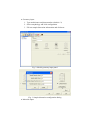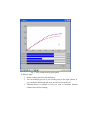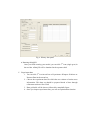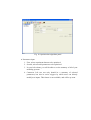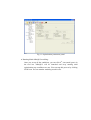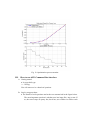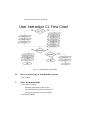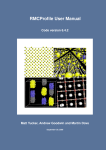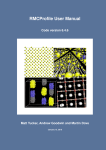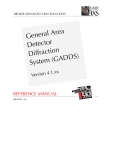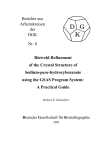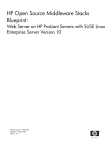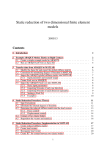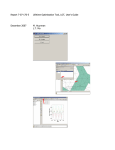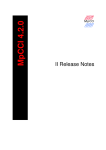Download ABAQUS Front End (AFE) User Manual
Transcript
ABAQUS Front End (AFE) User Manual I. Introduction To be written II. How to use AFE GUI A. Getting started z In your shell, type >> ./simpleDemo.py You will see GUI windows pop as below. z z Menu Bar: File, Model, Experiment, Optimization, Plot, Help Tool Bar: New, Open, Save, Model, Experiment, Optimization, Run, MultiRun, Stop, Plot, Tutorials Fig. 1. Main Window B. Model construction th z Click 4 icon in the tool bar or go to Model Æ Create in the menu bar z Geometry input: 1. Type model name and phase number (default = 2) 2. Select morphology and click configuration 3. Fill out sample dimension information and click next Fig. 2. Model-geometry input panel z Fig. 3. Sample dimension configuration dialog Materials input: 1. Fill out elastic and thermal properties of each phase 2. Fill out plastic property by defining appropriate plastic law 3. Once plastic law is selected, you need to define parameters for plastic law by clicking Parameters Setting tab 4. In order to give you better idea about parameters, help guide can be used by clicking Guide Help tab under Parameters Setting 5. Comment: The current data point is given by default, and it will be ideal to import your own data file to match the parameters. This feature is not available yet, but will be up soon Fig. 4. Materials data panel Fig. 5. Voce parameter help guide panel z History input: 1. Define loading direction and dimension 2. You can manually put all of your loading steps to the right column, or you can define initial load and steps in Auto section in the left. 3. Thermal history is optional in case you want to introduce thermal residual stress before loading Fig. 6. History data panel z Running ABAQUS: Once you finish creating your model, you can click 7th icon (single gear) in the tool bar. ABAQUS will be launched in the separate shell. C. Experiment data 1. You can click 5th icon in tool bar or Experiment Æ Import Æ Macro or Neutron Data in the menu bar. 2. Choose the experiment data file which has two column of strain stress information. This data set should be prepared ahead of time through refinement software like GSAS 3. Data grid table will be shown, followed by matplotlib figure 4. Once you import experiment data, you can use optimization function Fig. 7 Experiment data import dialog Fig. 8. Experiment data grid table Fig. 9. Experiment data plot window D. Optimization z Requirement: you should have instantiated Model and Experiment before using optimization algorithm z Algorithm input 1. Currently, 4 algorithms from scipy module are available 2. As for criteria values, defaults are recommended unless you are really confident about what you are doing 3. Once it is set, click next Fig. 10. Optimization algorithm panel z Parameters input 1. First, select experiment data set to be optimized 2. Second, select model parameters to be optimized 3. In your left column, you will be able to see the summary of all of your modeling systems. 4. Comment: Left tree not only should be a summary of selected parameters, but also be active triggers by which users can directly modify user inputs. This feature is not available, and will be up soon. Fig. 11. Optimization parameters panel z Running Multi ABAQUS modeling: Once you set up all the conditions, you can click 8th icon (multi gears) in the tool bar. ABAQUS will be launched and keep running until optimization stop conditions are met. You can stop this process by clicking STOP icon. You can monitor modeling result in-situ. Fig. 12. Optimization process monitor III. How to use AFE Command line interface A. Getting started z In your shell, type >> ./AFE.py You will start receive a bunch of questions B. Step by step procedure z The details of each questions and orders are summarized in the figure below. The most important question is whether user has input file (.inp) or not. If so, the rest of steps are pretty fast, but if not, user will have to follow each steps answering all the questions. Fig. 13. Command line flow chart IV. How to report bug or functionality request To be written V. More documentations z Developer’s manual - Planning document for developers Specification document for developers - Doxygen generated on line document - z ABAQUS manual