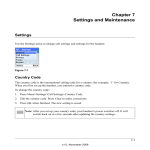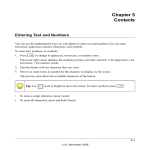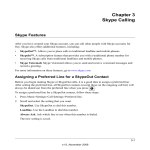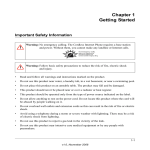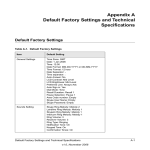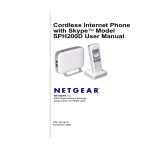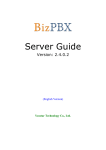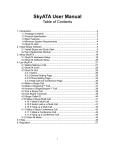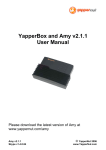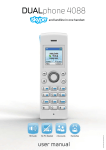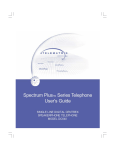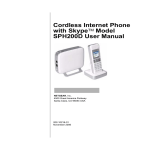Download Personalizing Your Handset Display
Transcript
Chapter 6 Advanced Features Your phone supports both Skype line and landline calls. A Skype call is a call using the Skype line. A landline call is a call using your regular phone line. Call History Your phone stores the call history of all the missed, outgoing, and incoming calls. The call history includes the caller name, number, call time, and date. Your phone also saves a history of received Skype Voicemail, new requests, and landline voicemail. our phone will not store any call history if you are not signed in to Skype. Note: When you sign out of Skype, your phone clears all the call history, voicemails, and new requests saved under your account. When you or another user signs in to Skype again, your phone starts saving the new call history under the signed-in account. Call History Options From the Call History screen, you can press Options to use these features: • Call. Return a call in the call history. See “Viewing Call Records” on page 6-2. • Send Voicemail. Send voicemail to a call in the call history. • Details. View details about a caller. • Delete. Delete a call from the call history. • View Profile. View the Skype profile for a caller. • Add to Contact. Add a phone number from the call history to your Contact list. See “Adding a Call Record to Your Contact List” on page 6-3. • Clear List. Delete all records of a call list. See “Deleting All Records of a Call List” on page 6-4. 6-1 v1.0, November 2006 Cordless Internet Phone with Skype Model SPH200D User Manual Viewing Call Records To view call records, follow these steps: 1. Press Menu>History. Figure 6-1 2. Scroll and select the call list that you want. Call List Description All Calls All missed, incoming, and outgoing calls. Missed Calls Calls that you received but did not answer. Incoming Calls that you received and answered. Outgoing Calls that you made. 3. Scroll to the call record that you want. 4. To view call record details, press Options>Details. 6-2 Advanced Features v1.0, November 2006 Cordless Internet Phone with Skype Model SPH200D User Manual Making a Call from the Call History Your phone stores the outgoing, incoming, and missed calls. To call from the Call History, follow these steps: 1. Press Menu>History. 2. Scroll and select the call list that you want. 3. Scroll to the record that you want. 4. Press to dial the number on the preferred line. 5. To end a call, press or place the handset on the charger. Figure 6-2 Adding a Call Record to Your Contact List Adding a Skype Contact To add a Skype contact, follow these steps: 1. Select a call record. 2. Press Options>Add To Contact and your record is saved. Adding a SkypeOut Contact To add a SkypeOut contact, follow these steps: 1. Select a call record. 2. Press Options>Add to Contact. 3. Edit the name if necessary. Press OK. 4. Edit the number if necessary. 5. Press OK and your record is saved. Advanced Features 6-3 v1.0, November 2006 Cordless Internet Phone with Skype Model SPH200D User Manual Deleting a Call Record To delete a call record, follow these steps: 1. Select a call record. 2. Press Options>Delete. 3. Press Yes to confirm. The record is deleted. Deleting All Records of a Call List To delete all records of a call list, follow these steps: 1. Press Menu>History. 2. Go to the call list that you want. 3. Press Options>Clear List. 4. Press Yes to confirm. All records are deleted. Intercom and Conference Calls An intercom call is a call to another handset that shares the same base unit. A conference call involves conversation between other handset(s) and outside caller(s). Tip: Use (Up or Down) to navigate the menus. Calling Another Handset Note: An intercom call can only involve two handsets that share the same base unit. To call another handset, follow these steps: 1. Press . 2. Scroll to the handset that you want. 6-4 Advanced Features v1.0, November 2006 Cordless Internet Phone with Skype Model SPH200D User Manual 3. Press Call. Wait for the other party to answer your call. 4. Press to cancel or end the intercom call. Tip: To customize your intercom ringer, see “Personalizing Your Phone’s Sound” on page 6-7. While You Are on the Phone While talking on the phone on the Skype line or landline, you can call another handset. 1. Press during the call. 2. Scroll to the handset that you want. 3. Press Call. Wait for the other party to answer your call. Returning to the Outside Caller Press End during the intercom call.You are now connected to the outside caller. Transferring a Call To transfer a call, follow these steps: 1. Press during a call. 2. Scroll to the handset that you want. Press Call. 3. Press after the other party answers your call. The outside call is now transferred to the other handset. Making a 3-Way Conference Call A 3-way conference call is a call between you, an outside caller, and another handset in your house. Use this feature when you are talking on the phone with an outside caller, and you want to involve someone using another handset in this conversation. Note: A 3-way conference call requires two handsets that share the same base unit. Advanced Features 6-5 v1.0, November 2006 Cordless Internet Phone with Skype Model SPH200D User Manual To make a 3-way conference call, follow these steps: 1. Press during your call with the outside caller. 2. Scroll to the handset that you want. 3. Press Call. Wait for the other person to answer your call. 4. Press Conf. You are now on a 3-way conference call. 5. Press to end the conference call. Predialing You can enter a phone number or Skype contact name before pressing the Call button. For Skype contacts, the number will be dialled out on the preferred line. Tip: SkypeOut Shortcut. Press setting will be ignored. twice to call from SkypeOut. The preferred line To predial, follow these steps: 1. Enter the phone number or Skype contact name. • Press and hold screen. to enter a pause after a digit has been entered. P displays on the • Press Clear to erase a digit. • Use left or right to move the cursor. 2. Press . The number is dialed out on the preferred line. For details on preferred line, see “Assigning a Preferred Line for a SkypeOut Contact” in Chapter 3. 6-6 Advanced Features v1.0, November 2006 Cordless Internet Phone with Skype Model SPH200D User Manual Personalizing Your Handset Display You can change the display of the handset to suit your needs and preferences. Setting the Language The first time that you use the phone, you set the language shown on the phone display. To change the language, follow these steps: 1. Press Menu>Settings>General>Language. 2. Scroll to the new setting. 3. Press OK when finished to save the new setting. Changing the Screen Settings You can change the brightness, backlight, and contrast of the screen.To go to the Screen settings, follow these steps: 1. Press Menu>Settings>Screen. 2. Scroll and select the setting that you want to change: • Brightness. This settings specifies the timeout period for the display backlight. Press (left or right) to adjust the brightness. • Backlight. Scroll to the new setting. • Contrast. Press (left or right) to adjust the contrast. Press OK when finished and the new setting is saved. Personalizing Your Phone’s Sound You can adjust the sound settings, change the ring tones for your phone, or turn off ringers. Adjusting the Sound Settings The Cordless Internet Phone has several sound settings that you can adjust. • Earpiece volume. Press (up or down) to adjust the volume during a call. Advanced Features 6-7 v1.0, November 2006 Cordless Internet Phone with Skype Model SPH200D User Manual • • • Muting and Un-muting. The mute feature turns off the microphone in the phone so that the caller cannot hear you. You will still be able to hear the caller. – To mute the microphone, press during a call. – When the microphone is muted, press . The caller can now hear you again. Hands Free Speaker. You can talk on the phone without holding the handset. – To turn on the hands free speaker, press – Press during a call. Start talking. again to turn off the speaker. Headset (not included). If you have a headset, you can plug it into the headset jack at the side of your handset. Setting the Ring Tones You can personalize your phone’s sound by setting the ringer melody, keypad tone, and ringer volume on the Tones menu. To go to the Tones menu, press Menu>Settings>Tones. You can change these settings: • Ring Type. Your handset has four ring types: Skype, SkypeIn, Landline, and Intercom. Select the ring type that you want. Scroll and select a melody, and then press OK. The new settings is saved. • Ring Tone. Scroll and select a melody, and then press OK. The new settings is saved. • Ring Volume. Press (Up or Down) to scroll to a volume level, and then press Select. • Notification. Scroll to the new setting, and then press Select when finished. • Keypad Tone. The keypad tone is the sound you hear when you press a button on your handset. Scroll and select the new setting. • Confirmation. You hear the confirmation tone when you place the handset on the charger, or after certain events. 6-8 Figure 6-3 Advanced Features v1.0, November 2006 Cordless Internet Phone with Skype Model SPH200D User Manual Turning Off All the Ringers with Silent Status You can turn off the ringers for all the incoming calls including Skype, landline, and intercom calls. Tip: For a shortcut to the Status menu, press (up) during standby. To turn off all ringers, follow these steps: 1. Press Menu>Status>Change Status>Silent. All the ringers are turned off. Note: To turn the ringers back on, go to Change Status>Sounds On>Select. For details on the ringer setting, see “Personalizing Your Phone’s Sound” on page 6-7. Advanced Features 6-9 v1.0, November 2006 Cordless Internet Phone with Skype Model SPH200D User Manual 6-10 Advanced Features v1.0, November 2006