Download User Manual
Transcript
User Manual Welcome Thank you for purchasing this mobile phone. To guarantee your mobile phone works properly, please follow the instructions in this manual to prevent any possible incidents or malfunctions. Follow all safety warnings to avoid injury or property damage. Screen displays and illustrations in this user’s manual are designed to help you operate your phone to its optimum performance. We continuously strive to improve our products. Therefore, we reserve the rights to revise this user manual or withdraw it at any time without prior notice. Content 1.SAFETY PRECAUTIONS 2.PHONE OVERVIEW 3.GETTING STARTED 4.TEXT ENTRY 5.CALLING 6.MENUS 6.1 CALL RECORD 6.2 USER PROFILES 6.3 SERVICES 6.4 PHONEBOOK 6.5 MESSAGING 6.6 FILE MANAGER 6.7 MULTIMEDIA •6.7.1 Image viewer •6.7.2 Video recorder •6.7.3 Video player •6.7.4 Sound recorder 6.8 ORGANIZER •6.8.1 Calendar •6.8.2 Alarm •6.8.3 Calculator 6.9 SETTINGS •6.9.1 Dual SIM switch 1 6 8 17 18 21 21 22 23 23 25 30 31 31 31 31 32 32 32 32 32 33 33 •6.9.2 Dual SIM Settings •6.9.3 Pen calibration •6.5.4 Phone settings •6.9.5 Call settings •6.9.6 Network settings •6.9.7 Security Settings •6.9.8 Connectivity •6.9.9 Restore factory settings 6.10 CAMERA 6.11 AUDIO PLAYER 6.12 FM RADIO 7. APPENDIX I TROUBLESHOOTING 8. APPENDIX II ABBREVIATIONS AND EXPLANATION 9. GENERAL INFORMATION 10.IMPORTANT SAFETY INFORMATION 11.BATTERY INFORMATION 12.WARRANTY CONDITION OF PRODUCT 33 33 33 33 34 35 36 37 37 37 38 39 47 49 54 61 62 1. Safety Precautions Information for parents Please read the operating instructions and safety precautions carefully before use. Explain the content to your children and the hazards associated with using the phone. Remember to comply with legal requirements and local restrictions when using the phone, for example, in airplanes, petrol stations, hospitals or while driving. Mobile phones can interfere with the functioning of medical devices such as hearing aids or pacemakers. Keep at least 20 cm (9 inches) between the phone and pacemaker. When using the mobile phone hold it to the ear which is furthest away from the pacemaker. For more information, consult your doctor. Always keep the phone and accessories out of reach of small children. Small parts such as the SIM card, dust cap, lens ring and lens cap as well as the microSD card can be dismantled and swallowed by small children. Do not place the phone near to electromagnetic data carriers such as credit cards and floppy disks. Information stored on them could be lost. Do not look directly into the LED (such as flash LED) with optical magnifiers because of radiation. Permanent hearing loss may occur if you use earphones or headphones at high volume. You can adapt over time to a higher volume, which may sound normal but can be damaging to your hearing. Set your volume to a safe level. If you experience discomfort or buzzing in your ears, reduce the volume or discontinue use of your earphones or headphones. Ring tones, info tones and handsfree talking are reproduced through the loudspeaker. Do not hold the phone to the ear when it rings or when you have switched on the handsfree function. Otherwise you risk serious permanent damage to your hearing. The mains voltage (V) specified on the power supply unit must not be exceeded. Otherwise the charging device may be damaged. The power supply must be plugged into an easily accessible AC mains power socket when charging the battery. The only way to turn off the charging device after charging the battery is to unplug it. You may only open the phone to replace the battery, SIM and microSD card. You must not open the battery under any circumstances. All other changes to this device are strictly prohibited and will invalidate the guarantee. The phone may cause interference in the vicinity of TV sets, radios and PCs. Dispose of unwanted batteries and phones as permitted by the laws in your countries. Only use original batteries and charging devices. Otherwise you risk serious damage to health and property. The battery could explode, for instance. All batteries can cause property damage, injury or burns if a conductive material such as jewelry, keys or beaded chains touch exposed terminals. The material may complete an electrical circuit and become quite hot. Exercise care in handling any charged battery, particularly when placing it inside your pocket, purse or other container with metal objects. Do not dispose of batteries in fire as they may explode. Improper use will invalidate the guarantee! These safety instructions also apply to original accessories. As mobile devices offer a range of functions, they can be used in positions other than the head, such as directly on the body. In this case, the limits are met too. 2. Phone Overview 1 Headset jack 2 Screen 3 OK key 4 Charger/USB jack Icons displayed on the main screen The following icons may be displayed in the first line of the screen. Icon Indicates Signal strength. A new text message is received. A new multimedia message is received. The Bluetooth function is enabled. MP3 music is played in the background. An alarm is activated. Battery power level. The headset is being used. The Silent profile is activated. Missed calls. 3. Getting Started What is a SIM card When registering your mobile phone number, you will have a SIM card (Subscriber Identity Module) provided by the network operator. The SIM card has information reserved for your use. It includes your phone number, PIN (Personal Identification Number), PIN2, PUK (PIN Unlocking Key is the password to unlock PIN), PUK2 (password to unlock PIN2), IMSI (International Mobile Subscriber Identity) number, network information, phone book data, SMS data and so on. If it is lost, contact your network operator immediately for help. PIN code PIN is the password provided by your network operator. It is usually 4 digits. When you input the PIN code, the screen displays “*” to replace the number entered. PIN is used to access the SIM card. If the PIN protection function is enabled, the screen will display “Enter PIN” each time the phone is switched on. You can deactivate this feature but you risk unauthorized use of the phone. Some network operators do not permit deactivating the control. PIN2 code PIN2 is required for some specific functions provided by the network, such as the charge information. Note: If you enter the PIN incorrectly three times in a row, the SIM card will be locked. Please contact your network operator immediately for decoding. Attempting to decode by yourself may result in the permanent failure of the SIM card. PUK code PUK (8-digit) unlocks a locked PIN. If you enter the PUK incorrectly ten times in a row, the SIM card will become invalid. Please contact your network operator for a new SIM card. Installing the SIM card 1.Press and hold the power key to turn off the phone. 2.Remove the battery cover and then the battery. 3.Insert the SIM card into the card holder. Ensure that the cut corner is at the bottom right and the metal contacts face the phone. 4.Re-install the battery. Place the battery cover onto the back of your phone and slide it forward until the latch catches the cover. Note: A SIM card can be easily damaged if its metal contacts become scratched. Therefore, take special care when holding or inserting it and keep it away from small children. Charging the battery • The battery is not fully charged when first unpacked. It takes three charging-discharging cycles for the battery to reach its peak performance. The battery can be charged and discharged hundreds of times. However, the capacity of the battery will be reduced each time it is charged/emptied, and it will eventually wear out. When the talk time and the standby time are noticeably shorter than normal, replace the battery. Use original batteries and charging devices only. 10 • Unplug the charger from the outlet and the phone when not in use. Do not leave a fully-charged battery connected to a charger because overcharging may shorten the lifetime of the battery. If unused, a fully charged battery will lose its charge over time. • If the battery is completely discharged, the charging may not start immediately when you plug in the connector. Wait 10 to 15 minutes for the phone to begin charging. • Use the battery only for its intended purpose. Never use any charger or battery that is damaged. • Do not short-circuit the battery. An accidental short circuit may occur when a metallic object such as a coin, clip or pen causes the direct connection of the positive (+) and negative (-) terminals of the battery, for example, when you carry a spare battery in your pocket or purse. Short circuit may damage the battery and the connecting object. • Storage at too high or low temperatures will result in a gradual capacity loss. As a result the operating time of your mobile phone may be considerably reduced, even after the battery is fully charged. 11 • Do not dispose of batteries in a fire as they may explode. Batteries may also explode if damaged. Dispose of unwanted batteries and phones as permitted by the laws in your countries. • Talk and Standby time of battery vary depending on signal strength on the cellular network, the parameters set by the network operator and usage of the battery. Battery: Charge a battery according to the following steps: 1.Connect the charger to the connection jack of the phone in proper direction, and connect the charger to a main socket. 2.The phone displays “Charger Connected” and starts charging after properly connected. The battery icon dynamically displays the charging process. In switch-off state, the phone dynamically displays the charging process. 3.When the battery is fully charged, the charging process stops automatically, and the battery icon indicates full grid on the screen. After the battery is fully charged, remove the charger from the phone and socket as soon as possible. 12 Note: • After the phone has run out of battery, we recommend that you recharge the battery in time. If you do not recharge the battery in two days, the phone may enter the slow charging mode. When you recharge the battery, there may be no display temporarily. After about 10 minutes, the charging indicator icon is displayed on the screen of the phone. If you do not recharge the battery more than two days, the battery may enter the deep discharge protection state. Thus, in order to get the battery into normal charging mode quickly, we recommend that you charge the battery on an adapter to activate the battery for charging, and then charge the battery with the phone. Alternatively, you can charge the battery with the adapter. • Do not change the parts and accessories of the battery by yourself or take off the battery cover for safety. • Use only original batteries and charging devices. Otherwise you risk serious damage to health and property. • The temperature range for charging a battery is -10°C -55°C. Do not charge batteries in too high or too low temperature. 13 • Do not use the phone while charging. • It takes approximately four hours to fully charge a battery. Remove the charger quickly after the battery is fully charged. • After pulling out the battery system date and time will be reseted to default values (factory settings). Memory: The maximum memory space supported by the SDcard is 16GB. • T-Flash/Micro SD card: It is a type of memory card. Insert T-Flash card into mobile phone 14 Multi SIM: This phone supports Dual-SIM (GSM+GSM) card with dual-standby. When in Dual Stand by mode: a) You can make or receive calls from/at SIM1/SIM2. b) You can send or receive SMS/MMS from SIM1/SIM2. c) You can reply/forward SMS of SIM1/SIM2 of the phone from other SIM d) You can access Phonebook / Call Records of SIM1/SIM2. Stand By Mode Setting: Note: This phone supports Dual SIM, Dual standby but single calling i.e. you make a call from Master SIM1 then you cannot receive another call on your SIM2 at the same time or Vice-Versa. Hence incoming / outgoing / call conference / call swap on any other SIM1/SIM2 is not possible. 15 Switching the phone on Press and hold the power key to turn the phone on/off. The phone will automatically search for the network, if there is no password protection for the SIM card and the phone. After the phone is registered on the network, the name of the service provider will be displayed on the idle screen. Then you can make or answer a call. The phone remains in searching state if it fails to find the available network system temporarily. After the phone is switched on, if it displays “Insert SIM Card” on the screen, press and hold the power key to turn the phone off, and check whether the SIM card is properly inserted. Switching the phone off Press and hold the OK key to turn the phone off. After the switch-off animation is displayed on the screen, the phone will be switched off. Do not attempt to turn the phone off by directly taking out the battery. 16 4. Text Entry Changing the input method The current text input mode indicator is displayed in the upper left corner of the screen. Tap on the input screen to switch between text input modes. Indicator ABC, abc, TH Numeric Text Input Mode Multi-tap input mode Number input mode Tap to close the keyboard and tap the to open the keyboard. Tap Clear once to delete the last entered character. You can also touch and hold Clear to clear all the entered characters at a time. 17 5. Calling Making a call 1. In idle screen, tap to open the onscreen keypad. 2. Enter the phone number. 3. Tap or to dial the number. 4. Press the OK key to end a call. Making an international call 1. Long tap “*” key to enter the plus sign (+). 2. Enter the country code, area code and phone number. 3. Tap to make a call by the SIM1, or tap to make a call by the SIM2. Correcting a key-in error Tap Clear to delete the last character on the display. Press and hold it to clear all entered text. Making a call from phone book 1. In main menu screen, tap Phonebook to enter contacts list. 18 2. Scroll and select a contact person. Enter the first character of the name, it will show you all options matching this character. 3. Tap Options > Call to dial the number. Dialing a previous number You can also make calls from the call history, phonebook, and messages. Answering a call • Tap Answer to answer a call. Make call Silent • Tap Mute. Rejecting a call • Press OK key. Ending a call • Press OK key. 19 Call options Options vary depending on the current situation. Hold End single call Phonebook Call history Messaging Sound recorder Mute Volume Hold the current call. End the current call. Access the phonebook. View the call history. Access messaging. Record the call. Open or close the mute mode. Adjust the volume. 20 6. Menus 6.1 Call Record On main menu screen, tap Call Record to access this menu. You can view the records including Missed calls, Dialled calls, Received calls, All calls and Delete call logs. You can also select a record to send message, make a call and have more options. View View the call history details. Call Dial the selected number. Send text Send a short message to the record. message Send multimedia Send a multimedia message to message the record. Save to Save the selected number to the Phonebook Master SIM card, the Slave SIM card or the phone. Edit before call Edit the selected number before establish a call to it. Delete Delete the select number from the list. 21 6.2 User profiles The phone provide five pre-defined user profiles that allow the operations of the phone to best suit the environment you are in. The profiles are General, Silent, Meeting, Outdoor and Save Power. You can customize the following options for new profiles. Alert Type Ring Type Incoming call Four types of Ring only, Vib. only, Vib. and ring and Vib. then ring are available for your selection. Three types of Beep once and Repeat are available for your selection. You can select a ring as incoming ringtone. Ringtone volume Set volume for ring tone. You can select a tone as message Message tone. Message volume Set volume for message tone. Keypad You can select between Tone and Click. 22 Keytone volume Power on Power off System alert Set volume for key tone. You can select a tone as power on. You can select a tone as power off. You can select to turn on or turn off when system alert. 6.3 Services STK is shown only if it is provided by your SIM card. For further details, please contact your network operator. 6.4 Phonebook The phone provides two kinds of storage media: Master SIM/Slave SIM and phone. The phone can store 100 entries with multiple fields. The capacity of the phone book on your Master SIM/Slave SIM depends on the type of Master SIM/Slave SIM provided by your network operator. Enter a number in dial screen and tap Options > Save to Phonebook to save the number. Select the storage location. Then the edit interface appears. If To SIM1 or To SIM2 is selected, you need to edit the number only. If To phone is selected, you need to edit the items that you set in the settings of phone book, including the name, number, email address, and caller ringtone. 23 In idle screen, tap Names to directly access the phone book. The small icon on the left of the phone book list indicates whether the record is stored on the SIM1, the SIM2 or the phone. View View the detailed information of the record. Send text Send a short message to the message record. Send multimedia Send a multimedia message to message the record. Dial phone number by the Master Call SIM Call or Slave SIM Call Edit Edit the options included in a phone book record. Delete Delete the record. Copy Copy the record from the current storage to the other storage. Phonebook Set all the settings related phonebook settings using, include preferred storage, Speed dial, My number and so on. 24 6.5 Messaging The phone supports Short Messaging Service (SMS) and Multimedia Messaging Service(MMS). You can send text/multimedia messages and manage the messages that you sent and received. If the memory for short messages is not full, short messages will be directly saved in the SIM card. A flashing icon will appear on the top of the main screen if the memory is full. The phone also supports Multimedia Message Service (MMS), which is a network service. It enables you to send messages with images, sounds and texts. Ask your service provider whether this service is available. You may need to subscribe to the service from your network operator before sending and receiving multimedia message. All multimedia messages are stored in the memory of the phone. The SIM card cannot store multimedia messages. If the memory for MMS is full the phone can not receive the new ones anyway, please delete the unused MMS and download them manually. 25 1. Write (Text/Multimedia) message Create and edit the Text/Multimedia message in the menu “Write message”. Create a new Text message. 1. Enter to the main menu, and then select Messaging > Write Message > Text message to navigate to message editor screen.. 2. Edit the text message content. 3. Press Options and then select Advanced to add the required items, including Insert number, Insert name. 4. Press the Options and select Send to. 5. Enter the recipient numbers in Enter recipient option or attach the recipients from the phonebook list. 6. Tap Options > send, and then select From SIM1/ SIM2 to send the SMS. Create a new Multimedia message 1. Enter to the main menu, and then select Messaging > Write Message > Multimedia message to navigate to message editor screen.. 2. You can send, add to, add Cc, add Bcc, edit subject, edit content, edit content, preview and save to drafts. 26 2. Inbox Incoming short/multimedia messages are saved in inbox. View Delete View the current message. Reply by the short message. Reply by the multimedia message. Establish a call to the sender. Forward this short/multimedia message to others. Delete the short message. Delete all Delete all the short message. Save to phonebook Save the message to the phone. Reply by SMS Reply by MMS Call sender Forward You cannot receive new messages if the memory for messages is full. Delete unnecessary messages. 27 3. Drafts You can save a short/multimedia message as draft while creating it. When press OK key in editor message screen, it will save the message into Drafts automatically at the background. 4. Outbox Short/multimedia messages failed to be sent are saved here. 5. Sent messages Short/multimedia messages to be sent successfully are saved here. 6. Templates The phone provides ten templates of text messages. View the templates of SMS and you can use, edit or remove it. 28 7. Message Settings Set the following settings of short messages. SIM1 SIM2 Memory Status Edit the information of SIM1. Edit the information of SIM2. View the memory usage ratio of the SIM card and phone for short messages. You can enable or disable message. Save sent message Preferred Storage Set to save short messages to the SIM card or to the phone. By default messages get saved to phone memory. MMS Settings Set the Profile settings, select the MMS account of your service provider and select Activate profile. 29 Set the following Common settings of multimedia messages. Sending Set validity period, delivery report, read report, priority, slide timing and delivery time for sending multimedia messages. Retrieval Set home network, roaming, read report and delivery report for receiving multimedia messages. Preferred storage You can edit the preferred storage. Memory Status View the memory usage ratio, used space and free space for multimedia messages. 6.6 File Manager You can use File manager to organize your files in folders. If a memory card is inserted, the files stored on it are organized separately. Select Memory card and to open, delete, and view the storage status. 30 6.7 Multimedia 6.7.1 Image viewer Select Menu > Multimedia > Image viewer. Pictures taken can be accessed quickly in Image viewer. You can view the picture store on Memory card. 6.7.2 Video recorder You can access the video mode by using the following methods: • In standby mode, select Menu > Multimedia > Video recorder. • In video recorder mode, you can tap Options to perform relevant settings. 6.7.3 Video player • Select Menu > Multimedia > Video player. • Select a video clip and tap Options > Play to open it. • Tap play icon to start playing the video clip. During playing of the video clip: increase/decrease the volume, fast forward or rewind the video clip, pause or resume, stop playing the video clip. 31 6.7.4 Sound recorder Select Menu > Multimedia > Sound recorder. • Tap Options and then select New record to start recording. • During audio recording, tap Pause to pause, tap Stop to stop recording. 6.8 Organizer 6.8.1 Calendar You can view and edit the memo of a specified date with this function. 6.8.2 Alarm The mobile phone provides 5 alarms and you can set them as your need. If you have configured an alarm, an icon indicated that you have configured the alarm will appear. 6.8.3 Calculator Enter the number to be calculated, select a mathematical operation, enter another number to be calculated, and then tap “=” to obtain the result. 32 6.9 Settings 6.9.1 Dual SIM switch You can select Manually selected by user or Automatically decided by SIM cards. 6.9.2 Dual SIM Settings Realize to switch amid the Dual SIM open, Only SIM1 open, Only SIM2 open and flight mode. 6.9.3 Pen calibration Click anywhere on the screen with your finger to start calibration. Then follow the prompt and operate, this operation allows the screen to respond more quickly and correctly. • • • 6.9.4 Phone settings Time and date : You can set up time/date, time zone and format for your phone. Language: Select the desired language for the display text. Pref. input method: you can select an input method from a list. 33 • Display settings: With this function you can configure the basic status of display characteristics including Wallpaper, Show date and time and show owner number. • Modem settings: you can select SIM1 or SIM2. • Misc. settings: adjust the LCD backlight. 6.9.5 Call settings • • SIM1/SIM2 call settings: you can set Call waiting, Call divert, Call barring and Line switching. Advanced settings: you can set Auto redial, Call time reminder and Answer mode. 6.9.6 Network settings The network that your phone uses is configured automatically. When turned on, the phone automatically connects to the designated network, or automatically connects to a roaming network when you are outside the coverage of your regular network. When outside the coverage of your regular network, you can manually select the local network system. 34 6.9.7 Security Settings • • • SIM1/SIM2 Security Settings: You will be asked to input the PIN. It can be configured if the PIN is correct. If SIM card is set on, you will need to input the PIN every time you switch on the power. If you enter incorrect PIN three times, you will be asked to enter PUK. PUK is used to release and modify the locked PIN. If PUK is not provided or missed, please consult your network operator. Phone security: you can lock your phone by selecting Phone lock, and you can also change the password of the phone lock. The default phone password is 0000. Auto keypad lock: You can lock/unlock the phone keyboard and set the Key Lock Time to Off, 5 sec, 10 sec, 30 sec, 1 min, and 5 min. 35 6.9.8 Connectivity Bluetooth Through Bluetooth, you can synchronize data between a PC and your phone, exchange data with other Bluetooth devices, and use a Bluetooth headset. Power Visibility To turn on/off Bluetooth. You set your phone visible or invisible. My device You can search all the devices by blutooth. Search audio device My name You can connect to Bluetooth headset. You can view and edit the name of your phone indicated in other phone by buletooth. Advanced You can set audio path, storage, sharing permission and view my address. • Data account: You can use this function to edit the account related settings. 36 6.9.9 Restore factory settings Access Settings to select Restore factory settings, then input the password and tap OK. All settings can be restored to factory settings with this function. The default password is “0000”. 6.10 Camera In standby mode, select Menu > Camera to launch the camera. In camera mode, you can do as follows, tap Options to view photos, or perform relevant settings. 6.11 Audio player In standby mode, select Menu > Audio player to launch the music player. • Tap play icon key to start playing music. • During music playing, you can do as follows: adjust the volume, switch music, • Tap Options to view the music list or perform relevant settings. 37 6.12 FM radio Besides being used for listening to the radio, the headset cable functions as an antenna. To ensure normal listening of radio programs, do not plug out the headset or bind the headset cable. When listening to the radio, you can do the following: • Tap power key to power on/off. • Tap Options to view channel list, Auto search and delete channels, configure the relevant settings, record the audio clip, and so on. 38 7. Appendix I Troubleshooting Available accessories with i-mobile is Battery, 1 Dual Stereo Headset with call connect/disconnect button, 1 Travel Charger, 1 USB data cable and 1 handset manager’s CD FCC Statement: This device has been tested and found to comply with Part 15 of the FCC rules. Performance is subject to the following conditions: • This device may not cause harmful interference. • This device must accept any interference received, including interference that may cause undesired operation. • Changes or modifications not expressly approved by the manufacturer or authorized service center could void the user’s authority to operate this equipment. • If you encounter problems while using the phone, or if it performs erratically, you can consult the information in the following table. If a particular problem cannot be resolved by using the following information, contact the dealer where you purchased the phone. 39 Problem Problem Poor The network signal reception is too weak at your current location, for example, in a basement or near a tall building, because wireless transmissions cannot effectively reach it. Possible causes Move to a location where the network signal can be properly received. The network is busy at the current time, for example, during peak times, because there may be too much network traffic to handle additional calls. You are too far away from a base station for your service provider. Avoid using the phone at such time, or try again after waiting a short time. 40 You can request a service area map from your service provider. Problem Problem Echo or Poor network trunk noise quality on the part of your service provider. Possible causes Press the ending key and dial again. You may be switched to a better-quality network trunk or phone line. Poor local telephone Press the ending key and dial again. line quality You may be switched to a better-quality network trunk or phone line. Battery will The battery or Contact the dealer. not charge. battery charger is damaged. The temperature of Adjust the battery the phone is below charging environment to avoid extremes -10°C or higher of temperature. than 55°C. Check all connectors Poor contact between the battery to make sure all connections have and charger. been properly made. 41 Problem Problem Shortened The standby time is standby related to your time service provider system configuration. The same phone used with different service providers’ systems will not provide exactly the same length of standby time. The battery is depleted. In high temperature environments, battery life will be shortened. 42 Possible causes If you are located in an area where signaling is weak, temporarily switch off the phone. Use a new battery. Problem Shortened standby time (continued) Problem If you are not able to connect to the network, the phone will continue to send out signals as it attempts to locate a base station. Doing so consumes battery power and will consequently shorten standby time. You cannot Battery power has switch your been depleted. phone on. SIM card SIM card malfunction error or damage Possible causes Change your location to one where the network is accessible, or temporarily turn off your phone. Recharge the battery. Take the SIM card to your service provider for testing. SIM card is inserted Insert the SIM card improperly. properly. Debris on the SIM Use a soft and dry card contacts cloth to clean the SIM card contacts. 43 Problem Problem Unable to SIM card invalid. connect to the You are not within network. the service area of the network. Poor signal. Possible causes Contact your service provider. Check the service area with your service provider. Move to an open space, or if you are inside a building, move closer to a window. You cannot You have activated Go to Settings > answer the call barring Call settings > incoming feature. SIM1/SIM2 call calls. settings > Call barring/Line switching, and then select disable all/Line1. 44 Problem You cannot make outgoing calls. Problem Possible causes You have activated Go to Settings > the call barring Call settings > feature. SIM1/SIM2 call settings > Call barring/Line switching, and then select disable all/Line1. PIN Code You have entered Contact your is blocked. an incorrect PIN service provider. If code three the service provider consecutive times. provides the PUK code of the SIM card, use the PUK code to unlock the SIM card. Unable to The memory of Delete unnecessary enter the phonebook is data from the information already full. phonebook. into the phonebook. 45 Problem Unable to select certain features. Problem Possible causes Your service provider Contact your service does not support provider. these features, or you have not applied for services that provide these features. 46 8. Appendix II Abbreviations and Explanation GSM GPRS SMS WAP FDN SIM PIN PUK IMEI MCC MNC Call waiting Global System of Mobile Communication General Packet Radio Service Short Message Service Wireless Application Protocol Fixed Dialing Numbers Subscriber Identity Module Personal Identification Number Personal Unblocking Key International Mobile Equipment Identity Mobile Country Code Mobile Network Code A service provided by the network, which allows you to answer another incoming call without interrupting the active call, but it is different from conference call. You can only talk to one party while another party is held at the same time. 47 Call divert A service provided by the network, which allows you to divert an incoming call to a specified number according to different circumstances. Roaming The phone is not used in the area of its local registered network. It includes international and domestic roaming. In this manual it refers to international roaming only. STK SIM Toolkit 48 9. General Information Accessories There are various accessories for your mobile phone. Your pack will include standard battery x 1, headset x 1, and travel adapter x 1. Please note: • Headset is not a standard accessory in this mobile. It will be taken as a gift for end user. Please use it properly to enjoy the music and answer the phone under earphone mode. • Use only accessories and charging devices approved by the phone manufacturer otherwise you would risk serious damage to health and property. • Failure to do this may invalidate your warranty. • Accessories may be different in different regions. Battery Care Your phone is powered by a rechargeable battery. • The voltage range of the phone battery is 3.6 V - 4.2 V. • The battery can be charged and discharged hundreds of times but it will eventually wear out. When the operating time (talk and standby) is noticeably shorter than normal, you should buy a new battery at the time. 49 • Unplug the travel charger when not in use, and don’t leave the battery connected to a travel charger for longer than a week, since overcharging may shorten its lifetime. • Overcharging may shorten its lifetime, and if left unused a fully charged battery may discharge itself over time. • Never store or charge battery in extreme hot or cold temperature, since extreme temperature can shorten the life of your mobile phone and damage battery. • Use only the charger and batteries that are approved for use or recommended by the manufacturer. Use any unqualified charger or batteries may cause damages to your mobile phone. • Use the battery only for its intended purpose. • Do not leave the battery inside of your car of in extreme weather conditions, since extreme temperature might cause damage to your battery. • Do not short-circuit the battery. Short-circuiting the terminals may damage the battery or the connecting object. • Dispose of used batteries according to local regulations or manufacturer’s instructions. Do not dispose of batteries in a fire. 50 • Actual battery life will depend on network configuration, product settings, usage patterns, battery and environmental conditions. CAUTION: RISK OF EXPLOSION IF BATTERY IS REPLACED BY AN INCORRECT TYPE. DISPOSE OF USED BATTERIES ACCORDING TO THE INSTRUCTIONS. Charger attention Attention: Please check the model of charger firstly before using with this mobile phone. This mobile phone is intended to use when supplied with power from DSA-5W-05 FKA 050065. Warning: Only use batteries, chargers, and enhancements approved by i-mobile with the particular model. Using any other types of batteries, chargers and enhancements will invalidate the approval or warranty, and may be dangerous. Please check with your dealer for availability of approved enhancements. Please grasp and pull the plug, not the cord when you disconnect the power cord of any enhancement. 51 Care and maintenance Your mobile phone is a highly sophisticated electronic device. Please read this information before using your mobile phone. If any device is not working properly, take it to the nearest authorized service center. Product Care • Keep your mobile phone and all its parts out of young children’s reach. • Keep your mobile phone dry. Precipitation, humidity, and all types of liquids or moisture can contain minerals that will corrode electronic circuits. • Avoid exposing your mobile phone to extreme hot or cold temperatures. The temperature range for using the phone is 0 ˚C-40 ˚C. • Avoid placing your mobile phone close to lit cigarettes, naked flames or any heat source. • Do not attempt to disassemble it. Only qualified personnel may install or repair your mobile phone. • Do not drop, knock or shake your mobile phone. Rough handling can break internal circuit boards. • Do not paint your mobile phone. Paint could obstruct the earphone, microphone or any moveable parts and prevent proper operation. 52 • Treat your mobile phone with care and keep it in a clean and dust free place. • Do not use the phone if the antenna is damaged. If a damaged antenna contacts skin, it may cause a light burn. Please contact the nearest authorized service center to replace the damaged antenna. • Use chargers indoors. • Your mobile may have internal and external antennas. As with any radio transmitting device, avoid touching the antenna area unnecessarily while the antenna is transmitting or receiving. Contact with such an antenna affects the communication quality and may cause your mobile to operate at a higher power level than proper operation needed and may reduce the battery life. • Avoid using the phone at an altitude higher than 3000 meters. 53 10. Important Safety Information Access Codes PIN code The Personal Identification Number (PIN code) protects your SIM card against unauthorized use. Your SIM card usually supplies the PIN code. The password can be obtained from your service provider. If the incorrect PIN code occurred three times in succession, you may need to key in PUK code. PIN2 code The PIN2 code may be supplied with the SIM card. Some functions will require PIN2 support, such as Settariff. The password can be obtained from your service provider. PUK code The Personal Unlocking Key (PUK code) is required to change a blocked PIN code. The PUK2 code is required to change a blocked PIN2 code. The password can be obtained from your service provider. If you key in an incorrect PIN2 code three times in succession, you may need to key in the PUK2 code. If incorrect PUK or PUK2 card cannot be used anymore. 54 You might need to contact your service provider for a new card. Phone code Phone code protects the phone against unauthorized use. It is not enabled when you buy the phone. You can change the phone code (0000) to any four to eightdigit personal codes. Radio frequency energy Your mobile phone is a radio transmitter and receiver. When the phone is turned on, it receives and transmits radio frequency (RF) energy. Depending on the type of mobile phone you posses, it operates on different frequency ranges and employs commonly used modulation techniques. The system handles your call when you are using your phone and it also controls the power level at which your phone transmits. Specific Absorption Rate (SAR) information. Your phone has been designed to comply with applicable safety requirements for exposure to radio waves. These requirements are based on scientific organizations through periodic and thorough evaluation of scientific studies. These guidelines include safety margins designed to assure the safety of all persons, regardless of age and health. 55 • The radio wave exposure guidelines employ a unit of measurement known as the Specific Absorption Rate, or SAR. Tests for SAR are conducted by using standardized method with the phone transmitting at its highest certified power level in all used frequency bands. • This phone is designed to meet the relevant guidelines for exposure to radio waves. • The SAR limit recommended by the international Commission on Non-Ionizing Radiation Protection (ICNIRP), which is 2W/kg averaged over ten (10) grams of tissue. SAR data information for residents in countries/regions that have adopted the SAR limit recommended by the Institute of Electrical and Electronics Engineers (IEEE), which is 1.6 W/kg averaged over one (1) gram of tissue. Electronic devices Most modern electronic equipment is shielded from RF energy. However, certain electronic equipment may not be shielded against the RF signals from your wireless phone, therefore: • Do not use your mobile phone near medical equipment without requesting permission. 56 Pacemaker Mobile phones may affect the operation of some implanted cardiac pacemakers and other medically implanted equipments. Pacemaker manufacturers recommend that a minimum separation of 20 cm (6 inches) should be maintained between a hand-held wireless phone and a pacemaker to avoid potential interference with the pacemaker. These recommendations are consistent with independent research by the Wireless Technology Research Association. Persons with pacemakers • Should always keep the phone more than 20 cm (6 inches) from their pacemakers when the phone is switched on. • Should not carry the phone in a breast pocket. • Should use the ear opposite to the pacemaker to minimize the potential for interference. • If you have any reason to suspect that interference is taking place, switch off your phone immediately. Hearing aids • Some hearing aids might be disturbed by mobile phones. In the event of such disturbance, you may want to consult your service provider, or call the customer service line to discuss alternatives. 57 Aircraft • Turn off your mobile phone before boarding any aircraft. • Do not use it on the ground without crew permission. To prevent interference with communication systems, you must not use your mobile phone while the plane is in the air. Potentially explosive atmospheres Switch off your phone when in any area with a potentially explosive atmosphere and obey all signs and instructions. It is rare, but your phone or its accessories could generate sparks. Sparks in such areas could cause an explosion or fire resulting in bodily injury or even death. Areas with a potentially explosive atmosphere are often, but not always, clearly marked. They include fuelling areas, such as petrol station, below deck on boats, fuel or chemical transfer or storage facilities, and areas where the air contains chemicals or particles, such as grain, dust, or metal powders, and any other area where you would normally be advised to turn off your vehicle engine. 58 Driving Check the laws and regulations on the use of mobile phones in the areas where you drive. If you are going to use your phone while driving, please: • Give full attention to driving. • Use the “handsfree” setting. (Required by law in many countries). • Pull off the road and park before making or answering a call if driving conditions so require. RF energy may affect some electronic systems in motor vehicles such as the car stereo, safety equipment etc. In addition, some vehicle manufacturers do not allow use of mobile phones, unless the installation is supported by a handsfree kit with an external antenna in their vehicles. Check with your vehicle manufacturer’s representative to be sure that your mobile phone will not affect the electronic systems in your vehicle. Emergency calls Important: This phone, like any wireless phone, operates using radio signals, wireless and landline networks as well as user programmed functions. Because of this, connections in all conditions cannot be guaranteed. 59 Therefore, you should never rely solely upon any wireless phone for essential communications (e.g. medical emergencies). Emergency calls may not be possible on all wireless phone networks or when certain network services and/or phone features are in use. Check with your local service provider. 60 11. Battery Information Type Li-ion Capacity 1,000 mAh • The battery life depends on many factors, including the SIM card, network conditions, settings, usage and environment. • Making calls, turning on the backlight and music player will consume more battery power. • The standby time is shorter when the network is not available than in the standard status. • For power saving, the backlight turns off automatically if your phone stands idle for an assigned time. • The performance of battery varies with the charging status, temperature, local radio wave and backlight status. 61 12. Warranty Condition of Product 1. Mobile phone device, portable charger, charger, memory card, wireless headset are in-warranty of 12 months after the date of purchase. 2. Battery, headset, USB data connector are in warranty of 6 months after the date of purchase. 3. This warranty shall apply to mobile phone and accessory under “i-mobile” brands that are purchased from Shop namely, I-mobile by Samart and Authorized Distributor or Authorized Service Center as appointed in Thailand only. 4.The condition of the warranty for mobile phone and accessory that are purchased in other countries, except Thailand. It shall be applied in accordance with the applicable law. For Thailand, the purchaser acknowledges the end of warranty period as stated ‘in the warranty sticker or purchase’s record of i-mobile system. 5. Within the warranty period, maintenance or parts replacement is free of charge. Should be noted that i-mobile reserves the rights no return the damaged part. 62 6. i-mobile provides warranty for mobile phone and accessory with the terms and conditions that are stated in the law excluding the commerce, product satisfaction, lost of benefit or expected profit, loss or damages from the violation of personal rights in conversation, and working discontinuance or loss of information arising of the use or inability to use. 7. In cellular network / signal and sounds that are used with mobile phone and accessory is the service of independent operators, not i-mobile. Therefore, i-mobile will not be responsible for the working process, the readiness of the service, and the area covered. 8. Any mobile phone and accessories that are already repaired or had parts replacement, the warranty period will continue from the remaining warranty onward or 60 days from the repaired date whichever is longer. 9. Customer has to pay for the repair cost and cost of replacement parts provided that the said repair are not in the warranty conditions. 10.The warranty sticker on the mobile phone must not be torn, tattered, scraped or crossed out. 63 The warranty shall not cover the following conditions: 1. Mobile phone and accessory are damaged due to the abnormal use, improper use, being stored in the damped or overheated area, or other inappropriate environment, the interference that can cause damage, including unforeseeable accident, spill with liquid or food, or any actions that cause damages to mobile phone and accessories. 2. Mobile phone and accessory are damaged due to the natural disaster. 3. Mobile phone and accessory are repaired, changed parts, adjusted, modified, connected, customized without any authorization by i-mobile. 4. Using of mobile phone and accessory together with, or connect with the mobile phone or accessory that are neither provided nor certified by i-mobile including any accessory are inappropriate to use together with mobile phone and accessory. 5. Small alteration in the brightness and color on the screen might occur in each mobile phone and accessory, might results in bright or dark dots on the screen. This is called as pixel defect. 64 It can occur when these pixels are malfunction and cannot be modified. The Pixel defect of 2 pixels is considered acceptable. Small alteration in a picture taken by a camera mightoccur in each mobile phone and accessory is onsidered normal and it is not the camera module to be deemed as malfunction. 6. Editing, scarping, crossing over the IMEI number of the mobile phone or accessory, including the warranty number will be deemed as the termination of the warranty. 7. Damaging of the label, warranty sticker on the mobile will be deemed as termination of the warranty. 8. i-mobile will not assure provided that the software from i-mobile will be up to your wishes or the working process of the software will not be discontinued or flawless. 9. i-mobile will not assured provided that the additional software to download or install by you for the purpose of work or entertainment will be up to your wishes without mistakes and flaw that is out of control of i-mobile. 65 10.The warranty and responsibilities of i-mobile are not covered the malfunction of any software or access of information from virus, or unauthorized access, which cause the damage in the banking transaction, E-banking, or any important information, or using the mobile phone illegally. 11.The warranty will not cover the loss of personal information during the use or during the installation, software remove, including applications, songs, videos, and any memberships that Customer has already purchased. 12.The warranty will not cover the responsibility of the loss of any personal information during the repair at Authorized Service center of i-mobile, including the applications, songs, videos, and any memberships that Customer has already purchased. 13.The warranty will not cover the damage that occurs from the use of any device under “i-mobile brand” with other products which are not the product of i-mobile. 14.The warranty will not cover any expenses in the co-ordination with i-mobile for solving the problem and the process of delivering for examination and repair service. 66






































































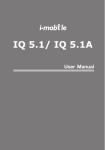
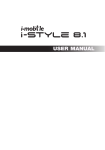
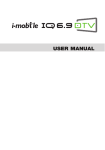
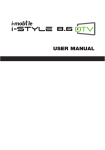

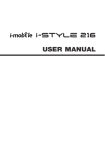
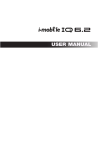


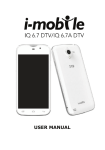
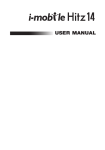

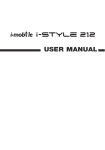

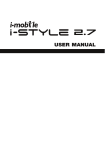
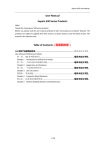


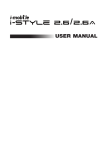
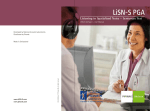

![SOLOSTORM USER GUIDE [VERSION 1.2]](http://vs1.manualzilla.com/store/data/005689152_1-d7af094c3c32ee16b7966cd6221b7607-150x150.png)