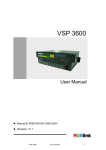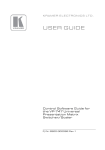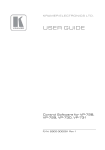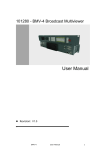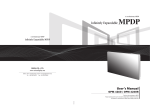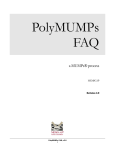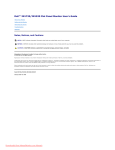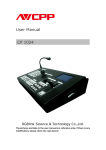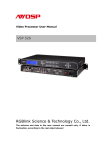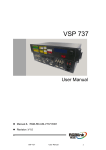Download VSP 3500 User Manual
Transcript
VSP 3500 User Manual Manual #: RGB-RD-UM-V3500 E001 Revision: V1.0 VSP 3500 User Manual 1 VSP 3500·User Manual Thank you for choosing our products! In order to allow you to learn how to use the video processor quickly, we bring you the detailed user manual. You can read the introduction and directions before using the video processor, please read all the information we provide carefully to use our products correctly. Copyright ©2015 All rights are reserved by RGBLINK. This document is done independently by Xiamen RGBlink Science & Technology Co.,LTD. No part can be copied, reproduced or translated without permission. Notice RGBlink provides this manual ―as is‖ without warranty of any kind, no matter expressed or implied, including but not limited to the implied warranties or merchantability and fitness for a particular purpose. RGBlink may make improvements or changes to the products and the programs described in this publication at any time without notice. This publication would contain technical inaccuracies or typographical errors. Changes are periodically made to the information in this publication; these changes are incorporated in new editions of this publication. Federal Communications Commission (FCC) Statement This equipment has been tested and found to comply with the limits for a class A digital device, pursuant to Part 15 of the FCC rules. These limits are designed to provide reasonable protection against harmful interference when the equipment is operated in a commercial environment. This equipment generates, uses and radiates radio frequency energy and, if not installed or used in accordance with the instruction manual, may cause harmful interference to radio communications. Operation of this equipment in a residential area may cause harmful interference, in which case the user will be responsible for correcting any interference. Guarantee and Compensation VSP 3500 User Manual 2 RGBlink provides a guarantee related to perfect manufacturing as part of the legally stipulated terms of guarantee. On receipt, the purchaser must immediately inspect all delivered goods for damage incurred during transportation, as well as for material and manufacturing faults. Please complain to RGBlink by written notice. The period of guarantee begins from the date of transfer of risks, in the case of special systems and software on the date of commissioning, at latest 30 days after the transfer of risks. In the event of justified notice of compliant, RGBlink can repair the fault or provide a replacement at its own discretion within an appropriate period. If this measure proves to be impossible or unsuccessful, the purchaser can demand a reduction in the purchase price or cancellation of the contract. All other claims, in particular those relating to compensation for direct or indirect damage, and also damage attributed to the operation of software as well as to other service provided by RGBlink, being a component of the system or independent service, will be deemed invalid provided the damage is not proven to be attributed to the absence of properties guaranteed in writing or due to the intent or gross negligence or part of RGBlink. If the purchaser or a third party carries out modifications or repairs on goods delivered by RGBlink, or if the goods are handled incorrectly, in particular if the systems are commissioned operated incorrectly or if, after the transfer of risks, the goods are subject to influences not agreed upon in the contract, all guarantee claims of the purchaser will be rendered invalid. Not included in the guarantee coverage are system failures which are attributed to programs or special electronic circuitry provided by the purchaser, e.g. interfaces. Normal wear as well as normal maintenance are not subject to the guarantee provided by RGBlink either. The environmental conditions as well as the servicing and maintenance regulations specified in this manual must be complied with the customer. Trademark Brand and product names mentioned in this manual may be trademarks, registered trademarks or copyrights of their respective holders. All brand and product names mentioned in this manual serve as comments or examples and are not to be understood as advertising for the products or their manufactures. VSP 3500 User Manual 3 Company Address Xiamen RGBlink Science & Technology Co., Ltd. Headquarter: S603~604 Weiye Building Torch Hi-Tech Industrial Development Zone Xiamen, Fujian Province, P.R.C Shenzhen office: Floor 11, A1 Building, Baiwang R&D Building, Shahe West Road, Xili Town, Nanshan District, Shenzhen, Guangdong Province, P.R.C Beijing office: Room 602, Building 7, CaiManJie, No.67 Chaoyang Road, Chaoyang District, Beijing, P.R.C Shanghai office: Building 3, 1358 Nong, Tongpu Road, Shanghai, P.R.C VSP 3500 Tel: +86-592-5771197 Fax: +86-592-5771202 Websites: ~ http://www.rgblink.com ~ http://www.rgblink.cn E-mail: [email protected] User Manual 4 Operators Safety Summary The general safety information in this summary is for operating personnel. Do Not Remove Covers or Panels There are no user-serviceable parts within the unit. Removal of the top cover will expose dangerous voltages. To avoid personal injury, do not remove the top cover. Do not operate the unit without the cover installed. Power Source This product is intended to operate from a power source that will not apply more than 230 volts rms between the supply conductors or between both supply conductor and ground. A protective ground connection by way of grounding conductor in the power cord is essential for safe operation. Grounding the Product This product is grounded through the grounding conductor of the power cord. To avoid electrical shock, plug the power cord into a properly wired receptacle before connecting to the product input or output terminals. A protective-ground connection by way of the grounding conductor in the power cord is essential for safe operation. Use the Proper Power Cord Use only the power cord and connector specified for your product. Use only a power cord that is in good condition. Refer cord and connector changes to qualified service personnel. Use the Proper Fuse To avoid fire hazard, use only the fuse having identical type, voltage rating, and current rating characteristics. Refer fuse replacement to qualified service personnel. Do Not Operate in Explosive Atmospheres To avoid explosion, do not operate this product in an explosive atmosphere. VSP 3500 User Manual 5 Terms In This Manual and Equipment Marking WARNING Highlights an operating procedure, practice, condition, statement, etc, which, if not strictly observed, could result in injury or death of personnel. Note Highlights an essential operating procedure, condition or statement. CAUTION The exclamation point within an equilateral triangle is intended to alert the user to the presence of important operating and maintenance (servicing) instructions in the literature accompanying the appliance. VSP 3500 User Manual 6 Change History The table below lists the changes to the Video Processor User Manual. Format Time ECO# Description Principal 1.0 2013-07-11 0000 Release Vira VSP 3500 User Manual 7 CONTENT CONTENT .......................................................................................... 8 1. Introduction .................................................................................15 Chapter Structure ....................................................................................... 16 How to Use This Guide ................................................................................ 17 Terms and Definitions ................................................................................. 18 System Overview ........................................................................................ 23 Application Question .................................................................................. 24 2. Hardware Orientation .................................................................25 In This Chapter ............................................................................................ 25 VSP 3500 Back Panel ................................................................................... 26 INPUT .................................................................................................................. 26 7.8: DVI Input ..................................................................................................... 26 5.6: DVI Loop Out.............................................................................................. 27 OUTPUT ............................................................................................................. 27 9~12: DVI Output............................................................................................... 27 CONT .................................................................................................................. 27 1. Dial Switch ................................................................................................ 27 2. 10/100M Interface ......................................................................................... 27 3. USB Interface ................................................................................................ 27 8. RS232 Interface ............................................................................................ 27 VSP 3500 User Manual 8 Switch and Power.............................................................................................. 27 13. Switch ........................................................................................................... 28 14. Power Port ................................................................................................... 28 VSP 3500 Front Panel .................................................................................. 29 Number Keys ..................................................................................................... 29 Layers .................................................................................................................. 29 Inputs ................................................................................................................... 29 Outputs ................................................................................................................ 29 Layer Functions ................................................................................................. 30 Split Mode ........................................................................................................... 30 Custom Adjustments ......................................................................................... 30 Control Button .................................................................................................... 30 LCD Panel .......................................................................................................... 30 Knob .................................................................................................................... 30 VSP 3500 Front Panel Button Part............................................................... 31 Number Keys Part ............................................................................................. 33 Layers Part ......................................................................................................... 34 Inputs Part .......................................................................................................... 35 Outputs Part ....................................................................................................... 36 Split Mode Part .................................................................................................. 37 Custom Adjustments Part ................................................................................ 40 Control Button Part............................................................................................ 42 VSP 3500 User Manual 9 Knob Part ............................................................................................................ 43 LCD Panel Part .................................................................................................. 43 3. Hardware Installation .................................................................44 In This Chapter ............................................................................................ 44 Safety Precautions ...................................................................................... 45 Unpacking and Inspection ........................................................................... 45 Site Preparation .......................................................................................... 45 4. Menu Orientation ........................................................................46 In This Chapter ............................................................................................ 46 MENU ......................................................................................................... 47 DEV INFO .................................................................................................... 48 INPUT CONFIG ............................................................................................ 48 OUTPUT CONFIG ......................................................................................... 49 LAYER CONFIG ............................................................................................. 51 VIEW ........................................................................................................... 51 SYSTEM ....................................................................................................... 52 RESET .......................................................................................................... 52 5. Communication Software Guideline .......................................53 In This Chapter ............................................................................................ 53 Install Software ........................................................................................... 54 Run Software .............................................................................................. 58 VSP 3500 User Manual 10 Language Selection .......................................................................................... 58 Connection ......................................................................................................... 59 Mode Settings .................................................................................................... 62 Output Settings .................................................................................................. 62 Alpha Settings .................................................................................................... 63 Alpha Speed Settings ....................................................................................... 63 Color Key Settings ............................................................................................ 63 Layer Settings .................................................................................................... 64 Input Port Settings ............................................................................................. 65 Scale Settings .................................................................................................... 65 Crop Settings ..................................................................................................... 66 Display Mode ..................................................................................................... 66 Mirror Image and Test Pattern Settings ......................................................... 67 Rotate Settings .................................................................................................. 67 Load User Mode ................................................................................................ 69 Save User Mode ................................................................................................ 69 Split Screen Mode ............................................................................................. 70 CUT .....................................................................................................................71 Take .....................................................................................................................71 Input Config ........................................................................................................ 72 Control ................................................................................................................. 74 IP Setting ............................................................................................................ 74 VSP 3500 User Manual 11 Factory reset ...................................................................................................... 75 Language ............................................................................................................ 75 Management ...................................................................................................... 75 Advanced Test ................................................................................................... 75 Script ................................................................................................................... 76 Load Customer Script ....................................................................................... 76 Save Customer Script ....................................................................................... 76 Version Explain .................................................................................................. 76 About ................................................................................................................... 76 Image Display Toolbar ......................................................................................77 Information Toolbar ...........................................................................................77 How to control processor through RS232? .................................................. 79 How to control processor with console software by USB? .......................... 81 6. System Setup and Operations .................................................84 In This Chapter ............................................................................................ 84 How to determine equipment run normally?.............................................. 85 How to change the output resolution? ....................................................... 87 How to add layer? ....................................................................................... 88 How to clear layer? ..................................................................................... 89 How to edit and define outputs? ................................................................ 90 How to scale the layer image ...................................................................... 91 How to crop the layer image? ..................................................................... 92 VSP 3500 User Manual 12 How to set the position of layer image? ..................................................... 93 How to achieve split function? .................................................................... 94 How to achieve quick split?......................................................................... 96 How to set picture size in split effects? ....................................................... 98 How to rotate layer image? ......................................................................... 99 How to save the current setting parameters? ........................................... 100 How to load the saved parameters? .......................................................... 101 7. Common Questions and Solution ......................................... 102 In This Chapter .......................................................................................... 102 No Output in Large Screen ........................................................................ 103 Confirm if there are any input singles ..........................................................103 Confirm if single output ...................................................................................103 Large Screen Output Flash Point ............................................................... 103 Confirm if preview output is normal ..............................................................103 Large Screen only Display Part of the Image.............................................. 103 Signal need to scale........................................................................................103 No Display in the Second Half Part of Large Screen ................................... 104 Resolution is inadequate ................................................................................104 All Key Lights Light Simultaneously ........................................................... 104 Check if dial switches are normal .................................................................104 A.Specification .............................................................................. 105 VSP 3500 User Manual 13 B.Contact Information ..................................................................... 107 C. Upgrading Software ................................................................. 108 Main board MCU program upgrading steps .............................................. 108 VSP 3500 User Manual 14 1. Introduction This chapter is designed to introduce you to the VSP 3500 User Manual. Areas to be covered are: Chapter Structure How to Use This Guide Terms and Definitions System Overview Application Questions VSP 3500 User Manual 15 1. Introduction Chapter Structure Chapter Structure The following chapters provide instructions for all aspects of VSP 3500 operations: Chapter 1 Introduction Chapter 2 Hardware Orientation Chapter 3 Hardware Installation Chapter 4 Menu Orientation Chapter 5 Communication Software Guideline Chapter 6 System Setup and Operations Chapter 7 Common Questions and Solution Appendix A Specification Appendix B Contact information Appendix C Software Upgrade VSP 3500 User Manual 16 1.Introduction How to Use This Guide How to Use This Guide Following are important tips for streamlining your use of this User Manual in its electronic ―PDF‖ form. Navigating Use Acrobat Reader’s ―bookmarks‖ to navigate to the desired location. All chapter files have the same bookmark structure for instant navigation to any section. Please note: Extensive hyperlinks are provided within the chapters. Use Acrobat’s ―Go to Previous View‖ and ―Return to next View‖ buttons to trace your complete navigational path. Use the ―Previous Page‖ and ―Next Page‖ buttons to go to the previous or next page within a file. Use Acrobat’s extensive search capabilities, such as the ―Find‖ tool and ―Search Index‖ tool to perform comprehensive searches as required. Table of Contents and Index Use the Table of Contents bookmarks to navigate a desired topic. Click any item to instantly jump to that section of the guide. You can also use the Index to jump to specific topics within a chapter. Each page number in the Index is a hyperlink. General Operations To ensure trouble-free operation, please follow all procedures as listed below: For detailed installation instructions, refer to chapter 3 ―Hardware Installation‖ on page 44. For communication software control guide, refer to Chapter 5, ―Communication Software Control Guide‖ on page 53. For system setup and operations, refer to Chapter 6, ―System Setup and Operations‖ on page 84. Should you have any questions regarding the installation or operation of VSP 3500, please consult with the factory. Refer to Appendix B, on page 107 for ―Contact information‖. VSP 3500 User Manual 17 1. Introduction Terms and Definitions Terms and Definitions The following terms and definitions are used throughout this guide; “ASCII”: American Standard for Information Interchange. The standard code consisting of 7-bit coded characters (8 bits including parity check) used to exchange information between data processing systems, data communication systems, and associated equipment. The ASCII set contains control characters and graphic characters. “Aspect ratio”: The relationship of the horizontal dimension to the vertical dimension of an image. In viewing screens, standard TV is 4:3, or 1.33:1; HDTV is 16:9, or 1.78:1. Sometimes the ―:1‖ is implicit, making TV = 1.33 and HDTV = 1.78. “AV”: Audio visual, or audio video. A “Background” is an unscaled source, typically originating from a computer. Abackground source appears at the system’s lowest priority — visually in back of all other sources. “Baudrate”:Named of J.M.E. Baudot, the inventor of the Baudot telegraph code. The number of the electrical oscillations per second, called baud rate. Related to, but not the same as, transfer rate in bits per second (bps). “Blackburst”: The video waveform without the video elements. It includes the vertical sync, horizontal sync, and the chroma burst information. Blackburst is used to synchronize video equipment to align the video output. One signal is normally used to set up an entire video system or facility. Sometimes it is called House sync. “BNC”: Bayonet Neill-Concelman. A cable connector used extensively in television and named for its inventors. A cylindrical bayonet connector that operates with a twist-locking motion. To make the connection, align the two curved grooves in the collar of the male connector with the two projections on the outside of the female collar, push, and twist. This allows the connector to lock into place without tools. “Brightness”: Usually refers to the amount or intensity of video light produced on a screen without regard to color. Sometimes called ―black level. ―CAT 5‖: Category 5. Describes the network cabling standard that consists of four unshielded twisted pairs of copper wire terminated by RJ-45 connectors. CAT 5 cabling supports data rates up to 100 Mbps. CAT 5 is based on the EIA/TIA 568 Commercial Building Telecommunications Wiring Standard. “Color bars”: A standard test pattern of several basic colors (white, yellow, cyan, green, magenta, red, blue, and black) as a reference for system alignment and testing. In NTSC video, the most commonly used color bars are the SMPTE standard color bars. In PAL video, the most commonly used color bars are eight full field bars. In the computer, the most commonly used color bars are two rows of reversed color bars. “Color burst”: In color TV systems, a burst of subcarrier frequency located on the back porch of the composite video signal. This serves as a color synchronizing signal to establish a frequency and phase reference for the chroma signal. Color burst is 3.58 MHz for NTSC and 4.43 MHz for PAL. “Color temperature”: The color quality, expressed in degrees Kelvin(K), of a light source. The higher the color temperature, the bluer the light. The lower the temperature, the redder the light. Benchmark VSP 3500 User Manual 18 1. Introduction Terms and Definitions color temperature for the A/V industry include 5000°K, 6500°K, and 9000°K. “Contrast ratio”: The radio of the high light output level divided by the low light output level. In theory, the contrast radio of the television system should be at least 100:1, if not 300:1. In reality, there are several limitations. In the CRT, light from adjacent elements contaminate the area of each element. Room ambient light will contaminate the light emitted from the CRT. Well-controlled viewing conditions should yield a practical contrast ratio of 30:1 to 50:1. “DVI”: Digital Visual Interface. The digital video connectivity standard that was developed by DDWG (Digital Display Work Group). This connection standard offers two different connectors: one with 24 pins that handles digital video signals only, and one with 29 pins that handles both digital and analog video. “EDID”: Extended Display Identification Data – EDID is a data structure used to communicate video display information, including native resolution and vertical interval refresh rate requirements, to a source device. The source device will then output the optimal video format for the display based on the provided EDID data, ensuring proper video image quality. This communication takes place over the DDC – Display Data Channel. “Ethernet”: A Local Area Network (LAN) standard officially known as IEEE 802.3. Ethernet and other LAN technologies are used for interconnecting computers, printers, workstations, terminals, servers, etc. within the same building or campus. Ethernet operates over twisted pair and over coaxial cable at speeds starting at 10Mbps. For LAN interconnectivity, Ethernet is physical link and data link protocol reflecting the two lowest layers of the OSI Reference Model. “Frame”: In interlaced video, a frame is one complete picture. A video frame is made up of two fields, or two sets of interlaced lines. In a film, a frame is one still picture of a series that makes up a motion picture. “Gamma”: The light output of a CRT is not linear with respect to the voltage input. The difference between what you should have and what is actually output is known as gamma. “HDMI” - High – Definition Multimedia Interface: An interface used primarily in consumer electronics for the transmission of uncompressed high definition video, up to 8 channels of audio, and control signals, over a single cable. HDMI is the de facto standard for HDTV displays, Blu-ray Disc players, and other HDTV electronics. Introduced in 2003, the HDMI specification has gone through several revisions. “HDSDI”: The high-definition version of SDI specified in SMPTE-292M. This signal standard transmits audio and video with 10 bit depth and 4:2:2 color quantization over a single coaxial cable with a data rate of 1.485 Gbit/second. Multiple video resolutions exists including progressive 1280x720 and interlaced 1920x1080 resolution. Up to 32 audio signals are carried in the ancillary data. “JPEG” (Joint photographic Expects Group): Commonly used method of lossy compression for photographic images using a discreet cosine transfer function. The degree of compression can be adjusted, allowing a selectable tradeoff between storage size and image quality. JPEG typically achieves 10:1 compression with little perceptible loss in image quality. Produces blocking artifacts. “MPEG”: Motion Picture Expect Group. A standard committee under the auspices of the International Standards Organization working on VSP 3500 User Manual 19 1. Introduction Terms and Definitions algorithm standards that allow digital compression, storage and transmission of moving image information such as motion video, CD-quality audio, and control data at CD-ROM bandwidth. The MPEG algorithm provides inter-frame compression of video images and can have an effective compression rate of 100:1 to 200:1. “NTSC”: The color video standard used in North America and some other parts of the world created by the National Television Standards Committee in the 1950s. A color signal must be compatible with black-and-white TV sets. NTSC utilizes an interlaced video signals, 525 lines of resolution with a refresh rate of 60 fields per second (60 Hz). Each frame is comprised of two fields of 262.5 lines each, running at an effective rate of 30 frames per second. “Operator”: Refers to the person who uses the system. “PAL”: Phase Alternate Line. A television standard in which the phase of the color carrier is alternated from line to line. It takes four full pictures (8 fields) for the color-to-horizontal phase relationship to return to the reference point. This alternation helps cancel out phase errors. For this reason, the hue control is not needed on a PAL TV set. PAL, in many transmission forms, is widely used in Western Europe, Australia, Africa, the Middle East, and Micronesia. PAL uses 625-line, 50-filed (25 fps) composite color transmission system. “PIP”: Picture-in-Picture. A small picture within a larger picture created by scaling down one of the images to make it smaller. Each picture requires a separate video source such as a camera, VCR, or computer. Other forms of PIP displays include Picture-by-Picture (PBP) and Picture-with-Picture (PWP), which are commonly used with 16:9 aspect display devices. PBP and PWP image formats require a separate scaler for each video window. “Polarity”: The positive and negative orientation of a signal. Polarity usually refers to the direction or a level with respect to a reference (e.g. positive sync polarity means that sync occurs when the signal is going in the positive direction). “RJ-45”: Registered Jack-45. A connector similar to a telephone connector that holds up to eight wires, used for connecting Ethernet devices. ―RS-232”: An Electronic Industries Association (EIA) serial digital interface standard specifying the characteristics of the communication path between two devices using either DB-9 or DB-25 connectors. This standard is used for relatively short-range communication and does not specify balanced control lines. RS-232 is a serial control standard with a set number of conductors, data rate, word length, and type of connector to be used. The standard specifies component connection standards with regard to the computer interface. It is also called RS-232-C, which is the third version of the RS-232 standard, and is functionally identical to the CCITT V.24 standard. “Saturation”: Chroma, chroma gain. The intensity of the color, or the extent to which a given color in any image is free from white. The less white in a color, the truer the color or the greater its saturation. On a VSP 3500 User Manual 20 1. Introduction Terms and Definitions display device, the color control adjusts the saturation. Not to be confused with the brightness, saturation is the amount of pigment in a color, and not the intensity. Low saturation is like adding white to the color. For example, a low-saturated red looks pink. “Scaling”: A conversion of a video or computer graphic signal from a starting resolution to a new resolution. Scaling from one resolution to another is typically done to optimize the signal for input to an image processor, transmission path or to improve its quality when presented on a particular display. “SDI”: Serial Digital Interface. The standard based on a 270 Mbps transfer rate. This is a 10-bit, scrambled, polarity independent interface with common scrambling for both component ITU-R 601 and composite digital video and four channels of (embedded) digital audio. “Seamless Switching”: A feature found on many video switchers. This feature causes the switcher to wait until the vertical interval to switch. This avoid a glitch (temporary scrambling) which normally is seen when switching between sources. “SMPTE”: Society of Motion Picture and Television Engineers. A global organization, based in the United States, that sets standards for baseband visual communications. This includes film as well as video and television standards. “S-video”: A composite video signal separated into the luma (―Y‖ is for luma, or black and white information; brightness) and the chroma (―C‖ is an abbreviation for chroma, or color information). “Sync”: Synchronization. In video, sync is a means of controlling the timing of an event with respect to other events. This is accomplished with timing pulses to insure that each step in a process occurs at the correct time. For example, horizontal sync determines exactly when to begin each horizontal scan line. Vertical sync determines when the image is to be refreshed to start a new field or frame. There are many other types of sync in video system.(Also known as ―sync signal‖ or ―sync pulse.‖) “TCP/IP”: Transmission Control Protocol/Internet Protocol. The communication protocol of the Internet. Computers and devices with direct access to the Internet are provided with a copy of the TCP/IP program to allow them to send and receive information in an understandable form. “USB”: Universal Serial Bus. USB was developed by seven PC and telecom industry leaders (Compaq, DEC, IBM, Intel, Microsoft, NEC, and Northern Telecom). The goal was easy plug-and-play expansion outside the box, requiring no additional circuit cards. Up to 127 external computer devices may be added through a USB hub, which may be conveniently located in a keyboard or monitor. USB devices VSP 3500 User Manual 21 1. Introduction Terms and Definitions can be attached or detached without removing computer power. The number of devices being designed for USB continues to grow, from keyboards, mice, and printers to scanners, digital cameras, and ZIP drives. “VESA”: Video Electronics Standards Association. A nonprofit number organization dedicated to facilitating and promoting personal computer graphics through improved standards for the benefit of the end-user. www.vesa.org “VGA”: Video Graphics Array. Introduced by IBM in 1987, VGA is an analog signal with TTL level separate horizontal and vertical sync. The video outputs to a 15-pin HD connector and has a horizontal scan frequency of 31.5 kHz and vertical frequency of 70 Hz (Mode 1, 2) and 60 Hz (Mode 3). The signal is non-interlaced in modes 1, 2, and 3 and interlaced when using the 8514/A card (35.5 kHz, 86 Hz) in mode 4. It has a pixel by line resolution of 640×480 with a color palette of 16 bits and 256,000 colors. “YCrCb”: Used to describe the color space for interlaced component video. “YPbPr”: Used to describe the color space for progressive-scan (non-interlaced) component video. VSP 3500 User Manual 22 1. Introduction System Overview System Overview The VSP 3500 is a dedicated seamless Video Wall Processor and it does have some features not found on any other models that make setup easier. VSP 3500 offer the advantage that when basic video wall control is not required, it can be used for scaling applications, and can setup as rotary possibility. In addition to local control via the front panel, control can be from the Windows Control Panel or the optional remote control panel. The VSP 3500 is ideal for a wide range of applications requiring up to 4096*2304 resolution for rotary of high resolution content with the highest quality. Because of the remote control panel support and unprecedentedly super video processing functions, VSP 3500 supports full flexibility for rental and staging, and presentation. VSP 3500 User Manual 23 1. Introduction Application Question Application Question We offer solutions to demanding technical problems. Any application questions, or required further information, please contact with our Customer Support Engineers. Refer to Appendix B for contact details. VSP 3500 User Manual 24 2. Hardware Orientation In This Chapter This chapter provides detailed information about the VSP 3500 hardware. The following topics are discussed: VSP 3500 Back Panel VSP 3500 Front Panel VSP 3500 Front Panel Button Part VSP 3500 User Manual 25 2. Hardware Orientation VSP 3500 Back Panel VSP 3500 Back Panel The figure below illustrates the professional interface and control signals of VSP 3500 back panel: NO. INTERFACE NO. INTERFACE 1 Dial switch 5.6 DVI Loop Out 2 10/100M Interface 7.8 DVI Input 3 USB Interface 9~12 DVI Output 4 RS232 Interface 13.14 Switch and Power INPUT 2 DVI input by DVI-I port. 7.8: DVI Input DVI1/2 input. Support DVI from high definition player, DVD, PC. Through DVI-I port. Input resolution: SMPTE:1080P50, 1080P59.94/60,720p50,720p59.94/60; VESA: 800×600×60/75/85Hz,1024×768×60/75/85Hz,1280×768×60/75/80Hz,128 0x960x60/85Hz,1280×1024×60/75/85Hz,1360x768x60Hz,1366x768x60H z,1400x1050x60Hz,1440x900x60Hz,1680x1050x60Hz,1600×1200×60Hz ,1920x1200x60Hz,1920×1080×50/59.94/60Hz, 2048x1152x60Hz; VSP 3500 User Manual 26 2. Hardware Orientation VSP 3500 Back Panel Note DVI1,2 applies the standard DVI-I port, and is compatible with HDMI1.3. 5.6: DVI Loop Out DVI loop out, can connect the next level VSP 3500 or the device with DVI loop out. OUTPUT 9~12: DVI Output DVI output. HDMI or DVI are output. It can connect to display system or LED screen through sending card. Output resolution: VESA: 1024×768×60Hz,1280×720×60Hz,1280×768×60Hz,1280×1024×60Hz, 1280x1280x60Hz,1440x900x60Hz,1600×1200×60Hz,1680x1050x60Hz, 1920×1080×60Hz,1920x1200x60H,2048x1152x60Hz,2560x816x60Hz. CONT 1. Dial Switch Switch down and it works normally. Switch up and it is ready for update. 2. 10/100M Interface Remote control port for software. 3. USB Interface Remote control port for software. 8. RS232 Interface Remote control port for software. Switch and Power VSP 3500 User Manual 27 2. Hardware Orientation VSP 3500 Back Panel 13. Switch Switch on. It means power on; Switch off. It means power off. 14. Power Port AC 90-264V 50/60Hz IEC-3 power interface VSP 3500 User Manual 28 2. Hardware Orientation VSP 3500 Front Panel VSP 3500 Front Panel Brief introduction of its front panel as the following picture: NO. NO. 1~10 Number Keys 15 CUSTOM ADJUSTMENTS 11 LAYERS 16 Control Button 12 INPUTS 17 LCD Panel 13 OUTPUTS 18 Knob 14 SPLIT MODE Number Keys Number keys 0 ~ 9 is used to save and load, and input the required number for SCALE, CROP, and POSITION directly. For details, please confer to: Number Keys Part. Layers VSP 3500 supports 4 layers operation, that is layer A, B, C, D. For details, please confer to: Layers Part. Inputs VSP 3500 support 2 inputs, button 1, 2. For details, please confer to: Inputs Part.. Outputs Buttons DVI1, DVI2, DVI3, DVI4 are corresponding to DVI output 1, 2, 3, 4 interface. VSP 3500 User Manual 29 2. Hardware Orientation VSP 3500 Front Panel For details, please confer to: Outputs Part. Layer Functions Buttons LAYER FUNCTIONS is used for program layer A, B, C, D. For details, please confer to: Layer Functions Part. Split Mode Used for split effects output. For details, please confer to: Split Mode Part. Custom Adjustments Used for signal edit, save, output format selection, scale and so on. For details, please confer to: Custom Adjustments Part. Control Button NEXT: push the button for current subordinate option or confirm; MENU: push the button to go back to superior option; For details, please confer to: Control Button Part LCD Panel Interactive menu for display button and communication; For details, please confer to: LCD Panel Part Knob Rotate the knob to adjust the option menu shown on the LCD panel; For details, please confer to: Knob Part VSP 3500 User Manual 30 2. Hardware Orientation VSP 3500 Front Panel Button Part VSP 3500 Front Panel Button Part Plug power and push to ON. LCD module on the front panel will show RGBLINK and go into self verification before it load last setting config and send processed image to the target monitor. For the first setup, DVI input is default source. With front panel keyboard, user can operate UVM 360 through the menus on LCD panel. VSP 3500 front panel as shown in figure: RGBLink 视诚科技 亮彩系列 AVDSP SERIES VSP 3500 Initializing Please wait... IN1:1024 x768 x60 IN2:1280 x768 x60 OUT:1920x1080x60 IP:192.168.0.100 视诚科技 VSP 3500 VSP 3500 User Manual RGBlink VER 3.6 31 2. Hardware Orientation VSP 3500 Front Panel Button Part Into the cycle: When in to the cycle, it shows the current input format, preview, the current output format, the current software information, the current device serial number. User have the device serial number will acquire more effective service and support. IN1:1024 x768 x60 IN2:1280 x768 x60 视诚科技 VSP 3500 OUT:1920x1080x60 IP:192.168.0.100 RGBlink VER 3.6 VSP 3500 User Manual 32 2. Hardware Orientation VSP 3500 Front Panel Button Part Number Keys Part 1: Number Key 1. Press SAVE, LOAD, SCALE, CROP and POSITION key, The light lights, user can choose SAVE to 1 or LOAD from 1, or input number 1 directly. 2: Number Key 2. Press SAVE, LOAD, SCALE, CROP and POSITION key, The light lights, user can choose SAVE to 2 or LOAD from 2, or input number 2 directly. 3: Number Key 3. Press SAVE, LOAD, SCALE, CROP and POSITION key, The light lights, user can choose SAVE to 3 or LOAD from 3, or input number 3 directly. 4: Number Key 4. Press SAVE, LOAD, SCALE, CROP and POSITION key, The light lights, user can choose SAVE to 4 or LOAD from 4, or input number 4 directly. 5: Number Key 5. Press SAVE, LOAD, SCALE, CROP and POSITION key, The light lights, user can choose SAVE to 5 or LOAD from 5, or input number 5 directly. 6: Number Key 6. Press SAVE, LOAD, SCALE, CROP and POSITION key, The light lights, user can choose SAVE to 6 or LOAD from 6, or input number 6 directly. VSP 3500 User Manual 33 2. Hardware Orientation VSP 3500 Front Panel Button Part 7: Number Key 7. Press SAVE, LOAD, SCALE, CROP and POSITION key, The light lights, user can choose SAVE to 7 or LOAD from 7, or input number 7 directly. 8: Number Key 8. Press SAVE, LOAD, SCALE, CROP and POSITION key, The light lights, user can choose SAVE to 8 or LOAD from 8, or input number 8 directly. 9: Number Key 9. Press SAVE, LOAD, SCALE, CROP and POSITION key, The light lights, user can choose SAVE to 9 or LOAD from 9, or input number 9 directly. 0: Number Key 0. Press SAVE, LOAD, SCALE, CROP and POSITION key, The light lights, user can choose SAVE to 10 or LOAD from 10, or input number 0 directly. Layers Part VSP 3500 supports 4 layers processing. Buttons A, B, C, D are corresponding to DVI1, DVI2, DVI3, DVI4. Buttons light mean they are selected; For details, please confer to: How to edit and define layer? A: Layer A. It lights means being selected and brinks means can be programmed; VSP 3500 User Manual 34 2. Hardware Orientation VSP 3500 Front Panel Button Part B: Layer B. It lights means being selected and brinks means can be programmed; C: Layer C. It lights means being selected and brinks means can be programmed; D: Layer D. It lights means being selected and brinks means can be programmed; Push A-D button, LCD panel will display as follows ( select A): SELECT LAYER: LAYER A Inputs Part 1: Channel 1. The light lights means it is selected. 2: Channel 2. The light lights means it is selected. VSP 3500 User Manual 35 2. Hardware Orientation VSP 3500 Front Panel Button Part Outputs Part VSP 3500 supports 4 outputs. OUTPUTS buttons DVI1, DVI2, DVI3, DVI4 are corresponding to the output ports DVI1, DVI2, DVI3, DVI4 in back panel. Button lights show its corresponding output are selected. For details, please refer to: How to edit and define outputs? Note OUTPUTS Button DVI1 corresponding DVI1 is the default as output. DVI1: It is corresponding to DVI1 on back panel. It lights means being selected; DVI2: It is corresponding to DVI2 on back panel. It lights means being selected; DVI3: It is corresponding to DVI3 on back panel. It lights mean being selected; DVI4: It is corresponding with DVI4 on back panel. It lights means being selected; Push DVI1-DVI4, LCD panel will display as follows (select DVI 1): SELECT OUTPUT: OUTPUT 1 VSP 3500 User Manual 36 2. Hardware Orientation VSP 3500 Front Panel Button Part Split Mode Part Split effect button, press it and it lights, it can achieve split effects, that is VSP 3500 4 outputs are in the form of output split. Single equipment can be set at max,: 2048x4*1152 or 2048*1152x4 or 2048x2*1152x2, it is mainly suitable for LED screen users. For details, please refer to: How to achieve split function, How to set picture size in split effects? VSP 3500 provides 8 kinds of split modes as follows: Split Mode 1: STRAIGHT Mode VSP 3500 User Manual 37 2. Hardware Orientation VSP 3500 Front Panel Button Part Split Mode 2: HORIZONTAL 1/2 Split Mode 3: FIELD GLYPH Other split modes, including the following: Split Mode 4: VERTICAL 1/2 VSP 3500 User Manual 38 2. Hardware Orientation VSP 3500 Front Panel Button Part Split Mode 5: HORIZONTAL 1/4 Split Mode 6: VERTICAL 1/4 Split Mode 7: 2 IN 3 OUT VSP 3500 User Manual 39 2. Hardware Orientation VSP 3500 Front Panel Button Part Split Mode 8: 2 IN 4 OUT Custom Adjustments Part CUSTOM ADJUSTMENTS set function shortcut button for users, shortcut button is the most commonly used functions for users , shortcut setting the most frequent use function for the convenience of customers operate. SAVE: press the key to save the user data, and meanwhile button 0~9 light, choose the corresponding position and save. SAVE TO 1 ~SAVE TO 9 corresponding button 1~9, SAVE TO 10 corresponding button 0. For details, please refer to: How to save the current setting parameters? VSP 3500 User Manual 40 2. Hardware Orientation VSP 3500 Front Panel Button Part SAVE >SAVE TO 1~10 SAVE TO 1 SAVE FINISH Load: press the button to load the saved user data, and meanwhile button 0~9 light, choose the corresponding position to load. LOAD FROM 1~LOAD FROM 9 corresponding button 1~9, LOAD FROM 10 corresponding button 0. For details, please refer to: How to load the saved parameters? LOAD > LOAD FROM 1~10 LOAD FROM 1 LOAD FINISH Finished!l OUT: Output format button, press the button, key lights, and enter the current output format, user can select different output formats by rotating the left-right knob. SCALE: Scale button, press the button, key lights, the user can adjust the size of selected layer image currently by using the up-down and leftright knob. It is subject to button A, B, C, D key light when select the current layer. For details, please refer to: How to scale the layer image? SIZE SIZE VSP 3500 X: Y: 1920 1080 User Manual 41 2. Hardware Orientation VSP 3500 Front Panel Button Part Users can change the screen size and position easily by changing the digital setting parameters. It is mainly suitable for the LED large screen users. CROP: Crop button, press it and it lights, users can crop the current selected layer image through the up-down and left-right sides knob, and can adjust the crop position, size, the current selected layer is subject to button A, B, C, D. For details, please refer to: How to crop the layer image? Position: Image position adjustment button, press it and it lights, users can adjust the selected layer image through the up-down and left-right knob, the current selected layer is subject to button A, B, C, D. For details, please refer to: How to set the position of layer image? POS POS X: Y: 0 0 Control Button Part Menu, confirm button, press it to return to the superior option; when it is used as menu key, it includes menu content as follows: DEV INFO, INPUT VSP 3500 User Manual 42 2. Hardware Orientation VSP 3500 Front Panel Button Part CONFIG, OUTPUT CONFIG, LAYER CONFIG, RESET. Users can adjust the needed install option combined with knob according to need. Confirm button or lower key, press the key to confirm options or enter-out the current options. Knob Part Up-down knob: rotate the knob, you can adjust menu page or function option on the control LCD panel. Left-right knob: rotate the knob, you can adjust menu page concrete numerical value or numerical value of function options on the control LCD panel. LCD Panel Part Used as interactive menu of display buttons and communication. VSP 3500 User Manual 43 3. Hardware Installation In This Chapter This chapter provides comprehensive installation instruction for VSP 3500 hardware: Following is the size of VSP 3500 for your reference: VSP 3500 User Manual 44 Safety Precautions For all VSP 3500 processor installation procedures, please observe the following important safety and handling rules to avoid damage to yourself and the equipment. To protect users from electric shock, ensure that the chassis connects to earth through the ground wire provided in the AC power Cord. The AC Socket-outlet should be installed near the equipment and be easily accessible. Unpacking and Inspection Before opening VSP 3500 process shipping box, inspect it for damage. If you find any damage, notify the shipping carrier immediately for all claims adjustments. As you open the box, compare its contents against the packing slip. If you find any shortages, contact your sales representative. Once you have removed all the components from their packaging and checked that all the listed components are present, visually inspect the system to ensure there was no damage during shipping. If there is damage, notify the shipping carrier immediately for all claims adjustments. Site Preparation The environment in which you install your VSP 3500 should be clean, properly lit, free from static, and have adequate power, ventilation, and space for all components. . VSP 3500 User Manual 45 4. Menu Orientation In This Chapter This chapter describes all VSP 3500 processor menus, including how they are accessed, the functions that are available, and descriptions of each menu tree (in block diagram format). The following topics are discussed: • MENU DEV INFO INPUT CONFIG OUTPUT CONFIG LAYER CONFIG VIEW SYSTEM RESET VSP 3500 User Manual 46 4. Menu Orientation MENU MENU Press MENU button to enter the main MENU; Rotate UP/DOWN knob to browse level 1 menu; Press NEXT to level 2 menu. Repeat above operations can access to level 3 and level 4 menu ; Rotate LEFT/RIGHT knob to set and adjust for the current menu; Again press MENU to return to the superior MENU; VSP 3500 menu tree are as follows: VSP 3500 User Manual 47 4. Menu Orientation MENU DEV INFO Select Dev Info, pressing NEXT, It will show the information of input and output video signals. As picture above, running the knob switch can check preview output format, output format, program version, the current device IP address and baud rate; INPUT CONFIG Select Input Config (Input configuration), press NEXT, rotate LEFT/RIGHT knob can set the input format. INPUT FORMAT: Input resolution choice, VSP 3500 support 56 kinds of resolutions, specific as follows: 720x480x60,720x576x50,1280x720x60,1280x720x59.94,1280x720x50, 1280x720x30, 1280x720x29.97, 1280x720x25, 1280x720x24, 1280x720x23.98, 1920x1080x60, 1920x1080x59.94, 1920x1080x50, 1920x1080x30, 1920x1080x30s, 1920x1080x29.97, 1920x1080x29.9s, 1920x1080x25, 1920x1080x25s, 1920x1080x24, 1920x1080x24s, 1920x1080x23.98, 1920x1080x23.9s, 640x480x60, 640x480x75, 640x480x85, 800x600x60, 800x600x75, 800x600x85, 1024x768x60, 1024x768x75, 1024x768x85, 1280x1024x60, 1280x1024x75, 1280x1024x85, 1600x1200x60, 720x480x60i, 720x576x50i, 1920x1080x60i, 1920x1080x50i, 1152x864x75, 1280x768x60, 1280x960x60, 1280x960x85, 1360x768x60, 1366x768x60, 1400x1050x60, 1440x900x60, 2048x1152x60,1680x1050x60, 1920x1200x60,1600x1200x60_r, 1920x1080x60_r, 1440x900x60_r, VSP 3500 User Manual 48 4. Menu Orientation MENU 1680x1050x60_r,1400x1050x60_r. AUTO DETECT: Auto detect input resolution, this option general choose ON open state, users will not need to choose manually, the equipment will read input resolution automatically. Note The system is default for ON state; COLOR SPACE: Color space choice, specific includes 4 kinds as follows: Note When the image color of input signal source is not normal, it needed to regular. TIMING ADJUST: Input image sequence settings; Note Adjust only permitted under the guidance of our engineers. OUTPUT CONFIG Select Output Config (output configuration), then press NEXT key, rotate VSP 3500 User Manual 49 4. Menu Orientation MENU LEFT/RIGHT knob to set the following options separately: OUTPUT FORMAT: Output resolution choice, VSP 3500 support 12 kinds of common and other for total 17 resolutions, specific as follows: 1024x768x60,1280x720x60, 1280x768x60, 1280x1024x60,1360x768x60, 1366x768x60,1400x1050x60, 1440x900x60, 1440x900x60_r, 1600x1200x60, 1600x1200x60_r,1680x1050x60, 1680x1050x60_r, 1920x1080x60, 1920x1080x60_r, 1920x1200x60,2048x1152x60. TIMING ADJUST: Output image sequence settings; Note Adjust only permitted under the guidance of our engineers. ALPHA:Set the current layer (A ~ D) image output transparency value (range from 0 to 128), and control switching speed between layers (range from 0 to 6000ms, namely 0 ~ 6s). VSP 3500 User Manual 50 4. Menu Orientation MENU LAYER CONFIG SET INPUT: Input selection, you can choose needed programming input 1, 2, after choosing, you can set display, rotate. DISPLAY: Display Setting, you can set LIVE or FREEZE, H Mirror or V Mirror switch. SET ROTATE: Rotate Setting, you can set image rotation and choose the image rotate to LEFT or rotate to RIGHT, and also can choose to OFF image rotation function. VIEW SET MAX ALPHA: Alpha value setting, the adjustable range is between VSP 3500 User Manual 51 4. Menu Orientation MENU 2~128. SIGNAL BACKUP: Signal back up, user can choose ON/OFF. If one channel signal interrupted, the device will switch to next channel signal in ON station. DELAY CALL SAVE: Set delay the output time. When more than one equipment power on, and the processor is the end equipment in order to improve question that can’t identify the input signal and phenomenon that LED screen appear messy code and flash screen, now need to delay the input time. FADE IN/OUT: FADE IN/OUT effect, user can choose ON/OFF. If choose ON, it will first darken, and then get fade in fade out effect when save call. If choose OFF, it will directly get fade in fade out effect. SYSTEM LANGUAGE: Through this option, user can choose Chinese or English according to their needs to operate the interface more quickly. MODIFY IP. PADLOCK SETTING: Key lock function, user can choose ON/OFF, and also can press MENU and NEXT button simultaneously to lock the key keyboard, press MENU and NEXT button simultaneously again can cancel the key lock function. RESET If select Reset, press NEXT to previously saved user-mode will be clear; and it will show as picture above: RESET RESET FINISH! VSP 3500 User Manual 52 5. Communication Software Guideline In This Chapter This chapter mainly introduce the control of communication software, mainly includes as follows: Install Software Run Software How to control processor through RS232? How to control processor with console software by USB? VSP 3500 User Manual 53 5. Communication Software Guideline Install Software Install Software VSP 3500 video processor is very easy to be configured with user friendly communication software, support drag and drop operation for edit and display. Also it can be customized with schedule function. Double click , to install, English version default for use, click ―select‖ to next dialog: Please read the terms of service before you install VSP 3500 PC software, choose "Agree" to continue installation; Select "Disagree" will exit the installation, as shown in figure: VSP 3500 User Manual 54 5. Communication Software Guideline Install Software Users can choose installation path of the VSP 3500 PC software through the "Destination Directory", as shown in figure: VSP 3500 User Manual 55 5. Communication Software Guideline Install Software Choose "Next" to continue installation, as shown in figure: Choose "Next" to continue installation, as shown in figure: VSP 3500 User Manual 56 5. Communication Software Guideline Install Software Choose "Next" to continue installation, as shown in figure: Click ―Finish‖ and ready to run VSP 3500 console, as shown in figure: VSP 3500 User Manual 57 5. Communication Software Guideline Run Software Run Software The user install VSP 3500 PC software in the random attached disk . Install the software to the specified directory according to the software prompt, the installation steps as follows: Run Software Double-click on the desktop shortcut to operate and control software , choose and double-click . VSP 3500 control software interface as shown: Language Selection In order to using PC software more efficiently, please choose the correct language version before use. VSP 3500 User Manual 58 5. Communication Software Guideline Run Software Connection Through the PC software to control video processor, the product is equipped with a control line that is serial lines by default (RS-232), end nine-pin port (DB9F), four-pin COM Crystal head at one end (6B4C), besides the power line. Connection steps are described in detail below: First, connect nine-pin port (DB9F) to corresponding ports on computer and connect COM Crystal head to the RS232 port on the video processor. Open the video processor, then operate the computer, back to the computer's desktop window, click on【 My computer】right mouse button and go into 【 Properties】to find the 【Hardware】 tab, as described in the following, click on 【Device Manager】on the left mouse button. Find the "ports (COM and LPT)" in the Device Manager, then click the plus sign on the left and record your computer's serial port name, as following figure, the using serial port is COM1. VSP 3500 User Manual 59 5. Communication Software Guideline Run Software After confirmation of serial port then open control software, find the 【Connection】tab, click to enter setup option: Software serial connection by default, when the user use at the first time, set the serial port; Interface left bottom display click the button connection, it displays , after serial port setup finished, , serial displays button , after successful , on left corner, which means that the Connector has already been connected with video processors, and you can control video processor through the PC software. More details may refer to: ―How to control processor through RS232?‖ In addition, the product is also equipped with a USB control line, which is also available to connect the computer and the video processor to control VSP 3500 User Manual 60 5. Communication Software Guideline Run Software PC software, concreteness can refer to: “How to control processor with console software by USB?” Note RS 232 Serial line, all USB line can upgrade procedures. After USB connection or serial connection, click to search equipment, the equipment search and connect automatically. If you use network, equipment IP address by default is: 192.168.0.100, please set the IP address of the computer firstly, set up the computer in the same network segment, different IP address, you can communicate, such as: 192.168.0.99. In addition, VSP 3500 PC software can also control many set of equipment, if the user need more table control, you can click to add, appear interface as follows: Input equipment name, if you choose a serial port or USB communication, need to choose communication COM port and baud rate, if you choose network communication, you need to set equipment IP address, the local port and remote port is 1000 by default. If you need to reduce the connected device, click delete or delete all to clear. VSP 3500 User Manual 61 5. Communication Software Guideline Run Software Mode Settings After confirm the equipment can communicate, you can use after you set up equipment display. set the 【 Mode 】 options in figure: Output Settings Set output way information, you can set output 1, 2, 3, 4 channel respectively; VSP 3500 User Manual 62 5. Communication Software Guideline Run Software Alpha Settings You can set the alpha value of each layer respectively (range in 0 ~ 128), when the transparency is 0, the layer image will not display, when the transparency is 128, the layer image display fully. Note The function is the same as MENU Config Output 1 Output Layer A~D Alpha Alpha Speed Settings Alpha speed refers to image switching speed between layers of degree, scope in 0 ~ 6 seconds; Note The function is the same as MENU Config Output 1 Output Alpha Time Color Key Settings VSP 3500 User Manual 63 5. Communication Software Guideline Run Software Available/close: Select and tick available option, the color key function open; Key in: Select color to remove; Key out: Select color to reserve; Red, green, and blue article regulation bar: Adjust color value of the color key. Note VSP 3500 version 1. 0 is unavailable. Layer Settings You can set up A,B,C,D layer respectively; VSP 3500 User Manual 64 5. Communication Software Guideline Run Software Input Port Settings VSP 3500 is multi-layer image processing, set all layer data in this interface, the layer data can configurate input way arbitrarily, namely, four layers can be configured to the same or different way data, and realize matrix function. Note The function is the same as MENU Config Layer A Set Input Output Set Input 1~2 Scale Settings You can adjust image X and Y coordinate values, the width and height value; The user can narrow or enlarge image by changing the number or click on the pull down arrow or drag the edge of image. VSP 3500 User Manual 65 5. Communication Software Guideline Run Software Note This set also can realize through the SCALE key Crop Settings You can set crop function to signal input image. The user can cut image by changing the number or click on the pull down arrow, or drag the edge of image. Note This set also can realize through the CROP key Display Mode There are two different display modes, when selecting the live video that is normally broadcast video; when selecting a still frame, it ceases to play video but only shows a frame of picture. Note The function is the same as MENU Config Layer A Output Display MODE: Freeze/Live VSP 3500 User Manual 66 5. Communication Software Guideline Run Software Mirror Image and Test Pattern Settings There are two mirror modes, namely level image and vertical mirror; you can also choose test images; Note The function is the same as MENU Config Layer A Display Output H/V Mirror. Rotate Settings VSP 3500 User Manual 67 5. Communication Software Guideline Run Software Note The function is the same as MENU Config Layer A Output Set Rotate Switch Mode Settings Swap: After switch Cut/Take, Program input and Preview input, the image exchange. Stay: After switch Cut/Take, Program follow Preview input image. Note VSP 3500 version 1.0 is unavailable. VSP 3500 User Manual 68 5. Communication Software Guideline Run Software Load User Mode Click on the loading user mode options, you can transfer to the user save information directly, the system provides 10 kinds of save modes for customers choose. Note This setting also can realize through Load key. Note Without electricity to restart, equipment loads user mode 1 automatically. Save User Mode Click save user mode to confirm after the completion of all parameter adjustment, save all settings, for the convenience of user to realize different patterns of scene application quickly, the system provides 10 kinds of save mode, prompt the user save data position, save after the success, the user can recall save parameters in the recall save button directly after save successfully. VSP 3500 User Manual 69 5. Communication Software Guideline Run Software Note This setting also can realize through Save key. Split Screen Mode It provides 8 kinds of cascade modes for the user to choose. The corresponding rendering is listed below: VSP 3500 User Manual 70 5. Communication Software Guideline Run Software Note This setting also can realize through keys in Split Mode area. CUT Seamless switch button; Note VSP 3500 version 1.0 is unavailable. Take Seamless special effects switch button; VSP 3500 User Manual 71 5. Communication Software Guideline Run Software Note VSP 3500 version 1.0 is unavailable. Config Mode Input Config Click home page on the configuration, tick in the input configuration option, , it needn't to choose manually, the system can search the resolution of the input automatically, the other set terms is gray, namely, you needn't to set, equipment is the default settings, as the following graph: VSP 3500 User Manual 72 5. Communication Software Guideline Run Software Note The choice of output resolution, the function is the same as MENU 1 Input Config Input Input Format Output Config Click on the configuration mode page, users only need to select output resolution in the output configuration option, other settings items is gray, namely, when you needn't to set, equipment is the default settings, as the following graph: VSP 3500 User Manual 73 5. Communication Software Guideline Run Software Note The choice of output resolution, the function is the same as MENU Output Config Common Format Control IP Setting User can set IP through this function, and it often used for the same computer to operate a few devices at the same time or remote control. If you use a serial port to change IP, it can become effective directly; If you use the Internet to change IP, after change, upper machine should be shut off, then to open again, the IP value can normal connection after filling and changing of network IP. VSP 3500 User Manual 74 5. Communication Software Guideline Run Software Factory reset Click on the device factory initialization, all set back the factory value. Note The function is the same as Reset in the menu. Language Language choice; The software supports Chinese and English Management Advanced Test VSP 3500 User Manual 75 5. Communication Software Guideline Run Software Note Advanced test only for engineers, please contact our customer personnel for the administrator password if you need; Script Load Customer Script The Users can input previous script and change the parameters. Save Customer Script Save the current script in operation to the specified path; Version Explain Show the content of the software version upgrade; About Shows the software version and company information; VSP 3500 User Manual 76 5. Communication Software Guideline Run Software Image Display Toolbar Display the location, size and output resolution information of the current image. When the user modify parameters in the image toolbar, display image may change follow it. Information Toolbar VSP 3500 User Manual 77 5. Communication Software Guideline Run Software The bottom of Software connector displays software version, core board version, firmware version and product serial number of the current used device. VSP 3500 User Manual 78 5. Communication Software Guideline How to control processor through RS232? How to control processor through RS232? First, install PC software in control computer; Connecting PC and VSP 3500 through a serial port needs to use serial line of device standard (RS-232, one end is nine-pin, the other end is four needle crystal COM head.) COM four needle crystal head access VSP 3500 RS232 control Connector, the other end access PC serial. Connection schemes are as follows: If there is no any Serial port on your PC, you will need another Serial to USB adapter. Connect one end of the RJ11 download line to the RS232 on the video processor. Connect the end of USB-side to the PC, Ensure the cable connection is good. Right click the【My Computer】on the home screen of control PC. Enter【Attribute】 , Find【Hardware】 Option, as following, Click【Device Manager】. Click【Device Manager】―+‖ on the left,check the COM number,as following, COM1 is offered. VSP 3500 User Manual 79 5. Communication Software Guideline How to control processor through RS232? Software is default serial connection, first time user has to set serial port. Interface left bottom display click the button , after serial port setup finished, , serial displays button connection, it displays after successful on left corner, which means that the connector has already been connected with video processors, and you can control video processor through the PC software. Note If power off during communication, should close the port , by first, and plug in out of the USB and do communication. VSP 3500 User Manual 80 5. Communication Software Guideline How to control processor with console software by USB? How to control processor with console software by USB? Install the driver ; Firstly, release the following compression bag: Secondly, find in the file: Dfuse; ( Install VCP_V1.3.1_Setup.exe if the computer system is 32 bit system, and if the computer system is 64 bit system, install VCP_V1.3.1_Setup_amd64.exe) . Connect the USB cable to the PC and the video processor .turn on the VSP 3500, for the first time to use USB, the PC will remind finding the new hardware and ask to install the driver for this new driver: Install from the list or specified location, press ―NEXT‖: Press ―browser‖ to find the driver, and press ―NEXT‖: VSP 3500 User Manual 81 5. Communication Software Guideline How to control processor with console software by USB? When the installation finish, can go to check the installed COM port inside the device management, as following picture shows: VSP 3500 User Manual 82 5. Communication Software Guideline How to control processor with console software by USB? Install the console software, and run after install, shows the interface of the console as following: Select the COM as installed just now. Press to start communication,when there is it means the communication is ok, and you can use the software to control the device now; the software operation is the same as VSP 3500. VSP 3500 User Manual 83 6. System Setup and Operations In This Chapter This chapter provides comprehensive instructions for system setup and operations. The following topics are discussed: How to determine equipment run normally? How to change the output resolution? How to add layer? How to clear layer? How to edit and define outputs? How to scale the layer image? How to crop the layer image? How to set the position of layer image? How to achieve split function? How to achieve quick split? How to set picture size in split effects? How to rotate layer image? How to save the current setting parameters? How to recall the saved parameters? VSP 3500 User Manual 84 6. System Setup and Operations How to determine equipment run normally? How to normally? determine equipment run 1. Firstly, ensure the equipment is on power and run normally; 2. After the equipment into self-check state, starts the fan, scan button one by one; 3. After button scanning is completed, equipment into the starting state, equipment LCD display as follows: RGBLink 视诚科技 亮彩系列 AVDSP Series VSP 3500 Initializing Please wait... IN1:1024 x768 x60 IN2:1280 x768 x60 OUT:1920x1080x60 IP:192.168.0.100 视诚科技 VSP 3500 VSP 3500 User Manual RGBlink VER 3.6 85 6. System Setup and Operations How to determine equipment run normally? 4. After start, the equipment default recall factory parameter or save 1 system parameters, individual functional keys among key lights light up, equipment liquid crystal cycle as shown below: IN1:1024 x768 x60 IN2:1280 x768 x60 视诚科技 VSP 3500 OUT:1920x1080x60 IP:192.168.0.100 RGBlink VER 3.6 5. Equipment starts normally. VSP 3500 User Manual 86 6. System Setup and Operations How to change the output resolution? How to change the output resolution? Firstly, ensure the equipment is on power and run normally. For details, please refer to: How to determine equipment run normally? Button operation is as follows: 1. VSP 3500 provides 12 kinds of common output formats for user; 2. Click【MENU】key, key lights; 3. Set LED panel scan menu, rotate UP/DOWN knob to select OUTPUT CONFIG; VSP 3500 *OUTPUT CONFIG >> 4. Press【NEXT】to enter the menu, rotate LEFT/RIGHT knob to select COMMON FORMAT; OUTPUT CONFIG *COMMON FORMAT >> 5. Press【NEXT】 to enter to the menu, rotate LEFT/RIGHT knob to select output resolution; COMMON FORMAT >1920x1080x60 <> 6. Press 【NEXT】 to set, that is, to realize the operation of changing output resolution. VSP 3500 User Manual 87 6. System Setup and Operations How to add layer? How to add layer? Firstly, ensure the equipment is on power and run normally. For details, please refer to: How to determine equipment run normally? Operation is as follows: In LAYERS area, choose layer that need to increase layer, that is press any key of layer A, B, C, D (or select all the 4 keys), key lights, then the layer is selected, and add layer finished. For example, add layer B, layer B key lights and blinks, LCD panel shows as follows: LAYERB OF OUPUT1: ADD VSP 3500 User Manual 88 6. System Setup and Operations How to clear layer? How to clear layer? Firstly, ensure the equipment is on power and run normally. For details, please refer to: How to determine equipment run normally? Operation is as follows: 1. In LAYER area, press any key of layer A, B, C, D that need to clear, key blinks. 2. Press the key again, key light is off, and clear layer finished. For example, clear layer B, LCD panel shows as follows: LAYERB OF OUPUT1: CLEAR VSP 3500 User Manual 89 6. System Setup and Operations How to edit and define outputs? How to edit and define outputs? Firstly, ensure the equipment is on power and run normally. For details, please refer to: How to determine equipment run normally? Button operation is as follows: 1. In OUTPUTS area, first press any key of DVI1, DVI2, DVI3, DVI4, key lights, and it means output can be edited; 2. OUTPUTS key 【DVI1】is corresponding to back panel output DVI1; OUTPUTS key 【DVI2】is corresponding to back panel output DVI2; OUTPUTS key 【DVI3】is corresponding to back panel output DVI3; OUTPUTS key 【DVI4】is corresponding to back panel output DVI4; Note OUTPUTS key【DVI1】is corresponding to output DVI1 and is the default output; 3. In CUSTOM ADJUSTMENTS area, press 【 SCALE 】key, set the layer input image size, that is zoom in/out for output window; 4. In CUSTOM ADJUSTMENTS area, press 【 CROP 】 key, cut the layer input image, that is crop input signal source for output window; 5. In CUSTOM ADJUSTMENTS area, press 【 Position 】key, set Position of input image for the layer, that is adjust the position for output window. VSP 3500 User Manual 90 6. System Setup and Operations How to scale the layer image? How to scale the layer image Firstly, ensure the equipment is on power and run normally. For details, please refer to: How to determine equipment run normally? Button operation is as follows: 1. In CUSTOM ADJUSTMENTS area, press 【SCALE】 key, key lights, and start the scale function; 2. In LAYER area, press any bright key of A, B, C, D (light key among layer key is optional), key lights, and it can be edited; 3. Rotate the up/down knob to adjust window width; Rotate the left/right knob to adjust window height; 4. LCD screen displays control value; SIZE SIZE X: Y: 1920 1080 5. Press 【SCALE】 key again, key light is off, and close the scale function. VSP 3500 User Manual 91 6. System Setup and Operations How to crop the layer image? How to crop the layer image? Firstly, ensure the equipment is on power and run normally. For details, please refer to: How to determine equipment run normally? Button operation is as follows: 1. In CUSTOM ADJUSTMENTS area, press【CROP】 key, key lights, and start crop the layer image function; 2. In LAYER area, press any bright key of A, B, C, D (keys light are optional ), key lights, and it can be edited; 3. Rotate left/right knob, and adjust the menu options, menu displays as follows: CROP X: X axis starting point; CROP Y: Y axis starting point; CROP WIDTH: Crop width; CROP HIGHT: Crop height; 4. Rotate left/right knob, and adjust the optional value; 5. Press【CROP】key again, key light is out, and close crop function. VSP 3500 User Manual 92 6. System Setup and Operations How to set the position of layer image? How to set the position of layer image? Firstly, ensure the equipment is on power and run normally. For details, please refer to: How to determine equipment run normally? Button operation is as follows: 1. In CUSTOM ADJUSTMENTS area, press 【Position】 key, key lights, and start the set the position of layer image function; 2. In LAYER area, press any bright key of A, B, C, D (keys light are optional), key lights, and it can be edited; 3. Rotate left/right knob to adjust window level position, and rotate up/down knob to adjust window vertical position; 4. LCD screen displays the value; POS POS X: Y: 0 0 5. Press 【Position】 key again, key lights is off and close the set the position of layer image function. VSP 3500 User Manual 93 6. System Setup and Operations How to achieve split function? How to achieve split function? Firstly, ensure the equipment is on power and run normally. For details, please refer to: How to determine equipment run normally? Button operation is as follows: 1. In SPLIT MODE area, press any key, key lights, then start the output split function; 2. VSP 3500 provides 8 kinds of split modes for user. Split Mode 1: STRAIGHT Split Mode 2: HORIZONTAL 1/2 Split Mode 3: VERTICAL 1/2 Split Mode 4: FIELD GLYPH Split Mode 5: HORIZONTAL 1/4 Split Mode 6: VERTICAL 1/4 Split Mode 7: 2 IN 3 OUT Split Mode 8: 2 IN 4 OUT VSP 3500 User Manual 94 6. System Setup and Operations How to achieve split function? 3. Rotate left/right knob, user can select the split mode according to actual demand; 4. In OUTPUTS area, press any key of DVI1, DVI2, DVI3, DVI4, select preset output, key lights, and it is selected; 5. In CUSTOM ADJUSTMENTS area, press 【 SCALE 】 key and 【 Position 】 key , key lights, user can set the size and position of output image; 6. Rotate left/right knob and up/down knob, user can set the size and position of output image; 7. In OUTPUTS area, press DVI1, DVI2, DVI3, DVI4 again, regulate the selected output, repeat step 5 and 6 to complete regulation setting. Note When VSP 3500 is in split mode, it only split for A layer, and is invalid for other layers. VSP 3500 User Manual 95 6. System Setup and Operations How to achieve quick split? How to achieve quick split? Firstly, ensure the equipment is on power and run normally. For details, please refer to: How to determine equipment run normally? There are single device split and multiple split modes, specific operations are as follows: 1. For multiple split mode, first press MENU button, and choose ―OUTPUT CONFIG‖ option, rotate the knob, choose ―EXTERNAL SYNC‖. Note If choose ―EXTERNAL SYNC‖, the output resolutions should be the same. 2. Press any key in SPLIT MODE area, and choose split modes. 3. Rotate the knob, choose ―START X‖ and ―START Y‖ option (The horizontal starting position and vertical starting position that current device corresponding screen area in the entire LED display). 4. Rotate the knob again to set ―START X‖ and ―START Y‖. 5. When finish, press 【SAVE】 key to save. Here we will take field glyph mode with two devices for example: Total screen width 5128, total screen height 1536, the width of the four screens are 1440, 1632, 1344, 712, and height is 896, 640, settings are as follows: VSP 3500 User Manual 96 6. System Setup and Operations How to achieve quick split? Field glyph split on left side: Total screen width is 5128, total screen height is1536, the width of the first screen is1440, the height of the first screen is 896. Then Start X is 0, Start Y is 0. Field glyph split on right side: Total screen width is 5128, total screen height is1536, the width of the first screen is1344, the height of the first screen is 896. Then Start X is1440+1632=3072, and Start Y is 0. VSP 3500 User Manual 97 6. System Setup and Operations How to set picture size in split effects? How to set picture size in split effects? Firstly, ensure the equipment is on power and run normally. For details, please refer to: How to determine equipment run normally? Button operation is as follows: 1. When VSP 3500 is in split mode, press any key of DVI1, DVI2, DVI3, DVI4 in OUTPUTS area, select preset outputs, key lights, and it is selected; 2. In CUSTOM ADJUSTMENTS area, press 【 SCALE 】 keys, key lights, user can set the size of output image; 3. Rotate Up/Down knob and Left/Right knob, set the size of output image; 4. In OUTPUTS area, press DVI1, DVI2, DVI3, DVI4 again, regulate the selected output, repeat step 2 and 3 to complete regulation setting. VSP 3500 User Manual 98 6. System Setup and Operations How to rotate layer image? How to rotate layer image? Firstly, ensure the equipment is on power and run normally. For details, please refer to: How to determine equipment run normally? Button operation is as follows: 1. Press MENU key, choose 【LAYER CONFIG】 option: VSP 3500 *LAYER CONFIG >> 2. Press NEXT, and enter to Layer A: LAYER CONFIG *LAYER A >> 3. Press NEXT again, and enter SET ROTATE: LAYER A *SET ROTATE >> 4. Press NEXT, choose SET ROTATE, rotate LEFT/RIGHT knob to choose rotate mode; 5. LCD panel shows rotate mode, VSP 3500 provides 2 kinds of rotate modes for user, that is image rotate to left or right. Note Rotate effects setting is only for Layer A, and are invalid for other layers. VSP 3500 User Manual 99 6. System Setup and Operations How to save the current setting parameters? How to save parameters? the current setting Firstly, ensure the equipment is on power and run normally. For details, please refer to: How to determine equipment run normally? Button operation is as follows: When VSP 3500 function setting is finished, VSP 3500 provide 10 save modes to avoid setting again when you use the same function or set again after restarting because of power out. 1. Press 【SAVE】 key, key lights, and meanwhile button 0~9 light, start the save option: SAVE >SAVE TO 1~10 2. Choose the corresponding position and save. SAVE TO 1 ~SAVE TO 9 corresponding button 1~9, SAVE TO 10 corresponding button 0. For example, choose SAVE TO 1, LCD panel shows as follows: SAVE TO 1 SAVE FINISH VSP 3500 User Manual 100 6. System Setup and Operations How to load the saved parameters? How to load the saved parameters? Firstly, ensure the equipment is on power and run normally. For details, please refer to: How to determine equipment run normally? Button operation is as follows: When VSP 3500 function setting is finished, VSP 3500 provide 10 save modes to load in order to avoid setting again when use the same function or set again after restarting because of power out. 1. Press 【LOAD】 key, key lights, and meanwhile button 0~9 light, start the load option: LOAD > LOAD FROM 1~10 2. Choose the corresponding position and load. LOAD FROM 1 ~LOAD FROM 9 corresponding button 1~9, LOAD FROM10 corresponding button 0. For example, choose LOAD FROM 1, LCD panel shows as follows: LOAD FROM 1 LOAD FINISH Note VSP 3500 is default recall SAVE 1 parameters. VSP 3500 User Manual 101 7. Common Questions and Solution In This Chapter This chapter provides the common questions and solution for the video processor. The following topics are provided: No Output in Large Screen Large Screen Output Flash Point Large Screen only Display Part of the Image No Display in the Second Half Part of Large Screen All Key Lights Light Simultaneously VSP 3500 User Manual 102 7. Common Questions and Solution No Output in Large Screen Confirm if there are any input singles Press 【MENU】to find "Device information" , check if the INPUT signal is normal via 【 NEXT 】, if suggest "NO INPUT", means no signal. Check the front-end signal line, please note do double show or expand for computer. Can enter other formats signal to do the same operation. Confirm if single output Find a display with DVI input, connect to the corresponding output port of processor, check whether the signal is correct on the monitor. If not display properly, please check whether there is input signal, or if input wire interface is taken tight, output wire interface is picked up tightly. If display normally, check if sending card is normally working or need to replace sending card test. Large Screen Output Flash Point Confirm if preview output is normal Find a display with DVI input, connect to the corresponding output port of processor, check whether the signal is correct on the monitor. If display normally shows and no flash point, please check whether DVI outlets put tight or replace to DVI line of sending card. If display flash point, please judge if input signal, wire, and interface is normal. Large Screen only Display Part of the Image Signal need to scale Press 【SCALE】, rotate the knob to adjust the size of screen size, including "Width", "Height" etc. Press【NEXT】to confirm. VSP 3500 User Manual 103 7. Common Questions and Solution No Display in the Second Half Part of Large Screen Resolution is inadequate Confirm the wide and high points on the screen, and select more adequater resolution than screen width. Press 【NEXT】 to confirm. All Key Lights Light Simultaneously Check if dial switches are normal Shut the power, check if two red dial switches near DVI1 are upward. Reboot if they face down, and reboot. The function of the red dial switched is mainly upgrade. VSP 3500 User Manual 104 A.Specification HDMI Input DVI-I Interface Number of Inputs 2 Connector Standard DVI-I socket Supported Resolution SMPTE:1080P50, 1080P59.94/60,720p50,720p59.94/60, VESA: 800×600×60/75/85Hz,1024×768×60/75/85Hz,1280×768×60/75/80Hz, 1280x960x60/85Hz,1280×1024×60/75/85Hz,1360x768x60Hz, 1366x768x60Hz,1400x1050x60Hz,1440x900x60Hz,1680x1050x60Hz, 1600×1200×60Hz,1920x1200x60Hz,1920×1080×50/59.94/60Hz, 2048x1152x60Hz Signal Level TMDS pwl,single pixel input,165MHz bandwidth Standards HDMI 1.3 Signal level TMDS pwl , 165MHz bandwidth DVI Loop Out Interface Number of Inputs 2 Connector Standard DVI-I socket Supported Resolution SMPTE:1080P50, 1080P59.94/60,720p50,720p59.94/60, VESA: 800×600×60/75/85Hz,1024×768×60/75/85Hz,1280×768×60/75/80Hz, 1280x960x60/85Hz,1280×1024×60/75/85Hz,1360x768x60Hz, 1366x768x60Hz,1400x1050x60Hz,1440x900x60Hz,1680x1050x60Hz, 1600×1200×60Hz,1920x1200x60Hz,1920×1080×50/59.94/60Hz, 2048x1152x60Hz Signal Level TMDS pwl,single pixel input,165MHz bandwidth Standards HDMI 1.3 Signal level TMDS pwl , 165MHz bandwidth DVI output DVI-I Interface Number of outputs 4 Connector Standard DVI-I socket Signal level TMDS pwl , 165MHz bandwidth Supported Resolution VESA: 720x480x60i, 720x576x50i, 720x480x60i_2, 720x576x50i_2, 1024x768x60, 1024x768x75, 1024x768x85, 1024x1280x60, 1024x1920x60, 1080x1920x60, 1152x864x75, 1248x936x60, 1280x720x23.98, 1280x720x24, 1280x720x25, 1280x720x29.97, 1280x720x30, 1280x720x50, 1280x720x59.94, 1280x720x60, 1280x768x60, 1280x800x60,1280x960x60, 1280x960x85, 1280x1024x60, 1280x1024x75, 1280x1024x85, 1280x1280x60, 1360x768x60, 1366x768x60, 1440x900x60, 1400x1050x60_r, 1400x1050x60, 1440x900x60_r, 1600x1200x60, 1600x1200x60_r, VSP 3500 User Manual 105 1680x1050x60, 1680x1050x60_r, 1872x1040x60, 1920x1080x23.98, 1920x1080x23.9s, 1920x1080x24, 1920x1080x24s, 1920x1080x25, 1920x1080x25s, 1920x1080x29.97, 1920x1080x29.9s, 1920x1080x30, 1920x1080x30s, 1920x1080x50, 1920x1080x50i, 1920x1080x59.94, 1920x1080x59.94i, 1920x1080x60, 1920x1080x60i, 1920x1080x60_r, 1920x1200x60, 1976x1144x60, 2048x1152x60, 2560x816x60. Function Input way configuration Support each input way signal programming configuration Multi-image split Support multiple image split effects Extras Communication RS232 Power Supply 90-264V 2A IEC-3 Work Environment 0°C~45°C Stored Environment 10% to 90% Product Warranty 3 years parts and labor warranty VSP 3500 USB TCP/IP User Manual 106 B.Contact Information Warranty: All video products are designed and tested to the highest quality standard and backed by full 3 years parts and labor warranty. Warranties are effective upon delivery date to customer and are non-transferable. RGBlink warranties are only valid to the original purchase/owner. Warranty related repairs include parts and labor, but do not include faults resulting from user negligence, special modification, lighting strikes, abuse(drop/crush), and/or other unusual damages. The customer shall pay shipping charges when unit is returned for repair. Headquarter: S603~604 Weiye Building Torch Hi-Tech Industrial Development Zone Xiamen, Fujian Province, P.R.C. VSP 3500 Tel: +86-592-5771197 Fax: +86-592-5771202 Customer Hotline: 4008-592-315 Websites: ~ http://www.rgblink.com ~ http://www.rgblink.cn ● E-mail: [email protected] User Manual 107 C. Software Upgrade Main board MCU program upgrading steps Decompression and install upgrade file: Install USB upgrade file: find in Dfuse, and install to the system default directory. You also can choose by yourselves. ( You can install DfuSe_Demo_V3.0.2_Setup.exe if the computer system is 32 bit system, and you can install DfuSe_Demo_V3.0.2_Setup_amd64.exe if the computer system is 64 bit system). Using USB interface upgrade methods: connect USB interface and computer interface by USB line, as shown in figure: Upgrade the two dial switch next to the LAN port:: VSP 3500 User Manual 108 Supply power to the machine; Upgrade program: Open “DefuSe Menonstration” program file("Start" menu - all program STMicroelectronics - DefuSe - DefuSe Menonstration ) , then pop-up dialog box as follows: Click "Choose" button; pop-up dialog box, as shown in figure: VSP 3500 User Manual 109 Choose upgraded software“VSP3500_V1.4.0_20120806_the n .dfu” company formally issued edition, click ―open ‖button, pop-up dialog box, as shown in figure: VSP 3500 User Manual 110 Click ―Upgrade‖ button, pop-up dialog box, as shown in figure: Click on the "yes" button; Enter the program updates states, as shown in figure: Program updates completion status as shown in figure, click "Quit" button to exit: VSP 3500 User Manual 111 Close power after the completion of the Program upgrade, downward the two dial switches next to the LAN port, dial back to its original position, as shown in figure: the state of switch downward: Restart the equipment power, reset through the front panel operation after the completion of restart, upgrade process finish. VSP 3500 User Manual 112