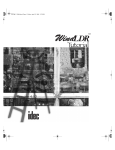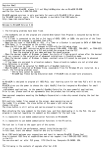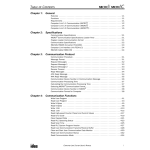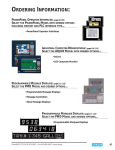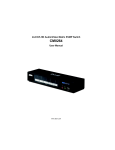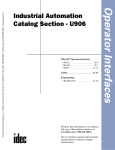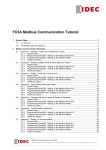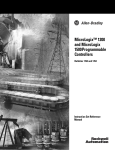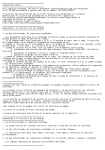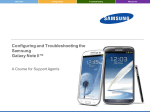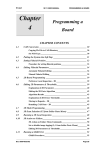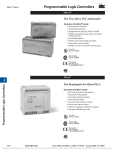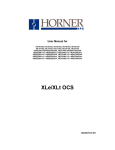Download WindLDR Manual
Transcript
WLDR ReferenceBook Page 1 Thursday, April 5, 2001 3:36 PM ™ Reference Manual Version 4.10 WLDR ReferenceBook Page 2 Thursday, April 5, 2001 3:36 PM WLDR ReferenceBook Page 3 Thursday, April 5, 2001 3:36 PM WindLDR™ Reference Manual © 2001, IDEC Corporation. All rights reserved. Produced and printed in the United States of America. Important Information While every effort has been made to ensure that the information contained within this document is accurate, under no circumstances shall IDEC Corporation be held liable or responsible for indirect or consequential damages resulting from the use of or the application of IDEC PLC components, individually or in combination with other equipment. In line with our policy of continuous improvement, we reserve the right to make product changes without notice. All persons using these components must be willing to accept responsibility for choosing the correct component to suit their application and for choosing an application appropriate for the component, individually or in combination with other equipment. All diagrams and examples in this manual are for illustrative purposes only. In no way does the inclusion of these diagrams and examples in this manual constitute a guarantee as to their suitability for any specific application. To test and approve all programs prior to installation is the responsibility of the end user. © 2001 IDEC Corporation WLDR ReferenceBook Page 4 Thursday, April 5, 2001 3:36 PM WindLDR™ Reference Manual By using IDEC Corporation’s software product, you are consenting to be bound by the IDEC Corporation software end user license agreement included as a part of this package. If you do not agree to all of the terms of this agreement, you must erase all installed IDEC Corporation software files from your system. User Comments IDEC Corporation is eager to receive comments about its products and documentation. Please phone, fax, mail, or e-mail any comments to: IDEC Corporation Marketing/Technical Documentation 1175 Elko Drive Sunnyvale, CA 94089-2209 PH: 800-262-4332 FAX: 800-635-6246 www.idec.com E-mail: [email protected] © 2000 IDEC Corporation WLDR ReferenceBook Page I Thursday, April 5, 2001 3:36 PM Table of Contents Chapter 1 Introduction . . . . . . . . . . . . . . . . . . . . . . . . . . . . . . . . . . . . . . . . . . . . . . . . . 1-1 WindLDR Version 4.0 Features WindLDR Package 1-2 1-3 Document Conventions On-Line Help CLIP and CUBIQ Shortcuts Technical Support 1-4 1-5 1-6 1-6 Installing WindLDR Software 1-7 Hardware/Software Recommendations 1-8 Chapter 2 WindLDR Legends . . . . . . . . . . . . . . . . . . . . . . . . . . . . . . . . . . . . . . . . . . . 2-1 Quick/Editing Keys 2-1 Icons Menu Commands Toolbar Icons Advanced Instruction Icons Basic Instruction Icons 2-3 2-5 2-7 2-8 Chapter 3 File Menu . . . . . . . . . . . . . . . . . . . . . . . . . . . . . . . . . . . . . . . . . . . . . . . . . . . 3-1 File➔ New 3-2 File➔ Open 3-2 © 2001 IDEC Corporation WLDR ReferenceBook Page II Thursday, April 5, 2001 3:36 PM II WindLDR™ Reference Manual File➔ Save 3-3 File➔ Save As 3-4 File➔ Listings➔ Ladder 3-5 File➔ Listings➔ Ladder Preview 3-5 File➔ Listings➔ Cover Page 3-6 File➔ Listings➔ Function Area Settings 3-6 File➔ Listings➔ Program Compare 3-6 File➔ Listings➔ Cross Reference 3-6 File➔ Listings➔ Tag Name 3-6 File➔ Print Setup 3-7 File➔ Exit WindLDR 3-7 Chapter 4 Edit Menu . . . . . . . . . . . . . . . . . . . . . . . . . . . . . . . . . . . . . . . . . . . . . . . . . . 4-1 Edit➔ Undo 4-2 Edit➔ Cut / Copy / Paste 4-2 Edit➔ Select Rung / Select All 4-3 Edit➔ Find… 4-3 Edit➔ Insert / Append / Delete 4-4 Edit➔ Coil… 4-5 Edit➔ Edit Rung Comment… 4-6 Edit➔ Tag Name Editor… Function Keys within the Tag Name Editor Field Descriptions within the Tag Name Editor 4-7 4-8 4-9 Table of Contents © 2001 IDEC Corporation WLDR ReferenceBook Page III Thursday, April 5, 2001 3:36 PM WindLDR™ Reference Manual III Chapter 5 View Menu . . . . . . . . . . . . . . . . . . . . . . . . . . . . . . . . . . . . . . . . . . . . . . . . . 5-1 View➔ Tool Bar 5-1 View➔ Status Bar 5-2 View➔ Tip Messages 5-2 Chapter 6 Configure Menu . . . . . . . . . . . . . . . . . . . . . . . . . . . . . . . . . . . . . . . . . . . . . . 6-1 Configure➔ PLC Selection Micro-1 Configuration Micro3 Configuration and Micro3C Configuration FA Series Controller Configuration Open Net Controller Configuration MicroSmart Controller Configuration 6-2 6-3 6-4 6-5 6-6 6-7 Configure➔ Function Area Settings… Micro-1, FA1J, FA2J, FA3S (CP11/11T, CP12/13) Function Area Settings Micro3, Micro3C, and ONC Function Area Settings ONC Function Area Settings MicroSmart Function Area Settings 6-8 6-9 6-18 6-32 6-34 Configure➔ Communication Settings… 6-35 Configure➔ Ladder preferences… 6-37 Chapter 7 Compile Menu . . . . . . . . . . . . . . . . . . . . . . . . . . . . . . . . . . . . . . . . . . . . . . . 7-1 Compile➔ Convert Ladder 7-2 Compile➔ Show Errors 7-3 © 2001 IDEC Corporation Table of Contents WLDR ReferenceBook Page IV Thursday, April 5, 2001 3:36 PM IV WindLDR™ Reference Manual Chapter 8 Online Menu . . . . . . . . . . . . . . . . . . . . . . . . . . . . . . . . . . . . . . . . . . . . . . . . 8-1 Online➔ Monitor 8-2 Online➔ Monitor➔ Online➔ Link Map 8-4 Online➔ Monitor➔ Online➔ Communication Error 8-5 Online➔ Monitor➔ Online➔ PLC status: Status Dialog (ONC, Micro3 and Micro3C) 8-5 8-5 Online➔ Monitor➔ Online➔ Direct monitor 8-14 Online➔ Monitor➔ Online➔ Point Write… 8-17 Online➔ Monitor➔ Online➔ Batch Monitor 8-20 Online➔ Upload program… Upload Dialog 8-21 8-23 Online➔ Download program… PLC Download Dialog 8-24 8-24 Chapter 9 Editing the Ladder . . . . . . . . . . . . . . . . . . . . . . . . . . . . . . . . . . . . . . . . . . . . 9-1 Right Mouse➔ Edit rung comment… 9-2 Right Mouse➔ Help 9-3 Right Mouse➔ Line 9-3 Right Mouse➔ Basic Instructions Right Mouse➔ Basic Instructions➔ Normally Closed Right Mouse➔ Basic Instructions➔ Output (OUT) Right Mouse➔ Basic Instructions➔ Output Not (OUTN) Right Mouse➔ Basic Instructions➔ Set (SET) Table of Contents 9-4 9-10 9-12 9-14 9-16 © 2001 IDEC Corporation WLDR ReferenceBook Page V Thursday, April 5, 2001 3:36 PM WindLDR™ Reference Manual V Right Mouse➔ Basic Instructions➔ Reset (RST) Right Mouse➔ Basic Instructions➔ Single Output Right Mouse➔ Basic Instructions➔ Timere Right Mouse➔ Basic Instructions➔ Counter Right Mouse➔ Basic Instructions➔ Shift Register Right Mouse➔ Basic Instructions➔ Counter Comparison Right Mouse➔ Basic Instructions➔ Program Flow➔ Master Control Set (MCS) and Master Control Reset (MCR) Right Mouse➔ Basic Instructions➔ Program Flow➔ Jump (JMP) and Jump End (JEND) Right Mouse➔ Basic Instructions➔ Program Flow➔ End (END) Right Mouse➔ Advanced Instructions Structure of an Advanced Instruction Input Condition for Advanced Instructions Source and Destination Operands Using a Timer or Counter as a Source Operand Using a Timer or a Counter as Destination Operand Right Mouse➔ Advanced Instructions➔ Move➔ Move Right Mouse➔ Advanced Instructions➔ Move➔ Move Not Right Mouse➔ Advanced Instructions➔ Move➔ Indirect Move (IMOV) Right Mouse➔ Advanced Instructions➔ Move➔ Indirect Move Not (IMOVN) Right Mouse➔ Advanced Instructions➔ Comparison Right Mouse➔ Advanced Instructions➔ Binary Arithmetic Right Mouse➔ Advanced Instructions➔ Boolean Computation Right Mouse➔ Advanced Instructions➔ Bit Shift and Rotate Right Mouse➔ Advanced Instructions➔ Real-time Clock/Calendar © 2001 IDEC Corporation 9-18 9-20 9-22 9-26 9-33 9-39 9-42 9-45 9-49 9-50 9-54 9-54 9-55 9-55 9-56 9-57 9-64 9-69 9-74 9-78 9-92 9-103 9-112 9-122 Table of Contents WLDR ReferenceBook Page VI Thursday, April 5, 2001 3:36 PM VI WindLDR™ Reference Manual Right Mouse➔ Advanced Instructions➔ Interface ➔ Display (DISP) ➔ Digital Read (DGRD) ➔ Analog Read 0 (ANR0) Right Mouse➔ Advanced Instructions➔ Pulse and A/D Conversion ➔ Pulse Output (PULS) ➔ Pulse Width Modulation (PWM) ➔ Analog To Digital Conversion (A/D) Right Mouse➔ Advanced Instructions➔ High-Speed Counter ➔ Single-stage Comparison (HSC0) ➔ Multi-stage Comparison (HSC1) ➔ Pulse Output Control (HSC2) ➔ Gate Control (HSC3) Right Mouse➔ Advanced Instructions➔ Macro Right Mouse➔ Advanced Instructions➔ No Operation (NOP) Right Mouse➔ Insert Right Mouse➔ Append Right Mouse➔ Delete Right Mouse➔ Split Rung Right Mouse➔ Join Rung Right Mouse➔ Disable Rung 9-137 9-137 9-142 9-146 9-149 9-150 9-156 9-163 9-165 9-168 9-175 9-185 9-191 9-198 9-206 9-206 9-207 9-207 9-208 9-208 9-208 Chapter 10 Transmit/Receive . . . . . . . . . . . . . . . . . . . . . . . . . . . . . . . . . . . . . . . . . . . . 10-1 Transmit (TXD) Receive (RXD) Table of Contents 10-8 10-19 © 2001 IDEC Corporation WLDR ReferenceBook Page VII Thursday, April 5, 2001 3:36 PM WindLDR™ Reference Manual VII Appendix 1 Allocation Numbers . . . . . . . . . . . . . . . . . . . . . . . . . . . . . . . . . . . . . . . . . .A1-1 Micro-1 PLC A1-1 Micro3 Allocation Numbers A1-5 Micro3C Allocation Numbers A1-12 Appendix 2 Error Codes . . . . . . . . . . . . . . . . . . . . . . . . . . . . . . . . . . . . . . . . . . . . . . . .A2-1 General Error Codes First Digit Error Codes Second Digit Error Codes Third Digit Error Codes A2-1 A2-2 A2-3 A2-4 Micro-1 Error Causes and Actions A2-4 Micro3 and Micro3C Error Codes A2-5 Master Error Lists for All PLCs A2-14 Glossary Glossary . . . . . . . . . . . . . . . . . . . . . . . . . . . . . . . . . . . . . . . . . . . . . . . . . . . G-1 Index Index . . . . . . . . . . . . . . . . . . . . . . . . . . . . . . . . . . . . . . . . . . . . . . . . . . . Index I © 2001 IDEC Corporation Table of Contents WLDR ReferenceBook Page VIII Thursday, April 5, 2001 3:36 PM VIII Table of Contents WindLDR™ Reference Manual © 2001 IDEC Corporation WLDR ReferenceBook Page 1 Thursday, April 5, 2001 3:36 PM 1. Introduction Welcome to IDEC’s WindLDR™ configuration software package: where logic and intuition converge! WindLDR is a true Windows application, with WYSIWYG (what you see is what you get) ladder editing. The WindLDR™ Reference Manual provides an introduction to programming IDEC’s full line of programmable logic controllers (PLCs) using IDEC’s Windows-based ladder logic software. Use this manual as a reference for information about your software package. NOTE: Chapter 9, Chapter 10, Appendix 1, and Appendix 2 are geared toward the Micro series of PLC’s. For similar instructions and details on the FA Series, the Open Net Controller (ONC), and MicroSmart PLC’s, please refer to the corresponding hardware manuals. The WindLDR™ Tutorial presents a simple, quick-step approach to get you upand-running with a few basic applications. The Tutorial is a perfect introduction to WindLDR or to programming your first PLC. Using WindLDR can greatly increase productivity. Its easy-to-use features and ability to quickly create ladder diagrams will save your company time and money. WindLDR provides programming configuration for IDEC’s full line of PLCs and creates a bridge between older application software and hardware. © 2001 IDEC Corporation 1. Introduction WLDR ReferenceBook Page 2 Thursday, April 5, 2001 3:36 PM 1-2 WindLDR™ Reference Manual This chapter provides: • • • A general description of the WindLDR software features Documentation conventions used in the WindLDR manual set Steps to a successful software installation WindLDR Version 4.0 Features WindLDR features cut and paste editing, enhanced on-line monitoring, and a multi-level undo option which is limited only by available memory. With the flexible Find String feature, WindLDR searches for a variety of text in a number of ways, making it easier to handle large ladder files. Use the menus of the context-sensitive right mouse button for convenient access to the most commonly used commands. Toolbars, ladder file characteristics, and other program features can be customized to the user’s preferences. The Tag Editor is a powerful way to access and edit all your coil data in one convenient place. Printing your ladder diagrams is a snap with fully customizable formatting and convenient Print Preview, Cross Reference, and Tag Name features to fine-tune your documents. WindLDR can display mnemonics and/or machine code with your ladder files. The monitoring feature enables you to debug and observe realtime PLC functionality, right from your computer! You no longer need to remember obscure codes and abbreviated commands — with WindLDR, it’s just a simple drag and drop operation to create any instruction. 1. Introduction © 2001 IDEC Corporation WLDR ReferenceBook Page 3 Thursday, April 5, 2001 3:36 PM WindLDR™ Reference Manual 1-3 WindLDR allows you to open multiple ladder files so you can compare and reuse them instantly, even if they are written for different PLCs! The PLC Status dialog provides valuable information at a glance, without remembering all those complicated function codes. The Point Write dialog allows you to change the preset values of operands without having to stop monitoring and recompile your ladder file. The Direct Monitor and Batch Monitor dialogs display the values of data in real-time. Coils can be edited simply by double-clicking on them; no need to create new coils from scratch. Along with IDEC’s quality PLCs, you get the service and software support you expect. WindLDR is compatible with Windows 95, Windows 98, Windows 2000, and Windows NT 4.0. So, transferring files across different platforms is quick and easy. WindLDR Package When purchasing WindLDR software packages, the following items are included: • • • • • WindLDR configuration software on CD-ROM WindLDR™ Reference Manual WindLDR™ Tutorial WindLDR software registration card IDEC Corporation Software End User License Agreement © 2001 IDEC Corporation 1. Introduction WLDR ReferenceBook Page 4 Thursday, April 5, 2001 3:36 PM 1-4 WindLDR™ Reference Manual Document Conventions Throughout this manual, you will find icons and key combinations specific to the instructions. These particular documentation conventions are explained as follows. While all keyboards are set up uniquely, the ENTER, RETURN, or NEXT key is always written as [ENTER] in this manual. Additionally, referencing a common button, such as OK, Cancel, or Help, is noted as the OK button. In text, when an icon is available for use, it will be noted as: click either the or - button. Action items are denoted by the following arrow graphic. Alongside this symbol, the corresponding action items always print. Follow these directions to easily complete all procedures. Action items requiring a specific entry will be printed, for example, as enter: 1234 at the prompt. Menu instructions are separated by an arrow (➔). For example, “Click Configure ➔ PLC Selection” indicates for you to click Configure from the Menu Commands toolbar and then to click PLC Selection from the drop down menu. The majority of the WindLDR screens and dialog boxes are applicable to all PLC types. However, some screens and dialog boxes differ depending on the PLC type. Unless there is a difference among PLC types, all screen and dialog box examples in this tutorial will reflect the Open Net Controller (ONC) PLC. 1. Introduction © 2001 IDEC Corporation WLDR ReferenceBook Page 5 Thursday, April 5, 2001 3:36 PM WindLDR™ Reference Manual 1-5 Within this reference manual, Chapters 3 through 8 describe the options available from the Menu Commands toolbar. Chapter 9 includes details about all the basic and advanced instructions which allow you to program and edit your ladder. Finally, Chapters 10 and 11 explain the advanced instruction, mainly applicable to the Micro PLC series. For details on other PLC’s, like the FA series, the ONC, and the MicroSmart, please refer to the appropriate user’s manual. Basic instructions are applicable to all PLC types. However, advanced instructions are only applicable to certain PLC’s. On-Line Help The detailed set of Help screens is like having an entire library of PLC manuals at your fingertips, complete with easy access and context-sensitive help about everything from WindLDR functions to PLC hardware. To access On-Line Help, click the ? icon in the menu bar at any time. If any information on the screen displayed is of special interest, then an arrow and a balloon, such as these, will direct your attention to that point. © 2001 IDEC Corporation 1. Introduction WLDR ReferenceBook Page 6 Thursday, April 5, 2001 3:36 PM 1-6 WindLDR™ Reference Manual CLIP and CUBIQ Shortcuts Many shortcut elements from CLIP and CUBIQ are present in WindLDR. So, if you are familiar with these shortcut keys, they are also available with this program. For example: • • • Typing characters while in the editing mode will automatically bring up the Coil Selection Dialog screen with the first letter of the command abbreviation highlighted. You can easily draw ladder lines in WindLDR by holding the [SHIFT] key and using the arrow keys to draw. Ladder lines can just as easily be erased by holding down the [CONTROL] key and using the arrow keys to erase. Unlike CLIP and CUBIQ, WindLDR uses rungs (blocks of logic) in building ladder programs. Users must exercise caution and keep the size of the rung to a minimum. Large and tedious rungs produce unpredicted errors and problems in WindLDR. WARNING: Technical Support Registered users of IDEC’s WindLDR software are entitled to telephone support. To qualify, complete the enclosed registration card and return it to IDEC. For assistance, call 1-800-262-IDEC (4332) extension 7526 to contact the PLC Technical Engineering Group. To contact us through E-mail, write to [email protected] via the Internet. 1. Introduction © 2001 IDEC Corporation WLDR ReferenceBook Page 7 Thursday, April 5, 2001 3:36 PM WindLDR™ Reference Manual 1-7 Installing WindLDR Software The WindLDR software is supplied on CD-ROM and is accessed from the PC after installing the files onto the hard disk. The WindLDR destination directory name is configurable but defaults to Program Files\idec\WindLDR3.0. This directory holds all of the executable files. To install the WindLDR software: 1. Insert the CD-ROM into the PC’s CD-ROM drive. 2. In Windows 95, 98, 2000 and NT 4.0, click the Start ➔ Run from the task bar. 3. Enter D:setup.exe in the Run dialog box. The “D” indicates the CD-ROM drive. Your PC’s CD-ROM drive may be designated by another letter. A series of screens will display to walk you through the installation procedures. 4. When prompted for the destination directory, you can use the default directory, C:\Program Files\idec\WindLDR4.0, or enter another destination directory for the installation files. The system creates the IDEC WindLDR directory automatically. To activate the WindLDR configuration software, create a shortcut to the WindLDR executable file and double-click on the icon that is created. © 2001 IDEC Corporation 1. Introduction WLDR ReferenceBook Page 8 Thursday, April 5, 2001 3:36 PM 1-8 WindLDR™ Reference Manual Hardware/Software Recommendations WindLDR will run on a Pentium based PC running Microsoft® Windows® 95 or 98 with at least 24MB of available RAM and Windows® 2000 or NT4.0 with 32MB of available RAM. 1. Introduction © 2001 IDEC Corporation WLDR ReferenceBook Page 1 Thursday, April 5, 2001 3:36 PM 2. WindLDR Legends Throughout the WindLDR software, a number of quick keys, icons, and allocations exist. This chapter will demystify their naming conventions and their corresponding functionality. Quick/Editing Keys Quick keys are keys on your PC’s keyboard that, when pressed, execute a consistent command. The functions of the following quick keys are explained as follows. Editing Keys Key Description Arrow Down + [SHIFT] Draw a vertical line downward; move the cursor one position down + [CONTROL] Erase the vertical line starting at the current position; move the cursor one position down Arrow Left + [SHIFT] Draw a horizontal line one position left + [CONTROL] Erase the horizontal line one position left Arrow Right + [SHIFT] Draw a horizontal line one position right + [CONTROL] Erase the horizontal line one position right © 2001 IDEC Corporation 2. WindLDR Legends WLDR ReferenceBook Page 2 Thursday, April 5, 2001 3:36 PM 2-2 WindLDR™ Reference Manual Arrow Up + [SHIFT] Draw a vertical line upward; move the cursor one position up + [CONTROL] Erase the vertical line ending at the current position; move the cursor one position up Backspace Move cursor one space left and delete Del Delete the item at the cursor End Go to the end of the current line End + Control Go to the end of the ladder Home Go to the beginning of the current line Home + Control Go to the beginning of the ladder Page Down Scroll down one page Page Up Scroll up one page 2. WindLDR Legends © 2001 IDEC Corporation WLDR ReferenceBook Page 3 Thursday, April 5, 2001 3:36 PM WindLDR™ Reference Manual 2-3 Icons The Menu Commands toolbar is displayed in a banner at the top of your PC screen with the following main options available: File Edit View Configure Compile Online Window Help Each of these options, when selected, displays a drop-down sub-menu of alternatives for selection. A drop down menu of options displays from each menu item. Additionally, rows of icons display from the ladder editing screen. When no files are open, only the top row of icons displays. When a file is open, multiple rows of menu bar icons, depending on the PLC type, are displayed. © 2001 IDEC Corporation 2. WindLDR Legends WLDR ReferenceBook Page 4 Thursday, April 5, 2001 3:36 PM 2-4 WindLDR™ Reference Manual Clicking any of these icons provides quick access to the commands as listed below. The top row of icons highlight the most common tasks associated with the menu bar. The lower two rows execute the basic and advanced instructions specific to programming, editing, and debugging the actual ladders. By positioning the cursor over any of the icons, a pop-up tip message will display the icon’s function. 2. WindLDR Legends © 2001 IDEC Corporation WLDR ReferenceBook Page 5 Thursday, April 5, 2001 3:36 PM WindLDR™ Reference Manual 2-5 Menu Commands Toolbar Icons New Edit Rung Comment Open Tag Browser Save Select PLC Print Upload Program Print Preview Download Program Cut Help Copy Paste Undo Find NOTE: For complete instructions about the New, Open, Save, Print, and Print Preview options, refer to Chapter 3, File Menu. For complete instructions about the Undo, Find, and Edit Rung Comment © 2001 IDEC Corporation 2. WindLDR Legends WLDR ReferenceBook Page 6 Thursday, April 5, 2001 3:36 PM 2-6 WindLDR™ Reference Manual options, refer to Chapter 4, Edit Menu. For complete instructions about the Select PLC option, refer to Chapter 6. Configure Menu. For complete instructions about the Upload Program and Download Program options, refer to Chapter 8, Online Menu. For complete instructions about the Help option, refer to page 1-5 and to Chapter 9, Editing the Ladder. 2. WindLDR Legends © 2001 IDEC Corporation WLDR ReferenceBook Page 7 Thursday, April 5, 2001 3:36 PM WindLDR™ Reference Manual 2-7 Advanced Instruction Icons Move Pulse Indirect Move Analog to Digital Compare HSC0: Single Stage Comparison Binary Arithmetic HSC1: Multi-Stage Comparison Boolean HSC2: Pulse Output Control Bit Shift/ Rotate HSC3: Gate Control Clock/ Calendar Transmit/ Receive (available w/ Micro3C only) Display Macro Digital Read No Operation Analog Read © 2001 IDEC Corporation 2. WindLDR Legends WLDR ReferenceBook Page 8 Thursday, April 5, 2001 3:36 PM 2-8 WindLDR™ Reference Manual Basic Instruction Icons Select Coils Timer Draw Line Counter Erase/Delete Counter/ Timer Compare Normally Open Shift Register Normally Closed Master Control Set Output Master Control Reset Output Not Jump Set Jump End Reset End Single Output Up Single Output Down NOTE: For complete instructions about these basic instruction icons, refer to Chapter 9, Editing the Ladder. 2. WindLDR Legends © 2001 IDEC Corporation WLDR ReferenceBook Page 1 Thursday, April 5, 2001 3:36 PM 3. File Menu The available menu options display on the menu bar at the top of the screen. The first option available is the File menu which allows users to: • • • • • • Select among existing ladder files Create new ladder files Save or rename open ladder files Print preview and print files List and print function area settings, program compare, cross reference, and tag names Exit out of the WindLDR software program The following options may be selected: © 2001 IDEC Corporation 3. File Menu WLDR ReferenceBook Page 2 Thursday, April 5, 2001 3:36 PM 3-2 WindLDR™ Reference Manual File➔ New Selecting the New option from the File menu opens a new, empty WindLDR ladder file. This newly created file is numbered to reflect its order of creation. The new file format is determined by the default or current PLC settings. A dialog box will not display with this option. To name the ladder file, select the Save or Save As option from the File menu. You may also click the toolbar button: NOTE: You may open up to 11 ladder files at once. File➔ Open Selecting the Open option from the File menu opens an existing WindLDR ladder file, complete with PLC settings and ladder preferences. You may also click the toolbar button: 3. File Menu © 2001 IDEC Corporation WLDR ReferenceBook Page 3 Thursday, April 5, 2001 3:36 PM WindLDR™ Reference Manual 3-3 File Name: Within the Open dialog box, select a file name by clicking to highlight it, or enter the desired ladder file into the File Name: field. List Files of Type: All ladder files should have the file extension .ldr. Directories: Unless otherwise specified, the default directory of all ladder files is C:\windldr. If you wish to access another directory, use the scroll bars and your mouse button to highlight the appropriate directory. Drives: Use the arrow icon and your mouse button to select among available drives within this field. In general, the “c” drive is your hard drive and the “a” drive is your floppy drive. Once the appropriate file name, drive, and directory have been selected, click the OK button. To back out of this option without opening a file, click the Cancel button. NOTE: You may open up to 11 ladder files at once. File➔ Save Selecting the Save option from the File menu saves the active WindLDR ladder file, complete with PLC settings and ladder preferences. You may also click the toolbar button: © 2001 IDEC Corporation 3. File Menu WLDR ReferenceBook Page 4 Thursday, April 5, 2001 3:36 PM 3-4 WindLDR™ Reference Manual File➔ Save As Selecting the Save As option from the File menu saves the active WindLDR ladder file under a new file name, complete with PLC settings and ladder preferences. File Name: Within the Save As dialog box, enter a file name into the File Name field. The default file name reflects its order of creation. Save File as Type: All ladder files must have the file extension Ladder Diagram [*.ldr]. Directories: Unless otherwise specified, the default directory for all ladder files is C:\windldr. If you wish to access another directory, use the scroll bars and your mouse button to highlight the appropriate directory. 3. File Menu © 2001 IDEC Corporation WLDR ReferenceBook Page 5 Thursday, April 5, 2001 3:36 PM WindLDR™ Reference Manual 3-5 Drives: Use the arrow icon and your mouse button to select among available drives within this field. In general, the “c” drive is your hard drive and the “a” drive is your floppy drive. Once the appropriate file name, drive, and directory have been entered, click the OK button. To back out of this option without saving or renaming the file, click the Cancel button. File ➔ Listings➔ Ladder Selecting the Listings option from the File menu allows the user to view/print the following features: Ladder, Ladder Preview, Function Area Settings, Program Compare, Cross Reference, and Tag Name. To simply print the ladder program, choose Ladder, then click OK. You may also click the toolbar button: File ➔ Listings➔ Ladder Preview Selecting the Ladder Preview option from the File ➔ Listings menu displays the pages of the ladder file as they would appear when printed. You may view one or two pages at a time. You may also click the toolbar button: © 2001 IDEC Corporation 3. File Menu WLDR ReferenceBook Page 6 Thursday, April 5, 2001 3:36 PM 3-6 WindLDR™ Reference Manual Depending upon the printer device you have installed, the Print Preview dialog box will reflect the printer’s configuration. Follow the instructions enclosed with your printer for specific printing instructions. File➔ Listings➔ Cover Page Selecting the Cover Page option from the File menu will allow you to create a cover page for the project and print it separately from the ladder screen. File➔ Listings➔ Function Area Settings Selecting the Function Area Settings from the File menu will allow you to view certain PLC settings with an option to print them. File➔ Listings➔ Program Compare Selecting the Program Compare option will allow you to compare two code files: the uploaded file (from a PLC) and the working file for match or mis-match. File➔ Listings➔ Cross Reference Selecting the Cross Reference option from the File ➔ Listings menu will display the reference of all the operands of the ladder file in a Microsoft Notepad format, with the option to print it. File➔ Listings➔ Tag Name Selecting the Tag Name option from the File ➔ Listings menu will display all the tag names in the ladder file in a Microsoft Notepad file, with an option to print it. 3. File Menu © 2001 IDEC Corporation WLDR ReferenceBook Page 7 Thursday, April 5, 2001 3:36 PM WindLDR™ Reference Manual 3-7 File ➔ Print Setup Selecting the Print Setup option from the File menu displays the options to select a printer, the page orientation, and the paper size. Additionally, you may change specific printer settings and the default printing device. Depending upon the printer device you have installed, the Print Setup dialog box will reflect the printer’s configuration. Follow the instructions enclosed with your printer for specific printing instructions. File ➔ Exit WindLDR Selecting the Exit WindLDR option from the File menu ends the WindLDR program. You are given the choice to save any modified ladder files. © 2001 IDEC Corporation 3. File Menu WLDR ReferenceBook Page 8 Thursday, April 5, 2001 3:36 PM 3-8 3. File Menu WindLDR™ Reference Manual © 2001 IDEC Corporation WLDR ReferenceBook Page 1 Thursday, April 5, 2001 3:36 PM 4. Edit Menu The second menu option available is the Edit menu which allows users to: • • • • • • Undo the last command Cut, copy or paste Select rung, select all Find a tag name, allocation number, or tag name comment within the open ladder file Insert, append or delete Edit a coil, rung comment or tag name The following options may be selected: © 2001 IDEC Corporation 4. Edit Menu WLDR ReferenceBook Page 2 Thursday, April 5, 2001 3:36 PM 4-2 WindLDR™ Reference Manual Edit ➔ Undo Selecting the Undo option from the Edit menu reverses the last editing action. Additionally, WindLDR allows multiple undos. Each time Undo is selected, the previous chronological action is reversed. Nevertheless, once a ladder file is saved, the Undo option is no longer available. You may also click the toolbar button: Additionally, when the Undo option is selected from the File menu, the nature of the command which will be reversed displays. Edit➔ Cut / Copy / Paste Selecting the Cut, Copy, or Paste options from the Edit menu allows you to cut, copy or paste a coil, ladder line, rung or multiple rungs into the ladder file. You may also click the toolbar buttons: Cut Copy Paste NOTE: You may also use the keyboard to Cut, Copy and Paste. Use [CONTROL]+[X] to Cut, [CONTROL]+[C] to Copy, and [CONTROL]+[V] to Paste. 4. Edit Menu © 2001 IDEC Corporation WLDR ReferenceBook Page 3 Thursday, April 5, 2001 3:36 PM WindLDR™ Reference Manual 4-3 Edit➔ Select Rung / Select All This option allows you to select a particular rung or all the rungs of a ladder file in order to Cut, Copy or Paste. Edit ➔ Find… Selecting the Find… option from the Edit menu allows you to search for tag names, allocation numbers, and tag name comments. You may also click the toolbar button: Find: Enter the text for which you wish to search. Or, click the Forward or Backward buttons to the right of the Find: field, and select from the list of previous searches. © 2001 IDEC Corporation 4. Edit Menu WLDR ReferenceBook Page 4 Thursday, April 5, 2001 3:36 PM 4-4 WindLDR™ Reference Manual Things to Search: Select one, two, or all of the search options (Tag Name, Allocation Number, and Tag Name Comment). Examples of tag names are I1, Q4, T3, D30 and so forth. For a complete listing of available allocation numbers, refer to Appendix 1: Allocation Number Table. Tag name comments are user-supplied comment strings for coils. Once the appropriate text string and search option(s) have been selected, click either the Forward or Backward button. The Forward button will find the previous occurrence of the text string. The Backward button will find the next occurrence of the text string. To back out of this option, click the Cancel button. To access online help, press the Help button. Edit➔ Insert / Append / Delete Selecting Insert allows you to insert a ladder line, column, or rung at any point in the program and in any location. Selecting the Append option allows you to append a ladder line, column or rung at any point in the program and in any location. Selecting Delete allows you to delete a coil, ladder line, column or rung at any time. NOTE: You may also delete a coil, ladder line or rung by selecting it and using the [DELETE] button on your keyboard. 4. Edit Menu © 2001 IDEC Corporation WLDR ReferenceBook Page 5 Thursday, April 5, 2001 3:36 PM WindLDR™ Reference Manual 4-5 Edit ➔ Coil… Selecting the Coil… option from the Edit menu accesses the editor related to the currently selected coil. Coils may also be edited by double-clicking on them within the ladder file. After editing the coil, click OK to accept and save your changes. © 2001 IDEC Corporation 4. Edit Menu WLDR ReferenceBook Page 6 Thursday, April 5, 2001 3:36 PM 4-6 WindLDR™ Reference Manual Edit ➔ Edit Rung Comment… Selecting the Edit Rung Comment… option from the Edit menu allows you to edit the current rung comment, as well as to edit all rung comments by using the and buttons. To enter a comment, click within the text area and begin typing. The comment entered is applicable to the number of the rung which displays in the upper left corner. You may access and edit all rung comments by clicking the buttons. The The and button accesses the previous rung comment. button accesses the next rung comment. Once all rung comments are entered, click OK to save your changes and to close the Rung Comment dialog screen. To access on-line help, press the ? icon. NOTE: 4. Edit Menu There is no limit to the number of characters you may use in the rung comments. Use as much text as you need. © 2001 IDEC Corporation WLDR ReferenceBook Page 7 Thursday, April 5, 2001 3:36 PM WindLDR™ Reference Manual 4-7 Edit ➔ Tag Name Editor… Selecting the Tag Name Editor… option from the Edit menu provides a convenient way to find and edit coils in large ladder files. It is possible to scroll through coils based on operand type, tag name, allocation number, or comments. To select a Tag Name, click on the entry to highlight it. Once one is selected, you may edit its tag name, allocation number, and tag name comment within the fields to the right. Use the top field to edit the tag name, the middle field to edit the allocation number, and the bottom field to edit the tag name comment. Clicking on the various headings will rearrange the order of the tag names accordingly. To rearrange the tag names in ascending order, click on the Tag Name heading. To rearrange the allocation numbers in ascending order, click on the Alloc No heading. To rearrange the tag name comments in ascending order, click on the Comment heading. © 2001 IDEC Corporation 4. Edit Menu WLDR ReferenceBook Page 8 Thursday, April 5, 2001 3:36 PM 4-8 WindLDR™ Reference Manual Use the following charts for the functions and definitions of the various options available within the Tag Name Editor dialog box. Function Keys within the Tag Name Editor Close ✔ Close Exits the Tag Name Editor and returns you to the main window. Upon exiting the Tag Name Editor, any changes made will be saved. Refresh If changes to the ladder are made, this option refreshes data in the editor. All editor changes immediately update the ladder. Changes include: tag names, allocation numbers, and tag name comments. New Creates a new tag name. This button allows you to create all necessary tag names and assign allocation numbers and tag name comments to these tag names. Delete ✗ Delete Deletes the currently selected (highlighted) tag name. The changes are immediately adjusted in the ladder window. Access the On-Line Help page for the editor. Allows you to move to previous coils that have the same tag name. With this option, you can see if more than one coil has the same tag name. Allows you to move to the next coil that has the same tag name. With this option, you can see if more than one coil has the same tag name. 4. Edit Menu © 2001 IDEC Corporation WLDR ReferenceBook Page 9 Thursday, April 5, 2001 3:36 PM WindLDR™ Reference Manual 4-9 Field Descriptions within the Tag Name Editor Operand Type To specify the operand type, click the diamond next to the appropriate selection. Once a type is selected, only the corresponding tag names will display. All I Allows you to see all the operand types. Allows you to see only the inputs used in the program. Q Allows you to see only the outputs used in the program. M Allows you to see only the internal relays used in the program. DR Allows you to see only the data registers used in the program. L Allows you to see all the link registers used in the program TIM Allows you to see only the timers used in the program. CNT Allows you to see only the counters used in the program. T/C Allows you to see both timers and counters used in the program. SFR Allows you to see only the shift registers used in the program. ? Displays all valid operand types. © 2001 IDEC Corporation 4. Edit Menu WLDR ReferenceBook Page 10 Thursday, April 5, 2001 3:36 PM 4-10 WindLDR™ Reference Manual Show Operands To display the operands based on type, click the diamond next to the appropriate selection. Once a type is selected, only the operand types will display. All Invalid Used Unused 4. Edit Menu Allows you to see all operands based upon the operand type. Allows you to see all invalid operands. Allows you to see all operands which are in use. Allows you to see all operands which are not in use. © 2001 IDEC Corporation WLDR ReferenceBook Page 1 Thursday, April 5, 2001 3:36 PM 5. View Menu The third menu option available is the View menu which allows users to adjust the views available while using WindLDR. The following options may be selected: View ➔ Tool Bar Checking and unchecking the Tool Bar option for the View menu toggles the main Tool Bar at the top of the display on and off. © 2001 IDEC Corporation 5. View Menu WLDR ReferenceBook Page 2 Thursday, April 5, 2001 3:36 PM 5-2 WindLDR™ Reference Manual View ➔Status Bar Checking and unchecking the Status Bar option from the View menu toggles the Status Bar at the base of the display on and off. The status bar displays the program status, PLC type, communication settings, and the current cursor position (from left to right). The program status field displays tips about the command to which your mouse cursor currently points. Double-clicking the PLC type field displays the PLC Selection dialog box. Double-clicking the communications settings field displays the Communications Settings dialog box. View ➔Tip Messages Checking and unchecking the Tip Messages option from the View menu toggles the balloon help messages for the icons on and off. When the Show Tip Messages option is enabled, pop-up balloon help is available. For example, by positioning the cursor over of the New icon, a pop-up tip message displays the icon’s function: New. 5. View Menu © 2001 IDEC Corporation WLDR ReferenceBook Page 1 Thursday, April 5, 2001 3:36 PM 6. Configure Menu The fourth menu option available is the Configure menu which allows you to adjust the configurations and settings of your PLC hardware while using WindLDR. The following options may be selected: © 2001 IDEC Corporation 6. Configure Menu WLDR ReferenceBook Page 2 Thursday, April 5, 2001 3:36 PM 6-2 WindLDR™ Reference Manual Configure ➔ PLC Selection Selecting the PLC Selection… option from the Configure menu allows you to select a PLC for which your current ladder file is to be programmed. Click the appropriate PLC to select it. Pressing the Use as Default button sets the highlighted PLC as the format for new ladder files and for the PLC at start-up. To configure the selected PLC, press the Configure button. Once the appropriate PLC has been selected and configured, click the OK button. To back out of this option without any changes, click the Cancel button. To access on-line help, press the Help button. 6. Configure Menu © 2001 IDEC Corporation WLDR ReferenceBook Page 3 Thursday, April 5, 2001 3:36 PM WindLDR™ Reference Manual 6-3 Micro-1 Configuration If the Micro-1 is highlighted when the Configure button is pressed, the following dialog box displays. Expansion Click the diamond next to the appropriate expansion unit. This field sets the hardware properties (number of inputs and outputs) for the expansion PLC. Refer to your PLC’s hardware manual for complete expansion information. Upon accessing the Micro-1 Configuration dialog box, the Serial I/O Module (8-in, 8-out) option defaults. Accepting this selection provides the maximum number of available I/O. However, the appropriate expansion unit should be selected. NOTE: Unlike CLIP, WindLDR checks the I/O for the specific PLC hardware configuration. © 2001 IDEC Corporation 6. Configure Menu WLDR ReferenceBook Page 4 Thursday, April 5, 2001 3:36 PM 6-4 WindLDR™ Reference Manual Micro3 Configuration and Micro3C Configuration If the Micro3 is highlighted when the Configure button is pressed, the following dialog box displays. If the Micro3C is highlighted when the Configure button is pressed, the following dialog box displays. 6. Configure Menu © 2001 IDEC Corporation WLDR ReferenceBook Page 5 Thursday, April 5, 2001 3:36 PM WindLDR™ Reference Manual 6-5 Base Unit [CPU] Click the diamond next to the appropriate master PLC hardware properties. The number of inputs is followed by the slash sign and then by the number of outputs. Expansion Unit Click the diamond next to the appropriate extension. This field sets the hardware properties (number of inputs and outputs) for the expansion PLC. FA Series Controller Configuration If any of the FA series are highlighted when the Configure button is pressed, the following dialog box is displayed: Note: This dialog box is the same for FA1J, FA2J and FA3S (CP11, CP11T, CP12 and CP13). © 2001 IDEC Corporation 6. Configure Menu WLDR ReferenceBook Page 6 Thursday, April 5, 2001 3:36 PM 6-6 WindLDR™ Reference Manual Open Net Controller Configuration If the ONC is highlighted when the Configure button is pressed, the following dialog box displays: Note: There 6. Configure Menu is no need for additional configuration. © 2001 IDEC Corporation WLDR ReferenceBook Page 7 Thursday, April 5, 2001 3:36 PM WindLDR™ Reference Manual 6-7 MicroSmart Controller Configuration If the MicroSmart is highlighted and the Configure button is pressed, the following dialog box is displayed: © 2001 IDEC Corporation 6. Configure Menu WLDR ReferenceBook Page 8 Thursday, April 5, 2001 3:36 PM 6-8 WindLDR™ Reference Manual Configure ➔ Function Area Settings… Selecting the Function Area Settings… option from the Configure menu allows you to set internal functional settings for the current PLC (as selected in the PLC selection… option of the Configure menu). Click the appropriate PLC settings as described in the following field descriptions. Clicking an option selects it. To deselect the option, click another option and click OK. Once the appropriate function area settings have been selected, click the OK button. To back out of this option without any changes, click the Cancel button. To access on-line help, press the Help button. To return to the default settings for the PLC, click the Default button at any time. 6. Configure Menu © 2001 IDEC Corporation WLDR ReferenceBook Page 9 Thursday, April 5, 2001 3:36 PM WindLDR™ Reference Manual 6-9 Micro-1, FA1J, FA2J, FA3S (CP11/11T, CP12/13) Function Area Settings Run/Stop setting This option stops and starts operation of the PLC. When the designated input terminal is turned on, the PLC operation stops. The program operation is then restarted if and when the stop input goes off. To activate the Stop Input No. setting, click the box to the left of Stop Input to display a check mark. Then, in the Input number field, enter the desired input number. An enable stop input number can be any input terminal with a value from I0 to I17 for Micro-1, I0 to I317 for FA Series (CP12 and CP13), and I0 to I157 for the rest of the FA Series. NOTE: Once inputs are entered, they will display in terms of 1000. For example, entering input 2 (I2) will display as I0002. © 2001 IDEC Corporation 6. Configure Menu WLDR ReferenceBook Page 10 Thursday, April 5, 2001 3:36 PM 6-10 WindLDR™ Reference Manual If the Default button is pressed, this and all other corresponding options turn off. In other words, all settings will revert back to the original defaults. If an invalid stop input number is entered, an error message will display. A valid input number must be entered or the invalid number erased. Reset input No. setting This option resets the operation of the PLC when the designated input terminal is activated. The program operation will restart if the input goes off while the start input is on. When the reset input is turned ON, the reset input has priority over the stop input. To activate the Reset input No. setting, click the box to the left of Enable reset input to display a check mark. Then, in the Input number field, enter the desired input number. An enable reset input number can have a value from I0 to I17 for Micro-1, I0 to I317 for FA Series (CP12 and CP13), and I0 to I157 for the rest of the FA Series. Input numbers I8 and I9 are not valid. NOTE: Once inputs are entered, they will display in terms of 1000. For example, entering input 2 (I2) will display as I0002. WARNING: If the Default button is pressed, this and all other corresponding options turn off. In other words, all settings will revert back to the original defaults. If an invalid reset input number is entered, an error message will display. A valid input number must be entered or the invalid number will be erased. NOTE: 6. Configure Menu Input numbers ending in 8 or 9 are not valid. © 2001 IDEC Corporation WLDR ReferenceBook Page 11 Thursday, April 5, 2001 3:36 PM WindLDR™ Reference Manual 6-11 Keep Functions Three optional status managing functions are available within this field. Internal Relay Keep The status of internal relays are cleared in the event of a power failure. It is possible, however, to designate some or all internal relays to retain their status when the program is restarted. Use this field to designate certain internal relays to keep their status while others are cleared when there is a power failure. The All Clear option (also the default setting) clears the status of all internal relays (upon power up) when there has been a power failure. Click the circle to the left of the option to select it. The All Keep option designates all the internal relays in use to keep their status when there is a power failure. Thus, upon power up, the status of internal relays will remain the same. Click the circle to the left of the option to select it. © 2001 IDEC Corporation 6. Configure Menu WLDR ReferenceBook Page 12 Thursday, April 5, 2001 3:36 PM 6-12 WindLDR™ Reference Manual The Keep to option retains the status of all internal relays (upon power up) prior to the relay entered in the accompanying field. Click the circle to the left of the option to select it. Then enter the appropriate internal relay number in the field to the right. For example, if M100 is entered, then internal relays M0 – M100 will retain their current states upon power up. Internal relays M101 and up will be reset. Counter Keep Counter values are cleared in the event of a power failure. It is possible, however, to designate some counters to retain their current count when the program is restarted. Use this field to designate a range of incremental counters which will keep the current count, while others are cleared when the program is restarted. The All Clear option (also the default setting) clears the current count of all the counters (upon power up) when there has been a power failure. Click the circle to the left of the option to select it. The All Keep option designates all counters in use to keep their counts when there is a power failure. Thus, upon power up, the count values of counters will remain the same. Click the circle to the left of the option to select it. The Keep to option retains the counted values (upon power up) of all counters prior to the counter entered in the accompanying field. Click the circle to the left of the option to select it. Then, enter the appropri- 6. Configure Menu © 2001 IDEC Corporation WLDR ReferenceBook Page 13 Thursday, April 5, 2001 3:36 PM WindLDR™ Reference Manual 6-13 ate counter number in the field to the right. For example, if C9 is entered, then counters C0 – C9 will retain their current states upon power up. Counters C10 and up will be reset. SFR Keep Shift register bits are cleared in the event of a power failure. It is possible, however, to designate a range of shift register bits to retain their types when the program is restarted. Use this field to designate a range of shift register bits which will keep their current status, while others are cleared when the program is restarted. The All Clear option (also the default setting) clears all of the current shift register bits (upon power up) when there has been a power failure. Click the circle to the left of the option to select it. The All Keep option designates all shift registers in use to keep their status when there is a power failure. Thus, upon power up, the shift register bits will retain their states (either 0 or 1). Click the circle to the left of the option to select it. The Keep to option retains the shift register bits (upon power up) of all registers prior to the number entered in the accompanying field. Click the circle to the left of the option to select it. Then enter the appropriate register bit number in the field to the right. For example, if R100 is entered, then shift registers R0 – R100 will retain their current states upon power up. Shift registers R101 and up will be reset. © 2001 IDEC Corporation 6. Configure Menu WLDR ReferenceBook Page 14 Thursday, April 5, 2001 3:36 PM 6-14 WindLDR™ Reference Manual External Functions Activating this option displays the current timer values or the counted counter values as specified. The values of the timer or counter must be designated before transferring the program to the PLC. To activate this option, click the box to the left of Enable external display to show a check mark. The Timer/counter number: field will display. Refer to the specific PLC Hardware Manual for more information. If the Default button is pressed, this option turns off. If an invalid timer or counter number is entered, then an error message displays. A valid number must be entered or the invalid number erased. Key matrix setting (Micro-1 only) Use this option to set the key matrix which consists of 64 points. These points are configured using 8-in and 28-out. To activate this option, click the box to the left of Enable key matrix scan to show a check mark. The Input number: field will display. Refer to the Micro-1 Hardware Manual for more information. 6. Configure Menu © 2001 IDEC Corporation WLDR ReferenceBook Page 15 Thursday, April 5, 2001 3:36 PM WindLDR™ Reference Manual 6-15 Then, in the Input number: field, select the desired range: either I00 I07 or I10 - I17. If the Default button is pressed, this option turns off. External Display Latch condition setting Use this option to set the latch condition for the PLC when using the external display function. To activate this option, click the circle to the left of either the Low latch or High latch option accordingly. If the Default button is pressed, this option will be turned off entirely. Communication Device Number Use the communication device registration number to allocate a device number (1 to 255) to each of the PLCs connected in a 1:N communication computer link system. Micro-1 © 2001 IDEC Corporation FA Series 6. Configure Menu WLDR ReferenceBook Page 16 Thursday, April 5, 2001 3:36 PM 6-16 WindLDR™ Reference Manual Loader Port Settings There are 2 selections: Standard Mode and Optional Mode. The Optional Mode allows you to select the desired communication settings and to switch to the setting automatically with a designated input. NOTE:The List icon displays the PLC functions and details in a notepad file for- mat. Maximum I/O (FA Series only) The Maximum I/O selection allows the user to determine the maximum number of inputs and outputs which the CPU will be mapping. You can choose from 72 to 128 inputs and outputs. 6. Configure Menu © 2001 IDEC Corporation WLDR ReferenceBook Page 17 Thursday, April 5, 2001 3:36 PM WindLDR™ Reference Manual 6-17 Remote I/O (CP 12 and CP13 only) The Remote I/O option allows you to select the remote condition group Synchronous vs. Asynchronous and to select the remote digital switch number. User Interrupt (CP 12 and CP13 only) The User Interrupt allows for a 10msec or 5msec clock interruption. NOTE: The default is 10msec. © 2001 IDEC Corporation 6. Configure Menu WLDR ReferenceBook Page 18 Thursday, April 5, 2001 3:36 PM 6-18 WindLDR™ Reference Manual HSC (FA1J and FA2J only) The High Speed Counter dialog box allows you to choose the HSC type (HSC1, HSC2, or HSC3) and to assign the first input address (I10, I20, or I30 respectively). Micro3, Micro3C, and ONC Function Area Settings Click the appropriate PLC settings as described in the following field descriptions. Clicking an option selects it. To deselect the option, click again to delete the mark. Once the appropriate ladder preferences have been selected, click the OK button. To back out of this option without changing any preferences, click the Cancel button. To access on-line help, press the Help button. To return to the default settings for the PLC, click the Default button at any time. 6. Configure Menu © 2001 IDEC Corporation WLDR ReferenceBook Page 19 Thursday, April 5, 2001 3:36 PM WindLDR™ Reference Manual 6-19 Run/Stop This option stops and starts operation of the PLC. Stop Input When the Stop Input box is checked, a designated input is needed to turn the PLC operation on/off. To turn the stop input off, remove the check to the left of the Stop Input option. Once inputs are entered, they will display in terms of 1000. For example, entering input 2 (I2) will display as I0002. NOTE: If the Default button is pressed, this option turns off. If an invalid input stop number is entered, an error message displays. A valid input number must be entered or the invalid number erased. © 2001 IDEC Corporation 6. Configure Menu WLDR ReferenceBook Page 20 Thursday, April 5, 2001 3:36 PM 6-20 WindLDR™ Reference Manual Reset Input This option stops the operation of the Micro3, Micro3C, and ONC and resets the counters and internal relays. To turn the reset input off, check the box to the left of the Reset Input option. If the Default button is pressed, this option turns off. If an invalid input stop number is entered, an error message will display. A valid input number must be entered or the invalid number erased. Keep Functions 3 optional status managing functions are available within this field. Internal Relay Keep The status of internal relays (M0 – M287 for Micro3 and Micro3C; M0M2557 for the ONC) are cleared in the event of a power failure. It is possible, however, to designate some internal relays to retain their status when the program is restarted. 6. Configure Menu © 2001 IDEC Corporation WLDR ReferenceBook Page 21 Thursday, April 5, 2001 3:36 PM WindLDR™ Reference Manual 6-21 The All Clear option (also the default setting) clears the status of all internal relays, upon power up, when there has been a power failure. Check the box to the left of this option to select it. The All Keep option designates all the internal relays in use to keep their status when there is a power failure. Thus, upon power up, the status of internal relays (M0 – M287 for Micro3 and Micro3C; M0-M2557 for the ONC) will remain the same. Click the circle to the left of this option to select it. The Set option retains the status of all internal relays (upon power up) prior to the relay entered in the accompanying field. Click the circle to the left of this option to select it. Then enter the appropriate internal relay number in the field to the right. Enter the range to set the boundary of internal relays which will retain their current states upon power up. NOTE: Input numbers ending in 8 or 9 are not valid. SFR Keep Shift register bits (R0 – R63 for Micro3 and Micro3C; R0-R254 for the ONC) are cleared in the event of a power failure. It is possible, however, to designate a range of shift register bits to retain their types when the program is restarted. The All Clear option (also the default setting) clears all of the current shift register bits, upon power up, when there has been a power failure. Click the diamond to the left of this option to select it. © 2001 IDEC Corporation 6. Configure Menu WLDR ReferenceBook Page 22 Thursday, April 5, 2001 3:36 PM 6-22 WindLDR™ Reference Manual The All Keep option designates all shift registers in use to keep their status when there is a power failure. Thus, upon power up, the shift register bits will retain their states (either 0 or 1). Click the diamond to the left of this option to select it. The Set option retains the shift register bits (upon power up) of all registers prior to the number entered in the accompanying field. Click the diamond to the left of this option to select it. Then enter the appropriate register number in the field to the right. Enter the range to set the boundary of shift register bits which will retain their current states upon power up. Processing Mode (Micro3 and Micro3C only) Choose between two modes of processing, Normal and Speed. The Normal processing mode (also the default) has an average processing time of 2.2 µsec with a minimum processing time of 1.2 µsec. The average scan time is 2.9 µsec per 1K step. 6. Configure Menu © 2001 IDEC Corporation WLDR ReferenceBook Page 23 Thursday, April 5, 2001 3:36 PM WindLDR™ Reference Manual 6-23 Use the Speed (or high-speed) processing mode as a sensor controller or when executing a user program at high speed is necessary. The average processing time is 0.45 µsec with a minimum processing time of 0.2 µsec. The average scan time is 400 µsec per 100 steps. NOTE: In high-speed mode, control data registers D90 – D99 cannot be used. NOTE: When high-speed mode is selected for the Micro3 series, the I/O expansion link and data link functions cannot be used. Catch Input (Micro 3 and Micro3C only) Used for short input signals, this option causes the program to catch an input transition before the end of a program scan. Select the Up option, ON pulse/rising, (also the default) when an input switches from OFF to ON. Select the Dn option, OFF pulse/falling edge, when an input changes from ON to OFF. NOTE: For the ONC, please refer to the ONC Function Area Settings section of this chapter. You can also refer to the ONC Hardware Manual. © 2001 IDEC Corporation 6. Configure Menu WLDR ReferenceBook Page 24 Thursday, April 5, 2001 3:36 PM 6-24 WindLDR™ Reference Manual Catch inputs are divided into four groups. Catch Group Input Number G1 I0 G2 I1 G3 I2 and I3 G4 I4 – I7 (16- and 24-I/O Micro3 and Micro3C base units) I4 and I5 (10-I/O Micro3 base units) Input Filter The Input Filter Time Selection option causes the program to read input transactions after the defined wait time. For example, accepting the default setting of 3 msec, causes the PLC to read an ON setting for an input only if it remains on for more than 3 msec. 6. Configure Menu © 2001 IDEC Corporation WLDR ReferenceBook Page 25 Thursday, April 5, 2001 3:36 PM WindLDR™ Reference Manual 6-25 Soft Filter: The soft filter, divided into four groups, refers to the software-dependent time filters. This allows you some flexibility to define different input wait times for different inputs. Select among four wait time spans for each group: 0, 3, 7, or 10 msec. Soft Group Input Number G1 I0 G2 I1 G3 I2 and I3 G4 I4 through I7 Hard Filter: The hard filter refers to the hardware-dependent time filters. This allows you to choose a separate time delay for the PLC hardware. Using the up and down arrow scroll bars, select a time delay from 0 to 255 msec. The default setting is 10 msec. © 2001 IDEC Corporation 6. Configure Menu WLDR ReferenceBook Page 26 Thursday, April 5, 2001 3:36 PM 6-26 WindLDR™ Reference Manual Communication Use the Communication Device Number field to allocate a device number (1 to 31) to each of the Micro3 or Micro3C PLCs connected in a 1:N communication computer link system. NOTE: This option is only applicable when there is more than one PLC connected to your PC. Click the up and down arrow scroll bars to select the desired device number. If the Default button is pressed, this option resets to 0. Communication Format Selection Select between the default communications mode settings and optional settings. The communication mode settings determine how the PLC and PC will communicate with each other. NOTE:Check your PLC’s hardware manual to determine the appropriate communication mode settings to use. 6. Configure Menu © 2001 IDEC Corporation WLDR ReferenceBook Page 27 Thursday, April 5, 2001 3:36 PM WindLDR™ Reference Manual 6-27 To accept the default settings (according to the following table), leave the diamond to the left of the Standard Mode option clicked. To set up your own communication mode settings, click the diamond to the left of the Optional Mode option. Standard Mode (default) Optional Baud Rate 9600 bps 1200 bps, 2400 bps, 4800 bps, 9600 bps, 19200 bps Data Bits 7 7, 8 Stop Bits 1 1, 2 Parity Even None, Odd, Even Terminator Code CR (carriage return) CR (carriage return), CR/LF (carriage return/line feed) Receive Time-Out: 50 msec Select within the range of 10 msec to 255 msec Input number: N/A Defined by the type of inputs on the PLC being used © 2001 IDEC Corporation 6. Configure Menu WLDR ReferenceBook Page 28 Thursday, April 5, 2001 3:36 PM 6-28 WindLDR™ Reference Manual Control Data Register This option contains information related to the operation status of the PLC. Select which of the control data registers are essential for operation by clicking the square to the left of each desired option. If the Default button is pressed, no register settings are selected. The control data registers are divided into ten groups. The following table explains the functionality of each. Function Data Register Data in Control Data Register Base Unit System Code D90 Micro3/Micro3C base unit system code: Bit 1: 24 I/O Bit 2: 16 I/O Bit 4: 10 I/O Bit 8: AC input type Bit 16: Protect source output type 6. Configure Menu © 2001 IDEC Corporation WLDR ReferenceBook Page 29 Thursday, April 5, 2001 3:36 PM WindLDR™ Reference Manual 6-29 Base Unit Processing Mode Code D91 Micro3/Micro3C base unit processing mode code: 0: Standard processing mode 1: High-speed processing mode General Error Code D92 Refer to your PLC’s hardware manual for complete information. User Program Execution Error Code D93 Refer to your PLC’s hardware manual for complete information. Link Communication Error Code D94 Refer to your PLC’s hardware manual for complete information. Day of Week D95 0: Sunday 1: Monday 2: Tuesday 3: Wednesday 4: Thursday 5: Friday 6: Saturday Hour (Clock) D96 0 to 23 Minute (Clock) D97 0 to 59 Second (Clock) D98 0 to 59 Scan Time (Current Value) D99 Current scan time in msec © 2001 IDEC Corporation 6. Configure Menu WLDR ReferenceBook Page 30 Thursday, April 5, 2001 3:36 PM 6-30 WindLDR™ Reference Manual To ensure that the control data registers are correct, complete the following steps. 1. Click on the Control Data Register Settings option which you want to check. Click the OK button to accept the screen settings of the Micro3(C) Function Area Settings dialog box. 2. Select the Convert ladder option from the Compile menu to compile your program. 3. Select the Download program… option from the Online menu to download your program to your PLC. 4. Turn on the monitoring screen. 5. From the Online menu, select the Monitor option. Enter the control data register setting number selected initially. The data in the control data register should display as described in your PLC’s hardware manual. The following table provides an example of the Base Unit System Code (D90) for various Micro3 PLCs. Value of D90 (Decimal) Value of D90 (HEX) 24 I/O type (FC2A-C24B1) 1 1 16 I/O type (FC2A-C16B1) 2 2 10 I/O type (FC2A-C10A1) 4 4 AC input type 8 8 Micro3 PLC Type 6. Configure Menu © 2001 IDEC Corporation WLDR ReferenceBook Page 31 Thursday, April 5, 2001 3:36 PM WindLDR™ Reference Manual 6-31 Protect source output type 10 A 24 I/O type and AC input type 9 9 24 I/O type and protect source 17 11 16 I/O type and AC input type 10 A 16 I/O type and protect source 18 12 10 I/O type and AC input type 12 C 10 I/O type and protect source 20 14 © 2001 IDEC Corporation 6. Configure Menu WLDR ReferenceBook Page 32 Thursday, April 5, 2001 3:36 PM 6-32 WindLDR™ Reference Manual ONC Function Area Settings Please refer to the instructions and information in the previous section (Micro3 and Micro3C Function Area Settings). Some instructions for the ONC are the same as those for the Micro3 and Micro3C. You can also find details on the Function Area Settings of the ONC in the ONC Hardware Manual. The dialog boxes for the ONC Function Area Settings are shown below. Run/Stop Keep Module I/O 6. Configure Menu © 2001 IDEC Corporation WLDR ReferenceBook Page 33 Thursday, April 5, 2001 3:36 PM WindLDR™ Reference Manual Filter/Catch Open Bus NOTE: Data Link 6-33 Communication Port Others For details on all the above selections, please refer to the ONC Hardware Manual. © 2001 IDEC Corporation 6. Configure Menu WLDR ReferenceBook Page 34 Thursday, April 5, 2001 3:36 PM 6-34 WindLDR™ Reference Manual MicroSmart Function Area Settings Please refer to the instructions and information in the previous section (Micro3 and Micro3C Function Area Settings). Some instructions for the MicroSmart are the same as those for the Micro3, Micro3C and ONC. For further details on the Function Area Settings of the MicroSmart please refer to the MicroSmart Hardware Manual. The dialog boxes for the MicroSmart Function Area Settings are shown below. Run/Stop Special Input 6. Configure Menu Keep Communication Others © 2001 IDEC Corporation WLDR ReferenceBook Page 35 Thursday, April 5, 2001 3:36 PM WindLDR™ Reference Manual 6-35 Configure ➔ Communication Settings… Selecting the Communication settings… option from the Configure menu allows you to set up the communication mode settings. These settings determine how the PLC and PC will communicate with each other. Micro-1 and FA Series Micro3, Micro3C, ONC and MicroSmart Select the appropriate communication settings. Pressing the Defaults button resets the format for the PLC selected in the Configure ➔ PLC selection option. Once the appropriate communication settings have been selected, click the OK button. To back out of this option without changing any preferences, click the Cancel button. To access on-line help, press the Help button. NOTE: Check your PLC’s hardware manual to determine the appropriate communication mode settings to use. Your PC may also have different port configurations. © 2001 IDEC Corporation 6. Configure Menu WLDR ReferenceBook Page 36 Thursday, April 5, 2001 3:36 PM 6-36 WindLDR™ Reference Manual Communication Port Settings Use this option to set up the basic communication options. Default Selected Options Baud Rate: 9600 (bps) 1200, 2400, 4800, 9600, 19200 (bps) Data Length: 8 (Micro-1, FA Series) 7, 8 7 (ONC, Micro3, Micro3C, MicroSmart) Parity: EVEN EVEN, ODD, NONE Stop Bits: 1 1, 2 Port: COM1 COM1, COM2, COM3, COM4 Use the up and down arrow scroll bars to select the appropriate settings. PLC Network Settings If only one PLC is connected to your PC, click the circle to the left of the 1:1 option. If a PLC network is connected to your PC, click the circle to the left of the 1:N option. Then use the Device No.: field to allocate a device number to the current PLC selected in the Configure ➔ PLC selection option. For Micro-1, FA Series PLCs and MicroSmart, enter 0 – 31. For Micro3, Micro3C, and ONC PLCs, enter 0 – 255. Repeat this procedure for each PLC connected to your PC. 6. Configure Menu © 2001 IDEC Corporation WLDR ReferenceBook Page 37 Thursday, April 5, 2001 3:36 PM WindLDR™ Reference Manual 6-37 Configure➔Ladder preferences… Selecting the Ladder preferences… option from the Configure menu displays the Ladder Preferences dialog box. Rung Display To specify the options which will display on the rungs of the ladder, click the square next to each appropriate selection. Show Rung Comment Clicking this option displays a comment that is associated with a rung and appears before the rung. Every rung has a rung comment of at least one line but does not have a fixed length. Show Rung Clicking this option displays the rung, tag name, and allocation numbers. To turn off the rung display, leave the square unchecked. This option is useful when you are only interested in mnemonics. © 2001 IDEC Corporation 6. Configure Menu WLDR ReferenceBook Page 38 Thursday, April 5, 2001 3:36 PM 6-38 WindLDR™ Reference Manual Show Tag Name Clicking this option displays the tag name under each coil. Normally, only the tag name is displayed. Show Allocation Number Clicking this option displays the allocation number under each coil. Show Mnemonics Clicking this option displays the ladder mnemonics under each coil after compiling. Fix Columns Clicking this option and setting the number of fix columns will set the rungs to the number of columns specified. Show Rungs Continuously Clicking this option displays left and right power rails continuously. Show Machine Code Clicking the Show Mnemonics and this option displays the machine code under each coil after compiling. Coil Parameters To specify the parameters of each coil on the rung, enter an appropriate figure in each field. You may click the up and down arrows to select the figures as well. Coil Width Enter the width of each coil in pixels. Coil Height Enter the height of each coil in pixels. Line Width Enter the width of each line in pixels. Tag Comment Lines Enter the number of tag comment lines to be allowed with each tag name. This number can be up to 100 lines, however it is recommended that you restrict the tag comment lines to 4 lines. This number is fixed until the number is changed again within this field. 6. Configure Menu © 2001 IDEC Corporation WLDR ReferenceBook Page 39 Thursday, April 5, 2001 3:36 PM WindLDR™ Reference Manual 6-39 Once the appropriate ladder preferences have been selected, click the OK button. To back out of this option without changing any preferences, click the Cancel button. To access on-line help, press the Help button. The Ladder Preferences dialog box also gives you the option to change the screen fonts by clicking the Font button. This displays the Font dialog box. Within the Font dialog box, select the font type, style, and size. A visual example of the selected font will display in the Sample field. Once the appropriate font has been selected, click the OK button. To back out of this option without changing the font, click the Cancel button. © 2001 IDEC Corporation 6. Configure Menu WLDR ReferenceBook Page 40 Thursday, April 5, 2001 3:36 PM 6-40 WindLDR™ Reference Manual NOTE: 6. Configure Menu The availability of fonts within the Font dialog box is dependent upon the fixed width fonts that are installed in Windows. © 2001 IDEC Corporation WLDR ReferenceBook Page 1 Thursday, April 5, 2001 3:36 PM 7. Compile Menu The fifth menu option available is the Compile menu which allows you to convert ladder files and to gather any errors created during the ladder conversion. The following options may be selected: © 2001 IDEC Corporation 7. Compile Menu WLDR ReferenceBook Page 2 Thursday, April 5, 2001 3:36 PM 7-2 WindLDR™ Reference Manual Compile ➔ Convert Ladder Selecting the Convert Ladder option from the Compile menu allows you to convert the entire current ladder to mnemonics. Simply selecting the option is the only step necessary to use this feature. When a ladder file completes its attempt at conversion, the Ladder to Mnemonic Conversion dialog box displays. When a ladder file successfully converts, the message, “Conversion to mnemonics succeeded. Code file created,” displays. Click the OK button to acknowledge your successful conversion. When a ladder conversion is unsuccessful, the message, “Conversion to mnemonics failed. Code file not created. View errors?” To view the errors which prevented a successful conversion, click the Yes button. The Error Message Dialog box displays. To ignore the Error Message Dialog screen, click the No button. 7. Compile Menu © 2001 IDEC Corporation WLDR ReferenceBook Page 3 Thursday, April 5, 2001 3:36 PM WindLDR™ Reference Manual 7-3 Compile ➔ Show Errors Selecting the Show Errors option from the Compile menu displays a log of any and all errors created through the Convert Ladder option. This menu is only active when errors have occurred in the ladder to mnemonic conversion. You may also access this screen by clicking the OK button from the Ladder to Mnemonic Conversion dialog box. Using the Up and Down buttons, you may scroll through the errors in the ladder file. Once you have used the Up and Down buttons to highlight an error, you may click the OK button. The Error Message Dialog screen disappears, and the selected erroneous rung is highlighted for correction. TROUBLESHOOTING TIPS: Click the error message in question to highlight it. Then, press the Help button to access on-line help for specific assistance in troubleshooting the error. To exit out of this dialog box without selecting an error to pinpoint, click the Cancel button. © 2001 IDEC Corporation 7. Compile Menu WLDR ReferenceBook Page 4 Thursday, April 5, 2001 3:36 PM 7-4 WindLDR™ Reference Manual NOTE: 7. Compile Menu You also may edit the ladder without closing the Error Message Dialog screen. However, adding or deleting rungs this way will alter the locations of the following error messages. © 2001 IDEC Corporation WLDR ReferenceBook Page 1 Thursday, April 5, 2001 3:36 PM 8. Online Menu The sixth menu option available is the Online menu. This option allows you to monitor the status of your PLC conveniently from your PC, to upload and download your ladder programs to and from your PLC, to check for any communication errors which may have occurred during the connection, and to set up the link map in the PLC network. The following options may be selected: © 2001 IDEC Corporation 8. Online Menu WLDR ReferenceBook Page 2 Thursday, April 5, 2001 3:36 PM 8-2 WindLDR™ Reference Manual The options below are available from the Monitor option of the Online menu: • • • • • • • • Monitor (Ladder Monitor) Link Map Communications Errors PLC Status Direct Monitor Point Write Direct Set/Reset Batch Monitor Online ➔ Monitor Selecting the Monitor option from the Online menu allows you to monitor the activity of the current PLC. Once this option is selected, the following monitoring screen will display. 8. Online Menu © 2001 IDEC Corporation WLDR ReferenceBook Page 3 Thursday, April 5, 2001 3:36 PM WindLDR™ Reference Manual NOTE: 8-3 If you have more than one file opened while using Monitor mode, you can only monitor the file which is running in the PLC. To return to ladder editing screen, select the Monitor option from the Online menu again. From the Monitor display, modified versions of some menu items are available. Menu Option Function File Exit WindLDR Ends the WindLDR program Edit Find… Searches for tag names, allocation numbers, and tag name comments View Tool bar Toggles the main toolbar at the top of the display on and off Status bar Toggles the status bar at the base of the display on and off Tip Messages Toggles the tip messages on and off Ladder preferences… Displays the Ladder Preferences dialog box from which to select rung and coil preferences NOTE: For more detailed information about the preceding menu options, refer to their corresponding chapters. © 2001 IDEC Corporation 8. Online Menu WLDR ReferenceBook Page 4 Thursday, April 5, 2001 3:36 PM 8-4 WindLDR™ Reference Manual Additionally, new options are available from the Online menu. Online ➔ Monitor ➔ Online ➔ Link Map This option displays the PLC network. When the Start button is pushed, WindLDR begins to display all the PLC numbers which are networked to the working PLC. This option also allows you to keep track of all the PLC’s on the network and all of the data routing. 8. Online Menu © 2001 IDEC Corporation WLDR ReferenceBook Page 5 Thursday, April 5, 2001 3:36 PM WindLDR™ Reference Manual 8-5 Online ➔ Monitor ➔ Online ➔ Communication Error This option displays any errors which may occur during communication, giving you a chance to troubleshoot the system. You can simply clear the errors by clicking the Clear button. Online ➔ Monitor ➔ Online ➔ PLC status: Status Dialog (ONC, Micro3 and Micro3C) This option displays PLC information, start and stop status, error status, timer/ counter settings, calendar and protect status. © 2001 IDEC Corporation 8. Online Menu WLDR ReferenceBook Page 6 Thursday, April 5, 2001 3:36 PM 8-6 WindLDR™ Reference Manual When an ONC PLC is active and the PLC status option is selected from the Online (monitoring) screen, the ONC Status Dialog screen will display. ONC NOTE: Micro3, Micro3C The following instructions and field descriptions are applicable to the ONC, Micro3, and Micro3C PLC’s. To return to the monitor mode, click the Cancel button. To access on-line help, press the Help button. Run/Stop Status: Use this field to start and stop the operation of your PLC. When the PLC is not in run mode, the Start button is available. Additionally, the status of the PLC displays as STOPPED. When the PLC is in run mode, the Stop button is available. The status of the PLC now displays as RUNNING. The PLC memorizes the Start/Stop status before the power is turned off. When the PLC is restarted, it maintains same status as prior to its shutdown. 8. Online Menu © 2001 IDEC Corporation WLDR ReferenceBook Page 7 Thursday, April 5, 2001 3:36 PM WindLDR™ Reference Manual 8-7 Tim/Cnt Change Status: When the status displays as CHANGED, you may press the Clear button. This function serves two purposes: • • To clear the modified counter and counter preset values To restore the original timer and counter preset values Once the Clear button has been pressed, the status again displays as UNCHANGED. Error Status: Use this option to view all errors which have occurred during operations. The number of the error displays in the accompanying field. Clear Click the Clear button to erase errors after they have been fixed. If an error has not been fixed, it will not clear. © 2001 IDEC Corporation 8. Online Menu WLDR ReferenceBook Page 8 Thursday, April 5, 2001 3:36 PM 8-8 WindLDR™ Reference Manual Details>> Click the Details>> button to view information about the error number which displays in the accompanying field. Clicking the Details>> button displays the Error Code Dialog screen. To return to the monitor mode, click the OK button. To access on-line help specific to the highlighted errors, press the Help button. 8. Online Menu © 2001 IDEC Corporation WLDR ReferenceBook Page 9 Thursday, April 5, 2001 3:36 PM WindLDR™ Reference Manual 8-9 The following table displays a list of the most common error numbers and descriptions. Error Number Error Description 1 Power failure 2 WDT (watchdog timer error) 3 CRC comparison code keep error 4 User program CRC error 5 Timer/counter preset value CRC error 6 Program sum check error 7 Keep data sum check error 8 User program syntax error 9 System program error 10 User program writing error © 2001 IDEC Corporation 8. Online Menu WLDR ReferenceBook Page 10 Thursday, April 5, 2001 3:36 PM 8-10 WindLDR™ Reference Manual Calendar: The current date (YY/MM/DD), day of the week, and time (based on a 24-hour clock) display. To update any calendar information, click the Change>> button. The Set Calendar and Time dialog box will display. Once all changes have been made, click the OK button to record the new date and time within the PLC Status Dialog screen. To return to the PLC Status Dialog screen without making any changes, click the Cancel button. Calendar: The current date (MM/DD/YY) displays in this field. Click on the month, date, or year. Then, enter the new digits to correct each individually. 8. Online Menu © 2001 IDEC Corporation WLDR ReferenceBook Page 11 Thursday, April 5, 2001 3:36 PM WindLDR™ Reference Manual NOTE: 8-11 For January through September, enter a “0” first. For example, enter: 03 to denote March. Time: The current time ((H)H/MM/SS AM or PM) displays in this field. Click on the hour, minute, second, or AM/PM. Then, enter the new digits to correct each individually. Protect Status: Use this field to protect your PLC from reading from and/or writing to a ladder program. If a user program is write- or read/write-protected, then it cannot be changed without the password. To protect a user program, first transfer it from either the program loader or the PC. If the accompanying field displays UNPROTECTED, then click the Change>> button to display the Protect Status dialog box. © 2001 IDEC Corporation 8. Online Menu WLDR ReferenceBook Page 12 Thursday, April 5, 2001 3:36 PM 8-12 WindLDR™ Reference Manual Complete the following fields. Then, click the Enable button to establish protection. Once you return to the PLC Status Dialog screen, the Protect Status: field will display PROTECTED. To back out of this option without setting up protection status, click the Disable button. To access on-line help, press the Help button. IMPORTANT: Password: Enter a password of one to four digits using the 0 – 9 and A – F keys. Make sure to note this password. Future changes in protect status cannot be made without it. Protect type: Select one of the following two protection modes: Disable Protect or Enable Protect. Scan Time: This field displays the current amount of times it takes to complete one loop of the program in milliseconds. The scan time is updated every scan. Scan Time (Max): This field displays a record of the longest amount of time (since the PLC started) it has taken to complete one loop of the program in milliseconds. The maximum scan time is updated every scan. 8. Online Menu © 2001 IDEC Corporation WLDR ReferenceBook Page 13 Thursday, April 5, 2001 3:36 PM WindLDR™ Reference Manual 8-13 [PLC] Status Dialog Box, continued PLC Type: This field displays the configuration of the attached PLC base unit. PLC Version: This field displays the version number of the attached PLC unit. Device Number: This field displays the device number assigned to the PLC which is currently communicating with the program. Reset COMx Press this button to re-initializes the communications port. Emergency When all else fails, click the Reset PLC button in the Emergency field to reset the current PLC. © 2001 IDEC Corporation 8. Online Menu WLDR ReferenceBook Page 14 Thursday, April 5, 2001 3:36 PM 8-14 WindLDR™ Reference Manual Online ➔ Monitor ➔ Online ➔ Direct monitor The Direct Monitor Dialog screen monitors: inputs, outputs, internal relays, shift registers, preset and current values of timers and counters, and the data of data registers. NOTE: For the Micro3 series, the control data registers (D90 – D99) can be monitored during run mode operations. Use these registers to monitor: base unit system codes, base unit processing mode codes, general error codes, user program execution error codes, days of the week, hours, minutes, seconds, and the scan times. Direct Monitor Dialog Box 8. Online Menu Type of data displayed © 2001 IDEC Corporation WLDR ReferenceBook Page 15 Thursday, April 5, 2001 3:36 PM WindLDR™ Reference Manual 8-15 To monitor operand commands, use the following table to enter allocation numbers in the white fields of the Direct Monitor Dialog screen. Press the [TAB] button to navigate between entry fields. At any time, click the Cancel button to return to the monitoring screen. To access on-line help, press the Help button. To Monitor… Instruction Example Inputs Enter: I plus the allocation number I0 Outputs Enter: Q plus the allocation number Q1 Timers Enter: T plus the allocation number T2 Counters Enter: C plus the allocation number C3 Shift Registers Enter: R plus the allocation number R4 Internal Relays Enter: M plus the allocation number M5 Data Registers Enter: D plus the allocation number D6 Link Registers (ONC only) Enter: L plus the allocation number L100 As operands are entered, the corresponding values of each will display in the gray field to the right. © 2001 IDEC Corporation 8. Online Menu WLDR ReferenceBook Page 16 Thursday, April 5, 2001 3:36 PM 8-16 WindLDR™ Reference Manual The method of entering operands follows the syntax of the PLC communications protocols. Input Number 8. Online Menu Syntax i0 Monitor input 0 (one bit) I0 Monitor inputs 0 – 7 (one byte) q0 Monitor output 0 (one bit) Q0 Monitor outputs 0 – 7 (one byte) m0 Monitor internal relay 0 (one bit) M0 Monitor internal relays 0 – 7 (one byte) t0 Timer 0 current value (one word) T0 Timer 0 preset value (one word) c0 Counter 0 current value (one word) C0 Counter 0 preset value (one word) D0 Read data register 0 (one word) © 2001 IDEC Corporation WLDR ReferenceBook Page 17 Thursday, April 5, 2001 3:36 PM WindLDR™ Reference Manual 8-17 Online ➔ Monitor ➔ Online ➔ Point Write… The Point Write Dialog screen allows you to change the preset values for inputs, outputs, internal relays, and shift and data registers while the PLC is running. The Point Write Dialog screen also allows you to change the preset values for timers for counters and for data registers whether or not the PLC is running. This option is particularly useful for entering preset values for high-speed counters when data registers are used. Use the Word Write field to make changes to timers, counters, and data registers. Point Write Dialog Box Type of data displayed Word Write To change the preset values of timers, counters, and data registers, complete the following steps within the Word Write field. Press the [TAB] button to navigate between entry fields. At any time, click the OK button to return to the monitoring screen. To access on-line help, press the Help button. © 2001 IDEC Corporation 8. Online Menu WLDR ReferenceBook Page 18 Thursday, April 5, 2001 3:36 PM 8-18 WindLDR™ Reference Manual To Change Preset Values of… Instruction Timers Enter: T plus the allocation number in the left white box of the Word Write field. Press the [TAB] key. The preset value displays in the gray box. Enter the new preset value in the right white box. Press the [ENTER] key. The new preset value display in the gray box. Counters Enter: C plus the allocation number in the left white box of the Word Write field. Press the [TAB] key. The preset value displays in the gray box. Enter the new preset value in the right white box. Press the [ENTER] key. The new preset value display in the gray box. Data Registers Enter: D plus the allocation number in the left white box of the Word Write field. Press the [TAB] key. The preset value displays in the gray box. Enter the new preset value in the right white box. Press the [ENTER] key. The new preset value display in the gray box. 8. Online Menu © 2001 IDEC Corporation WLDR ReferenceBook Page 19 Thursday, April 5, 2001 3:36 PM WindLDR™ Reference Manual NOTE: 8-19 Changes made to the timers and counters can be removed in the [PLC] status dialog box. Access the [PLC] status dialog box from the Online menu in the monitoring mode (Online➔Monitor➔Online➔PLC status). Then click the Clear button in the Tim/Cnt Change Status: field. (The displayed status will switch from CHANGED to UNCHANGED.) Bit Set/Reset To set or reset the values of inputs, outputs, internal relays, and shift registers, complete the following steps within the Bit Set/Reset field. Press the [TAB] button to navigate between entry fields. At any time, click the OK button to return to the monitoring screen. To access on-line help, press the Help button. © 2001 IDEC Corporation 8. Online Menu WLDR ReferenceBook Page 20 Thursday, April 5, 2001 3:36 PM 8-20 WindLDR™ Reference Manual NOTE: These operands can only be changed while the PLC is in run mode. Additionally, the input status will be maintained for the length of one scan only. The status continually updates with the newly read scan information. To Set or Reset the Values of… Instruction Inputs, Outputs, Internal Relays, Shift Registers Enter the desired allocation number into the white box of the Bit Set/Reset field. Press the [TAB] key. If the operand is OFF, 0 will display in the gray box. If the operand is ON, 1 will display in the gray box. To set this operand, click the Set button. To reset this operand, click the Reset button. NOTE: You may also right-click with your mouse to set/reset a selected Internal Relay or Output Coil as long as the selection does not conflict with the program logic. Online ➔ Monitor ➔ Online ➔ Batch Monitor This option allows you to monitor an array of inputs, outputs, timers, counters, data registers, and so forth by simply selecting the operand. 8. Online Menu © 2001 IDEC Corporation WLDR ReferenceBook Page 21 Thursday, April 5, 2001 3:36 PM WindLDR™ Reference Manual 8-21 To monitor your programs in batches: 1. Click Online➔ Monitor from the Menu Commands toolbar. 2. Click Online➔ Batch Monitor from the Menu Commands toolbar. 3. Type the desired operand and starting address. 4. Scroll forward and backward by clicking the or buttons. Online ➔ Upload program… Selecting the Upload program… option from the Online menu allows you to upload a file from your PLC and convert it to a ladder file on your PC. You may also click the toolbar button: © 2001 IDEC Corporation 8. Online Menu WLDR ReferenceBook Page 22 Thursday, April 5, 2001 3:36 PM 8-22 WindLDR™ Reference Manual Then PLC Selection Dialog screen will display. Click on the desired PLC to select it. Then press the OK button. To back out of this option, click the Cancel button. To access online help, press the Help button. 8. Online Menu © 2001 IDEC Corporation WLDR ReferenceBook Page 23 Thursday, April 5, 2001 3:36 PM WindLDR™ Reference Manual 8-23 Upload Dialog Below is the PLC Selection dialog box. NOTE: Different screens display depending on the selected PLC. ONC & MicroSmart Micro3 and Micro3C Micro-1, FA1J/2J, & FA3S (CP11/11T, CP12/13) Click on the desired options. Then press the OK button. As the transfer occurs, it will display the current transfer status. To back out of this option, click the Cancel button. To access online help, press the Help button. Upload From: Click the diamond to the left of the desired option. Select to upload the file from either a PLC or a loader. Transfer Mode: (MicroSmart, ONC, Micro3, and Micro3C only) Click the circle to the left of the desired option. Note whether the transfer mode is binary or ASCII. © 2001 IDEC Corporation 8. Online Menu WLDR ReferenceBook Page 24 Thursday, April 5, 2001 3:36 PM 8-24 WindLDR™ Reference Manual PLC Network Type: Click the circle to the left of the desired option. Select 1:1 if only one device is connected to your PC. Select 1:N if a PLC network is connected to your PC. Online ➔ Download program… Selecting the Download program… option from the Online menu allows you to download a ladder file from your PC and convert it to a file on your PLC or program loader. You may also click the toolbar button: PLC Download Dialog For downloading, click Online ➔Download. The following screen will display. 8. Online Menu MicroSmart ONC Micro3 & Micro3C Micro-1 & FA1 Series © 2001 IDEC Corporation WLDR ReferenceBook Page 25 Thursday, April 5, 2001 3:36 PM WindLDR™ Reference Manual 8-25 Click on the desired options. Then press the OK button. As the transfer occurs, it will display the current transfer status. To back out of this option, click the Cancel button. To access online help, press the Help button. Download To: Click the diamond to the left of the desired option. Select to download the file to either a PLC or a loader. PLC Network Type: (Micro-1, FA1J, FA2J, and FA3S series) Click the diamond to the left of the desired option. Select 1:1 if only one device is connected to your PC. Select 1:N if more than one device is connected to your PC. Transfer Mode: Click the diamond to the left of the desired option. Note whether the transfer mode is binary or ASCII. © 2001 IDEC Corporation 8. Online Menu WLDR ReferenceBook Page 26 Thursday, April 5, 2001 3:36 PM 8-26 8. Online Menu WindLDR™ Reference Manual © 2001 IDEC Corporation WLDR ReferenceBook Page 1 Thursday, April 5, 2001 3:36 PM 9. Editing the Ladder Using your right mouse button, it is possible to perform all the operations necessary to edit your ladder file. To access these instructions, click your right mouse button within the area of your ladder file in which you wish to insert or edit. The initial menu of right mouse button features displays. Select menu items and sub-menus by moving the mouse to highlight the desired topics and then clicking the mouse to select. Selecting an individual topic will either immediately perform the indicated action or will display the corresponding dialog box. Selecting a sub-menu (denoted by an the item) displays the next menu. NOTE: arrow to the right of The right mouse button is context-sensitive to the specific PLC selected. This chapter is written in reference to the Micro3 PLC. To access the right mouse button instructions for another PLC, first select the PLC using the Configure ➔ PLC Selection option. © 2001 IDEC Corporation 9. Editing the Ladder WLDR ReferenceBook Page 2 Thursday, April 5, 2001 3:36 PM 9-2 WindLDR™ Reference Manual Right Mouse ➔ Edit rung comment… Selecting the Edit rung comment… instruction with the right mouse button allows you to edit the current rung comment, as well as to edit all rung comments by using the and buttons. The number of the rung comment which is currently being edited displays in this field. Use the up and down arrows to scroll through the available rung comments. To enter a comment, click within the text area and begin typing. The comment entered is applicable to the number of the rung which displays in the upper left corner. You may access and edit all rung comments by clicking the and buttons. The button accesses the previous rung comment. The button accesses the next rung comment. Comments are saved each time a new rung is accessed. Once all rung comments are entered, click the Close button to close the Rung Comment Dialog screen. To access on-line help, press the ? button. NOTE: The Micro3 and Micro3C allow up to 44 characters per line within the Rung Comment field. The Micro-1 allows up to 48 characters per line. 9. Editing the Ladder © 2001 IDEC Corporation WLDR ReferenceBook Page 3 Thursday, April 5, 2001 3:36 PM WindLDR™ Reference Manual 9-3 Right Mouse ➔ Help Selecting the Help option with the right mouse button accesses the complete online help file. The detailed set of Help screens is like having an entire library of PLC manuals at your fingertips, complete with easy access and context-sensitive help about everything from WindLDR functions to the specified PLC chosen in the Configure ➔ PLC Selection option. Right Mouse ➔ Line Selecting the Line instruction with the right mouse button accesses the Line submenu. © 2001 IDEC Corporation 9. Editing the Ladder WLDR ReferenceBook Page 4 Thursday, April 5, 2001 3:36 PM 9-4 WindLDR™ Reference Manual Selecting Line➔Horizontal displays a horizontal line across the selected area of the ladder. (The selected area appears as a shaded gray square.) This instruction extends the horizontal part of a rung between switches. Selecting Line➔Vertical displays a vertical line running down from the selected area of the ladder. (The selected area appears as a shaded gray square.) This instruction is used to program or to connect conditions on a ladder rung. To draw lines in WindLDR, you may also use the [SHIFT] + [ARROW] keys. Or, you may use the toolbar button. This horizontal line displays when you select the Line➔Horizontal instruction with the right mouse button. This vertical line displays when you select the Line➔Vertical instruction with the right mouse button. Right Mouse ➔ Basic Instructions Selecting Basic Instructions with the right mouse button accesses the Basic Instructions sub-menu. NOTE: The right mouse button is context-sensitive to the specific PLC selected. This chapter is written in reference to the Micro3 PLC. To access the right mouse button instructions for another PLC, select the Configure ➔ PLC Selection option. 9. Editing the Ladder © 2001 IDEC Corporation WLDR ReferenceBook Page 5 Thursday, April 5, 2001 3:36 PM WindLDR™ Reference Manual 9-5 Symbol Name Function Address Req’d AND And Series connection of normally open (NO) contact 1 AND LOD And Load Series connection of circuit blocks 1 ANDN And Not Series connection of normally closed (NC) contact 1 BPP Bit Pop Restores the result of bit logical operation which was saved temporarily 1 BPS Bit Push Saves the result of bit logical operation temporarily 1 BRD Bit Read Reads the result of bit logical operation which was saved temporarily 1 © 2001 IDEC Corporation 9. Editing the Ladder WLDR ReferenceBook Page 6 Thursday, April 5, 2001 3:36 PM 9-6 WindLDR™ Reference Manual CC= Counter Comparison (=) Equal to comparison of counter current value 2 CC>= Counter Comparison (>=) Greater than or equal to comparison of counter current value 2 CNT Counter Adding or reversible counter (0 to 9999) 2 END End Ends a program 1 JEND Jump End Ends a jump instruction 1 JMP Jump Jumps a designated program area 1 LOD Load Stores intermediate results and reads contact status 1 LODN Load Not Stores intermediate results and reads inverted contact status 1 MCS Master Control Set Starts a master control 1 MCR Master Control Reset Ends a master control 1 NOT Not Inversion — OR Or Parallel connection of NO contacts 1 OR LOD Or Load Parallel connection of circuit blocks 1 9. Editing the Ladder © 2001 IDEC Corporation WLDR ReferenceBook Page 7 Thursday, April 5, 2001 3:36 PM WindLDR™ Reference Manual 9-7 ORN Or Not Parallel connection of NC contacts 1 OUT Output Outputs the result of bit logical operation 1 OUTN Output Not Outputs the inverted result of bit logical operation 1 RST Reset Resets output, internal relay, or shift register bit 1 SET Set Sets output, internal relay, or shift register bit 1 SFR Shift Register Forward shift register 2 SFRN Shift Register Not Reverse shift register 2 SOTD Single Output Down Falling-edge differentiation output 1 SOTU Single Output Up Rising-edge differentiation output 1 TIM Timer Subtracting 100 msec timer (0.1 to 999.9 sec) 2 TMH Timer Subtracting 10 msec timer (0.01 to 99.99 sec) 2 TMS Timer Subtracting 1 msec timer (0.001 to 9.999 sec) 2 © 2001 IDEC Corporation 9. Editing the Ladder WLDR ReferenceBook Page 8 Thursday, April 5, 2001 3:36 PM 9-8 WindLDR™ Reference Manual Right Mouse ➔ Basic Instructions ➔ Normally Open Selecting Basic Instructions ➔ Normally Open displays the Normally Open (LOD) dialog box. You may also click the toolbar button: NOTE: The right mouse button is context-sensitive to the specific PLC selected. This chapter is written in reference to the Micro3 PLC. To access the right mouse button instructions for another PLC, select the Configure ➔ PLC Selection option. Use the Load (LOD) instruction before an operand starting at the left bus of the ladder diagram. The LOD instruction starts the logical operation with a normally open (NO) contact. The following chart provides all normally open (LOD) operands. 9. Editing the Ladder © 2001 IDEC Corporation WLDR ReferenceBook Page 9 Thursday, April 5, 2001 3:36 PM WindLDR™ Reference Manual 9-9 Instruction Standard High-Speed I 000 – 035 000 – 015 Q 000 – 031 000 – 011 M 000 – 317 000 – 047 290 – 297 300 – 317 T 000 – 031 000 – 015 C 000 – 031 000 – 015 R 000 – 063 000 – 031 Accept the default, Normally Open, in the Type: field. Then, enter the tag name (or nickname) in the Tag Name: field. Next, enter the appropriate operand in the Allocation Number: field. Finally, optionally enter any associated comment in the Tag Name Comment: field. This reference may be a maximum of six characters per line for a maximum of four lines. Once the dialog box is complete, click the OK button to display the normally open instruction on your ladder. To back out of this instruction without utilizing the normally open instruction, click the Cancel button. To access on-line help, click the Help button. © 2001 IDEC Corporation 9. Editing the Ladder WLDR ReferenceBook Page 10 Thursday, April 5, 2001 3:36 PM 9-10 WindLDR™ Reference Manual Right Mouse ➔ Basic Instructions ➔ Normally Closed Selecting Basic Instructions➔Normally Closed displays the Normally Closed (LODN) dialog box. You may also click the toolbar button: NOTE: The right mouse button is context-sensitive to the specific PLC selected. This chapter is written in reference to the Micro3 PLC. To access the right mouse button instructions for another PLC, select the Configure ➔ PLC Selection option. Use the Load Not (LODN) instruction before an operand starting at the left bus of the ladder diagram. The LODN instruction starts the logical operation with a normally closed (NC) contact. The following chart provides all normally closed (LODN) operands. 9. Editing the Ladder © 2001 IDEC Corporation WLDR ReferenceBook Page 11 Thursday, April 5, 2001 3:36 PM WindLDR™ Reference Manual 9-11 Instruction Standard High-Speed I 000 – 035 000 – 015 Q 000 – 031 000 – 011 M 000 – 317 000 – 047 290 – 297 300 – 317 T 000 – 031 000 – 015 C 000 – 031 000 – 015 R 000 – 063 000 – 031 Accept the default, Normally Closed, in the Type: field. Then, enter the tag name (or nickname) in the Tag Name: field. Next, enter the appropriate operand in the Allocation Number: field. Finally, optionally enter any associated comment in the Tag Name Comment: field. This reference may be a maximum of six characters per line for a maximum of four lines. Once the dialog box is complete, click the OK button to display the normally closed instruction on your ladder. To back out of this instruction without utilizing the normally closed instruction, click the Cancel button. To access on-line help, click the Help button. © 2001 IDEC Corporation 9. Editing the Ladder WLDR ReferenceBook Page 12 Thursday, April 5, 2001 3:36 PM 9-12 WindLDR™ Reference Manual Right Mouse ➔ Basic Instructions ➔ Output (OUT) Selecting Basic Instructions➔Output (OUT) displays the Output (OUT) dialog box. You may also click the toolbar button: NOTE: The right mouse button is context-sensitive to the specific PLC selected. This chapter is written in reference to the Micro3 PLC. To access the right mouse button instructions for another PLC, select the Configure ➔ PLC Selection option. Use the Output (OUT) instruction to transfer the result of a bit logical operation to the specified operand. There is no limit to the number of OUT instructions that can be programmed into one rung. However, programming multiple outputs of the same output number is not recommended. If this must be done, separate the outputs with the Jump (JMP), Jump End (JEND), Master Control Set (MCS), or Master Control Reset (MCR) set of instructions. When the same output address is programmed more than once with one scan, the output nearest to the END instruction is given priority. 9. Editing the Ladder © 2001 IDEC Corporation WLDR ReferenceBook Page 13 Thursday, April 5, 2001 3:36 PM WindLDR™ Reference Manual 9-13 The following chart provides all OUT operands. Instruction Standard High-Speed I — — Q 000 – 031 000 – 011 M 000 – 287 000 – 047 T — — C — — R — — Accept the default, Output, in the Type: field. Then, enter the tag name (or nickname) in the Tag Name: field. Next, enter the appropriate operand in the Allocation Number: field. Finally, optionally enter any associated comment in the Tag Name Comment: field. This reference may be a maximum of six characters per line for a maximum of four lines. Once the dialog box is complete, click the OK button to display the OUT instruction on your ladder. To back out of this instruction without inserting an output, click the Cancel button. To access on-line help, click the Help button. © 2001 IDEC Corporation 9. Editing the Ladder WLDR ReferenceBook Page 14 Thursday, April 5, 2001 3:36 PM 9-14 WindLDR™ Reference Manual Right Mouse ➔ Basic Instructions ➔ Output Not (OUTN) Selecting Basic Instructions➔Output Not (OUTN) displays the Output Not (OUTN) dialog box. You may also click the toolbar button: NOTE: The right mouse button is context-sensitive to the specific PLC selected. This chapter is written in reference to the Micro3 PLC. To access the right mouse button instructions for another PLC, select the Configure ➔ PLC Selection option. Use the Output Not (OUTN) instruction to transfer the inverted result of a bit logical operation to the specified operand. There is no limit to the number of OUTN instructions that can be programmed into one rung. However, programming multiple outputs of the same output number is not recommended. If this must be done, separate the outputs with the Jump (JMP), Jump End (JEND), Master Control Set (MCS), or Master Control Reset (MCR) set of instructions. When the same output address is programmed more than once in one scan, the output nearest to the END instruction is given priority. 9. Editing the Ladder © 2001 IDEC Corporation WLDR ReferenceBook Page 15 Thursday, April 5, 2001 3:36 PM WindLDR™ Reference Manual 9-15 The following chart provides all OUTN operands. Instruction Standard High-Speed I — — Q 000 – 031 000 – 011 M 000 – 287 000 – 047 T — — C — — R — — Accept the default, Output Not, in the Type: field. Then, enter the tag name (or nickname) in the Tag Name: field. Next, enter the appropriate operand in the Allocation Number: field. Finally, optionally enter any associated comment in the Tag Name Comment: field. This reference may be a maximum of six characters per line for a maximum of four lines. Once the dialog box is complete, click the OK button to display the OUTN instruction on your ladder. To back out of this instruction without utilizing the OUTN instruction, click the Cancel button. To access on-line help, click the Help button. © 2001 IDEC Corporation 9. Editing the Ladder WLDR ReferenceBook Page 16 Thursday, April 5, 2001 3:36 PM 9-16 WindLDR™ Reference Manual Right Mouse ➔ Basic Instructions ➔ Set (SET) Selecting Basic Instructions➔Set (SET) displays the Set (SET) dialog box. You may also click the toolbar button: NOTE: The right mouse button is context-sensitive to the specific PLC selected. This chapter is written in reference to the Micro3 PLC. To access the right mouse button instructions for another PLC, select the Configure ➔ PLC Selection option. Use the Set (SET) instruction to set (or turn on) outputs, internal relays, and shift register bits. The SET instruction requires one address which must be selected from the appropriate operand numbers. The same output can be set and reset many times within a program. SET instructions operate in every scan while the input is on. The following chart provides all SET operands. 9. Editing the Ladder © 2001 IDEC Corporation WLDR ReferenceBook Page 17 Thursday, April 5, 2001 3:36 PM WindLDR™ Reference Manual 9-17 Instruction Standard High-Speed I — — Q 000 – 031 000 – 011 M 000 – 287 000 – 047 T — — C — — R 000 – 063 000 – 031 Accept the default, Set, in the Type: field. Then, enter the tag name (or nickname) in the Tag Name: field. Next, enter the appropriate operand in the Allocation Number: field. Finally, optionally enter any associated comment in the Tag Name Comment: field. This reference may be a maximum of six characters per line for a maximum of four lines. Once the dialog box is complete, click the OK button to display the SET instruction on your ladder. To back out of this instruction without utilizing the SET instruction, click the Cancel button. To access on-line help, click the Help button. © 2001 IDEC Corporation 9. Editing the Ladder WLDR ReferenceBook Page 18 Thursday, April 5, 2001 3:36 PM 9-18 WindLDR™ Reference Manual Right Mouse ➔ Basic Instructions ➔ Reset (RST) Selecting Basic Instructions➔Reset (RST) displays the Reset (RST) dialog box. You may also click the toolbar button: NOTE: The right mouse button is context-sensitive to the specific PLC selected. This chapter is written in reference to the Micro3 PLC. To access the right mouse button instructions for another PLC, select the Configure ➔ PLC Selection option. Use the Reset (RST) instruction to reset (or turn off ) outputs, internal relays, and shift register bits. The RST instruction requires one address which must be selected from the appropriate operand numbers. The same output can be set and reset many times within a program. RST instructions operate in every scan while the input is on. The following chart provides all RST operands. 9. Editing the Ladder © 2001 IDEC Corporation WLDR ReferenceBook Page 19 Thursday, April 5, 2001 3:36 PM WindLDR™ Reference Manual 9-19 Instruction Standard High-Speed I — — Q 000 – 031 000 – 011 M 000 – 287 000 – 047 T — — C — — R 000 – 063 000 – 031 Accept the default, Reset, in the Type: field. Then, enter the tag name (or nickname) in the Tag Name: field. Next, enter the appropriate operand in the Allocation Number: field. Finally, optionally enter any associated comment in the Tag Name Comment: field. This reference may be a maximum of six characters per line for a maximum of four lines. Once the dialog box is complete, click the OK button to display the RST instruction on your ladder. To back out of this instruction without utilizing the RST instruction, click the Cancel button. To access on-line help, click the Help button. © 2001 IDEC Corporation 9. Editing the Ladder WLDR ReferenceBook Page 20 Thursday, April 5, 2001 3:36 PM 9-20 WindLDR™ Reference Manual Right Mouse ➔ Basic Instructions ➔ Single Output Selecting Basic Instructions➔Single Output➔Single Output Up (SOTU) displays the SOTU icon within the selected area of the ladder. (The selected area appears as a shaded gray square.) To select the SOTU instruction, you may also click the toolbar button: Selecting Basic Instructions➔Single Output➔Single Output Down (SOTD) displays the SOTD icon within the selected area of the ladder. (The selected area appears as a shaded gray square.) To select the SOTD instruction, you may also click the toolbar button: The SOTU instruction displays by selecting the Single Output Up instruction with the right mouse button. The SOTD instruction displays by selecting the Single Output Down instruction with the right mouse button. NOTE: When using the Micro-1, only the SOT option is available. The SOT option is the same as the SOTU option. The SOTD option is not available with the Micro-1. The Single Output Up (SOTU) instruction looks for the transition of a given input from off to on. The Single Output Down (SOTD) instruction looks for the transition of a given input from on to off. 9. Editing the Ladder © 2001 IDEC Corporation WLDR ReferenceBook Page 21 Thursday, April 5, 2001 3:36 PM WindLDR™ Reference Manual 9-21 There is not limit to the number of SOTU and SOTD instructions that can be in a program. NOTE: If an operation starts while the given input is already on, the SOTU output will not turn on. The transition from off to on is what triggers the SOTU instruction. When a relay is defined as the SOTU or SOTD output, it may not operate if the scan time is not compatible with relay requirements. I0 I0 SOTU SOTD Q0 Q1 NOTE for MCS instructions: If input I2 to the SOTU instruction turns on while input I1 to the Master Control Set (MCS) instruction is on, then the SOTU output turns on. If input I2 to the SOTU instruction turns off while input I1 is on, then the SOTD output turns on. If input I1 turns on while input I2 is on, then the SOTU output turns on. However, if input I1 turns off while input I2 is on, the SOTD output does not turn on. MCS I1 I2 I2 SOTU SOTD Q0 Q1 MCR © 2001 IDEC Corporation 9. Editing the Ladder WLDR ReferenceBook Page 22 Thursday, April 5, 2001 3:36 PM 9-22 WindLDR™ Reference Manual Right Mouse ➔ Basic Instructions ➔ Timer e Selecting Basic Instructions➔Timer➔100 msec Timer (TIM) displays the 100 msec Timer (TIM) dialog box. Selecting Basic Instructions ➔Timer➔10 msec Timer (TMH) displays the 10 msec Timer (TMH) dialog box. Selecting Basic Instructions ➔Timer ➔1 msec Timer (TMS) displays the 1 msec Timer (TMS) dialog box. You may also click the toolbar button: Click the circle to the left of the appropriate selection in the Type: field: either 100 msec, 10 msec, or 1 msec. Then, enter the tag name (or nickname) in the Tag Name: field. Next, enter the appropriate operand in the Allocation Number: field. In the Preset Value: field, enter the amount of time to which the timer times down. 9. Editing the Ladder © 2001 IDEC Corporation WLDR ReferenceBook Page 23 Thursday, April 5, 2001 3:36 PM WindLDR™ Reference Manual 9-23 Finally, optionally enter any associated comment in the Tag Name Comment: field. This reference may be a maximum of six characters per line for a maximum of four lines. Once the dialog box is complete, click the OK button to display the timer instruction on your ladder. To back out of this instruction without setting up a timer, click the Cancel button. To access on-line help, click the Help button. NOTE: The right mouse button is context-sensitive to the specific PLC selected. This chapter is written in reference to the Micro3 PLC. To access the right mouse button instructions for another PLC, select the Configure ➔ PLC Selection option. Three types of timers are available: 100 msec countdown timer (TIM), 10 msec countdown timer (TMH), and 1 msec countdown timer (TMS). A total of 32 timers and counters can be programmed in the standard processing mode. Each timer must be allocated to a unique number, 0 through 31. The same number cannot be allocated for counters. In high-speed mode, timer numbers 0 through 15 are available. The following table provides information about each available timer. © 2001 IDEC Corporation 9. Editing the Ladder WLDR ReferenceBook Page 24 Thursday, April 5, 2001 3:36 PM 9-24 WindLDR™ Reference Manual Timer TIM (100 msec) TMH (10 msec) TMS (1 msec) Allocation Number TIM0 – TIM31 TIMH0–TIMH31 TIMS0 – TIMS31 Range 0 – 999.9 sec 0 – 99.99 sec 0 – 9.999 sec Increments 100 msec 10 msec 1 msec Preset Value 0 to 9999 Data registers D0 to D99 (standard mode) Data registers D0 to D31 (high-speed mode) Examples of timer ladder diagrams are as follows: 100 msec Timer (TIM) I0 I1 10 msec Timer (TMH) Q0 TH1 100 T1 Q1 TS2 100 I4 I5 9. Editing the Ladder T0 I2 I3 1 msec Timer (TMS) T0 100 T2 Q2 © 2001 IDEC Corporation WLDR ReferenceBook Page 25 Thursday, April 5, 2001 3:36 PM WindLDR™ Reference Manual 9-25 Timer Circuit The preset value 0 – 9999 can be designated using a data register D0 – D99 in the standard mode or D0 – D31 in the high-speed mode. When a data register is used, the information in the data register becomes the preset value. Enter the TIM, TMH, or TMS instruction with the two required addresses. Then, enter the output (OUT) instruction. 100 msec Timer (TIM) I1 • • • • • • T5 D10 Q0 Countdown from the preset value is initiated when the operation results directly before the timer input is on. The timer output turns on when the timed value reaches zero. The timed value returns to the preset value when the timer input is off. The same timer or counter number cannot be programmed more than once. In this event, an error message will result. Timer preset values can be changed without transferring the entire program to the PLC base unit again. If the timer preset value is changed during timedown, the timer remains unchanged for one cycle. The change will be reflected in the next cycle. If the timer preset value is changed to zero, then the timer stops operation and the timer output is turned on immediately. © 2001 IDEC Corporation 9. Editing the Ladder WLDR ReferenceBook Page 26 Thursday, April 5, 2001 3:36 PM 9-26 WindLDR™ Reference Manual Right Mouse ➔ Basic Instructions ➔ Counter Selecting Basic Instructions➔Counter ➔Up Counter (CNT) displays the Up Counter (CNT) dialog box. Selecting Basic Instructions➔Counter ➔Dual Pulse Counter (CDP) displays the Dual Pulse Counter (CDP) dialog box. Selecting Basic Instructions➔Counter ➔Up/Down Counter (CUD) displays the Up/Down Counter (CUD) dialog box. You may also click the toolbar button: Click the circle to the left of the appropriate selection in the Type: field: either Up, Dual Pulse, or Up/Down. Then, enter the tag name (or nickname) in the Tag Name: field. Next, enter the appropriate operand in the Allocation Number: field. In the Preset Value: field, enter the quantity to which the counter counts up. 9. Editing the Ladder © 2001 IDEC Corporation WLDR ReferenceBook Page 27 Thursday, April 5, 2001 3:36 PM WindLDR™ Reference Manual 9-27 Finally, optionally enter any associated comment in the Tag Name Comment: field. This reference may be a maximum of six characters per line for a maximum of four lines. Once the dialog box is complete, click the OK button to display the counter instruction on your ladder. To back out of this instruction without setting up a counter, click the Cancel button. To access on-line help, click the Help button. NOTE: The right mouse button is context-sensitive to the specific PLC selected. This chapter is written in reference to the Micro3 PLC. To access the right mouse button instructions for another PLC, select the Configure ➔ PLC Selection option. Three types of counters are available: dual pulse reversible counter (CNT0), up/ down selection reversible counter (CNT1), and adding (up) counters (CNT2 – CNT31). A total of 32 timers and counters can be programmed in the standard processing mode. Each counter must be allocated to a unique number (0 – 31). The same number cannot be used for timers. In the high-speed processing mode, counter numbers 0 – 15 are available. The following table provides information about each available counters. © 2001 IDEC Corporation 9. Editing the Ladder WLDR ReferenceBook Page 28 Thursday, April 5, 2001 3:36 PM 9-28 WindLDR™ Reference Manual Counter Allocation Number Dual-Pulse Reversible Counter CNT0 Up/Down Selection Reversible Counter CNT1 Adding (Up) Counter CNT2 – CNT31 (standard mode) Preset Value 0 to 9999 Data registers D0 to D99 (standard mode) CNT2 – CNT15 (high-speed mode) Data registers D0 to D31 (high-speed mode) Dual Pulse Reversible Counter (CNT0) These counters have up and down pulse inputs, so that three inputs are required. The circuit for a dual-pulse counter must be programmed in the following order: 10. 11. 12. 13. 14. Preset input Up-pulse input Down-pulse input CNT0 instruction Counter preset value from 0 to 9999 9. Editing the Ladder © 2001 IDEC Corporation WLDR ReferenceBook Page 29 Thursday, April 5, 2001 3:36 PM WindLDR™ Reference Manual 9-29 The preset value can be designated with a constant or data register. When a data register is used, the information in the data register becomes the preset value. Preset Input I0 Dual Pulse Reversible Counter (CNT0) Q0 Up-Pulse I1 C0 500 Down-Pulse I2 • • • • • • • • • • The same counter or timer number cannot be programmed more than once. When the up-pulse and down-pulse are on simultaneously, no pulse is counted. When the preset input is on, the preset value is set. When the preset input is off, counting starts. The counter output is on only when the counted value is zero. After the counted value reaches zero (counting down), it changes to 9999 on the next count down. After the counted value reaches 9999 (counting up), it changes to zero on the next count up. The preset input must be turned on initially, so that the counted value returns to the preset value. The preset input must be turned off before counting may begin. When the preset value is changed during a counter operation, the change becomes effective immediately. © 2001 IDEC Corporation 9. Editing the Ladder WLDR ReferenceBook Page 30 Thursday, April 5, 2001 3:36 PM 9-30 WindLDR™ Reference Manual Up/Down Selection Reversible Counter (CNT1) These counters have selection inputs to switch the up/down gate, so that three inputs are required. The circuit for a selection counter must be programmed in the following order: 1. 2. 3. 4. 5. Preset input Up/down pulse input Selection input CNT1 instruction Counter preset value from 0 to 9999 The preset value can be designated with a constant or data register. When a data register is used, the information in the data register becomes the preset value. Preset Input I0 Up/Down Selection Reversible Counter (CNT1) Pulse Input I1 I2 • • • • Q0 C1 500 Up/Down Selection The same counter or timer number cannot be programmed more than once. The up mode is selected when the up/down selection input is on. The down mode is selected when the up/down selection input is off. When the preset input is on, the preset value is set. 9. Editing the Ladder © 2001 IDEC Corporation WLDR ReferenceBook Page 31 Thursday, April 5, 2001 3:36 PM WindLDR™ Reference Manual • • • • • • 9-31 The counter output is on only when the counted value is zero. After the counted value reaches zero (counting down), it changes to 9999 on the next count down. After the counted value reaches 9999 (counting up), it changes to zero on the next count up. The preset input must be turned on initially, so that the counted value returns to the preset value. The preset input must be turned off before counting may begin. When the preset value is changed during a counter operation, the change becomes effective immediately. Adding (Up) Counters (CNT2 – CNT31) Standard counter circuits, using the CNT instruction, feature an adding (UP) counter. There are 30 adding counters (CNT2 – CNT31) in the standard processing mode or 14 adding counters in the high-speed mode. When counter instructions are programmed, two addresses are required. The circuit for a adding (UP) counter must be programmed in the following order: 1. 2. 3. 4. 5. Reset input Pulse input CNT instruction Counter number from 2 to 31 Counter preset value from 0 to 9999 © 2001 IDEC Corporation 9. Editing the Ladder WLDR ReferenceBook Page 32 Thursday, April 5, 2001 3:36 PM 9-32 WindLDR™ Reference Manual The preset value can be designated with a constant or data register. When a data register is used, the information in the data register becomes the preset value. Reset I0 Adding (UP) Counter (CNT2 to 31) Pulse I1 I2 • • • • • • • • • • C2 5 C2 Q0 The same counter or timer number cannot be programmed more than once. While the reset input is off, the counter counts the leading edges of pulse inputs and compares them with the preset value. When the counted value reaches the preset value, the counter turns the output on. The output stays on until the reset input is turned on. When the reset input changes from off to on, the counted value is reset. When the reset input is on, all pulse inputs are ignored. The reset input must be turned off before counting may begin. When the power is off, the counter’s counted value is maintained. Counter preset values can be changed without transferring the entire program to the PLC base unit. When the preset value is changed during the counter’s operation, the change becomes effective immediately. The reset input has priority over the pulse input. Within one scan after the reset input has changed from on to off, the counter starts counting the pulse inputs as they change from off to on. 9. Editing the Ladder © 2001 IDEC Corporation WLDR ReferenceBook Page 33 Thursday, April 5, 2001 3:36 PM WindLDR™ Reference Manual 9-33 Right Mouse ➔ Basic Instructions ➔ Shift Register Selecting Basic Instructions➔Shift Register ➔Forward (SFR) displays the Forward Shift Register (SFR) dialog box. Selecting Basic Instructions➔Shift Register ➔Reverse (SFRN) displays the Reverse Shift Register (SFRN) dialog box. You may also click the toolbar button: Click the circle to the left of the appropriate selection in the Type: field: either Forward or Reverse. Then, enter the tag name (or nickname) in the Tag Name: field. Next, enter the appropriate operand in the Allocation Number: field. In the Preset Value: field, enter the number of bits to shift. Finally, optionally enter any associated comment in the Tag Name Comment: field. This reference may be a maximum of six characters per line for a maximum of four lines. © 2001 IDEC Corporation 9. Editing the Ladder WLDR ReferenceBook Page 34 Thursday, April 5, 2001 3:36 PM 9-34 WindLDR™ Reference Manual Once the dialog box is complete, click the OK button to display the shift register instruction on your ladder. To back out of this instruction without setting up a shift register, click the Cancel button. To access on-line help, click the Help button. NOTE: The right mouse button is context-sensitive to the specific PLC selected. This chapter is written in reference to the Micro3 PLC. To access the right mouse button instructions for another PLC, select the Configure ➔ PLC Selection option. Two types of shift registers are available: forward (SFR) and reverse (SFRN). A total of 64 bits are allocated to R0 through R63 in the standard processing mode. In the high-speed processing mode, 32 bits are available for the shift register allocated to R0 through R31. Any number of available bits can be selected to form a train of bits which store the on or off status. The on/off data of constituent bits is shifted in the forward direction (forward shift register) or in the reverse direction (reverse shift register) when a pulse input is turned on. Forward Shift Register (SFR) When SFR instructions are programmed, two addresses are always required. Enter the SFR instruction, followed by a shift register number selected from the appropriate operand numbers. The shift register number corresponds to the first bit. The number of bits is the second required address after the SFR instruction. 9. Editing the Ladder © 2001 IDEC Corporation WLDR ReferenceBook Page 35 Thursday, April 5, 2001 3:36 PM WindLDR™ Reference Manual 9-35 The SFR instruction requires three inputs. The forward shift register circuit must be programmed in the following order: 1. Reset input (returns the value of each bit to zero) 2. Pulse input (triggers the data to shift upon the leading edge of a pulse) 3. Data input (the information shifted into the first bit in a forward shift register or into the last bit in a reverse shift register) 4. SFR instruction 5. Two required addresses Reset I0 Forward Shift Register (SFR) First Bit: 0 –63 (standard processing mode) 0 –31 (high-speed processing mode) Pulse I1 Number of Bits: 1 –64 (standard processing mode) 1 –32 (high-speed processing mode) R0 4 Data I2 NOTE: When power is turned off, the statuses of all shift register bits are normally cleared. It is also possible to maintain the statuses of the shift register bits by setting FUN4 as required. Example: SFR Set and Reset © 2001 IDEC Corporation I0 SET R0 I1 RST R3 9. Editing the Ladder WLDR ReferenceBook Page 36 Thursday, April 5, 2001 3:36 PM 9-36 WindLDR™ Reference Manual • • • • • Any shift register bit can be turned on using the SET instruction. Any shift register bit can be turned off using the RST instruction. The SET and RST instruction is actuated by any input condition The last bit status output can be programmed directly after entering the SFR instruction with two required addresses. In this example, the status of bit R3 is read to output Q3. Each bit can be loaded using the LOD R# instructions. Reverse Shift Register (SFRN) For reverse shifting, use the SFR instruction followed by the NOT instruction. When SFRN instructions are programmed, two addresses are always required. Enter the SFR and NOT instructions, followed by a shift register number selected from the appropriate operand numbers. The shift register number corresponds to the lowest bit number in the string. The number of bits is the second required address after the SFR NOT instructions. The SFRN instruction requires three inputs. The reverse shift register circuit must be programmed in the following order: 1. 2. 3. 4. 5. Reset input Pulse input Data input SFR and NOT instructions Two required addresses 9. Editing the Ladder © 2001 IDEC Corporation WLDR ReferenceBook Page 37 Thursday, April 5, 2001 3:36 PM WindLDR™ Reference Manual 9-37 Reset I0 Q0 Pulse I1 R20 N7 Data I2 Reverse Shift Register (SFRN) • • R21 Q1 R23 Q2 R25 Q3 The last bit status output can be programmed directly after the SFRN instruction with two required addresses entered. In this example, the status of bit R20 is read to output Q0. Each bit can be loaded using the LOD R# instructions. © 2001 IDEC Corporation 9. Editing the Ladder WLDR ReferenceBook Page 38 Thursday, April 5, 2001 3:36 PM 9-38 WindLDR™ Reference Manual Bi-Directional Shift Register A bi-directional shift register can be created by first entering in the SFR instruction (with two addresses) as explained in the Forward Shift Register (SFR) section on page 9-34. Then, enter the SFR and NOT instructions (with two addresses) as explained in the Reverse Shift Register (SFRN) section on page 9-36. Reset I0 Pulse I1 R22 N6 Data I2 Reset I3 Pulse Bi-Directional Shift Register I4 R22 N6 Data I5 9. Editing the Ladder R23 Q0 R24 Q1 R26 Q2 © 2001 IDEC Corporation WLDR ReferenceBook Page 39 Thursday, April 5, 2001 3:36 PM WindLDR™ Reference Manual 9-39 Right Mouse ➔ Basic Instructions ➔ Counter Comparison Selecting Basic Instructions➔Counter Comparison ➔Equal (CC=) displays the Counter Comparison (CC=) dialog box. Selecting Basic Instructions➔Counter Comparison ➔Greater Than or Equal (CC>=) displays the Counter Comparison (CC>=) dialog box. You may also click the toolbar button: Click the circle to the left of the appropriate selection in the Type: field: either Equal or Greater/Equal. Then, enter the tag name (or nickname) in the Tag Name: field. Next, enter the appropriate operand in the Allocation Number: field. In the Preset Value: field, enter the value to which the selected counters will be compared. © 2001 IDEC Corporation 9. Editing the Ladder WLDR ReferenceBook Page 40 Thursday, April 5, 2001 3:36 PM 9-40 WindLDR™ Reference Manual Finally, optionally enter any associated comment in the Tag Name Comment: field. This reference may be a maximum of six characters per line for a maximum of four lines. Once the dialog box is complete, click the OK button to display the counter comparison instruction on your ladder. To back out of this instruction without setting up a counter comparison instruction, click the Cancel button. To access on-line help, click the Help button. NOTE: The right mouse button is context-sensitive to the specific PLC selected. This chapter is written in reference to the Micro3 PLC. To access the right mouse button instructions for another PLC, select the Configure ➔ PLC Selection option. The CC= instruction is an equivalent comparison instruction for counted values. This instruction will constantly compare counted values to the value that has been programmed. When the counter value equals the given value, the coil turns on. The CC>= instruction is an equal to or greater than comparison instruction for counted values. This instruction will constantly compare counted values to the value that has been programmed. When the counter value is equal to or greater than the given value, the coil turns on. When a counter comparison instruction is programmed, two addresses are required. The circuit for a counter comparison must be programmed in the following order: 9. Editing the Ladder © 2001 IDEC Corporation WLDR ReferenceBook Page 41 Thursday, April 5, 2001 3:36 PM WindLDR™ Reference Manual 9-41 1. CC= or CC>= instruction 2. Counter number 0 through 31 3. Preset value to compare from 0 to 9999 (decimal constant or data register) Data registers D0 through D99 are available in the standard processing mode and D0 through D31 in the high-speed processing mode. Counter # with which to compare Equal Counter Comparison (CC=) =C2 10 Q0 Preset value to compare Counter # with which to compare Greater Than or Equal Counter Comparison (CC>=) ≥C3 15 Q1 Preset value to compare • • • The CC= and CC>= instructions can be used repeatedly for different preset values. The comparison instructions only compare the counted value. The status of the counter does not affect this function. The comparison instructions also serve as an implicit LOD instruction. © 2001 IDEC Corporation 9. Editing the Ladder WLDR ReferenceBook Page 42 Thursday, April 5, 2001 3:36 PM 9-42 WindLDR™ Reference Manual • • Like the LOD instruction, the comparison instructions can be followed by the AND or OR instructions. Another way to accomplish the above is to use comparison instructions which are then followed by the AND LOD or OR LOD instructions. Right Mouse ➔ Basic Instructions ➔ Program Flow ➔ Master Control Set (MCS) and Master Control Reset (MCR) Selecting Basic Instructions➔Program Flow ➔Master Control Set (MCS) auto- matically displays the instructions associated with the master control set. You may also click the toolbar button: Selecting Basic Instructions➔Program Flow ➔Master Control Reset (MCR) automatically displays the instructions associated with the master control reset. You may also click the toolbar button: The MCS function displays when selecting Master Control Set (MCS). The MCR function displays when selecting Master Control Reset (MCR). NOTE: The right mouse button is context-sensitive to the specific PLC selected. This chapter is written in reference to the Micro3 PLC. To access the right mouse button instructions for another PLC, select the Configure ➔ PLC Selection option. 9. Editing the Ladder © 2001 IDEC Corporation WLDR ReferenceBook Page 43 Thursday, April 5, 2001 3:36 PM WindLDR™ Reference Manual 9-43 The MCS instruction is usually used in combination with the MCR instruction. The MCS instruction can also be used with the END instruction instead of the MCR instruction. When the input preceding the MCS instruction is off, the MCS is executed so that all inputs between the MCS and the MCR are forced off. When the input preceding the MCS instruction is on, the MCS is not executed so that the program following it is executed according to the actual input statuses. When the input condition to the MCS instruction is off and the MCS is executed, other instructions between the MCS and MCR are executed as follows. Instruction Status CNT Current values are held; pulse inputs are turned off; count-out statuses are turned off OUT All are turned off OUTN All are turned on SET and RST All are held in the current status SFR Shift register bit statuses are held; pulse inputs are turned off; the output from the last bit is turned off SOTD Falling edges (OFF pulses) are not detected SOTU Rising edges (ON pulses) are not detected TIM, TMH, and TMS Current values are reset to zero; time-out statuses are turned off © 2001 IDEC Corporation 9. Editing the Ladder WLDR ReferenceBook Page 44 Thursday, April 5, 2001 3:36 PM 9-44 WindLDR™ Reference Manual • • • Input conditions cannot be set for the MCR instruction. More than one MCS instruction can be used with one MCR instruction. Corresponding MCS/MCR instructions cannot be nested within another pair of corresponding MCS/MCR instructions. MCS I0 Master Control Set (MCS) and Master Control Reset (MCR) I1 Q0 MCR Multiple Usages of MCS Instructions This master control circuit will give corresponding priority to I1, I3, and I5. When input I1 is off, the first MCS is executed so that subsequent inputs I2 through I6 are forced off. When input I1 is on, the first MCS is not executed so that subsequent programs are executed according to the actual input statuses of I2 through I6. When I1 is on and I3 is off, the second MCS is executed so that subsequent inputs I4 through I6 are forced off. When both I1 and I3 are on, the first and second MCS are not executed so that the following program is executed according to the actual input statuses of I4 through I6. 9. Editing the Ladder © 2001 IDEC Corporation WLDR ReferenceBook Page 45 Thursday, April 5, 2001 3:36 PM WindLDR™ Reference Manual 9-45 Counter and Shift Register in Master Control Circuit When input I0 is off, MCS is executed so that the subsequent input is forced off. When input I0 is on, MCS is not executed so that the following program is executed according to the actual input statuses. NOTE: Pressing the MCS/R key on the program loader programs the MCS or MCR instruction alternately. Right Mouse ➔ Basic Instructions ➔ Program Flow ➔ Jump (JMP) and Jump End (JEND) Selecting Basic Instructions➔Program Flow ➔Jump (JMP) automatically dis- plays the instructions associated with the jump. You may also click the toolbar button: Selecting Basic Instructions➔Program Flow ➔Jump End (JEND) automatically displays the instructions associated with the jump end. You may also click the toolbar button: NOTE: The right mouse button is context-sensitive to the specific PLC selected. This chapter is written in reference to the Micro3 PLC. To access the right mouse button instructions for another PLC, select the Configure ➔ PLC Selection option. © 2001 IDEC Corporation 9. Editing the Ladder WLDR ReferenceBook Page 46 Thursday, April 5, 2001 3:36 PM 9-46 WindLDR™ Reference Manual The JMP instruction is usually used in combination with the JEND instruction. At the end of a program, the JMP instruction can also be used with the END instruction, instead of the JEND instruction. These instructions are used to proceed through the portion of the program between the JMP and JEND without processing. When the operation instruction immediately before the JMP instruction is on, the JMP is valid and the program is not executed. When the operation result immediately before the JMP instruction is off, the JMP is invalid and the program is executed. When the input condition to the JMP instruction is on and the JMP is executed, other instructions between the JMP and JEND are executed as follows. Instruction Status SOTU Rising edges (ON pulses) are not detected SOTD Falling edges (OFF pulses) are not detected OUT and OUTN All are held in the current status SET and RST All are held in the current status TIM, TMH, and TMS Current values and time-out statuses are held CNT Current values are held; pulse inputs are turned off; count-out statuses held SFR Shift register bit statuses are held; pulse inputs are turned off; the output from the last bit is held 9. Editing the Ladder © 2001 IDEC Corporation WLDR ReferenceBook Page 47 Thursday, April 5, 2001 3:36 PM WindLDR™ Reference Manual • • • 9-47 Input conditions cannot be set for the JEND instruction. More than one JMP instruction can be used with one JEND instruction. Corresponding JMP/JEND instructions cannot be nested within another pair of corresponding JMP/JEND instructions. JMP I0 Jump (JMP) and Jump End (JEND) I1 Q0 JEND In the above example, when input I0 is on, JMP is executed so that the subsequent output status is held. When input I0 is off, JMP is not executed so that subsequent programs are executed according to the actual input statuses. © 2001 IDEC Corporation 9. Editing the Ladder WLDR ReferenceBook Page 48 Thursday, April 5, 2001 3:36 PM 9-48 WindLDR™ Reference Manual JMP I1 I2 Q0 JMP I3 Example: Jump (JMP) and Jump End (JEND) I4 Q1 JMP I5 I6 Q2 JEND This jump circuit will give corresponding priority to I1, I3, and I5. When input I1 is on, the first JMP is executed so that the subsequent output statuses of Q0 through Q2 are held. When input I1 is off, the first JMP is not executed so that the following program is executed according to the actual input statuses of I2 though I6. 9. Editing the Ladder © 2001 IDEC Corporation WLDR ReferenceBook Page 49 Thursday, April 5, 2001 3:36 PM WindLDR™ Reference Manual 9-49 When I1 is off and I3 is on, the second JMP is executed so that the subsequent output statuses of Q1 and Q2 are held. When both I1 and I3 are off, the first and second JMPs are not executed so that the following program is executed according to the actual input statuses of I4 through I6. Right Mouse ➔ Basic Instructions ➔ Program Flow ➔ End (END) Selecting Basic Instructions➔Program Flow ➔End (END) automatically dis- plays the instructions associated with the end. You may also click the toolbar button: NOTE: The right mouse button is context-sensitive to the specific PLC selected. This chapter is written in reference to the Micro3 PLC. To access the right mouse button instructions for another PLC, select the Configure ➔ PLC Selection option. The END instruction is always required at the end of a program. However, it is not necessary to program the END instruction after the last programmed instruction. The END instruction already exists at every unused address. (When an address is used for programming, the END instruction is removed.) © 2001 IDEC Corporation 9. Editing the Ladder WLDR ReferenceBook Page 50 Thursday, April 5, 2001 3:36 PM 9-50 WindLDR™ Reference Manual A scan is the execution of all instructions from address zero to the END instruction. The time required for this execution is referred to as one scan time. The scan time varies with respect to program length, which corresponds to the address where the END instruction is found. During the scan time, program instructions are processed sequentially. This is why the output instruction closest to the END instruction has priority over a previous instruction for the same output. No output is initiated until all logic within a scan is processed. Output, occurring simultaneously, is the first part of the END instruction execution. The second part of the END instruction execution is to monitor all inputs, also done simultaneously. Then, program instructions are ready to be processed sequentially once again. Right Mouse ➔ Advanced Instructions Selecting Advanced Instructions with the right mouse button accesses the Advanced Instructions sub-menu. 9. Editing the Ladder © 2001 IDEC Corporation WLDR ReferenceBook Page 51 Thursday, April 5, 2001 3:36 PM WindLDR™ Reference Manual NOTE: 9-51 The right mouse button is context-sensitive to the specific PLC selected. This chapter is written in reference to the Micro3 PLC. To access the right mouse button instructions for another PLC, select the Configure ➔ PLC Selection option. Group # Symbol Name Addr’s Available on NOP 0 NOP No operation 1 All Micro3 base units Move 11 MOV Move 3 or 4 12 MOVN Move not 3 or 4 13 IMOV Indirect move 5 or 6 14 IMOVN Indirect move not 5 or 6 — Macro Macro instruction — 21 CMP= Compare equal to 4 or 5 22 CMP<> Compare unequal to 4 or 5 23 CMP< Compare less than 4 or 5 24 CMP> Compare greater than 4 or 5 25 CMP<= Compare less than or equal to 4 or 5 26 CMP>= Compare greater than or equal to 4 or 5 Comparison © 2001 IDEC Corporation All Micro3 base units All Micro3 base units 9. Editing the Ladder WLDR ReferenceBook Page 52 Thursday, April 5, 2001 3:36 PM 9-52 WindLDR™ Reference Manual Comparison (continued) B3 CMP2 Double-word comparison 4 or 5 Binary Arithmetic 31 ADD Addition 4 or 5 32 SUB Subtraction 4 or 5 33 MUL Multiplication 4 or 5 34 DIV Division 4 or 5 Boolean Computation 41 ANDW And word 4 or 5 42 ORW Or word 4 or 5 43 XORW Exclusive or word 4 or 5 Bit Shift and Rotate 51 SFTL Shift left 3 52 SFTR Shift right 3 53 ROTL Rotate left 3 54 ROTR Rotate right 3 Real-Time Calendar 71 CALR Calendar read 2 72 CALW Calendar write 2 Clock 73 CLKR Clock read 2 74 CLKW Clock write 2 75 ADJ Adjust 1 9. Editing the Ladder Micro3C only All Micro3 base units All Micro3 base units All Micro3 base units 16- and 24point types only 16- and 24point types only © 2001 IDEC Corporation WLDR ReferenceBook Page 53 Thursday, April 5, 2001 3:36 PM WindLDR™ Reference Manual Interface Pulse and A/D Conversion HighSpeed Counter Communication 9-53 81 DISP Display 4 82 DGRD Digital switch read 4 83 ANR0 Analog read 0 2 84 ANR1 Analog read 1 2 91 PULS Pulse output 3 92 PWM Pulse width modulation 3 93 A/D Analog to digital conversion 2 A1 HSC0 High-speed counter 0 (32 bits) 4 A2 HSC1 High-speed counter 1 (32 bits) 2 A3 HSC2 High-speed counter 2 (32 bits) 4 A4 HSC3 High-speed counter 3 (16 bits) 2 B1 TXD Transmit B2 RXD Receive Depends upon the data © 2001 IDEC Corporation All Micro3 base units 16- and 24point types only All Micro3 base units All Micro3 base units Micro3C only 9. Editing the Ladder WLDR ReferenceBook Page 54 Thursday, April 5, 2001 3:36 PM 9-54 WindLDR™ Reference Manual Structure of an Advanced Instruction The source operand specifies the 16-bit word data to be processed by the advanced instruction. Some advanced instructions require two source operands. Repeat Designation Source Operand I0 Destination Operand Repeat Designation MOV S1 R D1 R REP ***** **** ** Repeat Cycles Op Code A repeat designation specifies whether the repeat is used for the operand or not. Input Condition for Advanced Instructions Almost all advanced instructions must be preceded by a contact, except no operation (NOP) and high-speed counter (HSCO – HSC3) instructions. The input condition can be programmed using a bit operand such as input, output, internal relay, or shift register. Timers and counters can also be used as input conditions to turn on the contact when the timer times out or the counter counts out. While the input condition is on, the advanced instruction is executed in each scan. To execute the advanced instruction only at the rising or falling edge of the input, use the SOTU or SOTD instruction. SOTU I0 9. Editing the Ladder MOV S1 D10 D1 REP D20 ** © 2001 IDEC Corporation WLDR ReferenceBook Page 55 Thursday, April 5, 2001 3:36 PM WindLDR™ Reference Manual 9-55 Source and Destination Operands The source and destination operands specify 16-bit word data. When a bit operand such as input, output, internal relay, or shift register is designated as a source or destination operand, 16 points (starting with the designated number) are processed as source or destination data. When a word operand such as timer or counter is designated as a source operand, the current value is read as source data. When a timer or counter is designated as a destination operand, the result of the advanced instruction is set to the preset value for the timer or counter. When a data register is designated as a source or destination operand, the data is read from or written to the designated data register. Using a Timer or Counter as a Source Operand Since all timer instructions TIM (100 msec timer), TMH (10 msec timer), and TMS (1-msec timer) subtract from the preset value, the current value is decremented from the preset value and indicates the remaining time. As described above, when a timer is designated as a source operand of an advanced instruction, the current value (or the remaining time) of the timer is read as source data. Reversible counters CO and C1 start counting at the preset value, and the current value is incremented or decremented from the preset value. Adding counters C2 through C31 start counting at 0, and the current value is incremented up to the preset value. When any counter is designated as a source operand of an advanced instruction, the current value is read as source data. © 2001 IDEC Corporation 9. Editing the Ladder WLDR ReferenceBook Page 56 Thursday, April 5, 2001 3:36 PM 9-56 WindLDR™ Reference Manual Using a Timer or a Counter as Destination Operand As described previously, when a timer or counter is designated as the destination operand of an advanced instruction, the result of the advanced instruction is set to the preset value of the timer or counter. Since timer and counter preset values can be 0 through 9999, make sure that the result of the advanced instruction does not exceed 9999. If the result to be set to a timer or counter designated as the destination exceeds 9999, a user program execution error will result; then, error indicator ERR1 is lit, and special internal relay M304 turns on. When a timer or counter preset value is designated using a data register, the timer or counter cannot be designated as the destination of an advanced instruction. When executing such an advanced instruction, a user program execution error will result. If a timer or counter is designated as the destination of an advanced instruction and if the timer or counter is not programmed, then a user program execution error will also result. NOTE: When a user program execution error occurs, the result is not set to the destination. 9. Editing the Ladder © 2001 IDEC Corporation WLDR ReferenceBook Page 57 Thursday, April 5, 2001 3:36 PM WindLDR™ Reference Manual 9-57 Right Mouse ➔ Advanced Instructions ➔ Move ➔ Move Selecting Advanced Instructions➔Move➔Move (MOV) displays the Move (MOV) dialog box. You may also click the toolbar button: Accept the default, Move, in the Type: field. Enter the tag name (or nickname) in the upper S1 field. Then, enter the associated operand in the Allocation Number: field below. Click the Repeat box below, if necessary, to indicate a repeat. This is the operand from which data will be moved. Enter the tag name (or nickname) in the upper D1 field. Then, enter the associated operand in the Allocation Number: field below. Click the Repeat box below, if necessary, to indicate a repeat. This is the operand to which data will be moved. © 2001 IDEC Corporation 9. Editing the Ladder WLDR ReferenceBook Page 58 Thursday, April 5, 2001 3:36 PM 9-58 WindLDR™ Reference Manual Optionally, enter any associated comment in the Tag Name Comment: field. This reference may be a maximum of six characters per line for a maximum of four lines. If Repeat is selected, enter the number of repeats in the REP field. Once the dialog box is complete, click the OK button to display the MOV instruction on your ladder. To back out of this instruction without utilizing the MOV instruction, click the Cancel button. To access on-line help, click the Help button. NOTE: The right mouse button is context-sensitive to the specific PLC selected. This chapter is written in reference to the Micro3 PLC. To access the right mouse button instructions for another PLC, select the Configure ➔ PLC Selection option. Data can be moved using the move (MOV), move not (MOVN), indirect move (IMOV), or indirect move not (IMOVN) instruction. The moved data is 16-bit word data, and the repeat operation can also be used to increase the quantity of data moved. In the MOV or MOVN instruction, the source and destination operands are designated by S1 and D1 directly. In the IMOV or IMOVN instructions, the source and destination operands are determined by the offset values designated by S2 and D2. S1 ➔ D1 When input is on, 16-bit word data from operand designated by S1 is moved to operand designated by D1. 9. Editing the Ladder MOV S1(R) D1(R) REP ***** **** ** © 2001 IDEC Corporation WLDR ReferenceBook Page 59 Thursday, April 5, 2001 3:36 PM WindLDR™ Reference Manual 9-59 Operands Possible (Standard Processing Mode) Operand S1 (Source 1) D1 (Destination 1) I 0 – 35 — Q 0 – 31 0 – 31 M 0 – 317 0 – 287 T 0 – 31 0 – 31 C 0 – 31 0 – 31 R 0 – 63 0 – 63 D (Micro3) 0 – 99 0 – 99 D (Micro3C) 0 – 498 0 – 498 Constant 0 – 65535 — Repeat 1 – 31 1 – 31 NOTE: When using these operands in the high-speed processing mode, possibilities are limited. When a timer (T) or counter (C) is used as S1, the timer/counter current value is read out. When a T or C is used as D1, the data is written as a preset value which can be 0 through 9999. When a bit operand such as an input, output, internal relay, or shift register is used as the source or destination, 16 points are used. When a repeat is designated for a bit operand, the quantity of operand bits increases in 16-point increments. © 2001 IDEC Corporation 9. Editing the Ladder WLDR ReferenceBook Page 60 Thursday, April 5, 2001 3:36 PM 9-60 WindLDR™ Reference Manual Examples: MOV 810 ➔ D2 D0 MOV I0 S1 810 D1 D2 D1 REP ** D2 810 810 When input I0 is on, constant 810 designated by S1 is moved to data register D2 designated by D1. D10 ➔ D2 D0 MOV I1 S1 D10 D1 D2 D1 REP ** D2 930 When input I1 is on, the data in data register D10 designated by S1 is moved to data register D2 designated by D1. D10 930 D10 ➔ M0 MOV I2 S1 D10 D1 M0 REP ** D10 12345 M0 –M7, M10 –M17 When input I2 is on, the data in data register D10 designated by S1 is moved to 16 internal relays starting with M0 designated by D1. The data in the source data register is converted into 16-bit binary data. The on/ off statuses of the 16 bits are moved to internal relays M0 through M7 and M10 through M17. M0 is the least significant bit (LSB), and M17 is the most significant bit (MSB). 9. Editing the Ladder © 2001 IDEC Corporation WLDR ReferenceBook Page 61 Thursday, April 5, 2001 3:36 PM WindLDR™ Reference Manual 9-61 Repeat Operation in the Move Instructions When the source (S) is designated with a repeat, as many operands as repeat cycles (starting with the operand designated by S1) are moved to the destination. As a result, only the last of the source operands is moved to the destination. I2 MOV S1 R D10 D1 REP D20 3 Source (Repeat = 3) Destination (Repeat = 0) D10 110 D20 112 D11 111 D21 D12 112 D22 When the destination (D) is designated with a repeat, the source operand designated with S1 is moved to all destination operands (as many as repeat cycles) starting with the destination designated by D1. MOV I3 S1 D1 R REP D10 D20 3 © 2001 IDEC Corporation Source (Repeat = 0) Destination (Repeat = 3) D10 110 D20 110 D11 111 D21 110 D12 112 D22 110 9. Editing the Ladder WLDR ReferenceBook Page 62 Thursday, April 5, 2001 3:36 PM 9-62 WindLDR™ Reference Manual When both S and D are designated with a repeat, as many operands as repeat cycles (starting with the operand designated by S1) are moved to the same quantity of operands (starting with the operand designated by D1). I4 MOV S1 R D1 R REP D10 D20 3 Source (Repeat = 3) Destination (Repeat = 3) D10 110 D20 110 D11 111 D21 111 D12 112 D22 112 The move (MOV) instruction moves 16-bit word data. When a bit operand such as an input, output, internal relay, or shift register is designated as the source or destination operand, 16 bits (starting with the one designated by S1 or D1) are the target data. If a repeat operation is designated for a bit operand, the target data increases in 16-bit increments. I5 MOV S1 R D1 R REP D10 M0 3 Source (Repeat = 3) D10 110 D11 111 D12 112 9. Editing the Ladder Destination (Repeat = 3) M0 –M7, M10 – M17 M20 –M27, M30 –M37 M40 –M47, M50 – M57 © 2001 IDEC Corporation WLDR ReferenceBook Page 63 Thursday, April 5, 2001 3:36 PM WindLDR™ Reference Manual 9-63 If the repeat operation is designated for both the source and destination and if a portion of the source and destination areas overlap each other, then the source data in the overlapped area is also changed. I6 Source: D10 –D13 (Repeat = 4) Destination: D12 –D15 (Repeat = 4) MOV S1 R D1 R REP D10 D12 4 Before execution Results D10 1 D10 1 D10 1 D11 2 D11 2 D11 2 D12 3 D12 1 D12 1 D13 4 D13 2 D13 2 D14 D14 D14 1 D15 D15 D15 2 © 2001 IDEC Corporation 9. Editing the Ladder WLDR ReferenceBook Page 64 Thursday, April 5, 2001 3:36 PM 9-64 WindLDR™ Reference Manual Right Mouse ➔ Advanced Instructions ➔ Move ➔ Move Not Selecting Advanced Instructions➔Move➔Move Not (MOVN) displays the Move Not (MOVN) dialog box. Accept the default, Move Not, in the Type: field. Enter the tag name (or nickname) in the upper S1 field. Then, enter the associated operand in the Allocation Number: field below. Click the Repeat box below, if necessary, to indicate a repeat. This is the operand from which data will be inverted and moved. Enter the tag name (or nickname) in the upper D1 field. Then, enter the associated operand in the Allocation Number: field below. Click the Repeat box below, if necessary, to indicate a repeat. This is the operand to which data will be inverted and moved. Optionally, enter any associated comment in the Tag Name Comment: field. This reference may be a maximum of six characters per line for a maximum of four lines. If Repeat is selected, enter the number of repeats in the REP field. 9. Editing the Ladder © 2001 IDEC Corporation WLDR ReferenceBook Page 65 Thursday, April 5, 2001 3:36 PM WindLDR™ Reference Manual 9-65 Once the dialog box is complete, click the OK button to display the MOVN instruction on your ladder. To back out of this instruction without utilizing the MOVN instruction, click the Cancel button. To access on-line help, click the Help button. NOTE: The right mouse button is context-sensitive to the specific PLC selected. This chapter is written in reference to the Micro3 PLC. To access the right mouse button instructions for another PLC, select the Configure ➔ PLC Selection option. S1 NOT ➔ D1 When an input is on, 16-bit word data from the operand designated by S1 is inverted bit by bit and moved to the operand designated by D1. MOVN S1(R) D1(R) REP ***** **** ** Operands Possible (Standard Processing Mode) Operand S1 (Source 1) D1 (Destination 1) I 0 – 35 — Q 0 – 31 0 – 31 M 0 – 317 0 – 287 T 0 – 31 0 – 31 C 0 – 31 0 – 31 R 0 – 63 0 – 63 D (Micro3) 0 – 99 0 – 99 © 2001 IDEC Corporation 9. Editing the Ladder WLDR ReferenceBook Page 66 Thursday, April 5, 2001 3:36 PM 9-66 WindLDR™ Reference Manual D (Micro3C) 0 – 498 0 – 498 Constant 0 – 65535 — Repeat 1 – 31 1 – 31 NOTE: When used in the high-speed processing mode, possible operands are limited. When a timer (T) or counter (C) is used as S1, the timer/counter current value is read out. When a T or C is used as D1, the data is written in as a preset value which can be 0 through 9999. When a bit operand such as an input, output, internal relay, or shift register is used as the source or destination, 16 points are used. When a repeat is designated for a bit operand, the quantity of operand bits increases in 16-point increments. Example: MOVN I0 MOVN S1 D1 REP M10 M50 ** M10 NOT ➔ M50 When an input is on, the 16 internal relays starting with M10 designated by S1 are inverted bit by bit and moved to the 16 internal relays starting with M50 designated by D1. M10 –M17, M20 –M27 NOT ➔ M50 –57, M60 –M67 9. Editing the Ladder © 2001 IDEC Corporation WLDR ReferenceBook Page 67 Thursday, April 5, 2001 3:36 PM WindLDR™ Reference Manual 9-67 The on/off statuses of the 16 internal relays, M10 – M17 and M20 – M27, are inverted and moved to 16 internal relays, M50 – M57 and M60 – M67. When M50 and M60 are monitored on the program loader, the data is displayed as shown on the right below. M50 is the least significant bit (LSB), and M67 is the most significant bit (MSB). Before inversion (M17 –M0): MSB 0 0 1 1 S1 0 0 1 1 LSB 1 0 0 1 D1 1 1 1 1 1 1 0 0 LSB 0 1 1 0 0 0 0 0 After inversion (M67 –M50): MSB 1 1 0 0 I1 MOVN S1 810 D1 D2 © 2001 IDEC Corporation REP ** 810 NOT ➔ D2 When input I1 is on, constant 810 designated by S1 is inverted bit by bit and moved to data register D2 designated by D1. 9. Editing the Ladder WLDR ReferenceBook Page 68 Thursday, April 5, 2001 3:36 PM 9-68 WindLDR™ Reference Manual The source data of decimal 810 designated by S1 is converted into 16-bit binary data. The on/off statuses of the 16 bits are inverted and moved to data register D2. Before inversion (810): MSB 0 0 0 0 S1 0 0 1 1 0 0 1 0 LSB 1 0 1 0 D0 D1 After inversion (64725): MSB 1 1 1 1 I2 D1 1 1 0 0 1 1 0 1 MOVN S1 D10 D1 D2 LSB 0 1 0 1 REP ** D2 64725 810 D20 64605 D10 NOT ➔ D2 D30 930 When input I2 is on, that data in data register D10 designated by S1 is inverted bit by bit and moved to data register D2 designated by D1. 9. Editing the Ladder © 2001 IDEC Corporation WLDR ReferenceBook Page 69 Thursday, April 5, 2001 3:36 PM WindLDR™ Reference Manual 9-69 Right Mouse ➔ Advanced Instructions ➔ Move ➔ Indirect Move (IMOV) Selecting Advanced Instructions➔Move➔Indirect Move (IMOV) displays the Indirect Move (IMOV) dialog box. You may also click the toolbar button: Accept the default, Indirect Move, in the Type: field. Enter the tag name (or nickname) in the upper S1 field. Then, enter the associated operand in the allocation number field below. Click the Repeat box below, if necessary, to indicate a repeat. This is the first operand from which data will be moved. Enter the tag name (or nickname) in the upper S2 field. Then, enter the associated operand in the allocation number field below. This is the amount of the offset from which data will be moved. © 2001 IDEC Corporation 9. Editing the Ladder WLDR ReferenceBook Page 70 Thursday, April 5, 2001 3:36 PM 9-70 WindLDR™ Reference Manual Enter the tag name (or nickname) in the upper D1 field. Then, enter the associated operand in the allocation number field below. Click the Repeat box below, if necessary, to indicate a repeat. This is the first operand to which data will be moved. Enter the tag name (or nickname) in the upper D2 field. Then, enter the associated operand in the allocation number field below. This is the amount of the offset to which data will be moved. Optionally, enter any associated comment in the tag name comment field. This reference may be a maximum of six characters per line for a maximum of four lines. If Repeat is selected, enter the number of repeats in the REP field. Once the dialog box is complete, click the OK button to display the IMOV instruction on your ladder. To back out of this instruction without utilizing the IMOV instruction, click the Cancel button. To access on-line help, click the Help button. NOTE: The right mouse button is context-sensitive to the specific PLC selected. This chapter is written in reference to the Micro3 PLC. To access the right mouse button instructions for another PLC, select the Configure ➔ PLC Selection option. 9. Editing the Ladder © 2001 IDEC Corporation WLDR ReferenceBook Page 71 Thursday, April 5, 2001 3:36 PM WindLDR™ Reference Manual 9-71 S1 + S2 ➔ D1 + D2 IMOV S1(R) S2 D1(R) D2 REP ***** **** **** **** ** When input is on, the values contained in operands designated by S1 and S2 are added to determine the source of data. The 16-bit word data so determined is moved to the destination, which is determined by the sum of values contained in operands designated by D1 and D2. Operands Possible (Standard Processing Mode) Operand S1 (Base address to move from) S2 (Offset for S1) D1 (Base address to move to) D2 (Offset for D1) I 0 – 35 0 – 35 — 0 – 35 Q 0 – 31 0 – 31 0 – 31 0 – 31 M 0 – 317 0 – 287 0 – 287 0 – 287 T 0 – 31 0 – 31 0 – 31 0 – 31 C 0 – 31 0 – 31 0 – 31 0 – 31 R 0 – 63 0 – 63 0 – 63 0 – 63 D (Micro3) 0 – 99 0 – 99 0 – 99 0 – 99 D (Micro3C) 0 – 498 0 – 498 0 – 498 0 – 498 Constant — — — — Repeat 1 – 31 — 1 – 31 — © 2001 IDEC Corporation 9. Editing the Ladder WLDR ReferenceBook Page 72 Thursday, April 5, 2001 3:36 PM 9-72 WindLDR™ Reference Manual NOTE: When used in the high-speed processing mode, possible operands are limited. When timer (T) or counter (C) is designated as S1, S2, or D2, the operand data is the current value of the timer/counter. When T or C is designated as D1, the operand data is the timer/counter preset value which can be 0 through 9999. Make sure that the source data determined by S1 + S2 and the destination data determined by D1 + D2 are within the operand range. If the derived source or destination operand is out of the operand range, a user program execution error will result, turning special internal relay M304 and error indicator ERR1 on. When a bit operand such as an input, output, internal relay, or shift register is used as the source or destination, 16 points are used. When a repeat is designated for a bit operand, the quantity of operand bits increases in 16-point increments. Source operand S2 and destination operand D2 do not have to be designated. If S2 or D2 is not designated, the source or destination operand is determined by S1 or D1 without offset. 9. Editing the Ladder © 2001 IDEC Corporation WLDR ReferenceBook Page 73 Thursday, April 5, 2001 3:36 PM WindLDR™ Reference Manual 9-73 Example: IMOV IMOV I1 S1 S2 D20 C10 D1 D2 REP D10 D25 ** D20 + C10 ➔ D10 + D25 D20 D21 D22 Source operand S1 and destination operand D1 determine the type of operand. Source operand S2 and destination operand D2 are the offset values to determine the source and destination operands. D23 If the current value of counter C10 designated by source operand S2 is 4, then the data is determined by adding the offset to data register D20 designated by source operand S1: D(20 + 4) = D24 If data register D25 contains a value of 20, then the destination is determined by adding the offset to data register D10 designated by destination operand D1: D(10 + 20) = D30 As a result, when input I0 is on, the data in data register D24 is moved to data register D30. D30 6450 © 2001 IDEC Corporation D24 6450 D25 20 C10 4 9. Editing the Ladder WLDR ReferenceBook Page 74 Thursday, April 5, 2001 3:36 PM 9-74 WindLDR™ Reference Manual Right Mouse ➔ Advanced Instructions ➔ Move ➔ Indirect Move Not (IMOVN) Selecting Advanced Instructions➔Move➔Indirect Move Not (IMOVN) displays the Indirect Move Not (IMOVN) dialog box. Accept the default, Indirect Move Not, in the Type: field. Enter the tag name (or nickname) in the upper S1 field. Then, enter the associated operand in the allocation number field below. This is the first operand from which data will be inverted and moved. Click the Repeat box below, if necessary, to indicate a repeat. Enter the tag name (or nickname) in the upper S2 field. Then, enter the associated operand in the allocation number field below. This is the amount of the offset from which data will be inverted and moved. Enter the tag name (or nickname) in the upper D1 field. Then, enter the associated operand in the allocation number field below. This is the first operand to which data will be inverted and moved. Click the Repeat box below, if necessary, to indicate a repeat. 9. Editing the Ladder © 2001 IDEC Corporation WLDR ReferenceBook Page 75 Thursday, April 5, 2001 3:36 PM WindLDR™ Reference Manual 9-75 Enter the tag name (or nickname) in the upper D2 field. Then, enter the associated operand in the allocation number field below. This is the amount of the offset to which data will be inverted and moved. Optionally, enter any associated comment in the tag name comment field. This reference may be a maximum of six characters per line for a maximum of four lines. If Repeat is selected, enter the number of repeats in the REP field. Once the dialog box is complete, click the OK button to display the IMOVN instruction on your ladder. To back out of this instruction without utilizing the IMOVN instruction, click the Cancel button. To access on-line help, click the Help button. NOTE: The right mouse button is context-sensitive to the specific PLC selected. This chapter is written in reference to the Micro3 PLC. To access the right mouse button instructions for another PLC, select the Configure ➔ PLC Selection option. S1 + S2 NOT ➔ D1 + D2 IMOVN S1(R) S2 D1(R) D2 REP ***** **** **** **** ** When an input is on, the values contained in operands designated by S1 and S2 are added to determine the source of data. The 16-bit word data so determined is inverted and moved to the destination, which is determined by the sum of values contained in operands designated by D1 and D2. © 2001 IDEC Corporation 9. Editing the Ladder WLDR ReferenceBook Page 76 Thursday, April 5, 2001 3:36 PM 9-76 WindLDR™ Reference Manual Operands Possible (Standard Processing Mode) Operand S1 (Base address to move from) S2 (Offset for S1) D1 (Base address to move to) D2 (Offset for D1) I 0 – 35 0 – 35 — 0 – 35 Q 0 – 31 0 – 31 0 – 31 0 – 31 M 0 – 317 0 – 287 0 – 287 0 – 287 T 0 – 31 0 – 31 0 – 31 0 – 31 C 0 – 31 0 – 31 0 – 31 0 – 31 R 0 – 63 0 – 63 0 – 63 0 – 63 D (Micro3) 0 – 99 0 – 99 0 – 99 0 – 99 D (Micro3C) 0 – 498 0 – 498 0 – 498 0 – 498 Constant — — — — Repeat 1 – 31 — 1 – 31 — NOTE: When using the high-speed processing mode, possible operands are limited. When a timer (T) or counter (C) is designated as S1, S2, or D2, the operand data is the timer/counter current value. When T or C is designated as D1, the operand data is the timer/counter preset value which can be 0 through 9999. 9. Editing the Ladder © 2001 IDEC Corporation WLDR ReferenceBook Page 77 Thursday, April 5, 2001 3:36 PM WindLDR™ Reference Manual 9-77 Make sure that the source data determined by S1 + S2 and the destination data determined by D1 + D2 are within the operand range. If the derived source or destination operand is out of the operand range, a user program execution error will result, turning special internal relay M304 and error indicator ERR1 on. When a bit operand such as an input, output, internal relay, or shift register is used as the source or destination, 16 points are used. When a repeat is designated for a bit operand, the quantity of operand bits increases in 16-point increments. Do not designate both source operand S2 and destination operand D2. (An error occurs if both are designated.) If S2 or D2 is not designated, then the source or destination operand is determined by S1 or D1 without an offset. © 2001 IDEC Corporation 9. Editing the Ladder WLDR ReferenceBook Page 78 Thursday, April 5, 2001 3:36 PM 9-78 WindLDR™ Reference Manual Example: IMOVN I0 IMOVN S1 S2 C10 D10 D1 D2 REP D30 D20 ** C10 + D10 NOT ➔ D30 + D20 D10 4 D19 Source operand S1 and destination operand D1 determine the type of operand. Source operand S2 and destination operand D2 are the offset values to determine the source and destination operands. If the data of data register D10 designated by source operand S2 is 4, then the source is determined by adding the offset to counter C10 designated by source operand S1: C(10 + 4) = C14 If data register D20 designated by destination operand D2 contains a value of 15, then the destination is determined by adding the offset to data register D30 designated by destination operand D1: D(30 + 15) = D45 As a result, when input I0 is on, the current value of counter C14 is inverted moved to data register D45. D20 15 D21 D45 59085 D46 C13 C14 6450 C15 Right Mouse ➔ Advanced Instructions ➔ Comparison Selecting Advanced Instructions➔Comparison➔ accesses a sub-menu of comparison instructions: Equal To (CMP=), Not Equal To (CMP<>), Less Than (CMP<), Greater Than (CMP>), Less Than or Equal (CMP<=1), Greater Than or Equal (CMP>=1), and Double-Word Compare (CMP2). 9. Editing the Ladder © 2001 IDEC Corporation WLDR ReferenceBook Page 79 Thursday, April 5, 2001 3:36 PM WindLDR™ Reference Manual NOTE: 9-79 The Double Word Compare (CMP2) instruction is only available with the Micro3C. Data can be compared using comparison instructions such as equal to, unequal to, less than, greater than, less than or equal to, and greater than or equal to. When the comparison result is true, an output or internal relay is turned on. The repeat operation can also be used to compare more than one set of data. Selecting Advanced Instructions ➔ Comparison ➔ Equal To (CMP=) displays the Compare Equal To (CMP=) dialog box. You may also click the toolbar button: © 2001 IDEC Corporation 9. Editing the Ladder WLDR ReferenceBook Page 80 Thursday, April 5, 2001 3:36 PM 9-80 WindLDR™ Reference Manual In the Type: field, click the circle of the appropriate selection. Enter the tag name (or nickname) in the upper S1 field. Then, enter the associated operand in the allocation number field below. Click the Repeat box below, if necessary, to indicate a repeat. Enter the tag name (or nickname) in the upper S2 field. Then, enter the associated operand in the allocation number field below. Click the Repeat box below, if necessary, to indicate a repeat. The data in S2 is compared against the data in S1. Enter the tag name (or nickname) in the upper D1 field. Then, enter the associated operand in the allocation number field below. Click the Repeat box below, if necessary, to indicate a repeat. If the selected condition is true, then this operand will turn on. If the selected condition is not true, then the operand will turn off. Optionally, enter any associated comment in the lower tag name comment field. This reference may be a maximum of six characters per line for a maximum of four lines. If Repeat is selected, enter the number of repeats in the REP field. Once the dialog box is complete, click the OK button to display the CMP instruction on your ladder. To back out of this instruction without utilizing the CMP instruction, click the Cancel button. To access on-line help, click the Help button. 9. Editing the Ladder © 2001 IDEC Corporation WLDR ReferenceBook Page 81 Thursday, April 5, 2001 3:36 PM WindLDR™ Reference Manual NOTE: 9-81 The right mouse button is context-sensitive to the specific PLC selected. This chapter is written in reference to the Micro3 PLC. To access the right mouse button instructions for another PLC, select the Configure ➔ PLC Selection option. S1 = S2 ➔ D1 on CMP= S1(R) ***** S2(R) D1(R) **** **** REP ** When an input is on, 16-bit word data designated by source operands S1 and S2 are compared. When S1 data is evaluated to be true to S2 data, destination operand D1 is turned on. When the condition is not met, D1 is turned off. Operands Possible (Standard Processing Mode) Operand S1 (Source 1) S2 (Source 2) D1 (Destination 1) I 0 – 35 0 – 35 — Q 0 – 31 0 – 31 0 – 31 M 0 – 317 0 – 317 0 – 287 T 0 – 31 0 – 31 — C 0 – 31 0 – 31 — R 0 – 63 0 – 63 — D (Micro3) 0 – 99 0 – 99 — D (Micro3C) 0 – 498 0 – 498 — © 2001 IDEC Corporation 9. Editing the Ladder WLDR ReferenceBook Page 82 Thursday, April 5, 2001 3:36 PM 9-82 WindLDR™ Reference Manual Constant 0 – 65535 0 – 65535 — Repeat 1 – 31 1 – 31 1 – 31 When timer (T) or counter (C) is designated as S1 or S2, the current value of the timer/counter is read out. Maintaining the Comparison Output If the input to the comparison instruction is off, then the comparison output is maintained. If the comparison output is on, then the on status is maintained when the input is turned off. The following examples show how the programs maintain or clear the output when the input is turned off. Examples: CMP>= This program maintains the comparison output status when the input is off. CMP>= I0 S1 D10 S2 C10 D1 Q0 REP ** ON Input I0 OFF D10 ≤ C1 Comparison Result D10 < C1 ON Comparison Output Q0 OFF 9. Editing the Ladder © 2001 IDEC Corporation WLDR ReferenceBook Page 83 Thursday, April 5, 2001 3:36 PM WindLDR™ Reference Manual 9-83 This program turns the output off when the input is off. CMP>= I0 S1 D10 S2 C1 D1 M0 REP ** Q0 M0 ON Input I0 OFF D10 ≤ C1 Comparison Result D10 < C1 ON Comparison Output Q0 OFF S1 ≠ S2 ➔ D1 on CMP<> S1(R) ***** S2(R) D1(R) **** **** REP ** When an input is on, 16-bit word data designated by source operands S1 and S2 are compared. When S1 data is not equal to S2 data, destination operand D1 is turned on. When the condition is not met, D1 is turned off. S1 < S2 ➔ D1 on CMP< S1(R) ***** S2(R) D1(R) **** **** REP ** When an input is on, 16-bit word data designated by source operands S1 and S2 are compared. When S1 data is less than S2 data, destination operand D1 is turned on. When the condition is not met, D1 is turned off. © 2001 IDEC Corporation 9. Editing the Ladder WLDR ReferenceBook Page 84 Thursday, April 5, 2001 3:36 PM 9-84 WindLDR™ Reference Manual S1 > S2 ➔ D1 on CMP> S1(R) ***** S2(R) D1(R) **** **** REP ** When an input is on, 16-bit word data designated by source operands S1 and S2 are compared. When S1 data is greater than S2 data, destination operand D1 is turned on. When the condition is not met, D1 is turned off. S1 ≤ S2 ➔ D1 on CMP<= S1(R) ***** S2(R) D1(R) **** **** REP ** When an input is on, 16-bit word data designated by source operands S1 and S2 are compared. When S1 data is less than or equal to S2 data, destination operand D1 is turned on. When the condition is not met, D1 is turned off. S1 ≥ S2 ➔ D1 on CMP>= S1(R) ***** S2(R) D1(R) **** **** REP ** When an input is on, 16-bit word data designated by source operands S1 and S2 are compared. When S1 data is greater than or equal to S2 data, destination operand D1 is turned on. When the condition is not met, D1 is turned off. Repeat Operation in the Comparison Instructions When S1 and/or S2 (source) is designated with a repeat, D1 (destination) is normally required to be designated with a repeat. Otherwise, only the result of the comparison in the last repeat cycle is set to one destination. 9. Editing the Ladder © 2001 IDEC Corporation WLDR ReferenceBook Page 85 Thursday, April 5, 2001 3:36 PM WindLDR™ Reference Manual 9-85 When S1 and D1 are designated with a repeat, as many operands as repeat cycles (starting with the operand designated by S1) are compared with the operand designated by S2. The comparison results are set to as many operands as repeat cycles (starting with the operand designated by D1). CMP>= S1 R D20 I1 S1 (Repeat = 3) S2 15 D1 R M10 REP 3 S2 (Repeat = 0) D1 (Repeat = 3) D20 10 15 M10 turned off D21 15 15 M11 turned on D22 20 15 M12 turned on When S2 and D1 are designated with a repeat, the operand designated by S1 is compared with as many operands as repeat cycles (starting with the operand designated by S2). The comparison results are set to as many operands as repeat cycles (starting with the operand designated by D1). CMP>= I2 S1 (Repeat = 0) S1 20 S2 R D15 S2 (Repeat = 3) D1 R Q0 REP 3 D1 (Repeat = 3) 20 D15 10 Q0 turned on 20 D16 20 Q1 turned on 20 D17 30 Q2 turned off © 2001 IDEC Corporation 9. Editing the Ladder WLDR ReferenceBook Page 86 Thursday, April 5, 2001 3:36 PM 9-86 WindLDR™ Reference Manual When S1, S2, and D1 are designated with a repeat, as many operands as repeat cycles (starting with the operands designated by S1 and S2) are compared with each other. The comparison results are set to as many operands as repeat cycles (starting with the operand designated by D1). I3 S1 (Repeat = 3) CMP>= S1 R D15 S2 R D20 S2 (Repeat = 3) D1 R Q10 REP 3 D1 (Repeat = 3) D15 10 D20 0 Q10 turned on D16 20 D21 20 Q11 turned on D17 30 D22 100 Q12 turned off Double-Word Comparison (CMP2) NOTE: This instruction is available with the Micro3C PLC only. The double-word comparison (CMP2) instruction is useful to compare the data received through user communication. The CMP2 instruction compares data in data registers. Two consecutive data registers designated by a source operand are compared with two consecutive data registers designated by another source operand. When used with a repeat designation, one CMP2 instruction can execute a maximum of 31 double-word comparison operations. With a repeat designation, the results of all double-word comparisons can be ANDed; so, the comparison results are easily determined even when comparing a large number of data. 9. Editing the Ladder © 2001 IDEC Corporation WLDR ReferenceBook Page 87 Thursday, April 5, 2001 3:36 PM WindLDR™ Reference Manual 9-87 (S1)(S1+1) = (S2)(S2+1) to D1 on CMP2 S1(R) **** S2(R) D1(R) **** **** REP ** When an input is on, the 32-bit data designated by source operands S1 and S1+1 is compared with the 32-bit data designated by source operands S2 and S2+1. When (S1)(S1+1) data is equal to (S2)(S2+1) data, destination operand D1 is turned on. When the condition is not met, D1 is turned off. Operands Possible (Standard Processing Mode) Operand S1 (Source 1) S2 (Source 2) D1 (Destination 1) Function Data to compare Data to compare Comparison output I — — — Q — — 0 – 31 M — — 0 – 287 T — — — C — — — R — — — D (Micro3) 0 – 99 0 – 99 — D (Micro3C) 0 – 498 0 – 498 — Constant — — — Repeat 1 – 31 1 – 31 1 – 31 © 2001 IDEC Corporation 9. Editing the Ladder WLDR ReferenceBook Page 88 Thursday, April 5, 2001 3:36 PM 9-88 WindLDR™ Reference Manual NOTE: In the high-speed processing mode, operands for advanced instructions are limited. Examples: CMP2 The comparison output is usually maintained while the input to the comparison instruction is off. If the comparison output is on, the on status is maintained when the input is turned off as demonstrated by this program. CMP2 I0 S1 D10 S2 D20 D1 Q0 REP ** This program turns the output off when the input is off. CMP2 I0 M0 S1 D10 S2 D20 D1 M0 REP ** Q0 Repeat Operation in the Double-Word Comparison Instruction Unlike other advanced instructions, when S1 and/or S2 (source) is designated with a repeat and when D1 (destination) is not designated with a repeat, then the comparison results are ANDed and set to one destination. 9. Editing the Ladder © 2001 IDEC Corporation WLDR ReferenceBook Page 89 Thursday, April 5, 2001 3:36 PM WindLDR™ Reference Manual 9-89 When only S1 (source) is designated with a repeat, as many double-word operands as repeat cycles (starting with the operand designated by S1) are compared with the double-word operand designated by S2. The comparison results are ANDed and set to the operand designated by D1. CMP2 S1 R D20 I1 S2 D30 S1 (Repeat = 3) S2 (Repeat = 0) D20 –D21 D30 –D31 D22 –D23 D30 –D31 D24 –D25 D30 –D31 D1 M50 REP 3 D1 (Repeat = 0) AND M50 When only S2 (source) is designated with a repeat, the double-word operand designated by S1 is compared with as many double-word operands as repeat cycles, starting with the operand designated by S2. The comparison results are ANDed and set to the operand designated by D1. CMP2 S1 D20 I2 S2 R D30 S1 (Repeat = 0) S2 (Repeat = 3) D20 –D21 D30 –D31 D20 –D21 D32 –D33 D20 –D21 D34 –D35 © 2001 IDEC Corporation D1 M50 REP 3 D1 (Repeat = 0) AND M50 9. Editing the Ladder WLDR ReferenceBook Page 90 Thursday, April 5, 2001 3:36 PM 9-90 WindLDR™ Reference Manual When S1 (source) and S2 (source) are designated with repeats, as many doubleword operands as repeat cycles, starting with the operands designated by S1 and S2, are compared with each other. The comparison results are ANDed and set to the operand designated by D1. CMP2 S1 R D20 I3 S2 R D30 S1 (Repeat = 3) S2 (Repeat = 3) D20 –D21 D30 –D31 D22 –D23 D32 –D33 D24 –D25 D34 –D35 D1 M50 REP 3 D1 (Repeat = 0) AND M50 When S1 (source) and D1 (destination) are designated with repeats, as many double-word operands as repeat cycles (starting with the operand designated by S1) are compared with the double-word operand designated by S2. The comparison results are set to as many operands as repeat cycles, starting with the operand designated by D1. CMP2 I4 S1 R D20 S2 D30 D1 R M50 REP 3 S1 (Repeat = 3) S2 (Repeat = 0) D1 (Repeat = 3) D20 –D21 D30 –D31 M50 D22 –D23 D30 –D31 M51 D24 –D25 D30 –D31 M52 9. Editing the Ladder © 2001 IDEC Corporation WLDR ReferenceBook Page 91 Thursday, April 5, 2001 3:36 PM WindLDR™ Reference Manual 9-91 When S2 (source) and D1 (destination) are designated with repeats, the doubleword operand designated by S1 is compared with as many double-word operands as repeat cycles, starting with the operand designated by S2. The comparison results are set to as many operands as repeat cycles, starting with the operand designated by D1. CMP2 I5 S1 D20 S2 R D30 D1 R M50 REP 3 S1 (Repeat = 0) S2 (Repeat = 3) D1 (Repeat = 3) D20 –D21 D30 –D31 M50 D20 –D21 D32 –D33 M51 D20 –D21 D34 –D35 M52 When S1, S2 (source), and D1 (destination) are designated with repeat, doubleword operands as many as the repeat cycles (starting with the operands designated by S1 and S2) are compared with each other. The comparison results are set to operands as many as the repeat cycles starting with the operand designated by D1. CMP2 I6 S1 R D20 S2 R D30 D1 R M50 REP 3 S1 (Repeat = 3) S2 (Repeat = 3) D1 (Repeat = 3) D20 –D21 D30 –D31 M50 D22 –D23 D32 –D33 M51 D24 –D25 D34 –D35 M52 © 2001 IDEC Corporation 9. Editing the Ladder WLDR ReferenceBook Page 92 Thursday, April 5, 2001 3:36 PM 9-92 WindLDR™ Reference Manual Right Mouse ➔ Advanced Instructions ➔ Binary Arithmetic Selecting Advanced Instructions➔Binary Arithmetic➔ accesses a sub-menu of instructions: Addition (ADD), Subtraction (SUB), Multiplication (MUL), and Division (DIV). Binary arithmetic instructions make it possible for the user to program computations using addition, subtraction, multiplication, and division. For addition and subtraction operands, internal relay M303 is used as the carry or borrow flag. Selecting Advanced Instructions ➔ Binary Arithmetic ➔ Addition (ADD) displays the Addition (ADD) dialog box. You may also click the toolbar button: In the Type: field, click the circle of the appropriate selection. Enter the tag name (or nickname) in the upper S1 field. Then, enter the associated operand in the allocation number field below. Click the Repeat box below, if necessary, to indicate a repeat. 9. Editing the Ladder © 2001 IDEC Corporation WLDR ReferenceBook Page 93 Thursday, April 5, 2001 3:36 PM WindLDR™ Reference Manual 9-93 Enter the tag name (or nickname) in the upper S2 field. Then, enter the associated operand in the allocation number field below. Click the Repeat box below, if necessary, to indicate a repeat. The data in S1 and S2 is added, subtracted, multiplied, or divided as specified in the Type: field. Enter the tag name (or nickname) in the upper D1 field. Then, enter the associated operand in the allocation number field below. Click the Repeat box below, if necessary, to indicate a repeat. The result of the arithmetic is set to operand D1. Optionally, enter any associated comment in the lower tag name comment field. This reference may be a maximum of six characters per line for a maximum of four lines. If Repeat is selected, enter the number of repeats in the REP field. Once the dialog box is complete, click the OK button to display the arithmetic instruction on your ladder. To back out of this instruction without utilizing the arithmetic instruction, click the Cancel button. To access on-line help, click the Help button. NOTE: The right mouse button is context-sensitive to the specific PLC selected. This chapter is written in reference to the Micro3 PLC. To access the right mouse button instructions for another PLC, select the Configure ➔ PLC Selection option. © 2001 IDEC Corporation 9. Editing the Ladder WLDR ReferenceBook Page 94 Thursday, April 5, 2001 3:36 PM 9-94 WindLDR™ Reference Manual S1 + S2 ➔ D1, CY ADD S1(R) ***** S2(R) D1(R) **** **** REP ** When an input is on, 16-bit word data designated by source operands S1 and S2 are added. The result is set to destination operand D1 and carry (M303). Operands Possible (Standard Processing Mode) Operand S1 (Source 1) S2 (Source 2) D1 (Destination 1) I 0 – 35 0 – 35 — Q 0 – 31 0 – 31 0 – 31 M 0 – 317 0 – 317 0 – 287 T 0 – 31 0 – 31 0 – 31 C 0 – 31 0 – 31 0 – 31 R 0 – 63 0 – 63 0 – 63 D (Micro3) 0 – 99 0 – 99 0 – 99 D (Micro3C) 0 – 498 0 – 498 0 – 498 Constant 0 – 65535 0 – 65535 — Repeat 1 – 31 1 – 31 1 – 31 When a timer (T) or counter (C) is used as S1 or S2, the current value of the timer/counter is read out. 9. Editing the Ladder © 2001 IDEC Corporation WLDR ReferenceBook Page 95 Thursday, April 5, 2001 3:36 PM WindLDR™ Reference Manual 9-95 When T or C is used as D1, the data is written in as a preset value which can be 0 – 9999. NOTE: When using the timer or counter as a destination, make sure that the data does not exceed the maximum preset value of 9999. When the preset value exceeds 9999, a user program execution error will result, turning on error indicator ERR1 and special internal relay M304. When a user program execution error occurs, the result is not set to the destination. Since the binary arithmetic instructions are executed in each scan while input is on, a pulse input from a SOTU or SOTD instruction should be used as required. Using Carry or Borrow Flags When the D1 (destination) data exceeds 65535 as a result of addition, a carry occurs and special internal relay M303 is turned on. When the D1 data is less than zero as a result of subtraction, a borrow occurs and special internal relay M303 is turned on. There are three ways to program the carrying process (see examples below). If a carry never goes on, then the program does not have to include internal relay M303 to process carrying. If a carry goes on unexpectedly, then an output can be programmed to be set as a warning indicator. If a carry goes on expectedly, then the number of times a carry occurs can be added and used as one word data in a specified register. © 2001 IDEC Corporation 9. Editing the Ladder WLDR ReferenceBook Page 96 Thursday, April 5, 2001 3:36 PM 9-96 WindLDR™ Reference Manual Example: ADD This example demonstrates the use of a carry flag from special internal relay M303 to set an alarm signal. SOTU ADD I0 S1 D2 S2 500 D1 D2 REP ** SET Q0 M303 Acknowledge PB RST Q0 I1 D2 + 500 ➔ D2 When a carry occurs, output Q0 is set as a warning indicator. When the acknowledge PB (I1) is pressed, the warning indicator is reset. Example: Repeat Operation Using ADD This example demonstrates the use of the repeat operation to total the current values of four counters using the ADD instruction. SOTU MOV S1 0 D1 D0 REP ** ADD S1 R C0 S2 D0 D1 D0 I0 9. Editing the Ladder REP 4 © 2001 IDEC Corporation WLDR ReferenceBook Page 97 Thursday, April 5, 2001 3:36 PM WindLDR™ Reference Manual 9-97 When input I0 is turned on, the move (MOV) instruction sets 0 to data register D0. If the current values of counters C0 – C10 are 10, 20, 30, and 40 (respectively), then the ADD instruction with four repeat cycles totals the current value as follows: C0 (10) + D0 (0) ➔ D0(10) C1 (20) + D0 (10) ➔ D0(30) C2 (30) + D0 (30) ➔ D0(60) C3 (40) + D0 (60) ➔ D0(100) Data register D0 stores the final result of 100. Example: SUB This example demonstrates the use special internal relay M303 to process a borrow flag. SOTU SUB S1 D12 S2 7000 D1 D12 REP ** SUB S1 D13 S2 1 D1 D13 REP ** I0 M303 D12 – 7000 ➔ D12 Process borrowing so that the number of times a borrow occurs is subtracted from D13. When a borrow occurs, D13 is decremented by one. © 2001 IDEC Corporation 9. Editing the Ladder WLDR ReferenceBook Page 98 Thursday, April 5, 2001 3:36 PM 9-98 WindLDR™ Reference Manual Example: MUL MUL I1 S1 D10 S2 D20 D1 D30 REP ** D10 x D20 ➔ D30 When input I1 is on, the data of D10 is multiplied by the data of D20. The result is set to D30. NOTE: When the result exceeds 65535, special internal relay M304 (program execution error) is turned on and error indicator ERR1 is lit. Example: DIV DIV I2 S1 D10 S2 D20 D1 D30 REP ** D10 ÷ D20 ➔ D30 (quotient), D31 (remainder) When input I2 is on, data of D10 is divided by data of D20. The quotient is set to D30, and the remainder is set to D31. NOTE: The destination uses two word operands; so, do not use data register D99 as destination operand D1. Otherwise, a user program syntax error occurs, and error indicator ERR1 is lit. When using a bit operand such as an internal relay for the destination, 32 internal relays are required; so, do not use internal relay M251 or a larger number as destination operand D1. 9. Editing the Ladder © 2001 IDEC Corporation WLDR ReferenceBook Page 99 Thursday, April 5, 2001 3:36 PM WindLDR™ Reference Manual 9-99 Repeat Operation in the ADD, SUB, and MUL Instructions Source operands S1 and S2 and destination operand D1 can be designated with repeats, individually or in combination. When destination operand D1 is not designated with a repeat, the final result is set to destination operand D1. When a repeat is designated, as many consecutive operands as repeat cycles (starting with the designated operand) are used. Since the repeat operation works similarly on the addition (ADD), subtraction (SUB), and multiplication (MUL) instructions, the following examples are described using the ADD instruction. When only S1 (source) is designated with a repeat, the final result is set to destination operand D1. SOTU ADD I1 S1 (Repeat = 3) S1 R D10 S2 (Repeat = 0) S2 D20 D1 D30 REP 3 D1 (Repeat = 0) D10 10 D20 25 D30 (35) D11 15 D20 25 D30 (40) D12 20 D20 25 D30 © 2001 IDEC Corporation 45 9. Editing the Ladder WLDR ReferenceBook Page 100 Thursday, April 5, 2001 3:36 PM 9-100 WindLDR™ Reference Manual When only S2 (source) is designated with a repeat, the final result is set to destination operand D1. SOTU ADD I2 S1 (Repeat = 0) S1 D10 S2 R D20 S2 (Repeat = 3) D1 D30 REP 3 D1 (Repeat = 0) D10 10 D20 25 D30 (35) D10 10 D21 35 D30 (45) D10 10 D22 45 D30 55 When only D1 (destination) is designated with a repeat, the same result is set to the three operands starting with D1. SOTU ADD I3 S1 (Repeat = 0) S1 D10 S2 (Repeat = 0) S2 D20 D1 R D30 REP 3 D1 (Repeat = 3) D10 10 D20 25 D30 35 D10 10 D20 25 D31 35 D10 10 D20 25 D32 35 9. Editing the Ladder © 2001 IDEC Corporation WLDR ReferenceBook Page 101 Thursday, April 5, 2001 3:36 PM WindLDR™ Reference Manual 9-101 When S1 and S2 (source) are designated with a repeat, the final result is set to destination operand D1. SOTU ADD I4 S1 (Repeat = 3) S1 R D10 S2 R D20 S2 (Repeat = 3) D1 D30 REP 3 D1 (Repeat = 0) D10 10 D20 25 D30 (35) D11 15 D21 35 D30 (50) D12 20 D22 45 D30 65 When S1 (source) and D1 (destination) are designated with a repeat, different results are set to the three operands starting with D1. SOTU ADD I5 S1 (Repeat = 3) S1 R D10 S2 (Repeat = 0) S2 D20 D1 R D30 REP 3 D1 (Repeat = 3) D10 10 D20 25 D30 35 D11 15 D20 25 D31 40 D12 20 D20 25 D32 45 © 2001 IDEC Corporation 9. Editing the Ladder WLDR ReferenceBook Page 102 Thursday, April 5, 2001 3:36 PM 9-102 WindLDR™ Reference Manual When S2 (source) and D1 (destination) are designated with a repeat, different results are set to the three operands starting with D1. SOTU ADD I6 S1 (Repeat = 0) S1 D10 S2 (Repeat = 3) S2 R D20 D1 R D30 REP 3 D1 (Repeat = 3) D10 10 D20 25 D30 35 D10 10 D21 35 D31 45 D10 10 D22 45 D32 55 9. Editing the Ladder © 2001 IDEC Corporation WLDR ReferenceBook Page 103 Thursday, April 5, 2001 3:36 PM WindLDR™ Reference Manual 9-103 When all operands are designated with a repeat, different results are set to the three operands starting with D1. SOTU ADD I7 S1 (Repeat = 3) NOTE: S1 R D10 S2 R D20 S2 (Repeat = 3) D1 R D30 REP 3 D1 (Repeat = 3) D10 10 D20 25 D30 35 D11 15 D21 35 D31 50 D12 20 D22 45 D32 65 Special internal relay M308 (carry/borrow) is turned on when a carry or borrow occurs in the last operation. When an error occurs in any operation, special internal relay M304 (user program execution error) and error indicator ERR1 are turned on and maintained while operation is continued. Right Mouse➔ Advanced Instructions➔ Boolean Computation Selecting Advanced Instructions ➔ Boolean Computation ➔ accesses a submenu of instructions: And Word (ANDW), OR Word (ORW), and Exclusive OR Word (XORW). Boolean computations use the AND, OR, and exclusive OR statements as carried out by the ANDW, ORW, and XORW instructions, respectively. © 2001 IDEC Corporation 9. Editing the Ladder WLDR ReferenceBook Page 104 Thursday, April 5, 2001 3:36 PM 9-104 WindLDR™ Reference Manual Selecting Advanced Instructions ➔ Boolean Computation ➔ And Word (ANDW) displays the And Word (ANDW) dialog box. You may also click the toolbar button: In the Type: field, click the circle of the appropriate selection. Enter the tag name (or nickname) in the upper S1 field. Then, enter the associated operand in the allocation number field below. Click the Repeat box below, if necessary, to indicate a repeat. Enter the tag name (or nickname) in the upper S2 field. Then, enter the associated operand in the allocation number field below. Click the Repeat box below, if necessary, to indicate a repeat. The data in S1 and S2 is ANDed, ORed, or exclusively ORed as specified in the Type: field. 9. Editing the Ladder © 2001 IDEC Corporation WLDR ReferenceBook Page 105 Thursday, April 5, 2001 3:36 PM WindLDR™ Reference Manual 9-105 Enter the tag name (or nickname) in the upper D1 field. Then, enter the associated operand in the allocation number field below. Click the Repeat box below, if necessary, to indicate a repeat. The result of the Boolean computation is set to operand D1. Optionally, enter any associated comment in the tag name comment field. This reference may be a maximum of six characters per line for a maximum of four lines. If Repeat is selected, enter the number of repeats in the REP field. Once the dialog box is complete, click the OK button to display the Boolean instruction on your ladder. To back out of this instruction without utilizing the Boolean instruction, click the Cancel button. To access on-line help, click the Help button. And Word (ANDW) ANDW S1(R) ***** S2(R) D1(R) **** **** REP ** S1 • S2 ➔ D1 When an input is on, 16-bit word data designated by source operands S1 and S2 are ANDed, bit by bit. The result is set to destination operand D1. S1 = 1 1 1 0 0 1 S2 = 1 0 0 0 1 1 D1 = 1 0 0 0 0 1 © 2001 IDEC Corporation S1 0 0 1 1 S2 0 1 0 1 D1 0 0 0 1 9. Editing the Ladder WLDR ReferenceBook Page 106 Thursday, April 5, 2001 3:36 PM 9-106 WindLDR™ Reference Manual OR Word (ORW) ORW S1(R) ***** S2(R) D1(R) **** **** REP ** S1 • S2 ➔ D1 S1 = 1 1 1 0 0 1 S2 = 1 0 0 0 1 1 D1 = 1 1 1 0 1 1 When an input is on, 16-bit word data designated by source operands S1 and S2 are ORed, bit by bit. The result is set to destination operand D1. Exclusive OR Word (XORW) XORW S1(R) ***** S2(R) D1(R) **** **** REP ** S1 • S2 ➔ D1 S1 = 1 1 1 0 0 1 S2 = 1 0 0 0 1 1 D1 = 0 1 1 0 1 0 9. Editing the Ladder When an input is on, 16-bit word data designated by source operands S1 and S2 are exclusively ORed, bit by bit. The result is set to destination operand D1. © 2001 IDEC Corporation WLDR ReferenceBook Page 107 Thursday, April 5, 2001 3:36 PM WindLDR™ Reference Manual 9-107 Operands Possible (Standard Processing Mode) Operand S1 (Source 1) S2 (Source 2) D1 (Destination 1) Function Data for computation Data for computation Destination to store results I 0 – 35 0 – 35 — Q 0 – 31 0 – 31 0 – 31 M 0 – 317 0 – 317 0 – 287 T 0 – 31 0 – 31 0 – 31 C 0 – 31 0 – 31 0 – 31 R 0 – 63 0 – 63 0 – 63 D (Micro3) 0 – 99 0 – 99 0 – 99 D (Micro3C) 0 – 498 0 – 498 0 – 498 Constant 0 – 65535 0 – 65535 — Repeat 1 – 31 1 – 31 1 – 31 When timer (T) or counter (C) is used as S1 or S2, the current value of the timer/counter is read out. When T or C is used as D1, the data is written in as a preset value which can be 0 through 9999. © 2001 IDEC Corporation 9. Editing the Ladder WLDR ReferenceBook Page 108 Thursday, April 5, 2001 3:36 PM 9-108 WindLDR™ Reference Manual NOTE: When using the timer or counter as a destination, make sure that the data does not exceed the maximum preset value of 9999. When the preset value exceeds 9999, a user program execution error will result, turning on special internal relay M304. The ERR1 indicator on the Micro3 or Micro3C base unit will also be turned on. Since these Boolean instructions are executed in each scan while an input is on, a pulse input from an SOTU or SOTD instruction should be used as required. Repeat Operation in the ANDW, ORW, and XORW Instructions Source operands S1 and S2 and destination operand D1 can be designated with repeats individually or in combination. When destination operand D1 is not designated with a repeat, the final result is set to destination operand D1. When a repeat is designated, as many consecutive operands as repeat cycles (starting with the designated operand) are used. Since the repeat operation works similarly on the AND Word (ANDW), OR Word (ORW), and Exclusive OR Word (XORW) instructions, the following examples are described using the ANDW instruction. 9. Editing the Ladder © 2001 IDEC Corporation WLDR ReferenceBook Page 109 Thursday, April 5, 2001 3:36 PM WindLDR™ Reference Manual 9-109 When only S1 (source) is designated with a repeat, the final result is set to destination operand D1. SOTU I1 ANDW S1 R D10 S2 D20 S2 (Repeat = 0) S1 (Repeat = 3) D1 D30 REP 3 D1 (Repeat = 0) D10 • D20 (D30) D11 • D20 (D30) D12 • D20 D30 When only S2 (source) is designated with a repeat, the final result is set to destination operand D1. SOTU ANDW I2 S1 D10 S2 R D20 S2 (Repeat = 3) S1 (Repeat = 0) D1 D30 REP 3 D1 (Repeat = 0) D10 • D20 (D30) D10 • D21 (D30) D10 • D22 D30 © 2001 IDEC Corporation 9. Editing the Ladder WLDR ReferenceBook Page 110 Thursday, April 5, 2001 3:36 PM 9-110 WindLDR™ Reference Manual When only D1 (destination) is designated with a repeat, the same result is set to the three operands starting with D1 (destination). SOTU ANDW I3 S1 (Repeat = 0) S1 D10 S2 D20 D1 R D30 REP 3 S2 (Repeat = 0) D1 (Repeat = 3) D10 • D20 D30 D10 • D20 D31 D10 • D20 D32 When S1 and S2 (source) are designated with repeats, the final result is set to destination operand D1. SOTU I4 ANDW S1 R D10 S2 (Repeat = 3) S1 (Repeat = 3) 9. Editing the Ladder S2 R D20 D1 D30 REP 3 D1 (Repeat = 0) D10 • D20 (D30) D11 • D21 (D30) D12 • D22 D30 © 2001 IDEC Corporation WLDR ReferenceBook Page 111 Thursday, April 5, 2001 3:36 PM WindLDR™ Reference Manual 9-111 When S1 (source) and D1 (destination) are designated with repeats, different results are set to the three operands starting with D1. SOTU I5 ANDW S1 R D10 S1 (Repeat = 3) S2 D20 D1 R D30 REP 3 S2 (Repeat = 0) D1 (Repeat = 3) D10 • D20 D30 D11 • D20 D31 D12 • D20 D32 When S2 (source) and D1 (destination) are designated with repeats, different results are set to the three operands starting with D1. SOTU ANDW I6 S1 (Repeat = 0) S1 D10 S2 R D20 D1 R D30 REP 3 S2 (Repeat = 3) D1 (Repeat = 3) D10 • D20 D30 D10 • D21 D31 D10 • D22 D32 © 2001 IDEC Corporation 9. Editing the Ladder WLDR ReferenceBook Page 112 Thursday, April 5, 2001 3:36 PM 9-112 WindLDR™ Reference Manual When all operands are designated with repeats, different results are set to the three operands starting with D1. SOTU I7 ANDW S1 R D10 S1 (Repeat = 3) S2 R D20 D1 R D30 REP 3 S2 (Repeat = 3) D1 (Repeat = 3) D10 • D20 D30 D11 • D21 D31 D12 • D22 D32 Right Mouse➔ Advanced Instructions➔ Bit Shift and Rotate Selecting Advanced Instructions➔ Bit Shift and Rotate ➔ accesses a sub-menu of instructions: Shift Left (SFTL), Shift Right (SFTR), Rotate Left (ROTL), and Rotate Right (ROTR). Bit shift and rotate instructions are used to shift the 16-bit data in the data register designated by source operand S1 to the left or right by the quantity of bits designated. The result is set to the data register designated by source operand S1 and a carry (special internal relay M303). Since the bit shift and rotate instructions are executed in each scan while the input is on, a level input or pulse input should be used as required. 9. Editing the Ladder © 2001 IDEC Corporation WLDR ReferenceBook Page 113 Thursday, April 5, 2001 3:36 PM WindLDR™ Reference Manual 9-113 Selecting Advanced Instructions ➔ Bit Shift and Rotate ➔ Shift Left (SFTL) displays the Shift Left (SFTL) dialog box. You may also click the toolbar button: In the Type: field, click the circle of the appropriate selection. Enter the tag name (or nickname) in the S1/Tag Name: field. Then, enter the associated operand in the Allocation Number: field below. The data in S1 is shifted to the left, shifted to the right, rotated to the left, or rotated to the right as specified in the Type: field. Enter the number of bits to shift or rotate in the bit field. This is the number of bits of shift or rotate which will occur to the operand in S1. Finally, optionally enter any associated comment in the Tag Name Comment: field. This reference may be a maximum of six characters per line for a maximum of four lines. © 2001 IDEC Corporation 9. Editing the Ladder WLDR ReferenceBook Page 114 Thursday, April 5, 2001 3:36 PM 9-114 WindLDR™ Reference Manual Once the dialog box is complete, click the OK button to shift or rotate the instruction on your ladder. To back out of this instruction without utilizing the shift or rotate instruction, click the Cancel button. To access on-line help, click the Help button. NOTE: The right mouse button is context-sensitive to the specific PLC selected. This chapter is written in reference to the Micro3 PLC. To access the right mouse button instructions for another PLC, select the Configure ➔ PLC Selection option. Shift Left (SFTL) SFTL S1 ***** bit ** CY <— S1 When an input is on, the 16-bit data of the data register designated by source operand S1 is shifted to the left by the quantity of bits designated by operand bit. The result is set to the data register. The last bit status shifted out is set to a carry (special internal relay M303). Zeros are set to the least significant bit (LSB). When bit to shift = 1 Before shift: CY M303 MSB S1 LSB 1 0 0 1 1 0 1 0 1 1 1 0 0 1 1 0 Shift to the left 0 After shift: CY 1 M303 9. Editing the Ladder MSB S1 LSB 0 0 1 1 0 1 0 1 1 1 0 0 1 1 0 0 © 2001 IDEC Corporation WLDR ReferenceBook Page 115 Thursday, April 5, 2001 3:36 PM WindLDR™ Reference Manual 9-115 Example: SFTL MOV M301 S1 43690 bit 1 SOTU I0 D1 D10 S1 D10 REP ** SFTL Bits to shift = 1 Before shift: D10 = 43690 CY MSB S1 LSB 1 0 1 0 1 0 1 0 1 0 1 0 1 0 1 0 0 M303 After first shift: D10 = 21844 CY 1 M303 MSB S1 LSB 0 1 0 1 0 1 0 1 0 1 0 1 0 1 0 0 0 After second shift: D10 = 43688 CY 1 M303 MSB S1 LSB 1 0 1 0 1 0 1 0 1 0 1 0 1 0 0 0 © 2001 IDEC Corporation 9. Editing the Ladder WLDR ReferenceBook Page 116 Thursday, April 5, 2001 3:36 PM 9-116 WindLDR™ Reference Manual Shift Right (SFTR) SFTR S1 ***** bit ** S1 ➔ CY When an input is on, the 16-bit data of the data register designated by source operand S1 is shifted to the right by the quantity of bits designated by operand bit. The result is set to the data register. The last bit status shifted out is set to a carry (special internal relay M303). Zeros are set to the most significant bit (MSB). When bit to shift = 1 Before shift: 0 MSB S1 LSB 1 0 0 1 1 0 1 0 1 1 1 0 0 1 1 0 Shift to the right CY M303 After shift: MSB S1 LSB 0 1 0 0 1 1 0 1 0 1 1 1 0 0 1 1 9. Editing the Ladder CY 0 M303 © 2001 IDEC Corporation WLDR ReferenceBook Page 117 Thursday, April 5, 2001 3:36 PM WindLDR™ Reference Manual 9-117 Operands Possible (Standard Processing Mode) Operand S1 (Source 1) Bit Function Data for bit shift Quantity of bits to shift I — — Q — — M — — T — — C — — R — — D (Micro3) 0 – 99 — D (Micro3C) 0 – 498 — Constant — 0 – 15 Repeat — — Since the bit shift instructions are executed in each scan while the input is on, a pulse input from an SOTU or SOTD instruction should be used as required. © 2001 IDEC Corporation 9. Editing the Ladder WLDR ReferenceBook Page 118 Thursday, April 5, 2001 3:36 PM 9-118 WindLDR™ Reference Manual Example: SFTR MOV M301 SOTU S1 29 D1 D20 REP ** SFTR S1 D20 bit 2 I1 M301 is the initialize pulse special internal relay. When the Micro 3 or Micro3C starts operation, the move (MOV) instruction sets 29 to data register D20. Each time input I1 is turned on, the 16-bit data of data register D20 is shifted to the right by two bits as designated by operand bit. The last bit status shifted out is set to a carry (special internal relay M303). Zeros are set to the most significant bit (MSB). Rotate Left (ROTL) ROTL 9. Editing the Ladder S1 ***** bit ** © 2001 IDEC Corporation WLDR ReferenceBook Page 119 Thursday, April 5, 2001 3:36 PM WindLDR™ Reference Manual 9-119 When an input is on, the 16-bit data of the data register designated by S1 is rotated to the left by the quantity of bits designated by operand bit. The last bit status rotated out of the data register is set to a carry (special internal relay M303). When bit to rotate = 1 Before rotation: CY M303 MSB S1 LSB 1 0 0 1 1 0 1 0 1 1 1 0 0 1 1 0 Rotate to the left After rotation: CY 1 M303 MSB S1 LSB 0 0 1 1 0 1 0 1 1 1 0 0 1 1 0 0 Operands Possible (Standard Processing Mode) Operand S1 (Source 1) Bit Function Data for bit rotation Quantity of bits to rotate I — — Q — — M — — T — — C — — © 2001 IDEC Corporation 9. Editing the Ladder WLDR ReferenceBook Page 120 Thursday, April 5, 2001 3:36 PM 9-120 WindLDR™ Reference Manual R — — D (Micro3) 0 – 99 — D (Micro3C) 0 – 498 — Constant — 0 – 15 Repeat — — Since the bit rotate instructions are executed in each scan while an input is on, a pulse input from an SOTU or SOTD instruction should be used as required. MOV M301 SOTU S1 40966 D1 D10 REP ** ROTL S1 D10 bit 1 I0 M301 is the initialize pulse special internal relay. When the Micro 3 or Micro3C starts operation, the move (MOV) instruction sets 40966 to data register D10. Each time input I0 is turned on, 16-bit data of data register D10 is rotated to the left by one bit as designated by the operand bit. The status of the most significant bit (MSB) is set to a carry (special internal relay M303). Rotate Right (ROTR) ROTR 9. Editing the Ladder S1 ***** bit ** © 2001 IDEC Corporation WLDR ReferenceBook Page 121 Thursday, April 5, 2001 3:36 PM WindLDR™ Reference Manual 9-121 When an input is on, the 16-bit data of the data register designated by S1 is rotated to the right by the quantity of bits designated by operand bit. The last bit status rotated out of the data register is set to a carry (special internal relay M303). When bit to rotate = 1 Before rotation: MSB S1 LSB 1 0 0 1 1 0 1 0 1 1 1 0 0 1 1 0 Rotate to the right CY M303 After rotation: MSB S1 LSB 0 1 0 0 1 1 0 1 0 1 1 1 0 0 1 1 CY 0 M303 Example: ROTR MOV S1 13 D1 D20 ROTR S1 D20 bit 2 M301 SOTU I1 REP ** M301 is the initialize pulse special internal relay. When the Micro 3 or Micro3C starts operation, the move (MOV) instruction sets 13 to data register D20. © 2001 IDEC Corporation 9. Editing the Ladder WLDR ReferenceBook Page 122 Thursday, April 5, 2001 3:36 PM 9-122 WindLDR™ Reference Manual Each time input I1 is turned on, 16-bit data of data register D20 is rotated to the right by one bit as designated by the operand bit. The last bit status rotated out of the data register is set to a carry (special internal relay M303). Bits to shift = 1 Before rotation: D10 = 40966 CY MSB D10 LSB 1 0 1 0 0 0 0 0 0 0 0 0 0 1 1 0 M303 After first rotation: D10 = 16397 CY 1 M303 MSB D10 LSB 0 1 0 0 0 0 0 0 0 0 0 0 1 1 0 1 After second rotation: D10 = 32794 CY 0 M303 MSB D10 LSB 1 0 0 0 0 0 0 0 0 0 0 1 1 0 1 0 Right Mouse➔ Advanced Instructions➔ Real-time Clock/Calendar Selecting Advanced Instructions ➔ Real-time Clock/Calendar ➔ accesses a submenu of instructions: Calendar Read (CALR), Calendar Write (CALW), Clock Read (CLKR), Clock Write (CLKW), and Adjust (ADJ). The 16- and 24-point type Micro3 and Micro3C base units feature five real-time calendar and clock instructions used for programming the calendar and clock. These instructions cannot be used on the 10-point type base unit. After the initial 9. Editing the Ladder © 2001 IDEC Corporation WLDR ReferenceBook Page 123 Thursday, April 5, 2001 3:36 PM WindLDR™ Reference Manual 9-123 setting of the calendar and clock using FUN28, the date and time are maintained. If control data registers D95 through D98 are enabled using FUN10, the day of week, hour, minute, and second data can be read out to these data registers when the Micro3 or Micro3C base unit is running or stopped. Selecting Advanced Instructions ➔ Real-time Clock/Calendar ➔ Calendar Read (CALR) displays the Calendar Read (CALR) dialog box. You may also click the toolbar button: © 2001 IDEC Corporation 9. Editing the Ladder WLDR ReferenceBook Page 124 Thursday, April 5, 2001 3:36 PM 9-124 WindLDR™ Reference Manual In the Type: field, click the circle of the appropriate selection. Enter the appropriate tag name (or nickname) in the Tag Name: field. Then, enter the associated operand in the Allocation Number: field below. The clock or calendar data is read to four data registers beginning with this one. Finally, optionally enter any associated comment in the Tag Name Comment: field. This reference may be a maximum of six characters per line for a maximum of four lines. Once the dialog box is complete, click the OK button to activate the clock/calendar instruction on your ladder. To back out of this instruction without utilizing the clock/calendar instruction, click the Cancel button. To access on-line help, click the Help button. NOTE: The right mouse button is context-sensitive to the specific PLC selected. This chapter is written in reference to the Micro3 PLC. To access the right mouse button instructions for another PLC, select the Configure ➔ PLC Selection option. Calendar Read (CALR) CALR ***** When an input is on, calendar data (year, month, day, and day of week) is read to four data registers starting with the designated operand. 9. Editing the Ladder © 2001 IDEC Corporation WLDR ReferenceBook Page 125 Thursday, April 5, 2001 3:36 PM WindLDR™ Reference Manual 9-125 D= Year (0 to 99) 0 Sunday D+1 = Month (1 to 12) 1 Monday D+2 = Day (1 to 31) 2 Tuesday D+3 = Day of week (0 to 6) assigned as follows: 3 Wednesday 4 Thursday 5 Friday 6 Saturday Calendar Write (CALW) CALW ***** When an input is turned on, the calendar is set using data stored in four data registers starting with the designated operand. D= Year (0 to 99) 0 Sunday D+1 = Month (1 to 12) 1 Monday D+2 = Day (1 to 31) 2 Tuesday D+3 = Day of week (0 to 6) assigned as follows: 3 Wednesday 4 Thursday 5 Friday 6 Saturday © 2001 IDEC Corporation 9. Editing the Ladder WLDR ReferenceBook Page 126 Thursday, April 5, 2001 3:36 PM 9-126 WindLDR™ Reference Manual NOTE: Only the months of January, March, May, July, August, October, and December can be programmed with a date of the 31st. The month of February can be programmed with a date of the 29th only for actual leap years. (Leap years are automatically adjusted). NOTE: If the month, day, or day of the week is assigned a value which is not within the range specified above or if a date is not assigned according to the preceding note, then invalid data will result in a user program execution error. Internal relay M304 turns on, and the ERR1 indicator on the Micro3 or Micro3C base unit also turns on. The error code is stored in data register D93 when the control data register is enabled using FUN10. Operands Possible (Standard Processing Mode) Function Source to write the calendar data Operand: D 0 – 99 for Micro3; 0 – 498 for Micro3C Since the CALW instruction is executed at the rising edge of the input, a pulse input from an SOTU or SOTD instruction is not required. 9. Editing the Ladder © 2001 IDEC Corporation WLDR ReferenceBook Page 127 Thursday, April 5, 2001 3:36 PM WindLDR™ Reference Manual 9-127 Example: CALW MOV S1 94 D1 D40 REP ** MOV S1 4 D1 D41 REP ** MOV S1 20 D1 D42 REP ** MOV S1 3 D1 D43 REP ** M301 CALW D40 I1 M301 is the initialize pulse special internal relay. When the Micro3 or Micro3C starts operation, the MOV instructions set calendar data to data registers D40 through D43. D40 = 94 (Year 1994) D41 = 4 (April) D42 = 20 (Day) D43 = 3 (Wednesday) © 2001 IDEC Corporation 9. Editing the Ladder WLDR ReferenceBook Page 128 Thursday, April 5, 2001 3:36 PM 9-128 WindLDR™ Reference Manual When input I1 is turned on, the calendar is set using data from data registers D40 through D43. NOTE: Calendar data can also be set using FUN28. Clock Read (CLKR) CLKR ***** When an input is on, clock data (hour, minute, and second) is read to three data registers starting with the designated operand. D= Hour (0 to 23) D+1 = Minute (0 to 59) D+2 = Second (0 to 59) Operands Possible Function Destination to read the clock data Operand: D 0 – 99 for Micro3; 0 – 498 for Micro3C 9. Editing the Ladder © 2001 IDEC Corporation WLDR ReferenceBook Page 129 Thursday, April 5, 2001 3:36 PM WindLDR™ Reference Manual 9-129 Example: CLKR I2 CLKR D50 When input I2 is on, clock data is read to data registers D50 through D52. D50 = Hour (0 to 23) D51 = Minute (0 to 59) D52 = Second (0 to 59) Clock Write (CLKW) CLKW ***** When an input is turned on, the clock is set using the data stored in three data registers starting with the designated operand. D= Hour (0 to 23) D+1 = Minute (0 to 59) D+2 = Second (0 to 59) © 2001 IDEC Corporation 9. Editing the Ladder WLDR ReferenceBook Page 130 Thursday, April 5, 2001 3:36 PM 9-130 WindLDR™ Reference Manual NOTE: If time is assigned a value which is not within the range specified above, invalid data will result in a user program execution error. Internal relay M304 turns on, and the ERR1 indicator on the Micro3 or Micro3C base unit also turns on. The error code is stored in data register D93 when the control data register is enabled using FUN10. Operands Possible Function Source to write the clock data Operand: D 0 – 99 for Micro3; 0 – 498 for Micro3C Since the CLKW instruction is executed at the rising edge of the input, a pulse input from an SOTU or SOTD instruction is not required. Example: CLKW MOV S1 15 D1 D60 REP ** MOV S1 30 D1 D61 REP ** MOV S1 0 D1 D62 REP ** M301 I3 9. Editing the Ladder CLKW D60 © 2001 IDEC Corporation WLDR ReferenceBook Page 131 Thursday, April 5, 2001 3:36 PM WindLDR™ Reference Manual 9-131 M301 is the initialize pulse special internal relay. When the Micro 3 or Micro3C starts operation, the MOV instructions set clock data to data registers D60 through D62. D60 = Hour (15) D61 = Minute (30) D62 = Second (0) When input I3 is turned on, the clock is set using data from data registers D60 through D62. NOTE: Clock data can also be set using FUN28. Adjust (ADJ) ADJ The Adjust (ADJ) instruction synchronizes the Micro3 or Micro3C internal clock with another established clock for precise timing. When an input is turned on, the clock is adjusted with respect to seconds. If seconds are between 0 and 29 for the current time, the adjustment for seconds will be set to 0 and minutes remain the same. If seconds are between 30 and 59 for the current time, the adjustment for seconds will be set to 0 and minutes are incremented by one. The ADJ instruction is useful for precise timing which starts at zero seconds. © 2001 IDEC Corporation 9. Editing the Ladder WLDR ReferenceBook Page 132 Thursday, April 5, 2001 3:36 PM 9-132 WindLDR™ Reference Manual Since the ADJ instruction is executed at the rising edge of the input, a pulse input from an SOTU or SOTD instruction is not required. ADJ I4 When input I4 is turned on, the clock is adjusted with respect to seconds. ADJ Example: Time Scheduled Control Output Q0 This example demonstrates a program to turn output Q0 on and off according to the chart below: ON OFF April 3 8:30 Comparison Data 1 June 1 16:55 Comparison Data 3 May 2 8:30 Comparison Data 2 9. Editing the Ladder August 20 12:05 Comparison Data 5 July 2 19:50 Comparison Data 4 September 26 17:20 Comparison Data 6 © 2001 IDEC Corporation WLDR ReferenceBook Page 133 Thursday, April 5, 2001 3:36 PM WindLDR™ Reference Manual 9-133 Internal relays are allocated as shown below. Comparison Data Month Day Day of Week Hour Minute 1 M10 M11 M12 M13 M14 2 M20 M21 M22 M23 M24 3 M30 M31 M32 M33 M34 4 M40 M41 M42 M43 M44 5 M50 M51 M52 M53 M54 6 M60 M61 M62 M63 M64 Calendar/Clock Readout Data Year D20 Month D21 Day D22 Day of Week D23 This program does not compare the data of the day of week and second. Hour D24 Minute D25 Second D26 © 2001 IDEC Corporation 9. Editing the Ladder WLDR ReferenceBook Page 134 Thursday, April 5, 2001 3:36 PM 9-134 WindLDR™ Reference Manual Comparison Data 1 (Turn on output Q0) Comparison Data 2 (Turn on output Q0) Month D30 4 M10 Month D35 5 M20 Day D31 3 M11 Day D36 2 M21 M12 Day of Week D37 Day of Week D32 M22 Hour D33 8 M13 Hour D38 8 M23 Minute D34 30 M14 Minute D39 30 M24 Comparison Data 3 (Turn on output Q0) Comparison Data 4 (Turn on output Q0) Month D40 6 M30 Month D45 7 M40 Day D41 1 M31 Day D46 2 M41 M32 Day of Week D47 Hour D43 16 M33 Hour D48 19 M43 Minute D44 55 M34 Minute D49 50 M44 Day of Week D42 Comparison Data 5 (Turn on output Q0) Month D50 Day D51 Minute D54 9. Editing the Ladder Comparison Data 6 (Turn on output Q0) 8 M50 Month D55 20 M51 Day D56 M52 Day of Week D57 12 M53 Hour D58 17 M63 5 M54 Minute D59 20 M64 Day of Week D52 Hour D53 M42 9 M60 26 M61 M62 © 2001 IDEC Corporation WLDR ReferenceBook Page 135 Thursday, April 5, 2001 3:36 PM WindLDR™ Reference Manual 9-135 CALR D20 M307 CLKR D24 CMP= M317 S1 CMP= 0 S1R D21 S2 R D30 MOV S1R S1R S2 0 D21 D35 D1 R M10 REP 5 D1R REP D1 REP D62 ** M20 5 CMP= S1R D21 S2 R D40 D1 R M30 REP 5 CMP= S1R D21 S2 R D45 D1 R M40 REP 5 CMP= S1R D21 S2 R D50 D1 R M50 REP 5 CMP= S1R D21 S2 R D55 D1 R M60 REP 5 M10 M11 M13 M14 M30 M31 M33 M34 M50 M51 M53 M54 M20 M21 M23 M24 M40 M41 M43 M44 M60 M61 M63 M64 © 2001 IDEC Corporation SET Q0 RST Q0 9. Editing the Ladder WLDR ReferenceBook Page 136 Thursday, April 5, 2001 3:36 PM 9-136 WindLDR™ Reference Manual M317 is the in-operation special internal relay. While the program is executed, the clock read (CLKR) instruction reads the calendar and clock data to data registers D20 (year), D21 (month), D22 (day), D23 (day of week), D24 (hour), D25 (minute), and D26 (second). The compare equal to (CMP=) instruction compares the current values of the month, day, day of week, hour, and minute in data registers D21 through D25 with the comparison data in five consecutive data registers. When data matches, a corresponding internal relay is turned on. The first CMP= makes the following comparison and turns internal relays on: D21 <—> D30 —> M10 (month) D22 <—> D31 —> M11 (day) D23 <—> D32 —> M12 (day of week) D24 <—> D33 —> M13 (hour) D25 <—> D34 —> M14 (minute) The next CMP= compares D21 – D25 with D35 – D39 and turns on internal relays M20 through M24. Subsequent CMP= instructions make similar comparisons. When the current time matches comparison data 1 of the month, day, hour, and minute; then, internal relays M10, M11, M13, and M14 are turned on, and output Q0 is turned on. When the current time matches comparison data 3 or 5, output Q0 is also turned on. When the current time matches comparison data 2 of the month, day, hour, and minute, internal relays M20, M21, M23, and M24 are turned on and output Q0 is turned off. When the current time matches comparison data 4 or 6, output Q0 is also turned off. The day of week is not included in the comparison condition. 9. Editing the Ladder © 2001 IDEC Corporation WLDR ReferenceBook Page 137 Thursday, April 5, 2001 3:36 PM WindLDR™ Reference Manual 9-137 Right Mouse➔ Advanced Instructions➔ Interface Selecting Advanced Instructions ➔ Interface ➔ accesses a sub-menu of instructions: Display (DISP), Digital Read (DGRD), and Analog Read 0 (ANR0). ➔Display (DISP) Selecting Advanced Instructions ➔ Interface ➔ Display (DISP) displays the Display (DISP) dialog box. You may also click the toolbar button: In the DISP field, click the circle of the appropriate selection, either BCD for binary coded decimal conversion or BIN for binary conversion. Enter the quantity of digits to display on the interface in the white field below. Enter the appropriate tag name (or nickname) in the Tag Name: field. The data in S1 is the source operand. The data in Q is the destination operand. © 2001 IDEC Corporation 9. Editing the Ladder WLDR ReferenceBook Page 138 Thursday, April 5, 2001 3:36 PM 9-138 WindLDR™ Reference Manual Then, enter the associated operand in the Allocation Number: field below. This is the operand from which data will be moved. Finally, optionally enter any associated comment in the Tag Name Comment: field. This reference may be a maximum of six characters per line for a maximum of four lines. In the LAT field, click the circle of the appropriate selection, either Low for a low latch phase or High for a high latch phase. In the DAT field, click the circle of the appropriate selection, either Low for a low data phase or High for a high data phase. Once the dialog box is complete, click the OK button to activate the display instruction on your ladder. To back out of this instruction without utilizing the display instruction, click the Cancel button. To access on-line help, click the Help button. NOTE: The right mouse button is context-sensitive to the specific PLC selected. This chapter is written in reference to the Micro3 PLC. To access the right mouse button instructions for another PLC, select the Configure ➔ PLC Selection option. The display (DISP) instruction is used to display 1 to 5 digits of the current values and data register data of the timer/counter on seven-segment display units. DISP BCD4 S1 ***** Conversion: BCD or BIN Quantity of Digits 9. Editing the Ladder Q **** LAT L DAT L Latch Phase: Data Phase: Low or High Low or High © 2001 IDEC Corporation WLDR ReferenceBook Page 139 Thursday, April 5, 2001 3:36 PM WindLDR™ Reference Manual 9-139 When an input is on, the data designated by source operand S1 is set to the output designated by destination operand Q. This instruction is used to output seven-segment data to display units. NOTE: The DISP instruction can be used on transistor output type Micro3 base units only. The DISP instruction can be used only once in a user program. Valid Operands (Standard Processing) Operand S1 (Source 1) Q (Destination) I — — Q — 0 – 25 M — — T 0 – 31 — C 0 – 31 — R — — D (Micro3) 0 – 99 — D (Micro3C) 0 – 498 — Constant — — Repeat — — When a timer (T) or counter (C) is used as S1 or S2, the current value of the timer/counter is read out. © 2001 IDEC Corporation 9. Editing the Ladder WLDR ReferenceBook Page 140 Thursday, April 5, 2001 3:36 PM 9-140 WindLDR™ Reference Manual Conversion BCD To connect decimal display units BIN To connect hexadecimal display units Latch Phase and Data Phase Select the latch and data phases to match the phases of the display units. Output Points The quantity of required output points is four plus the quantity of digits to display. When displaying the maximum of five digits, nine consecutive output points must be reserved, starting with the first output number designated by operand Q. Make sure that actual output terminals are available for all output allocation numbers. Do not let the output numbers straddle the base and expansion stations in the expansion link system. Display Processing Time Displaying numerical data requires the following time after the input until the DISP instruction is turned on. Keep the input to the DISP instruction for the period of time shown below to process the display data. Scan Time Display Processing Time Less than 5 ms (10 ms + 1 Scan Time) x Quantity of Digits 5 ms or More 3 Scan Times x Quantity of Digits 9. Editing the Ladder © 2001 IDEC Corporation WLDR ReferenceBook Page 141 Thursday, April 5, 2001 3:36 PM WindLDR™ Reference Manual 9-141 Example: DISP I0 DISP BCD4 S1 C10 Q Q0 LAT L DAT L When output I0 is on, the four-digit current value of counter C10 is displayed on the seven-segment digital display unit. Wiring Diagram: Micro3 Base Unit, FC2A-C24B1 © 2001 IDEC Corporation 9. Editing the Ladder WLDR ReferenceBook Page 142 Thursday, April 5, 2001 3:36 PM 9-142 WindLDR™ Reference Manual ➔ Digital Read (DGRD) Selecting Advanced Instructions ➔ Interface ➔ Digital Read (DGRD) displays the Digital Read (DGRD) dialog box. You may also click the toolbar button: In the DGRD field, click the circle of the appropriate selection, either BCD for binary coded decimal conversion or BIN for binary conversion. Enter the quantity of digits to be digitally read from the interface in the white field below BIN. Enter the appropriate tag name (or nickname) in the Tag Name: field. The data in I is the first input number read. The data in Q is the first output number for the digital selection. The data in D1 is the destination operand. Then, enter the associated operand in the Allocation Number: field. 9. Editing the Ladder © 2001 IDEC Corporation WLDR ReferenceBook Page 143 Thursday, April 5, 2001 3:36 PM WindLDR™ Reference Manual 9-143 Finally, optionally enter any associated comment in the Tag Name Comment: field. This reference may be a maximum of six characters per line for a maximum of four lines. Once the dialog box is complete, click the OK button to activate the digital read instruction on your ladder. To back out of this instruction without utilizing the digital read instruction, click the Cancel button. To access on-line help, click the Help button. NOTE: The right mouse button is context-sensitive to the specific PLC selected. This chapter is written in reference to the Micro3 PLC. To access the right mouse button instructions for another PLC, select the Configure ➔ PLC Selection option. DGRD BCD4 I ***** Q **** Conversion: BCD or BIN Quantity of Digits 1st Input #: 0 –32 1 –5 D1 **** 1st Output #: 0 –31 When an input is on, the data designated by I and Q is set to 16 internal relays or data registers designated by destination operand D1. This instruction can be used to set preset values for timer (TIM, TMH, and TMS), counter (CNT), and counter comparison instructions using digital switches. NOTE: The DGRD instruction can be used on transistor output type Micro3 base units only. The DGRD instruction can be used only once in a user program. NOTE: Do not use the DGRD instruction between JMP and JEND instructions or between MCS and MCR instructions. © 2001 IDEC Corporation 9. Editing the Ladder WLDR ReferenceBook Page 144 Thursday, April 5, 2001 3:36 PM 9-144 WindLDR™ Reference Manual Valid Operands (Standard Processing) Operand I Q D1 (Destination 1) Function First input number read First output number for digital selection Destination to store results I 0 – 35 — — Q — 0 – 31 — M — — 0 – 287 T — — C — — R — — D (Micro3) — — 0 – 99 D (Micro3C) — — 0 – 498 Constant — — — Repeat — — — NOTE: In the high-speed processing mode, operands for advanced instructions are limited. Conversion BCD To connect BCD digital switches BIN To connect hexadecimal digital switches 9. Editing the Ladder © 2001 IDEC Corporation WLDR ReferenceBook Page 145 Thursday, April 5, 2001 3:36 PM WindLDR™ Reference Manual 9-145 Input Points The inputs are used to read the data from the digital switches. The quantity of required input points is always four. Four input points must be reserved starting with the input number designated by I. Make sure that actual input terminals are available for all input numbers. Do not let the input numbers straddle the base and expansion stations in the expansion link system. Output Points Outputs are used to select the digits to read. The quantity of required output points is equal to the quantity of digits to read. When connecting the maximum of five digital switches, five output points must be reserved starting with the output number designated by Q. When an expansion unit is used with the base unit, consecutive output numbers are allocated automatically between the base and expansion units. Make sure that actual output terminals are available for all output numbers. Do not let the output numbers straddle the base and expansion stations in the expansion link system. Digital Switch Data Reading Time Reading digital switch data requires the following time after the input until the DGRD instruction is turned on. Keep the input to the DGRD instruction for the period of time shown below to read the digital switch data. Scan Time Digital Switch Data Reading Time Scan Time > (Soft Filter + 3 msec) / 2 2 Scan Times x (Quantity of Digits + 1) Scan Time <= (Soft Filter + 3 msec) / 2 (Soft filter + 3 msec) x (Quantity of Digits + 1) © 2001 IDEC Corporation 9. Editing the Ladder WLDR ReferenceBook Page 146 Thursday, April 5, 2001 3:36 PM 9-146 WindLDR™ Reference Manual The following example demonstrates a program to read data from four digital switches to a data register in the 16-point transistor sink output type Micro 3 or Micro3C base unit. Example: DGRD I5 DGRD BCD4 I I0 Q Q0 D1 D10 When input I5 is on, the four-digit value from BCD digital switches is read to data register D10. ➔ Analog Read 0 (ANR0) Selecting Advanced Instructions ➔ Interface ➔ Analog Read 0 (ANR0) displays the Analog Read 0 (ANR0) dialog box. You may also click the toolbar button: 9. Editing the Ladder © 2001 IDEC Corporation WLDR ReferenceBook Page 147 Thursday, April 5, 2001 3:36 PM WindLDR™ Reference Manual 9-147 The Analog Read 0 option in the Type: field remains selected. Enter the tag name (or nickname) in the Tag Name: field. Then, enter the associated operand in the Allocation Number: field. This is the operand used to read to the data register designated as the destination. Finally, optionally enter any associated comment in the Tag Name Comment: field. This reference may be a maximum of six characters per line for a maximum of four lines. Once the dialog box is complete, click the OK button to activate the analog instruction on your ladder. To back out of this instruction without utilizing the analog instruction, click the Cancel button. To access on-line help, click the Help button. NOTE: The right mouse button is context-sensitive to the specific PLC selected. This chapter is written in reference to the Micro3 PLC. To access the right mouse button instructions for another PLC, select the Configure ➔ PLC Selection option. ANR0 ***** When an input is on, the value (0 – 249) set with analog potentiometer 0 is read to the data register designated as the destination. This instruction is useful for adjusting the preset values of timer (TIM, TMH, and TMS) and pulse (PULS and PWM) instructions. © 2001 IDEC Corporation 9. Editing the Ladder WLDR ReferenceBook Page 148 Thursday, April 5, 2001 3:36 PM 9-148 WindLDR™ Reference Manual NOTE: Analog potentiometer 0 is provided on all models of Micro3 and Micro3C base units. Analog potentiometer 1 is provided on 16-point type and 24-point type Micro3 base units only. So, ANR0 can be used on all models, but ANR1 can be used on 16-point type and 24-point type Micro3 models only. Valid Operands (Standard Processing) Function Destination to store the analog potentiometer value Operand: D 0 – 99 for Micro3; 0 – 498 for Micro3C In the high-speed processing mode, data registers for these instructions are limited to D0 through D31. Since the ANR0 and ANR1 instructions are executed in each scan while input is on, a pulse input from an SOTU or SOTD instruction should be used as required. Analog Potentiometer Settings The analog potentiometer values and set positions are shown below. Turned to the Left Extremity Turned to the Right Extremity Maximum Value = 0 Maximum Value = 249 9. Editing the Ladder © 2001 IDEC Corporation WLDR ReferenceBook Page 149 Thursday, April 5, 2001 3:36 PM WindLDR™ Reference Manual 9-149 Example: ANR0 I0 ANR0 D80 When input I0 is on, the value from analog potentiometer 0 is read to data register D80. Right Mouse➔ Advanced Instructions➔ Pulse and A/D Conversion Selecting Advanced Instructions ➔ Pulse and A/D Conversion ➔ accesses a sub-menu of instructions: Pulse Output (PULS), Pulse Width Modulation (PWM), and Analog To Digital Conversion (A/D). NOTE: The right mouse button is context-sensitive to the specific PLC selected. This chapter is written in reference to the Micro3 PLC. To access the right mouse button instructions for another PLC, select the Configure ➔ PLC Selection option. © 2001 IDEC Corporation 9. Editing the Ladder WLDR ReferenceBook Page 150 Thursday, April 5, 2001 3:36 PM 9-150 WindLDR™ Reference Manual ➔ Pulse Output (PULS) Selecting Advanced Instructions ➔ Pulse and A/D Conversion ➔ Pulse Output (PULS) displays the Pulse Output (PULS) dialog box. You may also click the toolbar button: In the Type: field, click the Pulse Output circle. In the Base Frequency field, click the circle of the appropriate selection. For pulse output types, selections include: 4882.81 Hz; 9765.63 Hz; 78,125 Hz; or 156,250 Hz. This selection determines the pulse width coefficient. Enter the tag name (or nickname) in the Tag Name: field. Then, enter the associated operand in the Allocation Number: field. This is the operand used to generate pulse outputs. Finally, optionally enter any associated comment in the Tag Name Comment: field. This reference may be a maximum of six characters per line for a maximum of four lines. 9. Editing the Ladder © 2001 IDEC Corporation WLDR ReferenceBook Page 151 Thursday, April 5, 2001 3:36 PM WindLDR™ Reference Manual 9-151 Once the dialog box is complete, click the OK button to activate the pulse instruction on your ladder. To back out of this instruction without utilizing the pulse instruction, click the Cancel button. To access on-line help, click the Help button. The pulse output (PULS) instruction is used to generate pulse outputs of 9.574 through 13020.8 Hz which can be used to control pulse motors for simple position control applications. The output pulse ratio is fixed at 50%. The PULS and PWM instructions can be used on transistor output type Micro 3 or Micro3C base units only. PULS S1 MODE1 ***** When an input is on, output Q0 generates a pulse output. The output pulse frequency is determined by the base frequency selection and source operand S1 according to the equation on page 9-153. When the input is off, output Q0 remains off. NOTE: Either the PULS or PWM instruction can be used only once in a user program. Valid Operands (Standard Processing) Operand S1 (Source 1) Function Pulse width coefficient D 0 – 99 for Micro3; 0 – 498 for Micro3C Constant 0 – 249 © 2001 IDEC Corporation 9. Editing the Ladder WLDR ReferenceBook Page 152 Thursday, April 5, 2001 3:36 PM 9-152 WindLDR™ Reference Manual While the Micro3 base unit is running, the base frequency selection cannot be changed. To change the output pulse frequency during operation, use a data register as source operand S1 and change the value of the data register. When a data register is designated as S1, make sure that the value of the data register does not exceed 249. If the value of the data register designated as S1 exceeds 249 during operation, then a user program execution error will occur. Then the ERR1 indicator on the Micro3 base unit is lit, and special internal relay M304 is also turned on. Correct the program, and transfer the corrected program to the Micro3 base unit. When a data register is designated as S1, the data is read as the user program is scanned. When changing the value of the data register designated as S1, change the value slowly in comparison to the output frequency. When Q0 is monitored while the PULS instruction is executed, Q0 remains on and the output indicator also remains on. When input to the PULS instruction is turned off while the pulse output is on, the output is turned off after a complete pulse is generated. Output Frequency WindLDR displays MODE1 through MODE4 on the ladder. However, when selecting the base frequency in the dialog box, the actual frequencies are displayed, not the MODE. 9. Editing the Ladder © 2001 IDEC Corporation WLDR ReferenceBook Page 153 Thursday, April 5, 2001 3:36 PM WindLDR™ Reference Manual 9-153 MODE Base Frequency Frequency Range (Coefficient 249 through 0) MODE1 4882.81 Hz 9.574 through 406.901 Hz MODE2 9765.63 Hz 19.148 through 813.802 Hz MODE3 78,125 Hz 153.186 through 6510.42 Hz MODE4 156,250 Hz 306.373 through 13020.8 Hz The output frequency is determined by the following equation. Base Frequency (MODE) Output Frequency = [Hz] (Pulse Width Coefficient S1 + 6) x 2 Pulse Width Coefficient S1 = Base Frequency (MODE) Output Frequency x 2 Period = © 2001 IDEC Corporation –6 1 Frequency 9. Editing the Ladder WLDR ReferenceBook Page 154 Thursday, April 5, 2001 3:36 PM 9-154 WindLDR™ Reference Manual Example: PULS This example explains how to set 1 kHz output pulses using the PULS instruction. From the preceding table, base frequencies 78,125 Hz and 156,250 Hz can be used to set 1 kHz. If MODE4 is selected, then: Pulse Width Coefficient S1 = Base Frequency (156,250 Hz) Pulse Width Coefficient S1 = Pulse Width Coefficient S1 = Output Frequency x 2 156250 1000 x 2 –6 –6 72.125 Pulse width coefficient 72 should be used as source operand S1. I0 PULS MODE4 S1 72 When input I0 is on, output Q0 generates pulse outputs of 1001.6 Hz. Output Frequency = 156250 (72 + 6) x 2 –6 Example: Pulse Motor Speed Control Using PULS Instruction This example demonstrates a program to control the rotating speed of a pulse motor using the PULS instruction. Analog potentiometer 0 is used to change the pulse motor speed. When input I0 is on, the pulse output is generated to rotate the pulse motor. When input I1 is on, the pulse motor rotates in the reverse direction. 9. Editing the Ladder © 2001 IDEC Corporation WLDR ReferenceBook Page 155 Thursday, April 5, 2001 3:36 PM WindLDR™ Reference Manual 9-155 Operands I0 Input to execute the PULS instruction and start the pulse motor I1 Input to reverse the pulse motor rotation Q0 Pulse output Q1 Output to change the pulse motor rotation D10 Pulse width coefficient MODE1 9.574 through 406.901 Hz M317 I0 I1 ANR0 D10 PULS S1 MODE1 D10 Q1 M317 is the in-operation output special internal relay which remains on while the program is executed. The analog read 0 (ANR0) instruction sets the value of analog potentiometer 0 to data register D10. While input I0 is on, the PULS instruction is executed to generate output pulses determined by the value of D10. Output Q0 sends out the output pulses. When input I1 is on, output Q1 is turned on to reverse the pulse motor. © 2001 IDEC Corporation 9. Editing the Ladder WLDR ReferenceBook Page 156 Thursday, April 5, 2001 3:36 PM 9-156 WindLDR™ Reference Manual I/O Wiring Diagram: PULS ➔ Pulse Width Modulation (PWM) Selecting Advanced Instructions ➔ Pulse and A/D Conversion ➔ Pulse Width Modulation (PWM) displays the Pulse Width Modulation (PWM) dialog box. You may also click the toolbar button: 9. Editing the Ladder © 2001 IDEC Corporation WLDR ReferenceBook Page 157 Thursday, April 5, 2001 3:36 PM WindLDR™ Reference Manual 9-157 In the Type: field, click circle to the left of the Pulse Modulation option. In the Base Frequency field, click the circle of the appropriate selection. For pulse modulation types, selections include: 51.2 msec; 25.6 msec; 3.2 msec; or 1.6 msec. This figure notes the base frequency for which calculations will be performed. Enter the tag name (or nickname) in the Tag Name: field. Then, enter the associated operand in the Allocation Number: field. Finally, optionally enter any associated comment in the Tag Name Comment: field. This reference may be a maximum of six characters per line for a maximum of four lines. Once the dialog box is complete, click the OK button to activate the pulse instruction on your ladder. To back out of this instruction without utilizing the pulse instruction, click the Cancel button. To access on-line help, click the Help button. The pulse width modulation (PWM) instruction is used to generate pulse outputs of a 51.2, 25.6, 3.2, or 1.6 msec period with a pulse width that can be varied between 0.4% and 100% increments. © 2001 IDEC Corporation 9. Editing the Ladder WLDR ReferenceBook Page 158 Thursday, April 5, 2001 3:36 PM 9-158 WindLDR™ Reference Manual The PULS and PWM instructions can be used on transistor output type Micro 3 or Micro3C base units only. PWM S1 MODE1 ***** When an input is on, output Q0 generates a pulse output. The period of the pulse output is selected from 51.2, 25.6, 3.2, or 1.6 msec. The output pulse width ratio is determined by the source operand S1 according to the equation on page 9-160. When the input is off, output Q0 remains off. NOTE: Either the PULS or PWM instruction can be used only once in a user program. Valid Operands (Standard Processing) Operand S1 (Source 1) Function Pulse width coefficient D 0 – 99 for Micro3; 0 – 498 for Micro3C Constant 0 – 249 The pulse cycle period (base selection) cannot be changed during operation. To change the duty ratio during operation, use a data register as source operand S1 and change the value of the data register. If the value of the data register designated as S1 is between 0 and 4, the pulse width coefficient is designated as 5. 9. Editing the Ladder © 2001 IDEC Corporation WLDR ReferenceBook Page 159 Thursday, April 5, 2001 3:36 PM WindLDR™ Reference Manual 9-159 When a data register is designated as S1, make sure that the value of the data register does not exceed 249. If the value of the data register designated as S1 exceeds 249 during operation, a user program execution error will occur. Then the ERR1 indicator on the Micro3 base unit is lit, and special internal relay M304 turns on. Correct the program, and transfer the corrected program to the base unit. When a data register is designated as S1, the data is read as the user program is scanned. When changing the value of the data register designated as S1, change the value slowly in comparison to the output frequency. When Q0 is monitored while the PWM instruction is executed, Q0 remains on and the output indicator also remains on. When the input to the PWM instruction is turned off while the pulse output is on, the output is turned off after a complete pulse is generated. Output Pulse Width Ratio Select MODE1 through MODE4 to determine the pulse cycle period. MODE Pulse Cycle Period MODE1 51.2 msec MODE2 25.6 msec MODE3 3.2 msec MODE4 1.6 msec © 2001 IDEC Corporation 9. Editing the Ladder WLDR ReferenceBook Page 160 Thursday, April 5, 2001 3:36 PM 9-160 WindLDR™ Reference Manual The output pulse width ratio is determined by the following equation. The output frequency is determined by the following equation. Pulse Width Ratio = (Pulse Width Coefficient S1 + 1) 250 (Pulse Width Coefficient S1 + 1) Pulse Width = Period x 250 [msec] Period (51.2, 25.6, 3.2, or 1.6 msec) Pulse Width = Period x Pulse Width Ratio Variable Range of Pulse Width Ratio When S1 is a data register 2.4% through 100% in 0.4% increments When S1 is a constant 0.4% through 100% in 0.4% increments 9. Editing the Ladder © 2001 IDEC Corporation WLDR ReferenceBook Page 161 Thursday, April 5, 2001 3:36 PM WindLDR™ Reference Manual 9-161 To turn the pulse output off, turn the input to the PWM instruction off. Pulse Width = Period x (Pulse Width Coefficient S1 + 1) Pulse Width = 51.2 msec x 250 (99 + 1) 250 Pulse Width = 20.48 msec Period = 51.2 msec Pulse Width = 20.48 msec I1 PWM MODE1 S1 99 When input I1 is on, output Q0 generates the pulse output shown above. Example: Illumination Control Using PWM Instruction This example demonstrates a program to control incandescent lamp illumination using the PWM instruction. Analog potentiometer 0 is used to change the illumination intensity. © 2001 IDEC Corporation 9. Editing the Ladder WLDR ReferenceBook Page 162 Thursday, April 5, 2001 3:36 PM 9-162 WindLDR™ Reference Manual Operands Q0 Pulse output D20 Pulse width coefficient MODE1 Pulse cycle period 51.2 msec M317 ANR0 D20 PWM S1 MODE1 D20 M317 is the in-operation output special internal relay which remains on while the program is executed. The analog read 0 (ANR0) instruction sets the value of analog potentiometer 0 to D20. The PWM instruction is executed to generate output pulses. The pulse width ratio is determined by the value of D20. Output Q0 sends out the output pulses. 9. Editing the Ladder © 2001 IDEC Corporation WLDR ReferenceBook Page 163 Thursday, April 5, 2001 3:36 PM WindLDR™ Reference Manual 9-163 ➔ Analog To Digital Conversion (A/D) Selecting Advanced Instructions ➔ Pulse and A/D Conversion ➔ Analog To Digital Conversion (A/D) displays the Analog To Digital Conversion (A/D) dialog box. You may also click the toolbar button: In the Digital Data Range field, click the circle of the appropriate selection, either 8 bits or 12 bits. This figure notes the analog to digital resolution. Enter the tag name (or nickname) in the Tag Name: field. Then, enter the associated operand in the Allocation Number: field below. This operand indicates the destination of the data conversion. Finally, optionally enter any associated comment in the Tag Name Comment: field. This reference may be a maximum of six characters per line for a maximum of four lines. © 2001 IDEC Corporation 9. Editing the Ladder WLDR ReferenceBook Page 164 Thursday, April 5, 2001 3:36 PM 9-164 WindLDR™ Reference Manual Once the dialog box is complete, click the OK button to activate the A/D conversion instruction on your ladder. To back out of this instruction without utilizing the A/D conversion instruction, click the Cancel button. To access on-line help, click the Help button. The analog/digital conversion (A/D) instruction is used to convert an analog value from the A/D converter unit to a digital value and stores the result to a data register. A/D 08 D1 ***** When an input is on, the analog data from the A/D converter unit (FC2A-AD1, -AD2, -AD3, -AD4, or -AD5) connected to input I0 is converted to a digital value and set to a data register designated by destination operand D1. The resolution of the A/D conversion can be selected from 8 bits or 12 bits. NOTE: Either the A/D or high-speed counter (HSC) instruction can be used only once in a user program. The A/D converter unit can be connected to input I0 of the Micro3 or Micro3C at the base station only, not at the expansion station. Valid Operands (Standard Processing) Operand D1 (Destination 1) Function Destination to store data Operand: D 0 – 99 for Micro3; 0 – 498 for Micro3C 9. Editing the Ladder © 2001 IDEC Corporation WLDR ReferenceBook Page 165 Thursday, April 5, 2001 3:36 PM WindLDR™ Reference Manual 9-165 Digital Data Range Depending on the selected resolution of the A/D conversion, the digital data stored in the data register is limited to the range shown below. Resolution Digital Data Range 8 bits 0 – 249, or 250 12 bits 0 through 3999, or 4000 If the input to the A/D converter unit exceeds the input range, then an overflow occurs. Additionally, when the resolution is set to 8 bits, 250 is set. When the resolution is set to 12 bits, 4000 is set. I2 A/D 08 D1 D20 When input I2 is on, the analog data from the A/C converter unit is converted to a digital value with an 8-bit resolution and set to data register D20. Right Mouse➔ Advanced Instructions➔ High-Speed Counter Selecting Advanced Instructions ➔ High-speed Counter ➔ accesses a sub-menu of instructions: Single-stage Comparison (HSC0), Multi-stage Comparison (HSC1), Pulse Output Control (HSC2), and Gate Control (HSC3). NOTE: The right mouse button is context-sensitive to the specific PLC selected. This chapter is written in reference to the Micro3 PLC. To access the right mouse button instructions for another PLC, select the Configure ➔ PLC Selection option. © 2001 IDEC Corporation 9. Editing the Ladder WLDR ReferenceBook Page 166 Thursday, April 5, 2001 3:36 PM 9-166 WindLDR™ Reference Manual Introduction to Counters The Micro3 and Micro3C feature high-speed counter functions which can be used for position control by counting high-speed pulses or for simple motor control in combination with the pulse output. This function can also be used in combination with a pulse generator to measure lengths or widths of objects. The ordinary counter instruction counts only one pulse in one scan, and the counting speed depends on the scan time. The high-speed counter can count many input pulses in one scan and make it possible to count high-speed pulses faster than the scan time. If the high-speed counter counts input pulses representing a position, the current position can be determined. This function is useful for position control. The HSC0 is a high-speed counter with a single-stage comparison function. When the current value is equal to or greater than the preset value (4,294,967,295 maximum), a designated output or internal relay is turned on. The HSC1 is a multi-stage comparison counter. The preset value and output data is programmed in data registers. When a preset value is reached (4,294,967,295 maximum), a designated output or internal relay is turned on. The HSC2 is a pulse output control counter used with the PULS (pulse output) instruction. When a preset value is reached, a designated output or internal relay is turned on and output pulses at output Q0 is turned off. The HSC3 is a gate-controlled counter without a comparison function. When the gate input is turned off, the current value is moved to a designated data register. 9. Editing the Ladder © 2001 IDEC Corporation WLDR ReferenceBook Page 167 Thursday, April 5, 2001 3:36 PM WindLDR™ Reference Manual 9-167 High-Speed Counter Specifications (Hard Filter Value: 10) HighSpeed Counter HSC0 HSC1 HSC2 HSC3 Counted Value Range 0 to 4,294,967,295 (FFFF FFFFh) 0 to 4,294,967,295 (FFFF FFFFh) 0 to 4,294,967,295 (FFFF FFFFh) 0 to 65,535 (FFFFh) Points 1 1 1 1 Phase Single Single Single Single Maximum Frequency 10 kHz 5 kHz 5 kHz (4 kHz when using a program loader) 10 kHz NOTE: The input response frequency of the high-speed counter depends on the hard filter setting. The soft filter does not affect the high-speed counter function. © 2001 IDEC Corporation 9. Editing the Ladder WLDR ReferenceBook Page 168 Thursday, April 5, 2001 3:36 PM 9-168 WindLDR™ Reference Manual ➔ Single-stage Comparison (HSC0) Selecting Advanced Instructions ➔ High-speed Counter ➔ Single-stage Comparison (HSC0) displays the Single-stage Comparison (HSC0) dialog box. You may also click the toolbar button: In the HSC0 field, click the circle of the appropriate selection: Low, High, or Disable. This selection is used to reset the current value of the high speed counter 0. Enter the tag name (or nickname) in the Tag Name: fields. Then, enter the associated operands in the Allocation Number: fields below. The S1 fields indicate the preset value. The D1 fields indicate the high-speed counter output. Finally, optionally enter any associated comments in the Tag Name Comment: fields. This reference may be a maximum of six characters per line for a maximum of four lines. 9. Editing the Ladder © 2001 IDEC Corporation WLDR ReferenceBook Page 169 Thursday, April 5, 2001 3:36 PM WindLDR™ Reference Manual 9-169 Once the dialog box is complete, click the OK button to activate the high-speed instruction on your ladder. To back out of this instruction without utilizing the high-speed instruction, click the Cancel button. To access on-line help, click the Help button. HSC0 LOW S1 **** D1 ***** High-speed counter 0 counts input pulses to input I0. When the current value is equal to or greater than the preset value designated by source operand S1, the output or internal relay designated by destination operand D1 is turned on. The current value of the high-speed counter is reset to zero when the Micro 3 or Micro3C is powered up. The high-speed counter holds the current value while the Micro3 or Micro3C is stopped and restarts counting input pulses starting with the existing current value. Include the hard reset or soft reset in the user program, if necessary. NOTE: Only one HSC0 – HSC3 and A/D instruction can be used in each user program. © 2001 IDEC Corporation 9. Editing the Ladder WLDR ReferenceBook Page 170 Thursday, April 5, 2001 3:36 PM 9-170 WindLDR™ Reference Manual Allocation Numbers The HSC0 instruction uses the following input and internal relay numbers: Pulse input Input I0 Hard reset input Input I1 Soft reset special internal relay Internal relay M315 (when M315 is on, the current value is reset to zero) Operands Possible (Standard Processing Mode) Operand S1 (Source 1) D1 (Destination 1) Function Preset value High-speed counter output I — — Q — 0 – 31 M — 0 – 287 T — — C — — R — — D (Micro3) 0 – 99 — D (Micro3C) 0 – 498 — Constant 1 – 4,294,967,295 — Repeat — — 9. Editing the Ladder © 2001 IDEC Corporation WLDR ReferenceBook Page 171 Thursday, April 5, 2001 3:36 PM WindLDR™ Reference Manual 9-171 Hard Reset Selection Input I1 can be used to reset the current value of high-speed counter HSC0. LOW Resets the current value when input I1 is turned off. HSC0 is enabled while I1 is on. HIGH Resets the current value when input I1 is turned on. HSC0 is enabled while I1 is off. *––– Disables the hard reset. (Input I1 can be used as an ordinary input.) Soft Reset Special Internal Relay M315 HSC0 **** S1 100 M301 D1 M10 M315 M301 is the initialize pulse special internal relay. I10 Preset Value The preset value can be between 1 and 4,294,967,295 (FFFF FFFFh), which is designated using a constant or two consecutive data registers. The first data register designated by source operand S1 stores the upper digits, and the next data register stores the lower digits. © 2001 IDEC Corporation 9. Editing the Ladder WLDR ReferenceBook Page 172 Thursday, April 5, 2001 3:36 PM 9-172 WindLDR™ Reference Manual If the preset value designated by a data register is changed during the high-speed counter operation, then the high-speed counter remains unchanged for that cycle. The change will be reflected in the next count cycle after resetting. Input Filter and Input Frequency The Micro3 and Micro3C have hard and soft filter functions. Only the hard filter works on high-speed counter instructions. The hard filter settings affect the input response. The maximum input frequency for the HSC0 instruction is 10 kHz. Block Diagram (HSC0: Single-Stage Comparison) HSC0 counts input pulses to input I0. When the preset value is reached, the comparison output is turned on. Pulse Input I0 Pulse Hard Reset Input I1 Reset Soft Reset M315 Preset Value 32-Bit Counter 32-Bit Comparison Register Comparison Output 9. Editing the Ladder © 2001 IDEC Corporation WLDR ReferenceBook Page 173 Thursday, April 5, 2001 3:36 PM WindLDR™ Reference Manual 9-173 Output Delay in High-Speed Counter HSC0 After the HSC0 has counted the Nth input pulse (the preset value), the output or internal relay, designated by destination operand D1, is turned on with a delay shown below. Pulse Input I0 ON OFF HSC0 Current Value Comparison Result (D1 = Output) Comparison Result (D1 = Internal Relay) ON OFF ON OFF N–1 N N+1 N+2 300 msec Maximum ON OFF Next Scan END Execution When an output is designated as destination operand D1, the maximum output delay can be 300 microseconds, not including the delay in the hardware. When an internal relay is designated as destination operand D1, the delay can be one scan time maximum. © 2001 IDEC Corporation 9. Editing the Ladder WLDR ReferenceBook Page 174 Thursday, April 5, 2001 3:36 PM 9-174 WindLDR™ Reference Manual Example: HSC0 HSC0 HIGH M301 S1 1000 D1 Q0 M315 I10 I0 Pulse input I1 Hard reset input (HSC0 is reset when I1 is on because the hard reset is set to HIGH) I10 Soft reset input to turn on soft reset special internal relay M315 M301 is the initialize pulse special internal relay used to turn on the soft reset special internal relay M315 at start up. While hard reset input I1 is off, the HSC0 instruction counts input pulses to input I0. When the HSC0 current value reaches 1000, output Q0 is turned on. When hard reset input I1 or soft reset input I10 is turned on, the HSC0 current value is reset to zero. 9. Editing the Ladder © 2001 IDEC Corporation WLDR ReferenceBook Page 175 Thursday, April 5, 2001 3:36 PM WindLDR™ Reference Manual 9-175 ➔ Multi-stage Comparison (HSC1) Selecting Advanced Instructions ➔ High-speed Counter ➔ Multi-stage Comparison (HSC1) displays the Multi-stage Comparison (HSC1) dialog box. You may also click the toolbar button: In the HSC1 field, click the circle of the appropriate selection: Low, High, or Disable. This selection is used to reset the current value of the high speed counter 1. Enter the tag name (or nickname) in the Tag Name: field. Then, enter the associated operands in the Allocation Number: field below. The S1 fields indicate the source of the multi-stage preset data comparison. Finally, optionally enter any associated comments in the Tag Name Comment: field. This reference may be a maximum of six characters per line for a maximum of four lines. © 2001 IDEC Corporation 9. Editing the Ladder WLDR ReferenceBook Page 176 Thursday, April 5, 2001 3:36 PM 9-176 WindLDR™ Reference Manual Once the dialog box is complete, click the OK button to activate the high-speed instruction on your ladder. To back out of this instruction without utilizing the high-speed instruction, click the Cancel button. To access on-line help, click the Help button. HSC1 LOW S1 **** Multi-stage high-speed counter HSC1 counts input pulses to input I0 and compares the current value with multiple preset values. When the current value reaches the first preset value, the first comparison output is turned on. When the second preset value is reached, the first comparison output is turned off and the second comparison output is turned on, and so on. The high-speed counter current value is reset to zero when the Micro 3 or Micro3C is powered up. The high-speed counter holds the current value while Micro3 or Micro3C is stopped and restarts counting input pulses starting with the existing current value. Include the hard reset or soft reset in the user program, if necessary. NOTE: One instruction, HSC0 through HSC3 and A/D, can be used only once in a user program. 9. Editing the Ladder © 2001 IDEC Corporation WLDR ReferenceBook Page 177 Thursday, April 5, 2001 3:36 PM WindLDR™ Reference Manual 9-177 Allocation Numbers The HSC1 instruction uses the following input and internal relay numbers: Pulse input Input I0 Hard reset input Input I1 Soft reset special internal relay Internal relay M315 (when M315 is on, the current value is reset to zero) Operands Possible (Standard Processing Mode) Operand Function D S1 (Source 1) Multi-stage preset data 0 – 99 for Micro3 0 – 498 for Micro3C Hard Reset Selection Input I1 can be used to reset the current value of high-speed counter HSC1. LOW Resets the current value when input I1 is turned off. HSC1 is enabled while I1 is on. HIGH Resets the current value when input I1 is turned on. HSC1 is enabled while I1 is off. *––– Disables the hard reset. (Input I1 can be used as an ordinary input.) © 2001 IDEC Corporation 9. Editing the Ladder WLDR ReferenceBook Page 178 Thursday, April 5, 2001 3:36 PM 9-178 WindLDR™ Reference Manual Soft Reset Special Internal Relay M315 HSC1 **** S1 100 M301 M315 M301 is the initialize pulse special internal relay. I10 In addition to the hard reset using input I1, the current value of the high-speed counter can be reset by turning special internal relay M315 on using another input, output, or internal relay. M315, if used, must be programmed immediately after the HSC instruction as shown in the previous example. When data register D10 is designated as source operand S1 D10 N Quantity of preset stages D11 1 1st-stage preset (upper digits) D12 34464 1st-stage preset (lower digits) D13 200 D14 3 2nd-stage preset (upper digits) D15 3392 2nd-stage preset (lower digits) D16 201 2nd-stage output (201 = output Q1) 1st-stage output (200 = output Q0) D10 + 3N – 2 9 Nth-stage preset (upper digits) D10 + 3N – 1 10176 Nth-stage preset (lower digits) D10 + 3N 9. Editing the Ladder 206 100,000 200,000 600,000 Nth-stage output (206 = output Q6) © 2001 IDEC Corporation WLDR ReferenceBook Page 179 Thursday, April 5, 2001 3:36 PM WindLDR™ Reference Manual 9-179 Multi-Stage Data Setting The data of comparison stages, preset values, and comparison outputs are stored in consecutive data registers starting with the data register designated by source operand S1. Store the quantity of preset stages in the first data register. In the next two data registers, store the upper and lower digits of the preset value for the first stage. In the fourth data register, store the destination of the first stage comparison output, using the numeric allocation number of the output or internal relay. Store the data in these data registers before executing the HSC1 instruction. Preset Value The preset value can be between 1 and 4,294,967,295 (FFFF FFFFh) which is stored in two consecutive data registers. The first data register stores the upper digits, and the next data register stores the lower digits. If the preset value is changed during the high-speed counter operation, the highspeed counter remains unchanged for that cycle. The change will be reflected in the next count cycle after resetting. © 2001 IDEC Corporation 9. Editing the Ladder WLDR ReferenceBook Page 180 Thursday, April 5, 2001 3:36 PM 9-180 WindLDR™ Reference Manual Numeric and Symbolic Allocation Numbers Use the numeric allocation numbers to specify the destination of the HSC1 comparison outputs. Operand Symbolic Output Q0 – Q7 Q10 – Q11 Q20 – Q27 Q30 – Q31 200 – 207 210 – 211 220 – 227 230 – 231 Internal Relay M0 – M7 M10 – M17 M20 – M27 M30 – M37 M40 – M47 M50 – M57 M60 – M67 M70 – M77 M80 – M87 M90 – M97 M100 – M107 M110 – M117 M120 – M127 M130 – M137 M140 – M147 M150 – M157 M160 – M167 M170 – M177 M180 – M187 M190 – M197 M200 – M207 M210 – M217 M220 – M227 M230 – M237 M240 – M247 M250 – M257 M260 – M267 M270 – M277 M280 – M287 400 – 407 410 – 417 420 – 427 430 – 437 440 – 447 450 – 457 460 – 467 470 – 477 480 – 487 490 – 497 500 – 507 510 – 517 520 – 527 530 – 537 540 – 547 550 – 557 560 – 567 570 – 577 580 – 587 590 – 597 600 – 607 610 – 617 620 – 627 630 – 637 640 – 647 650 – 657 660 – 667 670 – 677 680 – 687 9. Editing the Ladder Numeric © 2001 IDEC Corporation WLDR ReferenceBook Page 181 Thursday, April 5, 2001 3:36 PM WindLDR™ Reference Manual 9-181 Input Filter and Input Frequency The Micro3 and Micro3C have hard and soft filter functions. Only the hard filter works on high-speed counter instructions. The hard filter settings affect the input response. The maximum input frequency for the HSC1 instruction is 5 kHz. Output Delay in High-Speed Counter HSC1 After the HSC1 has counted the Nth input pulse (the preset value), the output or internal relay designated as the destination of the comparison result is turned on with a delay as shown below. Pulse Input I0 ON OFF HSC1 Current Value Comparison Result (Output) Comparison Result (Internal Relay) ON OFF ON OFF N–1 N N+1 N+2 300 msec Maximum ON OFF Next Scan END Execution © 2001 IDEC Corporation 9. Editing the Ladder WLDR ReferenceBook Page 182 Thursday, April 5, 2001 3:36 PM 9-182 WindLDR™ Reference Manual Example: HSC1 This example demonstrates a three-stage high-speed counter operation using the HSC1 instruction. MOV S1 3 D1 D10 REP •• MOV S1 0 D1 D11 REP •• S1 D1 10000 D12 REP •• M317 MOV MOV S1 200 D1 D13 REP •• MOV S1 0 D1 D14 REP •• S1 D1 50000 D15 REP •• MOV MOV S1 201 D1 D16 REP •• MOV S1 1 D1 D17 REP •• S1 D1 34464 D18 REP •• MOV MOV S1 202 D1 D19 REP •• HSC1 HIGH S1 D10 M301 is the initialize pulse special internal relay used to execute the move (MOV) instruction at startup. 9. Editing the Ladder © 2001 IDEC Corporation WLDR ReferenceBook Page 183 Thursday, April 5, 2001 3:36 PM WindLDR™ Reference Manual 9-183 The MOV instructions set data to data registers D10 – D19. D10 3 Quantity of preset stages D11 0 1st-stage preset (upper digits) D12 10000 1st-stage preset (lower digits) D13 200 D14 0 2nd-stage preset (upper digits) D15 50000 2nd-stage preset (lower digits) D16 201 D17 1 Nth-stage preset (upper digits) D18 34464 Nth-stage preset (lower digits) D19 202 10,000 1st-stage output (200 = output Q0) 50,000 2nd-stage output (201 = output Q1) 100,000 Nth-stage output (202 = output Q2) Preset value 100,000 is set to two data registers, D17 (upper digits) and D18 (lower digits). Values for the two data registers are calculated by dividing the preset value by 65,536 (10000h) as follows: 100,000 65,536 = 1 and remainder of 34,464 Upper Digit (D17) © 2001 IDEC Corporation Lower Digit (D18) 9. Editing the Ladder WLDR ReferenceBook Page 184 Thursday, April 5, 2001 3:36 PM 9-184 WindLDR™ Reference Manual HSC1 Current Value ON OFF Hard Reset Input I1 ON OFF Output Q0 ON OFF Output Q1 ON OFF Output Q2 ON OFF 10,000 50,000 100,000 0 High-speed counter (HSC1) counts input pulses to input I0. When the first preset value (10,000) is reached, output Q0 is turned on. When the second preset value (50,000) is reached, output Q0 is turned off and Q1 is turned on. When the last preset value (100,000) is reached, output Q1 is turned off and output Q2 is turned on. Output Q2 remains on until hard reset input I1 is turned on to reset the high-speed counter (hard reset is set to HIGH). Since this example does not cause the soft reset special internal relay to reset at startup, the current value is held when the Micro3 or Micro3C is stopped. 9. Editing the Ladder © 2001 IDEC Corporation WLDR ReferenceBook Page 185 Thursday, April 5, 2001 3:36 PM WindLDR™ Reference Manual 9-185 ➔ Pulse Output Control (HSC2) Selecting Advanced Instructions ➔ High-speed Counter ➔ Pulse Output Control (HSC2) displays the Pulse Output Control (HSC2) dialog box. You may also click the toolbar button: In the HSC2 field, click the circle of the appropriate selection: Low, High, or Disable. This selection is used to reset the current value of the high speed counter 2. Enter the tag name (or nickname) in the Tag Name: fields. Then, enter the associated operands in the Allocation Number: fields below. The S1 fields indicate the preset value. The D1 fields indicate the high-speed counter output. Finally, optionally enter any associated comments in the Tag Name Comment: fields. This reference may be a maximum of six characters per line for a maximum of four lines. Once the dialog box is complete, click the OK button to activate the high-speed instruction on your ladder. © 2001 IDEC Corporation 9. Editing the Ladder WLDR ReferenceBook Page 186 Thursday, April 5, 2001 3:36 PM 9-186 WindLDR™ Reference Manual To back out of this instruction without utilizing the high-speed instruction, click the Cancel button. To access on-line help, click the Help button. The HSC2 instruction is used with the pulse output (PULS) instruction to generate a predetermined number of pulse outputs. The PULS instruction generates high-frequency output pulses at output Q0. By hard-wiring output Q0 to input I0, HSC2 counts input pulses to input I0. (Input pulses can also be entered to input I0 from another source.) When the HSC2 current value is equal to or greater than the preset value designated by source operand S1, the output or internal relay designated by destination operand D1 is turned on and the pulse output at output Q0 is stopped. HSC2 LOW S1 **** D1 ***** The current value of the high-speed counter is reset to zero when the Micro 3 or Micro3C is powered up. The high-speed counter holds the current value while the Micro3 or Micro3C is stopped. It then restarts counting input pulses starting with the existing current value. Include the hard reset or soft reset in the user program, if necessary. NOTE: One instruction, HSC0 through HSC3 and A/D, can be used only once in a user program. 9. Editing the Ladder © 2001 IDEC Corporation WLDR ReferenceBook Page 187 Thursday, April 5, 2001 3:36 PM WindLDR™ Reference Manual 9-187 Allocation Numbers The HSC2 instruction uses the following input and internal relay numbers: Pulse input Input I0 Hard reset input Input I1 Soft reset special internal relay Internal relay M315 (when M315 is on, the current value is reset to zero) Operands Possible (Standard Processing Mode) Operand S1 (Source 1) D1 (Destination 1) Function Preset value High-speed counter output I — — Q — 0 – 31 M — 0 – 287 T — — C — — R — — D (Micro3) 0 – 99 — D (Micro3C) 0 – 498 — Constant 1 – 4,294,967,295 — Repeat — — © 2001 IDEC Corporation 9. Editing the Ladder WLDR ReferenceBook Page 188 Thursday, April 5, 2001 3:36 PM 9-188 WindLDR™ Reference Manual Hard Reset Selection Input I1 can be used to reset the current value of high-speed counter HSC2. LOW Resets the current value when input I1 is turned off. HSC2 is enabled while I1 is on. HIGH Resets the current value when input I1 is turned on. HSC2 is enabled while I1 is off. *––– Disables the hard reset. (Input I1 can be used as an ordinary input.) Soft Reset Special Internal Relay M315 HSC2 **** M301 S1 100 D1 M100 M315 M301 is the initialize pulse special internal relay. I10 In addition to the hard reset using input I1, the current value of the high-speed counter can be reset by turning special internal relay M315 on using another input, output, or internal relay. M315, if used, must be programmed immediately after the HSC instruction as shown above. 9. Editing the Ladder © 2001 IDEC Corporation WLDR ReferenceBook Page 189 Thursday, April 5, 2001 3:36 PM WindLDR™ Reference Manual 9-189 Preset Value The preset value can be between 1 and 4,294,967,295 (FFFF FFFFh) which is designated using a constant or two consecutive data registers. The first data register designated by source operand S1 stores the upper digits, and the next data register stores the lower digits. If the preset value designated by a data register is changed during the high-speed counter operation, then the high-speed counter remains unchanged for that cycle. The change will be reflected in the next count cycle after resetting. Input Filter The Micro3 and Micro3C have hard and soft filter functions. Only the hard filter works on high-speed counter instructions. The hard filter settings affect the input response. The maximum input frequency for the HSC2 instruction is 5 kHz (4 kHz when using the program loader). © 2001 IDEC Corporation 9. Editing the Ladder WLDR ReferenceBook Page 190 Thursday, April 5, 2001 3:36 PM 9-190 WindLDR™ Reference Manual Block Diagram (HSC2: Pulse Output Control) HSC2 counts input pulses to input I0. When the preset value is reached, the comparison output is turned on and pulse output Q0 is turned off. The pulse output frequency is determined by the pulse output (PULS) instruction. Pulse Input I0 Pulse Hard Reset Input I1 Reset Soft Reset M315 Preset Value 32-Bit Counter 32-Bit Comparison Register Pulse Output Pulse Output Q0 Comparison Output When the preset value is reached, the preset value is turned off. 9. Editing the Ladder © 2001 IDEC Corporation WLDR ReferenceBook Page 191 Thursday, April 5, 2001 3:36 PM WindLDR™ Reference Manual 9-191 Output Delay in High-Speed Counter HSC2 After the HSC2 has counted the Nth input pulse (the preset value), the output or internal relay, designated by destination operand D1, is turned on with a delay as shown below. Pulse Input I0 ON OFF HSC2 Current Value Output Pulse Stop Signal Comparison Result (D1 = Output) Output Q0 ON OFF N-1 ON OFF ON OFF N 190 msec maximum 300 msec maximum ON OFF ➔ Gate Control (HSC3) Selecting Advanced Instructions ➔ High-speed Counter ➔ Gate Control (HSC3) displays the Gate Control (HSC3) dialog box. You may also click the toolbar button: © 2001 IDEC Corporation 9. Editing the Ladder WLDR ReferenceBook Page 192 Thursday, April 5, 2001 3:36 PM 9-192 WindLDR™ Reference Manual In the HSC3 field, click the circle of the appropriate selection: Low, High, or Disable. This selection is used to reset the current value of the high speed counter 3. Enter the tag name (or nickname) in the Tag Name: field. Then, enter the associated operands in the Allocation Number: field below. Finally, optionally enter any associated comments in the Tag Name Comment: field. This reference may be a maximum of six characters per line for a maximum of four lines. Once the dialog box is complete, click the OK button to activate the high-speed instruction on your ladder. To back out of this instruction without utilizing the high-speed instruction, click the Cancel button. To access on-line help, click the Help button. HSC3 LOW D1 **** Gate-controlled high-speed counter HSC3 counts input pulses to input I0 while gate control input I2 is on. When gate control input I2 is turned off, the current value is moved to the data register designated by destination operand D1. The HSC3 does not compare the current value with a preset value. 9. Editing the Ladder © 2001 IDEC Corporation WLDR ReferenceBook Page 193 Thursday, April 5, 2001 3:36 PM WindLDR™ Reference Manual 9-193 The HSC3 can count up to 65535. When another input pulse enters at 65535, the current value becomes 0 and special internal relay M316 (HSC3 overflow) is turned on. The current value of the high-speed counter is reset to zero when the Micro 3 or Micro3C is powered up. The high-speed counter holds the current value while the Micro3 or Micro3C is stopped and restarts counting input pulses starting with the existing current value. Include the hard reset or soft reset in the user program, if necessary. NOTE: One instruction, HSC0 through HSC3 and A/D, can be used only once in a user program. Allocation Numbers The HSC3 instruction uses the following input and internal relay numbers: Pulse input Input I0 Hard reset input Input I1 Gate input Input I2 Soft reset special internal relay Internal relay M315 (when M315 is on, the current value is reset to zero) HSC3 overflow special internal relay Internal relay M316 © 2001 IDEC Corporation 9. Editing the Ladder WLDR ReferenceBook Page 194 Thursday, April 5, 2001 3:36 PM 9-194 WindLDR™ Reference Manual Operands Possible (Standard Processing Mode) Operand Function D D1 (Destination 1) Store the current value 0 – 99 for Micro3; 0 – 498 for Micro3C Hard Reset Selection Input I1 can be used to reset the current value of high-speed counter HSC3. LOW Resets the current value when input I1 is turned off. HSC3 is enabled while I1 is on. HIGH Resets the current value when input I1 is turned on. HSC3 is enabled while I1 is off. *––– Disables the hard reset. (Input I1 can be used as an ordinary input.) Gate Input Input I2 is allocated as a gate input for the HSC3 instruction. When I2 is on, HSC3 is enabled to count input pulses to input I0. When I2 is turned off, HSC3 is disabled and the current value is moved to the data register designated by destination operand D1. When I2 is turned on again, HSC3 starts counting from the previous current value. Soft Reset Special Internal Relay M315 In addition to the hard reset using input I1, the current value of the high-speed counter can be reset by turning special internal relay M315 on using another input, output, or internal relay. M315, if used, must be programmed immediately after the HSC instruction as shown above. 9. Editing the Ladder © 2001 IDEC Corporation WLDR ReferenceBook Page 195 Thursday, April 5, 2001 3:36 PM WindLDR™ Reference Manual 9-195 Input Filter and Input Frequency The Micro3 and Micro3C have hard and soft filter functions. Only the hard filter works on high-speed counter instructions. The hard filter settings affect the input response. The maximum input frequency for the HSC3 instruction is 10 kHz. Block Diagram (HSC3: Gate Control) HSC3 counts input pulses to input I0 while gate input I2 is on and stops counting when I2 is off. Pulse Input I0 Gate Input I2 Hard Reset Input I1 Soft Reset M315 Pulse Reset 16-Bit Counter M316 Overflow Status © 2001 IDEC Corporation 9. Editing the Ladder WLDR ReferenceBook Page 196 Thursday, April 5, 2001 3:36 PM 9-196 WindLDR™ Reference Manual Gate Input in High-Speed Counter HSC3 As shown in the figure above, pulse input I0 and gate input I2 are connected in an AND circuit. If gate input I2 is turned on and off while pulse input I0 is on, then the gate pulses are counted as shown below. Pulse Input I0 Gate Input I2 Pulse Count HSC3 Current Value When gate input I2 is on, HSC3 counts ON pulses to input I0. Pulse Input I0 Gate Input I2 Pulse Count HSC3 Current Value When gate input I0 is on, HSC3 counts ON pulses to input I2. 9. Editing the Ladder © 2001 IDEC Corporation WLDR ReferenceBook Page 197 Thursday, April 5, 2001 3:36 PM WindLDR™ Reference Manual HSC3 M301 9-197 D1 D20 M315 I10 I0 Pulse input I1 Hard reset input (HSC3 is reset when I1 is on, because the hard reset is set to HIGH) I2 Gate input I10 Soft reset input to turn on soft reset special internal relay M315 M301 is the initialize pulse special internal relay used to turn on soft reset special internal relay M315 at start up. While hard reset input I1 is off and gate input I2 is on, the HSC3 instruction counts input pulses to input I0. When gate input I2 is turned off, HSC3 stops counting and the current value is moved to data register D20. When gate input I2 is turned on again, HSC3 continues counting from the existing current value. When hard reset input I1 or soft reset input I10 is turned on, the HSC3 current value is reset to zero. © 2001 IDEC Corporation 9. Editing the Ladder WLDR ReferenceBook Page 198 Thursday, April 5, 2001 3:36 PM 9-198 WindLDR™ Reference Manual When the current value exceeds 65535, HSC3 overflow special internal relay M316 is turned on to signal an overflow. Right Mouse➔ Advanced Instructions➔ Macro Selecting Advanced Instructions ➔ Macro displays the Macro dialog box. You may also click the toolbar button: The Macro instruction is available with the Micro3 and Micro3C PLCs. The Macro instruction uses MOV instructions to move data to PLC data registers. This instruction creates software instructions only; the macro instruction does not exist in the PLC itself. The Macro instruction has three operands: source operand (S1), destination operand #1 (D1), and destination operand #2 (D2). The source operand specifies the 16-bit word data to be processed by the Macro instruction. It can be entered with two types of data: the Constant (Character) and the Constant (Hexadecimal). 9. Editing the Ladder © 2001 IDEC Corporation WLDR ReferenceBook Page 199 Thursday, April 5, 2001 3:36 PM WindLDR™ Reference Manual 9-199 The constant (character) can be any character on the keyboard (ASCII character). The constant (hex decimal) can be any hex code. The constant (hex decimal) also includes all ENQ characters of the American National Standard Institute (ANSI), i.e. 0X00 to 0XFF. The destination operand specifies the 16-bit word data to store the result of the Macro instruction. The destination operand #1 (D1) serves as the beginning of the data register, while destination operand #2 (D2) serves as the ending of the data register. When D1 is set, the Macro instruction looks at the length of S1 to set D2. The user does not set D2; it is set by the Macro instruction. Complete the fields as displayed below in the field descriptions. Once the dialog box is complete, click the OK button to activate the macro instruction on your ladder. To back out of this instruction without utilizing the Macro instruction, click the Cancel button. To access on-line help, click the Help button. Type: The Macro instruction remains selected in the Type: field. S1 When set up, descriptions of the source operands display in the S1 field. Clicking on any of these instructions displays the corresponding macro information. To set up a new macro, click the Insert button. Refer to page 9-201 for more information. © 2001 IDEC Corporation 9. Editing the Ladder WLDR ReferenceBook Page 200 Thursday, April 5, 2001 3:36 PM 9-200 WindLDR™ Reference Manual D1 Originally, when no instructions are entered, only one white field displays below the D1 field. Destination operand #1 (D1) serves as the beginning of the data register. When D1 is set, the Macro instruction looks at the length of S1 to set D2. Once information is entered in the D1 field or once an instruction is selected from the S1 field, two more white fields display below the D1 instruction. The middle field displays the allocation number of D1. Enter a tag name in the lower field. D2 Originally, when no instructions are entered, only one white field displays below the D2 field. Destination operand #2 (D2) serves as the ending of the data register. Once information is entered in the D1 field or once an instruction is selected from the S1 field, then the corresponding information displays in the D2 field. 9. Editing the Ladder © 2001 IDEC Corporation WLDR ReferenceBook Page 201 Thursday, April 5, 2001 3:36 PM WindLDR™ Reference Manual 9-201 Insert To create a new macro, click the Insert button. The Data Type Selection dialog box will display. In the Type: field, click the circle to the left of the desired option: either Constant [Character] or Constant [Hex decimal]. Once the dialog box is complete, click the OK button to save the data type. To back out of this dialog box without selecting a data type, click the Cancel button. To access on-line help, click the Help button. © 2001 IDEC Corporation 9. Editing the Ladder WLDR ReferenceBook Page 202 Thursday, April 5, 2001 3:36 PM 9-202 WindLDR™ Reference Manual Once an instruction is selected in the Type: field and the OK button is pressed, the Constant [Character] dialog box will display. If the Constant [Character] option is selected from the Data Type Selection dialog box, then the Character field will display. If the Constant [Hex decimal] option is selected from the Data Type Selection dialog box, then the Hex decimal field will display. In the Character field, enter the constant character string which will display in the S1 field of the Macro dialog box. In the Hex decimal field, enter the constant hex decimal string which will display in the S1 field of the Macro dialog box. Once the dialog box is complete, click the OK button to save the data. To back out of this dialog box without selecting data, click the Cancel button. To access on-line help, click the Help button. 9. Editing the Ladder © 2001 IDEC Corporation WLDR ReferenceBook Page 203 Thursday, April 5, 2001 3:36 PM WindLDR™ Reference Manual 9-203 Delete Use the Delete button to remove a macro instruction. Within the S1 field, click the option to be deleted. Once the appropriate option is highlighted, click the Delete button. The macro instruction will no longer display in the S1 field or in the database. Edit To edit an existing macro, click the Insert button. If an option is selected within the S1 field when the Edit button is clicked, then the Constant [Character] dialog box will display. If the Constant [Character] option was selected originally from the Data Type Selection dialog box, then the Character field will display. If the Constant [Hex decimal] option was selected originally from the Data Type Selection dialog box, then the Hex decimal field will display. © 2001 IDEC Corporation 9. Editing the Ladder WLDR ReferenceBook Page 204 Thursday, April 5, 2001 3:36 PM 9-204 WindLDR™ Reference Manual In the Character field, enter the character data which will display in the S1 field of the Macro dialog box. In the Hex decimal field, enter the hex decimal data which will display in the S1 field of the Macro dialog box. Once the dialog box is complete, click the OK button to save the data type. To back out of this dialog box without selecting a data type, click the Cancel button. To access on-line help, click the Help button. If no option was selected within the S1 field when the Edit button is clicked, then the Data Type Selection dialog box will display. 9. Editing the Ladder © 2001 IDEC Corporation WLDR ReferenceBook Page 205 Thursday, April 5, 2001 3:36 PM WindLDR™ Reference Manual 9-205 In the Type: field, click the circle to the left of the desired option: either Constant [Character] or Constant [Hex decimal]. Once the dialog box is complete, click the OK button to save the data type. To back out of this dialog box without selecting a data type, click the Cancel button. To access on-line help, click the Help button. Once an option is selected in the Type: field and the OK button is pressed, the Constant [Character] dialog box will display. If the Constant [Character] option was selected originally from the Data Type Selection dialog box, then the Character field will display. If the Constant [Hex decimal] option was selected originally from the Data Type Selection dialog box, then the Hex decimal field will display. © 2001 IDEC Corporation 9. Editing the Ladder WLDR ReferenceBook Page 206 Thursday, April 5, 2001 3:36 PM 9-206 WindLDR™ Reference Manual In the Character field, enter the character data which will display in the S1 field of the Macro dialog box. In the Hex decimal field, enter the hex decimal data which will display in the S1 field of the Macro dialog box. Once the dialog box is complete, click the OK button to save the data. To back out of this dialog box without selecting data, click the Cancel button. To access on-line help, click the Help button. Right Mouse➔ Advanced Instructions➔ No Operation (NOP) Selecting Advanced Instructions ➔ No Operation (NOP) ➔ literally programs a rung to have no operation. No operands can be programmed for the NOP instruction. The NOP instruction may serve as a place-holder. Another use would be to add a delay to the Micro3 or Micro3C scan time, in order to simulate communication with a machine or application, for debugging purposes. Right Mouse➔ Insert Selecting Insert ➔ adds a ladder line, column, or rung before the current rung in your ladder program. Click on the position before which you wish to insert the ladder instruction. A gray box will highlight this area. 9. Editing the Ladder © 2001 IDEC Corporation WLDR ReferenceBook Page 207 Thursday, April 5, 2001 3:36 PM WindLDR™ Reference Manual 9-207 Then, select Insert ➔ Ladder Line to add a ladder line before the area which is highlighted by the gray box. Select Insert ➔ Column to add a column before the area which is highlighted by the gray box. Select Insert ➔ Rung to add a rung before the area which is highlighted by the gray box. Right Mouse➔ Append Selecting Advanced Instructions ➔ Append ➔ adds an attached ladder line, column, or rung after the current rung in your ladder program. Click on the position after which you wish to append the ladder instruction. A gray box will highlight this area. Then, select Append ➔ Ladder Line to add a ladder line after the area which is highlighted by the gray box. Select Append ➔ Column to add a column after the area which is highlighted by the gray box. Select Append ➔ Rung to add a rung after the area which is highlighted by the gray box. Right Mouse➔ Delete Selecting Delete ➔ removes a ladder line, column, or rung from your ladder program. Click on the position which you wish to delete the ladder instruction. A gray box will highlight this area. Then, select Delete ➔ Ladder Line to remove the ladder line which is highlighted by the gray box. Select Delete ➔ Column to remove the column which is highlighted by the gray box. Select Delete ➔ Rung to remove the rung which is highlighted by the gray box. © 2001 IDEC Corporation 9. Editing the Ladder WLDR ReferenceBook Page 208 Thursday, April 5, 2001 3:36 PM 9-208 WindLDR™ Reference Manual Right Mouse➔ Split Rung Selecting Split Rung separates two rungs of your ladder program. Within your ladder program, click on the lower of the two ladder rungs which you wish to separate. A gray box will highlight this area. Then select Split Rung to separates these two rungs. Right Mouse➔ Join Rung Selecting Join Rung connects two rung of your ladder program. Within your ladder program, click on the upper of the two ladder rungs which you wish to join. A gray box will highlight this area. Then select Join Rung to connect these two rungs. Right Mouse➔ Disable Rung Selecting Disable Rung makes the functionality of the rung latent. The instructions will remain visible on the rung; however, its function will be disabled. Within your ladder program, click on the rung of the ladder which you wish to disable. A gray box will highlight this area. Then select Disable Rung. Disabled rungs appear gray on the ladder diagram. 9. Editing the Ladder © 2001 IDEC Corporation WLDR ReferenceBook Page 1 Thursday, April 5, 2001 3:36 PM 10. Transmit/Receive This chapter describes the programming of the transmit (TXD) instruction and receive (RXD) instruction for user communication. NOTE: This instruction is only available for the Micro3C PLC. With the protocol selector switch set to 1 or 3 to select the user protocol for the loader port, the Micro3C can transmit data using the TXD instruction through the loader port to an RS232C remote terminal, such as a computer, printer, or modem. The Micro3C can also receive data through the loader port from a remote terminal with an RS232C port. The received data is converted and stored in data registers as designated by the RXD instruction. To access the Transmit/Receive instruction, click the toolbar button: © 2001 IDEC Corporation 10. Transmit/Receive WLDR ReferenceBook Page 2 Thursday, April 5, 2001 3:36 PM 10-2 WindLDR™ Reference Manual Complete the fields as explained below in the field descriptions. Once the dialog box is complete, click the OK button to insert the transmit or receive instruction on your ladder. To back out of this dialog box without utilizing the transmit or receive instruction, click the Cancel button. To access on-line help, click the Help button. Type Click the circle to the left of the desired option: either TXD for the transmit instruction or RXD for the receive instruction. S1 Originally, when no options are entered, only the blank tag name field displays below the S1 field. When set up, descriptions of the source operands display in the S1 field. Clicking on any of these options displays the corresponding transmit or receive information. Transmit data designated by operand S1 can be a maximum of 200 bytes. To add a new source operand, click the Insert button. Refer to page 10-4 for complete instructions. D1 Originally, when no options are entered, only the blank tag name field displays below the D1 field. When transmission is complete, an output or internal relay designated by operand D1 is turned on. 10. Transmit/Receive © 2001 IDEC Corporation WLDR ReferenceBook Page 3 Thursday, April 5, 2001 3:36 PM WindLDR™ Reference Manual 10-3 Once information is entered in the tag name field, the allocation number field and the tag name comment fields display below the D1 option. The middle field displays the allocation number of D1. Optionally, enter a tag name description in the lower field. D2 Originally, when no options are entered, only the blank tag name field displays below the D2 field. Once information is entered in the tag name field, the allocation number field and the tag name comment field display below the D2 option. The middle field displays the allocation number of D2. Optionally, enter a tag name description in the lower field. Destination 2 occupies two consecutive data registers, starting with the operand designated by D2. The transmit status data register, designated by D2, stores the status of the transmission and the error code. The next data register stores the byte count of transmitted data. The same data registers cannot be used as transmit status data registers for TXD instructions and for receive status data registers for RXD instructions. If the same data register numbers are programmed as status data registers for TXD and RXD instructions, syntax error 80 will result. © 2001 IDEC Corporation 10. Transmit/Receive WLDR ReferenceBook Page 4 Thursday, April 5, 2001 3:36 PM 10-4 WindLDR™ Reference Manual Insert To create a new transmit or receive instruction, click the Insert button. The Data Type Selection dialog box will display. In the Type field, click the circle to the left of the desired option: either Constant [Character], Constant [Hex decimal], Variable [Data register], or BCC. Once the dialog box is complete, click the OK button to save the data type. To back out of this dialog box without selecting a data type, click the Cancel button. To access on-line help, click the Help button. If the Constant [Character] option is selected in the Type field of the Data Type Selection dialog box, then the Character field will display in the Constant [Character] dialog box. If the Constant [Hex decimal] option is selected in the Type field of the Data Type Selection dialog box, then the Hex decimal field will display in the Constant [Character] dialog box. 10. Transmit/Receive © 2001 IDEC Corporation WLDR ReferenceBook Page 5 Thursday, April 5, 2001 3:36 PM WindLDR™ Reference Manual 10-5 In the Character or Hex decimal field, enter the character data which will display in the S1 field of the Transmit [TXD] dialog box. Once the dialog box is complete, click the OK button to save the data. To back out of this dialog box without selecting a data, click the Cancel button. If the Variable [Data register] option is selected in the Type field of the Data Type Selection dialog box, then the Variable [Data register] dialog box will display. © 2001 IDEC Corporation 10. Transmit/Receive WLDR ReferenceBook Page 6 Thursday, April 5, 2001 3:36 PM 10-6 WindLDR™ Reference Manual Enter the tag name (or nickname) in the upper Data register No. field. Then, enter the allocation number in the middle field. Optionally, enter any associated comments in the lower field. This reference may be a maximum of six characters per line for a maximum of four lines. Click the circle to the left of the appropriate Conversion Type option: either BIN to ASCII, BCD to ASCII, or None. Enter the number of digits to convert in the Digits field. Finally, enter the number of repeats for this variable in the REP field. Once the dialog box is complete, click the OK button to save the variable. To back out of this dialog box without selecting a variable, click the Cancel button. To access on-line help, click the Help button. If the BCC option is selected in the Type field of the Data Type Selection dialog box, then the BCC dialog box will display. 10. Transmit/Receive © 2001 IDEC Corporation WLDR ReferenceBook Page 7 Thursday, April 5, 2001 3:36 PM WindLDR™ Reference Manual 10-7 Enter the first character to be read in the Calculate start position field. Then, click the circle to the left of the appropriate Calculate Type option: either XOR for exclusive OR or ADD for addition. Click the circle to the left of the appropriate Conversion Type option: either BIN to ASCII or None. Finally, click the circle to the left of either 1 or 2 in the Digits field to determine the number of bytes that will be considered in the BCC calculation. Once the dialog box is complete, click the OK button to save the BCC instruction. To back out of this dialog box without selecting a BCC instruction, click the Cancel button. To access on-line help, click the Help button. Delete Use the Delete button to remove a transmit or receive instruction. Within the S1 field, click the option to be deleted. Once the appropriate option is highlighted, click the Delete button. The transmit or receive instruction will no longer display in the S1 field. Edit To edit an existing transmit or receive instruction, click the Edit button. Within the S1 field, click the option to be edited. Once the appropriate option is highlighted, click the Edit button. Then, the corresponding dialog box will display. © 2001 IDEC Corporation 10. Transmit/Receive WLDR ReferenceBook Page 8 Thursday, April 5, 2001 3:36 PM 10-8 WindLDR™ Reference Manual For the steps associated with the Constant [Character] dialog box, refer to page 10-4. For the steps associated with the Variable [Data register] dialog box, refer to page 10-5. For the steps associated with the BCC dialog box, refer to page 10-6. Transmit (TXD) TXD S1 ***** D1 **** D2 **** Valid Operands (Standard Processing) Operand S1 (Source 1) D1 (Destination 1) D2 (Destination 2) Function Transmit data Transmit completion output Transmit status I — — — Q — 0 – 31 — M — 0 – 287 — T — — — C — — — R — — — D 0 – 498 — 0 – 497 Constant 00h – FFh — — Repeat 0 – 99 — — 10. Transmit/Receive © 2001 IDEC Corporation WLDR ReferenceBook Page 9 Thursday, April 5, 2001 3:36 PM WindLDR™ Reference Manual 10-9 Transmit data, designated by operand S1, can be a maximum of 200 bytes. When transmission is complete, the output or internal relay, designated by operand D1, is turned on. Destination 2 occupies two consecutive data registers, starting with the operand designated by D2. The transmit status data register, designated by D2, stores the status of the transmission and the error code. The next data register stores the byte count of transmitted data. The same data registers cannot be used as transmit status data registers for TXD instructions and for receive status data registers for RXD instructions. If the same data register numbers are programmed as status data registers for TXD and RXD instructions, syntax error 80 will result. Precautions for Programming TXD Instruction • • • • The Micro3C has five formatting areas for executing TXD instructions. Thus, more than five TXD instructions cannot be executed at the same time. An error code is set to the transmit status data register, designated by operand D2, in all excessive TXD instructions and cannot be executed. If the input for a TXD instruction is turned on while another TXD instruction is executed, then the subsequent transmit instruction is executed two scan times after the preceding TXD instruction is completed. Since TXD instructions are executed in each scan while an input is on, a pulse input from an SOTU or SOTD instruction should be used as required. In the high-speed processing mode, user communication instructions TXD and RXD cannot be used. © 2001 IDEC Corporation 10. Transmit/Receive WLDR ReferenceBook Page 10 Thursday, April 5, 2001 3:36 PM 10-10 WindLDR™ Reference Manual Transmit Data Transmit data is designated by source operand S1 using constant values or data registers. BCC codes can also be calculated automatically and appended to the transmit data. One TXD instruction can transmit 200 bytes of data at the maximum. S1 (Source 1) Transmit Data Operand Conversion Type Transmit Digits (Bytes) Notes Constant 00h – FFh (7Fh) No conversion 1 — Data Register D0 – D498 Binary to ASCII 1–4 1 – 99 repeat Binary to BCD to ASCII 1–5 No conversion 1–2 Binary to ASCII 1–2 No conversion 1–2 BCC — XOR calculation ADD calculation 1 – 15 calculation start position 10. Transmit/Receive © 2001 IDEC Corporation WLDR ReferenceBook Page 11 Thursday, April 5, 2001 3:36 PM WindLDR™ Reference Manual 10-11 Designating Constant as S1 When a constant value is designated as source operand S1, one-byte data is transmitted without conversion. The valid transmit data value depends on the data bits selected in the FUN8 loader port communication mode setting. When eight data bits are selected, 00h – FFh is transmitted. When seven data bits are selected as the default, 00h – 7Fh is transmitted. Constant values are entered in hexadecimal notation into the source data. Designating Data Register as S1 When a data register is designated as source operand S1, conversion types and transmit digits must also be designated. The data stored in the designated data register is converted, and a designated quantity of digits of the resulting data is transmitted. Conversion types are available in binary to ASCII, binary to BCD to ASCII, and no conversion. When a repeat is designated, the data of as many data registers as repeat cycles are transmitted, starting with the designated data register. Up to 99 repeat cycles can be used. © 2001 IDEC Corporation 10. Transmit/Receive WLDR ReferenceBook Page 12 Thursday, April 5, 2001 3:36 PM 10-12 WindLDR™ Reference Manual Conversion Type The transmit data is converted according to the designated conversion type as described below. 1. Binary ➔ ASCII conversion D10 000Ch Binary ➔ ASCII conversion “0” “0” “0” “C” (30h) (30h) (30h) (43h) When transmitting four digits 2. Binary ➔ BCD ➔ ASCII conversion D10 000Ch Binary ➔ BCD conversion “0” “0” “0” “1” “2” (30h) (30h) (30h) (31h) (32h) 00012Ch BCD ➔ ASCII conversion When transmitting five digits 3. No conversion D10 000Ch No conversion FF (00h) (0Ch) When transmitting two digits 10. Transmit/Receive © 2001 IDEC Corporation WLDR ReferenceBook Page 13 Thursday, April 5, 2001 3:36 PM WindLDR™ Reference Manual 10-13 Transmit Digits (Bytes) After conversion, the transmit data is taken out in specified digits. Possible digits depend on the selected conversion type. Example: D10 stores 000Ch (12) and is converted in binary to BCD to ASCII 1. Transmit Digits = 2 D10 000Ch Binary ➔ BCD binary ➔ ASCII conversion “1” “2” (31h) (32h) “0” “0” “0” “1” “2” (30h) (30h) (30h) (31h) (32h) Lowest two digits Intermediate result of conversion 2. Transmit Digits = 1 D10 000Ch Binary ➔ BCD binary ➔ ASCII conversion “2” (32h) “0” “0” “0” “1” “2” (30h) (30h) (30h) (31h) (32h) Lowest one digit Intermediate result of conversion Repeat Cycles When a data register is designated with a repeat, as many consecutive data registers as repeat cycles are used for the transmit data in the same conversion type and transmit digits. © 2001 IDEC Corporation 10. Transmit/Receive WLDR ReferenceBook Page 14 Thursday, April 5, 2001 3:36 PM 10-14 WindLDR™ Reference Manual Example: Data register D10 is converted by binary to BCD to ASCII and is designated with two transmit digits. 1. Repeat Cycles = 2 “1” “2” “3” “4” (31h) (32h) (33h) (34h) Repeat 1 D10 000Ch D11 Repeat 2 00034 0022h Binary ➔ BCD conversion 00012 BCD ➔ ASCII conversion 2. Repeat Cycles = 3 “1” “2” “3” “4” “5” “6” (31h) (32h) (33h) (34h) (35h) (36h) Repeat 1 D10 000Ch D11 0022h D12 Repeat 3 00056 0038h Binary ➔ BCD conversion 10. Transmit/Receive Repeat 2 00012 00034 BCD ➔ ASCII conversion © 2001 IDEC Corporation WLDR ReferenceBook Page 15 Thursday, April 5, 2001 3:36 PM WindLDR™ Reference Manual 10-15 Block Check Character (BCC) Block check characters can be appended to the transmit data. The start position for the BCC calculation can be specified from the first byte through 15th byte. The BCC, calculated in either XOR or ADD, can be one or two digits. 1st 2nd 3rd STX “A” 4th 5th 6th “B” “C” “D” “E” 15th 16th 17th 18th 19th “0” CR LF BCC BCC Select BCC calculation start position from this range BCC (two digits) BCC calculation range when starting with first byte of the data BCC Calculation Start Position The start position for the BCC calculation can be specified from the first byte through fifteenth byte. The BCC is calculated for the range starting from the designated position up to the byte immediately before the BCC of the transmit data. Example: Transmit data consists of 17 bytes plus two BCC digits. 1. Calculation Start Position = 1 1st 2nd 3rd STX “A” 4th 5th 6th “B” “C” “D” “E” BCC calculation range © 2001 IDEC Corporation 15th 16th 17th 18th 19th “0” CR LF BCC BCC BCC (two digits) 10. Transmit/Receive WLDR ReferenceBook Page 16 Thursday, April 5, 2001 3:36 PM 10-16 WindLDR™ Reference Manual 2. Calculation Start Position = 2 1st 2nd 3rd STX “A” 4th 5th 6th 15th 16th 17th 18th 19th “B” “C” “D” “E” “0” BCC calculation range CR LF BCC BCC BCC (two digits) BCC Calculation Formula The BCC calculation formula can be selected from the exclusive OR (XOR) or addition (ADD) operation. Example: Conversion results of transmit data consist of 41h, 42h, 43h, 44h, and 45h. 1. BCC Calculation Formula = XOR 41h + 42h + 43h + 44h + 45h = 41h 2. BCC Calculation Formula = ADD 41h + 42h + 43h + 44h + 45h = 14Fh to 4Fh (Only last one or two digits are used as BCC.) Conversion Type The result of a BCC calculation can be converted or not converted, according to the designated conversion type as described below. Example: 10. Transmit/Receive BCC calculation result is 0041h. © 2001 IDEC Corporation WLDR ReferenceBook Page 17 Thursday, April 5, 2001 3:36 PM WindLDR™ Reference Manual 10-17 1. Binary ➔ ASCII conversion 0041h Binary ➔ ASCII conversion “4” “1” (34h) (31h) two digits 2. No conversion 0041h No conversion “A” (00h) (41h) two digits BCC Digits (Bytes) The quantity of digits (bytes) of the BCC code can be selected from 1 or 2. Example: 1. BCC Digits = 2 “4” “1” (34h) (31h) “4” “1” (34h) (31h) 2. BCC Digits = 1 “4” “1” (34h) (31h) “1” (31h) Transmit Completion Output Designate an output, Q0 through Q31, or internal relay, M0 through M287, as an operand for the transmit completion output. © 2001 IDEC Corporation 10. Transmit/Receive WLDR ReferenceBook Page 18 Thursday, April 5, 2001 3:36 PM 10-18 WindLDR™ Reference Manual When the start input for a TXD instruction is turned on, preparation for transmission is initiated, followed by data transmission. When the sequence of all transmission operations is complete, the designated output or internal relay is turned on. Transmit Status Designate a data register, D0 through D497, as the operand to store the transmit status information, including a transmission status code and a user communication error code. To view the transmit status, monitor the designated data register in hexadecimal notation on the program loader. Transmission Status Code Code Status Description 1 Preparing transmission From the point when the start input for a TXD instruction is turned on, until the transmit data is stored in the internal transmit buffer 2 Transmitting data From the point when the data transmission is enabled by an END processing, until all data transmission is completed 3 Data transmission complete From the point that all data transmission is completed, until the END processing is completed for the TXD instruction 4 Transmit instruction complete From the point that all transmission operation is complete, until the next transmission is possible 10. Transmit/Receive © 2001 IDEC Corporation WLDR ReferenceBook Page 19 Thursday, April 5, 2001 3:36 PM WindLDR™ Reference Manual 10-19 If data transmission is aborted by an error, then remove the cause of the error and turn the start input for the TXD instruction on again. For error codes and causes, refer to Appendix III: PLC Error Codes. Transmit Data Byte Count The data register next to the operand is designated for the transmit status and stores the byte count of data transmitted by the TXD instruction. When BCC is included in the transmit data, the byte count of the BCC is also included in the transmit data byte count. Receive (RXD) RXD S1 ***** D1 **** D2 **** When an input is on, the data received through the loader port of a remote terminal with an RS232C port is converted and stored in data registers according to the receive format designated by S1. Valid Operands (Standard Processing) Operand S1 (Source 1) D1 (Destination 1) D2 (Destination 2) Function Receive data Receive completion output Receive status I — — — Q — 0 – 31 — M — 0 – 287 — © 2001 IDEC Corporation 10. Transmit/Receive WLDR ReferenceBook Page 20 Thursday, April 5, 2001 3:36 PM 10-20 WindLDR™ Reference Manual T — — — C — — — R — — — D 0 – 498 — 0 – 497 Constant 00h – FFh — — Repeat 0 – 99 — — The receive format designated by operand S1 can be a maximum of 200 bytes. When data is completely received, the output or internal relay, designated by operand D1, is turned on. Destination 2 occupies two consecutive data registers starting with the operand designated by D2. The receive status data register, designated by D2, stores the status of the data received and the error code. The next data register stores the byte count of received data. The same data registers cannot be used as both transmit status data registers for TXD instructions and receive status data registers for RXD instructions. If the same data register numbers are programmed as status data registers for TXD and RXD instructions, syntax error 80 will result. Precautions for Programming RXD Instruction • The Micro3C can execute a maximum of five RXD instructions that have a start delimiter at the same time. If a start delimiter is not programmed in RXD instructions, then the Micro3C can execute only one receive instruction at a time. If the start input for an RXD instruction is turned on while another RXD instruction without a start delimiter is executed, then a user communication error occurs. 10. Transmit/Receive © 2001 IDEC Corporation WLDR ReferenceBook Page 21 Thursday, April 5, 2001 3:36 PM WindLDR™ Reference Manual • • 10-21 Since RXD instructions are executed in each scan while an input is on, a pulse input from an SOTU or SOTD instruction should be used as required. In the high-speed processing mode, user communication instructions RXD and TXD cannot be used. Receive Format The receive format, designated by source operand S1, specifies data registers to store received data, data digits for storing data, data conversion type, and repeat cycles. A start delimiter and an end delimiter can be included in the receive format to discriminate valid incoming communication. When some characters in the received data are not needed, the skip can be used to ignore a specified number of characters. BCC code can also be appended to the receive format to verify the received data. One RXD instruction can receive 200 bytes of data at the maximum. S1 (Source 1) Receive Format Operand Conversion Type Receive Digits (Bytes) Notes Data Register D0 – D498 ASCII to binary 1–4 1 – 99 repeat ASCII to BCD to binary 1–5 No conversion 1–2 No conversion 1 Start Delimiter 00h – FFh (7Fh) © 2001 IDEC Corporation — 10. Transmit/Receive WLDR ReferenceBook Page 22 Thursday, April 5, 2001 3:36 PM 10-22 WindLDR™ Reference Manual End Delimiter 00h – FFh (7Fh) No conversion 1 — BCC — Binary to ASCII 1–2 XOR calculation 1–15 calculation start position No conversion Skip — — ADD calculation — 1–99 skip bytes Designating Data Register as S1 When a data register is designated as source operand S1, receive digits and conversion types must also be designated. The received data is divided into a block of specified receive digits, converted in a specified conversion type, and stored in the designated data register. Conversion types are available in ASCII to binary, ASCII to BCD to binary, and no conversion. When a repeat is designated, received data is divided, converted, and stored in as many data registers as repeat cycles, starting with the designated data register. Up to 99 repeat cycles can be used. 10. Transmit/Receive © 2001 IDEC Corporation WLDR ReferenceBook Page 23 Thursday, April 5, 2001 3:36 PM WindLDR™ Reference Manual 10-23 Receive Digits The received data is divided into a block of specified receive digits before conversion as described below. Example: Received data of six bytes are divided in different receive digits. (A repeat is also designated.) 1. Receive Digits = 2 “1” “2” “3” “4” “5” “6” (31h) (32h) (33h) (34h) (35h) (36h) 2 digits 1st block 2. Receive Digits = 3 2 digits 3rd block “1” “2” “3” “4” “5” “6” (31h) (32h) (33h) (34h) (35h) (36h) 3 digits 1st block © 2001 IDEC Corporation 2 digits 2nd block 3 digits 2nd block 10. Transmit/Receive WLDR ReferenceBook Page 24 Thursday, April 5, 2001 3:36 PM 10-24 WindLDR™ Reference Manual Conversion Type The data block of the specified receive digits is then converted according to the designated conversion type as described below. Example: Received data has been divided into a two-digit block. 1. ASCII ➔ binary conversion “1” “2” (31h) (32h) ASCII ➔ binary conversion 0012h 2. ASCII ➔ BCD ➔ binary conversion “1” “2” (31h) (32h) ASCII ➔ BCD conversion 0012h BCD ➔ binary conversion 000Ch 1. ASCII ➔ binary conversion “1” “2” (31h) (32h) 10. Transmit/Receive No conversion 3132h © 2001 IDEC Corporation WLDR ReferenceBook Page 25 Thursday, April 5, 2001 3:36 PM WindLDR™ Reference Manual 10-25 Repeat Cycles When a data register is designated with a repeat, the received data is divided and converted in the same way as specified. The converted data is stored in as many consecutive data registers as repeat cycles. Example: Received data of 6 bytes is divided into two-digit blocks, converted in ASCII ➔ binary, and stored to data registers starting at D20. “1” “2” “3” “4” (31h) (32h) (33h) (34h) 2 digits 1st block 1. Repeat Cycles = 2 2 digits 2nd block ASCII ➔ binary conversion Repeat 1 Repeat 2 “1” “2” “3” “4” “5” “6” (31h) (32h) (33h) (34h) (35h) (36h) 2 digits 1st block 2 digits 2nd block D20 0012h D21 0034h 2. Repeat Cycles = 3 2 digits 3rd block ASCII ➔ binary conversion Repeat 1 Repeat 2 Repeat 3 © 2001 IDEC Corporation D20 0012h D21 0034h D22 0056h 10. Transmit/Receive WLDR ReferenceBook Page 26 Thursday, April 5, 2001 3:36 PM 10-26 WindLDR™ Reference Manual Designating a Constant as a Start Delimiter A start delimiter can be programmed at the first byte in the receive format of an RXD instruction. This way the Micro3C can recognize the beginning of valid communication; although, an RXD instruction without a start delimiter can also be executed. When a constant value is designated at the first byte of source operand S1, the one-byte data serves as a start delimiter to start the processing of the received data. The valid start delimiter value depends on the data bits selected in the FUN8 loader port communication mode setting. When eight data bits are selected, start delimiters can be 00h – FFh. When seven data bits are selected as default, start delimiters can be 00h – 7Fh. Constant values are entered in hexadecimal notation into the source data. A maximum of five RXD instructions with different start delimiters can be executed at the same time. When the first byte of the incoming data matches the start delimiter of an RXD instruction, the received data is processed and stored according to the receive format specified in the RXD instruction. If the first byte of the incoming data does not match the start delimiter of any RXD instruction that is executed, the Micro3C discards the incoming data and waits for the next communication. While an RXD instruction without a start delimiter is executed, any incoming data is processed continuously according to the receive format. Only one RXD instruction without a start delimiter can be executed at a time. If start inputs to two or more RXD instructions without a start delimiter are turned on simultaneously, then the one at the smallest address is executed and the corresponding completion output is turned on. 10. Transmit/Receive © 2001 IDEC Corporation WLDR ReferenceBook Page 27 Thursday, April 5, 2001 3:36 PM WindLDR™ Reference Manual 10-27 Designating a Constant as an End Delimiter Program an end delimiter anywhere other than the first byte in the receive format of an RXD instruction. The Micro3C will recognize the end of valid communication. Even so, RXD instructions without end delimiters can also be executed. When a constant value is designated anywhere other than the first byte of source operand S1, the one-byte data serves as an end delimiter to end the processing of the received data. The valid end delimiter value depends on the data bits selected in the FUN8 loader port communication mode setting. When eight data bits are selected, end delimiters can be 00h – FFh. When seven data bits are selected as the default, end delimiters can be 00h – 7Fh. Constant values are entered in hexadecimal notation into the source data. If a character in the incoming data matches the end delimiter, then the RXD instruction stops receiving data at this point and starts the subsequent receive processing as specified. Even if a character matches the end delimiter at a position earlier than expected, the RXD instruction stops receiving data there. If a BCC code is included in the receive format of an RXD instruction, then an end delimiter can be positioned immediately before or after the BCC code. If a data register or skip is designated between the BCC and the end delimiter, then correct receiving is not ensured. When an RXD instruction without an end delimiter is executed, data receiving ends when the specified bytes of the data in the receive format, such as data registers and skips, have been received. In addition, data receiving ends when the interval between the incoming data characters exceeds the receive time-out value specified in the FUN8 loader port communication mode setting, whether the RXD has an end delimiter or not. © 2001 IDEC Corporation 10. Transmit/Receive WLDR ReferenceBook Page 28 Thursday, April 5, 2001 3:36 PM 10-28 WindLDR™ Reference Manual The character interval timer is started when the first character of incoming communication is received and restarted each time the next character is received. When a character is not received after a predetermined time, a time-out occurs and the RXD ends the data receive operation. Skip When a skip is designated in the receive format, a specified quantity of digits in the incoming data are skipped and, thus, not stored to data registers. A maximum of 99 digits (bytes) of characters can be skipped continuously. Example: An RXD instruction with a two-digit skip starts at the third byte is executed. Incoming data “1” “2” “3” “4” “5” “6” “7” “8” (31h) (32h) (33h) (34h) (35h) (36h) (37h) (38h) Skipped If D100 is designated as the first data register 10. Transmit/Receive D102 0035h D103 0036h D104 0037h D105 0038h D100 0031h D101 0032h © 2001 IDEC Corporation WLDR ReferenceBook Page 29 Thursday, April 5, 2001 3:36 PM WindLDR™ Reference Manual 10-29 Block Check Character (BCC) The Micro3C has an automatic BCC calculation function to detect any communication error in incoming data. If a BCC code is designated in the receive format of an RXD instruction, then the Micro3C calculates a BCC value for a specified starting position through the position immediately preceding BCC. It then compares the calculation result with the BCC code in the received incoming data. The start position for the BCC calculation can be specified from the first byte through fifteenth byte. The BCC, calculated in either XOR or ADD, can be one or two digits. When an end delimiter is not used in the RXD instruction, the BCC code must be positioned at the end of the receive format designated in the Source 1 (S1) operand. When an end delimiter is used, the BCC code must be immediately before or after the end delimiter. The Micro3C reads a specified number of BCC digits in the incoming data according to the receive format to calculate and compare the received BCC code with the BCC calculation results. BCC Calculation Start Position The start position for the BCC calculation can be specified from the first byte through fifteenth byte. The BCC is calculated for the range starting from the designated position up to the byte immediately before the BCC of the receive data. © 2001 IDEC Corporation 10. Transmit/Receive WLDR ReferenceBook Page 30 Thursday, April 5, 2001 3:36 PM 10-30 WindLDR™ Reference Manual Example: Received data consists of 17 bytes plus two BCC digits. 1. Calculation Start Position = 1 1st 2nd 3rd STX “A” 4th 5th 6th 15th 16th 17th 18th 19th “B” “C” “D” “E” “0” CR BCC calculation range LF BCC BCC BCC (two digits) 2. Calculation Start Position = 2 1st 2nd 3rd STX “A” 4th 5th 6th 15th 16th 17th 18th 19th “B” “C” “D” “E” “0” BCC calculation range 10. Transmit/Receive CR LF BCC BCC BCC (two digits) © 2001 IDEC Corporation WLDR ReferenceBook Page 31 Thursday, April 5, 2001 3:36 PM WindLDR™ Reference Manual 10-31 BCC Calculation Formula The BCC calculation formula can be selected from either the exclusive OR (XOR) or the addition (ADD) operation. Example: Incoming data consist of 41h, 42h, 43h, 44h, and 45h. 1. BCC Calculation Formula = XOR 41h + 42h + 43h + 44h + 45h = 41h 2. BCC Calculation Formula = ADD 41h + 42h + 43h + 44h + 45h = 14Fh to 4Fh (Only last one or two digits are used as BCC.) Conversion Type The result of the BCC calculation can be converted (or not) according to the designated conversion type as described below. Example: 1. Binary The result of the BCC calculation is 0041h. ➔ ASCII conversion 0041h Binary ➔ ASCII conversion “4” “1” (34h) (31h) two digits 2. No conversion 0041h No conversion “A” (00h) (41h) two digits © 2001 IDEC Corporation 10. Transmit/Receive WLDR ReferenceBook Page 32 Thursday, April 5, 2001 3:36 PM 10-32 WindLDR™ Reference Manual BCC Digits (Bytes) The quantity of digits (bytes) of the BCC code can be selected from 1 or 2. Example: 1. BCC Digits = 2 “4” “1” (34h) (31h) “4” “1” (34h) (31h) 2. BCC Digits = 1 “4” “1” (34h) (31h) “1” (31h) Comparing BCC Codes The Micro3C compares the BCC calculation result with the BCC code in the received incoming data. This checks for any errors in the incoming communication due to causes such as external noises. If a disparity is found in the comparison, then an error code is stored in the data register designated as receive status in the RXD instruction. Receive Completion Output Designate an output, Q0 – Q31, or internal relay, M0 – M287, as an operand for the receive completion output. When the start input for an RXD instruction is turned on, preparation for receiving the data is initiated, followed by data conversion and storage. When all data is received, the designated output or internal relay is turned on. 10. Transmit/Receive © 2001 IDEC Corporation WLDR ReferenceBook Page 33 Thursday, April 5, 2001 3:36 PM WindLDR™ Reference Manual 10-33 Receive Status Designate a data register, D0 – D497, as the operand to store the receive status information, including a receive status code and a user communication error code. When the data register designated for the receive status is monitored in hexadecimal notation on the program loader, the second lowest digit indicates a receive status code and the lowest digit indicates a user communication error code. If no error exists, then the lowest digit indicates 0. To view the receive status, monitor the designated data register in hexadecimal notation on the program loader. Receive Status Code Code Status Description 1 Preparing to receive data From the point when the start input for an RXD instruction is turned on to read the receive format, until the RXD instruction is enabled by END processing 2 Receiving data From the point when the RXD instruction is enabled by END processing, until incoming data is received 3 Data receive complete From the point when incoming data is received, until the received data is converted and stored in data registers according to the receive format 4 Receive instruction complete From the point when all data is received, until the next data receiving is possible © 2001 IDEC Corporation 10. Transmit/Receive WLDR ReferenceBook Page 34 Thursday, April 5, 2001 3:36 PM 10-34 WindLDR™ Reference Manual If data receiving is aborted by an error, then remove the cause of the error and turn the start input for the RXD instruction on again. For error codes and causes, refer to Appendix III: PLC Error Codes. Receive Data Byte Count The data register following the operand designated for the receive status stores the byte count of the data received by the RXD instruction. When a start delimiter, end delimiter, and BCC are included in the received data, the byte counts for these codes are also included in the receive data byte count. 10. Transmit/Receive © 2001 IDEC Corporation WLDR ReferenceBook Page 1 Thursday, April 5, 2001 3:36 PM Appendix 1: Allocation Numbers Micro-1 PLC Allocation Table Operand Symbolic Total Points Adding Counter C000–C044 45 Input I000–I017 16 Internal Relay M000–M197 160 Output Q000–Q005, Q010 – Q017 14 Reversible Counter C045–C046 2 Shift Register R000–R127 128 Single Output 0–95 96 Special Internal Relay M200–M297, M300 – M317 96 Timer T000–T097 80 NOTE: Outputs Q006–Q007 (two points) cannot be used. Outputs Q010–Q015 (six points) can be used with the expansion unit. Outputs Q010–Q017 (eight points) can be used with the serial I/O module. Special internal relays (M200–M287) are used for key matrix operations. © 2001 IDEC Corporation Appendix 1: Allocation Numbers WLDR ReferenceBook Page 2 Thursday, April 5, 2001 3:36 PM A1-2 WindLDR™ Reference Manual Micro-1 Special Internal Relays Special internal relays are used to control certain conditions in the Micro-1 processor. In some cases, the special relays may be set after designating a value for a specified internal function or may be assigned after execution of the ladder logic program. The following defines each of the Micro-1 PLC’s special internal relays. Symbolic Numeric Description M200 – M277 600 – 677 Sets the key matrix input on/off statuses. This is a read only register. M280 – M287 680 – 687 Sets the key matrix scan output. This is a read only register. M290 690 Sets the short-pulse input status. This internal relay holds the short-pulse input status. Any short-pulse input (an input that has a pulse width of at least 0.5 milliseconds) received at input I0 is read and stored in this special internal relay. This is a read only register. M291 – M297 691 – 697 Unused M300 700 Unused M301 – M302 701 – 702 Sets the start/stop control. These special internal relays can be used to start or stop the Micro-1 PLC. Appendix 1: Allocation Numbers © 2001 IDEC Corporation WLDR ReferenceBook Page 3 Thursday, April 5, 2001 3:36 PM WindLDR™ Reference Manual A1-3 M303 703 Sets all outputs off. When this internal relay is turned on, all outputs Q0 – Q5 and Q10 – Q17 are turned off. Self-holding circuits using outputs Q0 – Q5 and Q10 – Q17 also are turned off and are not restored when M303 is turned off. Internal relays and shift registers remain unchanged. M304 704 Sets the initialize pulse. When the Micro-1 starts operation, IR704 goes on for a period of one scan time. M305 – 312 705 – 712 Unused M313 713 Sets the clock reset (1 millisecond). When this internal relay is set, IR714, which generates clock pulses for timers, will be set to zero. M314 714 Sets the internal 1 second clock. This is a one second clock. This special internal relay generates clock pulses for timers. The pulses oscillate at 500 millisecond on and 500 millisecond off. R714 will be on only if IR713 is off. This is a read only register. © 2001 IDEC Corporation Appendix 1: Allocation Numbers WLDR ReferenceBook Page 4 Thursday, April 5, 2001 3:36 PM A1-4 WindLDR™ Reference Manual M315 715 Sets the internal 100 millisecond clock. This is a 100 millisecond clock. This special internal relay always generates clock pulses for timers. The pulses oscillate at 50 millisecond on and 50 millisecond off. R715 will be on only if IR713 is off. This is a read only register. M316 716 Sets the TMR/CNT presets when modified. This special internal relay will be set when the timer/counter presets have been modified by the program loader or SFW30. This special internal relay will be reset when the control program is written (transferred) into the user memory. This is a read only register. M311 711 Sets the RUN status. This special internal relay is always on when the processor is in the run mode. This is a read only register. Appendix 1: Allocation Numbers © 2001 IDEC Corporation WLDR ReferenceBook Page 5 Thursday, April 5, 2001 3:36 PM WindLDR™ Reference Manual A1-5 Micro3 Allocation Numbers The Micro3 PLC is programmed using operands such as inputs, outputs, internal relays, timers, counters, shift registers, and data registers. Option Allocation Function Description Inputs I Receive input signals through the input terminals Outputs Q Send the processed results of the user program to the output terminals Internal Relays M Used in the Micro3; cannot be output to the output terminals Special Internal Relays M Dedicated to specific functions Timers T Used in the user program; available in 100 msec, 10 msec, and 1 msec timers Counters C Used in the user program; available in reversible counters and adding counters Shift Registers R Registers to shift the data bits according to pulse inputs Data Registers D Registers used to store numerical data; some are dedicated to special functions Available I/O numbers depend on the type and combination of the Micro 3 base units used in the expansion link system. © 2001 IDEC Corporation Appendix 1: Allocation Numbers WLDR ReferenceBook Page 6 Thursday, April 5, 2001 3:36 PM A1-6 WindLDR™ Reference Manual Allocation Table for the Micro3 Operand Processing Mode Allocation Number Maximum Points Input Standard and high-speed I0 – I7 I10 – I15 14 points (base) + 14 points (expansion) Standard only I20 – I27 I30 – I35 14 points (base) + 14 points (expansion) Standard and high-speed Q0 – Q7 Q10 – Q11 10 points (base) + 10 points (expansion) Standard only Q20 – Q27 Q30 – Q31 10 points (base) + 10 points (expansion) Standard and high-speed M0 – M7 M10 – M17 M20 – M27 M30 – M37 M40 – M47 232 points (40 points) Standard only M50 – M57 M60 – M67 M70 – M77 M80 – M87 M90 – M97 M100 – M107 M110 – M117 M120 – M127 M130 – M137 232 points (40 points) Output Internal Relay Appendix 1: Allocation Numbers © 2001 IDEC Corporation WLDR ReferenceBook Page 7 Thursday, April 5, 2001 3:36 PM WindLDR™ Reference Manual A1-7 Internal Relay (continued) Standard only M140 – M147 M150 – M157 M160 – M167 M170 – M177 M180 – M187 M190 – M197 M200 – M207 M210 – M217 M220 – M227 M230 – M237 M240 – M247 M250 – M257 M260 – M267 M270 – M277 M280 – M287 232 points (40 points) Catch Input Relay Standard and high-speed M290 – M297 8 points (8 points) Special Internal Relay Standard and high-speed M300 – M307 M310 – M317 16 points (16 points) Timer Standard and high-speed T0 – T15 32 points total (16 points total) Standard only T16 – T31 32 points total (16 points total) © 2001 IDEC Corporation Appendix 1: Allocation Numbers WLDR ReferenceBook Page 8 Thursday, April 5, 2001 3:36 PM A1-8 WindLDR™ Reference Manual Counter Shift Register Data Register NOTE: Standard and high-speed C0 – C15 32 points total (16 points total) Standard only C16 – C31 32 points total (16 points total) Standard and high-speed R0 – R31 64 points (32 points) Standard only R32 – R63 64 points (32 points) Standard and high-speed D0 – D31 100 points (32 points) Standard only D32 – D99 100 points (32 points) Input and output allocation numbers for the expansion station start with I20 and Q20. These input and output allocation numbers are not continuous between the base station and the expansion station in the expansion link system. The maximum points shown in ( ) are values for the high-speed processing mode. The same number cannot be used for a counter and a timer in a user program. Appendix 1: Allocation Numbers © 2001 IDEC Corporation WLDR ReferenceBook Page 9 Thursday, April 5, 2001 3:36 PM WindLDR™ Reference Manual A1-9 Micro3 Special Internal Relays IR Number Function Description M301 Initialize Pulse When Micro3 starts operation, M301 turns on for a period of one scan. M302 All Outputs OFF When M302 is turned on, all outputs (Q0 – Q31) go off until M302 is turned off. Self-maintaining circuits using outputs also go off and are not restored when M302 is turned off. M303 Carry (Cy) and Borrow (Bw) When a carry or borrow results from executing an addition or subtraction instruction, M303 turns on. M303 is also used for the bit shift and rotate instructions. M304 User Program Execution Error When an error occurs while executing a user program, M304 turns on. M305 Link Communication Error When an error occurs during communication in the expansion link system or in the data link system, M305 turns on. The M305 status is maintained when the error is cleared and remains on until M305 is reset using the program loader. © 2001 IDEC Corporation Appendix 1: Allocation Numbers WLDR ReferenceBook Page 10 Thursday, April 5, 2001 3:36 PM A1-10 WindLDR™ Reference Manual M306 Link Communication Prohibit Flag When M306 is turned on at the base or master station in the expansion link system or the data link system, communication is stopped. The M306 status is maintained when Micro3 is turned off and remains on until M306 is reset using the program loader. M307 Link Communication Stop Flag When a slave station does not receive communication data from the master station in the data link system for 800msec or more, M307 turns on. When the slave station receives correct communication data, M307 turns off. M310 1 sec Clock Reset When M310 is on, M311 (1 second clock) is reset to zero. M311 1 sec Clock When M310 is off, M311 generates clock pulses in 1 second increments, with a duty ratio of 1:1 (500 msec on and 500 msec off ). M312 100 msec Clock M312 always generates clock pulses in 100 msec increments, whether M310 is on or off, with a duty ratio of 1:1 (50 msec on and 50 msec off ). Appendix 1: Allocation Numbers © 2001 IDEC Corporation WLDR ReferenceBook Page 11 Thursday, April 5, 2001 3:36 PM WindLDR™ Reference Manual A1-11 M313 10 msec Clock M313 always generates clock pulses in 10 msec increments, whether M310 is on or off, with a duty ratio of 1:1 (5 msec on and 5 msec off ). M314 Timer/ Counter Preset Value Changed When timer or counter preset values are changed in the Micro3 base unit RAM, M314 turns on. When a user program is transferred to Micro3 or when the changed timer/counter preset value is cleared using FUN21, M314 turns off. M315 High-Speed Counter Soft Reset When M315 is turned on while a highspeed counter (HSC0, HSC1, HSC2, or HSC3) is used, the high-speed counter current value is reset to zero. When M315 is turned off, the high-speed counter restarts counting. M316 High-Speed Counter (HSC3) Overflow When the current value of high-speed counter HSC3 exceeds the maximum value of 65535, M316 is turned on. M316 is turned off when the high-speed counter is reset using the hard or soft reset input. M317 In-Operation Output M317 remains on while Micro3 is running. © 2001 IDEC Corporation Appendix 1: Allocation Numbers WLDR ReferenceBook Page 12 Thursday, April 5, 2001 3:36 PM A1-12 WindLDR™ Reference Manual Micro3C Allocation Numbers The Micro3C PLC is programmed using operands such as inputs, outputs, internal relays, timers, counters, shift registers, and data registers. Option Allocation Function Description Inputs I Relays to receive input signals through the input terminals Outputs Q Relays to send the processed results of the user program to the output terminals Internal Relays M Relays used in Micro3C; cannot be output to the output terminals Special Internal Relays M Internal relays dedicated to specific functions Timers T Relays used in the user program; available in 100-msec, 10-msec, and 1-msec timers Counters C Relays used in the user program; available in reversible counters and adding counters Shift Registers R Registers to shift the data bits according to pulse inputs Data Registers D Registers used to store numerical data; some are dedicated to special functions Appendix 1: Allocation Numbers © 2001 IDEC Corporation WLDR ReferenceBook Page 13 Thursday, April 5, 2001 3:36 PM WindLDR™ Reference Manual A1-13 This section describes allocation numbers available only for Micro3C. For details about allocation numbers shared with the Micro3, refer to the Allocation Table for the Micro3 on page A1- 6. The expanded functions available with the Micro3C include: • • • The Micro3C has 500 data registers: D0 – D499 D499 is used to enable or disable the expansion control data registers D484 – D498 and cannot be used as an ordinary data register to store data Special internal relay M307 has different functions when used as a base or expansion station in the expansion link system or when used as a master station or slave station in the data link system Available I/O numbers depend on the type and combination of the Micro 3C base units used in the expansion link system. © 2001 IDEC Corporation Appendix 1: Allocation Numbers WLDR ReferenceBook Page 14 Thursday, April 5, 2001 3:36 PM A1-14 WindLDR™ Reference Manual Allocation Table for the Micro3C Operand Processing Mode Allocation Number Maximum Points Input Standard and high-speed I0 – I7 I10 – I15 14 points (base) + 14 points (expansion) Standard only I20 – I27 I30 – I35 Standard and high-speed Q0 – Q7 Q10 – Q11 Standard only Q20 – Q27 Q30 – Q31 Output Appendix 1: Allocation Numbers 10 points (base) + 10 points (expansion) © 2001 IDEC Corporation WLDR ReferenceBook Page 15 Thursday, April 5, 2001 3:36 PM WindLDR™ Reference Manual Internal Relay A1-15 Standard and high-speed M0 – M7 M10 – M17 M20 – M27 M30 – M37 M40 – M47 232 points (40 points) Standard only M50 – M57 M60 – M67 M70 – M77 M80 – M87 M90 – M97 M100 – M107 M110 – M117 M120 – M127 M130 – M137 M140 – M147 M150 – M157 M160 – M167 M170 – M177 M180 – M187 M190 – M197 M200 – M207 M210 – M217 M220 – M227 M230 – M237 M240 – M247 M250 – M257 M260 – M267 232 points (40 points) © 2001 IDEC Corporation Appendix 1: Allocation Numbers WLDR ReferenceBook Page 16 Thursday, April 5, 2001 3:36 PM A1-16 WindLDR™ Reference Manual Internal Relay (continued) Standard only M270 – M277 M280 – M287 232 points (40 points) Catch Input Relay Standard and high-speed M290 – M297 8 points (8 points) Special Internal Relay Standard and high-speed M300 – M307 M310 – M317 16 points (16 points) Timer Standard and high-speed T0 – T15 Standard only T16 – T31 Standard and high-speed C0 – C15 Standard only C16 – C31 Standard and high-speed R0 – R31 Standard only R32 – R63 Standard and high-speed D0 – D31 Standard only D32 – D499 Counter Shift Register Data Register Appendix 1: Allocation Numbers 32 points total (16 points total) 64 points (32 points) 500 points (32 points) © 2001 IDEC Corporation WLDR ReferenceBook Page 17 Thursday, April 5, 2001 3:36 PM WindLDR™ Reference Manual A1-17 Micro3C I/O Allocation Numbers for Expansion Link System Input and output allocation numbers do not continue from the base station to the expansion station. At the expansion station, inputs start at I20 and outputs start at Q20. Inputs and outputs are allocated depending on the Micro 3C base units used in the expansion link system as shown below. I/O Points Total I/O Points In/Out Micro3C Base Station I/O Allocation Numbers Micro3C Expansion Station I/O Allocation Numbers 16 9/7 16 l/0 Type I0 – I7, I10, Q0 – Q6 — 24 14/10 24 I/O Type I0 – I7, I10 – I15, Q0 – Q7, Q10 – Q11 — 32 18/14 16 l/0 Type I0 – I7, I10, Q0 – Q6 16 I/O Type I20 – I27, I30, Q20 – Q26 40 23/17 16 l/0 Type I0 – I7, I10, Q0 – Q6 24 I/O Type I20 – I27, I30 – I35, Q20 – Q27, Q30 – Q31 40 23/17 24 I/O Type I0 – I7, I10 – I15, Q0 – Q7, Q10 – Q11 16 I/O Type I20 – I27, I30, Q20 – Q26 48 28/20 24 I/O Type I0 – I7, I10 – I15, Q0 – Q7, Q10 – Q11 24 I/O Type I20 – I27, I30 – I35, Q20 – Q27, Q30 – Q31 © 2001 IDEC Corporation Appendix 1: Allocation Numbers WLDR ReferenceBook Page 18 Thursday, April 5, 2001 3:36 PM A1-18 WindLDR™ Reference Manual Special Internal Relay Allocation Numbers Internal relays M290 through M317 are special internal relays with the following functions. Allocation Number Description CPU Stopped Power OFF M290 Catch input status set (see note) — Input I0 Operating Cleared M291 Catch input status set — Input I1 Operating Cleared M292 Catch input status set — Input I2 Operating Cleared M293 Catch input status set — Input I3 Operating Cleared M294 Catch input status set — Input I4 Operating Cleared M295 Catch input status set — Input I5 Operating Cleared M296 Catch input status set — Input I6 Operating Cleared M297 Catch input status set — Input I7 Operating Cleared M300 Start control Maintained Maintained M301 Initialize pulse (see note) Cleared Cleared Appendix 1: Allocation Numbers © 2001 IDEC Corporation WLDR ReferenceBook Page 19 Thursday, April 5, 2001 3:36 PM WindLDR™ Reference Manual A1-19 M302 All outputs off Cleared Cleared M303 Carry (Cy) or borrow (Bw) Cleared Cleared M304 User program execution error Cleared Cleared M305 Link communication error (expansion mode and data link mode) Maintained Cleared M306 Link communication prohibit flag (expansion mode and data link mode) Maintained Maintained M307 Link communication initialize flag (master station) (expansion mode and data link mode) Cleared Cleared Link communication stop flag (slave station) (expansion mode and data link mode) (details on page A1- 20) M310 1 sec clock reset Cleared Cleared M311 1 sec clock Operating Cleared M312 100 msec clock Operating Cleared M313 10 msec clock Operating Cleared © 2001 IDEC Corporation Appendix 1: Allocation Numbers WLDR ReferenceBook Page 20 Thursday, April 5, 2001 3:36 PM A1-20 WindLDR™ Reference Manual M314 Timer/counter preset value changed Maintained Maintained M315 High-speed counter soft reset Maintained Cleared M316 High-speed counter (HSC3) overflow Cleared Cleared M317 In-operation output Cleared Cleared NOTE: M290 – M297 and M301 are used only for reading in the user program. However, these can be directly set or reset using the program loader or WindLDR. M307 Link Communication Initialize Flag (Master Station)/ Link Communication Stop Flag (Slave Station) Special internal relay M307 has different functions when used as a base or expansion station in the expansion link system or when used as a master station or slave station in the data link system. Base or master station: Link communication initialize flag When M307 at the base or master station is turned on during operation, the link configuration is checked to initialize the expansion or data link system. When an expansion station or slave station is powered up after the base or master station, turn M307 on to initialize the link system. After an expansion link or data link setup is changed, M307 must also be turned on to ensure correct communication. Appendix 1: Allocation Numbers © 2001 IDEC Corporation WLDR ReferenceBook Page 21 Thursday, April 5, 2001 3:36 PM WindLDR™ Reference Manual A1-21 Slave station: Link communication stop flag When a slave station does not receive communication data from the master station for 800 msec or more in the data link system, M307 turns on. When the slave station receives correct communication data, M307 turns off. In the expansion station, M307 has no effect. Data Register Allocation Numbers Available data registers are limited in the high-speed processing mode or in the data link system configuration. Some data registers are allocated to special functions in the data link system as shown below. For the data link function, refer to the Micro3 User’s Manual. D100 – D209, D492, and D493 have special functions in the modem mode. Standard Processing Mode Data Register Number Other than Data Link Data Link (Master Station) Data Link (Slave Station) HighSpeed Processing Mode D0 – D31 Available Available Available Available D32 – D59 Available Available Available Not available D60 – D84 Available For data link Available Not available D85 – D89 Available For data link For data link Not available D90 – D99 Can be designated as control data registers using FUN10 (note) Not available D100 – D483 Available Not available © 2001 IDEC Corporation Appendix 1: Allocation Numbers WLDR ReferenceBook Page 22 Thursday, April 5, 2001 3:36 PM A1-22 WindLDR™ Reference Manual D484 – D485 When expansion control data register service is enabled for each group of these data registers using D499, the selected data registers work as expansion control data registers; others can be used as ordinary data registers. Not available When expansion control data register service is disabled using D499, these data registers can be used as ordinary data registers. D486 – D491 See D484 – D485 Not available D492 – D495 See D484 – D485 Not available D496 – D498 See D484 – D485 Not available D499 Reserved to enable or disable expansion control data register service. Not available NOTE: When FUN10 is set to enable control data registers, selected data registers D90 through D99 work as control data registers; others can be used as ordinary data registers. For details of the data link function, see the Micro3 User’s Manual. Appendix 1: Allocation Numbers © 2001 IDEC Corporation WLDR ReferenceBook Page 23 Thursday, April 5, 2001 3:36 PM WindLDR™ Reference Manual A1-23 Micro3C Expansion Control Data Registers Data registers D484 through D499 are allocated as expansion control data registers. D499 is used to enable or disable expansion control data register service for D484 through D498 divided into group 0 through 3. The data registers in the group which are disabled for expansion control data registers can be used as ordinary data registers. D499 cannot be used as an ordinary data register and must not be programmed to store the data of operation results. Group 0 1 2 Expansion Control Data Register Description D499 Expansion control data register service selection D498 Day (calendar) D497 Month (calendar) D496 Year (calendar) D495 Modem mode selection D494 Reserved D493 Modem mode status D492 Protocol selection in modem mode D491 Control signal status D490 DSR control signal option; available only for communication through the loader port using user protocol (Protocol selector switch set to 1 or 3) © 2001 IDEC Corporation Appendix 1: Allocation Numbers WLDR ReferenceBook Page 24 Thursday, April 5, 2001 3:36 PM A1-24 WindLDR™ Reference Manual 2 3 D489 DTR control signal option D488 RTS control signal option D487 Reserved D486 RTS control signal ON/OFF timer D485 (Lower byte) Protocol selector switch value D485 (Upper byte) For maintenance D484 (Lower byte) Function selector switch value D484 (Upper byte) For maintenance D499 Expansion Control Data Register Service Selection Group D499 is used to enable or disable expansion control data register service for D484 through D498, divided into groups 0 – 3. Store a value in D499 to enable or disable expansion control data service for groups 0 – 3 as described below. 0 1 2 D499 Value 0 1 2 X 3 4 X X 5 6 X X X 3 Appendix 1: Allocation Numbers X 7 8 X X X X X 9 10 X X 12 X X X 11 X 13 X X X 14 15 X X X X X X X X X X X © 2001 IDEC Corporation WLDR ReferenceBook Page 25 Thursday, April 5, 2001 3:36 PM WindLDR™ Reference Manual A1-25 The D499 value marked with “X” indicates that the data registers in the corresponding group are enabled for the expansion control data register service. The enable/disable of expansion control data register service is determined by the lower four bits in D499. Although a value over 15 can be entered to D499, upper 12 bits do not take effect. Group 0 D498 Day (calendar) D497 Month (calendar) D496 Year (calendar) When group 0 is enabled as an expansion control data register, the calendar data is stored to D496 through D498. The year is indicated with the lower two digits. Group 1 D495 Modem mode selection When group 1 is enabled as expansion control data registers and 1 is entered for D495, the modem mode is enabled. When 0 is entered for D495, the modem mode is disabled. D494 Reserved D493 Modem mode status When the modem mode is enabled (see above), D493 stores a modem mode status. D493 Value Description Remarks 30h AT command completed normally AT command (start IR) is completed normally. 31h Issuing AT command © 2001 IDEC Corporation Appendix 1: Allocation Numbers WLDR ReferenceBook Page 26 Thursday, April 5, 2001 3:36 PM A1-26 WindLDR™ Reference Manual 32h AT command execution error See the result code stored in data registers D104 – D119. Check the modem power, modem cable, and the remote modem. 33h Two or more start IRs are on 34h Modem mode enabled 35h Start IR program error 36h Reserved 37h Reserved 38h Retrying AT command 39h AT command program error Correct the program so that only one start IR goes on at a time. Correct the program so that only the disconnect command is issued while the line is connected. Correct the program to include 0Dh in the AT command. D492 Protocol selection in modem mode When the modem mode is enabled (see above), the protocol at the loader port is switched from the user protocol depending on the value in D492 after the telephone line is connected. D492 = 1 User protocol is continued at the loader port D492 = 0 Loader protocol is enabled at the loader port Appendix 1: Allocation Numbers © 2001 IDEC Corporation WLDR ReferenceBook Page 27 Thursday, April 5, 2001 3:36 PM WindLDR™ Reference Manual A1-27 Group 2 D491 Control signal status When group 2 is enabled as the expansion control data registers, D491 stores a value to show that RTS, DSR, and DTR are on or off. The data of D491 is updated at every END processing. D491 Value RTS DSR DTR Description 0 OFF OFF OFF All RTS, DSR, and DTR are off 1 ON OFF OFF RTS is on 2 OFF ON OFF DSR is on 3 ON ON OFF RTS and DSR are on 4 OFF OFF ON DTR is on 5 ON OFF ON RTS and DTR are on 6 OFF ON ON DSR and DTR are on 7 ON ON ON All RTS, DSR, and DTR are on D490 DSR control signal option When group 2 is enabled as the expansion control data registers, D490 is used to control data flow between the Micro3C and the remote terminal depending on the Data Set Ready (DSR) signal of the remote terminal. The DSR signal is an input to the Micro3C to determine the status of the remote terminal. The remote terminal informs the Micro3C using DSR whether the remote terminal is ready for receiving data or is sending valid data. © 2001 IDEC Corporation Appendix 1: Allocation Numbers WLDR ReferenceBook Page 28 Thursday, April 5, 2001 3:36 PM A1-28 WindLDR™ Reference Manual The DSR control signal option can be used only in the user protocol to communicate through the loader port. D490 = 0 DSR is not used for data flow control. When DSR control is not needed, set 0 to D490. D490 = 0 is the system default. D490 = 1 When DSR is on, the Micro3C can transmit and receive data. D490 = 2 When DSR is off, the Micro3C can transmit and receive data. D490 = 3 When DSR is on, the Micro3C can transmit data. This function is usually called busy control and is used for controlling transmission to a remote terminal with a slow processing speed, such as a printer. When the remote terminal is busy, data input to the remote terminal is restricted. D490 = 4 When DSR is off, the Micro3C can transmit data. This function is contrary to D490 = 3. D490 = 5 When DSR is on, the Micro3C can receive data. D490 = 6 When DSR is off, the Micro3C can receive data. D490 = 7+ Same as D490 = 0. DSR is not used for data flow control. Appendix 1: Allocation Numbers © 2001 IDEC Corporation WLDR ReferenceBook Page 29 Thursday, April 5, 2001 3:36 PM WindLDR™ Reference Manual A1-29 D489 DTR control signal option When group 2 is the enabled as expansion control data registers, D489 is used to control the Data Terminal Ready (DTR) signal to indicate the Micro 3C operating status or transmitting/receiving status. The DTR control signal option can be used only in the user protocol to communicate through the loader port. D489 = 0 While the Micro3C is running, DTR is on whether the Micro3 is transmitting or receiving data. While the Micro3C is stopped, DTR remains off. Use this option to indicate the Micro3C operating status. D489 = 0 is the system default. D489 = 1 While the Micro3C is transmitting data, DTR is turned on. While the Micro3C is not transmitting data, DTR remains off. Use this option when a remote terminal operates in the half-duplex mode since DTR goes on or off according to the transmit data from the Micro3C. D489 = 2 While the Micro3C is transmitting data, DTR remains off. While the Micro3C is not transmitting data, DTR is turned on. The DTR operation at this option is contrary to the operation at D489 = 1. D489 = 3 DTR remains off. © 2001 IDEC Corporation Appendix 1: Allocation Numbers WLDR ReferenceBook Page 30 Thursday, April 5, 2001 3:36 PM A1-30 WindLDR™ Reference Manual D489 = 4 While the Micro3C can receive data, DTR is turned on. Use this option when flow control of received data is required. D489 = 5 DTR is turned on or off according to DSR. When DSR is on, DTR is turned on. When DSR is off, DTR remains off. Use this option for returning control signals and acknowledgment when data flow control with the remote terminal is required. D489 = 6+ Same as D489 = 0. D488 RTS control signal option When group 2 is enabled as the expansion control data registers, D488 is used to control the Request to Send (RTS) signal to indicate the Micro3C transmitting/ receiving status or operating status. The RTS control signal option can be used only in the user protocol to communicate through the loader port. D488 = 0 While the Micro3C is transmitting data, RTS remains off. While the Micro3C is not transmitting data, RTS is turned on. Use this option when a remote terminal operates in the half-duplex mode since RTS goes on or off according to the transmit data from the Micro3C. D488 = 0 is the system default. Appendix 1: Allocation Numbers © 2001 IDEC Corporation WLDR ReferenceBook Page 31 Thursday, April 5, 2001 3:36 PM WindLDR™ Reference Manual D488 = 1 A1-31 While the Micro3C is transmitting data, RTS is turned on. While the Micro3C is not transmitting data, RTS remains off. Use this option when a remote terminal operates in the half-duplex mode since RTS goes on or off according to the transmit data from the Micro3C. D488 = 2 While the Micro3C is running, RTS is on whether the Micro3C is transmitting or receiving data. While the Micro3C is stopped, RTS remains off. Use this option to indicate the Micro3C operating status. D488 = 3 RTS remains off. D488 = 4 While the Micro3C can receive data, RTS is turned on. Use this option when flow control of receive data is required. D488 = 5 RTS is turned on or off according to DSR. When DSR is on, RTS is turned on. When DSR is off, RTS remains off. Use this option for returning control signal and acknowledgment when data flow control with the remote terminal is required. D488 = 6+ Same as D488 = 0. D487 Reserved © 2001 IDEC Corporation Appendix 1: Allocation Numbers WLDR ReferenceBook Page 32 Thursday, April 5, 2001 3:36 PM A1-32 WindLDR™ Reference Manual D486 RTS control signal ON/OFF timer When group 2 is enabled as the expansion control data registers and D488 is set to 0 or 1 to synchronize the transmit data with the RTS signal, D486 is used to set the amount of time to turn on and off the RTS signal before and after transmitting data. The RTS control signal ON/OFF timer can be used only in the user protocol to communicate through the loader port. D486 = 0 – 249 (Increments 10 msec) Any value over 249 is regarded as 249. The maximum timer error is 20 msec + 2 scan time. Operating Status and Control Signals Communication Mode Micro3C Stopped Micro3C Running User Protocol DTR and RTS are on, except DTR is off when D489 = 0RTS is off when D488 = 2 Control signal statuses depend on D488 through D490 options Modem Mode DTR and RTS are on as standard Initial settings are: D488 = 2, D489 = 0, D490 = 0 Loader Protocol Control signal options have no effect Communication is executed with D488 = 0, D489 = 0, D490 = 0 Appendix 1: Allocation Numbers © 2001 IDEC Corporation WLDR ReferenceBook Page 1 Thursday, April 5, 2001 3:36 PM Appendix 2: Error Codes General Error Codes Error data for the Micro-1 can be checked in the Online ➔ PLC Status dialog box in WindLDR. PLC error codes for the Micro3 or Micro3C may be registered on the PLC program loader or in the PLC Status dialog box in WindLDR. When reading error data using FUN20, the error code is displayed using one, two, or three digits in hexadecimal notation (0 – F). These hexadecimal codes consist of four items each in the first and second digits and two items in the third digit. Each digit of the error code indicates a different set of conditions requiring attention. Each error code display indicates that the error marked with “X” has occurred. Two or more marks indicate that multiple errors have occurred at the same time. If any of the conditions from the First Digit Error Code chart on page A3 - 2 exist (digit on the left), then this digit displays on the program loader. If conditions from both the First Digit Error Code chart or the Second Digit Error Code chart (on page A3 - 3) exist, then these two digits display. For example, the error code may read out “21.” This indicates two conditions requiring attention: “User program sum check error” from the Second Digit Error Code chart and “Power failure” from the Third Digit Error Code chart. If the readout displays “D,” then this indicates three conditions exist from only the First Digit Error Code chart. © 2001 IDEC Corporation Appendix 2: Error Codes WLDR ReferenceBook Page 2 Thursday, April 5, 2001 3:36 PM A2-2 WindLDR™ Reference Manual When control data register D92 is enabled using FUN10, the general error code is stored in D92. First Digit Error Codes Error Code Display (Error Item) User Program CRC Error CRC Comparison Code Keep Error WDT Error Power Failure 0 (no error) 1 X 2 X 3 X 4 X 5 X 6 X X 7 X X X 8 X 9 X A X X B X X C X X D X X E X X X F X X X Appendix 2: Error Codes X X X X X X © 2001 IDEC Corporation WLDR ReferenceBook Page 3 Thursday, April 5, 2001 3:36 PM WindLDR™ Reference Manual A2-3 Second Digit Error Codes Error Code Display (Error Item) User Program Syntax Error Keep Data Sum Check Error Program Sum Check Error TIM/CNT Preset Value CRC Error 0 (no error) 1 X 2 X 3 X 4 X 5 X 6 X X 7 X X X 8 X 9 X A X X B X X C X X D X X E X X X F X X X © 2001 IDEC Corporation X X X X X X Appendix 2: Error Codes WLDR ReferenceBook Page 4 Thursday, April 5, 2001 3:36 PM A2-4 WindLDR™ Reference Manual Third Digit Error Codes Error Code Display (Error Item) User Program Writing Error System Program Error 0 (no error) 1 X 2 X 3 X X Micro-1 Error Causes and Actions Keep Data Sum Check Error If timer/counter data or internal relay on/off statuses stored in the base unit RAM have changed during a power failure, this error is detected when power is restored. Power Failure Power voltage is lower than the rated power voltage. Timer/Counter Preset Value CRC Error On starting operation, the CRC is executed on the timer/counter preset value data stored in the base unit RAM to verify with the stored CRC comparison codes. Discrepancies result in a CRC error. User Program CRC Error On starting operation, the CRC is executed on the user program to verify with the stored CRC comparison codes. Discrepancy results in a CRC error. Transfer a correct program to the PLC. User Program Syntax Error This error occurs when a syntax error is found in the user program. Appendix 2: Error Codes © 2001 IDEC Corporation WLDR ReferenceBook Page 5 Thursday, April 5, 2001 3:36 PM WindLDR™ Reference Manual A2-5 User Program Writing Error This error is detected when the user program is not correctly written into the base unit memory during program transfer. In addition, this error is also detected when a memory size other than 1K steps is selected using the FA series program loader. WDT (Watchdog Timer) Error The watchdog timer monitors the time required for one program cycle to detect abnormal repeating operation functions. It then alarms if the processing is not completed in a specific period of time. Micro3 and Micro3C Error Codes Operating Status, Output, and Error Indicators Error Items Operating Status Output Error Indicator Checked Advanced instruction syntax error Stop OFF ERR1 ON Writing user program Calendar/clock error Maintained Maintained ERR1 ON Any time Data link connection error Stop OFF ERR1 ON Initializing data link Keep data sum check error Maintained Maintained OFF Turning power on © 2001 IDEC Corporation Appendix 2: Error Codes WLDR ReferenceBook Page 6 Thursday, April 5, 2001 3:36 PM A2-6 WindLDR™ Reference Manual Link communication error Maintained Maintained OFF Any time Power failures Stop OFF ERR1 ON *1 Any time Protect output overload error Maintained Maintained *3 ERR1 ON During operation Sensor power overload error Stop OFF ERR1 and ERR2 ON Any time TIM/CNT preset value CRC error Maintained Maintained OFF Starting operation User program CRC error Stop OFF ERR1 ON Starting operation User program execution error Maintained Maintained ERR1 ON During operation User program sum check error Stop *2 OFF ERR1 ON During operation User program syntax error Stop OFF ERR1 ON Write user program User program writing error Stop OFF ERR1 ON Write user program Watchdog timer error Stop OFF ERR1 ON Any time Appendix 2: Error Codes © 2001 IDEC Corporation WLDR ReferenceBook Page 7 Thursday, April 5, 2001 3:36 PM WindLDR™ Reference Manual NOTE: A2-7 *1: When the power voltage to the Micro3 or Micro3C drops below the rated value, the ERR1 indicator is lit. While the power voltage remains below the rated value, the ERR1 indicator does not go on. *2: When a program sum check error occurs, operation is stopped momentarily to recompile the user program. After completing the recompilation, operation resumes. *3: Outputs where the error occurs are turned off. Error Causes and Actions 1h: Power Failure (Power Off) This error indicates when the power supply is lower than the specified voltage. This error is also recorded when the power is turned off. Clear the error code using FUN20 on the program loader. 2h: Watchdog Timer Error (Watchdog Time) The watchdog timer monitors the time required for one program cycle (scan time). When the time exceeds approximately 200 msec, the watchdog timer indicates an error. If this error occurs frequently, the Micro3 or Micro3C should be replaced. Clear the error code using FUN20 on the program loader 4h: Data Link Connection Error (PC Connect NG) This error indicates that both data link slave stations (function selector switch set to 1 – 6) and an expansion station (function selector switch set to 7) are connected to the data link master station (function selector switch set to 0). Make sure that the function selector switches at all slave stations are set to 1 – 6 in the data link system. The expansion link function cannot be used in the data link system. © 2001 IDEC Corporation Appendix 2: Error Codes WLDR ReferenceBook Page 8 Thursday, April 5, 2001 3:36 PM A2-8 WindLDR™ Reference Manual To correct this error, change the function selector switch setting to 1 – 6 on slave station units. Turn the power off and on again for the slave station unit. Then turn the power off and on for the master station unit. Or, execute the link formatting sequence (FUN27) for the master station using the program loader. 8h: User Program CRC Error (Users Prg. CRC) This error indicates that the user program stored in the Micro3 EEPROM is broken. Transfer a correct user program to the Micro3 or Micro3C, and clear the error code using FUN20 on the program loader. 10h: Timer/Counter Preset Value CRC Error (TIM/CNT CRC) This error indicates that the execution data of timer/counter preset values is broken. Clear the error code using FUN20 on the program loader, then the timer/ counter preset values are initialized to the values of the user program. Note that modified preset values are cleared and the original values are restored when the error code is cleared. 20h: User Program Sum Check Error (Prg. Sum Check) This error indicates that the data of the user program compile area in the Micro 3 or Micro3C RAM is broken. When this occurs, the user program is recompiled automatically. Clear the error code using FUN20 on the program loader; then the timer/counter preset values are initialized to the values of the user program. Note that modified preset values are cleared and the original values are restored when the error code is cleared. Appendix 2: Error Codes © 2001 IDEC Corporation WLDR ReferenceBook Page 9 Thursday, April 5, 2001 3:36 PM WindLDR™ Reference Manual A2-9 40h: Keep Data Sum Check Error (Keep Data Sum) This error indicates that the data designated to be maintained during power failure is broken because of memory backup failure. Clear the error code using FUN20 on the program loader. Note that the keep data of internal relays and shift registers is cleared when the error code is cleared. 80h: User Program Syntax Error (Syntax) This error indicates that the user program has a syntax error or that FUN1 through FUN10 are set incorrectly. Correct the user program or FUN settings, and transfer the corrected user program to Micro3. The error code is cleared when a correct user program is transferred. When this error occurs, the error message is displayed with a type code and an address code of seven digits total. 100h: User Program Writing Error (EEPROM NG) This error indicates a failure of writing into the Micro3 or Micro3C base unit EEPROM when transferring a user program or when setting user program protection. The error code is cleared when writing into the EEPROM is completed correctly. If this error occurs frequently, the Micro3 or Micro3C base unit should be replaced. 200h: Protect Output Overload Error (Transistor NG) This error is issued when a protect transistor output is overloaded during operation. In this case, only the overloaded output is forced off. When this error occurs at the base station in the expansion link system, error indicator ERR1 is lit at the base station. When the error is at the expansion station, error indicator ERR1 is lit at both the base and expansion station. © 2001 IDEC Corporation Appendix 2: Error Codes WLDR ReferenceBook Page 10 Thursday, April 5, 2001 3:36 PM A2-10 WindLDR™ Reference Manual If this error has occurred at output Q0 or Q20, then remove the cause of the overload; the output will then restore normal operation automatically. Clear the error code using FUN20 on the program loader. 400h: Sensor Power Overload Error (24V Overload) This error indicates that the sensor power supply from the Micro3 is overloaded. Both error indicators ERR1 and ERR2 will be lit. When this error occurs at the base station in the expansion link system, error indicators ERR1 and ERR2 are lit at the base station. When the error is at the expansion station, ERR1 and ERR2 are lit at both the base and expansion stations. To correct this error, reduce the sensor power output load within the rated value. Then, either turn the power to the Micro3 off and on, or clear the error code using FUN20 on the program loader. 800h: Calendar/Clock Error (Calendar NG) This error indicates that the real time calendar/clock in the Micro3 base unit has an error caused by invalid clock data due to a voltage drop or by erroneous quartz oscillator operation. Clear the error code using FUN20, and set the calendar/clock data using FUN28 on the program loader. Turn the power off and on again. If the error continues, the Micro3 should be replaced. Appendix 2: Error Codes © 2001 IDEC Corporation WLDR ReferenceBook Page 11 Thursday, April 5, 2001 3:36 PM WindLDR™ Reference Manual A2-11 Advanced Instruction Syntax Error (ADV Error) NOTE: This option is applicable for the Micro3 only. When a user program syntax error (error code 80h) is indicated with type code 5, 6, or 7 to signal an error related with advanced instruction, the detailed information can be viewed from the error code indicated by the ADV error line. Error Code Error Details 1 The internal allocation number of the operand is invalid. 2 Input or special internal relay is designated as a destination. 3 Quantity of repeat cycles is set to 32 (or shift bits to 16 for shift/rotate instructions) or more. 4 Advanced instruction which is not allowed for repeat usage is programmed more than once. Correct the error in the user program, and transfer the corrected user program to Micro3. The error code is cleared when a correct user program is transferred. Link Communication Error (COM Error) This error indicates a communication error in the expansion link or data link system. When this error occurs, special internal relay M305 (link communication error) is also turned on. The detailed information of this error can be viewed from the error code indicated in the COM error line. This error code is stored in control data register D94, if it is enabled using FUN10. When this error occurs, program operation and all output statuses are maintained. © 2001 IDEC Corporation Appendix 2: Error Codes WLDR ReferenceBook Page 12 Thursday, April 5, 2001 3:36 PM A2-12 WindLDR™ Reference Manual Error Code Error Details 1h Overrun error (data is received when the receive data registers are full) 2h Framing error (failure to detect start or stop bit) 4h Parity error (an error was found by the parity check) 8h Receive time-out (line disconnected) 10h BCC (block check character) error (disparity with the data received up to BCC) 20h Retry cycle over (error occurred in all three trials of communication) 40h I/O definition quantity error (error in the connection to the FA series PF3S-SIF4 serial interface module) When more than one error is detected in the expansion link or data link system, the total of the error codes is indicated. For example, when a framing error (error code 2h) and a BCC error (error code 10h) are found, error code 12 is displayed. User Program Execution Error (RUN Error) This error indicates that invalid data is found during the execution of a user program. When this error occurs, special internal relay M304 (user program execution error) is also turned on. The detailed information of this error can be viewed from the error code indicated in the RUN error line. This error code is stored in control data register D93, if it is enabled using FUN10. When this error occurs, program operation and all output statuses are maintained. Appendix 2: Error Codes © 2001 IDEC Corporation WLDR ReferenceBook Page 13 Thursday, April 5, 2001 3:36 PM WindLDR™ Reference Manual A2-13 Error Code Error Details 1 As a result of an advanced instruction, a value exceeding 9999 is written into the timer/counter preset value. Data is written into the preset value of a timer/counter which is not included in the user program or which uses a data register as a preset value. 2 A data register used as a preset value for timer, counter, or counter comparison instruction exceeds 9999. 3 An indirect operand for the IMOV or IMOVN instruction is out of range. 4 Overflow or underflow has resulted from an advanced instruction. 5 Division by 0 is not possible. 6 Invalid data occurred during the data conversion of the DISP or DGRD instruction. 7 An attempt was made to write invalid value to calendar/clock data. 8 A data register used as an operand for the PULS or PWM instruction contains invalid data. 9 The quantity of multi-stage preset data for high-speed counter HSC1 exceeds the available data registers. An invalid numeric allocation number is designated as a comparison output of the HSC1. © 2001 IDEC Corporation Appendix 2: Error Codes WLDR ReferenceBook Page 14 Thursday, April 5, 2001 3:36 PM A2-14 WindLDR™ Reference Manual Remove the cause of the error, and clear the error code using FUN20 on the program loader. Special internal relay M304 is reset when restarting the Micro 3 or Micro3C operation or can also be reset using the program loader (MON, M304, RST, [ENTER]). Master Error Lists for All PLCs Ladder to Mnemonic Error List These errors codes occur during the compilation of a ladder file. Error #000 Vertical line not properly connected at the top A line must be connected to either another line, a coil, or a power rail. Error #001 Vertical line not properly connected at the bottom A line must be connected to either another line, a coil, or a power rail. Error #002 …not properly connected on the left An instruction or line must be connected to either another line, a coil, or a power rail. Error #003 …not properly connected on the right An instruction or line must be connected to either another line, a coil, or a power rail. Appendix 2: Error Codes © 2001 IDEC Corporation WLDR ReferenceBook Page 15 Thursday, April 5, 2001 3:36 PM WindLDR™ Reference Manual Error #004 A2-15 Rung has more than one CNT/SFR Only one counter or shift register is allowed on each rung. Error #005 …is not on the main line Some instructions (such as a counter) must be placed on the first line of a rung. Error #006 Sub rung is empty Some instructions (such as a counter) require multiple inputs/outputs. Error #007 A short-circuit ends at… WindLDR gives the approximate location of each end of the short-circuit. A short-circuit occurs when a path length is zero. A path is created by the connection of lines in a rung. A short-circuit occurs when a horizontal ladder line does not contain a contact. This error tells the user that a short-circuit exists before the given address. © 2001 IDEC Corporation Appendix 2: Error Codes WLDR ReferenceBook Page 16 Thursday, April 5, 2001 3:36 PM A2-16 WindLDR™ Reference Manual Error #008 A short-circuit starts after… WindLDR gives the approximate location of each end of the short-circuit. A short-circuit occurs when a path length is zero. A path is created by the connection of lines in a rung. A short-circuit occurs when a horizontal ladder line does not contain a contact. This error tells the user that a short-circuit exists after the given address. Error #009 A short-circuit exists in the area of… A short-circuit occurs when a path length is zero. A path is created by the connection of lines in a rung. A short-circuit occurs when a horizontal ladder line does not contain a contact. This error tells the user that a short-circuit exists in the given area of the rung. WindLDR cannot pin point the exact location of the short-circuit because of the different power flow of the ladder line. Appendix 2: Error Codes © 2001 IDEC Corporation WLDR ReferenceBook Page 17 Thursday, April 5, 2001 3:36 PM WindLDR™ Reference Manual Error #010 A2-17 A short-circuit bypasses… WindLDR states the type of coil that is skipped by the shortcircuit. A short-circuit occurs when a path length is zero. A path is created by the connection of lines in a rung. A short-circuit occurs when a horizontal ladder line does not contain a contact. This error tells the user that a short-circuit bypasses or goes around the given address. Error #011 The left power rail is shorted to the right power rail The ladder line requires an input- or output-equivalent instruction. Error #012 This is an illegal branch WindLDR does not support rungs of this format. Error #012 (continued) This error occurs because the user cannot branch in and out of an “AND” or “LOD AND” connection. The example above shows that this error occurs between I002 and I003. This error may also occur if attempting to use Bit Push (BPS), Bit Read (BRD), or Bit Pop (BPP) instructions with a PLC that does not support them (such as the FA series PLCs, currently). © 2001 IDEC Corporation Appendix 2: Error Codes WLDR ReferenceBook Page 18 Thursday, April 5, 2001 3:36 PM A2-18 WindLDR™ Reference Manual Error #013 …is not followed by OUT instruction This instruction also requires an output-equivalent instruction. The user can be given possible output-equivalent instructions which can be used depending on their desired operations. Output equivalent instructions, which can be used are: OUT, CNT, TIM, SFR, SFRN, MCS, SET, RST, and JMP. Error #014 …is not preceded by LOD instruction This instruction also requires an input-equivalent instruction. The user can be given possible input-equivalent instructions which can be used depending on their desired operations. Input-equivalent instructions, which can be used are: LOD, LODN, CC=, and CC>=. Error #015 …is not LOD equivalent A rung must begin with an input-equivalent instruction: LOD, LODN, CC=, or CC>=. Error #016 …cannot follow a LOD equivalent instruction This instruction is not valid here. Input-equivalent instructions cannot precede the following instructions: JEND, END, and MCR. Appendix 2: Error Codes © 2001 IDEC Corporation WLDR ReferenceBook Page 19 Thursday, April 5, 2001 3:36 PM WindLDR™ Reference Manual Error #017 A2-19 Output area has no OUT equivalent instructions Each rung must end with an output-equivalent coil. There is more than one output instruction missing. Therefore WindLDR flags an error showing that there are no output-equivalent instructions in the rung. This error will occur if the rung is large and if there are multiple areas where there are no output-equivalent instructions. Error #023 Input is shorted to the power rail. The LPR being connected to the RPR means that there is a direct path from the LPR to the RPR via only horizontal or vertical lines. This is not allowed in WindLDR. Communication Error List See the General Error Codes on page A3 - 1. © 2001 IDEC Corporation Appendix 2: Error Codes WLDR ReferenceBook Page 20 Thursday, April 5, 2001 3:36 PM A2-20 WindLDR™ Reference Manual Operand Error List These error messages describe mistakes in the coil allocation or operand numbers. Error #000 Allocation number is not assigned Each instruction requires a valid allocation number. Refer to the Allocation Table in Appendix 1 for more information. Error #001 Operand for…has an invalid allocation number type The allocation number must be valid for the selected PLC and instruction. Refer to the Allocation Table in Appendix 1 for more information. Error #003 Preset value is not assigned This instruction requires a preset value that has been left blank. Some valid preset values are: TIM preset values: 0 – 9999 CNT, CDP, and CUD preset values: 0 – 9999 CC= and CC>= preset values: 0 – 9999 SFR and SFRN preset values: 1 – 128 Error #005 Operand for…cannot be a read only special internal relay This instruction cannot be assigned an operand of this type. Refer to the Allocation Table in Appendix 1 for more information. Appendix 2: Error Codes © 2001 IDEC Corporation WLDR ReferenceBook Page 21 Thursday, April 5, 2001 3:36 PM WindLDR™ Reference Manual Error #050 A2-21 Allocation number…is not an Up Counter number The allocation number is not valid for this instruction. Refer to the Counters reference in the on-line help. Refer to the Allocation Table in Appendix 1 for more information. Error #051 Allocation number…is not a Dual Pulse Counter number The allocation number is not valid for this instruction. Refer to the Counters reference in the on-line help. Refer to the Allocation Table in Appendix 1 for more information. Error #052 Allocation number…is not an Up/Down Counter number The allocation number is not valid for this instruction. Refer to the Counters reference in the on-line help. Refer to the Allocation Table in Appendix 1 for more information. Error #100 Constant out of range: Enter a constant between…and… See the instruction’s reference page for more information. Error #101 Preset value is out of range: Enter a value between…and… Enter a valid preset value. Some valid preset values are: TIM preset values: 0 – 9999 CNT, CDP, and CUD preset values: 0 – 9999 CC= and CC>= preset values: 0 – 9999 SFR and SFRN preset values: 1 – 128 © 2001 IDEC Corporation Appendix 2: Error Codes WLDR ReferenceBook Page 22 Thursday, April 5, 2001 3:36 PM A2-22 WindLDR™ Reference Manual Error #150 Repeats are used, but repeat field is empty See the instruction’s reference page for more information. This error code applies only to advanced instructions. Error #200 Allocation number is not assigned Error #201 Integer operand is not all integers. Enter only numeric digits, no alpha characters. Error #202 Integer operand is out of DWORD range See the instruction’s reference page for more information. Error #203 Symbolic structure is not correct This error occurs when in an assigned field two or more letters are used with numbers in a field. See the instruction’s reference page for more information. Error #204 Unknown allocation number type character “…” Refer to the Allocation Table in Appendix 1 for more information. Error #205 Allocation number must be octal Refer to the Allocation Table in Appendix 1 for more information. Error #206 Allocation number is not valid for this PLC Refer to the Allocation Table in Appendix 1 for more information. Error #207 Appendix 2: Error Codes …instruction is not valid for… This instruction is not valid for this PLC. You must either © 2001 IDEC Corporation change it to a similar supported instruction or change the PLC with which you are working with. See the instruction’s reference page for more information. WLDR ReferenceBook Page 1 Thursday, April 5, 2001 3:36 PM Glossary A AC Coupled Amplifier An amplifier in which only AC signals are amplified, and DC signals are totally ignored. AC Input Module Device which converts various AC input signals originating in the user’s switches to the appropriate logic level required for use within the programmable logic controller. AC Output Module Device which converts the low-voltage logic levels of the processor (CPU) to output signals for control of a user’s field device or load. Access Time The time interval between the instant at which information is: 1) Called for from storage and the instant at which delivery is completed, i.e. The read time; 2) Ready for storage and the instant at which storage is completed, i.e. The write time. Accumulator A register in the logical-arithmetic section of the processor. It is commonly used for intermediate storage of arithmetic results or other intermediate operations. © 2001 IDEC Corporation Glossary WLDR ReferenceBook Page 2 Thursday, April 5, 2001 3:36 PM Glossary-2 Glossary WindLDR™ Reference Manual Address An identifying number which represents a location in the processor’s memory. This number can also relate to the location of an I/0. Algorithm A prescribed set of rules for the solution of a problem in a definite number of steps, i.e. An algorithm for PID. Alphanumeric Used to identify a character set or data which consists of both letters and numbers. Alternating Current (AC) An electric current in which the charge-flow reverses direction at recurring intervals. Ambient Compensation The design of an instrument such that changes in ambient temperature do not effect the readings of the instrument. Ambient Temperature The temperature within an encompassed atmosphere. Ampere (amp) A unit of electrical current. One (1) ampere is the current which flows through one (1) ohm of resistance at one (1) volt potential. Analog Of or pertaining to the general class of devices in which the output varies as a continuous function of the input. © 2001 IDEC Corporation WLDR ReferenceBook Page 3 Thursday, April 5, 2001 3:36 PM WindLDR™ Reference Manual Glossary-3 Analog Data Data represented in a continuous form, as contrasted with digital data represented in a discrete (discontinuous) form. Analog data is usually represented by physical variables (e.g., voltage, resistance, rotation, etc.) Analog Input Module A device which converts an analog signal from a user’s device into a digital signal for use by the processor. Analog Output Module A device which converts a digital signal from the processor into an analog output signal for control of a user’s field device. Analog/Digital (A/D) A device that changes a variable analog signal into a digital signal. Converter AND A logical operation which has the property such that if X and Y are two logic inputs, then the single output of X and Y is only ON when both X and Y are ON, as shown below (0=off, 1=on): X 0 1 0 1 © 2001 IDEC Corporation Y 0 0 1 1 X&Y 0 0 0 1 Glossary WLDR ReferenceBook Page 4 Thursday, April 5, 2001 3:36 PM Glossary-4 Glossary WindLDR™ Reference Manual Annunciator A visual device consisting of a number of pilot lights or buzzers. Each light or buzzer indicates the condition which exists or existed in an associated circuit. ANSI Abbr.= American National Standards Associations. Apparent Power Apparent power is the combination of reactive power and active power. Application Program A “PLC” or computer program that accomplishes specific tacks. Arithmetic Capability The ability to do arithmetic functions such as; addition, subtraction, multiplication, and division with the processor. Armature The laminated iron core with wire wound around it in which electromotive force a is produced by magnetic induction in a motor or generator: usually a revolving part, but in AC machines (motors) often stationary. Array An arrangement of elements in one or more dimensions. ASA Abbr. = American Standard Association. © 2001 IDEC Corporation WLDR ReferenceBook Page 5 Thursday, April 5, 2001 3:36 PM WindLDR™ Reference Manual Glossary-5 ASCII Abbr.= American Standards Code for Information Interchanges. This is the code whereby E 8-bit configurations are defined for all alpha-numeric characters. Assembly Language A computer language that has one-to-one correspondence with an assembly program. The assembly program directs a computer to operate on a program in symbolic language (i.e. FORTRAN) to produce a program in machine language. Asynchronous Shift A shift register which is loaded and shifted only at data entry, no clock is required. Register Asynchronous Transmission A mode of data transmission where each character is preceded by a start bit and is terminated with a stop bit. Automatic Reset To automatically return a device to the “0” or off state after a given period of time, or condition. Auxiliary Contacts In a switching device, contacts, in addition to the main circuit contacts, which function with the movement of the latter. B Bandwidth The frequency range in which the magnitude of the system gain expressed in db is within the 3 db band. © 2001 IDEC Corporation Glossary WLDR ReferenceBook Page 6 Thursday, April 5, 2001 3:36 PM Glossary-6 WindLDR™ Reference Manual Baud A unit of data transmission, typically bits per second. Baud Rate Synonymous with signal events (bits) per second and used as a measure of serial data flow between a computer and/or communication BCD (Binary Coded A notation system that represents each decimal as a four (4) bit binary code of “1” or “0”. Decimal) BCD 0000 0001 0010 0011 0100 0101 0110 0111 1000 1001 Glossary DEC 0 1 2 3 4 5 6 7 8 9 Binary Number System A base 2 numbering system in which numbers are represented by “1’s” and “0’s”. Binary Word A related grouping of “1’s” and “0’s”’ whose meaning is determined by position, or whose numerical value is designated by the binary system of numbers. © 2001 IDEC Corporation WLDR ReferenceBook Page 7 Thursday, April 5, 2001 3:36 PM WindLDR™ Reference Manual Glossary-7 Bipolar Refers to transistors in which the working current consists of both positive and negative electrical charges and flows through two (2) types of CARRY, A condition occurring during addition when the sum of two digits in the same column exceeds the base. The carry digit is added to the next column. Bit A contraction of binary digit, the smallest unit of information in binary notation. A bit is a Zero (0) or a One (1). Bit Rate The rate at which binary digits, or pulses representing them, pass a given point of the communications line. Block A variable or fixed group of bits or words handled as a unit. Block Diagram A simplified schematic representing major electrical components. Boolean Algebra A logical algebra system, named after its inventor George Boole, that represents ON-OFF relationships symbolically as implied by the operators. (i.e. AND, OR, NOT) Boolean Equation An expression of relationships between logic functions. © 2001 IDEC Corporation Glossary WLDR ReferenceBook Page 8 Thursday, April 5, 2001 3:36 PM Glossary-8 Glossary WindLDR™ Reference Manual Boot The process of loading a program into the computer and bringing it up on the screen. BPS Abbr. = Bits Per Second. Bounce Filter The electronic circuitry used to eliminate the effects of contact bounces within a mechanical switching device. Branch An instruction which then executed may cause the arithmetic and control unit to obtain the next instruction from some location other than the next sequential location. (See JUMP). 2) A point in a program where there may be alternative paths of instructions. Bridge Rectifier A full-wave rectifier that conducts current in only one direction of the input signal (current). AC voltage applied to the input results in the approximate DC voltage at the output. BTU Abbr. = British Thermal Unit Buffer A storage device for temporally holding of data. Alternately, can also be defined as a circuit inserted between circuits to perform an isolating function. Bus A channel, wire, or line along which data can be sent or received, e.g. Address bus or Data bus. © 2001 IDEC Corporation WLDR ReferenceBook Page 9 Thursday, April 5, 2001 3:36 PM WindLDR™ Reference Manual Byte Glossary-9 A group of adjacent bits (usually eight [8]) operated on as a unit. C Cartridge TapeloaderRecorder A magnetic tape recording and playback device for entering or storing programs, data, or both. Cascade A group of registers arranged in succession so that each segment is derived from or acts on the preceding register. Central Processing Unit The component of the PLC, often referred to as the processor, that contains the primary memory, performs math and logic operations, and executes the user’s program. (CPU) Channel A path for electrical transmission of signals between two or more points. Character A symbol (such as; a letter or number) that represents information. Checksum The sum of a group of data items associated with the group for checking purposes. Clear To return the contents in a storage (registers) unit to zero. Clock A pulse generator which synchronizes the timing of various logic circuits and memory in the processor (CPU). © 2001 IDEC Corporation Glossary WLDR ReferenceBook Page 10 Thursday, April 5, 2001 3:36 PM Glossary-10 Glossary WindLDR™ Reference Manual Coaxial Cable A cable consisting of an outer conductor concentric to an inner conductor, separated from each other by a dielectric material. Code A system of symbols (bits) used to represent data (characters). Computer Interface A device designed for data communications between a central computer and a programmable logic controller (PLC). Conditional Jump A jump instruction that is subject to the result of a comparison made within the program. Copy To read data from a source, leaving the source data unchanged, and to write the same data else where in a form that may differ from that of the source. Core Memory A device used to store information in ferrous cores, which may be magnetized in either polarity to represent a logical “1’s” or “0’s”. This type of data memory is read/write and is nonvolatile. Counter A location internal to the processor (CPU) which can be set to an initial number and increased and/ or decreased. CRT Terminal A cathode ray tube used to display various information, ladder programs, data lists, and application reports. (See data terminal) © 2001 IDEC Corporation WLDR ReferenceBook Page 11 Thursday, April 5, 2001 3:36 PM WindLDR™ Reference Manual Glossary-11 Current Loop A method of transmitting data that utilizes the presence and absence of current pulses. Cursor A symbol on a CRT screen that indicates the next position that a character will be written. Cycle 1, One completion of a sequence of operations. 2, The interval of time to terminate a sequence of operation. D Daisy Chain Term that represents the method of wiring the same signal to several devices. Data A general term for any type information processed by a computer or a programmable logic controller. Data Link Equipment, especially transmission cables and interfaces, which complete the communications connections and permitting the transmission of data. Data Processing A procedure for collecting data, acting on it, and producing a specific result. Data Set A device that converts the signals of a data terminal to signals that are suitable for transmission over communication lines. (See Modem). © 2001 IDEC Corporation Glossary WLDR ReferenceBook Page 12 Thursday, April 5, 2001 3:36 PM Glossary-12 Data Terminal A device where a programmable logic controller’s or computer’s memory data can enter or leave the system, (See CRT Terminal). Debugging The identification and elimination of mistakes in hardware (wiring equipment) and the software (user’s program). Decoder The circuitry used to interpret data and detect an individual address. Diagnostic Program A test program within the processor, or user memory used to help isolate hardware and/or software malfunctions within the PLC. Differential See RS-422. Digital Data Data represented in discrete, discontinuous form, as contrasted with continuous analog data. Digital data is usually represented by means of coded characters (e.g., numbers, signs, symbols, etc.) Digital to Analog A device which transforms digital data into analog data. Converter Disabled Glossary WindLDR™ Reference Manual A program interruption to a sequence line, preventing normal operation of that sequence. © 2001 IDEC Corporation WLDR ReferenceBook Page 13 Thursday, April 5, 2001 3:36 PM WindLDR™ Reference Manual Glossary-13 Discrete 1) Separate and complete. 2) Pertaining to data in the form of distinct elements or physical quantities, having distinctly recognizable values. Digital = ON or OFF. I/Os are often referred to as discrete I/ Os. Disk Drive A memory system which uses a rotating magnetic disk to store data or information. Documentation An orderly collection for the purpose of authenticating hardware and software information. Double Precision Data requiring two words or registers to process because of data requirements. Dump The process of putting the contents of memory on a magnetic tape or disk. Duplex Two-way data transmission. Full-duplex allows simultaneous data transmission in both directions. Half-duplex allows data transmission in either Direction, But Only One Direction At A Time. Dynamic Display A CRT screen display which is continuously updated. © 2001 IDEC Corporation Glossary WLDR ReferenceBook Page 14 Thursday, April 5, 2001 3:36 PM Glossary-14 WindLDR™ Reference Manual E Glossary EEPROM Abbr.= Electrically Erasable and Programmable Read Only Memory. A read/write non-volatile type of memory which uses electrical charges to maintain the program and reprogram. Edit To deliberately modify the user’s program in the processor’s memory. Element An individual component within a programmable logic controller’s program. Encode To convert data by the use of a code in such a manner that re-conversion to the original form is possible. EPROM Abbr.= Erasable Programmable Read Only Memory. A nonvolatile memory which requires approximately a 30 minute exposure to a ultra-violet light in order to be reprogrammed. Error 1) The difference in value between actual response and the desired response in the performance of a controlled machine, system, or process. 2) An indication of a problem with hard-ware or software within the programmable logic controller. Escape The process of returning to the previous mode of operation. © 2001 IDEC Corporation WLDR ReferenceBook Page 15 Thursday, April 5, 2001 3:36 PM WindLDR™ Reference Manual Glossary-15 Execution The performance of a specific operation as accomplished through processing programmed instructions. Execution Time The total time required to complete the execution of the specific operation. F Failure The termination of the capability of a functional unit to perform its required function. A failure is the effect of a fault. Fault An accidental condition that causes a functional unit to fail or to perform in the required manner. Fault Current The maximum electrical current, far in excess of normal current, that will flow in a short-circuited system prior to the actuating of any current-limiting device. Feedback The signal or data returned to the programmable logic controller from a controlled machine or process to indicate it’s response to the control signal. File An organized collection of documents or data. Filter A device used to suppress electrical noise. Firmware A series of instructions for internal use by the processor only. © 2001 IDEC Corporation Glossary WLDR ReferenceBook Page 16 Thursday, April 5, 2001 3:36 PM Glossary-16 WindLDR™ Reference Manual Fixed Point A notation of numbers where all numeric quantities are expressed by a set of digits with the decimal point implicitly located at some predetermined position. Floating Point A form of number representation where decimal points are not fixed by the length of the number, itself, but are implicit. Flow Chart A graphic diagram used to represent the function of a system or sequence of operations, using symbols to represent the logical data flow. Full-Duplex Simultaneous two-way data transmission through a communications channel. G Graphics Methods and techniques for converting data to and from a graphic display. Grey Code A binary code in which sequential numbers are represented by binary expressions, each of which differs from the preceding expression in one place only. H Half-Duplex Glossary Two-way, but not simultaneous, transmission of data through a communications channel. © 2001 IDEC Corporation WLDR ReferenceBook Page 17 Thursday, April 5, 2001 3:36 PM WindLDR™ Reference Manual Glossary-17 Hard Copy A permanent, printed document such as a ladder diagram program listing. Hardware The mechanical, electrical, and electronic device’s which compose a programmable logic controller system and it’s application. Head A device, usually a small electromagnet, on a storage medium, such as magnetic tapes, that reads, records, or erases information on to that medium. Hexadecimal A number system of the base “16”, comprised of the digits, “0”, “1”, “2”, “3”, “4”, “5”, “6”, “7”, “8”, “9”, “A”, “B”,”C”, “D”, “E”, and “F”. I I/0 Abbr. = Input and Output. I/0 Capability Typically references the maximum quantity of inputs and outputs that a programmable logic controller can accommodate. I/0 Modules 1) Input cards (modules) convert the higher field input voltages required for the field device to the low-level input signal used by the processor. 2) Output cards (modules) convert the low-level processor control signals to a usable level for field devices. © 2001 IDEC Corporation Glossary WLDR ReferenceBook Page 18 Thursday, April 5, 2001 3:36 PM Glossary-18 Glossary WindLDR™ Reference Manual I/0 Frame A device that houses a quantity of I/0 modules, referred to as the I/0 RACK. I/0 Scan A procedure the processor follows to monitor inputs and control the output devices. Inhibited Pertaining to a state of processing unit in which certain operations are not allowed to occur. Initialize To set to a starting position. Input The data supplied to a programmable logic controller for processing. Input Devices Devices such as limit switches, pressure switches, operator push buttons, etc., that supply data to the programmable logic controller. Other inputs include analog devices and digital encoders. Instruction A set of bits which will generate certain prescribed operation to be performed by the programmable logic controller. Interface A device that allows communications between systems or ports of different systems. Interlock To arrange the control of machines or devices so their operation is interdependent in order to assure their proper coordination. Interrupt To temporarily disrupt the normal sequence of events on command. © 2001 IDEC Corporation WLDR ReferenceBook Page 19 Thursday, April 5, 2001 3:36 PM WindLDR™ Reference Manual Glossary-19 Isolated I/0 Refers to digital I/0, where the devices are on a different voltage sources, i.e. Each I/0 has a separate return (ground) line. Isolation The voltage difference between external devices and the controller logic incorporated in the I/0 modules for rejection of electrical noise. J Jitter Undesirable vibration on a display image on a display surface. Jump A command to go from one sequence of instructions to another. Jumper A short length of wire used to close a break and make a connection between terminals in a circuit. L Ladder Diagram An industry standard-for symbolically representing control logic relay systems. Language A formal system of symbols and rules to express and communicate information (data) between people and machines. Least Significant Digit The digit in a numbering system which represents the smallest value. © 2001 IDEC Corporation Glossary WLDR ReferenceBook Page 20 Thursday, April 5, 2001 3:36 PM Glossary-20 Glossary WindLDR™ Reference Manual Left Justified 1) A field of numbers which have no zero’s (0’s) to its left. 2) An element re-positioned to the upperleft most location possible of the programming matrix. Line Printer A high-speed output device that prints an entire line of characters as a unit. Load 1) A device placed in a circuit to which power is delivered. 2) The process of entering data into the processor’s memory. Location A storage position in memory uniquely specified by an address. Local I/0 1) Physically mounting the I/0 frame (rack) in close proximity to the processor. 2) The term used for the I/O modules mounted within the same I/0 frame (rack) as the processor. Logic A means of solving complex problems through the repeated use of simple functions which define basic concepts. The three (3) basic logic functions are “AND,” “OR,” and “NOT”. Logic Level The voltage magnitude associated with signal pulses representing ones (+5 vdc) and zeros (0 vdc). Loop The repeated execution of series of instructions for a fixed number of times. © 2001 IDEC Corporation WLDR ReferenceBook Page 21 Thursday, April 5, 2001 3:36 PM WindLDR™ Reference Manual Glossary-21 M Magnetic Core A device used for storing a bit of information in a programmable logic controller. (See core memory) Magnetic Tape A ribbon of plastic coated tape for use in magnetic recording, used to store information. Matrix A logic network in the form of a array of inputs leads and outputs leads with logic elements providing inter-connections. Medium Scale Any integrated circuit which has, between 12 and 100 equivalent gates. Integration Memory A device in which data is stored and may be retrieved. Memory Module A modular card consisting of a memory circuit and is capable of storing a finite number of words. Micro-Processor The central processing unit implemented in relatively few integrated circuits which contain, Arithmetic, Logic, Register, and Memory functions. Microsecond One millionth of a second; 1 x 10-6 or 0.000001 second. Millisecond One thousandth of a second; 1 x 10-3 or 0.001 second. Also expressed as “1ms”. Mode A method of operation, i.e. programming mode, search mode, etc. © 2001 IDEC Corporation Glossary WLDR ReferenceBook Page 22 Thursday, April 5, 2001 3:36 PM Glossary-22 WindLDR™ Reference Manual Modem Abbr. = MOdulator DEModulator. Used to describe the device applied to convert terminal information for communications over telephone lines, or other communications medium. Monitoring Control A central programmable logic controller used in an application where the process is continually checked so that the operator may be alerted to possible malfunctions. Most Significant Digit The digit in a numbering system that represents the greatest value. Multiplexing The process of transmitting multiple signals from different sources over a common cable or transmission line by causing. N Glossary Natural Binary A number system to the base of two (2), in which the ones (1) and zeros (0) have a weighted value in accordance with their relative position in the binary word. NEMA Standards Property characteristics adopted as the standard by the National Electrical Manufactures Association. Noise An extraneous signal in a electrical circuit capable of interfering with the desired signal. © 2001 IDEC Corporation WLDR ReferenceBook Page 23 Thursday, April 5, 2001 3:36 PM WindLDR™ Reference Manual Nonvolatile Memory Glossary-23 A memory that retains it’s information when power is lost or removed. O Octal Numbering System A base eight (8) numbering system where only the digits 0 through 7 are used. Off-Line Describes equipment or devices which are not involved in direct communications with the programmable logic controller. Ohm’s Law Currents (I) in terms of electromotive force (E) and resistance (R) given in the equation; I = E/R. On-Line Describes equipment or devices which are involved in direct communications with the programmable logic controller. On-Line Operation That time when the programmable logic controller is scanning the inputs and updating the outputs accordingly. Opto-Isolator A logic device using light and a photo-detector as a isolator. OR A logic operation having the property that if A and B are logic inputs, then the single output of A and B will only be ON if at least one of the two is ON, as shown below (0=off, 1=on): © 2001 IDEC Corporation Glossary WLDR ReferenceBook Page 24 Thursday, April 5, 2001 3:36 PM Glossary-24 WindLDR™ Reference Manual A 0 0 1 1 B 0 1 0 1 A or B 0 1 1 1 Output Information transferred from the programmable logic controller to a output device or to external storage. Output Devices Devices such a solenoids, motor starters, etc., that receive their controlling signal from a programmable logic controller. Overflow In an arithmetic operation, the generation of a quantity beyond the capacity of the storage register of location, which is to receive the result. P Glossary Parallel Operation Type of information transfer where by all bits of a word are handled simultaneously. Parallel Output Simultaneous availability of two or more bits, channels, or registers. Parity Bit A binary digit appended to a array of bits to make the sum of all the bits always odd or always even. © 2001 IDEC Corporation WLDR ReferenceBook Page 25 Thursday, April 5, 2001 3:36 PM WindLDR™ Reference Manual Glossary-25 Parity Check A diagnostic check that tests whether the numbers of ones (or zeros) in a array of binary digits is ODD or EVEN. Typically performed on words in memory to insure they have not been altered in storage or transmission. PC Abbr. = Programmable Controller and/or Personal Computer. Peripheral Equipment used to input or receive output data from a system. Typically printers, color operator interfaces (CRT’s), act. Pilot Type Device An electromechanical switch or set of relay contact, which energizes a control circuit which in turns energizes a high current load. PLC Abbr.= Programmable Logic Controller. Port A communication channel between devices. Precision The degree of discrimination with which a quantity is stated, e.g., A three digit numeral discriminated among 1000 possibilities. Precision is contrasted with accuracy. Printed Circuit A board on which a predetermined pattern of printed connections has been formed. © 2001 IDEC Corporation Glossary WLDR ReferenceBook Page 26 Thursday, April 5, 2001 3:36 PM Glossary-26 Processor A unit in the programmable logic controller which scans all the inputs and outputs in a predetermined order. The processor monitors the status of all the I/Os in response to the user’s programed instructions, stored within the memory, and energizes or de-energizes outputs as the result of logical comparisons made through these programed instructions. Program A sequence of instructions to be executed by the programmable logic controller, to control a machine or process. Programmable Logic A solid state control system which has a user programmable memory for storage of instructions to implement specific functions such as; I/0 control logic, timing, counting, arithmetic, and data manipulation. A PC or PLC consists of a Central Processing Unit (CPU), I/0 interface modules, memory, and a programing device. A PC (PLC) was purposely designed as an industrial control system. Controller PROM Glossary WindLDR™ Reference Manual Abbr.= Programmable Read Only Memory. A digital storage device which can be written into once, but continually read. © 2001 IDEC Corporation WLDR ReferenceBook Page 27 Thursday, April 5, 2001 3:36 PM WindLDR™ Reference Manual Glossary-27 Protocol A standardized procedure for establishing a communications link between two or more devices based on such elements as word structure and length. Pulse A brief voltage or current surge of a measurable duration. R RAM A Random Access Memory in a addressable LSI device, used to store information (data). This memory is a “Read/Write” and is volatile. Read To copy, usually from one from of storage to another, particularly from external or secondary storage to internal storage. To sense the presence of information on a recording device or medium. Real Time Pertaining to the performance of a computation during the actual time that a related physical process transpires, in order that the results of the computation can be used in guiding the physical process. Register A memory device capable of containing one or more computer bits or words. Remote I/0 The capability of locating an I/0 frame (rack) long distances from the processor’s rack. © 2001 IDEC Corporation Glossary WLDR ReferenceBook Page 28 Thursday, April 5, 2001 3:36 PM Glossary-28 Glossary WindLDR™ Reference Manual Right Justified Term applied to a field of numbers which exists in a memory cell, location, or register, possessing no significant zeros (0) to it’s right. ROM Abbr.= Read Only Memory, a nonvolatile digital storage device specified for a single function. Data is permanently loaded into a “ROM”” memory, and is available whenever needed. Routine A series of computer instructions which performs a specific limited task every time it is called up. Rung A grouping of PLC instructions (symbols) which controls an output. This is represented as one section of a ladder logic diagram. RS-232-C An E.I.A. (Electronic Industries Association) standard, covering the electrical and mechanical requirements for serial transmission between terminal devices. Because a voltage signal is utilized RS-232C signals are limited to short distances (approximately 60 feet) due to the voltage drop of the wires. RS-422 An E.I.A. (Electronic Industries Association) standard, covering the electrical and mechanical requirements for serial transmission between terminal devices. RS-422 relies on the difference between two potentials, allowing the sending and receiving devices to have different electrical © 2001 IDEC Corporation WLDR ReferenceBook Page 29 Thursday, April 5, 2001 3:36 PM WindLDR™ Reference Manual Glossary-29 grounds, thereby allowing for long (up to two (2) miles) communication distances. (Also, Differential) S Scan Time The time necessary to completely execute the entire programmable logic controller’s programmed instructions one time. Schematic A diagram of a circuit in which symbols illustrate circuit components. SCR Abbr.= Silicon Controlled Rectifier. A solid state three (3) terminal device which employs a control signal to switch a DC voltage load. Also known as a THYRISTOR. Serial Operation A type of information transfer within a programmable logic controller whereby the bits are handled sequentially rather than simultaneously, as they are in a parallel operation. Slower than parallel for the equivalent clock rate. However, only one (1) channel or wire is required for serial operation. Setpoint The required or ideal value of a controlled variable, usually preset in the system’s controller by the operator. © 2001 IDEC Corporation Glossary WLDR ReferenceBook Page 30 Thursday, April 5, 2001 3:36 PM Glossary-30 Glossary WindLDR™ Reference Manual Shift To move information serially right or left in the register(s) within the programmable logic controller. Shift Register A storage area for bits in which the information is input by shifting bits or bit patterns in either direction. Representing some sequence of events, as opposed to numerical values. Can be operated either synchronously or asynchronously. Sign The symbol or bit which distinguishes the positive or the negative value of a given number. Significant Digit A digit that contributed to the precision of a numeral. The number of significant digits is counted, beginning with the digit contributing the most value, called the significant digit and ending with the least significant digit. Software The user program which controls the operation of a PLC. Solid State Devices Electronic components that control electron flow through solid materials such as crystals, transistors, diodes, and integrated circuits. State The logic “0” (OFF) or “1” (ON) condition in the PLC’s memory or at a circuit’s input or output module. © 2001 IDEC Corporation WLDR ReferenceBook Page 31 Thursday, April 5, 2001 3:36 PM WindLDR™ Reference Manual Glossary-31 Static Non-moving electrical charge, such as on the plates of a capacitor. Status The ON or OFF condition of the referenced device. Storage Synonymous with “MEMORY”. Surge Suppressor A series “RC” network attached to an I/0 module for the purpose of limiting the electrical noise generated by inductive loads connected via hard contacts. Typically wired in parallel with the inductive load. Synchronous Shift A shift register which uses a clock for timing of a system operation and where only one (1) state change per clock pulse. Register Synchronous Transmission Having a constant time interval between successive bits, characters, or words. T Table A collection of data, each item being uniquely identified either by some label or by it’s relative position. Tape Reader A unit which is capable of sensing data punched tape. © 2001 IDEC Corporation Glossary WLDR ReferenceBook Page 32 Thursday, April 5, 2001 3:36 PM Glossary-32 Glossary WindLDR™ Reference Manual Teletype A registered trademark of a type of printer terminal and tape reader, which was originally manufactured by the “TELETYPE CORP.” Terminal Any fitting attached to a circuit or device for the convenience in making electrical connections. Terminator A hardware load employed on the end of a transmission line or cable, used to balance the impedance. Thumb-Wheel Switch A rotating switch used to input numerical (BCD) information to the programmable logic controller. Thyristor See SCR. Timeshare A term applied to a computer which is servicing the needs of numerous users simultaneously. Transceiver A PLC component that allows communications to remote I/0 racks. It converts the data from parallel communications used in the local configuration to serial communications. Transducer A device used to convert physical parameters such as temperature, pressure, and weight into electrical signals. Transfer Module A unit which supplies processor redundancy by switching program control automatically from one processor to another in the event of a failure of the © 2001 IDEC Corporation WLDR ReferenceBook Page 33 Thursday, April 5, 2001 3:36 PM WindLDR™ Reference Manual Glossary-33 first (primary) processor. Provides automatic and instantaneous backup for critical control or process systems. TTL Abbr.= Transistor Transistor Logic. A family of integrated circuit logic employing multiple emitter transistors for rapid switching, operating in the range of 0 to 5 vdc. U UV Prom Abbr.= Ultraviolet Programmable Read Only Memory. A non-volatile memory which requires approximately a 30 minute exposure to ultraviolet light in order to be reprogrammed. V Volatile Memory A memory that loses it’s information if the power is removed. W Word A set of bits comprising the smallest addressable unit of information within the programmable logic controller. Word Length The number of bits in a word. Write To enter data into a storage device. © 2001 IDEC Corporation Glossary WLDR ReferenceBook Page 34 Thursday, April 5, 2001 3:36 PM Glossary-34 WindLDR™ Reference Manual Z Glossary Zero Suppression The elimination of non-significant zeros in a number. Zener Diode A solid state voltage regulator for semiconductor devices. © 2001 IDEC Corporation WLDR ReferenceBook Page I Thursday, April 5, 2001 3:36 PM Index A A/D instruction 9-163 ladder diagram 9-164, 9-165 operands 9-164 AC Coupled Amplifier G-1 AC Input Module G-1 AC Output Module G-1 Access Time G-1 Accumulator G-1 ADD instruction 9-92 ladder diagram 9-94, 9-96 operands 9-94 repeat operation 9-99 Adding (Up) Counters (CNT2–CNT31) 9-27, 9-31 ladder diagram 9-32 Addition (ADD) instruction 9-92 ladder diagram 9-94, 9-96 operands 9-94 repeat operation 9-99 repeat operation, ladder diagram 9-96 Address G-2 ADJ instruction 9-122 ladder diagram 9-131 time scheduled control 9-132 Adjust (ADJ) © 2000 IDEC Corporation instruction 9-122 ladder diagram 9-131 time scheduled control 9-132 advanced instructions 9-50 icons 2-7 input conditions 9-54 source and destination operands 9-55 structure 9-54 using timer or counter as destination operand 9-56 using timer or counter as source operand 9-55 Algorithm G-2 Allocation Number search 4-4 allocation numbers Gate Control (HSC3) 9-193 Multi-stage Comparison (HSC1) 9-177 Multi-stage Comparison (HSC1), numeric and symbolic 9-180 Pulse Output Control (HSC2) 9-187 Single-stage Comparison (HSC0) 9-170 Alphanumeric G-2 Alternating Current (AC) G-2 Ambient Compensation G-2 Ambient Temperature G-2 Ampere (amp) G-2 Analog G-2 Analog Data G-3 Analog Input Module G-3 WLDR ReferenceBook Page II Thursday, April 5, 2001 3:36 PM Index II WindLDR™ Reference Manual Analog Output Module G-3 analog potentiometer settings Analog Read 0 (ANR0) 9-148 Analog Read 0 (ANR0) analog potentiometer settings 9-148 instruction 9-146 ladder diagram 9-147, 9-149 operands 9-148 Analog To Digital Conversion (A/D) instruction 9-163 ladder diagram 9-164, 9-165 operands 9-164 Analog/Digital (A/D) Converter G-3 AND 9-5, G-3 And (AND) 9-5 And Load (AND LOD) 9-5 AND LOD 9-5 instruction 9-42 And Not (ANDN) 9-5 And Word (ANDW) instruction 9-103 ladder diagram 9-105 operands 9-107 repeat operation 9-108 ANDN 9-5 ANDW instruction 9-103 ladder diagram 9-105 operands 9-107 repeat operation 9-108 Annunciator G-4 ANR0 analog potentiometer settings 9-148 instruction 9-146 ladder diagram 9-147, 9-149 operands 9-148 Index ANSI G-4 Apparent Power G-4 Append 4-4 Column instruction 9-207 instruction 9-207 Ladder Line instruction 9-207 Rung instruction 9-207 Arithmetic Capability G-4 Armature G-4 Array G-4 ASA G-4 ASCII G-5 Assembly Language G-5 Asynchronous Shift Register G-5 Asynchronous Transmission G-5 Automatic Reset G-5 Auxiliary Contacts G-5 B Bandwidth G-5 base unit system code (D90) 6-30 basic instructions icons 2-8 sub-menu 9-4 table 9-5 Batch Monitor dialog screen 1-3 Batch Monitor option 8-20 Baud G-6 Baud Rate G-6 BCC 10-15, 10-29 BCC digits (bytes) 10-17, 10-32 calculation formula 10-31 calculation start position 10-29 comparing codes 10-32 conversion type 10-31 © 2000 IDEC Corporation WLDR ReferenceBook Page III Thursday, April 5, 2001 3:36 PM WindLDR™ Reference Manual dialog box 10-6 BCD (Binary Coded Decimal) G-6 bi-directional shift register 9-38 ladder diagram 9-38 Binary Arithmetic instructions 9-92 Binary Number System G-6 Binary Word G-6 Bipolar G-7 Bit G-7 Bit Pop (BPP) 9-5 Bit Push (BPS) 9-5 Bit Read (BRD) 9-5 Bit Shift and Rotate instruction 9-112 Block G-7 block check character (BCC) 10-15, 10-29 BCC digits (bytes) 10-17, 10-32 calculation formula 10-31 calculation start position 10-29 comparing codes 10-32 conversion type 10-16, 10-31 Block Diagram G-7 block diagram Gate Control (HSC3) 9-195 Pulse Output Control (HSC2) 9-190 Single-Stage Comparison (HSC0) 9-172 Boolean Algebra G-7 Boolean Computation instructions 9-103 operands 9-107 repeat operation ladder diagram 9-109 Boolean Equation G-7 Boot G-8 borrow flags 9-95 © 2000 IDEC Corporation Index III Bounce Filter G-8 BPP 9-5 BPS 9-5, G-8 Branch G-8 BRD 9-5 Bridge Rectifier G-8 BTU G-8 Buffer G-8 Bus G-8 Byte G-9 C Calendar Read (CALR) instruction 9-122 ladder diagram 9-124 operands 9-126 Calendar Write (CALW) instruction 9-122 ladder diagram 9-125, 9-127 operands 9-126 CALR instruction 9-122 ladder diagram 9-124 operands 9-126 CALW instruction 9-122 ladder diagram 9-125, 9-127 operands 9-126 carry flags 9-95 Cartridge Tapeloader-Recorder G-9 Cascade G-9 Catch Input groups 6-24 input number 6-24 CC= 9-6 Index WLDR ReferenceBook Page IV Thursday, April 5, 2001 3:36 PM Index IV WindLDR™ Reference Manual instruction 9-39 ladder diagram 9-41 CC>= 9-6 instruction 9-39 ladder diagram 9-41 CDP instruction 9-26 CD-ROM 1-7 Central Processing Unit (CPU) G-9 change preset values 8-17 Counters 8-18 Data Registers 8-18 Timers 8-18 Channel G-9 Character G-9 Checksum G-9 Clear G-9 CLKR instruction 9-122 ladder diagram 9-128 operands 9-128 CLKW instruction 9-122 ladder diagram 9-129 operands 9-130 Clock G-9 Clock Read (CLKR) instruction 9-122 ladder diagram 9-128 operands 9-128 Clock Write (CLKW) instruction 9-122 ladder diagram 9-129 operands 9-130 CMP 9-78, 9-78 instruction 9-78 Index ladder diagram 9-81, 9-82 operands 9-81 CMP= instruction 9-78 CMP> instruction 9-78 CMP>=1 instruction 9-78 CMP2 9-86 instruction 9-78 ladder diagram 9-88 operands 9-87 CNT 9-6, 9-43, 9-46 instruction 9-26 CNT0 9-27, 9-28 ladder diagram 9-29 CNT1 9-27, 9-30 ladder diagram 9-30 CNT2–CNT31 9-27, 9-31 ladder diagram 9-32 Coaxial Cable G-10 Code G-10 Coil option 4-5 Coil Selection dialog screen 1-6 coils 1-3 Communication Error option 8-5 Communication Settings option 6-35 Communication Port Settings 6-36 PLC Network Settings 6-36 Communications Settings dialog box 5-2 Compare (CMP) operands 9-81 Compare Equal To (CMP=) dialog box 9-79 Comparison © 2000 IDEC Corporation WLDR ReferenceBook Page V Thursday, April 5, 2001 3:36 PM WindLDR™ Reference Manual instructions 9-78 output, maintaining 9-82 repeat operation 9-84 Comparison (CMP) ladder diagram 9-81, 9-82 Compile menu 7-1 Convert Ladder option 7-2 Show Errors option 7-3 Computer Interface G-10 Conditional Jump G-10 configuration FA Series 6-5 FA1J 6-5 FA2J 6-5 FA3S 6-5 Micro-1 6-3 Micro3 6-4 Micro3C 6-4 MicroSmart 6-7 Configure menu 6-1 Communications Settings option 6-35 Function Area Settings option 6-8 Ladder Preferences option 6-37 PLC Selection option 6-2 Constant (Character) dialog box 9-202, 9-203, 9-205, 10-5 context-sensitive help 9-3 context-sensitive right mouse button 1-2 Convert Ladder option 7-2 Error Message dialog box 7-2 errors 7-3 Ladder to Mnemonic Conversion dialog box 7-2 Copy 2-5, G-10 Copy option 4-2 © 2000 IDEC Corporation Index V Core Memory G-10 Counter G-10 Counter (CNT) 9-6 Counter Comparison instructions 9-39 ladder diagram 9-41 Counter Comparison Equal (CC=) 9-6 Counter Comparison Greater Than or Equal (CC>=) 9-6 Counter instruction 9-26 counters 9-166 table 9-28 cover page option 3-6 Cross Reference 1-2 Cross Reference option 3-6 CRT Terminal G-10 CUBIQ shortcuts 1-6 CUD instruction 9-26 Current Loop G-11 Cursor G-11 Cut 2-5 Cut option 4-2 Cycle G-11 D Daisy Chain G-11 Data G-11 Data Link G-11 Data Processing G-11 data register allocation numbers A1-21 Data Set G-11 Data Terminal G-12 Data Type Selection dialog box 9-201, 9-204, 10-4 Index WLDR ReferenceBook Page VI Thursday, April 5, 2001 3:36 PM Index VI WindLDR™ Reference Manual Debugging G-12 debugging commands 2-1 Decoder G-12 default directory 3-3, 3-4 Delete 4-4 Column instruction 9-207 instruction 9-207 Rung instruction 9-207 DGRD instruction 9-142 ladder diagram 9-143, 9-146 operands 9-144 Diagnostic Program G-12 Differential G-12 Digital Data G-12 Digital Read (DGRD) instruction 9-142 ladder diagram 9-143, 9-146 operands 9-144 Digital to Analog Converter G-12 Direct Monitor dialog box 8-14 Direct Monitor dialog screen 1-3 Disable Rung instruction 9-208 Disabled G-12 Discrete G-13 Disk Drive G-13 DISP instruction 9-137 ladder diagram 9-138, 9-141 operands 9-139 wiring diagram 9-141 Display (DISP) instruction 9-137 ladder diagram 9-138, 9-141 operands 9-139 Index wiring diagram 9-141 DIV instruction 9-92 ladder diagram 9-98 operands 9-94 Division (DIV) instruction 9-92 ladder diagram 9-98 operands 9-94 document conventions 1-4 Documentation G-13 Double Precision G-13 Double-Word Comparison (CMP2) 9-86 instruction 9-78 ladder diagram 9-88 operands 9-87 repeat operation 9-88 Download dialog box 8-24 Download To 8-25 PLC Network Type 8-25 program option 8-24 Transfer Mode 8-25 drag and drop 1-2 Dual Pulse Counter (CDP) instruction 9-26 Dual Pulse Reversible Counter (CNT0) 9-27, 9-28 ladder diagram 9-29 Dump G-13 Duplex G-13 Dynamic Display G-13 E Edit G-14 © 2000 IDEC Corporation WLDR ReferenceBook Page VII Thursday, April 5, 2001 3:36 PM WindLDR™ Reference Manual Edit menu 4-1 Append option 4-4 Coil option 4-5 Copy 4-2 Cut 4-2 Delete option 4-4 Edit Rung Comment option 4-6 Find option 4-3 Insert option 4-4 Paste 4-2 Select Rung 4-3 Tag Name Editor option 4-7 Undo option 4-2 Edit Rung Comment option 4-6 Edit rung comment… option 9-2 editing keys 2-1 Editor, Tag Name 4-8 EEPROM G-14 Element G-14 Encode G-14 END 9-6, 9-43, 9-46 instruction 9-49 End (END) 9-6 instruction 9-49 EPROM G-14 Equal Counter Comparison (CC=) instruction 9-39 ladder diagram 9-41 Equal To (CMP=) instruction 9-78 Error G-14 error codes A2-1 first digit A2-2 second digit A2-3 third digit A2-4 error list © 2000 IDEC Corporation Index VII all PLCs A2-14 Error Message dialog box 7-2 Escape G-14 Exclusive OR Word (XORW) instruction 9-103 ladder diagram 9-106 operands 9-107 repeat operation 9-108 Execution G-15 Execution Time G-15 Exit WindLDR option 3-7 F FA Series 1-1, 1-5 Communication Device Number 6-15 configuration 6-5 Download dialog box 8-24 External functions 6-14 Function Area Settings 6-9 High Speed Counter, FA1J/2J only 6-18 Keep functions 6-11 Maximum I/O 6-16 Remote I/O, FA3S CP12/13 only 6-17 Reset Input Number setting 6-10 Run/Stop setting 6-9 Upload dialog box 8-23 User Interrupt, FA3S CP12/13 only 6-17 FA1J configuration 6-5 FA2J configuration 6-5 Index WLDR ReferenceBook Page VIII Thursday, April 5, 2001 3:36 PM Index VIII WindLDR™ Reference Manual FA3S configuration 6-5 CP11 6-5 CP11T 6-5 CP12 6-5 CP13 6-5 Failure G-15 Fault G-15 Fault Current G-15 Feedback G-15 File G-15 File menu 3-1 cover page option 3-6 Cross Reference option 3-6 Exit option 3-7 Function Area Settings option 3-6 Ladder Preview option 3-5 Listings option 3-5 New option 3-2 Open option 3-2 Print Setup option 3-7 Program Compare option 3-6 Save As option 3-4 Save option 3-3 Tag Name option 3-6 Filter G-15 Find option 4-3 Find String 1-2 Firmware G-15 Fixed Point G-16 Floating Point G-16 Flow Chart G-16 Forward Shift Register (SFR) 9-34 instruction 9-33 ladder diagram 9-35 Full-Duplex G-16 Index Function Area Settings Catch Input, Micro3/3C only 6-23 Communication Device Number, Micro-1 & FA Series 6-15 Communication Device Number, Micro3/3C & ONC 6-26 Control Data Register, Micro3/3C & ONC 6-28 External functions, Micro-1 & FA Series 6-14 FA Series 6-9 High Speed Counter, FA1J/2J only 6-18 Input Filter Time Selection, Micro3/ 3C & ONC 6-24 Keep Functions, Micro-1 & FA Series 6-11 Keep Functions, Micro3/3C & ONC 6-20 Maximum I/O, FA Series only 6-16 Micro-1 6-8, 6-9 Micro3 6-18 Micro3C 6-18 MicroSmart 6-34 ONC 6-18, 6-32 Processing Mode, Micro3/3C only 6-22 Remote I/O, FA3S CP12 & CP13 6-17 Reset Input No. setting, Micro-1 & FA Series 6-10 Run/Stop setting, Micro-1 & FA Series 6-9 Run/Stop setting, Micro3/3C & ONC 6-19 User Interrupt, FA3S CP12 & CP13 © 2000 IDEC Corporation WLDR ReferenceBook Page IX Thursday, April 5, 2001 3:36 PM WindLDR™ Reference Manual 6-17 Function Area Settings option 3-6, 6-8 G Gate Control (HSC3) allocation numbers 9-193 block diagram 9-195 gate input 9-194, 9-196 hard reset selection 9-194 input filter and input frequency 9-195 instruction 9-191 ladder diagram 9-192 operands 9-194 gate input Gate Control (HSC3) 9-194, 9-196 Graphics G-16 Greater Than (CMP>) instruction 9-78 Greater Than or Equal (CC>=) instruction 9-39 ladder diagram 9-41 Greater Than or Equal (CMP>=1) instruction 9-78 Grey Code G-16 H Half-Duplex G-16 Hard Copy G-17 hard reset selection Gate Control (HSC3) 9-194 Hardware G-17 hardware recommendations 1-8 Head G-17 © 2000 IDEC Corporation Index IX Help option 9-3 Help screens 1-5 Hexadecimal G-17 High-Speed Counter HSC0,output delay 9-173 instructions 9-165 specifications 9-167 Horizontal line option 9-4 HSC0 allocation numbers 9-170 block diagram 9-172 instruction 9-168 ladder diagram 9-169, 9-174 operands 9-170 output delay 9-173 soft reset, special internal relay M315 9-171 HSC1 allocation numbers 9-177 allocation numbers, numeric and symbolic 9-180 instruction 9-175 ladder diagram 9-176, 9-182 multi-stage data setting 9-179 operands 9-177 output delay 9-181 soft reset, special internal relay M315 9-178 HSC2 allocation numbers 9-187 block diagram 9-190 instruction] 9-185 ladder diagram 9-186 operands 9-187 output delay 9-191 soft reset, special internal relay M315 Index WLDR ReferenceBook Page X Thursday, April 5, 2001 3:36 PM Index X WindLDR™ Reference Manual 9-188 HSC3 allocation numbers 9-193 block diagram 9-195 gate input 9-194, 9-196 hard reset selection 9-194 input filter and input frequency 9-195 instruction 9-191 ladder diagram 9-192 operands 9-194 soft reset, special internal relay M315 9-194 I I/0 G-17 I/0 Capability G-17 I/0 Frame G-18 I/0 Modules G-17 I/0 Scan G-18 icons advanced instruction 2-7 basic instruction 2-8 IMOV 9-58 instruction 9-69 ladder diagram 9-71, 9-73 operands 9-71 IMOVN 9-58 instruction 9-74 ladder diagram 9-78 operands 9-76 Indirect Move (IMOV) 9-58 instruction 9-69 ladder diagram 9-71, 9-73 operands 9-71 Index Indirect Move Not (IMOVN) 9-58 instruction 9-74 ladder diagram 9-78 operands 9-76 Inhibited G-18 Initialize G-18 Input G-18 input off to on 9-20 on to off 9-20 Input Devices G-18 input filter Gate Control (HSC3) 9-195 input frequency Gate Control (HSC3) 9-195 Insert Column instruction 9-207 instruction 9-206 Ladder Line instruction 9-207 Rung instruction 9-207 Insert option 4-4 installation of software 1-7 Instruction G-18 Integration G-21 Interface G-18 Interface instructions 9-137 Interlock G-18 Internal Relay set/reset 8-20 Interrupt G-18 Isolated I/0 G-19 Isolation G-19 J JEND 9-6 © 2000 IDEC Corporation WLDR ReferenceBook Page XI Thursday, April 5, 2001 3:36 PM WindLDR™ Reference Manual instruction 9-12, 9-14, 9-45 ladder diagram 9-47 Jitter G-19 JMP 9-6 instruction 9-12, 9-14, 9-45 ladder diagram 9-47 JMP and JEND ladder diagram 9-48 Join Rung instruction 9-208 Jump G-19 Jump (JMP) 9-6 instruction 9-12, 9-14, 9-45 ladder diagram 9-47 Jump (JMP) and Jump End (JEND) ladder diagram 9-48 Jump End (JEND) 9-6 instruction 9-12, 9-14, 9-45 ladder diagram 9-47 Jumper G-19 L Ladder Diagram G-19 ladder diagram 100 msec Timer (TIM) 9-25 Adding (UP) Counter (CNT2-31) 9-32 Addition (ADD) 9-94, 9-96 Adjust (ADJ) 9-131 Analog Read 0 (ANR0) 9-147, 9-149 Analog To Digital Conversion (A/D) 9-164, 9-165 And Word (ANDW) 9-105 bi-directional shift register 9-38 Boolean Computation repeat © 2000 IDEC Corporation Index XI operation 9-109 Calendar Read (CALR) 9-124 Calendar Write (CALW) 9-125, 9-127 Clock Read (CLKR) 9-128 Clock Write (CLKW) 9-129 Comparison (CMP) 9-81, 9-82 Digital Read (DGRD) 9-143, 9-146 Display (DISP) 9-138, 9-141 Division (DIV) 9-98 Double-Word Comparison (CMP2) 9-88 Dual Pulse Reversible Counter (CNT0) 9-29 Equal Counter Comparison (CC=) 9-41 Exclusive OR Word (XORW) 9-106 Forward Shift Register (SFR) 9-35 Gate Control (HSC3) 9-192 Greater Than or Equal Counter Comparison (CC>=) 9-41 Indirect Move (IMOV) 9-71, 9-73 Indirect Move Not (IMOVN) 9-78 Jump (JMP) 9-47 Jump End (JEND) 9-47 Master Control Reset (MCR) 9-21, 9-44 Master Control Set (MCS) 9-21, 9-44 Move (MOV) 9-58, 9-60 Move (MOV) repeat operation 9-63 Move Not (MOVN) 9-65, 9-66 Multiplication (MUL) 9-98 Multi-stage Comparison (HSC1) 9-176, 9-182 OR Word (ORW) 9-106 Index WLDR ReferenceBook Page XII Thursday, April 5, 2001 3:36 PM Index XII WindLDR™ Reference Manual Pulse Output (PULS) 9-151, 9-154, 9-155 Pulse Output Control (HSC2) 9-186 Pulse Width Modulation (PWM) 9-158, 9-162 Receive (RXD) 10-19 repeat operation, ADD 9-96 Reverse Shift Register (SFRN) 9-37 Rotate Left (ROTL) 9-118 Rotate Right (ROTR) 9-120, 9-121 Shift Left (SFTL) 9-114 Shift Right (SFTR) 9-116, 9-118 Single Output Down (SOTD) 9-21 Single Output Up (SOTU) 9-21 Single-stage Comparison (HSC0) 9-169, 9-174 Subtraction (SUB) 9-97 timer (TIM,TMH, TMS) 9-24 Transmit (TXD) 10-8 Up/Down Selection Reversible Counter (CNT1) 9-30 Ladder Preferences option 6-37 Coil Parameters 6-38 font dialog box 6-39 Rung Display 6-37 Ladder Preview option 3-5 Ladder to Mnemonic Conversion dialog box 7-2, 7-3 Language G-19 Least Significant Digit G-19 Left Justified G-20 Less Than (CMP 9-78 Less Than or Equal (CMP 9-78 Line instruction 9-3 Line Printer G-20 Link Map option 8-4 Index Listings option 3-5 Load G-20 Load (LOD) 9-6 instruction 9-8 Load Not (LODN) 9-6 instruction 9-10 Local I/0 G-20 Location G-20 LOD 9-6 instruction 9-8, 9-41 operands 9-8 LOD SFR R# instruction 9-37 LODN 9-6 instruction 9-10 operands 9-10 Logic G-20 Logic Level G-20 Loop G-20 M M315 HSC0 9-171 HSC1 9-178 HSC2 9-188 HSC3 9-194 machine code 1-2 Macro Constant (Character) dialog box 9-202, 9-203, 9-205 Data Type Selection dialog box 9-201, 9-204 instruction 9-198 Magnetic Core G-21 Magnetic Tape G-21 master control circuit © 2000 IDEC Corporation WLDR ReferenceBook Page XIII Thursday, April 5, 2001 3:36 PM WindLDR™ Reference Manual counter and shift register 9-45 Master Control Reset (MCR) 9-6 instruction 9-12, 9-14, 9-21, 9-42 ladder diagram 9-21, 9-44 Master Control Set (MCS) 9-6 instruction 9-12, 9-14, 9-21, 9-42 ladder diagram 9-21, 9-44 Matrix G-21 MCR 9-6 instruction 9-12, 9-14, 9-42 ladder diagram 9-44 MCS 9-6 instruction 9-12, 9-14, 9-21, 9-42 ladder diagram 9-21, 9-44 multiple usages of instructions 9-44 Medium Scale G-21 Memory G-21 Memory Module G-21 Menu Commands toolbar 2-3 Advanced Instruction icons 2-7 icons 2-5 Micro-1 allocation numbers A1-1 Communication Device Number 6-15 configuration 6-3 Download 8-24 Download dialog box 8-24 error causes and actions A2-4 External functions 6-14 Function Area Settings 6-9 Keep functions 6-11 Reset Input Number setting 6-10 Run/Stop setting 6-9 special internal relays A1-2 Upload dialog box 8-23 © 2000 IDEC Corporation Index XIII Micro3 6-4 allocation numbers A1-5 Allocation Table A1-6 base unit system code (D90) 6-30 Catch Input 6-23 Communication Device Number 6-26 configuration 6-4 Control Data Register 6-28 Download dialog box 8-24 error causes and actions A2-7 error codes A2-5 Function Area Settings 6-18 Input Filter Time Selection 6-24 Keep functions 6-20 Processing mode 6-22 Run/Stop setting 6-19 special internal relays A1-9 Status 8-5 Status dialog screen 8-6 Upload dialog box 8-23 Micro3C allocation numbers A1-12 Catch Input 6-23 Communication Device Number 6-26 configuration 6-4 Control Data Register 6-28 Download dialog box 8-24 error causes and actions A2-7 error codes A2-5 expansion control data registers A1-23 Function Area Settings 6-18 Input Filter Time Selection 6-24 Keep functions 6-20 Index WLDR ReferenceBook Page XIV Thursday, April 5, 2001 3:36 PM Index XIV WindLDR™ Reference Manual Processing mode 6-22 Run/Stop setting 6-19 special internal relays A1-18 Status 8-5 Status dialog screen 8-6 Upload dialog box 8-23 Micro-Processor G-21 Microsecond G-21 MicroSmart 1-1, 1-5 Communication dialog box 6-34 Download dialog box 8-24 Function Area Settings 6-34 Keep functions dialog box 6-34 Others dialog box 6-34 Run/Stop settings dialog box 6-34 Special Input dialog box 6-34 Upload dialog box 8-23 MicroSmart Controller Configuration 6-7 Millisecond G-21 mnemonics 1-2 Mode G-21 Modem G-22 Monitor Batch Monitor option 8-20 Communication Error option 8-5 Counters 8-15 Data Registers 8-15 Direct Monitor dialog box 8-14 display 8-3 Inputs 8-15 Internal Relays 8-15 Link Map option 8-4 menu items 8-3 mode 8-3 option 8-2 Index Outputs 8-15 Point Write dialog screen 8-17 Shift Registers 8-15 syntax 8-16 Timers 8-15 Monitor option 8-2 monitoring 1-2 Monitoring Control G-22 Most Significant Digit G-22 MOV 9-58 instruction 9-57 ladder diagram 9-58, 9-60 operands 9-59 repeat operation 9-61 Move (MOV) 9-58 instruction 9-57 ladder diagram 9-58, 9-60 operands 9-59 repeat operation 9-61 Move Not (MOVN) 9-58 instruction 9-64 ladder diagram 9-65, 9-66 operands 9-65 MOVN 9-58 instruction 9-64 ladder diagram 9-65, 9-66 operands 9-65 MUL instruction 9-92 ladder diagram 9-98 operands 9-94 repeat operation 9-99 multi-level undo 1-2 multiple ladder files 1-3 multiple undos 4-2 Multiplexing G-22 © 2000 IDEC Corporation WLDR ReferenceBook Page XV Thursday, April 5, 2001 3:36 PM WindLDR™ Reference Manual Multiplication (MUL) instruction 9-92 ladder diagram 9-98 operands 9-94 repeat operation 9-99 Multi-stage Comparison (HSC1) allocation numbers 9-177 allocation numbers, numeric and symbolic 9-180 instruction 9-175 ladder diagram 9-176, 9-182 multi-stage data setting 9-179 operands 9-177 output delay 9-181 multi-stage data setting Multi-stage Comparison (HSC1) 9-179 N Natural Binary G-22 NEMA Standards G-22 New option 3-2 No Operation (NOP) instruction 9-206 Noise G-22 Nonvolatile Memory G-23 NOP instruction 9-206 Normally Closed (LODN) instruction 9-10 operands 9-10 Normally Open (LOD) instruction 9-8 operands 9-8 NOT 9-6 © 2000 IDEC Corporation Index XV instruction 9-36 Not (NOT) 9-6 Not Equal To (CMP) instruction 9-78 O Octal Numbering System G-23 Off-Line G-23 Ohm’s Law G-23 ONC 1-1, 1-4, 1-5, 8-24 Communication Port dialog box 6-33 configuration 6-6 Control Data Register 6-28 Data Link dialog box 6-33 Download dialog box 8-24 Filter/Catch dialog box 6-33 Function Area Settings 6-18, 6-32 Input Filter Time Selection 6-24 Keep functions 6-20 Keep functions dialog box 6-32 Module I/O dialog screen 6-32 Open Bus dialog box 6-33 Others dialog box 6-33 Run/Stop setting 6-19 Run/Stop settings dialog box 6-32 Status 8-5 Status dialog screen 8-6 Upload dialog box 8-23 1 msec Timer (TMS) instruction 9-22 100 msec Timer (TIM) instruction 9-22 ladder diagram 9-25 On-Line G-23 Index WLDR ReferenceBook Page XVI Thursday, April 5, 2001 3:36 PM Index XVI WindLDR™ Reference Manual on-line help 1-5, 9-3 Online menu 8-1 Batch Monitor option 8-20 Communication Error option 8-5 Direct Monitor dialog box 8-14 Download Program option 8-24 Link Map option 8-4 Monitor option 8-2 Point Write dialog screen 8-17 Upload Program option 8-21 On-Line Operation G-23 Open 1-4 Open Net Controller Configuration 6-6 Open option 3-2 operand error list A2-20 operands Analog Read 0 (ANR0) 9-148 Analog To Digital Conversion (A/D) 9-164 binary arithmetic (ADD, SUB, MUL, DIV) 9-94 Boolean Computation 9-107 Calendar Read (CALR), Calendar Write (CALW) 9-126 Clock Read (CLKR) 9-128 Clock Write (CLKW) 9-130 Compare (CMP) 9-81 Digital Read (DGRD) 9-144 Display (DISP) 9-139 Double-Word Compare 9-87 Gate Control (HSC3) 9-194 Indirect Move (IMOV) 9-71 Indirect Move Not (IMOVN) 9-76 Move (MOV) 9-59 Move Not (MOVN) 9-65 Multi-stage Comparison (HSC1) Index 9-177 Normally Closed (LODN) 9-10 Normally Open (LOD) 9-8 Output (OUT) 9-13 Output Not (OUTN) 9-15 Pulse Output (PULS) 9-151 Pulse Output Control (HSC2) 9-187 Pulse Width Modulation (PWM) 9-158 Receive (RXD) 10-19 Reset (RST) 9-18 Rotate Left (ROTL) 9-119 Rotate Right (ROTR) 9-119 Set (SET) 9-16 Shift Left (SFTL) 9-117 Shift Right (SFTR) 9-117 Single-stage Comparison (HSC0) 9-170 Transmit (TXD) 10-8 Opto-Isolator G-23 OR 9-6, G-23 Or (OR) 9-6 Or Load (OR LOD) 9-6 OR LOD 9-6 instruction 9-42 Or Not (ORN) 9-7 OR Word (ORW) instruction 9-103 ladder diagram 9-106 operands 9-107 repeat operation 9-108 ORN 9-7 ORW instruction 9-103 ladder diagram 9-106 operands 9-107 © 2000 IDEC Corporation WLDR ReferenceBook Page XVII Thursday, April 5, 2001 3:36 PM WindLDR™ Reference Manual repeat operation 9-108 OUT 9-7, 9-43, 9-46 instruction 9-12 operands 9-13 OUTN 9-7, 9-43, 9-46 instruction 9-14 operands 9-15 Output G-24 Output (OUT) 9-7 instruction 9-12 operands 9-13 output address 9-12 Output Coil set/reset 8-20 output delay High-Speed Counter (HSC0) 9-173 Multi-stage Comparison (HSC1) 9-181 Pulse Output Control (HSC2) 9-191 Output Devices G-24 output frequency Pulse Output (PULS) 9-152 Output Not (OUTN) 9-7 instruction 9-14 operands 9-15 output pulse width ratio Pulse Width Modulation (PWM) 9-159 Overflow G-24 P Parallel Operation G-24 Parallel Output G-24 Parity Bit G-24 Parity Check G-25 © 2000 IDEC Corporation Index XVII password protect 8-12 Paste 2-5 Paste option 4-2 PC G-25 Peripheral G-25 Pilot Type Device G-25 platforms, different 1-3 PLC G-25 PLC Selection dialog box 5-2 option 6-2 PLC Status Calendar 8-10 common error numbers and descriptions 8-9 dialog box 8-19 Error Code dialog screen 8-8 Error Status 8-7 option 8-6 Protect Status 8-11 Run/Stop Status 8-6 Set Calendar and Time dialog box 8-10 Tim/Cnt Change Status 8-7 PLC Status dialog screen 1-3 PLC Status option 8-5 Point Write dialog screen 1-3, 8-17 Bit Set/Reset 8-19 Word Write 8-17 Port G-25 pplication Program G-4 Precision G-25 print preview 1-2, 3-5 Print Setup option 3-7 Printed Circuit G-25 printing the ladder program 3-5 Index WLDR ReferenceBook Page XVIII Thursday, April 5, 2001 3:36 PM Index XVIII Processor G-26 Program G-26 Program Compare option 3-6 Program Flow instruction 9-42, 9-45 Programmable Logic Controller G-26 programming precautions Transmit (TXD) 10-9 PROM G-26 Protect Status 8-12 dialog box 8-11 Protocol G-27 PULS equation 9-153 instruction 9-150 ladder diagram 9-151, 9-154, 9-155 operands 9-151 output frequency 9-152 pulse motor speed control 9-154 wiring diagram 9-156 Pulse G-27 Pulse and A/D Conversion instructions 9-149 pulse motor speed control Pulse Output (PULS) 9-154 Pulse Output (PULS) equation 9-153 instruction 9-150 ladder diagram 9-151, 9-154, 9-155 operands 9-151 output frequency 9-152 pulse motor speed control 9-154 wiring diagram 9-156 Pulse Output Control (HSC2) allocation numbers 9-187 block diagram 9-190 instruction 9-185 Index WindLDR™ Reference Manual ladder diagram 9-186 operands 9-187 output delay 9-191 Pulse Width Modulation (PWM) equation 9-160 instruction 9-156 ladder diagram 9-158, 9-162 operands 9-158 output pulse width ratio 9-159 variable range 9-160 PWM equation 9-160 instruction 9-156 ladder diagram 9-158, 9-162 operands 9-158 output pulse width ratio 9-159 variable range 9-160 Q Quick keys 2-1 editing keys 2-1 R RAM G-27 Read G-27 Real Time G-27 Real-time Clock/Calendar instructions 9-122 receive completion output 10-32 data byte count 10-34 digits 10-23 format 10-21 status 10-33 © 2000 IDEC Corporation WLDR ReferenceBook Page XIX Thursday, April 5, 2001 3:36 PM WindLDR™ Reference Manual status codes 10-33 Receive (RXD) block check character (BCC) 10-29 conversion type 10-24 designating constant as end delimiter 10-27 designating constant as start delimiter 10-26 designating data register as S1 10-22 instruction 10-1, 10-19 ladder diagram 10-19 operands 10-19 programming precautions 10-20 repeat cycles 10-25 S1 (Source 1) 10-21 skip 10-28 Register G-27 Remote I/0 G-27 repeat operation ADD, ladder diagram 9-96 ADD, SUB, and MUL 9-99 ANDW, ORW, and XORW 9-108 Boolean Computation ladder diagram 9-109 comparison instructions 9-84 Double-Word Comparison (CMP2) 9-88 move (MOV) instructions 9-61 Reset (RST) 9-7 instruction 9-18 operands 9-18 Reverse Shift Register (SFRN) 9-36 instruction 9-33 ladder diagram 9-37 Right Justified G-28 right mouse button 1-2, 9-1 © 2000 IDEC Corporation Index XIX ROM G-28 Rotate Left (ROTL) instruction 9-112 ladder diagram 9-118 operands 9-119 Rotate Right (ROTR) instruction 9-112 ladder diagram 9-120, 9-121 operands 9-119 ROTL instruction 9-112 ladder diagram 9-118 operands 9-119 ROTR instruction 9-112 ladder diagram 9-120, 9-121 operands 9-119 Routine G-28 RS-232-C G-28 RS-422 G-28 RST 9-7, 9-43, 9-46 instruction 9-18 operands 9-18 Rung G-28 Rung Comment Dialog screen 4-6, 9-2 RXD block check character (BCC) 10-29 conversion type 10-24 designating constant as end delimiter 10-27 designating constant as start delimiter 10-26 designating data register as S1 10-22 instruction 10-19 ladder diagram 10-19 operands 10-19 Index WLDR ReferenceBook Page XX Thursday, April 5, 2001 3:36 PM Index XX WindLDR™ Reference Manual programming precautions 10-20 repeat cycles 10-25 S1 (Source 1) 10-21 skip 10-28 S Save As option 3-4 Save option 3-3 Scan Time G-29 scan time 9-50 Schematic G-29 SCR G-29 Select Rung option 4-3 Serial Operation G-29 SET 9-7, 9-43, 9-46 instruction 9-16 operands 9-16 Set (SET) 9-7 instruction 9-16 operands 9-16 Set Calendar and Time dialog box 8-10 Setpoint G-29 SFR 9-7, 9-34, 9-43, 9-46 instruction 9-33, 9-36 ladder diagram 9-35 SFRN 9-7, 9-36 instruction 9-33 ladder diagram 9-37 SFTL instruction 9-112 ladder diagram 9-114 operands 9-117 SFTR instruction 9-112 ladder diagram 9-116, 9-118 Index operands 9-117 Shift G-30 Shift Left (SFTL) instruction 9-112 ladder diagram 9-114 operands 9-117 Shift Register G-30 bi-directional 9-38 instructions 9-33 Shift Register (SFR) 9-7 Shift Register Not (SFRN) 9-7 Shift Right (SFTR) instruction 9-112 ladder diagram 9-116, 9-118 operands 9-117 Show Errors option 7-3 troubleshooting tips 7-3 Sign G-30 Significant Digit G-30 Single Output Down (SOTD) 9-7 instruction 9-20 ladder diagram 9-21 Single Output Up (SOTU) 9-7 instruction 9-20 ladder diagram 9-21 Single-stage Comparison (HSC0) allocation numbers 9-170 block diagram 9-172 instruction 9-168 ladder diagram 9-169, 9-174 operands 9-170 skip 10-28 soft reset special internal relay M315, HSC0 9-171 special internal relay M315, HSC1 © 2000 IDEC Corporation WLDR ReferenceBook Page XXI Thursday, April 5, 2001 3:36 PM WindLDR™ Reference Manual 9-178 special internal relay M315, HSC2 9-188 special internal relay M315, HSC3 9-194 Software G-30 software installation 1-7 recommendations 1-8 Solid State Devices G-30 SOTD 9-7, 9-43, 9-46 instruction 9-20 ladder diagram 9-21 SOTU 9-7, 9-43, 9-46 instruction 9-20 ladder diagram 9-21 special internal relay M315 HSC0, soft reset 9-171 HSC1 9-178 HSC2 9-188 HSC3 9-194 Split Rung instruction 9-208 State G-30 Static G-31 Status G-31 Status Bar option 5-2 Storage G-31 SUB instruction 9-92 ladder diagram 9-97 operands 9-94 repeat operation 9-99 Subtraction (SUB) instruction 9-92 ladder diagram 9-97 © 2000 IDEC Corporation Index XXI operands 9-94 Repeat Operation 9-99 repeat operation 9-99 Surge Suppressor G-31 Synchronous Shift Register G-31 Synchronous Transmission G-31 T Table G-31 Tag 3-6 Tag Editor 1-2 Tag Name 1-2 Tag Name Comment search 4-4 Tag Name Editor 4-7 Ffeld descriptions 4-9 Function Keys 4-8 Tag Name option 3-6 Tag Name search 4-4 tag names Operand type 4-9 show operands 4-10 Tape Reader G-31 technical support 1-6 Teletype G-32 10 msec Timer (TMH) instruction 9-22 Terminal G-32 Terminator G-32 The 4-1 Thumb-Wheel Switch G-32 Thyristor G-32 TIM 9-7, 9-43, 9-46 instruction 9-22 ladder diagram 9-25 time scheduled control Index WLDR ReferenceBook Page XXII Thursday, April 5, 2001 3:36 PM Index XXII WindLDR™ Reference Manual Adjust (ADJ) 9-132 Timer circuit 9-25 instructions 9-22 ladder diagrams 9-24 table 9-24 Timer (TIM) 9-7 Timeshare G-32 tip message 2-4 Tip Message option 5-2 TMH 9-7, 9-43, 9-46 instruction 9-22 TMS 9-7, 9-43, 9-46 instruction 9-22 Tool Bar option 5-1 Tool Bar, on and off 5-1 Transceiver G-32 Transducer G-32 Transfer Module G-32 transmission status codes 10-18 transmit completion output 10-17 data 10-10 data byte count 10-19 status 10-18 Transmit (TXD) BCC digits (bytes) 10-17 block check character (BCC) 10-15 conversion type 10-12 designating constant as S1 10-11 designating data register as S1 10-11 instruction 10-1, 10-8 ladder diagram 10-8 operands 10-8 programming precautions 10-9 repeat cycles 10-13 Index S1 (Source 1) 10-10 transmit digits (bytes) 10-13 Transmit/Receive BCC dialog box 10-6 Constant (Character) dialog box 10-5 Data Type Selection dialog box 10-4 Variable (Data register) dialog box 10-5 TTL G-33 TXD BCC digits (bytes) 10-17 block check character (BCC) 10-15 conversion type 10-12 designating constant as S1 10-11 designating data register as S1 10-11 instruction 10-8 ladder diagram 10-8 operands 10-8 programming precautions 10-9 repeat cycles 10-13 S1 (Source 1) 10-10 transmit digits (bytes) 10-13 U undo 1-2 Undo option 4-2 Up Counter (CNT) instruction 9-26 Up/Down Counter (CUD) instruction 9-26 Up/Down Selection Reversible Counter (CNT1) 9-27, 9-30 ladder diagram 9-30 Upload © 2000 IDEC Corporation WLDR ReferenceBook Page XXIII Thursday, April 5, 2001 3:36 PM WindLDR™ Reference Manual program option 8-21 Upload dialog box 8-23 PLC Network Type 8-24 Transfer Mode 8-23 Upload From 8-23 Upload Program option 8-21 UV Prom G-33 Index XXIII operands 9-107 Repeat Operation 9-108 Z Zener Diode G-34 Zero Suppression G-34 V Variable (Data register) dialog box 10-5 variable range Pulse Width Modulation (PWM) 9-160 Vertical line option 9-4 View menu 5-1 Status Bar option 5-2 Tip Messages option 5-2 Tool Bar option 5-1 Volatile Memory G-33 W WindLDR features 1-2 wiring diagram Display (DISP) 9-141 Pulse Output (PULS) 9-156 Word G-33 Word Length G-33 Write G-33 X XORW instruction 9-103 ladder diagram 9-106 © 2000 IDEC Corporation Index WLDR ReferenceBook Page XXIV Thursday, April 5, 2001 3:36 PM WindLDR™ Reference Manual © 2000 IDEC Corporation